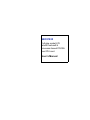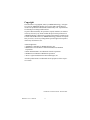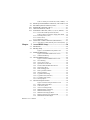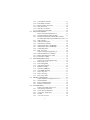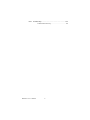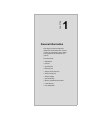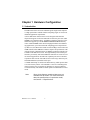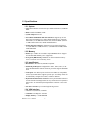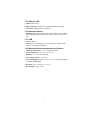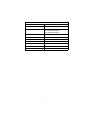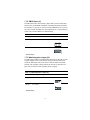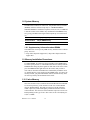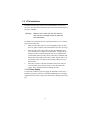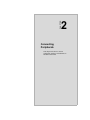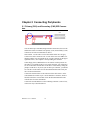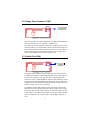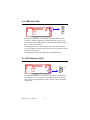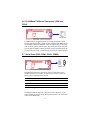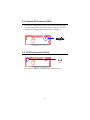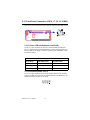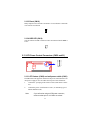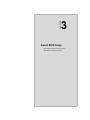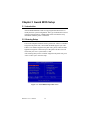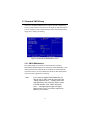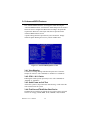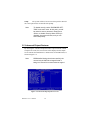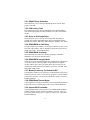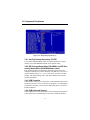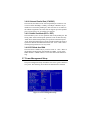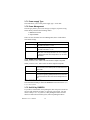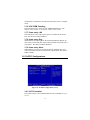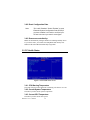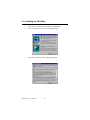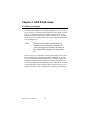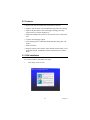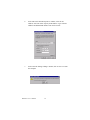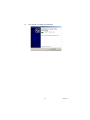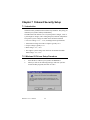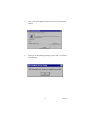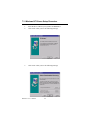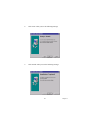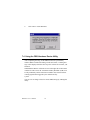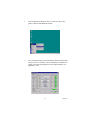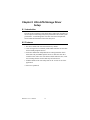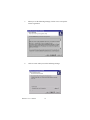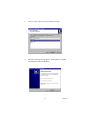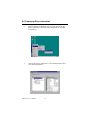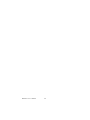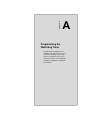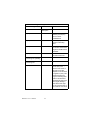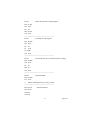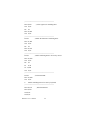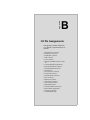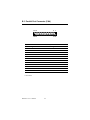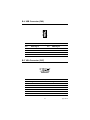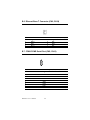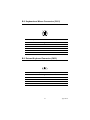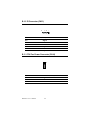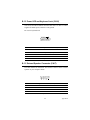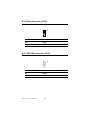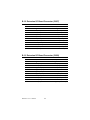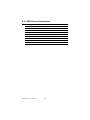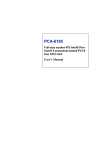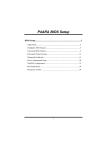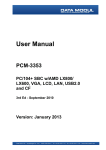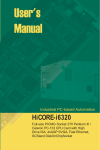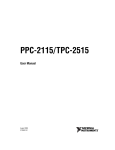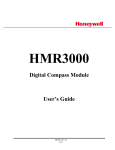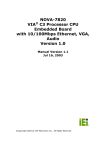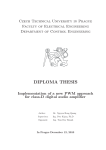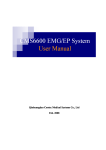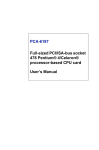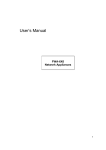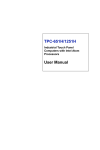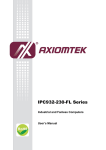Download SBC81825 User`s Manual
Transcript
SBC81825 Full-size socket 478 Intel® Pentium® 4 processor-based PCI/ISA bus CPU card User’s Manual Copyright This document is copyrighted, 2002, by AXIOM Technology. All rights are reserved. AXIOM Technology reserves the right to make improvements to the products described in this manual at any time. Specifications are thus subject to change without notice. No part of this manual may be reproduced, copied, translated, or transmitted in any form or by any means without the prior written permission of AXIOM Technology. Information provided in this manual is intended to be accurate and reliable. However, AXIOM Technology, assumes no responsibility for its use, nor for any infringements upon the rights of third parties which may result from its use. Acknowledgements • AWARD is a trademark of AWARD Software, Inc. • IBM and PC are trademarks of International Business Machines Corporation. • Intel® and Pentium® 4 are trademarks of Intel Corporation. • WinBond is a trademark of Winbond Corporation. • ATI is a registered trademark of ATI Technologies, Inc. All other product names or trademarks are the properties of their respective owners. 1st Edition Printed in Taiwan October 2002 SBC81825 User’s Manual ii Contents Chapter 1 Hardware Configuration .................................2 1.1 1.2 1.3 Introduction ....................................................................... 2 Features ............................................................................. 3 Specifications .................................................................... 4 1.3.1 1.3.2 1.3.3 1.3.4 1.3.5 1.3.6 1.3.7 1.3.8 1.4 System............................................................................. 4 Memory........................................................................... 4 Input/Output.................................................................... 4 VGA interface................................................................. 4 Ethernet LAN.................................................................. 5 Industrial features ........................................................... 5 USB................................................................................. 5 Mechanical and environmental specifications................ 5 Jumpers and Connectors.................................................... 6 Table 1.1:Jumpers........................................................... 6 Table 1.2:Connectors ...................................................... 6 1.5 Board Layout: Jumper and Connector Locations.............. 8 Figure 1.1:Jumper and connecter locations .................... 8 Figure 1.2:Extension I/O daughter board ....................... 9 1.6 1.7 Safety Precautions ........................................................... 10 Jumper Settings ............................................................... 10 1.7.1 1.7.2 1.7.3 1.8 System Memory .............................................................. 12 1.8.1 1.9 1.10 1.11 How to set jumpers ....................................................... 10 CMOS clear (J1) ........................................................... 11 Table 1.3:CMOS (J1).................................................... 11 Watchdog timer output (J2) .......................................... 11 Table 1.4:Watchdog timer output (J2).......................... 11 Table 1.5:DIMM memory capacity sample calculation 12 Supplementary information about DIMMs................... 12 Memory Installation Procedures ..................................... 12 Cache Memory ................................................................ 12 CPU Installation .............................................................. 13 1.11.1 Power Supply................................................................ 13 Chapter 2 Connecting Peripherals .................................16 2.1 2.2 2.3 2.4 2.5 2.6 2.7 Primary (CN1) and Secondary (CN2) IDE Connectors .. 16 Floppy Drive Connector (CN3)....................................... 17 Parallel Port (CN4).......................................................... 17 USB Ports (CN6)............................................................. 18 VGA Connector (CN7) ................................................... 18 10/100Base-T Ethernet Connectors (CN8 and CN34).... 19 Serial Ports (CN9: COM1; CN10: COM2) ..................... 19 1 Table 2.1:Serial port connections (COM1, COM2)) .... 19 2.8 2.9 2.10 2.11 2.12 PS/2 Keyboard and Mouse Connectors (CN11 and 33).. 20 External Keyboard Connector (CN12)............................ 20 Infrared (IR) Connector (CN13) ..................................... 21 CPU Fan Connector (CN14) ........................................... 21 Front Panel Connectors (CN16, 17, 18, 19, 21&22)....... 22 2.12.1 Power LED and Keyboard Lock(CN16) ...................... 22 Table 2.2:PS/2 or ATX Power Supply LED Status ...... 22 2.12.2 External speaker (CN17) .............................................. 22 2.12.3 Reset (CN18) ................................................................ 23 2.12.4 HDD LED (CN19)........................................................ 23 2.13 ATX Power Control Connectors (CN20 and 21) ............ 23 2.13.1 ATX feature (CN20) and soft power switch (CN21) ... 23 Chapter 3 Award BIOS Setup.........................................26 3.1 3.2 Introduction ..................................................................... 26 Entering Setup ................................................................. 26 3.3 Standard CMOS Setup .................................................... 27 Figure 3.1:Award BIOS Setup initial screen ................ 26 3.3.1 3.4 Advanced BIOS Features ................................................ 28 3.4.1 3.4.2 3.4.3 3.4.4 3.4.5 3.4.6 3.4.7 3.4.8 3.4.9 3.4.10 3.4.11 3.4.12 3.5 Figure 3.2:Standard CMOS features screen ................. 27 CMOS RAM backup .................................................... 27 Figure 3.3:Advanced BIOS features screen.................. 28 Virus Warning............................................................... 28 CPU L1 & L2 Cache..................................................... 28 Quick Power on Self Test ............................................. 28 First/Second/Third/Other Boot Device......................... 28 Swap Floppy Drive ....................................................... 29 Boot UP Floppy Seek ................................................... 29 Boot Up NumLock Status............................................. 29 Gate A20 Option........................................................... 29 Typematic Rate Setting................................................. 29 Typematic Rate (Chars/Sec) ......................................... 29 Typematic Delay (msec)............................................... 29 Security Option ............................................................. 29 Advanced Chipset Features............................................. 30 3.5.1 3.5.2 3.5.3 3.5.4 3.5.5 3.5.6 3.5.7 3.5.8 SBC81825 User’s Manual Figure 3.4:Advanced chipset features screen ............... 30 DRAM Timing Selectable ............................................ 31 CAS Letency Time ....................................................... 31 Active to Precharge Delay ............................................ 31 DRAM RAS#-to-CAS Delay........................................ 31 DRAM RAS# Precharge............................................... 31 DRAM DATA Integrity Mode ..................................... 31 Memory Frequency For Onboard UBS ........................ 31 DRAM Read Thermal Mgmt........................................ 31 2 3.5.9 3.5.10 3.5.11 3.5.12 3.5.13 3.5.14 3.6 System BIOS Cacheable............................................... 31 Video BIOS Cacheable................................................. 32 Memory Hole At 15M-16M ......................................... 32 Delay Transaction ......................................................... 32 Delay Prior to Thermal ................................................. 32 AGP Apecture Size (MB) ............................................. 32 Integrated Peripherals...................................................... 33 Figure 3.5:Integrated peripherals (1) ............................ 33 On-Chip Primary/Secondary PCI IDE.......................... 33 IDE Primary Master/Slave PIO/UDMA, and IDE Secondary Master/Slave PIO/UDMA Modes (Auto) ... 33 3.6.3 USB Controller ............................................................. 33 3.6.4 USB Keyboard Support ................................................ 33 3.6.5 Onboard FDC Controller .............................................. 34 3.6.6 Onboard Serial Port 1 (3F8H/IRQ4)............................. 34 3.6.7 Onboard Serial Port 2 (2F8H/IRQ3)............................. 34 3.6.8 UART Mode Select ...................................................... 34 3.6.9 RxD, TxD Active.......................................................... 34 Figure 3.6:Integrated peripherals (2) ............................ 34 3.6.10 Onboard Parallel Port (378/IRQ7)................................ 35 3.6.11 Parallel Port Mode (ECP + EPP) .................................. 35 3.6.12 ECP Mode Use DMA ................................................... 35 3.6.1 3.6.2 3.7 Power Management Setup............................................... 35 3.7.1 3.7.2 3.7.3 3.7.4 3.7.5 3.7.6 3.7.7 3.7.8 3.7.9 3.8 PnP/PCI Configurations .................................................. 37 3.8.1 3.8.2 3.8.3 3.9 Figure 3.7:Power management setup............................ 35 Power-supply Type ....................................................... 36 Power Management ...................................................... 36 Video Off In Suspend ................................................... 36 MODEM Use IRQ ........................................................ 36 Soft-Off by PWRBTN .................................................. 36 CPU THRM-Throttling................................................. 37 Power on by LAN ......................................................... 37 Power on by Ring ......................................................... 37 Power on by Alarm ....................................................... 37 Figure 3.8:PnP/PCI configurations screen.................... 37 PnP OS Installed ........................................................... 37 Reset Configuration Data.............................................. 38 Resources controlled by:............................................... 38 PC Health Status.............................................................. 38 3.9.1 3.9.2 3.9.3 3.9.4 3.9.5 Figure 3.9:PC health status screen................................ 38 CPU Warning Temperature .......................................... 38 Current System Temperature ........................................ 38 Current CPU Temperature ............................................ 38 VCORE......................................................................... 39 +5V/+12V/-5V/-12V .................................................... 39 3 3.10 3.11 3.12 3.13 Chapter 4 Chipset Software Installation Utility............42 4.1 4.2 4.3 Chapter Introduction ..................................................................... 54 Features ........................................................................... 54 Driver Installation ........................................................... 54 Windows NT Drivers (Intel 82559) Setup Procedure..... 55 Windows 2000 Drivers (Intel 82559) Setup Procedure .. 59 7 Onboard Security Setup ................................66 7.1 7.2 7.3 7.4 Chapter Before you begin ............................................................. 48 Features ........................................................................... 49 VGA Installation ............................................................. 49 6 LAN Configuration ........................................54 6.1 6.2 6.3 6.4 6.5 Chapter Before you begin ............................................................. 42 Introduction ..................................................................... 43 Installing the CSI Utility ................................................. 44 5 AGP SVGA Setup ..........................................48 5.1 5.2 5.3 Chapter Load Setup Defaults ........................................................ 39 Password Setting ............................................................. 39 Save & Exit Setup ........................................................... 40 Exit Without Saving ........................................................ 40 Introduction ..................................................................... 66 Windows 9X Drivers Setup Procedure ........................... 66 Windows NT Drivers Setup Procedure........................... 68 Using the OBS Hardware Doctor Utility ........................ 70 8 Ultra ATA Storage Driver Setup ..................74 8.1 8.2 8.3 8.4 Introduction ..................................................................... 74 Features ........................................................................... 74 Installation....................................................................... 75 Displaying Driver Information........................................ 78 Appendix A Programming the watchdog timer...............82 A.1 Programming the Watchdog Timer................................. 82 A.1.1 A.1.2 A.1.3 A.1.4 Watchdog timer overview............................................. 82 Reset/ Interrupt selection .............................................. 82 Programming the Watchdog Timer .............................. 82 Table A.1:Watchdog Timer Registers .......................... 84 Example Program ......................................................... 85 Appendix B Pin Assignments ............................................92 B.1 IDE Hard Drive Connector(CN1, CN2).......................... 92 B.2 Floppy Drive Connector (CN3)....................................... 93 Table B.1:IDE hard drive connector (CN1, CN2) ........ 92 Table B.2:Floppy Drive Connector (CN3) ................... 93 SBC81825 User’s Manual 4 B.3 Parallel Port Connector (CN4) ........................................ 94 B.4 USB Connector (CN6) .................................................... 95 B.5 VGA Connector (CN7) ................................................... 95 B.6 Ethernet Base-T Connector (CN8, CN34) ...................... 96 Table B.3:Parallel Port Connector (CN4)..................... 94 Table B.4:USB Connector (CN6)................................ 95 Table B.5:VGA Connector (CN7) ................................ 95 Table B.6:Ethernet 10/100Base-T RJ-45 Connector (CN8, CN34)96 B.7 COM1/COM2 Serial Port (CN9, CN10)......................... 96 Table B.7:COM1/COM2 RS-232 serial port (CN9, CN10)96 B.8 Keyboard and Mouse Connnector (CN11)...................... 97 B.9 External Keyboard Connector (CN12)............................ 97 B.10 IR Connector (CN13) ...................................................... 98 B.11 CPU Fan Power Connector (CN14) ................................ 98 B.12 Power LED and Keyboard Lock (CN16)........................ 99 B.13 External Speaker Connector (CN17)............................... 99 B.14 Reset Connector (CN18) ............................................... 100 B.15 HDD LED Connector (CN19)....................................... 100 B.16 ATX Feature Connector (CN20)................................... 101 B.17 ATX Soft Power Switch (CN21) .................................. 101 B.18 Extension I/O Board Connector (CN27)....................... 102 B.19 Extension I/O Board Connector (CN28)....................... 102 B.20 System I/O Ports............................................................ 103 B.21 DMA Channel Assignments.......................................... 104 B.22 Interrupt Assignments ................................................... 105 B.23 1st MB Memory Map.................................................... 105 Table B.8:Keyboard and Mouse Connector (CN 11) ... 97 Table B.9:External Keyboard Connector (CN 12) ....... 97 Table B.10:IR Connector (CN 13)................................ 98 Table B.11:CPU Fan Power Connector (CN 14).......... 98 Table B.12:Power LED and Keyboard Lock (CN 16). 99 Table B.13:External Speaker Connector (CN 17) ........ 99 Table B.14:Reset Connector (CN 18)......................... 100 Table B.15:HDD LED Connector (CN 19) ................ 100 Table B.16:ATX Feature Connector (CN 20) ............ 101 Table B.17:ATX Soft Power Switch (CN 21) ............ 101 Table B.18:Extension I/O Board Connector (CN 27). 102 Table B.19:Extension I/O Board Connector (CN 28). 102 Table B.20:System I/O Ports ...................................... 103 Table B.21:DMA Channel Assignments .................... 104 Table B.22:Interrupt Assignments.............................. 105 Table B.23:1st MB memory map ............................... 105 5 B.24 PCI Bus Map ................................................................. 106 Table B.24:PCI bus map............................................. 106 SBC81825 User’s Manual 6 CHAPTER 1 General Information This chapter provides background information on the SBC81825. It shows you how to configure the card to match your application and installation into your PC. Sections include: • Introduction • Features • Specifications • Board Layout • Jumpers and Connectors • Safety Precautions • Jumper Settings • System Memory • Memory Installation Procedures • Cache Memory • CPU Installation 1 Chapter 1 Hardware Configuration 1.1 Introduction The SBC81825 Series all-in-one industrial grade single board computer is a high performance and full-featured computing engine. It meets most industrial application requirements. Axiom's SBC81825 full-sized CPU card is designed with Intel 845 chipset and supports socket 478 Pentium® 4/Celeron™ processor (FSB 400MHz) up to 2GB and above. In addition to high-speed processor, the SBC81825 supports up to 2GHz DDR200/DDR266 SDRAM memory with 2 onboard DIMM socket. Ideal for high-performance and demanding applications, it provides maximum computing power and productivity. Moreover, the SBC81825 is built-in with ATI Rage 128 Pro 4XL and 32MB onboard VGA SDRAM. It features superior 3D performance with AGP 4X. Single or dual Intel 82559 10/100Base-T Ethernet controller are available in the SBC81825 series. The high reliability and excellent performance provided by Intel 82559 Ethernet controller are crucial for various network applications. Flexible I/O expansion ports allow customers to optimize their need for four USB (for E2 version only), dual LAN port, and additional PS/2 keyboard & mouse port A CMOS data backup is stored in the Flash memory, which protects data even after a battery failure. Also included is a 255-level watchdog timer, which resets the CPU or generates an interrupt if a program cannot be executed normally. This enables reliable operation in unattended environments. Note: Some of the features mentioned above are not available with all models. For more information about the specifications of a particular model, see Section 1.3 Specifications. SBC81825 User’s Manual 2 1.2 Features 1. Onboard hardware monitoring: System healthy status including CPU fan, CPU temperature and system voltages levels are monitored to ensure stable operation, proper system configuration and management. 2. ATX soft power switch: Through the BIOS, the power button can be defined as the "Standby" (aka "Suspend" or "Sleep") button or as the "Soft-Off" button. Regardless of the setting, pushing the power button for more than 4 seconds will enter the Soft-Off mode. 3. Power-on by modem (requires modem): This allows a computer to be turned on remotely through an internal or external modem. Users can thus access information on their computers from anywhere in the world. 4. Power-on by LAN: This allows you to remotely power up your system through your network by sending a wake-up frame or signal. With this feature, you can remotely upload/ download data to/ from systems during off-peak hours. 5. Message LED: Chassis LEDs now act as information providers. The way a particular LED illuminates indicates the stage the computer is in. A single glimpse provides useful information to the user. 6. CMOS RAM backup: When BIOS CMOS setup has been completed, data in the CMOS RAM is automatically backed up to the Flash ROM. This is particularly useful in industrial environments which may cause soft errors. Upon such an error occurring, BIOS will check the data, and automatically restore the original data for booting. 7. More: Additional metal bracket for board stabilization • Power On by Alarm: Powers up your computer at a certain time. • Virus warning: During and after system boot-up, any attempt to write to the boot sector or partition table of the hard disk drive will halt the system. In this case, a warning message will be displayed. You can then run your anti-virus program to locate the problem. 3 1.3 Specifications 1.3.1 System • CPU: Intel Pentium® 4/Celeron™ up to 2GHz and the above, FSB 400 MHz • BIOS: Award Flash BIOS, 4 Mb • System Chipset: Intel 845 • PCI enhanced IDE hard disk drive interface: Supports up to four IDE large hard disk drives or other enhanced IDE devices. Supports PIO mode 4 (16.67 MB/s data transfer rate) and Ultra DMA (100/66/ 33 MB/s data transfer rate). BIOS enabled/disabled • Floppy disk drive interface: Supports up to two floppy disk drives, 5¼" (360 KB and 1.2 MB) and/or 3½" (720 KB and 1.44 MB). BIOS enabled/disabled 1.3.2 Memory • RAM: Up to 2 GB in two available 184-pin DIMM sockets. Support PC 200/266 DDR Memory (ECC supported). • ECC (parity DRAM only): Modules can detect multi-bit memory errors. Correction of 1-bit memory errors 1.3.3 Input/Output • Bus interface: PCI/ISA bus, PICMG compliant. • Enhanced parallel port: Configurable to LPT1, LPT2, LPT3, or disabled. Standard DB-25 female connector provided. Supports SPP/EPP/ ECP • Serial ports: Two RS-232 ports with 16C550 UARTs (or compatible) with 16-byte FIFO buffer. Supports speeds up to 115.2 Kbps. Ports can be individually configured to COM1, COM2 or disabled • Keyboard and PS/2 mouse connector: One 6-pin mini-DIN connector is located on the mounting bracket for easy connection to a keyboard or PS/2 mouse. An onboard keyboard pin header connector is also available • ISA driver current: Up to 64 mA high driving current 1.3.4 VGA interface • Onboard VGA(AGP 4X) controller • Controller: ATI Rage Pro 128 4XL • Display memory: 32 MB SDRAM SBC81825 User’s Manual 4 1.3.5 Ethernet LAN • Chipset: Intel 82559 • Ethernet interface: Dual PCI 10/100 Mbps Ethernet networking • Connection: Onboard RJ-45 connector x 2 1.3.6 Industrial features • Watchdog timer: Can generate a system reset or IRQ11. The watchdog timer is programmable, with each unit equal to one second (255 levels). 1.3.7 USB • Support USB 1.1 • Maximum up to 4 USB ports (E2 version support 4 USB ports and other version support 2 USB ports) 1.3.8 Mechanical and environmental specifications • Operating temperature: 0 ~ 60° C (depends on CPU) • Storage temperature: -20~70° C (-4~158° F) • Humidity: 20 ~ 95% non-condensing • Power supply voltage: +5 V, ±12 V • Power consumption: Typical: +5V @7.4A, +12V @320mA (Pentium 4 1.8GHz, 256MB DDR) • Board size: 338 x 122 mm (13.3" x 4.8") • Board weight: 0.5 kg (1.2 lb) 5 1.4 Jumpers and Connectors Connectors on the SBC81825 board link it to external devices such as hard disk drives and a keyboard. In addition, the board has a number of jumpers used to configure your system for your application. The tables below list the function of each of the board jumpers and connectors. Later sections in this chapter give instructions on setting jumpers. Chapter 2 gives instructions for connecting external devices to your card. Table 1.1: Jumpers Label Function J1 CMOS Clear J2 Watchdog timer output selection Table 1.2: Connectors Label Function CN1 Primary IDE connector CN2 Secondary IDE connector CN3 Floppy drive connector CN4 Parallel port CN6 USB pory CN7 VGA connector CN8 10/100Base-T Ethernet connector 1 CN9 Serial port: COM1 CN10 Serial port: COM2 CN11 PS/2 keyboard and mouse connector CN12 External keyboard connector CN13 Infrared (IR) connector CN14 CPU FAN connector CN16 Power LED and Keyboard Lock CN17 External speaker CN18 Reset connector CN19 HDD LED connector SBC81825 User’s Manual 6 Table 1.2: Connectors CN20 ATX feature connector CN21 ATX soft power switch CN22 HW Monitor Alarm Close: Enable OBS Alarm Open: Disable OBS Alarm CN27 Extension I/O board connector CN28 Extension I/O board connector CN31 USB 0,1 CN32 USB 2,3 CN33 PS/2 Keyboard and Mouse connector CN34 10/100Base-T Ethernet connector 2 CN46 Auxiliary 4-pin power connector 7 1.5 Board Layout: Jumper and Connector Locations Figure 1.1: Jumper and connecter locations SBC81825 User’s Manual 8 2 1 Figure 1.2: Extension I/O daughter board 9 1.6 Safety Precautions Warning! Always completely disconnect the power cord from your chassis whenever you work with the hardware. Do not make connections while the power is on. Sensitive electronic components can be damaged by sudden power surges. Only experienced electronics personnel should open the PC chassis. Caution! The computer is provided with a battery-powered Real-time Clock circuit. There is a danger of explosion if battery is incorrectly replaced. Replace only with same or equivalent type recommended by the manufacturer. Discard used batteries according to manufacturer's instructions 1.7 Jumper Settings This section provides instructions on how to configure your card by setting jumpers. It also includes the card's default settings and your options for each jumper. 1.7.1 How to set jumpers You configure your card to match the needs of your application by setting jumpers. A jumper is a metal bridge that closes an electrical circuit. It consists of two metal pins and a small metal clip (often protected by a plastic cover) that slides over the pins to connect them. To “close” (or turn ON) a jumper, you connect the pins with the clip. To “open” (or turn OFF) a jumper, you remove the clip. Sometimes a jumper consists of a set of three pins, labeled 1, 2, and 3. In this case you connect either pins 1 and 2, or 2 and 3. A pair of needle-nose pliers may be useful when setting jumpers. SBC81825 User’s Manual 10 1.7.2 CMOS clear (J1) The SBC81825 CPU card contains a jumper that can erase CMOS data and reset the system BIOS information. Normally this jumper should be set with pins 1-2 open. If you want to reset the CMOS data, set 1-2 pin for just a few seconds, and then move the jumper back to 1-2 open. This procedure will reset the CMOS to its default setting. Table 1.3: CMOS (J1) Function Jumper Setting * Keep CMOS data1-2 open Clear CMOS data 1-2 closed * default setting 1.7.3 Watchdog timer output (J2) The SBC81825 contains a watchdog timer that will reset the CPU or send a signal to IRQ11 in the event the CPU stops processing. This feature means the SBC81825 will recover from a software failure or an EMI problem. The J2 jumper settings control the outcome of what the computer will do in the event the watchdog timer is tripped. Table 1.4: Watchdog timer output (J2) Function Jumper Setting IRQ11 1-2 closed * Reset 2-3 closed * default setting 11 1.8 System Memory The SBC81825 contains two sockets for 184-pin dual memory modules (DIMMs). All these sockets accept only 2.5 V DDR200/DDR266 SDRAM. DIMMs are available in capacities of 64,128, 256, 512 MB and 1 GB. The sockets can be filled in any combination with DIMMs of any size, giving your SBC81825 single board computer up to 2 GB of memory. Table 1.5: DIMM memory capacity sample calculation Socket number 184-pin DIMM memory 1 2 64, 128, 256 or 512 MB or 1 GB 64, 128, 256 or 512 MB or 1 GB 1.8.1 Supplementary information about DIMMs Your SBC81825 can accept only DDR memory modules with or without parity. Also note: • Chips with 9 chips/side support ECC; chips with 8 chips/side do not support ECC. 1.9 Memory Installation Procedures To install DIMMs, first make sure the two handles of the DIMM socket are in the "open" position. i.e. The handles lean outward. Slowly slide the DIMM module along the plastic guides on both ends of the socket. Then press the DIMM module right down into the socket, until you hear a click. This is when the two handles have automatically locked the memory module into the correct position of the DIMM socket. To remove the memory module, just push both handles outward, and the memory module will be ejected by the mechanism in the socket. 1.10 Cache Memory Since the second level (L2) cache has been embedded into the Pentium® 4/Celeron™ processor, you do not have to take care of either SRAM chips or SRAM modules. The built-in second level cache in the Pentium® 4 processor yields much higher performance than the external cache memories. The cache size in the Pentium® 4 processor is 256/512 KB, depending on the type of CPU. The cache size in Celeron(TM) processor is 128KB. SBC81825 User’s Manual 12 1.11 CPU Installation The SBC81825 provides socket 478 for an Pentium® 4 or Celeron ™ processor. The CPU on the board must have a fan or heat sink attached, to prevent overheating. Warning: Without a fan or heat sink, the CPU will overheat and cause damage to both the CPU and the motherboard. To install a CPU, first turn off your system and remove its cover. Locate the processor socket 478. 1. Make sure the socket 478 lever is in the upright position. To raise the lever, pull it out to the side a little and raise it as far as it will go. 2. Place the CPU in the empty socket. Follow the instructions that came with the CPU. If you have no instructions, complete the following procedure. Carefully align the CPU so it is parallel to the socket and the notches on the corners of the CPU correspond with the notches on the inside of the socket. Gently slide the CPU in. It should insert easily. If it does not insert easily, pull the lever up a little bit more. 3. Press the lever down. The plate will slide forward. You will feel some resistance as the pressure starts to secure the CPU in the socket. This is normal and will not damage the CPU. 1.11.1 Power Supply To ensure the sufficiency of power supply for Pentium® 4 CPU card, a auxiliary 4 pin power connector is avaliable in SBC81825. It is strongly suggested to use auxiliary 4 pin power connector for adequate power supply. 13 SBC81825 User’s Manual 14 CHAPTER 2 Connecting Peripherals This chapter tells how to connect peripherals, switches, and indicators to the SBC81825 board. 15 Chapter 2 Connecting Peripherals 2.1 Primary (CN1) and Secondary (CN2) IDE Connectors CN1 CN2 CPU You can attach up to four IDE (Integrated Drive Electronics) drives to the SBC81825’s built-in controller. The primary (CN1) and secondary (CN2) connectors can each accommodate two drives. Wire number 1 on the cable is red or blue and the other wires are gray. Connect one end to connector CN1 or CN2 on the CPU card. Make sure that the red/blue wire corresponds to pin 1 on the connector (in the upper right hand corner). See Chapter 1 for help finding the connector. Unlike floppy drives, IDE hard drives can connect in either position on the cable. If you install two drives to a single connector, you will need to set one as the master and the other as the slave. You do this by setting the jumpers on the drives. If you use just one drive per connector, you should set each drive as the master. See the documentation that came with your drive for more information. Connect the first hard drive to the other end of the cable. Wire 1 on the cable should also connect to pin 1 on the hard drive connector, which is labeled on the drive circuit board. Check the documentation that came with the drive for more information. Connect the second hard drive to the remaining connector (CN2 or CN1), in the same way as described above. SBC81825 User’s Manual 16 2.2 Floppy Drive Connector (CN3) CN3 CPU You can attach up to two floppy disk drives to the SBC81825's onboard connector. You can use 3.5" (720 KB, 1.44 MB) drives. The card comes with a 34-pin daisy-chain drive connector cable. On one end of the cable is a 34-pin flat-cable connector. On the other end are two sets of 34-pin flat-cable connector (usually used for 3.5" drives). The set on the end (after the twist in the cable) connects to the A: floppy drive. The set in the middle connects to the B: floppy drive. 2.3 Parallel Port (CN4) CN4 CPU The parallel port is normally used to connect the CPU card to a printer. The SBC81825 includes an onboard parallel port, accessed through a 26pin flat-cable connector, CN4. The card comes with an adapter cable which lets you use a traditional DB-25 connector. The cable has a 26-pin connector on one end and a DB-25 connector on the other, mounted on a retaining bracket. The bracket installs at the end of an empty slot in your chassis, giving you access to the connector. To install the bracket, find an empty slot in your chassis. Unscrew the plate that covers the end of the slot. Screw in the bracket in place of the plate. Next, attach the flat-cable connector to CN4 on the CPU card. Wire 1 of the cable is red or blue, and the other wires are gray. Make sure that wire 1 corresponds to pin 1 of CN4. Pin 1 is on the upper right side of CN4. 17 2.4 USB Ports (CN6) CPU CN6 The SBC81825 provides four USB (Universal Serial Bus) interfaces, which give complete Plug & Play and hot attach/detach for up to 127 external devices.The USB interface complies with USB Specification Rev. 1.1 and is fuse-protected. The USB interface is accessed through a 10-pin flat-cable connector, CN6. The adapter cable has a 10-pin connector on one end and two USB connectors on the bracket. The USB interface can be disabled in the system BIOS setup. 2.5 VGA Connector (CN7) CN7 CPU The SBC81825 includes a VGA interface that can drive conventional CRT displays. CN7 is a standard 15-pin D-SUB connector commonly used for VGA. Pin assignments for CRT connector CN7 are detailed in Appendix B. SBC81825 User’s Manual 18 2.6 10/100Base-T Ethernet Connectors (CN8 and CN34) CPU CN8 and CN34 The SBC81825 is equipped with one or two high-performance 32-bit PCI-bus Ethernet interfaces, which are fully compliant with IEEE 802.3u 10/100 Mbps CSMA/CD standards. They are supported by all major network operating systems and are 100%. Two RJ-45 jacks on the rear plate provide dual 10/100Base-T RJ-45 operation. If users use dual LANs, the second LAN port, CN34, is located at top slot of the I/O expension ports. 2.7 Serial Ports (CN9: COM1; CN10: COM2) CPU CN9 and CN10 The SBC81825 offers two serial ports, CN9 as COM1 and CN10 as COM2. These ports can connect to serial devices, such as a mouse or a printer, or to a communications network. Table 2.1: Serial port connections (COM1, COM2)) Connector Ports CN9 COM1 CN10 COM2 * Default Settings Address Interrupt 3F8*3E8 2F8*2E8 IRQ4 IRQ3 The IRQ and address ranges for both ports are fixed. However, if you want to disable the port or change these parameters later, you can do this in the system BIOS setup. 19 Different devices implement the RS-232 standard in different ways. If you are having problems with a serial device, be sure to check the pin assignments for the connector. 2.8 PS/2 Keyboard and Mouse Connectors (CN11 and 33) CN11 CPU The SBC81825 board provides a PS/2 keyboard and mouse connector. Two 6-pin mini-DIN connector (CN11 and 33) on the card mounting bracket supports single-board computer applications. The card comes with an adapter to convert from the 6-pin mini-DIN connector to a PS/2 keyboard connector and to a PS/2 mouse connector. 2.9 External Keyboard Connector (CN12) CN12 CPU In addition to the PS/2 mouse/keyboard connector on the SBC81825's ear plate, there is also an extra onboard external keyboard connector. This gives system integrators greater flexibility in designing their systems. SBC81825 User’s Manual 20 2.10 Infrared (IR) Connector (CN13) This connector supports the optional wireless infrared transmitting and receiving module. This module mounts on the system case. You must configure the setting through the BIOS setup (see Chapter 3). CPU CN13 2.11 CPU Fan Connector (CN14) CN14 CPU This connector supports cooling fans of with current up to 2A. 21 2.12 Front Panel Connectors (CN16, 17, 18, 19, 21&22) There are several external switches to monitor and control the SBC81825. CPU 2.12.1 Power LED and Keyboard Lock(CN16) CN16 is a 5-pin connector for the power on LED and Keyboard Lock. Refer to Appendix B for detailed information on the pin assignments. If a PS/2 or ATX power supply is used, the system's power LED status will be as indicated below: Table 2.2: PS/2 or ATX Power Supply LED Status Power Model LED (PS/2 power) LED (ATX Power) System On On On System Suspend Fast Flashes Fast Flashes System Off Off Slow Flashes 2.12.2 External speaker (CN17) CN17 is a 4-pin connector for an extenal speaker. If there is no external speaker, the SBC81825 provides an onboard buzzer as an alternative. To enable the buzzer, set pins 3-4 as closed SBC81825 User’s Manual 22 2.12.3 Reset (CN18) Many computer cases offer the convenience of a reset button. Connect the wire from the reset button. 1 2.12.4 HDD LED (CN19) You can connect an LED to connector CN19 to indicate when the HDD is active. 1 2.13 ATX Power Control Connectors (CN20 and 21) CN20 CPU 2.13.1 ATX feature (CN20) and soft power switch (CN21) The SBC81825 can support an advanced soft power switch function if an ATX power supply is used. To enable the soft power switch function: 1. Connect the 3-pin plug of the cable to CN20 (ATX feature connector). 2. Connect the power on/off button to CN21. (A momentary type of button should be used.) Note: If you will not be using an ATX power connector, make sure that pins 2-3 of CN20 are closed. 23 Warnings: 1. Make sure that you unplug your power supply when adding or removing expansion cards or other system components. Failure to do so may cause severe damage to both your CPU card and expansion cards. 2. ATX power supplies may power on if certain motherboard components or connections are touched by metallic objects. Important: Make sure that the ATX power supply can take at least a 720 mA load on the 5 V standby lead (5VSB). If not, you may have difficulty powering on your system and/or supporting the "Wakeon-LAN" function. 2.13.2 Controlling the soft power switch Users can also identify the current power mode through the system's power LED (see Section 2.12.1). SBC81825 User’s Manual 24 CHAPTER 3 Award BIOS Setup This chapter describes how to set the card’s BIOS configuration data. 25 Chapter 3 Award BIOS Setup 3.1 Introduction Award’s BIOS ROM has a built-in setup program that allows users to modify the basic system configuration. This type of information is stored in battery-backed memory (CMOS RAM) so that it retains the setup information when the power is turned off. 3.2 Entering Setup Turn on the computer and check for the “patch code”. If there is a number assigned to the patch code, it means that the BIOS supports your CPU. If there is no number assigned to the patch code, please contact Axiom’s applications engineer to obtain an up-to-date patch code file. This will ensure that your CPU’s system status is valid. After ensuring that you have a number assigned to the patch code, press <Del> to allow you to enter the setup. Figure 3.1: Award BIOS Setup initial screen SBC81825 User’s Manual 26 3.3 Standard CMOS Setup Choose the “Standard CMOS Features” option from the “Initial Setup Screen” menu, and the screen below will be displayed. This menu allows users to configure system components such as date, time, hard disk drive, floppy drive, display, and memory. Figure 3.2: Standard CMOS features screen 3.3.1 CMOS RAM backup The CMOS RAM is powered by an onboard button cell battery. When BIOS CMOS Setup has been completed, CMOS RAM data is automatically backed up to Flash ROM. If conditions in a harsh industrial enviroment cause a soft error, BIOS will recheck the data and automatically restore the original data for booting. Note: If you intend to update CMOS RAM data, you have to click on “DEL” within two seconds of the “CMOS checksum error....” display screen message appearing. Then enter the “Setup” screen to modify the data. If the “CMOS checksum error....” message appears again and again, please check to see if you need to replace the battery in your system. 27 3.4 Advanced BIOS Features The “Advanced BIOS Features” screen appears when choosing the “Advanced BIOS Features” item from the “Initial Setup Screen” menu. It allows the user to configure the SBC81825 according to his particular requirements. Below are some major items that are provided in the Advanced BIOS Features screen. A quick booting function is provided for your convenience. Simply enable the Quick Booting item to save yourself valuable time. Figure 3.3: Advanced BIOS features screen 3.4.1 Virus Warning If enabled, a warning message and alarm beep activates if someone attempts to write here. The commands are “Enabled” or “Disabled.” 3.4.2 CPU L1 & L2 Cache Enabling this feature speeds up memory access. The commands are “Enabled” or “Disabled.” 3.4.3 Quick Power on Self Test Allows the system to skip certain tests while booting. It will reduce the time needed to boot the system. 3.4.4 First/Second/Third/Other Boot Device The BIOS tries to load the OS with the devices in the sequence selected. Choices are: Floppy, LS/ZIP, HDD, SCSI, CDROM, LAN, Disabled. SBC81825 User’s Manual 28 3.4.5 Swap Floppy Drive Logical name assignments of floppy drives can be swapped if there is more than one floppy drive. The commands are “Enabled” or “Disabled.” 3.4.6 Boot UP Floppy Seek Selection of the command “Disabled” will speed the boot up. Selection of “Enabled” searches disk drives during boot up. 3.4.7 Boot Up NumLock Status This feature selects the “power on” state for NumLock. The commands are “Enabled” or “Disabled.” 3.4.8 Gate A20 Option Normal: The A20 signal is controlled by the keyboard controller. Fast (Default): The A20 signal is controlled by the chipset. 3.4.9 Typematic Rate Setting The typematic rate is the rate key strokes repeat as determined by the keyboard controller. The commands are “Enabled” or “Disabled.” Enabling allows the typematic rate and delay to be selected. 3.4.10 Typematic Rate (Chars/Sec) BIOS accepts the following input values (characters/second) for typematic rate: 6, 8, 10, 12, 15, 20, 24, 30. 3.4.11 Typematic Delay (msec) Typematic delay is the time interval between the appearance of two consecutive characters, when holding down a key. The input values for this category are: 250, 500, 750, 1000 (msec). 3.4.12 Security Option This setting determines whether the system will boot up if the password is denied. Access to Setup is always limited. System: The system will not boot, and access to Setup will be denied if the correct password is not entered at the prompt. 29 Setup: The system will boot, but access to Setup will be denied if the correct password is not entered at the prompt. Note: To disable security, select “PASSWORD SETTING” in the main menu. At this point, you will be asked to enter a password. Simply press <Enter> to disable security. When security is disabled, the system will boot, and you can enter Setup freely. 3.5 Advanced Chipset Features By choosing the “Advanced Chipset Features” option from the “Initial Setup Screen” menu, the screen below will be displayed. This sample screen contains the manufacturer’s default values for the SBC81825, as shown in Figure 3-4: Note: DRAM default timings have been carefully chosen and should ONLY be changed if data is being lost. Please first contact technical support Figure 3.4: Advanced chipset features screen SBC81825 User’s Manual 30 3.5.1 DRAM Timing Selectable This item allows you to control the DRAM speed. The Choice: HostClock, CLK-33M. 3.5.2 CAS Letency Time This controls the latency between DDR RAM read command and the time that the data actually becomes available. Leave this on the default setting. 3.5.3 Active to Precharge Delay This item allows you to select the value in this field, depending on whether the board has paged DRAMs or EDO (extended data output) DRAMs. The Choice: EDO 50ns, EDO 60ns,Slow, Medium, Fast, Turbo. 3.5.4 DRAM RAS#-to-CAS Delay In order to improve performance, certain space in memory is reserved for ISA cards. This memory must be mapped into the memory space below 16MB. The Choice: 15M-16M, Disabled. 3.5.5 DRAM RAS# Precharge This controls the idle clocks after issuing a precharge command to SDRAM. Leave this on the default setting. 3.5.6 DRAM DATA Integrity Mode Select the size of Accelerated Graphics Port (AGP) aperture. The aperture is a portion of the PCI memory address range dedicated for graphics memory address space. Host cycles that hit the aperture range are forwarded to the AGP without any translation. The Choice: 4M, 8M, 16M, 32M, 65M, 128M, 256M. 3.5.7 Memory Frequency For Onboard UBS This should be enabled if your system has a USB installed on the system board and you want to use it. Even when so equipped, if you add a higher performance controller, you will need to disable this feature. The choice: Enabled, Disabled. 3.5.8 DRAM Read Thermal Mgmt Select Enabled if your system contains a Universal Serial Bus (USB) controller and you have a USB keyboard. The choice: Enabled, Disabled. 3.5.9 System BIOS Cacheable Selecting Enabled allows caching of the system BIOS ROM at F0000hFFFFFh, resulting in better system performance. However, if any program writes to this memory area, a system error may result. The choice: Enabled, Disabled. 31 3.5.10 Video BIOS Cacheable Selecting Enabled allows caching of the video BIOS, resulting in better system performance. However, if any program writes to this memory area, a system error may occur. The Choices: Enabled, Disabled. 3.5.11 Memory Hole At 15M-16M Enabling this feature reserves 15 MB to 16 MB memory address space for ISA expansion cards that specifically require this setting. This makes memory from 15 MB and up unavailable to the system. Expansion cards can only access memory up to 16 MB. The default setting is ìDisabled. 3.5.12 Delay Transaction The chipset has an embedded 32-bit posted write buffer to support delay transactions cycles. Select Enabled to support compliance with PCI specification version 2.1. The Choice: Enabled, Disabled. 3.5.13 Delay Prior to Thermal The chipset has an ambedded 32-bit posted write buffer to support delay transaction cycles. Select Enabled to support compliance with PCI specification version 2.1. The choice: Enabled, Disabled 3.5.14 AGP Apecture Size (MB) Select the size of Accelerated Graphics Port (AGP) aperture. The aperture is a portion of the PCI memory address range dedicated for graphics memory address space. Host cycles that hit the aperture range are forwarded to the AGP without any translation. SBC81825 User’s Manual 32 3.6 Integrated Peripherals Figure 3.5: Integrated peripherals (1) 3.6.1 On-Chip Primary/Secondary PCI IDE If you enable IDE HDD Block Mode, the enhanced IDE driver will be enabled. Leave IDE HDD Block Mode on the default setting. 3.6.2 IDE Primary Master/Slave PIO/UDMA, and IDE Secondary Master/Slave PIO/UDMA Modes (Auto) Each channel (Primary and Secondary) has both a master and a slave, making four IDE devices possible. Because each IDE device may have a different Mode timing (0, 1, 2, 3, 4), it is necessary for these to be independent. The default setting “Auto” will allow autodetection to ensure optimal performance. 3.6.3 USB Controller This should be enabled if your system has a USB installed on the system board and you want to use it. Even when so equipped, if you add a higher performance controller, you will need to disable this feature. The choice: Enabled, Disabled. 3.6.4 USB Keyboard Support Select Enabled if your system contains a Universal Serial Bus (USB) controller and you have a USB keyboard. The choice: Enabled, Disabled. 33 3.6.5 Onboard FDC Controller When enable, this field allows you to connect your floppy disk drives to an onboard floppy disk drive connector instead of a separate controller card. If you want to use a different controller and card to connect the floppy disk drives, set this field to Disabled. 3.6.6 Onboard Serial Port 1 (3F8H/IRQ4) The settings are Auto 3F8/IRQ4, 2F8/IRQ3, 3E8/IRQ4, 2E8/IRQ3, and Disabled for the on-board serial connector. 3.6.7 Onboard Serial Port 2 (2F8H/IRQ3) The settings are Auto 3F8/IRQ4, 2F8/IRQ3, 3E8/IRQ4, 2E8/IRQ3, and Disabled for the on-board serial connector. 3.6.8 UART Mode Select This item allows you to select UART mode. The choices: IrDA, ASKIR, Normal 3.6.9 RxD, TxD Active This item allows you to determine the active of RxD, TxD. The Choices: ìHi, Hi,î ìLo, Lo,î ìLo, Hi,î ìHi, Lo.. Figure 3.6: Integrated peripherals (2) SBC81825 User’s Manual 34 3.6.10 Onboard Parallel Port (378/IRQ7) This field sets the address of the on-board parallel port connector. You can select either 3BC/IRQ7, 378/IRQ7, 278/IRQ5 or Disabled. If you install an I/O card with a parallel port, make sure there is no conflict in the address assignments. The CPU card can support up to three parallel ports, as long as there are no conflicts for each port. 3.6.11 Parallel Port Mode (ECP + EPP) This field allows you to set the operation mode of the parallel port. The setting “SPP” allows normal speed operation, but in one direction only. “EPP” allows bidirectional parallel port operation at maximum speed. “ECP” allows the parallel port to operate in bidirectional mode and at a speed faster than the maximum data transfer rate. “ECP + EPP” allows normal speed operation in a two-way mode. 3.6.12 ECP Mode Use DMA This selection is available only if you select “ECP” or “ECP + EPP” in the Parallel Port Mode field. In ECP Mode Use DMA, you can selectDMA channel 1 or DMA channel 3. Leave this field on the default setting. 3.7 Power Management Setup The power management setup controls the CPU card’s “green” features to save power. The following screen shows the manufacturer’s defaults: Figure 3.7: Power management setup 35 3.7.1 Power-supply Type This item allows you to select power supply type-- AT or ATX 3.7.2 Power Management This category allows you to select the type (or degree) of power saving and is directly related to the following modes: 1. HDD Power Down 2. Suspend Mode There are four selections for Power Management, three of which have fixed mode settings. Disable (default) No power management. Disables all four modes Min. Power Saving Minimum power management., Suspend Mode = 1 hr., and HDD Power Down = 15 min. Max. Power Saving Maximum power management., Suspend Mode = 1 min., and HDD Power Down = 1 min. User Defined Allows you to set each mode individually. When not disabled, each of the ranges are from 1 min. to 1 hr. except for HDD Power Down which ranges from 1 min. to 15 min. and disable. 3.7.3 Video Off In Suspend When you select “Yes”: Video will trun off when computer suspends. When you select “No”: Video will be on when computer suspends. V/H SYNC+BLANK This selection will cause the system to turn off the vertical and horizontal synchronization ports and write blanks to the video buffer. Blank Screen This option only writes blanks to the video buffer DPMS Select this option if your monitor supports the display power management signaling (DPMS) standard of the Video Electronics Standards to select Video Power Management values. 3.7.4 MODEM Use IRQ This determines the IRQ in which the MODEM can use.The choices: 3, 4, 5, 7, 9, 10, 11, NA. 3.7.5 Soft-Off by PWRBTN If you choose “Instant-Off”, then pushing the ATX soft power switch button once will switch the system to “system off” power mode. You can choose “Delay 4 sec.” If you do so, then pushing the button for more than 4 seconds will turn off the system, whereas pushing the button SBC81825 User’s Manual 36 momentarily (for less than 4 seconds) will switch the system to “suspend” mode. 3.7.6 CPU THRM-Throttling This field allows you to select the CPU THRM-Throttling rate. The choices: 12.5%, 25.0%, 37.5%, 50.0%, 62.5%, 75.0%, 87.5%. 3.7.7 Power on by LAN This item allows you to wake up the system via LAN from the remotehost. The choices: Enabled, Disabled. 3.7.8 Power on by Ring When Enabled, an input signal on the serial Ring Indicator (RI) line (in other words, an incoming call on the modem) awakens the system from a soft off state. The choices: Enabled, Disabled. 3.7.9 Power on by Alarm When Enabled, your can set the date and time at which the RTC (realtime clock) alarm awakens the system from Suspend mode. The choices: Enable, Disable. 3.8 PnP/PCI Configurations Figure 3.8: PnP/PCI configurations screen 3.8.1 PnP OS Installed This features allows you to install the PnP OS. The commands are “yes” or “no.” 37 3.8.2 Reset Configuration Data Note: This is left “Disabled.” Select “Enabled” to reset Extended System Configuration Data (ECSD) if you have installed a new add-on card and your OS won’t boot and you need to reconfigure. 3.8.3 Resources controlled by: BIOS can automatically configure all the boot and Plug and Play device. If you choose Auto, you cannot select IRQ DMA and memory base address fields since BIOS automatically assign them. 3.9 PC Health Status Figure 3.9: PC health status screen 3.9.1 CPU Warning Temperature This item will prevent the CPU from overheating. The choices: 30~120. 3.9.2 Current System Temperature This shows you the current system temperature 3.9.3 Current CPU Temperature This shows you the current CPU speed. SBC81825 User’s Manual 38 3.9.4 VCORE This shows CPU core voltage. 3.9.5 +5V/+12V/-5V/-12V This shows you the voltage of +5V/+12V/-5V/-12V 3.10 Load Setup Defaults “LOAD SETUP DEFAULTS” loads the default BIOS settings required by the system for reliable operation. 3.11 Password Setting To change the password: 1. Choose the “Set Password” option from the “Initial Setup Screen” menu and press <Enter>. The screen will display the following message: Please Enter Your Password Press <Enter>. 2. If the CMOS is good or if this option has been used to change the default password, the user is asked for the password stored in the CMOS. The screen will display the following message: Please Confirm Your Password Enter the current password and press <Enter>. 3. After pressing <Enter> (ROM password) or the current password (user-defined), you can change the password stored in the CMOS. The password must be no longer than eight (8) characters. Remember, to enable the password setting feature, you must first select either “Setup” or “System” from the “Advanced BIOS Features” menu. 39 3.12 Save & Exit Setup If you select this and press <Enter>, the values entered in the setup utilities will be recorded in the CMOS memory of the chipset. The microprocessor will check this every time you turn your system on and compare this to what it finds as it checks the system. This record is required for the system to operate. 3.13 Exit Without Saving Selecting this option and pressing <Enter> lets you exit the setup program without recording any new values or changing old ones. SBC81825 User’s Manual 40 CHAPTER 4 Chipset Software Installation Utility This utility software installs to the Windows INF files that outline to the operating system how the componentswill be configured. This utility has to be installed before other drivers. 41 Chapter 4 Chapter 4 Chipset Software Installation Utility 4.1 Before you begin To facilitate the installation of the enhanced display device drivers and utility software, you should read the instructions in this chapter carefully before you attempt installation. The device drivers for the SBC81825 board are located on the software installation CD. The auto-run function of the driver CD will guide and link you to the utilities and device drivers under a Windows system. Note: The files on the software installation CD are compressed. Do not attempt to install the drivers by copying the files manually. You must use the supplied SETUP program to install the drivers. Before you begin, it is important to note that most display drivers need to have the relevant software application already installed in the system prior to installing the enhanced display drivers. In addition, many of the installation procedures assume that you are familiar with both the relevant software applications and operating system commands. Review the relevant operating system commands and the pertinent sections of your application software’s user’s manual before performing the installation. SBC81825 User’s Manual 42 4.2 Introduction The Intel® Chipset Software Installation (CSI) utility installs to the target system the Windows INF files that outline to the operating system how the chipset components will be configured. This is needed for the proper functioning of the following features: • Core PCI and ISA PnP services. • AGP support. • IDE Ultra ATA 100/66/33 interface support. • USB support. • Identification of Intel ® chipset components in the Device Manager. • Integrates superior video features. These include filtered sealing of 720 pixel DVD content, and MPEG-2 motion compensation for software DVD Note: This utility is used for the following versions of Windows system, and it has to be installed before installing all the other drivers: Windows 95 4.00.950 (Original release) Windows 95 4.00.950a (OSR1) Windows 95 4.00.950b (OSR2 without USB Supplement) Windows 95 4.00.950b (OSR2.1 with USB Supplement) Windows 95 4.00.950c (OSR2.5 with or without USB Supplement) Windows 98 4.10.1998 (Original release) Windows 98 Second Edition 4.10.2222 (Original release) Windows 2000 5.00.2195 (Original release) 43 Chapter 4 4.3 Installing the CSI Utility 1. Insert the driver CD into your system's CD-ROM drive. 2. Click "Next" when you see the following message 3. Click "Yes" when you see the following message SBC81825 User’s Manual 44 4. Click "Next" when you see the following message 5. When the following message appears, click "Finish" to complete the installation and restart Windows 45 Chapter 4 SBC81825 User’s Manual 46 CHAPTER 5 AGP SVGA Setup The SBC81825 features an onboard VGA interface. This chapter provides instructions for installing and operating the software drivers on the display driver CD included in your package. 47 Chapter 5 Chapter 5 AGP SVGA Setup 5.1 Before you begin To facilitate the installation of the enhanced display device drivers and utility software, you should read the instructions in this chapter carefully before you attempt installation. The enhanced display drivers for the SBC81825 board are located on the software installation CD. You must install the drivers and utility software by using the supplied SETUP program for DOS drivers.. Note: The files on the software installation CD are compressed. Do not attempt to install the drivers by copying the files manually. You must use the supplied SETUP program to install the drivers. Before you begin, it is important to note that most display drivers need to have the relevant software application already installed in the system prior to installing the enhanced display drivers. In addition, many of the installation procedures assume that you are familiar with both the relevant software applications and operating system commands. Review the relevant operating system commands and the pertinent sections of your application software’s user’s manual before performing the installation. SBC81825 User’s Manual 48 5.2 Features • Built-in ATI RAGE 128 PRO 4XL multimedia accelerator • Supports AGP 4X mode with sideband addressing and AGP texturing • Superior 3D performance achieved through a floating point setup engine rated at 1.5 million triangles/sec • Integrated 250 MHz DAC allows 85 Hz refresh at 1600 x 1200 resolution • Complete local language support • Power management for full VESA DPMS and EPA Energy Star compliance • AGP 1.0 interface • Integrates superior video features. These include filtered sealing of 720 pixel DVD content, and MPEG-2 motion compensation for software DVD 5.3 VGA Installation First, insert CD drive, and follow these steps. 1. In the Setup, click on "next." 49 Chapter 5 2. In the Installation Information, choose turbo mode or standard. Then click on "Next." 3. The installaion is complete click on "Yes" to restart the system. SBC81825 User’s Manual 50 51 Chapter 5 SBC81825 User’s Manual 52 CHAPTER 6 LAN Configuration The SBC81825 features onboard dual 10/100Base-T Ethernet LAN. This chapter gives detailed information on Ethernet configuration. It shows you how to configure the card to match your application requirements 53 Chapter 6 Chapter 6 LAN Configuration 6.1 Introduction The SBC81825SBC81825 features single or dual 32-bit 10/100 Mbps Ethernet network interface. This interface supports bus mastering architecture and auto-negotiation features. Therefore standard twisted-pair cabling with RJ-45 connectors for both 10 Mbps, 100 Mbps connections can be used. Extensive driver support for commonly-used network systems is also provided. 6.2 Features • Dual Intel® 82559 Ethernet LAN controller (fully integrated 10Base-T/ 100Base-TX) • Supports Wake-on-LAN remote control function • PCI Bus Master complies with PCI Rev. 2.2 • MAC & PHY (10/100 Mbps) interfaces • Complies to IEEE 802.3 10Base-T, IEEE 802.3u 100Base-T interfaces. • Fully supports 10Base-T and 100Base-TX operation • Single RJ-45 connector gives auto-detection of 10 Mbps or 100 Mbps network data transfer rates and connected cable types • 32-bit Bus Master technology complies with PCI Rev. 2.1 Plug and Play 6.3 Driver Installation The SBC81825SBC81825's onboard Ethernet interface supports all major network operating systems. The BIOS automatically detects the LAN while booting, and assigns an IRQ level and I/O address. No jumpers or switches are required for user configuration. Note: Operating system vendors may post driver updates on their websites. Please visit the websites of OS vendors to download updated drivers. SBC81825 User’s Manual 54 6.4 Windows NT Drivers (Intel 82559) Setup Procedure Note : 1. The CD-ROM drive is designated as "D" throughout In the "Windows NT" screen, click on "Start" and select "Settings". Then click on the "Control Panel" icon to select "Network". 55 Chapter 6 2. In the "Network" window, select the "Start Search" tab. Then click on "Next". 3. In the "Select Network Adapter" window, click on "Have Disk...". SBC81825 User’s Manual 56 4. When the "Insert Disk" window appears, insert the utility CD into the CD-ROM drive. The correct file path is D:\Drv_Lan\82559. When you have the correct file path, click on "OK". 5. In the "Network" window, select the "Adapters" tab. Under "Network Adapters:", highlight "Intel® Pro Adapter". Then click on "Close". 57 Chapter 6 6. In the "Microsoft TCP/IP Properties" window, select the "IP Address" tab. Then select "Specify an IP address". Type in the IP Address and Subnet Mask details. Then click on "OK". 7. In the "Network Settings Change" window, click on "Yes" to restart the computer. SBC81825 User’s Manual 58 6.5 Windows 2000 Drivers (Intel 82559) Setup Procedure Note: The CD-ROM drive is designed as "D" throughout this section. 1. In the "Windows 2000" screen, click on " Start" and select " settings". Then click on the " Control Panel" icon to select "system". 2. In the " System Properties" window, select the " Device Manager". 59 Chapter 6 3. In " Device Manager" screen, click on "Intel® PRO/100+ Server Adapter (PILA84708) #2. Then click on mice's right button. You can see "Property". Click on "Property".. 4. In the following screen, to click on "Update Driver". 5. Click on "Next". SBC81825 User’s Manual 60 6. Following the highlighted item, and click on "Next". 7. Click on "Have Disk". 8. Key in "D:\Drv_Lan\D_82559", then click on "OK". 61 Chapter 6 9. To highlight the following item, and click "Next". 10. Click "Next". 11. Click on "Yes" SBC81825 User’s Manual 62 12. Click "Finish" to complete the installation. 63 Chapter 6 SBC81825 User’s Manual 64 CHAPTER 7 Onboard Security Setup This chapter explains OBS concepts and provides instructions for installing the relevant software drivers. This is done using the driver CD included in your SBC81825 65 Chapter 7 Chapter 7 Onboard Security Setup 7.1 Introduction Onboard security (OBS) functions monitor key hardware. They help you maintain your system's stability and durability. The SBC81825 can monitor 5 sets of system positive voltages, 2 sets of system negative voltages, CPU cooling fan speed, and CPU temperature. The positive system voltage sets which can be monitored include: • CPU core voltage: 1.3 V ~ 3.3 V, according to Intel specifications. • Transmission voltage from CPU to chipset: typically 1.8 V. • Chipset voltage: typically 3.3 V. • Main voltage: +5 V, +12 V. • The negative system voltage sets which can be monitored include: Main voltage: -5 V, -12 V. 7.2 Windows 9X Drivers Setup Procedure 1. Insert the driver CD into your system's CD-ROM drive. 2. When you will see the following message, make sure you have closed all other programs, then click on "OK." SBC81825 User’s Manual 66 3. Click on the square graphics button when you see the following message. 4. When you see the following message, click on "OK" to complete the installation. 67 Chapter 7 7.3 Windows NT Drivers Setup Procedure 1. Insert the driver CD into your system's CD-ROM drive. 2. Click "Next" when you see the following message. 3. Click "Next" when you see the following message. SBC81825 User’s Manual 68 4. Click "Next" when you see the following message. 5. Click "Finish" when you see the following message. 69 Chapter 7 6. Click "OK" to restart Windows. 7.4 Using the OBS Hardware Doctor Utility After completing the setup, all the OBS functions are permanently enabled. When a monitored reading exceeds safe limits, a warning message will be displayed and an error beep tone will activate to attract your attention. OBS Hardware Doctor will show an icon on the right side of the bottom window bar. This icon is the "Terminate and Stay Resident" (TSR) icon. It will permanently remain in the bottom window bar, and will activate warning signals when triggered by the onboard security system. You can view or change values for various OBS settings by running this utility: SBC81825 User’s Manual 70 1. From the desktop of Windows, click on "Start" and select "Programs" and then "OBS Hardware Doctor." 2. It is recommended that you load the default values for all the OBS settings. However, if desired, you can establish new conditions for voltage, fan speed, and temperature. Please adjust TRANS_VCC high limit to 1.9V. . 71 Chapter 7 SBC81825 User’s Manual 72 CHAPTER 8 Ultra ATA Storage Driver Setup This driver must be installed to use the Intel® Ultra ATA controller to improve storage subsystem performance and overall systemperformance. 73 Chapter 8 Chapter 8 Ultra ATA Storage Driver Setup 8.1 Introduction This driver takes advantage of the latest Intel ® Ultra ATA controller features to improve both storage subsystem performance and overall system performance. A useful diagnostic tool, Intel Ultra ATA Companion® , shows technical information of the ATA subsystem. 8.2 Features • The driver enables fast Ultra ATA transfers by default. • Users no longer have to manually enable DMA transfers for each ATA and/or ATAPI peripheral devices. • Each ATA channel has independent device timings/transfers which allows PIO-only and DMA-capable devices to share the same ATA controller cable, where one is the master and the other the slave, without restricting transfer mode to PIO-only for both devices. • Technical details of the ATA subsystem can be viewed via use of the application. • Drivers are optimized. SBC81825 User’s Manual 74 8.3 Installation Note: Before installing this driver, make sure the CSI utility has been installed in your system. See Chapter 4 for information on installing the CSI utility. 1. Insert the driver CD into your system's CD-ROM drive. 2. Click on "Next" when you see the following message 75 Chapter 8 3. When you see the following message, click on "Yes" to accept the License Agreement. 4. Click on "Next" when you see the following message. SBC81825 User’s Manual 76 5. Click on "Next" when you see the following message. 6. When the following message appears, click "Finish" to complete the installation and restart Windows. 77 Chapter 8 8.4 Displaying Driver Information 1. From the desktop of Windows, click on "Start" and select "Programs." Then select "Intel Ultra ATA Storage Driver" and then "Companion." 2. Click on the "Device Parameters" or the "Storage Report" tab to view related information. SBC81825 User’s Manual 78 79 Chapter 8 SBC81825 User’s Manual 80 Appendix A Programming the Watchdog Timer The SBC81825 is equipped with a watchdog timer that resets the CPU or generates an interrupt if processing comes to a standstill for any reason. This feature ensures system reliability in industrial standalone or unmanned environments. 81 Appendix A Appendix A Programming the watchdog timer A.1 Programming the Watchdog Timer The SBC81825's watchdog timer can be used to monitor system software operation and take corrective action if the software fails to function after the programmed period. This section describes the operation of the watchdog timer and how to program it. A.1.1 Watchdog timer overview The watchdog timer is built-in the super I/O controller W83627HF. It provides the following functions for user programming: • Can be enabled and disabled by user's program. • Timer can be set from 1 to 255 seconds or 1 to 255 minutes. Generates an interrupt or resets signal if the software fails to reset the timer after time-out. A.1.2 Reset/ Interrupt selection The J2 jumper is used to select reset or interrupt (IRQ 11) in the event the watchdog timer is tripped. See Chapter 1 for detailed jumper settings. Note: The interrupt output of the watchdog timer is a low level signal. It will be held low until the watchdog timer is reset. A.1.3 Programming the Watchdog Timer The I/O port address of the watchdog timer is 2E(hex) and 2F(hex). 2E (hex) is the address port. 2F(hex) is the data port. You must first assign the address of register by writing address value into address port 2E(hex), then write/read data to/from the assigned register through data port 2F (hex). SBC81825 User’s Manual 82 Unlock W83627H Select register of watchdog timer Enable the function of the watchdog timer Use the function of the watchdog timer Lock W83627HF 83 Appendix A Table A.1: Watchdog Timer Registers Address of register (2E) Attribute Read/Write Value (2F) and description 87 (hex) ----- Write this address to I/O address port 2E (hex) twice to unlock theW83627HF 07 (hex) write Write 08 (hex) to select register of watchdog timer. 30 (hex) write Write 01 (hex) to enable the function of the watchdog timer. Disabled is set as default. F5 (hex) write Set seconds or minutes as units for the timer. write 0: stop timer [default] 01~FF (hex): The amount of the count, in seconds or minutes, depends on the value set in register F5 (hex). This number decides how long the watchdog timer waits for strobe before generating an interrupt or reset signal. Writing a new value to this register can reset the timer to count with the new value. Write 0 to bit 3: set second as counting unit. [default] Write 1 to bit 3: set minute as counting unit F6 (hex) SBC81825 User’s Manual 84 F7 (hex) read/write Bit 6: Write 1 to enable keyboard to reset the timer, 0 to disable.[default] Bit 5: Write 1 to generate a timeout signal immediately and automatically return to 0. [default=0] Bit 4: Read status of watchdog timer, 1 means timer is ""time out""." AA (hex) ----- Write this address to I/O port 2E (hex) to lock the watchdog timer.2 A.1.4 Example Program 1. Enable watchdog timer and set 10 sec. as timeout interval ;----------------------------------------------------------Mov dx,2eh ; Unlock W83627HF Mov al,87h Out dx,al Out dx,al ;----------------------------------------------------------Mov al,07h ; Select registers of watchdog timer Out dx,al Inc dx Mov al,08h Out dx,al ;----------------------------------------------------------Dec dx ; Enable the function of watchdog timer Mov al,30h Out dx,al Inc dx Mov al,01h Out dx,al ;----------------------------------------------------------85 Appendix A Dec dx ; Set second as counting unit Mov al,0f5h Out dx,al Inc dx In al,dx And al,not 08h Out dx,al ;----------------------------------------------------------Dec dx ; Set timeout interval as 10 seconds and start counting Mov al,0f6h Out dx,al Inc dx Mov al,10 Out dx,al ;----------------------------------------------------------Dec dx ; lock W83627HF Mov al,0aah Out dx,al 2. Enable watchdog timer and set 5 minutes as timeout interval ;----------------------------------------------------------Mov dx,2eh ; unlock W83627H Mov al,87h Out dx,al Out dx,al ;----------------------------------------------------------Mov al,07h ; Select registers of watchdog timer Out dx,al Inc dx Mov al,08h Out dx,al ;----------------------------------------------------------SBC81825 User’s Manual 86 Dec dx ; Enable the function of watchdog timer Mov al,30h Out dx,al Inc dx Mov al,01h Out dx,al ;----------------------------------------------------------Dec dx ; Set minute as counting unit Mov al,0f5h Out dx,al Inc dx In al,dx Or al,08h Out dx,al ;----------------------------------------------------------Dec dx ; Set timeout interval as 5 minutes and start counting Mov al,0f6h Out dx,al Inc dx Mov al,5 Out dx,al ;----------------------------------------------------------Dec dx ; lock W83627HF Mov al,0aah Out dx,al 3. Enable watchdog timer to be reset by mouse ;----------------------------------------------------------Mov dx,2eh ; unlock W83627H Mov al,87h Out dx,al Out dx,al 87 Appendix A ;----------------------------------------------------------Mov al,07h ; Select registers of watchdog timer Out dx,al Inc dx Mov al,08h Out dx,al ;----------------------------------------------------------Dec dx ; Enable the function of watchdog timer Mov al,30h Out dx,al Inc dx Mov al,01h Out dx,al ;----------------------------------------------------------Dec dx ; Enable watchdog timer to be reset by mouse Mov al,0f7h Out dx,al Inc dx In al,dx Or al,80h Out dx,al ;----------------------------------------------------------Dec dx ; lock W83627HF Mov al,0aah Out dx,al 4. Enable watchdog timer to be reset by keyboard ;----------------------------------------------------------Mov dx,2eh ; unlock W83627H Mov al,87h Out dx,al Out dx,al SBC81825 User’s Manual 88 ;----------------------------------------------------------Mov al,07h ; Select registers of watchdog timer Out dx,al Inc dx Mov al,08h Out dx,al ;----------------------------------------------------------Dec dx ; Enable the function of watchdog timer Mov al,30h Out dx,al Inc dx Mov al,01h Out dx,al ;----------------------------------------------------------Dec dx ; Enable watchdog timer to be strobed reset by keyboard Mov al,0f7h Out dx,al Inc dx In al,dx Or al,40h Out dx,al ;----------------------------------------------------------Dec dx ; lock W83627HF Mov al,0aah Out dx,al 5. Generate a time-out signal without timer counting ;----------------------------------------------------------Mov dx,2eh ; unlock W83627H Mov al,87h Out dx,al Out dx,al 89 Appendix A ;----------------------------------------------------------Mov al,07h ; Select registers of watchdog timer Out dx,al Inc dx Mov al,08h Out dx,al ;----------------------------------------------------------Dec dx ; Enable the function of watchdog timer Mov al,30h Out dx,al Inc dx Mov al,01h Out dx,al ;----------------------------------------------------------Dec dx ; Generate a time-out signal Mov al,0f7h Out dx,al Inc dx In al,dx ;Write 1 to bit 5 of F7 register Or al,20h Out dx,al ;----------------------------------------------------------Dec dx ; lock W83627HF Mov al,0aah Out dx,al SBC81825 User’s Manual 90 Appendix B I/O Pin Assignments This appendix contains information of a detailed or specialized nature. It includes: • • • • • • • • • • • • • • • • • • • • • • IDE Hard Drive Connector Floppy Drive Connector Parallel Port Connector USB Connector VGA Connector Ethernet 10/100Base-T RJ-45 Connector COM1/COM2 RS-232 Serial Port Keyboard and Mouse Connector External Keyboard Connector IR Connector CPU Fan Power Connector Power LED Connector External Speaker Connector Reset Connector HDD LED Connector ATX Feature Connector ATX Soft Power Switch H/W Monitor Alarm Extension I/O Board Connector DMA Channel Assignments Interrupt Assignments 1st MB Memory Map 91 Appendix B Appendix B Pin Assignments B.1 IDE Hard Drive Connector(CN1, CN2) Table B.1: IDE hard drive connector (CN1, CN2) Pin Signal Pin Signal 1 3 5 7 9 11 13 15 17 19 21 23 25 27 29 31 33 35 37 39 IDE RESET DATA 7 DATA 6 DATA 5 DATA 4 DATA 3 DATA 2 DATA 1 DATA 0 SIGNAL GND DISK DMA Request IO Write IO READ IO CHANNEL READY HDACKO* IRQ14 ADDR 1 ADDR 0 HARD DISK SELECT 0* IDE ACTIVE 2 4 6 8 10 12 14 16 18 20 22 24 26 28 30 32 34 36 38 40 GND DATA 8 DATA 9 DATA 10 DATA 11 DATA 12 DATA 13 DATA 14 DATA 15 GND GND GND GND GND GND N/C N/C ADDR 2 HARD DISK SELECT 1* GND * low active SBC81825 User’s Manual 92 B.2 Floppy Drive Connector (CN3) 33 31 3 1 34 32 4 2 Table B.2: Floppy Drive Connector (CN3) Pin Signal Pin Signal 1 3 5 7 9 11 13 15 17 19 21 23 25 27 29 31 33 GND GND DATA 6 GND GND GND GND GND GND GND GND GND GND GND GND GND GND 2 4 6 8 10 12 14 16 18 20 22 24 26 28 30 32 34 FDHDIN N/C FDEDIN INDEX* MOTOR 0* DRIVE SELECT1* DRIVE SELECT 0* MOTOR 1* DIRECTION* STEP* WRITE DATA* WRITE GATE* TRACK 0* WRITE PROTECT* READ DATA* HEAD SELECT* DISK CHANGE * low active 93 Appendix B B.3 Parallel Port Connector (CN4) 13 12 2 1 26 25 15 14 Table B.3: Parallel Port Connector (CN4) Pin Signal Pin Signal 1 2 3 4 5 6 7 8 9 10 11 12 13 STROBE* D0 D1 D2 D3 D4 D5 D6 D7 ACK* BUSY PE SLCT 14 15 16 17 18 19 20 21 22 23 24 25 26 AUTOFD* ERR INIT* SLCTINI* GND GND GND GND GND GND GND GND N/C * low active SBC81825 User’s Manual 94 B.4 USB Connector (CN6) 1 2 3 4 5 6 7 8 9 10 Table B.4: USB Connector (CN6) Pin USB1 Signal Pin USB2 Signal 1 2 3 4 5 +5 V UNVUV+ GND Chassis GND 6 7 8 9 10 +5 V UVUV+ GND N/C B.5 VGA Connector (CN7) 5 1 10 6 15 11 Table B.5: VGA Connector (CN7) Pin Signal Pin Signal 1 2 3 4 6 7 8 RED GREEN BLUE N/C GND GND GND 9 10 11 12 14 15 VCC GND N/C SDT V-SYNC SCK 95 Appendix B B.6 Ethernet Base-T Connector (CN8, CN34) Table B.6: Ethernet 10/100Base-T RJ-45 Connector (CN8, CN34) Pin Signal Pin Signal 1 2 3 4 XMT+ XMTRCV+ N/C 5 6 7 8 N/C RCVN/C N/C B.7 COM1/COM2 Serial Port (CN9, CN10) Table B.7: COM1/COM2 RS-232 serial port (CN9, CN10) Pin Signal 1 2 3 4 5 6 7 8 9 DCD RXD TXD DTR GND DSR RTS CTS RI SBC81825 User’s Manual 96 B.8 Keyboard and Mouse Connnector (CN11) 6 5 4 3 2 1 Table B.8: Keyboard and Mouse Connector (CN 11) Pin Signal 1 2 3 4 5 6 KB DATA MS DATA GND VCC KB CLOCK MS CLOCK B.9 External Keyboard Connector (CN12) Table B.9: External Keyboard Connector (CN 12) Pin Signal 1 2 3 4 5 CLK DATA NC GND VCC 97 Appendix B B.10 IR Connector (CN13) Table B.10: IR Connector (CN 13) Pin Signal 1 2 3 4 5 +5 V N/C IR_RX GND IR_TX B.11 CPU Fan Power Connector (CN14) 1 Table B.11: CPU Fan Power Connector (CN 14) Pin Signal 1 2 3 GND +12 V Detect SBC81825 User’s Manual 98 B.12 Power LED and Keyboard Lock (CN16) You can use an LED to indicate when the CPU card is on. Pin 1 of CN16 supplies the LED's power, and Pin 3 is the ground. Pin 4 is for keyboard lock. Table B.12: Power LED and Keyboard Lock (CN 16) Pin Function 1 2 3 4 5 LED power (+5 V) NC GND Keyboard Lock GND B.13 External Speaker Connector (CN17) The CPU card has its own buzzer. You can also connect it to the external speaker on your computer chassis. Table B.13: External Speaker Connector (CN 17) Pin Function 1 2 3 4 +5 VCC GND Internal buzzer Speaker out 99 Appendix B B.14 Reset Connector (CN18) 1 Table B.14: Reset Connector (CN 18) Pin Signal 1 2 Reset GND B.15 HDD LED Connector (CN19) 1 Table B.15: HDD LED Connector (CN 19) Pin Signal 1 2 Vcc(LED+) LED0 (LED-) SBC81825 User’s Manual 100 B.16 ATX Feature Connector (CN20) 1 Table B.16: ATX Feature Connector (CN 20) Pin Signal 1 2 3 PS-ON VCC VCC5VSB B.17 ATX Soft Power Switch (CN21) 1 Table B.17: ATX Soft Power Switch (CN 21) Pin Signal 1 2 3VSB PWR-BTN 101 Appendix B B.18 Extension I/O Board Connector (CN27) Table B.18: Extension I/O Board Connector (CN 27) Pin Signal Pin Signal 1 2 3 4 5 6 7 8 9 10 D+ (USB3) D+ (USB2) D- (USB3) D- (USB2) Vcc (USB3) Vcc (USB2) GND (USB3) GND (USB2) D+ (USB1) D+ (USB0) 11 12 13 14 15 16 17 18 19 20 D- (USB1) D- (USB0) Vcc (USB1) Vcc (USB0) GND (USB1) GND (USB0) 5VSB ACT LED (LAN2) LINK (LAN 2) SPEED-100Mbps B.19 Extension I/O Board Connector (CN28) Table B.19: Extension I/O Board Connector (CN 28) Pin Signal Pin Signal 1 2 3 4 5 6 7 8 9 10 TXC+ (DVI) TXC- (DVI) FP_SDAT (DVI) FP_SCLK (DVI) H_DEC (DVI) FP_VCC (DVI) TX2+ (DVI) TX2- (DVI) TX1+ (DVI) TX1- (DVI) 11 12 13 14 15 16 17 18 19 20 TX0+ (DVI) TX0- (DVI) TXD+ (LAN2) GND RXIN+ (LAN2) TXD- (LAN2) MS DATA (PS/2 MS) RXIN- (LAN2) MS CLOCK (PS/2 MS) MS_VCC (PS/2 MS) SBC81825 User’s Manual 102 B.20 System I/O Ports Table B.20: System I/O Ports Address Range HEX Device 000 000 010 020 022 040 044 060 00F 03A 01F 021 03F 043 05F 060 061 062 064 061 063 064 065 070 074 080 091 094 0A0 0A2 0C0 0E0 0F0 170 1F0 279 294 2F4 2F8 376 378 06F 073 07F 090 093 09F 0A1 0BF 0DF 0EF 0FF 177 1F7 279 297 2F7 2FF 376 37F Direct memory access controller PCI Bus Motherboard resources Programmable interrupt controller Motherboard resources System timer Motherboard resources Standard 101/102 key or Microsoft Natural PS/2 System speaker Motherboard resources Standard 101/102 key or Microsoft Natural PS/2 Motherboard resources System CMOS/real time clock Motherboard resources Direct memory access controller Motherboard resources Direct memory access controller Programmable interrupt controller Motherboard resources Direct memory access controller Motherboard resources Numeric data processor Secondary IDE channel Primary IDE channel ISAPNP read data port Motherboard resources ISAPNP read data port Communication port (COM2) Secondary IDE channel Printer port (LTP1) 103 Appendix B B.21 DMA Channel Assignments Table B.21: DMA Channel Assignments Channel Function 0 1 2 3 4 5 6 7 Available Available Floppy disk (8-bit transfer) Available Cascade for DMA controller Available Available Available SBC81825 User’s Manual 104 B.22 Interrupt Assignments Table B.22: Interrupt Assignments Interrupt # Interrupt assignments 0 (ISA) 1 (ISA) 3 (ISA) 4 (ISA) 6 (ISA) 8 (ISA) 9 (ISA) 12 (ISA) 13 (ISA) 14 (ISA) 11 (PCI) 21 (PCI) 22 (PCI) System timer Standard 101/102 key or Microsoft Natural PS/2 Communications port (COM2) Communications port (COM1) Standard floppy disk controller System CMOS/real time clock Microsoft ACPI-compliant system PS/2 compatible mouse Numeric data processor Primary IDE channel Standard OpenHCD USB host controller Intel® PRO/100+ Server adapter (PILA8470B) #2 Intel® PRO/100+ Server adapter (PILA8470B) B.23 1st MB Memory Map Table B.23: 1st MB memory map Addr. range (HEX) Device F0000h - FFFFFh C8000h - EFFFFh C0000h - C7FFFh B8000h - BFFFFh B0000h - B7FFFh A0000h - AFFFFh 00000h - 9FFFFh6 System ROM Unused VGA BIOS CGA/EGA/VGA text Unused EGA/VGA graphics Base memory 105 Appendix B B.24 PCI Bus Map Table B.24: PCI bus map Function AD_Select PCI IRQ GNT Onboard LAN2 Onboard LAN1 Onboard VGA PCI slot 1 PCI slot 2 PCI slot 3 PCI slot 4 AD22 AD21 AD20 AD31 AD30 AD29 AD28 PCI_IRQ22 PCI_IRQ21 PCI_IRQ20 INT B, C, D, A INT C, D, A, B INT D, A, B, C INT A, B, C, D GNT3 GNT2 GNT1 GNTA GNTB GNTC GNTD SBC81825 User’s Manual 106