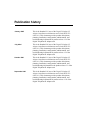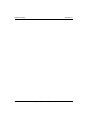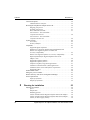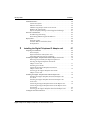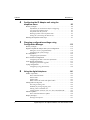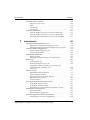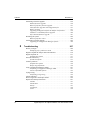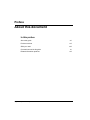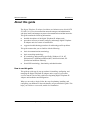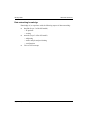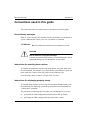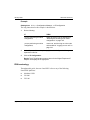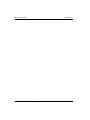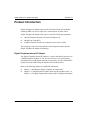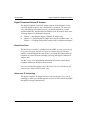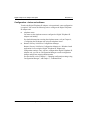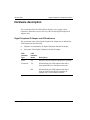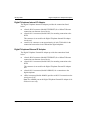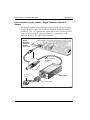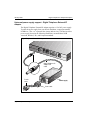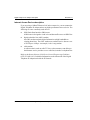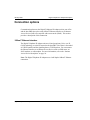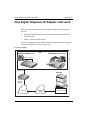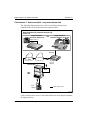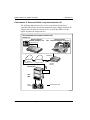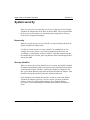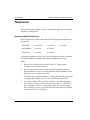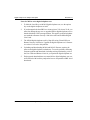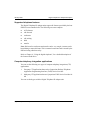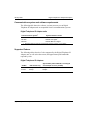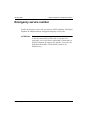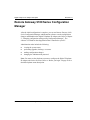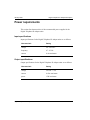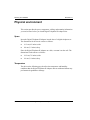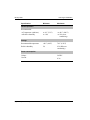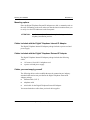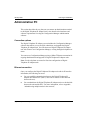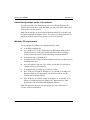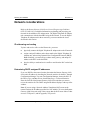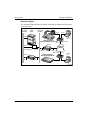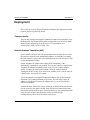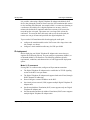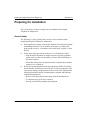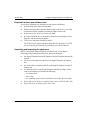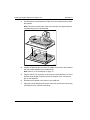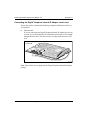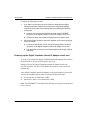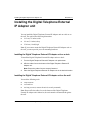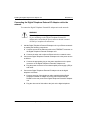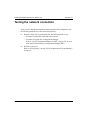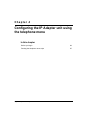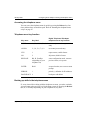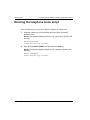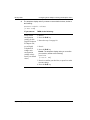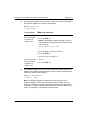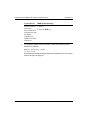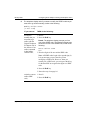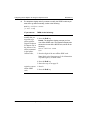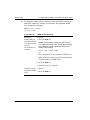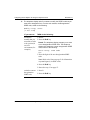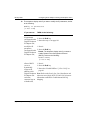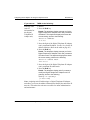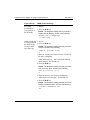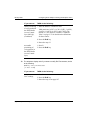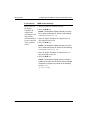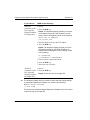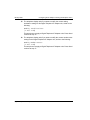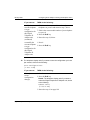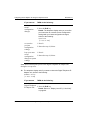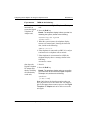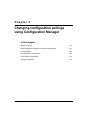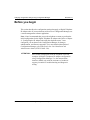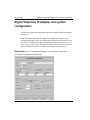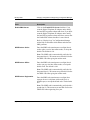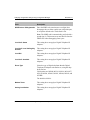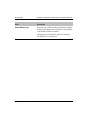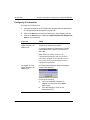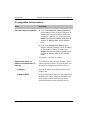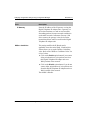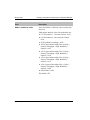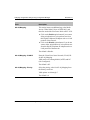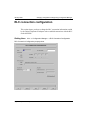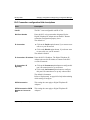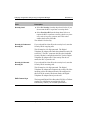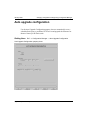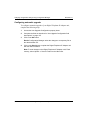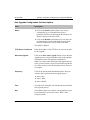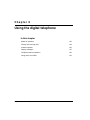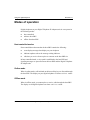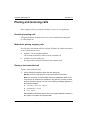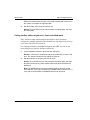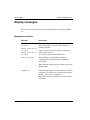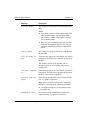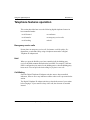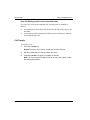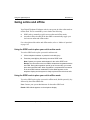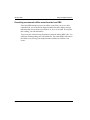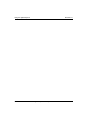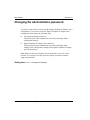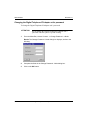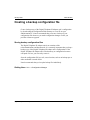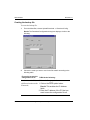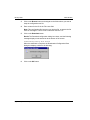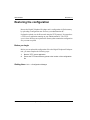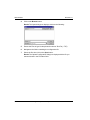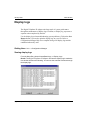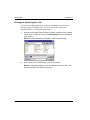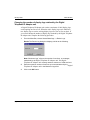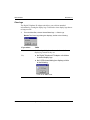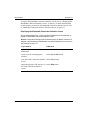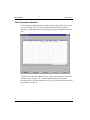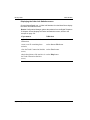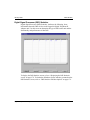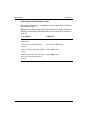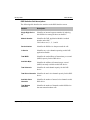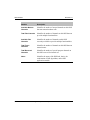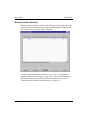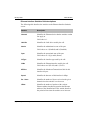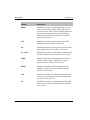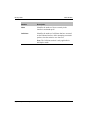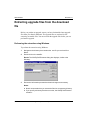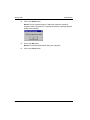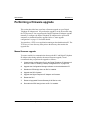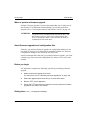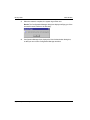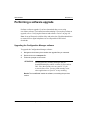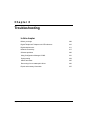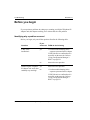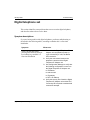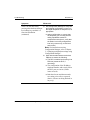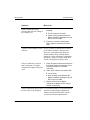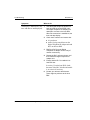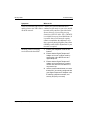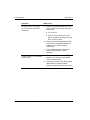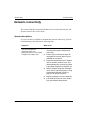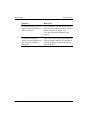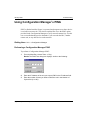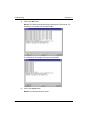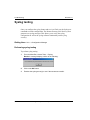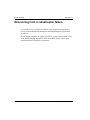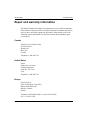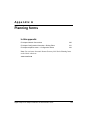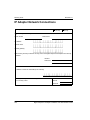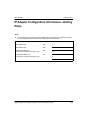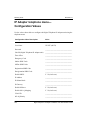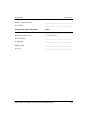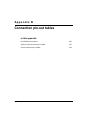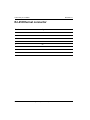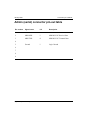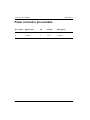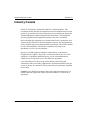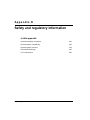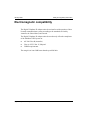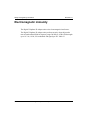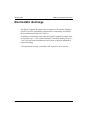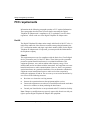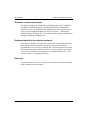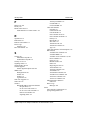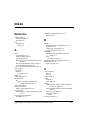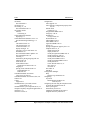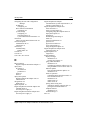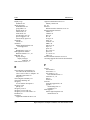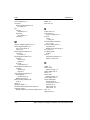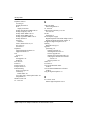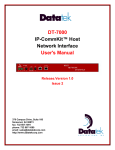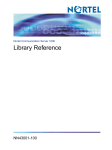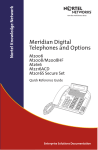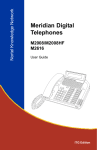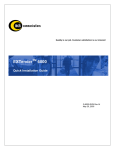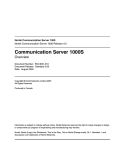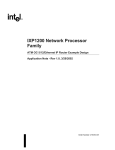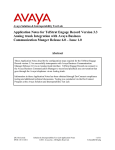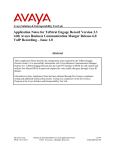Download Nortel Networks M3820 User's Manual
Transcript
555-8421-211 NTDE04AB Digital Telephone IP Adapter Installation and Administration Guide Product release 1.5 Standard 2.1 January 2005 Digital Telephone IP Adapter Installation and Administration Guide Product release: Publication number: Document release: Date: 1.5 555-8421-211 Standard 2.1 January 2005 Copyright © 2005 Nortel. All Rights Reserved. Printed in Canada. All information contained in this document is subject to change without notice. Nortel reserves the right to make changes to equipment design or program components, as progress in engineering, manufacturing methods, or other circumstances may warrant. *Nortel, the Nortel logo, the Globemark, and Unified Networks, Meridian 1 PBX, Communication Server 1000S (CS 1000S), and Communication Server 2100 (CS 2100) are trademarks of Nortel. TelStrat is a registered trademark of TelStrat International, Ltd. Microsoft, MS-DOS, and Windows are trademarks of Microsoft Corporation. Publication history January 2005 This is the Standard 2.1 issue of the Digital Telephone IP Adapter Installation and Administration Guide (NTP 5558421-211). This document provides product descriptions, planning, installation, configuration, administration, and troubleshooting information for product release 1.5 of the Digital Telephone IP Adapter unit. July 2004 This is the Standard 2.0 issue of the Digital Telephone IP Adapter Installation and Administration Guide (NTP 5558421-211). This document provides product descriptions, planning, installation, configuration, administration, and troubleshooting information for product release 1.5 of the Digital Telephone IP Adapter unit. October 2001 This is the Standard 1.1 issue of the Digital Telephone IP Adapter Installation and Administration Guide (NTP 5558421-211). This document provides product descriptions, planning, installation, configuration, administration, and troubleshooting information for the product release 1.3 of the Digital Telephone IP Adapter unit. September 2001 This is the Standard 1.0 issue of the Digital Telephone IP Adapter Installation and Administration Guide (NTP 5558421-211). This document provides product descriptions, planning, installation, configuration, administration, and troubleshooting information for product release 1.3.0 of the Digital Telephone IP Adapter unit. Publication history vi Standard 2.1 Digital Telephone IP Adapter Installation and Administration Guide Contents About this document xv About this guide . . . . . . . . . . . . . . . . . . . . . . . . . . . . . . . . . . . . . . . . . . . . . . . xvi How to use this guide . . . . . . . . . . . . . . . . . . . . . . . . . . . . . . . . . . . . . . xvi Product overview . . . . . . . . . . . . . . . . . . . . . . . . . . . . . . . . . . . . . . . . . . . . . xvii Skills you need . . . . . . . . . . . . . . . . . . . . . . . . . . . . . . . . . . . . . . . . . . . . . . . xviii Nortel product knowledge . . . . . . . . . . . . . . . . . . . . . . . . . . . . . . . . . xviii Telecommunications knowledge. . . . . . . . . . . . . . . . . . . . . . . . . . . . . xviii Data networking knowledge. . . . . . . . . . . . . . . . . . . . . . . . . . . . . . . . . xix Conventions used in this guide . . . . . . . . . . . . . . . . . . . . . . . . . . . . . . . . . . . . xx Precautionary messages. . . . . . . . . . . . . . . . . . . . . . . . . . . . . . . . . . . . xx Instructions for selecting menu options . . . . . . . . . . . . . . . . . . . . . . . . xx Instructions for displaying property sheets . . . . . . . . . . . . . . . . . . . . . xx PBX terminology . . . . . . . . . . . . . . . . . . . . . . . . . . . . . . . . . . . . . . . . . xxi Related information products . . . . . . . . . . . . . . . . . . . . . . . . . . . . . . . . . . . . xxii Printed documents . . . . . . . . . . . . . . . . . . . . . . . . . . . . . . . . . . . . . . . xxii CD-ROM . . . . . . . . . . . . . . . . . . . . . . . . . . . . . . . . . . . . . . . . . . . . . . xxiii 1 Digital Telephone IP Adapter description Product Introduction . . . . . . . . . . . . . . . . . . . . . . . . . . . . . . . . . . . . . . . . . . . . Digital Telephone Internal IP Adapter . . . . . . . . . . . . . . . . . . . . . . . . Digital Telephone External IP Adapter . . . . . . . . . . . . . . . . . . . . . . . . Reach Line Card . . . . . . . . . . . . . . . . . . . . . . . . . . . . . . . . . . . . . . . . . Voice over IP technology . . . . . . . . . . . . . . . . . . . . . . . . . . . . . . . . . . . Configuration - device and software . . . . . . . . . . . . . . . . . . . . . . . . . . Hardware description . . . . . . . . . . . . . . . . . . . . . . . . . . . . . . . . . . . . . . . . . . . Digital Telephone IP Adapter unit LED indicators . . . . . . . . . . . . . . . Digital Telephone IP Adapter unit LED indicator display diagrams . . . . . . . . . . . . . . . . . . . . . . . . . . . . . . . . . . . . . . . . . Digital Telephone Internal IP Adapter . . . . . . . . . . . . . . . . . . . . . . . . Digital Telephone External IP Adapter . . . . . . . . . . . . . . . . . . . . . . . . Universal power supply support Digital Telephone Internal IP Adapter. . . . . . . . . . . . . . . . . . . . . . . . . Universal power supply support Digital Telephone External IP Adapter . . . . . . . . . . . . . . . . . . . . . . . . Internet Access Device description . . . . . . . . . . . . . . . . . . . . . . . . . . . Digital Telephone IP Adapter Installation and Administration Guide 25 26 26 27 27 27 28 29 29 30 31 31 32 33 34 vii Contents Standard 2.1 Connection options . . . . . . . . . . . . . . . . . . . . . . . . . . . . . . . . . . . . . . . . . . . . . 10BaseT Ethernet interface . . . . . . . . . . . . . . . . . . . . . . . . . . . . . . . . . How Digital Telephone IP Adapter units work . . . . . . . . . . . . . . . . . . . . . . . Outgoing call process . . . . . . . . . . . . . . . . . . . . . . . . . . . . . . . . . . . . . Incoming call process . . . . . . . . . . . . . . . . . . . . . . . . . . . . . . . . . . . . . Host-controlled call mode . . . . . . . . . . . . . . . . . . . . . . . . . . . . . . . . . . Call scenario 1: host-controlled— corporate internal call . . . . . . . . . . . . . . . . . . . . . . . . . . . . . . . . . . . . . Call scenario 2: host-controlled— corporate external call. . . . . . . . . . . . . . . . . . . . . . . . . . . . . . . . . . . . . System security . . . . . . . . . . . . . . . . . . . . . . . . . . . . . . . . . . . . . . . . . . . . . . . . No security . . . . . . . . . . . . . . . . . . . . . . . . . . . . . . . . . . . . . . . . . . . . . . Security identifier. . . . . . . . . . . . . . . . . . . . . . . . . . . . . . . . . . . . . . . . . Telephones . . . . . . . . . . . . . . . . . . . . . . . . . . . . . . . . . . . . . . . . . . . . . . . . . . . Supported digital telephones . . . . . . . . . . . . . . . . . . . . . . . . . . . . . . . . M2000 series (European models M3310 and M3820) and M39xx series digital telephone set model and accessory compatibility . . . . . . . . . . . . . . . . . . . . . . . . . . . . . . . . . . . . M39xx series digital telephone set accessory compatibility . . . . . . . . Required footstand for Digital Telephone Internal IP Adapter units . . . . . . . . . . . . . . . . . . . . . . . . . . . . . . . . . . . . . . . . . . . . Supported telephone modules . . . . . . . . . . . . . . . . . . . . . . . . . . . . . . . Supported telephone features. . . . . . . . . . . . . . . . . . . . . . . . . . . . . . . . Computer telephony integration applications . . . . . . . . . . . . . . . . . . . Automatic Call Distribution (ACD) applications . . . . . . . . . . . . . . . . Communications system and software requirements . . . . . . . . . . . . . . Supported Codecs . . . . . . . . . . . . . . . . . . . . . . . . . . . . . . . . . . . . . . . . Online/Offline Table. . . . . . . . . . . . . . . . . . . . . . . . . . . . . . . . . . . . . . . . . . . . Emergency service number. . . . . . . . . . . . . . . . . . . . . . . . . . . . . . . . . . . . . . . Remote Gateway 9100 Series Configuration Manager . . . . . . . . . . . . . . . . . Power requirements . . . . . . . . . . . . . . . . . . . . . . . . . . . . . . . . . . . . . . . . . . . . Input specifications . . . . . . . . . . . . . . . . . . . . . . . . . . . . . . . . . . . . . . . Output specifications . . . . . . . . . . . . . . . . . . . . . . . . . . . . . . . . . . . . . . 2 Planning for installation Physical environment . . . . . . . . . . . . . . . . . . . . . . . . . . . . . . . . . . . . . . . . . . . Space . . . . . . . . . . . . . . . . . . . . . . . . . . . . . . . . . . . . . . . . . . . . . . . . . . Temperature . . . . . . . . . . . . . . . . . . . . . . . . . . . . . . . . . . . . . . . . . . . . . Mounting options . . . . . . . . . . . . . . . . . . . . . . . . . . . . . . . . . . . . . . . . . Cables included with the Digital Telephone Internal IP Adapter . . . . Cables included with the Digital Telephone External IP Adapter . . . . Cables you must supply yourself . . . . . . . . . . . . . . . . . . . . . . . . . . . . . viii 35 35 36 37 37 37 38 40 42 42 42 43 43 45 46 46 46 47 47 48 49 49 50 51 52 53 53 53 55 56 56 56 58 58 58 58 Digital Telephone IP AdapterInstallation and Administration Guide January 2005 Contents Administration PC . . . . . . . . . . . . . . . . . . . . . . . . . . . . . . . . . . . . . . . . . . . . . Connection options . . . . . . . . . . . . . . . . . . . . . . . . . . . . . . . . . . . . . . . Ethernet connection . . . . . . . . . . . . . . . . . . . . . . . . . . . . . . . . . . . . . . . Administering multiple nodes in the network. . . . . . . . . . . . . . . . . . . . Windows PC requirements . . . . . . . . . . . . . . . . . . . . . . . . . . . . . . . . . . Optivity Telephony Manager and Configuration Manager . . . . . . . . . Network considerations . . . . . . . . . . . . . . . . . . . . . . . . . . . . . . . . . . . . . . . . . IP addressing and routing . . . . . . . . . . . . . . . . . . . . . . . . . . . . . . . . . . Determining DHCP assigned IP addresses . . . . . . . . . . . . . . . . . . . . . Deployment. . . . . . . . . . . . . . . . . . . . . . . . . . . . . . . . . . . . . . . . . . . . . . . . . . . Transport media . . . . . . . . . . . . . . . . . . . . . . . . . . . . . . . . . . . . . . . . . . Network Address Translation (NAT) . . . . . . . . . . . . . . . . . . . . . . . . . . IP deployment . . . . . . . . . . . . . . . . . . . . . . . . . . . . . . . . . . . . . . . . . . . 3 Installing the Digital Telephone IP Adapter unit Preparing for installation . . . . . . . . . . . . . . . . . . . . . . . . . . . . . . . . . . . . . . . . General Safety . . . . . . . . . . . . . . . . . . . . . . . . . . . . . . . . . . . . . . . . . . . Required hardware and software tools . . . . . . . . . . . . . . . . . . . . . . . . Unpacking and inspecting the equipment . . . . . . . . . . . . . . . . . . . . . . Installing the Digital Telephone Internal IP Adapter circuit card . . . . . . . . . Removing the footstand of the digital telephone set . . . . . . . . . . . . . . Inserting the Digital Telephone Internal IP Adapter circuit card . . . . . . . . . . . . . . . . . . . . . . . . . . . . . . . . . . . . . . . Installing ferrite beads . . . . . . . . . . . . . . . . . . . . . . . . . . . . . . . . . . . . . Connecting the Digital Telephone Internal IP Adapter circuit card . . . . . . . . . . . . . . . . . . . . . . . . . . . . . . . . . . . . . . . Powering up the Digital Telephone Internal IP Adapter circuit card . . . . . . . . . . . . . . . . . . . . . . . . . . . . . . . . . . . . . . . Installing the Digital Telephone External IP Adapter unit . . . . . . . . . . . . . . . Installing the Digital Telephone External IP Adapter unit on a desk. . . . . . . . . . . . . . . . . . . . . . . . . . . . . . . . . . . . . . . . . . . . . . . . Installing the Digital Telephone External IP Adapter unit on the wall . . . . . . . . . . . . . . . . . . . . . . . . . . . . . . . . . . . . . . . . . . . . . . Connecting the Digital Telephone External IP Adapter unit . . . . . . . . Connecting the Digital Telephone External IP Adapter unit to the network . . . . . . . . . . . . . . . . . . . . . . . . . . . . . . . . . . . . . . . . . . . . . . Powering up the Digital Telephone External IP Adapter unit . . . . . . . Testing the network connection . . . . . . . . . . . . . . . . . . . . . . . . . . . . . . . . . . . Digital Telephone IP Adapter Installation and Administration Guide 59 59 59 60 60 61 62 62 62 64 64 64 65 67 68 68 69 69 70 70 71 73 74 75 76 76 76 79 80 81 82 ix Contents Standard 2.1 4 Configuring the IP Adapter unit using the telephone menu 83 Before you begin. . . . . . . . . . . . . . . . . . . . . . . . . . . . . . . . . . . . . . . . . . . . . . . Information you need to know before configuring . . . . . . . . . . . . . . . . Accessing the telephone menu . . . . . . . . . . . . . . . . . . . . . . . . . . . . . . . Telephone menu key function . . . . . . . . . . . . . . . . . . . . . . . . . . . . . . . . Backing up while in the telephone menu . . . . . . . . . . . . . . . . . . . . . . . Exiting the system using the Release key . . . . . . . . . . . . . . . . . . . . . . . Running the telephone menu script . . . . . . . . . . . . . . . . . . . . . . . . . . . . . . . . 5 Changing configuration settings using Configuration Manager 113 Before you begin. . . . . . . . . . . . . . . . . . . . . . . . . . . . . . . . . . . . . . . . . . . . . . Digital Telephone IP Adapter unit system configuration . . . . . . . . . . . . . . . Emergency service programmability . . . . . . . . . . . . . . . . . . . . . . . . . Configuring the system settings . . . . . . . . . . . . . . . . . . . . . . . . . . . . . IP configuration . . . . . . . . . . . . . . . . . . . . . . . . . . . . . . . . . . . . . . . . . . . . . . Configuring IP information . . . . . . . . . . . . . . . . . . . . . . . . . . . . . . . . RLC connection configuration . . . . . . . . . . . . . . . . . . . . . . . . . . . . . . . . . . . Configuring the RLC connection information . . . . . . . . . . . . . . . . . . Auto upgrade configuration . . . . . . . . . . . . . . . . . . . . . . . . . . . . . . . . . . . . . Configuring automatic upgrade. . . . . . . . . . . . . . . . . . . . . . . . . . . . . Syslog configuration . . . . . . . . . . . . . . . . . . . . . . . . . . . . . . . . . . . . . . . . . . . Configuring syslog functionality . . . . . . . . . . . . . . . . . . . . . . . . . . . . 6 Using the digital telephone 114 115 116 116 122 123 129 130 133 134 137 138 141 Modes of operation . . . . . . . . . . . . . . . . . . . . . . . . . . . . . . . . . . . . . . . . . . . . Host-controlled modes . . . . . . . . . . . . . . . . . . . . . . . . . . . . . . . . . . . . Online mode . . . . . . . . . . . . . . . . . . . . . . . . . . . . . . . . . . . . . . . . . . . . Offline mode. . . . . . . . . . . . . . . . . . . . . . . . . . . . . . . . . . . . . . . . . . . . What controls the online and offline modes . . . . . . . . . . . . . . . . . . . . Placing and receiving calls . . . . . . . . . . . . . . . . . . . . . . . . . . . . . . . . . . . . . . Receiving incoming calls . . . . . . . . . . . . . . . . . . . . . . . . . . . . . . . . . . Methods for placing outgoing calls . . . . . . . . . . . . . . . . . . . . . . . . . . Placing a host-controlled call . . . . . . . . . . . . . . . . . . . . . . . . . . . . . . Calling another station at your site—host-controlled mode . . . . . . . Indicator updates. . . . . . . . . . . . . . . . . . . . . . . . . . . . . . . . . . . . . . . . . . . . . . Host-controlled indicator updates . . . . . . . . . . . . . . . . . . . . . . . . . . . Display messages . . . . . . . . . . . . . . . . . . . . . . . . . . . . . . . . . . . . . . . . . . . . . Message descriptions . . . . . . . . . . . . . . . . . . . . . . . . . . . . . . . . . . . . . x 84 84 85 85 85 86 87 142 142 142 142 143 144 144 144 144 145 146 146 147 147 Digital Telephone IP AdapterInstallation and Administration Guide January 2005 Contents Telephone features operation . . . . . . . . . . . . . . . . . . . . . . . . . . . . . . . . . . . . Emergency service calls . . . . . . . . . . . . . . . . . . . . . . . . . . . . . . . . . . . Hold . . . . . . . . . . . . . . . . . . . . . . . . . . . . . . . . . . . . . . . . . . . . . . . . . . Call Waiting . . . . . . . . . . . . . . . . . . . . . . . . . . . . . . . . . . . . . . . . . . . . Call Transfer . . . . . . . . . . . . . . . . . . . . . . . . . . . . . . . . . . . . . . . . . . . Going online and offline . . . . . . . . . . . . . . . . . . . . . . . . . . . . . . . . . . . . . . . . Using the SPRE code to place your unit in online mode . . . . . . . . . . Using the SPRE code to place your unit in offline mode . . . . . . . . . . Overriding an automatic offline event from the host PBX . . . . . . . . . 7 Administration 155 Changing the administration password. . . . . . . . . . . . . . . . . . . . . . . . . . . . . Changing the Configuration Manager password . . . . . . . . . . . . . . . Changing the Digital Telephone IP Adapter unit’s password . . . . . . Creating a backup configuration file . . . . . . . . . . . . . . . . . . . . . . . . . . . . . . Storing backup configuration files . . . . . . . . . . . . . . . . . . . . . . . . . . . Creating the backup file . . . . . . . . . . . . . . . . . . . . . . . . . . . . . . . . . . . Restoring the configuration . . . . . . . . . . . . . . . . . . . . . . . . . . . . . . . . . . . . . Before you begin . . . . . . . . . . . . . . . . . . . . . . . . . . . . . . . . . . . . . . . . Uploading a configuration file over the IP network . . . . . . . . . . . . . Display logs . . . . . . . . . . . . . . . . . . . . . . . . . . . . . . . . . . . . . . . . . . . . . . . . . Viewing display logs. . . . . . . . . . . . . . . . . . . . . . . . . . . . . . . . . . . . . . Printing the display logs to a file . . . . . . . . . . . . . . . . . . . . . . . . . . . . Changing the number of display logs retained by the Digital Telephone IP Adapter unit . . . . . . . . . . . . . . . . . . . . . . . . . . . Clear logs. . . . . . . . . . . . . . . . . . . . . . . . . . . . . . . . . . . . . . . . . . . . . . Statistics screens . . . . . . . . . . . . . . . . . . . . . . . . . . . . . . . . . . . . . . . . . . . . . . Bandwidth Connection Statistics . . . . . . . . . . . . . . . . . . . . . . . . . . . . Caller Information Statistics . . . . . . . . . . . . . . . . . . . . . . . . . . . . . . . Digital Signal Processor (DSP) Statistics . . . . . . . . . . . . . . . . . . . . . Ethernet Interface Statistics . . . . . . . . . . . . . . . . . . . . . . . . . . . . . . . . Network Statistics. . . . . . . . . . . . . . . . . . . . . . . . . . . . . . . . . . . . . . . . Verifying the firmware and software version . . . . . . . . . . . . . . . . . . . . . . . . Verifying the software version . . . . . . . . . . . . . . . . . . . . . . . . . . . . . . Verifying the firmware version . . . . . . . . . . . . . . . . . . . . . . . . . . . . . . Determining the current firmware and software versions . . . . . . . . . Obtaining the latest upgrade file. . . . . . . . . . . . . . . . . . . . . . . . . . . . . . . . . . Types of upgrades. . . . . . . . . . . . . . . . . . . . . . . . . . . . . . . . . . . . . . . . Downloading the upgrade file . . . . . . . . . . . . . . . . . . . . . . . . . . . . . . Extracting upgrade files from the download file . . . . . . . . . . . . . . . . . . . . . Performing the extraction using Windows . . . . . . . . . . . . . . . . . . . . . Digital Telephone IP Adapter Installation and Administration Guide 150 150 150 150 151 152 152 152 153 156 157 158 159 159 160 162 162 163 167 167 168 169 170 171 171 174 177 181 186 191 191 192 192 193 193 193 194 194 xi Contents Standard 2.1 Performing a firmware upgrade . . . . . . . . . . . . . . . . . . . . . . . . . . . . . . . . . . Manual firmware upgrade . . . . . . . . . . . . . . . . . . . . . . . . . . . . . . . . . When to perform a firmware upgrade . . . . . . . . . . . . . . . . . . . . . . . . About firmware upgrades and configuration files . . . . . . . . . . . . . . . Before you begin . . . . . . . . . . . . . . . . . . . . . . . . . . . . . . . . . . . . . . . . Upgrading the Digital Telephone IP Adapter unit firmware . . . . . . . Automatic or scheduled firmware upgrade . . . . . . . . . . . . . . . . . . . . Self-contained firmware upgrade. . . . . . . . . . . . . . . . . . . . . . . . . . . . Restarting the system . . . . . . . . . . . . . . . . . . . . . . . . . . . . . . . . . . . . . . . . . . When to perform a restart . . . . . . . . . . . . . . . . . . . . . . . . . . . . . . . . . Performing a software upgrade. . . . . . . . . . . . . . . . . . . . . . . . . . . . . . . . . . . Upgrading the Configuration Manager software . . . . . . . . . . . . . . . 8 Troubleshooting 207 Before you begin. . . . . . . . . . . . . . . . . . . . . . . . . . . . . . . . . . . . . . . . . . . . . . Identifying why a problem occurred . . . . . . . . . . . . . . . . . . . . . . . . . Digital Telephone IP Adapter unit LED indicators . . . . . . . . . . . . . . . . . . . Digital telephone set . . . . . . . . . . . . . . . . . . . . . . . . . . . . . . . . . . . . . . . . . . . Symptom descriptions . . . . . . . . . . . . . . . . . . . . . . . . . . . . . . . . . . . . Network connectivity . . . . . . . . . . . . . . . . . . . . . . . . . . . . . . . . . . . . . . . . . . System descriptions . . . . . . . . . . . . . . . . . . . . . . . . . . . . . . . . . . . . . . Software problems . . . . . . . . . . . . . . . . . . . . . . . . . . . . . . . . . . . . . . . . . . . . Symptom descriptions . . . . . . . . . . . . . . . . . . . . . . . . . . . . . . . . . . . . Display Logs definitions. . . . . . . . . . . . . . . . . . . . . . . . . . . . . . . . . . . Using Configuration Manager’s PING . . . . . . . . . . . . . . . . . . . . . . . . . . . . . Performing a Configuration Manager PING. . . . . . . . . . . . . . . . . . . Unsuccessful PING options . . . . . . . . . . . . . . . . . . . . . . . . . . . . . . . . Syslog testing . . . . . . . . . . . . . . . . . . . . . . . . . . . . . . . . . . . . . . . . . . . . . . . . Performing syslog testing. . . . . . . . . . . . . . . . . . . . . . . . . . . . . . . . . . Alarms and alerts . . . . . . . . . . . . . . . . . . . . . . . . . . . . . . . . . . . . . . . . . . . . . Recovering from a catastrophic failure. . . . . . . . . . . . . . . . . . . . . . . . . . . . . Repair and warranty information . . . . . . . . . . . . . . . . . . . . . . . . . . . . . . . . . Canada . . . . . . . . . . . . . . . . . . . . . . . . . . . . . . . . . . . . . . . . . . . . . . . . United States . . . . . . . . . . . . . . . . . . . . . . . . . . . . . . . . . . . . . . . . . . . Europe . . . . . . . . . . . . . . . . . . . . . . . . . . . . . . . . . . . . . . . . . . . . . . . . Asia/Pacific . . . . . . . . . . . . . . . . . . . . . . . . . . . . . . . . . . . . . . . . . . . . CALA . . . . . . . . . . . . . . . . . . . . . . . . . . . . . . . . . . . . . . . . . . . . . . . . . xii 196 196 197 197 197 198 200 201 204 204 206 206 208 208 210 211 211 217 217 220 220 220 221 221 223 224 224 225 226 227 227 227 227 228 228 Digital Telephone IP AdapterInstallation and Administration Guide January 2005 A Contents Planning forms 229 IP Adapter Network Connections . . . . . . . . . . . . . . . . . . . . . . . . . . . . . . . . . 230 IP Adapter Configuration Information—Dialing Plans . . . . . . . . . . . . . . . . 231 IP Adapter telephone menu— Configuration Values . . . . . . . . . . . . . . . . . . . . . . . . . . . . . . . . . . . . . . . . . . 232 B Connection pin-out tables 235 RJ-45 Ethernet connector . . . . . . . . . . . . . . . . . . . . . . . . . . . . . . . . . . . . . . . 236 Admin (serial) connector pin-out table. . . . . . . . . . . . . . . . . . . . . . . . . . . . . 237 Power connector pin-out table . . . . . . . . . . . . . . . . . . . . . . . . . . . . . . . . . . . 238 C Equipment attachment notice 239 Industry Canada . . . . . . . . . . . . . . . . . . . . . . . . . . . . . . . . . . . . . . . . . . . . . . 240 D Safety and regulatory information 241 International safety compliance . . . . . . . . . . . . . . . . . . . . . . . . . . . . . . . . . . Underwriters Laboratory (UL) . . . . . . . . . . . . . . . . . . . . . . . . . . . . . Canadian Standards Association (CSA) . . . . . . . . . . . . . . . . . . . . . . Europe . . . . . . . . . . . . . . . . . . . . . . . . . . . . . . . . . . . . . . . . . . . . . . . . Australia. . . . . . . . . . . . . . . . . . . . . . . . . . . . . . . . . . . . . . . . . . . . . . . Other Countries Deviations Assessed . . . . . . . . . . . . . . . . . . . . . . . . Electromagnetic compatibility . . . . . . . . . . . . . . . . . . . . . . . . . . . . . . . . . . . Electromagnetic immunity . . . . . . . . . . . . . . . . . . . . . . . . . . . . . . . . . . . . . . Electrostatic discharge . . . . . . . . . . . . . . . . . . . . . . . . . . . . . . . . . . . . . . . . . FCC requirements . . . . . . . . . . . . . . . . . . . . . . . . . . . . . . . . . . . . . . . . . . . . . Part 68 . . . . . . . . . . . . . . . . . . . . . . . . . . . . . . . . . . . . . . . . . . . . . . . . Telephone network plug and jack. . . . . . . . . . . . . . . . . . . . . . . . . . . . Equipment harmful to the telephone network . . . . . . . . . . . . . . . . . . Party lines . . . . . . . . . . . . . . . . . . . . . . . . . . . . . . . . . . . . . . . . . . . . . 242 242 242 242 242 242 243 244 245 246 246 247 247 247 Fields Index 249 Index 253 Digital Telephone IP Adapter Installation and Administration Guide xiii Contents xiv Standard 2.1 Digital Telephone IP AdapterInstallation and Administration Guide Preface About this document In this preface About this guide xvi Product overview xvii Skills you need xviii Conventions used in this guide Related information products Digital Telephone IP Adapter Installation and Administration Guide xx xxii xv About this document Standard 2.1 About this guide The Digital Telephone IP Adapter Installation and Administration Guide (NTP 555-8421-211) is for telecom and data network managers and administrators who plan, install, and manage corporate telecommunications and data networks. This guide contains the following information: ! detailed descriptions of the Digital Telephone IP Adapter units ! procedures necessary to install, configure, and manage Digital Telephone IP Adapter units in a remote or branch office ! suggested troubleshooting procedures for addressing possible problems This guide assumes that you are familiar with the following: ! basic telecommunications terminology ! basic networking terminology ! PC terminology and operation (specifically, Windows 95, 98, NT Workstation 4.0, Millennium Edition (ME), 2000 Professional, XP [Professional and Home Edition]) ! Nortel PBX terminology, functionality, and administration How to use this guide This guide provides step by step procedures for installing, configuring, and managing the Digital Telephone IP Adapter unit as a part of your remote services network. Review this guide before beginning Digital Telephone IP Adapter unit installation and configuration. When you are ready to begin, follow the steps for planning, installing, and configuring your hardware in the order that they are presented in this guide. This helps you to achieve a successful, trouble-free installation. xvi Digital Telephone IP Adapter Installation and Administration Guide January 2005 About this document Product overview Nortel proudly presents Digital Telephone IP Adapter remote telecommunications equipment. The Digital Telephone IP Adapter Installation and Administration Guide (NTP 555-8421-211) provides information on configuring and maintaining your Digital Telephone IP Adapter unit. The Digital Telephone IP Adapter unit allows your remote site to access a Reach Line Card (RLC) installed in the host PBX. A properly completed installation supplies your remote location with the full host PBX and. To identify and locate documentation for the other elements of your Remote Gateway 9100 Series network, refer to “Related information products” on page xxii. Digital Telephone IP Adapter Installation and Administration Guide xvii About this document Standard 2.1 Skills you need Knowledge of, or experience with, the following PC concepts as appropriate to your network is helpful when administering a Digital Telephone IP Adapter unit: ! Microsoft Windows ! software installation ! network configuration Nortel product knowledge Knowledge of, or experience with, the following Nortel products and concepts: ! basic administration of a Meridian 1, Communication Server 1000S (CS 1000S), or Communication Server 2100 (CS 2100) PBX (telephone set and XDLC configuration) ! characteristics and principles of XDLC operation ! PBX data calls Telecommunications knowledge Knowledge of, or experience with, the following aspects of telecommunications: xviii ! digital telephone set configuration ! ISDN PRI configuration ! trunk configuration ! PBX configuration ! PBX maintenance (SDI operation) ! knowledge of RS-232 signaling Digital Telephone IP Adapter Installation and Administration Guide January 2005 About this document Data networking knowledge Knowledge of, or experience with, the following aspects of data networking: ! data link (Layer 2 of the OSI model) — IP protocol — routing ! network (Layer 3 of the OSI model) — addressing — traffic analysis and provisioning — configuration ! Voice over IP concepts Digital Telephone IP Adapter Installation and Administration Guide xix About this document Standard 2.1 Conventions used in this guide This section describes the symbols and text conventions used in this guide. Precautionary messages Note: A “Note” describes the secondary results of procedures or commands, or special conditions that require you to use a procedure or command. ATTENTION! Provides information essential to the completion of a task. CAUTION Risk of data loss or equipment damage . Cautions you against unsafe practices or potential hazards, such as equipment damage, service interruption, or loss of data. Instructions for selecting menu options To simplify the instructions for selecting menu options, this guide abbreviates the selection path. For example, if you must choose Telnet from the Logon Unit menu, under the Connect menu, this guide uses the following style: From the menu, choose Connect → Logon Unit → Telnet. Instructions for displaying property sheets To simplify the procedures for accessing property sheets throughout this guide, the instructions for displaying a particular property sheet are summarized in a “Getting there” statement. The procedure for displaying the screen that you need depends on if you are: xx ! performing an online configuration (connected to a node by Telnet) ! performing an offline configuration (not connected to a node) Digital Telephone IP Adapter Installation and Administration Guide January 2005 About this document Example Getting there 911x → Configuration Manager → IP Configuration The long instruction for this example is shown below. 1 Do the following: IF THEN you are performing an offline configuration, select the device type as described in “Selecting the device type for offline configuration” on page 125. you are performing an online configuration, connect to, and then log on to the node as described in “Logging on to a unit” on page 126. 2 In the left pane, click on the plus sign (+) beside Configuration Manager to expand the node list. 3 Click on IP Configuration. Result: The IP Configuration property sheet for the Digital Telephone IP Adapter unit displays in the right pane. PBX terminology Throughout this guide, the term “host PBX” refers to any of the following Nortel PBX platforms: ! Meridian 1 PBX ! CS 1000 ! CS 2100 Digital Telephone IP Adapter Installation and Administration Guide xxi About this document Standard 2.1 Related information products This section lists sources for additional information related to the Digital Telephone IP Adapter unit. You can order printed documentation and the CDROM from your Nortel distributor. You can also download the documentation in Portable Document Format (PDF) from the Nortel website. To locate these documents, click on the Technical Documentation link at the following website: www.nortel.com Note: The information available on the website may supersede the information provided on the CD-ROM. For further details, refer to Remote Gateway 9100 Series and RLC Release Notes (NTP 555-8421-102). Printed documents The following documents provide additional information on Digital Telephone IP Adapter units and other elements of a Remote Gateway 9100 Series system: Remote Gateway 9100 Series Network Engineering Guidelines (NTP 555-8421-103) The Engineering Guidelines, written for the installer/administrator, describe how a Remote Gateway 9100 Series system integrates with existing telecommunications and data networks. This document helps you to ensure that your networks are prepared for Remote Gateway 9100 Series. Remote Gateway 9100 Series and RLC Release Notes (NTP 555-8421-102) The Release Notes, written for the installer/administrator, describe the features and known problems for the Reach Line Card (RLC), the Remote Gateway 9150 unit, Remote Gateway 911x series units, and Digital Telephone IP Adapter units. xxii Digital Telephone IP Adapter Installation and Administration Guide January 2005 About this document Reach Line Card Installation and Administration Guide (NTP 555-8421-210) The Reach Line Card Installation and Administration Guide, written for the installer/administrator, describes how to install, configure, and manage the Reach Line Card on the host PBX. Remote Gateway 9150 Installation and Administration Guide (NTP 555-8421-215) The Remote Gateway 9150 Installation and Administration Guide, written for the installer/administrator, describes how to install, configure, and manage the Remote Gateway 9150 unit. Remote Gateway 911x Series Installation and Administration Guide (NTP 555-8421-220) The Remote Gateway 911x Series Installation and Administration Guide written for the installer/administrator, describes how to install, configure, and manage Remote Gateway 911x series units. CD-ROM A Remote Gateway 9100 Series Product CD-ROM is available containing the documentation in Portable Document Format (PDF), firmware, and Remote Gateway 9100 Series Configuration Manager software. Digital Telephone IP Adapter Installation and Administration Guide xxiii About this document xxiv Standard 2.1 Digital Telephone IP Adapter Installation and Administration Guide Chapter 1 Digital Telephone IP Adapter description In this chapter Product Introduction 26 Hardware description 29 Connection options 35 How Digital Telephone IP Adapter units work 36 System security 42 Telephones 43 Online/Offline Table 50 Emergency service number 51 Remote Gateway 9100 Series Configuration Manager 52 Power requirements 53 Digital Telephone IP Adapter Installation and Administration Guide 25 Digital Telephone IP Adapter description Standard 2.1 Product Introduction Digital Telephone IP Adapter units provide full-featured host Private Branch Exchange (PBX) services to single users in small remote or home offices. Digital Telephone IP Adapter units require each of the following components: ! a Digital Telephone Internal or External IP Adapter unit ! a Reach Line Card (RLC) ! a 10BaseT Ethernet interface to an Internet Access Device (IAD) This section provides a brief description of each component used to provide Digital Telephone IP Adapter functionality. Digital Telephone Internal IP Adapter The Digital Telephone Internal IP Adapter is a circuit card that fits in the base of a Meridian digital telephone set. The circuit card relays voice and signaling information between the digital telephone connected at your office and the RLC installed on the host PBX using the Internet Protocol (IP) network. Refer to the following chapters for additional information: 26 ! Chapter 3, “Installing the Digital Telephone IP Adapter unit” ! Chapter 4, “Configuring the IP Adapter unit using the telephone menu”, or Chapter 5, “Changing configuration settings using Configuration Manager” Digital Telephone IP Adapter Installation and Administration Guide January 2005 Digital Telephone IP Adapter description Digital Telephone External IP Adapter The Digital Telephone External IP Adapter connects to the telephone set line cord of the digital telephone with a standard RJ-11 connector. The unit relays voice and signaling information between your digital telephone at a remote location and the RLC installed in the host PBX over the IP network. Refer to the following chapters for additional information: ! Chapter 3, “Installing the Digital Telephone IP Adapter unit” ! Chapter 4, “Configuring the IP Adapter unit using the telephone menu”, or Chapter 5, “Changing configuration settings using Configuration Manager” Reach Line Card The Reach Line Card (RLC), installed in the host PBX, provides service for up to 16 ports on a single-slot card or 32 ports on a double-slot card. The RLC emulates a standard digital line card (XDLC), providing PBX functionality for telephones at remote locations (including sites using the Digital Telephone IP Adapter unit). The RLC relays voice and signaling information between the remote digital telephone and the host PBX over the IP network. For a more detailed description, refer to the Reach Line Card Installation and Administration Guide (NTP 555-8421-210). Voice over IP technology The Digital Telephone IP Adapter unit uses Nortel proprietary Voice over IP technology to send voice and data signals between your office and the host PBX through the existing IP data network. Digital Telephone IP Adapter Installation and Administration Guide 27 Digital Telephone IP Adapter description Standard 2.1 Configuration - device and software To make the Digital Telephone IP Adapter unit operational, some configuration is required. You can use the following tools to configure the Digital Telephone IP Adapter unit: 28 ! telephone menu You must use the telephone menu to configure the Digital Telephone IP Adapter unit initially. For detailed instructions on using the telephone menu, refer to Chapter 4, “Configuring the IP Adapter unit using the telephone menu”. ! Remote Gateway 9100 Series Configuration Manager Remote Gateway 9100 Series Configuration Manager is a Windows-based application for accessing the Digital Telephone IP Adapter unit configuration settings. Once you have configured the Digital Telephone IP Adapter unit, you can use Configuration Manager to make configuration changes and perform ongoing administration. For more details, refer to Chapter 5, “Changing configuration settings using Configuration Manager”, and Chapter 7, “Administration”. Digital Telephone IP Adapter Installation and Administration Guide January 2005 Digital Telephone IP Adapter description Hardware description This section describes the LED indicator displays, power supply, cables, connectors, and Internet Access Devices (IAD) for the Digital Telephone IP Adapter units. Digital Telephone IP Adapter unit LED indicators The operational status of the Digital Telephone IP Adapter unit is indicated by LEDs mounted on the following: ! telephone set footstand for the Digital Telephone Internal IP Adapter ! front panel of the Digital Telephone External IP Adapter LED Indicator Type LED Indicator Name Description Power On When lit, this LED indicates that power is present. IP network TX When flashing, this LED indicates that data is being transmitted over the Ethernet network. RX When flashing, this LED indicates that data is being presented to the Digital Telephone IP Adapter unit over the Ethernet network. Digital Telephone IP Adapter Installation and Administration Guide 29 Digital Telephone IP Adapter description Standard 2.1 Digital Telephone IP Adapter unit LED indicator display diagrams Digital Telephone IP Adapter circuit card Power LED Tx Rx LED LED G016IP Digital Telephone IP Adapter unit Front view LED Indicators Power TX RX G101489IP 30 Digital Telephone IP Adapter Installation and Administration Guide January 2005 Digital Telephone IP Adapter description Digital Telephone Internal IP Adapter The Digital Telephone Internal IP Adapter provides the connections listed below: ! a female RJ-45 connector (labeled ETHERNET) for a 10BaseT Ethernet connection to an Internet Access Device ! a female RJ-11 connector (labeled LINE) for an analog connection to the PSTN This connector is not used for the Digital Telephone Internal IP Adapter circuit card. ! a male RJ-11 connector on an approximately six-inch TCM cable for the connection between the circuit card and the digital telephone. Digital Telephone External IP Adapter The Digital Telephone External IP Adapter provides the connections listed below: ! a female RJ-45 connector (labeled ETHERNET) for a 10BaseT Ethernet connection to an Internet Access Device ! a female RJ-11 connector (labeled LINE) for an analog connection to the PSTN This connector is not used for the Digital Telephone External IP Adapter unit. ! a female RJ-11 connector (labeled D PHONE) for a connection to the digital telephone ! a DB-9 connector (labeled ADMIN) provides an RS-232 connection to the serial port of a PC Note: The ADMIN port on the Digital Telephone External IP Adapter is for field service use only. Digital Telephone IP Adapter Installation and Administration Guide 31 Digital Telephone IP Adapter description Standard 2.1 Universal power supply support - Digital Telephone Internal IP Adapter The Digital Telephone Internal IP Adapter requires a 0.5A/24V power supply. To order the power supply from your Nortel distributor, request part number NTDR91xx. (The “xx” represents the vintage and can vary.) The design of this power supply, shown in the following illustration, accommodates North American, British (U.K.), and European standards. Digital Telephone Internal IP Adapter circuit card Digital Telephone IP Adapter cable To wall outlet Power supply Power cable G017 32 Digital Telephone IP Adapter Installation and Administration Guide January 2005 Digital Telephone IP Adapter description Universal power supply support - Digital Telephone External IP Adapter The Digital Telephone External IP Adapter requires a 0.5A/24V power supply. To order the power supply from your Nortel distributor, request part number NTDR91xx. (The “xx” represents the vintage and can vary.) The design of this power supply, shown in the following illustration, accommodates North American, British (U.K.), and European standards. Digital Telephone External IP Adapter unit Digital Telephone IP Adapter unit cable To wall outlet Power supply Power cable G101532IP Digital Telephone IP Adapter Installation and Administration Guide 33 Digital Telephone IP Adapter description Standard 2.1 Internet Access Device description If you are using a 10BaseT Ethernet LAN at the remote site, you can connect the Digital Telephone IP Adapter unit to any high-speed Internet Access device. The following are some commonly-used devices: ! ISDN Basic Rate Interface (BRI) router A BRI router is designed to send voice and data traffic across an ISDN line. ! digital subscriber line (xDSL) modem An xDSL modem transmits digital information at high bandwidth on existing phone lines. The xDSL modem can send and receive data at a rate of 512 Kbps to 6 Mbps. An example, is the 1-meg modem. ! cable modem A cable modem is used on cable TV lines so that customers can dial up to their Internet service providers over a cable line, instead of a telephone line. Refer to the Remote Gateway 9100 Series Network Engineering Guidelines (NTP 555-8421-103) for detailed information on the interaction of the Digital Telephone IP Adapter unit with the IP Network. 34 Digital Telephone IP Adapter Installation and Administration Guide January 2005 Digital Telephone IP Adapter description Connection options Communications between the Digital Telephone IP Adapter unit in your office and the host PBX takes place using 10BaseT Ethernet interface to an Internet Access Device (IAD) on a corporate wide area network (WAN). This section provides a description of this connection. 10BaseT Ethernet interface The Digital Telephone IP Adapter unit uses Nortel proprietary Voice over IP (VoIP) technology over the IP network to the host PBX. Voice data is forwarded as UDP/IP packets and the signalling data as TCP/IP packets. You can connect the Ethernet interface to an Internet Access Device such as a BRI router, an xDSL modem, or cable modem. For more information, refer to the “Internet Access Device description” on page 34. Note: The Digital Telephone IP Adapter uses a half-duplex 10BaseT Ethernet connection. Digital Telephone IP Adapter Installation and Administration Guide 35 Digital Telephone IP Adapter description Standard 2.1 How Digital Telephone IP Adapter units work There are two major components to the Digital Telephone IP Adapter units. They are: 1. the Digital Telephone Internal or External IP Adapter unit located at the remote location 2. the RLC located on the host PBX These two components, along with the connection options described on page 35, extend the host PBX services to a remote user. IP network diagram Digital Telephone External IP Adapter unit OR Digital Telephone Internal IP Adapter circuit card Digital telephone Ethernet Host PBX Internet Access Device Internet Corporate WAN Reach Line Card G018 36 Digital Telephone IP Adapter Installation and Administration Guide January 2005 Digital Telephone IP Adapter description Outgoing call process To place outgoing calls, users can either pick up the handset on the telephone or press the line key. For a detailed description of the outgoing call process, refer to the sample illustrations beginning on page 38. Incoming call process When someone places a call through the host PBX to a Digital Telephone IP Adapter unit, the RLC connects to the remote unit. The host PBX then completes the call normally. If the RLC cannot establish a connection, the call rings until the host PBX forwards the call to voice mail. Refer to Chapter 6, “Using the digital telephone”, for a more detailed description of the incoming call process. Note: After a power failure, a Digital Telephone Internal or External IP Adapter unit comes back online and answers all incoming calls. To prevent the unit from staying online indefinitely after a power outage, enter a single Offline command in the unit's Online/Offline table for the week. Use SPRE codes to go online and offline. For more information on the Online/Offline table, refer to “Online/ Offline Table” on page 50. For more information on SPRE codes, refer to “Going online and offline” on page 152. Host-controlled call mode When you place a call to someone at the host site, or when someone from the host site calls you, the call is in host-controlled call mode. Calls in hostcontrolled mode are routed through the host PBX. Refer to the sample illustrations beginning on page 38. Digital Telephone IP Adapter Installation and Administration Guide 37 Digital Telephone IP Adapter description Standard 2.1 Call scenario 1: host-controlled—corporate internal call The following diagram shows how a call is routed when placing a hostcontrolled call over the IP network to the corporate office: Host-controlled call (corporate internal call) Remote site Digital Telephone External IP Adapter unit OR Digital Telephone Internal IP Adapter circuit card Digital telephone Ethernet Corporate WAN Internet A B Host location Internet Access Device RLC Host PBX C 1 Host stations Voice over IP call G019IP Calls work the same in reverse, from the host PBX site to the Digital Telephone IP Adapter unit site. 38 Digital Telephone IP Adapter Installation and Administration Guide January 2005 Digital Telephone IP Adapter description Voice over IP network call 1 The Digital Telephone IP Adapter user lifts the handset (item A). Result: The Digital Telephone IP Adapter user hears a dial tone. This indicates a successful connection to the RLC over the IP network (item B). 2 The Digital Telephone IP Adapter user dials a telephone number, such as the extension number of host station 1. Result: The Digital Telephone IP Adapter unit sends the dialed digits as packets through the IP network to the Ethernet network or Corporate WAN to the RLC. The RLC converts the packets to the format required by the host PBX. 3 The host PBX then converts the data to voice and routes the call to host station 1 (item C). Note: Item notations in parentheses refer to circled markers in the diagram on page 38. Digital Telephone IP Adapter Installation and Administration Guide 39 Digital Telephone IP Adapter description Standard 2.1 Call scenario 2: host-controlled—corporate external call The following diagram shows how a call is routed when placing a hostcontrolled call to a party outside the organization using a Digital Telephone IP Adapter unit.Calls work the same in reverse, from the host PBX site to the Digital Telephone IP Adapter unit site. Host-controlled call (corporate external call) Remote site Digital Telephone External IP Adapter unit OR Digital Telephone Internal IP Adapter circuit card Digital telephone Ethernet Corporate WAN Internet A Internet Access Device B Host location RLC Host PBX Host stations 1 2 Voice over IP call G020IP 40 Digital Telephone IP Adapter Installation and Administration Guide January 2005 Digital Telephone IP Adapter description Voice over IP network call 1 The Digital Telephone IP Adapter user lifts the handset (item A). Result: The Digital Telephone IP Adapter user hears a dial tone. This indicates a successful connection to the RLC over the IP network and the corporate WAN (item B). 2 The Digital Telephone IP Adapter user dials the external telephone number. Result: The Digital Telephone IP Adapter unit sends the dialed digits as packets across the Ethernet network. The packets go through the IP network and the corporate WAN, to the RLC. The RLC converts the packets to the format required by the host PBX. The host PBX then converts the data to voice and routes the call to the called party (host stations 1 and 2). Note: Item notations in parentheses refer to circled markers in the diagram on page 40. Digital Telephone IP Adapter Installation and Administration Guide 41 Digital Telephone IP Adapter description Standard 2.1 System security There are two levels of security that you can set to control access from Digital Telephone IP Adapter units to the RLC on the host PBX. This section describes these security levels and how you can manage them using Remote Gateway 9100 Series Configuration Manager. No security When no security measures are used, the RLC accepts incoming calls from all Digital Telephone IP Adapter units. Use this level with caution as it exposes the RLC to unauthorized use. For example, No security allows a user from an unauthorized remote site can accidentally, or intentionally, connect to the RLC. With this connection made, the unauthorized user can now place long distance phone calls through the RLC and the host PBX. Security identifier When you choose the security identifier level of security, the Digital Telephone IP Adapter automatically sends its configured security identifier (password) for each connection request. The RLC compares the identifier configured to the RLC port with the identifier assigned to the Digital Telephone IP Adapter. If the identifiers match, then the RLC grants the requested connection. If the identifiers do not match, then the RLC records an event in the Digital Telephone IP Adapter system log. You can view the system log in Remote Gateway 9100 Series Configuration Manager. The telephone displays HOSTLESS MODE,ïindicating that communications with the host PBX are down. 42 Digital Telephone IP Adapter Installation and Administration Guide January 2005 Digital Telephone IP Adapter description Telephones This section lists the telephones, features, and modules supported by the Digital Telephone IP Adapter unit. Supported digital telephones Digital Telephone IP Adapter units support the following digital telephone sets with display: ! M2008D ! M2616D ! M3902 ! M2008HFD ! M3310 ! M3903 ! M2216D ! M3820 ! M3904 ! M3905 Your digital telephone must have a one or two-line display in order to configure the Digital Telephone IP Adapter unit with the telephone display menu. Notes: 1. Because it is a discontinued model, the M2616CT cordless digital telephone set is no longer supported. 2. When you update the message on the host PBX that displays when the digital telephone set is idle, you must unplug the digital telephone set and plug it back for the change to take effect. 3. You must re-boot a Digital Telephone IP Adapter unit after unplugging and re-plugging the telephone cord of its associated digital telephone set. 4. Auto Answer Back (AAB) activation on M26xx series digital telephone sets on Remote Gateway 9100 Series units connected to CS 2100 PBXs does not produce a dial tone. The digital telephone sets operate properly, but no dial tone is present. To produce dial tone in this situation, configure the port on the RLC as a TAPI port. Digital Telephone IP Adapter Installation and Administration Guide 43 Digital Telephone IP Adapter description Standard 2.1 Notes for M39xx series digital telephone sets: 44 1. To label the Local Keys on M3902 digital telephone sets, use the options key on the digital telephone set itself. 2. If you downgrade the host PBX to a release prior to X11 release 25.40, you must also downgrade any new or upgraded M39xx digital telephone sets so that the Meridian 1 PBX can support them. This applies to digital telephone sets attached to Remote Gateway 9100 Series units and Extended Digital Line Cards. 3. The M3904 digital telephone set Key Map fails using Virtual Office on Remote Gateway 9100 Series. Upgrade the digital telephone set’s firmware to version 8.3 to resolve this problem. 4. Uploading and downloading M3904 and M3905 firmware requires the most recent digital telephone set hardware. To resolve problems following firmware uploads and downloads, including missing functionality, refer to the User Guide and Release Notes for your particular digital telephone set. 5. Flash upgrade download times to remote M39xx digital telephone sets over an IP network with low delay and packet loss are comparable to PBX wired downloads. Digital Telephone IP Adapter Installation and Administration Guide January 2005 Digital Telephone IP Adapter description M2000 series (European models M3310 and M3820) and M39xx series digital telephone set model and accessory compatibility The following tables show Digital Telephone IP Adapter compatibility with M2000 series (M3310 and M3820 European models) and M39xx digital telephone set models and accessories: Digital Telephone Set Models i M2008D, M2008HFD M2616D M2216D-ACD M2616CT Cordless M3310, M3820 (Europe only) M3902, M3903 M3904 M3905 (ACD) Digital Telephone Internal IP Adapter ✓ ✓ ✓ Discontinued ✓ Digital Telephone External IP Adapter ✓ ✓ ✓ Discontinued ✓ ✓ ✓ ✓ M2000 series (M3310 & M3820 European models) Add-on Modules Headsets ✓ ✓ External alert ✓ ✓ Key-based expansion module ✓ ✓ ATA (Analog Terminal Adapter) MCA (Meridian Communications Adapter) i. The host PBX must be running software capable of supporting each digital telephone set model used. Digital Telephone IP Adapter Installation and Administration Guide 45 Digital Telephone IP Adapter description Standard 2.1 M39xx series digital telephone set accessory compatibility The following table shows Remote Gateway 9150 unit compatibility with M39xx series digital telephone set accessories. M39xx series Digital Telephone Set Accessories and Add-on Modules Digital Telephone IP Adapter units Headsets ✓ External alert & recording interface ✓ Key-based expansion module (22-button, up to two for each 3904/05) ✓ Display-based expansion module ✓ ATA (Analog Terminal Adapter) Personal Directory PC utility ✓ Full-duplex Speakerphone ✓ CTI (Computer Telephony Integration) Adapter ✓ Required footstand for Digital Telephone Internal IP Adapter units The Digital Telephone Internal IP Adapter unit installs in the footstand of the Meridian Digital Telephone. The required ATA/MCA footstand is standard on Meridian Modular Telephones (M2000 series) with a date code of May 6, 1998 or later. Contact your Nortel distributor to obtain the required footstand if your telephone has an earlier date code. Supported telephone modules Digital Telephone IP Adapter units support the following telephone modules: ! add-on modules to add more keys to the digital telephone ! application modules to provide more functionality to the digital telephone Note: Digital Telephone Internal IP Adapter units do not support Meridian Communication Adapters (MCAs) or Analog Telephone Adapters (ATAs). 46 Digital Telephone IP Adapter Installation and Administration Guide January 2005 Digital Telephone IP Adapter description Supported telephone features The Digital Telephone IP Adapter units support all features provided by the host PBX for host-controlled calls. The following are some examples: ! ACD features ! call forward ! conference ! call waiting ! hold ! transfer Note: Dial tone for conference and transfer can be very rough. A stutter can be heard during a remote dial tone. This is a normal occurrence and is caused by the DSP activating a dial tone relay. Refer to Chapter 6, “Using the digital telephone”, for a detailed description of the features listed above. Computer telephony integration applications You can use the following two types of computer telephony integration (CTI) applications: 1. first-party CTI applications that use the Symposium Desktop Telephone Application Programming Interface (TAPI) Service Provider 2. third-party CTI applications that use Symposium TAPI Service Provider for M1 You can use both types with the Digital Telephone IP Adapter unit. Digital Telephone IP Adapter Installation and Administration Guide 47 Digital Telephone IP Adapter description Standard 2.1 Automatic Call Distribution (ACD) applications The Digital Telephone IP Adapter supports all Nortel Automatic Call Distribution (ACD) applications. If an ACD agent loses communication to the Digital Telephone IP Adapter unit, or the unit goes offline, the agent is placed in Make Set Busy (MSB) mode. This mode logs the agent out of the ACD queue so that calls can be routed to other ACD agents. Once you re-establish communication between the agent and the Digital Telephone IP Adapter, the digital telephone set display shows “Set Busy Activated”. In addition, when an ACD agent is on a call using a Local Calling key, the Digital Telephone IP Adapter unit sends a transparent Not Ready key press to the host PBX and places the ACD agent’s digital telephone set in Not Ready mode. This feature prevents the ACD agent from receiving ACD calls when active on a local call. The Digital Telephone IP Adapter unit removes the digital telephone set from the Not Ready mode when the agent terminates the local call. If you are having trouble with ACD agents being logged off unexpectedly or calls that terminate prematurely, try the following: ! Set the User On Demand Idle Timer to 90 seconds and the User On Demand Minimum Call Timer to 1 second. Note: You can configure these settings on the RLC’s Remote Connection Configuration property sheet in Configuration Manager. ! 48 Allocate a permanent connection for the ACD agents. — On the RLC Port Configuration property sheet, click on the Configure button for the Network Port in question. — In the Network Port Configuration dialog box, select Permanent Allocation. Digital Telephone IP Adapter Installation and Administration Guide January 2005 Digital Telephone IP Adapter description Communications system and software requirements The following table shows the software versions necessary to run Digital Telephone IP Adapter units on compatible Nortel’s communications systems. Digital Telephone IP Adapter units Communications systemi System software version Meridian 1 PBX X11 release 23 or higher CS 1000 Release 2 or higher CS 2100 Release MSL12 or higher i. Requires Remote Gateway 9100 Series software version 1.5 or higher. Supported Codecs The following tables show the Codecs supported by the Digital Telephone IP Adapter unit, as well as the data stream, and approximate peak bandwidth required by each. Digital Telephone IP Adapters CODEC Data stream only Approximate peak bandwidth, including IP overhead (30 ms voice packets) G.711 64 Kbps 78 Kbps G.729A 8 Kbps 22 Kbps Digital Telephone IP Adapter Installation and Administration Guide 49 Digital Telephone IP Adapter description Standard 2.1 Online/Offline Table Configure the Online/Offline table on the RLC to schedule the times that you want to make the host PBX available to the Digital Telephone IP Adapter unit. Note: When the Digital Telephone IP Adapter unit is in offline mode, you cannot use it to place or receive calls. You can define up to eight entries per day, every day of the week for each Digital Telephone IP Adapter unit site. You can define each entry as online, offline, or undefined for each time period entered. You can override the settings of the Online/Offline table if the table attempts to suspend access to the connection in the middle of a business call. You are alerted by a tone and a display message 30, 20, and 10 seconds before the connection is terminated. To override connection termination, you must enter the online SPRE (Special Prefix) code on the telephone. You can configure an online/offline table for each remote site on the RLC. Refer to the Reach Line Card Installation and Administration Guide (NTP 555-8421210) for configuration information. 50 Digital Telephone IP Adapter Installation and Administration Guide January 2005 Digital Telephone IP Adapter description Emergency service number To make an emergency service call, you must use a PSTN telephone. The Digital Telephone IP Adapter unit does not support emergency service calls. ATTENTION! You must place emergency service calls on a telephone that is directly connected to a PSTN line. If you place an emergency service call from a station that is connected to a Digital Telephone IP Adapter unit, the RLC routes the call through the host PBX. (The host PBX could be in a different city.) Digital Telephone IP Adapter Installation and Administration Guide 51 Digital Telephone IP Adapter description Standard 2.1 Remote Gateway 9100 Series Configuration Manager After the initial configuration is complete, you can use Remote Gateway 9100 Series Configuration Manager administration software to make configuration changes and administer the Digital Telephone IP Adapter unit. Refer to Chapter 5, “Changing configuration settings using Configuration Manager”. The software is a Windows-based application that is installed on your PC. Administration tasks include the following: ! viewing the system status ! performing upgrades, backups, or restores ! making configuration changes ! changing the administration password Note: You must use the telephone set menu to configure the Digital Telephone IP Adapter unit for the first time. Refer to “Before you begin” on page 84 for a detailed telephone menu description. 52 Digital Telephone IP Adapter Installation and Administration Guide January 2005 Digital Telephone IP Adapter description Power requirements This section lists characteristics of the recommended power supplies for the Digital Telephone IP Adapter units. Input specifications Input specifications for the Digital Telephone IP Adapter units are as follows: Characteristic Rating voltage 90 - 264 VAC frequency 47 - 63 Hz current 0.4A maximum Output specifications Output specifications for the Digital Telephone IP Adapter units are as follows: Characteristic Rating voltage 24 VDC +/-5% current 0.62A maximum power 15W maximum Digital Telephone IP Adapter Installation and Administration Guide 53 Digital Telephone IP Adapter description 54 Standard 2.1 Digital Telephone IP Adapter Installation and Administration Guide Chapter 2 Planning for installation In this chapter Physical environment 56 Administration PC 59 Network considerations 62 Deployment 64 Digital Telephone IP Adapter Installation and Administration Guide 55 Planning for installation Standard 2.1 Physical environment This section provides the space, temperature, cabling, and mounting information you need to know before you install Digital Telephone IP Adapter units. Space Insert the Digital Telephone IP Adapter into the base of a digital telephone set. The dimensions for the circuit card are as follows: ! 16.5 cm (6.5 inches) wide ! 8.8 cm (3.5 inches) deep Place the Digital Telephone IP Adapter on a desk, or mount it on the wall. The dimensions for the unit are as follows: ! 18.2 cm (7.2 inches) wide ! 9.9 cm (3.9 inches) deep Temperature The table on the following page describes the temperature and humidity conditions that the Digital Telephone IP Adapter unit can withstand without any performance degradation or damage. 56 Digital Telephone IP Adapter Installation and Administration Guide January 2005 Planning for installation Specification Minimum Maximum Normal operation Recommended: ! Temperature (Ambient) ! 0°C (32°F) ! 40°C (104°F) ! Relative humidity ! 10% ! 95% (noncondensing) Storage Recommended temperature -40°C (-40°F) 70°C (158°F) Relative humidity 5% 95% RH (noncondensing) Power consumption Voltage 24VDC Current 0.3A Digital Telephone IP Adapter Installation and Administration Guide 57 Planning for installation Standard 2.1 Mounting options Place the Digital Telephone External IP Adapter on a desk, or mount the unit on the wall. If mounting on the wall, make sure that the chosen location allows you to easily view the LED indicators on the front panel. ATTENTION! Installation on the wall must be completed using standard telephony installation practices. Cables included with the Digital Telephone Internal IP Adapter The Digital Telephone Internal IP Adapter package includes a power cord and power supply. Cables included with the Digital Telephone External IP Adapter The Digital Telephone Internal IP Adapter package includes the following cables: ! 1.83 meter (6-foot) RJ-11 telephone cord ! a power cord and power supply Cables you must supply yourself The following cables used to establish the network connections are industrystandard cables and are not provided in the Digital Telephone External IP Adapter package. ! Ethernet cable (CAT 5) ! telephone cable ! serial cable for the Digital Telephone External IP Adapter You must obtain these cables from your local cable supplier. 58 Digital Telephone IP Adapter Installation and Administration Guide January 2005 Planning for installation Administration PC This section describes the way that you can connect an administration terminal to the Digital Telephone IP Adapter unit. It also describes the hardware and software requirements for using the Configuration Manager administration software. Connection options The Digital Telephone IP Adapter system includes the Configuration Manager software that enables you to configure, administer, and upgrade the Digital Telephone IP Adapter unit. You can connect to Digital Telephone IP Adapter unit with Telnet to use Configuration Manager, or using the digital telephone set menu. You can access Configuration Manager using a 10BaseT Ethernet connection for ongoing administration and upgrade of Digital Telephone IP Adapter units. Note: Use the telephone set menu for first-time configuration of Digital Telephone IP Adapter units. Ethernet connection Once you configure the Digital Telephone IP Adapter unit with its IP interface information, the following can occur: ! You can establish communication between the Digital Telephone IP Adapter unit and the RLC (that is, calls can be routed over the data link between the two). ! You can administer the Digital Telephone IP Adapter unit over the data link between the unit and the RLC. For more information, refer to Appendix , “Administering multiple nodes in the network,”. Digital Telephone IP Adapter Installation and Administration Guide 59 Planning for installation Standard 2.1 Administering multiple nodes in the network If you are responsible for administering one or more Digital Telephone IP Adapter units and the RLC on the host PBX, you can access them and the RLC from anywhere on the network. Note: You do not have to install separate administration PCs for the RLC and the Digital Telephone IP Adapter unit(s). You can use one administration PC to administer all units in the Remote Gateway 9100 Series network. Windows PC requirements To use Configuration Manager, the administration PC must: ! be an IBM-compatible PC ! use a Windows 95, 98, NT Workstation 4.0, Millennium Edition (ME), 2000 Professional, or XP (Professional and Home Edition) operating system with the Microsoft TCP/IP networking component installed ! be equipped with a CD-ROM drive ! be equipped with a 10BaseT Ethernet interface card (this provides access to the Ethernet network) ! have an available COM port if you wish to use the RS-232 serial port to establish a direct serial connection ! be equipped with a pointing device, such as a mouse ! have 32 Mbytes of RAM for Windows 95, 98, and ME, or 64 Mbytes of RAM for Windows NT Workstation 4.0, 2000 Professional, and XP (Professional and Home Edition ! have 48 Mbytes of available storage for Windows 95, 98 and ME, or 64 Mbytes of available storage for Windows NT Workstation 4.0, 2000 Professional, and XP (Professional and Home Edition) Note: Configuration Manager does not support any of the Win32 Server versions of Microsoft Windows. 60 Digital Telephone IP Adapter Installation and Administration Guide January 2005 Planning for installation Trivial File Transfer Protocol (TFTP) server A TFTP server is required for performing firmware upgrades and configuration uploads. You can use any TFTP server application. TFTP server applications are available from the Internet. Year 2000 compliance The Digital Telephone IP Adapter unit and Configuration Manager software are Year 2000 compliant. However, you must ensure that the administration PC is Year 2000 compliant by verifying that the Windows operating system is shown in this table: Operating system Year 2000 compliance requirement Windows 95 Version 95b Windows 98 OK as is Windows NT Workstation 4.0 Service Pack 5 or higher Windows 2000 Ok as is Windows ME Ok as is Windows XP OK as is Optivity Telephony Manager and Configuration Manager Nortel does not guarantee that Optivity Telephony Manager (OTM) and the Configuration Manager can operate simultaneously on the same administration PC. Simultaneous running of these two applications has not been tested and is, therefore, not supported. Digital Telephone IP Adapter Installation and Administration Guide 61 Planning for installation Standard 2.1 Network considerations Refer to the Remote Gateway 9100 Series Network Engineering Guidelines (NTP 555-8421-103) for detailed information on planning and preparing your network for the addition of IP Adapter units. The Digital Telephone IP Adapter unit communicates with the host PBX using the IP network. To use the Digital Telephone IP Adapter unit in these networks, you must consider the issues described in this section. IP addressing and routing To place and receive calls over the IP network, you must: ! physically connect the Digital Telephone IP Adapter unit to the IP network ! assign a unique IP address and a subnet mask to the Digital Telephone IP Adapter unit, unless using Dynamic Host Configuration Protocol (DHCP) Note: Similarly, you must assign a subnet mask, gateway, and unique IP address to the RLC on the host PBX. ! have the ability to send and receive traffic to and from the RLC on the host PBX Determining DHCP assigned IP addresses If you use DHCP at the remote location, determine the Remote Gateway 9100 Series unit's IP address by checking the Network statistics for the RLC through Configuration Manager. Log onto Configuration Manager, choose the RLC as the Device Type, and then access Alarms/Stats/Logs → Network Statistics. Enter the Unit ID of the Remote Gateway 9100 Series unit that you want to review the statistics for. The DHCP assigned IP address displays at the top of the window. Note: If you are using a Network Address Translation (NAT) router at the remote location, the IP address provided is a NAT address. To access the Remote Gateway 9100 Series unit using Telnet, ensure that the NAT router allows Telnet access to TCP port 23, and for upgrades, TCP port 69. 62 Digital Telephone IP Adapter Installation and Administration Guide January 2005 Planning for installation Network diagram The following diagram shows the Digital Telephone IP Adapter unit’s position in an IP network. Internal network Host PBX Ethernet network 10.1.1.6 10.1.1.5 10.3.1.1 User's PC Digital Telephone Internal IP Adapter circuit card Data modem 10.1.1.4 Router 10.3.1.2 Management port (optional) RLC 10.2.1.1 Corporate WAN 10.2.1.10 10.4.1.2 Data modem 10.3.1.3 10.1.1.1 Digital Telephone External IP Adapter unit Router 10.2.1.3 10.1.1.2 User's PC 10.1.1.3 G101520IP Digital Telephone IP Adapter Installation and Administration Guide 63 Planning for installation Standard 2.1 Deployment This section presents the Digital Telephone IP Adapter unit deployment models (options) that are supported by Nortel. Transport media You can only configure the Digital Telephone IP Adapter unit on the RLC to use the IP network. For further details on this configuration, refer to Priority under Remote Port Configuration in the Reach Line Card Installation and Administration Guide (NTP 555-8421-210). Network Address Translation (NAT) Some network routers run the NAT protocol that allows multiple devices in the IP network to share the same broadband IP address. An alternative to running the NAT protocol is to have the network administrator provide each device with its own broadband IP address. Digital Telephone IP Adapter units support NAT functionality, if this functionality is enabled on your network. You can only connect a single Digital Telephone IP Adapter unit behind a NAT router. You can connect multiple Digital Telephone IP Adapter units behind a Network Address and Port Translation (NAPT) router. If you are not sure whether yours is a NAT router or a NAPT router, check with your vendor. You must configure your Digital Telephone IP Adapter unit for IP permanent allocation if it is connected behind a NAT router. You can assign a static IP address to your Digital Telephone IP Adapter unit, or you can use DHCP to obtain its IP address. Translation tables within NAT routers control the communication path from the private network to the public network. Most NAT devices contain timers that monitor the translation table entries. Each time the device uses a translation table entry, the timer restarts. Individual table entries are deleted if the communications path is not used and the timer expires. 64 Digital Telephone IP Adapter Installation and Administration Guide January 2005 Planning for installation It is possible, when using a Digital Telephone IP Adapter unit behind a NAT device, that prolonged periods of silence cause the NAT translation table entries to clear and drop the audio path. An example of this is a remote user listening to a conference call with the user’s digital telephone set on mute. After five minutes (the default NAT translation table timer on many NAT routers) the router drops the voice path. The remote user is no longer able to hear the conference. To restore the NAT table entry and recover the audio path, the remote user can go off mute and speak into the digital telephone set. To prevent the NAT translation table from dropping the audio path: ! configure the translation tables on the NAT router with a large timer value (for example, two hours) ! configure a static translation table entry for UDP port 20480 IP deployment Before deploying your Digital Telephone IP Adapter unit, ensure that you engineer the IP network properly. You can configure a permanent (Model 1) or on-demand (Model 2) IP connection. The following guidelines describe requirements, conditions, and characteristics of each supported IP deployment option: Model 1: IP permanent If using DSL or a cable modem, configure an IP permanent connection. ! The Digital Telephone IP Adapter unit re-establishes its TCP/IP signaling session to the RLC once per minute. ! The Digital Telephone IP Adapter unit supports both static IP and, through DHCP, dynamic IP addressing ! Do not configure a remote IP address on the RLC. ! One virtual private network (VPN) supports multiple Digital Telephone IP Adapter units. ! One Network Address Translation (NAT) router supports only one Digital Telephone IP Adapter unit. ! One Port number and Network Address Translation (PNAT) router supports multiple Digital Telephone IP Adapter units. Digital Telephone IP Adapter Installation and Administration Guide 65 Planning for installation ! Standard 2.1 The RLC requires an IP address that the Digital Telephone IP Adapter unit can access. Model 2: IP on-demand If your BRI routers incur toll charges, configure an IP on-demand connection. 66 ! TCP/IP signaling sessions between the RLC and the Digital Telephone IP Adapter unit close when calls end. ! Configure a static IP address for the Digital Telephone IP Adapter unit on the RLC for best service. ! IP on-demand configuration supports VPNs. ! IP on-demand configuration does not support NAT or PNAT routers. ! Both the RLC and Digital Telephone IP Adapter unit require IP addresses that are accessible from the other unit. Digital Telephone IP Adapter Installation and Administration Guide Chapter 3 Installing the Digital Telephone IP Adapter unit In this chapter Preparing for installation 68 Installing the Digital Telephone Internal IP Adapter circuit card 70 Installing the Digital Telephone External IP Adapter unit 76 Testing the network connection 82 Digital Telephone IP Adapter Installation and Administration Guide 67 Installing the Digital Telephone IP Adapter unit Standard 2.1 Preparing for installation This section shows you how to prepare for the installation of the Digital Telephone IP Adapter unit. General Safety The following is a list of general safety measures to be considered when installing the Digital Telephone IP Adapter unit. 68 ! Do not ignore the warnings, in the guide, about the risks related to installing and handling hardware. For a description of the types of warnings this guide provides, refer to “Conventions used in this guide” on page xx in the Preface. ! Follow these safety precautions at all times to avoid damage or injury: — Plug the Digital Telephone IP Adapter unit into a properly grounded power source to reduce the possibility of electric shock and damage to the unit or network. — Ensure that nothing rests on connection cables, and that cables cannot be tripped over or stepped on. ! Protect the equipment against Electrostatic discharge (ESD). ESD affects the performance and decreases the useful life of system components. ESD can seriously damage component parts such as circuit cards. Implement the following precautions that are recommended by computer and telephone equipment manufacturers: — Remove items that generate static charge from the installation site. — Use antistatic spray if the site is carpeted. — Ground yourself before handling any equipment. Digital Telephone IP Adapter Installation and Administration Guide January 2005 Installing the Digital Telephone IP Adapter unit Required hardware and software tools You need the following tools for hardware and software installation: ! antistatic ESD wrist strap (recommended) ! Phillips-head screwdriver and two number eight wood screws (if you want to mount the Digital Telephone External IP Adapter on the wall) ! Remote Gateway 9100 Series Product CD-ROM ! PC with a CD-ROM drive or an Internet connection for obtaining software, firmware, and documentation updates TFTP server application installed on the PC The TFTP server is required for performing firmware upgrades. If a TFTP server is currently not installed, you can obtain one from the Internet. ! Unpacking and inspecting the equipment Before you install the Digital Telephone IP Adapter unit, ensure that the following package contents are all present and are not damaged: ! one Digital Telephone Internal IP Adapter or Digital Telephone External IP Adapter ! one power cord and power supply for each Digital Telephone IP Adapter unit ! one six-foot RJ-11 telephone cable for each Digital Telephone External IP Adapter unit ! one installation kit for each Digital Telephone Internal IP Adapter circuit card. Each installation kit includes the following: — two ferrite beads — one overlay — two mounting screws (used to attach the circuit card to the foot stand) ! Remote Gateway 9100 Series and RLC Release Notes (NTP 555-8421-102) ! Digital Telephone IP Adapter Quick Start Guide Digital Telephone IP Adapter Installation and Administration Guide 69 Installing the Digital Telephone IP Adapter unit Standard 2.1 Installing the Digital Telephone Internal IP Adapter circuit card Before you can install the Digital Telephone Internal IP Adapter circuit card, you must first remove the footstand of the digital telephone. For more information about supported telephone footstands, refer to “Required footstand for Digital Telephone Internal IP Adapter units” on page 46. Note: You can only add the Digital Telephone Internal IP Adapter circuit card to digital telephones that have an ATA/MCA footstand. To obtain an ATA/MCA footstand, contact your Nortel distributor. Removing the footstand of the digital telephone set To remove the footstand of the digital telephone set: 1 Disconnect the telephone-side connection of the RJ-11 TCM telephone cable. The other end of this cable connects to the wall jack. 2 Place the telephone on a flat surface with the keypad facing downward. Note: Ensure that you are grounded with an approved ESD strap. 70 Digital Telephone IP Adapter Installation and Administration Guide January 2005 3 Installing the Digital Telephone IP Adapter unit Unscrew and remove the footstand of the digital telephone. Note: Refer to “A” in the following diagram. B A G101492 4 Punch out the front panels in the footstand of the telephone to make the connections accessible when you install the Digital Telephone Internal IP Adapter circuit card. Note: Refer to “B” in the preceding diagram. Inserting the Digital Telephone Internal IP Adapter circuit card To insert the Digital Telephone Internal IP Adapter circuit card into your digital telephone: 1 Remove the Digital Telephone Internal IP Adapter circuit card from the antistatic bag. 2 Insert the leading edge of the Digital Telephone Internal IP Adapter circuit card under the two brackets on the footstand. Note: Refer to “C” in the following diagram for the location of the brackets. Digital Telephone IP Adapter Installation and Administration Guide 71 Installing the Digital Telephone IP Adapter unit 3 Standard 2.1 Use both hands to push forward until the circuit card snaps into place under the brackets. Note: Two holes on either side of the circuit card are now aligned with the corresponding holes on the footstand. C circuit card D G101493 4 Attach the Digital Telephone Internal IP Adapter circuit card to the footstand with the screws supplied in the Installation Kit. Note: Refer to “D” in the diagram on page 72. 72 5 Plug the male RJ-11 connector on the loose end of the Meridian Line Cord attached to the Digital Telephone Internal IP Adapter circuit card into the jack on the telephone. 6 Re-attach the footstand to the bottom of the telephone. 7 Apply the overlay identifying the power connection and the jack connecting your Ethernet for IP network connectivity. Digital Telephone IP Adapter Installation and Administration Guide January 2005 Installing the Digital Telephone IP Adapter unit Installing ferrite beads The Digital Telephone Internal IP Adapter circuit card installation kit contains two ferrite beads. Ferrite beads protect the Ethernet and power supply cable from electromagnetic interference (EMI). The two heavy pieces of ferrite come in a plastic-hinged cover that forms a block and has a hole in the middle for the cable to pass through. You must install the ferrite bead close to the plug that connects to the Digital Telephone Internal IP Adapter circuit card. To install the ferrite beads for both the Ethernet cable and the power supply cable: 1 Open the plastic latch at the side of the ferrite bead. 2 Lay a cable across the middle of the ferrite bead. The ferrite bead must be close to the cable connector. 3 Loop the cable tightly around the ferrite bead. There must 2 loops of Ethernet cable around the ferrite bead (the Ethernet cable lays across the ferrite bead 3 times). There must be 3 loops of power supply cable around the ferrite bead (the power supply cable lays across the ferrite bead 4 times). 4 Close and latch the ferrite bead. Note: You may need to adjust the cable loops to make them as tight as possible. Digital Telephone IP Adapter Installation and Administration Guide 73 Installing the Digital Telephone IP Adapter unit Standard 2.1 Connecting the Digital Telephone Internal IP Adapter circuit card Ensure that you have obtained the following telephone and Ethernet cables for your network: ! Ethernet cable If you are connecting the Digital Telephone Internal IP Adapter circuit card to a hub, you need a standard CAT5 unshielded twisted-pair (UTP) straightthrough Ethernet cable. The cable must be no longer than 100 meters (325 feet). Digital Telephone IP Adapter circuit card G101482IP Note: These cables are not supplied in the Digital Telephone Internal IP Adapter package. 74 Digital Telephone IP Adapter Installation and Administration Guide January 2005 Installing the Digital Telephone IP Adapter unit Complete the following procedure: 1 If you want to route calls over the IP network or administer the Digital Telephone Internal IP Adapter circuit card with Configuration Manager, connect the circuit card to the Ethernet network by making the following connections: a. Connect one end of the RJ-45 Ethernet cable to the ETHERNET connector on the Digital Telephone Internal IP Adapter circuit card. b. Connect the other end to either an Ethernet hub or network router. 2 Connect the Digital Telephone Internal IP Adapter circuit card to the power source as follows: a. Connect the appropriate cord on the power transformer to the power connector on the Digital Telephone Internal IP Adapter circuit card. b. Plug the power connector into an uninterruptible power supply (UPS) or wall outlet. Powering up the Digital Telephone Internal IP Adapter circuit card As soon as you connect the Digital Telephone Internal IP Adapter circuit card to the power source, the circuit card begins to power up. During power-up, the Digital Telephone Internal IP Adapter circuit card performs a self-test. The power LED flashes three times to verify all critical functionality. If the Digital Telephone Internal IP Adapter circuit card completes a successful self-test, the telephone display shows one of the following messages: ! A time and date, if connected to a PBX. ! HOSTLESS MODE, if not connected to a PBX. Note: The ETHERNET TX and RX LEDs flash only in response to transmit and receive activity. Digital Telephone IP Adapter Installation and Administration Guide 75 Installing the Digital Telephone IP Adapter unit Standard 2.1 Installing the Digital Telephone External IP Adapter unit You can install the Digital Telephone External IP Adapter unit on a desk or on the wall. The unit has the following dimensions: ! 18.2 cm (7.2 inches) wide ! 9.9 cm (3.9 inches) deep ! 2.544 cm (1 inch) high Note: If you want to mount the Digital Telephone External IP Adapter unit on the wall, you must provide your own mounting hardware. Installing the Digital Telephone External IP Adapter unit on a desk To install the Digital Telephone External IP Adapter unit on a desk: 1 Turn the Digital Telephone External IP Adapter unit upside down. 2 Affix the rubber feet to the bottom of the Digital Telephone External IP Adapter unit. Note: Ensure the rubber feet are securely fastened. 3 Place the Digital Telephone External IP Adapter unit in the desired location. Installing the Digital Telephone External IP Adapter unit on the wall You need the following tools: ! a tape measure ! a screwdriver ! two long screws (to ensure the unit is securely mounted) Note: Do not affix the rubber feet to the bottom of the Digital Telephone External IP Adapter unit. Otherwise, the unit cannot be mounted flush against the wall. 76 Digital Telephone IP Adapter Installation and Administration Guide January 2005 Installing the Digital Telephone IP Adapter unit Ensure that your chosen location meets the following criteria: ! The LED indicators on the front panel must be easily viewed. ! There must be enough space to accommodate the cables when they are connected to the Digital Telephone External IP Adapter unit. Refer to the following diagram. G023IP Digital Telephone IP Adapter Installation and Administration Guide 77 Installing the Digital Telephone IP Adapter unit Standard 2.1 Complete the following procedure: 1 Choose the location on the wall where you want to mount the Digital Telephone External IP Adapter unit. 2 Use the pre-drilled screw slots on the bottom of the Digital Telephone External IP Adapter unit as a guide to measure and mark the location on the wall for each mounting screw. The measurements between the screw slots are as follows: 3 ! from front to back panels: 2.54 cm (1 in.) ! from side to side: 15.8 cm (6.25 in.) Mount the screws. Note: Do not screw the screws all the way in. Stop when the heads are about 5 mm (1/8 inch) from the wall. 4 Mount the Digital Telephone External IP Adapter unit on the screws, then gently pull it down so the screws slide into the narrow portion of the screw slots. Note: Do not let go yet. 5 Make sure that the Digital Telephone External IP Adapter unit is securely mounted. WARNING . Risk of equipment damage Ensure that you fasten the Digital Telephone External IP Adapter unit securely to the wall. Falls can damage the unit. 78 Digital Telephone IP Adapter Installation and Administration Guide January 2005 Installing the Digital Telephone IP Adapter unit Connecting the Digital Telephone External IP Adapter unit Obtain the following cables for your network. These cables are not supplied. ! Ethernet cable If you are connecting the Digital Telephone External IP Adapter unit to a hub, you need a standard CAT5 unshielded twisted-pair (UTP), straightthrough Ethernet cable. Ensure that this cable is no longer than 100 meters (325 feet) in length. Note: Place digital telephones no farther than 1230.7 meters (4000 feet) from the Digital Telephone External IP Adapter unit. The following diagram shows the connections on the back panel of the Digital Telephone External IP Adapter unit. Digital Telephone External IP Adapter unit Rear view connectors Power Analog Ethernet ADMIN Digital line phone G101490IP Digital Telephone IP Adapter Installation and Administration Guide 79 Installing the Digital Telephone IP Adapter unit Standard 2.1 Connecting the Digital Telephone External IP Adapter unit to the network To connect the Digital Telephone External IP Adapter unit to the network: WARNING Risk of equipment damage . 1 To prevent damage to the Digital Telephone External IP Adapter unit, ensure that the power source to the unit is turned off until you complete all connections. Add the Digital Telephone External IP Adapter unit to your Ethernet network by making the following connections: a. Connect one end of the Ethernet cable to the ETHERNET connector on the Digital Telephone External IP Adapter unit. b. Connect the other end to either an Ethernet hub or a network router. 2 Connect the Digital Telephone External IP Adapter unit to the power source as follows: a. Connect the appropriate plug on the power transformer to the power connector on the Digital Telephone External IP Adapter unit. b. Plug the power connector into an uninterruptible power supply (UPS) or wall outlet. 3 Connect the Digital Telephone External IP Adapter unit to the digital telephone as follows: a. Connect one plug of the telephone cable supplied with the Digital Telephone External IP Adapter unit to the jack marked DIGITAL PHONE on the rear panel of the Digital Telephone External IP Adapter unit. b. Plug the other end of this cable to the jack on the digital telephone. 80 Digital Telephone IP Adapter Installation and Administration Guide January 2005 Installing the Digital Telephone IP Adapter unit Powering up the Digital Telephone External IP Adapter unit As soon as you connect the Digital Telephone External IP Adapter unit to the power source, the unit begins to power up. During power-up, the Digital Telephone External IP Adapter unit performs a self-test. The power LED flashes three times to verify all critical functionality, including: ! RAM memory test ! Flash checksum validation If the Digital Telephone External IP Adapter unit completes a successful selftest, the telephone display shows one of the following messages: ! A time and date, if connected to a PBX. ! HOSTLESS MODE, if not connected to a PBX. Note: The ETHERNET TX and RX LEDs flash only in response to transmit and receive activity. Digital Telephone IP Adapter Installation and Administration Guide 81 Installing the Digital Telephone IP Adapter unit Standard 2.1 Testing the network connection After you have installed the hardware and performed initial configuration, use the following methods to test the network connectivity: 82 ! Perform a PING test.To perform this test, the following must be true: — You must be physically connected to the network. — You must be logged on to Configuration Manager. Refer to “Using Configuration Manager’s PING” on page 221 for complete details on performing a Configuration Manager PING. ! Perform a syslog test. Refer to “Syslog testing” on page 224 for complete details on performing a syslog test. Digital Telephone IP Adapter Installation and Administration Guide Chapter 4 Configuring the IP Adapter unit using the telephone menu In this chapter Before you begin 84 Running the telephone menu script 87 Digital Telephone IP Adapter Installation and Administration Guide 83 Configuring the IP Adapter unit using the telephone menu Standard 2.1 Before you begin To complete initial configuration of the Digital Telephone IP Adapter unit, you must use the telephone menu. After initial configuration, you can use Configuration Manager for changes, administration, and firmware upgrades. For a more detailed description of Configuration Manager, refer to the Reach Line Card Installation and Administration Guide (NTP 555-8421-210). Note: You cannot access the telephone menu and Configuration Manager at the same time. You must use one or the other. If you want to use Configuration Manager to configure the Digital Telephone IP Adapter unit, refer to Chapter 5, “Changing configuration settings using Configuration Manager”. Information you need to know before configuring Before you start configuring the Digital Telephone IP Adapter unit, have the following information available: ! the unit ID for the Digital Telephone IP Adapter unit ! the online and offline SPRE codes ! the registration and deregistration SPRE codes ! an IP address, including subnet mask and the IP address of the IP Gateway, if applicable The network administrator can provide the above information to the end-user by filling out and delivering the Telephone Menu - Configuration Values form in Appendix A, “Planning forms.” 84 Digital Telephone IP Adapter Installation and Administration Guide January 2005 Configuring the IP Adapter unit using the telephone menu Accessing the telephone menu You can access the telephone menu by quickly pressing the Release key four times within a three second time span. Refer to “Running the telephone menu script” on page 87. Telephone menu key function Digital Telephone IP Adapter telephone menu key function Key name Key label DIGIT 1, 2, 3, 4, 5, 6, 7, 8, 9, 0 user name/password entry, numeric entry ALPHA 2, 3, 4, 5, 6, 7, 8, 9 user name/password entry YES 1 request menu, enable feature NO 2 skip menu, disable feature RELEASE Rls, R, Goodbye (depending on your telephone set) enter configuration mode, return to previous menu, exit system ENTER Hold accept selection, move to next menu prompt PERIOD * period (.), delimiter for IP addresses BACKSPACE # backspace with delete Backing up while in the telephone menu If, at any time while working with the telephone set menu, you make a mistake, you can return to the previous level in the menu system by pressing the Release (Rls, R, or Goodbye depending on your telephone set) key once. Digital Telephone IP Adapter Installation and Administration Guide 85 Configuring the IP Adapter unit using the telephone menu Standard 2.1 Exiting the system using the Release key To exit the system at any time using the release key: 1 Press the Release key to move up in the menu one level at a time until you reach the top level. Note: The Confirm Exit? message indicates that you have reached the top level of the menu. 2 The telephone display asks you to confirm your request to exit the configuration menu, similar to the following: Confirm Exit? [1-Yes 2-No] IF you wish to THEN do the following: continue working, a. Press 2. b. Press the Hold key. The telephone display continues, as though you had entered a “No” response to the most recent option you had on the menu. stop working with a. Press 1. the telephone b. Press the Hold key. menu, The following screen confirms that you have left Remote Gateway 9100 Series configuration. You are logged out. Note: If you exit the system without saving any changes you have made, your changes will stay in active memory until the next system restart/reboot. After this, your changes are lost. 86 Digital Telephone IP Adapter Installation and Administration Guide January 2005 Configuring the IP Adapter unit using the telephone menu Running the telephone menu script After installing and powering up the Digital Telephone IP Adapter unit: 1 Press the release key four times within three seconds to access the telephone menu. Result: The telephone display prompts you for a user name, similar to the following: Enter User Name Press the Rls key to exit. 2 Enter the digits 48378 (GUEST) and then press the Hold key. Result: The telephone display prompts you for a password, similar to the following: Enter Password Press the Rls key to exit. Digital Telephone IP Adapter Installation and Administration Guide 87 Configuring the IP Adapter unit using the telephone menu 3 Standard 2.1 Enter the digits 48378123 (GUEST123), the default password, or the current password, if you have customized the password, and then press the Hold key. Result: The telephone display asks if you want to display local IP parameters: Display Local IP? [1-Yes 2-No] IF you want to THEN do the following: display read-only 1 Press 1. IP parameters, 2 Press the Hold key. Result: The telephone display shows the remote site’s current IP address, similar to the following: IP Address 192.168.142.102 3 Press the Hold key. Result: The telephone display shows the remote site’s current IP subnet mask, similar to the following: IP Subnet Mask 255.255.255.0 4 Press the Hold key. Result: The telephone display shows the remote site’s current IP gateway, similar to the following: IP Gateway 192.168.142.254 5 Press the Hold key. 6 Proceed to step 4 on page 89. not display IP parameters, 88 1 Press 2. 2 Press the Hold key. Digital Telephone IP Adapter Installation and Administration Guide January 2005 4 Configuring the IP Adapter unit using the telephone menu The telephone display asks if you want to restore default values, similar to the following: Restore Default Values? [1-Yes 2-No] IF you want to THEN do the following: retain current 1 Press 2. configuration 2 Press the Hold key. settings for this Digital Telephone 3 Proceed to step 5 on page 90. IP Adapter unit, 1 Press 1. revert Digital Telephone IP 2 Press the Hold key. Adapter unit Result: The telephone display asks you to confirm configuration your decision, similar to the following: settings to their Confirm? factory-set default [1-Yes 2- No] values, 3 Press 1 to confirm your decision, or press 2 to retain current settings. 4 Press the Hold key. Digital Telephone IP Adapter Installation and Administration Guide 89 Configuring the IP Adapter unit using the telephone menu 5 Standard 2.1 The telephone display asks if you want to modify the unit ID of the Digital Telephone IP Adapter unit, similar to the following: Modify Unit ID? [1-Yes 2-No] IF you want to THEN do the following: modify the Unit ID of the Digital Telephone IP Adapter unit, 1 Press 1. 2 Press the Hold key. Result: The telephone display prompts you for the new Unit ID and displays the current Unit ID, similar to the following: Enter Unit ID of 911x 1 3 Press the digit(s) of the new Unit ID. 4 Press the Hold key. 5 Proceed to step 6 on page 90. retain current Unit 1 Press 2. ID of the Digital 2 Press the Hold key. Telephone IP Adapter unit, 6 The telephone display asks if you want to modify the Digital Telephone IP Adapter unit’s setting for the difference in the time at the local site and the remote site, similar to the following: Modify Time Offset? [1-Yes 2 - No] Note: The Digital Telephone IP Adapter unit derives the time on its telephone display from the time maintained by the host PBX. The time offset is the number of minutes that the Digital Telephone IP Adapter unit must add to, or subtract from the host-site time (to account for different time zones, for example) to calculate the remote-site time. 90 Digital Telephone IP Adapter Installation and Administration Guide January 2005 Configuring the IP Adapter unit using the telephone menu IF you want to THEN do the following: modify the Digital 1 Press 1. Telephone IP 2 Press the Hold key. Adapter unit’s Result: The telephone display prompts you to current time offset indicate if the time at the remote site is later or between the host earlier than the time at the host site, similar to the site and the following: remote site, Enter Sign [1-Add 2 -Sub] 3 Press 1 if the time at the remote site is later than the time at the host site. This is the case when the remote site is located east of the host site. 4 Press 2 if the time at the remote site is earlier than the time at the host site. This is the case when the remote site is located west of the host site. 5 Press the Hold key. Result: The telephone display prompts you for the number of minutes in the time offset. The telephone display also shows the current time offset, similar to the following: Enter Offset in Minutes 0 6 Enter the number of minutes of the time offset. For example, if the time offset is 2 hours, press 1, 2, and 0 (for 120 minutes). 7 Press the Hold key. 8 Proceed to step 8 on page 93. Digital Telephone IP Adapter Installation and Administration Guide 91 Configuring the IP Adapter unit using the telephone menu IF you want to Standard 2.1 THEN do the following: retain the current 1 Press 2. time offset 2 Press the Hold key. between the PBX at the host site and the Digital Telephone IP Adapter unit at the remote site, 7 The telephone display asks if you want to modify the emergency code, similar to the following: Modify Emergency Code? [1-Yes 2-No] This step does not apply to Digital Telephone IP Adapter units. Press 2 and continue to step 8 on page 93. 92 Digital Telephone IP Adapter Installation and Administration Guide January 2005 8 Configuring the IP Adapter unit using the telephone menu The telephone display asks if you want to modify the SPRE code that you must dial to go online manually, similar to the following: Modify Online SPRE? [1-Yes 2-No] IF you want to THEN do the following: 1 Press 1. modify the number that you 2 Press the Hold key. must dial to go Result: The telephone display prompts you for a online with the new online SPRE code. The telephone display also Digital Telephone shows the current online SPRE code, similar to the IP Adapter unit in following: the absence of an Enter Online SPRE online command #99 in the Online/ 3 Press the digits of the new online SPRE code. Offline Table, Note: All SPRE codes begin with a pound sign (#). It is not necessary to press the # key when modifying a SPRE code. However, when you actually use a SPRE code, you must press the # key for the host PBX to recognize the digits as a SPRE code. 4 Press the Hold key. 5 Proceed to step 9 on page 94. retain the current online SPRE code, 1 Press 2. 2 Press the Hold key. Digital Telephone IP Adapter Installation and Administration Guide 93 Configuring the IP Adapter unit using the telephone menu 9 Standard 2.1 The telephone display asks if you want to modify the SPRE code that you must dial to go offline manually, similar to the following: Modify Offline SPRE? [1-Yes 2-No] IF you want to THEN do the following: 1 Press 1. modify the number that you 2 Press the Hold key. must dial to go Result: The telephone display prompts you for a offline with the new offline SPRE code. The telephone display also Digital Telephone shows the current offline SPRE code, similar to the IP Adapter unit in following: the absence of an Enter Offline SPRE offline command #98 in the Online/ 3 Press the digits of the new offline SPRE code. Offline Table, Note: Refer to the Note on page 93 for information on pound signs (#) in SPRE codes. 4 Press the Hold key. 5 Proceed to step 10 on page 95. retain the current offline SPRE code, 94 1 Press 2. 2 Press the Hold key. Digital Telephone IP Adapter Installation and Administration Guide January 2005 10 Configuring the IP Adapter unit using the telephone menu The telephone display asks if you want to modify the SPRE code that you must dial to register for, or begin a work session, the registration SPRE code, similar to the following: Modify Reg. SPRE? [1-Yes 2-No] IF you want to THEN do the following: 1 Press 1. modify the number that you 2 Press the Hold key. must dial to begin Result: The telephone display prompts you for a a work session (in new registration SPRE code. The telephone display an ACD also shows the current registration SPRE code, environment, for similar to the following: example), Enter Reg. SPRE Code #97 3 Press the digits of the new registration SPRE code. Note: Refer to the Note on page 93 for information on pound signs (#) in SPRE codes. 4 Press the Hold key. 5 Proceed to step 11 on page 96. retain the current 1 Press 2. registration SPRE 2 Press the Hold key. code, Digital Telephone IP Adapter Installation and Administration Guide 95 Configuring the IP Adapter unit using the telephone menu 11 Standard 2.1 The telephone display asks if you want to modify the SPRE code that you must dial to deregister from, or end a work session, the Deregistration SPRE code, similar to the following: Modify Dereg. SPRE? [1-Yes 2-No] IF you want to THEN do the following: 1 Press 1. modify the number that you 2 Press the Hold key. must dial to end a Result: The telephone display prompts you to enter work session (in a new deregistration SPRE code. The telephone an ACD display also shows the current deregistration SPRE environment, for code, similar to the following: example), Enter Dereg. SPRE Code #96 3 Press the digits of the new deregistration SPRE code. Note: Refer to the Note on page 93 for information on pound signs (#) in SPRE codes. 4 Press the Hold key. 5 Proceed to step 12 on page 97. retain the current deregistration SPRE code, 96 1 Press 2. 2 Press the Hold key. Digital Telephone IP Adapter Installation and Administration Guide January 2005 Configuring the IP Adapter unit using the telephone menu 12 The telephone display asks if you want to modify the IP parameters, similar to the following: Modify IP Parameters? [1-Yes 2-No] IF you want to THEN do the following: retain the current 1 Press 2. IP parameters 2 Press the Hold key. configured for this Digital Telephone 3 Proceed to step 13 on page 101. IP Adapter unit, modify the IP 1 Press 1. parameters 2 Press the Hold key. configured for this Result: The telephone display asks if you want to Digital Telephone enable Dynamic Host Configuration Protocol IP Adapter unit, (DHCP), similar to the following: Enable DHCP? [1-Yes 2-No] allow a DHCP server to dynamically assign an IP address to this Digital Telephone IP Adapter unit each time someone logs on with this unit, 1 Press 1. 2 Press the Hold key. 3 Proceed to “Enable DiffServ? [1-Yes 2-No]” on page 99. Note: Refer to the Reach Line Card Installation and Administration Guide (NTP 555-8421-210) for more information on DiffServ CodePoint and 802.1Q Mapping. Digital Telephone IP Adapter Installation and Administration Guide 97 Configuring the IP Adapter unit using the telephone menu IF you want to THEN do the following: manually enter static IP information for this Digital Telephone IP Adapter unit, 1 Press 2. 2 Press the Hold key. Standard 2.1 Result: The telephone display prompts you for the Digital Telephone IP Adapter unit’s new, permanent IP address. The telephone display also shows the current setting, similar to the following: Enter IP Address 0.0.0.0 3 Press the digits of the Digital Telephone IP Adapter unit’s permanent IP address. Use the * key for the IP address delimiter. (Refer to the table on page 85.) 4 Press the Hold key. Result: The telephone display prompts you for the Digital Telephone IP Adapter unit’s new, permanent IP subnet mask. The telephone display also shows the current setting, similar to the following: Enter IP Subnet Mask 255.0.0.0 5 Press the digits of the Digital Telephone IP Adapter unit’s permanent IP subnet mask. 6 Press the Hold key. Result: The telephone display asks if you want to modify the Digital Telephone IP Adapter unit’s IP gateway, similar to the following: Modify IP Gateway? [1-Yes 2-No] Note: Assigning static IP addressing to a Digital Telephone IP Adapter unit allows you to use the address information to identify the unit on the IP network. This makes the unit more accessible for online administration and maintenance. 98 Digital Telephone IP Adapter Installation and Administration Guide January 2005 Configuring the IP Adapter unit using the telephone menu IF you want to THEN do the following: manually enter static IP information for this Digital Telephone IP Adapter unit, (continued) 7 Press 2 and proceed to Enable DiffServ? [1-Yes 2-No], below, to leave the Digital Telephone IP Adapter unit’s IP gateway as it is.Press 1 to modify the Digital Telephone IP Adapter unit’s IP gateway. 8 Press the Hold key. Result: The telephone display prompts you for the Digital Telephone IP Adapter unit’s new, permanent IP gateway. The telephone display also shows the current setting, similar to the following: Enter IP Gateway 0.0.0.0 9 Press the digits of the Digital Telephone IP Adapter unit’s permanent IP gateway. Use the * key for the IP address delimiter. (Refer to the table on page 85.) 10Press the Hold key. Result: The telephone display asks if you want to enable DiffServ, similar to the following: Enable DiffServ? [1-Yes 2-No] Note: The Remote Gateway 9100 Series family of products does not support Classless Inter-Domain Routing (CIDR). enable prioritizing 1 Press 1. of voice packets in 2 Press the Hold key. the IP header 3 Proceed to “Enable 802.1Q Mapping? [1-Yes 2(DiffServ), No]” on page 100. Note: Refer to the Reach Line Card Installation and Administration Guide for information on DiffServ CodePoint and 802.1Q Mapping. Digital Telephone IP Adapter Installation and Administration Guide 99 Configuring the IP Adapter unit using the telephone menu IF you want to THEN do the following: not enable prioritizing of voice packets in the IP header, 1 Press 2. Standard 2.1 2 Press the Hold key. Result: The telephone display asks if you want to enable 802.1Q Mapping, similar to the following: Enable 802.1Q Mapping? [1-Yes 2-No] enable prioritizing 1 Press 1. of voice packets in 2 Press the Hold key. the IEEE Media Result: The telephone display prompts you for the Access Control VLAN ID, similar to the following: layer (802.1Q), VLAN ID [0-4094] 0=NC: 0 3 Enter the Virtual Local Area Network (VLAN) ID for 802.1Q Mapping. Valid entries are 0 (0 = Not Configured) through 4094 (0xFFE). The default is 0. 4 Press the Hold key. Result: The telephone display prompts you for the 802.1Q priority value, similar to the following: 802.1Q Priority [0-7] 5 5 Enter the priority value for 802.1Q Mapping. Valid entries are 0 through 7. The default is 6. 6 Press the Hold key. Result: The telephone display prompts you for the DiffServ CodePoint value, similar to the following: DiffServ CodePoint Val: EF 100 Digital Telephone IP Adapter Installation and Administration Guide January 2005 Configuring the IP Adapter unit using the telephone menu IF you want to THEN do the following: enable prioritizing 7 Enter the DiffServ CodePoint value. of voice packets in Valid entries are 0 (CS7), 1 (CS6), 2 (EF), 3 (AF41), the IEEE Media 4 (AF31), 5 (AF21), 6 (AF11), and 7 (DE). The Access Control default is 7 (EF). Refer to “DiffServ CodePoint: layer (802.1Q), Value” on page -127 for details on the definitions for these entries. (continued) 8 Press the Hold key. 9 Proceed to step 13. not enable prioritizing of voice packets in the IEEE Media Access Control layer, 13 1 Press 2. 2 Press the Hold key. The telephone display asks if you want to modify RLC Parameters, similar to the following: Modify RLC Parameters? [1-Yes 2-No] IF you want to THEN do the following: retain the current RLC settings, 1 Press 2. 2 Press the Hold key. 3 Proceed to step 18 on page 107. Digital Telephone IP Adapter Installation and Administration Guide 101 Configuring the IP Adapter unit using the telephone menu IF you want to Standard 2.1 THEN do the following: modify the current 1 Press 1. RLC settings, 2 Press the Hold key. Result: The telephone display prompts you to enter the RLC port number that you want to process this Digital Telephone IP Adapter unit’s traffic. The telephone display also shows the RLC port number currently configured to handle this traffic, similar to the following: Enter Port # of RLC 7 3 Press the digit(s) of the new port number. 4 Press the Hold key. Result: The telephone display prompts you to enter the security level that you want to assign to this Digital Telephone IP Adapter unit. The telephone display also shows the current security level, similar to the following: Enter Security Level 1 allow unrestricted 1 Press 1 to select No security. access to the 2 Press the Hold key. Digital Telephone 3 Proceed to “Enable IP? [1-Yes 2-No]” on page 103. IP Adapter unit and the RLC, 102 Digital Telephone IP Adapter Installation and Administration Guide January 2005 Configuring the IP Adapter unit using the telephone menu IF you want to THEN do the following: restrict access to the Digital Telephone IP Adapter unit according to a ten digit security code maintained by the security ID of the qualified callers, 1 Press 2 to select Provisioned Security. 2 Press the Hold key. Result: The telephone display prompts you for the RLC’s Inbound Security ID, similar to the following: Inbound Security ID 3 Enter the Digital Telephone IP Adapter unit’s 10digit inbound security ID. 4 Press the Hold key. Result: The telephone display prompts you for the RLC’s outbound security ID, similar to the following: Outbound Security ID 5 Enter the Digital Telephone IP Adapter unit’s 10digit outbound security ID. 6 Press the Hold key. Result: The telephone display asks if you want to enable the IP connection to the RLC from this Digital Telephone IP Adapter unit, similar to the following: Enable IP? [1-Yes 2-No] Digital Telephone IP Adapter Installation and Administration Guide 103 Configuring the IP Adapter unit using the telephone menu IF you want to Standard 2.1 THEN do the following: enable IP 1 Press 1. connection to the 2 Press the Hold key. RLC from this Result: The telephone display prompts you to enter Digital Telephone an IP address for the RLC and shows the current IP Adapter unit, value it has for this address, similar to the following: Enter RLC IP Address 192.68.243.254 3 Press the digits of the new RLC IP address. 4 Press the Hold key. Result: The telephone display prompts you for the IP Signaling setting for this Digital Telephone IP Adapter unit and displays the current setting, similar to the following: IP Signaling 1-Permanent 2-OnDemand:2 5 Choose from the options presented. 6 Press the Hold key. 7 Proceed to step 14, below. disable IP 1 Press 2. connection to the 2 Press the Hold key. RLC from this Result: Proceed to step 19 on page 108. Digital Telephone IP Adapter unit, 14 The telephone display asks if you want to modify the local calling settings on this Digital Telephone IP Adapter unit, similar to the following: Modify Local Calling? [1-Yes 2-No] This step does not apply to Digital Telephone IP Adapter units. Press 2 and continue to step 15 on page 105. 104 Digital Telephone IP Adapter Installation and Administration Guide January 2005 15 Configuring the IP Adapter unit using the telephone menu The telephone display asks if you want to modify the current analog localization setting for this Digital Telephone IP Adapter unit, similar to the following: Modify Localization? [1-Yes 2-No] This step does not apply to Digital Telephone IP Adapter units. Press 2 and continue to step 16. 16 The telephone display asks if you want to modify the current modem tones setting for this Digital Telephone IP Adapter unit, similar to the following: Modify Modem Tones? [1-Yes 2-No] This step does not apply to Digital Telephone IP Adapter units. Press 2 and continue to step 17. Digital Telephone IP Adapter Installation and Administration Guide 105 Configuring the IP Adapter unit using the telephone menu 17 Standard 2.1 The telephone display asks if you want to configure the type of telephone set attached to this Digital Telephone IP Adapter unit, similar to the following: Configure Set Type? [1-Yes 2-No] IF you want to THEN do the following: 1 Press 1. modify the current telephone 2 Press the Hold key. set type Result: The telephone display asks what type of configuration for telephone set is connected to the Digital Telephone this Digital IP Adapter unit, similar to the following: Telephone IP Is this a M2006? Adapter unit, [1-Yes 2-No] 3 If the telephone display does not show the model of your telephone set, press 2. 4 Press the Hold key. Note: The telephone display repeats this question until it receives an affirmative answer with the following set types: M2008, M2216, M2616, M2616CT, M3310, M3820, M3902, M3903, M3904, M3905, or OTHER. Choose OTHER if you are using a Nortel digital telephone set with a display that is not included in the preceding list. 5 When the telephone display shows the model of your telephone set, press 1 and the Hold key. Result: The telephone display asks you to confirm your identification of your telephone set type, similar to the following: Are you sure? M2616?-[1-Yes 2-No] 106 Digital Telephone IP Adapter Installation and Administration Guide January 2005 Configuring the IP Adapter unit using the telephone menu IF you want to THEN do the following: modify the current telephone set type configuration for this Digital Telephone IP Adapter unit, (continued) 6 If this is not the correct model number of your telephone set, press 2 and return to step 5, above. 7 If this is the correct model number of your telephone set, press 1. 8 Press the Hold key. 9 Proceed to step 18, below. 1 Press 1. not modify the current telephone 2 Press the Hold key. set type configuration for this Digital Telephone IP Adapter unit, 18 The telephone display asks if you want to save the configuration you have just entered, similar to the following: Save Configuration? [1-Yes 2-No] IF you want to THEN do the following: discard your most 1 Press 2. recent 2 Press the Hold key. configuration Result: The telephone display asks if you want to changes, reboot the Digital Telephone IP Adapter unit, similar to the following: Reboot Unit? [1-Yes 2-No] 3 Proceed to step 19 on page 108. Digital Telephone IP Adapter Installation and Administration Guide 107 Configuring the IP Adapter unit using the telephone menu IF you want to THEN do the following: retain your most recent configuration changes, 1 Press 1. Standard 2.1 2 Press the Hold key. Result: The telephone display asks you to confirm your instruction to overwrite current configuration settings with your latest configuration changes, similar to the following: Confirm? [1-Yes 2-No] revert to the previous configuration settings, 1 Press 2. 2 Proceed to step 19, below. keep your most 1 Press 1. recent 2 Proceed to step 19, below. configuration changes as system settings, Note: Do not interrupt the power to the Digital Telephone IP Adapter unit during the save process. 19 The telephone display asks if you want to reboot the Digital Telephone IP Adapter unit, similar to the following: Reboot Unit? [1-Yes 2-No] IF you want to THEN do the following: not reboot the 1 Press 2. Digital Telephone 2 Press the Hold key. IP Adapter unit, Result: Return to “Display Local IP? [1-Yes 2-No]” on page 88. 108 Digital Telephone IP Adapter Installation and Administration Guide January 2005 Configuring the IP Adapter unit using the telephone menu IF you want to THEN do the following: reboot the Digital 1 Press 1. Telephone IP 2 Press the Hold key. Adapter unit, Result: The telephone display asks if you want to shut the system down or restart the system, similar to the following: 0-Shut Down 1-Restart restart the Digital 1 Press 1. Telephone IP 2 Press the Hold key. Adapter unit, Result: The telephone display asks you to confirm your decision to restart the system, similar to the following: Confirm? [1-Yes 2-No] abort your 1 Press 2. instruction to 2 Press the Hold key. restart the Digital Result: Return to “Display Local IP? [1-Yes 2-No]” Telephone IP on page 88. Adapter unit, Digital Telephone IP Adapter Installation and Administration Guide 109 Configuring the IP Adapter unit using the telephone menu IF you want to Standard 2.1 THEN do the following: confirm your 3 Press 1 to restart the Digital Telephone IP Adapter instruction to unit. restart the Digital 4 Press the Hold key. Telephone IP Result: The telephone display informs you that it is Adapter unit, restarting the system, similar to the following: Restarting the System Please Wait... 5 When the system restarts, the telephone display returns to its normal state, showing the time and date, similar to the following: JAN 01 12:13 P 6 If the telephone is connected to a PBX, it is ready to send and receive telephone calls as normal. 7 If the telephone is not connected to a PBX, the telephone display shows a message similar to the following: HOSTLESS MODE shut down the 1 Press 0. Digital Telephone 2 Press the Hold key. IP Adapter unit, Result: The telephone display asks you to confirm thereby disabling your instruction to shut down the Digital Telephone all functionality IP Adapter unit, similar to the following: on the unit, Confirm? [1-Yes 2-No] Note: Only choose the shut down option when you have physical access to the remote unit. You must be able to disconnect then reconnect power to the Digital Telephone IP Adapter unit to be able to access the unit again. 110 Digital Telephone IP Adapter Installation and Administration Guide January 2005 Configuring the IP Adapter unit using the telephone menu IF you want to THEN do the following: abort your 1 Press 2. instruction to shut 2 Press the Hold key. down the Digital Result: Return to “Display Local IP? [1-Yes 2-No]” Telephone IP on page 88. Adapter unit, confirm your 1 Press 1. instruction to shut 2 Press the Hold key. down the Digital Result: The telephone display prompts you to turn Telephone IP off the Digital Telephone IP Adapter unit, similar to Adapter unit, the following: Please remove System Power. Digital Telephone IP Adapter Installation and Administration Guide 111 Configuring the IP Adapter unit using the telephone menu 112 Standard 2.1 Digital Telephone IP Adapter Installation and Administration Guide Chapter 5 Changing configuration settings using Configuration Manager In this chapter Before you begin 114 Digital Telephone IP Adapter unit system configuration 115 IP configuration 122 RLC connection configuration 129 Auto upgrade configuration 133 Syslog configuration 137 Digital Telephone IP Adapter Installation and Administration Guide 113 Changing configuration settings using Configuration Manager Standard 2.1 Before you begin This section describes the configuration settings that apply to Digital Telephone IP Adapter units. If you need remote serial access to Configuration Manager, use a remote management software application. Note: Nortel recommends that you use the telephone set menu to perform the initial configuration for the Digital Telephone IP Adapter unit. Refer to Chapter 4, “Configuring the IP Adapter unit using the telephone menu.” Once configured, you can then use the Configuration Manager for changes, administration, and firmware upgrades. For a more detailed description of Configuration Manager, refer to the Reach Line Card Installation and Administration Guide (NTP 555-8421-210). ATTENTION! 114 After initial configuration with the telephone set menu, complete all Digital Telephone IP Adapter configuration using Configuration Manager. Use the man-machine interface (MMI) only with the assistance of technical support personnel for troubleshooting and diagnostic testing. Digital Telephone IP Adapter Installation and Administration Guide January 2005 Changing configuration settings using Configuration Manager Digital Telephone IP Adapter unit system configuration This section describes the settings that apply to the Digital Telephone IP Adapter unit system. Note: The Digital Telephone IP Adapter unit configuration uses the same configuration property sheets in Configuration Manager as the Remote Gateway 911x unit. To configure the Digital Telephone IP Adapter unit, choose View → Device Type → 911x. Help information for Remote Gateway 911x series units applies to Digital Telephone IP Adapter units, unless otherwise stated. Getting there 911x → Configuration Manager → 911x System Configuration 911x System Configuration property sheet Digital Telephone IP Adapter Installation and Administration Guide 115 Changing configuration settings using Configuration Manager Standard 2.1 Emergency service programmability There can be multiple emergency services at any one Digital Telephone IP Adapter unit location, such as police, fire, and poison control. Click on the Emergency Feature button to configure as many up to three different emergency activation codes for one Digital Telephone IP Adapter unit. The particular emergency activation code dialed by the user determines the digits sent to the host PBX and the telephone number sent to the Central Office (CO). Also, in their haste to reach an emergency service, some users can forget to dial trunk access digits. You can configure your Digital Telephone IP Adapter unit to send the emergency telephone number to the CO whether or not the user dials trunk access digits. Note: If you must contact emergency personnel with consecutive calls, you must press the digits of the Emergency Access Code each time. Do not use last number re-dial or the autodial keys. Configuring the system settings To configure the system settings: 116 1 Complete the fields as described in the “911x System Configuration field descriptions” on page 118. 2 Click on the OK button to save the information in the temporary work file. Digital Telephone IP Adapter Installation and Administration Guide January 2005 3 Changing configuration settings using Configuration Manager Click on the Send button to update the Digital Telephone IP Adapter unit with the new information. IF you are THEN logged on to the Digital Telephone IP Adapter unit, the changes are written into the Digital Telephone IP Adapter unit’s buffer. not logged on to the Digital Telephone IP Adapter unit, the Confirmation Manager dialog box displays, similar to the following: To save the changes in Flash memory, choose Upload/Download → Save to Flash from the Menu Bar. Do one of the following: a. Log on to the Digital Telephone IP Adapter unit and then click on the Send button. b. Save the changes to a file on your administration PC using the File → Save As command. Note: When you change System Configuration parameters and Save to Flash, calls can be dropped. Ensure that there are no active calls when you make changes to these parameters. Digital Telephone IP Adapter Installation and Administration Guide 117 Changing configuration settings using Configuration Manager Standard 2.1 911x System Configuration field descriptions Field Description Unit ID Enter a unique number from 1 through 20 to identify the Digital Telephone IP Adapter unit that you are configuring and differentiate it between the RLC, Remote Gateway 9150 unit, and all other remote units connected to the same RLC. This number: ! must be different from numbers assigned to other units connected to the same RLC ! must be consistent with the configuration on the RLC for this unit ID The default is 1. Node Name Enter your site name. The node name identifies this Digital Telephone IP Adapter unit in the remote network. The default is 911x. DSP Gain Select the number of decibels (dB) that you want to add to, or subtract from, the strength of the transmitted signal before the DSP processes it. Valid options are 9, 6, 3, 0, -3, -6, -9, -12, and -15. The default is 0 dB. Note: Change this setting at the remote site to address a problem with signal strength at the host site. Time Offset Click on the up or down arrows to change the time zone difference from the host PBX. The default is 0:00 (0 hours and 0 minutes). Note: The time can be changed in 15-minute intervals only. Emergency Feature 118 This setting does not apply to Digital Telephone IP Adapters. Digital Telephone IP Adapter Installation and Administration Guide January 2005 Changing configuration settings using Configuration Manager Field Description Enable PBX Alarms Click on the Enable PBX Alarms checkbox if you want the Digital Telephone IP Adapter unit to notify the host PBX to produce alarms and alerts. If you don't want the Digital Telephone IP Adapter unit to notify the host PBX to produce alarms and alerts, ensure that the Enable PBX Alarms checkbox is not selected. Refer to “Display Logs” in Configuration Manager online Help to determine which alarms and alerts the PBX generates. SPRE Codes: Online Enter the SPRE code (maximum seven digits) that is used to place your site into online mode, or accept the default. The default is #99. Note: The SPRE code is automatically prefixed with the pound sign (#). This means users must dial # before the SPRE code when going into online mode. SPRE Codes: Offline Enter the SPRE code (maximum seven digits) that is used to put your site into offline mode, or accept the default code. The default is #98. Note: The SPRE code is automatically prefixed with the pound sign (#). This means users must dial # before the SPRE code when going into offline mode. SPRE Codes: Registration Enter the SPRE code (maximum seven digits) that engages the user’s telephone with a multi-user or dynamic port, or accept the default code. The default is #97. Note: The SPRE code is automatically prefixed with a pound sign (#). This means users must dial # before the SPRE code when registering for a port. Digital Telephone IP Adapter Installation and Administration Guide 119 Changing configuration settings using Configuration Manager Standard 2.1 Field Description SPRE Codes: DeRegistration Enter the SPRE code (maximum seven digits) that disengages the user from a multi-user or dynamic port, or accept the default code. The default is #96. Note: The SPRE code is automatically prefixed with a pound sign (#). This means users must dial # before the SPRE code when disengaging from a port. Local Call: Status This setting does not apply to Digital Telephone IP Adapters. Local Call: Local Calling Key Position This setting does not apply to Digital Telephone IP Adapters. Local DN This setting does not apply to Digital Telephone IP Adapters. Local Call: Autohold This setting does not apply to Digital Telephone IP Adapters. Phone Type Select the type of digital telephone that the Digital Telephone IP Adapter unit attaches to, using the drop down list box. Valid options are M2008, M2216, M2616, M2616CT, M3310, M3820, M3902, M3903, M3904, M3905, and OTHER. The default is M2616. Modem Tones This setting does not apply to Digital Telephone IP Adapters. Analog Localization This setting does not apply to Digital Telephone IP Adapters. 120 Digital Telephone IP Adapter Installation and Administration Guide January 2005 Changing configuration settings using Configuration Manager Field Description Addon Module Type Select the type of addon module attached to the Digital Telephone IP Adapter unit’s telephone, if the telephone is an M3904 or M3905 telephone. Valid options are DBA, KBA, and Not Configured. The default is Not Configured. Digital Telephone IP Adapter Installation and Administration Guide 121 Changing configuration settings using Configuration Manager Standard 2.1 IP configuration This section explains how to change the IP address, subnet mask, and default gateway for the Digital Telephone IP Adapter unit. Getting there 911x → Configuration Manager → IP Configuration IP Configuration property sheet 122 Digital Telephone IP Adapter Installation and Administration Guide January 2005 Changing configuration settings using Configuration Manager Configuring IP information To change the IP information: 1 Complete the fields of the IP Configuration property sheet as described in “IP Configuration field descriptions” on page 125. 2 Click on the OK button to save the information in the temporary work file. 3 Click on the Send button to update the Digital Telephone IP Adapter unit with the new information. IF you are THEN logged on to the Digital Telephone IP Adapter unit, the changes are written into the Digital Telephone IP Adapter unit’s buffer. To save the changes in Flash memory, choose Upload/Download → Save to Flash from the Menu Bar. Note: When you change System or IP Configuration parameters and Save to Flash, calls can be dropped. Ensure that there are no active calls when you make changes to these configuration parameters. not logged on to the Digital Telephone IP Adapter unit, the Configuration Manager dialog box displays, similar to the following: Do one of the following: a. Log on to the Digital Telephone IP Adapter unit, then click on the Send button again. b. Save the changes to a file on your administration PC. Digital Telephone IP Adapter Installation and Administration Guide 123 Changing configuration settings using Configuration Manager 4 Standard 2.1 Restart the Digital Telephone IP Adapter unit. Notes: a. To restart a Digital Telephone IP Adapter unit, use the procedure found under “Restarting the system” on page 204. b. When you change IP configuration parameters and Save to Flash, calls can be dropped. Ensure that there are no active calls when you make changes to these parameters. c. The Remote Gateway 9100 Series family of products does not support Classless Inter-Domain Routing (CIDR), that is, a Class C address with a Class B mask. 124 Digital Telephone IP Adapter Installation and Administration Guide January 2005 Changing configuration settings using Configuration Manager IP Configuration field descriptions Field Automatic DHCP Configuration Description ! Click on the Obtain IP Address from Server option button to allow the Digital Telephone IP Adapter unit to use an IP address dynamically assigned by a DHCP server on the IP network. Result: Configuration Manager disables the IP Address, IP Network Mask, and IP Gateway fields. ! Click on the Configure IP Address option button to manually configure a static IP address for the Digital Telephone IP Adapter unit. Result: Configuration Manager enables the IP Address, IP Network Mask, and IP Gateway fields. The default is Configure IP Address. Address Information—IP Address, IP Network Mask, IP Gateway If you clicked on the Configure IP Address option button, enter the IP address, IP network mask, and IP gateway in the appropriate fields as follows: IP Address Enter the IP address of the Digital Telephone IP Adapter unit. IP Network Mask Enter the subnet mask of the unit. The subnet mask identifies to the Digital Telephone IP Adapter unit which portion of the IP address represents the network and which portion represents the host. Digital Telephone IP Adapter Installation and Administration Guide 125 Changing configuration settings using Configuration Manager Field IP Gateway DiffServ CodePoint Standard 2.1 Description Enter the IP address of the IP gateway serving the Digital Telephone IP Adapter unit. A gateway is a device that functions as a node on two networks, forwarding packets from one network to addresses on the other networks. In Remote Gateway 9100 Series context, the gateway is the device on the network that directs traffic to and from the Digital Telephone IP Adapter unit. This setting modifies the IP Header and is applicable across the entire WAN. If enabled, this feature allows you to set the DiffServ CodePoint value. Refer to the "DiffServ CodePoint: Value" for a list of values. ! Click on the Enable option button if you want to allow prioritization of voice packets sent from this Digital Telephone IP Adapter unit over WAN portions of the network. ! Click on the Disable option button if you do not want to allow prioritization of voice packets sent from this Digital Telephone IP Adapter unit over WAN portions of the network. The default is Disable. 126 Digital Telephone IP Adapter Installation and Administration Guide January 2005 Changing configuration settings using Configuration Manager Field Description DiffServ CodePoint: Value Select the DiffServ CodePoint value from the drop down box. Valid options and their value (in hexadecimal) are: ! CS7 (Precedence 7 - Network Control) - 0x38 ! CS6 (Precedence 6 - Inter-network Control) 0x30 ! EF (Expedited Forwarding) - 0x2E ! AF41 (Assured Forwarding Class 4, Delay = Normal, Throughput = High, Reliability = Normal) - 0x22 ! AF31 (Assured Forwarding Class 3, Delay = Normal, Throughput = High, Reliability = Normal) - 0x1A ! AF21 (Assured Forwarding Class 2, Delay = Normal, Throughput = High, Reliability = Normal) - 0x12 ! AF11 (Assured Forwarding Class 1, Delay = Normal, Throughput = High, Reliability = Normal) - 0x0A ! DE (Default) - 0x00 The default is EF. Digital Telephone IP Adapter Installation and Administration Guide 127 Changing configuration settings using Configuration Manager Standard 2.1 Field Description 802.1Q Mapping This setting inserts an additional tag at the Media Access Control (MAC) layer of IEEE 802.3 and therefore ends at the first router. Refer to RFC 2474. ! Click on the Enable option button if you want to allow prioritization of voice packets sent from this Digital Telephone IP Adapter unit over LAN portions of the network. ! Click on the Disable option button if you do not want to allow prioritization of voice packets sent from this Digital Telephone IP Adapter unit over LAN portions of the network. The default is Disable. 802.1Q Mapping: VLAN ID Enter the Virtual Local Area Network (VLAN) ID for 802.1Q Mapping. Valid entries are 0 through 4094 (0xFFE) and NC (Not Configured). The default is NC. 802.1Q Mapping: Priority Select the priority value for 802.1Q Mapping from the Priority scroll box. Valid options are 0 through 7. The default is 6. 128 Digital Telephone IP Adapter Installation and Administration Guide January 2005 Changing configuration settings using Configuration Manager RLC connection configuration This section shows you how to change the RLC connection information needed by the Digital Telephone IP Adapter unit to establish connections with the RLC on the host PBX. Getting there 911x → Configuration Manager → RLC Connection Configuration RLC Connection Configuration property sheet Digital Telephone IP Adapter Installation and Administration Guide 129 Changing configuration settings using Configuration Manager Standard 2.1 Configuring the RLC connection information To change the RLC connection information: 1 Complete the fields of the RLC Connection property sheet as described in “RLC connection configuration” on page 129. 2 Click on the OK button to save the information in the temporary work file. 3 Click on the Send button to update the Digital Telephone IP Adapter unit with the new information. IF you are THEN logged on to the Digital the changes are written into the Digital Telephone IP Adapter unit, Telephone IP Adapter unit’s buffer. To save the changes in Flash memory, choose Upload/Download → Save to Flash. not logged on to the Digital the Configuration Manager dialog box Telephone IP Adapter unit, displays, similar to the following: Do one of the following: 130 a. Log on to the Digital Telephone IP Adapter unit, then click on the Send button again. b. Save the changes to a file on your administration PC. Digital Telephone IP Adapter Installation and Administration Guide January 2005 Changing configuration settings using Configuration Manager RLC Connection configuration field descriptions Field Description Unit ID The RLC’s non-configurable unit ID of 254. RLC Port Number Enter the RLC voice port number designated for the Digital Telephone IP Adapter unit on the RLC Remote connection configuration property sheet. The default is 0. IP Connection ! Click on the Enable option button, if you want to route calls over your IP network. ! Click on the Disable option button, if you do not want to route calls over your IP network. The default is Disable. IP Connection: IP Address Enter the RLC’s IP address. The Digital Telephone IP Adapter unit uses this IP address to connect to the RLC over the IP network. IP Connection: IP Signaling ! Click on the Permanent option button to configure this port’s IP connection to be up at all times. ! Click on the On Demand option button to configure this port’s IP connection to be up only when needed. The default is Permanent. Refer to “Deployment” on page 64 for help in determining which setting to configure. PSTN Connection This setting does not apply to Digital Telephone IP Adapters. PSTN Connection: PSTN Number to Connect to RLC This setting does not apply to Digital Telephone IP Adapters. Digital Telephone IP Adapter Installation and Administration Guide 131 Changing configuration settings using Configuration Manager Field Security Level Standard 2.1 Description ! Select No Security from the drop down list box if you do not want the RLC to perform a security check. ! Select Provision ID from the drop down list box to require the RLC to perform a security check every time a user tries to log on to a remote unit. This action enables the Security ID fields. The default is No Security. Security Id: Outbound Security ID If you selected Provision ID as the security level, enter the Security ID for outgoing calls. This ID must be a 10-digit password. The Digital Telephone IP Adapter unit sends the outbound security ID to the RLC. The RLC compares this ID to the Outbound Security ID that is configured on the RLC for this Digital Telephone IP Adapter unit. If the security IDs do not match, the RLC rejects the call. Security Id: Inbound Security ID If you selected Provision ID as the security level, enter the Security ID for incoming calls. This ID must be a 10-digit password. The Digital Telephone IP Adapter unit compares the security ID of the incoming call to the Inbound Security ID configured in this field. If the security IDs do not match, the Digital Telephone IP Adapter unit rejects the call. iDVR Feature Keys 132 The integrated Digital Voice Recorder (iDVR) is a TelStrat product. For information on configuring iDVR functionality, contact your TelStrat representative. Digital Telephone IP Adapter Installation and Administration Guide January 2005 Changing configuration settings using Configuration Manager Auto upgrade configuration Use the Auto Upgrade Configuration property sheet to automatically or on a scheduled basis query a predefined TFTP server and upgrade the firmware for Remote Gateway 9100 Series units. Getting there RLC → Configuration Manager → Auto Upgrade Configuration Auto Upgrade Configuration property sheet Digital Telephone IP Adapter Installation and Administration Guide 133 Changing configuration settings using Configuration Manager Standard 2.1 Configuring automatic upgrade To configure automatic upgrade of your Digital Telephone IP Adapter unit, complete the following steps: 1 Access the Auto Upgrade Configuration property sheet. 2 Complete the fields as described in “Auto Upgrade Configuration field descriptions” on page 135. 3 Click on the OK button. Result: Configuration Manager writes the changes to a temporary file on the administration PC. 4 Click on the Send button to update the Digital Telephone IP Adapter unit with the new information. Note: To save changes to the Digital Telephone IP Adapter unit’s Flash memory, select Upload → Save to Flash from the Menu Bar. 134 Digital Telephone IP Adapter Installation and Administration Guide January 2005 Changing configuration settings using Configuration Manager Auto Upgrade Configuration field descriptions Field Status Description ! Click on the Enable option button if you want to automatically or on a scheduled basis query a predefined TFTP server and upgrade the firmware for Remote Gateway 9100 Series units. ! Click on the Disable option button if you do not want to automatically or on a scheduled basis upgrade the firmware for Remote Gateway 9100 Series units. The default is Disable. TFTP Server: IP Address Enter the IP address of the TFTP server you want to query for the upgrade. Start Auto Upgrade Click on the Start Auto Upgrade button to force the auto upgrade process to begin regardless of the mode and time configuration in the auto upgrade configuration. Note: Use caution when forcing the auto upgrade process as the system performs a self-reset on all units to make the new firmware active once the download of new firmware is complete. Frequency Click on the option button that identifies how often you want the unit to perform the auto upgrade process: ! Once a Day ! Once a Week ! Once a Month Time Select the time of day that you want the unit to perform the auto upgrade process. Day Select the day when you want the auto upgrade process to be performed (if you selected “Once a Week” in the Frequency field). Digital Telephone IP Adapter Installation and Administration Guide 135 Changing configuration settings using Configuration Manager Standard 2.1 Field Description Date Select the date when you want the auto upgrade process to be performed (if you selected “Once a Month” in the Frequency field). 136 Digital Telephone IP Adapter Installation and Administration Guide January 2005 Changing configuration settings using Configuration Manager Syslog configuration Use the Syslog Configuration property sheet to enable syslog functionality and configure up to three syslog server IP addresses for logging all events (display logs) to the syslog server(s) you configure. This feature allows event logs (display logs) to be retained if you reboot or restart the Remote Gateway 9100 Series unit. Remote Gateway 9100 Series supports the following syslog collector software: ! Kiwi Syslog Daemon - www.kiwisyslog.com ! WinSyslog - www.winsyslog.com ! tftp32d server - http://tftpd32.jounin.net Getting there RLC → Configuration Manager → Syslog Configuration Syslog Configuration property sheet Digital Telephone IP Adapter Installation and Administration Guide 137 Changing configuration settings using Configuration Manager Standard 2.1 Configuring syslog functionality To configure syslog functionality on your RLC, complete the following steps: 1 Access the Syslog Configuration property sheet. 2 Complete the fields as described in “Syslog Configuration field descriptions” on page 139. 3 Click on the OK button. Result: Configuration Manager writes the changes to a temporary file on the administration PC. 4 Click on the Send button to update the RLC with the new information. Note: To save changes to the RLC’s Flash memory, select Upload → Save to Flash from the Menu Bar. 138 Digital Telephone IP Adapter Installation and Administration Guide January 2005 Changing configuration settings using Configuration Manager Syslog Configuration field descriptions Field Status Description ! Click on the Enable option button if you want to enable the syslog functionality. ! Click on the Disable option button if you do not want to enable the syslog functionality. The default is Disable. IP Address Enter the IP Address of the syslog server. Then, press the Enter key or click on the -> button to add the IP address to the Syslog Servers window. You can enter up to three syslog server IP addresses. Result: The IP address of the syslog server displays in the Syslog Servers window. Delete To delete a syslog server IP address from the Syslog Servers window, click on the specific IP address that you want to delete and then click on the Delete button. Facility Indicator Select the facility indicator from the drop down box. Valid options are Local Use 0 through 7. Digital Telephone IP Adapter Installation and Administration Guide 139 Changing configuration settings using Configuration Manager 140 Standard 2.1 Digital Telephone IP Adapter Installation and Administration Guide Chapter 6 Using the digital telephone In this chapter Modes of operation 142 Placing and receiving calls 144 Indicator updates 146 Display messages 147 Telephone features operation 150 Going online and offline 152 Digital Telephone IP Adapter Installation and Administration Guide 141 Using the digital telephone Standard 2.1 Modes of operation Digital telephones at your Digital Telephone IP Adapter unit site can operate in the following modes: ! host-controlled ! online to host PBX ! offline from host PBX Host-controlled modes Host-controlled mode means that the host PBX controls the following: ! some display messages that display on your telephone ! indicator updates such as the message waiting indicator ! calls that you receive from or place to someone at the host PBX site In host-controlled mode, a voice path is established to the host PBX and signaling messages are passed between the host PBX and the Digital Telephone IP Adapter unit. Online mode When in online mode, calls initiated on the host calling key are directed through the host PBX. The display on your digital telephone set shows Online Mode. Offline mode When in offline mode, you cannot place or receive calls through the host PBX. The display on all digital telephone sets show Offline Mode. 142 Digital Telephone IP Adapter Installation and Administration Guide January 2005 Using the digital telephone What controls the online and offline modes The online and offline modes can be controlled by one or both of the following: ! online/offline schedule configured for your site on the RLC at the host PBX ! special prefix (SPRE) codes configured on the Digital Telephone IP Adapter unit at your site For more information, refer to “SPRE Codes: Online” on page 119 and “SPRE Codes: Offline” on page 119. Digital Telephone IP Adapter Installation and Administration Guide 143 Using the digital telephone Standard 2.1 Placing and receiving calls Place outgoing calls by pressing the calling key to receive an outgoing line. Receiving incoming calls A Digital Telephone IP Adapter unit receives host-controlled incoming calls over the IP network. Methods for placing outgoing calls You can place an outbound call from a Digital Telephone IP Adapter unit station in one of the following ways: ! method 1: Lift the telephone handset. This method automatically initiates a host-controlled call. ! method 2: Press the calling key. Pressing the host calling key initiates a host-controlled call. Placing a host-controlled call To place a host-controlled call: 1 Lift the telephone handset or press the host calling key. Result: You hear a dial tone over a connection with the host PBX. Note: If a connection to the host PBX cannot be established within a timeout period or no resources are available to carry the call, you hear a reorder dial tone (fast busy signal), and one of the following messages appears on the telephone display: ! Release and Try Again ! Bandwidth Limit ! DSP Limit Bandwidth limit indicates that there was not enough bandwidth available in the system to complete the requested task. 144 Digital Telephone IP Adapter Installation and Administration Guide January 2005 Using the digital telephone DSP limit indicates that there were not enough available DSP resources in the system to complete the requested task. 2 Dial the number of the party you want to call. Result: The host PBX receives and processes the dialed digits, and rings the called party. Calling another station at your site—host-controlled mode Place station-to-station calls through the host PBX to allow all stations configured as multiple appearance DNs (MADNs) to ring and provide access to voice mail, if the call is not answered. If a connection cannot be established through the host PBX, you can use the local calling key to place the station-to-station call. 1 Lift the telephone handset or press the host calling key. Result: A connection is established with the host PBX and you hear a dial tone. The indicator beside the host calling key lights up. 2 Dial the extension of the party you wish to reach. Result: The host PBX receives and processes the dialed digits, and rings the station as well as any other stations that include the dialed DN as an MADN key. Note: The MADN stations could be located at another site (such as the host PBX site). If the call is answered by a MADN station at another site, a voice path to the host PBX is established and the call proceeds. Digital Telephone IP Adapter Installation and Administration Guide 145 Using the digital telephone Standard 2.1 Indicator updates Digital telephone indicators reflect the current status of the telephone. For example, they identify when calls are waiting, active, on hold, or (if your office has voice mail) that messages are waiting. The host PBX updates indicators when a connection between the host PBX and Digital Telephone IP Adapter unit is active. Host-controlled indicator updates The host PBX automatically updates indicators for host-controlled features each time any of the following occur: ! the host PBX receives an incoming call from your site ! the host PBX processes an outgoing call from your site ! the host PBX sends a message waiting indicator (MWI) update Note: When online with a permanent connection to the host PBX, a remote site receives constant telephone indicator updates. 146 Digital Telephone IP Adapter Installation and Administration Guide January 2005 Using the digital telephone Display messages This section describes the messages that can display on your digital telephone set. Message descriptions Message Description Going Offline in 30 Secs This message warns you that all digital telephones at this site are about to go offline in the number of seconds indicated. Going Offline in 20 Secs Going Offline in 10 Secs Hostless Mode If any calls are active, they disconnect when the offline mode activates. To override, enter the online SPRE code. The connection to the host PBX cannot be established. The host PBX may be temporarily unavailable. Note: If Hostless Mode persists, contact your system administrator. Logged In If this message appears on your station, your station participates in a multi-user or dynamic pool port on the RLC. Your station is logged on. Note: This message only displays for approximately 10 seconds. Digital Telephone IP Adapter Installation and Administration Guide 147 Using the digital telephone Standard 2.1 Message Description Offline Mode This means you cannot place calls through the host PBX. Notes: ! If you need to place a call through the host PBX while in offline mode, enter the online SPRE code. Refer to “SPRE Codes: Online” on page 119 for further details. ! The Offline Modeïmessage is not persistent on the M3903 telephone display. This message sometimes only displays for part of the Offline period. Online Mode This means you can place and receive calls through the host PBX. Port Already in Use If this message appears on your station, your station participates in a multi-user or dynamic pool port on the RLC. This message appears if the port that you are attempting to log on to is already being used by someone else. Port Not Logged In If this message appears on your station, your station participates in a multi-user or dynamic pool port on the RLC. Your station is logged off. Release and Try Again There are not enough DSP resources to process the call. Try again at a later time. Note: Ensure to initiate calls from the appropriate calling key according to the following parameters: ! Bandwidth Limit 148 Use the host calling key to call someone at the host PBX site. There is not enough bandwidth to complete the requested action. Try again at a later time. Digital Telephone IP Adapter Installation and Administration Guide January 2005 Using the digital telephone Message Description DSP Limit There were not enough DSP resources to complete the requested action. Try again at a later time. Digital Telephone IP Adapter Installation and Administration Guide 149 Using the digital telephone Standard 2.1 Telephone features operation This section describes how to use the following digital telephone features in host-controlled modes: ! call forward ! conference ! call transfer ! emergency service calls ! call waiting ! hold Emergency service calls Do not place an emergency service call, for instance a call for police, fire department, or ambulance help, using a telephone connected to a Digital Telephone IP Adapter unit. Hold When you press the Hold key on a host-controlled call, the holding party receives the Hold treatment defined on the host PBX. For example, if the host PBX is configured to play music for the holding parties, then the holding party hears music. You can press the local calling key to place a new call. Call Waiting Since the Digital Telephone IP Adapter unit does not use host-controlled indicators, there are never any indicator conflicts when a call is presented to the station. The Digital Telephone IP Adapter unit always checks the status of your station before ringing it. If your station is busy with a call, the alert tone is sounded instead. 150 Digital Telephone IP Adapter Installation and Administration Guide January 2005 Using the digital telephone How Call Waiting works in host-controlled mode If you are busy with a host-controlled call, incoming calls are handled as follows: ! An incoming host-controlled call is directed to the call waiting key by the host PBX. ! An incoming locally controlled call flashes the local calling key indicator and sounds the alert tone. Call Transfer To transfer a call: 1 Press the Transfer key. Result: The active call is placed on hold and you hear dial tone. 2 Dial the number that you want to transfer the call to. 3 Press the Transfer key again to complete the transfer. Note: You can press the Transfer key while the call is still ringing, or after the called party answers. Digital Telephone IP Adapter Installation and Administration Guide 151 Using the digital telephone Standard 2.1 Going online and offline Your Digital Telephone IP Adapter unit site can operate in either online mode or offline mode. This is controlled by one or both of the following: ! SPRE codes to manually toggle between online and offline modes. ! An online/offline schedule on the host PBX to automatically toggle your site between online and offline modes. For a description of the online and offline modes, refer to “Modes of operation” on page 142. Using the SPRE code to place your unit in online mode To use the SPRE code to place your unit in online mode: 1 Lift the telephone handset, or press the local calling key. 2 Press the pound (#) key followed by the online SPRE code. Note: Contact your system administrator for the online SPRE code. Result: The connection to the host PBX is initiated and negotiated with the host PBX. During this negotiation period (up to five seconds), you cannot place host-controlled calls. When negotiation is completed and connection to the host PBX has been established, Online Mode appears on the telephone display and the system is ready to place and receive host calls. Using the SPRE code to place your unit in offline mode To use the SPRE code to place your unit in offline mode, dial the pound (#) key followed by the offline SPRE code. Note: Contact your system administrator for the online SPRE code. Result: Offline Mode appears on the telephone display. 152 Digital Telephone IP Adapter Installation and Administration Guide January 2005 Using the digital telephone Overriding an automatic offline event from the host PBX If the host PBX attempts to process an offline event while you are on a hostcontrolled call, you are alerted by both an audible alert and a display message indicating that you are about to go offline in 30, 20, or 10 seconds. If you ignore this warning, your call disconnects. To prevent your call from being disconnected, enter the online SPRE code. You can do this without putting your call on hold first. The online SPRE code cancels the offline event, leaving your telephone online until the next offline event occurs. Digital Telephone IP Adapter Installation and Administration Guide 153 Using the digital telephone 154 Standard 2.1 Digital Telephone IP Adapter Installation and Administration Guide Chapter 7 Administration In this chapter Changing the administration password 156 Creating a backup configuration file 159 Restoring the configuration 162 Display logs 167 Statistics screens 171 Verifying the firmware and software version 191 Obtaining the latest upgrade file 193 Extracting upgrade files from the download file 194 Performing a firmware upgrade 196 Restarting the system 204 Performing a software upgrade 206 Digital Telephone IP Adapter Installation and Administration Guide 155 Administration Standard 2.1 Changing the administration password Two layers of password security protect the Digital Telephone IP Adapter unit’s configuration. If you want to secure the Digital Telephone IP Adapter unit’s configuration, then change the following items: ! Configuration Manager password This password prevents unauthorized users from performing offline configuration changes. ! Digital Telephone IP Adapter unit’s password This password prevents unauthorized users from performing online changes of the configuration residing in the Digital Telephone IP Adapter unit’s Flash memory. Note: Make sure that you record the password and store it in a safe, secure location. If you forget or lose the password, contact your Nortel customer support representative. Getting there 911x → Configuration Manager 156 Digital Telephone IP Adapter Installation and Administration Guide January 2005 Administration Changing the Configuration Manager password To change the Configuration Manager password: 1 From the Menu Bar, choose Connect → Change Password → Local. Result: The Change Password -Local dialog displays, similar to the following: 2 Complete the fields in the Change Password - Local dialog box. 3 Click on the OK button. Digital Telephone IP Adapter Installation and Administration Guide 157 Administration Standard 2.1 Changing the Digital Telephone IP Adapter unit’s password To change the Digital Telephone IP Adapter unit’s password: ATTENTION 1 Do not change the Digital Telephone IP Adapter unit’s password until the system is up and working. From the Menu Bar, choose Connect → Change Password → Node. Result: The Change Password - Node dialog box displays, similar to the following: 158 2 Complete the fields in the Change Password - Node dialog box. 3 Click on the OK button. Digital Telephone IP Adapter Installation and Administration Guide January 2005 Administration Creating a backup configuration file Create a backup copy of the Digital Telephone IP Adapter unit’s configuration by downloading the configuration Flash memory to a text file on your administration PC. Nortel recommends that you create a backup of your configuration file whenever you make configuration changes or after you perform a firmware upgrade. Storing backup configuration files The Digital Telephone IP Adapter unit is an extension of the telecommunications and data network. It is extremely important that you keep a backup copy of the Digital Telephone IP Adapter unit’s configuration. If the Digital Telephone IP Adapter unit’s Flash memory or configuration becomes corrupted or is lost, you can easily restore it. Store the configuration file in a safe, secure location, such as on backup tape or other media that is stored offsite. Nortel recommends that you keep the backup files indefinitely. Getting there 911x → Configuration Manager Digital Telephone IP Adapter Installation and Administration Guide 159 Administration Standard 2.1 Creating the backup file To create the backup file: 1 From the Menu Bar, choose Upload/Download → Download Config. Result: The Download Configuration dialog box displays, similar to the following: 2 Choose the mode you want to use for the file transfer according to the following table: IF you wish to save the configuration file to THEN do the following: the administration PC, Click on the Dump option button. a different location on the 1 Click on the TFTP option button. IP network, Result: This enables the IP Address fields. 2 Enter the IP address of the PC that you want to save the configuration file on. 160 Digital Telephone IP Adapter Installation and Administration Guide January 2005 Administration 3 Click on the Browse button and navigate to the folder where you want to keep the configuration text file. 4 Enter a name for the file in the File name field. Note: This configuration file becomes your backup file, so ensure the file name is meaningful. The file name’s extension must be .TXT. 5 Click on the Download button. Result: The Download configuration dialog box closes, and the following message displays in the status bar at the bottom of the screen: Downloading Config From Board When the download is complete, the Downloaded Configuration Data dialog box displays, similar to the following: 6 Click on the OK button. Digital Telephone IP Adapter Installation and Administration Guide 161 Administration Standard 2.1 Restoring the configuration Restore the Digital Telephone IP Adapter unit’s configuration in Flash memory by uploading a configuration text file from your administration PC. Perform the upload over the IP network using the TFTP protocol. You must have a TFTP server application running on your administration PC. The TFTP server’s base directory must point to the directory that contains the configuration file you want to upload. Before you begin Before you can upload the configuration file to the Digital Telephone IP Adapter unit, you must complete the following steps: 1 Start the TFTP server application. 2 Ensure the TFTP base directory points to the location of the configuration file. Getting there 911x → Configuration Manager 162 Digital Telephone IP Adapter Installation and Administration Guide January 2005 Administration Uploading a configuration file over the IP network To upload a configuration file over the IP network: 1 Navigate to the location of the configuration file. 2 From the Menu Bar, choose → Upload/Download → Upload Config. Result: The Upload Configuration dialog box displays, similar to the following:. 3 Enter the IP address of the TFTP server in the IP Address fields. Note: Since the TFTP server application is running on your administration PC, this is the IP address of that PC. Digital Telephone IP Adapter Installation and Administration Guide 163 Administration 4 Standard 2.1 Click on the Browse button. Result: The Open dialog box displays, similar to the following: 5 Ensure the Files of type list drop down box shows Text File (*.TXT) 6 Navigate to the folder containing the configuration file. 7 Select the file, then click on the Open button. Result: The Upload Configuration dialog box displays with the file you selected shown in the File Name field. 164 Digital Telephone IP Adapter Installation and Administration Guide January 2005 8 Administration Click on the Upload button. Result: The middle of the Upload Configuration dialog box displays status messages relating to the upload. The following is an example. CAUTION . Risk of incorrect operation due to partial configuration Do not interrupt the configuration upload. If you interrupt the configuration upload, this results in an incomplete configuration in the Digital Telephone IP Adapter unit’s database. If the configuration upload is interrupted, repeat this procedure immediately. Digital Telephone IP Adapter Installation and Administration Guide 165 Administration Standard 2.1 IF the upload THEN is successful, the following message displays: CONFIG UPLOAD SUCCESSFUL... USE SAVECFG TO UPDATE FLASH. fails, the following message displays in the middle of the Upload Configuration dialog box: CONFIG UPLOAD FAILED For further instructions, refer to Chapter 8, “Troubleshooting”. Note: Do not ignore error messages in Save to Flash process. If Save to Flash fails, retry uploading and saving to Flash. If the problem persists, check the file being uploaded and report the problem to Nortel. 9 From the Upload Configuration dialog box, click on the Save to Flash button. Result: The FLASH CONFIG dialog box displays, similar to the following: 10 Click on the Yes button. Result: The following message displays in the status bar at the bottom of the screen: Saving to Flash in Progress When the save is finished, the following message displays in the middle of the Upload Configuration dialog box: CONFIGURATION IS UPDATED INTO FLASH... 11 Click on the Close button. 12 Restart the RLC. Note: For instructions, refer to “Restarting the system” on page 204. 166 Digital Telephone IP Adapter Installation and Administration Guide January 2005 Administration Display logs The Digital Telephone IP Adapter unit keeps track of system performance through the maintenance of display logs. Each line, or display log, represents a separate action completed by the unit. Use the display logs when troubleshooting system problems. Click on the Save Report button if you need to print the display logs to a text file. Refer to Configuration Manager Help for a complete listing of all display logs and the condition indicated by each. Getting there 911x → Configuration Manager Viewing display logs From the Menu Bar, choose Alarms/Stats/Logs → Display Logs. Result: The Digital Telephone IP Adapter unit lists the display logs it maintains in a window similar to the following. You can use the scroll bar to browse through the display logs. Digital Telephone IP Adapter Installation and Administration Guide 167 Administration Standard 2.1 Printing the display logs to a file If you request technical support, your support representative can ask you to provide a copy of the display logs. To recreate the log in a file on your administration PC, use the following procedure: 1 After listing the display logs using the procedure explained under “Viewing display logs” on page 167, click on the Save Report button on the Display Logs window. Result: The Save As dialog box displays, similar to the following: 2 Enter a name for the configuration in the File name field. Result: Configuration Manager saves the display logs to a text file in the location indicated in the Save As dialog box. 168 Digital Telephone IP Adapter Installation and Administration Guide January 2005 Administration Changing the number of display logs retained by the Digital Telephone IP Adapter unit A Digital Telephone IP Adapter unit retains a maximum of 1000 display logs, each requiring one line of text. When the unit’s display logs reach 1000 lines, new display logs overwrite existing display logs on a first in, first out basis. If you want to change the number of display logs retained by the Digital Telephone IP Adapter unit, complete the following procedure: 1 From the Menu Bar, choose Alarms/Stats/Logs → Resize Logs. Result: The Resize Log dialog box displays, similar to the following: Note: “Maximum logs” refers to the number of text lines, or messages, maintained by the Digital Telephone IP Adapter unit. The Digital Telephone IP Adapter unit currently retains a maximum of 1000 text lines. 2 Enter the maximum number of text lines you want maintained by the Digital Telephone IP Adapter unit in the Maximum Logs field. 3 Click on the OK button. Digital Telephone IP Adapter Installation and Administration Guide 169 Administration Standard 2.1 Clear logs The Digital Telephone IP Adapter unit allows you to delete unneeded information by clearing the display logs. To discard or clear display logs that are no longer useful: 1 From the Menu Bar, choose Alarms/Stats/Logs → Clear Logs. Result: The Clear Logs dialog box displays, similar to the following: IF you select THEN No, the Clear logs dialog box closes and the retained display logs remain as they are. Yes, ! ! the Digital Telephone IP Adapter unit deletes its stored display logs. the LOGS cleared dialog box displays, similar to the following: Click on the OK button. 170 Digital Telephone IP Adapter Installation and Administration Guide January 2005 Administration Statistics screens All statistics screens provided by the Alarms/Stats/Logs menu, function primarily to help you obtain information to provide to technical support personnel, upon request. Getting there 911x → Configuration Manager Bandwidth Connection Statistics Bandwidth Connection Statistics, similar to the following, allow you to see the amount of bandwidth that the logged-on Digital Telephone IP Adapter unit has available to it. Use the Bandwidth Connection Statistics to help you determine if you need to add more bandwidth on the IP network connection. Digital Telephone IP Adapter Installation and Administration Guide 171 Administration Standard 2.1 To display the Bandwidth Connection Statistics screen, refer to “Displaying the Bandwidth Connection Statistics screen”, as follows. To obtain the definitions for the statistics presented on the Bandwidth Connection Statistics screen, refer to “Bandwidth Connection Statistics field descriptions” on page 173. Displaying the Bandwidth Connection Statistics screen Choose Alarms/Stats/Logs → BW Connection Statistics from the Menu Bar to display the Bandwidth Connection Statistics screen. Result: Configuration Manager gathers statistics from the Digital Telephone IP Adapter unit and displays the Bandwidth Connection Statistics screen, similar to the example on page 171. IF you want to THEN click update the statistics with the latest information, on the Refresh button. create a text file containing these statistics, on the Save to File button. close the Trunk Connection Statistics on the Close button. screen, obtain descriptions of the statistics in on the Help button. the Trunk Connection Statistics screen, 172 Digital Telephone IP Adapter Installation and Administration Guide January 2005 Administration Bandwidth Connection Statistics field descriptions The following table describes the statistics on the Bandwidth Connection Statistics screen: Statistic Description Remote Unit Number Identifies the remote unit that initiated the call. Signaling Status Identifies whether a connection is up on this unit. Valid values are Active and Idle. No of Voice Calls on IP Identifies the number of calls in progress on this unit’s IP connection. No of Voice Calls on PSTN PSTN statistics do not apply to Digital Telephone IP Adapter units. Used IP BW Identifies the IP bandwidth in use on this unit. Used Trunk BW Trunk bandwidth statistics do not apply to Digital Telephone IP Adapter units. Total Up Trunk BW Trunk bandwidth statistics do not apply to Digital Telephone IP Adapter units. IP QoS Status QoS statistics do not apply to Digital Telephone IP Adapter units. Digital Telephone IP Adapter Installation and Administration Guide 173 Administration Standard 2.1 Caller Information Statistics Caller Information (Info) Statistics, similar to the following, allow you to see the type of call being made. Use the Caller Information Statistics to help you determine if the bandwidth used by the logged-on Digital Telephone IP Adapter unit. To display the Caller Info Statistics screen, refer to “Displaying the Caller Info Statistics screen” on page 175. To obtain the definitions for the statistics presented on the Caller Info Statistics screen, refer to “Caller Info Statistics field descriptions” on page 176. 174 Digital Telephone IP Adapter Installation and Administration Guide January 2005 Administration Displaying the Caller Info Statistics screen Choose Alarms/Stats/Logs → Caller Info Statistics from the Menu Bar to display the Caller Info Statistics screen. Result: Configuration Manager gathers the statistics from the Digital Telephone IP Adapter unit and displays the Caller Info Statistics screen, similar to the example on page 174: IF you want to THEN click update the statistics with the latest information, on the Refresh button. create a text file containing these statistics, on the Save to File button. close the Trunk Connection Statistics on the Close button. screen, obtain descriptions of the statistics in on the Help button. the Trunk Connection Statistics screen, Digital Telephone IP Adapter Installation and Administration Guide 175 Administration Standard 2.1 Caller Info Statistics field descriptions The following table describes the statistics on the Caller Info Statistics screen: Statistic Description Connection ID Identifies the sequential number of the call processed by the remote unit in relation to all calls ever processed by that unit. Remote ID Identifies the Unit ID of the remote site that was involved in the call. Local calls on a Remote Gateway 9150 unit result in a 0 in this field. Current Media PSTN statistics do not apply to Digital Telephone IP Adapters. Type Identifies the type of call. Valid values are Signaling, Voice, and Local. 176 Priority PSTN statistics do not apply to Digital Telephone IP Adapters. Call BW Identifies the amount of bandwidth used by the call. Start Time Identifies the time that the connection initiated. Transitions to PSTN Transition statistics do not apply to Digital Telephone IP Adapters. Transitions to IP Transition statistics do not apply to Digital Telephone IP Adapters. Last Transition to PSTN Transition statistics do not apply to Digital Telephone IP Adapters. Last Transition to IP Transition statistics do not apply to Digital Telephone IP Adapters. Digital Telephone IP Adapter Installation and Administration Guide January 2005 Administration Digital Signal Processor (DSP) Statistics Digital Signal Processor (DSP) Statistics, similar to the following, show information about the DSP devices on the logged-in Digital Telephone IP Adapter unit. Use this screen to determine the type of DSP on the unit and the functionality and performance of that DSP. To display the DSP Statistics screen, refer to “Displaying the DSP Statistics screen” on page 178. To obtain the definitions for the statistics presented on the DSP Statistics screen, refer to “DSP Statistics field descriptions” on page 179. Digital Telephone IP Adapter Installation and Administration Guide 177 Administration Standard 2.1 Displaying the DSP Statistics screen Choose Alarms/Stats/Logs → DSP Statistics from the Menu Bar to display the DSP Statistics screen. Result: Configuration Manager gathers statistics from the Digital Telephone IP Adapter unit and displays the DSP Statistics screen, similar to the example on page 177. IF you want to THEN click update the statistics with the latest information, on the Refresh button. create a text file containing these statistics, on the Save to File button. close the Trunk Connection Statistics on the Close button. screen, obtain descriptions of the statistics in on the Help button. the Trunk Connection Statistics screen, 178 Digital Telephone IP Adapter Installation and Administration Guide January 2005 Administration DSP Statistics field descriptions The following table describes the statistics on the DSP Statistics screen: Statistic Description Single Digit Device ID Identifies an internal sequence number for indexing this DSP device among all others on the RLC. Module Number Identifies this DSP Application Module’s module number on the RLC. Valid values are 0, 1, 2, 3, and 4. Device Number Identifies the DSP device that processed the call. In Service Identifies any voice channels operating on this DSP application module. Total MIPS Identifies the total millions of instructions per second (MIPS) capacity for this DSP device. Available Mips Identifies the millions of instructions per second (MIPS) currently available on this DSP device. Total Channels Identifies the total channel capacity for this DSP device. Total Voice Channels Identifies the total voice channel capacity for this DSP device. Available Voice Channels Identifies the number of unused voice channels on this DSP device. Total Modem Channels Identifies the number of channels on this DSP device that can transmit modem calls. Digital Telephone IP Adapter Installation and Administration Guide 179 Administration 180 Standard 2.1 Statistic Description Available Modem Channels Identifies the number of unused channels on this DSP that can transmit modem calls. Total Flex Channels Identifies the number of channels on this DSP that can provide multiple functionalities. Available Flex Channels Identifies the number of channels on this DSP currently available to provide multiple functionalities. Total Tones Channels Identifies the number of channels on this DSP that can transmit tones. Total Reserved Channels Identifies the number of special purpose channels on this DSP reserved for internal use. Name Identifies the name of the DSP load, that is, the combination of DSP algorithms, on the DSP application module. Digital Telephone IP Adapter Installation and Administration Guide January 2005 Administration Ethernet Interface Statistics Ethernet Interface Statistics, similar to the following, list information about the connection between the IP network and the Digital Telephone IP Adapter unit that is achieved over the unit’s Ethernet interface. To display the Ethernet Interface Statistics screen, refer to “Displaying the Ethernet Interface Statistics screen” on page 182. To obtain the definitions for the statistics presented on the Ethernet Interface Statistics screen, refer to “Ethernet Interface Statistics field descriptions” on page 183. Digital Telephone IP Adapter Installation and Administration Guide 181 Administration Standard 2.1 Displaying the Ethernet Interface Statistics screen Choose Alarms/Stats/Logs → Ethernet Interface Statistics from the Menu Bar to display the Ethernet Interface Statistics screen. Result: Configuration Manager gathers statistics from the Digital Telephone IP Adapter unit and displays the Ethernet Interface Statistics screen, similar to the example on page 181. IF you want to THEN click update the statistics with the latest information, on the Refresh button. create a text file containing these statistics, on the Save to File button. close the Trunk Connection Statistics on the Close button. screen, obtain descriptions of the statistics in on the Help button. the Trunk Connection Statistics screen, 182 Digital Telephone IP Adapter Installation and Administration Guide January 2005 Administration Ethernet Interface Statistics field descriptions The following table describes the statistics on the Ethernet Interface Statistics screen: Statistic Description Channel Identifies the Ethernet device that the statistics on that line apply to. Valid value is 1. LAN Drv Identifies the LAN driver used by the call. Admin Identifies the administrative state of the port. Valid values are 1 (Enabled) and 0 (Disabled). Oper Identifies the operational state of the port. Valid values are 1 (Up) and 0 (Down). IfcType Identifies the interface type used by the call. IfcNo Identifies the Ethernet interface used by the call. Valid values are 0 (ELAN) and 1 (CLAN). MTUlen Identifies the Maximum Transmission Unit for this interface in bytes. Speed Identifies the data rate of this interface in Mbps. Rx - Octet Identifies the number of bytes received on the given channel since the statistics were last reset. UPkts Identifies the number of packets with a unicast Ethernet address that directly matches the Ethernet address of the identified unit. This statistic describes the period of time since the statistics were last reset. Digital Telephone IP Adapter Installation and Administration Guide 183 Administration 184 Standard 2.1 Statistic Description MPkts Identifies the number of multicast packets received. These packets can be broadcast MAC addresses for protocols such as ARP, as well as multicast packets for group-oriented transmissions such as IP Multicast. This statistic describes the period of time since the statistics were last reset. Disc Identifies the number of packets discarded on the channel since the statistics were last reset. Err Identifies the number of error packets received on the given channel since the statistics were last reset. Tx - Octet Identifies the number of outbound bytes transmitted on the given channel since the statistics were last reset. UPkts Identifies the number of outbound packets sent to a Unicast Address (single recipient) on the given channel since the statistics were last reset. MPkts Identifies the number of outbound packets sent to multiple recipients on the given channel since the statistics were last reset. Disc Identifies the number of outbound packets discarded due to resource problems on the given channel since the statistics were last reset. Err Identifies the number of outbound packets discarded due to errors on the given channel since the statistics were last reset. Digital Telephone IP Adapter Installation and Administration Guide January 2005 Administration Statistic Description QLen Identifies the number of bytes currently in the interface's outbound queue. Collisions Identifies the number of collisions that have occurred on the Ethernet interface while attempting to transmit packets since the statistics were last reset. Note: The Collisions statistic is only applicable in half-duplex mode. Digital Telephone IP Adapter Installation and Administration Guide 185 Administration Standard 2.1 Network Statistics Network Statistics allow you to see the performance of the Digital Telephone IP Adapter unit in terms of the transmission and reception of frames and packets during the last 24 hours. Use this log to identify periods when other network activity can adversely affect Remote Gateway 9100 Series system performance. To display the Network Statistics screen, refer to “Displaying the Network Statistics screen” on page 187. To obtain the definitions for the statistics presented on the Network Statistics screen, refer to “Network Statistics field descriptions” on page 188. 186 Digital Telephone IP Adapter Installation and Administration Guide January 2005 Administration Displaying the Network Statistics screen Choose Alarms/Stats/Logs → Network Statistics from the Menu Bar to display the Network Statistics screen. Result: Configuration Manager gathers statistics from the Digital Telephone IP Adapter unit and displays the Network Statistics screen, similar to the example on page 186. IF you want to THEN click update the statistics with the latest information, on the Refresh button. create a text file containing these statistics, on the Save to File button. close the Trunk Connection Statistics on the Close button. screen, obtain descriptions of the statistics in on the Help button. the Trunk Connection Statistics screen, Digital Telephone IP Adapter Installation and Administration Guide 187 Administration Standard 2.1 Network Statistics field descriptions The following table describes the information on the Network Statistics screen: Note: A decoder packet is a nominal DSP voice packet. The size of a decoder packet varies according to the compression algorithm used. Decoder packets can be added to a superpacket before the DSP forwards the superpacket to the host. Statistic Hour Description Identifies the 60-minute period, within the most recent 24 hours, that the other statistics on this line apply to. The statistics on the line where "0" is in this column refer to activity that occurred within 60 minutes of the request for statistics. The statistics on the line where "1" is in this column refer to activity that occurred during the 60-minute period that ended 60 minutes, or one hour, before the request for statistics. The statistics on the line where "2" is in this column refer to activity that occurred during the 60-minute period that ended two hours before the request for statistics, and so on. Tx Voice Samples Identifies the number of decoder packets transmitted by the DSP during the given hour. This number corresponds to in-band signaling, such as DTMF or Fax Relay, and voice signaling transmitted by the DSP. Note: This statistic formerly was expressed in superpackets rather than decoder packets. Rx Voice Samples Identifies the number of decoder packets received by the DSP during the given hour. This number corresponds to in-band signaling, such as DTMF or Fax Relay, and voice signaling received by the DSP. Note: This statistic formerly was expressed in superpackets rather than decoder packets. Rx Error 188 Identifies the number of decoder packet overruns and underruns during the given hour, as determined by the DSP. Digital Telephone IP Adapter Installation and Administration Guide January 2005 Statistic Rx Dropped Administration Description Identifies the number of superpackets that were received out of sequence during the given hour. This can result from one or more superpacket's being lost or delivered out of order and, thus, discarded. %Error Identifies the packet error percentage that was received during the given hour. Remote Gateway 9100 Series begins calculating this statistic by adding the number out-of-sequence packets (Rx Dropped) to the number of overruns. After multiplying this sum by 100, Remote Gateway 9100 Series then divides the product by the number of received decoder packets (Rx Voice Samples) to produce the error percentage. This is an imprecise measurement due to the fact that multiple packet losses or overruns can be counted as a single error. EthTx Mcast Identifies the number of multicast packets transmitted during the given hour. Multicast packets are packets intended for multiple Ethernet addresses. EthTX Ucast Identifies the number of unicast packets transmitted during the given hour. Unicast packets are packets intended for a specific Ethernet address. Voice packets are always transmitted as unicast packets. EthTx Disc Identifies the number of packets discarded on the transmit side due to lack of resources, such as memory buffers, during the given hour. This can be an indirect result of excessive collisions in the transmit queue. Digital Telephone IP Adapter Installation and Administration Guide 189 Administration Statistic Standard 2.1 Description EthTx Err Identifies the number of packets that could not be transmitted because of errors within the packets. EthRx Mcast Identifies the number of multicast packets that were received during the given hour. This is inclusive of packets with broadcast MAC addresses for protocols such as ARP, and multicast packets for group-oriented transmissions, such as IP Multicast. Multicast packets are packets intended for more than one Ethernet address. EthRx UCast Identifies the number of unicast packets that were received during the given hour with a unicast Ethernet address directly matching that of the specified unit. Unicast packets are packets intended for only one Ethernet address. EthRx Disc Identifies the number of packets that were received during the given hour and discarded due to a lack of available receive buffers. EthRx Err Identifies the number of packets that were received during the given hour that contained errors that prevented them from being deliverable to a higherlayer protocol. Collisions Identifies the number of collisions that have occurred on the Ethernet interface when attempting to transmit packets since the statistics were last reset. Note: The Collisions statistic is only applicable in half-duplex mode. 190 Digital Telephone IP Adapter Installation and Administration Guide January 2005 Administration Verifying the firmware and software version This section describes how to determine the version of firmware and software currently installed. Before you perform a firmware or software upgrade, determine what version is currently installed. This ensures that you do not replace the installed firmware or software with an older version. Verifying the software version To verify the software version on your Digital Telephone IP Adapter unit: 1 From the Menu Bar, choose Help → About Configuration Manager. Result: The About Configuration Manager dialog box displays, similar to the following: 2 Review the About Configuration Manager dialog box. This identifies the version of software installed on the unit. 3 Click on the OK button. Digital Telephone IP Adapter Installation and Administration Guide 191 Administration Standard 2.1 Verifying the firmware version To verify the firmware version on your Digital Telephone IP Adapter unit: 1 From the Menu Bar, choose System Information → System Data. 2 The System Configuration Details dialog box displays, similar to the following: 3 Review the Unit Version box. This identifies the version of firmware installed on the unit. 4 Click on the Close button. Determining the current firmware and software versions To determine what the current firmware and software versions are, refer to the Remote Gateway 9100 Series and RLC Release Notes (NTP 555-8421-102). 192 Digital Telephone IP Adapter Installation and Administration Guide January 2005 Administration Obtaining the latest upgrade file If you need to upgrade the firmware or software, you can obtain the latest upgrade files by clicking on the Software Downloads link at the following website: www.nortel.com Nortel provides upgrade files in self-extracting executable files. You must extract the upgrade files before you can perform the upgrade. Types of upgrades There are two types of upgrades that can be performed for your Digital Telephone IP Adapter unit: 1. Configuration Manager software upgrade You use the Configuration Manager software to configure or administer the Digital Telephone IP Adapter unit. 2. Digital Telephone IP Adapter unit firmware upgrades The firmware contains the code necessary for operating the Digital Telephone IP Adapter unit. Downloading the upgrade file To download the upgrade file: 1 With your web browser, connect to the Nortel website at: www.nortel.com 2 Click on the Software Downloads link. 3 Locate the software and firmware you need. 4 Download the files to a temporary location on your PC. 5 Double-click on the .exe file to extract the files into a temporary location on your PC. 6 Continue with “Extracting upgrade files from the download file” on page 194. Digital Telephone IP Adapter Installation and Administration Guide 193 Administration Standard 2.1 Extracting upgrade files from the download file Before you perform an upgrade, ensure you have obtained the latest upgrade files from your Nortel distributor. The upgrade files are enclosed in selfextracting executable files. You must extract the upgrade files before you can perform the upgrade. Performing the extraction using Windows To perform the extraction using Windows: 1 Navigate to the directory that contains the .exe file you received from Nortel. 2 Double-click on the .exe file. Result: The WinZip Self-Extractor dialog box displays, similar to the following: 3 Review the information presented and make changes as necessary. Notes: 194 ! Nortel recommends that you extract the files into a temporary directory. ! If you specify a directory that does not exist, the WinZip Self-Extractor creates it. Digital Telephone IP Adapter Installation and Administration Guide January 2005 4 Administration Click on the Unzip button. Result: The file extraction begins. A status bar shows the extraction progress. When completed, an “unzipped successfully” message displays, similar to the following: 5 Click on the OK button. Result: The WinZip Self-Extractor dialog box reappears. 6 Click on the Close button. Digital Telephone IP Adapter Installation and Administration Guide 195 Administration Standard 2.1 Performing a firmware upgrade This section describes how to perform a firmware upgrade on your Digital Telephone IP Adapter unit. You perform the upgrade over the IP network using the TFTP protocol. You can perform the Digital Telephone IP Adapter upgrade manually or configure the Digital Telephone IP Adapter unit to perform an automatic or scheduled firmware upgrade. Refer to “Auto upgrade configuration” on page 133 for further details. You must have a TFTP server application running on the administration PC. The TFTP server’s base directory must point to the directory that contains the upgrade files. Manual firmware upgrade To ensure trouble-free communication between the RLC and Digital Telephone IP Adapter units during and after the manual firmware upgrade, Nortel recommends that you perform the upgrades as follows: 196 1 Create backup configuration files for the Digital Telephone IP Adapter unit and RLC. Refer to “Creating a backup configuration file” on page 159. 2 Upgrade the Configuration Manager software on the administration PC. 3 Disable the PBX slot(s) where an RLC is installed. 4 Upgrade the RLC firmware. 5 Upgrade the Digital Telephone IP Adapter unit firmware. 6 Restart the RLC. 7 Restart all upgraded Remote Gateway 9100 Series units. 8 Re-enable the PBX slot(s) where an RLC is installed. Digital Telephone IP Adapter Installation and Administration Guide January 2005 Administration When to perform a firmware upgrade Perform a firmware upgrade if you have determined that you are using out-ofdate firmware. For instructions on determining if you need to perform an upgrade, refer to “Verifying the firmware and software version” on page 191. ATTENTION! The protocol for communication between the RLC and the Remote Gateway 9100 Series units requires that they be running the same version in order for them to communicate with each other. About firmware upgrades and configuration files Each time you perform a firmware upgrade, the configuration database is also converted (if necessary) to a format that is compatible with the new firmware. Configuration settings are not affected by the conversion. Nortel recommends that, each time you perform a firmware upgrade, you create a backup copy of the converted configuration file, and store it in a safe secure location. Before you begin It is important to complete the following steps before performing a firmware upgrade: 1 Obtain the firmware upgrade from Nortel. For instructions, refer to “Obtaining the latest upgrade file” on page 193. 2 Extract the upgrade files from the file you received from Nortel. 3 Start the TFTP server application. 4 Ensure the TFTP base directory reflects the directory where the firmware upgrade file you want to use resides. Getting there 911x → Configuration Manager Digital Telephone IP Adapter Installation and Administration Guide 197 Administration Standard 2.1 Upgrading the Digital Telephone IP Adapter unit firmware To upgrade the Digital Telephone IP Adapter unit firmware: 1 From the Menu Bar, choose Upload/Download → Upload S/W. Result: The Software Upload dialog box displays, similar to the following: Note: In the Module section, the Application option button is the default selection. 2 Enter the IP address of the TFTP server into the IP Address fields. Note: Since the TFTP server application is running on your administration PC, this is the IP address of the administration PC. 198 Digital Telephone IP Adapter Installation and Administration Guide January 2005 3 Administration Click on the Browse button. Result: The Open dialog box displays, similar to the following: 4 Ensure the Files of type drop down box shows Upgrade Files (*.UPG). 5 Navigate to the folder where the firmware file is located. 6 Select the file, and then click on the Open button. Example: For Digital Telephone IP Adapter unit firmware, select IPAdapter.upg, and click on the Open button. Result: The Software Upload dialog box reappears. The file you selected is shown in the Uploaded File box. 7 Click on the Upload button. Wait until the file uploads completely before entering any other commands. The Log Report window displays a confirmation message when the upgrade is completed. Note: Configuration Manager prompts you to restart the Digital Telephone IP Adapter unit after upgrading the firmware. To do this, follow the procedure on page 204. Digital Telephone IP Adapter Installation and Administration Guide 199 Administration Standard 2.1 Automatic or scheduled firmware upgrade When you configure the Digital Telephone IP Adapter unit to perform an automatic or scheduled firmware upgrade using the Auto Upgrade Configuration property sheet, the Digital Telephone IP Adapter unit queries the predefined TFTP server and upgrades the firmware automatically. Refer to “Auto upgrade configuration” on page 133 for further details. . USE CAUTION WHEN FORCING THE AUTO UPGRADE PROCESS AS THE SYSTEM PERFORMS A SELF-RESET ON ALL UNITS TO MAKE THE NEW FIRMWARE ACTIVE ONCE THE DOWNLOAD OF NEW FIRMWARE IS COMPLETE. Nortel recommends the following when performing an automatic or scheduled firmware upgrade: 1 Complete the procedures in “Before you begin” on page 197 prior to configuring the automatic or scheduled upgrade. 2 Complete the procedures in “Creating a backup configuration file” on page 159 before performing an automatic or scheduled firmware upgrade. Note: The automatic or scheduled firmware upgrade only performs upgrades on the Remote Gateway 9100 Series units you configure on the Auto Upgrade Configuration property sheets. In order for the automatic or scheduled firmware upgrade to complete, place the ro-ver.txt file in the same TFTP server directory as you place the .upg file. 200 Digital Telephone IP Adapter Installation and Administration Guide January 2005 Administration Self-contained firmware upgrade A self-contained firmware upgrade executable file is also available. To perform this form of upgrade, both the administration PC and the Digital Telephone IP Adapter unit must be connected using a 10BaseT Ethernet connection.The self-contained firmware upgrade executable file can run on a Windows 98, NT Workstation 4.0, Millennium Edition (ME), 2000 Professional, or XP (Professional and Home Edition) operating system. To obtain the self-contained firmware upgrade executable file, click on the Software Downloads link at the following website: www.nortel.com Note: You can also email this file to a remote user. To perform the upgrade: 1 Double click on the .exe file. Result: The WinZip Self-Extractor dialog box displays, similar to the following: 2 Click on the Setup button to run the Remote Gateway 9100 Series Firmware Upgrade Manager. Note: You can cancel the upgrade at anytime by clicking on the Cancel button on any of the upcoming dialog boxes. You can find out information regarding this application by clicking on the About button on any of the upcoming dialog boxes. Result: The WinZip Self-Extractor unzips the Digital Telephone IP Adapter unit upgrade file and displays an unzip progress bar, similar to the following: Digital Telephone IP Adapter Installation and Administration Guide 201 Administration Standard 2.1 3 Once the unzip process is complete, the Welcome dialog box displays, similar to the following: 4 Click on the Next button. Result: The Remote Gateway 9100 Series Unit Information dialog box displays, similar to the following: 202 Digital Telephone IP Adapter Installation and Administration Guide January 2005 5 Administration Enter the IP address of the Digital Telephone IP Adapter unit that you want to upgrade. Note: The Digital Telephone IP Adapter unit user can obtain this IP address by using the TUI on the digital telephone set. 6 Enter your logon name in the Username field. 7 Enter your password in the Password field. 8 Click on the Next button and follow the instructions on the upcoming dialog boxes to complete the upgrade process. After successful installation, the executable file removes all residual files excepting the executable itself. The Digital Telephone IP Adapter unit resets automatically. Digital Telephone IP Adapter Installation and Administration Guide 203 Administration Standard 2.1 Restarting the system After a firmware upgrade or a configuration change, it is often necessary to restart the Digital Telephone IP Adapter unit. Use the following procedure to restart the unit using Configuration Manager. Note: After you restart the system, wait 7–10 seconds before placing a call. Getting there 911x → Configuration Manager When to perform a restart Each time that you make a configuration change, perform a Save to Flash. You must also restart the unit if Configuration Manager prompts you to do so. Note: When you save configuration changes to Flash, the system suspends new call processing for approximately 30 seconds. Some configuration changes do not take effect until the unit has been re-started. Restarting the unit To restart the unit: 1 From the Menu Bar, choose Connect → System Reset → Restart. Result: The System Restart dialog box displays, similar to the following: 2 Click the Yes button. Result: The Restarting the System. Please Wait.....progress bar displays indicating that Configuration Manager is restarting the system, similar to the following: 204 Digital Telephone IP Adapter Installation and Administration Guide January 2005 3 Administration When the restart is complete, the system logs off the user. Result: The Configuration Manager dialog box displays notifying you of the successful restart, similar to the following: 4 Configuration Manager then displays the User Authentication dialog box, so that you can resume Configuration Manager activities. Digital Telephone IP Adapter Installation and Administration Guide 205 Administration Standard 2.1 Performing a software upgrade Perform a software upgrade if you have determined that you are using out-of-date software. For instructions on determining if you need to perform an upgrade, refer to “Verifying the firmware and software version” on page 191. Note: Over an IP network with low delay and packet loss, Flash download times to remote M39xx digital telephone sets are comparable to PBX wired downloads. Upgrading the Configuration Manager software To upgrade the Configuration Manager software: 1 Navigate to the directory that contains the upgrade files you extracted. 2 Double-click on the setup.exe file. 3 Follow the prompts on the screen. ATTENTION! Do not ignore any warning messages that the InstallShield displays about versions of files (such as DLL files) that already exist on your PC. If you overwrite these files, you may inadvertently cause other applications on your PC to stop working. Result: The InstallShield installs the software, overwriting the previous version. 206 Digital Telephone IP Adapter Installation and Administration Guide Chapter 8 Troubleshooting In this chapter Before you begin 208 Digital Telephone IP Adapter unit LED indicators 210 Digital telephone set 211 Network connectivity 217 Software problems 220 Using Configuration Manager’s PING 221 Syslog testing 224 Alarms and alerts 225 Recovering from a catastrophic failure 226 Repair and warranty information 227 Digital Telephone IP Adapter Installation and Administration Guide 207 Troubleshooting Standard 2.1 Before you begin If you experience problems in setting up or running your Digital Telephone IP Adapter unit, this chapter can help you to isolate and solve the problem. Identifying why a problem occurred Before you begin, ask yourself the questions listed in the following table: Question Is this a new installation? IF you answered THEN do the following yes 1 Perform troubleshooting in the sequence presented in this chapter. 2 PING the unit to confirm that it is accessible on the network. Refer to “Using Configuration Manager’s PING” on page 221. no Did the Digital Telephone yes IP Adapter unit work, then no suddenly stop working? Answer the next question. Answer the next question. 1 Perform troubleshooting in the sequence presented in this chapter. 2 PING the unit to confirm that it is accessible on the network. Refer to “Using Configuration Manager’s PING” on page 221. 208 Digital Telephone IP Adapter Installation and Administration Guide January 2005 Question Did you modify the configuration or change any hardware components? Troubleshooting IF you answered THEN do the following yes 1 Verify that changes were completed correctly. 2 Check the hardware components to ensure they are in working order. 3 Perform troubleshooting for the specific component. no Contact your telecom or data network administrator. There may be a problem with the network. Digital Telephone IP Adapter Installation and Administration Guide 209 Troubleshooting Standard 2.1 Digital Telephone IP Adapter unit LED indicators During the Digital Telephone IP Adapter power-up cycle, watch the front panel of the Digital Telephone External IP Adapter, or the rear panel of the digital telephone housing the Digital Telephone Internal IP Adapter. The LED indicators normally behave as follows: ! The Power LED lights up and remains lit. ! The remaining LED indicators flash whenever there is network activity. If the LED indicators display incorrectly: 210 ! Ensure that the Digital Telephone IP Adapter unit is connected to a power source. ! If you are using an uninterruptible power supply (UPS), ensure the UPS is powered on. ! Verify that the AC power source is operational. Digital Telephone IP Adapter Installation and Administration Guide January 2005 Troubleshooting Digital telephone set This section identifies some problems that can occur on the digital telephone, and describes what to do to resolve them. Symptom descriptions If you are having trouble with digital telephones, perform troubleshooting as described in the following tables, according to whether this is a first-time installation. Symptom What to do 1 There is no dial tone when pressing either the host calling or local calling keys and this is a first-time installation Ensure that the Digital Telephone IP Adapter unit completed its power-up cycle successfully. If it did, the Status LED remains lit. 2 Verify the connections between the telephone network and the Digital Telephone IP Adapter unit. 3 Use Configuration Manager to verify that the following configuration is correct on the Digital Telephone IP Adapter unit: 4 ! IP address ! subnet mask ! IP gateway ! RLC’s IP address Verify the security IDs of both the Digital Telephone IP Adapter unit and the RLC, if a security ID is required to authenticate connection attempts. Digital Telephone IP Adapter Installation and Administration Guide 211 Troubleshooting Symptom Standard 2.1 What to do 5 There is no dial tone when pressing either the host calling or local calling keys and this is a first-time installation. (continued) Use Configuration Manager to verify that the following configuration is correct on the Digital Telephone IP Adapter unit, as appropriate: ! station configuration, to ensure that the telephone you are using has the calling capabilities needed to complete the tests (that is, verify that the station is correctly configured as local only, remote only, or both local and remote) Note: For instructions on using Configuration Manager, refer to Chapter 5, “Changing configuration settings using Configuration Manager”. 6 212 Work with the administrator at the host PBX site to ensure the following: ! The RLC is enabled and working in its PBX slot (restart the RLC, if necessary). ! The configuration of the IP address, telephone number, and security ID on the RLC port are correct (if these items are used). ! Both the telecom and data networks are routing voice calls as expected (that is, calls are not being blocked in any way). Digital Telephone IP Adapter Installation and Administration Guide January 2005 Symptom Troubleshooting What to do 1 There is no dial tone when pressing either the host calling or local calling keys. 2 Check the IP network to ensure the following: ! The IP network is not down. ! Traffic is being routed between the Digital Telephone IP Adapter unit and RLC on the host PBX. Contact your telecom administrator. There might be problems at the host PBX. A stutter is heard during a remote This is a normal occurrence and is caused dial tone. by the DSP activating a dial tone relay. However, to eliminate stutter dial tone, disable Dialtone Relay. Dialtone Relay settings are in the Advanced Configuration dialog box, which is available on the RLC System Configuration Property sheet. 1 Lamps or indicators are not lit after completion of a Digital Telephone IP Adapter unit power cycle. 2 3 Check all cable connections to and from the Digital Telephone IP Adapter unit to ensure that they are all securely connected. Check the IP network and ensure that: ! it is not down ! traffic is being routed between the Digital Telephone IP Adapter unit and RLC on the host PBX PING the RLC from the Digital Telephone IP Adapter unit to verify IP network connectivity. Lamps or indicators do not reflect It is possible that there is a synchronization the true status of the telephone. error between the Digital Telephone IP Adapter unit and the host PBX. Contact your telecom network administrator. Digital Telephone IP Adapter Installation and Administration Guide 213 Troubleshooting Symptom Standard 2.1 What to do The display is blank (that is, the 1 time and date are not displayed). 2 Take the digital telephone handset off hook and dial the online SPRE code. The Digital Telephone IP Adapter unit attempts to connect to the host PBX. When the connection is established, the time and date display. Check the IP network and ensure that: ! it is not down ! traffic is being routed between the Digital Telephone IP Adapter unit and RLC on the host PBX 3 PING the RLC from the Digital Telephone IP Adapter unit to verify IP network connectivity. 4 Restart the RLC, wait one minute, and then restart the Digital Telephone IP Adapter unit. 5 Ensure that the RLC is enabled in its host PBX slot. In overlay 32 on the host PBX, check the status of the RLC, disable and enable it, or reseat it if necessary. 6 214 Contact your telecom administrator. There might be problems at the host PBX. Digital Telephone IP Adapter Installation and Administration Guide January 2005 Symptom Troubleshooting What to do There are noticeable gaps or poor Contact your network administrator to quality when a voice call is active conduct a traffic study on your voice and IP on the IP network. network traffic patterns as described in the Remote Gateway Network Engineering Guidelines (NTP 555-8421-103). (This NTP is available from your Nortel distributor.) It is possible that your IP network capacity cannot accommodate the additional voice data, especially during High Day Busy Hour (HDBH) periods. Make adjustments to your network as required. Incoming calls are not being received from the host PBX. 1 Ensure your telephone is not on call forward. 2 Ensure that the Digital Telephone IP Adapter unit is not in offline mode by entering the online SPRE code at a digital telephone. 3 Ensure that the Digital Telephone IP Adapter unit is powered up. It cannot receive calls from the host PBX if it is not powered up. 4 Ask the network administrator to ensure that the RLC is correctly configured with your Digital Telephone IP Adapter unit’s IP address, telephone number, and security ID (if they are used). Digital Telephone IP Adapter Installation and Administration Guide 215 Troubleshooting Standard 2.1 Symptom What to do Incoming calls are not being received from the host PBX. (continued) 5 A call in progress was suddenly disconnected. 216 Ask the network administrator to check the IP network (if it is being used) and ensure that: ! it is not down ! traffic is being routed between the Digital Telephone IP Adapter unit and RLC on the host PBX 6 Ask the network administrator to PING the RLC from the Digital Telephone IP Adapter unit to verify IP network connectivity. 7 If the problem persists, contact your telecom administrator or Nortel distributor. 1 Does your telephone display “Offline Mode?” If so, enter the online SPRE code to go back online. 2 Contact your telecom and data network administrators. Perhaps network problems caused the call to disconnect. Digital Telephone IP Adapter Installation and Administration Guide January 2005 Troubleshooting Network connectivity This section identifies some problems that can occur on the data network, and describes what to do to resolve them. System descriptions If you are not able to establish or maintain data network connectivity, perform troubleshooting as described in the following table: Symptom What to do You cannot establish a connection from your administration PC to the Digital Telephone IP Adapter unit. 1 Ensure that you entered the IP address correctly when trying to establish the connection. 2 Ensure that you entered the logon ID and password correctly when trying to establish the connection. 3 Ensure the Digital Telephone IP Adapter unit’s IP address, network mask, and default gateway are correctly configured in the Digital Telephone IP Adapter unit. 4 PING the Digital Telephone IP Adapter unit to see if it responds. Refer to “Using Configuration Manager’s PING” on page 221 for proper procedure. 5 PING the gateway to see if it responds. 6 If the PING still does not work, contact your data network administrator. Digital Telephone IP Adapter Installation and Administration Guide 217 Troubleshooting Standard 2.1 Symptom What to do 10060 TELNET CONNECTION The Digital Telephone IP Adapter unit FAILED appears when attempting cannot be reached on the IP network. to connect to the Digital Telephone IP Adapter unit. The Digital Telephone IP Adapter unit does not send or receive Ethernet traffic. 218 1 Check the configuration of network devices and ensure that Digital Telephone IP Adapter unit can be reached. 2 Verify that the Ethernet cable is connected at both ends (Digital Telephone IP Adapter unit and Internet Access Device). 3 Check the Ethernet cable and ensure it is good. 4 Ensure the Digital Telephone IP Adapter unit is powered up. 5 Power the Digital Telephone IP Adapter unit off, then back on. 6 PING the Digital Telephone IP Adapter unit. 7 Contact your Nortel distributor. There may be a hardware problem. 1 Ensure the Digital Telephone IP Adapter unit is powered up. The Digital Telephone IP Adapter unit cannot send or receive traffic if it is not powered up. 2 Check the Ethernet cable between the Digital Telephone IP Adapter unit and the network and ensure it is good. 3 Ensure the Ethernet cable is connected. 4 If the Digital Telephone IP Adapter unit still does not send or receive traffic, contact your data network administrator. 5 Data network administrator: Ensure other network devices are configured to allow traffic to and from the Digital Telephone IP Adapter unit. Digital Telephone IP Adapter Installation and Administration Guide January 2005 Troubleshooting Symptom What to do An attempt to log out from the Digital Telephone IP Adapter unit does not work. It is possible that communication has been lost between the administration PC and the Digital Telephone IP Adapter unit. Close the Configuration Manager, then restart it. The Digital Telephone IP Adapter unit drops dialtone if a user attempts a call during registration. Wait 7-10 seconds before attempting the call while the digital telephone set synchronizes between the Digital Telephone IP Adapter unit and the RLC. Digital Telephone IP Adapter Installation and Administration Guide 219 Troubleshooting Standard 2.1 Software problems This section identifies some problems that can occur with the Configuration Manager software, and describes what to do to resolve them. Symptom descriptions If you are not able to complete a task with the Configuration Manager, perform troubleshooting as described in the following table. Symptom What to do 10060 TELNET CONNECTION It is possible that communication has been FAILED appears when attempting lost between the administration PC and the to connect to the Digital Telephone IP Adapter unit. Digital Telephone IP Adapter unit. The Digital Telephone IP Adapter unit does not send or receive Ethernet traffic. It is possible that communication has been lost between the administration PC and the node you were logged on to. Close the Configuration Manager, then restart it. Close the Configuration Manager, then restart it. Display Logs definitions You can locate Display Logs definitions in Configuration Manager Help. 220 Digital Telephone IP Adapter Installation and Administration Guide January 2005 Troubleshooting Using Configuration Manager’s PING PING, or Packet InterNet Groper, is a protocol and program to test that a device is accessible on a network. This section explains how to use the PING option provided in the Configuration Manager to verify network connectivity. Use this test as a troubleshooting tool to determine if you can reach the RLC, another remote unit, or any other device on the network. Getting there 911x → Configuration Manager Performing a Configuration Manager PING To perform a Configuration Manager PING: 1 From the Menu Bar, choose Tests → Ping. Result: The PING Test dialog box displays, similar to the following: 2 Enter the IP Address of the unit you want to PING in the IP Address field. 3 Enter the number of times you want to PING the unit in the Number of Cycles field (1 to 100). Digital Telephone IP Adapter Installation and Administration Guide 221 Troubleshooting 4 Standard 2.1 Click on the OK button. Result: The PING test window displays, showing the PING results. The following is an example of a successful PING. The following is an example of an unsuccessful PING. 5 Click on the Close button. Result: The PING test window closes. 222 Digital Telephone IP Adapter Installation and Administration Guide January 2005 Troubleshooting ATTENTION! It is possible to successfully PING a device on the network and still not be able to log on to that device. If you log on to a device (a Digital Telephone IP Adapter unit) using a serial connection and neglect to log off, you may be able to successfully PING the device but be unable to establish a Telnet connection to it. (The device believes itself to be busy.) If you cannot log on to a device after a successful PING, access the serial port and ensure that you are not logged on to the device through this port. Unsuccessful PING options If the PING was unsuccessful: 1 Ensure you have entered the IP address, subnet mask, and default gateway correctly. 2 PING the gateway to see if it responds. 3 Contact your data network administrator if the PING still does not work. Digital Telephone IP Adapter Installation and Administration Guide 223 Troubleshooting Standard 2.1 Syslog testing Once you configure the syslog feature and save it to Flash, use the Syslog test command to test the configuration. The Remote Gateway 9100 Series system generates test syslog messages. This allows you to verify the syslog configuration as well as the syslog collector functionality on the syslog server(s). Getting there 911x → Configuration Manager Performing syslog testing To perform syslog testing: 1 From the Menu Bar, choose Tests → Syslog. Result: A message displays, similar to the following: 224 2 Click on the OK button. 3 Examine the syslog server(s) to see if the test was successful. Digital Telephone IP Adapter Installation and Administration Guide January 2005 Troubleshooting Alarms and alerts For troubleshooting purposes, each Remote Gateway 9100 Series device transmits alarms and alerts to the host PBX. These alarms and alerts indicate to the host PBX that it is in a state of alarm or alert. The host PBX then produces an alarm or alert through its software. Refer to “Display Logs” in the Remote Gateway 9150 Installation and Administration Guide (NTP 555-8421-215) or Configuration Manager online Help to determine if the host PBX produces an alarm or alert when Remote Gateway 9100 Series Configuration Manager produces a display log. Digital Telephone IP Adapter Installation and Administration Guide 225 Troubleshooting Standard 2.1 Recovering from a catastrophic failure Catastrophic failure is defined as a failure of the equipment to operate after review of all troubleshooting information and implementation of appropriate procedures. If your Digital Telephone IP Adapter unit fails to operate after thorough review of the troubleshooting information in this and related Guides, consult your Nortel distributor for hardware replacement. 226 Digital Telephone IP Adapter Installation and Administration Guide January 2005 Troubleshooting Repair and warranty information The Digital Telephone IP Adapter unit contains no user-serviceable components. If the problem experienced with your Digital Telephone IP Adapter unit persists after you have used all the appropriate procedures in this chapter, refer to the following contact information for repair and warranty help, depending upon your location: Canada Nortel Service Selection Center 30 Norelco Drive Weston, ON M9L 2X6 Canada Telephone: 1-800-466-7835 United States Nortel Product Service Center 640 Massman Drive Nashville, TN 37210 USA Telephone: 1-800-466-7835 Europe Nortel (NI) Ltd. FAO: Irish Express Cargo (IEC) Raheen Industrial Estate Raheen, Limerick Ireland Telephone: 00 800 8008 9009 or +44 (0) 870 907 9009 Fax: +33 4 9296 1598 Digital Telephone IP Adapter Installation and Administration Guide 227 Troubleshooting Standard 2.1 Asia/Pacific Nortel Distribution Center c/o ACCO Transport 21 South St. Unit#2 Rydalmere, NSW 2116 Australia CALA Note: When you need warranty and repair service in Central American and Latin American countries, you must first get an RR (repair and return) number from your Nortel distributor before shipping to the Nortel CALA Repair Center. Nortel c/o Wesbell 4019 S.W. 30th Avenue Fort Lauderdale, FL 33312 USA Notify: Receiving Department RR no.: Telephone: Normal Service Hours (Monday to Friday 8:00 a.m. to 5:00 p.m. Central Time) 1-954-851-8841 After Normal Hours (weekends and holidays) 1-888-594-8474 228 Digital Telephone IP Adapter Installation and Administration Guide Appendix A Planning forms In this appendix IP Adapter Network Connections 230 IP Adapter Configuration Information—Dialing Plans 231 IP Adapter telephone menu— Configuration Values 232 Note: You can locate electronic Remote Gateway 9100 Series Planning forms on the Nortel website at: www.nortel.com Digital Telephone IP Adapter Installation and Administration Guide 229 Planning forms Standard 2.1 IP Adapter Network Connections Security level: No security Provisioned security Digital Telephone IP Adapter site identification Node number: Node name: IP address: Subnet mask: Default gateway: If the security level is provisioned security, what is the Digital Telephone IP Adapter unit’s security identifier? Inbound Outbound Connection to RLC information IP address to reach the host PBX (for IP network): If security level is provisioned security, what is the RLC’s security code? Inbound Outbound 230 Digital Telephone IP Adapter Installation and Administration Guide January 2005 Planning forms IP Adapter Configuration Information—Dialing Plans Notes: ! The pound sign (#) is mandatory and is automatically preconfigured in Configuration Manager. The pound sign prevents conflicts with the dialing plan on the host PBX. Description Default code Your code (maximum of 3 digits) Online SPRE code #99 # Offline SPRE code #98 # Registration SPRE code (for multi-user or dynamic pool ports only) #97 Deregistration SPRE code (for multi-user or dynamic pool ports only) #96 # # Digital Telephone IP Adapter Installation and Administration Guide 231 Planning forms Standard 2.1 IP Adapter telephone menu— Configuration Values Use the values shown below to configure the Digital Telephone IP Adapter unit using the telephone menu. Configuration Value Description Value User Name GUEST (48378) Password _________________________________ Unit ID (Digital Telephone IP Adapter unit) _________________________________ Time Offset _________________________________ Emergency Code _________________________________ Online SPRE Code _________________________________ Offline SPRE Code _________________________________ Registration SPRE Code _________________________________ Deregistration SPRE Code _________________________________ Enable DHCP Y / N (circle one) IP Address _________________________________ IP Subnet Mask _________________________________ IP Gateway _________________________________ Enable Diffserve Y / N (circle one) Enable 802.1Q Mapping Y / N (circle one) VLAN ID _________________________________ 802.1Q Priority _________________________________ 232 Digital Telephone IP Adapter Installation and Administration Guide January 2005 Planning forms DiffServ CodePoint Value _________________________________ Port # (RLC) _________________________________ Configuration Value Description Value Security Level (RLC) _________________________________ Enable IP (Voice over IP) Y / N (circle one) RLC IP Address _________________________________ IP Signaling _________________________________ Modem Tones _________________________________ Set Type _________________________________ Digital Telephone IP Adapter Installation and Administration Guide 233 Planning forms 234 Standard 2.1 Digital Telephone IP Adapter Installation and Administration Guide Appendix B Connection pin-out tables In this appendix RJ-45 Ethernet connector 236 Admin (serial) connector pin-out table 237 Power connector pin-out table 238 Digital Telephone IP Adapter Installation and Administration Guide 235 Connection pin-out tables Standard 2.1 RJ-45 Ethernet connector Pin # Signal 1 RX+ 2 RX- 3 TX+ 4 NC 5 NC 6 TX- 7 NC 8 NC 236 Digital Telephone IP Adapter Installation and Administration Guide January 2005 Connection pin-out tables Admin (serial) connector pin-out table Pin number Signal name I/O Description 2 MMI-RXD I MMI RS-232C Receive Data 3 MMI-TXD O MMI RS-232C Transmit Data Ground I Logic Ground 1 4 5 6 7 8 9 Digital Telephone IP Adapter Installation and Administration Guide 237 Connection pin-out tables Standard 2.1 Power connector pin-out table Pin number Signal name I/O 1 Ground I 2 +24VAC I 238 Current Description Logic Ground 1.5 A +24VAC Digital Telephone IP Adapter Installation and Administration Guide Appendix C Equipment attachment notice In this appendix Industry Canada Digital Telephone IP Adapter Installation and Administration Guide 240 239 Equipment attachment notice Standard 2.1 Industry Canada NOTICE: The Industry Canada label identifies certified equipment. This certification means only that the equipment meets telecommunications network protective, operational, and safety requirements as prescribed in the appropriate Terminal Equipment Technical Requirements document(s). The Department does not guarantee that the equipment operates to the user’s satisfaction. Before installing this equipment, users should ensure that it is permissible to be connected to the facilities of the local telephone company. The equipment must also be installed using an acceptable method of connection. The customer should be aware that compliance with the above conditions may not prevent degradation of service in some situations. Repairs to certified equipment should be coordinated by a representative designated by the supplier. Any repairs or alterations made by the user to this equipment, or equipment malfunctions may give the telecommunications company cause to request the user to disconnect the equipment. Users should ensure for their own protection that the electrical ground connections of the power utility, telephone lines, and internal metallic water pipe system, if present, are connected. This precaution may be particularly important in rural areas. Caution: Users should not attempt to make such connections themselves, but should contact the appropriate electric inspection authority, or electrician, as appropriate. 240 Digital Telephone IP Adapter Installation and Administration Guide Appendix D Safety and regulatory information In this appendix International safety compliance 242 Electromagnetic compatibility 243 Electromagnetic immunity 244 Electrostatic discharge 245 FCC requirements 246 Digital Telephone IP Adapter Installation and Administration Guide 241 Safety and regulatory information Standard 2.1 International safety compliance The Digital Telephone IP Adapter unit and the Remote Gateway 9100 Series system comply with international safety regulations as listed on this page. Underwriters Laboratory (UL) The Digital Telephone IP Adapter units comply with and are listed under UL 1950, Third Edition, including revisions based on the Fourth Amendment to IEC 950, Second Edition. Canadian Standards Association (CSA) The Digital Telephone IP Adapter units comply with and are listed under CSA C22.2, No. 950-95. Europe The Digital Telephone IP Adapter units comply with and are listed under EN60950: 1992, incorporating amendments 1, 2, 3, 4 & 11. Australia The Digital Telephone IP Adapter units comply with and are listed under TS001\AS 3260. Other Countries Deviations Assessed Refer to Nemko Test Report # 2000 29173. 242 Digital Telephone IP Adapter Installation and Administration Guide January 2005 Safety and regulatory information Electromagnetic compatibility The Digital Telephone IP Adapter units do not interfere with operation of other licensed communications systems according to the standards set forth by Australia, the United States, and Canada. The Digital Telephone IP Adapter units do not adversely effect the compliance of the Meridian 1 PBX system to: ! AS 3548 Class B (Australia) ! Class A of FCC Part 15, Subpart J ! CSPR B requirements. The margin is at least 2 dB better than the specified limit. Digital Telephone IP Adapter Installation and Administration Guide 243 Safety and regulatory information Standard 2.1 Electromagnetic immunity The Digital Telephone IP Adapter units resist electromagnetic interference. The Digital Telephone IP Adapter units perform correctly when subjected to narrow band radiated fields in frequency range 500 kHz to 1 GHz (field strength up to 10 V/m, 1 kHz, 50% modulated AM signal) per IEC 1000-4-3. 244 Digital Telephone IP Adapter Installation and Administration Guide January 2005 Safety and regulatory information Electrostatic discharge The Digital Telephone IP Adapter units are immune to electrostatic discharges typical for an office environment (carpeted floors, low humidity) according to the test method specified by IEC 1000-4-2. No damage or malfunction occurs when the Digital Telephone IP Adapter units are exposed to up to +/-8kV of direct discharge. An indirect discharge of up to +/ -16 kV does not result in malfunction of the system (to adjacent equipment or connected cabling). The requirements for both “closed door” and “open door” have been met. Digital Telephone IP Adapter Installation and Administration Guide 245 Safety and regulatory information Standard 2.1 FCC requirements Information in the following paragraphs pertains to FCC-required information. These paragraphs describe where to locate details concerning the Digital Telephone IP Adapter units’ compliance to FCC regulations, as well as these regulations’ effects on the use of the Digital Telephone IP Adapter units. Part 68 The Digital Telephone IP Adapter units comply with Part 68 of the FCC rules. A label on the underside of the enclosure contains, among other information, the FCC certification number and ringer equivalence number (REN) for the Digital Telephone IP Adapter units. If requested, you must provide this information to the telephone company. Class B This equipment passes tests for compliance with the limits for a Class B digital device, pursuant to part 15 of the FCC Rules. These limits provide reasonable protection against harmful interference in a residential installation. This equipment generates, uses, and can radiate radio frequency energy. If not installed and used in accordance with the instructions, this equipment can cause harmful interference to radio communications. However, there is no guarantee against interference in a particular installation. You can determine whether this equipment causes harmful interference to radio or television reception by turning the equipment off and on. The user can try to correct the interference by one or more of the following measures: ! Re-orient or re-locate the receiving antenna. ! Increase the separation between the equipment and the receiver. ! Connect the equipment to an outlet on a circuit different from the outlet that the receiver connects to when producing the interference. ! Consult your Nortel dealer or an experienced radio/TV technician for help. Note: Changes or modifications not expressly approved by Nortel can void your right to operate Digital Telephone IP Adapter unit equipment. 246 Digital Telephone IP Adapter Installation and Administration Guide January 2005 Safety and regulatory information Telephone network plug and jack The Digital Telephone IP Adapter unit’s package contains an FCC-compliant telephone cord and modular plug. The Digital Telephone IP Adapter unit’s design calls for it to be connected to the telephone network or premises wiring using a Part 68-compliant modular jack. Refer to Chapter 3, “Installing the Digital Telephone IP Adapter unit,” for complete details on proper installation of the Digital Telephone IP Adapter unit. Equipment harmful to the telephone network If the Digital Telephone IP Adapter unit causes harm to the telephone network, the telephone company notifies the customer in advance that temporary discontinuance of service may be required. But, if advance notice isn’t practical, the telephone company notifies the customer as soon as possible. The customer also receives notification of their right to file a complaint with the FCC if the customer believes a complaint is necessary. Party lines Connection to party line service is subject to state tariffs. Contact the state public utility commission for information. Digital Telephone IP Adapter Installation and Administration Guide 247 Safety and regulatory information 248 Standard 2.1 Digital Telephone IP Adapter Installation and Administration Guide Fields Index Numerics 802.1Q Mapping 128 Priority 128 VLAN ID 128 A Addon Module Type 121 Address Information IP Address 125 IP Gateway 125 IP Network Mask 125 Analog Localization 120 Autohold 120 Automatic DHCP Configuration 125 Available Flex Channels 180 Available MIPS 179 Available Voice Channels 179, 180 B Bandwidth (BW) Connection Statistics IP QoS Status 173 No of Voice Calls on IP 173 No of Voice Calls on PSTN 173 Remote Unit Number 173 Signaling Status 173 Total Up Trunk BW 173 Used IP BW 173 Used Trunk BW 173 Browse Upload Configuration 164 Browse (button) Software Upload 199 C Call BW 176 Caller Info Statistics Call BW 176 Connection ID 176 Current Media 176 Last Transition to IP 176 Last Transition to PSTN 176 Priority 176 Remote ID 176 Start Time 176 Transitions to IP 176 Transitions to PSTN 176 Type 176 Connection ID 176 Current Media 176 D Date Auto Upgrade 136 Day Auto Upgrade 135 Delete Syslog Configuration 139 Device Number 179 DiffServ CodePoint 126 Value 127 DSP Gain 118 Digital Telephone IP Adapter Installation and Administration Guide 249 Fields Index Standard 2.1 DSP Statistics Total Voice Channels 179 DSP statistics Available Flex Channels 180 Available MIPS 179 Available Voice Channels 179, 180 Device Number 179 In Service 179 Module Number 179 Name 180 Single Dig Dev ID 179 Total Channels 179 Total Flex Channels 180 Total MIPS 179 Total Modem Channels 179 Total Reserved Channels 180 Total Tones Channels 180 F Facility Indicator 139 Flash download M39xx digital telphone sets 206 Frequency 135 250 Last Transition to IP 176 Last Transition to PSTN 176 Local Call Autohold 120 Local Calling Key Position 120 Local DN 120 M39xx digital telephone sets Flash download download time 206 software upgrade download time 206 Messages 169 Modem Tones 120 Module Number 179 Emergency Activation Code 118 Enable PBX Alarms 119 Ethernet Interface Statistics UPkts 184 In Service 179 Inbound Security ID 132 IP Address 125 Software Upload 198 Syslog Configuration 139 Upload Configuration 163 L M E I IP Connection 131 IP Address 131 IP Signaling 131 IP Gateway 125 IP Network Mask 125 IP QoS Status 173 N Name 180 No of Voice Calls on IP 173 No of Voice Calls on PSTN 173 Node Name 118 O Outbound Security ID 132 Digital Telephone IP Adapter Installation and Administration Guide January 2005 P Phone Type 120 Priority 176 PSTN Connection 131 PSTN Number to Connect to RLC 131 R registration 119 Remote ID 176 Remote Unit Number 173 Resize Logs Messages 169 RLC Port Number 131 S Security ID Inbound Security ID 132 Outbound Security ID 132 Security Level 132 Signaling Status 173 Single Dig Dev ID 179 software upgrade M39xx digital telephone sets 206 SPRE Codes DeRegistration 120 Offline 119 Online 119 registration 119 Start Auto Upgrade 135 Start Time 176 statistics Bandwidth (BW) Connection Statistics IP QoS Status 173 No of Voice Calls on IP 173 No of Voice Calls on PSTN 173 Remote Unit Number 173 Signaling Status 173 Fields Index Total Up Trunk BW 173 Used IP BW 173 Used Trunk BW 173 Caller Info Statistics Call BW 176 Connection ID 176 Current Media 176 Last Transition to IP 176 Last Transition to PSTN 176 Priority 176 Remote ID 176 Start Time 176 Transitions to IP 176 Transitions to PSTN 176 Type 176 Caller Info Statistics field descriptions 176 DSP statistics Available Flex Channels 180 Available MIPS 179 Available Voice Channels 179, 180 Device Number 179 In Service 179 Module Number 179 Name 180 Single Dig Dev ID 179 Total Channels 179 Total Flex Channels 180 Total MIPS 179 Total Modem Channels 179 Total Reserved Channels 180 Total Tones Channels 180 Total Voice Channels 179 Ethernet Interface Statistics UPkts 184 Resize Logs Messages 169 Status Auto Upgrade Configuration 135 Syslog Configuration 139 Digital Telephone IP Adapter Installation and Administration Guide 251 Fields Index Standard 2.1 T U TFTP Server IP Address 135 Time Auto Upgrade 135 Time Offset 118 Total Channels 179 Total Flex Channels 180 Total MIPS 179 Total Modem Channels 179 Total Reserved Channels 180 Total Tones Channels 180 Total Up Trunk BW 173 Total Voice Channels 179 Transitions to IP 176 Transitions to PSTN 176 Type 176 Unit ID 118, 131 UPkts 184 Used IP BW 173 Used Trunk BW 173 252 Digital Telephone IP Adapter Installation and Administration Guide Index Numerics 10BaseT Ethernet connection options 35 description 26 911x configuration Syslog 138 A ACD Local Calling key 48 Make Set Busy mode 48 Not Ready mode 48 Remote Connection Configuration property sheet 48 RLC Port Configuration property sheet 48 User On Demand Idle Timer 48 User On Demand Minimum Call Timer 48 ACD agent 48 ACD features features ACD features 47 Admin 183 Admin connector 237 administration PC Optivity Telephony Manager and Configuration Manager 61 Alarms and alerts 225 Auto Answer Back M26xx digital telephone sets 43 Auto Upgrade Auto Upgrade Configuration property sheet 133, 200 Auto Upgrade configuration procedure 134 Automatic Call Distribution (ACD) applications 48 B backup creating a backup configuration file 160 introduction 159 restoring the configuration 162 storing configuration files 159 bandwidth measuring with Bandwidth Connection Statistics 171 peak according to Codec 49 Bandwidth Connection Statistics screen 171 bandwidth limit 144 display message 148 C cable connectors RJ-11 31 RJ-45 31 cable modem 34 cables included 58 not included 58 cabling cables included with the Digital Telephone External IP Adapter 58 cables included with the External IP Adapter unit 58 cables you must supply 58 Internal IP Adapter TCM 31 call forward feature 47 Digital Telephone IP Adapter Installation and Administration Guide 253 Index Standard 2.1 call modes host-controlled 37 call transfer 151 call waiting 47, 150 host-controlled mode 151 call waiting feature features call waiting 47 Caller Information Statistics displaying 175 Caller Information Statistics screen 174 QoS Transitioning Technology 174 calls call transfer feature 151 call waiting feature 150 conference feature 152 display messages 147 emergency service calls feature 150 hold feature 150 host-controlled indicator updates 146 host-controlled mode 142 incoming 37 methods for placing outgoing calls 144 offline mode 142 online mode 142 online/offline modes putting unit in online mode 152 outgoing 37 placing a host-controlled call 144 bandwidth limit 144 DSP limit 144 Canadian Standards Association CSA C22.2, No 950 242 Canadian Standards Association (CSA) 242 Channel 183 Codecs supported 49 communications system and software requirements 46, 49 communications system requirements 46, 49 computer telephony integration applications 47 conference 152 conference feature 47 254 configuration Auto Upgrade 134 Auto Upgrade Configuration property sheet 133, 200 default values restoring 88, 89 deregistration SPRE code 96 emergency code 92 IP addresses saving to Flash 123 IP information 88 offline SPRE code 94 online SPRE code 93 registration SPRE code 95 Syslog 138 Syslog Configuration property sheet 137 telephone menu 83, 87 default password 88 display local IP 88 modify deregistration SPRE code 96 modify emergency code 92 modify offline SPRE code 94 modify online SPRE code 93 modify registration SPRE code 95 modify unit ID 90 restore default values 88, 89 time offset 90 user name 87 time offset 90 unit ID 90 Configuration Manager Help Display Logs definitions 220 configuring key labels M3902 digital telephone sets Local keys 44 configuring the unit using the telephone menu accessing the telephone menu 85 before you begin 87 information you need 84 running the telephone menu script 87 telephone menu key function 85 Digital Telephone IP Adapter Installation and Administration Guide January 2005 configuring the unit with Configuration Manager IP addresses configuring 122 RLC connection information configuring 129 system settings configuring 115 field descriptions 118 system identification information 114 connection what to do if the PING did not work 223 connection options administration PC 59 introduction 35 connectivity troubleshooting PING failure 223 CS 1000 xxi CS 2100 xxi CSA C22.2, No. 950 242 D DB-9 connector Digital Telephone External IP Adapter 31 deployment IP options 65 on-demand 66 permanent 65 media 64 NAT 64 deployment options Digital Telephone IP Adapter units 64 introduction 64 deregistration 120 SPRE code 96 digital telephone 141 Digital Telephone External IP Adapter unit included cables 58 universal power supply 33 Digital Telephone Internal IP Adapter unit universal power supply 32 Index Digital Telephone IP Adapter communications system requirements 46, 49 software requirements 46, 49 Digital Telephone IP Adapter unit cable connectors 31 cables you must supply 58 configuring using the telephone menu 83 deployment options 64 installing 68 IP addressing and routing 62 LEDs 210 network considerations 62 password 156 physical environment 56 power requirements 53 using the digital telephone 141 Digital Telephone IP Adapter units supported Codecs 49 digital telephone sets supported 43 digital telephones display messages introduction 147 message descriptions 147 going online and offline introduction 152 overriding an automatic offline event 153 using the SPRE code for online mode 152 indicator updates host-controlled indicator updates 146 introduction 146 modes of operation controlling online and offline modes 143 host-controlled mode 142 introduction 142 offline mode 142 online mode 142 placing and receiving calls methods for placing outgoing calls 144 placing host-controlled calls 144 telephone features introduction 150 troubleshooting 211 Disc 184 Digital Telephone IP Adapter Installation and Administration Guide 255 Index Standard 2.1 Display Logs definitions 220 display messages bandwidth limit 148 going offline 147 hostless mode 147 offline mode 147 online mode 148 port already in use 148 port not logged in 148 release and try again 148 documents related xxii download M3904 digital telephone sets Flash upgrade 44 DSP DSP Statistics screen 177 DSP application modules Hardware Statistics 177, 181 DSP limit 144 display message display messages DSP limit 149 DSP Statistics screen 177 equipment attachment notices 239 Industry Canada 240 Err 184 Ethernet Ethernet Interface Statistics screen 181 Ethernet Interface Statistics Admin 183 Channel 183 Disc 184 Err 184 Ifc Type 183 IfcNo 183 LAN Drv 183 MPkts 184 MTU Len 183 Oper 183 QLen 185 Rx - Octet 183 Speed 183 Tx - Octet 184 UPkts 183 Ethernet Interface Statistics screen 181 extracting upgrade files from the download file 194 F E electromagnetic compatibility 243 AS 3548 Class B (Australia) 243 Class A of FCC Part 15, Subpart J 243 CSPR B requirements 243 margin 243 electromagnetic immunity 244 electrostatic discharge 245 emergency service number description 51 emergency calls placing 150 emergency code 92 emergency service calls 150 emergency service calls feature 150 EN90650 242 equipment equipment attachment notices 239 256 features call forward 47 call transfer 151 call waiting 47, 150 host-controlled mode 151 conference 47, 152 hold 47 transfer 47 firmware extracting upgrade files 194 upgrade downloading files 193 performing 196 Flash upgrade M39xx digital telephone sets download time 44 Digital Telephone IP Adapter Installation and Administration Guide January 2005 G going offline display message 147 GUI Auto Upgrade Configuration property sheet 133, 200 Syslog Configuration property sheet 137 H Hardware Statistics introduction 177, 181 Help Display Logs definitions 220 hold 47, 150 hold feature 47 host-controlled calls placing 144 bandwidth limit 144 DSP limit 144 host-controlled mode indicator updates 146 overview 142 hostless mode display message 147 I Ifc Type 183 IfcNo 183 incoming calls 37 Industry Canada notice 240 installation Digital Telephone Internal IP Adapter unit powering up 75 removing the base of the digital telephone set 70 Digital Telephone IP Adapter units 68 External IP Adapter unit powering up 81 Index general safety 68 Internal IP Adapter unit connecting 74 unpacking and inspecting the equipment 69 international safety compliance 242 Australia 242 Canadian Standards Association 242 EN90650 242 Underwriters Laboratory (UL) 242 Internet Access Device description 34 IP addressing and routing 62 PSTN and IP network diagram 36 remote unit 88 IP Adapter units supported digital telephone sets 43 IP addressing and routing 62 IP configuration saving to Flash 123 IP deployment 65 IP on-demand 66 IP permanent 65 IP on-demand 66 IP permanent 65 ISDN Basic Rate Interface (BRI) router 34 K key map M3904 digital telephone sets 44 L LAN Drv 183 LEDs description 29 Digital Telephone IP Adapter unit LED display diagrams 30 Digital Telephone IP Adapter units 210 troubleshooting 210 Digital Telephone IP Adapter Installation and Administration Guide 257 Index Standard 2.1 Local Calling key 48 Local keys M3902 digital telephone sets key labels 44 logs clearing introduction 170 displaying introduction 167 viewing 167 MPkts 184 MTU Len 183 N M M2616CT digital telphone sets 43 M26xx digital telphone sets Auto Answer Back 43 CS 2100 43 M3902 digital telephone sets Local keys key labels 44 M3904 digital telephone sets firmware download 44 upload 44 key map Virtual Office 44 M3905 digital telephone sets firmware download 44 upload 44 M39xx digital telephone sets Flash upgrade download time 44 PBX downgrade 44 Make Set Busy (MSB) mode ACD 48 media 64 Meridian 1 PBX xxi Meridian Administration Tools (MAT) 61 mounting options Digital Telephone External IP Adapter unit 58 258 NAPT routers 64 NAT routers 64 special configuration 65 network testing Syslog 224 network address translation refer to NAT network considerations 62 introduction 62 IP addressing and routing 62 no security 42 Not Ready mode ACD 48 notices equipment attachment 239 Industry Canada 240 O offline 119 offline mode display message 147 offline SPRE code 94 online 119 online mode display message 148 online SPRE code 93 online/offline table configuration 50 how the table works 50 introduction 50 offline mode 142 online mode 142 Oper 183 outgoing calls 37 Digital Telephone IP Adapter Installation and Administration Guide January 2005 P password Configuration Manager password 156 default 88 Digital Telephone IP Adapter password 156 PBX CS 1000 xxi CS 2100 xxi Meridian 1 PBX xxi PBX downgrade M39xx digital telephone sets 44 PBX message idle updating 43 PC Optivity Telephony Manager and Configuration Manager 61 Windows PC requirements 60 PC administration administering multiple nodes 60 connection options 59 Ethernet connection 59 physical environment 56 PING failure 223 unsuccessful PING 223 using 221 pin-out tables connector Admin 237 Power 238 RJ-45 ethernet connector 236 placing calls host-controlled 144 bandwidth limit 144 DSP limit 144 port already in use display message 148 port not logged in display message 148 Power connector 238 Index power requirements Digital Telephone IP Adapter units 53 preinstallation preparation unpacking and inspection 69 problems solving connectivity PING failure 223 Q QLen 185 QoS Transitioning Technology Caller Information Statistics 174 R Reach Line Card (RLC) description 27 registration registration SPRE code 95 related documents xxii release and try again display message 148 Remote Connection Configuration property sheet ACD 48 Remote Gateway 9150 unit implementation NAPT routers 64 NAT routers 64, 65 restarting the system when to perform a restart 204 restoring introduction 162 uploading a configuration file 163 RJ-11 connector 31 RLC configuration Auto Upgrade 134 Digital Telephone IP Adapter Installation and Administration Guide 259 Index Standard 2.1 RLC Port Configuration property sheet ACD 48 routers NAT routers 64 Rx - Octet 183 S safety and regulatory information 241 electromagnetic compatibility 243 AS 3548 Class B (Australia) 243 Class A of FCC Part 15, Subpart J 243 CSPR B requirements 243 margin 243 electromagnetic immunity 244 electrostatic discharge 245 international safety compliance 242 Australia TS001AS 3260 242 CSA C22.2, No. 950 242 EN90650 242 UL 1950 242 security no security 42 security identifier 42 security identifier 42 Self-contained Firmware Upgrade 201 software upgrades performing 206 software requirements 46, 49 Speed (statistic) 183 SPRE code deregistration modifying 96 offline modifying 94 online modifying 93 registration modifying 95 260 SPRE codes 93–96 deregistration 120 offline 119 online 119 registration 119 statistics Bandwidth Connection Statistics screen 171 Caller Information Statistics screen 174 QoS Transitioning Technology 174 DSP Statistics screen 177 Ethernet Interface Statistics Admin 183 Channel 183 Disc 184 Err 184 Ifc Type 183 IfcNo 183 LAN Drv 183 MPkts 184 MTU Len 183 Oper 183 QLen 185 Rx - Octet 183 Speed 183 Tx - Octet 184 UPkts 183 Ethernet Interface Statistics screen 181 supported digital telephone sets 43 Syslog Syslog Configuration property sheet 137 testing 224 Syslog configuration procedure 138 Syslog testing 224 system restart 204 T TCM 31 telephone features emergency service calls 150 hold 150 introduction 150 Digital Telephone IP Adapter Installation and Administration Guide January 2005 telephone menu 87 accessing 85 default password 88 IP 88 display local IP 88 modify deregistration SPRE code 96 modify emergency code 92 modify offline SPRE code 94 modify online SPRE code 93 modify registration SPRE code 95 modify unit ID 90 password default 88 restore default values 88, 89 time offset 90 user name 87 telephones supported digital telephones 43 supported features 47 tests Syslog 224 TFTP and upgrades 196 defined 61 time offset 90 transfer 47 transfer feature 47 transport media 64 troubleshooting before you begin 208 connectivity PING failure 223 recovering from a catastrophic failure 226 using PING 221 TS001AS 3260 242 Tx - Octet 184 Index U UDP port 20480 NAT configuration 65 UL 1950 242 Underwriters Laboratory (UL) 242 UL 1950 242 unit ID modifying 90 universal power supply Digital Telephone External IP Adapter unit 33 Digital Telephone Internal IP Adapter 32 unsupported digital telephone sets 43 updating PBX Idle message 43 upgrades performing 194 firmware upgrade 196 obtaining the latest file 193 software upgrade 206 upgrades and configuration files 197 verifying the firmware and software versions 191 when to perform 197 UPkts 183 user name 87 User On Demand Idle Timer ACD 48 User On Demand Minimum Call Timer ACD 48 using the digital telephone 141 X X11 release 25.40 M39xx digital telephone sets 44 Digital Telephone IP Adapter Installation and Administration Guide 261 Index 262 Standard 2.1 Digital Telephone IP Adapter Installation and Administration Guide Digital Telephone IP Adapter Installation and Administration Guide Copyright © 2005 Nortel. All Rights Reserved. Printed in Canada. All information contained in this document is subject to change without notice. Nortel reserves the right to make changes to equipment design or program components, as progress in engineering, manufacturing methods, or other circumstances may warrant. *Nortel, the Nortel logo, the Globemark, and Unified Networks, Meridian 1 PBX, Communication Server 1000S (CS 1000S), and Communication Server 2100 (CS 2100) are trademarks of Nortel. TelStrat is a registered trademark of TelStrat International, Ltd. Microsoft, MS-DOS, and Windows are trademarks of Microsoft Corporation. Publication number: Product release: Document release: Date: 555-8421-211 1.5 Standard 2.1 January 2005