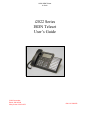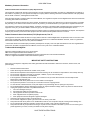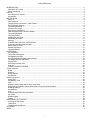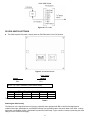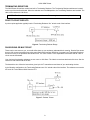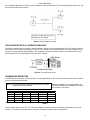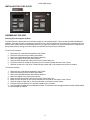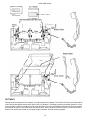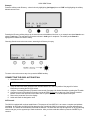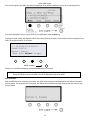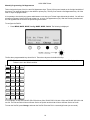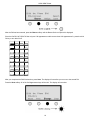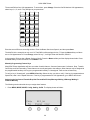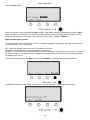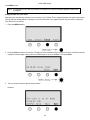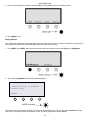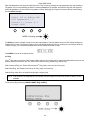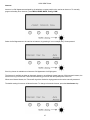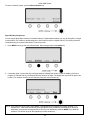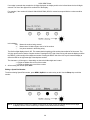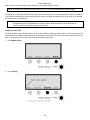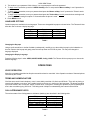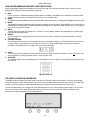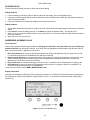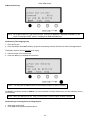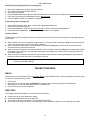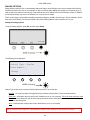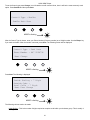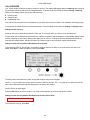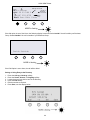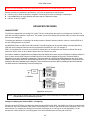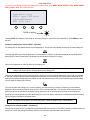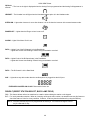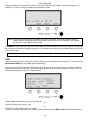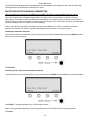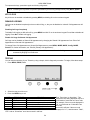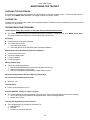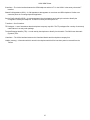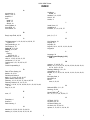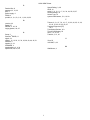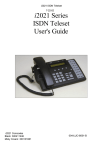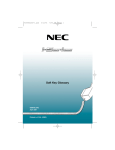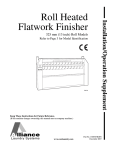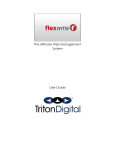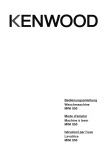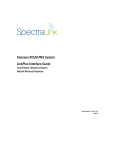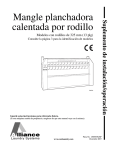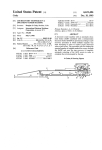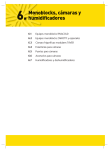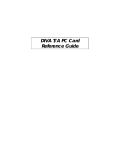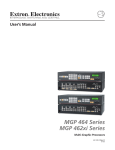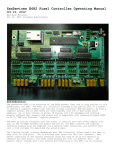Download Nortel Networks i2022 Series User's Manual
Transcript
i2022 ISDN Teleset 8-20-04 i2022 Series ISDN Teleset User’s Guide i2022 Comcodes Black: 300130358 Misty Cream: 300131679 004-LUC-I0005-B i2022 ISDN Teleset Mandatory Customer Information Federal Communications Commission (FCC) Requirements This equipment complies with Part 68 of the FCC Rules. The FCC registration information is located on a label affixed to the bottom of the Teleset. If requested, you must provide the telephone company with the following information: Facilities interface Code (FIC) 02IS5, Service Order Code 6.0Y, and Registered Jack RJ-49C*. When the i2022 Teleset is equipped with an S Interface Module, FCC regulations require an FCC Registered NT1 device be used when connecting this Teleset to the network. If your telephone equipment causes harm to the network, the telephone company may discontinue your service temporarily. If possible, they will notify you in advance. But if advance notice is not practical, you will be informed of your right to file a complaint with the FCC. Your telephone company may change its facilities, equipment, operations or procedures that could affect the proper functioning of your equipment. If they do, you will be notified in advance to give you an opportunity to maintain uninterrupted telephone service. If you experience trouble with this telephone equipment, please contact your telephone equipment distributor for repairs. The telephone company may ask that you disconnect this equipment from the network until the problem has been corrected. Federal Communications Commission (FCC) Requirements, Part 15 This equipment has been tested and found to comply with the limits for a Class B digital device as specified in Part 15 of the FCC rules. These rules are designed to provide against radio-frequency interference in a residential installation. However, there is no guarantee that harmful interference will not occur in a particular installation. * The RJ-49C refers to the network jack provided by the telephone company. This is the jack that interfaces to the FCC registered NT1 device when the i2022 is equipped with the S Module, not the Line In jack on the S Interface Module. Trademark Acknowledgment 5ESS is a registered trademark of Lucent Technologies. DMS-100 is a registered trademark of NORTEL, Inc. EWSD and Siemens are registered trademarks of Siemens Information and Communication Networks GTD-5 is a registered trademark of AG Communications Systems IMPORTANT SAFETY INSTRUCTIONS When using your telephone equipment, basic safety precautions should be followed to reduce the risk of fire, electric shock, and personal injury. Read and follow all instructions. Follow all warnings and instructions marked on the product. Disconnect the telephone from the telephone line before cleaning. Do not use aerosol or liquid cleaners. Use a damp cloth only. Do not use this equipment near water, for example, a bathtub, a pool, sink or laundry tub. Do not use this equipment in a wet basement. If this equipment accidentally falls into water, do not retrieve it until you have disconnected it from the telephone line. Disconnect it at the wall jack only. This product should not be placed near or over a radiator or heat register. Do not place this product in such a way as to cause the cord to be a tripping hazard. To avoid the risk of electrical shock, never push objects of any kind through slots or openings in the product. Do not disassemble this product. Opening the product can expose hazardous voltage, which may cause an electrical shock. Unplug this equipment and refer to a qualified technician if: 1. The cord is damaged or frayed. 2. Liquid has been spilled on this equipment. 3. This equipment has been exposed to water or rain. 4. If this equipment does not operate properly. 5. If this equipment has been dropped or appears damaged. Avoid using this equipment during an electrical storm. Do not use this equipment to report a gas leak if it is in the vicinity of the leak. This product should not be placed on an unstable table, stand or cart. The product may fall, causing serious damage to it. Do not overload wall outlets and extension cords as this can result in risk of fire and electrical shock. This product should only be operated from the type of power source indicated on the label. If you are not sure of the type of power supplied to your home, consult your dealer or local power company. SAVE THESE INSTRUCTIONS ii i2022 ISDN Teleset INTRODUCTION ................................................................................................................................................................. 2 ISDN i2022 S/T Teleset ...........................................................................................................................................................2 About This Manual ...................................................................................................................................................................2 Features............................................................................................................................................................................... 3 Voice Operation Features ........................................................................................................................................................3 Accessories ..............................................................................................................................................................................4 INSTALLATION ................................................................................................................................................................... 4 Parts List...................................................................................................................................................................................4 ISDN Interfaces ........................................................................................................................................................................5 Line and Power Connections – i2022 Teleset.........................................................................................................................5 PS1/PS2 Switch Settings.........................................................................................................................................................6 Terminating Resistors ..............................................................................................................................................................8 Point-to-Point Circuits...............................................................................................................................................................8 Passive-Bus or Multipoint.........................................................................................................................................................8 i2022 equipped with a U Interface Module..............................................................................................................................9 Terminating Resistors ..............................................................................................................................................................9 Line Configuration .................................................................................................................................................................10 Installing the Logo Plate.........................................................................................................................................................11 Assembling the i2022.............................................................................................................................................................11 Softkeys ..................................................................................................................................................................................12 CONNECTING THE i2022- AUTO-INSTALL........................................................................................................................13 Connecting the i2022- Manual-install ....................................................................................................................................16 Setting Up the Teleset............................................................................................................................................................21 Password Selection................................................................................................................................................................31 Language Options ..................................................................................................................................................................32 OPERATIONS ................................................................................................................................................................... 32 Voice Operation......................................................................................................................................................................32 Terms and Nomenclature .....................................................................................................................................................32 Call Appearance LED’s ..........................................................................................................................................................32 Non-Programmable Hardkeys and Indicators.......................................................................................................................33 The Display Window and Menus ...........................................................................................................................................33 Placing Calls ..........................................................................................................................................................................34 Answering Incoming Calls......................................................................................................................................................34 Hold Key .................................................................................................................................................................................35 Transfer, Conference and Drop .............................................................................................................................................35 Teleset Features................................................................................................................................................................ 37 Redial......................................................................................................................................................................................37 Directory .................................................................................................................................................................................37 Dialing Options .......................................................................................................................................................................40 Call Records ...........................................................................................................................................................................43 Advanced Features ........................................................................................................................................................... 45 Analog Port .............................................................................................................................................................................45 Call Blocking Tone .................................................................................................................................................................48 Icons .......................................................................................................................................................................................48 DSS/BLF (Direct Station Select, Busy Lamp Field) ..............................................................................................................49 Programming a DSS/BLF (Direct Station Select / Busy Lamp Field) Feature.....................................................................50 Disabling softkeys ..................................................................................................................................................................50 Key Mapping...........................................................................................................................................................................51 View ........................................................................................................................................................................................52 Protecting Keys from being overwritten.................................................................................................................................53 Key Clicks ...............................................................................................................................................................................54 Disable logging .......................................................................................................................................................................54 Testing ....................................................................................................................................................................................54 MAINTAINING THE TELESET.......................................................................................................................................... 55 Checking the FW version.......................................................................................................................................................55 Loading FW ............................................................................................................................................................................55 Troubleshooting Problems .....................................................................................................................................................55 GLOSSARY....................................................................................................................................................................... 56 INDEX...................................................................................................................................................................................ii 1 i2022 ISDN Teleset TABLE OF FIGURES FIGURE 1: LINE AND POWER JACKS ............................................................................................................................................ 5 FIGURE 2: NT1 LEADS .............................................................................................................................................................. 6 FIGURE 3: S INTERFACE MODULE .............................................................................................................................................. 6 FIGURE 4: USING LUCENT 1215B POWER SUPPLY ..................................................................................................................... 7 FIGURE 5: POWERING A TELESET (S/T) WITH AN EXTERNAL POWER SUPPLY ............................................................................... 7 FIGURE 6: TERMINATING RESISTOR RANGE ................................................................................................................................ 8 FIGURE 7: FARTHEST TELESET .................................................................................................................................................. 8 FIGURE 8: EQUAL DISTANCE TELESETS ...................................................................................................................................... 9 FIGURE 9: LINE AND POWER JACKS ............................................................................................................................................ 9 FIGURE 10: U INTERFACE MODULE .......................................................................................................................................... 10 FIGURE 11: ASSEMBLING THE TELESET .................................................................................................................................... 34 FIGURE 12: ASSEMBLING THE TELESET .................................................................................................................................... 35 FIGURE 13: ANALOG PORT ...................................................................................................................................................... 45 INTRODUCTION ISDN i2022 S/T TELESET Thank you for purchasing the i2022 voice/data Integrated Services Digital Network (ISDN) Teleset. This Teleset meets the highest standards of quality to give you years of excellent service. The i2022 works with your local service provider to give you advanced, easy-to-use features. It is compliant with National ISDN 1, 2 and 3 standards. ABOUT THIS MANUAL This manual contains the following information about your new ISDN Teleset: Features Installation Setup Voice User Operations Troubleshooting i2022 Teleset This Teleset connects to an ISDN Basic Rate S/T Interface. The i2022 Teleset includes an S Interface Module as Standard Equipment. If required, an optional U Interface Module is available. When equipped with the standard S Interface Module, an external NT1 (Network Terminator) is required. Your local telephone equipment provider may furnish this device. The optional U Interface Module contains a built-in NT1. 2 i2022 ISDN Teleset FEATURES The i2022 Teleset offers an extensive list of features. They include the following: Cross-Compatibility The Telesets work with several different switches: the Lucent Technologies 5ESS® (Custom and National ISDN), the Nortel DMS-100® (National ISDN), the Siemens EWSD® (National ISDN), and the AG Communication Systems GTD-5®. Programmable Features and Options An extensive array of options/features may be provisioned via menus. Programmable Hardkeys These keys are used for Call Appearances, access to Speed Dialing lists, and Dial Access Codes. The i2022 has 32 Programmable hardkeys. Firmware Upgrades Your Teleset can always have the latest software features. The i2022 Teleset uses flash memory to download the current firmware. This is done through the Data Module, via a local server. Tilting Display (Backlit) Your Teleset has a Liquid Crystal Display (LCD) with 11 settings for the optimum-viewing angle. It displays Caller ID information, CalLog entries, and is used to set up and manage Teleset operation. Clock and Alarm The display includes a time-of-day clock, and a timer that shows how long you are on a call. A separate timer is kept for each Call Appearance. You can also program the clock to operate as an alarm clock, with up to ten different alarm times. Password Protection A password can be used to safeguard your programmed options and features. Non-Volatile Memory Any options you program into the Teleset are protected from accidental loss by power failures. This allows you to move the Teleset to another location without worry. Display Icons 13 Icons display the status of certain features. Optional Add-On (EM-32) Call Appearance Module Expands the i2022 to 64 or 96 keys. Optional Data Modules Provides data access to the ISDN line. Optional U Interface Module Allows the i2022 Teleset to be connected directly to the ISDN telephone line without the need for an external NT1. Analog Port Allows connecting a modem or G3 fax machine to the ISDN line. VOICE OPERATION FEATURES Feature Keys Such features as Hold, Transfer, Drop, and Conference, are supported on the Teleset. Call Status Lamps Each hardkey contains a two-state (red/green) lamp to show the status of Call Appearance or Feature Keys. Local Features These keys include: MUTE, MENU, REDIAL, SPEAKER, VOLUME (Down) / VOLUME (Up). Message Waiting Lamps These indicators flash (red) to alert you to a message (held) at your message center. Contact your service provider for this service. Automatic Hold During a call, you can answer an incoming call or initiate another call by pressing a Call Appearance (CA) key. Your first call can be automatically placed on hold. Speakerphone A base-mounted speaker and microphone allow hands-free operation. The speaker is automatically turned off when the far-end party terminates the call. Volume Control This key controls the loudness of the handset, headset, speakerphone, and the ringer intensity. Ringer Controls Up to ten different ringing patterns, plus no ring, may be chosen for each call appearance Call Record Your Teleset stores the information from the last 40 unanswered, 30 answered and 30 outgoing calls you dialed or received. 3 i2022 ISDN Teleset Call Timer On each new call, the timer displays the elapsed time of the call. Placing a new call resets the timer for the new call. Headset Jack Inserting the headset plug into this jack enables the headset, and disables the speakerphone. The i2022 Teleset contains an amplifier controlled by the volume key. Network Features Your Teleset can provide advanced network features. Such features as Call Forwarding, Auto-Callback and Call Pickup, may be available through your service provider. Multi-Language Replaceable keycaps, along with display options, allow the Teleset to support English, French and Spanish. Touchtone Keypad A standard telephone keypad is used to enter alpha-numeric characters as well as the “Feature” (Star * and Pound #) keys. These keys are used to dial telephone numbers, and to enter names and numbers into the directory. Certain other features or options may include the use of the two feature keys. Fig. 1: Touchtone Keypad ACCESSORIES Earset, Model 2030B Headset, Model 2030A Designation Card, Black Designation Card, MC Headset Holder Headset Adapter EM-32 CA Module, Black EM-32 CA Module, MC U Interface Module, Black U Interface Module, MC Data Module, Black Data Module, MC TIS-1215B Power Supply Comcode 300294790 Comcode 300130432 Comcode 300294832 Comcode 300294840 Piece Part Comcode 300316668 Comcode 300130416 Comcode 300131745 Comcode 300130440 Comcode 300131752 Comcode 300130457 Comcode 300131760 Comcode 300294485 INSTALLATION Before installing your phone, review the Safety Instructions located at the front of this manual. Make sure you have the correct model Teleset and associated parts for your application. Choose a flat work surface with good lighting and easy access to cords and jacks. Avoid placing the Teleset where it is exposed to direct sunlight or heat sources. PARTS LIST Check the box for the following: Teleset Handset and Handset Cord Mounting Cord (8-pin, round) Designation Card and Faceplate Wall-Mount / Desk Stand Base Handset Holder S Interface Module Logo Plate U Interface Module (Optional) Data Module (Optional) As you unpack the box, inspect each component carefully for damage. Report any damage to your dealer or shipping company. Keep the box and packing material should a return be necessary. 4 i2022 ISDN Teleset ISDN INTERFACES A little background information sometimes helps. Your ISDN service comes to you over ordinary telephone line wiring. That makes it less expensive and simple to install. There are a number of interfaces defined in Basic Rate ISDN. The most common of these interfaces are designated U, S, and T. The letters U, S and T do not mean anything, they are reference points. Your service provider (telephone company) will normally provide a 2-wire connection, called a U Interface. Most ISDN Telephone Equipment (TE) uses an S or T Interface. The S/T Interface is a 4-wire Interface. A Network Termination device (NT1) is used to convert the U Interface from the service provider to an S/T Interface. The i2022 is an S/T Interface Teleset and is available, optionally, as a U Interface Teleset. NOTE: The i2022, when equipped with an S Interface Module, requires an external NT1. When the i2022 is equipped with a U Interface Module, an external NT1 is not required. Figure 1: Line and Power Jacks LINE AND POWER CONNECTIONS – i2022 TELESET i2022 Equipped with an S Interface Module The i2022 Teleset, when equipped with an S Interface Module, must be connected to the line through an NT1 device. The Teleset is powered over the phone line. This method conforms to a standard using one of two different powering methods: PS1or PS2. The i2022 requires PS2 power. Switch Settings: Power Switch There is a PS1/PS2 power switch is located on the top of the S Interface Module. The PS1/PS2 power switch must remain in the PS2 position. NOTE: The S Interface Module must be removed from the Teleset to gain access to the switch. See “Assembling the Teleset.” TR Switch When the i2022 Teleset is connected to the NT1 it acts as Terminal Equipment (TE). Terminal Equipment is any (ISDN) device that terminates directly on the ISDN line without an adaptor. If your Teleset is the last, or only, piece of TE on the ISDN line, set the TR to ON, otherwise it is set to OFF. This is determined by the local equipment provider’s policy. It is suggested that you check with the ISDN provider or your system administrator. Most companies allow up to eight TE units in the loop. 5 i2022 ISDN Teleset Figure 2: NT1 Leads PS1/PS2 SWITCH SETTINGS The i2022 requires PS2 power. Always leave the PS1/PS2 switch in the PS2 position. Figure 3: S Interface Module Power Switch PS 2 PS 1 NOTE: PS 2 is the mandatory Power Switch setting. TERMINATING RESISTOR SETTINGS Options 1 2 3 4 Open OFF OFF 100Ω ON ON The default setting is 100Ω (ohm) termination Table 2 5 - Powering the i2022 Locally The i2022 can use a significant amount of power, especially when equipped with EM-32 Add-On Call Appearance modules. Back light, speakerphone, and DSS/BLF settings can significantly add to the power draw of the i2022. In these high power consumption modes, it is desirable to power the i2022 locally. Figure 4 shows a method of powering the i2022 using a Lucent 1215B Power Supply. 6 i2022 ISDN Teleset Pin 4-5: S/T Interface Pin 3-6: S/T Interface IN Pin 4-5: S/T Interface Pin 3-6: S/T Interface Pin 7-8: Power OUT TIS-1215B Power Adapter AUX AC 120V Lucent i2022 EM-32 EM-32 Figure 4: Using Lucent 1215B Power Supply NOTE: Because of the high power requirements of the 2022, it is recommended powering telesets equipped with EM-32 modules locally. U Interface U Interface Pin 4-5 IN OUT TIS-1215B Pin 4-5 U Interface Pin 7-8 Power Power Adapter AC 120V S/T Interface S/T Interface Pin 4-5 Pin 3-6 IN OUT Pin 4-5: S/T Interface Pin 3-6: S/T Interface Pin 7-8: Power TIS-1215B Power Adapter AC 120V NOTE: Because of the high power requirements of the 2022, it is not recommended powering extended S/T devices from a common power supply. Figure 5: Powering a Teleset (S/T) with an External Power Supply Fig. 5 shows an i2022 connected to an S/T Interface. The U Interface is connected to the NT1. The output of the NT1 is an S/T Interface with power for the Teleset. The S/T Interface with power cable is connected to the “Line-In” jack located on the S Interface Module in the rear of the Teleset. The i2022 S Teleset must be connected through a network interface device (NT1). This device presents the 2-wire U Interface to the line, and the 4-wire S/T Interface to the Teleset. The Teleset is usually powered from the NT1 or a separate transformer. 7 i2022 ISDN Teleset TERMINATING RESISTORS The i2022Teleset S Interface module has built-in Terminating Resistors. The Terminating Resistor switches are located on the top of the Interface Module. When the switches are in the ON position, the Terminating Resistors are installed. The value of the resistors is 100 Ohms. NOTE: The S Interface Module must be removed from the Teleset to gain access to the option switches. POINT-TO-POINT CIRCUITS A point-to-point application typically has the Terminating Resistors “On” at both ends of the interface. Figure 6: Terminating Resistor Range PASSIVE-BUS OR MULTIPOINT These may be new terms to you, so we will define them so you can better understand their meaning. Passive Bus means that you can connect several devices to the same Basic Rate Interface (ISDN line). Improperly set Terminating Resistors account for many of the problems with ISDN service. The “short version” of this explanation is that both ends of a bus or circuit must be terminated. Your choices of terminating resistance are two: none or 100 Ohms. The idea is to terminate both ends of the bus. Set the resistors to ON at both ends of the bus. The best advice is to follow the instructions given by the NT1 manufacturer and those of your terminating devices. In the following configuration, the Terminating Resistors are “On” at both ends of the interface. The resistors are on at the NT1 and “On” at the farthest i2022 from the NT1. Figure 7: Farthest Teleset 8 i2022 ISDN Teleset In the following application, the NT1 is equal in distance to both i2022 phones. The Terminating Resistors are set to “On” at one of the phones and at the NT1. Figure 8: Equal Distance Telesets i2022 EQUIPPED WITH A U INTERFACE MODULE The i2022 is available with an optional U Interface Module. Actually, the U Interface Module is an NT1 device, therefore, the Teleset does not require an external NT1 device. Fig. 9 shows the i2022 equipped with a U Interface Module. The U Interface is connected to the power adapter. The U Interface and power connection cable is connected to the “Line-In” jack located on the U Interface Module in the rear of the Teleset. Figure 9: Line and Power Jacks TERMINATING RESISTORS The i2022Teleset U Interface module has built-in Terminating Resistors. The Terminating Resistor switches are located on the top of the Interface Module. NOTE: The Interface Module must be removed from the Teleset to gain access to the switches. When the switches are in the On position, the Terminating Resistors are installed. The value of the resistors is 100 Ohms. Options 1 2 3 4 5 Open OFF OFF OFF OFF 100Ω ON ON OFF OFF 50Ω ON ON ON ON Fixed ON Adaptive OFF The default setting is 50Ω (ohm) termination & adaptive timing mode Table 3 The U Interface Module is an NT1. The Terminating Resistor switches must be set if adding a second device to the S Interface. The following are guidelines for setting the Termination Resistor and Timing switches: 9 i2022 ISDN Teleset 1. 2. 3. 4. If the S Interface Jack is not used and the i2022 is the only device, set the Terminating Resistor switches to 50Ω. If there is a device connected to the S Interface, set the Terminating Resistor switches to 100Ω. If the S Interface Jack is not used and the i2022 is the only device, set the Timing Switch to Adaptive. If there is a device connected to the S Interface, and if the distance between the U Interface Module and the point at which the device is connected is minimum, set the U Interface Module for FIXED Timing. 5. If there is a device connected to the S Interface, and if the distance between the U Interface Module and the point at which the device is connected is great, set the U Interface Module for Adaptive Timing. NOTE: Always terminate both ends of the bus. In other words, the terminating resistors should be set to on in the U Interface Module and at the furthest device from the U Interface Module. All other terminating resistors should be set to off. NOTE: The timing option controls the ability of the U Interface Module to determine the echo from the far end. Since the passive bus can take on many forms the user may find one timing option works better than the other. Figure 10: U Interface Module LINE CONFIGURATION To ensure the proper operation of your Teleset, several operating parameters must be met. This information can be provided by your system administrator or service provider. Service Profile Identifier (SPID) A service profile for your Teleset that is recognized by the switch. The i2022 uses either one or two SPIDs, depending on the application. Check with your service provider or system administrator for the correct information. The default setting is Auto-Switch detect and Auto-SPID.(5ESS Custom Point to Point Installations need no SPID) Directory Number The telephone numbers appearing on your line. Call Appearance keys These are configured at the switch and at your phone. You may have more than one Call Appearance of a Directory Number. Check with the system administrator or service provider for information and multiple Directory Numbers. With National 2 and 3 ISDN, many of the required settings can be automatically downloaded from the switch – see your system administrator or service provider for details. Features Conference, Drop, Transfer, Call Forwarding, and others may need to be programmed in the Teleset Switch Type The type of switch used by the service provider. The i2022 will operate with the Lucent Technologies 5ESS® (National or Custom ISDN), Nortel DMS-100® the Siemens EWSD®, and the AG Communications System GTD-5®. 10 i2022 ISDN Teleset INSTALLING THE LOGO PLATE ASSEMBLING THE i2022 Inserting and removing the modules The i2022 Teleset requires either an S Interface module or a U Interface Module. There are also optional Data Modules available. There are two slots on the bottom of the i2022. The S and U modules fit in the left slot (as viewed from the rear with the i2022 upside down) and the Data Modules fit in the right slot. Different size connectors prevent the modules from being inserted into the wrong slot. Each module is locked into place by means of a slide lock. To remove the modules: 1. 2. 3. 4. 5. 6. 7. Disconnect any cords that are attached to the Teleset. Disconnect and remove the handset and headset. Remove the Wall-Mount/Desk Stand Base if attached. Return the display to the flush (down) position. Place the i2022 upside down with the rear of the Teleset facing you. Unlock the module by sliding the lock away from the module, towards the side of the Teleset. Slide the module to the rear of the Teleset using the finger pad on the module and remove the module. To insert the modules: 1. 2. 3. 4. 5. 6. 7. 8. 9. 10. Disconnect any cords that are attached to the Teleset. Disconnect and remove the handset and headset. Remove the Wall-Mount/Desk Stand Base if attached. Return the display to the flush (down) position. Place the i2022 upside down with the rear of the Teleset facing you. Make sure the connector on the module matches the connector on the bottom of the Teleset. Insert the module, finger pad up, into the guide slots on the bottom of the Teleset. Push the module forward until it is properly seated into the connector. Lock the module by sliding the lock towards the module. The slide lock will not engage unless the module is firmly seated. Re-assemble the Teleset. 11 i2022 ISDN Teleset SOFTKEYS Directly below the display are four softkeys, vertically-oriented to the display. The location of these keys corresponds to menu choices that appear directly above them in the LCD window. For example, pressing the softkey below the “clock” menu reveals the options for setting the time of day and date. They are called softkeys because their function changes according to the menu. In one menu a key may set the time, while in another menu the same key is used to choose a feature. This will become clearer as you begin using the softkeys. See the following example. 12 i2022 ISDN Teleset Example: Press the softkey under Directory - shown below by highlighting (bold type) the word “DIR” and highlighting the softkey below that menu item. Pressing the Directory softkey brings up the second menu with additional choices. In our example we chose Search next shown in bold type. The selected menu items are shown in bold type for emphasis. The softkey under Search is highlighted to indicate the chosen softkey. Choosing Search returns the next screen, assuming the Directory is empty. Setup To return to the main menu at any time, press the MENU hardkey. CONNECTING THE i2022- AUTO-INSTALL 1. Assemble the i2022 NOTE: Make sure the logo plate is installed 2. Verify the PS1/PS2 switch located on the Interface Module is in the PS2 position. See page 6 for further information on setting the PS1/PS2 switch. 3. Verify the Terminating Resistor (TR) switch is set correctly. See page 8 for further information on setting the TR switch. 4. Connect one end of the eight-pin mounting cord to the ISDN Line-In jack on the rear of the Teleset’s Interface Module. Connect the other end of the cord to the S/T jack on your NT1 or ISDN telephone wall jack. 5. Remove the protective film on the display. 6. Label and install the designation card AUTO-Install The i2022 is equipped with an Auto-Install feature. The purpose of Auto-INSTALL is to ensure a complete and painless installation. In this mode, the i2022 will first detect the type of switch the i2022 is connected to, and then will attempt to Auto-SPID. The switch will automatically download the features. The i2022 will then step through each of its programming choices and give you the opportunity to make a selection. After you have made the selection press the “MORE” key to continue. 13 i2022 ISDN Teleset NOTE: You may abort the Auto-Install by pressing the Menu key at any time The Auto-Install programming choices are: Adjust Contrast – Select Yes or No. The i2022 may display a wait message and start a countdown. This is the TWait timer. NOTE You can abort the T-Wait countdown timer at any time by pressing the Speaker key or any touchtone keypad digit. SPID – If the switch supports Auto-SPID you will be prompted to choose a SPID. If your switch does not support Auto-SPID, press the “Change” softkey and enter the SPID. After entering the SPID press “Save”. The Teleset will attempt to initialize. If there is a problem the Teleset will prompt you to correct the SPID and/or switch type. The Teleset will download its configuration from the switch. If Parameter Downloading is not available, you will be prompted to program the Teleset manually. Backlight – Select On, Off, or Dynamic. Enter the Date and Time. Adjust the Ring Pattern – Select Yes or No. Set the 2nd ring Option – Select Continuous, Partial, or No Ring. Set the Analog Call Appearance. Set Primary Call Appearances. Set an Intercom Key. Set Speed Dial Keys. Set the Alarm Clock. Set a Password. Set Line Preference. NOTE: Auto-Install will only run when the i2022 is in the default mode. NOTE: To default the i2022 press MENU and enter 91 from the dial keypad. Press the “YES” softkey to complete the default. WARNING: DEFAULTING THE i2022 WILL ERASE ALL OF THE MEMORY. AUTO-Switch With Auto-Switch detection, the i2022 determines the type of switch to which you are connected. Should you decide to manually program the switch type, Auto-Switch detect will tell you if a different type of switch is found. You will then be given the opportunity to correct the switch type. AUTO-SPID Auto-SPID is a National 2 and National 3 ISDN feature. Not all switch types and not all service providers support the AutoSPID feature. If Auto-SPID is supported, follow the procedure shown below. Auto-SPID Procedures When the countdown timer stops, or is aborted, the Teleset automatically sends the Auto-SPID code to the switch. Upon receipt of the Auto-SPID code, the switch will download all of the SPID’s that are supported on that line. NOTE: If the SPID is not accepted for any reason - including the SPID being used at another location - the phone displays: “Invalid SPID,” and allows correction of the SPID. 14 i2022 ISDN Teleset If the switch supports Auto-SPID, the i2022 will display all of the SPIDs available on the line in the following format: If the SPID displayed is not the correct SPID for your application, press the Next key. Pressing the Detail softkey will display the SPID, the Primary Directory Number, and the Bearer Services assigned to the SPID. The detail information is as follows: 1 : SPID=84755547360101 DN=8475554736 Bearer: Speech Next Prev Select Prompt MORE is not lit When the correct SPID is displayed, press the Select softkey to choose it. NOTE: The last 2 digits of the SPID are known as the TID (Terminal IDentifier). The i2022 automatically inserts the TID at the end of the SPID. The TID is displayed as part of the SPID. Auto-Download After the SPID has been accepted by the switch, the i2022 will download the Call Appearance and Feature information from the switch. On completion of the download, the display will momentarily show the following and then continue with the Auto-Install. 15 i2022 ISDN Teleset Connecting the I2022- Manual-install 1. Assemble the i2022 NOTE: Make sure the logo plate is installed 2. Verify the PS1/PS2 switch located on the Interface Module is in the PS2 position. See page 6 for further information on setting the PS1/PS2 switch. 3. Verify the Terminating Resistor (TR) switch is set correctly. See page 8 for further information on setting the TR switch. 4. Connect one end of the eight-pin mounting cord to the ISDN Line-In jack on the bottom of the Teleset. Connect the other end of the cord to the S/T jack on your NT1 or ISDN telephone wall jack. 5. Remove the protective film on the display. 6. Label and install the designation card Manually Choose the Switch Type NOTE: Your Teleset has a factory default setting of “AUTO” which adjusts to the switch type. An incorrect switch type results in a warning message from the Teleset. The correct switch type, as detected by the Teleset, is displayed as a prompt to change your switch selection. Manually Entering the SPID The i2022 supports up to two SPIDs. The two SPIDs are designated SPID 1 and SPID 2. Both SPIDs can be configured to meet a variety of applications. See Table 4. APPLICATION Voice Only Voice with alternate Analog Port on Call Appearance 1 Voice with alternate Data on Call Appearance 1 Voice with alternate Analog Port and Data on Call Appearance 1 Voice with simultaneous Data Voice with simultaneous Analog Port Voice with simultaneous, alternate Data and Analog Port Voice with alternate analog port and simultaneous Data Voice with alternate Data and simultaneous analog port SPID 1 SPID 2 Voice & <option> Voice & POTS Voice & Data Voice & (P+D) Voice & <option> Voice & <option> Voice & <option> Voice & POTS Voice & Data NULL NULL NULL NULL Data POTS Data & POTS Data POTS NOTE: POTS is the Analog Port. Table 4 To change either or both SPIDS: 1. Press MENU, MORE, MORE, Config, MORE, MORE, SPID. 2. Select the SPID you wish to change. 3. Press Change if you want to edit the SPID. Pressing Change will not erase the displayed SPID until the new SPID is entered from the keypad. Press Clear if you want to erase the existing SPID. [Enter the Phone SPID] SPID1 = 84755547360101 Auto Bkspc Save MORE is flashing 16 i2022 ISDN Teleset 4. Up to twenty digits can be entered as the SPID. After entering the digits, press Save to enter into non-volatile memory. If an error is made use the Bkspc (backspace) key to edit. Enter the corrected digits and press Save. 5. Choose the Service you require. (Voice is the default) See Table 4. Serviced as Voice SPID1 = 84755547360101 [(P+D)=POTS+Data] POTS (P+D) Data MORE is flashing Press MENU to exit. When the SPID entry is complete, the Teleset must be programmed. The i2022Teleset can download the switch parameters, and/or can be manually programmed. Manual Switch Downloading Switch parameters may be downloaded from the switch to the Teleset over the ISDN line. A download can be requested up to three times in a five-minute period. To download proceed as follows: 1. Press MENU, MORE, MORE, Config, MORE, MORE, and ReqParam/RunSPM (depending on the switch) in order. A message indicates a successful or failed download. If the switch is in the Auto-SPID/Auto-Switch mode, the download is automatic upon initialization. If successful, the remainder of the setup parameters need not be entered. These setup characteristics include conference, drop, transfer and Call Appearances. You must enter these parameters manually if the download fails. Press MENU to return to the idle (power-up) screen. NOTE: If the Teleset detects a DMS-100® or the switch is programmed as a DMS-100®, the ReqParam softkey will be displayed as RunSPM. NOTE: If the Teleset has not linked with the switch, the display will show “Layer 3 Not Initialized”, “Data Link Down” or “Line Not Ready”. NOTE: Parameter Downloading applies to SPID 1 only. 17 i2022 ISDN Teleset Manually Programming Call Appearances Take a look at the layout of the Line and Call Appearance keys. These (32) keys are located on the far-right hand side of the phone. The upper-left-hand key is the default or primary key. This key must remain a Call Appearance key. All of the other 31 keys are programmable. It is important to check with your system administrator to see how your Teleset is provisioned at the switch. You will have at least one Directory Number (DN) and at least one, or more, Call Appearances (CA). Both the Directory Numbers and the Call Appearances must mirror the provisioning at the switch. To configure the DN/CA: 1. Press MENU, MORE, MORE, Config, MORE, MORE, DN/CA. The following is displayed: The first three programmable keys should be lit. These three keys are the default CA keys. NOTE The first three CA keys lit is default. If the first three CA keys are not lit, or there is a DN displayed, the Teleset is not in the default condition. 1 9 17 25 2 10 18 26 3 11 19 27 4 12 20 28 5 13 21 29 6 14 22 30 7 15 23 31 8 16 24 32 In our example, we will enter DN 847-555-4736 with two CAs, DN 847-555-1234 with 4 CAs, and DN 847-555-4321 with one CA. The first two DNs will have a Bearer Service of Speech and the third will have a Bearer Service of Audio. To enter the first DN, press Change, and enter the first DN. Enter the DN in a seven-digit format (no area code). 18 i2022 ISDN Teleset After the DN has been entered, press the Bearer softkey until the Bearer Service of Speech is displayed. Since the first DN, 847-555-4736 has only two Call Appearances and there are three Call Appearances lit, press the third CA key to turn that CA off. 1 9 17 25 2 10 18 26 3 11 19 27 4 12 20 28 5 13 21 29 6 14 22 30 7 15 23 31 8 16 24 32 After you completed the DN/CA selections, press Save. The display will now allow you to move to the second DN. Press the Next softkey. All of the Call Appearance keys will be unlit. The display will now show 19 i2022 ISDN Teleset The second DN has four Call Appearances. To enter them, press Change. Since the first DN had two Call Appearances, select keys 3, 4, 5, and 6. They will light as you press them. 1 9 17 25 2 10 18 26 3 11 19 27 4 12 20 28 5 13 21 29 6 14 22 30 7 15 23 31 8 16 24 32 Enter the second DN as a seven-digit number. Enter the Bearer Service as Speech, and then press Save. The third DN in the example has only one CA. That DN/CA will be assigned to key 7. Press the Next softkey until there are no Call Appearances lit. Press Change, select CA key 7, it will light. Enter the third DN, 5554321. In the example, DN three has a Bearer Service of Audio. Press the Bearer softkey until the display shows Audio. Press the Save softkey to save the entries. Press MENU to exit. Manually Programming Feature Keys Most ISDN Teleset installations will have a number of switch features. Common features are Conference, Drop, Transfer, Call Pickup, and Call Forwarding. These features are usually assigned to the softkeys. Other features may be assigned to the programmable hardkeys. As long as a programmable hardkey is “Unassigned” it will work as a feature key. To verify a key is “Unassigned”, press MENU, View, Key. Select the key you wish to verify. If the key is programmed as a Speed Dial, clear it in the Speed dial menu. If the key is programmed as a Call Appearance, go to DN/CA and clear it. Assigning the Conference/Transfer/Drop/Call Forward/Call Pickup/Message Waiting 1/Message Waiting 2 Features Manually The following sections describe how you assign these features. 1. Press MENU, MORE, MORE, Config, SetKey, SetFA. The display shows as follows: 20 i2022 ISDN Teleset 2. Press FA to scroll the features on the display. 3. The following features: PkUp (Call Pickup), Fwdon (Call Forwarding), Confr (Conference), Transfer, Drop, MsgWt 1 (Message Waiting 1) and MsgWt 2 (Message Waiting 2) are enabled as you scroll though them. If the switch is set for EWSD® the Transfer key may not be present. 4. To change or set the Conf key, scroll to the conference key, press Change and enter the feature number using the touch-tone keypad. (Conference key is not programmable with 5ESS Custom ISDN) 5. Press Save. Repeat this procedure for Transfer and Drop and other features. (Not programmable with 5ESS Custom ISDN) NOTE The MSG (Message Waiting) indicators can be set to either flash or not flash by selecting the Light or Flash key in the SetFA menu. SETTING UP THE TELESET Adjusting the Display Viewing Angle The display module on the i2022 Teleset tilts for ease of viewing. This is a handy feature when reflections from room lighting or instrument placement make the display less readable. Select any of eleven angle settings by lifting the display from the rear with your finger. Return the display to a lower position by pressing down on the top of the display case, not the window. Setting the Contrast The display contrast is adjusted by pressing MENU, then MORE. The following display appears. 21 i2022 ISDN Teleset Press the Cntrst softkey. Adjust the contrast by pressing the Less and More softkeys. If the display characters appear faded, pressing the More softkey will darken the characters by increasing the contrast. Similarly, pressing the Less softkey decreases contrast (lightens the characters) for comfortable viewing and better clarity. Exit by pressing the MENU key. Setting the Backlighting Options The i2022 Teleset incorporates a four-line + icons, 27 character, adjustable, backlit display. There are three settings for the backlight feature: off, on, and dynamic. OFF – When the backlight feature is set to off, no backlighting is present. ON –When the backlight feature is on, the backlighting is continuous. DYNAMIC – When the dynamic backlighting feature is enabled, the display is backlit whenever the handset is off-hook or the Teleset is ringing. In the dynamic setting, the display is backlit for a period of 30 seconds after the ringing ceases or the handset goes on-hook. To set these options, first press the MENU key and then the MORE key. The display appears as shown below. The display will show the current setting on the top line. To change the option press, the appropriate softkey. 22 i2022 ISDN Teleset Press MENU to exit. NOTE: An explanation of the options provided by the MORE key is found in the Basic Operation section found in Chapter 2. Setting the Date and Time Clock Setting the time and date are important to the accuracy of your Teleset. This is important because the alarm clock and the Call Log features are dependent on setting the correct time and date. The graphic flowchart may be useful in setting the time. Set the time as follows: 1. Press the MENU hardkey. 2. Pressing Clock returns the next screen. The digit set is two characters long (hour-minute-second). Use the touch-tone keypad to enter the digits, using a zero for numbers below 10 as in the example. Then press Save. 3. The next screen is used to edit the clock functions. Example: 23 i2022 ISDN Teleset 4. Enter the clock digits (see example) and press Save. Pressing Save returns the following screen. 5. Press MENU to exit. Ringing Patterns Your Teleset has ten different ringing patterns to signal incoming calls. Ringing can also be turned off by using the # key. Set the pattern as shown below. Each call appearance can have its own setting. 1. Press MENU, then MORE. When the screen below is returned, press the button under Ring, then RingPattern. 2. After selecting RingPattern the following will be displayed. <Enter CA Key or Number> Pressed Key: Common MORE is flashing This selection returns a screen prompting you to select a ringing pattern (0-9). The soft key under Common allows the user to set a single Ring Pattern for all calls to the set. Choose a ring pattern and then Accept. 24 i2022 ISDN Teleset Each call appearance can ring with a different sound. This is done by pressing any call appearance key and choosing a ring pattern (0-9) or silent alerting (#) and then pressing Accept. As an example, we press the digit 3 on the keypad or press call appearance 3, then choose a ring pattern or silent alerting(#). We may then choose a default volume setting and then SaVol, Accept. Select 0-9 or #(Ring Off) Call Appearance : 3 Pattern 0 ; Select it ? Accept SaVol MORE is flashing The SaVol key sets the default volume level of the ringing pattern. The Ring Pattern returns to this volume setting if the Teleset power is reset. The Ringing Pattern volume may be adjusted at any time by pressing the volume keys while the Teleset is ringing. The Teleset will remember the volume setting until power is reset. Press MENU to return to the startup screen. 2nd Ring The 2nd Ring option controls how the Teleset audibly reacts to an incoming call on another Call Appearance when you are already off-hook on an active call. The choices are Continuous Ring, Partial Ring, and No Ring. With Continuous Ring, the Teleset will sound the 2nd Ring “beep” with every other ring cycle. With Partial Ring, the Teleset will sound the 2nd Ring “beep” one time only. With No Ring, there will be no audible ring during the ringing cycle. NOTE: In all cases the Call Appearance LED will flash, and the display will continue to show the Calling Line ID if available. To set the 2nd Ring option press MENU, MORE, Ring, 2ndRing 25 i2022 ISDN Teleset PrimCA (Primary Call Appearance) Primary Call Appearances are Call Appearance locations you consider to be your own. Do not confuse PrimCA locations with Primary Directory Numbers (PDN) which are used by your service provider to identify a particular phone. Some other attributes of PrimCA: Executive/secretarial applications Conjunction with RLP (Ringing Line Preference) User line identification The Primary Line feature works in conjunction with Ringing Line Preference. Ringing Line Preference allows the Teleset to automatically go off-hook on the oldest ringing Call Appearance when the handset is lifted. This may be a problem if the Teleset is sharing telephone numbers with another phone, such as in a manager/assistant application. In this arrangement, the secretary receives an incoming call and the phone starts to ring. A fraction of a second later, the manager receives an incoming call. If the manager and secretary both have each other’s telephone number appearing on their phone, the oldest call will be answered first. This is no problem if the secretary answers first. But if the manager answers first, the manager will get the secretary’s call. This problem is easily avoided if the manager and the secretary set only their own Call Appearances as Primary. NOTE: PrimCA gives the phone Ringing Line Preference only on the Primary keys. To set Primary Call Appearances: 1. Press MENU, MORE, MORE, Config, MORE, PrimCA. The Teleset will display the following message and a number of Call Appearances will light. 2. The Teleset may default all Call Appearances to Primary. Therefore, all of the Primary Call Appearances will light green. 3. One at a time, select the Call Appearances that should not be Primary to your Teleset. The Teleset will prompt you to press the key twice to confirm your selection. 4. If you encounter a red Call Appearance key, that displays the message, “Invalid-Not a General CA” this means the Call Appearance has previously been programmed as a Conference Call Appearance or DSS/BLF. If this is the case, you must first go to the Conference Call Appearance screen or DSS/BLF screen and change the key back to a General Call Appearance. CONFCA (Conference Call Appearance) To perform a conference or transfer, you need a second Call Appearance. Your Teleset automatically selects the next available Call Appearance when the Conf/TR or Confr key is pressed. A word of caution is appropriate here. The next available Call Appearance may be someone else’s (Shared) Primary Call Appearance. To avoid this problem, press MENU, MORE, MORE, Config, MORE, ConfCA in order. Select the Call Appearance to be used for conference – it will light green. NOTE: Only Non-PrimCA keys can be programmed as a ConfCA. You must first change a PrimCA key to a General CA key. It is also recommended that the service provider option this Call Appearance for outgoing calls only. Only one Call Appearance can be designated as ConfCA. 26 i2022 ISDN Teleset Intercom Intercom is a Call Appearance assigned by the telephone company switch to be used as an intercom. To manually program a hardkey as an intercom, press MENU, MORE, MORE, Config, ICOM. Select the Call Appearance to be used as an Intercom, by pressing it. In our example, Key 16 was pressed. If the Key chosen is available as an Intercom Call Appearance it will light green. The Intercom is available as either an Automatic Answer or as a Manual Answer Intercom. With Automatic Answer, the Intercom will ring once and the Teleset will automatically go off hook with the speakerphone turned on. When set to Manual Answer, the Teleset will ring with a distinctive ringing pattern and must be manually answered. The default setting for Intercom is Manual Answer. To change to Automatic Answer, press the Auto Answer key. 27 i2022 ISDN Teleset To return to Manual Answer, press the Manual Answer key. Speed Dial Key Assignment You can assign Speed Dial numbers to individual hardkeys. Programmable hardkeys may only be assigned to a single function/feature. If a hardkey is already assigned, it cannot also be used for a Speed Dial key. This activity should be coordinated with your system administrator or service provider. 1. Press MENU to bring up the menu shown below. When it appears press the SpDial key. 2. If a hardkey lights, it means that key is already assigned a Speed Dial number. Press the hardkey you wish to program as a Speed Dial key. Each Speed Dial key will store 32 digits. The display will only show 24 digits of the number. The complete number can be viewed by using the volume control key. NOTE: If you select an unlit key that is not available, a Call Appearance for example, the display will show “<Try Another Key>”. After a few seconds the phone will select the first available key automatically. If this key is satisfactory, proceed with the programming. If this key is not satisfactory, press the MORE key to abort the selection. You will then be given the opportunity to select another key. 28 i2022 ISDN Teleset If a number is entered that exceeds the 24 digits displayed, the display scrolls to the left and show the last 24 digits entered. The first of the digits will be scrolled off of the display. For example, if the number 91010xxx01188x01234567890,,98765 is entered as a speed dial the number would be shown as: In this display: “No” “<” “,” Means the number being entered Means there is hidden digits to the left of the number Is a pause entered in the dialing string The first few digits displayed are 0,,987. This means that the beginning of the number has scrolled off of the screen. The VOL key can be used to view the complete number. Pressing the LEFT side of the VOL key will cause the display to shift to the FRONT or left most digit of the telephone number. Pressing the RIGHT side of the VOL key will cause the display to shift to the END or the right most digit of the telephone number. The character < will change to > depending on where the hidden digits are located. < = Digits are hidden at the front of the number > = Digits are hidden at the end of the number 3. After entering the number press Save. Editing a Speed Dial Number To edit an existing Speed Dial number, press MENU, SpDial, then select a key to edit. Use the Bkspc key to edit the number. NOTE: If the telephone number to be edited is longer than 24 digits, arrows will indicate there are more digits to display. Use the volume control key to view the entire number before editing. 29 i2022 ISDN Teleset After the entire number is viewed, press the edit key and edit the number as above. NOTE: If you dial “9” for a Centrex or PBX outside line, or a “1” to access long distance, include that digit. To originate a call using the Speed Dial key, press the button that has been programmed with the number to be dialed. The Teleset will automatically select a line and dial the number. An alternate operation is to go off-hook on the handset and then press the speed dial key. NOTE: Speed Dial keys can be programmed to send Touchtones after a call has been connected. This is useful for programming voice mail passwords or pager numbers. After entering the voice mail telephone number, insert 2 or 3 pauses and enter you password. Setting the Alarm Time Five different alarm clock ring patterns can be set. Setting the alarm is done as shown below. You may also wish to look at the flowchart for a graphic representation of the programming sequence. You can set an alarm to sound at a specific time, or at the same time every day. A maximum of ten alarms may be set. 1. Press MENU, Alarm 2. Press Change. 30 i2022 ISDN Teleset 3. Enter the date you want the alarm to sound, or press Daily, then press Save. 4. Enter the time (hour, minute), then press Save. If you wish to enter additional alarms press Next and repeat the above. PASSWORD SELECTION A password (numeric) can safeguard your directory entries and programming. Forgetting your password may mean resetting the Teleset to the manufacturer’s initial settings. Choose a password that you won’t forget. Don’t write it down in an obvious place and NEVER share it! The flowchart can show you a graphic view of programming. There are four levels of password protection: 1. LEVEL 1 – No password protection (default). All menus are available to anyone - without a password. 2. LEVEL 2 – User information, such as directory and call logs, and user settings (clock and alarm) are available without a password. Access to configuration options require a password before access is allowed. 3. LEVEL 3 – The third level of protection gives total menu protection. 4. LEVEL 4 − Total lock. When this level is chosen, the phone cannot be used without entering a password. Setting Protection Levels 1. LEVEL 1 – has no password protection. 2. LEVEL 2 – password protection is set by pressing the following keys: MENU, MORE, MORE, and Pswrd (softkey). The display is shown below. 3. Press Set. 4. Enter your eight-digit password number using the keypad. 31 i2022 ISDN Teleset 5. This number is your password. Write it down. You are prompted to confirm the password. 6. To begin Level 2 protection, press the lit MENU hardkey now. Do not press the Menus softkey. Level 2 protection is now set. 7. To begin Level 3 protection, enter your password and press the Menus softkey. Level 3 protects the Teleset’s entire menu system. 8. To begin Level 4 protection, enter your password and press the Total softkey. Level 4 protection does not begin until 10 seconds after choosing this option or 10 seconds after the phone is used. 9. Press MENU to exit. LANGUAGE OPTIONS Certain keycaps are available in three languages. These user changeable keycaps are shown below. The Teleset will also allow the user to choose a display language. English MENU MUTE HOLD REDIAL French MENU SOUR ATTENT RECOMP Spanish MENU MUTE ESPERA VOL.LL Table 1 Changing the Keycaps Using a small screwdriver or similar flat blade (unsharpened), carefully pry-up the existing keycap by the indentation on the side. Remove the keycap and gently press the new cap down until it locks in place. You may now change the language displayed. Changing the Display Language Press the following keys in order: MENU, MORE, MORE, Config, LANG. The Teleset will then prompt you to choose the desired language. OPERATIONS VOICE OPERATION Most of the operations described to this point are switch related or controlled. Voice Operation consists of features/options controlled by the Teleset. TERMS AND NOMENCLATURE Of all the terms used in basic telephony, none is more widely used than “On-Hook and Off-Hook.” They refer to placing or removing the handset, or receiver, in the cradle (usually on the top or in the front) of the instrument. The button protruding up from the cradle is the “On and Off” switch, or switch hook, of the phone. Pressing the Speaker key and requesting dial tone is also considered going “Off-Hook”. This background is helpful in understanding the instructions that follow. CALL APPEARANCE LED’S The various states of the Call Appearance indicators (hardkeys) are described in the following table. LED State Off Red – Flashing Slow Red – Flashing Fast Green – Flashing Fast Green - Steady Meaning Idle State Incoming Call Call on Hold (Local) Call on Hold (Shared) Call in Progress Table 5 32 i2022 ISDN Teleset NON-PROGRAMMABLE HARDKEYS AND INDICATORS Non-Programmable Hardkeys and Indicators are found to the right of the touchtone keypad. Some of the keys in this group perform important calling and answering functions. MSG If your line service includes the Message Waiting feature, the MSG1 (and MSG2, when available) indicator will flash, or optionally light (red) when someone has left a call at your message center. MENU The MENU key provides additional menu items and is used to exit from the menus. A steady light (red) lights the key when active. MORE The MORE key lights to indicate that there are choices available for current menus. If the MORE key is lit continuously, it indicates there are additional menu items available by pressing the key. When the MORE key flashes, you can press the key to return to the previous menu. MUTE The MUTE button toggles the microphone - on and off - for the handset, headset, and speakerphone. A steady light (red) lights the key when active. REDIAL This key is handy for calling frequently busy numbers. Press this key to redial the last (manually dialed, or Speed Dialed) number. VOLUME / RINGER Press the right side of this key to incrementally raise the volume/ringer intensity. You incrementally lower the volume, or ringer intensity, by pressing on the left side of the volume key. A bar graph displays as the level increases or decreases. This setting (volume or ringer) is saved until changed again. HOLD The HOLD key lets you answer or place a second call without losing the original connection. This is not the key used when transferring or making conference calls – other keys are used. SPEAKER The speaker hardkey turns the speakerphone, or the headset if used, On and Off. A steady light (red) lights when the key is active. (Speaker Hardkey) THE DISPLAY WINDOW AND MENUS The display window contains information used to configure the Teleset’s options and features. The liquid crystal display (LCD) also shows the Caller ID information, call timer, current time /date and the menus for phone setup. Throughout this manual you will be prompted to make decisions and choose features that are displayed in the LCD window. The menu system allows you to program all of the features/options of your Teleset easily and accurately. The “On-Hook” idle screen is shown below. The time/date entry flashes until it is set. The menus for the CallLog and Directory are accessed by pressing the softkey directly below the word. 33 i2022 ISDN Teleset PLACING CALLS The two methods of placing calls are On-Hook and Off-Hook dialing. Dialing Off-Hook 1. Lift the handset (go Off-Hook), listen for dial tone and note the steady, green Call Appearance key. 2. Using the touchtone keypad, dial the number and observe the call timing feature. When the called party answers the call timer begins operation. 3. Return the handset to the switch hook cradle (go On-Hook) to disconnect. Dialing On-Hook 1. The handset remains On-Hook while you dial the number. Note that the dialed digits appear on the screen as they are dialed. 2. Press Cancel to abort the dialing process, or use Bkspc to correct the dialed number – one digit at a time. 3. When you are sure that your dialed number is correct, go Off-Hook. The number is dialed and the call timer begins as the call is answered. 4. When the call is over, go On-Hook. ANSWERING INCOMING CALLS Line Preference There are four options for answering incoming calls: Ringing Line Preference, Idle Line Preference, Key 1 Preference, and No Preference (see Advanced Features). In all cases, the Call Appearance hardkey flashes (red) and the Caller ID data, if sent by the switch, is displayed on the screen. 1. Idle Line Preference, the user goes Off Hook and presses the ringing Call Appearance key to answer the call. Idle Line Preference seeks the first available idle line and returns dial tone. 2. Ringing Line Preference, the user goes Off-Hook to answer the call. Pressing the ringing key is not required. In the case of multiple ringing calls the oldest ringing Prime Call Appearance is answered (See PrimCA Primary Call Appearance). This is the most common operation. 3. Key 1 Preference, the Teleset will always go off hook on Key 1 regardless if the Call Appearance is ringing or idle. 4. No Preference, the user must select a Call Appearance key every time it is ringing or dial tone is requested. The phone will not automatically select a Call Appearance. To set the Line Preference press MENU, MORE, MORE, LnPrf. Display Information Incoming calls will display Calling Line ID as a Calling Party Number or a Calling Party Name and Number, depending on the configuration of the serving telephone company switch. Figure 11 is an answered, incoming call with Calling Party Number only. Figure 11: Active Call Number Only 34 i2022 ISDN Teleset Figure 12 is an answered, incoming call with Calling Party Name and Number. Figure 12: Active Call Name and Number HOLD KEY During a call, you can answer an incoming call or initiate another call by pressing the Hold key. The original call is held until you return to it. Automatic Hold is a standard feature of National ISDN. This operates by pressing another Call Appearance key while on a call. Your call is automatically placed on hold and the Call Appearance LED flashes to indicate the held conversation. 1. 2. 3. 4. During a call, press Hold or a new Call Appearance key. If you selected Hold, press a Call Appearance key and complete the call. Return to the original call by pressing the flashing hardkey. Go On-Hook after the call is complete. TRANSFER, CONFERENCE AND DROP These very useful features are available on your Teleset. Transfer, Conference and Drop are actually switch features and must programmed both in the switch and in the Teleset. The Conference key can give you access to 3-way and/or 6-way conferencing, depending upon which features are administered by your service provider. Transferring Incoming Calls 1. Answer the incoming call. 2. Press the Conf/TR, or the Transfer key, which ever key applies to your service. 3. Place an outgoing call. When you hear ringing – press Transfer. NOTE: You may announce the transferred call before completing the transfer or abort the transfer by pressing the original, held Call Appearance. Always complete the transfer by either pressing the transfer key or by returning to the original call before answering another call. 35 i2022 ISDN Teleset 3–Way Conferencing NOTE: On the Nortel DMS-100® and Siemens EWSD® switches, the Conf key is displayed as Conf/Tr. On the Lucent Technologies 5ESS® switch it is displayed as Conf and Trans keys. Conferencing Two Outgoing Calls 1. Place the first call. 2. Press the Conf or the Conf/Tr softkey, the phone automatically provides dial tone from another Call Appearance. This display is shown after the second call is ringing. 3. Dial the number of the second party. 4. Press the Join key to complete the conference. NOTE: You may press the Join key after the second party answers or while it is ringing. The Conf key will always change to AdNext. If you only subscribe to 3-Way Conferencing, you cannot add any more to the conference. NOTE: When you attempt to join a 4th party, you will receive a “Service Option Violated” message. Conferencing an Incoming Call to an Outgoing Call 1. Answer the incoming call. 2. Press Conf and proceed as explained above. 36 i2022 ISDN Teleset Conferencing an Outgoing Call to an Incoming Call 1. 2. 3. 4. 5. 6. Place the outgoing call on Hold by using the Hold key. The outgoing Call Appearance will flash red. Answer the incoming call. Press the Conf (conference) softkey and the phone adds dial tone from another Call Appearance. Ignore the dial tone! Press the first (outgoing) Call Appearance and the dial tone stops. Press the Join key and the conference is completed. Conferencing Two Incoming Calls 1. 2. 3. 4. Place the first incoming call on Hold – the first Call Appearance flashes red. Answer the second incoming call. Press the Conf softkey. As above, ignore the dial tone you hear from another Call Appearance. Press the first Call Appearance, then press Join - the conference is completed. The Drop Feature The Drop softkey will be available whenever the Teleset is off hook. The function of the Drop feature varies depending on the call state. When off hook to dial tone or a partially dialed number, or a ringing number, pressing the Drop key will disconnect the current call and cause the i2022 to revert back to dial tone When on an active single party (non-conferenced) call, pressing the Drop key will disconnect the current call and cause the i2022 to revert back to dial tone When on an active conference call and the controller of the conference, pressing the Drop key will disconnect the last party added to the conference call. Subsequent pressings of the Drop key will disconnect the call and the i2022 will revert back to dial tone. When on an active conference call and NOT the controller of the conference, pressing the Drop key will disconnect the current call and cause the i2022 to revert back to dial tone NOTE: Some switches may have multiple drop keys. These drop keys, if available, will be found as one or more of the Programmable Hardkeys. TELESET FEATURES REDIAL Press this key to automatically dial the last manually dialed, or Speed Dialed number. This is especially handy when trying to connect to a frequently busy number. 1. Go Off-Hook. 2. When dial tone is received, press the REDIAL key. Pressing this key without going Off-Hook enables the speakerphone. The last manually dialed number is dialed for you. 3. Go On-Hook when the call is completed. DIRECTORY The following characteristics apply to entries placed in the Directory: A name may be up to 20 characters in length. A Directory Number (DN) can be 32 digits long. The directory capacity is 100 entries - stored in alphabetical order. Search hint: If you forget the name you are looking for, press “Find/Next” and you can scroll through the entries. 37 i2022 ISDN Teleset Directory Changes When Directory (DIR) is pressed, the following is displayed. Setup NOTE: To transfer a name/telephone number from the Call Log to the Directory, see page 44. NOTE: The Setup key is used to set Dialing Options. It is not used to setup the directory. Dialing Options are discussed later in the chapter. If adding an entry, enter the name, press the same keys that are used to dial numbers on the touchtone pad. For example: the name ED is entered by pressing the letters E and D which are found, along with F, on the numeric key (3)on the keypad. Press the key once and D is entered. Press it twice for E, three times for F and a fourth time for the number 3 . After entering E, press the softkey under the right hand arrow. This indexes the cursor one space to the right of E to accept the next digit; in this case D. Use the same method to enter subsequent letters. To return to the previous screen where Directory was chosen, press the MORE key. The Del softkey deletes the character over the cursor. To delete an entry from the Directory press DIR, Del. The entries will be displayed in alphabetical order. Press the Next, key to located the entry to be deleted. When the entry to be deleted is displayed, press Clear. NOTE: When deleting Directory entries, the ClrAll key will clear all of the entries in the Directory. 38 i2022 ISDN Teleset Directory Searches To locate a specific entry in the Directory, press Search to display the following screen. NOTE: If there are no entries in the Directory, a “Directory is Empty” message will be displayed. At this point, the user may either press Next or Prev to scroll through the entries or enter a name from the keypad. When the keypad is pressed the display will change as shown below. For example: the name ED is entered by pressing the letters E and D which are found, along with F, on the numeric key (3)on the keypad. Press the key once and D is entered. Press it twice for E, three times for F and a fourth time for the number 3 . After entering E, press the softkeyunder the right hand arrow. This indexes the cursor one space to the right of E to accept the next digit; in this case D. Use the same method to enter subsequent letters – then press Find. Find will search for the entry. If no matches are found, the display shown will be as shown below. 39 i2022 ISDN Teleset DIALING OPTIONS Dialing Options allow the user to automatically add prefix digits or strip off digits, which are not needed from Directory Numbers recorded in the call log. For example, a digit 9 is required when dialing calls outside your business group. In order to dial this number from the call log, a digit 9 would have to be added in front of the Directory number. In addition, the NPA (Area Code) may have to be deleted or a 1 may have to be added. There are two ways to accomplish the adding or deleting of digits to the DN in the Call Logs. The first method is to Edit each entry before dialing. The second method is the set the Dialing Options in the Teleset to do it for you. Setting the Dialing Options To set the Dialing Options, press Dir, and then press Setup. Setup The following will be displayed. Control Type : NonUse Phone Number : Change MORE is flashing Control Type is how much control the Dialing Options provides. The choices are: NonUse – No control provided. All logged Directory Numbers must be edited. This is the default setting. Semi Auto – Used when the Nxx code is NOT dedicated to you or your company. This is the most commonly used option. Semi Auto allows the user to dial a Directory Number with the same Nxx code as their own even if they are not in their business group. Auto – Used when the complete Nxx code is dedicated to you or your company. NOTE: Nxx is the first 3 digits of a 7 digit telephone number. In the old days, it was called the exchange. 40 i2022 ISDN Teleset To set the Control type press Change. In our illustration we will use Semi Auto, since it will be the most commonly used option. Press SemiAu and then press Save. Control Type : NonUse SemiAu Auto Save MORE is flashing After the Control Type is chosen, enter your Phone Number (Directory number) as a 10 digit number. Use the Bkspc key if you make a mistake. After the number is entered, press Save. The following screen will be displayed. Control Type : Semi Auto Phone Number : 847 5554736 Next Change MORE is flashing Press Next. The following is displayed. Inside Dialing : 7 Digit Outside Code : Local Calls : 7 Digit Next Prev Change MORE is flashing The following choices need to be made: Inside Dialing – This is the number of digits required to complete a call within your business group. This is usually 4 or 5 digits. 41 i2022 ISDN Teleset Outside Code – This is the prefix you dial to reach a phone number outside of your business group. This is usually a 9. Local Calls – This is the number of digits required to dial a local call after the Outside Code is dialed. Choices are 7 digit, 10 digit or 1+10 digit. Press Change. The Teleset will prompt you to enter the number of digits needed for Inside Dialing. Select either 3, 4, 5, 6, or 7 using the dial keypad. In our example, we selected 4. Press Save. Next the Teleset will prompt you to enter the Outside Code. Enter the Outside Code using the dial keypad. Up to 3 digits are allowed. In our example, we entered 9. Press Save. Finally the Teleset will prompt you to enter the number of digits used to make a local call. This does not include the Outside Code digits. In our example, we use 7 digit. The Teleset’s display will now be as follows. Inside Dialing : 4 Digit Outside Code : 9 Local Calls : 7 Digit Next Prev Change MORE is flashing If all of the choices are correct press Next. If the choices are not correct, press Change. The Teleset will now prompt you to enter all of the Nxx codes in your business group. Most users will enter only one Nxx code. However some users and very large Centrex users, may have more than one Nxx code. Press Change and enter your Nxx Code. In the example, we entered 555. [Use Keypad to Enter] 1 Nxx : 555 Clear Save MORE is flashing Press Save. If you have multiple Nxx codes press the Next key and enter the other codes the same way. In the example we have only one Nxx Code so we will press Finish. 42 i2022 ISDN Teleset CALL RECORDS Your Teleset stores call activity records in electronic memory. The softkey CalLog will change to NewLog upon receipt of an unanswered incoming call to Prime Call Appearances. To access to the call records, press the CalLog, or NewLog, softkey on the startup screen. Among the calls stored are: Incoming calls Outgoing calls Unanswered calls Forty call records are saved in the Unanswered log, and thirty call records are saved in the Answered and Outgoing logs. To access the call records observe the following directions. From the startup screen press the CalLog, or NewLog softkey. Dialing from the Call Log Outgoing calls can be dialed directly from the Call Logs. This is handy when you want to return a missed call. In most cases, with unanswered and answered logs, it will be necessary to edit the telephone number before dialing. Editing includes, removing an area code or adding prefix digits such as a 9 or a 1. Editing can be accomplished automatically by using the Dial Options feature. Dial Options allows the Teleset to add or remove digits as required automatically. Dialing from the Call Log with the Dial Option set to NonUse To dial from the Call Log, first decide if the telephone number needs to be edited. If the number does not need to be edited, press Dial. To edit the telephone number press Edit. To add a prefix to the telephone number, simply add the digits using the dial keypad. Use the ---> key to position the cursor over the number to delete or change. The ---> key will go one space past the last digit of the telephone number and then wrap back to the front of the number. Use the Del key to delete digits. Press the Dial softkey to dial the number. The i2022 will automatically go off hook and dial the number. Dialing from the Call Log with the Dial Option set to Semi Auto or Auto NOTE: To set, see the Dial Options. To dial from the Call Log, press Dial. 43 i2022 ISDN Teleset Calling Party Date and Time of Call Record Index Number Ed’s Garage Number of calls from JAN 06 03:18A 5 this number Calling 30:847 555-4736 Party Dial Prev Edit Clear MORE is flashing If the dial option is set to Semi Auto, the following display is returned. Select Inside if the call is within your Business Group. Select Outside if the call is outside of your Business Group. Inside Outside MORE is flashing If the Dial Option is set to Auto, the call will be dialed. Saving a CalLog Entry to the Directory 1. 2. 3. 4. 5. 6. Press the CalLog or NewLog softkey. Press the Unans, Answer, or Outgoing softkey. Locate the record you wish to save in the Directory. Press the Edit softkey. Edit the number as required. Press Save, see the display below. 44 i2022 ISDN Teleset NOTE: It is not necessary to edit the Call Record Directory Number if the Dial option Feature is used. When the number is transferred to the Directory, you have an opportunity to edit the name. Use the ∗ key to enter an asterisk or a hyphen. Use the # key to enter a pound sign or apostrophe. Use the DN softkey to toggle between the Name and the Telephone number. Use the - key for a space. ADVANCED FEATURES ANALOG PORT The i2022 is equipped with two analog RJ11 jacks. The RJ11 analog jacks are located on the bottom of the i2022. The jacks are connected in parallel to each other. This means you have one Analog Port with the ability to connect two analog devices to the analog port. The analog port allows the connecting of an analog modem or Group 3 facsimile machine, either to a second SPID or to the first Call Appearance on the i2022. An ISDN Basic Rate Line (2B+D) has 2 B-Channels. These B-Channels can be used for talking or sending data. Each SPID will use a B-Channel when the service provisioned on that SPID is in use. For example, if SPID 1 is provisioned for Voice only, one of the B-Channels will be in use whenever the Teleset is off-hook. But at the same time, SPID 1 does not tie up the B-Channel when the Teleset is on-hook. If the i2022 is installed on a Multi-Point circuit (Passive Bus) with another device, there may be a B-Channel Contention problem. In figure 12, there are two i2022 Teleset’s on a Multi-Point circuit. One i2022 is equipped as Voice only. The second i2022 is equipped for Voice with a simultaneous Analog Port. This means there are a total of three SPIDs assigned on this circuit. If both i2022s are off hook at the same time, both B-Channels will be in use. This means that if the Analog Port were to go off-hook there would be no B-Channel available to the Analog Port. This is because there are three SPIDs contending for the two B-Channels. The i2022 will return a Call Blocking Tone to the Analog Port. Figure 13: Analog Port NOTE: When using the Analog Port, care must be taken to avoid contending for B-Channels. See the section on Calls Blocked in the troubleshooting section. Analog Port Sharing the Teleset’s SPID – Configuring When the Analog POTS Port is configured to share the same SPID as the i2022, the Analog Port will be in contention with the i2022 for use of the B Channel. This means, if the Analog Port is off-hook, the i2022 will return Congestion Tone if it is taken off-hook. For example, the Analog Port is off-hook receiving a fax. A call rings in on Call Appearance 2. If the handset of the i2022 is lifted, a Circuit Congestion Tone will be heard and the incoming call will be lost. 45 i2022 ISDN Teleset To configure the i2022 for Analog Port Sharing the Teleset’s SPID, press MENU, MORE, MORE, Config, MORE, MORE, SPID, Change, Save. The display will show Serviced as Voice SPID1= (your SPID here) [(P+D)=POTS+Data] POTS (P+D) Data MORE is flashing Pressing POTS will change the “Serviced as” line in the display to “Serviced as Voice and POTS”. Press MENU to save and exit. Analog Port Sharing the Teleset’s SPID – Operation The Analog Port is now shared with the first Call Appearance. The top line of the display will show the on-hook analog icon. Incoming calls will ring on both the i2022 and on the Analog Port. Calling Line ID will be displayed on the i2022 and the analog (POTS) device if supported. The analog icon will indicate the Analog Port ringing. Calls can be answered on either the i2022 or the Analog Port. NOTE: The Analog Port can not “bridge” onto a call which is currently active on the i2022. Nor can the i2022 “bridge” onto a call, which is currently active on the Analog Port. Calls may be transferred back and forth between the Analog Port and the i2022 by placing the call on hold. For example, a user has a cordless analog telephone plugged into the Analog Port on the i2022. An incoming call is answered on the Analog Port (cordless analog telephone). When the call is answered the CA1 LED on the i2022 will light, and the analog icon will show the Analog Port off-hook. The user can place the Analog Port on hold by “flashing” the switch hooks (or pressing a flash key) on the cordless telephone. When the call is placed on hold, the CA1 LED on the i2022 will flash. The call can now be retrieved on the i2022. The call can be returned to the Analog Port by putting the call on hold and going off-hook on the Analog Port. Outgoing calls can be placed from either the Analog Port or from the i2022. Calls may be transferred between the Analog Port by using the hold feature described above. NOTE: The Analog Port supports Touchtone dialing only. It does not support rotary or pulse dialing. Analog Port on a Separate SPID – Configuring When the Analog POTS Port is configured as a separated SPID there will be no B Channel contention problems within the i2022. This means, the Analog Port and the i2022 can be off-hook to separate calls at the same time. 46 i2022 ISDN Teleset To configure the i2022 for Analog Port on a separate SPID, press MENU, MORE, MORE, Config, MORE, MORE, SPID, SPID2. The display will show Press Change, and enter the second SPID. Then press Save. The display will then prompt for a service. NOTE: SPID 1 and SPID 2 can not be the same number. Pressing POTS will change the “Serviced as” line in the display to “Serviced as Voice and POTS”. Press MENU to save and exit. NOTE: changing or entering a SPID will cause the i2022 to reinitialize. Analog Port on a Separate SPID – Operation When the Analog Port is configured, the top line of the display will show the on-hook analog icon. Incoming calls will ring on the Analog Port. Calling Line ID is available on the Analog port. The analog icon will indicate the Analog Port ringing. When the call is answered the CA1 LED on the i2022 will light, and the analog icon will show the Analog Port off-hook. 47 i2022 ISDN Teleset NOTE: The user can place the Analog Port on hold by “flashing” the switchooks (or pressing a flash key) on the phone. Flashing a second time reconnects to the held call. Outgoing calls can be placed from the Analog Port. The analog icons will show the on-hook/off-hook status of the analog call. NOTE: The Analog Port supports Touchtone dialing only. It does not support rotary or pulse dialing. CALL BLOCKING TONE The i2022 will furnish an audible tone if there is no B-Channel available. This tone will notify the user there is no talk path between the i2022 or the Analog Port to the far end. The Call Blocking Tone will also be delivered to the Analog Port. ICONS The i2022 Teleset is equipped with icons to facilitate the operation of the i2022’s features. An icon is a symbol used to give the user a graphical representation of specific features of the i2022. There are a total of 12 icons located on the top row of the LCD display. TEST -- The test icons lights whenever the Teleset is in a test mode. CORDLESS -- The handset portion of the icon will light when the cordless option is installed and programmed. When the cordless phone is in use, the arrow portion of the icon will light along with the handset portion of the icon. NOTE: The cordless option is not currently available. WARNING -- Lights if the i2022 has detected a configuration problem. PASSWORD -- Lights when a password is set ANALOG The Analog Call Appearance icon has four states. The first state is off. If the Analog Call Appearance is not assigned the icon will be off. On-Hook -- The icon on the left is displayed when the Analog Port is programmed and the Analog Call Appearance is on-hook. Ringing -- The icon in the center is displayed when the Analog Port is programmed and the Analog Call Appearance is ringing. 48 i2022 ISDN Teleset Off-Hook -- The icon on the right is displayed when the Analog Port is programmed and the Analog Call Appearance is off-hook. HEADSET – The Headset icon will light when the Handset/Headset option is in the Headset mode. INTERCOM -- Lights when Intercom is set to Auto Answer. It is not lit when the Intercom is the manual answer mode. RINGER-OFF -- Lights when the Ringer volume is set to off. ALARM -- Lights if the Alarm Clock is set. DATA -- Lights if one of the B-Channels is in the Data Mode. -- Lights with Screen Area flashing if Data is being transmitted or received. DATA -- Lights if both of the B-Channels are in the Data Mode. -- Lights with Screen Area flashing if Data is being transmitted or received. DATA -- The D-Channel is in the Data Mode. AUX -- Lights when any device other than the cordless phone is plugged into the AUX port. EXTENDED COUNTER ON CLOCK. Reserved for future use. DSS/BLF (DIRECT STATION SELECT, BUSY LAMP FIELD) DSS – This feature allows calls to be transferred to a station without dialing the station on the keypad. BLF – For use by attendant consoles - When an incoming call rings the main number, an attendant can use this feature to check the status of a line for a busy condition. If inactive, a call may then be transferred by using the DSS key. NOTE: Only Non-PrimCA keys can be programmed as DSS keys. You must first change a PrimCA key to a General CA key. 49 i2022 ISDN Teleset PROGRAMMING A DSS/BLF (DIRECT STATION SELECT / BUSY LAMP FIELD) FEATURE To program a DSS/BLF 1. 2. 3. 4. Ensure the Call Appearances to be used for the BLF are set to General Call Appearances. Press MENU, MORE, MORE, MORE, DSS/BLF Select a Call Appearance. Press it a second time to confirm your selection. Press the SetAddr softkey. If your line is a Centrex line, the DN must be edited. For convenience, 4-digit, 5-digit, and 7-digit dialing options are provided. Use the edit key to effect the changes. DSS/BLF Operation After you answer the incoming call, press the Transfer Key. You will receive dial tone. Press the appropriate DSS key and then Transfer. The call will be transferred. NOTE: When a Call Appearance is programmed as a DSS/BLF, the user cannot bridge onto an active call. The key no longer operates as a Shared Call Appearance. NOTE: A 32 key add-on module, the EM-32 is available for additional keys. These additional keys can be used for the DSS/BLF. DISABLING SOFTKEYS Sometimes a softkey feature will appear on the display and not be available to the user. For example, the PkUp key appears on the display but the Call Pick-Up feature is not available to the user. Other times a user may prefer to have a hardkey and an LED indicator for a feature. Many users prefer moving Call Forward to a hardkey. To disable a softkey: Press MENU, MORE, MORE, Config, SetKey, SetFA. The display will show the softkeys and the Feature Activator/Indicator assigned to the feature. NOTE: The SetKey feature list is local to the Teleset. It will only reflect the current programming of the Teleset. To ensure accuracy, run a Parameter Download (National ISDN only) before using SetKey. See 80 for information on Parameter Downloading Press the FA softkey to scroll through the list of features. 50 i2022 ISDN Teleset When the feature softkey to be removed is displayed, press Clear. In the following display FwdOn (Call Forward) was cleared. KEY MAPPING The i2022 supports a local feature called Key Mapping. The purpose of the Key Mapping feature is to allow features that have Feature Activators higher than Key 32 to appear on a hardkey. For example, the North American ISDN Users Forum (NIUF) recommends using Key 57 as a Call Forward key. Key 57 defaults as a softkey on the i2022 Teleset. Key Mapping will allow Feature Key 57 to be “mapped” to a hardkey on the i2022. This may be useful, since the Teleset would now light the hardkey’s adjacent LED when Call Forward Feature Key is active. To remap a hardkey press MENU, MORE, MORE, Config, SetKey. The display will now be: Press MapFA and the display will be as shown below. 51 i2022 ISDN Teleset Press the hardkey that you would like to remap. If you select a key that is not available you will be prompted to “Try Another Key.” When you select an available key the display will show: NOTE: Key (xx) will be the number of the hardkey you select. At this point, use the dial keypad to enter the Feature Number (Activator/Identifier) that you want to appear on the key you selected. In our example, we entered 57. Press Save to remap the key. Press MENU to exit the idle menu. At this point the hardkey you selected will be the Feature you entered. Pressing that key will activate or deactivate (toggles) the feature. For a complete list of the NIUF recommended Feature Keys contact your service provider. NOTE: Only feature keys can be mapped to a different key. Call Appearances cannot be remapped. VIEW View is a feature that is local to the phone. It will only reflect the current programming of the phone. To ensure accuracy, ReqParam/RunSPM before using View. (National ISDN only) Key assignments should be checked if features/options do not seem to work correctly. Often the Teleset is blamed for incorrect or missing key assignments. This results in returned instruments, unnecessary expense and loss of use. The following steps will help to verify your Teleset operation. Press the Next or Prev softkey to step through each key. Or Press the hardkey that you wish to view Or Dial the key number using the touchtone keypad The Directory Numbers assigned to the Teleset are easily viewed by pressing MENU, View, DN. (National ISDN only) 52 i2022 ISDN Teleset The Teleset will light the appropriate Call Appearance keys and display the DN assigned to them. This is helpful when checking Multiple Call Appearances or labeling the Teleset. PROTECTING KEYS FROM BEING OVERWRITTEN (This procedure is not necessary On 5ESS Custom ISDN or firmware versions dated K121003 or newer.) Once the Teleset has been completely programmed, it is possible for the serving switch to change the Teleset’s programming. This feature is called Auto-Parameter Downloading. Like all features, there are pluses and minuses to it. On the plus side, the Teleset will always be in agreement with the switch. On the minus side, the switch can erase Speed Dial keys, remapped keys, etc. without the user’s knowledge. There are two different methods for protecting the Programmable Hardkeys. The first is to disable the automatic download. The second is to allow the automatic download but protect the keys on a key-by-key basis. Disabling the Automatic Download To prevent the switch from changing any keys by preventing an Automatic Parameter Download, press MENU and then dial 99 on the touchtone keypad. Press Disable. Protecting specific keys from an Automatic Download To prevent the switch from changing any keys on a key-by-key basis, press MENU and then dial 99 on the touchtone keypad. Press SelKey. The display prompts you to “Select Keys to Protect”. Select the Programmable Hardkeys to protect by pressing each of them. When selected, they will light green. Press Save. 53 i2022 ISDN Teleset To unprotect the keys, press them again and the key will go dark. NOTE: Protecting the keys does not prevent Speed dial keys from being changed locally using Menu, SpDial. KEY CLICKS Key clicks can be enabled or disabled by pressing MENU, and dialing 96 on the touchtone keypad. DISABLE LOGGING Call logs can be disabled completely so that no calls will log, or, they can be disabled so “shared” Call Appearances will not log. Disabling Call Logs Completely To disable Call Logging so NO calls will log, press MENU and dial 97 on the touchtone keypad. Press Yes to disable call logging. Press No to enable call logging. Disable Call Logs On Shared Call Appearance Call Logs can be disabled on Shared Call Appearances by changing the Shared Call Appearances from Prime Call Appearances to General Call Appearances. To change Prime Call Appearances to General Call Appearances, press MENU, MORE, MORE, Config, MORE, PrimCA. For further information, see “PrimCA (Primary Call Appearance)”. NOTE: Remember, changing a Prime CA to a General CA, removes it from the Call Appearances that will be answered by Ringing Line Preference. TESTING You can test the operation of your Teleset by using a simple, built-in diagnostic procedure. To begin, follow these steps. 1. Press MENU, MORE, Test 2. Select the test you wish to run. 3. Press the MENU key to exit. CODE 01 04 08 10 20 40 ERROR TYPE RAM Error RTC Error FLASH Error S Error E Error F Error MEANING Failure in RAM or associated circuits Failure in the clock or associated circuits Failure in memory or associated circuits Failure detected on the S Interface Failure detected on the U Interface Failure detected in FW Download “RTC” and an “S Interface” error has occurred in self-test. 54 Error Types have “or bit relation”. This means the code being displayed may be a combination of more than one error code. For example, if the error code displayed is “10”, it would mean an “S-Interface” has error has occurred in self-test. If the error code displayed is “1C”, it would mean a “Flash”, i2022 ISDN Teleset MAINTAINING THE TELESET CHECKING THE FW VERSION If you experience a problem with the i2022 you may be asked to verify the firmware version. To check the FW version of the i2022, press MENU, View, Version. The display will show the version number. LOADING FW Firmware can be replaced and the i2022 can be updated using the FWLoader. See your distributor or service provider for information on this product. TROUBLESHOOTING PROBLEMS Clock Flashes (Clock does not flash on sets with firmware dated K121003 or late) The Teleset lost power and the clock flashes when power is restored. To stop the flash, press MENU, Clock, Save. The clock maintains the correct time even though power has been lost. No Display Contrast control is improperly adjusted. The Teleset has no power. 1. Check the power source. 2. Check the position of the PS1/PS2 switch (S Interface Module). Speakerphone Does Not Work/No Sound From Speaker Volume control set too low. Teleset in headset mode. Line not initialized. Headset plugged in. Missing Feature Keys Teleset improperly programmed. 1. ReqParam/RunSPM download not performed.(National ISD only) 2. Manual programming not performed. 3. Switch is not programmed (translated or Data Filled) correctly. Missing Call Appearances Same as “Missing Feature Keys.” No Transmit from Headset, Receives OK Mute Key - ON. Line Not Ready No S/T synchronization from NT1. Can’t Set DSS/BLF, ConfCA, or Other CA Types The Teleset defaults all Call Appearances to PrimCA types. Only General Call Appearances can be changed. 1. Go to PrimCA and set the desired Call Appearances to General Call Appearances. 2. Set the new CA Type. Can’t Set Call Appearances back to PrimCA The Call Appearance is probably not a General CA. 1. Check ConfCA. 2. DSS/BLF. 3. Set them to General as required. 55 i2022 ISDN Teleset Calls Blocked No B-Channel available 1. B-Channel in use by another station on the bus. 2. Teleset programmed with a single SPID and an Analog Port. Either the Teleset can be used or the Analog Port can be used but not at the same time. GLOSSARY The definitions in this Glossary refer to the i2022 Teleset only. Bearer Service - also known as Bearer Capability. The type of service that can be accessed on the “B” channel. Typical Bearer Services are voice, data, and audio, Call Appearance (CA) – A hardkey on the Teleset that is programmed for voice communication. A CA may have a unique Directory Number, or it may be the same telephone number that appears on other keys or other Telesets. Call Appearance Call Handling (CACH) – Pronounced “cash”- Refers to a translation in the Central Office switch. CACH is the recommended setting for the i2022. Call Blocking Tone – A warning tone given to the user that there is no B-Channels available. Customer Premises Equipment (CPE) – are devices residing at or on the customers’ premises. The i2022 Teleset is CPE. CENTREX – A business telephone service offered by the local telephone company. CENTREX offers many Electronic Key Telephone features to enhance the operation of the i2022. Directory Number (DN) – Also known as a telephone number. Electronic Key Telephone Service (EKTS) – A feature that allows the Teleset to have Multiple Call Appearances (MCA) and Shared Call Appearances (SCA). Feature Activator/Indicator - A softkey or a programmable hardkey used to access a specific switch feature, i.e., Confrence, Drop, Transfer, Call Forward, Call Park, Inspect, etc. ISDN Ordering Code (IOC) – This is a code supplied by a terminal manufacturer to be used by the telephone company in provisioning the ISDN service. (See TP Packages) Multiple Call Appearance (MCA) – Additional Call Appearances of the same Directory Number. NPA – Same as Area Code Nxx – The 3 digits after the area code. Sometimes called local exchange. North American ISDN Users Forum (NIUF). Network Termination 1 (NT1) – A piece of CPE required to interface S Interface devices with the U Interface from the telephone company. Non-Volatile (memory) – Information that is stored in the telephone that will not be lost if memory power is removed from the telephone. On/Off Hook – When a Call Appearance LED is lit and the user is listening to dial tone, is communicating, or has an active call on hold. A handset removed from the cradle does not necessarily mean the Teleset is off hook. The i2022 can be on hook with the handset removed from the cradle. POTS – An acronym meaning Plain Old Telephone Service. In other words, your Analog Port. Primary Directory Number (PDN) – The telephone number of a particular telephone. Some telephone companies require the PDN to be Key 1. It is recommended that key 1 be the PDN. 56 i2022 ISDN Teleset S Interface – The 4-wire interface between the ISDN telephone and the NT1. In the i2022 it is the same point as the T Interface. Shared Call Appearance (SCA) – A Call Appearance that appears on more than one ISDN telephone. Similar to an extension phone in an analog telephone application. Service Profile Identifier (SPID) – A code programmed into the telephone and used by the switch to identify the configuration used by the telephone. The SPID is usually the PDN plus 0101. T Interface – See S Interface. TP Packages – A set of translations that the telephone company may offer. The TP packages offer a variety of commonly used features in an easy order package. Terminal Endpoint Identifier (TEI) – A code used by the telephone to identify it to the switch. The i2022 uses Automatic (Dynamic) TEIs. U Interface – The 2-Wire interface between the U Interface Module and the telephone company line. Volatile (memory) – Information which is stored in the telephone which will be lost when power is removed from the Teleset. 57 i2022 ISDN Teleset INDEX A Hardkeys Redial, 37 headset, 3, 4, 33, 55 Hold, 3, 35 Holder, 4 accessories, 4 alarm, 3, 30, 31 amplifier, 4 Auto Install, 13 SPID, 14 Switch, 14 Auto-Callback, 4 Auto-SPID, 10 Auto-Switch, 10 I Install, Auto, 13 Installation, 2 interface, 2, 3, 5, 8, 56, 57 B J Busy Lamp Field, 49, 50 jack, ii, 4, 7, 9 C K Call Appearance, 3, 10, 26, 32, 34, 35, 56, 57 ConfCA, 26 Call Forwarding, 4, 21 Call Pickup, 4, 21 Caller ID, 3, 33, 34 CalLog, 3, 43, 44 Calls Placing Off-Hook, 34 characters, 22, 23, 37 clock, 3, 12, 23, 24, 30, 31, 55 conference, 17, 21, 33 Conference, 3, 21, 26, 35, 36, 37 cord, ii Cross-Compatability, 3 Key Mapping, 51 keycap, 32 keycaps, 32 keypad, 16, 21, 23, 25, 31, 33, 38, 39 Keypad, 4 L language, 32 Liquid Crystal Display (LCD) LCD, 3 M memory, 17, 43, 56, 57 MENU, 16, 17, 20, 21, 22, 23, 24, 25, 26, 28, 29, 30, 31, 32, 33, 34, 51, 52, 54 Message Waiting, 3, 21, 33 microphone, 3, 33 MORE, 16, 17, 20, 21, 22, 24, 26, 31, 32, 33, 34, 38, 51, 54 Mounting Cord, 4 Multi Point, 8 MUTE mute, 3, 32, 33 D Date & Time Setting, 23 default, 10, 25, 31 Dial Access Codes, 3 digits, 17, 23, 24, 28, 29, 34, 37 Direct Station Select, 49, 50 Directory, 10, 13, 26, 33, 37, 38, 44, 45, 56 Directory Number, 10, 18, 37, 56 display, 3, 12, 20, 21, 22, 26, 28, 29, 31, 32, 33, 39, 44, 51, 52 Drop, 3, 21, 35 N National ISDN, 2, 11, 35 NewLog, 43, 44 ® Nortel DMS-100 , 11 NT1, 2, 5, 6, 7, 8, 9, 55, 56, 57 E error, 17 F O Faceplate, 4 feature, 2 flash memory, 3 Off Hook, 34, 56 Off-Hook, 32, 34 Off-Hook Dialing, 34 On-Hook, 32, 33, 34, 35 options, 3, 12, 22, 31, 33, 34, 52 H handset, 3, 22, 26, 30, 32, 33, 34, 56 hardkey, 3, 23, 28, 33, 34, 35, 51, 52, 56 ii i2022 ISDN Teleset P Speed Dialing, 3, 28 SPID, 14 switch, 5, 6, 10, 11, 17, 21, 32, 34, 55, 56, 57 Switch Settings, 10 Switch Type, 10 system administrator, 5, 6, 10, 28 Passive Bus, 8 password, 3, 31, 32 pins, 6 power supply, 6 PROG, 3 provider, 2, 3, 4, 5, 6, 10, 11, 26, 28, 52 T R Teleset, 2, 3, 4, 5, 7, 9, 10, 17, 21, 22, 24, 25, 31, 32, 33, 43, 51, 52, 54, 55, 56, 57 Terminal Equipment (TE) TE, 5 Terminating Resistor, 8, 9 Time & Date Setting, 23 timer, 3, 4, 33, 34 Transfer, 3, 21, 35 receiver, 32 Redial, 37 REDIAL, 3, 32, 33 ringing pattern, 24, 25 S Setup, 2 Siemens® EWSD, 11 signal, 24 softkey, 12, 13, 22, 31, 32, 33, 38, 43, 44, 45, 51 software, 3 speaker, 3, 33 SPEAKER, 3 speakerphone, 3, 4, 33 Speed Dial, 28, 29, 30 V View, 52 VOLUME, 3, 33 W Wall-Mount, 4 ii