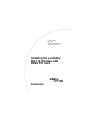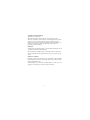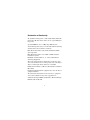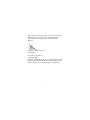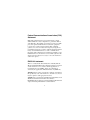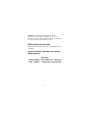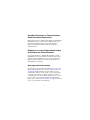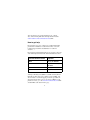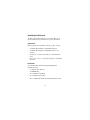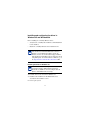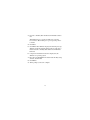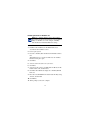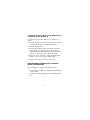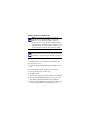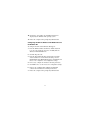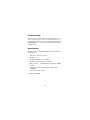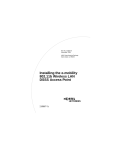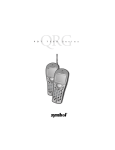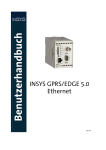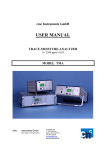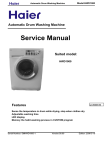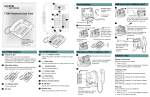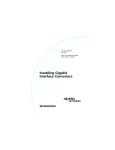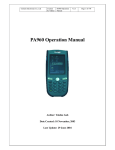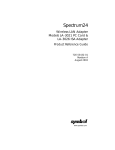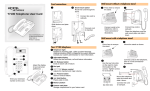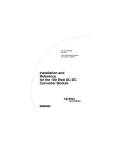Download Nortel Networks 802.11b User's Manual
Transcript
Part No. 210666-A March 2001 4401 Great America Parkway Santa Clara, CA 95054 Installing the e-mobility 802.11b Wireless LAN DSSS PCI Card *210666-A* Copyright © 2001 Nortel Networks All rights reserved. March 2001. The information in this document is subject to change without notice. The statements, configurations, technical data, and recommendations in this document are believed to be accurate and reliable, but are presented without express or implied warranty. Users must take full responsibility for their applications of any products specified in this document. The information in this document is proprietary to Nortel Networks Inc. Trademarks Nortel Networks, the Nortel Networks logo, the Globemark, Unified Networks, and e-mobility are trademarks of Nortel Networks. Microsoft, Windows, and Windows NT are trademarks of Microsoft Corporation. All other trademarks and registered trademarks are the property of their respective owners. Statement of Conditions In the interest of improving internal design, operational function, and/or reliability, Nortel Networks Inc. reserves the right to make changes to the products described in this document without notice. Nortel Networks Inc. does not assume any liability that may occur due to the use or application of the product(s) or circuit layout(s) described herein. 2 Declaration of Conformity We, Symbol Technologies Inc. of One Symbol Plaza, Holtsville, NY 11742-1300, USA declare under our sole responsibility that the product: Spectrum24HR, LA-4121, 11 Mbps Type II Radio Card To which this product relates, is in conformity with the following standards and/or other normative documents. ETS 300 328 (November 1996) - Radio; Wideband 2.4GHz Spread Spectrum ETS 300 826 (November 1997) - EMC: 2.4GHz wideband transmission systems EN 60950: 1992 Incl Amdt 1-4, 11 - Safety of Information Technology Equipment We hereby declare that all essential radio test suites have been carried out and that the above named product is in conformity to all the essential requirements of Directive 1999/5/EC. BABT, Claremont House, 34 Molesey Road, Walton-on-Thames, KT12 4RQ Identification mark: 0168 The equipment also carries the Class 2 equipment identifier The technical documentation relevant to the above equipment can be made available for inspection on application to: Symbol Technologies EMEA, Symbol Place, Winnersh Triangle, Berkshire, RG 41 5TP, UK. 3 The conformity assessment procedure referred to in Article 10(5) and detailed in Annex IV of Directive 1999/5/EC has been followed with the involvement of the following Notified Body(ies): (signature of authorized person) Dornu Narnor Senior Director, Regulatory 7 September 2000 Symbol Spectrum24 HR products have been rebranded to Nortel Networks e-mobility 802.11b Wireless LAN DSSS products and the above Declaration of Conformity applies to both brands. 4 Federal Communications Commission (FCC) Statement Note: This equipment has been tested and found to comply with the limits for a Class A digital device, pursuant to Part 15 of the FCC rules. These limits are designed to provide reasonable protection against harmful interference when the equipment is operated in a commercial environment. This equipment generates, uses, and can radiate radio frequency energy. If it is not installed and used in accordance with the instruction manual, it may cause harmful interference to radio communications. Operation of this equipment in a residential area is likely to cause harmful interference, in which case users will be required to take whatever measures may be necessary to correct the interference at their own expense. EN 55 022 statement This is to certify that the Nortel Networks e-mobility 802.11b Wireless LAN DSSS PCI Card is shielded against the generation of radio interference in accordance with the application of Council Directive 89/336/EEC, Article 4a. Conformity is declared by the application of EN 55 022 Class A (CISPR 22). Warning: This is a Class A product. In a domestic environment, this product may cause radio interference, in which case, the user may be required to take appropriate measures. Achtung: Dieses ist ein Gerät der Funkstörgrenzwertklasse A. In Wohnbereichen können bei Betrieb dieses Gerätes Rundfunkstörungen auftreten, in welchen Fällen der Benutzer für entsprechende Gegenmaßnahmen verantwortlich ist. 5 Attention: Ceci est un produit de Classe A. Dans un environnement domestique, ce produit risque de créer des interférences radioélectriques, il appartiendra alors à l’utilisateur de prendre les mesures spécifiques appropriées. EC Declaration of Conformity This product conforms to the provisions of the R&TTE Directive 1999/5/EC. Bureau of Standards, Metrology and Inspection (BSMI) Statement 6 Canadian Department of Communications Radio Interference Regulations This digital apparatus (e-mobility 802.11b Wireless LAN DSSS PCI Card) does not exceed the Class A limits for radio-noise emissions from digital apparatus as set out in the Radio Interference Regulations of the Canadian Department of Communications. Règlement sur le brouillage radioélectrique du ministère des Communications Cet appareil numérique (e-mobility 802.11b Wireless LAN DSSS PCI Card) respecte les limites de bruits radioélectriques visant les appareils numériques de classe A prescrites dans le Règlement sur le brouillage radioélectrique du ministère des Communications du Canada. Hard-copy technical manuals You can print selected technical manuals and release notes free, directly from the Internet. Go to the www.nortelnetworks.com/ documentation URL. Find the product for which you need documentation. Then locate the specific category and model or version for your hardware or software product. Use Adobe* Acrobat Reader* to open the manuals and release notes, search for the sections you need, and print them on most standard printers. Go to Adobe at the www.adobe.com URL to download a free copy of the Adobe Acrobat Reader. 7 You can purchase selected documentation sets, compact discs, and technical publications through the Internet at the www1.fatbrain.com/documentation/nortel/ URL. How to get help If you purchased a service contract for your Nortel Networks product from a distributor or authorized reseller, contact the technical support staff for that distributor or reseller for assistance. If you purchased a Nortel Networks service program, contact one of the following Nortel Networks Technical Solutions Centers: Technical Solutions Center Telephone EMEA (33) (4) 92-966-968 North America (800) 4NORTEL or (800) 466-7835 Asia Pacific (61) (2) 9927-8800 China (800) 810-5000 An Express Routing Code (ERC) is available for many Nortel Networks products and services. When you use an ERC, your call is routed to a technical support person who specializes in supporting that product or service. To locate an ERC for your product or service, go to the www12.nortelnetworks.com/ URL and click ERC at the bottom of the page. 8 Introduction The Nortel Networks* e-mobility* 802.11b Wireless LAN DSSS PCI Card allows PCI slot-equipped host systems to configure, connect to, and establish a wireless network. Features include: • Standard NDIS (Network Driver Interface Specification) drivers • Windows* 95, Windows 98, Windows NT* 4.0, and Windows 2000 driver support • Plug and Play support • Card and Socket Services support Scope This Installation Guide contains e-mobility 802.11b Wireless LAN DSSS PCI Card installation and configuration instructions for Windows 95/98 and NT. For instructions on installing the card in a Windows 2000 environment, refer to Reference for the e-mobility 802.11b Wireless LAN DSSS PCI Card and the Wireless LAN DSSS PC Card (part number 210668-x). For instructions on using the wireless LAN utilities, refer to Using the e-mobility 802.11b DSSS Wireless LAN Utilities (part number 210670-x). 9 Installing the PCI card The PCI card installation differs for each system. Refer to the system manufacturer documentation for specific information. Preparation Before beginning the installation, verify the package contents: • e-mobility 802.11b Wireless LAN DSSS PCI Card • e-mobility 802.11b Wireless LAN DSSS software CD • Antenna • Installing the e-mobility 802.11b Wireless LAN DSSS PCI Card • Release Notes for the e-mobility 802.11b Wireless LAN DSSS PCI Card Installation The e-mobility 802.11b Wireless LAN DSSS PCI Card installation requires: • A computer with a PCI slot • A CD-ROM drive • An available interrupt (IRQ) • An available I/O port address • The e-mobility 802.11b Wireless LAN DSSS Software CD 10 : Note: Installation and removal methods vary for different host devices. Refer to system documentation for information. Caution: Use proper grounding for the environment when handling computer components.This device is a Class A product. In a domestic environment, this device can cause radio interference, in which case the user may be required to take appropriate measures. 1 Turn off power to the computer. 2 Remove the computer cover. 3 Locate an available PCI slot in the computer. 4 Remove the retaining screw and bracket for the slot. 5 Align the PCI card with the slot and insert firmly. 6 Verify that the PCI card seats evently into the slot. 7 Replace the computer cover. External antenna slot The PCI card includes a desktop antenna. To attach the antenna: Insert the antenna cable into the antenna connector on the PCI card. The PCI card is ready to be configured. 11 Installing and configuring the driver in Windows 95 and Windows 98 Before installing the e-mobility Windows driver: • Verify that the e-mobility 802.11b Wireless LAN DSSS PCI Card is installed. • Obtain the e-mobility Windows driver installation CD. Note: Nortel Networks recommends updating the 802.11b Wireless LAN DSSS PCI Card to the latest firmware. Use the NICUpdate utility to update the firmware. Refer to the documentation shipped with the 802.11b Wireless LAN utility suite for instructions about using NICUpdate. To download the latest firmware, go to the http://www12.nortelnetworks.com/software URL. Installing the driver in Windows 95 Note: The Windows driver ships with the Network Control Panel Applet (NCPA) utility from Nortel Networks. Use NCPA to view and configure 802.11b Wireless LAN DSSS PCI Card settings. To install the driver for the first time in Windows 95: 1 Install the 802.11b Wireless LAN DSSS PCI Card as described in the installation section. 2 Power up the system. 12 3 Insert the e-mobility 802.11b Wireless LAN DSSS software CD. When Windows 95 recognizes the PCI card, an Update Device Driver Wizard dialog box opens requesting a driver to install. 4 Click Next. 5 Click Finish when Windows displays the following message: Windows found the following updated driver for this device: Nortel Networks e-mobility 802.11b Wireless LAN DSSS PCI Card. 6 Complete the installation instructions displayed by the Windows 95 operating system. 7 Enter the network ESSID in the Nortel Networks Easy Setup window, and click OK. 8 Click Finish. 9 When prompted, reboot the computer. 13 Installing the driver in Windows 98 Note: The e-mobility Windows driver ships with the Nortel Networks Network Control Panel Applet (NCPA) utility. Use NCPA to view and configure e-mobility 802.11b Wireless LAN DSSS PCI Card settings. To install the driver for the first time in Windows 98: 1 Install the 802.11b Wireless LAN DSSS PCI Card as described in the installation section. 2 Power up the system. 3 Insert the e-mobility 802.11b Wireless LAN DSSS software CD. When Windows 98 recognizes the PCI card, the Add New Hardware dialog box opens. 4 Click Next. 5 Select Search for best driver for your device. 6 Click Next. 7 Select the location of the e-mobility 802.11b Wireless LAN DSSS software CD, and click Next. 8 Click Next when Windows displays the e-mobility WLAN PCI card. 9 Enter the network ESSID in the Nortel Networks Easy Setup window, and click OK. 10 Click Finish. 11 When prompted, reboot the computer. 14 Configuring the 802.11b Wireless LAN DSSS PCI Card for Windows 95 and Windows 98 To configure the PCI card for Windows 95 or Windows 98 support: 1 From the Windows Control Panel, select Network and select e-mobility 802.11b Wireless LAN DSSS PCI Card. 2 Click the Properties tab. 3 From the Nortel Networks Easy Setup window, click the Advanced button to view the PCI card settings. Use the NCPA Mobile Unit, Mobile IP, Encryption, and WLAN card tabs to view or adjust the card configuration settings. 4 Exit and save the configuration settings by clicking OK or Finish, or select Cancel to use the default settings. 5 Restart the system for the changes to take effect. Installing and configuring the e-mobility driver in Windows NT Before installing the e-mobility 32-bit Windows driver: • Verify that the e-mobility 802.11b Wireless LAN DSSS PCI Card is installed. • Obtain the e-mobility 802.11b Wireless LAN DSSS Software CD. 15 Installing the driver in Windows NT Note: Nortel Networks recommends updating the 802.11b Wireless LAN DSSS PCI card to the latest firmware. Use the NICUpdate utility to update the firmware. Refer to the documentation shipped with the 802.11b Wireless LAN utility suite for instructions about using NICUpdate. To download the latest firmware, go to the http://www12.nortelnetworks.com/software URL. Note: The Windows driver ships with the Nortel Networks Network Control Panel Applet (NCPA) utility. Use NCPA to view and configure the PCI card settings. To install the driver for the first time in Windows NT: 1 Install the PCI card as described in the installation section. 2 Power up the system. 3 Insert the e-mobility 802.11b Wireless LAN DSSS software CD. 4 From the Windows NT Control Panel, select Network. 5 Select the Adapters tab, and click Add. 6 Click Have Disk. 7 Enter the drive letter assigned to the CD drive, and click OK. 8 When the Select OEM Option dialog box opens, select the 802.11b Wireless LAN DSSS PCI Card, and click OK. 9 Enter the network ESSID in the Nortel Networks Easy Setup window, and click OK. The Network dialog box opens. 16 10 Click Close, and complete the installation instructions displayed by the Windows NT operating system. 11 Reboot the computer when prompted by Windows NT. Configuring the 802.11b Wireless LAN DSSS PCI Card for Windows NT To configure the PCI card for Windows NT support: 1 From the Windows NT Control Panel, click the Network icon, select the Cards tab, and select e-mobility 802.11b Wireless LAN DSSS PCI Card. 2 Click the Properties tab. 3 From the Nortel Networks Easy Setup window, click the Advanced button to view the PCI card settings. Use the NCPA Mobile Unit, Mobile IP, Encryption, and WLAN card tabs to view or adjust the card configuration settings. 4 If necessary, configure the hardware and radio parameters. 5 Click OK or Close to exit and save the configuration settings. 6 Remove the e-mobility 802.11b Wireless LAN DSSS software CD and follow the remaining instructions. 7 Reboot the computer when prompted by Windows NT. 17 Troubleshooting If you encounter problems during the installation of the card or driver, refer to Reference for the e-mobility 802.11b Wireless LAN DSSS PCI Card and the Wireless LAN DSSS PC Card (part number 210668-x), or contact the Nortel Networks Technical Solutions Center. Specifications The 802.11b Wireless LAN DSSS PCI Card has the following specifications: • Dimensions: 6 inches x 5 inches • Weight: 4.3 oz • Operating Temperature: 32° to 100° F • Humidity: 95% maximum noncondensing • Altitude: Storage - 15,000 ft (4.6 km); Operating - 8,000 ft (2.4 km) • Vibration: 2G peak, sine; 0.02G peak random (5 Hz to 2000 Hz) • Shock: 40 G, 11mS, half sine • ESD meet CE-Mark 18