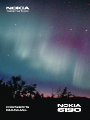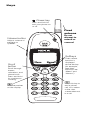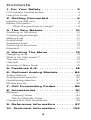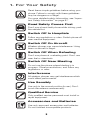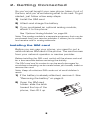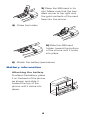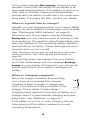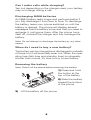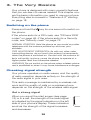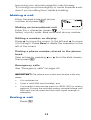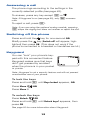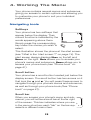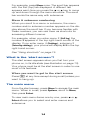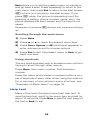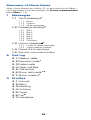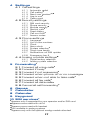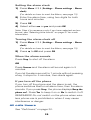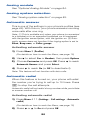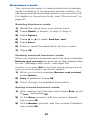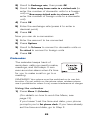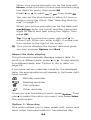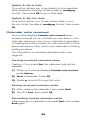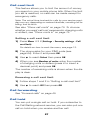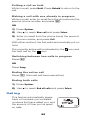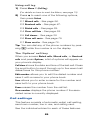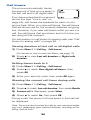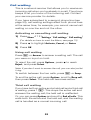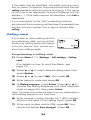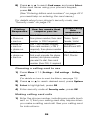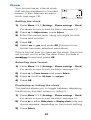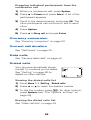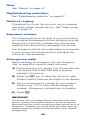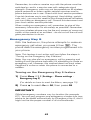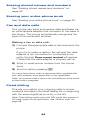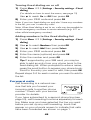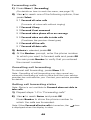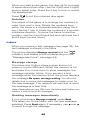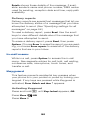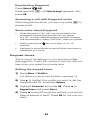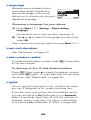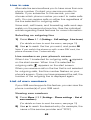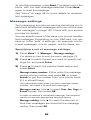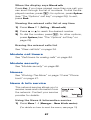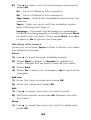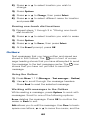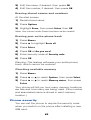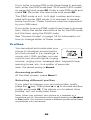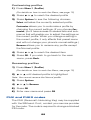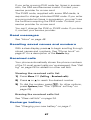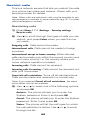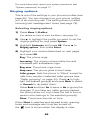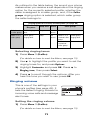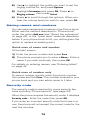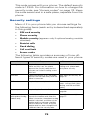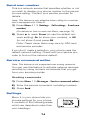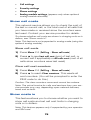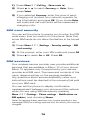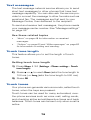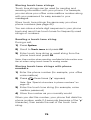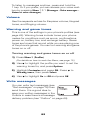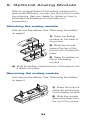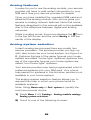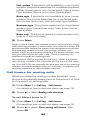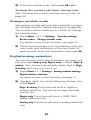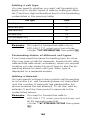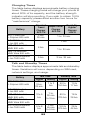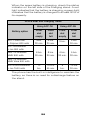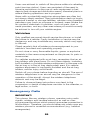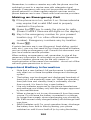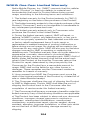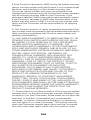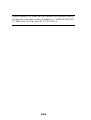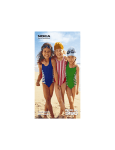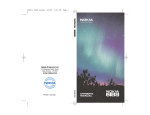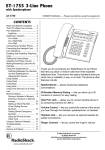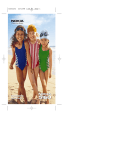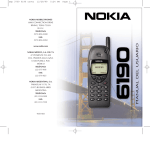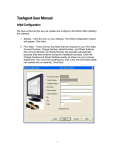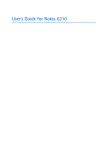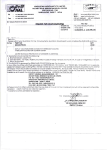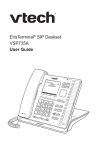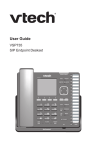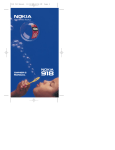Download Nokia 6190 Owner's Manual
Transcript
OWNER’S
MANUAL
Keys
Power key
Press and hold to
turn your phone on
or off.
Fixed
antenna
Do not
attempt to
extend or
remove!
Volume button
Adjusts volume of
earpiece or
speaker.
Softkeys
Scroll
button
Scroll through
menus,
submenus, and
phone book.
Press and hold
for continuous
scrolling.
ó
Dials the number
on the display.
0HQX
1DPHV
Their current
function is
displayed
above the key
(for example,
here their
functions are
“Menu” and
“Names”).
ô
Press this key to
end a phone
call, or to return
to the start
screen when not
in a call.
Indicators and Icons
Line 1 is selected for outgoing calls (see page 53).
Line 2 is selected for outgoing calls (see page 53).
You have an active call.
The phone is waiting for you to enter a response.
Ringing option is set to 6LOHQW and keypad tones,
warning tones, and message alert tone are turned off.
Keyguard has been activated. Your phone will not
accept any keypresses. To deactivate, press 8QORFN,
then
.
Your phone has been set to forward all incoming
voice calls to another number.
You have forwarded all voice calls that are received on
line 1 (see page 45).
You have forwarded all voice calls that are received on
line 2 (see page 45).
You have forwarded all voice calls that are received on
lines 1 and 2 (see page 45).
You have one or more voice messages waiting.
You have one or more text messages waiting.
Analog mode is active. See “Optional Analog Module”
on page 84.
Your phone is roaming outside of its home system.
Any characters you enter will be upper-case letters.
Press the # key to switch letter case.
Any characters you enter will be lower-case letters.
Press the # key to switch letter case.
Any characters you enter will be numbers.
You are in “special character” mode; select a special
character and press ,QVHUW. (When entering letters,
switch to this mode by pressing the
key.)
The alarm clock is set.
1
Contents
1. For Your Safety . . . . . . . . . . . . . . 3
FCC/Industry Canada Notice . . . . . . . . . . . . . . . . . . . . .4
Using this Guide . . . . . . . . . . . . . . . . . . . . . . . . . . . . . . .4
2. Getting Connected . . . . . . . . . . . 5
Installing the SIM card . . . . . . . . . . . . . . . . . . . . . . . . . .5
Battery information . . . . . . . . . . . . . . . . . . . . . . . . . . . . .6
When is a good time to charge? . . . . . . . . . . . . . . .8
3. The Very Basics . . . . . . . . . . . . 10
Switching on the phone . . . . . . . . . . . . . . . . . . . . . . . .10
Checking signal strength . . . . . . . . . . . . . . . . . . . . . . .10
Making a call . . . . . . . . . . . . . . . . . . . . . . . . . . . . . . . .11
Ending a call. . . . . . . . . . . . . . . . . . . . . . . . . . . . . . . . .11
Answering a call . . . . . . . . . . . . . . . . . . . . . . . . . . . . . .12
Switching off the phone . . . . . . . . . . . . . . . . . . . . . . . .12
Keyguard . . . . . . . . . . . . . . . . . . . . . . . . . . . . . . . . . . .12
4. Working The Menu . . . . . . . . . . 13
Navigating tools . . . . . . . . . . . . . . . . . . . . . . . . . . . . . .13
What is the ‘start screen’? . . . . . . . . . . . . . . . . . . . . . .14
The main menu . . . . . . . . . . . . . . . . . . . . . . . . . . . . . .14
Help text. . . . . . . . . . . . . . . . . . . . . . . . . . . . . . . . . . . .15
Summary of Menu Items . . . . . . . . . . . . . . . . . . . . . . .16
5. Features A-Z . . . . . . . . . . . . . . . 18
6. Optional Analog Module . . . . . . 84
Analog features . . . . . . . . . . . . . . . . . . . . . . . . . . . . . .85
Analog system selection . . . . . . . . . . . . . . . . . . . . . . . .85
Digital/analog selection. . . . . . . . . . . . . . . . . . . . . . . . .87
Module security . . . . . . . . . . . . . . . . . . . . . . . . . . . . . .88
7. Call Forwarding Codes . . . . . . . 89
8. Accessories . . . . . . . . . . . . . . . 91
Batteries. . . . . . . . . . . . . . . . . . . . . . . . . . . . . . . . . . . .91
Charging Times . . . . . . . . . . . . . . . . . . . . . . . . . . .92
Talk and Standby Times . . . . . . . . . . . . . . . . . . . . .92
Chargers and other accessories . . . . . . . . . . . . . . . . . .93
9. Reference Information . . . . . . . 97
10. Technical Information . . . . . . 103
2
1. For Your Safety
Read these simple guidelines before using your
phone. Failure to comply with these guidelines
may be dangerous or illegal.
For more detailed safety information, see “Important Safety Information” on page 97.
Road Safety Comes First
Don’t use a hand-held phone while driving; park
the vehicle first.
Switch Off In Hospitals
Follow any regulations or rules. Switch phone off
near medical equipment.
Switch Off On Aircraft
Wireless phones can cause interference. Using
them on aircraft is illegal.
Switch Off When Refueling
Don’t use phone at a refueling point. Don’t use
near fuel or chemicals.
Switch Off Near Blasting
Do not use the phone where blasting is in
progress. Observe restrictions, and follow any
regulations or rules.
Interference
All wireless phones may get interference which
could affect performance.
Use Sensibly
Use only in the normal position (to ear). Don’t
touch the antenna unnecessarily.
Qualified Service
Only qualified service personnel must install or
repair equipment.
Accessories and Batteries
Use only approved accessories and batteries.
Do not connect incompatible products.
3
FCC/Industry Canada Notice
Your phone may cause TV or radio interference (e.g. when
using a telephone in close proximity to receiving equipment).
The FCC/Industry Canada can require you to stop using your
telephone if such interference cannot be eliminated. If you
require assistance, contact your local service facility.
This device complies with part 15 of the FCC rules. Operation
is subject to the condition that this device does not cause
harmful interference.
Using this Guide
The wireless phone described in this guide is approved
for use in GSM 1900 and AMPS networks.
Network services
A number of features included in this guide are called
network services. They are special services provided
by wireless service providers. Before you can take
advantage of any of these network services, you must
subscribe to the service(s) from your home service
provider and obtain instructions for their use.
Updates
The latest version of this Owner’s Manual may be
found on Nokia’s World Wide Web site at
www.NokiaUSA.com.
Compliance with EU Directive 89/336/EEC
This Nokia-manufactured product complies
with the European Union EMC Directive
89/336/EEC.
This product does not operate in European GSM networks but can be purchased and then used with an
appropriate SIM card in GSM 1900 networks in North
America or Latin America.
4
2. Getting Connected
So you’ve just bought your new phone, taken it out of
the box, and you’re wondering what to do next. To get
started, just follow a few easy steps.
1) Install the SIM card
2) Attach and charge the battery
3) If you purchased an optional analog module,
attach it to the phone
See “Optional Analog Module” on page 84.
Note: The analog module is a separate accessory that may be
purchased from your service provider. It allows you to make
and receive calls in analog networks.
Installing the SIM card
Before you can use your phone, you need to put a
valid miniature SIM card in the phone. The card comes
from your network operator or service provider.
Before installing the SIM card, switch off the phone and wait
for a few seconds before removing the battery.
The SIM card and its contacts can be easily damaged by
scratches or bending, so be careful when you handle, insert or
remove the card.
Note: Keep all miniature SIM cards out of small children’s
reach.
1) If the battery is already attached, remove it. See
“Removing the battery” on page 9.
2) Open the SIM card
holder: slide the latch
toward the top of the
phone, then lift it up
5
3) Place the SIM card in its
slot. Make sure that the bevelled corner is top right and
the gold contacts of the card
face into the phone.
4) Close the holder
5) Slide the SIM card
holder toward the bottom
of the phone until it locks
into place
6) Attach the battery (see below)
Battery information
Attaching the battery
To attach the battery, place
it on the back of the phone
as shown and slide it
toward the top of the
phone until it clicks into
place.
6
Attaching the battery when using optional
analog module
1) Place the analog
module on the back of
the phone
2) Slide the module
toward the top of the
phone until it clicks into
place
3) Place the battery on
top of the analog
module
4) Slide the battery toward the top of the phone until
it clicks into place
Charging your new battery
Your phone is powered by a rechargeable Li-Ion or
NiMH battery. Note that a new NiMH battery’s full performance is achieved only after two or three complete
charge and discharge cycles.
Note: Use only batteries approved by the phone manufacturer
and recharge your battery only with the chargers approved by
the manufacturer.
Also, see “Important Battery Information” on page 100 for
important battery usage information and “Talk and Standby
Times” on page 92 for approximate battery operation times.
With your phone on or off, simply connect the lead
from the charger to the bottom of your phone or to a
charging stand. Then connect the charger to a
standard 120V AC outlet.
Note: If you have purchased an optional analog module, be
sure to remove it and replace the battery before placing the
phone in a charging stand. Although the phone will fit in the
stand with the analog module attached, charging will not take
place.
When the battery is charging, the battery-strength
indicator on the right side of the display will scroll.
When you charge the battery for the first time, the
battery-strength indicator will not scroll the entire time;
this is normal.
7
If your phone displays#1RW#FKDUJLQJ, charging is suspended. Check that the battery is connected to an
approved charging device. If the battery is very hot or
cold, wait for a while; charging will automatically
resume after the battery is restored to its normal operating state. If charging still fails, contact your dealer.
When is a good time to charge?
Actually, you can charge anytime. If you have a NiMH
battery, you should allow it to discharge once in a while
(see “Discharging NiMH batteries” on page 9).
Whenever your phone beeps once and displays
%DWWHU\#ORZ, you only have a couple of minutes of talk
time remaining. The repetition rate of these battery-low
warnings depend on the remaining battery capacity
and the battery condition. These warnings are more
frequent when you’re in a call.
Note: The phone will not give you the warning tone under
certain conditions. See “Warning and game tones” on
page 82.
Once all the power has drained from your battery,
you’ll hear three beeps with the message 5HFKDUJH#
EDWWHU\ on your display. At this point, your phone will
switch itself off and you’ll need to recharge your
battery.
When is charging complete?
When the charge indicators stop scrolling,
your phone is considered fully charged.
However, a slight increase in charge may
occur if your phone is left connected to the
charger. This is called “trickle charge.”
Charging times depend on the type of battery and
charger used. For approximate charging and operating times, see “Batteries” on page 91.
If the battery is too hot or cold, charging may be
interrupted until the battery reaches its normal
operating temperature.
8
Can I make calls while charging?
Yes, but depending on the charger used, your battery
may not charge during a call.
Discharging NiMH batteries
An NiMH battery lasts longer and performs better if
you fully discharge it from time to time. To discharge
the battery, leave your phone switched on until the
battery is drained. The phone will display several
messages that the battery is low and that you need to
recharge it; just ignore them. After the phone turns
itself off, connect the charger and fully recharge the
battery.
Note: Do not attempt to discharge the battery by any other
means.
When do I need to buy a new battery?
The battery can be charged and discharged hundreds
of times, but it will eventually wear out. When the operating time (talk-time and standby time) is noticeably
shorter than normal, it’s time to buy a new battery.
Removing the battery
Note: Switch off the phone before removing the battery!
1) Press and hold
the button at the
top of the battery
2) Slide the battery
toward the bottom
of the phone
3) Lift the battery off the phone
9
3. The Very Basics
Your phone is designed with many powerful features
that you can learn to use as needed. This chapter covers the basic information you need to use your phone.
Everything else is covered in “Features A-Z” starting
on page 18.
Switching on the phone
Press and hold the
the phone.
key for one second to switch on
If the phone asks for a PIN code, see “PIN and PIN2
codes” on page 64. If the phone asks for a Security
code, see “Security code” on page 72.
NORMAL POSITION: Hold the phone as you would any other
telephone with the antenna pointed up and over your
shoulder.
TIPS ON EFFICIENT OPERATION: As with any other radio
transmitting device, do not touch the antenna unnecessarily
when the phone is switched on. Contact with the antenna affects call quality and may cause the phone to operate at a
higher power level than otherwise needed.
WARNING! Do not switch on the phone when wireless phone
use is prohibited or when it may cause interference or danger.
Checking signal strength
Your phone operates on radio waves, and the quality
of radio reception depends entirely on the strength of
the radio signal in your area.
This radio coverage is maintained by a wireless network and the quality of calls on a wireless phone
depends on the strength of the wireless radio signal.
Get a strong signal
When you are at the start screen (see page
14) or in a call, the strength of the radio signal
is indicated by the signal indicators on the left
side of your phone’s display. These indicators
scroll as the strength of the signal increases
and decreases.
10
Improving your phone’s reception may be easy.
Try moving your phone slightly, or move towards a window if you’re calling from inside a building.
Making a call
Enter the area code and phone
number and press
ó
Making an international call
Enter the + character (press
twice), country code, area code and phone number.
Editing a number on display
Press V to move the cursor to the left and W to move
it to the right. Press &OHDU to delete the character to the
left of the cursor.
Dialing a phone number stored in the phone
book
View entries by pressing W or V from the start screen,
then press
ó
Emergency calls
See “Emergency calls” on page 40.
IMPORTANT! The phone can make and receive calls only
when:
•
It is switched on,
•
It has a valid SIM card installed, and
•
It is located in the service area of a GSM 1900 or analog
network (if using the optional analog module) where your
SIM card can be used and the radio signal strength is
adequate.
Ending a call
Press
ô
11
Answering a call
The phone rings according to the settings in the
currently selected profile (see page 65).
To answer, press any key except
ô or
ó answers
Note: If Keyguard is on (see page 50), only
calls.
To reject a call, press
ô.
ô
Note: If you are using the optional analog module, pressing
stops the ringing but does not answer or reject the call.
Switching off the phone
Press and hold the
key for one second OR
Briefly press the
key (6ZLWFK#RII$ will appear, highlighted) then press 2.. (This does not work if the
phone is connected to a headset or handsfree car kit.)
Keyguard
You can “lock” your phone’s keypad with this convenient feature.
Keyguard makes sure that keys
don’t get pressed by accident
when the phone is in your pocket
or purse.
Note: Keyguard is not a security feature and will not prevent
unauthorized use of your phone.
To lock the keys
Press and hold
Press 0HQX
ô until .H\V#ORFNHG appears, OR
OR
Press 0HQX 9
To unlock the keys
Press 8QORFN
Press and hold
press 2.
#25
ô until 8QORFN#NH\V" appears, then
See page 50 for more information about Keyguard.
12
4. Working The Menu
Your phone contains several menus and submenus,
giving you access to certain options and allowing you
to customize your phone to suit your individual
preferences.
Navigating tools
Softkeys
Your phone has two softkeys that
appear below the display. Their
current function is indicated by the
words appearing above them.
Simply press the corresponding
key under the choice you wish to
select.
This illustration shows the phone at the start screen
(see “What is the ‘start screen’?” on page 14). The
start screen always displays 0HQX on the left and
1DPHV on the right. 0HQX allows you to access your
phone’s menus and submenus. 1DPHV allows you to
access your phone book (see “Phone book” on
page 61).
Scroll button
Your phone has a scroll button located just below the
display screen. The scroll button has two arrows on it
that look like V and W. You will press these arrows to
navigate through your phone’s menus and submenus,
as well as through your phone book (See “Phone
book” on page 61).
Scroll bar
When you access your phone’s menu and submenus, you will notice a scroll bar at the far right
of the screen. This bar indicates where you are
in the menu structure; each “tab” on the bar represents a different menu item.
13
For example, press 0HQX once. The scroll bar appears
with the first (top) tab displayed. A different tab
appears each time you press the W or V key to move
up and down through the menu structure. The scroll
bar works the same way with submenus.
Menu & submenu numbering
When you scroll to a menu or submenu, the menu
number and/or submenu number appears on the display above the scroll bar. If you become familiar with
these numbers, you can use them as shortcuts for
accessing different menus.
For example, when you enter menu 2 (&DOO#ORJ) the
number 5 appears in the top right-hand corner of the
display. If you enter menu 4 (6HWWLQJV), submenu 2
(6HFXULW\#VHWWLQJV), your phone will display 705 in the top
right-hand corner.
See "Using shortcuts" on page 15.
What is the ‘start screen’?
The start screen appears when you first turn your
phone on, in its idle state (see illustration on page 13).
Your phone must be at the start screen in order to use
most of its features.
When you want to get to the start screen
ô
at any time except during a call (unless you
Press
want to hang up).
The main menu
From the start screen, press 0HQX to access the main
menu. When in a call, press 2SWLRQV, scroll to 0HQX,
then press 6HOHFW.
To view main menu items one by one, press W or V.
6HOHFW allows you to select and enter menus and
submenus.
14
%DFN allows you to exit the present menu or submenu
and go back a level. Press repeatedly to return to the
main menu, then press ([LW to return to the start screen.
ô
returns your phone to the start screen. If you
when the phone is requesting input (for
press
example, a setting, phone number, name, etc.), the
phone displays the start screen and the input is not
saved.
ô
Remember: If you press
up!
ô during a call, the phone will hang
Scrolling through the main menu
1) Press 0HQX
2) Press W or V to reach the desired menu item
3) Press#6HOHFW,#2SWLRQV#or#2. (whichever appears) to
enter submenus and to choose options
4) Press ([LW to exit the present menu or %DFN to go
back one level
Using shortcuts
This is a quick and easy way to access a menu without
having to scroll through other menus.
Press 0HQX, then menu number, then submenu
number.
Press the menu and submenu numbers within a couple of seconds of each other when using this method.
For a summary of your phone’s menu structure, see
"Summary of Menu Items" on page 16.
Help text
Many of the menu functions have brief help text. To
view the help text, scroll to the menu item and wait for
about 15 seconds. Press 0RUH to see the next page of
the text or %DFN to exit.
15
Summary of Menu Items
Note: If your phone has a Menu 10, to use shortcuts for Menu 1
you must press 0 first (for example, for 6HUYLFH#FRPPDQG#HGLWRU
press 0HQX 0 1 5).
1
Messages
1 1 Text Messages1
1 1 1 Inbox
1 1 2 Outbox
1 1 3 Write messages
1 2 Message settings1
121
122
123
124
125
126
Set 1
Set 2
Set 3
Set 4
Set 5
Common
1 3 Voice messages
s1
1 3 1 Listen to voice messages
1 3 2 Voice mailbox number
1 4 News & info service1
1 5 Service command editor
2
Call log
2 1 Missed calls1
2 2 Received calls1
2 3 Dialed calls
2 4 Clear call lists
2 5 Call timers
2 6 Show call costs1,4
2 7 Show costs in1
3
Profiles
3 1 Normal
3 2 Silent
3 3 Meeting
3 4 Outdoor
3 5 Pager
3 6 Car2
3 7 Headset3
16
4
Settings
4 1 Call settings
411
412
413
414
415
Automatic redial
Call waiting1
Send own number1,4
Line in use1
Calling card
4 2 Security settings
421
422
423
424
425
426
427
SIM card security
Phone security
Module security5
Restrict calls1
Fixed dialing
Call cost limit1
Access codes
4 3 Phone settings
431
432
433
434
435
436
437
438
Language
List of own numbers
Clock
Alarm clock
System selection1
Touch tone length
Notifications on SIM update
Emergency key 9
4 4 Analog module settings5
4 4 1 Digital/analog selection
4 4 2 Analog system selection
Forwarding1
5 1 Forward all voice calls1
5 2 Forward if busy1
5 3 Forward if not answered1
5 4 Forward when phone off or no coverage1
5 5 Forward when not able to take calls1
5 6 Forward all fax calls1
5 7 Forward all data calls1
5 8 Cancel all call forwarding1
6 Games
7 Calculator
8 Calendar
9 Keyguard
10 SIM services1
5
1
Appears only if supported by your operator and/or SIM card
Appears once used with car kit
Appears once used with headset
4
Not available in analog systems
5
Appears only with the optional analog module attached
2
3
17
5. Features A-Z
Access codes
These help protect against unauthorized use of your
phone and SIM card:
•
security code (see page 72)
•
PIN and PIN2 codes (see page 64)
•
system password (see page 77)
•
module code (for optional analog module; see page 87)
Access codes consist of numbers. If the phone asks
you for one of these codes, key in the requested code
and press 2.. If you make a mistake, press &OHDU to
erase, then enter the correct digit.
To change access codes:
1) Press 0HQX 4 2 7 (6HWWLQJV - 6HFXULW\#VHWWLQJV - $FFHVV#
FRGHV)
(For details on how to work the Menu, see page 13)
2) Press W to scroll through the codes you wish to
change, and press 6HOHFW
3) The phone prompts you for the existing code, the
new code, and verification of the new code. At
each prompt, enter the information and press 2..
Note: You can’t change the PIN code unless SIM card security
(see page 76) is on.
Note: Avoid using access codes that are similar to emergency
numbers, such as 911, to prevent accidental dialing of the
emergency number.
Alarm clock
The alarm clock feature is based
on your phone’s internal clock and
sounds an alert at a time you specify. See “Clock” on page 37 for
information on your phone’s clock.
18
Setting the alarm clock
1) Press 0HQX 4 3 4 (6HWWLQJV - 3KRQH#VHWWLQJV - $ODUP#
FORFN)
(For details on how to work the Menu, see page 13)
2) Enter the alarm time, using two digits for both
hours and minutes
3) Press 2.
4) Select either DP or SP and press 2.
Note: Step 4 is necessary only if you have selected am/pm
format; see “Selecting time format” on page 37 for more
information.
Turning the alarm clock off
1) Press 0HQX 4 3 4 (6HWWLQJV - 3KRQH#VHWWLQJV - $ODUP#
FORFN)
(For details on how to work the Menu, see page 13)
2) Press W to 2II and press 2.
When the alarm sounds
Press 6WRS to shut off the alarm
OR
Press 6QRR]H and the alarm will sound again in 5
minutes.
If you let the alarm sound for 1 minute without pressing
a key, it stops for 5 minutes, then starts again.
If you turn off the phone
If you turn off the phone and the alarm is set, the
phone switches itself on at alarm time, then the alarm
sounds. If you press 6WRS, the phone displays .HHS#WKH#
SKRQH#RQ". Press <HV to keep it on or 1R to switch it off.
REMEMBER! Do not switch on the phone when wireless phone use is prohibited or when it may cause
interference or danger.
All calls timers
See “Call timers” on page 30.
19
Analog module
See "Optional Analog Module" on page 84.
Analog system selection
See “Analog system selection” on page 85.
Automatic answer
This is one of the settings in your phone’s profiles (see
page 65). With this on, your phone answers incoming
voice calls after one ring.
Note: (1) This is available only when your phone is connected
to a headset or to an approved handsfree car kit equipped
with the ignition sense option, with the ignition on. (2) Automatic answer does not function if the ringing option is set to
6LOHQW, %HHS#RQFH, or &DOOHU#JURXSV.
Activating automatic answer
1) Press 0HQX#3 (3URILOHV)
(For details on how to work the Menu, see page 13)
2) UseýW to select &DU or +HDGVHW, then press 2SWLRQV
3) Choose &XVWRPL]H and press 2.. Press W to reach
$XWRPDWLF#$QVZHU and press 6HOHFW.
4) Press W to reach 2Q (or 2II#to deactivate it)
Note: This feature will not function with data calls.
Automatic redial
When this feature is turned on, your phone will redial
the number you’re trying to call up to 10 times. Press
to stop the call attempts.
ô
Automatic redial will not redial a busy number while you initiate
or answer another call.
Activating automatic redial
1) Press 0HQX 4 1 1 (6HWWLQJV - &DOO#VHWWLQJV - $XWRPDWLF#
UHGLDO)
(For details on how to work the Menu, see page 13)
2) Press W or V to 2Q and press 2.
20
Business cards
Your phone can send or receive electronic business
cards consisting of a name and phone number. You
can save received business cards to your phone book.
For details on the phone book, see "Phone book" on
page 61.
Sending business cards
1) Recall the name from your phone book
2) Press 'HWDLOV, if shown, or skip to Step 3
3) Press 2SWLRQV
4) Press W or V to reach 6HQG#EXV1#FDUG
5) Press 6HOHFW
6) Enter or recall the destination phone number
7) Press 2.
Viewing received business cards
When you receive a business card, the phone displays
%XVLQHVV#FDUG#UHFHLYHG#and sounds an alert (depending
on the “Message alert tone”; see page 54).
Caution: If you press ([LW at any time before saving the business card, the business card will be deleted!
1) When your phone displays %XVLQHVV#FDUG#UHFHLYHG,
press 2SWLRQV
2) 6KRZ is selected. Press 2.
3) Scroll through the available information
Saving viewed business cards
1) After viewing the business card, press %DFN, scroll
to 6DYH, then press 2.
2) At the 1DPH= prompt, edit the name if desired,
then press 2.
3) At the 1XPEHU= prompt, edit the number if desired,
then press 2.
21
Deleting viewed business cards
After viewing the business card, press %DFN, then press
([LW.
Calculator
Your phone’s calculator adds, subtracts, multiplies, divides, and
converts between currencies.
REMEMBER! Your phone must be
switched on to use this function. Do not
switch on the phone when wireless phone use is prohibited or
when it may cause interference or danger.
Using the calculator
1) Press 0HQX 7 (&DOFXODWRU)
(For details on how to work the Menu, see page 13)
2) Enter the first number in the calculation
3) To add, press
once ( + appears)
To subtract, press
twice (ýð appears)
To multiply, press
three times ( ∗ appears)
To divide, press
four times ( / appears)
4) Enter the second number
Repeat steps 3 and 4 as many times as needed.
5) Press 2SWLRQV. (TXDOV is selected. Press 2.
Note: When you are entering numbers, press &OHDU to erase
any mistakes.
Note: You can also choose $GG, 6XEWUDFW, 0XOWLSO\, and
'LYLGH from the list of options.
Decimals
Press the # key once to enter a decimal point.
Currency conversion
Before you can begin converting currencies, you need
to set the exchange rate.
1) Press 0HQX 7, then press 2SWLRQV
22
2) Scroll to ([FKDQJH#UDWH, then press 2.
3) Scroll to +RZ#PDQ\#KRPH#XQLWV#WR#D YLVLWHG#XQLW (to
enter the number of domestic units to a foreign
unit) or +RZ#PDQ\#YLVLWHG#XQLWV#WR#D#KRPH#XQLW (to
enter the number of foreign units to a domestic
unit)
4) Press 2.
5) Enter the exchange rate (press # to enter a
decimal point)
6) Press 2.
Now you can do a conversion:
1) Enter the amount to be converted
2) Press 2SWLRQV
3) Scroll to 7R#KRPH to convert to domestic units or
7R#YLVLWHG to convert to foreign units
4) Press 2.
Calendar
The calendar keeps track of
reminders, calls you need to make,
meetings, and birthdays. It can
even sound an alarm when it’s time
for you to make a call or go to a
meeting.
REMEMBER! Your phone must be switched on to use this
function. Do not switch on the phone when wireless phone
use is prohibited or when it may cause interference or danger.
Using the calendar
1) Press 0HQX 8 (&DOHQGDU)
(For details on how to work the Menu, see
page 13)
If you haven’t set the time and date, your phone
prompts you to 6HW#SKRQH#FORFN. If you have already
set the time and date, go to Step 2.
23
When your phone prompts you for the time with
KK=PP, enter the time in hours and minutes (using
two digits for each), then press 2.
Press W or V to reach DP or SP, then press 2.
You can set the time format to either 24-hour or
am/pm using the Clock. See “Selecting time format” on page 37.
When your phone prompts you for the date with
PP2GG2\\\\, enter the month and day (using two
digits for each) and year (using four digits), then
press 2..
Tip: Use W to move the cursor right and V to
move it left. When you enter a digit, it writes over
the number to the right of the cursor.
2) Your phone displays the current date and gives
you two choices: 2SWLRQV and %DFN
About the date display
The phone automatically displays today’s date. To
scroll to a different date, press W or V. To skip directly
to a different date, see “Option 5: Go to date” on
page 26.
If you have set any calendar notes for the displayed
date, the appropriate icon(s) appear in the lower righthand corner:
Birthday reminder
Meeting reminder
Call reminder
Other reminder
Once you’re at the date you want, press 2SWLRQV. Then
use Wýto select the option you want, and press 6HOHFW.
The options are:
Option 1: View day
This option allows you to view, erase, edit, move, and
send notes that were made for the selected day.
24
Press W or V to scroll through notes. Options while
viewing a note are (UDVH, (GLW, 0RYH (to another date),
and 6HQG#QRWH (to send the note).
Option 2: Make note
With this option, you’ll need to choose 5HPLQGHU, &DOO,
0HHWLQJ, or %LUWKGD\. Your phone will prompt you for
more information depending on which one you
choose.
See “Entering letters and numbers” on page 42 for
help with entering information at the 6XEMHFW= prompt.
You can set an alarm for any of the note types.
Your phone must be turned on in order for the alarm to
sound. If you set an alarm, when the alarm sounds,
you can choose 2. or 3RVWSRQH. Pressing 2. stops
the alarm; pressing 3RVWSRQH#resets the alarm for
10 minutes later.
Option 3: Erase notes
Press W or V to reach 2I#FKRVHQ#GD\, 2QH#E\#RQH, or $OO#
DW#RQFH, then press 2..
2I#FKRVHQ#GD\ displays each note for the day you selected
before pressing 2SWLRQV, so you can delete them
individually. Press (UDVH to delete the note, or press W
or V to leave it and view other notes.
2QH#E\#RQH displays notes in chronological order,
birthdays first, so you can delete them individually.
Press (UDVH to delete the note, or press W or V to leave
it and view other notes.
$OO#DW#RQFH allows you to delete all calendar notes at
once. The phone asks you to confirm your decision
before erasing the notes.
Option 4: View all
This option allows you to scroll through birthday notes
in chronological order, then other notes in chronological order.
25
Option 5: Go to date
This option allows you to go directly to the specified
date instead of scrolling. Enter a date in PPGG\\\\
format, then press 2. to go to that date.
Option 6: Set the date
This option allows you to set today’s date in your
phone. Enter the date in PPGG\\\\ format, then press
2..
Calendar note received
Your phone displays &DOHQGDU#QRWH#UHFHLYHG when
someone sends you a note that you can save in your
calendar. Saving a note in your calendar is equivalent
to making the note yourself; you can work with it in the
same way as any other note in your calendar, including
setting an alarm.
For information on sending calendar notes, see
page 24.
Viewing received calendar notes
Caution: If you press ([LW the calendar note will be
deleted!
1) When your phone displays &DOHQGDU#QRWH#UHFHLYHG,
press 2SWLRQV
2) 6KRZ is selected. Press 2.
3) Press W to scroll through the note
Saving received calendar notes
1) After viewing the calendar note, press %DFN
2) Scroll to 6DYH, then press 2.
Discarding viewed calendar notes
After viewing the calendar note, press %DFN, then press
%DFN#again.
26
Call cost limit
This feature allows you to limit the amount of money
you spend on your mobile phone bills. When the limit
you set is reached, no calls can be made except for
emergency calls.
Note: The actual time invoiced for calls by your service provider may vary, depending on network features, rounding-off for
billing, and so forth.
See also “Show call costs” on page 75. To choose
whether you want call cost measured in charging units
or dollars, see “Show costs in” on page 75.
Setting a call cost limit
1) Press#0HQX 4 2 6 (6HWWLQJV#0#6HFXULW\#VHWWLQJV#0#&DOO#
FRVW#OLPLW)
For details on how to work the menu, see page 13.
2) The phone asks for your PIN2 code (see
page 64). Enter it and press 2..
3) Use W to reach 6HOHFW then press 2.
4) When you see 1XPEHU#RI#XQLWV= enter the number
of charging units or dollars (press # to insert a
decimal point) and press 2.
The number of remaining units is shown when the display is clear.
Removing a call cost limit
1) Follow steps 1 and 2 in “Setting a call cost limit”
2) Use W to reach 2II then press 2.
Call forwarding
See “Forward calls” on page 45.
Call hold
You can put a single call on hold. If you subscribe to
the Call Waiting network service, you can also put one
call on hold when you receive another call.
27
Putting a call on hold
While in a call, press +ROG. Press 8QKROG to return to the
call.
Making a call with one already in progress
While in a call, enter (or recall from the phone book) the
.
second phone number and press
ó
OR
1) Press 2SWLRQV
2) Use W to reach 1HZ#FDOO#and press 6HOHFW.
3) Enter (or recall from the phone book) the second
phone number, and press &DOO
With either method, the first call is automatically put on
hold.
The currently active call is indicated by the
the held call by the
icon.
icon and
Switching between two calls in progress
Press
ó
OR
Press 6ZDS
Ending the active call
Press
ô (the held call becomes active).
Ending both calls
1) Press 2SWLRQV
2) Use W to reach (QG#DOO#FDOOV#and press 6HOHFW.
Call log
This feature automatically keeps
track of numbers you’ve dialed,
numbers that have called you, and
the amount of time you’ve spent
on calls.
28
Using call log
1) Press 0HQX 2 (&DOO#ORJ)
(For details on how to work the Menu, see page 13)
2) PressýW to reach one of the following options,
then press 6HOHFW
2-1#0LVVHG#FDOOV - See page 56.
2-2#5HFHLYHG#FDOOV - See page 67.
2-3 'LDOHG#FDOOV#- See page 39.
2-4#&OHDU#FDOO#OLVWV - See page 36.
2-5 &DOO#WLPHUV#- See page 30.
2-6 6KRZ#FDOO#FRVWV - See page 75.
2-7 6KRZ#FRVW#LQ - See page 75.
Tip: You can dial any of the phone numbers by pres-
sing
ó while the number is on the display.
The ‘Options’ soft key
When you access 'LDOHG#FDOOV, 0LVVHG#FDOOV, or 5HFHLYHG#
FDOOV and press 2SWLRQV, a list of options will appear on
your phone’s display.
&DOO#WLPH shows the date and time of the last call. Press
the scroll button to scroll through up to five recent call
dates/times for this phone number.
(GLW#QXPEHU allows you to edit the dialed number and
save it with a name to your phone book.
6DYH allows you to enter a name for the number and
save both to your phone book.
(UDVH erases the number from the call list.
9LHZ#QXPEHU displays the phone number if the associated name is currently displayed.
Call settings
This feature consists of automatic redial, call waiting,
send own number, line in use, and calling card.
See the individual entries for each of these features.
29
Call timers
The phone automatically tracks
the amount of time you’ve spent in
the last call and in all digital calls.
If you have subscribed to a second
phone line (see “Line in use” on
page 53), call timers are separate for each of your
phone lines. When you view call timers, the call timers
that are shown are for the currently selected outgoing
line. However, if you view call timers while you are in a
call, the call timers that are shown are for the line you
are using at that moment.
For information on call timers for analog calls, see “Call
timers for analog calls” on page 86.
Viewing duration of last call or all digital calls
1) Press 0HQX 2 5 (&DOO#ORJ - &DOO#WLPHUV)
(For details on how to work the Menu, see page 13)
2) PressýWýto view /DVW#FDOO GXUDWLRQ or 'LJLWDO#FDOOV#
GXUDWLRQ
Setting timers back to 0
1) Press 0HQX 2 5 (&DOO#ORJ - &DOO#WLPHUV)
2) PressýWýto reach &OHDU#GLJLWDO#FDOO#WLPHUV, then
press 2.
3) Enter your security code, then press 2. again
Showing the current call timer during calls
1) Press 0HQX 2 5 (&DOO#ORJ - &DOO#WLPHUV)
2) Press Wýto reach /DVW#FDOO#GXUDWLRQ, then press 'HWDLOV
3) &XUUHQW#FDOO is displayed; press 6HOHFW
4) Press W to reach 2Q, then press 2.
During a call, the amount of time spent in that call will
be displayed.
Note: The actual time invoiced for calls by your service provider
may vary, depending upon network features, rounding-off for
billing, and so forth.
30
Call waiting
This is a network service that allows you to receive an
incoming call when you’re already in a call. The phone
beeps to let you know of the incoming call. Contact
your service provider for details.
If you have subscribed to a second phone line (see
page 53), call waiting settings affect both phone lines
at the same time; for example, you cannot cancel call
waiting on one line and not the other.
Activating or cancelling call waiting
1) Press 0HQX 4 1 2 (6HWWLQJV - &DOO#VHWWLQJV - &DOO#ZDLWLQJ)
(For details on how to work the Menu, see page 13)
2) PressýWýto highlight $FWLYDWH/ &DQFHO/#or#6WDWXV
3) Press 2.
Using call waiting
ó
or $QVZHU to answer a waiting call. The call
Press
you were on is put on hold.
To reject the call, press 2SWLRQV, press W to reach
5HMHFW, and press 6HOHFW.
Note: If you don’t want to answer the call, you can also just let
it ring.
To switch between the two calls, press
ó or 6ZDS.
To end the active call, press 2SWLRQV, scroll to 'URS#FDOO,
then press 6HOHFW. The held call becomes active.
Third call waiting
If you have both an active and a held call and a third call
is waiting, press 1
. This drops the active call and
answers the waiting call; the held call is unaffected.
Or, you can press 2SWLRQV and scroll to (QG#DOO#FDOOV. This
ends both the active and the held call, and the waiting
call is handled as a normal incoming call.
ó
31
Caller groups
You can create groups of names in your 3KRQH#ERRN
(see page 61), and give each group a different ringing
tone. Then you’ll know when someone from that
group is calling you because of the way the phone
rings.
Adding names to a caller group
Note: The names and numbers that you add to a group must
already be stored in your Phone book. See “Saving names and
numbers” on page 72.
1) With the display clear, press W until you see the
name or number you want
2) Press 'HWDLOV, if shown, or skip to Step 3
3) Press 2SWLRQV
4) Use W to reach &DOOHU#JURXSV. Press 6HOHFW.
5) Use W to reach the group to which you want to
add this name or number. Press 6HOHFW.
Removing names from a caller group
1) Follow steps 1-4 in “Adding names to a caller
group”
2) Use W to reach 1R#JURXS. Press 6HOHFW.
Defining a ringing tone for a caller group
1) With the display clear, press 1DPHV
2) Press W to reach &DOOHU#JURXSV. Press 6HOHFW
3) Use W to reach the group you want. Press 6HOHFW
4) Press W until you see 5LQJLQJ#WRQH. Press 6HOHFW.
Use W to reach the tone you want to hear when
anyone from this group calls you. Press 2..
Tip: You can set your phone to ring only when people
from certain caller groups call you, and to otherwise be
silent. See the “Caller group” description under “Ringing options” on page 69.
32
Renaming a caller group
1) Follow steps 1-3 in “Defining a ringing tone for a
caller group”
2) Press W until you see 5HQDPH#JURXS. Press 6HOHFW.
3) Enter the group name (see “Entering letters and
numbers” on page 42 for details) and press 2.
Group graphics
Each caller group has a graphic (picture) associated
with it. When you get a call from someone whom you
have assigned to a caller group, the graphic associated with that group will flash on the screen.
To turn the graphic off for a particular caller group,
press 1DPHV, scroll to &DOOHU#JURXSV, and press 6HOHFW.
Scroll to the name of the group and press 6HOHFW. Scroll
to *URXS#JUDSKLF and press 6HOHFW. Scroll to 2II and
press 6HOHFW.
To turn the graphic on, follow the steps above, but
scroll to 2Q in the last step.
To view the graphic that is associated with a caller
group, follow the steps above, but scroll to 9LHZ#JUDSKLF
in the last step. The graphic will flash; this is normal.
To send the graphic to someone else, follow the steps
above, but scroll to 6HQG#JUDSKLF in the last step. Enter
the phone number or scroll to find it in your phone
book, then press 2..
If you receive a graphic from someone else, press
2SWLRQV and then choose 6KRZ to see the graphic, 6DYH
to save it (you will be asked to choose which caller
group the graphic should be assigned to), or 'LVFDUG to
discard it.
Caller ID
Caller ID is a network service that displays the phone
number of the person calling you, if it is available.
Check with your service provider for details.
33
If the caller can be identified, the caller's phone number (or name, if stored in the phone book) and the text
FDOOLQJ appears while the phone is ringing. If the name
is too long to be displayed, its end is replaced with an
ellipsis (...). If the caller cannot be identified, only &DOO is
displayed.
If you subscribe to the Call Forwarding network
service and the incoming call has been forwarded from
another phone number, the ! sign is shown after
FDOOLQJ.
Calling card
If you wish to use a calling card for
long distance calls, you must first
store your calling card information
into your phone. Your phone can
store two calling cards.
Programming a calling card
1) Press 0HQX 4 1 5 (6HWWLQJV - &DOO#VHWWLQJV - &DOOLQJ#
FDUG)
(For details on how to work the Menu, see
page 13)
2) Press W or V to reach desired calling card, then
press 2SWLRQV
3) Press W or V to reach (GLW, then press 2.
4) Enter security code and press 2.
5) At 'LDOLQJ#VHTXHQFH, press 6HOHFW. Press W or V to
choose the dialing sequence your card uses (see
chart on page 35), then press 6HOHFW.
Note: The order of the following steps may vary, depending on
which dialing sequence your card uses.
6) Enter access number (usually the 1-800 number
listed on the back of the calling card), press 2.
7) Enter card number and/or PIN, press 2.. Your
phone will display 6DYH#FKDQJHV". Press 2..
34
8) Press W or V to reach &DUG#QDPH= and press 6HOHFW.
Enter card name using your phone’s keypad,
press 2..
(See “Entering letters and numbers” on page 42 if
you need help on entering the card name.)
For details about your phone’s security code, see
“Security code” on page 72.
Dialing
Sequence
Use for cards that
require you to:
Cards using
this
sequence
Access no.
+ Phone no.
+ card no.
Dial 1-800 access number,
MCI, AT&T True
then phone number, then card Choice, Sprint
number (+ PIN if required)
Canada, Unitel
Access no.
+ card no.
+ phone no.
Dial 1-800 access number,
networkMCI,
then card number (+ PIN if
WorldPhone MCI
required), then phone number
Prefix
+ phone no.
+ card no.
Dial the prefix (any numbers GTE, PacBell,
that must precede the phone AT&T, Stentor
number) and phone number
you want to dial, then card
number (then PIN, if required)
Choosing a calling card to use
1) Press 0HQX 4 1 5 (6HWWLQJV - &DOO#VHWWLQJV - &DOOLQJ#
FDUG)
(For details on how to work the Menu, see page 13)
2) Press W or V to reach desired card, press 2SWLRQV
3) 6HOHFW is highlighted; press 2.
4) Enter security code at 6HFXULW\#FRGH=, press 2.
Making calling card calls
1) Enter the phone number, including any prefix (such
as 0 or 1) that your calling card may require when
you make a calling card call. See your calling card
for instructions.
35
ó
2) Press and hold
for a few seconds until your
phone displays &DUG#FDOO
3) Your phone will display :DLW#IRU#WRQH/#WKHQ#SUHVV#2..
Wait for the tone, then press 2..
4) Your phone will display :DLW#IRU#WRQH/#SUHVV#2.#
DJDLQ. Wait for the tone, then press 2..
Note: Steps 3 and 4 may be switched depending on the
dialing sequence you chose.
This procedure may not work with all calling cards. Please look
at the back of your calling card or contact your long distance
company for more information.
Change access codes
See “Access codes” on page 18.
Change module code
See “Change module code” on page 87.
Clear call lists
This feature will clear all dialed numbers, as well as
numbers of answered calls and missed calls. You
cannot undo this operation, so be careful.
Also, see “Call log” on page 28.
1) Press 0HQX 2 4 (&DOO#ORJ - &OHDU#FDOO#OLVWV)
(For details on how to work the Menu, see page 13)
2) Highlight either $OO, 0LVVHG, 'LDOHG, or 5HFHLYHG and
press 2. ($OO will clear all call lists, while the others
clear their respective call lists)
Note: Missed, Received, and Dialed calls lists are also erased
when you use a SIM card that is not one of the 5 most previous cards used with the phone, or you change the phone
security setting. See “Phone security” on page 63.
Clear timers
See “Call timers” on page 30.
36
Clock
Your phone has an internal clock
that can be displayed on the start
screen. It also features an alarm
clock (see page 18).
Setting the clock
1) Press 0HQX 4 3 3 (6HWWLQJV - 3KRQH#VHWWLQJV - &ORFN)
(For details on how to work the Menu, see page 13)
2) Press W to $GMXVW#WLPH, press 6HOHFW
3) Enter the current time, using two digits for both
hours and minutes
4) Press 2.
5) Select DP or SP and press 2. (if am/pm time
format has been selected; see below)
If this is the first time you have set the clock, the phone
will prompt you to enter the date. Enter the date in
PPGG\\\\ format and press 2..
Selecting time format
1) Press 0HQX 4 3 3 (6HWWLQJV - 3KRQH#VHWWLQJV - &ORFN)
(For details on how to work the Menu, see page 13)
2) Press W to 7LPH#IRUPDW and press 6HOHFW
3) Press W to either 570KRXU or DP2SP
4) Press 2.
Displaying or hiding the clock
This feature allows you to toggle between displaying
the clock on the start screen or hiding it.
1) Press 0HQX 4 3 3 (6HWWLQJV - 3KRQH#VHWWLQJV - &ORFN)
(For details on how to work the Menu, see page 13)
2) Press W to either +LGH#FORFN or 'LVSOD\#FORFN (only one
choice appears, depending on the current setting)
3) Press 6HOHFW
37
Conference calls
This is a network service that allows you to make conference calls with your phone. Check with your service
provider for details.
First, call the first person
Make a call as usual.
Then, call other participants
Either of the following methods automatically puts the
existing call on hold as you make the new call:
1) While in a call, enter the phone number of the
person you want to conference in, and press
ó
OR
Press 2SWLRQV, press Wýto 1HZ#FDOO, then press
6HOHFW. Enter or recall the phone number from the
phone book, then press &DOO#or
ó
2) After the second party answers, press 2SWLRQV
3) Press W to &RQIHUHQFH and press 6HOHFW
4) To add other people to the call, repeat steps 1-3
5) To end the conference call, press
ô
Having a private conversation with one of the
participants
1) While in the call, press 2SWLRQV
2) Press W to 3ULYDWH and press 6HOHFW. A list of the
participants appears.
3) Scroll to the desired person and press 2.. The
other participants can continue to talk to each
other.
4) To re-join the conference call, press 2SWLRQV
5) Press W to &RQIHUHQFH and press 6HOHFW
38
Dropping individual participants from the
conference call
1) While in a conference call, press 2SWLRQV
2) Press W to 3ULYDWH and press 6HOHFW. A list of the
participants appears.
3) Scroll to the desired person and press 2.. The
other participants can continue to talk to each
other.
4) Press 2SWLRQV
5) Press W to 'URS FDOO and press 6HOHFW
Currency conversion
See “Currency conversion” on page 22.
Current call duration
See “Call timers” on page 30.
Data calls
See “Fax and data calls” on page 44.
Dialed calls
Your phone automatically stores
the last 10 numbers you’ve dialed.
See “Call log” on page 28 for
details on other call lists.
Viewing the dialed calls list
1) Press 0HQX 2 3 (&DOO#ORJ - 'LDOHG#FDOOV)
2) Press W or V to reach the desired number
ó
3) To dial the number, press
; for other options,
press 2SWLRQV (see “The ‘Options’ soft key” on
page 29)
Erasing the dialed calls list
See “Clear call lists” on page 36.
39
Dice
See "Games" on page 47.
Digital/analog selection
See “Digital/analog selection” on page 87.
Distinct ringing
This allows you to set the phone to ring in a special
way when certain people call you. See “Caller grouping” on page 33.
Earpiece volume
The volume buttons on the side of your phone allow
you to adjust the earpiece volume during a phone call.
Pressing the top button increases the volume and
pressing the bottom button decreases the volume.
If an accessory with its own loudspeaker is connected
to your phone, the volume buttons will adjust the
volume for that accessory.
Emergency calls
Before attempting any emergency calls, see “Emergency
Calls” on page 99 for important safety information.
1) If the phone is not on, switch it on. Some networks
may require that a valid SIM card is properly
inserted in the phone.
ô
2) Press the
key to ready the phone for calls.
(Press it twice if there are still digits on the display.)
3) Key in the emergency number for your present
location (e.g. 911 or other official emergency
number). Emergency numbers vary by location.
4) Press
ó
IMPORTANT!
This phone, like any wireless phone, operates using radio
signals, wireless and landline networks as well as user-programmed functions which cannot guarantee connection in all
conditions. Therefore you should never rely solely upon any
wireless phone for essential communications (e.g. medical
emergencies).
40
Remember, to make or receive any calls the phone must be
switched on and in a service area with adequate signal
strength. Emergency calls may not be possible on all wireless
phone networks or when certain network services and/or
phone features are in use. Check with local service providers.
If certain features are in use (Keyguard, fixed dialing, restrict
calls, etc.), you may first need to turn those features off before
you can make an emergency call. Consult this document and
your local cellular service provider.
When making an emergency call, remember to give all the
necessary information as accurately as possible. Remember
that your wireless phone may be the only means of communication at the scene of an accident - do not cut off the call until
given permission to do so.
Emergency Key 9
With this feature on, the phone attempts to make an
. The
emergency call when you press 9 then
phone dials the emergency number programmed into
your phone.
ó
Note: This feature is not active until you follow the steps in
“Turning on the Emergency Key 9 feature”.
Note: You can also dial an emergency call by pressing and
holding 9 until the phone indicates it is attempting to make an
emergency call. However, this method does not work when
Keyguard is active or when the phone is connected to a
modem.
Turning on the Emergency Key 9 feature
1) Press 0HQX 4 3 8 (6HWWLQJV - 3KRQH#VHWWLQJV -#
(PHUJHQF\#NH\#<)
(For details on how to work the Menu, see page 13)
2) Press W to reach 2Q or 2II, then press 2.
IMPORTANT!
Official emergency numbers vary by location (for example,
911). You can only program one emergency number into your
phone to be dialed automatically by Emergency Key 9, and it
might not be the proper number in all circumstances.
41
Entering letters and numbers
You can enter letters as well as numbers when storing
information into your phone. Simply press the corresponding number key repeatedly until the desired
letter appears on the display (for example, use the 2
key to enter A, B, or C).
ABC mode
When your phone prompts you to enter letters, it will
automatically switch over to ABC mode.
Your phone displays the ABC icon to indicate that it is
in ABC mode.
When ABC is displayed, you can enter these characters:
Key
Characters
Key
1
2
3
4
5
.,?!-1
ABC2
DEF3
GHI4
JKL5
7
8
9
0
∗
6
MNO6
#
Characters
PQRS7
TUV8
WXYZ9
space, 0
(See page 43 for
details.)
Changes letter case
While you’re editing a name, the V key will move the
cursor to the left, and W will move it to the right.
Press &OHDU to correct any mistakes.
If you wish to enter an empty space between
characters, press 0 for each space.
Changing letter case
Press the # key to switch between upper- and lowercase letters. The $%& icon will switch to DEF to indicate
you are using lower case.
Entering numbers
To enter numbers while in ABC mode, you can:
• press and hold the corresponding key until the number
appears, or
42
• switch between ABC mode and number mode by pressing
and holding the # key.
Special characters (for storing names)
When you are in ABC mode (see page 42) you can
press the
key and the following special characters
will appear. If your SIM card supports special characters, you can use these characters when storing
names in your phone book. Simply press W or V to
highlight the one you wish to use, then press ,QVHUW.
.,?!:;-+#∗()‘“_@&$£%/<>¿¡§=¥
Special characters in phone numbers
You can use special characters to dial or save international phone numbers as well as phone numbers of
automated services such as bank account information. When entering numbers, press the
key
repeatedly to use these characters.
Character
Use
-
This character is used to send command strings to the
network. Contact your service provider for details.
.
This character is a prefix used for dialing international
numbers.
S
Use this character to save phone numbers of automated
services that require you to enter a password or other
information after the call is answered. For example, if
your bank’s phone number is 555-1212 and you need
to enter your account number (12345) and password
(6789), you could save this phone number as
8884545S45678S9:;<
Note: In digital networks, digits to the right of the S are
sent after a 2.5-second pause. In analog networks,
digits to the right of the S are not sent until you press
6HQG.
Z
This character creates a wait; digits to the right of the Z
are not sent until you press 6HQG. Currently this
character cannot be saved.
43
Erasing stored names and numbers
See “Erasing stored names and numbers” on
page 63.
Erasing your entire phone book
See “Erasing your entire phone book” on page 63.
Fax and data calls
Your phone can send and receive data and faxes via
an optional data adapter that connects to the base of
the phone. The phone automatically recognizes the
type of the connected terminal.
Making a fax or data call:
1) Connect the appropriate data or fax terminal to the
phone
If you try to make a data or fax call and the data
adapter is not connected or connected incorrectly, the text 3OHDVH#FRQQHFW#WHUPLQDO will appear.
Check that the data adapter is properly set up.
2) Enter or recall phone number from the phone
book
3) End the call by pressing
ô
For more information, refer to documentation supplied with
your data adapter, data application or fax application.
Note: You cannot make a data or fax call while you have active
or held calls in progress.
Fixed dialing
This lets you restrict your outgoing calls to phone
numbers included in the fixed dialing list or beginning
with the same digit(s) as an entry in the list.
Note: Fixed dialing works only with SIM cards that support it.
For other types of call restrictions, see “Restrict calls” on
page 68.
44
Turning fixed dialing on or off
1) Press#0HQX 4 2 5 (6HWWLQJV#0#6HFXULW\#VHWWLQJV#0#)L[HG#
GLDOLQJ)
(For details on how to work the menu, see page 13)
Use W to reach 2Q or 2II then press 2.
2) Enter your PIN2 code and press 2.
Note: If you turn fixed dialing on and don’t have any numbers
in the list, you can’t make any calls!
Note: When fixed dialing is set to on, calls may be possible to
certain emergency numbers in some networks (e.g. 911 or
other official emergency number).
Adding numbers to the fixed dialing list
1) Press#0HQX 4 2 5 (6HWWLQJV#0#6HFXULW\#VHWWLQJV#0#)L[HG#
GLDOLQJ)
2) Use W to reach 1XPEHUV then press 2.
3) Use W to reach $GG then press 6HOHFW
4) Enter your PIN2 code and press 2.
5) Enter the name (optional) and press 2.
6) Enter the number and press 2.
Tip: If supported by your SIM card, you may be
able to add an entry from your phone book to the
fixed dialing list. When prompted to enter a name,
press the scroll button to access your phone book.
Scroll to the entry you want to add, then press 2..
Repeat steps 3-6 for each number you want to add to
the list.
Forward calls
Call forwarding is a network service that lets you forward your
incoming calls to another phone
number. Check with your service
provider for details.
If you have subscribed to a second phone line (see
page 53), call forwarding functions separately for each
line. Make sure you have selected the line you want
before you set up any call forwarding. Icons that
appear on your phone’s screen to indicate that calls
have been forwarded are shown on page 1.
45
Forwarding calls
1) Press#0HQX 5 ()RUZDUGLQJ)
(For details on how to work the menu, see page 13)
2) UseýW to reach one of the following options, then
press 6HOHFW:
5 1 )RUZDUG#DOO#YRLFH#FDOOV
(Forwards all voice calls without ringing)
5 2#)RUZDUG#LI#EXV\
5 3 )RUZDUG#LI#QRW#DQVZHUHG
5 4#)RUZDUG#ZKHQ#SKRQH#RII#RU#QR#FRYHUDJH
5 5#)RUZDUG#ZKHQ#QRW#DEOH#WR#WDNH#FDOOV
(Combines the previous three types)
5 6 )RUZDUG#DOO#ID[#FDOOV
5 7 )RUZDUG#DOO#GDWD#FDOOV
3) $FWLYDWH is selected; press 2.
4) At the 1XPEHU= prompt, enter the phone number
to which you want to forward calls and press 2.
You can press 1XPEHU to verify that you entered
the correct number.
Cancelling call forwarding
To cancel call forwarding, press 0HQX 5 8.
Note: Cancelling all call forwarding may also cancel any
automatic forwarding of calls to voice mail that your service
provider has activated for you. Contact your service provider
for details.
Getting call forwarding status
Note: Status is not available for )RUZDUG#ZKHQ#QRW#DEOH#WR#
WDNH#FDOOV.
1) Repeat steps 1-2 in “Forwarding calls”
2) Use W to reach 6WDWXV and press 2.
Press 1XPEHU to show the phone number to
which the calls are forwarded.
Note: When )RUZDUG#DOO#YRLFH#FDOOV is turned on, the
is displayed when the display is clear.
46
icon
Games
Challenge yourself or a friend to the five fun games in
your phone. In the main menu scroll down to *DPHV,
press 6HOHFW, and choose one of the following.
REMEMBER! Your phone must be switched on to use this
function. Do not switch on the phone when wireless phone
use is prohibited or when it may cause interference or danger.
Memory
Reveal pictures to find pairs in as few tries as possible.
Move the cursor with the 2 (up), 4 (left), 6 (right), and 8
(down) keys. Press the 5 key to reveal pictures. Press
the # key to jump right over revealed pictures or move
from the bottom right of the screen to the top left.
Press the
key to jump left over revealed pictures
or move from the top left of the screen to the bottom
right. Once found, pairs stay visible.
Snake
Feed the snake with as many goodies as possible and
watch it grow. Use keys 2, 4, 6, and 8 to turn the
snake toward food. The longer the snake’s tail grows,
the higher the score. If the snake hits its own tail or the
surrounding wall, the game is over.
Logic
Find the secret combination of figures in a column.
Possible figures are shown at the top of the display.
Press the 5 key repeatedly to select a figure and the 2,
4, and 8 keys to move the cursor. Once you think you
have the right combination, press the
key. The
result appears as a set of marks above the column. A
correct figure in the right place gets a full mark; a correct
figure in the wrong place gets a half mark. The game
ends when the correct figures are in the right place.#
7LS= To copy a figure from the previous column, move
the cursor over it using the 2, 4, or 8 key, then press
the 5 key.
Dice
This game takes the place of an actual set of dice. Use
the /HYHO option to set the number of dice, up to six.
You can roll, lock, and unlock each die as many times
as you wish.
47
When you start a new game, the dice roll for a couple
of seconds and then stop. Use the 4 (left) and 6 (right)
keys to select a die. Press the 5 key to lock or unlock
the selected die.
Press
to roll the unlocked dice again.
Rotation
The object of the game is to arrange the numbers in
order from one to nine. Rotate the numbers from
within the frame in a clockwise direction using the 5
key. Use the 1 key to rotate the numbers in a counterclockwise direction. To move the frame to another
position, use the 4 and 6 keys (left and right) and the 2
and 8 keys (up and down).
Inbox
When you receive a text message (see page 78), the
text message is stored in the Inbox.
The phone displays 0HVVDJH#UHFHLYHG and the
indicator, and makes a sound (depending on the
“Message alert tone”; see page 54).
Message storage
The Inbox and Outbox share a given amount of
memory in your SIM card. When this memory is full
and there is no more room to store messages, the
message indicator blinks. If you are sent a text
message when the memory is full, the phone displays
the message 1R#VSDFH=#PHVVDJH#ZDLWLQJ. You should
delete one or more old messages to make room for
the new message. The network will wait and re-send
the message at a later time.
Note: Depending on your SIM card, the Inbox and Outbox can
contain a total of up to 50 messages.
Reading messages immediately
If your phone says 0HVVDJH#UHFHLYHG, press 5HDG.
This takes you to the Inbox, with the new message
selected. Press 5HDG again. If necessary, use W and V
to scroll through the message.
48
Reading messages any time
1) Press 0HQX 1 1 1 (0HVVDJHV - 7H[W#PHVVDJHV - ,QER[)
(For details on how to work the menu, see page 13.)
A list of message headers appears.
The
icon in front of the header indicates that a
message has been read. The
icon indicates
that a message has not yet been read.
2) Use W to reach the message you want, and press
5HDG
3) If the message is long, use W and V to scroll
through the message
4) The message text is followed by the sender’s name
or phone number, and reception date and time
When you’ve seen the last message, the
disappears.
indicator
Working with messages in the Inbox
You can access options while you’re reading a message. Just press 2SWLRQV, scroll to the one you want,
then press 2..
(UDVH deletes the message. Press 2. to confirm.
5HSO\ sends a reply to the sender of the message.
Enter your message and press 2SWLRQV. Use W to reach
6HQG and press 2.. The phone displays the return
number. Edit the number if desired, then press 2..
(GLW allows you to edit a message.
*HW#QXPEHU retrieves an included phone number from
a message, if there is one. You can use it like any other
number. If there is more than one number, scroll to the
desired number, then press 2..
)RUZDUG sends the message to someone else. Edit the
message (if necessary), press
, enter the number
at the 1XPEHU= prompt, then press 2.. Or, edit the
message, then press 2SWLRQV. 6HQG is selected. Press
2.. Enter the recipient’s phone number or recall it from
the phone book and press 2..
ó
49
'HWDLOV shows these details of the message, if available: sender’s name and phone number, SMS center
used for sending, reception date and time, reply path
availability.
Delivery reports
Delivery reports are special text messages that let you
know the delivery status of a message that you have
attempted to send. (See “Specifying settings for all
messages” on page 56.)
To read a delivery report, press 5HDG. Use the scroll
keys to view different details about the message that
you have attempted to send.
To erase a delivery report, press 5HDG, then press
2SWLRQV. Choose (UDVH to erase the report you are reading, or choose (UDVH#UHSRUWV to erase all of the delivery
reports that are in your Inbox.
In-call menu
While in a call, press 2SWLRQV to access the in-call
menu. See separate entries for call hold, call waiting,
conference calls, microphone, touch tones, and
transfer a call.
Keyguard
This feature prevents accidental key presses when
your phone is in your pocket or purse by locking your
keypad. If any keys are pressed while Keyguard is
activated, 3UHVV#8QORFN#DQG#WKHQ#- appears.
Activating Keyguard
Press and hold
ô until .H\V#ORFNHG appears, OR
Press 0HQX
#OR
Press 0HQX 9
50
Deactivating Keyguard
Press 8QORFN#
Press and hold
press 2.
#OR
ô until 8QORFN#NH\V" appears, then
Answering a call with Keyguard active
When Keyguard is active, you can only press
answer a call.
ó to
Some notes about Keyguard
•
When Keyguard is ON, calls may be possible to the
emergency number programmed into your phone
(e.g. 911 or other official emergency number). However,
one-key emergency dialing (‘the 9 key’) does not operate.
•
Briefly pressing the
seconds.
•
Keyguard is automatically turned off when the phone is
connected to a car kit.
key turns lights on for 15
Keypad tones
This is one of the settings in your phone’s profiles
(see page 65). It sets the volume of the tone that you
hear when you press the phone’s keys.
Setting the keypad tones
1) Press 0HQX#3 (3URILOHV)
(For details on how to work the Menu, see page 13)
2) UseýW to highlight the profile you want to set the
keypad tones for, and press 2SWLRQV
3) Highlight &XVWRPL]H and press 2.. Press W to
.H\SDG#WRQHV and press 6HOHFW.
4) Press W to scroll through the options; your phone
plays a sample of each. Press 2. for the one you
want.
51
Language
Because many wireless phone
customers speak English as a
second language, your phone
allows you to choose your phone’s
displayed language.
Choosing a language for your phone
1) Press 0HQX 4 3 1 (6HWWLQJV - 3KRQH#VHWWLQJV /DQJXDJH)
(For details on how to work the Menu, see page 13)
2) Use W or V to select the language you want and
press 2.
Note: A shortcut for choosing English is to press 0HQX 4 3 1 1.
Last call duration
See “Call timers” on page 30.
Last number redial
To redial the last dialed number, press
at the start screen.
ó twice while
To dial any of the 10 last dialed numbers
ó
, then press W to reach the desired number,
Press
again. You can also view this list using
and press
the menu; see “Dialed calls” on page 39.
ó
Lights
To turn your phone’s lights on for 15 seconds, press
any key. If Keyguard is on, press the power key.
If you are using your phone with a handsfree car kit,
you can set lights to 2Q (lights stay on) or $XWRPDWLF
(after 15 seconds, lights turn off until the next key is
pressed, phone rings, etc.). Do this by customizing
your phone’s &DU profile (see “Profiles” on page 65).
52
Line in use
Alternate line service allows you to have more than one
phone number. Contact your service provider for
details. If you subscribe to this service, you can
choose which phone number you want to make calls
with. You can receive calls on either line regardless of
the line selected for outgoing calls.
Voice mail, call timers, and forwarding calls work separately on the second phone line. See the individual
entries regarding these features for more information.
Selecting an outgoing line
1) Press 0HQX 4 1 4 (6HWWLQJV - &DOO#VHWWLQJV - /LQH#LQ#XVH)
(For details on how to work the menu, see page 13)
2) UseýW to reach the line you want, and press 2.
Note: If you switch the phone on with a new SIM card, the
phone chooses Line 1 automatically.
Line numbers on your phone’s screen
When Line 1 is selected for outgoing calls,, appears
on the start screen. When Line 2 is selected for
outgoing calls,
appears on the start screen.
When you receive a call on the line that is not selected
for outgoing calls, that line number flashes on your
phone’s screen. Once you have answered the call, the
number of the outgoing line is displayed again.
List of own numbers
If your SIM card supports this feature, you can view the
phone number(s) of your SIM card.
Viewing own numbers
1) Press 0HQX 4 3 2 (6HWWLQJV - 3KRQH#VHWWLQJV - /LVW#RI#
RZQ#QXPEHUV)
(For details on how to work the menu, see page 13)
2) Use W to reach the desired entry (for example, the
name of the service provider and “PCS”)
53
Listen to voice messages
See “Voice messages” on page 80.
Logic
See "Games" on page 47.
Memory
See "Games" on page 47.
Menu
See “Working The Menu” on page 13.
Message alert tone
This is one of the settings in your phone’s profiles
(see page 65). It sets the tone that your phone makes
when you get a text message.
Also, see “Text messages” on page 78.
1) Press 0HQX 3 (3URILOHV)
(For details on how to work the Menu, see page 13)
2) UseýW to highlight the profile you want to set the
message alert tone for, and press 2SWLRQV
3) Highlight &XVWRPL]H and press 2.. Press W to
reach 0HVVDJH#DOHUW#WRQH, then press 6HOHFW.
4) Use W to scroll through your choices (your phone
plays samples) and press 2.
Message received
Text messaging is a network service that allows you to
send and receive text messages with your phone (see
“Text messages” on page 78). Check with your service
provider for details.
When you receive a text message, the phone displays
indicator, and makes a
0HVVDJH#UHFHLYHG#and the
sound (depending on the “Message alert tone”; see
page 54).
54
To read the message, press 5HDG. This takes you to the
Inbox, with the new message selected. Press 5HDG
again to read the message.
See “Inbox” on page 48 for more details on received
text messages.
Message settings
Text messaging is a network service that allows you to
send and receive text messages with your phone (see
“Text messages” on page 78). Check with your service
provider for details.
You can specify some of the ways your phone handles
text messages. Depending on your SIM card, you can
have up to five “sets” of settings—for example, one for
e-mail messages, one for pages, one for faxes, etc.
Specifying a set of message settings
1) Press 0HQX 1 2 (0HVVDJHV - 0HVVDJH#VHWWLQJV)
(For details on how to work the menu, see page 13)
2) Press W to reach the set you want to specify settings for, and press 6HOHFW
3) Press W to reach the options listed below and
press 6HOHFW
0HVVDJH#FHQWHU#QXPEHU: Either enter the message
center phone number and press 2., or press
6HDUFK to get the number from your phone book
(if it is stored there).
Your service provider gives you your message center
number. You need it to send text messages.
0HVVDJHV#VHQW#DV: Use W to reach 7H[W, )D[, 3DJH or
(0PDLO format, then press 2..
In order to receive a converted message, the recipient
needs to have the appropriate terminal device.
0HVVDJH#YDOLGLW\: Use W to reach the amount of
time that messages are stored at the message
center, then press 2..
55
5HQDPH#WKLV#VHW: Enter a new name for this set of
message settings and press 2..
Specifying settings for all messages
1) Press 0HQX 1 2 6 (0HVVDJHV - 0HVVDJH#VHWWLQJV &RPPRQ)
(For details on how to work the menu, see page 13)
2) Press W to reach 'HOLYHU\#UHSRUWV or 5HSO\#YLD#VDPH#
FHQWHU#and press 6HOHFW
'HOLYHU\#UHSRUWV: Press W to reach <HV or 1R then
press 2.. <HV#means that the network will try to
send delivery reports for the messages you send.
5HSO\#YLD#VDPH#FHQWHU means that the network will
try to route the reply to this text message via your
own message center.
Microphone
You can mute and unmute your phone’s microphone
while a call is in progress. The difference between
mute and hold is that mute allows you to continue to
hear the other person.
To mute the phone’s microphone during a call; press
2SWLRQV, scroll to 0XWH, then press 6HOHFW. To unmute the
microphone, press 8QPXWH.
Note: If you are using the optional analog module, 0XWH appears as the right softkey during a call. Press 0XWH to mute the
microphone and 8QPXWH to unmute it.
Muting and unmuting also affects the microphones of
any accessories connected to the phone.
Missed calls
Your phone automatically stores the last 10 numbers
that have tried unsuccessfully to reach you. See “Call
log” on page 28 for details on other call lists.
56
When the display says 0LVVHG#FDOOV
Press /LVW. If you have missed more than one call, you
can scroll through the list of numbers. To dial the dis; for options, press 2SWLRQV
played number, press
(see “The ‘Options’ soft key” on page 29); to exit,
press %DFN.
ó
Viewing the missed calls list at any time
1) Press 0HQX 2 1 (&DOO#ORJ - 0LVVHG#FDOOV)
2) Press W or V to reach the desired number
ó
3) To dial the number, press
; for other options,
press 2SWLRQV (see “The ‘Options’ soft key” on
page 29)
Erasing the missed calls list
See “Clear call lists” on page 36.
Module call timers
See “Call timers for analog calls” on page 86.
Module security
See “Module security” on page 88.
Names
See “Working The Menu” on page 13 and “Phone
book” on page 61.
News & Info service
This network service allows you to
receive news and information from
the network. Contact your service
provider for details.
Using the News & Information service
1) Press 0HQX 1 4 (0HVVDJHV - 1HZV#)#LQIR#VHUYLFH)
(For details on how to work the menu, see page 13)
57
2) UseýW to reach one of the following options and
press 2.
2Q - Turns on News & Info reception.
2II - Turns off News & Info reception.
7RSLF#LQGH[ - Gets a list of available topics from the
network.
7RSLFV - Lets you work with the available topics.
See “Working with Topics”.
/DQJXDJH#- Chooses the language for messages.
Scroll to the language(s) you want and press 0DUN
for each one you want. Then press %DFN, then <HV
to save or 1R to ignore the changes.
Working with topics
Once you’ve chosen 7RSLFV in Step 2 above, you have
the following choices.
6HOHFW
1) Use W to scroll through available topics.
2) Press 0DUN to select or 8QPDUN to deselect a
topic. Repeat this as many times as you need.
3) Press %DFN
4) Press <HV to save your changes or 1R to ignore the
changes
$GG#QHZ
1) Enter the topic number and press 2..
2) Enter the name and press 2..
(GLW
1) Use W to reach the topic you want to edit.
2) Edit the number and press 2.. Repeat this with
the name.
(UDVH
1) Use W to reach the topic you want to erase and
press 2..
58
One-touch dialing
This feature allows you to make phone calls quickly
and easily with the touch of a button.
The second through eighth phone numbers you store
to your phone book are automatically assigned to keys
2 through 8. You can change the key assignments
using the following procedure.
Note: Keys 1 and 9 are used exclusively for dialing your voice
mailbox and for attempting emergency calls (See “Voice messages” on page 80 and “Emergency Calls” on page 99).
Storing one-touch dial locations
At the start screen,
1) Press 1DPHV
2) Press W or V to highlight 10WRXFK#GLDOLQJ
3) Press 6HOHFW
4) Press W or V to scroll to the desired key
5) Press $VVLJQ
6) Press W or V to choose the name you want to
assign to the selected key, then press 2.
Calling a number using one-touch dialing
Press and hold a key (2 through 8) for a few seconds
to call the number in the corresponding one-touch dial
location.Your phone recalls the phone number from
the memory, displays it briefly, then dials it.
Note: If you press and hold 1, your phone calls your voice mailbox. If you press and hold 9 and Emergency Key 9 is on, your
phone attempts a call to the emergency number programmed
into your phone.
Changing numbers in one-touch dial list
With this feature, you can assign a different number to
any one-touch dial location.
At the start screen,
1) Repeat steps 1 through 3 in “Storing one-touch
dial locations”
59
2) Press W or V to select location you wish to
change
3) Press 2SWLRQV
4) Press W or V to &KDQJH, then press 6HOHFW
5) Press W or V to select different name for location
and press 2.
Erasing one-touch dial locations
1) Repeat steps 1 through 3 in “Storing one-touch
dial locations”
2) Press W or V to select location you wish to erase
3) Press 2SWLRQV
4) Press W or V to (UDVH, then press 6HOHFW
5) At the (UDVH" prompt, press 2.
Outbox
Text messages that you have written and saved are
stored in the Outbox. The
icon in front of a message heading shows that you have attempted to send
the message to the text message center. The
icon
shows that you have not yet tried to send the
message.
Using the Outbox
1) Press 0HQX 1 1 2 (0HVVDJHV - 7H[W#PHVVDJHV - 2XWER[)
2) UseýW to scroll through the message headers.
Press 5HDG to read the selected message.
Working with messages in the Outbox
While reading a message, press 2SWLRQV to work with
messages. Scroll to one of the following options:
(UDVH deletes the message. Press 2. to confirm the
erase or %DFN to exit.
(GLW allows you to edit the message. Use &OHDU to backspace over letters, W or V to move the cursor, and the
60
number keys to enter letters. (See “Entering Letters”
on page 42 for details.) When you’re done, press
2SWLRQV again. You get the same options you get while
writing a new message (6HQG, 6HQG#VSHFLDO, 6DYH, and
&OHDU#VFUHHQ). See “Write messages” on page 82.
*HW#QXPEHU displays the number that was included in
the message (if available). You can treat it like any other
number.
)RUZDUG forwards the message to someone else. The
steps are the same as sending a message. See “Write
messages”, Send option, on page 83.
Phone book
Depending on your SIM card, you can store up to 250
numbers (and associated names) in the phone book.
Actual number is dependent on SIM Card capacity.
Please check with your SIM Card provider or carrier.
(See “Checking available memory” on page 63.) These
numbers are right at your fingertips for easy dialing.
To access them, simply press W or V from the start
screen.
Things to know about the phone book
•
The maximum length of stored numbers and names
depends on your SIM card.
•
A name may appear only once in memory. If you try to
store a name that already exists in memory, the phone
will ask if you want to replace the currently stored name.
Accessing names in the phone book
At the start screen, press W or V. To skip ahead
quickly in the list, press the number key that corresponds to the first letter of the name. Press
to call
the number.
ó
Accessing phone book functions
At the start screen,
1) Press 1DPHV
2) Press W or V to highlight desired submenu
3) Press 6HOHFW
61
About the submenus
The phone book has several submenus from which
you can choose.
6HDUFK allows you to search for a specific name.
$GG#QHZ allows you to enter new names and numbers.
(UDVH#DOO lets you erase every name and number in your
phone book. You can erase one name and number at
a time by pressing 'HWDLOV, then 2SWLRQV when viewing
a name already in the directory.
2SWLRQV lets you choose your scrolling view (1DPH#OLVW,
1DPH.QXPEHU, or 1DPH#RQO\), as well as check how
many more names your phone can store (see “Checking available memory” on page 63).
10WRXFK#GLDOLQJ allows you to assign up to seven onetouch dial locations (see page 59 for details).
&DOOHU#JURXSV allows you to rename or change the ringing tone for a caller group (see “Caller groups” on
page 32).
Storing a name and number
1) Press 1DPHV
2) Scroll to $GG#QHZ and press
6HOHFW
3) Enter name using the keypad (use # to switch
between upper and lower case) and press 2.
4) Enter phone number and press 2.
If your phone book is full, you will be given the option
to replace an existing entry.
Also, see “Entering letters and numbers” on page 42
and “Saving names and numbers” on page 72.
Changing a stored number or name
1) Recall stored name
2) Press 2SWLRQV, then select (GLW
62
3) Edit the name, if desired, then press 2.
4) Edit the number, if desired, then press 2.
Erasing stored names and numbers
At the start screen,
1) Recall stored name
2) Press 2SWLRQV
3) Highlight (UDVH, then press 6HOHFW, then 2.
Note: You cannot undo Erase functions so be careful!
Erasing your entire phone book
1) Press 1DPHV
2) Press W to highlight (UDVH#DOO
3) Press 6HOHFW
4) Press 2. at $UH#\RX#VXUH"
5) Enter security code at 6HFXULW\#FRGH=
6) Press 2.
Warning: This feature will erase your entire phone
book, which cannot be undone!
Checking available memory
1) Press 1DPHV
2) Press W or V to reach 2SWLRQV, then press 6HOHFW
3) Press W or V to reach 0HPRU\#VWDWXV, then press
6HOHFW
Your phone will tell you how many memory locations
are free and how many are being used. (One number
and associated name is stored in each memory
location.)
Phone security
You can set the phone to require the security code
when you switch on the phone after installing a new
SIM card.
63
Setting phone security
1) Press 0HQX 4 2 (6HWWLQJV#0#6HFXULW\#VHWWLQJV)
2) Press W to reach 3KRQH#VHFXULW\ then press 6HOHFW
3) Enter your security code and press 2.
4) UseýW to reach 2II or 2Q, and press 2.
2II means that the security code is not required
when the phone is switched on.
2Q#means that the when you switch on the phone
and you’re using a new SIM card, the phone will
require you to enter the security code.
Phone settings
Menu 4 3 in your phone lets you choose settings for
the following items (each entry is described separately
in this guide):
•
/DQJXDJH of the menus and display
•
/LVW#RI#RZQ#QXPEHUV (your own phone numbers, if more
than one, that your SIM card can use)
•
&ORFN (set the time and time format, hide the clock)
•
$ODUP#FORFN (set alarm time)
•
6\VWHP#VHOHFWLRQ (how your phone chooses a network to
use if more than one is available)
•
7RXFK#WRQH#OHQJWK (short or long)
•
(PHUJHQF\#NH\#< (on or off)
PIN and PIN2 codes
The PIN (Personal Identity Number) code is a 4- to 8digit number usually supplied with the SIM card given
to you by your service provider. If you use “SIM card
security” (see page 76), the phone will require you to
enter the PIN code every time you switch on the
phone.
When the phone requires the PIN or PIN2 code, it displays (QWHU#3,1#FRGH= or (QWHU#3,15#FRGH=. Enter the code
then press 2.
64
If you enter a wrong PIN code three times in succession, enter the PUK code (see “PUK and PUK2 codes”
on page 66) and press 2.. Enter a new PIN code and
press 2.. Re-enter the new code and press 2..
The PIN2 code is a 4- to 8-digit number and is supplied with some SIM cards. It is required to access
some functions. These functions must be supported
by your SIM card.
If you enter a wrong PIN2 code three times in succession, follow the same instructions as for the PIN code
but this time using the PUK2 code.
See “Access Codes” on page 18 for information on
how to change either of these codes.
Profiles
You can adjust and customize your
phone to whatever environments
you find yourself in (i.e. meetings, a
movie, etc.). With profiles, you can
control your phone’s lights, ringing
volume, ringing tone, message alert, keypad tones,
warning tones, etc. in a matter of seconds.
Note: The default setting is 1RUPDO.
Accessing profiles
At the start screen, press 0HQX 3
Selecting different profiles
If you want to change your phone’s profile, briefly
press the key. Then press W or V to choose another
profile and press 2.. This allows you to select other
profiles, but not customize them.
Note: When you connect your phone to a headset or a
handsfree car kit, the phone automatically selects the +HDGVHW
or &DU profile. You cannot choose a different profile while these
accessories are connected.
65
Customizing profiles
1) Press 0HQX 3 (3URILOHV)
(For details on how to work the Menu, see page 13)
2) Press W or V to reach the desired profile
3) Press 2SWLRQV to see the following choices:
6HOHFW activates the currently selected profile.
&XVWRPL]H allows you to customize a profile by
changing the current settings. (If you choose &XV0
WRPL]H, you’ll have access to several lists and submenus that will enable you to adjust the settings on
the current profile. When you change a setting in
the current profile, it only affects that preset menu
and will not change your phone’s normal settings.)
5HQDPH allows you to rename any profile except
the Normal profile.
4) Press W or V to reach the desired item
5) Press 2.. If you wish to go back to the main
menu, press %DFN.
Renaming profiles
1) Press 0HQX 3 (3URILOHV)
(For details on how to work the Menu, see page 13)
2)
W
or V until desired profile is highlighted
Note: You cannot rename the Normal profile.
3) Press 2SWLRQV
4)
W
or V to 5HQDPH
5) Press 2.
6) Enter new name and press 2.
PUK and PUK2 codes
The PUK (Personal Unblocking Key) may be supplied
with the SIM card. If not, contact your service provider
for the code. The code is required to change a blocked
PIN code.
66
If you enter a wrong PUK code ten times in succession, the SIM card becomes invalid. Contact your
service provider for a new card.
The PUK2 code, supplied with some SIM cards, is
required to change a blocked PIN2 code. If you enter
a wrong code ten times in succession, you can’t use
the functions requiring the PIN2 code. Contact your
service provider for a new card.
You can’t change the PUK or PUK2 code. If you lose
it, contact your service provider.
Read messages
See “Inbox” on page 48.
Recalling saved names and numbers
With a clear display, press W to begin scrolling through
stored names and numbers. See “Phone book” on
page 61 for a description of the 'HWDLOV key.
Received calls
Your phone automatically stores the phone numbers
of the 10 most recent calls you’ve answered. See “Call
log” on page 28 for details on other call lists.
Viewing the received calls list
1) Press 0HQX#2 2 (&DOO#ORJ - 5HFHLYHG#FDOOV)
2) Press W or V to reach the desired number
ó
3) To dial the number, press
; for other options,
press 2SWLRQV (see “The ‘Options’ soft key” on
page 29)
Erasing the received calls list
See “Clear call lists” on page 36.
Recharge battery
See “Charging your new battery” on page 7.
67
Restrict calls
This is a network service that lets you restrict the calls
your phone can make and receive. Check with your
service provider for details.
Note: When calls are restricted, calls may be possible to certain emergency numbers in some networks (e.g. 911 or other
official emergency number).
Restricting calls
1) Press 0HQX 4 2 4 (6HWWLQJV - 6HFXULW\#VHWWLQJV 5HVWULFW#FDOOV)
2) UseýW to scroll through the types of calls you can
restrict, and press 6HOHFW when you see the one
you want:
2XWJRLQJ#FDOOV: Calls cannot be made.
,QWHUQDWLRQDO#FDOOV: Calls cannot be made to foreign
countries.
,QWHUQDWLRQDO#H[FHSW#WR#KRPH#FRXQWU\: When abroad,
calls can be made only within the current country and
to your home country, i.e. the country where your
home network operator is located.
,QFRPLQJ#FDOOV: Calls cannot be received.
,QFRPLQJ#FDOOV#LI#URDPLQJ: Calls cannot be received outside your home area.
&DQFHO#DOO#FDOO#UHVWULFWLRQV: Turns off all call restrictions.
Calls can be made and received in a normal way.
Note: If you selected &DQFHO#DOO#FDOO#UHVWULFWLRQV, the steps
which follow will not be available.
3) Use W or V to reach one of the following options,
and press 2.:
$FWLYDWH: The phone will ask you to enter the
System password. Enter it and press 2..
&DQFHO: The phone will ask you to enter the System
password. Enter it and press 2..
6WDWXV: The phone will list the call types for which
the call restriction is active. Use W or V to scroll
through the list.
68
For more information about your system password, see
“System password” on page 77.
Ringing options
This is one of the settings in your phone’s profiles (see
page 65). You can choose how your phone notifies
you of an incoming call. This setting does not affect
incoming text message alert tones (see page 78).
Selecting ringing options
1) Press 0HQX 3 (3URILOHV)
(For details on how to work the Menu, see page 13)
2) UseýW to highlight the profile you want to set the
ringing options for, and press 2SWLRQV
3) Highlight &XVWRPL]H and press 2.. Press W to
5LQJLQJ#RSWLRQV, then press 6HOHFW.
4) Highlight your choice (described on next page)
and press 2.
5LQJ: The phone rings.
,QFUHDVLQJ: The ringing volume starts low and
increases with successive rings.
5LQJ#RQFH: The phone rings once.
%HHS#RQFH:#The phone gives a short beep.
&DOOHU#JURXSV: Sets the phone to “Silent” except for
calls from people in selected caller groups (see
“Caller grouping” on page 33). Press W to highlight the desired group(s) and press 0DUN to select
or 8QPDUN to de-select them.
Press %DFN and then <HV to save or 1R to ignore the
changes. If you have any caller groups marked,
the phone does not ring unless the call is from a
person who belongs to the selected group(s).
6LOHQW: The phone sounds no tone.
When 6LOHQW is selected and keypad tones, warning
tones and message alert tone are turned off,
the
icon is shown when the display is clear.
69
Note: The call alert setting is stored individually for operation
with a handsfree headset and a handsfree car kit.
Ringing tone received
Your phone can receive ringing tones that can be
saved as the 3HUVRQDO entry in your list of ringing tones.
Contact your service provider for details about sending ringing tones to your phone.
When your phone receives a ringing tone, it displays
5LQJLQJ#WRQH#UHFHLYHG.
Listening to received ringing tones
Caution: If you press ([LW at any time before saving the
ringing tone, the ringing tone will be deleted!
1) When your phone displays 5LQJLQJ#WRQH#UHFHLYHG,
press 2SWLRQV
2) 3OD\EDFN is selected. Press 2.. The phone plays
the ringing tone.
Saving received ringing tones
1) After listening to the ringing tone, press %DFN
2) Use W to reach 6DYH WRQH and press 2.
The tone is saved to the 3HUVRQDO entry in your list
of ringing tones.
Deleting received ringing tones
After listening to the ringing tone, press %DFN, then
press ([LW.
Ringing tones
You can assign ringing tones to profiles (see page 65)
and to caller groups. This entry describes how to set
ringing tones for profiles. For information on setting
tones for caller groups, see “Defining a ringing tone for
a caller group” on page 32.
70
As outlined in the table below, the sound your phone
makes when you receive a call depends on the ringing
option for the currently selected profile, whether the
caller is assigned to a caller group, and, if the &DOOHU#
JURXSV ringing option is selected, which caller group
the caller belongs to.
Ringing option for currently selected profile (see page 69)
Ring/Increasing/
Beep once
Ring once
Silent
Caller groups
Caller is not in Profile ringing
a caller group tone
Beep
No
sound
No sound
Caller is in a
caller group
Beep
No
sound
Caller is in a Caller group
marked caller ringing tone
group
Caller group
ringing tone
Caller is in an No sound
unmarked
caller group
Selecting ringing tones
1) Press 0HQX 3 (3URILOHV)
(For details on how to work the Menu, see page 13)
2) UseýW to highlight the profile you want to set the
ringing tones for, and press 2SWLRQV
3) Highlight &XVWRPL]H and press 2.. Press W to
5LQJLQJ#WRQH, then press 6HOHFW.
4) Press W to scroll through the options. After you
hear the tone you wish to use, press 2..
Ringing volume
This is one of the settings in your
phone’s profiles (see page 65). It
sets the default ringing volume for
incoming voice calls and message
alert tones.
Setting the ringing volume
1) Press 0HQX 3 (3URILOHV)
(For details on how to work the Menu, see page 13)
71
2) UseýW to highlight the profile you want to set the
ringing volume for, and press 2SWLRQV
3) Highlight &XVWRPL]H and press 2.. Press W to
5LQJLQJ#YROXPH, then press 6HOHFW.
4) Press W to scroll through the options. When you
hear the volume level you wish to use, press 2..
Saving names and numbers
You can save names and numbers in the Phone book.
Either use the method described in “Phone book”
under the option $GG#QHZ (see “About the submenus”
on page 62), or the “quick save” methods described
below. If your phone book is full, you will be given the
option to replace an existing entry.
Quick save of name and number
At the start screen,
1) Enter the phone number and press 6DYH
2) The phone prompts you to enter a 1DPH=. Enter a
name if you wish (optional), then press 2..
For details on entering names, see “Entering letters”
on page 42.
Quick save of number only
To save a number quickly, enter the phone number,
then press and hold 6DYH. The number is saved to your
phone book and you can add a name to it later.
Security code
The security code is required by some security features including “Phone security” (see page 63).
When the phone requires the security code, it displays
6HFXULW\#FRGH:. Enter the code then press 2..
If you enter an incorrect security code five times in a
row, the phone will not accept the correct code for the
next five minutes.
72
This code comes with your phone. The default security
code is 12345. For information on how to change the
security code, see “Access codes” on page 18. Keep
the code secret and in a safe place, separate from the
phone.
Security settings
Menu 4 2 in your phone lets you choose settings for
the following items (each entry is described separately
in this guide):
6,0#FDUG#VHFXULW\
3KRQH#VHFXULW\
0RGXOH#VHFXULW\ (appears only if optional analog module
•
•
•
attached)
5HVWULFW#FDOOV
)L[HG#GLDOLQJ
• &DOO#FRVW#OLPLW
• $FFHVV#FRGHV
The following table provides a summary of how different types of security codes are used in your phone.
•
•
Code
Purpose
For more information
Security code
Required by several phone features. If See entries for call timers,
phone security is on, the phone
calling card, phone book,
requests the security code the first
and phone security.
time you use it after installing a new
SIM card.
PIN code
If SIM card security is on, the phone
requests the PIN code every time the
phone is turned on.
See “SIM card security” on
page 76.
PIN2 code
Required by several phone features.
See entries for show call
costs, call cost limit, fixed
dialing, and PIN and PIN2
codes.
System password
Required by the Restrict Calls feature. See “Restrict calls” on
page 68.
Module code (used If module security is on, the phone
See “Module security” on
with optional analog requests the module code when the
page 57.
module only)
phone is turned on, the optional analog
module is attached, and either (a) the
module code has not been changed
from the default of 12345, or (b) the
module code has been changed but it
is different from the security code.
73
Send own number
This is a network service that specifies whether or not
you wish to display your phone number to the person
you are calling. Contact your service provider for
details.
Note: This feature is only effective when calling to a number
that is equipped with Caller ID.
1) Press 0HQX 4 1 3 (6HWWLQJV - &DOO#VHWWLQJV - 6HQG#RZQ#
QXPEHU)
(For details on how to work the Menu, see page 13)
2) Press W to reach 3UHVHW (to use the default network setting), 2Q (to show your number), or 2II
(to not show it) and press 2.
Note: These menu items may vary by SIM card
and service provider.
If you don’t make a selection, your phone uses the
default network setting. Check with your service provider to find out the network default.
Service command editor
Note: This feature is not supported over analog networks.
You can use this feature to activate network services
remotely by using numeric commands that you get
from your service provider.
Sending commands
1) Press 0HQX 1 5 (0HVVDJHV#0#6HUYLFH#FRPPDQG#HGLWRU)
2) Enter the service command, including numbers
3) Press 6HQG
Settings
Menu 4 in your phone lets you
choose settings for your phone.
It consists of the following areas,
which are described under their
own headings:
74
•
&DOO#VHWWLQJV
•
6HFXULW\#VHWWLQJV
•
3KRQH#VHWWLQJV
•
$QDORJ#PRGXOH#VHWWLQJV (appears only when optional
analog module attached)
Show call costs
This network service allows you to check the cost of
the last or current call, or the total cost of all calls that
you have made or received since the counters were
last reset. Contact your service provider for details.
To choose whether call costs are shown in charging units or in
dollars, see “Show costs in”.
Note: This feature is not supported in analog mode (using the
optional analog module).
Show call costs
1) Press 0HQX 2 6 (&DOO#ORJ - 6KRZ#FDOO#FRVWV)
2) PressýWýto see /DVW#FDOO#FRVW (cost of last call, or
current call if applicable) or $OO#FDOOV#FRVW (cost of all
calls since counters were last reset)
Clear call cost counters
1) Press 0HQX 2 6 (&DOO#ORJ - 6KRZ#FDOO#FRVWV)
2) Press W to reach &OHDU#FRXQWHUV. This#resets all
cost counters. (You will be prompted to enter the
PIN2 code to do this.)
Caution: The clear counters command cannot be undone.
Note: The actual invoice for calls and services from your service provider may vary, depending upon network features,
taxes and so forth.
Show costs in
This feature allows you to choose whether you want to
show call costs and set call cost limits in charging
units or in dollars.
Note: This feature appears only if supported by your operator
and SIM card.
75
1) Press 0HQX 2 7 (&DOO#ORJ - 6KRZ#FRVWV#LQ)
2) Press W or V to reach &XUUHQF\ or 8QLWV, then
press 6HOHFW
3) If you selected &XUUHQF\, enter the price of each
charging unit (contact your network operator for
this information) and press 2.. If you chose 8QLWV,
call costs and call cost limits will be measured in
charging units.
SIM card security
You can set the phone to require you to enter the PIN
code every time you switch on the phone. Note that
some SIM cards do not allow this feature to be turned
off.
1) Press 0HQX 4 2 1 (6HWWLQJV - 6HFXULW\#VHWWLQJV - 6,0#
FDUG#VHFXULW\)
2) At the prompt, enter your PIN code and press 2.
3) PressýWýto reach 2Q#or#2II.#Press 2..
SIM services
Your wireless service provider may provide additional
services that are available in Menu 10 of your phone.
Menu 10 appears only if supported by your service
provider and SIM card. The name and contents of this
menu depend entirely on the services available.
Any questions about service availability, rates, and
instructions must be directed to the company that sold
you your SIM card.
You can set the phone to display confirmation
messages sent between your phone and the network
when you are using SIM services by pressing
0HQX 4 3 7 (6HWWLQJV - 3KRQH#VHWWLQJV - 1RWLILFDWLRQV#RQ#
6,0#XSGDWH), and choosing 6KRZQ.
Note: Accessing these services may involve sending a text
message (SMS) or making a phone call, for which you may be
charged.
76
Snake
See "Games" on page 47.
Start screen
See “What is the ‘start screen’?” on page 14.
System password
This is a password you get from your service provider.
You need it to activate Call Restrictions. (See “Restrict
calls” on page 68.)
Contact your service provider for details.
System selection
This menu specifies how the phone should choose a
PCS system (network), as there may be more than one
available. The selection you make stays active until
you change it or change the SIM card.
1) Press 0HQX 4 3 5 (6HWWLQJV - 3KRQH#VHWWLQJV - 6\VWHP#
VHOHFWLRQ)
2) PressýWýto highlight $XWRPDWLF#or#0DQXDO.#Press
6HOHFW.
In $XWRPDWLF, the phone automatically selects one of
the available systems. The phone beeps when it
switches to another system.
In 0DQXDO, the phone searches for available systems
then lists them. Use W to highlight the one you want
and press 6HOHFW. The phone then requests registration,
and displays the result. If you lose connection while in
Manual mode, the phone prompts you to select a
system again.
For information on analog system selection, see
“Analog system selection” on page 85.
77
Text messages
The text message network service allows you to send
short text messages to other phones that have text
message capability. You can also ask the service provider to convert the message to other formats such as
email and fax. The messages are first sent to your
Message Center, then delivered to the recipient.
To send and receive text messages, the phone needs
your message center number. See “Message settings”
on page 55.
See these related topics
•
“Inbox” on page 48 for information on received
messages.
•
“Outbox” on page 60 and “Write messages” on page 82
for information on writing and sending.
Touch tone length
This feature allows you to set the length of touch
tones.
Setting touch tone length
1) Press 0HQX 4 3 6 (6HWWLQJV#0#3KRQH#VHWWLQJV#0#7RXFK#
WRQH#OHQJWK)
2) Press W or V to reach 6KRUW (sets the tone length to
100 ms.) or /RQJ (sets the tone length to 500 ms.)
3) Press 2.
Touch tones
Your phone can generate various sounds, called touch
tones, when the keys are pressed.
Touch tones can be used for many automated, overthe-phone services such as voice mail, calling cards,
and checking airline arrival/departure times and bank
balances. Touch tones can be sent only when a call is
active.
78
Storing touch tone strings
Touch tone strings can be used for sending and
receiving information with your phone. For example,
you can store your office voice mailbox number along
with your password for easy access to your
messages.
Store touch tone strings the same way you store
phone numbers (see page 62).
You can store a whole digit sequence in your phone
book and send it as touch tones for frequently used
strings of numbers.
Sending a touch tone string
During a call,
1) Press 2SWLRQV
2) Scroll to 7RXFK#WRQHV and press 2.
3) Enter touch tone string or recall string from the
phone book and press 2.
Note: Use caution when sending confidential information over
the air when using touch tones in analog mode.
Storing touch tone strings with phone
numbers
1) Enter the phone number (for example, your office
voice mailbox)
2) Press
three times (“S” appears)
Note: See “Special characters in phone numbers” on
page 43.
3) Enter the touch tone string (for example, voice
mailbox password)
4) Store the number as you normally would
When you dial this number, your phone first dials the
phone number, waits 2.5 seconds (because of the “S”
character), then sends the rest of the touch tone
string.
79
Transfer a call
If your network and SIM card support this feature,
when you have one active and one held call, you can
connect the two calls and disconnect yourself from the
call.
During a call, press 2SWLRQV, scroll to 7UDQVIHU, and press
6HOHFW.
Vibrating alert
This is one of the settings in your phone’s profiles
(see page 65). If your phone has the BMS-2V vibrating
battery attached, you can set your phone to vibrate
when you receive a voice call.
Activating vibrating alert
1) Press 0HQX 3 (3URILOHV)
(For details on how to work the Menu, see page 13)
2) PressýW to highlight the profile you want to set the
vibrating alert for, and press 2SWLRQV
3) Highlight &XVWRPL]H and press 2.. Press W to
reach 9LEUDWLQJ#DOHUW, then press 6HOHFW.
4) Use Wýto highlight 2Q or 2II and press 2.. If you
choose 2Q, your phone will vibrate even if you
have set 5LQJLQJ#RSWLRQV (see page 69) to 6LOHQW.
Note: The vibrating battery does not vibrate when the phone
is connected to or placed in any charging device.
Voice mailbox number
This number dials your voice mailbox. See “Voice messages” in the next section.
Voice messages
Voice mail is a network service that may require a
subscription from your service provider.
Your phone will notify you when you receive a voice
message. 1HZ#YRLFH#PHVVDJH will appear on the display
along with the
icon, and you’ll hear a short beep.
80
Your phone will display the number of voice messages
if you’ve received more than one. If you have subscribed to a second phone line (see “Line in use” on
page 53), the phone tells you which line the message
was intended for.
Setting up your voice mailbox
Before you can retrieve any voice messages, you need
to store your voice mailbox number. Your service
provider usually gives this number to you.
When you’re ready to store your voice mailbox number, press 0HQX 1 3 2 (0HVVDJHV#0#9RLFH#PHVVDJHV#0#9RLFH#
PDLOER[#QXPEHU). Then enter your voice mailbox phone
number and press 2.. This number can be up to 32
digits long and is used until you change it. If your
phone number changes, you may need to change
your voice mailbox number along with it.
If you have subscribed to a second phone line
(see “Line in use” on page 53) and have a voice-mail
subscription for both lines, you will need to save each
voice mailbox number separately. Select Line 1 as
outlined on page 53, then save the voice mailbox
number for Line 1 according to the preceding instructions. Next, select Line 2 as outlined on page 53, then
save the voice mailbox number for Line 2 according to
the preceding instructions.
Greetings, passwords, and prompts
These may vary in different wireless systems. If you
need information about how to record your greeting,
delete voice messages, change your password, etc.,
contact your service provider.
Listening to your voice messages
If 1HZ#YRLFH#PHVVDJH is displayed, just press /LVWHQ and
follow the instructions. If you’d rather listen to your
messages later, press ([LW.
81
To listen to messages anytime, press and hold the
1 key. Or if you prefer, you can access your voice mailbox by pressing 0HQX 1 3 1 (0HVVDJHV#0#9RLFH#PHVVDJHV#0#
/LVWHQ#WR#YRLFH#PHVVDJHV).
Volume
See the separate entries for Earpiece volume, Keypad
tones, and Ringing volume.
Warning and game tones
This is one of the settings in your phone’s profiles (see
page 65). Warning tones include tones your phone
makes for conditions such as errors, confirmations,
power on, battery low, and recharge battery. Game
tones are tones that sound while you are playing one
of the phone’s games. You can turn warning and game
tones on or off.
Turning warning and game tones on or off
1) Press 0HQX 3 (3URILOHV)
(For details on how to work the Menu, see page 13.)
2) UseýW to highlight the profile you want to set the
warning tones for, and press 2SWLRQV
3) Highlight &XVWRPL]H and press 2.. Press W to
:DUQLQJ#WRQHV, then press 6HOHFW.
4) Use Wýto highlight 2Q#or 2II and press 2.
Write messages
You can write text messages (see
“Text messages” on page 78) then
send them. It is a good idea to
save your written messages in the
Outbox in case there is a message
delivery problem (see “Outbox” on page 60).
82
Writing a message
1) Press 0HQX 1 1 3 (0HVVDJHV - 7H[W#PHVVDJHV - :ULWH#
PHVVDJHV)
(For details on how to work the Menu, see page 13)
2) Enter a message of up to 160 characters. The
number of available characters is shown in the
top right corner of the display. For details on
entering letters, see “Entering letters” on page 42.
Note: You can exit the message any time (by
pressing
) and return to it later by pressing
Menu 1 1 3 (0HVVDJHV - 7H[W#PHVVDJHV - :ULWH#
PHVVDJHV). However, if you turn off the phone
without saving the message, it will be lost.
ô
3) Once you are finished writing, press 2SWLRQV, press
W to reach the desired function and press 2.:
6HQG sends the message. Enter or recall the
recipient’s phone number (or enter e-mail
address, if applicable) and press 2..
6HQG#VSHFLDO allows you to send a message using
an alternate message setting (see “Message settings” on page 55). You choose a setting to use,
then specify whether you want to enter a phone
number (1XPHULF) or a routing address (7H[W2
QXPEHUV). The phone will prompt you for the
number or routing address.
Note: If you choose to send the message by e-mail, the
phone prompts you for the e-mail address and number if
you choose 1XPHULF or the e-mail address and routing
address if you choose 7H[W2QXPEHUV.
A routing address may be required when sending
messages via fax, page, or e-mail. For help using
this feature, contact your service provider.
6DYH stores the message in the Outbox.
&OHDU#VFUHHQ deletes all characters from the message.
You can check whether messages have been
delivered to the text message center by using the
Delivery Reports feature (see “Specifying settings for
all messages” on page 56).
83
6. Optional Analog Module
With an optional Nokia PLUS analog module and a
dual-mode SIM card, you can use your phone in analog networks. See your dealer for details on how to
purchase this accessory and activate your
subscription.
Attaching the analog module
First remove the battery. See “Removing the battery”
on page 9.
1) Place the analog
module on the back of
the phone
2) Slide the module
toward the top of the
phone until it clicks into
place
3) Place the battery on
top of the analog
module
4) Slide the battery toward the top of the phone until
it clicks into place
Removing the analog module
First remove the battery. See “Removing the battery”
on page 9.
1) Press the buttons
at the top and bottom
of the analog module
2) Slide the module
down and away from
the top of the phone
84
Analog features
In order for you to use the analog module, your service
provider will have to add certain information to your
SIM card. See your service provider for details.
Once you have installed the upgraded SIM card and
attached the analog module, your phone gives you
access to analog network features. Note that some
features described in this manual will not be available
due to the difference between digital and analog
networks.
While in analog mode, the phone displays the
icon
in the top left corner and the word $QDORJ in the top
center of the display.
Analog system selection
In each analog service area there are usually two
service providers. The service provider you sign up
with, also known as your home system, is of type A or
B. Systems that are of the same type as your home
system are called “home-type” systems; systems that
are of the opposite type as your home system are
called “non-home-type” systems.
Your service provider may have programmed a list of
preferred systems into your SIM card. Your phone
may search for systems in this list when service is not
available in your home system.
The analog system selection feature allows you to
request the order in which your phone looks for
available systems.
Note: Using +RPH#RQO\ or 3UHI1#V\VWHP is usually the
most economical choice.
1) Press 0HQX 4 4 2 (6HWWLQJV - $QDORJ#PRGXOH#VHWWLQJV $QDORJ#V\VWHP#VHOHFWLRQ).
2) Scroll to one of the following choices:
85
3UHI1#V\VWHP If service is not available in your home
system, the phone searches for a preferred system
(either home type or non-home type), then a hometype system, then a non-home-type system.
+RPH#W\SH If service is not available in your home
system, the phone searches for a preferred system (home type only), then a home-type system.
1RQKRPH#W\SH The phone searches for a preferred
system (non-home-type only), then a non-hometype system.
+RPH#RQO\ The phone uses its home system only
(that is, it will not roam).
3) Press 6HOHFW.
Note: In some areas, the wireless system automatically recognizes roaming phones. In other areas, you need to contact the
service provider before the system can recognize your phone.
The operator needs to know your phone number, your
phone's IMEI or your analog module’s SN (serial number), and
how you plan to pay for your calls. There is normally an
additional charge for roaming calls.
Your phone’s IMEI is located on the back, under the battery.
Your analog module’s SN is located on the back of the module. Your IMEI/SN can normally be read over the air by roaming
wireless service providers when you call them to register your
roaming presence on their wireless network.
Call timers for analog calls
When you have the analog module attached, your
phone automatically keeps track of the amount of time
you’ve spent on analog calls.
1) Press 0HQX 2 5 (&DOO#ORJ - &DOO#WLPHUV)
(For details on how to work the Menu, see page 13)
2) PressýWýto reach $QDORJ#FDOOV#GXUDWLRQ
To set timers back to 0
1) Press 0HQX 2 5 (&DOO#ORJ - &DOO#WLPHUV)
(For details on how to work the Menu, see page 13)
2) Press Wýto reach &OHDU#DQDORJ#FDOO#WLPHUV, then
press 2.
86
3) Enter the module code, then press 2. again
To show the current call timer during calls
See “Showing the current call timer during calls” on
page 30.
Change module code
Your analog module has a module code that is used in
the “Module security” feature described on page 88.
The module code is initially set to 12345. To change
the module code:
1) Press#0HQX 4 2 7 5 (6HWWLQJV - 6HFXULW\#VHWWLQJV $FFHVV#FRGHV - &KDQJH#PRGXOH#FRGH)
(For details on how to work the Menu, see page 13)
2) The phone prompts you for the existing code, the
new code, and verification of the new code. At
each prompt, enter the information and press 2.
Digital/analog selection
You can choose which type of network you want your
phone to use: $QDORJ#RQO\, 'LJLWDO#RQO\, or either ('LJLW1#)#
DQDORJ). Your phone automatically resets itself to 'LJLW1#
)#DQDORJ each time you turn it on.
1) Press#0HQX 4 4 1 (6HWWLQJV - $QDORJ#PRGXOH#VHWWLQJV 'LJLWDO2DQDORJ#VHOHFWLRQ)
For details on how to work the Menu, see page 13.
2) UseýW to reach one of the following choices, then
press 6HOHFW:
'LJLW1#)#DQDORJ The phone will work in digital or
analog networks. The phone chooses the best
one for you.
'LJLWDO#RQO\ The phone will work in GSM 1900
digital networks only.
$QDORJ#RQO\ The phone will work in analog networks
only.
87
Module security
If you purchased an optional analog module, you can
protect it from unauthorized use by turning on module
security. When module security is on, the phone
requests the module code when you turn the phone
on if (a) you have not changed the module code from
the default of 12345, or (b) you have changed it and it
differs from the security code. (See “Change module
code” on page 87 for information about changing the
module code.)
•
If you enter the correct code, the phone allows you to
access analog module functions.
•
If you enter an incorrect code, you can’t access analog
module functions.
•
If you choose#6NLS, the phone ignores menu items that
pertain to the analog module and acts as if the analog
module isn’t attached.
Activating module security
1) Press 0HQX 4 2 3 (6HWWLQJV - 6HFXULW\#VHWWLQJV 0RGXOH#VHFXULW\)
(For details on how to work the Menu, see page 13)
2) At the 0RGXOH#FRGH= prompt, enter the module
code and press 2.
3) PressýWýto highlight 2Q or 2II. Press 2..
88
7. Call Forwarding Codes
The codes described in this section give you greater
control over call forwarding features in GSM 1900
networks than do the menu items in your phone.
Enter these codes using the keypad on your phone.
In place of the letter N in the codes below, substitute
the number to which you want to forward calls. After
entering the code, press ó. Unless stated otherwise,
forwarding affects voice calls only.
Note: These codes might not work identically in
all networks. If you have questions, contact your
wireless service provider.
Call forwarding types
There are six types of call forwarding. For each type,
you can activate call forwarding, request the status
(including the number to which calls are being forwarded), and cancel call forwarding.
Forwarding type
When phone off or no coverage
Activate
**62*N#
Status
*#62#
Cancel
##62#
If not answered
**61*N#
*#61#
##61#
If busy
**67*N#
*#67#
##67#
Always, without ringing
**21*N#
*#21#
When not able to take calls
(combines first three types)
**004*N# *#004#
##004#
All fax, data, and voice calls on **002*N# *#002#
all lines, always, without ringing
##002#
##21#
Example: You want to forward calls to 972-555-1111
when the phone is off or there is no
coverage.
> Enter --95-<:58884444& then press ó.
You just forgot which phone number you
forwarded your calls to.
> Enter -&95& then press ó.
You want to cancel this particular call
forward.
> Enter &&95& then press ó.
89
Adding a call type
You can specify whether you want call forwarding to
apply only to certain types of calls by adding an asterisk (*) and two-digit code before the # in the forwarding
codes listed in the previous table.
Call type
Code
All call types
10
Voice calls only
11
Data calls only
20
Fax calls only
13
Text messages only
16
All call types except text messages
19
Example: You want to forward fax calls only to
972-555-1111 when your line is busy.
> Enter --9:-<:58884444-46& then press ó.
Forwarding status of different call types
If you have used the same forwarding type for more
than one type of call (for example, forward both data
calls and fax calls when no answer), when you request
a status you can press the scroll keys to see the forwarding status for each call type. Each type is
displayed on a separate screen.
Adding a timeout
You can specify a timeout during which call forwarding
is not active (i.e., call forwarding does not take effect
until this number of seconds has passed after the
phone receives the call attempt). To do this, add an
asterisk (*) and the time period in seconds to the
codes listed above.
Example: You want to forward fax calls to
972-555-1111 when your line is busy, but
let 25 seconds pass first.
> Enter --9:-<:58884444-46-58& then press
ó.
90
8. Accessories
An extensive range of accessories is available for your
phone. You can select the accessories that best suit
your specific communication needs.
For availability, please check with your local dealer.
A few practical rules for accessory operation:
•
Keep the accessories out of small children's reach.
•
When you disconnect the power cord of any accessory,
grasp and pull the plug, not the cord.
•
Check regularly that all wireless phone equipment in your
vehicle is mounted and operating properly.
•
Installation of complex car equipment must be completed by qualified personnel only.
WARNING!
Use only batteries, chargers and accessories
approved by the phone manufacturer for use with
this particular phone model. The use of any other
types may invalidate any approval or warranty
applying to the phone, and may be dangerous.
Batteries
Several batteries are available for your phone:
•
BPS-1 Ultra Slim Li-Polymer 600 mAh
•
BLS-2N Extended Li-Ion 900 mAh
•
BMS-2S Extended NiMH 900 mAh
•
BMS-2V Extended NiMH 900 mAh
•
BLS-4 Ultra Extended Li-Ion 1500 mAh
91
Charging Times
The table below displays approximate battery charging
times. These charging times will charge your phone to
about 80% of its capacity, and the battery strength
indicator will stop scrolling. If you wish to obtain 100%
battery capacity, please allow another two hours for
“maintenance” charge.
Battery
BPS-1 Ultra Slim
Li-Polymer 600 mAh
BLS-2N Extended
Li-Ion 900 mAh
BMS-2S Extended
NiMH 900 mAh
BMS-2V Extended
NiMH Vibra 900 mAh
BLS-4 Ultra Extended
Li-Ion 1500 mAh
Standard
Travel
Charger
ACP-7U
2 hrs.
30 min.
Rapid Travel
Charger
ACP-9U
Rapid Cig.
Lighter
Charger
LCH-9
1 hr. 20 min.
2 hrs.
4 hrs.
1 hr. 30 min.
5 hrs.
3 hrs. 30 min.
Talk and Standby Times
The table below displays approximate talk and standby
times. Variations will occur depending on SIM card,
network settings, and usage.
Battery
BPS-1 Ultra Slim
Li-Polymer 600 mAh
BLS-2N Extended
Li-Ion 900 mAh
BMS-2S Extended
NiMH 900 mAh
BMS-2V Extended
NiMH Vibra 900 mAh
BLS-4 Ultra Extended
Li-Ion 1500 mAh
Talk Time
Digital Analog
2 to
1 to 2
3 hrs.
hrs.
20 min.
Standby Time
Digital Analog
40 to
150 hrs.
10 to
17 hrs.
3 to 5
hrs.
1 hr.
60 to
30 min.
225 hrs.
to 3 hrs.
16 to
26 hrs.
5 to 8
hrs.
2 hrs.
100 to
45 min.
375 hrs.
to 5 hrs.
26 to
44 hrs.
92
Chargers and other accessories
WARNING!
This apparatus is intended for use when supplied with
power from the Standard Travel Charger (ACP-7U),
Rapid Travel Charger (ACP-9U), or Rapid Cigarette
Lighter Charger (LCH-9). Other usage will invalidate
any approval given to this apparatus and may be
dangerous.
The following chargers and other accessories are
available for your phone; please see your dealer for
details. Also, refer to any accessory options manual
that may have been included in your sales package for
the entire line of Nokia Original Accessories.
Note: When a charger is not in use, disconnect it from the
power source. Do not leave the battery connected to a charger
for longer than a week, since overcharging may shorten its life.
If left unused, a fully charged battery will discharge itself over
time.
ACP-7U Standard Travel Charger
Use this durable and economical charger to charge all battery
options. Plug the charger into a
wall outlet and connect the connector to the bottom of your
phone. Check the charging status on the phone display (See
“Charging Times” on page 92.)
Calls can be made during charging, but charging will
stop for the duration of the call.
Note: If the battery is completely empty, you cannot use the
phone until it has enough charge to operate.
The Standard Travel Charger is available for different
voltage levels and can also be used with the DCH-9
Compact Desktop Charging Stand.
93
ACP-9U Rapid Travel Charger
The extremely light, functionally
designed Rapid Travel Charger
charges your phone battery quickly.
(See “Charging Times” on page 92.)
Plug the charger into a wall outlet
and connect the connector to the
bottom of your phone. Check the
charging status on the phone display. You can use your phone while
charging.
Operating within a voltage range of 100V-240V AC
(50Hz-60Hz), the Rapid Travel Charger is practically
voltage-independent in normal office and household
use. Like the Standard Travel Charger, the Rapid Travel
Charger is compatible with all battery options.
The Rapid Travel Charger can also be used with the
DCH-9 Compact Desktop Charging Stand.
LCH-9 Rapid Cigarette Lighter Charger
The multivoltage Rapid
Cigarette Lighter Charger
allows you to charge your
phone when you travel.
The small charger's functional design fits well with
most car lighters and
interiors.
Charging Times are the same as for the Rapid Travel
Charger ACP-9U (see “Charging Times” on page 92).
Calls can be made during the charging.
A green light indicates that the Rapid Cigarette Lighter
Charger is ready to charge. Check the charging status
on the phone display. The input voltage is 12 or 24 V
DC, negative grounding.
The Rapid Cigarette Lighter Charger can be used with
all accessories available for your phone.
94
Avoid prolonged charging with the Rapid Cigarette
Lighter Charger when the car engine is not running.
This may cause the battery of your car to drain.
Note: In some cars the cigarette lighter plug is not provided
with power when the ignition is switched off. Verify that the
green LED light is lit.
DCH-9 Compact Desktop Charging Stand
Compatible with all battery options, the
Compact Desktop
Charging Stand can be
used with the Standard
Travel Charger ACP-7U
or the Rapid Travel
Charger ACP-9U. The Compact Desktop Charging
Stand provides mounting for both the phone and a
spare battery. Plug the charger into a wall outlet and
connect the connector to the back of the Compact
Desktop Charging Stand. Place your phone and/or a
spare battery in the stand to begin battery charging.
When the phone is charging, no lights are displayed on
the stand; check the charging status of the phone battery on the phone display.
Note: If you have attached an optional analog module, be
sure to remove it and replace the battery before placing the
phone in the charging stand. Although the phone will fit in the
stand with the analog module attached, charging will not take
place.
Charging moves to the rear slot once the front battery
is 100% charged.
95
When the spare battery is charging, check the status
indicator on the left side of the charging stand. A red
light indicates that the battery is charging; a green light
indicates that the battery is charged to at least 80% of
its capacity.
DCH-9 Rear Slot Charging Times
Using ACP-7U
Battery option
BPS-1 Ultra Slim
Li-Polymer 600 mAh
Using ACP-9U
Front
slot
empty
Front
slot
full
Front
slot
empty
Front
slot
full
4hrs.
30 min.
6 hrs.
30 min.
3 hrs.
4 hrs.
30 min.
6 hrs.
30 min.
8 hrs.
30 min.
4 hrs.
30 min.
5 hrs.
30 min.
12
hrs.
15 hrs.
45 min.
8
hrs.
10 hrs.
30 min.
BLS-2N Extended
Li-Ion 900 mAh
BMS-2S Extended
NiMH 900 mAh
BMS-2V Extended
NiMH Vibra 900 mAh
BLS-4 Ultra Extended
Li-Ion 1500 mAh
The phone has the built-in intelligence to maintain the
battery, so there is no need for a discharge feature on
the stand.
96
9. Reference Information
Important Safety Information
Traffic Safety
Do not use a hand-held telephone while driving a vehicle.
If using a hand-held phone park the vehicle before conversing.
Always secure the phone in its holder; do not place the phone
on the passenger seat or where it can break loose in a collision
or sudden stop.
The use of an alert device to operate a vehicle’s lights or horn
on public roads is not permitted.
Remember, road safety always comes first!
Operating Environment
Remember to follow any special regulations in force in any
area and always switch off your phone whenever it is forbidden
to use it, or when it may cause interference or danger.
When connecting the phone or any accessory to another
device, read its user’s guide for detailed safety instructions. Do
not connect incompatible products.
As with other mobile radio transmitting equipment, users are
advised that for the satisfactory operation of the equipment
and for the safety of personnel, it is recommended that the
equipment should only be used in the normal operating
position (held to your ear with the antenna pointing over your
shoulder).
Electronic Devices
Most modern electronic equipment is shielded from radio
frequency (RF) signals. However, certain electronic equipment
may not be shielded against the RF signals from your wireless
phone.
Pacemakers
Pacemaker manufacturers recommend that a minimum
separation of 6 inches (20 cm.) be maintained between a
handheld wireless phone and a pacemaker to avoid potential
interference with the pacemaker. These recommendations are
consistent with the independent research by and
recommendations of Wireless Technology Research.
97
Persons with pacemakers:
•
Should always keep the phone more than 6 inches (20
cm) from their pacemaker when the phone is switched on;
•
Should not carry the phone in a breast pocket;
•
Should use the ear opposite the pacemaker to minimize
the potential for interference.
•
If you have any reason to suspect that interference is
taking place, switch off your phone immediately.
Hearing Aids
Some digital wireless phones may interfere with some hearing
aids. In the event of such interference, you may want to
consult your service provider.
Other Medical Devices
Operation of any radio transmitting equipment, including
cellular phones, may interfere with the functionality of
inadequately protected medical devices. Consult a physician
or the manufacturer of the medical device to determine if they
are adequately shielded from external RF energy or if you have
any questions. Switch off your phone in health care facilities
when any regulations posted in these areas instruct you to do
so. Hospitals or health care facilities may be using equipment
that could be sensitive to external RF energy.
Vehicles
RF signals may affect improperly installed or inadequately
shielded electronic systems in motor vehicles (e.g. electronic
fuel injection systems, electronic anti-skid (anti-lock) braking
systems, electronic speed control systems, air bag systems).
Check with the manufacturer or its representative regarding
your vehicle. You should also consult the manufacturer of any
equipment that has been added to your vehicle.
Posted Facilities
Switch your phone off in any facility where posted notices so
require.
Potentially Explosive Atmospheres
Switch off your phone when in any area with a potentially
explosive atmosphere and obey all signs and instructions.
Sparks in such areas could cause an explosion or fire resulting
in bodily injury or even death.
98
Users are advised to switch off the phone while at a refueling
point (service station). Users are reminded of the need to
observe restrictions on the use of radio equipment in fuel
depots (fuel storage and distribution areas), chemical plants or
where blasting operations are in progress.
Areas with a potentially explosive atmosphere are often but
not always clearly marked. They include below deck on boats;
chemical transfer or storage facilities; vehicles using liquefied
petroleum gas (such as propane or butane); areas where the
air contains chemicals or particles, such as grain, dust or
metal powders; and any other area where you would normally
be advised to turn off your vehicle engine.
Vehicles
Only qualified personnel should service the phone, or install
the phone in a vehicle. Faulty installation or service may be
dangerous and may invalidate any warranty which may apply
to the unit.
Check regularly that all wireless phone equipment in your
vehicle is mounted and operating properly.
Do not store or carry flammable liquids, gases or explosive
materials in the same compartment as the phone, its parts or
accessories.
For vehicles equipped with an air bag, remember that an air
bag inflates with great force. Do not place objects, including
both installed or portable wireless equipment, in the area over
the air bag or in the air bag deployment area. If in-vehicle
wireless equipment is improperly installed and the air bag
inflates, serious injury could result.
Switch off your phone before boarding an aircraft. The use of
wireless telephones in an aircraft may be dangerous to the
operation of the aircraft, disrupt the wireless telephone
network and may be illegal.
Failure to observe these instructions may lead to the
suspension or denial of telephone services to the offender, or
legal action, or both.
Emergency Calls
IMPORTANT!
This phone, like any wireless phone, operates using radio
signals, wireless and landline networks as well as userprogrammed functions which cannot guarantee connection in
all conditions. Therefore, you should never rely solely upon any
wireless phone for essential communications (e.g. medical
emergencies).
99
Remember, to make or receive any calls the phone must be
switched on and in a service area with adequate signal
strength. Emergency calls may not be possible on all wireless
phone networks or when certain network services and/or
phone features are in use. Check with local service providers.
Making an Emergency Call
1) If the phone is not on, switch it on. Some networks
may require that a valid SIM card is properly
inserted in the phone.
ô
2) Press the
key to ready the phone for calls.
(Press it twice if there are still digits on the display.)
3) Key in the emergency number for your present
location (e.g. 911 or other official emergency
number). Emergency numbers vary by location.
4) Press
ó.
If certain features are in use (Keyguard, fixed dialing, restrict
calls, etc.), you may first need to turn those features off before
you can make an emergency call. Consult this document and
your local cellular service provider.
When making an emergency call, remember to give all the
necessary information as accurately as possible. Remember
that your wireless phone may be the only means of
communication at the scene of an accident - do not cut off the
call until given permission to do so.
Important Battery Information
•
Note that a new battery’s full performance is achieved
only after two or three complete charge and discharge
cycles!
•
The battery can be charged and discharged hundreds of
times but it will eventually wear out. When the operating
time (talk time and standby time) is noticeably shorter
than normal, it is time to buy a new battery.
Use only batteries approved by the phone manufacturer
and recharge your battery only with the chargers approved
by the manufacturer.
When a charger is not in use, disconnect it from the power
source. Do not leave the battery connected to a charger
for longer than a week, since overcharging may shorten its
life. If left unused a fully charged battery will discharge itself
over time.
(NiMH batteries only) For good operation times, discharge
the battery from time to time by leaving your phone
switched on until it turns itself off (or by using the battery
•
•
•
100
•
•
•
•
•
•
•
discharge facility of any approved accessory available for
your phone). Do not attempt to discharge the battery by
any other means.
Temperature extremes will affect the ability of your battery
to charge: allow it to cool down or warm up first.
Use the battery only for its intended purpose.
Never use any charger or battery which is damaged or
worn out.
Do not short circuit the battery. Accidental short circuiting
can occur when a metallic object (coin, clip, or pen)
causes direct connection of the + and - terminals of the
battery (metal strips on the back of the battery), for
example when you carry a spare battery in your pocket
or purse. Short circuiting the terminals may damage the
battery or the connecting object.
Leaving the battery in hot or cold places, such as in a
closed car in summer or winter conditions, will reduce
the capacity and lifetime of the battery. Always try to
keep the battery between 59° F and 77° F (15° C and
25° C). A phone with a hot or cold battery may temporarily not work, even when the battery is fully charged.
NiMH batteries’ performance is particularly limited in
temperatures below 14° F (-10° C). Li-Ion batteries’
performance is particularly limited in temperatures below
32° F (0° C).
Do not dispose of batteries in a fire!
Dispose of used batteries in accordance with any local
regulations.
Radio Frequency (RF) Signals
Your wireless handheld portable telephone is a low power
radio transmitter and receiver. When it is ON, it receives and
also sends out radio frequency (RF) signals.
In August, 1996, the Federal Communications Commission
(FCC) adopted RF exposure guidelines with safety levels for
handheld wireless phones. Those guidelines are consistent
with safety standards previously set by both U.S. and
international standards bodies:
ANSI C95.1 (1992)*, NCRP Report 86 (1986)*, ICNIRP (1996)*.
Those standards were based on comprehensive and periodic
evaluations of the relevant scientific literature. For example, over
120 scientists, engineers, and physicians from universities,
government health agencies and industry reviewed the available
body of research to develop the ANSI Standard (C95.1).
The design of your phone complies with the FCC guidelines
(and those standards).
101
*American National Standards Institute, National Council on
Radiation Protection and Measurements; International
Commission on Non-Ionizing Radiation Protection.
Care and Maintenance
Your phone is a product of superior design and craftsmanship
and should be treated with care. The suggestions below will
help you to fulfill any warranty obligations and allow you to
enjoy this product for many years. When using your phone,
battery, charger, OR any accessory:
• Keep it and all its parts and accessories out of small
children’s reach.
• Keep it dry. Precipitation, humidity and liquids contain
minerals that will corrode electronic circuits.
• Do not use or store it in dusty, dirty areas as its moving
parts can be damaged.
• Do not store it in hot areas. High temperatures can
shorten the life of electronic devices, damage batteries,
and warp or melt certain plastics.
• Do not store it in cold areas. When the phone warms up
(to its normal operating temperature), moisture can form
inside the phone, which may damage the phone's electronic circuit boards.
• Do not attempt to open it. Non-expert handling of the
device may damage it.
• Do not drop, knock or shake it. Rough handling can
break internal circuit boards.
• Do not use harsh chemicals, cleaning solvents, or strong
detergents to clean it. Wipe it with a soft cloth slightly
dampened in a mild soap-and-water solution.
• Do not paint it. Paint can clog the device’s moving parts
and prevent proper operation.
• Use only the supplied or an approved replacement
antenna. Unauthorized antennas, modifications or
attachments could damage the phone and may violate
regulations governing radio devices.
• If the phone, battery, charger, or any accessory is not
working properly, take it to your nearest qualified service
facility. The personnel there will assist you, and if necessary, arrange for service.
102
10. Technical Information
Weight:
4.8 oz. with BLS-2N battery
Transmitting power:
1 W nominal
Operating voltage:
3.6V dc
12V dc for car kit
Frequency band:
1850.2 to 1909.8 MHz (TX)
1930.2 to 1989.8 MHz (RX)
Number of channels:
512 to 810
Memory locations:
Up to 250. Actual number is
dependent on SIM card
capacity. Please check with
your SIM card provider or
carrier.
Memory capacity:
Depends on SIM card.
Please check with your SIM
card provider or carrier.
Nokia, Connecting People and the Original Accessories logos
are trademarks of Nokia Corporation and/or its affiliates.
The information contained in this User Guide was written for
Nokia phone NSB-3NX.
The right to make changes and improvements to any of the
products described in this guide without prior notice is
reserved.
Issue No. 5 © 2000 Nokia Mobile Phones. All rights reserved.
These commodities are authorized by the U.S. Government
for export only to Canada, Mexico, or the United States.
They may not be resold, diverted, transferred, or otherwise
disposed of in any other country, either in their original form or
after being incorporated through an intermediate process into
other end-items, without the written approval of the U.S.
Department of State.
Part No. 9351482
Printed in Canada
103
05/00
NOKIA One-Year Limited Warranty
Nokia Mobile Phones, Inc. (“NMP”) warrants that this cellular
phone (“Product”) is free from defects in material and
workmanship that result in Product failure during normal
usage, according to the following terms and conditions:
1. The limited warranty for the Product extends for ONE (1)
year beginning on the date of the purchase of the Product.
2. The limited warranty extends to the original purchaser of the
Product (“Consumer”) and is not assignable or transferable to
any subsequent purchaser/end-user.
3. The limited warranty extends only to Consumers who
purchase the Product in the United States.
4. During the limited warranty period, NMP will repair, or
replace, at NMP's option, any defective parts, or any parts
that will not properly operate for their intended use with new
or factory rebuilt replacement items if such repair or
replacement is needed because of product malfunction or
failure during normal usage. No charge will be made to the
Consumer for any such parts. NMP will also pay for the labor
charges incurred by NMP in repairing or replacing the
defective parts. The limited warranty does not cover defects in
appearance, cosmetic, decorative or structural items,
including framing, and any non-operative parts. NMP's limit of
liability under the limited warranty shall be the actual cash
value of the Product at the time the Consumer returns the
Product for repair, determined by the price paid by the
Consumer for the Product less a reasonable amount for
usage. NMP shall not be liable for any other losses or
damages. These remedies are the Consumer’s exclusive
remedies for breach of warranty.
5. Upon request from NMP, the Consumer must prove the
date of the original purchase of the Product by a dated bill of
sale or dated itemized receipt.
6. The Consumer shall bear the cost of shipping the Product
to NMP in Melbourne, Florida. NMP shall bear the cost of
shipping the Product back to the Consumer after the
completion of service under this limited warranty.
7. The Consumer shall have no coverage or benefits under this
limited warranty if any of the following conditions are applicable:
a) The Product has been subject to abnormal use, abnormal
conditions, improper storage, exposure to moisture or
dampness, unauthorized modifications, unauthorized
connections, unauthorized repair, misuse, neglect, abuse,
accident, alteration, improper installation, or other acts which
are not the fault of NMP, including damage caused by
shipping.
104
b) The Product has been damaged from external causes such
as collision with an object, or from fire, flooding, sand, dirt,
windstorm, lightning, earthquake or damage from exposure to
weather conditions, an Act of God, or battery leakage, theft,
blown fuse, or improper use of any electrical source, or
damage caused by the connection to other products not
recommended for interconnection by NMP.
c) NMP was not advised by the Consumer in writing of the
alleged defect or malfunction of the Product within fourteen
(14) days after the expiration of the applicable limited warranty
period.
d) The Product serial number plate or the accessory data code
has been removed, defaced or altered.
e) The defect or damage was caused by the defective function
of the cellular system or by inadequate signal reception by the
external antenna.
8. If a problem develops during the limited warranty period, the
Consumer shall take the following step-by-step procedure:
a) The Consumer shall return the Product to the place of
purchase for repair or replacement processing.
b) If “a” is not convenient because of distance (more than 50
miles) or for other good cause, the Consumer shall ship the
Product prepaid and insured to:
Nokia Mobile Phones, Inc.
Attn: Repair Department
795 West Nasa Blvd.
Melbourne, FL. 32901
c) The Consumer shall include a return address, daytime
phone number and/or fax number, complete description of the
problem, proof of purchase and service agreement (if
applicable). Expenses related to removing the Product from
an installation are not covered under this limited warranty.
d) The Consumer will be billed for any parts or labor charges
not covered by this limited warranty. The Consumer will be
responsible for any expenses related to reinstallation of the
Product.
e) NMP will repair or authorize the repair of the Product under
the limited warranty within 30 days after receipt of the Product
by NMP or an NMP authorized service center. If NMP cannot
perform repair covered under this limited warranty within 30
days, or after a reasonable number of attempts to repair the
same defect, NMP at its option, will provide a replacement
Product or refund the purchase price of the Product less a
reasonable amount for usage.
105
f) If the Product is returned to NMP during the limited warranty
period, but the problem with the Product is not covered under
the terms and conditions of this limited warranty, the
Consumer will be notified and given an estimate of the
charges the Consumer must pay to have the Product repaired,
with all shipping charges billed to the Consumer. If the
estimate is refused, the Product will be returned freight collect.
If the Product is returned to NMP after the expiration of the
limited warranty period, NMP's normal service policies shall
apply and the Consumer will be responsible for all shipping
charges.
9. The Product consists of newly assembled equipment that
may contain used components that have been reprocessed to
allow machine compliance with Product performance and
reliability specifications.
10. ANY IMPLIED WARRANTY OF MERCHANTABILITY, OR
FITNESS FOR A PARTICULAR PURPOSE OR USE, SHALL
BE LIMITED TO THE DURATION OF THE FOREGOING
LIMITED WRITTEN WARRANTY. OTHERWISE, THE
FOREGOING LIMITED WARRANTY IS THE CONSUMER'S
SOLE AND EXCLUSIVE REMEDY AND IS IN LIEU OF ALL
OTHER WARRANTIES, EXPRESS OR IMPLIED. NMP SHALL
NOT BE LIABLE FOR SPECIAL, INCIDENTAL OR
CONSEQUENTIAL DAMAGES, INCLUDING BUT NOT
LIMITED TO, LOSS OF ANTICIPATED BENEFITS OR
PROFITS, LOSS OF SAVINGS OR REVENUE, PUNITIVE
DAMAGES, LOSS OF USE OF THE PRODUCT OR ANY
ASSOCIATED EQUIPMENT, COST OF CAPITAL, COST OF
ANY SUBSTITUTE EQUIPMENT OR FACILITIES,
DOWNTIME, THE CLAIMS OF ANY THIRD PARTIES,
INCLUDING CUSTOMERS, AND INJURY TO PROPERTY,
RESULTING FROM THE PURCHASE OR USE OF THE
PRODUCT OR ARISING FROM BREACH OF THE
WARRANTY, BREACH OF CONTRACT, NEGLIGENCE,
STRICT TORT, OR ANY OTHER LEGAL OR EQUITABLE
THEORY, EVEN IF NMP KNEW OF THE LIKELIHOOD OF
SUCH DAMAGES. NMP SHALL NOT BE LIABLE FOR DELAY
IN RENDERING SERVICE UNDER THE LIMITED WARRANTY,
OR LOSS OF USE DURING THE PERIOD THAT THE
PRODUCT IS BEING REPAIRED.
11. Some states do not allow limitation of how long an implied
warranty lasts, so the above one-year warranty limitation may
not apply to you (the Consumer). Some states do not allow the
exclusion or limitation of incidental and consequential
damages, so certain of the above limitations or exclusions
may not apply to you (the Consumer). This limited warranty
gives the Consumer specific legal rights and the Consumer
may also have other rights which vary from state to state.
106
12. NMP neither assumes nor authorizes any authorized
service center or any other person or entity to assume for it
any other obligation or liability beyond that which is expressly
provided for in this limited warranty including the provider or
seller of any extended warranty or service agreement.
13. This is the entire warranty between NMP and the
Consumer, and supersedes all prior and contemporaneous
agreements or understandings, oral or written, and all
communications relating to the Product, and no
representation, promise or condition not contained herein shall
modify these terms.
14. This limited warranty allocates the risk of failure of the
Product between the Consumer and NMP. The allocation is
recognized by the Consumer and is reflected in the purchase
price of the Product.
15. Any action or lawsuit for breach of warranty must be
commenced within eighteen (18) months following delivery of
the Product.
16. Questions concerning this limited warranty may be
directed to:
Customer Service, USA
Nokia Mobile Phones
7725 Woodland Center Boulevard, Suite #150
Tampa, FL 33614
Telephone: 1-888-NOKIA2U (1-888-665-4228)
Facsimile: (813) 249-9619
TTY Users: 1-800-24NOKIA (1-800-246-6542)
17. The limited warranty period for NMP supplied attachments
and accessories is specifically defined within their own
warranty cards and packaging.
©Nokia is a registered trademark of Nokia Corporation.
107
Para obtener un manual del usuario en español favor
de llamar o enviar un fax al teléfono 1-888-NOKIA2U
(1-888-665-4228), fax 813-249-9619.
108
109
110