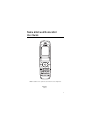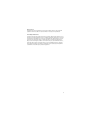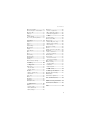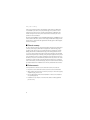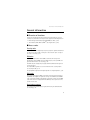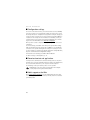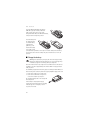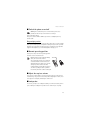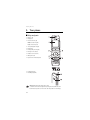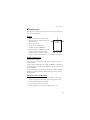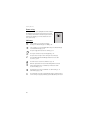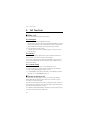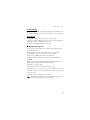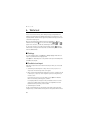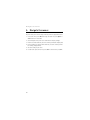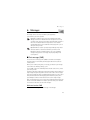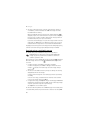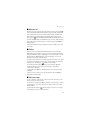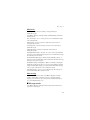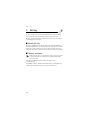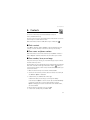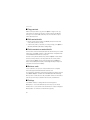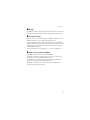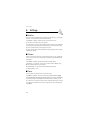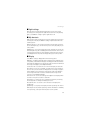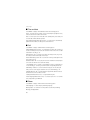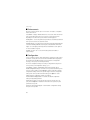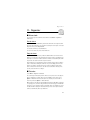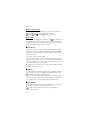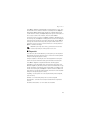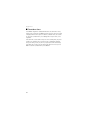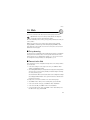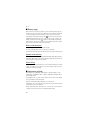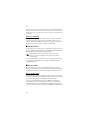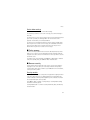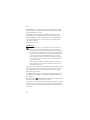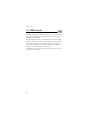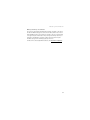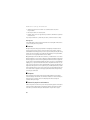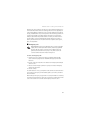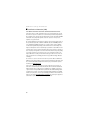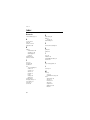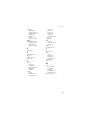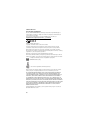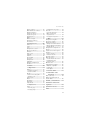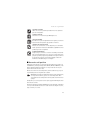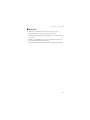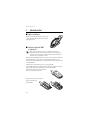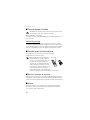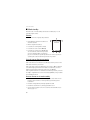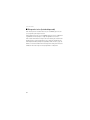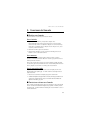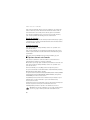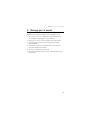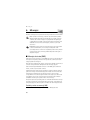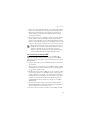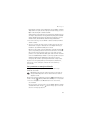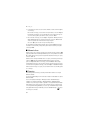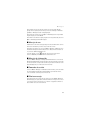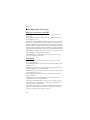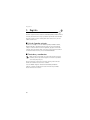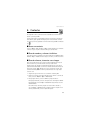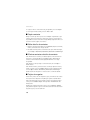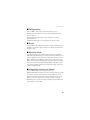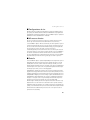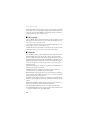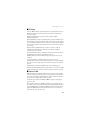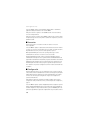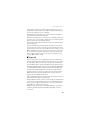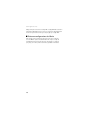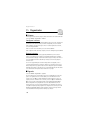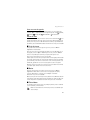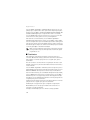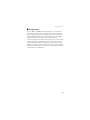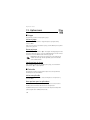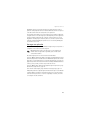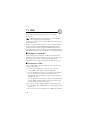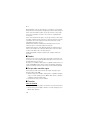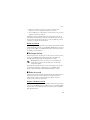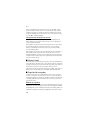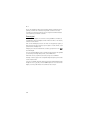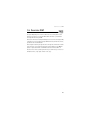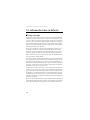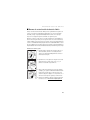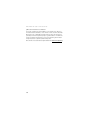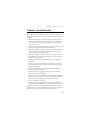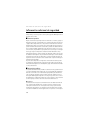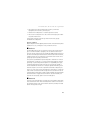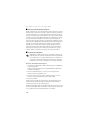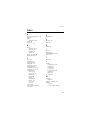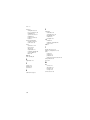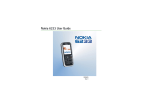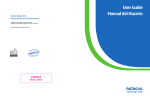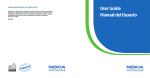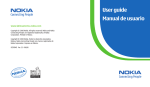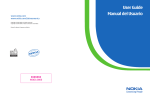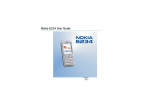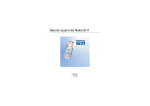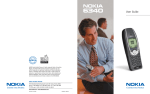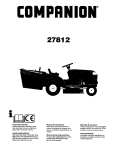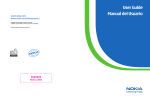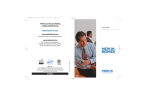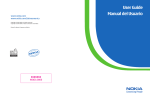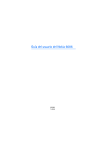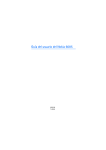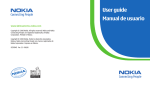Download Nokia 6060 User Guide
Transcript
www.nokia.com www.nokia.com/latinoamerica Copyright © 2005 Nokia. All rights reserved. Copyright © 2005 Nokia. Todos los derechos reservados. Printed in Mexico / Impreso en México XXXXXXX NOKIA 0000 User Guide Manual del Usuario Nokia 6060 and Nokia 6061 User Guide Nota: La traducción en español de este manual inicia en la Página 67. 9242242 Issue 2a 1 LEGAL INFORMATION DECLARATION OF CONFORMITY We, NOKIA CORPORATION declare under our sole responsibility that the Nokia 6060 phone (RH-73) is in conformity with the provisions of the following Council Directive: 1999/5/EC. A copy of the Declaration of Conformity can be found from http://www.nokia.com/phones/declaration_of_conformity/. 0434 PART NO. 9242242, Issue NO. 2a Copyright © 2007 Nokia. All rights reserved. Reproduction, transfer, distribution or storage of part or all of the contents in this document in any form without the prior written permission of Nokia is prohibited. Nokia and Nokia Connecting People are trademarks or registered trademarks of Nokia Corporation. Other product and company names mentioned herein may be trademarks or tradenames of their respective owners. Nokia tune is a sound mark of Nokia Corporation. US Patent No 5818437 and other pending patents. T9 text input software Copyright © 1997-2007. Tegic Communications, Inc. All rights reserved. Includes RSA BSAFE cryptographic or security protocol software from RSA Security. Java is a trademark of Sun Microsystems, Inc. Nokia operates a policy of ongoing development. Nokia reserves the right to make changes and improvements to any of the products described in this document without prior notice. TO THE MAXIMUM EXTENT PERMITTED BY APPLICABLE LAW, UNDER NO CIRCUMSTANCES SHALL NOKIA OR ANY OF ITS LICENSORS BE RESPONSIBLE FOR ANY LOSS OF DATA OR INCOME OR ANY SPECIAL, INCIDENTAL, CONSEQUENTIAL OR INDIRECT DAMAGES HOWSOEVER CAUSED. THE CONTENTS OF THIS DOCUMENT ARE PROVIDED "AS IS". EXCEPT AS REQUIRED BY APPLICABLE LAW, NO WARRANTIES OF ANY KIND, EITHER EXPRESS OR IMPLIED, INCLUDING, BUT NOT LIMITED TO, THE IMPLIED WARRANTIES OF MERCHANTABILITY AND FITNESS FOR A PARTICULAR PURPOSE, ARE MADE IN RELATION TO THE ACCURACY, RELIABILITY OR CONTENTS OF THIS DOCUMENT. NOKIA RESERVES THE RIGHT TO REVISE THIS DOCUMENT OR WITHDRAW IT AT ANY TIME WITHOUT PRIOR NOTICE. The availability of particular products may vary by region. Please check with the Nokia dealer nearest to you. 2 Export Controls This device may contain commodities, technology or software subject to export laws and regulations from the US and other countries. Diversion contrary to law is prohibited. FCC Industry Canada Notice Your device may cause TV or radio interference (for example, when using a telephone in close proximity to receiving equipment). The FCC or Industry Canada can require you to stop using your telephone if such interference cannot be eliminated. If you require assistance, contact your local service facility. This device complies with part 15 of the FCC rules. Operation is subject to the following two conditions: (1) This device may not cause harmful interference, and (2) this device must accept any interference received, including interference that may cause undesired operation. Any changes or modifications not expressly approved by Nokia could void the user's authority to operate this equipment. 3 Contents Contents For your safety.......................... 6 General information................. 9 Overview of functions........................... 9 Access codes............................................ 9 Security code ....................................... 9 PIN codes .............................................. 9 PUK codes ............................................. 9 Restriction password ......................... 9 Configuration settings....................... 10 Download content and applications.. 10 Nokia support on the Web ............... 10 1. Get started ......................... 11 Open the fold ....................................... Install the SIM card and battery .... Charge the battery.............................. Switch the phone on and off........... Plug and play service...................... Normal operating position ............... Adjust the earpiece volume ............. Loudspeaker.......................................... 11 11 12 13 13 13 13 13 2. Your phone......................... 14 Keys and parts...................................... Standby mode ...................................... Display ................................................ Personal shortcut list ..................... Shortcuts in the standby mode ... Power saving..................................... Indicators ........................................... Keys lock (keyguard) .......................... 14 15 15 15 15 16 16 17 3. Call functions..................... 18 Make a call ........................................... Use the keypad................................. Use contacts ..................................... Use 1-touch dialing ........................ Answer or decline a call.................... Call forwarding ................................ 4 18 18 18 18 18 19 Call waiting....................................... 19 Options during a call.......................... 19 4. Write text ........................... 20 Settings.................................................. 20 Predictive text input .......................... 20 Traditional text input......................... 21 5. Navigate the menus........... 22 6. Messages............................. 23 Text messages (SMS) ......................... Write and send an SMS ................ Read and reply to an SMS ............ Templates........................................... Multimedia messages (MMS).......... Write and send a multimedia message....................... Read and reply to a multimedia message....................... Memory full .......................................... Folders.................................................... Voice messages.................................... Info messages ...................................... Service commands.............................. Delete messages.................................. Message settings................................. Text and SMS e-mail...................... Multimedia........................................ Other settings................................... Message counter................................. 23 23 24 24 25 25 26 27 27 27 28 28 28 28 28 29 29 29 7. Call log................................ 30 Recent calls lists.................................. 30 Counters and timers........................... 30 8. Contacts.............................. 31 Find a contact ...................................... Save names and phone numbers.... Save numbers, items, or an image . Copy contacts ...................................... 31 31 31 32 Contents Edit contact details............................. Delete contacts or contact details ... Business cards ...................................... Settings .................................................. Groups..................................................... 1-touch dialing .................................... Info, service, and my numbers......... 32 32 32 32 33 33 33 9. Settings............................... 34 Profiles.................................................... Themes.................................................... Tones ....................................................... Light settings ........................................ My shortcuts......................................... Display .................................................... Time and date....................................... Call........................................................... Phone ...................................................... Connectivity .......................................... Enhancements ...................................... Configuration........................................ Security .................................................. Restore factory settings..................... 34 34 34 35 35 35 36 36 36 37 38 38 39 39 10. Gallery .............................. 40 11. Organizer.......................... 41 Alarm clock............................................ Set the alarm..................................... Stop the alarm .................................. Calendar ................................................. Make a calendar note ..................... Note alarm ......................................... To-do list................................................ Notes....................................................... Calculator .............................................. Stopwatch ............................................. Countdown timer ................................ 41 41 41 41 42 42 42 42 42 43 44 12. Applications..................... 45 Games ..................................................... Launch a game.................................. Game downloads.............................. Game settings ................................... 45 45 45 45 Collection............................................... Launch an application .................... Other application options.............. Download an application............... 45 45 45 46 13. Web................................... 47 Set up browsing................................... Connect to the Web ........................... Browse pages........................................ Browse with phone keys ................ Options while browsing ................. Direct calling..................................... Appearance settings ........................... Cookies ................................................... Scripts over secure connection ....... Bookmarks ............................................. Create a bookmark .......................... Receive a bookmark ........................ Download files...................................... Service inbox ........................................ Access service inbox........................ Service inbox settings..................... Cache memory...................................... Browser security .................................. Security module ............................... Certificates......................................... Digital signature............................... 47 47 48 48 48 48 48 49 49 49 49 50 50 50 50 51 51 51 51 52 53 14. SIM services ..................... 54 15. Battery information......... 55 Charging and discharging................. 55 Nokia battery authentication guidelines ................. 56 Care and maintenance ........... 58 Additional safety information . 59 Technical information............ 63 Index........................................ 64 5 For your safety For your safety Read these simple guidelines. Not following them may be dangerous or illegal. Read the complete user guide for further information. SWITCH ON SAFELY Do not switch the phone on when wireless phone use is prohibited or when it may cause interference or danger. ROAD SAFETY COMES FIRST Obey all local laws. Always keep your hands free to operate the vehicle while driving. Your first consideration while driving should be road safety. INTERFERENCE All wireless phones may be susceptible to interference, which could affect performance. SWITCH OFF IN HOSPITALS Follow any restrictions. Switch the phone off near medical equipment. SWITCH OFF IN AIRCRAFT Follow any restrictions. Wireless devices can cause interference in aircraft. SWITCH OFF WHEN REFUELING Do not use the phone at a refueling point. Do not use near fuel or chemicals. SWITCH OFF NEAR BLASTING Follow any restrictions. Do not use the phone where blasting is in progress. USE SENSIBLY Use only in the normal position as explained in the product documentation. Do not touch the antenna unnecessarily. QUALIFIED SERVICE Only qualified personnel may install or repair this product. ENHANCEMENTS AND BATTERIES Use only approved enhancements and batteries. Do not connect incompatible products. 6 For your safety WATER-RESISTANCE Your phone is not water-resistant. Keep it dry. BACK-UP COPIES Remember to make back-up copies or keep a written record of all important information stored in your phone. CONNECTING TO OTHER DEVICES When connecting to any other device, read its user guide for detailed safety instructions. Do not connect incompatible products. EMERGENCY CALLS Ensure the phone is switched on and in service. Press the end key as many times as needed to clear the display and return to the start screen. Enter the emergency number, then press the call key. Give your location. Do not end the call until given permission to do so. ■ About your device The wireless device described in this guide is approved for use on the GSM 850 and1900 (type RH-74 and RH-98 devices) or EGSM 900 and1800 (type RH-73 devices) networks. Contact your service provider for more information about networks. When using the features in this device, obey all laws and respect the privacy and legitimate rights of others. Warning: To use any features in this device, other than the alarm clock, the device must be switched on. Do not switch the device on when wireless device use may cause interference or danger. Your device and its enhancements may contain small parts. Keep them out of the reach of small children. For availability of approved enhancements, please check with your dealer. When you disconnect the power cord of any enhancement, grasp and pull the plug, not the cord. ■ Network services To use the phone you must have service from a wireless service provider. Many of the features in this device depend on features in the wireless network to function. These network services may not be available on all networks or you may have to make specific arrangements with your service provider before you can utilize network services. Your service provider may need to give you additional instructions for their use and explain what charges will apply. Some networks may have limitations that affect how you can use network services. For instance, some networks may not support all language-dependent characters and services. 7 For your safety Your service provider may have requested that certain features be disabled or not activated in your device. If so, they will not appear on your device menu. Your device may also have been specially configured. This configuration may include changes in menu names, menu order and icons. Contact your service provider for more information. This device supports WAP 2.0 protocols (HTTP and SSL) that run on TCP/IP protocols. Some features of this device, such as text messages, multimedia messages, mobile Internet services, and content and application download, require network support for these technologies. ■ Shared memory The phone has two memories. The following features may share the first memory: contacts, text messages, multimedia messages (but no attachments), groups, calendar, and to-do notes. The second shared memory is used by files stored in Gallery, attachments of multimedia messages, and JavaTM applications. Use of one or more of these features may reduce the memory available for the remaining features sharing memory. For example, saving many Java applications may use all of the available memory. Your device may display a message that the memory is full when you try to use a shared memory feature. In this case, delete some of the information or entries stored in the shared memory features before continuing. Some of the features, such as text messages, may have a certain amount of memory specially allotted to them in addition to the memory shared with other features. ■ Enhancements A few practical rules about accessories and enhancements are as follows: • Keep all accessories and enhancements out of the reach of small children. • When you disconnect the power cord of any accessory or enhancement, grasp and pull the plug, not the cord. • Check regularly that enhancements installed in a vehicle are mounted and are operating properly. • Installation of any complex car enhancements must be made by qualified personnel only. 8 General information General information ■ Overview of functions Your phone provides many functions that are practical for daily use, such as a calendar, clock, and alarm clock. Your phone also supports the following functions: • Extensible hypertext markup language (XHTML) (See "Web," p. 47.) • Java 2 Platform, Micro Edition (J2METM) (See "Applications," p. 45.) ■ Access codes Security code The security code (5 to 10 digits) helps to protect your phone against unauthorized use. The preset code is 12345. To change the code and set the phone to request the code, see "Security," p. 39. PIN codes The personal identification number (PIN) code and the universal personal identification number (UPIN) code (4 to 8 digits) help to protect your SIM card against unauthorized use. See "Security," p. 39. The PIN2 code (4 to 8 digits) may be supplied with the SIM card and is required for some functions. The module PIN is required to access the information in the security module. See "Security module," p. 51. The signing PIN is required for the digital signature. See "Digital signature," p. 53. PUK codes The personal unblocking key (PUK) code and the universal personal unblocking key (UPUK) code (8 digits) are required to change a blocked PIN code and UPIN code, respectively. The PUK2 code (8 digits) is required to change a blocked PIN2 code. If the codes are not supplied with the SIM card, contact your local service provider for the codes. Restriction password The restriction password (4 digits) is required when using the Call restrictions. See "Security," p. 39. 9 General information ■ Configuration settings To use some of the network services, such as mobile Internet services and MMS, your phone needs the correct configuration settings. You may be able to receive the settings directly as a configuration message. After receiving the settings you need to save them on your phone. The service provider may provide a PIN that is needed to save the settings. For more information on availability, contact your network operator, service provider, nearest authorized Nokia dealer, or visit the support area on the Nokia Web site at www.nokia.com/support. When you have received a configuration message Configuration sett. received is displayed. To save the settings, select Show > Save. If the phone requests Enter settings' PIN:, enter the PIN code for the settings, and select OK. To receive the PIN code, contact the service provider that supplies the settings. If no settings are saved yet, these settings are saved and set as default configuration settings. Otherwise, the phone asks Activate saved configuration settings?. To discard the received settings, select Exit or Show > Discard. To edit the settings, see "Configuration," p. 38. ■ Download content and applications You may be able to download new content (for example, themes) to the phone (network service). Select the download function (for example, in the Gallery menu). To access the download function, see the respective menu descriptions. For availability, contact your network operator or service provider. Important: Use only services that you trust and that offer adequate security and protection against harmful software. ■ Nokia support on the Web Check www.nokiausa.com/support or your local Nokia Web site for the latest version of this guide, additional information, downloads, and services related to your Nokia product. 10 Get started 1. Get started ■ Open the fold When you open the fold of the phone, it opens up to 154 degrees. Do not try to force the fold open more. ■ Install the SIM card and battery Note: Always switch off the power and disconnect the charger and any other device before removing the covers. Avoid touching electronic components while changing the covers. Always store and use the device with the covers attached. Keep all SIM cards out of the reach of small children. For availability and information on using SIM card services, contact your SIM card vendor. This may be the service provider, network operator, or other vendor. This device is intended for use with the BL-5B battery. The SIM card and its contacts can easily be damaged by scratches or bending, so be careful when handling, inserting, or removing the card. To remove the back cover of the phone, slide the back cover to remove it from the phone (1). Remove the battery as shown (2). Release the SIM card holder (3). 11 Get started Insert the SIM card (4). Make sure that the SIM card is properly inserted, and that the gold-colored contact area on the card is facing downwards. Close the SIM card holder (5), and press it until it snaps into position. Insert the battery into the battery slot (6). See "Nokia battery authentication guidelines," p. 56. Position the battery so the gold-colored contacts match up with those on the phone. Insert the battery into the battery slot. Snap the other end of the battery into place. Slide the back cover into its place (7). ■ Charge the battery Warning: Use only batteries, chargers, and enhancements approved by Nokia for use with this particular model. The use of any other types may invalidate any approval or warranty, and may be dangerous. Check the model number of any charger before use with this device. This device is intended for use when supplied with power from the ACP-12 charger provided with your phone. For availability of approved enhancements, please check with your dealer. When you disconnect the power cord of any enhancement, grasp and pull the plug, not the cord. 1. Connect the charger to an ac wall socket. 2. Connect the lead from the charger to the socket on the bottom of your phone. The charging time depends on the charger and the battery used. If the battery is completely discharged, it may take a few minutes before the charging indicator appears on the display or before any calls can be made. 12 Get started ■ Switch the phone on and off Warning: Do not switch the phone on when wireless phone use is prohibited or when it may cause interference or danger. Press and hold the end key. If the phone asks for a PIN or a UPIN code, enter the code (displayed as ****), and select OK. Plug and play service When you switch on your phone for the first time, and the phone is in the standby mode, you are asked to get the configuration settings from your service provider (network service). Confirm or decline the query. See Connect to service provider support in "Configuration," p. 38 and "Configuration settings," p. 10. ■ Normal operating position Use the phone only in its normal operating position. Your device has an external antenna. Note: As with any other radio transmitting device, do not touch the antenna unnecessarily when the device is switched on. Contact with the antenna affects call quality and may cause the device to operate at a higher power level than otherwise needed. Avoiding contact with the antenna area when operating the device optimizes the antenna performance and the battery life. ■ Adjust the earpiece volume To increase the volume during a call, press the right scroll key. To decrease the volume during a call, press the left scroll key. When adjusting the volume, a bar chart appears in the display indicating the volume level. ■ Loudspeaker You can use your phone as a loudspeaker during a call. Do not hold the phone to your ear during the loudspeaker operation as the volume may be very high. 13 Your phone 2. Your phone ■ Keys and parts • Earpiece (1) • Display (2) • Left selection key (3) Middle selection key (4) Right selection key (5) • 4-way navigation key (6) • Call key (7) • End key and power key (8) • Charger connector (9) • Headset connector (10) • Microphone (11) • Eyelet for the wrist strap (12) • Loudspeaker (13) • Pulsating light (14) Warning: Certain parts of this device may contain nickel. It is not designed for prolonged contact with the skin. Continuous exposure to nickel on the skin may lead to nickel allergy. 14 Your phone ■ Standby mode When the phone is ready for use, and you have not entered any characters, the phone is in the standby mode. Display • Name of the network or the operator logo (1) • Signal strength of the cellular network at your current location (2) • Battery charge level (3) • The left selection key is Go to (4) • The middle selection key is Menu (5) • The right selection key is Names (6) or another shortcut to a function that you selected. See "My shortcuts," p. 35. Operator variants may have an operator-specific name to access an operator-specific Web site. Personal shortcut list The left selection key is Go to. To view the functions in the personal shortcut list, select Go to. To activate a function, select it. To view a list with available functions, select Go to > Options > Select options. To add a function to the shortcut list, select Mark. To remove a function from the list, select Unmark. To rearrange the functions on your personal shortcut list, select Go to > Options > Organize. Select the desired function, Move, and the place where you want to move the function. Shortcuts in the standby mode • To access the list of dialed numbers, press the call key once. Scroll to the number or name that you want; and to call the number, press the call key. • To open the Web browser, press and hold 0. • To call your voice mailbox, press and hold 1. • Use the navigation key as a shortcut. See "My shortcuts," p. 35. 15 Your phone Power saving When the phone fold is opened, a digital clock view overwrites the display when no function of the phone has been used for a certain period of time. To activate the power saver, see Power saver in "Display," p. 35. To deactivate the screen saver, press any key. Indicators You received one or several text or picture messages. See "Read and reply to an SMS," p. 24. You received one or several multimedia messages. See "Read and reply to a multimedia message," p. 26. The phone logged a missed call. See "Call log," p. 30. The keys are locked. See "Keys lock (keyguard)," p. 17. The phone does not ring for an incoming call or text message when Incoming call alert and Message alert tone are set to Off. See "Tones," p. 34. The alarm clock is set to On. See "Alarm clock," p. 41. When the packet data connection mode Always online is selected and the packet data service is available, the indicator is shown. See "Connectivity," p. 37. A packet data connection is established. See "Connectivity," p. 37 and "Browse pages," p. 48. The packet data connection is suspended (on hold), for example, if there is an incoming or outgoing call during a packet data dial-up connection. 16 Your phone ■ Keys lock (keyguard) To prevent the keys from being accidentally pressed, select Menu, and press * within 1.5 seconds to lock the keys. To unlock the keys, select Unlock, and press *. If the Security keyguard is set On, enter the security code if requested. To answer a call when the keyguard is on, press the call key. When you end or decline the call, the keys automatically locks. For Automatic keyguard and Security keyguard, see "Phone," p. 36. When the keyguard is on, calls still may be possible to the official emergency number programmed into your device. 17 Call functions 3. Call functions ■ Make a call There are several convenient ways to dial a number. Use the keypad 1. Enter the phone number, including the area code. For international calls, press * twice for the international prefix (the + character replaces the international access code) and then enter the country code, the area code without the leading 0, if necessary, and the phone number. 2. To call the number, press the call key. 3. To end the call or to cancel the call attempt, press the end key, or close the fold of the phone. Use contacts To make a call using names, find the name or phone number in Contacts. See "Find a contact," p. 31. Press the call key to call the number. To access the list of numbers you last called or attempted to call, press the call key once in the standby mode. To call the number, scroll to a number or name, and press the call key. Use 1-touch dialing Assign a phone number to one of the 1-touch dialing keys, 2 to 9. See "1-touch dialing," p. 33. Call the number in either of the following ways: • Press a 1-touch dialing key, then press the call key. • If 1-touch dialing is set to On, press and hold a 1-touch dialing key until the call begins. See 1-touch dialing in "Call," p. 36. ■ Answer or decline a call To answer an incoming call, press the call key, or open the phone fold when Answer when fold is opened is set On, See "Call," p. 36. To end the call, press the end key, or close the phone fold. To decline an incoming call, press the end key, or if the phone fold is opened, close the fold of the phone. To decline an incoming call when the phone fold is closed, open the phone fold, and press the end key. If a compatible headset supplied with the headset key is connected to the phone, to answer and end a call, press the headset key. 18 Call functions Call forwarding If the Forward if busy function is activated to forward calls (for example, to your voice mailbox), declining an incoming call also forwards the call. See "Call," p. 36. Call waiting For availability, contact your network operator or service provider. To answer the waiting call during an active call, press the call key. The first call is put on hold. To end the active call, press the end key. To activate the Call waiting function, see "Call," p. 36. ■ Options during a call To increase or decrease the volume of the earpiece or headset during the phone call, scroll right or left. Many of the options that you can use during a call are network services. For availability, contact your network operator or service provider. During a call, select Options and from the following options: Call options are Mute or Unmute, Contacts, Menu, Lock keys, Loudspeaker or Handset. Network services options are Answer and Decline, Hold or Unhold, New call, Add to conference, End call, End all calls, and the following: Touch tones — to send tone strings Swap — to switch between the active call and the call on hold Transfer calls — to connect a call on hold to an active call and disconnect yourself Conference — to make a conference call that allows up to six persons to take part in a conference call Private call — to discuss privately in a conference call Warning: Do not hold the device near your ear when the loudspeaker is in use, because the volume may be extremely loud. 19 Write text 4. Write text You can enter text (for example, when writing messages) using traditional or predictive text input. When using traditional text input, press a number key, 1 to 9, repeatedly until the desired character appears. In predictive text input you can enter a letter with a single keypress. When you are writing text, predictive text input is indicated by and traditional text input by at the top left of the display. , , or appear next to the text input indicator, indicating the character case. To change the character case and the text input mode, press #. indicates number mode. To change from the letter mode to number mode, press and hold #, and select Number mode. ■ Settings To set the writing language, select Options > Writing language. Predictive text input is only available for the languages listed. Select Options > Dictionary on to set the predictive text input or Dictionary off to set traditional text input. ■ Predictive text input Predictive text input is based on a built-in dictionary to which you can also add new words. 1. Start writing a word using the 2 to 9 keys. Press each key only once for a single letter. The word changes after each keypress. 2. When you have finished writing the word and it is correct, to confirm it, press 0 to add a space, or press any of the navigation keys. Press a navigation key to move the cursor. If the word is not correct, press * repeatedly, or select Options > Matches. When the word that you want appears, confirm it. If ? is displayed after the word, the word you intended to write is not in the dictionary. To add the word to the dictionary, select Spell. Enter the word (traditional text input is used), and select Save. 3. Start writing the next word. To write compound words, enter the first part of the word, and press the right navigation key to confirm it. Write the last part of the word, and confirm the word. 20 Write text ■ Traditional text input Press a number key, 1 to 9, repeatedly until the desired character appears. Not all characters available under a number key are printed on the key. The characters available depend on the writing language. See "Settings," p. 20. If the next letter you want is located on the same key as the present one, wait until the cursor appears, or press any of the navigation keys and enter the letter. The most common punctuation marks and special characters are available under the 1 key. 21 Navigate the menus 5. Navigate the menus The phone offers you an extensive range of functions, which are grouped into menus. 1. To access the menu, select Menu. To change the menu view, select Options > Main menu view > List or Grid. 2. Scroll through the menu, and select a submenu (for example, Settings). 3. If the menu contains submenus, select the one that you want (for example, Call). 4. If the selected menu contains further submenus, select the one that you want (for example, Anykey answer). 5. Select the setting of your choice. 6. To return to the previous menu level, select Back. To exit the menu, select Exit. 22 Messages 6. Messages The message services can only be used if they are supported by your network or your service provider. Note: When sending messages, your phone may display the words Message sent. This is an indication that the message has been sent by your device to the message center number programmed into your device. This is not an indication that the message has been received at the intended destination. For more details about messaging services, check with your service provider. Important: Exercise caution opening messages. Messages may contain malicious software or otherwise be harmful to your device or PC. Only devices that have compatible features can receive and display messages. The appearance of a message may vary depending on the receiving device. ■ Text messages (SMS) You can use the short message service (SMS) to send and receive multipart messages made of several ordinary text messages (network service) that can contain pictures. Before you can send any text, picture, or message, you must save your message center number. See "Message settings," p. 28. To check SMS e-mail service availability and to subscribe to the service, contact your service provider. Your device supports the sending of text messages beyond the character limit for a single message. Longer messages will be sent as a series of two or more messages. Your service provider may charge accordingly. Characters that use accents or other marks, and characters from some language options like Chinese, take up more space limiting the number of characters that can be sent in a single message. At the top of the display, you can see the message length indicator that tracks the number of characters available. For example, 10/2 means that you can still add 10 characters for the text to be sent as two messages. Write and send an SMS 1. Select Menu > Messages > Create message > Text message. 23 Messages 2. Enter a message. See "Write text," p. 20. To insert text templates or a picture into the message, see "Templates," p. 24. Each picture message comprises several text messages. Sending one picture or multipart message may cost more than sending one text message. 3. To send the message, select Send > Recently used, To phone number, To many, or To e-mail address. To send a message using a predefined message profile, select Via sending profile. For the message profile, see "Text and SMS e-mail," p. 28. Select or enter a phone number or e-mail address, or select a profile. Note: The picture message function can be used only if it is supported by your network operator or service provider. Only compatible devices that offer picture message features can receive and display picture messages. The appearance of a message may vary depending on the receiving device. Read and reply to an SMS is shown when you received an SMS message or an SMS e-mail. The blinking indicates that the message memory is full. Before you can receive new messages, delete some of your old messages in the Inbox folder. 1. To view a new message, select Show. To view it later, select Exit. To read the message later, select Menu > Messages > Inbox. If more than one message is received, select the message that you want to read. indicates an unread message. 2. While reading a message, select Options and delete or forward the message; edit the message as a text message or an SMS e-mail, rename the message you are reading or move it to another folder; or view or extract message details. You can also copy text from the beginning of the message to your phone calendar as a reminder note. To save the picture in the Templates folder when reading a picture message, select Options > Save picture. 3. To reply as a message, select Reply > Text message or Multimedia msg.. Enter the reply message. When replying to an e-mail, first confirm or edit the e-mail address and subject. 4. To send the message to the displayed number, select Send > OK. Templates Your phone has text templates and picture templates text, picture, or SMS e-mail messages. that you can use in To access the template list, select Menu > Messages > Saved items > Text messages > Templates. 24 Messages ■ Multimedia messages (MMS) A multimedia message can contain text, a picture, a calendar note, or a business card. If the message is too large, the phone may not be able to receive it. Some networks allow text messages that include an Internet address where you can view the multimedia message. Only devices that have compatible features can receive and display multimedia messages. The appearance of a message may vary depending on the receiving device. You cannot receive multimedia messages during a call, a game, another Java application, or an active browsing session over GSM data. Because delivery of multimedia messages can fail for various reasons, do not rely solely upon them for essential communications. Write and send a multimedia message To set the settings for multimedia messaging, see "Multimedia," p. 29. To check availability and to subscribe to the multimedia messaging service, contact your service provider. 1. Select Menu > Messages > Create message > Multimedia msg.. 2. Enter a message. See "Write text," p. 20. To insert a file, select Options > Insert and from the following options: Image — to insert a file from Gallery Sound Clip — to insert a sound file from Gallery Business card or Calendar note — to insert a business card or a calendar note in the message Slide — to insert a slide to the message. Your phone supports multimedia messages that contain several pages (slides). Each slide can contain text, one image, a calendar note, and a business card. To open a desired slide if the message contains several slides, select Options > Previous slide, Next slide, or Slide list. To set the interval between the slides, select Options > Slide timing. To move the text component to the top or bottom of the message, select Options > Place text first or Place text last. The following options may also be available: Delete to delete an image or slide from the message, Clear text, Preview, or Save message. In More options the following options may be available: Insert contact, Insert number, Message details, and Edit subject. 3. To send the message, select Send > Recently used, To phone number, or To many. 25 Messages 4. Select the contact from the list, or enter the recipient’s phone number or e-mail address, or find it in Contacts. Select OK. The message is moved to the Outbox folder for sending. While the multimedia message is being sent, the animated indicator is displayed, and you can use other functions on the phone. If the sending fails, the phone tries to resend it a few times. If this fails, the message remains in the Outbox folder, and you can try to resend it later. If you select Save sent messages > Yes, the sent message is saved in the Sent items folder. See "Multimedia," p. 29. When the message is sent, it is not an indication that the message has been received at the intended destination. Copyright protections may prevent some images, music (including ringing tones), and other content from being copied, modified, transferred, or forwarded. Read and reply to a multimedia message The default setting of the multimedia message service is generally on. Important: Exercise caution when opening messages. Multimedia message objects may contain malicious software or otherwise be harmful to your device or PC. When your phone receives a multimedia message, the animated is displayed. When the message has been received, and Multimedia message received are shown. 1. To read the message, select Show. To view it later, select Exit. To read the message later, select Menu > Messages > Inbox. In the list of messages, indicates an unread message. Select the message that you want to view. 2. The function of the middle selection key changes according to the currently displayed attachment in the message. To view the whole message if the received message contains a presentation, select Play. To zoom in on an image, select Zoom. To view a business card or calendar note or to open a theme object, select Open. 3. To reply to the message, select Options > Reply > Text message, or Multimedia msg.. Enter the reply message, and select Send. You can send the reply message only to the person who sent you the original message. Select Options to access available options. The wireless network may limit the size of MMS messages. If the inserted picture exceeds this limit, the device may make it smaller so that it can be sent by MMS. 26 Messages ■ Memory full When you have received a new text message and the message memory is full, blinks and Text msgs. memory full. Delete msgs. is shown. Select No, and delete some messages from a folder. To discard the waiting message, select Exit > Yes. When you have a new multimedia message waiting and the memory for the messages is full, blinks and Multimedia memory full. View waiting msg. is shown. To view the waiting message, select Show. Before you can save the waiting message, delete old messages to free memory space. To save the message, select Options > Saving message. To discard the waiting message, select Exit > Yes. If you select No, you can view the message. ■ Folders The phone saves received text and multimedia messages in the Inbox folder. Multimedia messages that have not yet been sent are moved to the Outbox folder. If you select Message settings > Text messages > Save sent messages > Yes, and Message settings > Multimedia msgs. > Save sent messages > Yes, the sent messages are saved in the Sent items folder. To save the text message that you are writing and wish to send later in the Saved items folder, select Options > Save message > Saved text msgs.. For multimedia messages, select Save message. indicates unsent messages. To organize your text messages, you can move some of them to My folders or add new folders for your messages. Select Messages > Saved items > Text messages > My folders. To add a folder, select Options > Add folder. If you have not saved any folders, select Add. To delete or rename a folder, scroll to the desired folder, and select Options > Delete folder or Rename folder. ■ Voice messages The voice mailbox is a network service and you may need to subscribe to it. For details, contact your service provider. To call your voice mailbox, select Menu > Messages > Voice messages > Listen to voice messages. To enter, find, or edit your voice mailbox number, select Voice mailbox number. If supported by the network, indicates that there are new voice messages. Select Listen to call your voice mailbox number. 27 Messages ■ Info messages Select Menu > Messages > Info messages. With the Info messages network service, you can receive messages on various topics from your service provider. To check availability, topics, and the relevant topic numbers, contact your service provider. ■ Service commands Select Menu > Messages > Service commands. Write and send service requests (also known as USSD commands) to your service provider, such as activation commands for network services. ■ Delete messages To delete all messages from a folder, select Menu > Messages > Delete messages and the folder from which you want to delete the messages. Select Yes, and if the folder contains unread messages, the phone asks whether you want to delete them also. Select Yes again. ■ Message settings Text and SMS e-mail The message settings affect the sending, receiving, and viewing of messages. Select Menu > Messages > Message settings > Text messages and from the following options: Sending profile — If more than one message profile set is supported by your SIM card, select the set you want to change. The following options may be available: Message center number (delivered from your service provider), Messages sent via, Message validity, Default recipient number (text messages) or E-mail server (e-mail), Delivery reports, Use packet data, Reply via same center (network service), and Rename sending profile. Save sent messages > Yes — Set the phone to save the sent text messages in the Sent items folder. Automatic resending > On — The phone automatically attempts to resend a text message, if the sending has failed. 28 Messages Multimedia The message settings affect the sending, receiving, and viewing of multimedia messages. Select Menu > Messages > Message settings > Multimedia msgs. and from the following options: Save sent messages > Yes — to set the phone to save sent multimedia messages in the Sent items folder Delivery reports — to ask the network to send delivery reports about your messages (network service) Scale image down — to define the image size when you insert an image to a multimedia message Default slide timing — to define the default time between slides in multimedia messages Allow multimedia reception > Yes or No — to receive or to block the multimedia message. If you select In home network, you cannot receive multimedia messages when outside your home network. Incoming multi-media messages > Retrieve, Retrieve manually, or Reject — to allow the reception of multimedia messages automatically, manually after being prompted, or to reject the reception. Configuration settings > Configuration — Only the configurations that support multimedia messaging are shown. Select a service provider, Default, or Personal config. for multimedia messaging. Select Account and a multimedia messaging service account contained in the active configuration settings. Allow advertisements — to receive or reject advertisements. This setting is not shown if Allow multimedia reception is set to No. Other settings To select other settings for messages, select Menu > Messages > Message settings > Other settings. To change the font size for reading and writing messages, select Font size. To replace character-based smileys with graphical ones, select Graphical smileys > Yes. ■ Message counter Select Menu > Messages > Message counter for approximate information on your recent communications. 29 Call log 7. Call log The phone logs the phone numbers of identified missed, received, and dialed calls; the message recipients; and the approximate length of your calls. The phone logs if it is switched on and within the network service area, and the network supports these functions. ■ Recent calls lists When you select Options in the Missed calls, Received calls, Dialed numbers, or Message Recipients menu, you can view the time of the call; edit, view, or call the logged phone number; add it to the memory; or delete it from the list. You can also send a text message. To delete the recent calls lists, select Delete recent calls. ■ Counters and timers Note: The actual invoice for calls and services from your service provider may vary, depending upon network features, rounding-off for billing, taxes, and so forth. Some timers, including the life timer, may be reset during service or software upgrades. Select Menu > Call log > Call timers, Packet data counter, or Packet data conn. timer for approximate information on your recent communications. 30 Contacts 8. Contacts You can save names and phone numbers (Contacts) in the phone memory and SIM card memory. The phone memory may save contacts with numbers and text items. You can also save an image for a certain number of names. Names and numbers saved in the SIM card memory are indicated by . ■ Find a contact Select Menu > Contacts > Names > Options > Find. Scroll through the list of contacts, or enter the first letter of the name for which you are searching. ■ Save names and phone numbers Names and numbers are saved in the used memory. Select Menu > Contacts > Names > Options > Add new contact. Enter the name and the phone number. ■ Save numbers, items, or an image In the phone memory for contacts, you can save different types of phone numbers and short text items per name. The first number you save is automatically set as the default number. It is indicated with a frame around the number type indicator (for example, ). When you select a name (for example, to make a call), the default number is used unless you select another number. 1. Make sure that the memory in use is Phone or Phone and SIM. 2. Scroll to the name to which you want to add a new number or text item, and select Details > Options > Add detail. 3. To add a number, select Number and a number type. To add another detail, select a text type or an image from Gallery. To save the ID, select Options > Save. To enter the ID, select Enter ID manually. To change the number type, scroll to the desired number, and select Options > Change type. To set the selected number as the default number, select Set as default. 4. Enter the number or text item; to save it, select OK. 5. To return to the standby mode, select Back > Exit. 31 Contacts ■ Copy contacts Find the contact you want to copy, and select Options > Copy. You can copy names and phone numbers from the phone contact memory to the SIM card memory, or vice versa. The SIM card memory can save names with one phone number attached to them. ■ Edit contact details 1. Find the contact you want to edit, select Details, and scroll to the desired name, number, text item, or image. 2. To edit a name, number, or text item, or to change an image, select Options > Edit name, Edit number, Edit detail, or Change image. ■ Delete contacts or contact details To delete all the contacts and the details attached to them from the phone or SIM card memory, select Menu > Contacts > Delete all contacts > From phone mem. or From SIM card. Confirm with the security code. To delete a contact, find the desired contact, and select Options > Delete contact. To delete a number, text item, or an image attached to the contact, find the contact, and select Details. Scroll to the desired detail, and select Options > Delete > Delete number, Delete detail, or Delete image. Deleting an image from contacts does not delete it from Gallery. ■ Business cards You can send and receive a person’s contact information from a compatible device that supports the vCard standard as a business card. To send a business card, find the contact whose information you want to send, and select Details > Options > Send bus. card > Via multimedia or Via text message. When you have received a business card, select Show > Save to save the business card in the phone memory. To discard the business card, select Exit > Yes. ■ Settings Select Menu > Contacts > Settings and from the following options: Memory in use — to select the SIM card or phone memory for your contacts Contacts view — to select how the names and numbers in contacts are displayed Memory status — to view the free and used memory capacity 32 Contacts ■ Groups Select Menu > Contacts > Groups to arrange the names and phone numbers saved in the memory into caller groups with different ringing tones and group images. ■ 1-touch dialing To assign a number to a 1-touch dialing key, select Menu > Contacts > 1-touch dialing, and scroll to the 1-touch dialing number that you want. Select Assign, or if a number has already been assigned to the key, select Options > Change. Select Find, the name, then the number you want to assign. If the 1-touch dialing function is off, the phone asks whether you want to activate it. See also 1-touch dialing in "Call," p. 36. To make a call using the 1-touch dialing keys, see "Use 1-touch dialing," p. 18. ■ Info, service, and my numbers Select Menu > Contacts and from the following functions: Info numbers — to call the information numbers of your service provider if the numbers are included on your SIM card (network service) Service numbers — to call the service numbers of your service provider if the numbers are included on your SIM card (network service) My numbers — to view the phone numbers assigned to your SIM card if the numbers are included on your SIM card 33 Settings 9. Settings ■ Profiles Your phone has various setting groups, called profiles, for which you can customize the phone tones for different events and environments. Select Menu > Settings > Profiles. Scroll to a profile, and select it. To activate the selected profile, select Activate. To set the profile to be active until a certain time up to 24 hours, select Timed and set the time the profile setting shall end. When the time set for the profile expires, the previous profile that was not timed becomes active. To personalize the profile, select Customize. Select the setting you want to change, and make the changes. ■ Themes A theme contains many elements for customizing your phone, such as wallpaper, screen saver, color scheme, and a ringing tone (your phone support MP3 format ringing tone). Select Menu > Settings > Themes and from the following options: Select theme — to set a theme in your phone. A list of folders in Gallery opens. Open the Themes folder, and select a theme. Theme downloads — to open a list of links to download more themes. See "Download files," p. 50. ■ Tones You can change the settings of the selected active profile. Select Menu > Settings > Tones. Select and change Incoming call alert, Ringing tone, Ringing volume, Vibrating alert, Message alert tone, Keys tones, and Warning tones. You can find the same settings in the Profiles menu. See "Profiles," p. 34. To set the phone to ring only for calls from phone numbers that belong to a selected caller group, select Alert for. Scroll to the caller group you want or All calls, and select Mark. 34 Settings ■ Light settings When the fold is closed, the pulsating light notifies you of the phone status (for example, an incoming call) if the Light effects is set On. To set the pulsating light on, select Menu > Settings > Lights > Light effects > On. ■ My shortcuts With personal shortcuts, you get quick access to often used functions of the phone. To manage the shortcuts, select Menu > Settings > My shortcuts and from the following options: Right selection key — to select a function from the list for the right selection key. See also "Standby mode," p. 15. This menu may not be shown, depending on your service provider. Navigation key — to select shortcut functions for the navigation key. Scroll to the desired navigation key, and select Change and a function from the list. To remove a shortcut function from the key, select (empty). To reassign a function for the key, select Assign. This menu may not be shown, depending on your service provider. ■ Display Select Menu > Settings > Display and from the following options: Wallpaper — to add the background image to the display in the standby mode. To select, activate, or deactivate the wallpaper, select Image, On or Off. Select Slide set and a folder in the Gallery to use the images in the folder as a slide set. To download more images for wallpaper, select Graphic downloads. Screen saver > On — to activate the screen saver for the display. To set the time after which the screen saver is activated, select Time-out. To select a graphic for the screen saver, select Screen savers > Image and choose an image or a graphic from the Gallery. Select Screen savers > Slide set and a folder in the Gallery to use the images in the folder as a slide set. To download more images for the screen saver, select Graphic downloads. Power saver > On — to save some battery power. A digital clock is displayed when no function of the phone is used for a certain time. Color schemes — to change the color in some display components, for example, menu background color and signal and battery bar colors Idle state font color — to select the color for the texts on the display in the standby mode Operator logo — to set your phone to display or hide the operator logo. The menu is dimmed if you have not saved the operator logo. For more information on availability of an operator logo, contact your network operator or service provider. 35 Settings ■ Time and date Select Menu > Settings > Time and date and from the following options: Clock — to set the phone to show the clock in the standby mode, adjust the clock, and select the time zone and the time format Date — to set the phone to show the date in the standby mode, set the date, and select the date format and date separator Auto-update of date & time (network service) — to set the phone to automatically update the time and date according to the current time zone ■ Call Select Menu > Settings > Call and from the following options: Call forwarding (network service) — to forward your incoming calls. You may not be able to forward your call, if some call restriction functions are active. See Call restrictions in "Security," p. 39. Anykey answer > On — to answer an incoming call, briefly press any key, except the end key and the left and right selection keys. Answer when fold is opened > On — to answer an incoming call directly when the phone fold is opened. Automatic redial > On — to set your phone to make a maximum of 10 attempts to connect the call after an unsuccessful call attempt 1-touch dialing > On — to activate 1-touch dialing. To set up 1-touch dialing, see "1-touch dialing," p. 33. To dial, press and hold the corresponding number key. Call waiting > Activate — to set the network to notify you of an incoming call while you have a call in progress (network service). See "Call waiting," p. 19. Summary after call > On — to briefly display the approximate duration and cost (network service) of the call after each call Send my caller ID (network service) > Set by network or Yes, No Line for outgoing calls (network service) — to select the phone line 1 or 2 to make calls, if supported by your SIM card ■ Phone Select Menu > Settings > Phone and from the following options: Phone language — to set the display and writing language Memory status — to view the free memory and the used memory in Gallery, Messages, and Applications 36 Settings Automatic keyguard — to set the keys of your phone to lock automatically after a preset time delay when the phone is in the standby mode and no function of the phone has been used. Select On, and you can set the time from 5 seconds to 60 minutes. This option may not appear on your phone. Security keyguard — to set the phone to ask for the security code when you unlock the keyguard. Enter the security code, confirm it, and select On. Cell info display > On — to receive information from the network operator depending on the network cell used (network service) Welcome note — to enter a welcome note to be shown briefly when the phone is switched on Operator selection > Automatic — to set the phone automatically to select one of the cellular networks available in your area. With Manual, you can select a network that has a roaming agreement with your home network operator. Confirm SIM service actions — See "SIM services," p. 54. Help text activation — to select whether the phone shows help texts Start-up tone — to select whether the phone plays a start-up tone when the phone is switched on ■ Connectivity General packet radio service (GPRS) is a network service that allows mobile phones to be used for sending and receiving data over an Internet protocol (IP)-based network. GPRS is a data bearer that enables wireless access to data networks such as the Internet. The applications that may use GPRS are MMS, browsing, and Java application downloading. Before you can use GPRS technology, contact your network operator or service provider for availability of and subscription to the GPRS service. Save the GPRS settings for each of the applications used over GPRS. For information on pricing, contact your network operator or service provider. Select Menu > Settings > Connectivity > Packet data > Packet data connection to establish an GPRS connection. To set the phone to automatically register to an GPRS network when you switch on the phone, select Always online. To set the phone to register to an GPRS network and establish a connection when an application needs it, and end the connection when you end the application, select When needed. 37 Settings ■ Enhancements This menu is shown only if the phone is or has been connected to a compatible mobile enhancement. Select Menu > Settings > Enhancements. You can select an enhancement menu if the corresponding enhancement is, or has been connected to the phone. Depending on the enhancement, select from the following options: Default profile — to select the profile that you want to be automatically activated when you connect to the selected enhancement. Automatic answer — to set the phone to answer an incoming call automatically after 5 seconds. If Incoming call alert is set to Beep once or Off, automatic answer is off. Lights — to set the lights permanently On. Select Automatic to set the lights on for 15 seconds after a keypress. TTY/TDD > Use TTY > Yes — to use the TTY settings instead of headset or loopset settings. ■ Configuration You can configure your phone with settings that are required for certain services to function correctly. The services are browser and multimedia messaging. Get the settings from your SIM card, from a service provider as a configuration message, or enter your personal settings manually. To save the configuration settings received by a configuration message from a service provider, see "Configuration settings," p. 10. Select Menu > Settings > Configuration and from the following options: Default configuration settings — to view the service providers saved in the phone. Scroll to a service provider, and select Details to view the applications that the configuration settings of this service provider support. To set the configuration settings of the service provider as default settings, select Options > Set as default. To delete configuration settings, select Delete. Activate default in all applications — to activate the default configuration settings for supported applications Preferred access point — to view the saved access points. Scroll to an access point, and select Options > Details to view the name of the, data bearer, and packet data access point. Connect to service provider support — to download the configuration settings from your service provider 38 Settings Personal configuration settings — to add new personal accounts for various services manually, and to activate or delete them. To add a new personal account if you have not added any, select Add new; otherwise, select Options > Add new. Select the service type, and select and enter each of the required parameters. The parameters differ according to the selected service type. To delete or activate a personal account, scroll to it, and select Options > Delete or Activate. ■ Security When security features that restrict calls are in use (such as call restriction, closed user group, and fixed dialing) calls still may be possible to the official emergency number programmed into your device. Select Menu > Settings > Security and from the following options: PIN code request — to set the phone to ask for your PIN or UPIN code every time the phone is switched on. Some SIM cards do not allow the code request to be turned off. Call restrictions (network service) — to restrict incoming calls to and outgoing calls from your phone. A restriction password is required. Fixed dialing — to restrict your outgoing calls to selected phone numbers if this function is supported by your SIM card Closed user group (network service) — to specify a group of people whom you can call and who can call you Security level > Phone — the phone asks for the security code whenever a new SIM card is inserted into the phone. Select Memory and the phone asks for the security code when SIM card memory is selected and you want to change the memory in use. Access codes — to set the PIN code or UPIN code in use or to change the security code, PIN code, UPIN code, PIN2 code, and restriction password Code in use — to select whether the PIN code or UPIN code should be active Pin2 code request — to select whether the PIN2 code is required when using a specific phone feature which is protected by the PIN2 code ■ Restore factory settings To reset some of the menu settings to their original values, select Menu > Settings > Restore settings. Enter the security code. The data you have entered or downloaded is not deleted, for example, the names and phone numbers saved in Contacts. 39 Gallery 10. Gallery In this menu you can manage graphics, images, themes, and tones. These files are arranged in folders. Your phone supports an activation key system to protect acquired content. Always check the delivery terms of any content and activation key before acquiring them, as they may be subject to a fee. Copyright protections may prevent some images, music (including ringing tones), and other content from being copied, modified, transferred, or forwarded. To see the list of folders, select Menu > Gallery. To see the available options of a folder, select a folder > Options. To view the list of files in a folder, select a folder > Open. To see the available options of a file, select a file > Options. Some of the files may be protected by an activation key. To update the activation key of the selected file, select Options > Activate content. The option is only shown if the activation key updating is supported by the file. To view the list of all available activation keys, select Options > Activation key list. You can delete the activation keys (for example, delete the expired ones). 40 Organizer 11. Organizer ■ Alarm clock You can set the phone to alarm at a desired time. Select Menu > Organizer > Alarm clock. Set the alarm To set the alarm, select Alarm time, and enter the alarm time. To change the alarm time when the alarm time is set, select On. To set the phone to alert you on selected days of the week, select Repeat alarm. To select the alarm tone, select Alarm tone. To set a snooze time-out, select Snooze time-out. Stop the alarm The phone sounds an alert tone, and flashes Alarm! and the current time on the display, even if the phone was switched off. To stop the alarm, select Stop. If you let the phone continue to sound the alarm for a minute or select Snooze, the alarm stops for the selected snooze time-out, then resumes. If the alarm time is reached while the device is switched off, the device switches itself on and starts sounding the alarm tone. If you select Stop, the device asks whether you want to activate the device for calls. Select No to switch off the device or Yes to make and receive calls. Do not select Yes when wireless phone use may cause interference or danger. ■ Calendar Select Menu > Organizer > Calendar. The current day is indicated by a frame. If there are any notes set for the day, the day is in bold type. To view the day notes, select View. To view a week, select Options > Week view. To delete all notes in the calendar, select the month or week view, and select Options > Delete all notes. Other options for the day view may be Make a note, Delete, Edit, Move, or Repeat a note; Copy a note to another day; Send note as a text message, as a multimedia message, or to the calendar of another compatible phone. In Settings you can set the date and time settings. In Auto-delete notes you can set the phone to delete old notes automatically after a specified time. 41 Organizer Make a calendar note Select Menu > Organizer > Calendar. Scroll to the date you want, and select Options > Make a note and one of the following note types: Meeting, Call, Birthday, Memo, or Reminder. Note alarm The phone beeps and displays the note. With a call note on the display, to call the displayed number, press the call key. To stop the alarm and to view the note, select View. To stop the alarm for approximately 10 minutes, select Snooze. To stop the alarm without viewing the note, select Exit. ■ To-do list To save notes for tasks that you must do, select Menu > Organizer > To-do list. To create a note if no note is added, select Add note; otherwise, select Options > Add. Write the note, and select Save. Select the priority, the deadline, and the alarm type for the note. To view a note, scroll to it, and select View. You can also select an option to delete the selected note and delete all the notes that you have marked as done. You can sort the notes by priority or by deadline, send a note to another phone as a text message or a multimedia message, save a note as a calendar note, or access the calendar. While viewing a note, you can also select an option to edit the deadline or priority for the note or mark the note as done. ■ Notes To use this application for writing and sending notes, select Menu > Organizer > Notes. To create a note if no note is added, select Add note; otherwise, select Options > Make a note. Write a note, and select Save. Other options for notes include deleting and editing a note. While editing a note, you can also exit the text editor without saving the changes. You can send the note to compatible devices using a text message or multimedia message. ■ Calculator The calculator in your phone adds, subtracts, multiplies, divides, calculates the square and the square root, and converts currency values. Note: This calculator has limited accuracy and is designed for simple calculations. 42 Organizer Select Menu > Organizer > Calculator. When 0 is displayed on the screen, enter the first number in the calculation. Press # for a decimal point. Select Options > Add, Subtract, Multiply, Divide, Square, Square root, or Change sign. Enter the second number. For a total, select Equals. Repeat this sequence as many times as it is necessary. To start a new calculation, first select and hold Clear. To perform a currency conversion, select Menu > Organizer > Calculator. To save the exchange rate, select Options > Exchange rate. Select either of the displayed options. Enter the exchange rate, press # for a decimal point, and select OK. The exchange rate remains in the memory until you replace it with another one. To perform the currency conversion, enter the amount to be converted, and select Options > To home or To foreign. Note: When you change base currency, you must enter the new rates because all previously set exchange rates are set to zero. ■ Stopwatch To measure time, take intermediate times, or take lap times, use the stopwatch. During timing, the other functions of the phone can be used. To set the stopwatch timing in the background, press the end key. Using the stopwatch or allowing it to run in the background when using other features increases the demand on battery power and reduces the battery life. Select Menu > Organizer > Stopwatch and from the following options: Split timing — to take intermediate times. To start the time observation, select Start. Select Split every time that you want to take an intermediate time. To stop the time observation, select Stop. To save the measured time, select Save. To start the time observation again, select Options > Start. The new time is added to the previous time. To reset the time without saving it, select Reset. To set the stopwatch timing in the background, press the end key. Lap timing — to take lap times. To set the stopwatch timing in the background, press the end key. Continue — to view the timing that you have set in the background Show last time — to view the most recently measured time if the stopwatch is not reset View times or Delete times — to view or delete the saved times 43 Organizer ■ Countdown timer Select Menu > Organizer > Countdown Timer. Enter the alarm time in hours, minutes, and seconds, and select OK. If you wish, write your own note text that is displayed when the time expires. To start the countdown timer, select Start. To change the countdown time, select Change time. To stop the timer, select Stop timer. If the alarm time is reached when the phone is in the standby mode, the phone sounds a tone and flashes the note text if it is set or Countdown completed. To stop the alarm, press any key. If no key is pressed, the alarm automatically stops within 60 seconds. To stop the alarm and to delete the note text, select Exit. To restart the countdown timer, select Restart. 44 Applications 12. Applications ■ Games Your phone software includes some games. Launch a game Select Menu > Applications > Games. Scroll to the desired game, and select Open. For options related to a game, see "Other application options," p. 45. Game downloads Select Menu > Applications > Options > Downloads > Game downloads. The list of available bookmarks is shown. Select More bookmarks to access the list of bookmarks in the Web menu. See "Bookmarks," p. 49. Important: Only install and use applications and other software from sources that offer adequate security and protection against harmful software. Game settings To set sounds, lights, and shakes for the game, select Menu > Applications > Options > App. settings. ■ Collection Your phone software includes some Java applications specially designed for this Nokia phone. Launch an application Select Menu > Applications > Collection. Scroll to an application, and select Open; or press the call key. Other application options Delete — to delete the application or application set from the phone Details — to view additional information about the application Update version — to check if a new version of the application is available for download from Web (network service) 45 Applications Web page — to provide further information or additional data for the application from an Internet page. This feature must be supported by the network. It is only shown if an Internet address has been provided with the application. App. access — to restrict the application from accessing the network. Different categories are shown. Select in each category, if available, one of the following permissions: Ask every time to set the phone to always ask for network access, Ask first time only to set the phone to ask for network access only on the first attempt, Always allowed to allow the network access, or Not allowed to not allow the network access. Download an application Your phone supports J2ME Java applications. Make sure that the application is compatible with your phone before downloading it. Important: Only install and use applications and other software from sources that offer adequate security and protection against harmful software. You can download new Java applications in different ways. Select Menu > Applications > Options > Downloads > App. downloads. The list of available bookmarks is shown. Select More bookmarks to access the list of bookmarks in the Web menu. Select the appropriate bookmark to connect to the desired page. For the availability of different services, pricing, and tariffs, contact your service provider. Select Menu > Web > Downloads. Download an appropriate application or game. See "Download files," p. 50. Use the game download function. See "Game downloads," p. 45. Your device may have some bookmarks loaded for sites not affiliated with Nokia. Nokia does not warrant or endorse these sites. If you choose to access them, you should take the same precautions, for security or content, as you would with any Internet site. 46 Web 13. Web You can access various mobile Internet services with your phone browser. Important: Use only services that you trust and that offer adequate security and protection against harmful software. Check the availability of these services, pricing, tariffs, and instructions with your service provider. With the phone browser you can view the pages that use wireless markup language (WML) or extensible hypertext markup language (XHTML) on their pages. Appearance may vary due to screen size. You may not be able to view all details of the Internet pages. ■ Set up browsing You may receive the configuration settings required for browsing as a configuration message from the network operator or service provider that offers the service that you want to use. See "Configuration settings," p. 10. You can also enter all the configuration settings manually. See "Configuration," p. 38. ■ Connect to the Web First, verify that the correct configuration settings of the service that you want to use are activated. 1. To select the settings for connecting to the service, select Menu > Web > Settings > Configuration settings. 2. Select Configuration. Only the configurations that support browsing the Web are shown. Select a service provider, Default, or Personal config. for browsing. See "Set up browsing," p. 47. Select Account and a Web account contained in the active configuration settings. Select Display terminal window > Yes to perform manual user authentication for intranet connections. Secondly, make a connection to the Web in one of the following ways: • Select Menu > Web > Home; or in the standby mode, press and hold 0. • To select a bookmark of the page, select Menu > Web > Bookmarks. • To select the last URL, select Menu > Web > Last web address. • To enter the address of the page, select Menu > Web > Go to address, enter the address of the page, and select OK. 47 Web ■ Browse pages After you make a connection to the Web, you can start browsing its pages. The function of the phone keys may vary in different services. Follow the text guides on the phone display. For more information, contact your service provider. If packet data is selected as the data bearer, is shown on the top left of the display during browsing. If you receive a call or a text message, or make a call during a packet data connection, is shown on the top right of the display to indicate that the packet data connection is suspended (on hold). After a call the phone tries to reconnect the packet data connection. Browse with phone keys Use the navigation keys to browse through the page. To select a highlighted item, press the call key, or select Select. To enter letters and numbers, press the 0 to 9 keys. To enter special characters, press *. Options while browsing Nokia.com, Home, Shortcuts, Add bookmark, Bookmarks, Page options, History, Downloads, Other options, Save to folder, Reload, and Quit may be available. The service provider may also offer other options. Direct calling The browser supports functions that you can access while browsing. You can make a phone call, send touch tones while a voice call is in progress, and save a name and a phone number from a page. ■ Appearance settings While browsing, select Options > Other options > Appear. settings; or in the standby mode, select Menu > Web > Settings > Appearance settings and from the following options: Text wrapping > On — to set the text to continue on the next line on the display. If you select Off, the text is abbreviated. Font size > Extra small, Small, or Medium — to set the font size Show images > No — to hide pictures on the page. This can speed up the browsing of pages that contain a lot of pictures. Alerts > Alert for unsecure connection > Yes — to set the phone to alert when an encrypted connection changes to unencrypted during browsing. 48 Web Alerts > Alert for unsecure items > Yes — to set the phone to alert when an encrypted page contains an unsecure item. These alerts do not guarantee a secure connection. For more information, see "Browser security," p. 51. Character encoding > Content encoding — to select the encoding for the browser page content Character encoding > Unicode (UTF-8) web addresses > On — to set the phone to send a URL as a UTF-8 encoding. You may need this setting when you access a Web page created in a foreign language. Screen Size > Full or Small — to set the screen size ■ Cookies A cookie is data that a site saves in the cache memory of your phone. Cookies are saved until you clear the cache memory. See "Cache memory," p. 51. While browsing, select Options > Other options > Security > Cookie settings; or in the standby mode, select Menu > Web > Settings > Security settings > Cookies. To allow or prevent the phone from receiving cookies, select Allow or Reject. ■ Scripts over secure connection You can select whether to allow the running of scripts from a secure page. The phone supports WML scripts. 1. While browsing, select Options > Other options > Security > Script settings; or in the standby mode, select Menu > Web > Settings > Security settings > Scripts over secure connection. 2. To allow the scripts, select Allow. ■ Bookmarks Create a bookmark You can save page addresses as bookmarks in the phone memory. 1. While browsing, select Options > Bookmarks; or in the standby mode, select Menu > Web > Bookmarks. 2. Scroll to a bookmark, and select it; or press the call key to make a connection to the page associated with the bookmark. 3. Select Options to view, edit, delete, or send the bookmark; create a new bookmark; or save the bookmark to a folder. 49 Web Your device may have some bookmarks loaded for sites not affiliated with Nokia. Nokia does not warrant or endorse these sites. If you choose to access them, you should take the same precautions, for security or content, as you would with any Internet site. Receive a bookmark When you have received a bookmark that is sent as a bookmark, 1 bookmark received is displayed. To save the bookmark, select Show > Save. To view or delete the bookmark, select Options > View or Delete. To discard the bookmark directly after you have received the bookmark, select Exit > OK. ■ Download files To download more tones, images, games, or applications to your phone (network service), select Menu > Web > Downloads > Tone downloads, Graphic downloads, Game downloads, Theme downloads, or App. downloads. Important: Only install and use applications and other software from sources that offer adequate security and protection against harmful software. To save all downloaded files automatically in the appropriate folders in Gallery or in Applications, select Menu > Web > Settings > Downloading settings > Automatic saving > On. ■ Service inbox The phone is able to receive service messages (pushed messages) sent by your service provider (network service). Service messages are notifications (for example, news headlines), and they may contain a text message or an address of a service. Access service inbox To access the Service inbox in the standby mode, when you have received a service message, select Show. If you select Exit, the message is moved to the Service inbox. To access the Service inbox later, select Menu > Web > Service inbox. To access the Service inbox while browsing, select Options > Other options > Service inbox. Scroll to the message you want, and to activate the browser and download the marked content, select Retrieve. To display detailed information on the service notification or to delete the message, select Options > Details or Delete. 50 Web Service inbox settings Select Menu > Web > Settings > Service inbox settings. To set whether you want to receive service message, select Service messages > On or Off. To set the phone to receive service messages only from content authors approved by the service provider, select Message filter > On. To view the list of the approved content authors, select Trusted channels. To set the phone to automatically activate the browser from the standby mode when the phone has received a service message, select Automatic connection > On. If you select Off, the phone activates the browser only after you select Retrieve when the phone has received a service message. ■ Cache memory A cache is a memory location that is used to store data temporarily. If you have tried to access or have accessed confidential information requiring passwords, empty the cache after each use. The information or services you have accessed is stored in the cache. To empty the cache, while browsing, select Options > Other options > Clear the cache; in the standby mode, select Menu > Web > Clear the cache. ■ Browser security Security features may be required for some services, such as online banking or shopping. For such connections you need security certificates and possibly a security module, which may be available on your SIM card. For more information, contact your service provider. Security module The security module improves security services for applications requiring a browser connection, and allows you to use a digital signature. The security module may contain certificates as well as private and public keys. The certificates are saved in the security module by the service provider. Select Menu > Web > Settings > Security settings > Security module settings and from the following options: Security module details — to show the security module title, status, manufacturer, and serial number 51 Web Module PIN request — to set the phone to ask for the module PIN when using services provided by the security module. Enter the code, and select On. To disable the module PIN request, select Off. Change module PIN — to change the module PIN, if allowed by the security module. Enter the current module PIN code; then enter the new code twice. Change signing PIN — to change the signing PIN code for the digital signature. Select the signing PIN you want to change. Enter the current PIN code; then enter the new code twice. See also "Access codes," p. 9. Certificates Important: Even if the use of certificates makes the risks involved in remote connections and software installation considerably smaller, they must be used correctly in order to benefit from increased security. The existence of a certificate does not offer any protection by itself; the certificate manager must contain correct, authentic, or trusted certificates for increased security to be available. Certificates have a restricted lifetime. If Expired certificate or Certificate not valid yet is shown even if the certificate should be valid, check that the current date and time in your device are correct. Before changing any certificate settings, you must make sure that you really trust the owner of the certificate and that the certificate really belongs to the listed owner. There are three kinds of certificates: server certificates, authority certificates, and user certificates. You may receive these certificates from your service provider. Authority certificates and user certificates may also be saved in the security module by the service provider. To view the list of the authority or user certificates downloaded into your phone, select Menu > Web > Settings > Security settings > Authority certificates or User certificates. The security indicator is displayed during a connection, if the data transmission between the phone and the content server is encrypted. The security icon does not indicate that the data transmission between the gateway and the content server (or place where the requested resource is stored) is secure. The service provider secures the data transmission between the gateway and the content server. 52 Web Digital signature You can make digital signatures with your phone if your SIM card has a security module. Using the digital signature is similar to signing your name to a paper bill, contract, or other document. To make a digital signature, select a link on a page (for example, the title of the book you want to buy and its price). The text to sign is shown, which may include the amount and date. Check that the header text is Read and that the digital signature icon is shown. If the digital signature icon does not appear, there is a security breach, and you should not enter any personal data such as your signing PIN. To sign the text, read all of the text first, and select Sign. The text may not fit within a single screen. Therefore, make sure to scroll through and read all of the text before signing. Select the user certificate you want to use. Enter the signing PIN (see "Access codes," p. 9), and select OK. The digital signature icon disappears, and the service may display a confirmation of your purchase. 53 SIM services 14. SIM services Your SIM card may provide additional services that you can access. This menu is shown only if it is supported by your SIM card. The name and contents of the menu depend on the SIM card. For availability and information on using SIM card services, contact your SIM card vendor. This may be the service provider, network operator, or other vendor. To set the phone to show you the confirmation messages sent between your phone and the network when you are using the SIM services, select Menu > Settings > Phone > Confirm SIM service actions > Yes. Accessing these services may involve sending messages or making a phone call for which you may be charged. 54 Battery information 15. Battery information ■ Charging and discharging Your device is powered by a rechargeable battery. The full performance of a new battery is achieved only after two or three complete charge and discharge cycles. The battery can be charged and discharged hundreds of times but it will eventually wear out. When the talk and standby times are noticeably shorter than normal, replace the battery. Use only Nokia approved batteries, and recharge your battery only with Nokia approved chargers designated for this device. Unplug the charger from the electrical plug and the device when not in use. Do not leave a fully charged battery connected to a charger, since overcharging may shorten its lifetime. If left unused, a fully charged battery will lose its charge over time. Use the battery only for its intended purpose. Never use any charger or battery that is damaged. Do not short-circuit the battery. Accidental short-circuiting can occur when a metallic object such as a coin, clip, or pen causes direct connection of the positive (+) and negative (-) terminals of the battery. (These look like metal strips on the battery.) This might happen, for example, when you carry a spare battery in your pocket or purse. Short-circuiting the terminals may damage the battery or the connecting object. Leaving the battery in hot or cold places, such as in a closed car in summer or winter conditions, will reduce the capacity and lifetime of the battery and its ability to charge. Always try to keep the battery between 15°C and 25°C (59°F and 77°F). A device with a hot or cold battery may not work temporarily, even when the battery is fully charged. Battery performance is particularly limited in temperatures well below freezing. Do not dispose of batteries in a fire as they may explode. Batteries may also explode if damaged. Dispose of batteries according to local regulations. Please recycle when possible. Do not dispose as household waste. 55 Battery information ■ Nokia battery authentication guidelines Always use original Nokia batteries for your safety. To check that you are getting an original Nokia battery, purchase it from an authorized Nokia dealer, look for the Nokia Original Enhancements logo on the packaging and inspect the hologram label using the following steps: Successful completion of the four steps is not a total assurance of the authenticity of the battery. If you have any reason to believe that your battery is not an authentic original Nokia battery, you should refrain from using it and take it to the nearest authorized Nokia service point or dealer for assistance. Your authorized Nokia service point or dealer will inspect the battery for authenticity. If authenticity cannot be verified, return the battery to the place of purchase. Authenticate hologram 1. When looking at the hologram label, you should see the Nokia connecting hands symbol from one angle and the Nokia Original Enhancements logo when looking from another angle. 2. When you angle the hologram left, right, down, and up, you should see 1, 2, 3, and 4 dots on each side respectively. 3. Scratch the side of the label to reveal a 20-digit code, for example, 12345678919876543210. Turn the battery so that the numbers are facing upwards. The 20-digit code reads starting from the number at the top row followed by the bottom row. 4. Confirm that the 20-digit code is valid by following the instructions at www.nokia.com/batterycheck. 56 Battery information What if your battery is not authentic? If you cannot confirm that your Nokia battery with the hologram on the label is an authentic Nokia battery, please do not use the battery. Take it to the nearest authorized Nokia service point or dealer for assistance. The use of a battery that is not approved by the manufacturer may be dangerous and may result in poor performance and damage to your device and its enhancements. It may also invalidate any approval or warranty applying to the device. To find out more about original Nokia batteries, visit www.nokia.com/battery. 57 Care and maintenance Care and maintenance Your device is a product of superior design and craftsmanship and should be treated with care. The suggestions below will help you protect your warranty coverage. • Keep the device dry. Precipitation, humidity and all types of liquids or moisture can contain minerals that will corrode electronic circuits. If your device does get wet, remove the battery and allow the device to dry completely before replacing it. • Do not use or store the device in dusty, dirty areas. Its moving parts and electronic components can be damaged. • Do not store the device in hot areas. High temperatures can shorten the life of electronic devices, damage batteries, and warp or melt certain plastics. • Do not store the device in cold areas. When the device returns to its normal temperature, moisture can form inside the device and damage electronic circuit boards. • Do not attempt to open the device other than as instructed in this guide. • Do not drop, knock, or shake the device. Rough handling can break internal circuit boards and fine mechanics. • Do not use harsh chemicals, cleaning solvents, or strong detergents to clean the device. • Do not paint the device. Paint can clog the moving parts and prevent proper operation. • Use only the supplied or an approved replacement antenna. Unauthorized antennas, modifications, or attachments could damage the device and may violate regulations governing radio devices. • Use chargers indoors. • Always create a backup of data you want to keep (such as contacts and calendar notes) before sending your device to a service facility. All of the above suggestions apply equally to your device, battery, charger, or any enhancement. If any device is not working properly, take it to the nearest authorized service facility for service. 58 Additional safety information Additional safety information Your device and its enhancements may contain small parts. Keep them out of the reach of small children. ■ Operating environment Remember to follow any special regulations in force in any area and always switch off your device when its use is prohibited or when it may cause interference or danger. Use the device only in its normal operating positions. This device meets RF exposure guidelines when used either in the normal use position against the ear or when positioned at least 2.2 centimeters (7/8 inch) away from the body. When a carry case, belt clip or holder is used for body-worn operation, it should not contain metal and should position the device the above-stated distance from your body. In order to transmit data files or messages, this device requires a good quality connection to the network. In some cases, transmission of data files or messages may be delayed until such a connection is available. Ensure the above separation distance instructions are followed until the transmission is completed. Parts of the device are magnetic. Metallic materials may be attracted to the device. Do not place credit cards or other magnetic storage media near the device, because information stored on them may be erased. ■ Medical devices Operation of any radio transmitting equipment, including wireless phones, may interfere with the functionality of inadequately protected medical devices. Consult a physician or the manufacturer of the medical device to determine if they are adequately shielded from external RF energy or if you have any questions. Switch off your device in health care facilities when any regulations posted in these areas instruct you to do so. Hospitals or health care facilities may be using equipment that could be sensitive to external RF energy. Pacemakers Pacemaker manufacturers recommend that a minimum separation of 15.3 centimeters (6 inches) be maintained between a wireless phone and a pacemaker to avoid potential interference with the pacemaker. These recommendations are consistent with the independent research by and recommendations of Wireless Technology Research. Persons with pacemakers should do the following: 59 Additional safety information • Always keep the device more than 15.3 centimeters (6 inches) from the pacemaker • Not carry the device in a breast pocket • Hold the device to the ear opposite the pacemaker to minimize the potential for interference. If you suspect interference, switch off your device, and move the device away. Hearing aids Some digital wireless devices may interfere with some hearing aids. If interference occurs, consult your service provider. ■ Vehicles RF signals may affect improperly installed or inadequately shielded electronic systems in motor vehicles such as electronic fuel injection systems, electronic antiskid (antilock) braking systems, electronic speed control systems, and air bag systems. For more information, check with the manufacturer, or its representative, of your vehicle or any equipment that has been added. Only qualified personnel should service the device, or install the device in a vehicle. Faulty installation or service may be dangerous and may invalidate any warranty that may apply to the device. Check regularly that all wireless device equipment in your vehicle is mounted and operating properly. Do not store or carry flammable liquids, gases, or explosive materials in the same compartment as the device, its parts, or enhancements. For vehicles equipped with an air bag, remember that air bags inflate with great force. Do not place objects, including installed or portable wireless equipment in the area over the air bag or in the air bag deployment area. If in-vehicle wireless equipment is improperly installed and the air bag inflates, serious injury could result. ■ Airplanes Using your device while flying in aircraft is prohibited. Switch off your device before boarding an aircraft. The use of wireless teledevices in an aircraft may be dangerous to the operation of the aircraft, disrupt the wireless telephone network, and may be illegal. ■ Potentially explosive environments Switch off your device when in any area with a potentially explosive atmosphere and obey all signs and instructions. Potentially explosive atmospheres include areas where you would normally be advised to turn off your vehicle engine. 60 Additional safety information Sparks in such areas could cause an explosion or fire resulting in bodily injury or even death. Switch off the device at refueling points such as near gas pumps at service stations. Observe restrictions on the use of radio equipment in fuel depots, storage, and distribution areas, chemical plants or where blasting operations are in progress. Areas with a potentially explosive atmosphere are often but not always clearly marked. They include below deck on boats, chemical transfer or storage facilities, vehicles using liquefied petroleum gas (such as propane or butane), and areas where the air contains chemicals or particles such as grain, dust, or metal powders. ■ Emergency calls Important: Wireless phones, including this device, operate using radio signals, wireless networks, landline networks, and user-programmed functions. Because of this, connections in all conditions cannot be guaranteed. You should never rely solely on any wireless device for essential communications like medical emergencies. To make an emergency call: 1. If the device is not on, switch it on. Check for adequate signal strength. Some networks may require that a valid SIM card is properly inserted in the device. 2. Press the end key as many times as needed to clear the display and ready the device for calls. 3. Enter the official emergency number for your present location. Emergency numbers vary by location. 4. Press the call key. If certain features are in use, you may first need to turn those features off before you can make an emergency call. Consult this guide or your service provider for more information. When making an emergency call, give all the necessary information as accurately as possible. Your wireless device may be the only means of communication at the scene of an accident. Do not end the call until given permission to do so. 61 Additional safety information ■ Certification information (SAR) THIS MOBILE DEVICE MEETS GUIDELINES FOR EXPOSURE TO RADIO WAVES. Your mobile device is a radio transmitter and receiver. It is designed not to exceed the limits for exposure to radio waves recommended by international guidelines. These guidelines were developed by the independent scientific organization ICNIRP and include safety margins designed to assure the protection of all persons, regardless of age and health. The exposure guidelines for mobile devices employ a unit of measurement known as the Specific Absorption Rate or SAR. The SAR limit stated in the ICNIRP guidelines is 2.0 watts/kilogram (W/kg) averaged over 10 grams of tissue. Tests for SAR are conducted using standard operating positions with the device transmitting at its highest certified power level in all tested frequency bands. The actual SAR level of an operating device can be below the maximum value because the device is designed to use only the power required to reach the network. That amount changes depending on a number of factors such as how close you are to a network base station. The highest SAR value according to international testing procedures for use at the ear for device type RH-73 is 0.77 W/kg, and for device type RH-74 and type RH-98 is 0.41 W/kg. Use of device accessories and enhancements may result in different SAR values. SAR values may vary depending on national reporting and testing requirements and the network band. Additional SAR information may be provided under product information at www.nokia.com. Your mobile device is also designed to meet the requirements for exposure to radio waves established by the Federal Communications Commission (USA) and Industry Canada. These requirements set a SAR limit of 1.6 W/kg averaged over 1 gram of tissue. The highest SAR value reported under this standard during product certification for use at the ear for device type RH-74 and type RH-98 is 0.59 W/kg and when properly worn on the body is 0.92 W/kg. Information about this device model can be found at http://www.fcc.gov/oet/fccid by searching the equipment authorization system using FCC ID: QTLRH-74/QTLRH-98. 62 Technical information Technical information Feature Specification Weight 93 g (3.3 oz) with BL-5B Li-Ion 760 mAh battery Size Volume: 78 cm3 (4.8 in3) Length: 85 mm (3.3 in) Width: 44 mm (1.7 in) Thickness: 24 mm (0.9 in) Frequency range RH-73 Nokia 6060 EGSM 900 880–915 MHz (TX) 925–960 MHz (RX) EGSM 1800 1710–1785 MHz (TX) 1805–1865 MHz (RX) RH-74/RH-98 Nokia 6061 GSM 850 824–894 MHz (TX) 869–894 MHz (RX) GSM 1900 1850–1910 MHz (TX) 1930–1990 MHz (RX) Transmitter output power Up to 2 W Battery voltage 3.7 V dc Number of channels 299 Operating times Standby time: up to 400 hours Talk time: up to 3.5 hours Operating temperature 15°C to + 25°C (59°F to + 77°F) 63 Index Index Numerics D 1-touch dialing 18, 33 date setting 36 dialing 1-touch 33 downloading 50 A access codes 9 alerts 34 answer a call 18 applications 45 E enhancement settings 38 B G battery authentication 56 charging 12, 55 discharging 55 install 11 bookmarks 49 business cards 32 gallery 40 games 45 C cache 51 calculator 42 calendar 41 call 1-touch dialing 18 answer 18 contacts 18 decline 18 keypad 18 log 30 settings 36 waiting 19 certificates 52 charging, battery 12 connectivity 37 contacts 31 cookies 49 64 I icons 16 indicators 16 install SIM and battery 11 Internet 47 K keys lock (keyguard) 17 L lock keys 17 M memory cache 51 multimedia messages 27 menu applications 45 call log 30 functions 22 gallery 40 organizer 41 SIM services 54 Web 47 Index messages multimedia 25 read and reply 24 sending options 24 settings 28 templates 24 text 23 write and send 23 MMS 25 multimedia messages read and reply 26 restrictions 25 write and send 25 O organizer 41 P phone settings 36 power 13 predictive text 20 profiles 34 S security browser 51 certificates 52 digital signature 53 module 51 settings 39 settings call 36 configuration 38 enhancement 38 message 28 phone 36 profiles 34 security 39 themes 34 time and date 36 tone 34 signature 53 SIM install 11 security module 51 services 54 SMS 23 standby mode 15 T templates 24 text entry 20 messages 23 predictive 20 writing tips 20 time setting 36 tones 34 W Web bookmarks 49 browsing 47 cookies 49 downloading 50 network service 47 write message 23 65 Notes 66 Nokia 6060 y Nokia 6061 Manual del Usuario Importante: Para prevenir cualquier malfuncionamiento y evitar daños, lea detalladamente este manual de instrucciones antes de conectar y operar este aparato. Conserve el manual para referencias futuras. 9242242 Edición 2a 67 INFORMACIÓN LEGAL DECLARACIÓN DE CONFORMIDAD Nosotros, NOKIA CORPORATION declaramos bajo nuestra única responsabilidad, que el teléfono Nokia 6060 (RH-73) se adapta a las condiciones dispuestas en la Normativa de Consejo siguiente: 1999/5/EC. Existe una copia de la Declaración de Conformidad disponible en la dirección http://www.nokia.com/phones/declaration_of_conformity/ 0434 PARTE Nº 9242242, Edición Nº 2a Copyright © 2007 Nokia. Todos los derechos reservados. Se prohíbe la duplicación, desvío, distribución o almacenamiento parcial o total del contenido de este documento en ninguna forma sin previo permiso escrito por Nokia. Nokia y Nokia Connecting People son marcas, registradas o no, de Nokia Corporation. Otros nombres de productos y compañías aquí mencionados podrían ser marcas o nombres, registradas o no, de sus respectivos propietarios. Nokia Tune es una marca de sonido registrada de Nokia Corporation. Nº de Patente de EE.UU.5818437 y otras patentes pendientes. Software de Ingreso de Texto Predictivo T9 Copyright © 1997-2007. Tegic Communications, Inc. Todos los derechos reservados. Se incluye el software de protocolo de seguridad o criptográfico RSA BSAFE de RSA Security. Java es marca registrada de Sun Microsystems, Inc. Nokia opera bajo un sistema de desarrollo continuo. Nokia se reserva el derecho de hacer cambios y mejoras en cualquier producto descrito en este manual sin previo aviso. EN LA EXTENSIÓN MÁXIMA PERMITIDA POR LA LEGISLACIÓN VIGENTE, BAJO NINGUNA CIRCUNSTANCIA NOKIA O SUS CEDENTES DE LICENCIAS SERÁN RESPONSABLES POR CUALQUIER PÉRDIDA DE DATOS, O GANANCIAS, O POR CUALQUIER OTRO DAÑO ESPECIAL, INCIDENTAL, CONSECUENTE O INDIRECTO QUE PUEDA DERIVAR DE DICHAS PÉRDIDAS. EL CONTENIDO DE ESTE DOCUMENTO ESTÁ PROVISTO “TAL CUAL”. A MENOS QUE LO SEA REQUERIDO POR LA LEGISLACIÓN APLICABLE, NO SE EMITE NINGUNA OTRA GARANTÍA, DE NINGÚN TIPO, SEA EXPRESA O IMPLÍCITA, INCLUYENDO, PERO SIN LIMITARSE A GARANTÍAS IMPLÍCITAS DE MERCADEO Y DE CAPACIDAD PARA UN PROPÓSITO PARTICULAR, EN CUANTO LA PRECISIÓN Y FIABILIDAD O CONTENIDO DE ESTE DOCUMENTO. NOKIA SE RESERVA EL DERECHO DE REVISAR ESTE DOCUMENTO O DESCONTINUAR SU USO EN CUALQUIER MOMENTO SIN PREVIO AVISO. La disponibilidad de ciertos productos y servicios podrían variar por región. Consulte a su distribuidor Nokia más cercano. 68 Control de Exportaciones Este dispositivo puede contener bienes, tecnología o software sujetos a leyes y regulaciones de exportación de los Estados Unidos y otros países. Se prohíbe su desvío contraviniendo las leyes. Aviso de FCC/Industria Canadiense Su dispositivo puede causar interferencias radioeléctricas y televisivas (ej, cuando usted usa su dispositivo muy próximo a equipos receptores electrónicos). La FCC/Industria Canadiense puede exigirle que deje de usar su teléfono si tales interferencias no se pueden eliminar. Si necesita ayuda, póngase en contacto con su centro de servicio local. Este dispositivo cumple con la sección 15 de los reglamentos de la FCC. El funcionamiento de este dispositivo está sujeto a las siguientes condicienes: (1) el dispositivo no debe causar interferencia perjudicial, y (2) este dispositivo debe aceptar cualquier interferencia recibida, incluso interferencia que pueda causar un funcionamiento no deseado. Cualquier cambio o modificaciones no expresamente aprobados por Nokia puede anular la autoridad del usuario para operar este equipo. 69 Contenido Contenido Para su seguridad .................. 72 Información General.............. 76 Visión general de las funciones ...... 76 Códigos de acceso............................... 76 Código de seguridad ....................... 76 Códigos PIN....................................... 76 Códigos PUK...................................... 76 Contraseña de restricción ............. 76 Ajustes de configuración .................. 77 Descargar contenido y aplicaciones... 77 Soporte de Nokia en la Web ............ 77 1. Introducción....................... 78 Abrir la cubierta .................................. 78 Instalar la tarjeta SIM y la batería... 78 Cargar la batería ................................. 79 Encender/apagar el teléfono............ 80 Servicio Plug and play.................... 80 Posición normal de funcionamiento.. 80 Ajustar el volumen del auricular .... 80 Altavoz ................................................... 80 2. Su teléfono......................... 81 Teclas y partes ..................................... Modo standby ...................................... Pantalla .............................................. Lista de accesos directos personales ......................... Accesos directos en el modo standby ................................... Ahorro de energía............................ Indicadores ........................................ Bloqueo de teclas (teclado bloqueado)............................ 81 82 82 82 82 83 83 84 3. Funciones de llamada........ 85 Realizar una llamada ......................... Usar el teclado ................................. Usar contactos ................................. Usar la marcación rápida .............. Contestar o rechazar una llamada. Desvío de llamadas ......................... 70 85 85 85 85 85 86 Llamada en espera .......................... 86 Opciones durante una llamada ....... 86 4. Escribir texto ...................... 87 Configuraciones................................... 87 Ingreso de texto predictivo .............. 87 Ingreso de texto tradicional............. 88 5. Navegar por los menús ...... 89 6. Mensajes ............................. 90 Mensajes de texto (SMS).................. Escribir y enviar un mensaje SMS . Leer y contestar un mensaje SMS . Plantillas ............................................ Mensajes multimedia (MMS) .......... Escribir y enviar mensajes multimedia ..................... Leer y contestar un mensaje multimedia ....................... Memoria llena...................................... Carpetas................................................. Mensajes de voz .................................. Mensajes de información ................. Comandos de servicio ........................ Eliminar mensajes............................... Configuraciones de mensajes.......... Mensajes de texto y de e-mail SMS.................................. Multimedia........................................ Otras configuraciones .................... Contador de mensajes ....................... 90 90 91 92 92 92 93 94 94 95 95 95 95 96 96 96 97 97 7. Registro............................... 98 Lista de llamadas recientes.............. 98 Contadores y cronómetros ............... 98 8. Contactos............................ 99 Buscar un contacto ............................ 99 Guardar nombres y números telefónicos........................... 99 Guardar números, elementos o una imagen........................................... 99 Contenido Copiar contactos............................... Editar detalles de contactos.......... Eliminar contactos o detalles de contacto ........................ Tarjetas de negocios ........................ Configuraciones ................................ Grupos.................................................. Marcación rápida.............................. Información, servicio y mis números....................................... 100 100 100 100 101 101 101 101 9. Configuraciones ............... 102 Perfiles................................................. Temas ................................................... Tonos .................................................... Configuraciones de luz ................... Mis accesos directos........................ Pantalla ............................................... Hora y fecha....................................... Llamadas ............................................. Teléfono............................................... Conectividad ...................................... Accesorios........................................... Configuración .................................... Seguridad............................................ Restaurar configuraciones de fábrica............................................ 102 102 102 103 103 103 104 104 105 105 106 106 107 108 10. Galería............................ 109 11. Organizador ................... 110 Alarma ................................................. Configurar la alarma .................... Detener la alarma ......................... Agenda................................................. Crear una nota de agenda .......... Alarma de nota .............................. Lista de tareas ................................... Notas.................................................... Calculadora ........................................ Cronómetro ........................................ Temporizador ..................................... 110 110 110 110 111 111 111 111 111 112 113 12. Aplicaciones................... 114 Juegos .................................................. 114 Iniciar un juego.............................. 114 Descargar juegos ........................... 114 Configuraciones de juegos ......... Colección ............................................ Iniciar una aplicación .................. Otras opciones para las aplicaciones ............................. Descargar una aplicación ........... 114 114 114 114 115 13. Web................................ 116 Configurar el navegador................. 116 Conectarse a la Web........................ 116 Navegar por páginas........................ 117 Navegar con teclas del teléfono.... 117 Opciones durante la navegación... 117 Llamada directa............................. 117 Configuraciones de apariencia ..... 117 Cookies ................................................ 118 Scripts sobre conexión segura...... 118 Favoritos.............................................. 118 Crear un favorito........................... 118 Recibir un favorito........................ 119 Descargar archivos........................... 119 Buzón de servicio ............................. 119 Acceder al buzón de servicio ..... 119 Configuraciones del buzón de servicio .......................... 120 Memoria caché ................................. 120 Seguridad del navegador................ 120 Módulo de seguridad ................... 120 Certificados..................................... 121 Firma digital ................................... 122 14. Servicios SIM................. 123 15. Información sobre las baterías .................... 124 Carga y descarga .............................. 124 Normas de autenticación de baterías Nokia ................................... 125 Cuidado y mantenimiento .. 127 Información adicional de seguridad.............................. 128 Información técnica ............ 132 Índice..................................... 133 71 Para su seguridad Para su seguridad Lea estas sencillas normas. El incumplimiento de las ellas puede ser peligroso o ilegal. Lea el manual del usuario completo para obtener más información. ENCIENDA EL TELÉFONO EN FORMA SEGURA No encienda el teléfono donde el uso de teléfonos móviles esté prohibido o pueda causar interferencia o peligro. LA SEGURIDAD VIAL ANTE TODO Respete la legislación local. Mantenga siempre las manos libres para maniobrar el vehículo mientras conduce. Recuerde que su prioridad mientras conduce es la seguridad en carretera. INTERFERENCIAS Todos los teléfonos móviles pueden ser susceptibles a interferencias que pueden afectar a su rendimiento. APAGUE EL TELÉFONO EN LOS HOSPITALES Respete todas las restricciones existentes. Apague el teléfono cuando se encuentre cerca de un equipo médico. APAGUE EL TELÉFONO EN LOS AVIONES Respete todas las restricciones existentes. El uso de dispositivos inalámbricos puede causar interferencias en los aviones. APAGUE EL TELÉFONO CUANDO CARGUE COMBUSTIBLE No utilice el teléfono en las estaciones de servicio. Tampoco cerca de combustibles ni elementos químicos. APAGUE EL TELÉFONO CERCA DE DONDE SE REALIZAN EXPLOSIONES Respete todas las restricciones existentes. No utilice su teléfono donde se estén realizando explosiones. ÚSELO CORRECTAMENTE Utilice el teléfono sólo en la posición normal, como se explica en la documentación del producto. Evite el contacto innecesario con la antena. SERVICIO TÉCNICO CALIFICADO Sólo personal de servicio técnico calificado puede instalar o reparar este producto. 72 Para su seguridad ACCESORIOS Y BATERÍAS Utilice sólo accesorios y baterías aprobados. No conecte productos que sean incompatibles. NO MOJE EL TELÉFONO Su teléfono no es resistente al agua. Manténgalo seco. COPIAS DE SEGURIDAD Recuerde hacer copias de seguridad o llevar un registro por escrito de toda la información importante que guarda en el teléfono. CONEXIÓN CON OTROS DISPOSITIVOS Antes de conectar el teléfono con otro dispositivo, lea el manual del usuario para obtener instrucciones detalladas de seguridad. No conecte productos que sean incompatibles. LLAMADAS DE EMERGENCIA Asegúrese de que el teléfono se encuentre encendido y funcionando. Pulse la tecla Finalizar tantas veces como sea necesario para borrar lo que aparece pantalla y regresar a la pantalla de inicio. Ingrese el número de emergencia, luego pulse la tecla Llamar. Indique su ubicación. No finalice la llamada hasta que se lo indiquen. ■ Acerca de su dispositivo El dispositivo móvil descrito en este manual está aprobado para ser usado en las redes GSM 850 y 1900 (tipos de dispositivos RH-74 y RH-98) o EGSM 900 y 1800 (tipo de dispositivo RH-73). Comuníquese con su proveedor de servicios para obtener más información sobre redes. Cuando use las funciones de este dispositivo, obedezca todas las leyes y respete la privacidad y los derechos legítimos de los demás. Advertencia: para poder usar cualquiera de las funciones de este dispositivo, con excepción de la alarma, es preciso encender el dispositivo. No lo encienda donde el uso de dispositivos móviles pueda causar interferencia o peligro. Su dispositivo y accesorios pueden contener partes pequeñas. Manténgalos fuera del alcance de los niños. Para obtener información sobre disponibilidad de accesorios aprobados, comuníquese con su proveedor. Cuando desconecte el cordón eléctrico de cualquier accesorio, sujete el enchufe, no el cable. 73 Para su seguridad ■ Servicios de Red Para utilizar el teléfono, debe contratar los servicios de un proveedor de servicios móviles. La mayoría de las funciones en este dispositivo dependen de las funciones de la red celular para poder utilizarse. Es posible que estos servicios de red no estén disponibles en todas las redes o bien deberá hacer arreglos específicos con su proveedor de servicios antes de utilizar los servicios de red. Es posible que su proveedor de servicios le entregue instrucciones adicionales sobre cómo utilizarlos y le indique los cargos aplicables. Algunas redes pueden tener limitaciones que inciden en el uso de los servicios de red. Por ejemplo, es posible que algunas redes no admitan todos los servicios y caracteres de idiomas. Es posible que su proveedor de servicios haya solicitado que se desactiven o se inhabiliten determinadas funciones en su dispositivo. En ese caso, no aparecerán en el menú del teléfono. Es posible que su dispositivo también haya sido configurado especialmente. Esta configuración podría incluir cambios en nombres de menús, orden de menús e iconos. Comuníquese con su proveedor de servicios para obtener más información. Este dispositivo admite los protocolos WAP 2.0 (HTTP y SSL) que se ejecutan en los protocolos TCP/IP. Algunas funciones de este dispositivo, como mensajes de texto, mensajes multimedia, servicios de Internet móvil y descargas de contenido y aplicaciones, requieren del soporte de la red para estas tecnologías. ■ Memoria compartida El teléfono tiene dos memorias. Las siguientes funciones de este dispositivo pueden compartir la primera memoria: contactos, mensajes de texto, mensajes multimedia (sin archivos adjuntos) grupos, agenda y notas de tareas. La segunda memoria compartida es utilizada por las carpetas guardadas en Galería, archivos adjuntos de mensajes multimedia y aplicaciones JavaTM. El uso de una o más de estas funciones puede reducir la memoria disponible para el resto de las funciones que comparten memoria. Por ejemplo, guardar muchas aplicaciones Java puede usar toda la memoria disponible. Puede que el dispositivo muestre un mensaje indicando que la memoria está llena si trata de utilizar una función que comparte memoria. En ese caso, borre parte de la información o entradas almacenadas en las funciones que comparten memoria antes de continuar. Algunas funciones, como los mensajes de texto, pueden tener una cantidad de memoria asignada especialmente, además de la memoria compartida con otras funciones. 74 Para su seguridad ■ Accesorios A continuación encontrará algunas normas acerca de los accesorios: • Mantenga todos los accesorios fuera del alcance de los niños. • Cuando desconecte el cordón eléctrico de cualquier accesorio, sujete el enchufe, no el cordón. • Verifique con regularidad que los accesorios instalados en su vehículo estén bien montados y funcionando correctamente. • Sólo personal calificado debe instalar accesorios complejos para automóvil. 75 Información General Información General ■ Visión general de las funciones Su teléfono provee muchas funciones prácticas para el uso diario, como una agenda, reloj y alarma. Su teléfono también admite las siguientes funciones: • Lenguaje de marcado de hipertexto extensible (XHTML) (Consulte "Web", pág. 116.) • Plataforma Java 2, Micro Edición (J2METM) (Consulte "Aplicaciones", pág. 114.) ■ Códigos de acceso Código de seguridad El código de seguridad (de cinco a diez dígitos) le ayuda a evitar el uso no autorizado de su teléfono. El código preconfigurado es 12345. Para cambiar el código y para configurar el teléfono para que solicite el código, consulte "Seguridad", pág. 107. Códigos PIN El código PIN (número de identificación personal) y el código UPIN (número de identificación personal universal) (de cuatro a ocho dígitos) ayudan a proteger su tarjeta SIM contra el uso no autorizado. Consulte "Seguridad", pág. 107. El código PIN2 (de cuatro a ocho dígitos) puede ser provisto con la tarjeta SIM y es necesario para algunas funciones. El módulo PIN es necesario para acceder a la información en el módulo de seguridad. Consulte "Módulo de seguridad", pág. 120. El PIN de firma es necesario para la firma digital. Consulte "Firma digital", pág. 122. Códigos PUK Para cambiar un código PIN bloqueado y un código PIN se necesita un código de clave de desbloqueo personal (PUK) y un código de clave de desbloqueo universal personal (UPUK) (de ocho dígitos), respectivamente. El código PUK2 (de ocho dígitos) se requiere para cambiar un código PIN2 bloqueado. Sí los códigos no son provistos con la tarjeta SIM, consulte a su proveedor de servicios. Contraseña de restricción La contraseña de restricción (de cuatro dígitos) se requiere cuando se usa la función Restricción de llamadas. Consulte "Seguridad", pág. 107. 76 Información General ■ Ajustes de configuración Para usar algunos de los servicios de red, como los servicios de Internet móvil y MMS, su teléfono necesita los ajustes de configuración correctos. Puede recibir las configuraciones directamente como un mensaje de configuración. Después de recibir los ajustes necesita guardarlos en su teléfono. El proveedor de servicios puede proveer un PIN necesario para guardar las configuraciones. Para obtener más información sobre disponibilidad, comuníquese con su operador de red, proveedor de servicios, el proveedor de Nokia autorizado más cercano o visite el área de servicio en el sitio Web Nokia, www.nokia.com/support. Cuando haya recibido un mensaje de configuración, Configuraciones recibidas aparece en la pantalla. Para guardar las configuraciones, seleccione Mostrar > Guardar. Si el teléfono le solicita Escribir PIN de configuraciones:, ingrese el código PIN para las configuraciones y seleccione OK. Para obtener el código PIN, comuníquese con el proveedor de servicios que provee las configuraciones. Si no se ha guardado ninguna configuración, éstas son guardadas y programadas como las configuraciones predeterminadas. De otro modo, el teléfono pregunta ¿Activar ajustes de configuración guardados?. Para descartar las configuraciones recibidas, seleccione Salir o Mostrar > Descar.. Para editar las configuraciones, consulte "Configuración", pág. 106. ■ Descargar contenido y aplicaciones Puede descargar nuevo contenido (por ejemplo, temas) al teléfono (servicio de red). Seleccione la función de descarga (por ejemplo, en el menú Galería). Para acceder a la función de descarga, consulte las descripciones respectivas del menú. Para obtener información de disponibilidad, consulte a su operador de red o proveedor de servicios. Importante: utilice sólo servicios confiables que brinden seguridad y protección adecuada contra software dañino. ■ Soporte de Nokia en la Web Consulte www.nokia.com/support o su sitio Web local de Nokia para obtener la versión más reciente de este manual, información adicional, descargas y servicios relacionados a su producto Nokia. 77 Introducción 1. Introducción ■ Abrir la cubierta Cuando abre la cubierta del teléfono, ésta se abre a unos 154 grados. No trate de forzar la cubierta para que abra más. ■ Instalar la tarjeta SIM y la batería Nota: siempre apague y desconecte el cargador o cualquier otro dispositivo antes de retirar las cubiertas. Evite tocar los componentes electrónicos mientras cambia las cubiertas. Utilice y guarde siempre el dispositivo con las cubiertas colocadas. Mantenga las tarjetas SIM fuera del alcance de los niños. Para obtener información de disponibilidad y uso de los servicios de tarjetas SIM, comuníquese con el proveedor de su tarjeta SIM. Puede ser su proveedor de servicios, operador de red u otro distribuidor. Este dispositivo está diseñado para uso con la batería BL-5B. La tarjeta SIM y sus contactos pueden dañarse fácilmente, al rayarse o doblarse, así que tenga cuidado al manejar, instalar o retirar la tarjeta SIM. Para retirar la cubierta posterior del teléfono, deslice la cubierta del teléfono (1). Retire la batería como se muestra (2). Suelte el sujetador de la tarjeta SIM (3). 78 Introducción Inserte la tarjeta SIM (4). Asegúrese de que la tarjeta SIM esté correctamente colocada y que el área de contacto dorado en la tarjeta esté hacia abajo. Cierre el sujetador de la tarjeta SIM (5) y presione hasta que encaje en su lugar. Inserte la batería en la ranura de la batería (6). Consulte "Normas de autenticación de baterías Nokia", pág. 125. Inserte la batería alineando los contactos dorados con los del teléfono. Inserte la batería en la ranura (6). Empuje el otro extremo de la batería para que caiga en su lugar. Deslice la cubierta posterior a su lugar (7). ■ Cargar la batería Advertencia: utilice sólo baterías, cargadores y accesorios aprobados por Nokia para este modelo particular de teléfono. El uso de cualquier otro tipo de batería, cargador o accesorio puede anular toda aprobación o garantía y puede resultar peligroso. Verifique el modelo del cargador antes de usarlo con este dispositivo. Este dispositivo esta diseñado para su uso con el cargador ACP-12 provisto con su teléfono. Para obtener información sobre disponibilidad de accesorios aprobados, comuníquese con su proveedor. Cuando desconecte el cordón eléctrico de cualquier accesorio, sujete el enchufe, no el cable. 1. Conecte el cargador a un tomacorriente CA de pared. 2. Conecte el cable del cargador al puerto de salida en la base del teléfono. Los tiempos de carga dependen del cargador y la batería usada. Si la batería está completamente descargada, puede tomar unos minutos antes de que el indicador de carga aparezca en la pantalla o antes de que se puedan realizar llamadas. 79 Introducción ■ Encender/apagar el teléfono Advertencia: no encienda el teléfono donde el uso de teléfonos móviles esté prohibido o pueda causar interferencia o peligro. Mantenga pulsada la tecla Finalizar. Si el teléfono solicita un código PIN o UPIN, ingrese el código (mostrado como ****) y seleccione OK. Servicio Plug and play Cuando encienda su teléfono por primera vez y éste se encuentre en el modo standby, se le solicitaran los ajustes de configuración de su proveedor de servicios (servicio de red). Confirme o rechace la solicitud. Consulte Conectar con soporte prov. serv. en "Configuración", pág. 106 y "Ajustes de configuración", pág. 77. ■ Posición normal de funcionamiento Use el teléfono sólo en su posición normal de funcionamiento. Su dispositivo tiene una antena exterior. Nota: al igual que al usar otros dispositivos de radiotransmisión, no toque la antena si no es necesario mientras el dispositivo esté encendido. El contacto del cuerpo con la antena afecta a la calidad de la llamada y puede aumentar innecesariamente el nivel de potencia que requiere el dispositivo para su funcionamiento. No tocar el área que rodea la antena durante el uso del dispositivo optimiza el rendimiento de la antena y la duración de la batería. ■ Ajustar el volumen del auricular Para aumentar el volumen, pulse la tecla direccionade desplazamiento derecha. Para disminuir el volumen, pulse la tecla de desplazamiento izquierda. Al ajustar el volumen, aparecerá un gráfico de barras en la pantalla indicando el nivel del volumen. ■ Altavoz Puede usar su teléfono como un altavoz manos libres durante una llamada. No sostenga el teléfono cerca del oído cuando esté utilizando el altavoz, ya que el volumen puede resultar muy alto. 80 Su teléfono 2. Su teléfono ■ Teclas y partes • Auricular (1) • Pantalla (2) • Tecla de selección izquierda (3) Tecla de selección central (4) Tecla de selección derecha (5) • Tecla de navegación de cuatro vías (6) • Tecla Llamar (7) • Tecla Encender/Apagar (8) • Conector para el cargador (9) • Conector para el auricular (10) • Micrófono (11) • Pasador para la correa de muñeca (12) • Altavoz (13) • Luz parpadeante (14) Advertencia: ciertas partes de este dispositivo pueden contener níquel. No está diseñado para contacto prolongado con la piel. La exposición continua al níquel en la piel puede ocasionar una alergia contra el níquel. 81 Su teléfono ■ Modo standby El teléfono está en el modo standby cuando está encendido, listo y no se ha ingresado ningún carácter. Pantalla • Nombre de la red o el logotipo del operador (1) • Intensidad de la señal de la red celular en su ubicación actual (2). • Nivel de carga de la batería (3) • La tecla de selección izquierda es Ir a (4) • La tecla de selección central es Menú (5) • La tecla de selección derecha es Nombr. (6) u otro acceso directo a una función que usted seleccionó. Consulte "Mis accesos directos", pág. 103. Las variantes de operador pueden tener un nombre específico de operador para acceder al sitio Web específico de un operador. Lista de accesos directos personales La tecla de selección izquierda es Ir a. Para ver las funciones en la lista de accesos directos personales, seleccione Ir a. Para activar una función, selecciónela. Para ver una lista con funciones disponibles, seleccione Ir a > Opcs. > Opciones selección. Para agregar una función a la lista de accesos directos, seleccione Selecc.. Para descartar una función de la lista, seleccione Deselec.. Para reorganizar las funciones en su lista de accesos directos personales, seleccione Ir a > Opc. > Organizar. Seleccione la función deseada, Mover y el lugar a donde desea trasladar la función. Accesos directos en el modo standby • Para acceder a la lista de números marcados, pulse la tecla Llamar una vez. Desplácese hasta el número o nombre que desea y para llamar, pulse la tecla Llamar. • Para abrir el navegador Web, mantenga pulsada la tecla 0. • Para llamar a su buzón de voz, mantenga pulsada la tecla 1. • Use la tecla de navegación como un acceso directo. Consulte "Mis accesos directos", pág. 103. 82 Su teléfono Ahorro de energía Cuando la cubierta del teléfono está abierta, una vista de reloj digital sobrescribe la pantalla cuando no se ha usado ninguna función del teléfono por un período de tiempo. Para activar el ahorro de energía, consulte Ahorro de energía en "Pantalla", pág. 103. Para desactivar el protector de pantalla, pulse cualquier tecla. Indicadores Ha recibido uno o varios mensajes de texto o con imágenes. Consulte "Leer y contestar un mensaje SMS", pág. 91. Ha recibido uno o varios mensajes multimedia. Consulte "Leer y contestar un mensaje multimedia", pág. 93. El teléfono ha registrado una llamada perdida. Consulte "Registro", pág. 98. Las teclas están bloqueadas. Consulte "Bloqueo de teclas (teclado bloqueado)", pág. 84. El teléfono no suena para una llamada entrante ni mensaje de texto cuando Aviso de llamada entrante y Tono de aviso para mensajes están configurados en Desactivar. Consulte "Tonos", pág. 102. La alarma está programada en Activar. Consulte "Alarma", pág. 110. Cuando se elige la modalidad de conexión de datos de paquete Siempre en línea y el servicio datos de paquete está disponible, se muestra el indicador. Consulte "Conectividad", pág. 105. Se estableció una conexión de datos de paquete. Consulte "Conectividad", pág. 105 y "Navegar por páginas", pág. 117. La conexión de datos de paquete se suspendió (en espera), por ejemplo, si hay una llamada entrante o saliente durante la conexión de marcación de datos de paquete. 83 Su teléfono ■ Bloqueo de teclas (teclado bloqueado) Para evitar la pulsación accidental de telcas, seleccione Menú y pulse la tecla * por 1,5 segundos para bloquear las teclas. Para desbloquear las teclas, seleccione Desbloq. y pulse la tecla *. Si el Bloqueo de seguridad está en Activar, ingrese el código de seguridad si se le solicita. Para contestar una llamada con el bloqueo de teclas activado, pulse la tecla Llamar. Cuando finaliza o rechaza la llamada, las teclas se bloquean automáticamente. Para Bloqueo automático y Bloqueo de Seguridad, consulte "Teléfono", pág. 105. Cuando se encuentra activada la función de bloqueo del teclado, pueden efectuarse llamadas al número de emergencia oficial programado en su dispositivo. 84 Funciones de llamada 3. Funciones de llamada ■ Realizar una llamada Hay varias formas convenientes para marcar un número. Usar el teclado 1. Ingrese el número telefónico, incluyendo el código de área. Para las llamadas internacionales, pulse la tecla * dos veces para el prefijo internacional (el carácter + reemplaza el código de acceso internacional) y luego ingrese el código del país, el código de área sin anteponer el 0, de ser necesario y el número telefónico. 2. Para llamar al número, pulse la tecla Llamar. 3. Para finalizar la llamada o cancelar el intento de llamada, pulse la tecla Finalizar o cierre la cubierta del teléfono. Usar contactos Para realizar una llamada usando nombres, busque el nombre o número telefónico en Contactos. Consulte "Buscar un contacto", pág. 99. Pulse la tecla Llamar para llamar al número. Para acceder a la lista de los números a los que ha llamado o tratado de llamar recientemente, pulse la tecla Llamar una vez en el modo standby. Para llamar a un número, desplácese a un número o nombre y pulse la tecla Llamar. Usar la marcación rápida Asigne un número telefónico a una tecla de marcación rápida, de la 2 a la 9. Consulte "Marcación rápida", pág. 101. Llame al número de cualquiera de las siguientes formas: • Pulse una tecla de marcación rápida, luego pulse la tecla Llamar. • Si Marcación rápida está programada en Activar, mantenga pulsada la tecla de marcación rápida hasta que empiece la llamada. Consulte Marcación rápida en "Llamadas", pág. 104. ■ Contestar o rechazar una llamada Para contestar una llamada entrante, pulse la tecla Llamar o abra la cubierta del teléfono cuando Contestar al abrir la tapa esté programdo en Activar, consulte "Llamadas", pág. 104. Para finalizar la llamada, pulse la tecla Finalizar o cierre la cubierta del teléfono. 85 Funciones de llamada Para rechazar una llamada entrante, pulse la tecla Finalizar o si la cubierta del teléfono está abierta, ciérrela. Para rechazar una llamada entrante cuando la cubierta del teléfono está cerrada, abra la cubierta y pulse la tecla Finalizar. Si un auricular compatible provisto con una tecla está conectado al teléfono, para contestar y finalizar una llamada, pulse la tecla del auricular. Desvío de llamadas Si la función Desvío si ocupado está activada para desviar llamadas (por ejemplo, a su buzón de voz) el rechazar una llamada también desvía una llamada entrante. Consulte "Llamadas", pág. 104. Llamada en espera Para obtener información de disponibilidad, consulte a su operador de red o proveedor de servicios. Para contestar la llamada en espera durante una llamada activa, pulse la tecla Llamar. La primera llamada es retenida. Para finalizar la llamada activa, pulse la tecla Finalizar. Para activa la función Llamada en espera, consulte "Llamadas", pág. 104. ■ Opciones durante una llamada Para aumentar o disminuir el volumen del audífono o auricular durante la llamada telefónica, desplácese a la derecha o izquierda. Muchas de las opciones que puede usar durante una llamada son servicios de red. Para obtener información de disponibilidad, consulte a su operador de red o proveedor de servicios. Durante una llamada, seleccione, Opc. y una de las siguientes opciones: Las opciones de llamada son Silenciar micrófono o Activar micrófono, Contactos, Menú, Bloquear teclado, Altavoz o Teléfono. Las opciones de servicios de red son Contestar y Rechazar, Retener o Atender, Llamada nueva, Agregar a confer., Finalizar llamada, Finalizar llamadas y las siguientes: Enviar DTMF: para enviar secuencias de tono Intercambiar: para intercambiar entre la llamada activa y la llamada en espera Transferir: para conectar una llamada en espera a una llamada activa y desconectarse uno mismo Conferencia: para hacer una llamada de conferencia que permite la participación de hasta seis personas a tomar parte en la llamada de conferencia Llamada privada: para hablar en privado en una llamada de conferencia Advertencia: no sostenga el dispositivo cerca a su oído cuando el altavoz está en uso, ya que el volumen podría estar extremadamente alto. 86 Escribir texto 4. Escribir texto Puede ingresar texto (por ejemplo cuando está escribiendo mensajes) usando ingreso de texto tradicional o predictivo. Al usar ingreso de texto tradicional, pulse una tecla numérica del 1 al 9, repetidamente hasta que aparezca el carácter que desea. En el ingreso de texto predictivo puede ingresar una letra con una sola pulsación de tecla. Cuando está escribiendo, el ingreso de texto predictivo se indica mediante y el ingreso de texto tradicional mediante en la parte superior izquierda de la pantalla. , o aparece cerca del indicador de texto, indicando las mayúsculas o minúsculas. Para cambiar entre mayúsculas y minúsculas y la modalidad de ingreso de texto, pulse #. indica la modalidad numérica. Para cambiar de la modalidad alfabética a la modalidad numérica, mantenga pulsada la tecla # y seleccione Modo numérico. ■ Configuraciones Para configurar el idioma de escritura, seleccione Opcs. > Idioma escrit.. El ingreso de texto predictivo está disponible solamente para los idiomas de la lista. Seleccione Opcs. > Diccion. activado para activar el ingreso de texto predictivo o Dicc. desactivado para activar el ingreso de texto tradicional. ■ Ingreso de texto predictivo La función Ingreso de texto predictivo está basada en un diccionario incorporado al cual se le puede añadir palabras. 1. Empiece a escribir una palabra usando las teclas de la 2 a la 9. Pulse cada tecla una vez para una sola letra. La palabra cambia después de cada pulsación de tecla. 2. Al terminar de escribir la palabra y si ésta es correcta, pulse 0 para confirmarla o para añadir un espacio o pulse cualquiera de las teclas de navegación. Pulse una tecla de navegación para mover el cursor. Si la palabra no está correcta, pulse la tecla * repetidamente o seleccione Opcs. > Coincidencias. Cuando aparezca la palabra deseada, confírmela. Si el signo ? aparece después de la palabra que trataba de escribir, significa que no está en el diccionario. Para agregar la palabra al diccionario, seleccione Deletreo. Ingrese la palabra (se usa el ingreso tradicional de texto) y seleccione Guardar. 87 Escribir texto 3. Empiece a escribir la siguiente palabra. Para escribir palabras compuestas, ingrese la primera parte de la palabra y pulse la tecla de navegación derecha para confirmarla. Escriba la ultima parte de la palabra y confírmela. ■ Ingreso de texto tradicional Pulse repetidamente una tecla numérica del 1 al 9 hasta que aparezca el carácter deseado. No todos los caracteres disponibles son reflejados en las teclas numéricas. Los caracteres disponibles dependen del idioma de escritura. Consulte "Configuraciones", pág. 87. Si la siguiente letra que desea ingresar está localizada en la misma tecla de la que acaba de ingresar, espere hasta que el cursor aparezca o pulse una de las teclas de navegación e ingrese la letra. Los signos de puntuación más comunes y los caracteres especiales están disponibles en la tecla 1. 88 Navegar por los menús 5. Navegar por los menús El teléfono ofrece una amplia variedad de funciones agrupadas en menús. 1. Para acceder al menú, seleccione Menú. Para cambiar la vista del menú, seleccione Opcs. > Vista menú princ. > Lista o Cuadrícula. 2. Desplácese por el menú y seleccione un submenú (por ejemplo, Ajustes.). 3. Si el menú contiene submenús, seleccione el que desee (por ejemplo, Ajustes de llamada). 4. Si el menú que ha elegido tiene más submenús, seleccione el que desea (por ejemplo, Cualquier tecla responde). 5. Seleccione la configuración de su preferencia. 6. Para regresar al nivel de menú anterior, seleccione Atrás. Para salir del menú, seleccione Salir. 89 Mensajes 6. Mensajes El servicio de mensajes sólo se puede usar si su red o proveedor de servicios lo admite. Nota: cuando envía mensajes, su teléfono puede mostrar las palabras Mensaje enviado. Esto indica que su dispositivo ha enviado el mensaje al número del centro de mensajes en él programado. No significa que el destinatario haya recibido el mensaje. Para obtener información más detallada sobre los servicios de mensajería, consulte a su proveedor de servicios. Importante: tome precauciones al abrir mensajes. Los mensajes pueden contener software dañino, o bien estropear su dispositivo o PC. Sólo los dispositivos con funciones compatibles pueden recibir y mostrar mensajes. El aspecto de un mensaje multimedia puede variar según el dispositivo receptor. ■ Mensajes de texto (SMS) Podrá usar el servicio de mensajes cortos (SMS) para enviar y recibir mensajes de varias partes compuestos por diversos mensajes de texto comunes (servicio de red) que pueden tener imágenes. Antes de enviar cualquier texto, imagen o mensaje, debe guardar el número de su centro de mensajes. Consulte "Configuraciones de mensajes", pág. 96. Para verificar la disponibilidad del servicio de e-mail SMS y para suscribirse al mismo, consulte a su proveedor de servicios. Su dispositivo puede enviar mensajes de texto que exceden el límite de caracteres para un solo mensaje. Los textos más largos son enviados como una serie de dos o más mensajes. Es posible que su proveedor de servicios le cobre los cargos correspondientes. Los caracteres que llevan tilde u otros signos y los caracteres de otros idiomas, como el chino, usan más espacio, de tal manera que se limita la cantidad de caracteres que se puede enviar en un solo mensaje. En la parte superior de la pantalla, puede ver el indicador del tamaño de mensaje que rastrea el número de caracteres disponibles. Por ejemplo, 10/2 significa que aún puede agregar 10 caracteres para ser enviados como dos mensajes de texto. Escribir y enviar un mensaje SMS 1. Seleccione Menú > Mensajes > Crear mensaje > Mensaje de texto. 90 Mensajes 2. Ingrese el mensaje. Consulte "Escribir texto", pág. 87. Para insertar plantillas de texto o una imagen dentro de un mensaje, consulte "Plantillas", pág. 92. Cada mensaje de imagen equivale a varios mensajes de texto. Enviar un mensaje de imagen o mensaje de partes múltiples puede costar más que enviar un mensaje de texto. 3. Para enviar un mensaje, seleccione Enviar > Usados recientemen., A número teléfono, A varios o A correo electrón.. Para enviar un mensaje usando un perfil de mensajes predefinido, seleccione Vía envío de perfil. Para el perfil de mensajes, consulte "Mensajes de texto y de e-mail SMS", pág. 96. Seleccione o ingrese un número telefónico o dirección de e-mail o seleccione un perfil. Nota: puede usar la función de mensajes con imágenes solamente si su operador de red o proveedor de servicios admiten esta función. Sólo los dispositivos compatibles que ofrecen la función de mensajes con imágenes pueden recibir y mostrar este tipo de mensajes. El aspecto de un mensaje multimedia puede variar según el dispositivo receptor. Leer y contestar un mensaje SMS se muestra cuando recibe un mensaje SMS o un e-mail SMS. El parpadeante indica que la memoria para mensajes está llena. Antes de poder recibir nuevos mensajes, borre algunos de sus mensajes anteriores en la carpeta Buzón de entrada. 1. Para ver un mensaje nuevo, seleccione Mostrar. Para verlo en otro momento, seleccione Salir. Para leer el mensaje en otro momento, seleccione Menú > Mensajes > Buzón de entrada. Si ha recibido más de un mensaje, seleccione el mensaje que desea leer. indica un mensaje no leído. 2. Mientras lee un mensaje, seleccione Opcs. y borre o desvíe el mensaje; edítelo como un mensaje de texto o un e-mail SMS, renombre el mensaje que está leyendo o transfiéralo a otra carpeta; o vea o extraiga detalles del mensaje. También puede copiar texto desde el comienzo del mensaje en la agenda de su teléfono como una nota de recordatorio. Para guardar la imagen en la carpeta Plantillas mientras lee un mensaje con imagen, seleccione Opcs. > Guardar imagen. 3. Para contestar como un mensaje, seleccione Respst. > Mensaje de texto o Mens. multimedia. Ingrese la respuesta. Cuando responda al e-mail, primero confirme o edite la dirección y el asunto del e-mail. 4. Para enviar el mensaje al número en pantalla, seleccione Enviar > Aceptar. 91 Mensajes Plantillas Su teléfono tiene plantillas de texto y plantillas con imagen usar en textos, imágenes o mensajes de e-mail SMS. que puede Para acceder a la lista de plantillas, seleccione Menú > Mensajes > Elementos guardados > Mensajes de texto > Plantillas. ■ Mensajes multimedia (MMS) Un mensaje multimedia puede contener texto, una imagen, una nota de agenda o una tarjeta de negocios. Si el mensaje es muy largo, es posible que el teléfono no lo reciba. Algunas redes permiten mensajes de texto que incluyen una dirección de Internet en la cual podrá ver el mensaje multimedia. Sólo los dispositivos con funciones compatibles pueden recibir y mostrar mensajes multimedia. El aspecto de un mensaje multimedia puede variar según el dispositivo receptor. No podrá descargar mensajes multimedia durante una llamada, juego, otra aplicación Java ni durante una sesión de navegación por datos GSM. Puesto que la entrega de mensajes multimedia puede fracasar por varias razones, no dependa solamente de dicha función para comunicaciones importantes. Escribir y enviar mensajes multimedia Para ajustar las configuraciones para mensajes multimedia, consulte "Multimedia", pág. 96. Para obtener más información sobre la disponibilidad y suscribirse al servicio de mensajería multimedia, consulte a su proveedor de servicios. 1. Seleccione Menú > Mensajes > Crear mensaje > Mens. multimedia. 2. Ingrese el mensaje. Consulte "Escribir texto", pág. 87. Para insertar un archivo, seleccione Opcs. > Insertar y alguna de las siguientes opciones: Imagen: para insertar un archivo desde Galería Clip de sonido: para insertar un archivo de sonido desde Galería Tarj. de visita o Nota (agenda): para insertar la tarjeta de negocios o una nota de agenda en el mensaje Diapositiva: para insertar una diapositiva en el mensaje. Su teléfono admite mensajes multimedia que contienen varias páginas (diapositivas). Cada diapositiva puede contener texto, una imagen, una nota de agenda y una tarjeta de negocios. Para abrir la diapositiva que desea, si el mensaje contiene varias diapositivas, seleccione Opcs. > Diapo. anterior, Diapo. siguiente o Lista diapositivas. 92 Mensajes Para programar el intervalo entre las diapositivas, seleccione Opcs. > Temporiz. diapos.. Para mover la parte de texto al principio o final del mensaje, seleccione Opcs. > Colocar texto prin. o Colocar texto final. También pueden estar las siguientes opciones disponibles: Borrar para borrar una imagen o diapositiva de un mensaje, Borrar texto, Vista previa o Guardar mensaje. En Más opciones pueden estar disponibles las siguientes opciones: Insertar contacto, Insertar número, Detalles mensaje y Editar asunto. 3. Para enviar el mensaje, seleccione Enviar > Usados recientemen., A número teléfono o A varios. 4. Seleccione el contacto de la lista o ingrese el número o dirección de e-mail del destinatario o busque en Contactos. Seleccione Aceptar. El mensaje se traslada a la carpeta Buzón de salida para ser enviado. Mientras se está enviando el mensaje multimedia, el indicador animado aparece en la pantalla y puede usar otras funciones del teléfono. Si el envío falla, el teléfono trata de reenviarlo varias veces. Si esto falla, el mensaje permanece en la carpeta Buzón de salida y puede tratar de enviarlo más tarde. Si selecciona Guardar mensajes enviados > Sí, el mensaje se guarda en la carpeta Elementos enviados. Consulte "Multimedia", pág. 96. El hecho de que el mensaje haya sido enviado no garantiza que el destinatario lo haya recibido. Las protecciones de copyright pueden prevenir la duplicación, modificación, transferencia o reenvío de imágenes, música (incluso tonos de timbre) y otro contenido. Leer y contestar un mensaje multimedia Por lo general, la configuración predeterminada del servicio de mensajes multimedia esta activada. Importante: tenga precaución al abrir los mensajes. Los objetos de los mensajes multimedia pueden contener software malicioso o dañar el dispositivo o la PC. Cuando recibe un mensaje multimedia, se muestra el animado. Cuando se ha recibido el mensaje, y Mensaje multimedia recibido aparecen en la pantalla. 1. Para leer el mensaje, seleccione Mostrar. Para verlo en otro momento, seleccione Salir. Para leer el mensaje en otro momento, seleccione Menú > Mensajes > Buzón de entrada. En la lista de mensajes, indica un mensaje que no se ha leído. Seleccione el mensaje que desea ver. 93 Mensajes 2. La función de la tecla de selección central cambia de acuerdo al archivo adjunto en el mensaje. Para ver todo el mensaje, si éste contiene una presentación, seleccione Reprod.. Para ampliar una imagen, seleccione Zoom. Para ver una tarjeta de negocios o una nota de la agenda o para abrir el asunto, seleccione Abrir. 3. Para contestar el mensaje, seleccione Opcs. > Responder > Mensaje de texto o Mens. multimedia. Ingrese la respuesta al mensaje y seleccione Enviar. Puede enviar la respuesta sólo al remitente del mensaje original. Seleccione Opcs. para acceder a las opciones disponibles. La red inalámbrica podría limitar el tamaño de los mensajes MMS. Si la imagen insertada excede este límite, el dispositivo podría reducir el tamaño para poder enviarla por MMS. ■ Memoria llena Cuando recibe un nuevo mensaje de texto y la memoria de mensajes está llena, parpadea y Mem. mens. texto llena, borrar mens. aparece en la pantalla. Seleccione No y elimine algunos mensajes de una carpeta. Para descartar el mensaje en espera, seleccione Salir > Sí. Cuando tiene un mensaje multimedia nuevo en espera y la memoria para mensajes está llena, parpadea y Memoria multimedia llena, ver men. en espera aparecen en la pantalla. Para ver el mensaje, seleccione Mostrar. Antes de que pueda guardar el mensaje en espera, elimine mensajes anteriores para tener espacio en la memoria. Para guardar el mensaje, seleccione Opcs. > Guardando mensaje. Para descartar el mensaje en espera, seleccione Salir > Sí. Si selecciona No, podrá ver el mensaje. ■ Carpetas El teléfono guarda los mensajes de texto y multimedia recibidos en la carpeta Buzón de entrada. Los mensajes multimedia que aún no han sido enviados son trasladados a la carpeta Buzón de salida. Si selecciona Ajustes de mensajes > Mensajes de texto > Guardar mensajes enviados > Sí y Ajustes de mensajes > Mensajes multim. > Guardar mensajes enviados > Sí, los mensajes enviados se guardan en la carpeta Elementos enviados. Para guardar el mensaje de texto que está escribiendo y desea enviar más tarde en la carpeta Elementos guardados, seleccione Opc. > Guardar mensaje > Mens. texto guard.. Para mensajes multimedia, seleccione Guardar mensaje. indica los mensajes no enviados. 94 Mensajes Para organizar sus mensajes de texto, mueva unos de ellos a Mis carpetas o agregue nuevas carpetas para sus mensajes. Seleccione Mensajes > Elementos guardados > Mensajes de texto > Carpetas propias. Para agregar una carpeta, seleccione Opcs. > Añadir carpeta. Si no ha guardado ninguna carpeta, seleccione Añadir. Para eliminar o renombrar una carpeta, desplácese a la carpeta deseada y seleccione Opcs. > Borrar carpeta o Renombr. carpeta. ■ Mensajes de voz El buzón de voz es un servicio de red y puede que necesite suscribirse a dicho servicio. Para obtener más detalles, consulte a su proveedor de servicios. Para llamar a su buzón de voz, seleccione Menú > Mensajes > Mensajes de voz > Escuchar los mensajes de voz. Para abrir, buscar o editar su número de buzón de voz, seleccione Número del buzón de voz. Si la red lo admite, el icono indica que hay nuevos mensajes de voz. Seleccione Escuchar para llamar al número de su buzón de voz. ■ Mensajes de información Seleccione Menú > Mensajes > Mensajes de información. Con el servicio de red Mensajes de información puede recibir mensajes sobre varios temas de su proveedor de servicios. Consulte a su proveedor de servicios para obtener información sobre disponibilidad, temas y los números de temas relevantes. ■ Comandos de servicio Seleccione Menú > Mensajes > Comandos de servicio. Escriba y envíe solicitudes de servicio (también denominadas comandos USSD) a su proveedor de servicios, como comandos de activación para servicios de red. ■ Eliminar mensajes Para eliminar todos los mensajes de una carpeta, seleccione Menú > Mensajes> Borrar mensajes y la carpeta de la cual desea eliminar los mensajes. Seleccione Sí y si la carpeta contiene mensajes sin leer, el teléfono le pregunta si también los desea eliminar. Seleccione Sí nuevamente. 95 Mensajes ■ Configuraciones de mensajes Mensajes de texto y de e-mail SMS Las configuraciones de mensajes afectan el envío, recepción y apariencia de los mensajes. Seleccione Menú > Mensajes > Ajustes de mensajes > Mensajes de texto y una de las siguientes opciones: Modo de envío: si su tarjeta SIM admite más de un conjunto de perfiles de mensajes, seleccione el conjunto que desee cambiar. Las siguientes opciones pueden estar disponibles: Número del centro de mensajes (entregado por su proveedor de servicios), Mensajes enviados como, Validez de mensaje, Nº de destinatario predeterminado (mensajes de texto) o Servidor de e-mail (e-mail), Informes de entrega, Usar paquetes de datos, Responder por mismo centro (servicio de red) y Renombrar perfil de envío. Guardar mensajes enviados > Sí: programa el teléfono para que guarde mensajes de texto enviados en la carpeta Elementos enviados. Reenvío automático > Activar: el teléfono trata automáticamente de reenviar el mensaje, si la primera vez ha fallado. Multimedia Las configuraciones de mensajes afectan el envío, recepción y apariencia de los mensajes multimedia. Seleccione Menú > Mensajes > Ajustes de mensajes > Mensajes multim. y de las siguientes opciones: Guardar mensajes enviados > Sí: para programar el teléfono para que guarde los mensajes multimedia en la carpeta Elem. enviados Informes de entrega: para solicitar a la red que le envíe informes sobre la entrega de sus mensajes (servicio de red) Reducir la imagen: para definir el tamaño de la imagen cuando es insertada en el mensaje multimedia Temporización de diapos. predeterm.: para definir el tiempo predeterminado entre diapositivas en los mensajes multimedia Permitir recepción de multimedia > Sí o No: para recibir o bloquear el mensaje multimedia. Si selecciona En red propia, no podrá recibir mensajes multimedia cuando esté fuera de su red doméstica. Mensajes multimedia entrantes > Recuperar, Rec. manualmente o Rechazar: para permitir la recepción de mensajes multimedia en forma automática, manual, después de ser iniciados o para rechazar la recepción. 96 Mensajes Ajustes de configuración > Configuración: sólo aparecen las configuraciones que admiten mensajería multimedia. Seleccione un proveedor de servicios, Predeterminadas o Ajuste personal para mensajería multimedia. Seleccione Cuenta y una cuenta de servicio de mensajería multimedia en los ajustes de configuración activos. Permitir publicidad: para recibir o rechazar publicidad. Esta configuración no aparece si Permitir recepción de multimedia está programada en No. Otras configuraciones Para seleccionar otras configuraciones de mensajes, seleccione Menú > Mensajes > Ajustes de mensajes > Otros ajustes. Para cambiar el tamaño de letra para leer y escribir mensajes, seleccione Tamaño de fuente. Para reemplazar emoticones basados en caracteres por emoticones gráficos seleccione Emoticones gráficos > Sí. ■ Contador de mensajes Seleccione Menú > Mensajes > Contador de mensajes para tener una información aproximada sobre sus comunicaciones recientes. 97 Registro 7. Registro El teléfono registra los números de teléfono de llamadas perdidas, recibidas y números marcados, destinatarios de mensajes y la duración aproximada de sus llamadas. El teléfono registra si está encendido y dentro de la red de servicio y si la red admite estas funciones. ■ Lista de llamadas recientes Cuando selecciona Opc. en el menú Llamadas perdidas, Llamadas recibidas, Números marcados o Destinat. de mensaje, puede ver la hora de la llamada, editar, ver o llamar al número telefónico registrado, agregarlo a la memoria o eliminarlo de la lista. También puede enviar un mensaje de texto. Para eliminar las listas de llamadas recientes, seleccione Borrar últ. llamadas. ■ Contadores y cronómetros Nota: el tiempo real facturado por su proveedor de servicios para las llamadas y servicios puede variar según los servicios de red, redondeo de la factura, impuestos, etc. Ciertos cronómetros, incluyendo el cronómetro general, pueden reiniciarse durante las actualizaciones de servicios o software. Seleccione Menú > Registro > Duración de las llamadas, Contador de paquetes o Tempor. con paquetes para obtener información aproximada de sus comunicaciones recientes. 98 Contactos 8. Contactos Puede guardar nombres y números telefónicos (Contactos) en la memoria del teléfono y de la tarjeta SIM. La memoria del teléfono puede guardar contactos con números y elementos de texto. Además, puede guardar una imagen para un cierto número de nombres. Los nombres y números guardados en la memoria de la tarjeta SIM son indicados por . ■ Buscar un contacto Seleccione Menú > Guía > Nombres > Opcs. > Buscar. Desplácese por la lista de contactos o ingrese la primera letra del nombre que está buscando. ■ Guardar nombres y números telefónicos Los nombres y números se guardan en la memoria usada. Seleccione Menú > Guía > Nombres > Opcs. > Añadir cont. nuevo. Ingrese el nombre y el número telefónico. ■ Guardar números, elementos o una imagen En la memoria del teléfono para contactos, puede guardar diferentes tipos de números telefónicos y elementos de texto cortos por cada nombre. El primer número que guarda es programado automáticamente como número predeterminado. Está indicado con un marco alrededor del indicador del tipo de número (por ejemplo, ). Cuando seleccione un nombre (por ejemplo, para realizar una llamada), se usará el número predeterminado a no ser que usted seleccione otro. 1. Asegúrese de que la memoria en uso sea Teléfono o Teléfono y SIM. 2. Desplácese al nombre al cual desea agregar un nuevo número o elemento de texto y seleccione Detalles > Opcs. > Añadir detalle. 3. Para agregar un número, seleccione Número y un tipo de número. Para agregar otro detalle, seleccione un tipo de texto o una imagen de Galería. Para guardar la ID, seleccione Opcs. > Guardar. Para ingresar la ID, seleccione Intro. ID manual.. Para cambiar el tipo de número, desplácese hasta el número deseado y seleccione Opcs. > Cambiar tipo. Para configurar el número elegido como el número predeterminado, seleccione Fijar como predet.. 99 Contactos 4. Ingrese el número o elemento de texto; para guardarlo, seleccione Aceptar. 5. Para regresar al modo standby, seleccione Atrás > Salir. ■ Copiar contactos Busque el contacto que desea copiar y seleccione Opcs. > Copiar. Puede copiar nombres y números telefónicos de la memoria de contactos a la memoria de la tarjeta SIM o viceversa. La memoria de la tarjeta SIM puede guardar nombres con un número telefónico adjunto a los nombres. ■ Editar detalles de contactos 1. Busque el contacto que desea editar, seleccione Detalles y desplácese al nombre, número, elemento de texto o imagen deseado. 2. Para editar un nombre, número o elemento de texto o para cambiar una imagen, seleccione Opc. > Editar nombre, Editar número, Editar detalle o Cambiar imagen. ■ Eliminar contactos o detalles de contacto Para eliminar todos los contactos y los detalles adjuntos a ellos de la memoria del teléfono o de la tarjeta SIM, seleccione Menú > Guía > Borrar todos los contactos > De mem. del teléf. o De la tarjeta SIM. Confirme con el código de seguridad. Para eliminar un contacto, busque el contacto deseado y seleccione Opcs. > Borrar contacto. Para eliminar un número, elemento de texto o una imagen adjunta al contacto, busque el contacto y seleccione Detalles. Desplácese hasta el detalle deseado y seleccione Opcs. > Borrar > Borrar número, Borrar detalle o Borrar imagen. Cuando descarta una imagen de los contactos ésta no se elimina de Galería. ■ Tarjetas de negocios Puede enviar y recibir, como una tarjeta de negocios, la información de contacto de una persona de un dispositivo compatible que respalde el estándar vCard. Para enviar una tarjeta de negocios, busque el contacto cuya información desea enviar y seleccione Detalles > Opcs. > Env. tarj. visita > Vía multimedia o Vía mensaje texto. Cuando haya recibido una tarjeta de negocios, seleccione Mostrar > Guardar para guardar la tarjeta de negocios en la memoria del teléfono. Para descartar la tarjeta de negocios, seleccione Salir > Sí. 100 Contactos ■ Configuraciones Seleccione Menú > Guía > Ajustes y una de las siguientes opciones: Memoria en uso: para seleccionar la memoria de la tarjeta SIM o del teléfono para sus contactos Vista de la guía: para elegir la forma en que se mostrarán los nombres y números telefónicos Estado de la memoria: para ver la capacidad de la memoria libre y usada ■ Grupos Seleccione Menú > Guía > Grupos para organizar los nombres y números telefónicos guardados en la memoria en grupos de llamantes con diferentes tonos de timbre e imágenes de grupo. ■ Marcación rápida Para asignar un número a una tecla de marcación rápida, seleccione Menú > Guía > Marcación rápida y desplácese al número de marcación rápida que desee. Seleccione Asignar o bien, si un número ya ha sido asignado a una tecla, seleccione Opcs. > Cambiar. Seleccione Buscar, el nombre y luego el número que le desee asignar. Si la función Marcación rápida está desactivada, el teléfono le preguntará si desea activarla. Consulte también Marcación rápida en "Llamadas", pág. 104. Para realizar una llamada usando las teclas de marcación rápida, consulte "Usar la marcación rápida", pág. 85. ■ Información, servicio y mis números Seleccione Menú > Guía y una de las siguientes funciones: Números de información: para llamar a los números de información de su proveedor de servicios si los números están incluidos en su tarjeta SIM (servicio de red) Números de servicio: para llamar a los números de servicio de su proveedor de servicios si los números están incluidos en su tarjeta SIM (servicio de red) Mis números: para ver los números telefónicos asignados a su tarjeta SIM, si éstos están incluidos en su tarjeta SIM 101 Configuraciones 9. Configuraciones ■ Perfiles Su teléfono tiene varios grupos de configuraciones, denominados perfiles, con los cuales puede personalizar los tonos del teléfono para distintos eventos y entornos. Seleccione Menú > Ajustes > Modos. Desplácese a un perfil y selecciónelo. Para activar el perfil seleccionado, seleccione Activar. Para programar el teléfono para que el perfil se active a cierta hora dentro de 24 horas, seleccione Temporizar y fije la hora en la que la programación del perfil deberá terminar. Cuando el tiempo fijado para el perfil expire, el perfil activo anterior que no fue programado se activará. Para personalizar el perfil, seleccione Personalizar. Seleccione las configuraciones que desea cambiar y haga los cambios. ■ Temas Un tema contiene muchos elementos para personalizar su teléfono, como imagen de fondo, protector de pantalla, esquema de colores y un tono de timbre (su teléfono admite tono de timbre con formato MP3). Seleccione Menú > Ajustes > Temas y una de las siguientes opciones: Seleccionar temas: para configurar un tema en su teléfono. Se abre una lista de carpetas en Galería. Abra la carpeta Temas y seleccione un tema. Descarga temas: para abrir una lista de enlaces para descargar más temas. Consulte "Descargar archivos", pág. 119. ■ Tonos Puede cambiar las configuraciones del perfil activo seleccionado. Seleccione Menú > Ajustes > Tonos. Seleccione y cambie Aviso de llamada entrante, Tono de llamada, Volumen de tono de llamada, Aviso por vibración, Tono de aviso para mensajes, Sonido del teclado y Tonos de aviso. Podrá encontrar las mismas configuraciones en el menú Perfiles. Consulte "Perfiles", pág. 102. Para programar su teléfono para que suene sólo cuando recibe llamadas de un grupo seleccionado de llamantes, seleccione Aviso para. Desplácese al grupo de llamantes deseado o Todas llamadas y seleccione Selecc.. 102 Configuraciones ■ Configuraciones de luz Cuando la tapa está cerrada, la luz parpadeante le notifica del estado del teléfono (por ejemplo, una llamada entrante) si Efectos de iluminación está programado en Activadas. Para activar la luz parpadeante, seleccione Menú > Ajustes > Ajustes de iluminación > Efectos de iluminación > Activadas. ■ Mis accesos directos Con los accesos directos personales, tendrá acceso rápido a las funciones del teléfono que usa frecuentemente. Para administrar los accesos directos, seleccione Menú > Ajustes > Mis accesos directos y una de las siguientes opciones: Tecla de selección derecha: para seleccionar una función de la lista para la tecla de selección derecha. Consulte también "Modo standby", pág. 82. Dependiendo de su proveedor de servicios, puede que este menú no aparezca. Tecla de navegación: para seleccionar funciones de acceso directo para la tecla de navegación. Desplácese a la tecla de navegación deseada y seleccione Cambiar y una función de la lista. Para eliminar una función de acceso directo de la tecla, seleccione (vacía). Para volver a asignar una función para la tecla, seleccione Asignar. Dependiendo de su proveedor de servicios, puede que este menú no aparezca. ■ Pantalla Seleccione Menú > Ajustes > Ajustes de la pantalla y una de las siguientes opciones: Papel tapiz para agregar la imagen de fondo a la pantalla principal en el modo standby. Para seleccionar, activar o desactivar la imagen de fondo, seleccione Imagen, Activar o Desactivar. Seleccione conj. diap. y una carpeta en la Galería para usar las imágenes en la carpeta como un conjunto de diapositivas. Para descargar mas imágenes para fondo, seleccione Descargas gráfs. Salvapantallas > Activar: para activar el protector de la pantalla principal. Para programar el tiempo que demorará en activarse el protector de pantalla, seleccione Tiempo de espera. Para seleccionar un gráfico para el protector de pantalla, seleccione Salvapantallas > Imagen y seleccione una imagen o gráfico de la Galería. Seleccione Salvapantallas > Conj. diapositivas y una carpeta en la Galería para utilizar las imágenes en la carpeta como un conjunto de diapositivas. Para descargar más imágenes para el protector de pantalla, seleccione Descargas gráfs. Ahorro energía > Activar: para ahorrar energía de la batería. Se muestra un reloj digital cuando no se usan las funciones del teléfono tras un período de tiempo. Esquemas de color: para cambiar el color en algunos componentes de la pantalla, por ejemplo, el color del fondo del menú y los colores de la barra de la señal y de la batería Color de fuente en estado inactivo: para seleccionar el color para los textos en pantalla en el modo standby 103 Configuraciones Logotipo del operador: para que el teléfono muestre u oculte el logotipo del operador. El menú queda tenue, si no ha guardado el logotipo del operador. Para obtener más información acerca de la disponibilidad de un logotipo del operador, comuníquese con su operador de red o proveedor de servicios. ■ Hora y fecha Seleccione Menú > Ajustes > Ajustes de hora y fecha y una de las siguientes opciones: Reloj: para que el teléfono muestre el reloj en el modo standby, ajustar el reloj y elegir el huso horario y el formato de hora Fecha: para que el teléfono muestre la fecha en el modo standby, fijar la fecha y elegir el formato de fecha y el separador de fechas Actualización auto. de fecha y hora (servicio de red): para que el teléfono actualice automáticamente la hora y la fecha de acuerdo al huso horario actual ■ Llamadas Seleccione Menú > Ajustes > Ajustes de llamada y una de las siguientes opciones: Desvío de llamadas (servicio de red): para que el teléfono desvíe las llamadas entrantes. Si alguna de las funciones de restricción de llamadas está activa, tal vez no pueda desviar su llamada. Consulte Restricción de llamadas en "Seguridad", pág. 107. Cualquier tecla responde > Activar: para contestar una llamada entrante, pulse brevemente cualquier tecla, excepto la tecla Finalizar o las teclas de selección izquierda o derecha. Responder con tapa abierta > Activar: para contestar una llamada directamente cuando la tapa del teléfono está abierta Rellamada automática > Activar: para que su teléfono haga un máximo de 10 intentos para conectar la llamada tras un intento fallido Marcación rápida > Activar: para activar la marcación rápida. Para configurar la marcación rápida, consulte "Marcación rápida", pág. 101. Para marcar, mantenga pulsada la tecla numérica correspondiente. Llamada en espera > Activar: para que la red le notifique de una llamada entrante mientras tenga una llamada activa (servicio de red) Consulte "Llamada en espera", pág. 86. Resumen tras la llamada > Activar: para que el teléfono muestre brevemente el tiempo y costo aproximado (servicio de red) tras cada llamada Envío de identidad del llamante (servicio de red) > Fijado por la red o Sí, No Línea para llamadas salientes (servicio de red): para seleccionar la línea de teléfono 1 ó 2 para hacer llamadas, si su tarjeta SIM lo admite. 104 Configuraciones ■ Teléfono Seleccione Menú > Ajustes > Ajustes del teléfono y una de las siguientes opciones: Idioma del teléfono: para definir el idioma que se mostrará en la pantalla y se usará en la escritura Estado de la memoria: para ver la memoria libre y usada en Galería, Mensajes y Aplicaciones Bloqueo automático: para que el teclado del teléfono se bloquee automáticamente tras un tiempo de retraso preconfigurado, cuando el teléfono esté en modo standby y no se haya usado ninguna de sus funciones. Seleccione Activar y podrá configurar la hora de cinco segundos hasta sesenta minutos. Esta opción podría no aparecer en su teléfono. Bloqueo teclado de seguridad: para que el teléfono le solicite el código de seguridad cuando desbloquea el teclado. Ingrese el código de seguridad, confírmelo y seleccione Activar. Presentación de info de célula > Activar: para recibir información del operador de red dependiendo de la célula de red usada (servicio de red). Saludo inicial: para ingresar un saludo inicial que aparecerá cuando encienda el teléfono. Selección de operador > Automática: para que el teléfono seleccione automáticamente una de las redes celulares disponibles en su área. Con Manual, puede seleccionar una red que tenga un acuerdo de roaming con su operador de red local. Confirmar acciones de servicio de SIM: Consulte "Servicios SIM", pág. 123. Activación de texto de ayuda: para que el teléfono muestre o no los textos de ayuda Tono de inicial: para que el teléfono emita un tono de inicio cuando lo encienda ■ Conectividad GPRS (Servicio General de Radio por Paquetes) es un servicio de red que permite el uso de los teléfonos móviles para enviar y recibir datos sobre una red basada en protocolo de Internet (IP). El sistema GPRS es un portador de datos que facilita el acceso celular a las redes de datos, como a la Internet. Las aplicaciones que podrían usar GPRS son MMS, navegación y descargas de aplicaciones Java. Antes de poder usar la tecnología GPRS, comuníquese con su operador de red o proveedor de servicios para obtener más información de disponibilidad y suscripción al servicio GPRS. Guarde las configuraciones GPRS para cada una de las aplicaciones usadas sobre GPRS. Para obtener más información sobre costos, consulte a su operador de red o proveedor de servicios. 105 Configuraciones Seleccione Menú > Ajustes > Conectividad > Paquetes datos > Conexión de paquetes de datos para establecer una conexión GPRS. Para que el teléfono se registre en una red GPRS cuando enciende el teléfono, seleccione Siempre en línea. Para que el teléfono se registre a una red GPRS y establezca una conexión cuando una aplicación que use lo necesite y finalice cuando cierre la aplicación, seleccione Cuando necesario. ■ Accesorios Este menú sólo aparece si el teléfono ha sido conectado a un accesorio móvil compatible. Seleccione Menú > Ajustes > Ajustes de accesorios. Puede seleccionar un menú de accesorio si el accesorio correspondiente está o ha estado conectado al teléfono. Dependiendo del accesorio, seleccione de las siguientes opciones: Modo predeterminado: para seleccionar el perfil que desea que se active automáticamente cuando se conecta al accesorio seleccionado Respuesta automática: para que teléfono responda las llamadas entrantes automáticamente después de cinco segundos. Si Aviso de llamada entrante está programada en Sonar una vez o Desactivar, la respuesta automática se desactivará. Iluminación: para programar las luces permanentemente en Activar. Seleccione Automática para encender las luces por quince segundos tras pulsar una tecla. TTY > Usar TTY > Sí: para usar configuraciones TTY en vez de las del auricular o de el audífono ■ Configuración Puede programar su teléfono con las configuraciones que se requieren para que ciertos servicios funcionen debidamente. Los servicios son navegación y mensajería multimedia. Consiga las configuraciones de su tarjeta SIM, de un proveedor de servicios como un mensaje de configuración o ingrese sus configuraciones personales manualmente. Para guardar los ajustes de configuración recibidos mediante un mensaje de configuración de un proveedor de servicios, consulte "Ajustes de configuración", pág. 77. Seleccione Menú > Ajustes > Ajustes configuración y una de las siguientes opciones: Ajustes config. predeterminados: para ver los proveedores de servicios guardados en el teléfono. Desplácese a un proveedor de servicios y seleccione Detalles para ver las aplicaciones que admiten los ajustes de configuración de este proveedor de servicios. 106 Configuraciones Para programar los ajustes de configuración del proveedor de servicios como configuraciones predeterminadas, seleccione Opc.> Como predeterm.. Para borrar los ajustes de configuración, seleccione Eliminar. Activar valor pred. en todas aplicacs.: para activar los ajustes de configuración predeterminados para aplicaciones admitidas. Punto de acceso preferido: para ver los puntos de acceso guardados. Desplácese a un punto de acceso y seleccione Opc. > Detalles para ver el nombre del portador de datos y el punto de acceso del paquete de datos. Con. con soporte de proveedor: para descargar los ajustes de configuración de su proveedor de servicios. Ajustes de configuración personal: para agregar manualmente nuevas cuentas personales para varios servicios y activarlas o borrarlas. Para agregar una nueva cuenta personal si no lo ha hecho, seleccione Añ. nuevo; de lo contrario, seleccione Opcs. > Añadir nuevo. Seleccione el tipo de servicio y seleccione e ingrese cada uno de los parámetros requeridos. Los parámetros varían de acuerdo al tipo de servicio elegido. Para borrar o activar una cuenta personal, desplácese a ésta y seleccione Opcs. > Borrar o Activar. ■ Seguridad Cuando se usan las funciones de seguridad que restringen las llamadas (como restricción de llamadas, grupo de usuarios cerrado y marcación fija) aún es posible hacer llamadas al número oficial de emergencia programado en su dispositivo. Seleccione Menú > Ajustes > Ajustes de seguridad y una de las siguientes opciones: Petición del código PIN: para que el teléfono solicite su código PIN o UPIN cuando se encienda. Algunas tarjetas SIM no permiten que se desactive la solicitud de código Servicio de restricción de llamadas (servicio de red): para restringir llamadas entrantes y salientes en su teléfono. Se requiere una contraseña de restricción. Marcación fija: para restringir sus llamadas salientes a números telefónicos elegidos, si su tarjeta SIM admite esta función Grupo cerrado de usuarios (servicio de red): para especificar un grupo de personas a quienes puede llamar y quienes le pueden llamar Nivel de seguridad > Teléfono: el teléfono solicita el código de seguridad cuando se inserta una nueva tarjeta SIM en el teléfono. Seleccione Memoria para que el teléfono solicite el código de seguridad cuando se seleccione la memoria de la tarjeta SIM y desee cambiar la memoria en uso. Códigos de acceso: para configurar el código PIN o UPIN en uso o para cambiar el código de seguridad, código PIN, código UPIN, código PIN2 y contraseña de restricción 107 Configuraciones Código en uso: para seleccionar si el código PIN o el código UPIN debe estar activo Petición del código PIN2: para seleccionar si se solicitará un código PIN2 al usar una función específica del teléfono que esté protegida por el código PIN2. ■ Restaurar configuraciones de fábrica Para restaurar ciertas configuraciones del menú a sus valores originales, seleccione Menú > Ajustes > Restaurar valores inic.. Ingrese el código de seguridad. La información que ha ingresado o descargado no se eliminan, por ejemplo, los nombres y números telefónicos guardados en Contactos. 108 Galería 10. Galería En este menú puede administrar gráficos, imágenes, temas y tonos. Estos archivos están organizados en carpetas. Su teléfono admite el sistema de clave de activación para proteger el contenido adquirido. Siempre revise los datos de entrega de cualquier contenido y clave de activación antes de adquirirlos; puede que no sean gratis. Las protecciones de copyright pueden prevenir la duplicación, modificación, transferencia o reenvío de imágenes, música (incluso tonos de timbre) y otro contenido. Para ver la lista de carpetas, seleccione Menú > Galería. Para ver las opciones disponibles de una carpeta, seleccione una carpeta > Opc.. Para ver la lista de archivos en una carpeta, seleccione una carpeta > Abrir. Para ver las opciones disponibles de un archivo, seleccione un archivo > Opc.. Algunos archivos pueden estar protegidos por una clave de activación. Para actualizar la clave de activación del archivo seleccionado, seleccione Opc. > Activar contenido. Sólo se muestra esta opción si la actualización de la clave de activación es admitida por el archivo. Para ver la lista de todas las claves de activación disponibles, seleccione Opc. > Lista claves activ.. Puede eliminar las claves de activación (por ejemplo, eliminar las expiradas). 109 Organizador 11. Organizador ■ Alarma Puede programar su teléfono para que emita una alarma a una hora determinada. Seleccione Menú > Organizador > Alarma. Configurar la alarma Para programar la alarma, pulse Hora de alarma e ingrese la hora de alarma. Para cambiar la hora de alarma cuando ya ha sido configurada, seleccione Activar. Para programar el teléfono para que le avise en los días elegidos de la semana, seleccione Repetir alarma. Para seleccionar el tono de alarma, seleccione Tono de alarma. Para configurar el límite de tiempo de pausa, seleccione Tiempo de repet. de alarma. Detener la alarma El teléfono emite un tono de alerta y parpadea ¡Alarma! %U y la hora actual aparece en la pantalla, aun si el teléfono ha sido apagado. Para detener la alarma, seleccione Parar. Si deja que la alarma del teléfono siga sonando por un minuto o selecciona Pausa, la alarma se detendrá por el tiempo seleccionado y después volverá a sonar. Si en la hora programada para la alarma el dispositivo está apagado, éste se enciende automáticamente y empieza a emitir el tono de alarma. Si selecciona Parar, el dispositivo le pregunta si desea activar el dispositivo para las llamadas. Pulse No para apagarlo o Sí si desea hacer y recibir llamadas. No pulse Sí cuando el uso del teléfono móvil pueda causar interferencia o peligro. ■ Agenda Seleccione Menú > Organizador > Agenda. La fecha actual aparece enmarcada. Si hay notas configuradas para el día, éste aparece en negritas. Para ver las notas del día, seleccione Ver. Para ver una semana, seleccione Opcs. > Vista semana. Para eliminar todas las notas en la agenda, seleccione la vista de mes o semana y seleccione Opcs. > Borrar notas. Otras opciones para la vista del día pueden ser Crear una nota, Borrar, Editar, Mover o Repetir una nota; Copiar una nota a otro día; Enviar nota como un mensaje de texto, como un mensaje multimedia o a la agenda de otro teléfono compatible. En Ajustes puede programar las configuraciones de fecha y hora. En Borrar notas automáticamente puede programar el teléfono para que elimine notas automáticamente después de un tiempo especificado. 110 Organizador Crear una nota de agenda Seleccione Menú > Organizador > Agenda. Desplácese a la fecha que desea y seleccione Opcs. > Crear nota y uno de los siguientes tipos de nota: Reunión, Llamar a, Cumpleaños, Memorándum o Nota de aviso. Alarma de nota El teléfono emite un sonido y muestra la nota. Con una nota de llamada en la pantalla, para llamar al número que aparece, pulse la tecla Llamar. Para detener la alarma y ver la nota, seleccione Ver. Para detener la alarma por aproximadamente diez minutos, seleccione Pausa. Para detener la alarma sin ver la nota, seleccione Salir. ■ Lista de tareas Para guardar notas de las tareas que tiene que hacer, seleccione Menú > Organizador > Lista de tareas. Para crear una nota si no ha agregado una todavía, seleccione Añ. nota; pero si ha agregado, seleccione Opcs. > Añadir. Ingrese la nota y seleccione Guardar. Seleccione la prioridad, la fecha límite y el tipo de alarma para la nota. Para ver una nota, desplácese a ésta y seleccione Ver. También puede seleccionar una opción para eliminar la nota elegida y eliminar todas las notas que haya marcado como hechas. Puede clasificar las notas por prioridad o por fecha límite, enviar una nota a otro teléfono como un mensaje de texto o de multimedia, guardar una nota como nota de agenda o acceder a la agenda. Mientras revisa la nota, puede seleccionar una opción para editar la fecha límite o prioridad o puede marcar la nota como tarea hecha. ■ Notas Para usar esta aplicación para escribir y enviar notas, seleccione Menú > Organizador > Notas. Para crear una nota si no ha agregado una todavía, seleccione Añ. nota; de lo contrario, seleccione Opcs. > Crear nota. Escriba una nota y seleccione Guardar. Otras opciones para las notas incluyen borrar y editar una nota. Mientras edita una nota, también puede salir del editor de texto sin guardar los cambios. Podrá enviar la nota a dispositivos compatibles usando un mensaje de texto o multimedia. ■ Calculadora La calculadora de su teléfono suma, resta, multiplica, divide, calcula el cuadrado y la raíz cuadrada y convierte divisas. Nota: esta calculadora tiene un límite de precisión y está diseñada para cálculos simples. 111 Organizador Seleccione Menú > Organizador > Calculadora. Cuando aparezca 0 (cero) en la pantalla, ingrese el primer número de la operación. Pulse # para ingresar puntos decimales. Seleccione Opcs. > Sumar, Restar, Multiplicar, Dividir, Cuadrado, Raíz cuadrada o Cambiar signo. Ingrese el segundo número. Para ver el resultado, seleccione Result.. Repita esta secuencia tantas veces como sea necesario. Para comenzar un nuevo cálculo, primero seleccione y mantenga Borrar. Para realizar una conversión de divisa, seleccione Menú > Organizador > Calculadora. Para guardar la tasa de cambio, seleccione Opcs. > Tipo de cambio. Seleccione cualquiera de las opciones mostradas. Ingrese la tasa de cambio, pulse # para ingresar un punto decimal y pulse Aceptar. La tasa de cambio se queda en la memoria hasta que la reemplace con otra. Para convertir divisas, ingrese la cantidad a convertir y pulse Opcs. > A nacional o A extranjera. Nota: al convertir la divisa base, debe ingresar las nuevas tasas de cambio puesto que todos los tipos de cambio ingresados anteriormente quedan programados en cero. ■ Cronómetro Para medir tiempo, tomar tiempos intermedios o tiempos de vuelta, use el cronómetro. Mientras mide el tiempo, podrá usar las otras funciones del teléfono. Para programar el cronómetro para que funcione en segundo plano, pulse la tecla Finalizar. El uso del cronómetro o su funcionamiento en segundo plano mientras se están utilizando otras funciones, aumenta la demanda de alimentación de la batería y acorta su vida útil. Seleccione Menú > Organizador > Cronómetro y una de las siguientes opciones: Tiempo dividido: para tomar tiempos intermedios. Para medir el tiempo, seleccione Iniciar. Pulse Dividido cada vez que desee tomar un tiempo intermedio. Para detener la medición de tiempo, seleccione Detener. Para guardar el tiempo medido, seleccione Guardar. Para comenzar otra vez a medir el tiempo, seleccione Opc. > Iniciar. El tiempo nuevo se agrega al tiempo anterior. Para reprogramar el tiempo sin guardarlo, seleccione Reiniciar. Para programar el cronómetro para que funcione en segundo plano, pulse la tecla Finalizar. Tiempo por fase: para medir los tiempos de vuelta. Para programar el cronómetro para que funcione en segundo plano, pulse la tecla Finalizar. Continuar: para ver la programación que ha configurado en segundo plano. Mostrar último: para ver el tiempo que ha medido más recientemente si el cronómetro no ha sido reprogramado. Ver tiempos o Borrar tiempos: para ver o eliminar los tiempos guardados 112 Organizador ■ Temporizador Seleccione Menú > Organizador > Cuenta atrás. Ingrese la hora de alarma en horas, minutos y segundos y seleccione Aceptar. Si lo prefiere, escriba el texto que desea que aparezca cuando el tiempo expire. Para iniciar el temporizador, seleccione Iniciar. Para cambiar la hora del temporizador, seleccione Cambiar tiempo. Para detener el temporizador, seleccione Detener temporiz.. Si es momento de que suene la alarma cuando el teléfono está en el modo standby, el teléfono emite un sonido y parpadea el texto que se ha ingresado o Cuenta regresiva terminada. Para detener la alarma, pulse cualquier tecla. Si no pulsa ninguna tecla, la alarma se detiene automáticamente dentro de sesenta segundos. Para detener la alarma y eliminar el texto de nota, seleccione Salir. Para reiniciar el temporizador, seleccione Reiniciar. 113 Aplicaciones 12. Aplicaciones ■ Juegos El software de su teléfono incluye algunos juegos. Iniciar un juego Seleccione Menú > Aplicaciones > Juegos. Desplácese al juego deseado y seleccione Abrir. Para conocer las opciones asociadas a un juego, consulte "Otras opciones para las aplicaciones", pág. 114. Descargar juegos Seleccione Menú > Aplicaciones > Opc. > Descargas > Descargas juegos. La lista de favoritos disponibles aparece. Seleccione Más favoritos para acceder a la lista de favoritos en el menú Web. Consulte "Favoritos", pág. 118. Importante: instale y utilice sólo aplicaciones y otros productos de software de fuentes que brinden seguridad y protección adecuada contra software dañino. Configuraciones de juegos Para configurar sonidos, luces y sacudidas para el juego, seleccione Menú > Aplicaciones > Opc. > Ajustes aplicacs. ■ Colección El software de su teléfono incluye algunas aplicaciones Java especialmente diseñadas para este teléfono Nokia. Iniciar una aplicación Seleccione Menú > Aplicaciones > Colección. Desplácese a una aplicación y seleccione Abrir. Otras opciones para las aplicaciones Borrar: para eliminar la aplicación o conjunto de aplicaciones de su teléfono Detalles: para ver información adicional acerca de la aplicación Actualizar versión: para ver si hay una nueva versión de aplicación disponible para descargarla de la red Web (servicio de red) 114 Aplicaciones Página Web: para proveer información adicional o datos adicionales sobre la aplicación de una página de Internet. La red debe admitir esta función. Sólo aparece si una dirección de Internet ha sido provista con la aplicación. Acceso a aplic.: para restringir el acceso de la aplicación a la red. Aparecen diferentes categorías. Seleccione en cada categoría, si están disponibles, uno de los siguientes permisos: Pregunt. cada vez para que el teléfono siempre pida acceso a la red, Preguntar 1ª vez sólo para que el teléfono pida acceso a la red en el primer intento solamente, Siempre permitido para permitir acceso a la red o No permitido para no permitir acceso a la red. Descargar una aplicación Su teléfono admite las aplicaciones J2ME Java. Asegúrese de que la aplicación es compatible con su teléfono antes de descargarla. Importante: instale y utilice sólo aplicaciones y otros productos de software de fuentes que brinden seguridad y protección adecuada contra software dañino. Puede descargar aplicaciones Java nuevas de maneras distintas. Seleccione Menú > Aplicaciones > Opc. > Descargas > Descargas aplicacs. La lista de favoritos disponibles es mostrada. Seleccione Más favoritos para acceder a la lista de favoritos en el menú Web. Seleccione el favorito apropiado para conectarse a la página de su preferencia. Para obtener información sobre disponibilidad de diferentes servicios, precios y tarifas, consulte a su proveedor de servicios. Seleccione Menú > Web > Enlaces de descarga. Descargue una aplicación o juego. Consulte "Descargar archivos", pág. 119. Use la función de descarga de juegos. Consulte "Descargar juegos", pág. 114. El dispositivo puede tener cargados algunos favoritos de sitios que no estén afiliados con Nokia. Nokia no garantiza ni respalda estos sitios. Si accede a ellos, deberá tomar las mismas precauciones en cuanto a seguridad y contenido, como haría con cualquier otro sitio de Internet. 115 Web 13. Web Puede acceder a varios servicios de Internet móvil con el navegador de su teléfono. Importante: utilice sólo servicios confiables que brinden seguridad y protección adecuada contra software dañino. Consulte a su proveedor de servicios la disponibilidad de estos servicios, precios, tarifas e instrucciones. Usando el navegador del teléfono, puede ver los servicios que usan Lenguaje de marcado para telefonía inalámbrica (WML, Wireless Mark-Up Language) o Lenguaje extensible de marcado de hipertexto (XHTML, Extensible hypertext markup language) en sus páginas. La apariencia puede variar debido al tamaño de la pantalla. Es posible que no vea todos los detalles en ciertas páginas del Internet. ■ Configurar el navegador Puede recibir los ajustes de configuración requeridos para la navegación de su operador de red o proveedor de servicios que ofrezca los servicios que desee usar. Consulte "Ajustes de configuración", pág. 77. También puede ingresar manualmente todas las configuraciones. Consulte "Configuración", pág. 106. ■ Conectarse a la Web Primero, asegúrese que los ajustes de configuración correctos del servicio que desea usar estén activados. 1. Para seleccionar las configuraciones para conectarse con el servicio, seleccione Menú > Web > Ajustes > Ajustes de configuración. 2. Seleccione Configuración. Sólo aparecen las configuraciones que admiten el servicio Web de navegación. Seleccione un proveedor de servicios, Predeterminadas o Ajuste personal para navegar. Consulte "Configurar el navegador", pág. 116. Seleccione Cuenta y una cuenta Web en los ajustes de configuración activos. Seleccione Mostrar ventana de terminal > Sí para realizar la autenticación manual del usuario para conexiones de intranet. Después, haga una conexión a la Web de cualquiera de las siguientes formas: • Seleccione Menú > Web > Página de inicio; o en el modo standby, mantenga pulsada 0. • Para seleccionar un favorito de la página, seleccione Menú > Web > Favoritos. 116 Web • Para seleccionar la última URL, seleccione Menú > Web > Última dirección Web. • Para ingresar la dirección de la página, seleccione Menú > Web > Ir a dirección, ingrese la dirección de la página y seleccione Aceptar. ■ Navegar por páginas Tras conectarse al servicio Web, podrá empezar a navegar por las páginas. La función de las teclas podría variar según los servicios. Siga las instrucciones en la pantalla del teléfono. Para más detalles sobre este servicio, consulte a su proveedor de servicios. Si selecciona un paquete de datos como el portador de datos, aparece en la parte superior izquierda de la pantalla durante la navegación. Si recibe una llamada o mensaje de texto o realiza una llamada durante una conexión de paquete de datos, el indicador aparecerá en la parte superior derecha de la pantalla para indicar que la conexión de paquete de datos ha sido interrumpida (retenida). Después de una llamada, el teléfono trata de restablecer la conexión de paquete de datos. Navegar con teclas del teléfono Use las teclas de navegación para navegar por la página. Para seleccionar un elemento resaltado, pulse la tecla Llamar o seleccione Selec.. Para ingresar letras y números, pulse las teclas, de la 0 a la 9. Para ingresar caracteres especiales, pulse la tecla *. Opciones durante la navegación Nokia.com, Página de inicio, Métodos abrev., Agregar favorito, Favoritos, Opciones página, Historial, Enlaces descarga, Otras opciones, Guard. en carp., Recargar y Salir pueden estar disponibles. El proveedor de servicios también puede ofrecer otras opciones. Llamada directa El navegador admite funciones a las que podrá acceder mientras navega. Puede hacer una llamada telefónica, enviar tonos DTMF mientras hay una llamada de voz activa y guardar un nombre y número telefónico desde una página. ■ Configuraciones de apariencia Mientras navega, seleccione Opc. > Otras opciones > Conf. aparienc. o en el modo standby, seleccione Menú > Web > Ajustes > Ajustes de aspecto y una de las siguientes opciones: Ajustes de líneas de texto > Activar: para que el texto continúe en la línea siguiente en la pantalla. Si selecciona Desactivar, el texto será abreviado. Tamaño de fuente > Diminuta, Pequeñas o Medianas : para definir el tamaño de letra. 117 Web Mostrar imágenes > No: para que las imágenes en la página no sean mostradas. Esto puede acelerar la navegación por las páginas que contienen muchas imágenes. Avisos > Aviso de conexión no segura > Sí: para que el teléfono le avise cuando una conexión encriptada se convierta en una conexión no encriptada durante la navegación. Avisos > Aviso de elementos no seguros > Sí: para que el teléfono le avise cuando una página encriptada contenga elementos no seguros. Sin embargo, estos avisos no garantizan una conexión segura. Para obtener más información, consulte "Seguridad del navegador", pág. 120. Codificación de caracteres > Codificación de contenido: para seleccionar la codificación para el contenido de la página de navegación. Codificación de caracteres > Direc. Web Unicode (UTF-8) > Activar: para que el teléfono envíe una URL como codificación UTF-8. Puede necesitar esto cuando acceda a un sitio Web creado en un idioma extranjero. Tamaño de la pantalla > Completo o Pequeño: para configurar el tamaño de la pantalla. ■ Cookies El término cookie se refiere a los datos que un sitio guarda en la memoria caché de su teléfono. Las cookies quedan guardadas hasta que borre la memoria caché. Consulte "Memoria caché", pág. 120. Al navegar, seleccione Opc. > Otras opciones > Seguridad > Config. cookies; o en el modo standby Menú > Web > Ajustes > Ajustes de seguridad > Cookies. Para permitir o rechazar que el teléfono reciba cookies, seleccione Permitir o Rechazar. ■ Scripts sobre conexión segura Puede optar por permitir el funcionamiento de scripts de una página segura. El teléfono admite scripts WML. 1. Mientras navega, seleccione Opc. > Otras opciones > Seguridad > Config. de script; o en el modo standby, seleccione Menú > Web > Ajustes > Ajustes de seguridad > Scripts de conexión segura. 2. Para permitir los scripts, seleccione Permitir. ■ Favoritos Crear un favorito Puede guardar direcciones de páginas como favoritos en la memoria del teléfono. 1. Mientras navega, seleccione Opc. > Favoritos o en el modo standby, seleccione Menú > Web > Favoritos. 118 Web 2. Desplácese a un favorito y selecciónelo; o pulse la tecla Llamar para establecer la conexión a la página relacionada con el favorito. 3. Seleccione Opc. para ver, editar, eliminar o enviar el favorito; crear uno nuevo o guardar el favorito en una carpeta. El dispositivo puede tener cargados algunos favoritos de algunos sitios que no estén afiliados con Nokia. Nokia no garantiza ni respalda estos sitios. Si accede a ellos, deberá tomar las mismas precauciones en cuanto a seguridad y contenido, como haría con cualquier otro sitio de Internet. Recibir un favorito Cuando haya recibido un favorito enviado como tal, aparecerá en la pantalla 1 favorito recibido. Para guardar el favorito, seleccione Mostrar > Guardar. Para ver o borrar el favorito, seleccione Opc. > Ver o Eliminar. Para eliminar el favorito directamente tras recibirlo, seleccione Salir > Sí. ■ Descargar archivos Para descargar más tonos, imágenes, juegos o aplicaciones a su teléfono (servicio de red), seleccione Menú > Web > Enlaces de descarga > Descargas tonos, Descargas gráfs., Descargas juegos, Descarga temas o Desc. aplics. Importante: Instale y utilice sólo aplicaciones y otros productos de software de fuentes que brinden seguridad y protección adecuada contra software dañino. Para guardar automáticamente todos los archivos descargados en las carpetas correspondientes en Galería o en Aplicaciones, seleccione Menú > Web > Ajustes > Ajustes de descarga > Almacenamiento automático > Activar. ■ Buzón de servicio El teléfono puede recibir mensajes de servicio (denominados "mensajes de inserción") enviados por su proveedor de servicios (de red). Los mensajes de servicio son notificaciones (por ejemplo, noticias de última hora) y pueden contener un mensaje de texto o la dirección de un servicio. Acceder al buzón de servicio Para acceder al Buzón de servicio en el modo standby, cuando reciba un mensaje de servicio, seleccione Mostrar. Si selecciona Salir, el mensaje es trasladado al Buzón de servicio. Para acceder al Buzón de servicio en otro momento, seleccione Menú > Web > Buzón de servicio. 119 Web Para acceder al Buzón de servicio mientras navega, seleccione Opc. > Otras opciones > Buzón de servicio. Desplácese al mensaje deseado y para activar el navegador y descargar el contenido marcado seleccione Descar.. Para mostrar información detallada sobre la notificación de servicio o para borrar el mensaje, seleccione Opc. > Detalles o Eliminar. Configuraciones del buzón de servicio Seleccione Menú > Web > Ajustes > Ajustes de buzón de entrada de servic.. Para programar si desea recibir mensajes de servicio, seleccione Mensajes de servicio > Activar o Desactivar. Para programar el teléfono para que reciba mensajes de servicio sólo de autores de contenido aprobados por el proveedor de servicios, seleccione Filtro de mensajes > Activar. Para ver la lista de los autores de contenido aprobados, seleccione Canales seguros. Para programar el teléfono para que active automáticamente el navegador en el modo standby cuando el teléfono recibe un mensaje de servicio, seleccione Conexión automática > Activar. Si selecciona Desactivar, el teléfono activará el navegador solamente después de que haya elegido Descar.cuando el dispositivo recibe un mensaje de servicio. ■ Memoria caché La memoria caché es una parte de la memoria que se emplea para guardar datos en forma temporal. Si ha intentado acceder o ha accedido a información confidencial que exige contraseñas, vacíe la memoria caché del teléfono después de cada uso. La información o los servicios a los que ha accedido se almacenan en ella. Para vaciar la memoria caché, mientras navega, seleccione Opc. > Otras opciones > Borrar caché; en el modo standby, seleccione Menú > Web > Borrar la caché. ■ Seguridad del navegador Se podrían requerir funciones de seguridad para ciertos servicios, como banca electrónica o compras en línea. Para tales conexiones, necesita certificados de seguridad y posiblemente un módulo de seguridad, el cual podría estar disponible en su tarjeta SIM. Para obtener más detalles sobre este servicio, consulte a su proveedor de servicios. Módulo de seguridad El módulo de seguridad mejora los servicios de seguridad para aplicaciones que requieren una conexión de navegador y permite el uso de firmas digitales. El módulo de seguridad puede contener certificados, al igual que claves privadas y públicas. Los certificados son guardados en el módulo de seguridad por el proveedor de servicios. 120 Web Seleccione Menú > Web > Ajustes > Ajustes de seguridad > Ajustes de módulo de seguridad y una de las siguientes opciones: Detalles módulo seguridad: para mostrar el título, estado, fabricante y número del módulo de seguridad Solicitud del PIN de módulo: para que el teléfono pida el módulo PIN cuando use los servicios provistos por el módulo de seguridad. Ingrese el código y seleccione Activar. Para desactivar la solicitud de módulo PIN, seleccione Desactivar. Cambiar PIN de módulo: para cambiar el PIN de módulo, si lo permite el módulo de seguridad. Ingrese el código PIN del módulo actual; luego ingrese el nuevo dos veces. Cambiar PIN de firma: para cambiar el código PIN de firma para la firma digital. Seleccione el PIN de firma que desee cambiar. Ingrese el código PIN actual, luego ingrese el nuevo dos veces. Consulte también "Códigos de acceso", pág. 76. Certificados Importante: apesar de que el uso de certificados reduce el riesgo al establecer conexiones remotas e instalar software, deberán usarse correctamente para obtener todos los beneficios de seguridad mejorada. La existencia de un certificado no ofrece ninguna clase de protección por sí sola. El administrador de certificados debe poseer certificados correctos, auténticos o fiables para que exista dicha seguridad adicional. Los certificados tienen una duración limitada. Si aparece el texto Certificado caducado o Certificado no válido cuando debería ser válido, compruebe que la hora y fecha actuales del dispositivo sean correctos. Antes de cambiar cualquier configuración del certificado, asegúrese de que el propietario del certificado es de plena confianza y de que el certificado pertenece realmente al propietario indicado. Hay tres tipos de certificados: certificados de servidor, autoridad y usuario. Podría recibir estos certificados de su proveedor de servicios. Los certificados de autoridad y de usuario también pueden ser guardados en el módulo de seguridad por el proveedor de servicios. Para ver las lista de certificados de autoridad y usuario descargados en su teléfono, seleccione Menú > Web > Ajustes > Ajustes de seguridad > Certificados de autoridad o Certificados de usuario. El indicador de seguridad aparece durante una conexión si la transmisión de datos entre el teléfono y el servidor de contenido es encriptada. 121 Web El icono de seguridad no indica que la transmisión de datos establecida entre el gateway y el servidor de contenido (o el lugar donde se almacena el recurso solicitado) sea segura. El proveedor de servicios asegura la transmisión de datos entre el gateway y el servidor de contenido. Firma digital Puede crear firmas digitales en su teléfono si su tarjeta SIM tiene un módulo de seguridad. El uso de la firma digital es similar a firmar su nombre en una factura, contrato u otro documento. Para crear una firma digital, seleccione un vínculo en una página (por ejemplo, el título de un libro que desea comprar y su precio). Aparece el texto a firmar, el cual puede incluir la cantidad y fecha. Verifique que el texto del encabezamiento sea Léase y que aparezca el icono de la firma digital. Si el icono de la firma digital no aparece, significa que hay una brecha de seguridad y no deberá ingresar ningún dato personal, como su PIN de firma. Para firmar el texto, lea primero todo el texto y luego seleccione Firmar. Puede que el texto no quepa en una sola pantalla. Así que desplácese para leer todo el texto antes de firmar. Seleccione el certificado de usuario que desea usar. Ingrese el PIN de firma (consulte "Códigos de acceso", pág. 76) y seleccione OK. Desaparecerá el icono de la firma digital y el servicio podría mostrar una confirmación de su compra. 122 Servicios SIM 14. Servicios SIM Su tarjeta SIM podría proveer servicios adicionales a los cuales podrá acceder. Esté menú sólo aparece si su tarjeta SIM lo admite. El nombre y contenido del menú dependen de la tarjeta SIM. Para obtener información de disponibilidad y uso de los servicios de tarjetas SIM, comuníquese con el proveedor de su tarjeta SIM. Puede ser su proveedor de servicios, operador de red u otro distribuidor. Para configurar el teléfono para que muestre los mensajes de confirmación enviados entre su teléfono y la red cuando está usando servicios SIM, seleccione Menú > Ajustes > Ajustes del teléfono > Confirmar acciones de servicio de SIM > Sí. Acceder a estos servicios puede significar tener que enviar mensajes o hacer una llamada telefónica, lo que puede resultar en un cargo. 123 Información sobre las baterías 15. Información sobre las baterías ■ Carga y descarga Su dispositivo recibe alimentación eléctrica a través de una batería recargable. El rendimiento óptimo de una batería nueva se obtiene solamente después de dos o tres ciclos completos de carga y descarga. La batería se puede cargar y descargar varias veces, pero con el tiempo se gastará. Cuando los tiempos de conversación y de reserva sean notablemente más cortos de lo normal, cambie la batería. Utilice únicamente las baterías aprobadas por Nokia y recárguelas sólo con los cargadores aprobados por Nokia para este dispositivo. Desconecte el cargador del enchufe eléctrico y del dispositivo cuando no esté en uso. No deje una batería conectada al cargador tras cargarla completamente, puesto que la sobrecarga podría acortar la vida útil de la batería. Si una batería totalmente cargada no se utiliza por un tiempo, se descargará paulatinamente. Utilice la batería solamente para el propósito para el que fue diseñada. No utilice nunca una batería o cargador dañado. No cause cortocircuito en la batería. Puede producirse un cortocircuito accidental si un objeto metálico, como una moneda, un clip o un bolígrafo ocasiona la conexión directa de los terminales positivo (+) y negativo (-) de la batería. (Éstas parecen tiras metálicas en la batería).Puede ocurrir, por ejemplo, cuando lleva una batería de repuesto en su bolsillo o bolsa. El cortocircuito de las terminales puede dañar la batería o el objeto que esté conectado a ella. Si deja la batería en lugares calientes o fríos, como en un vehículo completamente cerrado en verano o en invierno, reducirá su capacidad, vida útil y rendimiento de carga. Intente mantener la batería siempre entre los 15 °C y 25 °C (59 °F y 77 °F). Un dispositivo con la batería demasiado fría o caliente puede dejar de funcionar temporalmente, aun cuando la batería se encuentre completamente cargada. El rendimiento de la batería se ve particularmente limitado en temperaturas inferiores al punto de congelación. No arroje las baterías al fuego puesto que pueden explotar. También pueden explotar si están dañadas. Elimine las baterías conforme a las normativas locales. Recíclelas siempre que sea posible. No las deseche junto con los desperdicios domésticos. 124 Información sobre las baterías ■ Normas de autenticación de baterías Nokia Siempre use baterías auténticas de Nokia para su seguridad. Para asegurarse de contar con una batería original Nokia, adquiérala de un concesionario Nokia autorizado, busque el logotipo Nokia Original Enhancements en el empaque e inspeccione la etiqueta holográfica realizando los siguientes pasos: Realizar con éxito los cuatro pasos no asegura totalmente la autenticidad de la batería. Si tiene alguna razón para creer que su batería no es batería auténtica y original de Nokia, evite usarla y llévela al centro de servicio autorizado Nokia más cercano o a un distribuidor Nokia para pedir asistencia. Su distribuidor Nokia o centro de servicio Nokia inspeccionará la batería para confirmar su autenticidad. Ante la imposibilidad de verificar la autenticidad de la batería, devuélvala al lugar de compra. Autenticación del holograma 1. Cuando busque la etiqueta de holograma, debe ver el símbolo de Nokia, las manos conectadas, desde un ángulo y el logotipo Nokia Original Enhancements al mirar desde otro ángulo. 2. Cuando mueve el holograma a un ángulo hacia el lado izquierdo, derecho, arriba y abajo, verá 1, 2, 3 y 4 puntitos en cada lado respectivamente. 3. Raspe el lado de la etiqueta para revelar un código de 20 dígitos, por ejemplo 12345678919876543210. Gire la batería de tal forma que los números miren hacia arriba. El código de 20 dígitos se lee empezando con el número de la fila superior seguido por la fila inferior. 4. Confirme la validez del código de 20 dígitos siguiendo las instrucciones en www.nokia.com/batterycheck. 125 Información sobre las baterías ¿Qué ocurre si la batería no es auténtica? Sí no puede confirmar que su batería Nokia con el holograma en la etiqueta es una batería auténtica de Nokia, no la use. Llévela al centro de servicio autorizado Nokia más cercano o distribuidor para pedir asistencia. El uso de una batería no aprobada por el fabricante podría ser peligroso y podría resultar en un rendimiento inferior y perjudicar a su dispositivo y sus accesorios. También, podría invalidar cualquier aprobación o garantía aplicable al dispositivo. Para saber más acerca de las baterías originales Nokia visite www.nokia.com/battery. 126 Cuidado y mantenimiento Cuidado y mantenimiento Su dispositivo es un producto de diseño y fabricación excelentes y debe tratarse con cuidado. Las sugerencias que se incluyen le ayudarán a proteger la cobertura de su garantía. • Mantenga el dispositivo seco. La lluvia, la humedad y los líquidos contienen minerales que pueden oxidar los circuitos electrónicos. Si el dispositivo se moja, extraiga la batería y espere que el dispositivo se seque por completo para volver a colocarla. • No utilice ni guarde el dispositivo en lugares sucios o polvorientos. Las piezas movibles y los componentes electrónicos podrían dañarse. • No guarde el dispositivo en lugares calurosos. Las altas temperaturas pueden reducir la vida útil de los dispositivos electrónicos, dañar las baterías y deformar o derretir algunos tipos de plástico. • No guarde el dispositivo en lugares fríos. Cuando el dispositivo recupera su temperatura normal, puede formarse humedad en su interior, la que puede dañar las placas de los circuitos. • Abra siempre el dispositivo de acuerdo con las instrucciones que figuran en este manual. • No deje caer, golpee ni mueva bruscamente el dispositivo. Si lo manipula bruscamente, pueden romperse las placas de circuitos internos y las piezas mecánicas más delicadas. • No utilice productos químicos perjudiciales, disolventes ni detergentes fuertes para limpiar el dispositivo. • No pinte el dispositivo. La pintura puede obstruir las partes movibles e impedir un funcionamiento apropiado. • Utilice únicamente la antena suministrada o una de repuesto aprobada. El uso de antenas, alteraciones o elementos no aprobados podría dañar el dispositivo e infringir los reglamentos que rigen el uso de dispositivos de radio. • No use los cargadores a la interperie. • Haga siempre copias de seguridad de los datos que desee guardar (como contactos y notas de agenda) antes de enviar su dispositivo a un centro de servicio. Todas estas recomendaciones se aplican de igual forma al dispositivo, la batería, el cargador y todos los accesorios. Si algún dispositivo no funciona correctamente, llévelo al servicio técnico autorizado más cercano para su revisión. 127 Información adicional de seguridad Información adicional de seguridad Su dispositivo y accesorios pueden contener partes pequeñas. Manténgalos fuera del alcance de los niños. ■ Entorno operativo Respete la normativa especial vigente de la zona donde se encuentre y apague el dispositivo siempre que esté prohibido su uso, cuando pueda causar interferencia o peligro. Utilice el dispositivo sólo en las posiciones normales de funcionamiento. Este dispositivo cumple con las normas sobre exposición RF cuando es usado en su posición normal de funcionamiento cerca del oído o portado a una distancia mínima de 2,2 centímetros (7/8 de pulgada) del cuerpo. Al portar el teléfono en accesorios, como un estuche, clip de cinturón o soporte, utilice sólo accesorios que no contengan metal y que coloquen el dispositivo a la distancia arriba indicada del cuerpo. Para transmitir mensajes o archivos de datos, este dispositivo requiere una conexión de calidad a la red. En algunos casos, la transmisión de mensajes o archivos de datos puede demorarse hasta que esté disponible la conexión adecuada. Asegúrese de seguir las instrucciones anteriores sobre las distancias de separación hasta que la transmisión haya finalizado. Las partes de los dispositivos son magnéticas. Los materiales metálicos pueden ser atraídos por el dispositivo. No coloque tarjetas de crédito ni otros medios de almacenamiento magnéticos cerca del dispositivo, ya que la información almacenada en ellos podría borrarse. ■ Dispositivos médicos Los aparatos de radiotransmisión, incluidos los teléfonos móviles, pueden interferir en la funcionalidad de equipos médicos que no estén protegidos adecuadamente. Consulte con un médico o con el fabricante del equipo médico para determinar si está correctamente protegido contra las señales externas de radiofrecuencia o si tiene alguna duda. Apague el dispositivo en los lugares específicos de los centros de salud donde se le indique. Es probable que en los hospitales y centros de salud se utilicen equipos sensibles a las señales externas de radiofrecuencia. Marcapasos Los fabricantes de marcapasos recomiendan mantener una distancia mínima de 15,3 centímetros (6 pulgadas) entre un teléfono móvil y un marcapasos para evitar posible interferencia con el marcapasos. Estos consejos provienen de la investigación independiente y recomendaciones de la Investigación tecnológica en telefonía móvil (Wireless Technology Research). Las personas con marcapasos: 128 Información adicional de seguridad • Deben mantener siempre una distancia de más de 15,3 centímetros (6 pulgadas) entre el teléfono y su marcapasos • No deben llevar el dispositivos en el bolsillo superior de la camisa • Deben sostener el dispositivo en el oído contrario al marcapasos para reducir las posibles interferencias. Si tiene alguna razón para sospechar que existen interferencias, apague inmediatamente su dispositivo. Aparatos auditivos Algunos dispositivos móviles digitales pueden interferir con determinados aparatos auditivos. En ese caso, comuníquese con su proveedor de servicios. ■ Vehículos Las señales RF pueden afectar a los sistemas electrónicos de vehículos de motor que no estén bien instalados o protegidos, como los sistemas electrónicos de inyección, sistemas electrónicos de frenos antibloqueo (ABS), sistemas electrónicos de control de velocidad y sistemas de bolsas de aire. Para obtener más información, verifique estos aspectos con el fabricante o representante de su vehículo o de los equipos que haya incorporado posteriormente. Sólo personal especializado debe reparar el dispositivo o instalarlo en un vehículo. Si la instalación o reparación no es correcta, puede resultar peligrosa y anular la garantía que se aplica al dispositivo. Compruebe con regularidad que el equipo completo del dispositivo móvil de su vehículo esté correctamente montado y funcione debidamente. No almacene ni transporte líquidos inflamables, gases ni materiales explosivos en el mismo compartimiento destinado al dispositivo, las piezas o accesorios. Si su vehículo está equipado con bolsas de aire, recuerde que éstas se inflan con mucha fuerza. No coloque sobre las bolsas de aire ni sobre la zona de despliegue ningún objeto, incluidos el equipo instalado y las piezas portátiles del teléfono móvil. Si el equipo de telefonía móvil no está bien instalado y las bolsas de aire se despliegan, pueden ocasionar heridas graves. ■ Aeronaves Se prohíbe el uso de su dispositivo a bordo de una aeronave. Apague el dispositivo antes de embarcar un vuelo. El uso de teledispositivos celulares en una aeronave puede resultar peligroso para el funcionamiento del avión, interrumpir la red del teléfono móvil y puede ser ilegal. 129 Información adicional de seguridad ■ Entornos potencialmente explosivos Apague el dispositivo en entornos donde pueden suceder explosiones y obedezca todas las señales e instrucciones. Las zonas con potencial explosivo son aquellas en las que normalmente se le recomienda que apague el motor del vehículo. Las chispas en estas áreas pueden causar explosiones o incendios y resultar en daños personales o incluso la muerte. Apague el dispositivo en las gasolineras, por ejemplo, cerca de las bombas de combustible en las estaciones de servicio. Respete las restricciones de uso de equipos de radio en los depósitos de combustible, áreas de almacenamiento y distribución, plantas químicas y donde se realicen explosiones. A menudo las zonas donde pueden producirse explosiones están claramente indicadas, pero no siempre. Estas incluyen zonas bajo cubierta de los barcos, instalaciones de transferencia de productos químicos, vehículos que usan gas de petróleo licuado (como propano o butano) y áreas donde el aire contiene elementos químicos o partículas como grano, polvo o partículas metálicas. ■ Llamadas de emergencia Importante: los teléfonos móviles, incluso este dispositivo, funcionan con señales de radio, redes celulares, redes terrestres y funciones programadas por el usuario. Por eso, no se puede garantizar que la conexión funcione en todas las condiciones. Nunca dependa únicamente de un dispositivo móvil para las comunicaciones importantes como emergencias médicas. Para hacer una llamada de emergencia: 1. Si el dispositivo está apagado, enciéndalo. Compruebe que la intensidad de la señal sea la adecuada. Ciertas redes podrían requerir que una tarjeta SIM válida esté debidamente instalada en el dispositivo. 2. Pulse la tecla Finalizar tantas veces como sea necesario para borrar la pantalla y regresar a la pantalla de inicio. 3. Ingrese el número de emergencia de la localidad en la que se encuentre. Los números de emergencia pueden variar en cada localidad. 4. Pulse la tecla Llamar. Si algunas funciones están activas, puede que necesite desactivarlas antes de poder efectuar una llamada de emergencia. Para obtener más información, consulte este manual o a su proveedor de servicios. Al realizar una llamada de emergencia, dé toda la información necesaria con la mayor precisión posible. Su dispositivo móvil puede ser el único medio de comunicación en un accidente. No termine la llamada hasta que se lo permitan. 130 Información adicional de seguridad ■ Información de certificación (SAR) ESTE DISPOSITIVO MÓVIL CUMPLE LAS NORMAS SOBRE EXPOSICIÓN A ONDAS DE RADIO. Su dispositivo móvil es un radiotransmisor y radiorreceptor. Está diseñado para no sobrepasar los límites de exposición a ondas de radio recomendados por las normas internacionales. Estas normas fueron desarrolladas por la organización independiente ICNIRP e incluyen un margen de seguridad diseñado para garantizar la seguridad del público, independientemente de la edad y salud. El índice estándar de exposición para dispositivos móviles se mide con una unidad conocida como Tasa Específica de Absorción (SAR, Specific Absorption Rate). El límite de SAR estipulado en las normas internacionales ICNIRP es de 2,0 vatios/ kilogramos (W/kg) promediado sobre 10 gramos de tejido corporal. Las pruebas de SAR se realizan en posiciones de funcionamiento estándar, mientras el dispositivo transmite al máximo nivel de potencia certificado en todas las bandas de frecuencia probadas. El nivel SAR actual de un dispositivo en funcionamiento puede estar muy por debajo del valor máximo debido a que el dispositivo ha sido diseñado para sólo usar la potencia requerida para acceder a la red. La cantidad cambia dependiendo de un número de factores como su proximidad a una estación base de red. El valor SAR máximo para este tipo de dispositivo RH-73, cuando fue probado de acuerdo con los procedimientos de pruebas internacionales para uso junto al oído es de 0,77 W/kg y para el tipo de dispositivo RH-74 y tipo RH-98 es de 0,41 W/kg. El uso de accesorios y mejoras podría resultar en diferentes valores SAR. Los valores SAR podrían variar según los requisitos de información y evaluación nacionales y de la banda de red. Para obtener información adicional sobre SAR en la sección de información de productos en www.nokia.com. (Texto en inglés). Su dispositivo móvil también está diseñado para reunir los requerimientos que rigen la exposición a las ondas de radio los cuales fueron establecidos por la Comisión Federal de Comunicaciones (EE.UU) y la Industria Canadiense. Estos requerimientos establecen un límite SAR de 1,6 W/kg promediado sobre 1 gramo de tejido corporal. El valor SAR máximo según la información suministrada bajo este estándar, durante la certificación del producto, cuando fue probado para uso junto al oído es de 0,59 W/kg para el tipo de dispositivo RH-74 y tipo RH-98 y cuando está en contacto con el cuerpo, es de 0,92 W/kg. La información sobre este dispositivo se puede encontrar en http://www.fcc.gov/oet/fccid al buscar en el sistema de autorización del equipo usando la ID FCC: QTLRH-74/QTLRH-98. 131 Información técnica Información técnica Función Especificación Peso 93 g (3,3 oz) con Batería Li-Ion 760 mAh (BL-5B) Tamaño Volumen: 78 cm3 (4,8 pulg3) Largo: 85 mm (3,3 pulg) Ancho: 44 mm (1,7 pulg) Espesor: 24 mm (0,9 pulg) Rango de frecuencia RH-73 Nokia 6060 EGSM 900 880–915 MHz (TX) 925–960 MHz (RX) EGSM 1800 1710–1785 MHz (TX) 1805–1865 MHz (RX) Potencia de salida del transmisor Hasta 2 W Voltaje de batería 3.7 V cc Número de canales 299 Tiempos de funcionamiento Tiempo de reserva: hasta 400 horas Tiempo de conversación: hasta 3,5 horas Temperatura de funcionamiento 15 °C hasta + 25 °C (59 °F hasta + 77 °F) 132 RH-74/RH-98 Nokia 6061 GSM 850 824–894 MHz (TX) 869–894 MHz (RX) GSM 1900 1850–1910 MHz (TX) 1930–1990 MHz (RX) Índice Índice A accesorio, configuraciones 106 agenda 110 ajustes configuración 106 alertas 102 aplicaciones 114 B batería autenticación 125 cargar 79, 124 descargar 124 instalar 78 bloqueo de teclado 84 bloqueo de teclas 84 C caché 120 calculadora 111 cargar, batería 79 certificados 121 códigos de acceso 76 conectividad 105 configuración fecha 104 configuración hora 104 configuraciones accesorio 106 hora y fecha 104 llamada 104 mensaje 96 perfiles 102 seguridad 107 teléfono 105 temas 102 tono 102 contactos 99 contestar una llamada 85 cookies 118 D descargas 119 F favoritos 118 firma 122 G galería 109 I íconos 83 indicadores 83 instalar SIM y batería 78 Internet 116 J juegos 114 L llamada configuraciones 104 contactos 85 contestar 85 en espera 86 marcación rápida 85 rechazar 85 registro 98 teclado 85 M marcación rápida 101 marcación rápida 85, 101 memoria caché 120 mensajes multimedia 94 133 Índice mensajes configuraciones 96 leer y contestar 91, 93 multimedia 92 opciones de envío 91 plantillas 92 redactar y enviar 90 texto 90 mensajes multimedia escribir y enviar 92 restricciones 92 menú aplicaciones 114 funciones 89 galería 109 organizador 110 registro de llamada 98 servicios SIM 123 Web 116 MMS 92 modo standby 82 O organizador 110 P perfiles 102 plantillas 92 potencia 80 R redactar mensaje 90 134 S seguridad certificados 121 configuraciones 107 firma digital 122 módulo 120 navegador 120 SIM instalar 78 módulo de seguridad 120 servicios 123 SMS 90 T tarjetas de negocio 100 teléfono, configuraciones 105 texto ingreso 87 mensajes 90 predictivo 87 sugerencias para la redacción 87 texto predictivo 87 tonos 102 W Web cookies 118 descargas 119 favoritos 118 navegar 116 servicio de red 116 Notas 135 Notas 136
This document in other languages
- español: Nokia 6060