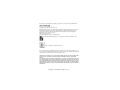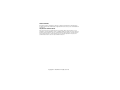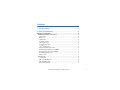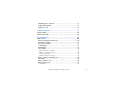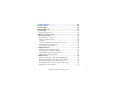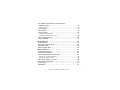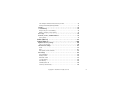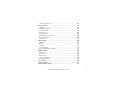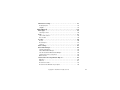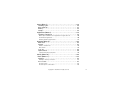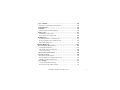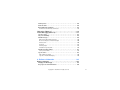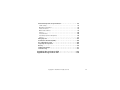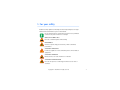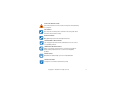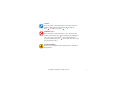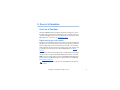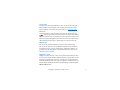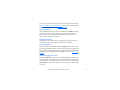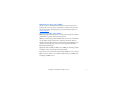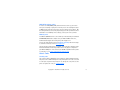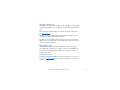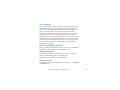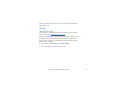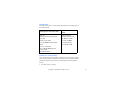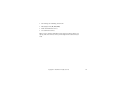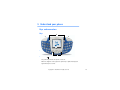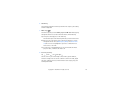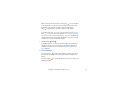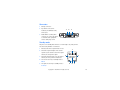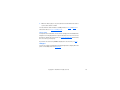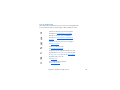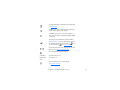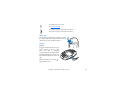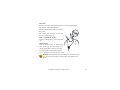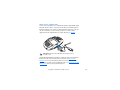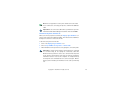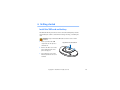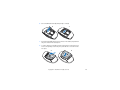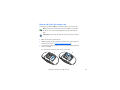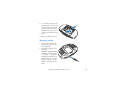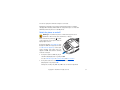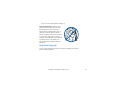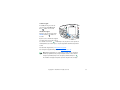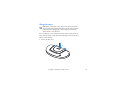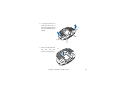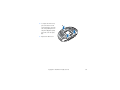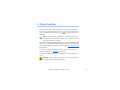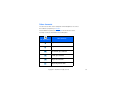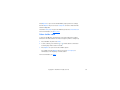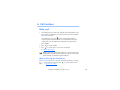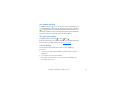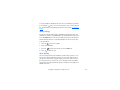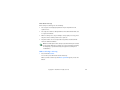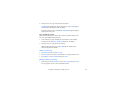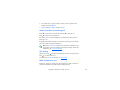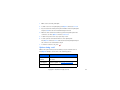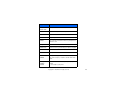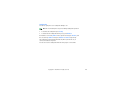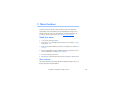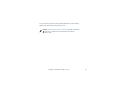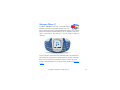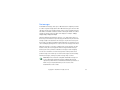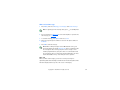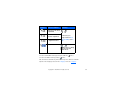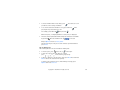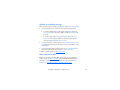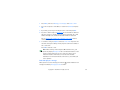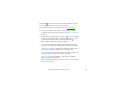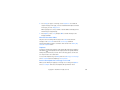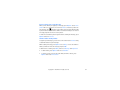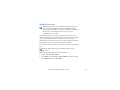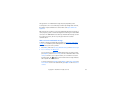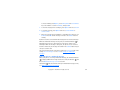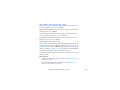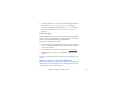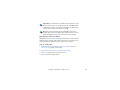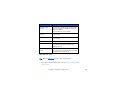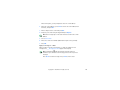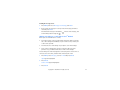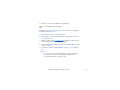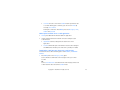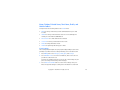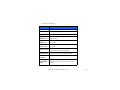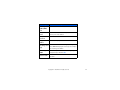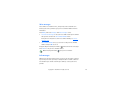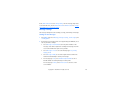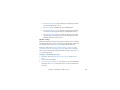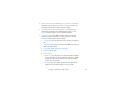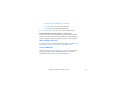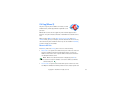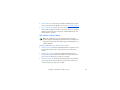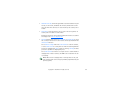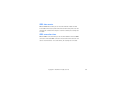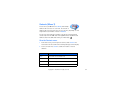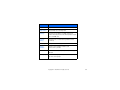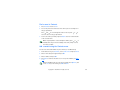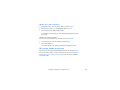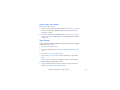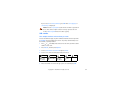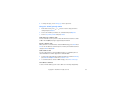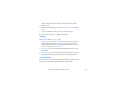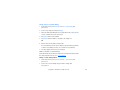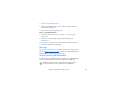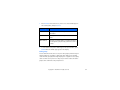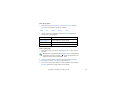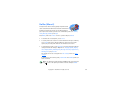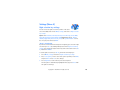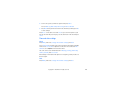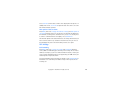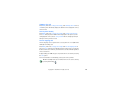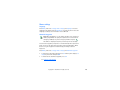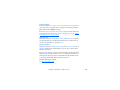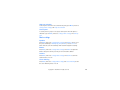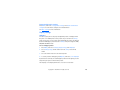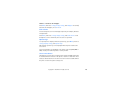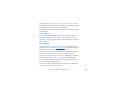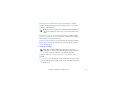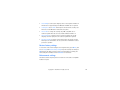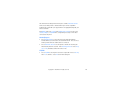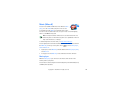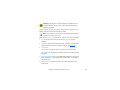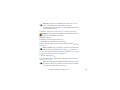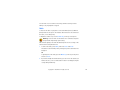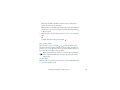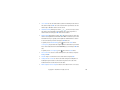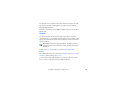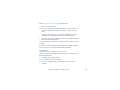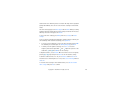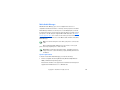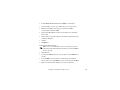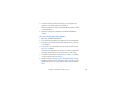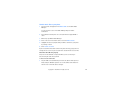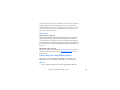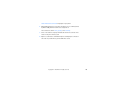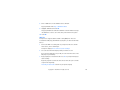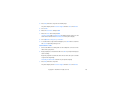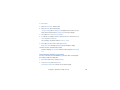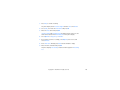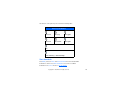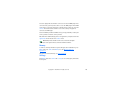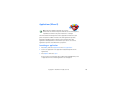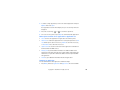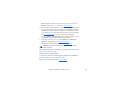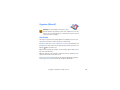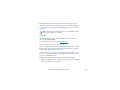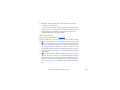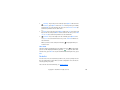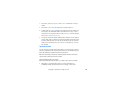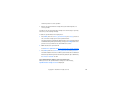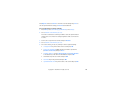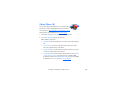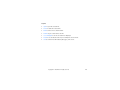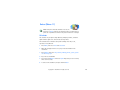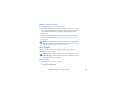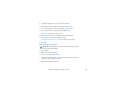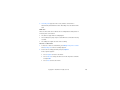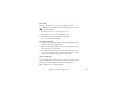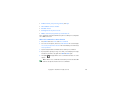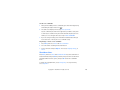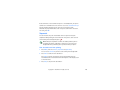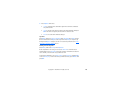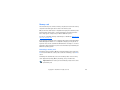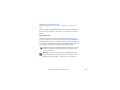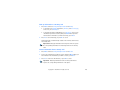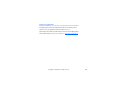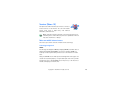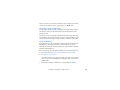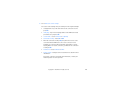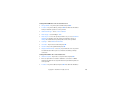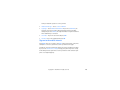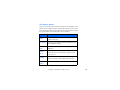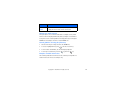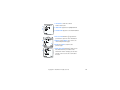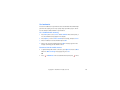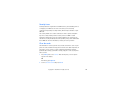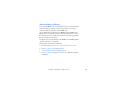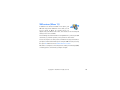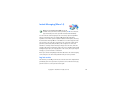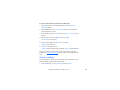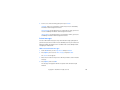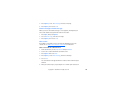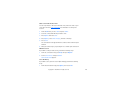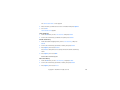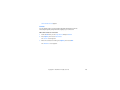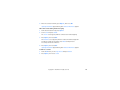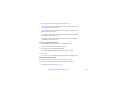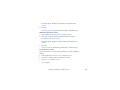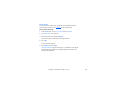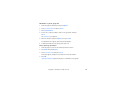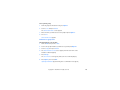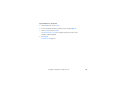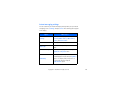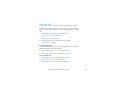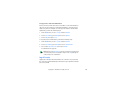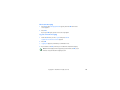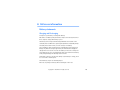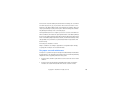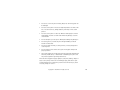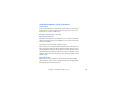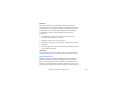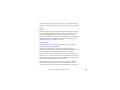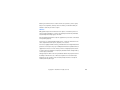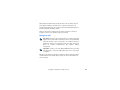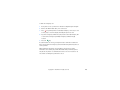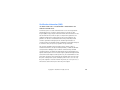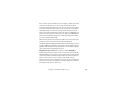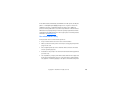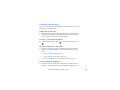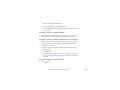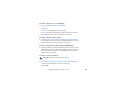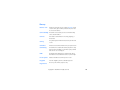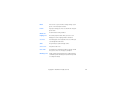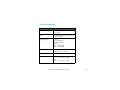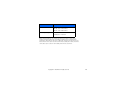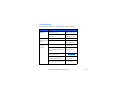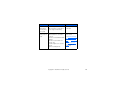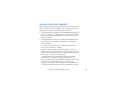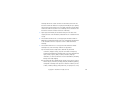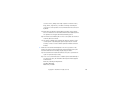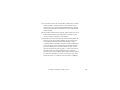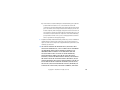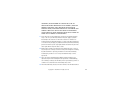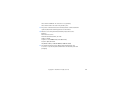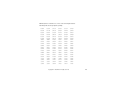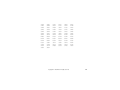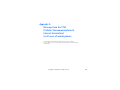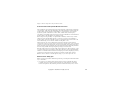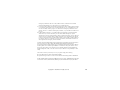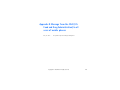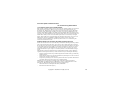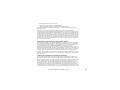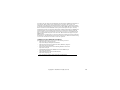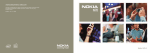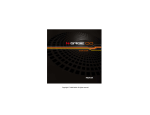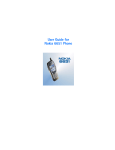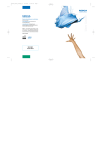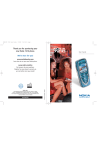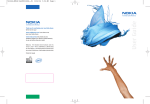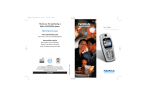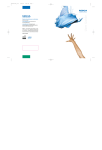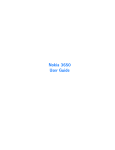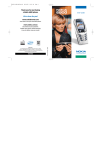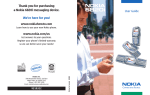Download Nokia 3300 User Guide
Transcript
Copyright © 2003 Nokia. All rights reserved. The wireless phone described in this guide is approved for use in 850 and 1900 GSM networks. LEGAL INFORMATION Part No. 9355979, Issue No. 1 Copyright ©2003 Nokia. All rights reserved. Nokia, Nokia Connecting People, Water Rapids, Virtual Me, Snake EX2, DJ, Nokia 3300, Xpress-on, and the Nokia Original Accessories logos are trademarks or registered trademarks of Nokia Corporation. All other product and company names mentioned herein may be trademarks or tradenames of their respective owners. Printed in Canada 06/2003 US Patent No 5818437 and other pending patents. Includes RSA BSAFE cryptographic or security protocol software from RSA Security. Java is a trademark of Sun Microsystems, Inc. The information in this user guide was written for the Nokia 3300 music phone. Nokia operates a policy of ongoing development. Nokia reserves the right to make changes and improvements to any of the products described in this document without prior notice. UNDER NO CIRCUMSTANCES SHALL NOKIA BE RESPONSIBLE FOR ANY LOSS OF DATA OR INCOME OR ANY SPECIAL, INCIDENTAL, AND CONSEQUENTIAL OR INDIRECT DAMAGES HOWSOEVER CAUSED. THE CONTENTS OF THIS DOCUMENT ARE PROVIDED “AS IS.” EXCEPT AS REQUIRED BY APPLICABLE LAW, NO WARRANTIES OF ANY KIND, EITHER EXPRESS OR IMPLIED, INCLUDING, BUT NOT LIMITED TO, THE IMPLIED WARRANTIES OF MERCHANTABILITY AND FITNESS FOR A PARTICULAR PURPOSE, ARE MADE IN RELATION TO THE ACCURACY AND RELIABILITY OR CONTENTS OF THIS DOCUMENT. NOKIA RESERVES THE RIGHT TO REVISE THIS DOCUMENT OR WITHDRAW IT AT ANY TIME WITHOUT PRIOR NOTICE. Copyright © 2003 Nokia. All rights reserved. EXPORT CONTROLS This product contains commodities, technology or software exported from the United States in accordance with the Export Administration regulations. Diversion contrary to U.S. and Canadian law is prohibited. FCC/INDUSTRY CANADA NOTICE Your phone may cause TV or radio interference (for example, when using a telephone in close proximity to receiving equipment). The FCC or Industry Canada can require you to stop using your telephone if such interference cannot be eliminated. If you require assistance, contact your local service facility. This device complies with part 15 of the FCC rules. Operation is subject to the condition that this device does not cause harmful interference. Copyright © 2003 Nokia. All rights reserved. Contents 1. For your safety . . . . . . . . . . . . . . . . . . . . . . . . . . . . . . . . . 1 2. General information . . . . . . . . . . . . . . . . . . . . . . . . . . . . . 4 Overview of functions . . . . . . . . . . . . . . . . . . . . . . . . . . . . . . . . . . 4 Digital music player and recorder . . . . . . . . . . . . . . . . . . . . . . . . . . . . . . 4 Stereo radio . . . . . . . . . . . . . . . . . . . . . . . . . . . . . . . . . . . . . . . . . . . . . . . . . . . . 5 Music key . . . . . . . . . . . . . . . . . . . . . . . . . . . . . . . . . . . . . . . . . . . . . . . . . . . . . . 5 Loudspeaker . . . . . . . . . . . . . . . . . . . . . . . . . . . . . . . . . . . . . . . . . . . . . . . . . . . . 5 Polyphonic sound . . . . . . . . . . . . . . . . . . . . . . . . . . . . . . . . . . . . . . . . . . . . . . . . 5 Save ringing tones . . . . . . . . . . . . . . . . . . . . . . . . . . . . . . . . . . . . . . . . . . . . . . . 6 Copyright protection. . . . . . . . . . . . . . . . . . . . . . . . . . . . . . . . . . . . . . . . . . . . . . 6 JavaTM applications . . . . . . . . . . . . . . . . . . . . . . . . . . . . . . . . . . . . . . . . . . . . . . 6 Instant messaging and e-mail . . . . . . . . . . . . . . . . . . . . . . . . . . . . . . . . . . . . . . 6 Multimedia messaging service (MMS) . . . . . . . . . . . . . . . . . . . . . . . . . . . . . . . 7 General packet radio service (GPRS) . . . . . . . . . . . . . . . . . . . . . . . . . . . . . . . . . 7 Nokia OTA settings service . . . . . . . . . . . . . . . . . . . . . . . . . . . . . . . . . . . . . . . . . 8 Memory card . . . . . . . . . . . . . . . . . . . . . . . . . . . . . . . . . . . . . . . . . . . . . . . . . . . 8 Access Codes . . . . . . . . . . . . . . . . . . . . . . . . . . . . . . . . . . . . . . . . . . . . . 8 Security code . . . . . . . . . . . . . . . . . . . . . . . . . . . . . . . . . . . . . . . . . . . . . . . . . . . 8 PIN code and PIN2 code . . . . . . . . . . . . . . . . . . . . . . . . . . . . . . . . . . . . . . . . . . 9 PUK and PUK2 codes. . . . . . . . . . . . . . . . . . . . . . . . . . . . . . . . . . . . . . . . . . . . . . 9 Restriction password . . . . . . . . . . . . . . . . . . . . . . . . . . . . . . . . . . . . . . . . . . . . . 9 Copyright © 2003 Nokia. All rights reserved. i Shared memory . . . . . . . . . . . . . . . . . . . . . . . . . . . . . . . . . . . . . . . . . . 10 Receive accessibility information . . . . . . . . . . . . . . . . . . . . . . . . . . . . . 10 Network Services . . . . . . . . . . . . . . . . . . . . . . . . . . . . . . . . . . . . . . . . . 10 Enhancements . . . . . . . . . . . . . . . . . . . . . . . . . . . . . . . . . . . . . . . . . . . 11 Get help . . . . . . . . . . . . . . . . . . . . . . . . . . . . . . . . . . . . . . . . . . . . . . . . 12 Find the phone’s label . . . . . . . . . . . . . . . . . . . . . . . . . . . . . . . . . . . . . . . . . . . 12 Contact Nokia . . . . . . . . . . . . . . . . . . . . . . . . . . . . . . . . . . . . . . . . . . . . . . . . . . 13 Contact your service provider . . . . . . . . . . . . . . . . . . . . . . . . . . . . . . . . . . . . . 13 3. Understand your phone. . . . . . . . . . . . . . . . . . . . . . . . . . 15 Keys and connectors. . . . . . . . . . . . . . . . . . . . . . . . . . . . . . . . . . . 15 Keys . . . . . . . . . . . . . . . . . . . . . . . . . . . . . . . . . . . . . . . . . . . . . . . . . . . 15 Connectors . . . . . . . . . . . . . . . . . . . . . . . . . . . . . . . . . . . . . . . . . . . . . 18 Standby mode . . . . . . . . . . . . . . . . . . . . . . . . . . . . . . . . . . . . . . . . . . . 18 Screen saver. . . . . . . . . . . . . . . . . . . . . . . . . . . . . . . . . . . . . . . . . . . . . . . . . . . 19 Wallpaper. . . . . . . . . . . . . . . . . . . . . . . . . . . . . . . . . . . . . . . . . . . . . . . . . . . . . . 19 Icons in standby mode . . . . . . . . . . . . . . . . . . . . . . . . . . . . . . . . . . . . . . . . . . . 20 Wrist strap . . . . . . . . . . . . . . . . . . . . . . . . . . . . . . . . . . . . . . . . . . . . . . . . . . . . 22 Headset . . . . . . . . . . . . . . . . . . . . . . . . . . . . . . . . . . . . . . . . . . . . . . . . . . . . . . . 22 Attach and use supplied cables . . . . . . . . . . . . . . . . . . . . . . . . . . . . . . . . . . . 24 Disconnect the phone from the PC . . . . . . . . . . . . . . . . . . . . . . . . . . . . . . . . . 25 4. Getting started . . . . . . . . . . . . . . . . . . . . . . . . . . . . . . . 26 Install the SIM card and battery. . . . . . . . . . . . . . . . . . . . . . . . . 26 Remove and install the memory card . . . . . . . . . . . . . . . . . . . . . . . . . . 29 Charge the battery . . . . . . . . . . . . . . . . . . . . . . . . . . . . . . . . . . . . . . . . 30 Copyright © 2003 Nokia. All rights reserved. ii Switch the phone on and off . . . . . . . . . . . . . . . . . . . . . . . . . . . . . . . . 31 Keypad lock (keyguard) . . . . . . . . . . . . . . . . . . . . . . . . . . . . . . . . . . . . 32 Change the covers . . . . . . . . . . . . . . . . . . . . . . . . . . . . . . . . . . . . . . . . 34 5. Music functions . . . . . . . . . . . . . . . . . . . . . . . . . . . . . . . 37 Listen to music. . . . . . . . . . . . . . . . . . . . . . . . . . . . . . . . . . . . . . . 38 Listen to the radio . . . . . . . . . . . . . . . . . . . . . . . . . . . . . . . . . . . . 39 6. Call functions . . . . . . . . . . . . . . . . . . . . . . . . . . . . . . . . . 40 Make a call . . . . . . . . . . . . . . . . . . . . . . . . . . . . . . . . . . . . . . . . . 40 Make a call using the Contacts list. . . . . . . . . . . . . . . . . . . . . . . . . . . . 40 Last number redialing . . . . . . . . . . . . . . . . . . . . . . . . . . . . . . . . . . . . . 41 Call your voice mailbox . . . . . . . . . . . . . . . . . . . . . . . . . . . . . . . . . . . . 41 1-touch dialing . . . . . . . . . . . . . . . . . . . . . . . . . . . . . . . . . . . . . . . . . . 41 Vanity dialing . . . . . . . . . . . . . . . . . . . . . . . . . . . . . . . . . . . . . . . . . . . 42 Voice dialing . . . . . . . . . . . . . . . . . . . . . . . . . . . . . . . . . . . . . . . . . . . . 42 Add a voice tag to a contact . . . . . . . . . . . . . . . . . . . . . . . . . . . . . . . . . . . . . 43 Make a call using a voice tag. . . . . . . . . . . . . . . . . . . . . . . . . . . . . . . . . . . . . 44 Listen to a voice tag . . . . . . . . . . . . . . . . . . . . . . . . . . . . . . . . . . . . . . . . . . . . 45 Change or delete a voice tag . . . . . . . . . . . . . . . . . . . . . . . . . . . . . . . . . . . . . 45 Answer or decline an incoming call . . . . . . . . . . . . . . . . . . . . . . . . . . . 46 Call waiting . . . . . . . . . . . . . . . . . . . . . . . . . . . . . . . . . . . . . . . . . . . . . 46 Make a conference call . . . . . . . . . . . . . . . . . . . . . . . . . . . . . . . . . . . . 46 Options during a call . . . . . . . . . . . . . . . . . . . . . . . . . . . . . . . . . . . . . . 47 Loudspeaker . . . . . . . . . . . . . . . . . . . . . . . . . . . . . . . . . . . . . . . . . . . . . . . . . . . 49 Copyright © 2003 Nokia. All rights reserved. iii 7. Menu functions . . . . . . . . . . . . . . . . . . . . . . . . . . . . . . . 50 Scroll to a menu. . . . . . . . . . . . . . . . . . . . . . . . . . . . . . . . . . . . . 50 Menu shortcuts . . . . . . . . . . . . . . . . . . . . . . . . . . . . . . . . . . . . . . . . . . 50 Messages (Menu 1) . . . . . . . . . . . . . . . . . . . . . . . . . . . . . . . . . . 52 Text messages . . . . . . . . . . . . . . . . . . . . . . . . . . . . . . . . . . . . . . . . . . . 53 Write and send messages . . . . . . . . . . . . . . . . . . . . . . . . . . . . . . . . . . . . . . . . 54 Options for sending a message . . . . . . . . . . . . . . . . . . . . . . . . . . . . . . 57 Write and send e-mail . . . . . . . . . . . . . . . . . . . . . . . . . . . . . . . . . . . . . 57 Read and reply to a message . . . . . . . . . . . . . . . . . . . . . . . . . . . . . . . . . . . . . 58 Inbox and Sent items folders . . . . . . . . . . . . . . . . . . . . . . . . . . . . . . . . . . . . . 60 Templates . . . . . . . . . . . . . . . . . . . . . . . . . . . . . . . . . . . . . . . . . . . . . . . . . . . . . 60 Insert a text template into a message or an e-mail . . . . . . . . . . . . . . . . . . . 60 Insert a picture into a text message . . . . . . . . . . . . . . . . . . . . . . . . . . . . . . . 61 Archive folder and my folders . . . . . . . . . . . . . . . . . . . . . . . . . . . . . . . . . . . . . 61 Multimedia messages . . . . . . . . . . . . . . . . . . . . . . . . . . . . . . . . . . . . . 62 Write and send a multimedia message . . . . . . . . . . . . . . . . . . . . . . . . . . . . . 63 Read and reply to a multimedia message . . . . . . . . . . . . . . . . . . . . . . . . . . . 64 Inbox, Outbox, Saved and Sent items folders . . . . . . . . . . . . . . . . . . . . . . . . 66 Multimedia messages memory full . . . . . . . . . . . . . . . . . . . . . . . . . . . . . . . . . 66 E-Mail messages. . . . . . . . . . . . . . . . . . . . . . . . . . . . . . . . . . . . . . . . . . 67 Writing and sending an e-mail with the SMS Method . . . . . . . . . . . . . . . . . 67 Writing and sending an e-mail with the JavaTM Method . . . . . . . . . . . . . . . 71 Other options available for an e-mail application . . . . . . . . . . . . . . . . . . . . 73 Downloading e-mail messages from your e-mail account . . . . . . . . . . . . . . 73 Replying to an e-mail message . . . . . . . . . . . . . . . . . . . . . . . . . . . . . . . . . . . 74 Copyright © 2003 Nokia. All rights reserved. iv Inbox, Outbox, Deleted items, Sent items, Drafts, and Archive folders . . . . . . . . . . . . . . . . . . . . . . . . . . . . . . . . . . . . . . . 75 E-mail settings . . . . . . . . . . . . . . . . . . . . . . . . . . . . . . . . . . . . . . . . . . . . . . . . . 75 Voice messages . . . . . . . . . . . . . . . . . . . . . . . . . . . . . . . . . . . . . . . . . . 78 Info messages . . . . . . . . . . . . . . . . . . . . . . . . . . . . . . . . . . . . . . . . . . . 78 Message settings . . . . . . . . . . . . . . . . . . . . . . . . . . . . . . . . . . . . . . . . . 79 Settings for text messages . . . . . . . . . . . . . . . . . . . . . . . . . . . . . . . . . . . . . . . . 79 Settings for multimedia messages. . . . . . . . . . . . . . . . . . . . . . . . . . . . . . . . . . 80 Other settings (font size) . . . . . . . . . . . . . . . . . . . . . . . . . . . . . . . . . . . 82 Service commands . . . . . . . . . . . . . . . . . . . . . . . . . . . . . . . . . . . . . . . . 82 Call log (Menu 2) . . . . . . . . . . . . . . . . . . . . . . . . . . . . . . . . . . . . 83 Recent calls lists . . . . . . . . . . . . . . . . . . . . . . . . . . . . . . . . . . . . . . . . . Call counters and call timers . . . . . . . . . . . . . . . . . . . . . . . . . . . . . . . . GPRS data counter . . . . . . . . . . . . . . . . . . . . . . . . . . . . . . . . . . . . . . . . GPRS connection timer . . . . . . . . . . . . . . . . . . . . . . . . . . . . . . . . . . . . 83 84 86 86 Contacts (Menu 3) . . . . . . . . . . . . . . . . . . . . . . . . . . . . . . . . . . . 87 View the Contacts menu . . . . . . . . . . . . . . . . . . . . . . . . . . . . . . . . . . . 87 Find a name in Contacts . . . . . . . . . . . . . . . . . . . . . . . . . . . . . . . . . . . . 89 Add a contact using the Contacts menu . . . . . . . . . . . . . . . . . . . . . . . 89 Quickly save a name and number . . . . . . . . . . . . . . . . . . . . . . . . . . . . . . . . . . 90 Quickly save (only) a number . . . . . . . . . . . . . . . . . . . . . . . . . . . . . . . . . . . . . 90 Edit a name, number or text item. . . . . . . . . . . . . . . . . . . . . . . . . . . . . 90 Delete names and numbers . . . . . . . . . . . . . . . . . . . . . . . . . . . . . . . . . . 91 Copy Contacts . . . . . . . . . . . . . . . . . . . . . . . . . . . . . . . . . . . . . . . . . . . 91 Add number . . . . . . . . . . . . . . . . . . . . . . . . . . . . . . . . . . . . . . . . . . . . . 92 Copyright © 2003 Nokia. All rights reserved. v Save multiple numbers and text items per name . . . . . . . . . . . . . . . . . . . . . 92 Change the default (primary) number. . . . . . . . . . . . . . . . . . . . . . . . . . . . . . 93 Settings . . . . . . . . . . . . . . . . . . . . . . . . . . . . . . . . . . . . . . . . . . . . . . . . 94 1-touch dialing . . . . . . . . . . . . . . . . . . . . . . . . . . . . . . . . . . . . . . . . . . 94 Assign a key to 1-touch dialing . . . . . . . . . . . . . . . . . . . . . . . . . . . . . . . . . . . 95 Make a call with 1-touch dialing . . . . . . . . . . . . . . . . . . . . . . . . . . . . . . . . . . 95 Voice tags . . . . . . . . . . . . . . . . . . . . . . . . . . . . . . . . . . . . . . . . . . . . . . 96 View Info, Service, and Own numbers . . . . . . . . . . . . . . . . . . . . . . . . . . 96 Caller groups . . . . . . . . . . . . . . . . . . . . . . . . . . . . . . . . . . . . . . . . . . . . . . . . . . 97 Profiles (Menu 4) . . . . . . . . . . . . . . . . . . . . . . . . . . . . . . . . . . . . 99 Settings (Menu 5) . . . . . . . . . . . . . . . . . . . . . . . . . . . . . . . . . . . 100 Right selection key settings . . . . . . . . . . . . . . . . . . . . . . . . . . . . . . . . 100 “Go to” selection key . . . . . . . . . . . . . . . . . . . . . . . . . . . . . . . . . . . . . . . . . . . 100 Time and date settings . . . . . . . . . . . . . . . . . . . . . . . . . . . . . . . . . . . 101 Clock . . . . . . . . . . . . . . . . . . . . . . . . . . . . . . . . . . . . . . . . . . . . . . . . . . . . . . . . 101 Date . . . . . . . . . . . . . . . . . . . . . . . . . . . . . . . . . . . . . . . . . . . . . . . . . . . . . . . . . 101 Auto update of date and time . . . . . . . . . . . . . . . . . . . . . . . . . . . . . . . . . . . 102 Call settings . . . . . . . . . . . . . . . . . . . . . . . . . . . . . . . . . . . . . . . . . . . 102 Call forwarding . . . . . . . . . . . . . . . . . . . . . . . . . . . . . . . . . . . . . . . . . . . . . . . . 102 Anykey answer . . . . . . . . . . . . . . . . . . . . . . . . . . . . . . . . . . . . . . . . . . . . . . . . 103 Automatic redial . . . . . . . . . . . . . . . . . . . . . . . . . . . . . . . . . . . . . . . . . . . . . . 103 1-touch dialing . . . . . . . . . . . . . . . . . . . . . . . . . . . . . . . . . . . . . . . . . . . . . . . 103 Call waiting . . . . . . . . . . . . . . . . . . . . . . . . . . . . . . . . . . . . . . . . . . . . . . . . . . 103 Summary after call . . . . . . . . . . . . . . . . . . . . . . . . . . . . . . . . . . . . . . . . . . . . 104 Send my caller identity. . . . . . . . . . . . . . . . . . . . . . . . . . . . . . . . . . . . . . . . . 104 Copyright © 2003 Nokia. All rights reserved. vi Line for outgoing calls . . . . . . . . . . . . . . . . . . . . . . . . . . . . . . . . . . . . . . . . . . 104 Phone settings . . . . . . . . . . . . . . . . . . . . . . . . . . . . . . . . . . . . . . . . . . 105 Language . . . . . . . . . . . . . . . . . . . . . . . . . . . . . . . . . . . . . . . . . . . . . . . . . . . . . 105 Automatic keyguard . . . . . . . . . . . . . . . . . . . . . . . . . . . . . . . . . . . . . . . . . . . . 105 Cell info display . . . . . . . . . . . . . . . . . . . . . . . . . . . . . . . . . . . . . . . . . . . . . . . 106 Welcome note . . . . . . . . . . . . . . . . . . . . . . . . . . . . . . . . . . . . . . . . . . . . . . . . 106 System selection . . . . . . . . . . . . . . . . . . . . . . . . . . . . . . . . . . . . . . . . . . . . . . 106 Confirm SIM service actions . . . . . . . . . . . . . . . . . . . . . . . . . . . . . . . . . . . . . 106 Help text activation . . . . . . . . . . . . . . . . . . . . . . . . . . . . . . . . . . . . . . . . . . . . 107 Start-up tone . . . . . . . . . . . . . . . . . . . . . . . . . . . . . . . . . . . . . . . . . . . . . . . . . 107 Music settings . . . . . . . . . . . . . . . . . . . . . . . . . . . . . . . . . . . . . . . . . . 107 Equalizer . . . . . . . . . . . . . . . . . . . . . . . . . . . . . . . . . . . . . . . . . . . . . . . . . . . . . 107 Balance . . . . . . . . . . . . . . . . . . . . . . . . . . . . . . . . . . . . . . . . . . . . . . . . . . . . . . 107 Loudness . . . . . . . . . . . . . . . . . . . . . . . . . . . . . . . . . . . . . . . . . . . . . . . . . . . . . 107 Stereo widening . . . . . . . . . . . . . . . . . . . . . . . . . . . . . . . . . . . . . . . . . . . . . . . 107 Restore default music settings . . . . . . . . . . . . . . . . . . . . . . . . . . . . . . . . . . . 108 Display settings . . . . . . . . . . . . . . . . . . . . . . . . . . . . . . . . . . . . . . . . . 108 Wallpaper . . . . . . . . . . . . . . . . . . . . . . . . . . . . . . . . . . . . . . . . . . . . . . . . . . . . 108 Color schemes . . . . . . . . . . . . . . . . . . . . . . . . . . . . . . . . . . . . . . . . . . . . . . . . 109 Operator logo . . . . . . . . . . . . . . . . . . . . . . . . . . . . . . . . . . . . . . . . . . . . . . . . . 109 Screen saver timeout . . . . . . . . . . . . . . . . . . . . . . . . . . . . . . . . . . . . . . . . . . . 109 Display brightness . . . . . . . . . . . . . . . . . . . . . . . . . . . . . . . . . . . . . . . . . . . . . 110 Tone settings . . . . . . . . . . . . . . . . . . . . . . . . . . . . . . . . . . . . . . . . . . . 110 Security settings . . . . . . . . . . . . . . . . . . . . . . . . . . . . . . . . . . . . . . . . 111 Restore factory settings . . . . . . . . . . . . . . . . . . . . . . . . . . . . . . . . . . . 112 Copyright © 2003 Nokia. All rights reserved. vii Enhancement settings . . . . . . . . . . . . . . . . . . . . . . . . . . . . . . . . . . . . 112 Headset/Loopset . . . . . . . . . . . . . . . . . . . . . . . . . . . . . . . . . . . . . . . . . . . . . . . 113 TTY/TDD . . . . . . . . . . . . . . . . . . . . . . . . . . . . . . . . . . . . . . . . . . . . . . . . . . . . . . 113 Music (Menu 6) . . . . . . . . . . . . . . . . . . . . . . . . . . . . . . . . . . . . 114 Music player . . . . . . . . . . . . . . . . . . . . . . . . . . . . . . . . . . . . . . . . . . . 114 Listening to music . . . . . . . . . . . . . . . . . . . . . . . . . . . . . . . . . . . . . . . . . . . . . 116 Radio . . . . . . . . . . . . . . . . . . . . . . . . . . . . . . . . . . . . . . . . . . . . . . . . . 117 Tune a radio station . . . . . . . . . . . . . . . . . . . . . . . . . . . . . . . . . . . . . . . . . . . . 118 Use the radio . . . . . . . . . . . . . . . . . . . . . . . . . . . . . . . . . . . . . . . . . . . . . . . . . 118 Recorder. . . . . . . . . . . . . . . . . . . . . . . . . . . . . . . . . . . . . . . . . . . . . . . 120 Record . . . . . . . . . . . . . . . . . . . . . . . . . . . . . . . . . . . . . . . . . . . . . . . . . . . . . . . 120 Recording list . . . . . . . . . . . . . . . . . . . . . . . . . . . . . . . . . . . . . . . . . . . . . . . . . 121 Track list . . . . . . . . . . . . . . . . . . . . . . . . . . . . . . . . . . . . . . . . . . . . . . . . . . . . . 122 Music settings . . . . . . . . . . . . . . . . . . . . . . . . . . . . . . . . . . . . . . . . . . 122 Nokia Audio Manager. . . . . . . . . . . . . . . . . . . . . . . . . . . . . . . . . . . . . 124 System requirements . . . . . . . . . . . . . . . . . . . . . . . . . . . . . . . . . . . . . . . . . . . 124 Install Nokia Audio Manager . . . . . . . . . . . . . . . . . . . . . . . . . . . . . . . . . . . . 125 Save CD tracks with Nokia Audio Manager . . . . . . . . . . . . . . . . . . . . . . . . 126 Transfer music files to your phone . . . . . . . . . . . . . . . . . . . . . . . . . . . . . . . 127 Other features . . . . . . . . . . . . . . . . . . . . . . . . . . . . . . . . . . . . . . . . . . . . . . . . 129 Transfer music files using Windows Explorer . . . . . . . . . . . . . . . . . . . 129 MP3 files . . . . . . . . . . . . . . . . . . . . . . . . . . . . . . . . . . . . . . . . . . . . . . . . . . . . . 129 ACC files . . . . . . . . . . . . . . . . . . . . . . . . . . . . . . . . . . . . . . . . . . . . . . . . . . . . . 132 Record from a radio . . . . . . . . . . . . . . . . . . . . . . . . . . . . . . . . . . . . . . . . . . . . 133 Record from the FM radio in your phone . . . . . . . . . . . . . . . . . . . . . . . . . . 134 Copyright © 2003 Nokia. All rights reserved. viii Games (Menu 7) . . . . . . . . . . . . . . . . . . . . . . . . . . . . . . . . . . . . 136 Launching a game . . . . . . . . . . . . . . . . . . . . . . . . . . . . . . . . . . . . . . . Game downloads . . . . . . . . . . . . . . . . . . . . . . . . . . . . . . . . . . . . . . . . Memory . . . . . . . . . . . . . . . . . . . . . . . . . . . . . . . . . . . . . . . . . . . . . . . Settings . . . . . . . . . . . . . . . . . . . . . . . . . . . . . . . . . . . . . . . . . . . . . . . 136 137 138 138 Applications (Menu 8) . . . . . . . . . . . . . . . . . . . . . . . . . . . . . . . . 139 Launching an application . . . . . . . . . . . . . . . . . . . . . . . . . . . . . . . . . 139 Other options available for an application or application set . . . . . . . . . . 140 Download an application . . . . . . . . . . . . . . . . . . . . . . . . . . . . . . . . . . . . . . . 140 Memory status for applications . . . . . . . . . . . . . . . . . . . . . . . . . . . . . . . . . . 141 Organizer (Menu 9) . . . . . . . . . . . . . . . . . . . . . . . . . . . . . . . . . . 142 Alarm clock . . . . . . . . . . . . . . . . . . . . . . . . . . . . . . . . . . . . . . . . . . . . 142 Calendar . . . . . . . . . . . . . . . . . . . . . . . . . . . . . . . . . . . . . . . . . . . . . . 143 Make a calendar note . . . . . . . . . . . . . . . . . . . . . . . . . . . . . . . . . . . . . . . . . . 144 Note alarm . . . . . . . . . . . . . . . . . . . . . . . . . . . . . . . . . . . . . . . . . . . . . . . . . . . 145 To-do list . . . . . . . . . . . . . . . . . . . . . . . . . . . . . . . . . . . . . . . . . . . . . . 145 Synchronization . . . . . . . . . . . . . . . . . . . . . . . . . . . . . . . . . . . . . . . . . 146 Synchronizing from your phone . . . . . . . . . . . . . . . . . . . . . . . . . . . . . . . . . . 146 Gallery (Menu 10) . . . . . . . . . . . . . . . . . . . . . . . . . . . . . . . . . . . 149 Extras (Menu 11) . . . . . . . . . . . . . . . . . . . . . . . . . . . . . . . . . . . 152 Calculator . . . . . . . . . . . . . . . . . . . . . . . . . . . . . . . . . . . . . . . . . . . . . 152 Making a currency conversion . . . . . . . . . . . . . . . . . . . . . . . . . . . . . . . . . . . 153 Voice recorder . . . . . . . . . . . . . . . . . . . . . . . . . . . . . . . . . . . . . . . . . . 153 Record a memo . . . . . . . . . . . . . . . . . . . . . . . . . . . . . . . . . . . . . . . . . . . . . . . 153 Record a phone conversation . . . . . . . . . . . . . . . . . . . . . . . . . . . . . . . . . . . . 154 Copyright © 2003 Nokia. All rights reserved. ix Voice commands . . . . . . . . . . . . . . . . . . . . . . . . . . . . . . . . . . . . . . . . 156 Add a voice command to a menu function . . . . . . . . . . . . . . . . . . . . . . . . . 157 Countdown timer . . . . . . . . . . . . . . . . . . . . . . . . . . . . . . . . . . . . . . . . 158 Stopwatch . . . . . . . . . . . . . . . . . . . . . . . . . . . . . . . . . . . . . . . . . . . . . 159 Time observation and time splitting . . . . . . . . . . . . . . . . . . . . . . . . . . . . . . . 159 Memory card . . . . . . . . . . . . . . . . . . . . . . . . . . . . . . . . . . . . . . . . . . . 161 Formatting a memory card . . . . . . . . . . . . . . . . . . . . . . . . . . . . . . . . . . . . . . 161 Delete files from a memory card . . . . . . . . . . . . . . . . . . . . . . . . . . . . . . . . . 162 Backup/Restore . . . . . . . . . . . . . . . . . . . . . . . . . . . . . . . . . . . . . . . . . 162 Back up information to a memory card . . . . . . . . . . . . . . . . . . . . . . . . . . . . 163 Restore information from a memory card . . . . . . . . . . . . . . . . . . . . . . . . . . 163 Install Java applications . . . . . . . . . . . . . . . . . . . . . . . . . . . . . . . . . . . . . . . . 164 Services (Menu 12) . . . . . . . . . . . . . . . . . . . . . . . . . . . . . . . . . . 165 Notes on mobile internet access . . . . . . . . . . . . . . . . . . . . . . . . . . . . . 165 Technology background . . . . . . . . . . . . . . . . . . . . . . . . . . . . . . . . . . . . . . . . . 165 The wireless service provider’s role . . . . . . . . . . . . . . . . . . . . . . . . . . . . . . . . 166 Set up for browsing . . . . . . . . . . . . . . . . . . . . . . . . . . . . . . . . . . . . . . . . . . . . 166 Sign on to the mobile internet . . . . . . . . . . . . . . . . . . . . . . . . . . . . . 169 Use browser options . . . . . . . . . . . . . . . . . . . . . . . . . . . . . . . . . . . . . 170 Navigate the mobile internet . . . . . . . . . . . . . . . . . . . . . . . . . . . . . . . . . . . . 171 General guidelines for using the phone keys . . . . . . . . . . . . . . . . . . . . . . . . 171 Examples of mobile internet sites . . . . . . . . . . . . . . . . . . . . . . . . . . . . . . . . . 171 Use bookmarks . . . . . . . . . . . . . . . . . . . . . . . . . . . . . . . . . . . . . . . . . 173 Set a bookmark while browsing. . . . . . . . . . . . . . . . . . . . . . . . . . . . . . . . . . . 173 Disconnect from the mobile internet . . . . . . . . . . . . . . . . . . . . . . . . . . . . . . 173 Copyright © 2003 Nokia. All rights reserved. x Security issues . . . . . . . . . . . . . . . . . . . . . . . . . . . . . . . . . . . . . . . . . . 174 Clear the cache . . . . . . . . . . . . . . . . . . . . . . . . . . . . . . . . . . . . . . . . . 174 About authority certificates . . . . . . . . . . . . . . . . . . . . . . . . . . . . . . . 175 View the list of authority certificates . . . . . . . . . . . . . . . . . . . . . . . . . . . . . . 175 SIM services (Menu 13) . . . . . . . . . . . . . . . . . . . . . . . . . . . . . . . 176 Instant Messaging (Menu 14) . . . . . . . . . . . . . . . . . . . . . . . . . . 177 Log into service . . . . . . . . . . . . . . . . . . . . . . . . . . . . . . . . . . . . . . . . . 177 Set your availability . . . . . . . . . . . . . . . . . . . . . . . . . . . . . . . . . . . . . . 178 Instant messages . . . . . . . . . . . . . . . . . . . . . . . . . . . . . . . . . . . . . . . . 179 Write and send instant messages . . . . . . . . . . . . . . . . . . . . . . . . . . . . . . . . . 179 Receive and reply to instant messages . . . . . . . . . . . . . . . . . . . . . . . . . . . . 180 Chat sessions . . . . . . . . . . . . . . . . . . . . . . . . . . . . . . . . . . . . . . . . . . . . . . . . . 180 Contacts . . . . . . . . . . . . . . . . . . . . . . . . . . . . . . . . . . . . . . . . . . . . . . . . . . . . . 183 Private groups . . . . . . . . . . . . . . . . . . . . . . . . . . . . . . . . . . . . . . . . . . . . . . . . 187 Invitations to group chat . . . . . . . . . . . . . . . . . . . . . . . . . . . . . . . . . . . . . . . 189 Instant messaging settings . . . . . . . . . . . . . . . . . . . . . . . . . . . . . . . . 191 Set up screen name . . . . . . . . . . . . . . . . . . . . . . . . . . . . . . . . . . . . . . . . . . . . 192 Log off service . . . . . . . . . . . . . . . . . . . . . . . . . . . . . . . . . . . . . . . . . 193 Exit instant messaging . . . . . . . . . . . . . . . . . . . . . . . . . . . . . . . . . . . . . . . . . 194 Log out of instant messaging . . . . . . . . . . . . . . . . . . . . . . . . . . . . . . . . . . . . 194 8. Reference information . . . . . . . . . . . . . . . . . . . . . . . . . 195 Battery statements . . . . . . . . . . . . . . . . . . . . . . . . . . . . . . . . . . 195 Charging and Discharging . . . . . . . . . . . . . . . . . . . . . . . . . . . . . . . . . 195 Use proper care and maintenance . . . . . . . . . . . . . . . . . . . . . . . . . . . 196 Copyright © 2003 Nokia. All rights reserved. xi Understand important safety information. . . . . . . . . . . . . . . . . . . . . . 198 Traffic Safety . . . . . . . . . . . . . . . . . . . . . . . . . . . . . . . . . . . . . . . . . . . . . . . . . 198 Operating environment . . . . . . . . . . . . . . . . . . . . . . . . . . . . . . . . . . . . . . . . . 198 Electronic devices . . . . . . . . . . . . . . . . . . . . . . . . . . . . . . . . . . . . . . . . . . . . . 198 Other medical devices . . . . . . . . . . . . . . . . . . . . . . . . . . . . . . . . . . . . . . . . . . 199 Vehicles . . . . . . . . . . . . . . . . . . . . . . . . . . . . . . . . . . . . . . . . . . . . . . . . . . . . . . 200 Posted facilities . . . . . . . . . . . . . . . . . . . . . . . . . . . . . . . . . . . . . . . . . . . . . . . 200 Potentially explosive atmospheres. . . . . . . . . . . . . . . . . . . . . . . . . . . . . . . . . 200 Vehicles . . . . . . . . . . . . . . . . . . . . . . . . . . . . . . . . . . . . . . . . . . . . . . . . . . . . . . 201 Emergency calls . . . . . . . . . . . . . . . . . . . . . . . . . . . . . . . . . . . . . . . . . 202 Certification information (SAR) . . . . . . . . . . . . . . . . . . . . . . . . . . . . . 204 Use enhancements safely . . . . . . . . . . . . . . . . . . . . . . . . . . . . . . . . . . 206 Frequently asked questions . . . . . . . . . . . . . . . . . . . . . . . . . . . . . . . . 207 Glossary . . . . . . . . . . . . . . . . . . . . . . . . . . . . . . . . . . . . . . . . . . . . . . . 210 Technical information . . . . . . . . . . . . . . . . . . . . . . . . . . . . . . . . . . . . 212 Troubleshooting . . . . . . . . . . . . . . . . . . . . . . . . . . . . . . . . . . . . . . . . . 214 Appendix A Message from the CTIA . . . . . . . . . . . . . . . . . . . . . 226 Appendix B Message from the FDA. . . . . . . . . . . . . . . . . . . . . . . 230 Copyright © 2003 Nokia. All rights reserved. xii 1. For your safety Read these simple guidelines. Breaking the rules may be dangerous or illegal. Further detailed information is given in this manual. Do not switch the phone on when wireless phone use is prohibited or when it may cause interference or danger. ROAD SAFETY COMES FIRST Don't use a hand-held phone while driving. INTERFERENCE All wireless phones may get interference, which could affect performance. SWITCH OFF IN HOSPITALS Follow any regulations or rules. Switch the phone off near medical equipment. SWITCH OFF IN AIRCRAFT Wireless devices can cause interference in aircraft. SWITCH OFF WHEN REFUELING Don't use the phone at a refueling point. Don't use near fuel or chemicals. Copyright © 2003 Nokia. All rights reserved. 1 SWITCH OFF NEAR BLASTING Follow any restrictions or rules. Don't use the phone where blasting is in progress. USE SENSIBLY Use only in the normal position as shown in the user guide. Don't touch the antenna unnecessarily. QUALIFIED SERVICE Only qualified personnel should repair this device. ENHANCEMENTS AND BATTERIES Use only approved enhancements and batteries. Do not connect incompatible products. CONNECTING TO OTHER DEVICES When connecting to any other device, read its user's guide for detailed safety instructions. Do not connect incompatible products. BACKUP COPIES Remember to make backup copies of all important data. WATER-RESISTANCE Your phone is not water-resistant. Keep it dry. Copyright © 2003 Nokia. All rights reserved. 2 CALLING Ensure the phone is switched on and in service. Enter the phone number, including the area code, then press . To end a call, press . To answer a call, press . EMERGENCY CALLS Ensure the phone is switched on and in service. Disconnect any headsets or data cables. Press as many times as needed (e.g. to exit a call, to exit a menu, etc.) to clear the display. Enter the emergency number, then press . Give your location. Do not end the call until told to do so. STEREO HEADPHONES Do not use stereo headphones when your attention is required for safety purposes. Copyright © 2003 Nokia. All rights reserved. 3 2. General information Overview of functions The Nokia 3300 Music Phone provides many functions for daily use such as the digital music player and recorder, FM stereo radio, calendar, alarm clock, calculator, and many more. You can also change the look of your phone with Nokia Xpress-onTM color covers. See Change the covers. Digital music player and recorder Your phone has a digital music player and recorder. You can listen to MP3 and AAC music files on a memory card in your phone using a headset or with the internal loudspeaker. You can record music from the radio or from external audio equipment. The music tracks you record are saved on the memory card in your phone. The music player also supports M3U playlists. See Music functions. You can transfer music files and playlists from a compatible PC to the memory card in your phone using the Nokia Audio Manager PC software on the CDROM in the sales package. Once you have installed Nokia Audio Manager, it is also possible to use Windows Explorer to transfer music files and playlists. See Nokia Audio Manager. Important: To make a call, disconnect the USB data cable from the phone. Copyright © 2003 Nokia. All rights reserved. 4 Stereo radio Your phone has an integrated FM stereo radio. You can listen to the radio using a headset or the loudspeaker. The headset, which functions as the antenna, must be connected to turn on the radio. See Listen to the radio. Music key Your favorite music is only one button-press away. The special music key on the top left of your phone gives you access to all the music features with one hand. The music key allows you to turn on the music player or the radio without going through the phone menu. This key is also a quick way to switch between the music player and the radio or to turn the music off. Loudspeaker You can use the internal loudspeaker to listen to music and the radio. You can also use your phone as a speakerphone during a call. To activate the speakerphone, press Loudsp. To deactivate the speakerphone during a call, press Handset. The speakerphone is deactivated when you end the call or when you connect a headset. Polyphonic sound Polyphonic sound consists of several sound components played at the same time like a real melody through a speaker. Polyphonic sounds can be used in ringing tones and message alert tones. Your phone has sound components from 128 instruments that can be used for polyphonic sounds. The phone can play 24 of these instruments simultaneously and supports scalable polyphonic MIDI (SP-MIDI) format. Copyright © 2003 Nokia. All rights reserved. 5 You can receive polyphonic ringing tones using a multimedia network service. See Read and reply to a multimedia message, or download them through the gallery menu (network service). See Gallery (Menu 10). Save ringing tones Downloaded ringing tones are saved on a multimedia card (MMC) or memory card. They cannot be copied to another memory card or backed up to the phone memory. To use downloaded ringing tones, you must insert the memory card on which they are saved. Copyright protection Copyright protections may prevent some ringing tones, images, and other content from being copied, modified, transferred or forwarded. JavaTM applications Your phone supports JavaTM 2 Micro Edition (J2ME), which is a version of Java technology specifically designed for small consumer electronics products. The phone includes some Java applications and games, and supports downloading new applications and games from different WAP services. See Applications (Menu 8). Instant messaging and e-mail Your Nokia 3000 Music phone has full-featured IM (instant messaging) and e-mail capabilities. With IM you can talk with your friends while viewing the conversation. The e-mail enables you to access your personal e-mail account (POP3/IMAP4) from your phone. Ask your service provider for details on IM and e-mail. Copyright © 2003 Nokia. All rights reserved. 6 Multimedia messaging service (MMS) The phone is able to send multimedia messages composed of text and a picture, and to receive messages containing text, a picture, and sound. You can save the pictures and ringing tones for personalizing your phone. See Messages (Menu 1). General packet radio service (GPRS) GPRS technology allows mobile phones to send and receive data over a mobile network and access data networks like the Internet. GPRS uses a technology called packet data. Data files are sent in short bursts over the mobile system instead of in a continuous stream. This way, the system is busy only when sending or receiving data. Because GPRS uses the system more efficiently, data connections are set up quickly and data is transferred at faster speeds. Applications that use GPRS are WAP services, MMS, text messaging, instant messaging, e-mail, and Java application downloading. Contact your service provider about subscribing to GPRS, the cost of using a GPRS connection, and the cost of different applications such as MMS, text messaging, and WAP services. Copyright © 2003 Nokia. All rights reserved. 7 Nokia OTA settings service In order to use WAP, MMS, GPRS, and other wireless services, you need to have special settings on your phone. You may receive the settings directly as an OTA message, and then only need to save the settings on your phone. Or, the settings for these services may be preset by your service provider. For more information on availability of the settings, contact your service provider. Memory card Your Nokia 3300 Music Phone comes with a pre-installed and pre-formatted 64-MB MMC (multimedia card) to store your AAC and MP3 music files, downloaded Java applications and games, and ringing tones. You can also back up and restore your Contacts, Calendar, and text messages to and from a memory card. See Backup/Restore. Use only memory cards that are compatible with your phone. Memory cards formatted and data stored using another device may appear corrupted on your Nokia 3300 phone. You can use up to 128 MB compatible memory cards in your phone. See Remove and install the memory card. Access Codes Security code The security code (5—10 digits) protects your phone against unauthorized use. The preset code is 12345. Change the code, and keep the new code secret and in a safe place separate from your phone. To change the code, and to set the phone to request the code, see Security settings Copyright © 2003 Nokia. All rights reserved. 8 PIN code and PIN2 code The PIN (personal identification number) code (4—8 digits) protects your SIM card against unauthorized use. The PIN code is usually supplied with the SIM card. Set the phone to request the PIN code each time the phone is switched on. See Security settings. The PIN2 code may be supplied with the SIM card and is required to access some functions, such as charging unit counters. If you key in an incorrect PIN code three times in succession, the phone may display SIM blocked and ask you to enter the PUK code. Contact your service provider to obtain the PUK code. PUK and PUK2 codes The PUK (personal unblocking key) code (8 digits) is required to change a blocked PIN code. The PUK2 code is required to change a blocked PIN2 code. If the codes are not supplied with the SIM card, contact your local service provider for the codes. Restriction password The restriction password (4 digits) is needed when using the Call restriction service, see Security settings. You can obtain the password from your service provider. Copyright © 2003 Nokia. All rights reserved. 9 Shared memory The following features in this phone may share memory: contacts, text and multimedia messages, images and ringing tones in gallery, calendar, to-do notes, and Java games and applications. Using any of these features may reduce the memory available for any features sharing memory. This is especially true with heavy use of any of the features. Some of the features may have a certain amount of memory specifically allotted to them in addition to the amount of memory shared with other features. For example, saving many images or Java applications may take all of the shared memory and your phone may display a message that the memory is full. In this case, delete some of the information or entries stored in the shared memory features before continuing. Receive accessibility information Nokia is committed to making mobile phones easy to use for all individuals, including those with disabilities. For more information, visit www.nokiaaccessibility.com. This user guide is available in alternate formats. To request an alternate format, call Nokia Customer Care at 1-888-665-4228. TTY/TDD users can contact Nokia at 1-800-246-6542. Network Services The wireless phone described in this guide is approved for use on the GSM 850 and 1900 networks. Copyright © 2003 Nokia. All rights reserved. 10 A number of features included in this guide are called Network Services. Before you can take advantage of any of these Network Services, you must subscribe to them through your service provider and obtain instructions for their use from your service provider. When using the features in this device, obey all laws and respect privacy and legitimate rights of others. Warning: All of the features in this device, other than the alarm clock, require the phone to be switched on to use the features. Do not switch the device on when wireless phone use may cause interference or danger. Note: Some networks may not support all language-dependent characters and services. Enhancements Check the model number of any charger before using it with this device. This device is intended for use when supplied with power from the ACP-7 Standard Travel Charger or the ACP-12 Travel Charger. Warning: Use only batteries, chargers, and accessories approved by the phone manufacturer for use with this particular phone model. The use of any other types may invalidate any approval or warranty applying to the phone, and may be dangerous. For availability of approved accessories, please check with your dealer. Copyright © 2003 Nokia. All rights reserved. 11 When you disconnect the power cord of any accessory, grasp and pull the plug, not the cord. Get help Find the phone’s label If you need help, call Nokia Customer Care for assistance. Before calling, however, please read Frequently asked questions. We also recommend that you write down the following information so it can be available if you call. The information can be found on the back of the phone. Remove the back cover and find the sticker to the right, above the battery. This is your IMEI. • The International Mobile Equipment Identifier (IMEI) • We also ask that you write down your zip code. Copyright © 2003 Nokia. All rights reserved. 12 Contact Nokia Please have your phone or enhancement with you when contacting either of the numbers below. Nokia Customer Care Center, USA Nokia Inc. 7725 Woodland Center Boulevard Suite 150 Tampa, Florida 33614 Tel:1-888-NOKIA-2U (1-888-6654228) Customer Care Center, Canada Nokia Products Ltd. 601 Westney Road South Ajax, Ontario L1S 4N7 Tel:1-888-22-NOKIA (1-888-226-6542) Fax:1-905-427-1070 Fax: 1-813-249-9619 TTY: 1-800-24-NOKIA (hearing impaired only) (1-800-246-6542) Contact your service provider To use the network services available in your phone, you will need to sign up with a service provider. In many cases, the wireless service provider will make available descriptions of their services and instructions for using features such as: • Voicemail and voice privacy Copyright © 2003 Nokia. All rights reserved. 13 • Call waiting, call forwarding, and caller ID • Messaging (e-mail, IM, SMS, MMS) • News and information services • Selected Internet services Wireless service providers may differ in their support of features. Before you sign up, make sure a wireless service provider supports the features that you need. Copyright © 2003 Nokia. All rights reserved. 14 3. Understand your phone Keys and connectors Keys 6 2 3 1 4 1 5 1 Power key The power key switches the phone on and off. When the keypad is locked, press the power key to light the display for approximately 15 seconds. Copyright © 2003 Nokia. All rights reserved. 15 2 Volume key The volume key turns the volume up or down on the earpiece, the headset, and the loudspeaker. 3 Music key The music key takes you to the Music player and FM radio without going through the menu. You can also switch the music off with this key. a) Short press and long press of the music key The first short press of the music key will take you to the music menu. b) Once you are in the music menu, a short press switches or scrolls through the menu choices (Music player, Radio, and Switch music off). The choices are highlighted as you move or switch from one menu choice to the next. c) A long press on a highlighted choice selects and starts the music player or radio, or switches the music off. 4 Four-way scroll key Up , down , left and right Use the scroll key to scroll through contact names, phone numbers, menus or settings. You can also do a station search in the radio, adjust the music settings, and access music functions such as play, stop, fast forward, and rewind. Copyright © 2003 Nokia. All rights reserved. 16 While listening to the music player or radio, press once to skip back to the beginning of a song on the music player, or press twice to skip backwards to the previous recording or previous radio station. Press to skip forward to the next recording or radio station. In standby mode, press to go to the first name stored in Contacts. Press to go to the last name stored in Contacts. Press to go to Messages to create a new message. Press to go to a calendar of the current month with the current day highlighted. You can also scroll up and down to see previous and future months. 5 Selection keys and In standby mode the selection keys are Menu and Contacts. As you go through the menus, the selection keys give you different options. For example, if you press the selection key below Contacts, you will see Select and Exit. 6 Send and End keys Press the send key to dial a phone number or answer a call. If you press this key in standby mode, it shows the last phone number you dialed. Press the end key from any function. to end a call. This key is also a quick way to exit Copyright © 2003 Nokia. All rights reserved. 17 Connectors 1 Charger connector 2 Pop-PortTM connector for headsets, the USB data cable, and loopset 3 Audio ADE-2 recording cable connector to connect the phone to external audio equipment such as a CD player or PC 1 2 3 Standby mode The phone is in standby mode when it is on and ready to use, but you have not entered any numbers or characters. 1 Indicates the wireless system that is in use. 2 Shows the signal strength of the cellular system at your current location. The higher the bar, the stronger the signal. 3 Shows the battery charge level. The higher the bar, the more power in the battery. 4 The left selection key in standby mode is Menu. 5 The right selection key in standby mode is Contacts. 1 2 Copyright © 2003 Nokia. All rights reserved. 3 4 6 5 18 6 When the music player is on, the track title is shown. When the radio is on, the radio station is shown. You can show the time and date in standby mode. See Clock and Date for instructions. Also see Icons in standby mode. Screen saver Your phone has an automatic screen saver for saving power in standby mode. A digital clock is displayed when no phone functions are in use. You can set the timer to activate the screen saver. See Screen saver timeout. To deactivate the screen saver, press any key. If you have not set the time, 00:00 is displayed. To set the time, see Clock. Wallpaper You can select and set a wallpaper or background picture to display when the phone is in standby mode. See Wallpaper. Copyright © 2003 Nokia. All rights reserved. 19 Icons in standby mode The following list shows different icons seen on the screen in standby mode to let you know you have received messages or which settings are active. You have received one or more text or picture messages. See Read and reply to a message. You have received one or more multimedia messages. See Read and reply to a multimedia message. You have received one or more voice messages. See Voice messages. The phone keypad is locked. See Keypad lock (keyguard). The phone does not ring at an incoming call or text message when Incoming call alert is set to Off and Message alert tone is set to Off. See Tone settings. The alarm clock is set to On. See Alarm clock. The countdown timer is running. See Countdown timer. Copyright © 2003 Nokia. All rights reserved. 20 The stopwatch timer is running in the background. See Stopwatch. A GPRS connection is established. The indicator is shown on the top left of the display. The GPRS connection is on hold, for example, if there is an incoming or outgoing call during a GPRS connection. All your calls are forwarded to another number, Forward all voice calls. If you have two phone lines, the forward indicator for the first line is and for the second line . See Call forwarding. or If you have two phone lines, indicates the selected phone line. See Line for outgoing calls. The loudspeaker has been activated. Track name The music player is on. Radio station name The radio is on. Calls are limited to a closed user group. See Security settings. Copyright © 2003 Nokia. All rights reserved. 21 The timed profile is selected. See Profiles (Menu 4). A headset accessory is connected to the phone. A loopset accessory is connected to the phone. Wrist strap You can attach a wrist strap to your phone. Thread the strap through the holes behind the music key as shown in the picture, and pull to tighten. Headset Connect Insert the headset plug into the PopPortTM connector on the top of the phone. The cable is connected correctly when the arrowhead points toward the display screen and the cord falls toward the music key on the left side. When the headset is connected, appears on the screen. Copyright © 2003 Nokia. All rights reserved. 22 Disconnect Remove the headset cable from the Pop-PortTM connector by grasping the plug (not the cord) and pulling it out. Wear the HDS-3H Stereo Headset as shown in the picture. The headset cable functions as the radio antenna, so let it hang freely. Answer a call with the headset Press the headset button to answer and end a call. Headset button Press the headset button to change tracks while listening to the music player, or to change stations while listening to the radio. A long press of the headset button activates voice recognition for voice tags you have saved. Warning: This headset may affect your ability to hear sounds around you. Do not use this headset in situations that may endanger your safety. Copyright © 2003 Nokia. All rights reserved. 23 Attach and use supplied cables You can connect your phone to a compatible PC with the supplied DKU-2 USB data cable (1). The cable is connected correctly when the arrowhead points toward the display screen and the cord falls toward the music key on the left side. To record music, you can connect your phone to external audio equipment with the supplied ADE-2 recording cable (2). See Recorder. 2 1 Important: Disconnect the USB data cable from the phone to make a call. Use the Nokia Audio Manager software to handle your music files and transfer them from the PC to the memory card in your phone. See Nokia Audio Manager. You can also drag and drop music files from your PC to a folder created when you first connect the USB data cable. See Disconnect the USB cable properly before you begin transferring files. Copyright © 2003 Nokia. All rights reserved. 24 Note: Close all applications on the phone and disconnect the audio line-in cable before connecting your phone to a PC with the USB data cable. Important: Do not connect the USB cable to your PC before you have installed the Nokia Audio Manager PC software from the CD-ROM. Disconnect the phone from the PC When you connect your phone to the PC, the Unplug or Eject Hardware icon appears at the right on the Windows taskbar. This indicates that a USB mass storage device has been connected to the PC. To disconnect the phone from the PC: 1 Click on the Unplug or Eject Hardware icon. 2 Choose Stop USB Mass Storage Device - Nokia 3300. 3 When Windows notifies you that it is safe, unplug the connectivity cable. Important: To ensure that all memory card operations are completed in a controlled way, do not unplug the connectivity cable until Windows notifies you that it is safe to do so. Uncontrolled completion of the memory card operations may cause the memory card and the information stored on it to become corrupted. A corrupted memory card may have to be formatted before it can be used again. When a memory card is formatted, all information on the card is permanently lost. Copyright © 2003 Nokia. All rights reserved. 25 4. Getting started Install the SIM card and battery The SIM card and the gold contacts on the card can be damaged by scratches or by bending the card. Be careful when inserting, removing, or handling the card. Warning: Keep all miniature SIM cards out of the reach of small children. 1 Before you install the SIM card, make sure the phone is switched off. 2 Remove the back cover of the phone with the back of the phone facing you. 3 Press the back cover release button (1) and slide the cover forward. (1) Cover release button Copyright © 2003 Nokia. All rights reserved. 26 4 Slide the SIM card holder down (3) and pull up to open (4). 3 5 4 Insert the SIM card into the SIM card holder (5). The SIM card is inserted correctly with the bevelled corner on the card up. The gold contact area on the card is facing the connectors on the phone. 5 Copyright © 2003 Nokia. All rights reserved. 27 6 Close the SIM card holder (6) and push up to lock (7). 6 7 7 Insert the battery (8) with the gold contacts on the battery aligned with the gold contacts in the battery slot. 8 To replace the back cover (9), insert the locking catches on the back cover in the corresponding slots in the phone, and slide the cover until it locks into place. 8 Copyright © 2003 Nokia. All rights reserved. 9 28 Remove and install the memory card Your phone comes with a 64MB, pre-installed, ready-to-use memory card. Note: Do not remove the memory card in the middle of an operation. Be sure to close all memory card applications before removing the card. Important: Keep all memory cards out of the reach of small children. 1 Make sure the phone is switched off. 2 With the back of the phone facing you, slide the cover open and remove the battery. See step 1 in Install the SIM card and battery. 3 To remove the memory card, press the memory card release button (1) and lift the card off (2). Be careful not to scratch the gold contacts on the card. 1 Copyright © 2003 Nokia. All rights reserved. 2 29 4 To install the memory card, gently press the memory card in place (3) while pressing the memory card release button (4). Make sure that the gold contacts of the card are facing down. 5 Replace the battery and cover. 4 3 Charge the battery 1 2 Connect the plug from the charger to the socket on the top of your phone. Connect the charger to an ac wall socket. Charging is displayed briefly if the phone is switched on. If the battery is completely discharged, it may take a few minutes before the charging indicator appears on the display or any calls can be made. Copyright © 2003 Nokia. All rights reserved. 30 You can use your phone while the charger is connected. Charging time depends on the charger and the battery used. For example, charging a BLD-3 battery with the ACP-12 charger takes up to one hour and 30 minutes while the phone is in standby mode. Switch the phone on and off Warning: Do not switch the phone on when wireless phone use is prohibited or when it may cause interference or danger. Press and hold the power key located on the right side of your phone until the display lights come on. If the phone displays Insert SIM card even though the SIM card is properly inserted, or SIM card not supported, contact your service provider. Your phone does not support 5-V SIM cards and the card may need to be changed. • If the phone asks for a PIN code, key in the PIN code (displayed as ****), and press OK. See also PIN code request in Security settings and Access Codes. • If the phone asks for a security code, key in the security code (displayed as *****), and press OK. Change the security code, PIN code, PIN2 code or restriction password. Copyright © 2003 Nokia. All rights reserved. 31 Codes can only include numbers from 0 to 9. EFFICIENT OPERATION: Your phone has a built-in antenna. As with any other radio transmitting device, do not touch the antenna unnecessarily when the phone is switched on. Contact with the antenna affects call quality and may cause the phone to operate at a higher power level than otherwise needed. Not touching the antenna area during a phone call optimizes the antenna performance and the talktime of your phone. Keypad lock (keyguard) You can lock the keypad to prevent the keys being accidentally pressed when you are carrying your phone. Copyright © 2003 Nokia. All rights reserved. 32 Lock the keypad In standby mode, press the left selection key under Menu and then within 1.5 seconds. Unlock the keypad Press the left selection key under within 1.5 Unlock and then seconds. If you receive a call while the keypad is locked, you do not need to unlock , and during a call, the phone can be operated it to answer a call. Press normally. When you end or reject a call, the keypad will automatically remain locked. For automatic keypad lock, see Automatic keyguard. For locking the keypad during a call, see Options during a call. Note: When keyguard is on, calls may be possible to the emergency number programmed into your phone (such as 911 or other official emergency numbers). Key in the emergency number and press . The number is displayed only after you have keyed in the last digit. Copyright © 2003 Nokia. All rights reserved. 33 Change the covers Note: Before removing the cover, always switch off the power and disconnect the charger and any other device. Avoid touching electronic components while changing the covers. Always store and use the device with the covers attached. Before changing the cover, always switch off the power and disconnect the phone from the charger or any other device. Always store and use the phone with the covers attached. 1 Remove the back cover. 1 Copyright © 2003 Nokia. All rights reserved. 34 2 To remove the front cover, gently pull the cover on both sides (1) and remove the cover starting from the top (2). 1 2 1 2 3 Remove the key mat from the front cover and replace on the phone (3). 3 Copyright © 2003 Nokia. All rights reserved. 35 4 To replace the front cover, place the catches on the lower part of the cover into the corresponding holes in the phone (4); then gently press the cover into place (5). 5 Replace the back cover. 4 5 5 Copyright © 2003 Nokia. All rights reserved. 36 5. Music functions You can listen to music stored on the memory card in your phone with the Music player, or you can listen to the FM stereo radio. You can turn the Music located on the top left of player on and off with the special music key your phone. Note: Your phone must be switched on to use this function. Do not switch the phone on when wireless phone use is prohibited or when it may cause interference or danger. You can use the Nokia Audio Manager software to create and organize digital music files on a compatible PC and transfer them to the memory card in your phone. Playlists appear as track lists in the phone. See Nokia Audio Manager for instructions. You can also record music from the radio or an external music source, for example, a CD player. See Recorder for instructions. To adjust the playback volume, use the Volume key on the top right of the phone. Warning: Listen to music at a moderate level. Continuous exposure to high volume may damage your hearing. Copyright © 2003 Nokia. All rights reserved. 37 Listen to music You can listen to music on the loudspeaker or with headphones. To connect the headset to your phone, See Headset. Press the Music key and select Music player. Use the functions of the four-way scroll key as described in the following table. Music functions Four-way scroll key Play Stop Fast forward, press and hold Rewind, press and hold Skip to the next track Skip to the previous track Copyright © 2003 Nokia. All rights reserved. 38 Press Options to open a list of available Music player options. For example, from the Options list you can select Loudspeaker to listen to music with the internal loudspeaker. To turn the Music player off, press the Music key and select Switch music off. For more information, see Music player. Listen to the radio To listen to the FM radio, you must first connect the headset. The headset functions as the radio antenna. For the best reception, allow it to hang freely. 1 Press the Music key and select Radio. 2 To tune a station, press and hold or and the station search starts. Searching stops when a station is found. 3 Press Options to open a list of the available options. For example, from the Options list you can select Set frequency to manually key in the frequency of a radio station. For more information, see Radio. Copyright © 2003 Nokia. All rights reserved. 39 6. Call functions Make a call 1 The number keys are located on the right side of the keyboard. Key in the phone number, including the area code. If you key in an incorrect number, press Clear to delete it. For international calls, press for the international prefix (the + character replaces the international access code) and then key in the country code, area code without the leading 0, if necessary, and the phone number. 2 Press to call the number. 3 Press to end the call or to cancel the call attempt. See Options during a call. Note: If you are listening to music and receive a call, the music player and the radio are temporarily muted. When you end the call, the music player and radio are automatically turned back on. Make a call using the Contacts list Press Contacts and select Find. Scroll to the number you wish to call using the on the four-way scroll key. Press to call the number on the display. See Search for a contact. Copyright © 2003 Nokia. All rights reserved. 40 Last number redialing In standby mode, press once to access a list of the last 20 numbers you called or attempted to call. Scroll to the number or name you want, and press to call the number. Calls you dialed from numbers stored in your Contacts list will appear with the name you saved for the number. Calls you dialed that are not stored in Contacts will appear with the phone number. Call your voice mailbox In standby mode, press and hold , or press and . If the phone asks for the voice mailbox number, key in the number (obtained from your service provider) and press OK. See Voice messages. 1-touch dialing You can assign a phone number to one of the 1-touch dialing keys, from 2 to 9. 1 Go to Contacts and select the number you want to assign a 1-touch dialing key. 2 Select Details to see the phone number. 3 Select Options and scroll to 1-touch dialing. Select a number from 2 to 9 and select Assign. Copyright © 2003 Nokia. All rights reserved. 41 To call the number in standby mode, press the 1-touch dialing key you wish . If the 1-touch dialing function is set to On: Press and hold to call and press the corresponding 1-touch dialing key until the call is started. See 1-touch dialing. Vanity dialing You can dial a phone number that is alphanumeric (using both letters and numbers). For example, many 800 numbers are advertised with a name such as +1-888-NOKIA-2U. You can enter the numbers and letters, and the phone will automatically dial the corresponding numbers for the letters you enter. To use this feature: 1 Press the to enter the + symbol. 2 Then enter 1 and 888. 3 Press the 4 Press key and enter the letters, such as NOKIA-2U. to make the call. Voice dialing The voice dialing feature allows handsfree operation while you place a call. You can dial a phone number by saying one or more words that have been saved as voice tags. Before using this feature, you need to create entries in the contacts list so you can associate a voice tag with a name and number. Voice dialing cannot be used while the phone is sending or receiving data over a GPRS connection. Copyright © 2003 Nokia. All rights reserved. 42 Add a voice tag to a contact To create contacts, see Add a contact using the Contacts menu. 1 At the start screen, scroll to the name you want to give a voice tag. 2 Press Details, then Options. Add voice tag appears highlighted. 3 Press Select. The phone displays Press Start, then speak after tone. 4 Press Start. You will hear several beeps, and Please speak now appears. 5 Speak clearly into the microphone. 6 The phone automatically stops recording, then saves and replays the voice tag. Note: Do not press Quit unless you want to cancel the recording. 7 If the recording is not successful, your phone displays Voice system error. Press Options, scroll to Add voice tag, and repeat steps 3–5. Warning: Do not rely only on a voice tag for dialing emergency numbers. In emergencies, stress causes changes in your voice, which may keep the phone from recognizing the command. Copyright © 2003 Nokia. All rights reserved. 43 Notes about voice tags Before using voice dialing, note the following: • Voice tags are not language-dependent. They are dependent on the speaker's voice. • Voice tags are sensitive to background noise. Record them and make calls in a quiet environment. • When recording a voice tag or making a call by saying a voice tag, hold the phone in the normal position near to your ear. • Very short names are not accepted. Use long names and avoid similar names for different numbers. Note: You must say the name exactly as you said it when you recorded it. This may be difficult, for example, in a noisy environment or during an emergency, so you should not rely solely upon voice dialing in all circumstances. Make a call using a voice tag 1 Press and hold Contacts. You can also press and hold the down volume key. When you hear several beeps and Please speak now appears, release the button. Copyright © 2003 Nokia. All rights reserved. 44 2 Pronounce the voice tag clearly into the microphone. Searching appears. When the phone finds the voice tag, Found appears, and the phone automatically dials the number. If the phone does not locate a number, No match found appears and you return to the start screen. Voice dial with the headset After you have assigned voice tags to those entries you wish to dial, you can also voice dial a number using a headset. 1 At the start screen, press and hold the remote button on the headset. Your phone beeps and Please speak now appears in the display. 2 Pronounce the voice tag into the microphone. When the phone finds the voice tag, Found appears, and the phone automatically dials the number. Listen to a voice tag 1 Press Contacts and scroll to Voice tags. 2 Press Select; then scroll to the name with the voice tag you want to hear. 3 Press Options, scroll to Playback, and press Select. Change or delete a voice tag 1 At the start screen, press Contacts, scroll to Voice tags, and press Select. Voice tags appear one at a time in alphabetical order. Copyright © 2003 Nokia. All rights reserved. 45 2 Scroll until the voice tag you wish to change or delete appears in the display; then press Options. 3 Scroll to Change or Delete and press Select. Answer or decline an incoming call Press to answer the incoming call and press Press to decline the incoming call. to end the call. If you press Silence, only the ringing tone is muted. Then either answer or decline the call. If the HDS-3H or HDS-3 headset is connected to the phone, you can answer and end a call by pressing the headset key. Note: If the Forward if busy function is activated to forward the calls, for example, to your voice mailbox, declining an incoming call will also forward the call. See Call forwarding. Call waiting During a call, press to answer the waiting call. The first call is put on hold. Press to end the active call. To activate the Call waiting function, see Call waiting. Make a conference call Conference calling is a system service that allows you to make a conference call with a maximum of six participants, including yourself. Copyright © 2003 Nokia. All rights reserved. 46 1 Make a call to the first participant. 2 To make a call to a new participant, press Options and select New call. 3 Key in or search the memory for the phone number of the new participant and press Call. The first call is automatically put on hold. 4 When the new call has been answered, join the first participant in the conference call. Press Options and select Conference. 5 To add a new person to the call, repeat steps 2 to 4. 6 To have a private conversation with one of the participants: Press Options and select Private and select the desired participant. Rejoin the conference call as described in step 4. 7 To end the conference call, press . Options during a call Many of the options that you can use during a call, are network services. Press Options during a call for some of the following options: Option Function Hold Unhold Place the current call on hold or remove the call from hold status. Lock keypad Activate keyguard. See Keypad lock (keyguard). Record Records the conversation for up to three minutes. Copyright © 2003 Nokia. All rights reserved. 47 Option Function End call End all calls End a call or all calls within a conference call. New call Place a new call; the first call is put on hold. Decline call Breaks connection or sends call to voicemail. Conference Join participants in a conference call. Private Have a private conversation with one participant in a conference call. Swap Switch between the active call and the call on hold. Touch tones Send touch tones generated by your phone’s keypad. Contacts Open the Contacts menu. Menu Display the main menus. Mute Unmute Mute your voice; you can hear the other party but they can’t hear you; or return to normal from mute status. Loudspeaker Handset Headset Routes call audio to the loudspeaker, earpiece, or headset (if connected) in your phone. Copyright © 2003 Nokia. All rights reserved. 48 Loudspeaker You can use your phone as a loudspeaker during a call. Note: Do not hold the phone to your ear during loudspeaker operation. • To activate the loudspeaker press Loudsp. • To deactivate the loudspeaker during a call, press Handset. If a headset is connected, Handset in the options list changes to Headset, and the selection key Handset changes to Handsfr. or Headset respectively. The loudspeaker is deactivated automatically when you end the call, or connect a headset to the phone. You can also use the loudspeaker with the music player or stereo radio. Copyright © 2003 Nokia. All rights reserved. 49 7. Menu functions Your phone offers an extensive range of functions which are grouped in menus. Most of the menu functions are provided with a brief help text. To view the help text, scroll to the menu function you want and wait for 15 seconds. To exit the help text, press Back. See Help text activation. Scroll to a menu 1 To access the menu, press Menu. 2 Scroll with or through the menu and select, for example, Settings by pressing Select. 3 If the menu contains submenus, select the one you want, for example Call settings. 4 If the selected submenu contains further submenus, repeat step 3. Select the next submenu, for example, Call forwarding. 5 Select the setting of your choice. 6 Press Back to return to the previous menu level, and Exit to exit the menu. Menu shortcuts The menus, submenus, and setting options are numbered and you can access them by using their shortcut number. Copyright © 2003 Nokia. All rights reserved. 50 To access the menu, press Menu. Key in quickly, within two seconds, the index number of the menu function you want to access. Example: To set Create message in Text Messages, press Menu, 011 and . Press Back to return to the previous menu levels, and Exit to exit the menu. Copyright © 2003 Nokia. All rights reserved. 51 Messages (Menu 1) Your Nokia 3300 Music phone has a messaging keypad designed to make text messaging fast and easy to use. The keys are arranged the same as a PC keyboard, with the display screen centered between the left-hand and right-hand keys. The size and shape of the phone make it comfortable to hold and easy to use two hands for keying in characters. You can read, write, send and save text, multimedia, and e-mail messages. All your messages are organized into separate folders for each type of message. Before you can send any text or picture messages, you need to save your message center number, given to you by your service provider. See Message settings. Copyright © 2003 Nokia. All rights reserved. 52 Text messages A standard text message can be up to 160 characters in length. If you want to send a long text message (more than 160 characters), you can enter 160 characters in up to five messages that are sent as a series of linked messages. The number of available characters and the current part number of a linked message are shown on the top right of the display. For example: 160/1; 125/2; 136/3; 125/4; and 125/5. Using special (Unicode) characters such as ë, â, á, ì take up more space. If there are special characters in your message, the indicator may not show the message length correctly. Before the message is sent, the device tells you if the message exceeds the maximum length allowed for one message. You can cancel sending by pressing Cancel or you can save the message in the inbox. When the message is received, it is displayed as one text message. For this feature to work, the receiving phone must also support linked messages. Contact your service provider to subscribe to this type of text messaging. You can also send and receive text messages that contain pictures. Each picture message is also made up of several text messages. Just like sending linked text messages, sending one picture message may cost more. Note: Only devices that offer compatible multimedia message can receive and display multimedia messages. Multimedia message objects may contain viruses or otherwise be harmful to your device or PC. Do not open any attachment if you are not sure of the trustworthiness of the sender. Copyright © 2003 Nokia. All rights reserved. 53 Write and send messages 1 Press Menu, and select Messages, Text messages and Create message. Note: To quickly open the message editor, press in standby mode. 2 Key in a message. See Write text. To insert text templates or a picture into the message, see Templates. 3 To send the message, press Options and select Send. 4 Enter the recipient’s phone number or search for the phone number in Contacts. 5 Press OK to send the message. Note: When sending messages via the SMS network service, your phone may display the words Message sent. This is an indication that the message has been sent by your phone to the message center number programmed into your phone. This is not an indication that the message has been received at the intended destination. For more details about SMS services, check with your service provider. Write text When you write text messages, you can use several special keys for capitalizing words and switching to number mode. The following table shows indicators displayed at the top left of the screen in messaging. Copyright © 2003 Nokia. All rights reserved. 54 Indicator Function of indicator Special keys First letter of the word is capitalized All letters capitalized No capitalized letters Use these keys to change between First cap, ALL CAPS, and no caps. Number mode Use these keys to change between letter and number mode. You can lock ALL CAPS mode by pressing the SHIFT key You can lock number mode by pressing twice. twice. Not all characters available are printed on the keys. The characters available depend on the language selected in the Language menu. See Language. Copyright © 2003 Nokia. All rights reserved. 55 • To insert a number while in letter mode, press you want to enter a string of numbers. • To see all the characters available on a key, press and hold pressing the key several times in a row. For example, press and hold . Press twice to lock if . Then press the while . On the first press, 2 is displayed. On the second press, u is displayed. • The most common punctuation marks and special characters are available by pressing when the number mode is selected. Or press Options and select Insert symbol. Use the four-way scroll key to select the character you want and then press Insert. Tips for writing text The following functions are also available for writing text: • To insert a space, press on the left, or on the right. • To move the cursor to the left, right, up, or down, press , , or on the scroll key, respectively. • To delete a character to the left of the cursor, press Clear. Press and hold Clear to delete the characters more quickly. To delete all the characters at once when writing a message, press Options and select Clear text. Copyright © 2003 Nokia. All rights reserved. 56 Options for sending a message After you have written a message, press Options and select Sending options. • To send a message to one person, use one of the following options: • To insert a number while in letter mode, press Options and select Insert number. Key in the phone number, or find it in Contacts and press OK. • To insert a name from Contacts, press Options and select Insert contact. To insert a phone number or a text item attached to the name, press Options and select View details. • To send a message to several recipients, select Sending options, Send to many. When you have sent the message to everyone you want to send it to, press Done. • To send a message using a message profile, select Sending profile and then the desired message profile, such as Profile 2 or Profile 3. To define a message profile, see Message settings. Write and send e-mail Before you can send e-mail using SMS, you need to save the settings for sending e-mail. See Message settings. For availability and subscription to email service, contact your service provider. To save an e-mail address in Contacts, see Save multiple numbers and text items per name. Copyright © 2003 Nokia. All rights reserved. 57 1 Press Menu, and select Messages, Text messages and Create e-mail. 2 Key in the recipient’s e-mail address or search for it Contacts and press OK. 3 If you wish, you can key in the subject for the e-mail and press OK. 4 Key in the e-mail message. See Write text. The total number of characters that you can key in is shown on the top right of the display. The e-mail address and subject are included in the total number of characters. Also see Insert a text template into a message or an e-mail. Pictures cannot be inserted. 5 To send the e-mail, press Options and select Send e-mail. If you have not saved the settings for sending e-mails, the phone asks for the number of the e-mail server. Press OK to send the e-mail. Note: When sending e-mails using the SMS network service, your phone may display Message sent. This is an indication that the e-mail has been sent by your phone to the e-mail server. This is not an indication that the e-mail has been received at the intended destination. For more details about e-mail services, check with your service provider. Read and reply to a message When you have received a message, the indicator and the number of new messages followed by message(s) received is shown. Copyright © 2003 Nokia. All rights reserved. 58 The blinking indicates that the message memory is full. Before you can receive new messages, delete some of your old messages. The text messages function uses shared memory. See Shared memory. 1 Press Show to view the new message, or press Exit to view it later. To read a message later, press Menu, and select Messages, Text messages, and Inbox. 2 If more than one message has been received, select the one that you want to read. An unread text message is indicated by in front of it and a picture message that has not been viewed is indicated by . 3 While reading or viewing the message, press Options. You can select an option, for example, to delete, forward or edit the message. You can also move and rename the message you are reading. Select Copy to calendar to copy text at the beginning of the message to your phone’s calendar as a reminder note for the current day. Select Message details to view the sender’s name and phone number, the message center used, and the date and time of receipt. Select Use detail to extract numbers, e-mail addresses and website addresses from the current message. When reading a picture message, select Save picture to save the picture in the Templates folder. Copyright © 2003 Nokia. All rights reserved. 59 4 Select Reply to reply to a message. Select Original text to include the original message in the reply, or select a standard answer (to be included in the reply, or select Empty screen. When replying to an e-mail, confirm or edit the address and subject first. Then write your reply message. 5 Press Options, select Send, and press OK to send the message to the displayed number. Inbox and Sent items folders The phone saves incoming text messages in the Inbox folder and sent messages in the Sent items folder of the Text messages submenu. Text messages that you wish to send later can be saved in the Archive, My folders or Templates folder. Templates Your phone includes text templates, indicated by , and picture templates, indicated by . Text templates are messages you can use quickly without having to key in all the text, such as “I’m in a meeting, please call me later at.” All you need to do is add a time. To access the template list, press Menu, and select Messages, Text messages and Use template (for text templates), or Insert picture. Insert a text template into a message or an e-mail When you are writing or replying to a message or an e-mail, press Options. Select Use template and select the template that you want to insert. Copyright © 2003 Nokia. All rights reserved. 60 Insert a picture into a text message When you are writing or replying to a message, press Options. Select Insert picture and select a picture to view it. Press Insert to insert the picture into indicator in the header of the message indicates that your message. The a picture has been attached. The number of characters that you can enter in a message, depends on the size of the picture. To view the text and the picture together before sending the message, press Options and select Preview. Archive folder and my folders To organize your messages, you can move some of them to the Archive folder, or add new folders for your messages. While reading a message, press Options. Select Move, scroll to the folder to which you want to move the message, and press OK. To add or delete a folder, press Menu, and select Messages and My folders. • To add a folder, press Options and select Add folder. • To delete a folder, scroll to the folder that you want to delete, press Options and select Delete folder. Copyright © 2003 Nokia. All rights reserved. 61 Multimedia messages Note: Only devices that offer compatible multimedia message can receive and display multimedia messages. Multimedia message objects may contain viruses or otherwise be harmful to your device or PC. Do not open any attachment if you are not sure of the trustworthiness of the sender. A multimedia message can contain text, picture and sound. The phone supports multimedia messages that are up to 45 KB in size. If the maximum size is exceeded, the phone may not be able to receive the message. Depending on the network, you may receive a text message that includes an Internet address where you can view the multimedia message. If the message contains a picture, the phone scales it down to fit the display area. Note: The default setting of the multimedia message service is generally on. Multimedia messaging supports the following formats: • Picture: JPEG, GIF, PNG, and BMP. • Sound: MIDI, Scalable Polyphonic MIDI (SP-MIDI), monophonic ringing tones (RGN) and true tones (WB-AMR). Copyright © 2003 Nokia. All rights reserved. 62 The appearance of a multimedia message may vary depending on the receiving device. If a received message contains any unsupported elements, they may be replaced with the file name and the text Object format not supported. Note that you are not able to receive any multimedia messages if you have a call in progress, a game or another Java application running, or an active WAP connection over GSM data. Because delivery of multimedia messages can fail for a variety of reasons, do not rely solely upon them for essential communications. Write and send a multimedia message To add the settings for multimedia messaging, see Settings for multimedia messages. For availability and a subscription to the multimedia messaging service, contact your service provider. 1 Press Menu, and select Messages, Multimedia msgs. and Create message. 2 Key in a message. See Write text. You can insert one picture in a multimedia message. To insert a picture, press Options, and select Insert image. The list of available folders in the Gallery is shown. To open a specific folder, select it and then select the indicator in the header of the message indicates desired picture. The that a picture has been attached. To insert a name from Contacts, press Options, select More options and Insert contact. Scroll to the desired name, press Options and select Insert contact. Copyright © 2003 Nokia. All rights reserved. 63 To insert a number, press Options, select More options and Insert number. Key in the number or search in Contacts, and press OK. 3 To view the message before sending it, press Options and select Preview. 4 To send the message, press Options and select Send to number or Send to e-mail. 5 Enter the recipient’s phone number (or e-mail address) or search for it in Contacts. Press OK and the message is moved to the Outbox folder for sending. It takes more time to send a multimedia message than to send a text message. While the multimedia message is being sent, the animated indicator is displayed and you can use other functions on the phone. If there is an interruption while the message is being sent, the phone tries to resend it a few times. If this fails, the message will remain in the Outbox folder and you can try to resend it later. The messages that you have sent will be saved in the Sent items folder if the setting Save sent messages is set to Yes. See Settings for multimedia messages. Read and reply to a multimedia message When your phone is receiving a multimedia message, the animated indicator is displayed. When the message has been received, the indicator and the text Multimedia message received are shown. The blinking indicates that the memory for multimedia messages is full, see Multimedia messages memory full. Copyright © 2003 Nokia. All rights reserved. 64 The multimedia message function uses shared memory. See Shared memory. 1 Press Show to view the message, or press Exit to view it later. Reading the message later: Press Menu, and select Messages, Multimedia msgs. and Inbox. 2 Scroll to view the message. Press Options and some of the following options may be available. • Delete message to delete a saved message. • Reply to reply the message. To send the reply, press Options and select Send. The sender’s phone number (or e-mail address) is used as the default value. • Forward to no. or Forward to e-mail to forward the message to a phone number or e-mail address. • Edit to edit a message. You can only edit messages you have written. See Write and send a multimedia message. • Message details to view the subject, size and class of the message. • Play to listen to the ringing tone that is contained in the message. • Save sound clip to save the ringing tone in the Gallery. • Save image to save the picture in the Gallery. Note: Copyright protections may prevent some images, ringing tones and other content from being copied, modified, transferred or forwarded. Copyright © 2003 Nokia. All rights reserved. 65 Inbox, Outbox, Saved and Sent items folders The phone saves the multimedia messages that have been received in the Inbox folder of the Multimedia msgs. submenu. Multimedia messages that not yet been sent are moved to the Outbox folder of the Multimedia msgs. submenu. The multimedia messages that you wish to send later can be saved in the Saved items folder of the Multimedia msgs. submenu. The multimedia messages that have been sent are saved in the Sent items folder of the Multimedia msgs. submenu. Multimedia messages memory full When you have a new multimedia message waiting and the memory for the blinks and Multimedia memory full, view messages is full, the indicator waiting msg. is shown. To view the waiting message, press Show. To save the message, press Options, select Save message and delete old messages by first selecting the folder and then an oId message to be deleted. To discard the waiting message, press Exit and Yes. If you press No, you can view the message. Delete messages 1 To delete text messages, press Menu, and select Messages, Text messages and Delete messages. To delete multimedia messages, press Menu, and select Messages, Multimedia msgs. and Delete messages. Copyright © 2003 Nokia. All rights reserved. 66 2 To delete all messages in a folder, scroll to the folder and press OK. Then press OK when Delete all read messages from folder? is displayed. To delete all read messages from all folders, scroll to All read and press OK. Then press OK when Delete read messages from all folders? is displayed. E-Mail messages The Nokia 3300 music phone has two ways to send e-mail: using the SMS system or the Java e-mail application. The method available to you depends on your service provider. Both methods are explained here. Before you can send and retrieve e-mails, • You need an active e-mail account and the settings for that account. For the e-mail settings and availability of your e-mail account, contact your e-mail service provider. • You must set the e-mail settings on your phone. See E-mail settings. • You must activate the e-mail service settings obtained from your service provider. Some of these settings my be preset in your phone. Check with your service provider. Writing and sending an e-mail with the SMS Method You can send e-mail to anyone with an e-mail address. First, you will need to setup an e-mail profile and modify a few other settings. It takes just a few minutes, and you only need to do this once. Copyright © 2003 Nokia. All rights reserved. 67 Important:The e-mail address is included in the total character count for an e-mail message. Leave enough space for the e-mail address while composing your message or you will be taken back to the editor, where you will have to delete some text before sending. Note:You cannot send picture messages with SMS e-mail. Service providers may customize the SMS message settings interface. For more details about SMS services, please contact your service provider. Write down the e-mail server number Write down your e-mail server number (also known as the “e-mail gateway” number). You will need this number when setting up an e-mail profile in the next section. Get this number from your wireless service provider. Setup an e-mail profile 1 At the start screen, press Menu, select Messages, then scroll until Message settings appears in the display. 2 Press Select, select Text messages, then Sending profile. 3 Scroll to an empty profile slot and press Select. 4 Choose from the following options: Copyright © 2003 Nokia. All rights reserved. 68 Message Setting Function Message center number Save the phone number of the message center, which is necessary for sending text messages; obtain this number from your wireless service provider Default recipient number For text messages, the default number used to send messages Delivery reports Request the network to send delivery reports on your messages Use GPRS Set GPRS as the preferred method of sending SMS Reply via same center Allow the recipient of your message to send you a reply message using your message center (network service). Rename sending profile Change the name of the selected sending profile; the sending profile sets display only if your SIM card supports more than one set Write and send e-mail Note:See Write text for ways to write messages faster. 1 At the start screen, press Menu, then select Messages, Text messages and Create e-mail. Copyright © 2003 Nokia. All rights reserved. 69 After a brief pause, you are prompted to enter the e-mail address. 2 Enter the e-mail address, or press Find to retrieve an e-mail address from Contacts, and press OK. 3 Enter a subject for the e-mail and press OK. 4 Compose your e-mail using the keypad and press Options. Note:Leave enough space in the total character count for the e-mail address. 5 Select Send e-mail. 6 Enter the e-mail server number (obtained from your service provider). 7 Press OK. Reply to a message or e-mail When you have received a text message or e-mail, the number of new messages and ___ Message(s) received appears in the display. Note: The blinking indicates that the message memory is full. Before you can receive new messages, delete some of your old messages. Press Show to view the message now, or Exit to view it later. Copyright © 2003 Nokia. All rights reserved. 70 Reading the message later: 1 Press Menu, and select Messages, Text messages, and Inbox. 2 If more than one message is received, select the message you want to read and press Select. An unread text message is indicated by an unviewed picture message by . in front of the message, and Writing and sending an e-mail with the JavaTM Method Before you can send and retrieve e-mails, • You need an active e-mail account and the settings for that account. For the e-mail settings and availability of your e-mail account, contact your e-mail service provider. • You must set the e-mail settings on your phone. See E-mail settings. • Some of these settings my be preset in your phone by your service provider. If so, you must activate these e-mail service settings. You can write your e-mail message before connecting to the e-mail service or connect to the service first, and then write and send your e-mail. 1 Press Menu, select Messages, scroll to E-mail and press Select. Open appears highlighted. 2 Press Select. Create e-mail appears highlighted. 3 Press Select. Copyright © 2003 Nokia. All rights reserved. 71 4 Enter the recipient’s e-mail address one of two ways: Key in the e-mail address with the keypad. OR Press Options, scroll to Find and press Select to search for the e-mail address in Contacts, then press Select. 5 Press Options, scroll to Save and press Select. 6 Enter the subject of the e-mail, if you want, and press Options, scroll to Save and press Select. 7 Write the e-mail message. See Write text. The number of characters you can enter appears in the top right of the display. 8 To stop writing and save a draft version of the e-mail, press Options, and select Save draft msg. 9 To send the e-mail message, press Options, select Send e-mail, and press Ok. 10 Select • Send now to send the e-mail immediately. If you are not currently connected to the e-mail account, your phone establishes the connection first and then sends the e-mail. Copyright © 2003 Nokia. All rights reserved. 72 • Send later saves the e-mail in the Outbox folder. If you want to edit or continue writing your e-mail later, you can save it in Drafts by selecting Save to drafts. Sending the e-mail later: Press Menu, and select Messages, E-mail, Outbox and Send now. Other options available for an e-mail application • Details gives additional information about the application. • Service settings activates the network connection settings for your e-mail function. • Application activates settings that are used for the e-mail application. • Default confirms that your e-mail function uses the same settings as the WAP browser. Contact your e-mail service provider, if in doubt. Downloading e-mail messages from your e-mail account You have two choices when checking your e-mail: Retrieve, or Send and retrieve. 1 Press Menu, then select Messages, E-mail, Open. Scroll to Retrieve to download e-mail messages sent to your e-mail account. OR: Scroll to Send and retrieve to download new e-mail messages and to send e-mails that have been saved in the Outbox folder. Copyright © 2003 Nokia. All rights reserved. 73 Your phone makes a connection to the e-mail service. A waiting bar is shown, while your phone is downloading e-mail messages to your phone. If the message memory is full, delete some of your older messages before you start to download new messages. 2 To view a new message, press Select or to view it later, press Back to. To read the e-mail later, press Menu, select Messages, E-mail, Open, and Inbox. 3 If more than one message is received, select the message you want to read. An unread e-mail message is indicated by . Replying to an e-mail message 1 While reading or viewing the message, press Options. You can, for example, select an option to delete, reply, reply to all, forward or archive the message you are reading. 2 Select Reply. 3 Select Original text to include the original message in the reply or select Empty screen. 4 Write your reply. 5 When finished, press Options, and select Send e-mail and Send now to send the message to the displayed number. Copyright © 2003 Nokia. All rights reserved. 74 Inbox, Outbox, Deleted items, Sent items, Drafts, and Archive folders Your phone has the following folders in the E-mail menu: • Inbox for saving e-mails that you have downloaded from your e-mail account. • Outbox for saving e-mails that have not been sent. See Writing and sending an e-mail with the SMS Method. • Deleted items for e-mails that have been deleted. • Sent items for saving e-mails that have been sent. • Drafts for saving unfinished e-mails. • Archive for organizing and saving your e-mails. E-mail settings These settings may already be set up in your phone (depending on your service provider). If you must enter the settings manually, refer to the table below. 1 2 3 Press Menu, then select Messages, E-mail, Open, and Settings. Select Mailbox in use to view a list of mailboxes, then scroll to the one you want to edit and select it. You have five mailboxes that you can use for the e-mail settings of your phone for saving and retrieving e-mail messages. Select Edit active mailbox and select each of the settings one by one. Enter the required settings according to the information received from Copyright © 2003 Nokia. All rights reserved. 75 your mail service provider. Setting Explanation Mailbox name The name for the mailbox. E-mail address Your e-mail address. My name Adds a nickname to your e-mail address. Outgoing (SMTP) server Address for the outgoing (SMTP) server. For example, smtp.mail.com. Outgoing (SMTP) port SMTP port number for outgoing e-mails (common value is 25). Use SMTP authorization Set to On, if required for sending e-mails. If not, select Off. SMTP user name User name for outgoing e-mails (if required); found in the first part of your e-mail address. SMTP password Password for outgoing e-mails (if required). Include signature Personal signature automatically added to e-mail. Incoming (POP3/IMAP) server E-mail server type for the incoming e-mail. Changing the server type also changes the incoming port number. Copyright © 2003 Nokia. All rights reserved. 76 Setting Incoming (POP3/IMAP) port Explanation Port number: 110 for POP3 and 143 for IMAP. POP3/IMAP user User name to access the mailbox; found in the first name part of your e-mail address. POP3/IMAP password Password to access the mailbox. Reply-to address Sends incoming replies to a different mailbox. Either POP3 or IMAP4. If both types are supported, Incoming server select IMAP4. Changing the server type also changes type the incoming port number. Secure login APOP For POP3 only: On for the connection requiring an encrypted login, otherwise Off. Retrieve mails Enter the maximum number of emails to be retrieved at a time. Copyright © 2003 Nokia. All rights reserved. 77 Voice messages Voice mailbox is a network service, and you may need to subscribe to it. Contact your service provider to get your voice mailbox number and more information. Press Menu, and select Messages and Voice messages. Select: • Listen to voice messages to call your voice mailbox at the phone number that you have saved in the Voice mailbox number menu. Each phone line may have its own voice mailbox number, see Line for outgoing calls. • Voice mailbox number to key in, search for or edit your voice mailbox number and press OK to save it. If supported by the network, the indicator will show new voice messages. Press Listen to call your voice mailbox number. Note: Pressing and holding calls your voice mailbox. Info messages With the info message network service you can receive messages on various topics from your service provider, for example weather or traffic conditions. For available topics and the relevant topic numbers, contact your service provider. Copyright © 2003 Nokia. All rights reserved. 78 If the GPRS connection is set to Always online, the info messages may not be received. In that case, set the GPRS connection to When needed. See Settings when GPRS is the selected data bearer. Message settings The message settings affect the sending, receiving, and viewing of messages. Settings for text messages 1 Press Menu, and select Messages, Message settings, Text messages, and Sending profile. 2 If more than one message profile set is supported by your SIM card, select the set you want to change. • Select Message center number to save the phone number of the message center that is required for sending text messages. You will receive this number from your service provider. • Select Messages sent as to select the message type Text, E-mail, Paging, or Fax. • Select Message validity to select the length of time for which the network should attempt to deliver your message. • For message type Text, select Default recipient number to save a default number for sending messages for this profile. For message type E-mail, select E-mail server to save the e-mail server number. Copyright © 2003 Nokia. All rights reserved. 79 • Select Delivery reports to ask the network to send delivery reports for your messages (network service). • Select Use GPRS to set GPRS as the preferred SMS bearer. • Select Reply via same center to allow the recipient of your message to send you a reply using your message center (network service). • Select Rename sending profile to change the name of the selected message profile. The message profile sets are displayed only if your SIM card supports more than one set. Overwrite settings When the text message memory is full, the phone cannot receive or send any new messages. However, you can set the phone to automatically replace old text messages in the Inbox and Sent items folders with the new ones. Press Menu, and select Messages, Message settings, Text messages, and Overwriting in inbox or Overwriting in sent items. Select Allowed to set the phone to replace the old text messages with new ones in the Inbox or the Sent items folder, respectively. Settings for multimedia messages 1 2 • Press Menu, and select Messages, Message settings, and Multimedia msgs. Select one of the following: Save sent messages. Select Yes to set the phone to save sent multimedia messages in the Sent items folder. If you select No, the sent messages are not saved. Copyright © 2003 Nokia. All rights reserved. 80 • Allow multimedia reception. Choose No, Yes, or In home network to use multimedia service. If you choose In home network, you cannot receive multimedia messages when outside your home network. • Incoming multimedia messages. Select Retrieve to set the phone to automatically fetch newly received multimedia messages, or select Decline if you do not wish to receive multimedia messages. • Connection settings. Define WAP connection settings for retrieving multimedia messages. Activate the set where you want to save the connection settings and then edit the settings. • Settings' name. Key in the new name for the connection set and press OK. • Homepage. Key in the homepage address of the WAP service that you want to use and press OK. • Session mode. Select Permanent or Temporary. • Data bearer. Select GPRS. • Bearer settings. • GPRS access point. Key in the access point name and press OK. An access point name is needed to establish a connection to a GPRS network. You obtain the access point name from your network operator or service provider. • IP address. Key in the address and press OK. You obtain the IP address from your network operator or service provider. Copyright © 2003 Nokia. All rights reserved. 81 • Authentication type. Select Secure or Normal. • User name. Key in the user name and press OK. • Password. Key in the password and press OK. • Allow advertisements. You can receive or decline advertisements. Receive multimedia connection settings as a text message You may receive the service settings as a text message from the network operator or service provider that offers the WAP service that you want to use. For more information, contact your network operator or service provider. Other settings (font size) To select the font size for reading and writing messages, press Menu, and select Messages, Message settings, Other settings and Font size. Service commands Press Menu, and select Messages and Service commands. Key in and send service requests (also known as USSD commands), such as activation commands for network services, to your service provider. Copyright © 2003 Nokia. All rights reserved. 82 Call log (Menu 2) The phone logs the phone numbers of missed, received and dialed calls, and the approximate length and cost of your calls. Missed and received calls are logged only if the network supports these functions. The phone must be switched on and within the network’s service area. When you press Options in the Missed calls, Received calls and Dialed numbers menu, you can, for example, view the date and the time of the call, edit or delete the phone number from the list, save the number in Contacts, or send a message to the number. Recent calls lists Press Menu, and select Call log; then select one of the following: • Missed calls is a system service that allows you to view a list of the last ten phone numbers from which somebody has tried to call you. The number in front of the name or phone number indicates the amount of call attempts from that caller. Note: When a note about missed calls is displayed, press List to access the list of phone numbers. Scroll to the number you want to . call back and press • Received calls is a system service that allows you to view the list of the last 10 phone numbers from which you have most recently accepted calls. Copyright © 2003 Nokia. All rights reserved. 83 • Dialed numbers to view the list of the 20 phone numbers that you have most recently called or attempted to call. See also Last number redialing. • Delete recent call lists to delete the recent calls lists. Select whether you want to delete all the phone numbers in the recent call lists, or only those numbers in the missed calls, received calls or dialed numbers lists. You cannot undo the operation. Call counters and call timers Note: The actual invoice for calls and services from your service provider may vary, depending upon network features, rounding-off for billing, taxes and so forth. Some timers may be reset during service or software upgrades. Press Menu, and select Call log, then Call timers to view: • Duration of last call, shows the approximate duration of your last call in hours, minutes and seconds. To clear the timers, the security code is needed. • Duration of received calls, shows the approximate duration of your received calls in hours, minutes and seconds since the timers were last reset. To clear the timers, the security code is needed. • Duration of dialed calls, shows the approximate duration of your dialed call in hours, minutes and seconds since the timers were last reset. To clear the timers, the security code is needed. Copyright © 2003 Nokia. All rights reserved. 84 • Duration of all calls, shows the approximate total of the duration of your last call, received calls, and dialed calls in hours, minutes and seconds since the timers were last reset. To clear the timers, the security code is needed. • Clear timers, resets the timers to zero on each of the call log timers. A security code is needed to clear the timers. Each phone line has its own call timers and the timers of the selected line are displayed. See Line for outgoing calls. • Call costs (system service). Select Last call units or All calls' units to check the cost of your last call or all calls in terms of units specified within the Show costs in function. Select Call cost settings and select Clear counters to clear the counters, or select Show costs in to set the phone to show the remaining talk time in terms of charging units, Units, or units of currency, Currency. Contact your service provider for charging unit prices. Select Call cost limit to limit the cost of your calls to a certain amount of charging units or units of currency. The PIN2 code is needed for the call cost settings. Note: When no more charging units or currency units are left, calls may only be possible to the emergency number programmed into your phone (e.g. 911). Copyright © 2003 Nokia. All rights reserved. 85 GPRS data counter With the GPRS data counter you can check the amount of data sent and received data in last session, data sent and received in total, and to clear the counters. The counters unit is a byte. To clear the counters, the security code is needed. GPRS connection timer With the GPRS connection timer you can check the duration of the last GPRS connection or the total GPRS connection since the timers were last reset. You can also clear the timers. To clear the timers, the security code is needed. Copyright © 2003 Nokia. All rights reserved. 86 Contacts (Menu 3) You can save up to 500 names in Contacts, with multiple numbers and text notes for each name. The amount of numbers and text entries that you can save may vary, depending on their length and the total number of entries in Contacts. You can save names and phone numbers in the phone’s memory (internal contacts list) and in the SIM card’s memory (SIM contacts list). Names and numbers saved in the SIM card’s memory, are indicated by . View the Contacts menu 1 2 At the Start screen, press the right selection key under Contacts. The menu items in the left column of the following table appear in the display. Scroll to an item. Press Select to activate the feature or enter its submenu. Menu item Function Find Find a name or select from a list Add contact Add a name to your Contacts list Edit name Edit an existing name Delete Delete a name and its associated numbers Copyright © 2003 Nokia. All rights reserved. 87 Menu item Function Copy Copy entries from Phone memory to SIM and vice versa Add number Add a number to an existing name Settings Set memory in use (Phone or SIM), change your contacts list view, and check the memory status of your Phone and SIM card 1-touch dialing Display the list of 1-touch dialing numbers saved to memory Voice tags Display a list of voice tags saved Service numbers Display a list of numbers related to your wireless service provider Own numbers View the numbers (line 1, Work, HOME) in use by your SIM card Caller groups View and edit the properties (such as the ring tone) for any of the caller groups Copyright © 2003 Nokia. All rights reserved. 88 Find a name in Contacts 1 Press Contacts and select Find. 2 You can key in the first characters of the name you are searching for in the pop-up window. Press and to scroll through the names in the list, and move the cursor in the pop-up window. 3 or to Scroll to the name you want, and press Details. Scroll to view the details of the selected name. Note: To quickly find a contact and phone number, press or in standby mode. Key in the first letter(s) of the name, and/or scroll to the name you want. Add a contact using the Contacts menu You can save names and numbers to phone memory or to SIM memory. 1 At the Start screen, press Contacts, scroll to Add contact and press Select. 2 Enter a name using the keypad and press OK. 3 Enter a number and press OK. 4 Press Done to return to the Start screen. To key in the numbers, see Make a call. Note: In standby mode, key in the phone number. Press Options, and select Save. Key in the name, press OK and Done. Copyright © 2003 Nokia. All rights reserved. 89 Quickly save a name and number 1 At the Start screen, enter the phone number you wish to save. 2 Press Options, ensure Save is highlighted, and press Select. 3 Enter a name for the number and press OK. A confirmation message appears in the display indicating your entry has been saved. Quickly save (only) a number You can save a phone number as a stand-alone entry in Contacts. 1 At the Start screen, enter the number you wish to save. 2 Press and hold Options. A message appears in the display confirming your number is saved. Edit a name, number or text item Search for the contact name (and number) you want to edit and press Details. Scroll to the name, number or text item you want to edit, and press Options. Select Edit name, Edit number, or Edit detail, and edit the name, number, or text and press OK. Copyright © 2003 Nokia. All rights reserved. 90 Delete names and numbers Press Contacts and select Delete. • To delete contact names and numbers one by one, select One by one and scroll to the name (and number) you want to delete. Press Delete and press OK to confirm. • To delete contact names and numbers all at once, select Delete all. Then select Phone or SIM card and press Delete. Press OK and confirm with the security code. Copy Contacts You can copy names and phone numbers from the phone memory to your SIM card memory and vice versa. 1 Press Contacts and select Copy. 2 Select the copying direction, From phone to SIM card or From SIM card to phone. 3 Select One by one, All or Primary numbers. If you select One by one, scroll to the name you want to copy and press Copy. Primary numbers is shown if you copy from the phone to the SIM card. Only the Primary numbers will be copied. 4 To choose whether you want to keep or delete the original names and numbers, select Keep original or Move original. Copyright © 2003 Nokia. All rights reserved. 91 If you select All or Primary numbers, press OK when Start copying? or Start moving? is displayed. Caution: Select Keep original if you’re unsure of which copy method to use. This ensures original entries are merely copied to the new location. Move original deletes files after copying. Add number Save multiple numbers and text items per name You can save different types of phone numbers and short text items per name to Contacts. The first number you save for any entry is automatically set as the default, or primary number. 1 Press or in standby mode and scroll to the name you wish to add a number or text item. 2 Press Details, and then press Options. 3 Scroll to Add number or Add detail and press Select. 4 Scroll to one of the following types and press Select: General E-mail address 5 Mobile Web address Home Street address Work Fax Note Enter the number or text for the type you’ve selected and press OK. Copyright © 2003 Nokia. All rights reserved. 92 6 To change the type, select Change type in the options list. Change the default (primary) number 1 At the Start screen, press change and press Details. or and scroll to the entry you wish to 2 Scroll to the number you wish to set as default and press Options. 3 Scroll to As primary number and press Select. Send and receive a business card You can send and receive a person’s contact information as a business card as an Over The Air (OTA) message if supported by the network. Receive a business card When you have received a business card as an OTA message, press Show. Press Save to save the business card in the phone’s memory. To discard the business card, press Exit and then OK. Send a business card You can send a business card as an OTA message to a compatible phone or other handheld device which supports the vCard standard. 1 Search for the name and phone number you want to send from Contacts, press Details and Options and select Send bus. card. 2 To send the business card as an OTA message, select Via text message. Save addresses and notes To save an E-mail address, you’ll need to add it to an existing entry (name). Copyright © 2003 Nokia. All rights reserved. 93 1 Find the entry (name) in your contacts to which you’d like to add an address or note. 2 With the entry highlighted, press Options, scroll to Add detail and press Select. 3 Scroll to the address or note of your choice and press Select. 4 Enter the text for the note or address and press OK. Settings Press Contacts and select Settings. Select • Memory in use to select the Contacts list you want to use. To recall names and numbers from both lists, select Phone and SIM. The names and numbers will be saved in the phone and SIM memory. Or you can select to save in either the Phone or SIM card. • Contacts view to select how the names (and numbers) in the Contacts list are displayed. • Memory status to see how many names and phone numbers are currently saved and how many can still be saved in the selected contacts list. 1-touch dialing You can associate any entry in your contacts list with keys 2 through 9 and then dial those entries by pressing and holding the assigned key. Copyright © 2003 Nokia. All rights reserved. 94 Assign a key to 1-touch dialing 1 At the Start screen, press Contacts, scroll to 1-touch dialing and press Select. 2 Scroll to any empty slot and press Assign. 3 Enter the number (including the area code) and press OK, or press Find to retrieve a number from your contacts list. 4 Press Select and view the number. 5 Press Select and the number is assigned to the empty slot. OR 6 Enter a name for the number and press OK. If 1-touch dialing is off, the phone displays a prompt asking if you’d like to turn 1-touch dialing on. Press Yes to activate 1-touch dialing. 7 The entry appears in the slot you’ve assigned. Make a call with 1-touch dialing Press and hold the key to which an entry has been assigned. Your phone dials the entry assigned to the key. See 1-touch dialing. Change 1-touch dialing numbers 1 At the Start screen, press Contacts, scroll to 1-touch dialing and press Select. 2 Scroll to the 1-touch dialing entry you wish to change and press Options. Copyright © 2003 Nokia. All rights reserved. 95 3 Scroll to Change and press Select. 4 Enter the new number, or press Find to retrieve a number from your Contacts list, and press OK. 5 Enter a name for the entry and press OK. Delete 1-touch dialing numbers 1 At the Start screen, press Contacts, scroll to 1-touch dialing and press Select. 2 Scroll to the 1-touch dialing location you wish to delete and press Options. 3 Scroll to Delete and press Select. You’re asked to confirm the deletion. 4 Press OK to delete the key assignment. Voice tags Press Contacts and select Voice tags to view the list of voice tags you have saved. See Add a voice tag to a contact to use the voice dialing feature which allows handsfree operation while you place a call. View Info, Service, and Own numbers Your wireless service provider may have saved your phone’s operating number, as well as various information and service numbers to your SIM card. Note: This feature may not be supported by your SIM card. If so, contact your wireless service provider for more information. Copyright © 2003 Nokia. All rights reserved. 96 1 Press Contacts at the Start screen, scroll to one of the number types in the following table, and press Select. Number type Used this number to... Info numbers Contact your wireless service provider to obtain information Service numbers Contact your wireless service provider to obtain service Own numbers 2 Display the operating number, or numbers which have been assigned to your phone by your wireless service provider To view details of any of the number types in the previous table, press Details when the number type appears in the display. Caller groups You can add contacts list entries to any of 5 caller groups, and then assign a unique ringing tone or graphic to that group. This enables you to identify callers from the group by their unique ringing tone or graphic. A caller group can be as small as one person or as large as your entire contacts list. Caller groups can be renamed to suit your preference. Copyright © 2003 Nokia. All rights reserved. 97 Caller group options 1 At the Start screen, press Contacts, scroll to Caller groups, and press Select. The following Caller groups are available. Family 2 VIP Friends Business Other Use the scroll keys to highlight a group. Press Select to display the following caller group options: Rename group Rename the group to your preference Group ringing tone Set the ringing tone for the group Group logo Turn the graphic for the caller group on or off Group members Add or remove members from the caller group Setup a caller group 1 At the Start screen, press and t0 display a list of entries in your Contacts. Note: Perform a “quick find” when Contacts entries are displayed by entering the first letter of a name. appears at the bottom of the display to indicate you’re performing a search. 2 3 4 Scroll to a name you’d like to add to a caller group and press Details. Press Options, scroll to Caller groups, and press Select. Scroll to the caller group to which you’d like to add the name and press Select. A confirmation message appears in the display. Copyright © 2003 Nokia. All rights reserved. 98 Profiles (Menu 4) Your phone has various setting groups and profiles that can be customized for different events and environments. At first, personalize the profiles to your liking and then you only need to activate a profile to use it. Available profiles are Normal, Silent, Meeting, Outdoor, and Pager. Press Menu, and select Profiles. Scroll to a profile and press Select. • To activate the selected profile, select Select. • To set the profile to be active for a certain amount of time up to 24 hours, select Timed and set the end time. When the time set for the profile expires, the previous profile that was not timed becomes active. • To customize the profile, select Customize. Select the setting you want to change and make the changes. Options are: Ringing options, Ringing tone, Ringing volume, Vibrating alert, Message alert tone, Keypad tones, Warning tones, and, Alert for. The settings can also be changed in the Tone settings menu. See Tone settings. In addition you can rename a profile, Profile name. The Normal profile can not be renamed. Note: To change the profile quickly in standby mode, press the power key , scroll to the profile you want to activate and press Select. Copyright © 2003 Nokia. All rights reserved. 99 Settings (Menu 5) Right selection key settings You can choose the right selection key shown on the start screen in standby mode. Select Menu, Settings, and scroll to Right selection key settings. Options are: Calculator, Calendar, Contacts, Create Message, Create MMS, Inbox, Meeting, Missed Calls, Multim. inbox (Multimedia inbox), Normal, Outdoor, Pager, Radio, Received calls, Silent, and Synchronization. Scroll to the ones you prefer and select Mark. “Go to” selection key If you have several menu items that you use frequently, you can set the right selection key to Go to by marking multiple items in the Right selection key settings. This changes the right selection key name on the Start screen to Go to, instead of Contacts. To set the right selection key to Go to, perform the following steps: 1 Select Menu, Settings, and scroll to Right selection key settings. 2 Press Select options, scroll to each of the options you want, select Mark, and press Done. Press Yes to save changes. 3 Select Organize to set the order of your selected options. The first option is automatically highlighted when you press Go to with the right selection key). Copyright © 2003 Nokia. All rights reserved. 100 4 Scroll to the option you want to organize and press Move. You can Move up, Move down, Move to top, or Move to bottom. 5 Press Done when you have the items in the order that you want; press Yes to save changes. Press Go to on the start screen and Select to go to the first option in your list. Use the four-way scroll key to go to the other items in the list and press Select. Time and date settings Clock Press Menu, and select Settings, Time and date settings, and Clock. Select Show clock to show the time on the top right of the display in standby mode. Select Set the time to adjust the clock to the correct time and Time format to select AM/PM or 24-hour time format. The clock can be set for timed functions in Messages, Call log, Alarm clock, Profiles, Calendar, and Screen saver. If the battery is removed from the phone for a long time, you may need to set the time again. Date Press Menu, and select Settings, Time and date settings, and Date. Copyright © 2003 Nokia. All rights reserved. 101 Select Show date and the date is shown on the display when the phone is in standby mode. Select Set the date to adjust the date. You can also select the date format and date separator. Auto update of date and time Press Menu, and select Settings, Time and date settings, and Auto-update of date & time (network service). To set the phone to automatically update the time and date according to the current time zone, select On. To set the phone to ask for a confirmation before the update, select Confirm first. The automatic update of the date and time does not change the time that you have set for the alarm clock, calendar or the alarm notes. They are in local time. Updating may cause some alarms that you have set to expire. Call settings Call forwarding Press Menu, and select Settings, Call settings and Call forward (network service). With call forwarding you can direct your incoming calls to another number, for example, to your voice mailbox number. For details, contact your service provider. Forwarding options not supported by your SIM card or your network operator may not be shown. Select the forwarding option you want, for example, select Forward if busy to forward the voice calls when your number is busy or when you decline an incoming call. Copyright © 2003 Nokia. All rights reserved. 102 To set the forwarding setting to on, select Activate; to set the forward setting to off, select Cancel; or select Check status to check whether the forward is activated or not. To change the timeout when the call is forwarded, first select Set delay if this is available for the call forwarding option; then select Activate to set the call forwarding setting to on. Several forward options may be active at the same time. To see the forwarding indicators in standby mode, see Standby mode. Anykey answer Press Menu, and select Settings, Call settings, then Anykey answer. Select On and you can answer an incoming call by briefly pressing any key, except , selection keys and , and . Automatic redial Press Menu, and select Settings, Call settings, and Automatic redial. Select On and your phone will make a maximum of 10 attempts to connect the call after an unsuccessful call attempt. 1-touch dialing Press Menu, and select Settings, Call settings, and 1-touching. Select On. The to , names and phone numbers assigned to the 1-touching keys, from can be dialed by pressing and holding the corresponding number key. Call waiting Press Menu, and select Settings, Call settings, and Call waiting. Select Activate and the network will notify you of an incoming call while you have a call in progress (system service). See Call waiting. Copyright © 2003 Nokia. All rights reserved. 103 Summary after call Press Menu, and select Settings, Call settings, and Summary after call. Select On and the phone will briefly display the duration and cost (system service) of the last call. Send my caller identity Press Menu, and select Settings, Call settings and Send my caller identity. Select Yes and your phone number will be displayed to the person you are calling (system service). Select Set by network and the setting agreed upon with your service provider is used. Line for outgoing calls Line for outgoing calls is a system service. Select phone line 1 or 2 (subscriber numbers) for making calls. Press Menu, and select Settings, Call settings and Line for outgoing calls. If you select Line 2 and have not subscribed to this system service, you will not be able to make calls. However, calls on both lines can be answered regardless of the selected line. If supported by your SIM card, you can prevent the line selection by selecting the Lock option. For more information on availability, contact your service provider. Note: In standby mode you can switch from one line to the other by pressing and holding . Copyright © 2003 Nokia. All rights reserved. 104 Phone settings Language Press Menu, and select Settings, Phone settings, and Language. Select the language for the display texts. If Automatic is selected, the phone selects the language according to the information on the SIM card. Automatic keyguard Note: When Keyguard is on, calls may be possible to the emergency number programmed into your phone (such as 911 or other official emergency numbers). Key in the emergency number and press . The number is displayed only after you have keyed in its last digit. You can set the keypad of your phone to lock automatically after a preset time delay. You can set the delay time from 10 seconds up to 60 minutes. When the time is up, the keypad locks automatically preventing accidental keypresses. Press Menu, and select Settings, Phone settings, and Automatic keyguard. • To activate the automatic keyguard, select On and the phone displays Set delay. Key in the time and press OK. • To deactivate the automatic keyguard, select Off. See Keypad lock (keyguard). Copyright © 2003 Nokia. All rights reserved. 105 Cell info display Press Menu, and select Settings, Phone settings, and Cell info display. Select On to set the phone to indicate when it is used in a cellular system based on Microcellular network (MCN) technology. If the GPRS connection is set to Always online, the info messages may not be received. In that case, set the GPRS connection to When needed. See Settings when GPRS is the selected data bearer. Welcome note Press Menu, and select Settings, Phone settings, and Welcome note. Key in the note you would like to be shown briefly when the phone is switched on. To save the note, press Options, and select Save. System selection Press Menu, and select Settings, Phone settings, and System selection. Select Automatic and the phone automatically selects one of the cellular systems available in your area. If you select Manual, you can select a system that has a roaming agreement with your home network operator. If No access is displayed, you must select another system. The phone stays in manual mode until the automatic mode is selected or another SIM card is inserted into the phone. Confirm SIM service actions See SIM services (Menu 13). Copyright © 2003 Nokia. All rights reserved. 106 Help text activation To set the phone to show or not to show the help texts, press Menu, and select Settings, Phone settings, and Help text activation. Start-up tone To set the phone to play or not to play a start-up tone when the phone is switched on, press Menu, and select Settings, Phone settings, and Start-up tone. Music settings Equalizer Press Menu, and select Settings, Music settings, and Equalizer. Select one of the preset sound styles: Normal, Pop, R’n’B, or Rock, or select User set to define and save your own sound style with customized equalizer settings. Balance Press Menu, and select Settings, Music settings, and Balance to adjust the balance using the four-way scroll key to move the balance button. Loudness Press Menu, and select Settings, Music settings, and Loudness to turn the loudness effect on or off. Stereo widening Press Menu, and select Settings, Music settings, and Stereo widening to turn the stereo widening effect on or off. Copyright © 2003 Nokia. All rights reserved. 107 Restore default music settings Press Menu, and select Settings, Music settings, and Restore default music settings to reset the music settings to their default values. See Music settings for more information. Display settings Wallpaper You can set your phone to display a background picture or wallpaper when the phone is in standby mode. Some pictures are pre-saved in the Gallery menu. You can also receive pictures using multimedia messages or download them from WAP pages, and save them in Gallery. Your phone supports JPEG, GIF, BMP and PNG formats. Select a wallpaper picture 1 Press Menu, and select Settings, Display settings, and Wallpaper. 2 Select Change image and the folder list in the Gallery menu will be shown. 3 Select the folder and scroll to the desired picture. 4 To set the picture as wallpaper, press Options, and select Set as wallpaper. If you delete the currently selected wallpaper picture from the gallery, it is still used, until you replace it with another picture. The wallpaper is not displayed when the screen saver is activated. Copyright © 2003 Nokia. All rights reserved. 108 Activate or deactivate the wallpaper Press Menu, and select Settings, Display settings, and Wallpaper. To activate/ deactivate the wallpaper, select On or Off. Color schemes You can change the color in some display components, for example, indicators and signal bars. Press Menu, and select Settings, Display settings, and Color schemes. Scroll through the colors to view them; then select the one you want. Operator logo To set your phone to display or hide the operator logo, press Menu, and select Settings, Display settings, and Operator logo. Note that the operator logo is not displayed when the phone activates the screen saver. For more information on availability of an operator logo using SMS, MMS or WAP, contact your network operator or service provider. Screen saver timeout The digital clock screen saver is used for power saving in standby mode. It will be activated when no function of the phone is used for a certain time. Press any key to deactivate the screen saver. Screen saver is also deactivated when the phone is out of the system coverage area. Copyright © 2003 Nokia. All rights reserved. 109 Press Menu, and select Settings, Display settings and Screen saver timeout. Select the timeout when the digital clock display will be activated. The length of the timeout can vary from 5 seconds to 60 minutes. Note that the screen saver overrides all the graphics and texts on the display in standby mode. Display brightness You can change the display brightness level used on the phone display. Press Menu, and select Settings, Display settings, and Display brightness. Scroll with and to decrease and increase the brightness level, and press OK to accept it. Tone settings Press Menu, and select Settings and Tone settings. You can find the same settings in the Profiles menu. See Profiles (Menu 4). Note that the settings you make, change the settings in the active profile. Select Ringing options to select how the phone rings when someone calls you. The options are Ringing, Ascending, Ring once, Beep once and Silent. Select Ringing tone for incoming voice calls. To select ringing tones that have been saved in the Gallery, select Open gallery from the ringing tone list. To select ringing tones that have been saved on the memory card, select View memory card from the ringing tone list. You can also use music you have saved on the memory card as a ringing tone. Select Ringing tone, then View memory card. Copyright © 2003 Nokia. All rights reserved. 110 Select Ringing volume and Vibrating alert for incoming voice calls and messages. The vibrating alert does not work when the phone is connected to a charger or a desktop stand. Note: If you receive a ringing tone using OTA or by downloading, you can save the ringing tone in the Gallery or the memory card in your phone. Select Message alert tone to set the alert tone for the incoming messages, Keypad tones, or Warning tones to set the phone to sound tones for example, when the battery is running out of power. Select Alert for to set the phone to ring only upon calls from phone numbers that belong to a selected caller group. Scroll to the caller group you want or All calls and press Mark. Security settings Note: When security features that restrict calls are in use (call restricting, closed user group and fixed dialing), calls may be possible to certain emergency numbers in some networks (e.g. 911). Press Menu, and select Settings, and Security settings, and one of the following: • PIN code request to set the phone to ask for your PIN code every time the phone is switched on. Some SIM cards do not allow the PIN code request to be turned off. Copyright © 2003 Nokia. All rights reserved. 111 • • Fixed dialing to restrict your outgoing calls to selected phone numbers if this function is supported by your SIM card. The PIN2 code is required. Security level. Select Phone and the phone will ask for the security code whenever a new SIM card is inserted into the phone. • Access codes to change the security code, PIN code, PIN2 code or restriction password. Codes can only include numbers from 0 to 9. • Call restrictions is a system service to restrict incoming calls to and outgoing calls from your phone. A restriction password is required. • Closed user group is a system service that specifies the group of people whom you can call and who can call you. For more information contact your service provider. Restore factory settings To reset some of the menu settings to their original values, press Menu, and select Settings and Restore factory settings. Key in the security code and press OK. Note that the data you have keyed in or downloaded, for example, the names and phone numbers saved in Contacts are not deleted. Enhancement settings This menu is shown only if the phone is or has been connected to a compatible headset or loopset. Copyright © 2003 Nokia. All rights reserved. 112 The enhancement settings menu allows you to activate Automatic answer and to select which profile is activated when you connect compatible headsets. The loopset LPS-4, for people with T-coil equipped hearing aids, can also be activated. Press Menu, and select Settings and Enhancement settings. You can select Headset, Loopset or TTY/TDD if the corresponding accessory is or has been connected to the phone. Headset/Loopset • Select Default profile to select the profile you want automatically activated when you connect the selected enhancement. You can select another profile while the enhancement is connected. • Select Automatic answer to set the phone to answer an incoming call automatically after five seconds. If the Incoming call alert is set to Beep once or Off, automatic answer will not be in use. TTY/TDD • Select TTY/TDD to set the phone to use the loopset LPS-4. Select Use TTY, then Yes to activate. Select No to turn this setting off. Copyright © 2003 Nokia. All rights reserved. 113 Music (Menu 6) You can listen to MP3 or AAC music files with the Music player, or to the Radio with your phone. You can also record music from the Radio or an external music source. You can record or transfer music files of up to 2 hours of near CD-quality music to a 64-MB memory card. Note: Your phone must be switched on to use this function. Do not switch the phone on when wireless phone use is prohibited or when it may cause interference or danger. To transferring music files from a PC, see Nokia Audio Manager. You can quickly turn on and off and switch between the music functions with the Music key on the top of the phone. Press to select Music player, Radio or Music off. • A quick press of the Music key switches between the Music player, Radio, and Music off. • A long press of the Music key selects and starts the music function. Music player With the Music player you can listen to the music tracks stored on the memory card in your phone. You can listen to music using the internal loudspeaker, or the HDS-3H (stereo) or HDB-4 (mono) headset. Copyright © 2003 Nokia. All rights reserved. 114 Warning: Using the stereo headset may affect your ability to hear sounds around you. Do no use this headset in situations that may endanger your safety. To turn on the Music player, press Menu, and select Music and Music player. Details of the first track on the track list are shown. Note: You must have a memory card containing audio files inserted in the phone to use the Music player. When the Music player is on, press Options and select one of the following: • Play to play the current track on the track list, or Stop to stop the playback. • Track list to activate track lists that you have created on a PC as playlists and transferred to the memory card in your phone. See Track list. • Play options: Select Random to play the tracks on the track list in random order. Select Continuous to play the current track or the whole track list through repeatedly. • Music downloads to connect to the WAP address attached to the current track. This function is only available when a WAP address is attached to the current track. • Memory status to check the amount of free and used memory on the memory card. Copyright © 2003 Nokia. All rights reserved. 115 Note: When the phone is in standby mode and the Music player is active in the background, you can control the player by simultaneously pressing the Music key and the appropriate function on the four-way scroll key. To adjust the volume level, use the Volume key on the top of the phone. Warning: Listen to music at a moderate level. Continuous exposure to high volume may damage your hearing. Listening to music To rewind the current track, press and hold . To fast forward the current track, press and hold . To skip to the next or previous track on the track list, quickly press respectively. or , Note: In standby mode, you can skip to the next or previous track by simultaneously pressing the Music key and or , respectively. To select a track from the track list, press Options, and select Track list. Scroll to the track you want, press Options and select Play. To stop the playback, press . To listen to music using the loudspeaker (or headset), press Options and select Loudspeaker or Headset. Note: When using the headset HDB-4 and HDS-3H, press the headset key quickly to skip to the next track on the track list. Press and hold the headset key to turn off the Music player. Copyright © 2003 Nokia. All rights reserved. 116 You can make a call or answer an incoming call while listening to music. During a call, the playback is stopped. Radio To listen to the radio on your phone connect the HDS-3 (stereo) or HDB-4 (mono) headset to the phone. The headset cable functions as the antenna of the radio, so let it hang freely. To adjust the volume level, use the Volume key on the top of the phone. Warning: Listen to music at a moderate level. Continuous exposure to high volume may damage your hearing. Note that the quality of the radio broadcast depends on the coverage of the radio station in that particular area. 1 To turn on the radio, press Menu, and select Music and Radio. The station location number, name, and frequency of the radio station are displayed. OR To quickly turn on the radio, press the Music key on the top of the phone and select Radio. 2 If you have already saved radio stations, you can scroll to the station you want to listen to, or select a radio station location 1 to 20 by pressing the corresponding number key. Copyright © 2003 Nokia. All rights reserved. 117 When using the HDB-4 and HDS-3 headset, press the headset key to scroll to the desired saved radio station. When the phone is in standby mode and the radio is on in the background, you can scroll to the next or previously saved radio station by pressing or , respectively. 3 When the radio is on, press Options and select Switch off to turn off the radio. OR To quickly turn off the radio, press and hold . Tune a radio station When the radio is on, press and hold or to start the station search. Searching stops when a station is found. To save the station, press Options, and select Save station. Key in the name of the station and press OK. Select the location where you want to save the station. Note: To quickly save the station in a location 1-20, press and hold the corresponding number key, then key in the name of the station and press OK. Use the radio When the radio is on, press Options and select one of the following functions: • Turn off to turn off the radio. Copyright © 2003 Nokia. All rights reserved. 118 • Save station to save the radio station you have found. Key in the name of the station and press OK. Select the location where you want to save the station. Up to 20 radio stations can be saved. • Automatic tuning. Briefly press either or on the scroll key to start the station search upwards or downwards. The search stops when a station has been found; press OK and save the station. • Manual tuning. Briefly press either or on the scroll key to move the station search upward or downward in 0.1-MHz increments or press and hold down the key to quickly search upward or downward for a station. To save the station you have found, press OK and save. To quickly select Manual tuning, press when in the Radio menu. Set frequency. If you know the frequency of the radio station you would like to listen to (between 87.5 and 108.0 MHz), key it in and press OK and save. To quickly select Set frequency, press when in the Radio menu. • Delete station. To delete a saved station, scroll to the station, and press Delete, and OK. • Rename. Key in a new name for the saved station and press OK. • Loudspeaker or Headset to listen to the radio using the loudspeaker or headset). Keep the headset connected to the phone. The lead of the headset functions as the antenna of the radio. • Mono output or Stereo output to listen to the radio in mono or in stereo. Copyright © 2003 Nokia. All rights reserved. 119 You can make a call or answer an incoming call while listening to the radio. The volume of the radio is muted. When you end the call, the radio will automatically be turned on. Sending or receiving date using a GPRS or HSCSD connection may interfere with the radio. Recorder You can record music directly from the radio in your phone, or you can connect your phone to a compatible external audio source, for example, a CDplayer to record your favorite music. Your recordings are saved to the memory card in your phone. Note: Obey all laws when using this feature. Copyright protections may prevent some content from being copied, modified, transferred or forwarded. To turn on the Recorder, press Menu, and select Music and Recorder. Record To record from the radio, turn on the radio, press Menu and select Music and Recorder. To start recording, select Record. To record from external audio equipment, connect the source device to the line-in connector of the phone using the ADE-2 audio cable. Copyright © 2003 Nokia. All rights reserved. 120 When Device connected - start recording? is displayed: • Press Yes to start recording. • Press No to just listen to the music played by the connected device. You can start recording by selecting Recorder and Record from the Music menu. To stop recording, press Stop. To save the recording, press Yes when a confirmation note is displayed. To delete the recording, press No. • If you select to save the recording, key in the track title and press OK. Key in the artist name and press OK. You cannot make phone calls while recording. To make a call, first cancel the recording. If you receive a phone call while recording music, the recording is stopped. You can choose to Save or Discard the interrupted recording. Recording list To view a list of your recordings, select Recording list. While the recording list is displayed, you can press Options and select one of the following functions: • Play to play the selected recording • Delete to delete the selected recording • Rename to change the track title and artist name of the selected recording Copyright © 2003 Nokia. All rights reserved. 121 Track list With Track list you can activate track list that you have created on a PC as playlists and transferred to the memory card in your phone. To transfer playlists from a PC, see Nokia Audio Manager. When the Music player is on, press Options and select Track list. By default, all the music tracks on the memory card in your phone are shown. If you have activated a playlist, only tracks on the activated playlist are shown. Activate and deactivate playlists Open Track list, press Options and select Change track list. Scroll to the playlist you want to activate and press Select. To deactivate playlists and show all tracks on the memory card in the phone, select All tracks. Other options available in Track list • Play to play the currently selected track. • Refresh all tracks to update the Track list after you have transferred music files or playlists from a PC. This option is only available when playlists are deactivated and all tracks on the memory card are shown. Music settings You can select a preset sound style of the music tracks you play to automatically set equalizer settings, or define your own sound style with customized equalizer settings. You can also adjust the balance, and turn the Copyright © 2003 Nokia. All rights reserved. 122 loudness and stereo widening effects on and off. This may enhance playback quality and audibility. You can also reset the music settings to their default values. The music settings apply to the Music player and the Radio. During recording and when using the loudspeaker, the music settings are turned off. The stereo widening effect does not apply to the Radio. To access the music settings, press Menu, and select Settings and Music settings. To select a preset sound style with automatic equalizer settings or define your own sound style with customized settings, select Equalizer. • To select a preset sound style, scroll to the style you want and press OK. The available preset sound styles are Normal, Rock, Pop, and R’n’B. • To define your own equalizer settings, select User set. Select the frequency slider bar to adjust with and . Adjust the position of the slider with and . Press OK to save the settings. To adjust the balance, select Balance. Move the slider to the left or right by or , respectively. Press Select to save the balance setting. pressing To turn the loudness effect on or off, select Loudness and then On or Off. To turn the stereo widening effect on or off, select Stereo widening and then On or Off. To reset the music settings to their default values, select Restore default music settings and press Yes to confirm. Copyright © 2003 Nokia. All rights reserved. 123 Nokia Audio Manager With Nokia Audio Manager, you can select digital music tracks on a compatible PC and transfer them to a memory card in your phone. The Nokia Audio Manager software also allows you to create M3U playlists on the PC. In order for the PC to access the memory card in the phone, you must connect your phone to the PC using the supplied DKU-2 USB data cable. See Attach and use supplied cables. The contents of the memory card can then be displayed in the Mobile Device area of the Music Studio window of the Nokia Audio Manager. Note: You cannot make phone calls while your phone is connected to a PC. When using Nokia Audio Manager, you only need to connect your phone to the PC; everything else is done on the PC. Note: Obey all laws when using this feature. Copyright protections may prevent some content from being copied, modified, transferred or forwarded. System requirements To install and use Nokia Audio Manager, you need the following: • An Intel compatible PC running Windows 98, Windows ME, Windows 2000, or Windows XP operating system Note that the software is not supported on a PC which has had its system upgraded from Windows 95 or 3.1 to Windows 98. Copyright © 2003 Nokia. All rights reserved. 124 • Pentium MMC 266 MHz CPU (Pentium 300 MHz recommended) • At least 35 MB of free disc space. Additional space for music tracks. • Minimum of 48 MB of memory space recommended; 64 MB is recommended for Windows 2000 • Display with 800 x 600 pixels and more than 65536 colors with High Color setting • Browser that is version 4.0 or higher of either Microsoft Internet Explorer or Netscape Navigator • USB port • CD ROM drive Install Nokia Audio Manager Note: Do not connect the DKU-2 cable to your PC before you have installed the Nokia Audio Manager PC software from the CD-ROM in the sales package. 1 Start Windows. 2 Insert the CD-ROM supplied in the sales package in the CD-ROM drive of your PC. 3 If the CD-ROM does not launch itself automatically, open Windows Explorer and select the CD-ROM drive where you inserted the CD-ROM. 4 Right-click the Nokia Audio Manager icon and select Autorun. Copyright © 2003 Nokia. All rights reserved. 125 5 Follow the installation instructions that appear on the display of the computer to successfully complete the installation. When the installation is complete, Nokia Audio Manager folder is added to your program files. 6 Restart the computer after installation of the Nokia Audio Manager software. Save CD tracks with Nokia Audio Manager 1 On the PC, open Nokia Audio Manager. 2 Insert a music CD in the CD drive of your PC and click on the CD Player tab. 3 By default, all track information should be displayed. If not, click on the Load CD button. 4 To save tracks onto your hard disk, select the tracks you want and click the Save tracks button. Do not remove the CD until the save operation is complete. A progress bar will indicate approximately how long it will take to save the tracks. 5 To transfer the saved tracks to the Music Studio, click the + Add button, select the required tracks, and click Open. 6 Transfer the tracks to the Music Studio: In the Music Studio, click the Add button and browse for the saved music tracks. Select the required track(s), right-click on the selection and select Open from the shortcut menu. Copyright © 2003 Nokia. All rights reserved. 126 Transfer music files to your phone 1 Save the tracks and playlists in the Music Studio of the Nokia Audio Manager. See the previous section or the Audio Manager Help for further instructions. 2 Check that the PC and phone are connected with the supplied DKU-2 cable. 3 On the PC, open Nokia Audio Manager. 4 Click on the icon in the mobile device area of the Music Studio. 5 Highlight the tracks or playlists that you want to transfer to your phone by clicking on them. 6 Click Transfer to device. If you selected more music than can fit on the phone memory, you get an error message. Deselect some of your selected music tracks until the selection fits. Disconnect the USB cable properly Proper use of the USB cable is important when you are connecting or disconnecting the cable from your PC. To disconnect the USB cable: 1 Stop the USB connection before you remove the cable from the phone or PC by using the Windows systems icon on the taskbar at the bottom of the PC screen or with the device manager. Copyright © 2003 Nokia. All rights reserved. 127 2 Unplug the USB cable from the PC. If the USB cable is stopped, but you have not unplugged the cable, the Windows operating system and the Nokia Audio Manager will not be able to display correct information. Both systems will continue indicating that the USB cable is connected to the PC, but will not be able to read the contents. If you accidently disconnect the cable without first stopping the connection, remove the cable and connect it again. The Nokia Audio Manager and the Windows device manager will then display the information correctly. Important: Unplugging the DKU-2 USB cable while tracks are being transferred to the phone is “unsafe removal” of the cable. This may cause loss of data, corrupted date, or the PC system may become unstable. Loss of power while the DKU-2 USB cable is connected to the PC also results in an “unsafe removal” condition. Music file size and track length Nokia Audio Manager displays music tracks according to file size and track length depending on how many bytes are in a file and the sector size on a disk. The file size of each track in Nokia Audio Manager is calculated mathematically, based on the actual amount of date in a file. However, Windows applications calculate actual file size and sector size used in Windows Explorer. Sometimes, if a file is small, the size is rounded up to the next sector size on a hard disk. Also, certain MMC cards use different ways of calculating and reporting the size of stored data than hard disks. Copyright © 2003 Nokia. All rights reserved. 128 This means that you could see a song with more than one file size and track length depending on the type of disk where the file is stored and the PC operating system. The difference is slight, usually not more than one or two seconds. The difference is only in the method used to calculate size. The entire song is stored in both files. Other features Music track types supported The Nokia Audio Manager supports MP3 and AAC music tracks and M3U playlists. Playlists can be created in the Music Studio. When a playlist is selected for transfer to the phone, only the tracks named in the playlist are transferred. Tracks created by the CD player have a file extension .AAC. These files can be played on the PC by the Nokia Audio Manager and transferred to the phone. Edit fields in tracks on the PC When tracks or playlists are displayed in the Music Studio, it is possible to edit track and artist information. See the Nokia Audio Manager help for further details. Transfer music files using Windows Explorer After you have installed the Nokia Audio Manager, it is possible to use Windows Explorer to transfer MP3 or .AAC music tracks to your phone. MP3 files 1 Connect your PC and your phone with the supplied DKU-2 USB cable. Copyright © 2003 Nokia. All rights reserved. 129 Data enhancement connected is displayed on your phone. 2 Open Windows Explorer. Your phone will appear as a local drive (named by Nokia 3300), and with a drive letter assigned to it. Three folders are shown: music, playlist, and recordings. 3 Click on the folders to display a window that shows the contents of the folder on the phone memory card. 4 Open a second instance of Windows Explorer and display the contents of the folder on your PC where you have MP3 files stored. Copyright © 2003 Nokia. All rights reserved. 130 5 Select the MP3 files on your PC that you wish to transfer to the phone. 6 Drag and drop the files from the second window into the first window and place in the music folder. The files are transferred to the phone and can be played by the Music player. If you selected more music than can fit on the phone memory, you get an error note. Deselect some of your selected music tracks until the selection fits. 7 Disconnect the USB cable by double-clicking the green arrow on the taskbar at the bottom of your PC screen. A window pops up that shows Unplug or Eject Hardware. Copyright © 2003 Nokia. All rights reserved. 131 8 Click on USB Device in the Hardware devices window. A popup window shows Stop a Hardware device. 9 Highlight USB device and click OK. The popup window Safe to Remove Hardware is shown with the message “The ‘USB Device’ device can now be safely removed from the system. 10 Click OK. ACC files Your phone also supports advanced audio coding (ACC) files. These are recorded from a CD player, the FM radio in your phone, or other external music devices. 1 Connect the ADE-2 recording cable to your phone and to the external music device, such as a CD-Player. Your phone displays Device connected, start recording? 2 Select the track from the CD player that you want to record. If you are using a CD player on your PC, select the track from a list on the CD player on your desktop. 3 Begin playing the selected track and select Yes on your phone display to start recording. Begin the play and record at the same time to make sure you record the song from the beginning. Recording via audio cable is shown on your phone’s display. Copyright © 2003 Nokia. All rights reserved. 132 4 Press Stop when the song ends on the CD player. The phone display shows Recorder stopped and then Save and Discard. 5 Select Save. 6 Enter the Track name: and press OK. 7 Enter the Artist: name and press OK. Saving recording and Recording saved are displayed. You can then see the track name and artist in the Recording list on the phone display. 8 Select Options to Play, Delete, or Rename. 9 To record another song from the CD player, select Back twice to return to the Record option. Repeat steps 3-8. Record from a radio 1 Connect the ADE-2 recording cable to the headphone connector on the radio and to your phone. 2 Begin playing the selected track and select Yes on your phone display to start recording. Begin the play and record at the same time to make sure you record the song from the beginning. Recording via audio cable is shown on your phone’s display. 3 Press Stop when the song ends. The phone display shows Recorder stopped and then Save and Discard. Copyright © 2003 Nokia. All rights reserved. 133 4 Select Save. 5 Enter the Track name: and press OK. 6 Enter the Artist: name and press OK. Saving recording and Recording saved are displayed. You can then see the track name and artist in the Recording list on the phone display. 7 Select Options to Play, Delete, or Rename. 8 To name the recording go to Menu and scroll to Music and select. Select Recorder, then Recording list. The recording is saved and shown as Track list - Artist. 9 Select Options, then scroll to and select Rename. In the New name: window, press Clear until the window is empty. 10 Enter the name and artist and press OK. The phone displays File renamed, and the new name appears in Recording list. Record from the FM radio in your phone You can record music from the FM radio in your phone while listening with the headset or with the loudspeaker. 1 Go to Menu and scroll to and select Music. 2 Scroll to Recorder, and select Record. Recording via audio cable is shown on your phone display. Copyright © 2003 Nokia. All rights reserved. 134 3 Press Stop to end the recording. The phone display shows Recorder stopped and then Save and Discard. 4 Select Save, then enter the Track name: and press OK. 5 Enter the Artist: name and press OK. Saving recording and Recording saved are displayed. You can then see the track name and artist in the Recording list on the phone display. 6 Select Options to Play, Delete, or Rename. 7 If you want to rename a recording, select Options, then scroll to and select Rename. 8 In the New name: window, press Clear until the window is empty. 9 Enter the name and artist and press OK. The phone displays File renamed, and the new name appears in Recording list. Copyright © 2003 Nokia. All rights reserved. 135 Games (Menu 7) Launching a game 1 Press Menu, and select Games and Select game. 2 Scroll to a game or a game set (name depends on the game). 3 Press Options and select Open or press . If the selection is a single game it will be launched. Otherwise, a list of games in the selected game set is displayed. 4 To launch a single game, scroll to the desired game and press Options and . select Open, or press Note: If a game uses the whole display area, no selection key names are displayed. Press the selection key or to show the options list. Then select one of the options or press Back to continue with the game. The game keys on your keyboard are shown in a darker gray than the other keys. The 3300 music phone supports multiple simultaneous keypresses during game play. It is possible to move diagonally, left and up by pressing the “E” and “R” keys simultaneously. You could even press “Fire” in parallel. Copyright © 2003 Nokia. All rights reserved. 136 The functions of the game keys are listed in the following table: Game keys and functions Move left Move up Move right Move left Move down Move right Fire Game action key = Tasks and Jump Game downloads Press Menu, and select Games and Game downloads. The list of available WAP bookmarks is shown. Select More bookmarks to access the list of WAP bookmarks in the Services menu. See Use bookmarks. Copyright © 2003 Nokia. All rights reserved. 137 Select the appropriate bookmark to connect to the desired WAP page. If the connection fails, you may not be able to access the WAP page from the WAP service whose connection settings are currently active. In this case, enter the Services menu and activate another set of service settings. Try again to connect to the WAP page. For the availability of different WAP services, pricing, and tariffs, contact your service provider or internet service provider. Note that when downloading a game or an application, it may be saved in the Applications menu instead of the Games menu. Note: Only install software from sources that offer adequate protection against viruses and other harmful software. Memory To view free memory available for game and application installations, press Menu, and select Games and Memory. See also Memory status for applications. The games use shared memory. See Shared memory. Settings Press Menu, and select Games and Settings to set sounds, lights, and shakes for the game. Copyright © 2003 Nokia. All rights reserved. 138 Applications (Menu 8) Note: The phone must be switched on to use this function. Do not switch on the phone when the use of a wireless phone is prohibited or when it may cause interference or danger. This menu allows the management of Java applications installed on your phone. Your phone software includes some Java applications specially designed for this Nokia phone. Various service providers offer other applications through browser services. Before you can use one of these applications you have to download it to your phone. Launching an application 1 Press Menu, and select Applications and Select application. 2 Scroll to an application or an application set (name depends on the application). 3 Press Options and select Open. If the selection is a single application it will be launched. Otherwise, a list of applications in the selected application set is displayed. Copyright © 2003 Nokia. All rights reserved. 139 4 To launch a single application, scroll to the desired application and press Options and select Open. If an application uses the whole display area, no selection key names are displayed. 5 Press the selection key 6 Select one of the options or press Back to continue with the application. or to show the options list. Other options available for an application or application set • Delete to delete the application or application set from the phone. • Web access to restrict the application for accessing the system. Select Ask first and the phone asks for net access, Allowed to allow the net access, or Not allowed not to allow the net access. • Update version to check if a new version of the application is available for download from the WAP services. • Missing text to provide further information or additional data for the application from an Internet page. This feature must be supported by the network. It is only shown if an Internet address has been provided with the application. • Details to give additional information about the application. Download an application You can download new Java applications in different ways: • Press Menu, and select Applications and App. services. The list of available Copyright © 2003 Nokia. All rights reserved. 140 • • • WAP bookmarks is shown. Select More bookmarks to access the list of WAP bookmarks in the Services menu. See Use bookmarks. Select the appropriate bookmark to connect to the desired WAP page. If the connection fails, you may not be able to access the WAP page from the WAP service whose connection settings are currently active. In this case, enter the Services menu and activate another set of service settings, see Set up for browsing. Try again to connect to the WAP page. For the availability of different WAP services, pricing and tariffs, contact your network operator and/or the WAP service provider. Press Menu, and select Services to find a WAP page to download an appropriate Java application. See Use browser options. Use the game download functionality, see Game downloads. Note: Only install sources that offer adequate protection against harmful software. When downloading a game or an application, it may be saved in Games menu instead of the Applications menu. Memory status for applications To view the size of memory available for game and application installations, press Menu, and select Applications and Memory. Applications use shared memory. See Shared memory. Copyright © 2003 Nokia. All rights reserved. 141 Organizer (Menu 9) Warning: All of the features in this device, other than the alarm clock, require the phone to be switched on to use the features. Do not switch the device on when wireless phone use may cause interference or danger. Alarm clock The alarm clock uses the time format (24-hour or am/pm) set for the clock. The alarm clock works even when the phone is switched off. Press Menu, and select Organizer and Alarm clock. Key in the alarm time and press OK. Select am or pm if you are using this time format. The start screen when an alarm is set. displays When you have already set an alarm, you can change it by selecting On. Then key in the new alarm time. When the alarm goes off, your phone sounds an alert tone and flash Alarm! with the current time on the start screen. Press Stop to stop the alarm. If you let the alarm sound without stopping it, or if you press Snooze, the alarm will go off again in 10 minutes. Copyright © 2003 Nokia. All rights reserved. 142 When your phone is switched off, and you have an alarm set, the phone switches on at the time of the alarm. If you press Stop, the phone displays Switch the phone on?. Press No to switch off the phone or Yes to make and receive calls. Note: Do not press Yes when wireless phone use is prohibited or when it may cause interference or danger. Calendar The calendar helps you to keep track of reminders, calls that you need to make, meetings, and birthdays. The calendar uses shared memory. See Shared memory. Press Menu, and select Organizer and Calendar. Scroll to the day you want. The current day is indicated with a frame around the day. If there are any notes set for the day, the day is bolded. To view the day notes, press Options and select Day notes. To view a single note, scroll to the note you want to view, press Options and select View. The note view allows you to view the details of the selected note. You can scroll through the note. The other options for the calendar views may include the following: • Options for making a note, for sending a note as a note directly to another phone calendar, or as a text message. Copyright © 2003 Nokia. All rights reserved. 143 • Options for deleting, editing, moving, and repeating a note, and for copying a note to another day. • Settings to set the date, time, date or time format, or the first day of the week. In the Auto-delete option you can set the phone to delete old notes automatically after a specified time. However, the repeat notes, for example, birthday notes, will not be deleted. Make a calendar note For keying in letters and numbers, see Write text. Press Menu, and select Organizer and Calendar. Scroll to the date you want, press Options, and select Make a note. Select one of the following note types: • Meeting - Key in the note (or press Options and search for the name in Contacts. Press Options and select Save. Key in the location for the meeting and press Options and select Save. Key in the start time for the meeting and press OK, and then the end time and press OK. To set the alarm for the note, select With tone or Silent (no alarm tone) and then set the alarm time. • Call - Key in the phone number, press Options and select Save. Key in the name, press Options and select Save. (Instead of keying in the phone number, press Options to search for the name and number in Contacts. Then key in the time for the call and press OK. To set the alarm for the note, select With tone or Silent (no alarm tone) and then set the alarm time. Copyright © 2003 Nokia. All rights reserved. 144 • Birthday - Key in the person’s name (or press Options and search for it in Contacts, press Options and select Save. Then key in the year of birth, and press OK. To set the alarm for the note, select With tone or Silent (no alarm tone) and then set the alarm time. • Memo - Key in the note, press Options and select Save. Key in the end day for the note and press OK. To set the alarm for the note, select With tone or Silent (no alarm tone) and then set the alarm time. • Reminder - Key in the subject for the reminder, press Options and select Save. To set the alarm for the note, select Alarm on and then set the alarm time. When you have set the alarm, the indicator view the notes. is displayed when you Note alarm The phone beeps, and displays the note. With a call note on the display, you can call the displayed number by pressing . To stop the alarm and view the note, press View. To stop the alarm without viewing the note, press Exit. To-do list You can save a note for a task that you have to do, select a priority level for the note and mark it as done when you have completed it. You can sort the notes by priority or by date. The to-do list uses shared memory, see Shared memory. Copyright © 2003 Nokia. All rights reserved. 145 1 Press Menu, and select Organizer and To-do list and the list of notes is shown. 2 Press Options, or scroll to the desired note and press Options. • To add a new note, select Add. Key in the subject for the note. When you have keyed in the maximum number of characters for a note, no more characters are accepted. Press Options and select Save. Select the priority for the note, High, Medium, or Low. • You can set, delete and edit the deadline and an alarm for a note, and you can also view, delete or edit the selected note and delete all the notes that you have marked as done. You can edit the priority of the selected note, send a note to another phone, save a note as a calendar note, or access the calendar. Synchronization You can save your calendar and contacts data in a remote Internet server. If you have saved data in the remote Internet server, you can synchronize your phone by starting the synchronization from your phone. Note that answering an incoming call during synchronization will end the synchronization and you must start it again. Synchronizing from your phone Before synchronizing from your phone, you may need to do the following: • Subscribe to a synchronization service. For more information on availability and the synchronization service settings, contact your Copyright © 2003 Nokia. All rights reserved. 146 network operator or service provider. • Retrieve the synchronization settings from your network operator or service provider. You may receive the synchronization settings as a text message or you may have to key in the settings manually. To start the synchronization from your phone: 1 Press Menu, then select Extras, Synchronization, and Settings, and select the connection settings you need for synchronization. The synchronization settings may differ from the service settings required for WAP browsing. After synchronizing, change your Settings back to the previous ones if you want to use other WAP services later. 2 Mark the data to be synchronized. See Data to be synchronized in Key in synchronization settings manually. 3 Press Menu, and select Connectivity, Synchronization and Synchronize. The marked data of the active set will be synchronized after confirmation. Note that synchronizing for the first time may take time up to 30 minutes, if Contacts or Calendar are full. Save synchronization settings received as text message When you receive the synchronization settings as a text message, Synchronization settings received is displayed. Copyright © 2003 Nokia. All rights reserved. 147 Press Options and select Details to view the received settings first, Save to save the synchronization settings, or Discard to discard them. Key in synchronization settings manually 1 Press Menu, select Connectivity, Synchronization, and Settings. 2 Select Custom. active Internet sync. sett. You need to activate the set where you want to save the synchronization settings. A set is a collection of settings required to make a connection to a service. 3 Scroll to the set you wish to activate and press Activate. 4 Select Custom. active Internet sync. sett. 5 Select each setting, one by one, and key in all the required settings. • Settings’ name. Key in the name for the set and press OK. • Data to be synchronized. Mark the data you want to synchronize (Contacts or Calendar) and press Done. • Database addresses. Select Contacts database or Calendar database to be edited. Key in the name of the database and press OK. • User name. Key in the user name and press OK. • Password. Key in the password and press OK. • Synchronization server. Key in the name of the server and press OK. Copyright © 2003 Nokia. All rights reserved. 148 Gallery (Menu 10) You can save images and ringing tones, for example, that have been received in multimedia messages in the folders of the gallery. See Read and reply to a multimedia message. The gallery uses shared memory. See Shared memory. 1 Press Menu and select Gallery. The list of options is shown. 2 Select View folders to open the list of folders. Other available options are: • Add folder to add a new folder. Key in a name for the folder and press OK. • Delete folder to select the folder you want to delete. You cannot delete the original folders on the phone. • Rename folder to select the folder you want to rename. You cannot rename the original folders on the phone. • Gallery downloads to download more images and tones. Select Image services or Tone services, respectively. The list of available WAP bookmarks is shown. Select More bookmarks to access the list of WAP bookmarks in the Services menu, see Use bookmarks. Copyright © 2003 Nokia. All rights reserved. 149 Select the appropriate bookmark to connect to the desired WAP page. If the connection fails, you may not be able to access the WAP page from the WAP service whose connection settings are currently active. In this case, enter the Services menu and activate another set of service settings. Try again to connect to the WAP page. For the availability of different WAP services, pricing and tariffs, contact your network operator and/or the WAP service provider. 3 Select the desired folder and the list of files in the folder is shown. Graphics and Tones are the original folders in the phone. 4 Scroll to the desired file. Press Options and the following options are available: Tones • Open to open the selected file. • Set as ring tone to set the selected file as the ringing tone. • Details to see the details of the file, for example the size of the file. • Sort to sort the files and folders by date, type, name or size. Copyright © 2003 Nokia. All rights reserved. 150 Graphics • Open to open the selected file. • Delete to delete the selected file. • Move to move a file to another folder. • Rename to give a new name to the file. • Set as wallpaper to set the selected file as wallpaper. • Details to see the details of the file, for example the size of the file. • Sort to sort the files and folders by date, type, name or size. Copyright © 2003 Nokia. All rights reserved. 151 Extras (Menu 11) Note: Your phone must be switched on to use the functions in Extras menu. Do not switch the phone on when wireless phone use is prohibited or when it may cause interference or danger. Calculator The calculator in your phone adds, subtracts, multiplies, divides, counts the square and the square root and converts currency values. This calculator has a limited accuracy and rounding errors may occur, especially in long divisions. 1 Press Menu, and select Extras and Calculator. 2 When ’0’ is displayed on the screen, key in the first number in the calculation. 3 Press Options and select Add, Subtract, Multiply, Divide, Square, Square root or Change sign. 4 Key in the second number. 5 For a total, press Options and select Equals. Repeat steps 3 to 5 as many times as is necessary. 6 To start a new calculation, first press and hold Clear. Copyright © 2003 Nokia. All rights reserved. 152 Making a currency conversion 1 Press Menu, and select Extras and Calculator. 2 To save the exchange rate, press Options and select Exchange rate. Select either of the displayed options. Key in the exchange rate and press OK. The exchange rate remains in the memory until you replace it with another one. 3 To make the currency conversion, key in the amount to be converted, press Options and select Foreign units in home units or Home units in foreign units. Note: You can also make the currency conversion in standby mode. Key in the amount to be converted, press Options and select Foreign units in home units or Home units in foreign units. Voice recorder The voice recorder allows you to record, save, and listen to telephone conversations and voice memos. Note:Your phone must be switched on to use this function. Do not switch the phone on when wireless phone use is prohibited or when it may cause interference or danger. Record a memo 1 Press Menu, Extras and Voice recorder. Record appears highlighted. Copyright © 2003 Nokia. All rights reserved. 153 2 To begin recording, scroll to Record, then press Select. 3 Clearly state your note; When you are finished, press Stop. The Title box appears on the screen with the word Recording. 4 Key in a name for the recording and press OK to save it. Recording saved appears on the screen. If you do not want to save the recording, then follow these steps: 1 Press Clear to erase the name, then press Back. Recording will not be not saved. Continue? appears on the screen. 2 Press OK. Record a phone conversation Note: Obey all applicable local laws governing recording of calls. Do not use this feature illegally. 1 Place the call. 2 While in the call, press Options. 3 Scroll to Record, then press Select. While you are recording, the screen shows the amount of time left, and you hear a soft beep every 5 seconds. 4 When you are finished, press Stop. Copyright © 2003 Nokia. All rights reserved. 154 5 Recording saved appears on the screen, and the conversation is automatically saved under the name “Recording.” You can edit the name later. Audio cues There are three audio cues to indicate the recording status to both parties in an active phone conversation. • The start tone plays when recording begins. • The recording tone plays every 5 seconds while the conversation is being recorded. • The ending tone signals the end of the recording. Listen to or edit a memo 1 To listen to or edit a recorded memo, press Menu, Extras, Voice recorder and Recordings list. A list of recordings appears. 2 Scroll to the recording you want, then press Options. A list of options appears: • Select Playback to listen to the memo. • Select Edit title to change the name of a memo. Key in the new name and press OK. • Select Erase to delete the memo. Copyright © 2003 Nokia. All rights reserved. 155 Set an alarm You can set an alarm for a voice memo as a reminder to yourself. Note: Voice memo alarms are played only when the phone is on. There is no snooze function. 1 Press Menu, Extras, Voice recorder and Recordings list. 2 Press Options, scroll to Add alarm, and press Select. 3 Enter the date and time for the alarm, then press OK. Alarm added appears on the display. Notes about voice memos • Available memo length is about 180 seconds, but the maximum length of the memo depends on available memory. • When the recording tone starts to beep every 2 seconds, you only have 10 seconds left for your voice memo. • If the memory is full when you try to record a new voice memo, No space for new recording appears on the screen. You have the choice to erase an existing voice memo to free up space for the new recording. Voice commands In voice commands you can add a voice tag or recording of your voice to open menus, start applications, and call your voice mailbox. For example, you can add the voice command “record” to quickly start recording music. Options available for voice commands include: Copyright © 2003 Nokia. All rights reserved. 156 • Profiles: Normal, Silent, Meeting, Outdoor, and Pager. • Voice mailbox: Call voice mailbox • Recorder: Record • Call log: Missed calls, Received calls • Music: Start music player, Radio on, Switch music off. Voice commands cannot be used while the phone is sending or receiving data over a GPRS connection. Add a voice command to a menu function 1 Press Menu and select Extras and Voice commands. 2 Select one of the options, then select Add command. The screen displays Press Start, then speak after the tone. This is followed by a screen that says Please speak now. 3 Speak clearly and add a command such as “Call my voice mailbox”. 4 If you speak too quietly, too long, or too short, a screen displays a message and asks if you want to try again. Press OK and Start again. 5 The symbol options. is displayed when a voice command is saved to one of the Note: All the voice commands are deleted if you insert another SIM card into the phone and save new voice commands. Copyright © 2003 Nokia. All rights reserved. 157 Use the voice commands 1 After you have added your voice commands, you can use them by pressing . and holding the right selection key 2 The Start screen displays the message Please speak now. Say the command you saved for the application you want to start, such as “Call my voice mailbox”. The phone will automatically dial your voice mailbox, or select an application you set up in Voice commands. 3 If you are using a headset, press and hold the headset button until you hear a short tone. Then say the voice command clearly. Play, change or delete a voice command 1 Press Menu, and select Extras and Voice commands. 2 Select the folder containing the desired function. 3 Scroll to function and press Options. Then select Playback, Change, or Delete. Countdown timer Press Menu, and select Extras and Countdown timer. Key in the alarm time in hours and minutes and press OK. If you wish, write your own note text which is displayed when the time expires, and press OK to start the countdown timer. To change the countdown time, select Change time, or to stop the timer, select Stop timer. Copyright © 2003 Nokia. All rights reserved. 158 If the alarm time is reached when the phone is in standby mode, the phone sounds a tone and flashes the note text if it is set or else Countdown time up. Stop the alarm by pressing any key. If no key is pressed, the alarm automatically stops within 30 seconds. To stop the alarm and to delete the note text, press OK. Stopwatch You can measure time, take intermediate times or lap times using the stopwatch. During timing, the other functions of the phone can be used. To . set the timing in the background, press Note: Using the stopwatch consumes the battery and the phone's operating time will be reduced. Be careful not to let it run in the background when performing other operations with your phone. Time observation and time splitting 1 Press Menu, and select Extras, Stopwatch and Split timing. You can select Continue if you have set the timing in the background. 2 Press Start to start the time observation. Press Split every time you want to take an intermediate time. The intermediate times are listed below the running time on the display. Scroll to view the times. 3 Press Stop to stop the time observation. Copyright © 2003 Nokia. All rights reserved. 159 4 Press Options and select: • Start to start the time observation again. The new time is added to the previous time. • Save to save the time. Key in a name for the measured time and press OK. If no name is keyed in, the total time is used as a title. • Reset to reset the time without saving it. Lap times Press Menu, and select Extras, Stopwatch and Lap timing. Press Start to start the time observation and Lap to take a lap time. Press Stop to stop the lap timing. Press Options and you can save or reset the lap times. Refer to Time observation and time splitting above. Viewing and deleting times Press Menu, and select Extras, and Stopwatch. If the stopwatch is not reset, you can select Show last to view the latest measured time. Select View times and a list of names or final times of the time sets is shown, select the time set you want to view. To delete the saved times, select Delete times. Select All at once and press OK, or select One by one, scroll to the times you want to delete, press Delete and press OK. Copyright © 2003 Nokia. All rights reserved. 160 Memory card This menu allows you to format a memory card, delete files from the memory card, and install Java applications saved on the memory card. Only use memory cards that are compatible with your phone. Memory cards formatted from another device, or with information stored using another device may appear corrupted on your Nokia 3300 music phone. You can use compatible memory cards with up to 128 MB. See Remove and install the memory card. If your memory card appears to be corrupted, and you have installed the Nokia Audio Manager PC software on a compatible computer, you may be able to repair the errors on the card with the Windows Error-checking too. For more information about using this tool, refer to the information provided with your Windows operating system. Formatting a memory card Press Menu and select Extras, Memory card and Format memory card. Press Yes and confirm with the security code to start the formatting, or press No to cancel. Formatting will automatically create the following folders on the memory card: Applications, Backup, Music, Recordings, Tones, and Track lists. Important: When a memory card is formatted, all data on the card is permanently lost. Copyright © 2003 Nokia. All rights reserved. 161 Delete files from a memory card Press Menu and select Extras, Memory card, and Delete file from memory card. Scroll to the folder containing the file that you want to delete and press Open. Scroll to the file, press Options and select Delete. Press OK to confirm the deletion. Backup/Restore You can back up and restore Calendar information, Contacts, and Text messages in the phone to a memory card, and restore the desired information from the memory card to the phone later. You can have only one backup copy of each type of information on the memory card. Regularly backing up all your personal data is recommended. Confirm that the backup is saved. Note: You must have a memory card inserted in the phone to use this function. You must also have free memory on the memory card to back up information. Warning: Do not connect your phone to a PC when backing up or restoring information. Connecting your phone to a PC will stop the backup and restore operations, leading to a loss of information. Copyright © 2003 Nokia. All rights reserved. 162 Back up information to a memory card 1 Press Menu and select Extras, Backup & Restore and Backup. • To back up your Calendar information, Contacts, and Text messages, all at once, select Backup all. • 2 To back up information individually, select One by one. Scroll to the information you want to back up and press Mark. When you have marked all the information you want to back up, press Done. Press Yes to save the backup, or press No to cancel. The backup folder is automatically created on the memory card if it does not already exist. Important: Backing up information from the phone will also replace the corresponding information in the backup folder on the memory card. Restore information from a memory card 1 Press Menu and select Extras, Backup & Restore and Restore. 2 Scroll to the information you want to restore and press Mark. When you have marked all the information you want to restore, press Done. 3 Press Yes to restore the information, or press No to cancel. Important: Restoring information from a memory card will also replace the corresponding information in the phone. Copyright © 2003 Nokia. All rights reserved. 163 Install Java applications Press Menu and select Extras, Memory card, and Install application. A list of Java applications saved in the Applications folder of the memory card is shown. Scroll to the application you want and press Select. All Java applications that you install from the memory card, including games, will be installed into the Applications menu. See Launching an application. Copyright © 2003 Nokia. All rights reserved. 164 Services (Menu 12) Your phone has a built-in browser you can use to connect to selected services on the Internet. You can view weather reports, check news or flight times, view financial information, and much more. Note: Your phone must be switched on to use this function. Do not switch the phone on when wireless phone use is prohibited or when it may cause interference or danger. Notes on mobile internet access This section gives a brief overview of mobile internet technology. Technology background XHTML A technology called HyperText Markup Language (XHTML) is to mobile devices what the World Wide Web (WWW) is to personal computers. XHTML is a relatively new development that provides access to the Internet for mobile users. Today, most XHTML sites are made up of text and hyperlinks. Some pages even contain low-resolution graphics, or require data input. Your service provider and others are free to design XHTML sites as they choose, so the sites are as variable as Web pages on the Internet. Copyright © 2003 Nokia. All rights reserved. 165 Internet content on your personal computer is called a “web page.” Internet content on your mobile phone is called a “page,” or “XHTML card.” The wireless service provider’s role Because mobile internet content is designed to be viewed from your phone, your wireless service provider now becomes your “mobile internet service provider” as well. Your wireless service provider has probably created a home page and set up your browser to go to this page when you log on to the Internet. Once at your service provider’s home page, you may find links to a number of other sites. Set up for browsing It should not be necessary to manually configure the browser on your phone. Normally this is done by your wireless service provider once you have subscribed to the feature. Contact your wireless service provider if you have problems using the browser. If it is necessary to enter the settings manually, refer to the following steps. 1 Press Menu and select Services, Settings and Connection settings. 2 Select Active service settings. You need to activate the set where you want to save the service settings. A set is a collection of settings that are required to make a connection to a WAP service. 3 Scroll to the set that you would like to activate and press Activate. Copyright © 2003 Nokia. All rights reserved. 166 4 Select Edit active service settings. Select each of the settings one by one and key in all the required settings. • Settings’ name - Key in the new name for the connection set and press OK. • Homepage - Key in the homepage address of the WAP service that you want to use, and press OK. • Session mode - Select Permanent or Temporary. • Connection security - Select On or Off. • When the connection security is On, the phone tries to use a secure connection with the WAP service. If a secure connection is not available, the connection will not be made. If you wish to connect anyway, with a non-secure connection, you must set the connection security to Off. • Data bearer - Select GSM data or GPRS. • Bearer settings - Settings for the selected bearer. See below for more information. For pricing, connection speed and other information, contact your network operator or service provider. Copyright © 2003 Nokia. All rights reserved. 167 Settings when GSM data is the selected data bearer • Dial-up number - Key in the phone number and press OK. • IP address - Key in the address, and press OK. You obtain the IP address from your network operator or service provider. • Authentication type - Select Secure or Normal. • Data call type - Select Analog or ISDN. • Data call speed - Select the speed you want to use, or select Automatic. Automatic is available only if the current selected data call type is Analog. The actual data call speed depends on the service provider. • Login type - Select Manual or Automatic. • User name - Key in the user name and press OK. • Password - Key in the password and press OK. • Display terminal window - Select Yes, if you want the server to perform user authentication when you access intranet sites during a dial-up connection. Settings when GPRS is the selected data bearer • GPRS access point - Key in the access point name and press OK. • An access point name is needed to establish a connection to a GPRS network. You obtain the access point name from your network operator or service provider. • IP address - Key in the address and press OK. You obtain the IP address Copyright © 2003 Nokia. All rights reserved. 168 from your network operator or service provider. • Authentication type - Select Secure or Normal. • Login type - Select Manual or Automatic. If you select Automatic, the login type uses the user name and password keyed in the following settings. If you select Manual, the login information is required each time when establishing a connection. • User name - Key in the user name and press OK. • Password - Key in the password and press OK. Sign on to the mobile internet Press Menu, then select Services and Home. After a brief pause, your phone attempts to connect to your wireless service provider’s home page. Your phone connects to the Internet and to your service provider’s home page. If you see the Check service settings message, the phone may not be set up for browsing. Contact your wireless service provider to make sure that your phone is configured properly. Copyright © 2003 Nokia. All rights reserved. 169 Use browser options The Services menu gives you the options shown in the following table. Some wireless service providers may have customized the options on the Services menu. Contact your wireless service provider for more information if any of the options shown in the following table are not available. Choice What it does Home Starts the browser and takes you to your service provider’s home page. Bookmarks Shows a list of all saved bookmarks. Bookmarks help you find an XHTML site quickly. Download links Allows you to download content from pre-programmed XHTML sites. Service inbox Allows you to receive notifications from your service provider about new e-mail messages, changes in stock prices, and so on. Settings Provides options for changing connection settings, appearance settings, cookie settings, and certificates. Go to address Accepts an address you enter. Copyright © 2003 Nokia. All rights reserved. 170 Choice Clear the cache What it does Empties the browser’s temporary memory. It is advisable to empty the cache at the end of each session. Navigate the mobile internet Since your phone screen is much smaller than a computer screen, mobile internet content is displayed differently than you may be accustomed to seeing. This section contains guidelines for using phone keys to navigate a XHTML site and examples of how to read an XHTML site. General guidelines for using the phone keys • Use the four-way scroll keys to browse the XHTML site. • To select a highlighted item, press • To enter letters and numbers, use the messaging keyboard. • To enter special characters, press the , the left selection key. key, then the key. Examples of mobile internet sites The following illustrations show most of the elements you may find on a mobile internet site. These are examples only. Copyright © 2003 Nokia. All rights reserved. 171 1 Header line: shows the current mobile internet site. 1 2 3 2 Active link: appears as a highlighted word. 3 Inactive link: appears as an underlinedword. 4 Selection list: Brackets [ ] appear when you have the option to enter information. 4 5 Options: Press Options to go to the site menu and/or browser page. 6 5 6 Back: Press Back to return to the previous page. 7 7 Data entry field: Brackets [ ] that enclose dots indicate when you need to enter information. In this example, you can enter your zip code to receive the local weather forecast. Copyright © 2003 Nokia. All rights reserved. 172 Use bookmarks You can save addresses for your favorite sites as bookmarks. A bookmark helps you find a site again, just as a slip of paper helps you find a page in a book. You can add up to 50 bookmarks to your browser. Set a bookmark while browsing 1 Press Menu, then select Services and Bookmarks. After a brief pause, a list of bookmarks (if any) appear in the display. 2 Press Options, scroll to New bookmark (if necessary), and press Select. 3 Enter an address for the bookmark and press OK. 4 Enter a title for the bookmark and press OK. A message appears in the display confirming your bookmark is saved. Disconnect from the mobile internet • To quit browsing and end the connection, press Options and select Quit. When the Quit browsing? message appears, press Yes. OR • Press . If GSM data is the selected data bearer, then press Copyright © 2003 Nokia. All rights reserved. twice. 173 Security issues Security features are required for some WAP services, such as banking services or shopping on a WAP site. For such connections you need security certificates and possibly a security module, which may be available on your SIM card. The security module can contain certificates as well as private and public keys. The security module provides security services for WAP- related applications and allows you to use a digital signature. The certificates are saved in the security module by the service provider, or they can be downloaded from a WAP site. For more information, contact your service provider. Clear the cache The information or services you have accessed are stored in the cache of your phone. A cache is a buffer memory, which is used to store data temporarily. If you tried to access or have accessed confidential information requiring passwords (for example, your bank account), empty the cache of your phone after each use. 1 Press Menu, then select Services. After a brief pause, a list of options appear in the display. OR If browsing, press Options. 2 Scroll to Clear the cache and press Select. Copyright © 2003 Nokia. All rights reserved. 174 About authority certificates To use some XHTML services, such as banking services, you need an authority certificate. Using the certificate can help you to improve the security of connections between your phone and an XHTML server. You can download the certificate from an XHTML page if the XHTML service supports the use of authority certificates. After the download, you can view the certificate, then save or delete it. If you save the certificate, it is added to the list of certificates in the phone. Your phone alerts you if the identity of the XHTML server or XHTML gateway cannot be verified or is not authentic. View the list of authority certificates 1 Press Menu, then select Services, Settings and Connection settings. 2 Scroll to Security settings and press Select. 3 Scroll to Authority certificates and press Select. 4 Scroll to Certificate list and press Select. The list of authority certificates is displayed. Copyright © 2003 Nokia. All rights reserved. 175 SIM services (Menu 13) In addition to the functions available on the phone, your SIM card may provide additional services that you can access in menu 13. Menu 13 is shown only if it is supported by your SIM card. The name and contents of the menu depend entirely on the service available. For availability, rates and information on using SIM services, contact your SIM card vendor, e.g. network operator, service provider or other vendor. You can set the phone to show you the confirmation messages sent between your phone and the network when you are using the SIM services by selecting the option Yes within the menu Confirm SIM service actions. Note that accessing these services may involve sending a text message (SMS) or making a phone call for which you may be charged. Copyright © 2003 Nokia. All rights reserved. 176 Instant Messaging (Menu 14) Note: Since Instant Messaging (IM) may not be available from your wireless service provider, the IM screen may not appear. Contact your service provider for details and availability. You can now take text messaging to the next level by experiencing IM in a wireless environment. You can engage in IM with friends and family, regardless of the mobile system or platform (like the Internet) they are using. It is different from using SMS or e-mail addresses to send messages because you can have a true, two-way conversation. The contact list feature shows you when your friends, family members, and colleagues are online and available to exchange instant messages. Simply select the name, write the message, and send it. Your message stays on the screen and when your friend/ family/colleague replies, the reply appears on the screen, above your original message, so you can track the conversation. Before you can start using IM, you must first subscribe to the text messaging service and get a user name and password from your service provider. Log into service The first time you use IM, you will need to enter the user name and password provided by your service provider to log into the service. After the first login, you will not have to enter your user name again. Copyright © 2003 Nokia. All rights reserved. 177 To log in for the first time, perform the following steps: 1 Press Menu and scroll to IM, Menu 14. Press Select and Opening application appears. 2 From the IM menu, scroll to Active network and select the network to which you want to connect. 3 From the IM menu, scroll to Login and press Select. The User ID: screen appears. 4 Enter your user name, press Options, then select OK. The Password screen appears. 5 Enter your password, press Options, then select OK. Logging in appears briefly. 6 Press Yes to allow web access. Logging in appears again briefly, followed by Logged in and the IM menu. You can use automatic login after you have set up your user name and password. See Set up automatic login for information on setting up automatic login. Set your availability You can determine if other users can tell whether you are available or not. To set your availability, perform the following steps: 1 From the IM menu, scroll to Availability, and press Select. Copyright © 2003 Nokia. All rights reserved. 178 2 Scroll to one of the following options, then press Select: Available: others see your status as online and you receive availability information and messages from others. Do not disturb: even though others see your status as online, you do not receive availability information and messages from others. Appear offline: even though others see your status as offline, you receive availability information and messages from others. Instant messages You can send instant messages to any other instant message participant if you have the person’s user name. You can add that person to your contact list during an instant messaging session. See Add a new contact during instant messaging for instructions. Write and send instant messages 1 From the IM menu, scroll to My contacts and press Select. 2 Press Options; then scroll to Write message and press Select. The User ID screen appears. 3 Enter the user name of the person to whom you want to send an instant message. 4 Press Options, and select OK. The message view appears with the recipient’s name inside the input window. Copyright © 2003 Nokia. All rights reserved. 179 5 Press Options, select Write message and enter a message. 6 Press Options, then select Send. Receive and reply to instant messages When you receive an instant message, a screen appears, showing that you have a new instant message with the name of the sender. 1 Press Open, then press Options. 2 Select Write message, and enter a message. 3 Press Options, then select Send. Chat sessions If you want to chat with a person, you must first add that person to the contact list. See Add a new contact to contact list for instructions. Chat session from the contact list view 1 From the IM menu, scroll to My contacts and press Select. 2 Scroll to the contact with whom you want to chat. 3 Press Options and select Chat. 4 Press Options, select Write message, and enter a message. 5 Select Send. The conversation view appears with the contact’s name inside the input window. 6 After your contact replies, repeat steps 4-5 to continue your chat session. Copyright © 2003 Nokia. All rights reserved. 180 Chat session from the inbox view You can only initiate a chat session from this view, if an active chat is open or has been saved. See Save chat history for information on saving chat sessions. 1 From the IM menu, scroll to Inbox and press Select. 2 Scroll the contact with whom you want to chat. 3 Press Options and select Chat. 4 Press Options, select Write message, and enter a message. 5 Select Send. The conversation view appears with the contact’s name inside the input window. 6 After your contact replies, repeat steps 4-5 to continue your chat session. Quit chat session If you want to end your chat session, perform the following steps: 1 From the conversation view, press Back, then press Options. 2 Scroll to End convers. and press Select. Conversation ended appears. Save chat history If you want to save your chat session (chat history), perform the following steps: 1 From the Conversation view, press Options, then select Save. Copyright © 2003 Nokia. All rights reserved. 181 The Conversation name: screen appears. 2 Enter the name you want to use for the conversation and press Options. 3 Select Save. Conversation saved appears. View chat history 1 From the IM menu, scroll to Saved convers. and press Select. 2 Scroll to the chat history you want to view, then press Select. Rename chat history 1 From the Instant messaging menu, scroll to Saved convers., and press Select. 2 Scroll to the chat history you want to rename, then press Select. 3 Press Options, then select Rename. Press Clear as many times as necessary to delete the current chat history name. 4 Press Options, then select OK. Conversation renamed appears. Delete chat history 1 From the IM menu, scroll to Saved convers., and press Select. 2 Scroll to the chat history you want to rename, then press Select. 3 Press Options, then select Delete. Copyright © 2003 Nokia. All rights reserved. 182 Conversation deleted appears. Contacts You can add the names of your friends and family with whom you will be interacting frequently using instant messaging to your contact list. Add a new contact to contact list 1 From the IM menu, scroll to My contacts and press Select. 2 Press Options, then select Add contact. The User ID: screen appears. 3 Enter the contact’s user name, press Options, then select OK. The Nickname: screen appears. Copyright © 2003 Nokia. All rights reserved. 183 4 Enter the contact’s nickname, press Options, then select OK. Updating information appears briefly, then Added to IM contacts appears. Add a new contact during instant messaging 1 From the Conversation view, press Options. 2 Scroll to Add and press Select. The User ID: screen appears, with the contact’s user name displaying. 3 Press Options, then select OK. The Nickname: screen appears, with the contact’s nickname displayed. If you want to change the nickname, press Clear as many times as necessary to delete the nickname. 4 Press Options, then select OK. Updating information appears briefly, then Added to IM contacts appears. Search for a contact 1 From the IM menu, scroll to My contacts and press Select. 2 Press Options, then select Search. Copyright © 2003 Nokia. All rights reserved. 184 3 Scroll to one of the following options, then press Select: Screen name: Enter the first few characters of the contact’s screen name, press Options, then select Search. User ID: Enter the first few characters of the contact’s user name, press Options, then select Search. Phone number: Enter the first few numbers of contact’s phone number, press Options, then select Search. E-mail: Enter the first few characters of the contact’s e-mail address, press Options, then select Search. Remove a contact from contact list 1 From the IM menu, scroll to My contacts and press Select. 2 Scroll to the contact name you want to remove. 3 Press Options, then select Remove contact. A message appears, asking if you want to remove the contact. 4 Press OK. Updating information appears briefly, followed by a confirmation note. Block messages from a contact 1 From the IM menu, scroll to My contacts and press Select. 2 Scroll to the contact from whom you want to block messages. 3 Press Options, then select Block contact. Copyright © 2003 Nokia. All rights reserved. 185 A message appears, asking if you want to block messages from the contact. 4 Press OK. Updating information appears briefly, followed by a confirmation note. Unblock messages from a contact 1 From the IM menu, scroll to My contacts and press Select. 2 Scroll to the contact from whom you want to unblock messages. Press Options, then select Unblock. A message appears, asking if you want to unblock messages from the contact. 3 Press OK. Updating information appears briefly, followed by a confirmation note. Set an alert for a contact You can set an alert to a contact to notify you when the contact’s availability changes. 1 From the IM menu, scroll to My contacts and press Select. 2 Scroll to the contact for whom you want to set an alert. 3 Scroll to Set alert and press Select. Alert set appears. Copyright © 2003 Nokia. All rights reserved. 186 Private groups You can create your own private chat groups. The participants must be entered in your contact list. See Contacts for more information. Create private chat group 1 From the IM menu, scroll to Create group and press Select. 2 The Group name: screen appears. 3 Enter the group’s name and press Options. You can enter up to 10 characters for the group name. 4 Select OK. Your screen name appears. 5 Press Options, then select OK. Updating information appears briefly, then a confirmation note appears, followed by the Conversation view appearing with the group’s name inside the input window. Copyright © 2003 Nokia. All rights reserved. 187 Add members to private group chat 1 From the group’s Conversation view, press Options. 2 Scroll to Group members and press Select. 3 Press Send invitation. 4 Scroll to the contact you want to invite to the group chat and press Select The Invitation: screen appears. 5 Enter the invitation text, press Options, then press Send. A confirmation note appears, then the group list displays. 6 To add other members to the group, repeat steps 3-5. Remove private group members 1 From the group list, scroll to the member you want to remove. 2 Press Back, then press Options. 3 Scroll to Remove memb. and press Select. A message appears, asking you if you want to remove the member. 4 Press OK. Updating information appears briefly, then a confirmation note appears. Copyright © 2003 Nokia. All rights reserved. 188 Save a private group 1 From the group’s Conversation view, press Options. 2 Scroll to Save and press Select. The Conversation name: screen appears. 3 Enter the name you want to use for the group and press Options. 4 Select Save. Conversation saved appears. Invitations to group chat Accept invitations to group chat 1 From the IM menu, scroll to Inbox. 2 Scroll to the group invitation you want to accept and press Options. 3 Scroll to Open, then press Select. 4 The New invitation received screen appears, with the user name of the invitation sender displaying. 5 Press Accept. The Screen name: screen appears, with your screen name displaying. 6 Press Options, then select OK. Updating information appears briefly, then a confirmation note appears, Copyright © 2003 Nokia. All rights reserved. 189 Reject invitations to group chat 1 From the IM menu, scroll to Inbox. 2 Scroll to the group invitation you want to reject and press Options. 3 Scroll to Open, then press Select. The New invitation received screen appears, with the user name of the invitation sender displaying. 4 Press Reject. Invitation rejected appears. Copyright © 2003 Nokia. All rights reserved. 190 Instant messaging settings You can customize your instant messaging settings. After you open instant messaging, scroll to Settings and press Select. The following options appear in the display. Option What it does Settings Allows you to change your User ID, Password, GPRS address:, SMS number:, Bearer, and Service name. Screen name Allows you to change your screen name. Auto login Allows you to set your login to the automatic state. Contact ordering Availability Allows you to display your contacts by either Alphabetic or By status order. Allows you to update your contacts’ online availability (presence) by using the Updates option or to display how your presence is seen by other users by using the Authorization option. Copyright © 2003 Nokia. All rights reserved. 191 Set up screen name You can set up or revise a screen name that is 1–20 characters in length. You must enter at least one character for your screen name. A blank screen name is not allowed. You must have a screen name to be able to join a group chat. 1 From the IM menu, scroll to Settings and press Select. Scroll to Screen name, then press Select. The Screen name: screen appears. 2 Enter your screen name, press Options, then select OK. Screen name saved appears. Set up automatic login You can use automatic login after you have logged with the user name and password provided by your service provider. 1 From the IM menu, scroll to Settings and press Select. 2 Scroll to Auto login, press Select and select On IM start-up. Set up contacts order 1 From the IM menu, scroll to Settings and press Select. 2 Scroll to Contact ordering, then press Select. 3 Select either Alphabetic or By status, then press Select. Copyright © 2003 Nokia. All rights reserved. 192 Set up presence status and authorization Presence allows you and other users to know who is online and available to chat. You can set your phone to automatically update a contact’s presence status every time it is changed. To set the presence status to an automatic update state, perform the following steps: 1 From the IM menu, scroll to Settings and press Select. 2 Scroll to Availability, press Select, then select Updates. 3 Scroll to On, then press Select. To set your presence authorization, perform the following steps: 1 From the IM menu, scroll to Settings and press Select. 2 Scroll to Availability, press Select, then select Authorization. 3 Select either My contacts or All, then press Select. A confirmation note appears. Note: If you select My contacts, only the contacts in your contact list can view your presence information. If you select All, anybody can view your presence information. Log off service Logging off of IM signs off and terminates the connection. If you just exit, the connection is terminated, but you don’t have to log in again the next time you connect to IM. Copyright © 2003 Nokia. All rights reserved. 193 Exit instant messaging 1 Press Back until Closing application appears, then the IM main menu screen appears. 2 Press Exit. If you open IM again, you do not need to login again. Log out of instant messaging 1 From the IM menu, scroll to Logout and press Select. Logout and end all chat sessions? appears. 2 Press OK 3 Logging out appears, followed by a confirmation note. 4 If you want to exit IM, follow steps 1-2 under Exit instant messaging. Note: Even though you have logged out, you still must exit IM, if you want to end your instant messaging session. Copyright © 2003 Nokia. All rights reserved. 194 8. Reference information Battery statements Charging and Discharging Your phone is powered by a rechargeable battery. Note that a new battery's full performance may be achieved only after two or three complete charge and discharge cycles! The battery can be charged and discharged hundreds of times but it will eventually wear out. When the operating time (talk time and standby time) is noticeably shorter than normal, it is time to buy a new battery. Use only batteries approved by the phone manufacturer and recharge your battery only with the chargers approved by the manufacturer. Unplug the charger when not in use. Do not leave the battery connected to a charger for longer than a week, since overcharging may shorten its lifetime. If left unused, a fully charged battery will discharge itself over time. Temperature extremes can affect the ability of your battery to charge; allow it to cool down or warm up first. Use the battery only for its intended purpose. Never use any charger or battery which is damaged or worn out. Copyright © 2003 Nokia. All rights reserved. 195 Do not short-circuit the battery. Accidental short-circuiting can occur when a metallic object (coin, clip, or pen) causes direct connection of the + and terminals of the battery (metal strips on the battery), for example, when you carry a spare battery in your pocket or purse. Short-circuiting the terminals may damage the battery or the connecting object. Leaving the battery in hot or cold places, such as in a closed car in summer or winter conditions, will reduce the capacity and lifetime of the battery. Always try to keep the battery between 59°F and 77°F (15°C and 25°C). A phone with a hot or cold battery may temporarily not work, even when the battery is fully charged. Batteries' performance is particularly limited in temperatures well below freezing. Do not dispose of batteries in a fire! Dispose of batteries according to applicable local regulations (for example, recycling). Do not dispose of as household waste. Use proper care and maintenance Your phone is a product of superior design and craftsmanship and should be treated with care. The suggestions below will help you to fulfill any warranty obligations and to enjoy this product for many years: • Keep the phone and all its parts and accessories out of the reach of small children. • Keep the phone dry. Precipitation, humidity and all types of liquids or moisture can contain minerals that will corrode electronic circuits. Copyright © 2003 Nokia. All rights reserved. 196 • Do not use or store the phone in dusty, dirty areas. Its moving parts can be damaged. • Do not store the phone in hot areas. High temperatures can shorten the life of electronic devices, damage batteries, and warp or melt certain plastics. • Do not store the phone in cold areas. When it warms up (to its normal temperature), moisture can form inside which may damage electronic circuit boards. • Do not attempt to open the phone. Nonexpert handling may damage it. • Do not drop, knock, or shake the phone. Rough handling can break internal circuit boards. • Do not use harsh chemicals, cleaning solvents, or strong detergents to clean the phone. • Do not paint the phone. Paint can clog the moving parts and prevent proper operation. • Use only the supplied or an approved replacement antenna. Unauthorized antennas, modifications, or attachments could damage the phone and may violate regulations governing radio devices. All of the above suggestions apply equally to your phone, battery, charger or any accessory. If any of them are not working properly, take them to your nearest qualified service facility. The personnel there will assist you, and if necessary, arrange for service. Copyright © 2003 Nokia. All rights reserved. 197 Understand important safety information Traffic Safety Do not use a handheld device while driving a vehicle. Always secure the phone in its holder; do not place the phone on the passenger seat or where it can break loose in a collision or sudden stop. Remember road safety always comes first! Operating environment Remember to follow any special regulations in force in any area and always switch off your phone whenever it is forbidden to use it, or when it may cause interference or danger. Use the phone only in its normal operating positions. Parts of the phone are magnetic. Metallic materials may be attracted to the phone, and persons with a hearing aid should not hold the phone to the ear with the hearing aid. Always secure the phone in its holder, because metallic materials may be attracted by the earpiece. Do not place credit cards or other magnetic storage media near the phone, because information stored on them may be erased. Electronic devices Most modern electronic equipment is shielded from radio frequency (RF) signals. However, certain electronic equipment may not be shielded against the RF signals from your wireless phone. Copyright © 2003 Nokia. All rights reserved. 198 Pacemakers Pacemaker manufacturers recommend that a minimum separation of approximately 15.3 inches be maintained between a handheld wireless phone and a pacemaker to avoid potential interference with the pacemaker. These recommendations are consistent with the independent research by and recommendations of Wireless Technology Research. Persons with pacemakers: • Should always keep the phone more than 15.3 inches from their pacemaker when the phone is switched on • Should not carry the phone in a breast pocket • Should use the ear opposite the pacemaker to minimize the potential for interference. • If you have any reason to suspect that interference is taking place, switch off your phone immediately. Hearing aids Some digital wireless phones may interfere with some hearing aids. In the event of such interference, you may want to consult your service provider. Other medical devices Operation of any radio transmitting equipment, including cellular phones, may interfere with the functionality of inadequately protected medical devices. Consult a physician or the manufacturer of the medical device to determine if they are adequately shielded from external RF energy or if you have any questions. Switch off your phone in health care facilities when any Copyright © 2003 Nokia. All rights reserved. 199 regulations posted in these areas instruct you to do so. Hospitals or health care facilities may be using equipment that could be sensitive to external RF energy. Vehicles RF signals may affect improperly installed or inadequately shielded electronic systems in motor vehicles (for example, electronic fuel injection systems, electronic antiskid/antilock braking systems, electronic speed control systems, air bag systems). Check with the manufacturer or its representative regarding your vehicle. You should also consult the manufacturer of any equipment that has been added to your vehicle. Posted facilities Switch your phone off in any facility where posted notices so require. Potentially explosive atmospheres Switch off your phone when in any area with a potentially explosive atmosphere and obey all signs and instructions. Sparks in such areas could cause an explosion or fire resulting in bodily injury or even death. Users are advised to switch off the phone when at a refueling point (service station). Users are reminded of the need to observe restrictions on the use of radio equipment in fuel depots (fuel storage and distribution areas), chemical plants, or where blasting operations are in progress. Areas with a potentially explosive atmosphere are often but not always clearly marked. They include below deck on boats; chemical transfer or storage facilities; vehicles using liquefied petroleum gas (such as propane or Copyright © 2003 Nokia. All rights reserved. 200 butane); areas where the air contains chemicals or particles, such as grain, dust, or metal powders; and any other area where you would normally be advised to turn off your vehicle engine. Vehicles Only qualified personnel should service the phone or install the phone in a vehicle. Faulty installation or service may be dangerous and may invalidate any warranty which may apply to the unit. Check regularly that all wireless phone equipment in your vehicle is mounted and operating properly. Do not store or carry flammable liquids, gases, or explosive materials in the same compartment as the phone, its parts, or accessories. For vehicles equipped with an air bag, remember that an air bag inflates with great force. Do not place objects, including both installed or portable wireless equipment in the area over the air bag or in the air bag deployment area. If in-vehicle wireless equipment is improperly installed and the air bag inflates, serious injury could result. Using your phone while in the air is prohibited. Switch off your phone before boarding an aircraft. The use of wireless telephones in an aircraft may be dangerous to the operation of the aircraft, disrupt the wireless telephone network, and may be illegal. Copyright © 2003 Nokia. All rights reserved. 201 FCC regulations prohibit using your phone while in the air. Switch off your phone before boarding an aircraft. The use of wireless telephones in an aircraft may be dangerous to the operation of the aircraft, disrupt the wireless telephone network, and may be illegal. Failure to observe these instructions may lead to suspension or denial of telephone services to the offender, legal action, or both. Emergency calls Important: This phone, like any wireless phone, operates using radio signals, wireless, and landline networks as well as user-programmed functions. Because of this, connections in all conditions cannot be guaranteed. Therefore you should never rely solely upon any wireless phone for essential communications (for example, medical emergencies). Important: To make a call on the Nokia 3300 music phone, you must first disconnect or remove the DKU-2 data cable, if it is connected to a computer. Emergency calls may not be possible on all wireless phone networks or when certain network services and/or phone features are in use. Check with local service providers. Copyright © 2003 Nokia. All rights reserved. 202 To make an emergency call: 1 If the phone is not on, switch it on. Check for adequate signal strength. 2 Remove the DKU-2 data cable, if it is connected. 3 Press key as many times as needed (for example, to exit a call, to exit a menu, etc.) to clear the display and ready the phone for calls. 4 Key in the emergency number for your present location (for example, 911 or other official emergency number). Emergency numbers vary by location. 5 Press the key. If certain features are in use, you may first need to turn those features off before you can make an emergency call. Consult this user guide and your local service provider. When making an emergency call, remember to give all the necessary information as accurately as possible. Remember that your wireless phone may be the only means of communication at the scene of an accident - do not end the call until given permission to do so. Copyright © 2003 Nokia. All rights reserved. 203 Certification information (SAR) THIS MODEL PHONE MEETS THE GOVERNMENT'S REQUIREMENTS FOR EXPOSURE TO RADIO WAVES. Your wireless phone is a radio transmitter and receiver. It is designed and manufactured not to exceed the emission limits for exposure to radio frequency (RF) energy set by the Federal Communications Commission of the U.S. Government. These limits are part of comprehensive guidelines and establish permitted levels of RF energy for the general population. The guidelines are based on standards that were developed by independent scientific organizations through periodic and thorough evaluation of scientific studies. The standards include a substantial safety margin designed to assure the safety of all persons, regardless of age and health. The exposure standard for wireless mobile phones employs a unit of measurement known as the Specific Absorption Rate, or SAR. The SAR limit set by the FCC is 1.6W/kg.* Tests for SAR are conducted using standard operating positions accepted by the FCC with the phone transmitting at its highest certified power level in all tested frequency bands. Although the SAR is determined at the highest certified power level, the actual SAR level of the phone while operating can be well below the maximum value. This is because the phone is designed to operate at multiple power levels so as to use only the power required to reach the network. In general, the closer you are to a wireless base station antenna, the lower the power output. Copyright © 2003 Nokia. All rights reserved. 204 Before a phone model is available for sale to the public, it must be tested and certified to the FCC that it does not exceed the limit established by the government-adopted requirement for safe exposure. The tests are performed in positions and locations (for example, at the ear and worn on the body) as required by the FCC for each model. The highest SAR value for this model phone as reported to the FCC when tested for use at the ear is 0.62 W/kg, and when worn on the body, as described in this user guide, is 0.87 W/kg. (Bodyworn measurements differ among phone models, depending upon available accessories and FCC requirements). While there may be differences between the SAR levels of various phones and at various positions, they all meet the government requirement. The FCC has granted an Equipment Authorization for this model phone with all reported SAR levels evaluated as in compliance with the FCC RF exposure guidelines. SAR information on this model phone is on file with the FCC and can be found under the Display Grant section of http://www.fcc.gov/oet/fccid after searching on FCC ID OW3NEM-2. For body worn operation, this phone has been tested and meets the FCC RF exposure guidelines for use with an accessory that contains no metal and that positions the handset a minimum of 5/8 inch (1.5 cm) from the body. Use of other accessories may not ensure compliance with FCC RF exposure guidelines. If you do not use a body-worn accessory and are not holding the phone at the ear, position the handset a minimum of 5/8 inch (1.5 cm) from your body when the phone is switched on. Copyright © 2003 Nokia. All rights reserved. 205 *In the United States and Canada, the SAR limit for mobile phones used by the public is 1.6 watts/kilogram (W/kg) averaged over one gram of tissue. The standard incorporates a substantial margin of safety to give additional protection for the public and to account for any variations in measurements. SAR values may vary depending on national reporting requirements and the network band. For SAR information in other regions please look under product information at www.nokia.com. Use enhancements safely A few practical rules for enhancements operation: • Keep all enhancements out of the reach of small children. • When you disconnect the power cord of any accessory, grasp and pull the plug, not the cord. • Check regularly that any vehicle-installed enhancements are mounted and are operating properly. • Installation of any complex car enhancements must be made by qualified personnel only. • Use only batteries, chargers, and enhancements that have been approved by the phone manufacturer. The use of any other types could invalidate any approval or warranty applying to the phone and could be dangerous. Copyright © 2003 Nokia. All rights reserved. 206 Frequently asked questions This section lists answers to the most frequently asked questions. Some of the answers contain menu shortcuts. Q. What is my security code? A. The default security code is 12345. However, Nokia recommends that you change this code immediately. Certain features can be used only after the correct security code has been successfully entered. Q. How do I lock and unlock the keypad? A. Lock the keypad by pressing Menu . . To unlock the keypad, press Unlock Q. How do I make the phone ring louder? A. Press Menu 4 (Profiles), and scroll through the list of profiles until you find the one for which you want to set the ringing volume. Then press Select. • Scroll to Customize and press Select. • Scroll to Ringing volume and press Select. • Scroll to the volume level of your preference and press Select. Q. How do I change the ringing tone? A. Press Menu 4 (Profiles) and scroll through the list of profiles until you find the one for which you want to set the ringing tone. Then press Select. Copyright © 2003 Nokia. All rights reserved. 207 • Scroll to Customize and press Select. • Scroll to Ringing tone, and then press Select. • Scroll through the options. After you hear the tone you want to use, press Select. Q. How do I store my voice mailbox number? A. Press Menu 0-1-4-2 (Messages > Voice messages > Voice mailbox number). Enter your voice mailbox phone number, and press OK. Q. How do I call my voice mailbox number (retrieve voice messages)? A. When your phone alerts you to new voice messages, press Listen and follow the instructions on the phone. If you’d rather listen to your messages later, press Exit. To listen to your voice messages at a later time, perform one of the following actions: • Press and hold 1. • Press Menu 0-1-4-1 (Messages > Voice messages > Listen to voice messages). Follow the recorded voice prompts to listen to your messages. Q. How do I redial the last-dialed number? A. Press twice. Copyright © 2003 Nokia. All rights reserved. 208 Q. How do I assign a key to 1-touch dialing? A. Press Contacts and scroll to 1-touch dialing. Press Select. Scroll to the first (empty) slot and press Assign. Enter or retrieve the name/number you want to assign to the key and press OK. Repeat these steps as many times as necessary. Q. How do I check the memory status? A. Press Contacts, scroll to Settings, and press Select. Scroll to Memory status and press Select. Scroll to Phone or SIM card and press Select. The memory status for your selection appears in the display. Q. How do I find my phone’s Model number and IMEI number? A. The model number is located under the battery and the memory card. The IMEI number is located on a label under the phone’s back cover. Turn your phone off and remove the back cover. The IMEI label is located on the right side, above the battery. Q. How do I clear my call timers? Important: Clearing call timers cannot be undone. A. Press Menu 2-5-5 (Call log - Call timers - Clear timers). When the security code prompt appears, enter your security code and press OK. Copyright © 2003 Nokia. All rights reserved. 209 Glossary Business card A business card is the same as an entry in Contacts. It may contain a name, phone number, and text entry. It can also be sent to other devices. Call forwarding A network services feature you use to forward incoming calls to another number. Call lists A list used to track numbers for incoming, outgoing, or missed calls. Call log A log that registers information about calls you make and receive. Call timers Timers used to track the amount of time you spend on calls. Call waiting A network services feature that enables your phone to beep while you are in the middle of a call. The beep lets you know that someone else is calling you. IMEI The identification number that is assigned to the phone. This number is located under the back cover, on the right. In-call options Features available for use while you are in a call. Keyguard Locks the keypad to prevent accidental key presses. Keypad tones The tone you hear when you press a key. Copyright © 2003 Nokia. All rights reserved. 210 Menu A list of choices you can make to change settings on your phone or use various phone features. Profile A group of settings you can use to customize the way your phone works. Quick save A fast method for saving a number. Ringing tone The sound your phone makes when you receive a call. Ringing tones can be ringing sounds or short tunes. Scroll bar A bar that appears on the right side of the screen when you scroll through the main menus. SMS The quick way to say short message service. Start screen Your phone’s idle screen. Voice mail A network services feature that enables people who call and miss you to leave a voice message on your phone. Warning tones Sounds your phone makes during error conditions, during confirmations, when the battery is low, and when you need to recharge the battery. Copyright © 2003 Nokia. All rights reserved. 211 Technical information Feature Specification Weight 4.41 oz (125 g) with BLD-3 780 mAh Li-lon battery Size 4.35 in W x 2.48 in H x 0.79 in T (115 mm W x 63 mm H x 20 mm T) Frequency range Lowband 824 - 849 MHz (TX) 869 - 894 MHz (RX) Highband 1850 - 1910 MHz (TX) 1930 - 1990 MHz (RX) Transmitter output power 850 MHz up to 2 W, 33 dBm 1900 MHz up to 1 W, 30 dBm Battery voltage 4.0 V nominal Operating temperature Phone -4°F to + 131°F (-20°C to + 55°C) Radio 14°F to + 131°F (-10°C to + 55°C) Copyright © 2003 Nokia. All rights reserved. 212 Feature Specification Number of channels Lowband CH 128 - 251 = 124 channels CH 512 - 810 = 299 channels Talk time/standby time Talk time = 2.5 hours Standby time = 230 hours Battery talk and standby times are estimates only and depend on signal strength, network conditions, features used, battery age and condition (including the effect of charging habits), temperatures to which battery is exposed, use in digital mode, and many other factors. Please note that the amount of time a phone is used for calls will affect its standby time. Likewise, the amount of time that the phone is turned on and in standby mode will affect its talk–time. Copyright © 2003 Nokia. All rights reserved. 213 Troubleshooting The following table lists some common problems and their solutions. Problem My phone is not charging Possible cause The charger and phone are not properly connected Possible solution Securely connect the charger to the phone The charger is not properly plugged Ensure the charger is into the wall plugged in correctly My phone is not The battery is not charged making/receiving The signal strength is poor calls Charge the battery I cannot listen to You do not have voicemail service my voice messages You have not setup your voicemail service with your wireless service provider Call your wireless service provider If you are indoors, move toward a window Call your wireless service provider You have not saved your voicemail number to your phone See Voice messages You have forgotten your password or are entering it incorrectly Call your wireless service provider The voicemail number you have saved to your phone is incorrect Call your wireless service provider Copyright © 2003 Nokia. All rights reserved. 214 Problem Possible cause Possible solution When I insert my Fixed dialing is activated on your SIM card into SIM card and the receiving phone another phone, doesn’t support fixed dialing it’s rejected Deactivate fixed dialing on the SIM I cannot hear the A proper enhancement (headset or music player or music stand) is not connected to radio. the phone. You have not installed Nokia Audio Manager. You have not stored music on a memory card. No radio frequencies are saved in memory. Volume needs adjustment. Connect the proper enhancement. See Install Nokia Audio Manager, Listening to music and Tune a radio station. See Understand your phone to locate the volume key. Copyright © 2003 Nokia. All rights reserved. 215 Nokia ONE-YEAR LIMITED WARRANTY Nokia Inc. (“Nokia”) warrants that this cellular device (“Product”) is free from defects in material and workmanship that result in Product failure during normal usage, according to the following terms and conditions: 1 The limited warranty for the Product extends for ONE (1) year beginning on the date of the purchase of the Product. This one year period is extended by each whole day that the Product is out of your possession for repair under this warranty. 2 The limited warranty extends only to the original purchaser (“Consumer”) of the Product and is not assignable or transferable to any subsequent purchaser/end-user. 3 The limited warranty extends only to Consumers who purchase the Product in the United States of America. 4 During the limited warranty period, Nokia will repair, or replace, at Nokia’s sole option, any defective parts, or any parts that will not properly operate for their intended use with new or refurbished replacement items if such repair or replacement is needed because of product malfunction or failure during normal usage. No charge will be made to the Consumer for any such parts. Nokia will also pay for the labor charges incurred by Nokia in repairing or replacing the defective parts. The limited warranty does not cover defects in appearance, cosmetic, decorative or structural items, including framing, and any non-operative parts. Nokia’s limit of liability under the limited Copyright © 2003 Nokia. All rights reserved. 216 warranty shall be the actual cash value of the Product at the time the Consumer returns the Product for repair, determined by the price paid by the Consumer for the Product less a reasonable amount for usage. Nokia shall not be liable for any other losses or damages. These remedies are the Consumer’s exclusive remedies for breach of warranty. 5 Upon request from Nokia, the Consumer must prove the date of the original purchase of the Product by a dated bill of sale or dated itemized receipt. 6 The Consumer shall bear the cost of shipping the Product to Nokia in Melbourne, Florida. Nokia shall bear the cost of shipping the Product back to the Consumer after the completion of service under this limited warranty. 7 The Consumer shall have no coverage or benefits under this limited warranty if any of the following conditions are applicable: a) The Product has been subjected to abnormal use, abnormal conditions, improper storage, exposure to moisture or dampness, unauthorized modifications, unauthorized connections, unauthorized repair, misuse, neglect, abuse, accident, alteration, improper installation, or other acts which are not the fault of Nokia, including damage caused by shipping. b) The Product has been damaged from external causes such as collision with an object, or from fire, flooding, sand, dirt, windstorm, lightning, earthquake or damage from exposure to weather conditions, an Act of God, or battery leakage, theft, blown fuse, or improper use of any Copyright © 2003 Nokia. All rights reserved. 217 electrical source, damage caused by computer or internet viruses, bugs, worms, Trojan Horses, cancelbots or damage caused by the connection to other products not recommended for interconnection by Nokia. c) Nokia was not advised in writing by the Consumer of the alleged defect or malfunction of the Product within fourteen (14) days after the expiration of the applicable limited warranty period. d) The Product serial number plate or the accessory data code has been removed, defaced or altered. e) The defect or damage was caused by the defective function of the cellular system or by inadequate signal reception by the external antenna, or viruses or other software problems introduced into the Product. 8 Nokia does not warrant uninterrupted or error-free operation of the Product. If a problem develops during the limited warranty period, the Consumer shall take the following step-by-step procedure: a) The Consumer shall return the Product to the place of purchase for repair or replacement processing. b) If “a” is not convenient because of distance (more than 50 miles) or for other good cause, the Consumer shall ship the Product prepaid and insured to: Nokia Inc., Attn: Repair Department 795 West Nasa Blvd. Melbourne, FL 32901 Copyright © 2003 Nokia. All rights reserved. 218 c) The Consumer shall include a return address, daytime phone number and/or fax number, complete description of the problem, proof of purchase and service agreement (if applicable). Expenses related to removing the Product from an installation are not covered under this limited warranty. d) The Consumer will be billed for any parts or labor charges not covered by this limited warranty. The Consumer will be responsible for any expenses related to reinstallation of the Product. e) Nokia will repair the Product under the limited warranty within 30 days after receipt of the Product. If Nokia cannot perform repairs covered under this limited warranty within 30 days, or after a reasonable number of attempts to repair the same defect, Nokia at its option, will provide a replacement Product or refund the purchase price of the Product less a reasonable amount for usage. In some states the Consumer may have the right to a loaner if the repair of the Product takes more than ten (10) days. Please contact the Customer Service Center at Nokia at the telephone number listed at the end of this warranty if you need a loaner and the repair of the Product has taken or is estimated to take more than ten (10) days. Copyright © 2003 Nokia. All rights reserved. 219 f) If the Product is returned during the limited warranty period, but the problem with the Product is not covered under the terms and conditions of this limited warranty, the Consumer will be notified and given an estimate of the charges the Consumer must pay to have the Product repaired, with all shipping charges billed to the Consumer. If the estimate is refused, the Product will be returned freight collect. If the Product is returned after the expiration of the limited warranty period, Nokia’s normal service policies shall apply and the Consumer will be responsible for all shipping charges. 9 You (the Consumer) understand that the product may consist of refurbished equipment that contains used components, some of which have been reprocessed. The used components comply with Product performance and reliability specifications. 10 ANY IMPLIED WARRANTY OF MERCHANTABILITY, OR FITNESS FOR A PARTICULAR PURPOSE OR USE, SHALL BE LIMITED TO THE DURATION OF THE FOREGOING LIMITED WRITTEN WARRANTY. OTHERWISE, THE FOREGOING LIMITED WARRANTY IS THE CONSUMER’S SOLE AND EXCLUSIVE REMEDY AND IS IN LIEU OF ALL OTHER WARRANTIES, EXPRESS OR IMPLIED. NOKIA SHALL NOT BE LIABLE FOR SPECIAL, INCIDENTAL, PUNITIVE OR CONSEQUENTIAL DAMAGES, INCLUDING BUT NOT LIMITED TO LOSS OF ANTICIPATED BENEFITS OR PROFITS, LOSS OF SAVINGS OR REVENUE, LOSS OF DATA, PUNITIVE DAMAGES, LOSS OF USE OF THE PRODUCT OR ANY ASSOCIATED EQUIPMENT, COST OF CAPITAL, COST OF ANY SUBSTITUTE EQUIPMENT OR FACILITIES, DOWNTIME, THE CLAIMS OF ANY THIRD PARTIES, INCLUDING CUSTOMERS, AND INJURY Copyright © 2003 Nokia. All rights reserved. 220 TO PROPERTY, RESULTING FROM THE PURCHASE OR USE OF THE PRODUCT OR ARISING FROM BREACH OF THE WARRANTY, BREACH OF CONTRACT, NEGLIGENCE, STRICT TORT, OR ANY OTHER LEGAL OR EQUITABLE THEORY, EVEN IF NOKIA KNEW OF THE LIKELIHOOD OF SUCH DAMAGES. NOKIA SHALL NOT BE LIABLE FOR DELAY IN RENDERING SERVICE UNDER THE LIMITED WARRANTY, OR LOSS OF USE DURING THE PERIOD THAT THE PRODUCT IS BEING REPAIRED. 11 Some states do not allow limitation of how long an implied warranty lasts, so the one year warranty limitation may not apply to you (the Consumer). Some states do not allow the exclusion or limitation of incidental and consequential damages, so certain of the above limitations or exclusions may not apply to you (the Consumer). This limited warranty gives the Consumer specific legal rights and the Consumer may also have other rights which vary from state to state. 12 Nokia neither assumes nor authorizes any authorized service center or any other person or entity to assume for it any other obligation or liability beyond that which is expressly provided for in this limited warranty including the provider or seller of any extended warranty or service agreement. 13 This is the entire warranty between Nokia and the Consumer, and supersedes all prior and contemporaneous agreements or understandings, oral or written, relating to the Product, and no representation, promise or condition not contained herein shall modify these terms. 14 This limited warranty allocates the risk of failure of the Product between Copyright © 2003 Nokia. All rights reserved. 221 the Consumer and Nokia. The allocation is recognized by the Consumer and is reflected in the purchase price. 15 Any action or lawsuit for breach of warranty must be commenced within eighteen (18) months following purchase of the Product. 16 Questions concerning this limited warranty may be directed to: Nokia Inc. Attn: Customer Service 7725 Woodland Center Blvd., Ste. 150 Tampa, FL 33614 Telephone: 1-888-NOKIA-2U (1-888-665-4228) Facsimile: (813) 287-6612 TTY/TDD Users Only: 1-800-24-NOKIA (1-800-246-6542) 17 The limited warranty period for Nokia supplied attachments and accessories is specifically defined within their own warranty cards and packaging. Copyright © 2003 Nokia. All rights reserved. 222 Manufactured or sold under one or more of the following US Patents. Asterisk (*) indicates design patents pending. 5,444,816 5,699,482 5,701,392 5,754,976 4,969,192 5,291,557 5,451,954 5 400 433 5,222,189 5,357,594 5 752 225 5,394,473 5,583,962 5,274,740 5,633,981 5 297 236 4,914,701 5,235,671 5,579,430 5,227,788 5,285,498 5,481,614 5,592,584 5,781,888 5,703,999 5,299,238 5,299,239 5,299,240 5,197,087 5,490,170 5,264,846 5,268,685 5,375,189 5,581,654 5,548,574 5,717,821 4558302 4868846 4945633 4969192 5001372 5101175 5151946 5173927 5212834 5230091 5241583 5311151 5317283 5331638 5335362 5353328 5371481 5378935 5384782 5396657 5400949 5416435 5442521 5446364 5479476 5526366 5553125 5557639 5565821 5570369 5581244 5600708 5625274 5677620 5692032 5729541 5760568 5794142 5802465 5809413 5827082 5839101 5844884 5845219 5870683 5884103 5889770 5907823 5912570 5914690 5914796 5917868 5920826 5956332 5956625 5956633 5966378 5977887 5987137 5991857 6006114 6011853 6014551 6014573 6026161 6035189 6038238 6043760 6047196 6049796 6050415 6055439 6060193 6069923 6072787 6081732 6084920 6084962 6094587 6097964 6105784 6112099 6115617 6119180 Copyright © 2003 Nokia. All rights reserved. 223 6121846 6128509 6138091 6140966 6144243 6144676 6148209 6151485 6151507 6163609 6164547 6167248 6185295 6188909 6249584 6259312 6266330 6272361 6282436 6292668 6295286 6311054 6314166 6324389 6324412 6347218 6363259 6370362 6370389 6377820 6381468 6392660 6400958 6453179 6463278 6470470 6487397 6522670 6198928 4969192 5266782 5390223 5444816 5487084 5640395 5664053 5699482 5701392 5722074 5754976 5805301 5835889 5857151 5859843 5862178 5898925 5930233 5946651 5960354 5960389 5963901 6005857 6011971 6031827 6118775 6128322 6137789 6167248 6170073 6178535 6195338 6199035 6240076 6266321 6285888 6356759 6377803 6430163 6438370 6456237 Copyright © 2003 Nokia. All rights reserved. 224 What information is needed? Numbers Where is the number? My number Wireless service provider Voice mail number Wireless service provider wireless service provider’s number Wireless service provider Provider’s customer care Wireless service provider Model number Label on back of phone (under battery) Phone type IMEI number 850 and 1900 GSM Back of title page Label is under the back cover, above the battery, on the right side. Copyright © 2003 Nokia. All rights reserved. 225 Appendix A Message from the CTIA (Cellular Telecommunications & Internet Association) to all users of mobile phones. © 2001 Cellular Telecommunications & Internet Association. All Rights Reserved.1250 Connecticut Avenue, NW Suite 800, Washington, DC 20036. Phone: (202) 785-0081 Copyright © 2003 Nokia. All rights reserved. 226 Safety is the most important call you will ever make. A Guide to Safe and Responsible Wireless Phone Use Tens of millions of people in the U.S. today take advantage of the unique combination of convenience, safety and value delivered by the wireless telephone. Quite simply, the wireless phone gives people the powerful ability to communicate by voice--almost anywhere, anytime--with the boss, with a client, with the kids, with emergency personnel or even with the police. Each year, Americans make billions of calls from their wireless phones, and the numbers are rapidly growing. But an important responsibility accompanies those benefits, one that every wireless phone user must uphold. When driving a car, driving is your first responsibility. A wireless phone can be an invaluable tool, but good judgment must be exercised at all times while driving a motor vehicle--whether on the phone or not. The basic lessons are ones we all learned as teenagers. Driving requires alertness, caution and courtesy. It requires a heavy dose of basic common sense---keep your head up, keep your eyes on the road, check your mirrors frequently and watch out for other drivers. It requires obeying all traffic signs and signals and staying within the speed limit. It means using seatbelts and requiring other passengers to do the same. But with wireless phone use, driving safely means a little more. This brochure is a call to wireless phone users everywhere to make safety their first priority when behind the wheel of a car. Wireless telecommunications is keeping us in touch, simplifying our lives, protecting us in emergencies and providing opportunities to help others in need. When it comes to the use of wireless phones, safety is your most important call. Wireless Phone "Safety Tips" Below are safety tips to follow while driving and using a wireless phone which should be easy to remember. 1 Get to know your wireless phone and its features such as speed dial and redial. Carefully read your instruction manual and learn to take advantage of valuable features most phones offer, including automatic redial and memory. Also, work to Copyright © 2003 Nokia. All rights reserved. 227 2 3 4 5 6 7 8 memorize the phone keypad so you can use the speed dial function without taking your attention off the road. When available, use a hands free device. A number of hands free wireless phone accessories are readily available today. Whether you choose an installed mounted device for your wireless phone or a speaker phone accessory, take advantage of these devices if available to you. Position your wireless phone within easy reach. Make sure you place your wireless phone within easy reach and where you can grab it without removing your eyes from the road. If you get an incoming call at an inconvenient time, if possible, let your voice mail answer it for you. Suspend conversations during hazardous driving conditions or situations. Let the person you are speaking with know you are driving; if necessary, suspend the call in heavy traffic or hazardous weather conditions. Rain, sleet, snow and ice can be hazardous, but so is heavy traffic. As a driver, your first responsibility is to pay attention to the road. Do not take notes or look up phone numbers while driving. If you are reading an address book or business card, or writing a "to do" list while driving a car, you are not watching where you are going. It’s common sense. Don’t get caught in a dangerous situation because you are reading or writing and not paying attention to the road or nearby vehicles. Dial sensibly and assess the traffic; if possible, place calls when you are not moving or before pulling into traffic. Try to plan your calls before you begin your trip or attempt to coincide your calls with times you may be stopped at a stop sign, red light or otherwise stationary. But if you need to dial while driving, follow this simple tip-dial only a few numbers, check the road and your mirrors, then continue. Do not engage in stressful or emotional conversations that may be distracting. Stressful or emotional conversations and driving do not mix--they are distracting and even dangerous when you are behind the wheel of a car. Make people you are talking with aware you are driving and if necessary, suspend conversations which have the potential to divert your attention from the road. Use your wireless phone to call for help. Your wireless phone is one of the greatest tools you can own to protect yourself and your family in dangerous situations--with your phone at your side, help is only three numbers away. Dial 9-1-1 or other local Copyright © 2003 Nokia. All rights reserved. 228 emergency number in the case of fire, traffic accident, road hazard or medical emergency. Remember, it is a free call on your wireless phone! 9 Use your wireless phone to help others in emergencies. Your wireless phone provides you a perfect opportunity to be a "Good Samaritan" in your community. If you see an auto accident, crime in progress or other serious emergency where lives are in danger, call 9-1-1 or other local emergency number, as you would want others to do for you. 10 Call roadside assistance or a special wireless non-emergency assistance number when necessary. Certain situations you encounter while driving may require attention, but are not urgent enough to merit a call for emergency services. But you still can use your wireless phone to lend a hand. If you see a broken-down vehicle posing no serious hazard, a broken traffic signal, a minor traffic accident where no one appears injured or a vehicle you know to be stolen, call roadside assistance or other special non-emergency wireless number. Careless, distracted individuals and people driving irresponsibly represent a hazard to everyone on the road. Since 1984, the Cellular Telecommunications Industry Association and the wireless industry have conducted educational outreach to inform wireless phone users of their responsibilities as safe drivers and good citizens. As we approach a new century, more and more of us will take advantage of the benefits of wireless telephones. And, as we take to the roads, we all have a responsibility to drive safely. The wireless industry reminds you to use your phone safely when driving. For more information, please call 1-888-901-SAFE. For updates: http://www.wow-com.com/consumer/issues/driving/articles.cfm?ID=85 © 2001 Cellular Telecommunications & Internet Association. All Rights Reserved.1250 Connecticut Avenue, NW Suite 800, Washington, DC 20036. Phone: (202) 785-0081 Copyright © 2003 Nokia. All rights reserved. 229 Appendix B Message from the FDA (U.S. Food and Drug Administration) to all users of mobile phones. July 18, 2001...... For updates: http://www.fda.gov/cdrh/phones Copyright © 2003 Nokia. All rights reserved. 231 Consumer Update on Wireless Phones U.S. Food and Drug Administration 1. Do wireless phones pose a health hazard? The available scientific evidence does not show that any health problems are associated with using wireless phones. There is no proof, however, that wireless phones are absolutely safe. Wireless phones emit low levels of radio frequency energy (RF) in the microwave range while being used. They also emit very low levels of RF when in the stand-by mode. Whereas high levels of RF can produce health effects (by heating tissue), exposure to low level RF that does not produce heating effects causes no known adverse health effects. Many studies of low level RF exposures have not found any biological effects. Some studies have suggested that some biological effects may occur, but such findings have not been confirmed by additional research. In some cases, other researchers have had difficulty in reproducing those studies, or in determining the reasons for inconsistent results. 2. What is FDA's role concerning the safety of wireless phones? Under the law, FDA does not review the safety of radiation-emitting consumer products such as wireless phones before they can be sold, as it does with new drugs or medical devices. However, the agency has authority to take action if wireless phones are shown to emit radio frequency energy (RF) at a level that is hazardous to the user. In such a case, FDA could require the manufacturers of wireless phones to notify users of the health hazard and to repair, replace or recall the phones so that the hazard no longer exists. Although the existing scientific data do not justify FDA regulatory actions, FDA has urged the wireless phone industry to take a number of steps, including the following: • Support needed research into possible biological effects of RF of the type emitted by wireless phones; • Design wireless phones in a way that minimizes any RF exposure to the user that is not necessary for device function; and • Cooperate in providing users of wireless phones with the best possible information on possible effects of wireless phone use on human health. FDA belongs to an interagency working group of the federal agencies that have responsibility for different aspects of RF safety to ensure coordinated efforts at the federal level. The following agencies belong to this working group: • National Institute for Occupational Safety and Health • Environmental Protection Agency Copyright © 2003 Nokia. All rights reserved. 232 • Federal Communications Commission • Occupational Safety and Health Administration • National Telecommunications and Information Administration The National Institutes of Health participates in some interagency working group activities, as well. FDA shares regulatory responsibilities for wireless phones with the Federal Communications Commission (FCC). All phones that are sold in the United States must comply with FCC safety guidelines that limit RF exposure. FCC relies on FDA and other health agencies for safety questions about wireless phones. FCC also regulates the base stations that the wireless phone networks rely upon. While these base stations operate at higher power than do the wireless phones themselves, the RF exposures that people get from these base stations are typically thousands of times lower than those they can get from wireless phones. Base stations are thus not the subject of the safety questions discussed in this document. 3. What kinds of phones are the subject of this update? The term wireless phone refers here to hand-held wireless phones with built-in antennas, often called cell mobile or PCS phones. These types of wireless phones can expose the user to measurable radio frequency energy (RF) because of the short distance between the phone and the user’s head. These RF exposures are limited by Federal Communications Commission safety guidelines that were developed with the advice of FDA and other federal health and safety agencies. When the phone is located at greater distances from the user, the exposure to RF is drastically lower because a person's RF exposure decreases rapidly with increasing distance from the source. The so-called cordless phones; which have a base unit connected to the telephone wiring in a house, typically operate at far lower power levels, and thus produce RF exposures far below the FCC safety limits. 4. What are the results of the research done already? The research done thus far has produced conflicting results, and many studies have suffered from flaws in their research methods. Animal experiments investigating the effects of radio frequency energy (RF) exposures characteristic of wireless phones have yielded conflicting results that often cannot be repeated in other laboratories. A few animal studies, however, have suggested that low levels of RF could accelerate the development of cancer in laboratory animals. However, many of the studies that showed increased tumor development used animals that had been genetically engineered or treated with cancer-causing chemicals so as to be pre-disposed to develop cancer in the absence of RF exposure. Other studies exposed the animals to RF for up to 22 hours per Copyright © 2003 Nokia. All rights reserved. 233 day. These conditions are not similar to the conditions under which people use wireless phones, so we don’t know with certainty what the results of such studies mean for human health. Three large epidemiology studies have been published since December 2000. Between them, the studies investigated any possible association between the use of wireless phones and primary brain cancer, glioma, meningioma, or acoustic neuroma, tumors of the brain or salivary gland, leukemia, or other cancers. None of the studies demonstrated the existence of any harmful health effects from wireless phone RF exposures. However, none of the studies can answer questions about long-term exposures, since the average period of phone use in these studies was around three years. 5.What research is needed to decide whether RF exposure from wireless phones poses a health risk? A combination of laboratory studies and epidemiological studies of people actually using wireless phones would provide some of the data that are needed. Lifetime animal exposure studies could be completed in a few years. However, very large numbers of animals would be needed to provide reliable proof of a cancer promoting effect if one exists. Epidemiological studies can provide data that is directly applicable to human populations, but 10 or more years follow-up may be needed to provide answers about some health effects, such as cancer. This is because the interval between the time of exposure to a cancer-causing agent and the time tumors develop - if they do - may be many, many years. The interpretation of epidemiological studies is hampered by difficulties in measuring actual RF exposure during day-to-day use of wireless phones. Many factors affect this measurement, such as the angle at which the phone is held, or which model of phone is used. 6.What is FDA doing to find out more about the possible health effects of wireless phone RF? FDA is working with the U.S. National Toxicology Program and with groups of investigators around the world to ensure that high priority animal studies are conducted to address important questions about the effects of exposure to radio frequency energy (RF). FDA has been a leading participant in the World Health Organization International Electromagnetic Fields (EMF) Project since its inception in 1996. An influential result of this work has been the development of a detailed agenda of research needs that has driven the establishment of new research programs around the world. The Project has also helped develop a series of public information documents on EMF issues. Copyright © 2003 Nokia. All rights reserved. 234 FDA and the Cellular Telecommunications & Internet Association (CTIA) have a formal Cooperative Research and Development Agreement (CRADA) to do research on wireless phone safety. FDA provides the scientific oversight, obtaining input from experts in government, industry, and academic organizations. CTIA-funded research is conducted through contracts to independent investigators. The initial research will include both laboratory studies and studies of wireless phone users. The CRADA will also include a broad assessment of additional research needs in the context of the latest research developments around the world. 7. How can I find out how much radio frequency energy exposure I can get by using my wireless phone? All phones sold in the United States must comply with Federal Communications Commission (FCC) guidelines that limit radio frequency energy (RF) exposures. FCC established these guidelines in consultation with FDA and the other federal health and safety agencies. The FCC limit for RF exposure from wireless telephones is set at a Specific Absorption Rate (SAR) of 1.6 watts per kilogram (1.6 W/kg). The FCC limit is consistent with the safety standards developed by the Institute of Electrical and Electronic Engineering (IEEE) and the National Council on Radiation Protection and Measurement. The exposure limit takes into consideration the body’s ability to remove heat from the tissues that absorb energy from the wireless phone and is set well below levels known to have effects. Manufacturers of wireless phones must report the RF exposure level for each model of phone to the FCC. The FCC website (http://www.fcc.gov/oet/rfsafety) gives directions for locating the FCC identification number on your phone so you can find your phone’s RF exposure level in the online listing. 8. What has FDA done to measure the radio frequency energy coming from wireless phones? The Institute of Electrical and Electronic Engineers (IEEE) is developing a technical standard for measuring the radio frequency energy (RF) exposure from wireless phones and other wireless handsets with the participation and leadership of FDA scientists and engineers. The standard, Recommended Practice for Determining the Spatial-Peak Specific Absorption Rate (SAR) in the Human Body Due to Wireless Communications Devices: Experimental Techniques, sets forth the first consistent test methodology for measuring the rate at which RF is deposited in the heads of wireless phone users. The test method uses a tissue-simulating model of the human head. Standardized SAR test methodology is expected to greatly improve the consistency of measurements made at different laboratories on the same phone. SAR is the measurement of the amount of Copyright © 2003 Nokia. All rights reserved. 235 energy absorbed in tissue, either by the whole body or a small part of the body. It is measured in watts/kg (or milliwatts/g) of matter. This measurement is used to determine whether a wireless phone complies with safety guidelines. 9. What steps can I take to reduce my exposure to radio frequency energy from my wireless phone? If there is a risk from these products--and at this point we do not know that there is--it is probably very small. But if you are concerned about avoiding even potential risks, you can take a few simple steps to minimize your exposure to radio frequency energy (RF). Since time is a key factor in how much exposure a person receives, reducing the amount of time spent using a wireless phone will reduce RF exposure. If you must conduct extended conversations by wireless phone every day, you could place more distance between your body and the source of the RF, since the exposure level drops off dramatically with distance. For example, you could use a headset and carry the wireless phone away from your body or use a wireless phone connected to a remote antenna. Again, the scientific data do not demonstrate that wireless phones are harmful. But if you are concerned about the RF exposure from these products, you can use measures like those described above to reduce your RF exposure from wireless phone use. 10. What about children using wireless phones? The scientific evidence does not show a danger to users of wireless phones, including children and teenagers. If you want to take steps to lower exposure to radio frequency energy (RF), the measures described above would apply to children and teenagers using wireless phones. Reducing the time of wireless phone use and increasing the distance between the user and the RF source will reduce RF exposure.Some groups sponsored by other national governments have advised that children be discouraged from using wireless phones at all. For example, the government in the United Kingdom distributed leaflets containing such a recommendation in December 2000. They noted that no evidence exists that using a wireless phone causes brain tumors or other ill effects. Their recommendation to limit wireless phone use by children was strictly precautionary; it was not based on scientific evidence that any health hazard exists. 11. What about wireless phone interference with medical equipment? Radio frequency energy (RF) from wireless phones can interact with some electronic devices. For this reason, FDA helped develop a detailed test method to measure electromagnetic interference (EMI) of implanted cardiac pacemakers and defibrillators from wireless telephones. This test method is now part of a standard sponsored by the Copyright © 2003 Nokia. All rights reserved. 236 Association for the Advancement of Medical instrumentation (AAMI). The final draft, a joint effort by FDA, medical device manufacturers, and many other groups, was completed in late 2000. This standard will allow manufacturers to ensure that cardiac pacemakers and defibrillators are safe from wireless phone EMI. FDA has tested hearing aids for interference from handheld wireless phones and helped develop a voluntary standard sponsored by the Institute of Electrical and Electronic Engineers (IEEE). This standard specifies test methods and performance requirements for hearing aids and wireless phones so that no interference occurs when a person uses a compatible phone and a accompanied hearing aid at the same time. This standard was approved by the IEEE in 2000. FDA continues to monitor the use of wireless phones for possible interactions with other medical devices. Should harmful interference be found to occur, FDA will conduct testing to assess the interference and work to resolve the problem. 12. Where can I find additional information? For additional information, please refer to the following resources: • FDA web page on wireless phones http://www.fda.gov/cdrh/phones/index.html • Federal Communications Commission (FCC) RF Safety Program http://www.fcc.gov/oet/rfsafety • International Commission on Non-Ionizing Radiation Protection http://www.icnirp.de • World Health Organization (WHO) International EMF Project http://www.who.int/emf • National Radiological Protection Board (UK) http://www.nrpb.org.uk/ July 18, 2001For updates: http://www.fda.gov/cdrh/phones Copyright © 2003 Nokia. All rights reserved. 237 Copyright © 2003 Nokia. All rights reserved. 238