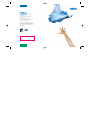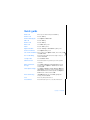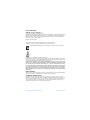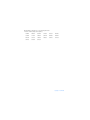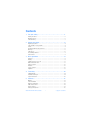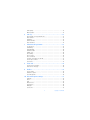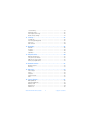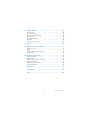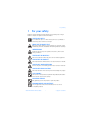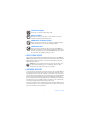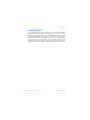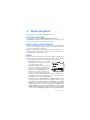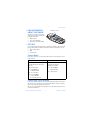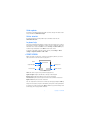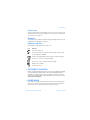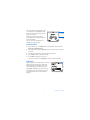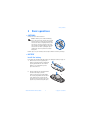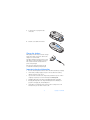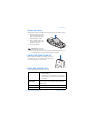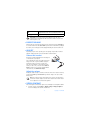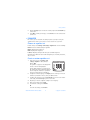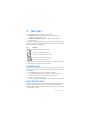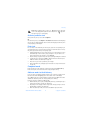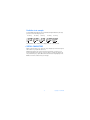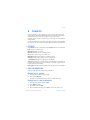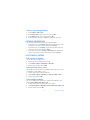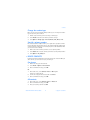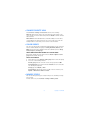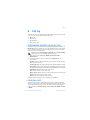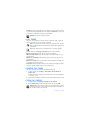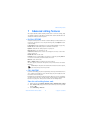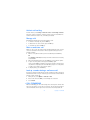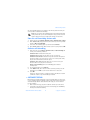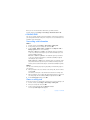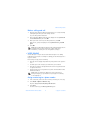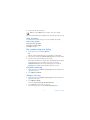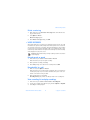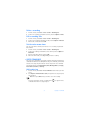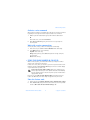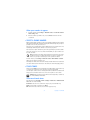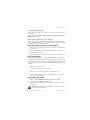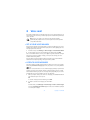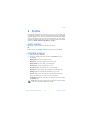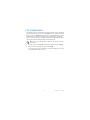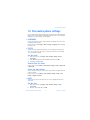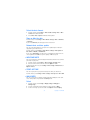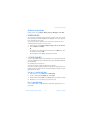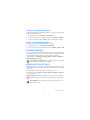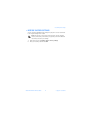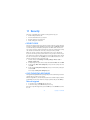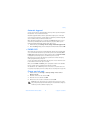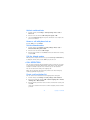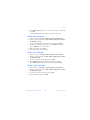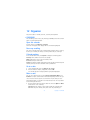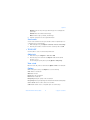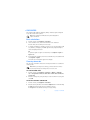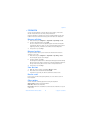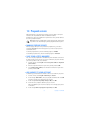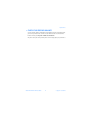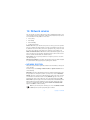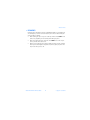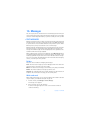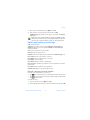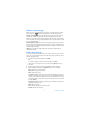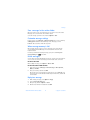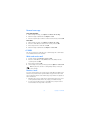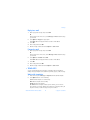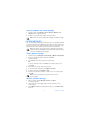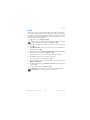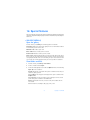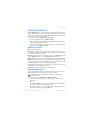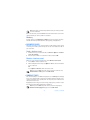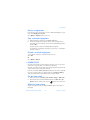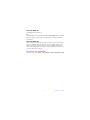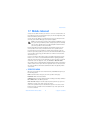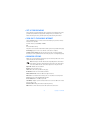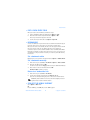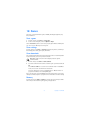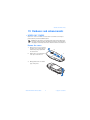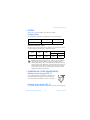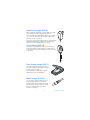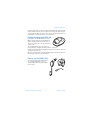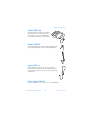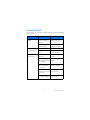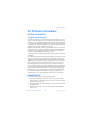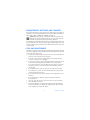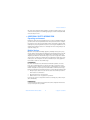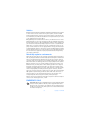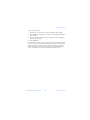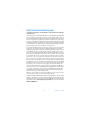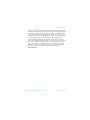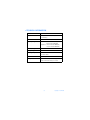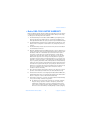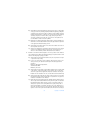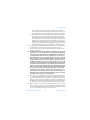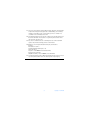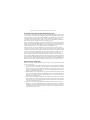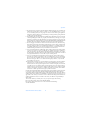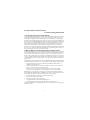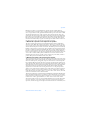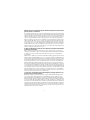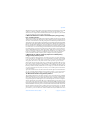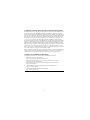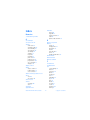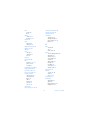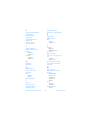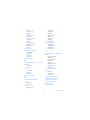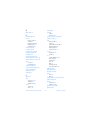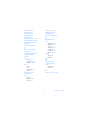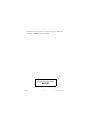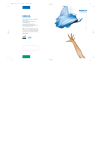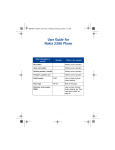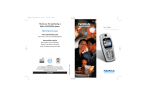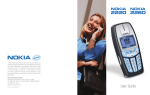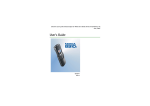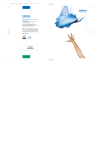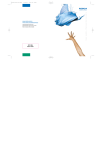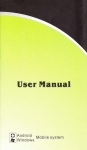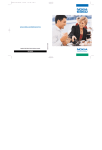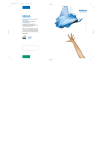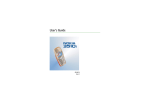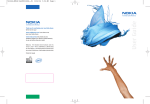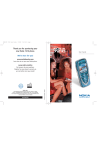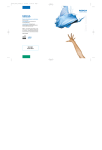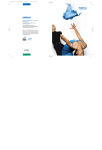Download Nokia 3520 User Guide
Transcript
1/26/04 1:04 PM Page 1 Thank you for purchasing your new Nokia phone. We’re here for you! www.nokiahowto.com Learn how to use your new Nokia phone. www.nokia.com/us Get answers to your questions. Register your phone’s limited warranty so we can better serve your needs! Nokia Inc. 7725 Woodland Center Boulevard, Suite 150, Tampa FL 33614 . . Phone: 1.888.NOKIA.2U (1.888.665.4228) Fax: 1.813.249.9619 Text Telephone/Telecommunication Device for the Deaf (TTY/TDD) Users: 1.800.24.NOKIA (1.800.246.6542) PRINTED IN CANADA User Guide UserGuide_test Nokia 3520 and Nokia 3560 phone at a glance Power key Earpiece Display screen Right selection key Left selection key Talk key End key Scroll key Keypad Microphone Charger port Enhancement port Nokia 3520 and Nokia 3560 User Guide Copyright © 2004 Nokia Quick guide Make a call Enter a phone number and press the Talk key. Answer a call Press the Talk key. Answer call during call Select Options > Answer call. End a call Press the End key. Decline a call Press the End key. Mute a call Select Mute during a call. Redial Press the Talk key twice. Adjust call volume Press the Scroll up or Scroll down key during a call. Use the in-call menu Select Options during a call. Save a name and number Enter a number, select Options > Save, enter a name, and select OK > Done. Use 1-touch dialing Press and hold a key (2–8). You must assign a key to a number in Contacts. Look up a name Select Contacts > Find. Check voice mail Press and hold the 1 key (contact your service provider for details). Write and send text messages Select Menu > Messages > Create message. Enter the message and select Options > Send. Enter the number and select OK. Send a picture message Select Menu > Messages > Create message > Options > Insert picture. Scroll to the picture you want and select View > Insert. Enter the text message and select Options > Send. Enter the number and select OK. Read a new message If New Message appears, select Show, highlight the message, and select Select. Press Press a key briefly and release it. Press and hold Press and hold a key for 2 to 3 seconds and release it. Copyright © 2004 Nokia LEGAL INFORMATION PART NO. 9311707, ISSUE NO. 3 Copyright © 2004 Nokia. All rights reserved. Nokia, Nokia Connecting People, Nokia 3520, Nokia 3560,Backgammon, Racket, Sky Diver, Air Glider, Bowling, and the Nokia Original Enhancements logos are trademarks or registered trademarks of Nokia Corporation. Other company and product names mentioned herein may be trademarks or trade names of their respective owners. Printed in Canada 04/2004 US Patent No 5818437 and other pending patents. T9 text input software Copyright © 1999-2004. Tegic Communications, Inc. All rights reserved. Includes RSA BSAFE cryptographic or security protocol software from RSA Security. Java is a trademark of Sun Microsystems, Inc. The information contained in this user guide was written for the Nokia 3520 and Nokia 3560 product. Nokia operates a policy of ongoing development. Nokia reserves the right to make changes to any of the products described in this document without prior notice. UNDER NO CIRCUMSTANCES SHALL NOKIA BE RESPONSIBLE FOR ANY LOSS OF DATA OR INCOME OR ANY SPECIAL, INCIDENTAL, AND CONSEQUENTIAL OR INDIRECT DAMAGES HOWSOEVER CAUSED. THE CONTENTS OF THIS DOCUMENT ARE PROVIDED "AS IS." EXCEPT AS REQUIRED BY APPLICABLE LAW, NO WARRANTIES OF ANY KIND, EITHER EXPRESS OR IMPLIED, INCLUDING, BUT NOT LIMITED TO, THE IMPLIED WARRANTIES OF MERCHANTABILITY AND FITNESS FOR A PARTICULAR PURPOSE, ARE MADE IN RELATION TO THE ACCURACY AND RELIABILITY OR CONTENTS OF THIS DOCUMENT. NOKIA RESERVES THE RIGHT TO REVISE THIS DOCUMENT OR WITHDRAW IT AT ANY TIME WITHOUT PRIOR NOTICE. EXPORT CONTROLS This device may contain commodities, technology, or software subject to export laws and regulations from the U.S. and other countries. Diversion contrary to law is prohibited. FCC/INDUSTRY CANADA NOTICE Your device may cause TV or radio interference (for example, when using a telephone in close proximity to receiving equipment). The FCC or Industry Canada can require you to stop using your telephone if such interference cannot be eliminated. If you require assistance, contact your local service facility. This device complies with part 15 of the FCC rules. Operation is subject to the condition that this device does not cause harmful interference. Nokia 3520 and Nokia 3560 User Guide Copyright © 2004 Nokia Manufactured or sold under one or more following US Patents. Asterisk (*) indicates design patents pending 6594472 5845219 5892475 6151507 5692032 6094587 6115617 6487397 6347218 5241583 5479476 5794142 5870683 6026161 6185295 6188909 6043760 6292668 6049796 5920826 5956633 Copyright © 2004 Nokia Contents 1 For your safety . . . . . . . . . . . . . . . . . . . . . . . . . . . . . . . . . . 1 About your device . . . . . . . . . . . . . . . . . . . . . . . . . . . . . . . . . . . . . . . . . . . . . . . . . . . 2 Network services . . . . . . . . . . . . . . . . . . . . . . . . . . . . . . . . . . . . . . . . . . . . . . . . . . . . 2 Shared memory . . . . . . . . . . . . . . . . . . . . . . . . . . . . . . . . . . . . . . . . . . . . . . . . . . . . . 3 2 About your phone . . . . . . . . . . . . . . . . . . . . . . . . . . . . . . . . 4 Register your phone. . . . . . . . . . . . . . . . . . . . . . . . . . . . . . . . . . . . . . . . . . . . . . . . . . 4 Sign up with a service provider . . . . . . . . . . . . . . . . . . . . . . . . . . . . . . . . . . . . . . . . 4 Terms. . . . . . . . . . . . . . . . . . . . . . . . . . . . . . . . . . . . . . . . . . . . . . . . . . . . . . . . . . . . . . 4 Find information about your phone . . . . . . . . . . . . . . . . . . . . . . . . . . . . . . . . . . . . . 5 Get help . . . . . . . . . . . . . . . . . . . . . . . . . . . . . . . . . . . . . . . . . . . . . . . . . . . . . . . . . . . 5 Start screen . . . . . . . . . . . . . . . . . . . . . . . . . . . . . . . . . . . . . . . . . . . . . . . . . . . . . . . . 6 Accessibility solutions . . . . . . . . . . . . . . . . . . . . . . . . . . . . . . . . . . . . . . . . . . . . . . . . 7 Phone menus . . . . . . . . . . . . . . . . . . . . . . . . . . . . . . . . . . . . . . . . . . . . . . . . . . . . . . . 7 3 Basic operations . . . . . . . . . . . . . . . . . . . . . . . . . . . . . . . . . 9 Antenna . . . . . . . . . . . . . . . . . . . . . . . . . . . . . . . . . . . . . . . . . . . . . . . . . . . . . . . . . . . 9 Battery . . . . . . . . . . . . . . . . . . . . . . . . . . . . . . . . . . . . . . . . . . . . . . . . . . . . . . . . . . . . 9 Switch the phone on or off . . . . . . . . . . . . . . . . . . . . . . . . . . . . . . . . . . . . . . . . . . . 11 Make and answer calls . . . . . . . . . . . . . . . . . . . . . . . . . . . . . . . . . . . . . . . . . . . . . . 11 Earpiece volume . . . . . . . . . . . . . . . . . . . . . . . . . . . . . . . . . . . . . . . . . . . . . . . . . . . . 12 Headset . . . . . . . . . . . . . . . . . . . . . . . . . . . . . . . . . . . . . . . . . . . . . . . . . . . . . . . . . . . 12 Screen contrast . . . . . . . . . . . . . . . . . . . . . . . . . . . . . . . . . . . . . . . . . . . . . . . . . . . . 12 Equalizer . . . . . . . . . . . . . . . . . . . . . . . . . . . . . . . . . . . . . . . . . . . . . . . . . . . . . . . . . . 13 4 Text entry . . . . . . . . . . . . . . . . . . . . . . . . . . . . . . . . . . . . . 14 Standard mode . . . . . . . . . . . . . . . . . . . . . . . . . . . . . . . . . . . . . . . . . . . . . . . . . . . . . 14 Predictive text input . . . . . . . . . . . . . . . . . . . . . . . . . . . . . . . . . . . . . . . . . . . . . . . . 14 Special characters . . . . . . . . . . . . . . . . . . . . . . . . . . . . . . . . . . . . . . . . . . . . . . . . . . 16 5 Contacts . . . . . . . . . . . . . . . . . . . . . . . . . . . . . . . . . . . . . . 17 Options . . . . . . . . . . . . . . . . . . . . . . . . . . . . . . . . . . . . . . . . . . . . . . . . . . . . . . . . . . . 17 Save information . . . . . . . . . . . . . . . . . . . . . . . . . . . . . . . . . . . . . . . . . . . . . . . . . . . 17 Retrieve information . . . . . . . . . . . . . . . . . . . . . . . . . . . . . . . . . . . . . . . . . . . . . . . . 18 Edit contact entries . . . . . . . . . . . . . . . . . . . . . . . . . . . . . . . . . . . . . . . . . . . . . . . . . 18 Delete contacts . . . . . . . . . . . . . . . . . . . . . . . . . . . . . . . . . . . . . . . . . . . . . . . . . . . . 19 Change contacts view . . . . . . . . . . . . . . . . . . . . . . . . . . . . . . . . . . . . . . . . . . . . . . . 20 Nokia 3520 and Nokia 3560 User Guide v Copyright © 2004 Nokia Caller groups . . . . . . . . . . . . . . . . . . . . . . . . . . . . . . . . . . . . . . . . . . . . . . . . . . . . . . .20 Memory status . . . . . . . . . . . . . . . . . . . . . . . . . . . . . . . . . . . . . . . . . . . . . . . . . . . . .20 6 Call log . . . . . . . . . . . . . . . . . . . . . . . . . . . . . . . . . . . . . . . 21 Check missed, received, or dialed calls . . . . . . . . . . . . . . . . . . . . . . . . . . . . . . . . . .21 Clear call lists . . . . . . . . . . . . . . . . . . . . . . . . . . . . . . . . . . . . . . . . . . . . . . . . . . . . . .21 Call timers . . . . . . . . . . . . . . . . . . . . . . . . . . . . . . . . . . . . . . . . . . . . . . . . . . . . . . . . .22 Current call timer . . . . . . . . . . . . . . . . . . . . . . . . . . . . . . . . . . . . . . . . . . . . . . . . . . .22 Clear call timers . . . . . . . . . . . . . . . . . . . . . . . . . . . . . . . . . . . . . . . . . . . . . . . . . . . .22 7 Advanced calling features . . . . . . . . . . . . . . . . . . . . . . . . . 23 In-call options. . . . . . . . . . . . . . . . . . . . . . . . . . . . . . . . . . . . . . . . . . . . . . . . . . . . . .23 Call waiting . . . . . . . . . . . . . . . . . . . . . . . . . . . . . . . . . . . . . . . . . . . . . . . . . . . . . . . .23 Call forwarding . . . . . . . . . . . . . . . . . . . . . . . . . . . . . . . . . . . . . . . . . . . . . . . . . . . . .24 Automatic redial . . . . . . . . . . . . . . . . . . . . . . . . . . . . . . . . . . . . . . . . . . . . . . . . . . . .25 Calling card . . . . . . . . . . . . . . . . . . . . . . . . . . . . . . . . . . . . . . . . . . . . . . . . . . . . . . . .26 Voice dialing . . . . . . . . . . . . . . . . . . . . . . . . . . . . . . . . . . . . . . . . . . . . . . . . . . . . . . .27 Voice recorder . . . . . . . . . . . . . . . . . . . . . . . . . . . . . . . . . . . . . . . . . . . . . . . . . . . . . .29 Voice commands . . . . . . . . . . . . . . . . . . . . . . . . . . . . . . . . . . . . . . . . . . . . . . . . . . . .30 Send your own number in caller ID . . . . . . . . . . . . . . . . . . . . . . . . . . . . . . . . . . . . .31 Select a phone number . . . . . . . . . . . . . . . . . . . . . . . . . . . . . . . . . . . . . . . . . . . . . .32 Touch tones . . . . . . . . . . . . . . . . . . . . . . . . . . . . . . . . . . . . . . . . . . . . . . . . . . . . . . . .32 8 Voice mail. . . . . . . . . . . . . . . . . . . . . . . . . . . . . . . . . . . . . 34 Set up your voice mailbox . . . . . . . . . . . . . . . . . . . . . . . . . . . . . . . . . . . . . . . . . . . .34 Listen to voice messages . . . . . . . . . . . . . . . . . . . . . . . . . . . . . . . . . . . . . . . . . . . . .34 9 Profiles . . . . . . . . . . . . . . . . . . . . . . . . . . . . . . . . . . . . . . . 35 Select a profile . . . . . . . . . . . . . . . . . . . . . . . . . . . . . . . . . . . . . . . . . . . . . . . . . . . . .35 Customize a profile. . . . . . . . . . . . . . . . . . . . . . . . . . . . . . . . . . . . . . . . . . . . . . . . . .35 Set a timed profile . . . . . . . . . . . . . . . . . . . . . . . . . . . . . . . . . . . . . . . . . . . . . . . . . .36 10 Personalize phone settings . . . . . . . . . . . . . . . . . . . . . . . . 37 Language . . . . . . . . . . . . . . . . . . . . . . . . . . . . . . . . . . . . . . . . . . . . . . . . . . . . . . . . . .37 Clock . . . . . . . . . . . . . . . . . . . . . . . . . . . . . . . . . . . . . . . . . . . . . . . . . . . . . . . . . . . . .37 Date . . . . . . . . . . . . . . . . . . . . . . . . . . . . . . . . . . . . . . . . . . . . . . . . . . . . . . . . . . . . . .37 Welcome note . . . . . . . . . . . . . . . . . . . . . . . . . . . . . . . . . . . . . . . . . . . . . . . . . . . . . .38 Start-up tone . . . . . . . . . . . . . . . . . . . . . . . . . . . . . . . . . . . . . . . . . . . . . . . . . . . . . .38 Wallpaper . . . . . . . . . . . . . . . . . . . . . . . . . . . . . . . . . . . . . . . . . . . . . . . . . . . . . . . . .38 Screen saver . . . . . . . . . . . . . . . . . . . . . . . . . . . . . . . . . . . . . . . . . . . . . . . . . . . . . . .39 vi Copyright © 2004 Nokia 1-touch dialing . . . . . . . . . . . . . . . . . . . . . . . . . . . . . . . . . . . . . . . . . . . . . . . . . . . . 39 Automatic answer . . . . . . . . . . . . . . . . . . . . . . . . . . . . . . . . . . . . . . . . . . . . . . . . . . 40 Phone lights (car kit only) . . . . . . . . . . . . . . . . . . . . . . . . . . . . . . . . . . . . . . . . . . . . 40 Restore factory settings . . . . . . . . . . . . . . . . . . . . . . . . . . . . . . . . . . . . . . . . . . . . . 41 11 Security. . . . . . . . . . . . . . . . . . . . . . . . . . . . . . . . . . . . . . . 42 Security code . . . . . . . . . . . . . . . . . . . . . . . . . . . . . . . . . . . . . . . . . . . . . . . . . . . . . . 42 Lock the keypad (keyguard). . . . . . . . . . . . . . . . . . . . . . . . . . . . . . . . . . . . . . . . . . . 42 Phone lock . . . . . . . . . . . . . . . . . . . . . . . . . . . . . . . . . . . . . . . . . . . . . . . . . . . . . . . . 43 Call restriction . . . . . . . . . . . . . . . . . . . . . . . . . . . . . . . . . . . . . . . . . . . . . . . . . . . . . 44 12 Organizer. . . . . . . . . . . . . . . . . . . . . . . . . . . . . . . . . . . . . . 46 Calendar . . . . . . . . . . . . . . . . . . . . . . . . . . . . . . . . . . . . . . . . . . . . . . . . . . . . . . . . . . 46 To-do list . . . . . . . . . . . . . . . . . . . . . . . . . . . . . . . . . . . . . . . . . . . . . . . . . . . . . . . . . 47 calculator . . . . . . . . . . . . . . . . . . . . . . . . . . . . . . . . . . . . . . . . . . . . . . . . . . . . . . . . . 48 Stopwatch . . . . . . . . . . . . . . . . . . . . . . . . . . . . . . . . . . . . . . . . . . . . . . . . . . . . . . . . 49 13 Prepaid service. . . . . . . . . . . . . . . . . . . . . . . . . . . . . . . . . . 50 Manage prepaid service. . . . . . . . . . . . . . . . . . . . . . . . . . . . . . . . . . . . . . . . . . . . . . 50 Save your access numbers. . . . . . . . . . . . . . . . . . . . . . . . . . . . . . . . . . . . . . . . . . . . 50 Add money to your account . . . . . . . . . . . . . . . . . . . . . . . . . . . . . . . . . . . . . . . . . . 50 Check your prepaid balance . . . . . . . . . . . . . . . . . . . . . . . . . . . . . . . . . . . . . . . . . . 51 14 Network services . . . . . . . . . . . . . . . . . . . . . . . . . . . . . . . . 52 Network selection . . . . . . . . . . . . . . . . . . . . . . . . . . . . . . . . . . . . . . . . . . . . . . . . . . 52 Roaming . . . . . . . . . . . . . . . . . . . . . . . . . . . . . . . . . . . . . . . . . . . . . . . . . . . . . . . . . . 53 15 Messages . . . . . . . . . . . . . . . . . . . . . . . . . . . . . . . . . . . . . . 54 Text messages . . . . . . . . . . . . . . . . . . . . . . . . . . . . . . . . . . . . . . . . . . . . . . . . . . . . . 54 E-mail . . . . . . . . . . . . . . . . . . . . . . . . . . . . . . . . . . . . . . . . . . . . . . . . . . . . . . . . . . . . 58 Templates . . . . . . . . . . . . . . . . . . . . . . . . . . . . . . . . . . . . . . . . . . . . . . . . . . . . . . . . . 59 Picture messages . . . . . . . . . . . . . . . . . . . . . . . . . . . . . . . . . . . . . . . . . . . . . . . . . . . 60 Chat. . . . . . . . . . . . . . . . . . . . . . . . . . . . . . . . . . . . . . . . . . . . . . . . . . . . . . . . . . . . . . 61 16 Special features . . . . . . . . . . . . . . . . . . . . . . . . . . . . . . . . . 62 Gallery (Menu 6) . . . . . . . . . . . . . . . . . . . . . . . . . . . . . . . . . . . . . . . . . . . . . . . . . . . 62 Applications (Menu 9) . . . . . . . . . . . . . . . . . . . . . . . . . . . . . . . . . . . . . . . . . . . . . . . 63 Business cards . . . . . . . . . . . . . . . . . . . . . . . . . . . . . . . . . . . . . . . . . . . . . . . . . . . . . 64 Ringing tones . . . . . . . . . . . . . . . . . . . . . . . . . . . . . . . . . . . . . . . . . . . . . . . . . . . . . . 64 Alarm clock. . . . . . . . . . . . . . . . . . . . . . . . . . . . . . . . . . . . . . . . . . . . . . . . . . . . . . . . 65 Nokia 3520 and Nokia 3560 User Guide vii Copyright © 2004 Nokia 17 Mobile Internet . . . . . . . . . . . . . . . . . . . . . . . . . . . . . . . . . 67 Services menu . . . . . . . . . . . . . . . . . . . . . . . . . . . . . . . . . . . . . . . . . . . . . . . . . . . . . .67 Set up for browsing . . . . . . . . . . . . . . . . . . . . . . . . . . . . . . . . . . . . . . . . . . . . . . . . .68 Sign on to the mobile Internet . . . . . . . . . . . . . . . . . . . . . . . . . . . . . . . . . . . . . . . .68 Browser options . . . . . . . . . . . . . . . . . . . . . . . . . . . . . . . . . . . . . . . . . . . . . . . . . . . .68 Edit a data entry field. . . . . . . . . . . . . . . . . . . . . . . . . . . . . . . . . . . . . . . . . . . . . . . .69 Bookmarks . . . . . . . . . . . . . . . . . . . . . . . . . . . . . . . . . . . . . . . . . . . . . . . . . . . . . . . . .69 Sign off the mobile Internet . . . . . . . . . . . . . . . . . . . . . . . . . . . . . . . . . . . . . . . . . .69 18 Games. . . . . . . . . . . . . . . . . . . . . . . . . . . . . . . . . . . . . . . . 70 19 Hardware and enhancements. . . . . . . . . . . . . . . . . . . . . . . 71 Xpress-on™ covers . . . . . . . . . . . . . . . . . . . . . . . . . . . . . . . . . . . . . . . . . . . . . . . . . .71 Battery . . . . . . . . . . . . . . . . . . . . . . . . . . . . . . . . . . . . . . . . . . . . . . . . . . . . . . . . . . . .73 Chargers and other enhancements . . . . . . . . . . . . . . . . . . . . . . . . . . . . . . . . . . . . .73 Troubleshooting . . . . . . . . . . . . . . . . . . . . . . . . . . . . . . . . . . . . . . . . . . . . . . . . . . . .78 20 Reference Information. . . . . . . . . . . . . . . . . . . . . . . . . . . . 79 Battery information . . . . . . . . . . . . . . . . . . . . . . . . . . . . . . . . . . . . . . . . . . . . . . . . .79 Enhancements. . . . . . . . . . . . . . . . . . . . . . . . . . . . . . . . . . . . . . . . . . . . . . . . . . . . . .79 Enhancements, batteries, and chargers . . . . . . . . . . . . . . . . . . . . . . . . . . . . . . . . .80 Care and maintenance . . . . . . . . . . . . . . . . . . . . . . . . . . . . . . . . . . . . . . . . . . . . . . .80 Additional safety information . . . . . . . . . . . . . . . . . . . . . . . . . . . . . . . . . . . . . . . . .81 Technical information. . . . . . . . . . . . . . . . . . . . . . . . . . . . . . . . . . . . . . . . . . . . . . . .86 Appendix A. . . . . . . . . . . . . . . . . . . . . . . . . . . . . . . . . . . . 91 Appendix B . . . . . . . . . . . . . . . . . . . . . . . . . . . . . . . . . . . . 95 Index . . . . . . . . . . . . . . . . . . . . . . . . . . . . . . . . . . . . . . . 101 viii Copyright © 2004 Nokia For your safety 1 For your safety Read these simple guidelines. Not following them may be dangerous or illegal. Read the complete user guide for further information. SWITCH ON SAFELY Do not switch the phone on when wireless phone use is prohibited or when it may cause interference or danger. ROAD SAFETY COMES FIRST Obey all local laws. Always keep your hands free to operate the vehicle while driving. Your first consideration while driving should be road safety. INTERFERENCE All wireless phones may be susceptible to interference, which could affect performance. SWITCH OFF IN HOSPITALS Follow any restrictions. Switch the phone off near medical equipment. SWITCH OFF IN AIRCRAFT Follow any restrictions. Wireless devices can cause interference in aircraft. SWITCH OFF WHEN REFUELING Don't use the phone at a refueling point. Don't use near fuel or chemicals. SWITCH OFF NEAR BLASTING Follow any restrictions. Don't use the phone where blasting is in progress. USE SENSIBLY Use only in the normal position as explained in the product documentation. Don't touch the antenna unnecessarily. QUALIFIED SERVICE Only qualified personnel may install or repair this product. ENHANCEMENTS AND BATTERIES Use only approved enhancements and batteries. Do not connect incompatible products. Nokia 3520 and Nokia 3560 User Guide 1 Copyright © 2004 Nokia WATER-RESISTANCE Your phone is not water-resistant. Keep it dry. BACK-UP COPIES Remember to make back-up copies or keep a written record of all important information stored in your phone. CONNECTING TO OTHER DEVICES When connecting to any other device, read its user guide for detailed safety instructions. Do not connect incompatible products. EMERGENCY CALLS Ensure the phone is switched on and in service. Press the End key as many times as needed to clear the display and return to the main screen. Enter the emergency number, then press the Talk key. Give your location. Do not end the call until given permission to do so. • ABOUT YOUR DEVICE The wireless device described in this guide is approved for use on the TDMA and AMPS networks. Contact your service provider for more information about networks. When using the features in this device, obey all laws and respect privacy and legitimate rights of others. Warning: To use any features in this device, other than the alarm clock, the phone must be switched on. Do not switch the device on when wireless phone use may cause interference or danger. • NETWORK SERVICES To use the phone you must have service from a wireless service provider. Many of the features in this device depend on features in the wireless network to function. These Network Services may not be available on all networks or you may have to make specific arrangements with your service provider before you can utilize Network Services. Your service provider may need to give you additional instructions for their use and explain what charges will apply. Some networks may have limitations that affect how you can use Network Services. For instance, some networks may not support all language-dependent characters and services. Your service provider may have requested that certain features be disabled or not activated in your device. If so, they will not appear on your device menu. Contact your service provider for more information. 2 Copyright © 2004 Nokia For your safety • SHARED MEMORY The following features in this device may share memory: contacts, images and ringing tones in gallery, calendar, to-do lists, Java applications. Use of one or more of these features may reduce the memory available for the remaining features sharing memory. For example, saving many images may use all of the available memory. Your phone may display a message that the memory is full when you try to use a shared memory feature. In this case, delete some of the information or entries stored in the shared memory features before continuing. Some of the features may have a certain amount of memory specially allotted to them in addition to the memory shared with other features. Nokia 3520 and Nokia 3560 User Guide 3 Copyright © 2004 Nokia 2 About your phone Congratulations on your purchase of a Nokia mobile phone. • REGISTER YOUR PHONE Be sure to register your phone at www.warranty.nokiausa.com or call 1-888-NOKIA-2U (1-888-665-4228) so that we can serve you better if you need to call a customer center or to have your phone repaired. • SIGN UP WITH A SERVICE PROVIDER Before you can take advantage of any of the network services, you must sign up with a wireless service provider. Your service provider will make available descriptions of its services and instructions for using them. Wireless service providers may differ in their support of features. Some may not support all languages available in your phone. Before you sign up, make sure a wireless provider supports the features that you need. • TERMS This guide uses certain terms for the parts of the phone and the steps that you are asked to perform. See the “Nokia 3520 and Nokia 3560 phone at a glance” diagram at the beginning of this guide for the location of the keys described here. • Highlighted options on the screen are enclosed within a dark bar. The selection keys are used to act on the highlighted option. • Scroll keys are used to move up and down in the menus. For example, if instructed to scroll to another contacts entry, this means press the Scroll up key or the Scroll down key. In some submenus, not all options are visible at once, and you may need to scroll up or down to view the full range of options. With some features, such as the calendar monthly view and special characters, you can move the screen cursor right (with the Scroll up key) and left (with the Scroll down key). • Select means to press the Left selection key or the Right selection key. To select an option, press the selection key below the menu item on the phone screen. In the illustration, press the Left selection key to select Meeting, or press the Right selection key to go back to the previous menu. Some functions require you to go through several submenus. For example, if this guide says Select Settings > Tone settings > Ringing tone you would scroll to the Settings menu and press the Left selection key, then scroll to the Tone settings option and press the Left selection key, then scroll to the Ringing tone option and press the Left selection key. 4 Copyright © 2004 Nokia About your phone • FIND INFORMATION ABOUT YOUR PHONE Information label The label on the back of your phone, underneath the battery, contains the following information: • Model number • Phone type and FCC ID • Electronic serial number (ESN) • GET HELP If you need help, Nokia Customer Care is available for assistance. We recommend that you write down the following information and have it available if you call. • Phone model number • ESN • Your ZIP code Contact Nokia Please have your phone or enhancement with you when contacting either of the numbers below. Nokia Customer Care Center, USA Customer Care, Canada Nokia, Inc. 7725 Woodland Center Boulevard Suite 150 Tampa, Florida 33614 Nokia Products Ltd. 601 Westney Road South Ajax, Ontario L1S 4N7 Tel: 1-888-22-NOKIA (1-888-226-6542) Tel: 1-888-NOKIA-2U (1-888-665-4228) Fax: 1-905-427-1070 Fax: 1-813-249-9619 TTY: 1-800-24-NOKIA (1-800-246-6542) (hearing impaired only) Contact your service provider Some service providers program a one-key customer support number into the phone. This number can be useful if you are having trouble dialing a number, especially when you are traveling outside your home area. This one-key feature might not be available on your system. Contact your service provider for availability. Nokia 3520 and Nokia 3560 User Guide 5 Copyright © 2004 Nokia Guide updates From time to time, Nokia updates this guide to reflect changes. The latest version may be available at www.nokia.com/us. Online tutorials An interactive tutorial for this product may be available at the web site www.nokiahowto.com. In-phone help Your phone provides brief descriptions of many of the menu options in an in-phone help system. To view these descriptions, scroll to a menu or submenu option and wait about 15 seconds. Select More or use the Scroll up and Scroll down keys to read the longer descriptions. Select Back to return to the menu. To activate or deactivate help text, from the menus, select Settings > Phone settings > Help text activation > On or Off. • START SCREEN When you switch on your phone, a welcome note appears, and then you see the start screen. This is the home base for your phone. Home Signal strength Battery level Right selection Left selection Home—The name of your service provider may appear here. Signal strength—A higher bar indicates a stronger network signal. Battery level—A higher bar indicates more power in the battery. Left selection key—Accesses the top level of menu choices from the start screen. Right selection key—Accesses the contact list. You can easily return to the start screen from any activity by pressing the End key. The phone clears (erases) any text or information you may have entered, and returns to its home screen when you press the End key. However, if you were writing a new text message, the message remains available. 6 Copyright © 2004 Nokia About your phone Screen saver The phone automatically activates a digital clock screen saver to save power in the standby mode. Press any key to deactivate the screen saver. For more information, see “Screen saver” on page 39. Wallpaper You can set the phone to display a background picture (wallpaper) when it is in the standby mode. See “Wallpaper” on page 38. Indicators and icons The following icons may appear on the start screen. Icon Indicates... You have an active call. You have turned off call alert tones and text message alert tones, and set your ringing tone to Silent. You have activated keyguard to help prevent any accidental key presses. You have one or more voice messages waiting. You have one or more unread text messages waiting. Digital service is available. The alarm clock is set. • ACCESSIBILITY SOLUTIONS Nokia is committed to making mobile phones easy to use for all individuals, including those with disabilities. Nokia maintains a site on the World Wide Web that is dedicated to accessibility solutions. For more information about phone features, enhancements, and other Nokia products designed with your needs in mind, visit www.nokiaaccessibility.com. • PHONE MENUS Phone features are grouped according to function and are accessed through the main menus of your phone. Each main menu contains submenus and lists from which you can select or view items and customize phone features. Nokia 3520 and Nokia 3560 User Guide 7 Copyright © 2004 Nokia A scroll bar appears on the right side of the screen when you scroll through the main menus. The menu number is located at the top of the scroll bar. Menu number A tab on the bar gives you a visual representation of your relative position in the menu structure. Scroll bar tab You can use menus and submenus by scrolling or by using a shortcut. Scroll method 1 At the start screen, select Menu; then scroll through the menus using the Scroll up and Scroll down keys. 2 When the desired menu is highlighted, press the selection key for the option you want. 3 Use the scroll and selection keys to navigate the submenus. 4 Select Back to return to the previous menu. 5 Select End to return to the start screen. If you leave a menu by selecting End, you cancel any changes you made. Shortcuts Menus and options are numbered so that you can quickly key–press your way to an option. The numbers appear in the top right corner of the screen and show your location in the menu. Select Menu, and within 1.5 seconds, enter the first number of the menu function you want to access. Repeat until you have entered all the numbers. 8 Copyright © 2004 Nokia Basic operations 3 Basic operations • ANTENNA Your phone has an internal antenna. Note: As with any other radio transmitting device, do not touch the antenna unnecessarily when the device is switched on. Contact with the antenna affects call quality and may cause the phone to operate at a higher power level than otherwise needed. Avoiding contact with the antenna area when operating the phone optimizes the antenna performance and the battery life. Hold the phone as you would any other telephone with the antenna pointed up. • BATTERY Install the battery If your dealer has already installed the battery, see “Charge the battery” on page 10. 1 2 Remove the back cover by pressing the button on the bottom with one thumb and pressing upward with the other thumb. Slide the cover toward the top of the phone and remove it. Place the battery in the compartment with the label side facing up and the gold-colored contact area aligned with the contact prongs. Make sure the bottom of the battery makes contact with the prongs in the lower end of the space; then press the top end of the battery into place. Nokia 3520 and Nokia 3560 User Guide 9 1 2 Copyright © 2004 Nokia 3 4 To replace the cover, align the tabs in the slots. 3 Slide the cover down until it clicks. 4 Charge the battery With your phone turned off, connect the charger plug to the bottom of the phone. Connect the charger to an ac wall outlet. The battery indicator bar appears on the screen and starts to scroll from bottom to top after a few seconds. It remains constant when the phone is fully charged. Disconnect the charger from the phone and ac outlet when the battery is fully charged. Important charging information • You can switch the phone on and use it for calls while the battery is charging. • If the battery is totally empty, it may take a few seconds for the battery indicator to appear on the screen. • If you are still connected to the charger and you switch the phone on when charging is complete, the screen momentarily shows Battery full. • The BLC-2 battery does not need to be fully discharged before recharging. • Charging time depends on the charger and battery used. See “Battery” on page 73 for charging, talk, and standby times. • If the battery is completely empty, you may need to recharge it for a few minutes before you can make or receive calls. 10 Copyright © 2004 Nokia Basic operations Remove the battery Always switch the device off and disconnect the charger before removing the battery. 1 Remove the back cover of the phone by gripping the bottom with one thumb and pressing downward with the other. 2 Place your index finger in the space at the top of the battery, and lift out of phone. 3 Take out the battery. Important: Use only your hands to remove the battery. Do not puncture, burn, or use any objects that may damage the phone or the battery. Please recycle the battery or dispose of properly. • SWITCH THE PHONE ON OR OFF Once the battery is charged, you can switch on the phone. To switch the phone on or off, press and hold the power key on top of the phone for two seconds. • MAKE AND ANSWER CALLS Use this quick guide to make and answer calls. Make a call 1 2 3 Call a previously dialed number Press the Talk key to access a list of your last 10 dialed calls, scroll to the one you want to dial, and press the Talk key again. Answer a call When your phone rings, press the Talk key. End a call Press the End key. Nokia 3520 and Nokia 3560 User Guide Enter a phone number, including area code if needed. Press the Talk key. Hold the phone as you would any other telephone, with the earpiece over your ear, or connect and use the headset. 11 Copyright © 2004 Nokia Avoid unintentional calls Select Menu and press the Star key to activate the keyguard feature. You cannot accidentally make a call. Turn Keyguard off Select Unlock and press the Star key. Important: If the phone becomes too hot during a call, the call is automatically terminated. You will not be able to make or receive calls until the phone cools. • EARPIECE VOLUME During a call, you can change the volume level on your phone. Press the Scroll up key to increase volume. Press the Scroll down key to decrease volume. When you adjust the volume, a bar chart appears in the display indicating the current volume level. • HEADSET Depending on your service provider, your sales package may include a headset. Using the headset provides convenient handsfree communications. Connect the headset Connect the headset miniplug into the headset jack on the bottom of your phone. The ear bud fits into either ear, and the microphone hangs at the side of your head. When using the headset microphone, speak in a normal voice. You can use the button on the headset to make, answer, or end a call, or use the normal Talk and End key functions. To view other available Nokia enhancements, visit www.nokia.com/us. Adjust the volume Change the headset earpiece volume to make the caller’s voice louder or softer by pressing the Scroll up or Scroll down keys. Volume changes can only be made during a call. Note: The next two topics require that you use menus. You may wish to review the next two chapters to learn more about menus and then return here to adjust screen contrast and equalizer. • SCREEN CONTRAST You can change the contrast on the phone screen, making the screen brighter or darker. 1 From the menus, select Settings > Display settings > Display brightness. A bar chart displays the current contrast level. 12 Copyright © 2004 Nokia Basic operations 2 3 Press the Scroll up key to increase the contrast, and press the Scroll down key to decrease it. Select OK to confirm your changes, or select Back to leave the contrast at its current level. • EQUALIZER Like a stereo, you can customize the audio properties of your phone using the equalizer. Choose from a list of presets or create a custom set of your own. Choose an equalizer set From the menus, select Settings > Call settings > Equalizer and one of the following: Normal—Select the default setting for equalizer. Bright—Amplify higher frequencies. Dark—Amplify lower frequencies. Loudness—Amplify both higher and lower, but not middle frequencies. Set—Define three different sets of sound settings that you can activate, deactivate, edit, or rename. Create a custom equalizer set 1 From the menus, select Settings > Call settings > Equalizer > Set 1, Set 2, or Set 3 > Edit. The equalizer set appears in the display with the bar on the far left highlighted. The bars adjust frequencies, from the lowest (the leftmost bar) to the highest (the rightmost bar). The higher the indicator on a particular bar, the more that frequency is amplified. 2 To adjust the lowest frequency, select Adjust, use the scroll keys to move the indicator up and down on the bar; then press Save to finish. 3 To adjust other frequencies, use the Scroll down key to move to the next bar to the right, and the Scroll up key to move to the left. 4 Repeat steps 2 and 3 to adjust the setting for each frequency. 5 When you are finished, select Back. 6 To activate the setting, select Activate. OR To rename the setting, select Rename. Nokia 3520 and Nokia 3560 User Guide 13 Copyright © 2004 Nokia 4 Text entry You can use two methods for entering text and numbers. • Standard mode (dictionary off) is the only way to enter names into contacts and to rename caller groups. • Predictive text input (dictionary on) is a quick and easy method for writing messages. Press the # key to switch predictive text on or off and to switch between uppercase and lowercase text. As you press the # key, the following icons (not the descriptions) appear in the upper left of the display: Icon Indicates... Uppercase text. Predictive text is off. Lowercase text. Predictive text is off. Sentence case text. Predictive text is off. Sentence case text. Predictive text is on. Lowercase text. Predictive text is on. To switch to numeric entry, press and hold the # key; then select the number mode. To switch back to text entry, press and hold the # key. • STANDARD MODE Press a key once to insert the first letter on the key, twice for the second letter, etc. If you pause briefly, the last letter in the display is accepted and your phone awaits the next entry. • Select Clear to backspace the cursor and delete a character. • Select and hold Clear to backspace continuously and delete characters. • Press the 0 key to enter a space and accept a completed word. • Press the 1 key to enter a period (.). • Press the * key to display special characters. See “Special characters” on page 16. • PREDICTIVE TEXT INPUT Predictive text input allows you to write messages quickly using your keypad and the built-in phone dictionary. It is much faster than using the standard mode multitap method. You can use predictive text to write a message, create a calendar note, and make a to-do list. 14 Copyright © 2004 Nokia Text entry Note: When predictive text is on, the icon appears in the upper left corner of the display. When predictive text is off, the icon appears in the upper left corner of the display. Activate predictive text At any text entry screen, select and hold Options. OR At a text entry screen, select Options > Predictive text and the desired language. The selection of a writing language does not affect the language used in the phone menus, displays, and messages. Enter text For each letter of the word that you want to spell, press the corresponding key on your keypad only once, even if the letter you want is not the first letter on the key. The phone guesses the word you are trying to spell. • If a displayed word is not correct, press the * key to see other matches. To move forward through a list of matches, keep pressing the * key. To return to the previous word in the list of matches, select Previous. • Press the 0 key to accept the word, enter a space, and begin writing the next word. • If ? appears after a word, select Spell to add the word to the dictionary. See “Add new words to the dictionary” on page 15. • Press the 1 key to insert a period into your message. • Press and hold the * key to display special characters. See “Special characters” on page 16. Compound words Enter the first part of the word and confirm it by pressing the Scroll down key. Enter the last part of the word and confirm it by pressing the 0 key. Add new words to the dictionary If you encounter a word that predictive text does not recognize, a question mark (?) follows the word and Spell appears in the bottom center of the display. Select Spell, enter your new word using the keypad, and select Save. The word is added to the dictionary and to the message that you are writing. Keep these factors in mind when adding words: • New words that you accept by selecting Save, the 0 key, or deleting the space between two words are saved to the dictionary. • Depending on the language and the length of the words, you may be able to add hundreds of words to the dictionary. • When the dictionary is full, the most recent addition replaces the first. Nokia 3520 and Nokia 3560 User Guide 15 Copyright © 2004 Nokia Predictive text example To write Nokia with predictive text on and with the English dictionary selected, press each of the following keys once: the 6 key the 6 key the 5 key the 4 key the 2 key The illustration above simulates your display each time a key is pressed. • SPECIAL CHARACTERS While at any text entry screen, press the * key to display special characters (press and hold the * key if predictive text is on). Navigate through the list of special characters by using the scroll keys, or use 4-way scrolling (press the 2 key to go up, the 8 key to go down, the 4 key to go left, and the 6 key to go right). Once the desired character is highlighted, select Insert to insert the character into your message. 16 Copyright © 2004 Nokia Contacts 5 Contacts Your phone includes a contact list that can store up to 250 entries (names and associated phone numbers). In addition, the phone can store up to five numbers and four text entries such as notes or addresses in any contact entry. A contact entry can consist of a number only, or a name and one or more numbers and text entries. You cannot enter the same name twice. If you try to save a name that is already in the contact list, the phone asks if you want to add the number to an existing name. • OPTIONS The Contacts menu has several options. Select Contacts and one of the following: Find—Search for a specific entry. Add contact—Add a new contact. Edit name—Edit the name of an existing contact. Delete—Delete entries one by one or all at once. Add number—Add another number to an existing contact. Settings—View the memory status or select a contacts view. 1-touch dialing—Assign up to eight keys for speed dialing. Voice tags—View the list of contacts that are associated with voice tags. You can play back, edit, or delete a voice tag. See “Assign a voice tag to a phone number” on page 27 for more information. Caller groups—Edit caller groups. See “Caller groups” on page 20 for more information. • SAVE INFORMATION You have several options for saving names and numbers. Quickly save a number 1 2 Enter the phone number using the keypad. Select and hold Options. The number is saved without a name, but you can add a name later. Quickly save a name and number 1 2 3 4 Enter the phone number using the keypad. Select Options > Save. Enter a name and select OK. At the confirmation message, select Done to return to the start screen. Nokia 3520 and Nokia 3560 User Guide 17 Copyright © 2004 Nokia Save an entry using Contacts 1 2 3 4 Select Contacts > Add contact. At the Contact name prompt, enter a name and select OK. At the Number prompt, enter a number and select OK. At the confirmation message, select Done to return to the start screen. • RETRIEVE INFORMATION You can retrieve numbers from contacts in several different ways: • At the start screen, select Contacts > Find, enter the first few letters of the desired name, scroll to the entry you want, and select Details. • At the start screen, select Contacts, enter the first few letters of the name, scroll to the entry you want, and select Details. • At the start screen, press the Scroll up or Scroll down key to immediately enter the contact list, scroll to the entry you want, and select Details. • EDIT CONTACT ENTRIES Edit a name or number You can edit a name, a number, or both. 1 Retrieve the name or number you want to edit. 2 Select Details > Options > Edit number or Edit name. 3 Edit the name or number and select OK. Save text items to an entry You can add up to four text entries to an existing contact. A text entry can be an e-mail address, a street address, or a note. 1 Find the entry to which you want to add text. 2 Select Details > Options > Add detail > E-mail, Street addr., or Note. 3 Enter your text and select OK. Save multiple numbers You can save multiple phone numbers to an existing contact. Numbers can be saved as General, Mobile, Home, Work, or Fax. 1 Find the entry to which you want to add a phone number. 2 Select Details > Options > Add number > General, Mobile, Home, Work, or Fax. 3 Enter the number and select OK. 18 Copyright © 2004 Nokia Contacts Change the number type Once you have saved a name with multiple numbers, you can change the number type for any of the phone numbers. 1 Find the entry for which you want to change a number type. 2 Select Details and scroll to the number you want to change. 3 Select Options > Change type > General, Mobile, Home, Work, or Fax. Specify a primary number For contacts that have multiple numbers, it is a good idea to specify the number that you dial most often (for that name) as the primary number. By assigning the most-used number as primary, you are telling the phone to dial that number when you select the name for dialing. 1 Retrieve the name for which you want to select a primary number. 2 Select Details and scroll to the number you want to set as the primary number. 3 Select Options > As primary no. • DELETE CONTACTS Deleting stored names and numbers removes them from your contact list. Once you delete an item, you can restore it only by reentering it. One by one 1 Retrieve the entry you want to delete. 2 Select Details > Options > Delete number. 3 At the confirmation message, select OK. OR 1 At the start screen, select Contacts > Delete > One by one. Your list of contacts appears. 2 Scroll to the entry you want to delete and select Delete. 3 At the confirmation message, select OK. All contacts 1 At the start screen, select Contacts > Delete > Delete all. 2 At the confirmation message, select OK. 3 Enter your security code and select OK. Nokia 3520 and Nokia 3560 User Guide 19 Copyright © 2004 Nokia • CHANGE CONTACTS VIEW Select Contacts > Settings > Contacts view and one of the following: Name list—Shows all the entries in the contact list. Four names appear on the screen at a time. Scroll to the desired entry and select Details to view the numbers and text entries. Name+number—Shows individual names and numbers. Only one name and its corresponding phone number appears on the screen at a time. If the name has multiple numbers or text entries, scroll to view all of the information. • CALLER GROUPS You can create caller groups for listings with similar attributes in your contact list. The five available default caller groups are Family, VIP, Friends, Business, and Other. Each group has three attributes which can be defined by the user: Group name, Group tone, and Group logo. ADD A NAME AND PHONE NUMBER TO A CALLER GROUP Retrieved the desired name and number and select Details > Options > Caller groups and the desired caller group. EDIT A CALLER GROUP 1 At the start screen, select Contacts > Caller groups and one of the caller groups. 2 Select one of the following functions: Rename group—Enter the new name for the caller group and select OK. Group ringing tone—Select the desired tone. Default is the tone selected for the currently selected profile. Group logo—Select On, Off, or View. Group members—View group members. To add or remove a member, select Options > Add contact or Remove contact. • MEMORY STATUS You can learn what percentage of contacts memory is free and what percentage has been used. From the start screen, select Contacts > Settings > Memory status. 20 Copyright © 2004 Nokia Call log 6 Call log Your phone provides a call log that registers information about calls you make and receive. The call log keeps track of the following calls: • Missed calls • Received calls • Dialed numbers • Time spent on calls • CHECK MISSED, RECEIVED, OR DIALED CALLS Your phone stores up to 30 missed, received, and dialed calls. When you miss a call, Missed calls appears on your phone screen, along with the number of calls missed. You are notified of missed calls only if your phone was turned on in the original service area of your service provider. Note: If you chose the Forward if not answered option in Call Forwarding, your phone treats these forwarded calls as missed calls. 1 From the menus, select Call log > Missed calls, Received calls, or Dialed numbers. 2 Scroll to the number or name you want and select Options and one of the following: Call time—Show the date and time when the call was connected. (You must first set the phone’s clock.) Send message—Write and send a text message to numbers listed in the call log. View number—Show a number when an associated name appears on the screen. This option works only if you have stored the associated number in the contact list. Edit number—Edit the number shown on the screen. Save—Save the number in your contact list. Add to contact—Add the number to a name already saved in your contact list. Delete—Remove the number from the call log. Call—Call the number that just called your phone. To dial any number that appears on the display, press the Talk key. • CLEAR CALL LISTS Your phone uses call lists to track numbers for incoming, outgoing, and missed calls. You can delete some or all of the numbers that appear in your phone call log. You can delete dialed numbers, received call numbers, or missed call numbers. From the menus, select Call log > Delete recent call lists > All, Missed, Received, or Dialed. Nokia 3520 and Nokia 3560 User Guide 21 Copyright © 2004 Nokia The All option clears every number in every list, whereas the other options clear only the numbers associated with that option. For example, the Dialed option clears only the numbers associated with calls you previously dialed. Warning: You cannot undo this operation. • CALL TIMERS Your phone uses call timers to track the amount of time you spend on each call. You can review phone use by checking the call timers. Note: The actual invoice for calls and services from your service provider may vary, depending upon network features, rounding-off for billing, taxes, and so forth. Note: Some timers may be reset during service or software upgrades. From the menus, select Call log > Call timers and one of the following: Duration of last call—Show the time used for the last call made. Duration of dialed calls—Shows the time used for all outgoing calls since you reset the timers. Duration of received calls—Show the time used for all received calls since you reset the timers. Duration of all calls—Show the time used for all calls that have been made and received since you reset the timers. Clear timers—Clear (erase) all call timers for the currently selected phone number. Your phone includes separate timers for each number used. • CURRENT CALL TIMER You can set your phone to show the elapsed time during a call. 1 From the menus, select Settings > Call settings > Show call time on display > On. Now the timer is active during each call you make or receive. The time appears on the phone screen. 2 After a call has ended, press any key to clear the current call time from the screen. • CLEAR CALL TIMERS 1 2 From the menus, select Call log > Call timers > Clear timers. At the Security code prompt, enter your security code and select OK. Warning: This action cannot be undone. If you use this feature to log the amount of time spent on calls, you may want to record the information in the call timers before you clear them. 22 Copyright © 2004 Nokia Advanced calling features 7 Advanced calling features This chapter describes advanced calling features such as conference calling, using call waiting, and using credit cards for calls. Not all the features described here are available in all wireless network systems. • IN-CALL OPTIONS Your phone allows you to use a number of features during a call. These features are known as in-call options. To access an option during a call, select Options and one of the following: Lock keypad—Activate keyguard [see “Lock the keypad (keyguard)” on page 42]. Record—Record sounds with your phone and listen to them later. Equalizer—Customize the audio properties of your phone. New call—Make a new call while in a call. Touch tones—Manually enter a touch tone string (series of tones) or search for a string in your phone. End all calls—End all active calls. Contacts—Use the contact list. Once you open the contact list, pressing End will not close the contact list, but it will end the current call. Menu—Go to the main menus. Mute or Unmute—Mute or unmute the phone microphone. The above options can affect the microphones of any enhancements connected to the phone. Note: Many in-call options are network service features. To use these options, you must contact your service provider. • CALL WAITING If you have call waiting, your phone beeps during a call to let you know that someone else is calling you. Depending on your caller ID setup, the phone might also show the number of the incoming call. Call waiting is not available in all wireless systems. Before you can use call waiting, you must contact your service provider to make sure this feature is available and turned on for your phone. Then you must activate the call waiting feature. Store the call waiting feature code 1 2 3 From the menus, select Settings > Network services > Network feature setting. At the Feature code prompt, enter the feature code from your service provider and select OK. Select Call waiting > Activate. Nokia 3520 and Nokia 3560 User Guide 23 Copyright © 2004 Nokia Activate call waiting From the menus, select Settings > Network services > Call waiting > Activate. Your phone calls the network to confirm the feature code you entered. After the network confirms the feature code, call waiting is activated. Manage calls Call waiting works with both local and long distance calls. • To answer an incoming call, press the Talk key. • To switch from one call to another, press the Talk key. • To end both calls, press the End key. Make a conference call While in a call, you can call another number and add a third party to the call. The conference call feature varies based on wireless systems. Contact your service provider for details. 1 While in a call, dial the number you want to add and press the Talk key. OR Select Options > New call, enter the phone number or retrieve it from contacts, and select Call. 2 When the third party answers, press the Talk key to connect all three parties. 3 To place one of the parties on hold, press the Talk key again. If you press the Talk key a third time, the party you placed on hold rejoins the call, and the second party is placed on hold. Once you place one of the parties on hold, you are unable to rejoin all three parties. 4 To drop all parties, press the End key. Look up a number during a conference call If you do not remember a number that you need to call while in another call, and you know that this number is in your contact list, you can retrieve the number without having to end the current call. 1 During the call, select Options > Contacts > Find. 2 Enter a name and select Find, or scroll through the contact list. 3 Select Details. • CALL FORWARDING With call forwarding, you can send incoming calls to another phone number. This way, if you are unable to receive calls on your phone, all calls going to that phone can be forwarded to another phone. You never have to miss an important call. 24 Copyright © 2004 Nokia Advanced calling features The call forwarding feature is not available in all wireless systems. Contact your service provider for details and availability. Note: You can enter the call forwarding feature code manually, rather than storing it. Each time you need to forward phone calls, you must enter the feature code before the phone number (for example, *72 555 1212). Store the call forwarding feature code 1 2 3 4 From the menus, select Settings > Network services > Network feature setting. At the Feature code prompt, enter the feature code from your service provider and select OK > Call forwarding. Select each call forwarding option you want and select Activate. At the Feature code prompt, edit the feature code if necessary and select OK. Activate call forwarding 1 2 3 4 From the menus, select Settings > Network services > Call forwarding and as many of the following as desired: Forward all calls—Forward all incoming calls. Forward if busy—Forward calls only when you are on your phone. Forward if not answered—Forward calls if you do not answer. This option is handy if you want to give your phone to someone for a short period of time, but you do not want them to answer the phone. Forward if out of reach—Forward calls if you are out of reach for your wireless network or if your phone is turned off. Cancel all call forwarding—Cancel all forwarding options that are currently active. For each desired option, select Activate. In the Number field, either enter the number to which you want your calls forwarded or select Find to search for the number in the contact list. Select OK. Your phone calls the network to confirm the feature code. After the network confirms the feature code, call forwarding is activated. • AUTOMATIC REDIAL Occasionally, your calling network may receive heavy traffic which can cause you to receive a fast busy signal when dialing a number. If the network is busy, your phone will automatically redial the desired number and notify you once the network becomes available. • When a network is busy, your phone redials the number up to three times. • If you want to stop this process prior to the last attempt, press the End key. This stops the automatic redialing. Nokia 3520 and Nokia 3560 User Guide 25 Copyright © 2004 Nokia Before you can use the automatic redial feature, you must activate it. From the menus, select Settings > Call settings > Automatic redial > On. • CALLING CARD You can use a calling card when you dial long distance calls. First you must store your calling card information in the phone. Your phone can store information for a maximum of four calling cards. Save calling card information PART 1 1 2 3 From the menus, select Settings > Call settings > Calling card. At the prompt, enter your security code and select OK. Scroll to Card A, Card B, Card C, or Card D and select Options > Edit > Dialing sequence and one of the following: Access no. + phone no. + card no.—For cards that require you to dial the 1-800 access number followed by the phone number followed by the card number (and PIN if required). Access no. + card no. + phone no.—For cards that require you to dial the 1-800 access number followed by the card number (and PIN, if required) followed by the phone number. Prefix + phone no. + card no.—For cards that require you to dial the prefix (any numbers that must precede the phone number) followed by the phone number you want to dial followed by the card number (and PIN, if required). PART 2 The order of the following steps may vary, depending on which dialing sequence your card uses. 4 When prompted for the access number of the calling card, enter the number and select OK. This number is usually the 1-800 number that is listed on the calling card. 5 When prompted to enter a calling card number (usually shown on the front of the calling card), enter the number (and PIN, if required) and select OK. 6 At the Save changes? prompt, select OK. Choose a calling card If you have more than one calling card, you must choose one before making a call. 1 From the menus, select Settings > Call settings > Calling card. 2 Enter your security code and select OK. 3 Scroll to the desired card and select Options > Select. The message Card ready for use appears. 26 Copyright © 2004 Nokia Advanced calling features Make a calling card call 1 2 3 4 Enter the phone number, including any prefix (such as 0 or 1) that your calling card might require when you make a calling card call. See your calling card for instructions. Press and hold the Talk key until your phone displays the message Card call and then Wait for tone; then select OK. When you hear the tone from your calling card service, select OK. After the tone, your phone displays the message Wait for tone, press OK again. Select OK. Note: This procedure might not apply to all the calling card options that are programmed into your phone. Check your calling card for more information, or contact your local or long distance company. • VOICE DIALING You can dial up to 10 of your stored contact numbers using the voice dialing feature. Before you can place a call using voice dialing, you must first assign a voice tag to the number. Before using voice tags, note the following: • Voice tags are not language-dependent. They are dependent on the speaker's voice. • You must say the name exactly as you said it when you recorded it. • Voice tags are sensitive to background noise. Record voice tags and use them in a quiet environment. • Very short names are not accepted. Use long names and avoid similar names for different numbers. Note: Using voice tags may be difficult in a noisy environment or during an emergency, so you should not rely solely upon voice dialing in all circumstances. Assign a voice tag to a phone number 1 In the contact list, scroll to the name to which you want to give a voice tag. 2 Select Details > Options > Add voice tag. The phone displays Press Start; then speak after tone. 3 Select Start. You hear several beeps, and Please speak now appears. Nokia 3520 and Nokia 3560 User Guide 27 Copyright © 2004 Nokia 4 Speak clearly into the microphone. Note: Do not press Quit unless you want to cancel the recording. The phone automatically stops recording and then saves and replays the voice tag. Voice tag errors If recording is not successful, you may see one of the following error message: Voice too quiet, try again? Voice tag too long, try again? Voice tag too short, try again? Select OK to try again. Dial a number using voice dialing 1 At the start screen, select and hold Contacts. OR With the optional headset attached, press and hold the headset button. 2 When you hear several beeps and Please speak now appears, release the button. 3 Pronounce the voice tag clearly into the microphone. When the phone finds the voice tag, the phone automatically dials the number. If the phone does not locate a number, you hear an error tone and No match found appears. To start voice dialing again, select and hold Contacts (or the headset button) immediately after the error tone. Play back a voice tag 1 At the start screen, select Contacts > Voice tags and the name with the voice tag you want to hear. 2 Select Options > Playback. Change a voice tag 1 At the start screen, select Contacts > Voice tags and the name with the voice tag you want to change. 2 Select Options > Change. The phone displays Press Start; then speak after tone. 3 Select Start and pronounce the new voice tag. The phone repeats your voice tag, and Voice tag saved appears. 28 Copyright © 2004 Nokia Advanced calling features Delete a voice tag 1 At the start screen, select Contacts > Voice tags and the name with the voice tag you want to delete. 2 Select Options > Delete. Delete voice tag? appears. 3 At the Delete voice tag? prompt, select OK. • VOICE RECORDER This feature allows you to record speech or sounds with your phone. You can record information such as phone numbers and personal memos, but the voice recorder can also record an active phone conversation. The total available time is 180 seconds if no memos have been stored. The maximum length of a recording depends on how much memory remains available. The length of time remaining for a current recording will be displayed on your phone screen. Note: Obey all applicable laws governing recording of calls. Do not use this feature illegally. Record speech or sound 1 From the menus, select Voice > Voice recorder > Record. After the start tone, the phone begins recording. 2 When you finish recording, select Stop. 3 At the Title prompt, enter a title for the recording and select OK. Record while in a call 1 While in a call, select Options > Record. After the start tone, the recorder begins recording the phone conversation. A recording tone plays every 5 seconds to remind the other person on the call that the conversation is being recorded. 2 When recording is done, select Stop. Recording saved appears, and the recording is saved in the recordings list. View recording list and play recordings 1 From the menus, select Voice > Voice recorder > Recordings list. 2 Scroll to the recording you would like to play, and select Options > Playback. 3 Select Stop to end the playback. Nokia 3520 and Nokia 3560 User Guide 29 Copyright © 2004 Nokia Delete a recording 1 2 From the menus, select Voice > Voice recorder > Recordings list. Scroll to the recording you would like to delete, and select Options > Delete. Edit a recording title 1 2 3 From the menus, select Voice > Voice recorder > Recordings list. Scroll to the recording you would like to edit, and select Options > Edit title. Edit the title as needed and select OK. Set the voice memo alarm You can set an alarm to remind you to listen to a voice recording at a particular date and time. 1 From the menus, select Voice > Voice recorder > Recordings list. 2 Scroll to the recording you would like to set an alarm for, and select Options > Add alarm. 3 Enter the alarm date and time and select OK. 4 When the alarm sounds, select Stop > Play to hear the recording. • VOICE COMMANDS You can use voice commands to select a profile or activate certain phone features. Voice commands work similar to voice dialing. Before using voice commands, you must first associate a voice tag to the phone function. You can set up to five voice commands. The available functions are Profiles (Normal, Silent, Meeting, Outdoor, and Pager), Voice mailbox, Recorder, and Call log. Add a voice tag 1 2 From the menus, select Voice > Voice commands and the function you want to tag. Select Options > Add command > Start; then speak the voice tag clearly into the microphone. Note: Do not press Quit unless you want to cancel the recording. The phone replays then saves the recorded tag. The commands which have voice tags assigned. 30 icon appears next to Copyright © 2004 Nokia Advanced calling features Activate a voice command After you have associated a voice tag with a phone function, you can issue a command by speaking the voice tag. There are two ways to activate a voice command: 1 2 With the optional headset attached, press and hold the headset button. OR At the start screen, select and hold Contacts. When Please speak now appears, pronounce the voice tag clearly into the microphone. Work with a voice command tag You can play back, change, or delete an existing voice command tag. 1 From the menus, select Voice > Voice commands and the desired tag. 2 Select Options and one of the following: Playback—Listen to the tag. Change—Change the tag. Select Start and speak the new tag clearly into the microphone. Delete—Delete the tag. • SEND YOUR OWN NUMBER IN CALLER ID With each call you place, you can determine whether your telephone number appears on the caller ID of another phone. In most service areas, when you call others, your name is presented to their caller ID (if they subscribe). With Send own caller ID, you can block or send the display of your number when you make a call. Note: Send own caller ID when calling might not be available in your wireless system. Contact your service provider for details and availability. Also note that this feature is effective only when you call a number that is equipped with caller ID. Before you can use Send own caller ID when calling, you must first store its feature code. Otherwise, this feature might not appear on the phone menu. Store the feature code 1 From the menus, select Settings > Network services > Network feature setting. 2 At the Feature code prompt, enter the feature code from your service provider and select OK > Send own caller ID when calling > Yes. Nokia 3520 and Nokia 3560 User Guide 31 Copyright © 2004 Nokia Allow your number to appear 1 From the menus, select Settings > Network services > Send own caller ID when calling > Yes. 2 Enter the number you want to call, or select Find to retrieve it from the contact list. • SELECT A PHONE NUMBER When you first activate your phone, your service provider programs the phone number and system information into your phone memory. The number assigned to your phone provides service for only one service area. Your phone can be activated in up to three different service areas. Each service area would assign a different phone number or account to your phone. You must select a phone number for your home system and, if you travel outside your home system, you can choose another number. Only one phone number can be active at a time. Note: You may not need up to three numbers for your phone if your service provider has service or roaming agreements for each area in which you wish to use your phone. Contact your service provider for details. From the menus, select Settings > Network services > Own number selection and the phone number you want to use. The first phone number on the list is the currently selected number. You need at least one active number to make and receive calls and to use mobile messaging services. • TOUCH TONES Touch tones (or DTMF tones) are sounds that are produced when you press the keys on your phone keypad. You can use touch tones for many automated over-the-phone services such as checking bank balances and airline schedules and using your voice mailbox. Touch tones can be sent only when a call is active. Warning: If you send touch tones while in the analog mode, be careful not to send confidential information. Set manual touch tones From the menus, select Settings > Phone settings > Touch tones > Manual touch tones and one of the following: Continuous—Set the tone to sound for as long as you press and hold a key. Fixed—Set the length of touch tones to Short. Off—Turn off the tones. No tones are sent when you press a key. 32 Copyright © 2004 Nokia Advanced calling features Set touch tone length You can also set the length of each touch tone to either 0.1 second (short) or 0.5 second (long). From the menus, select Settings > Phone settings > Touch tones > Touch tone length > Short or Long. Store and send touch tone strings You can store touch tone strings the same way that you store names and numbers in your contact list. You can store an entire sequence of digits and send it as touch tones for frequently used strings of numbers. STORE TOUCH TONE STRINGS WITH PHONE NUMBERS 1 At the start screen, enter the phone number that you want associated with a touch tone string. 2 Insert the dialing code as described in “Insert dialing codes” on page 33. 3 Enter the touch tone string. 4 Store the number in the contact list as described in “Save information” on page 17. INSERT DIALING CODES Press the * key repeatedly to cycle through dialing codes. Once the desired code appears in the display, pause briefly and the code is inserted into the dialing string. For example, press the * key four times to display w (wait character). Pause briefly and the wait character is inserted into the dialing string. Available dialing codes are as follows: * Bypasses a set of instructions. + Precedes an international telephone number. p Pauses for 2.5 seconds before sending any numbers that follow. w Wait. Your phone waits for you to press the Talk key before it sends any numbers or codes that follow. SEND A TOUCH TONE STRING 1 Make sure that the Manual touch tones setting is not set to Off. 2 During your call, select Options > Touch tones. 3 Enter the touch tone string or retrieve the string from the contact list, and select Tones. Warning: If you send touch tones while in the analog mode, be careful not to send confidential information. Nokia 3520 and Nokia 3560 User Guide 33 Copyright © 2004 Nokia 8 Voice mail Voice mail provides a way for callers who miss you to leave a message that you can retrieve later. To use voice mail, you must sign up for the feature with your wireless service provider. Note: To use voice mail, you need to learn the various greetings, passwords, and prompts of the voice mail system. Your service provider can provide instructions. • SET UP YOUR VOICE MAILBOX As part of your network’s voice mail feature, your service provider gives you a voice mailbox phone number. Save this number in your phone to make getting your voice messages quick and convenient. 1 From the menus, select Messages > Voice messages > Voice mailbox number. 2 At the prompt, enter your voice mailbox phone number and select OK. Your voice mailbox number can be up to 32 digits long and is used until changed. Therefore, if your phone number changes, you may need to change your voice mailbox number along with it. Voice greetings may vary in different wireless systems. If you need information about how to record your greeting, contact your service provider. • LISTEN TO VOICE MESSAGES Your phone notifies you with a message alert tone when you receive a voice message. The message New voice message appears on your phone’s screen, along with the icon. If you have received more than one voice mail message, depending on your wireless network, your phone may show the number of messages that you have received. The method for listening to your voice messages varies, depending on your service provider. Call your service provider if you have any questions. 1 When your phone alerts you to new voice messages, select Listen and follow the instructions given on the phone. OR To save the messages for later listening, select Exit. 2 To listen to saved voice messages, press and hold 1. OR From the menus, select Messages > Voice messages > Listen to voice messages. The message Calling voice mailbox appears on the screen. Follow the prompts to review your messages. 34 Copyright © 2004 Nokia Profiles 9 Profiles Profiles define how your phone reacts when you receive a call or a message, how your keypad sounds when you press a key, and more. Ringing options, keypad tones, and other settings for each of the five available profiles can be left at their default setting, or customized to suit your needs. Select and customize the most suitable profile for your situation, such as when you are in a meeting or outdoors. The profiles available are Normal, Silent, Meeting, Outdoor, and Pager. • SELECT A PROFILE Quickly tap the power key and select a profile from the list. OR From the menus, select Profiles and the desired profile; then select Select. • CUSTOMIZE A PROFILE 1 From the menus, select Profiles. 2 Scroll to the desired profile in the list and select Customize and one of the following: Ringing options—Select the ringing tone style. Ringing tone—Select the ringing tone for incoming calls. Ringing volume—Set the volume of your ringing tone. Vibrating alert—Turn the vibrating alert on or off. Message alert tone—Select the tone for received messages. Keypad tones—Set the volume of your keypad tones (or turn them off). Warning tones—Turn warning and confirmation tones on or off. Alert for—Define which caller groups the selected profile will accept or decline. See “Caller groups” on page 20 for more information. Profile name—Rename the profile (up to 16 characters). You cannot rename the Normal profile. Note: When you change a setting in the current profile, it affects only that profile. The other phone settings do not change. Nokia 3520 and Nokia 3560 User Guide 35 Copyright © 2004 Nokia • SET A TIMED PROFILE Timed profiles can be used to prevent missed calls. For example, suppose you attend an event that requires your phone be set to Silent before the event starts, but you forget to return it to Normal until long after the event. During this time, you have missed several calls because the ringing tone was silent. With the timed profile feature, you can set a profile to expire after a certain length of time. When the profile expires, your phone automatically returns to the default profile. Note: You can set a timed profile to expire after any amount of time up to 24 hours. 1 From the menus, select Profiles and the desired profile; then select Timed. 2 Enter the time for the profile to expire and select OK. The profile you have set for expiration is now active and appears in the start screen along with a small clock icon. 36 Copyright © 2004 Nokia Personalize phone settings 10 Personalize phone settings You can change certain settings so that your phone suits your own needs and lifestyle. Changes you can make include changing the language on the screen, showing or hiding the clock, and setting up 1-touch dialing. • LANGUAGE You can set your phone to use a certain language on the display screen. The choice of language varies by region. From the menus, select Settings > Phone settings > Language and the language you want to use. • CLOCK Your phone has an internal clock that you can set to appear in the upper right corner of the start screen. The clock is connected to an alarm clock. See “Alarm clock” on page 65 for details. Set the clock 1 2 3 From the menus, select Settings > Time and date settings > Clock > Set the time. In the Time field, enter the time in hh:mm format and select OK. If required, select am or pm. Show or hide the clock From the menus, select Settings > Time and date settings > Clock > Show clock or Hide clock. Select the time format You can change the way your clock shows the time, whether in am/pm (12-hour) or 24-hour format. From the menus, select Settings > Time and date settings > Clock > Time format > am/pm or 24-hour. • DATE Your phone keeps track of the date. You can choose to display the date in the start screen. Set the date 1 2 From the menus, select Settings > Time and date settings > Date > Set the date. Enter the current date and select OK. Nokia 3520 and Nokia 3560 User Guide 37 Copyright © 2004 Nokia Select the date format 1 2 From the menus, select Settings > Time and date settings > Date > Date format and the desired format. Select Date > Date separator and the desired separator. Show or hide the date From the menus, select Settings > Time and date settings > Date > Show date or Hide date. If you select Show date, the date appears on the start screen. Network date and time update You can set the date and time in your phone to be updated by the network, if supported by your network service. From the menus, select Settings > Time and date settings > Auto-update of date & time > On, Off, or Confirm first. If you choose Confirm first, you will receive a confirmation message before the clock is updated. Select OK to accept the update, or Exit to reject it. • WELCOME NOTE You can set your phone to show a brief (up to 44 characters) welcome note each time you switch on your phone. 1 From the menus, select Settings > Phone settings > Welcome note. 2 Enter the text of the welcome note and select Options > Save. To delete the welcome note, select Settings > Phone settings > Welcome note > Options > Delete. • START-UP TONE You can set your phone to play a brief start-up tone when you switch it on. From the menus, select Settings > Phone settings > Start-up tone > On or Off. • WALLPAPER You can set your phone to display a background picture (wallpaper) on the start screen. Some pictures are presaved in the Gallery menu. Select 1 2 3 From the menus, select Settings > Display settings > Wallpaper > Change image. Scroll to a folder that contains graphics or images and select Open. Scroll to the image of your choice and select Options > Set as wallpap. 38 Copyright © 2004 Nokia Personalize phone settings Activate or deactivate From the menus, select Settings > Display settings > Wallpaper > On or Off. • SCREEN SAVER The screen saver is activated to save power when no function of the phone is used after a specified period of time. A digital clock is displayed on the screen. Press any key to deactivate the screen saver. You can set your phone to display a screen saver after a preset time or after a custom time (up to 60 minutes) of your choosing. 1 From the menus, select Settings > Display settings > Screen saver timeout. 2 Select 2 minutes or 5 minutes. OR If you want to set a custom time (up to 60 minutes), select Other, then enter the custom time and select OK. A message appears in the display confirming your selection. • 1-TOUCH DIALING To set up 1-touch dialing, assign a name and number to a 1-touch dial location, using phone keys 2–9. When you press and hold the key, the phone automatically dials the associated number. The following keys have special uses: 1 key—This key is used exclusively to dial your voice mailbox. 2 key—You can use this key to dial a customer care operator. See “Contact your service provider” on page 5 for details. You can overwrite this feature and assign a 1-touch dial location to the 2 key. Set up a 1-touch dial key 1 At the start screen, select Contacts >1-touch dialing. 2 Scroll to a number marked (empty) and select Assign. 3 Enter the number and select OK, or select Find to retrieve an entry from contacts. 4 Repeat steps 1–3 for as many keys as you want to set up. Use 1-touch dialing To call a number using 1-touch dialing, press and hold the appropriate key for a few seconds. Nokia 3520 and Nokia 3560 User Guide 39 Copyright © 2004 Nokia Change 1-touch dialing numbers After you have assigned a 1-touch dialing number to a key, you can change key and number associations at any time. 1 At the start screen, select Contacts >1-touch dialing. 2 Scroll to the key number you want to change and select Options > Change. 3 Enter the new number and select OK, or retrieve a number from contacts. Delete 1-touch dialing numbers You can delete 1-touch dialing key assignments at any time. 1 At the start screen, select Contacts >1-touch dialing. 2 Scroll to the key number you want to delete and select Options > Delete > OK. • AUTOMATIC ANSWER You can set your phone to answer incoming voice calls after one ring. This setting works only when your phone is connected to a headset or to an approved handsfree kit that is equipped with the ignition sense option, with the ignition on. From the menus, select Settings > Accessory settings > Headset or Handsfree > Automatic answer > On or Off. Note: Handsfree and Headset do not appear unless your phone has already been connected to a handsfree kit or headset. • PHONE LIGHTS (CAR KIT ONLY) While your phone is connected to a car kit, you can either have the lights on only when you use the phone or have them on the entire time that the phone is connected to the car kit. This setting works only when your phone is connected to a car kit. From the menus, select Settings > Accessory settings > Handsfree > Lights and one of the following: Lights-automatic—Turn off the lights within 15 seconds if no keys are pressed. Lights-on—Leave the lights on the entire time that your phone is connected to the car kit. Note: Handsfree does not appear in the list unless the phone has been connected to a car kit. 40 Copyright © 2004 Nokia Personalize phone settings • RESTORE FACTORY SETTINGS You can change the default (factory) settings for your phone. You can return them to the original settings when needed. Note: The phone does not reset the memory, timers, call log, language selection, and security code. However, any profiles you have modified are reset when you restore your settings. 1 2 From the menus, select Settings > Restore factory settings. Enter your security code and select OK. Nokia 3520 and Nokia 3560 User Guide 41 Copyright © 2004 Nokia 11 Security Your phone is equipped with a versatile security system to help you: • Avoid making accidental calls • Prevent unauthorized use of your phone • Restrict outgoing or incoming calls • Avoid erasing your contact list • SECURITY CODE Some phone features require you to enter the security code. The security code must be from 5–10 digits long. The default (preset) security code is 12345. Nokia highly recommends that you immediately change this code. Write down and store the new code in a safe place, away from your phone. If you have changed your security code and do not remember the new code, contact your service provider. When you enter the security code, it is displayed on the screen as asterisks (*). If you enter the wrong security code five times in a row, your phone will not accept any entries for the next five minutes. However, if you realize that you have entered the code incorrectly before selecting OK, you can select Clear to delete the code. Use this procedure to change your security code. 1 From the menus, select Settings > Security settings > Access codes > Change security code. 2 At the prompt, enter your current security code (default 12345) and select OK. 3 At the message Enter new security code, enter your new security code and select OK. 4 At the message Verify new security code, enter your new security code again and select OK. The message Security code changed appears. • LOCK THE KEYPAD (KEYGUARD) The keypad lock (keyguard) disables your keypad to prevent accidental key presses (for example, when your phone is in a purse). When the keyguard is on, calls still may be possible to the official emergency number programmed into your phone. Enter the emergency number and press the Talk key. Manual keyguard • To lock the keys, select Menu and press the * key. • To unlock the keys, select Unlock and press the * key. If the phone rings with keyguard on, press the Talk key or select Answer to answer the call. 42 Copyright © 2004 Nokia Security Automatic keyguard You can set your phone to automatically lock the keys after a specificed length of time (between 10 seconds and 60 minutes). Automatic keyguard activates after the specified time only if you are in the start screen. If you are in the menus, contacts, games, or applications, automatic keyguard does not activate until you return to the start screen. When automatic keyguard is on, you can still select Unlock and press the * key to unlock the keys manually and use all the features of your phone. When you are finished, keyguard automatically activates at the time you set. 1 From the menus, select Settings > Phone settings > Automatic keyguard > On. 2 At the Set delay prompt, enter the delay time in mm:ss format and select OK. • PHONE LOCK This feature protects your phone from unauthorized outgoing calls or unauthorized access to information stored in the phone. When phone lock is activated, Phone locked is displayed in the start screen when you turn the phone on. Call not allowed is displayed if you attempt to place a call while the phone is locked. When the phone is locked, calls still may be possible to the official emergency number programmed into your phone. You can also program an allowed number into the phone. You can then make calls to this number even when the phone is locked. When you select Menu or Contacts, you are prompted to enter the lock code. Once the lock code has been accepted, the phone functions normally. The default lock code is 1234. If you enter an incorrect lock code five times in a row, your phone prompts you for the security code (see “Security code” on page 42). Change your lock code 1 From the menus, select Settings > Security settings > Access codes > Change lock code. 2 Enter the current lock code and select OK. 3 Enter the new lock code and select OK. 4 Reenter the new lock code for verification and select OK. Note: When you change your lock code, make sure you store it in a safe place, away from your phone. Avoid entering a lock code similar to emergency numbers to prevent accidental emergency calls. Nokia 3520 and Nokia 3560 User Guide 43 Copyright © 2004 Nokia Activate and deactivate 1 2 3 From the menus, select Settings > Security settings > Access codes > Phone lock. Enter the lock code and select OK > On power-up, On, or Off. If you select On power-up, turn the phone off and back on to complete the phone lock activation. Answer a call with phone lock on Press the Talk key or select Answer. Set the allowed number 1 2 3 From the menus, select Settings > Security settings > Access codes > Allowed number when phone locked. Enter the lock code and select OK > Assign. Enter the phone number or select Find to retrieve the number from contacts, and select OK. Call the allowed number With the phone locked, at the start screen, press the Scroll up or Scroll down key to display the number; then press the Talk key to place the call. • CALL RESTRICTION You can restrict selected incoming and outgoing calls. To restrict calls, you create a call restriction list and then indicate which of the numbers on the list should actually be restricted at any time. You can define up to 10 call restrictions. You can also restrict all incoming or all outgoing calls. When calls are restricted, calls still may be possible to the official emergency number programmed into your phone. Create a call restriction list You can create a list of restrictions for both outgoing and incoming calls. 1 From the menus, select Settings > Security settings > Call restrictions. 2 Enter your security code and select OK > Restrict outgoing calls or Restrict incoming calls > Add restriction. 3 Enter the number you want to restrict or retrieve a number from contacts, and select OK. If the name selected has more than one number assigned, select the number you want. 44 Copyright © 2004 Nokia Security 4 At the Contact name prompt, enter a name for the restriction, if needed, and select OK. If you select OK without entering a name, the number will be used. Select call restrictions 1 From the menus, select Settings > Security settings > Call restrictions. 2 Enter your security code and select OK > Restrict outgoing calls or Restrict incoming calls > Select. If you have not added any restrictions, your only option will be All calls. 3 Scroll to each entry you want to change, and select Mark to restrict that entry, or Unmark to remove the restriction. 4 When you are finished, select Done. 5 At the confirmation prompt, select Yes. Edit a call restriction 1 From the menus, select Settings > Security settings > Call restrictions. 2 Enter your security code and select OK > Restrict outgoing calls or Restrict incoming calls > Edit. 3 Scroll to the entry you want to change and select OK. 4 At the Number prompt, edit the number if desired, and select OK. 5 At the Contact name prompt, edit the name if desired, and select OK. Delete a call restriction 1 From the menus, select Settings > Security settings > Call restrictions. 2 Enter your security code and select OK > Restrict outgoing calls or Restrict incoming calls > Delete. 3 Scroll to the entry you want to delete and select OK. 4 At the confirmation prompt, select OK. Nokia 3520 and Nokia 3560 User Guide 45 Copyright © 2004 Nokia 12 Organizer Your phone features a calendar, to-do list, calculator, and stopwatch. • CALENDAR The calendar keeps track of notes, calls, meetings, and birthdays. It can also sound an alarm on a specified date and time. Open the calendar From the menus, select Organizer > Calendar. The month view appears in the display with the current date highlighted. Four-way scrolling You can move through many of the calendar features using the 2 key to scroll up, the 8 key to scroll down, the 4 key to scroll left, and the 6 key to scroll right. Calendar options In the calendar month view, select Options to display the following options: View day—View calendar notes for the selected day. Make a note—Enter a note for the selected day or time. Go to date—Jump to another date. Settings—Set the date and time, date and time format, the day each week starts, and whether you want your notes to autodelete after a specified time. Go to a date 1 2 In the calendar month view, select Options > Go to date. Enter the date (for example, 12/15/2004) and select OK. The calendar appears in the display with the jump date highlighted. Make a note You can choose from five types of notes: Meeting, Call, Birthday, Memo, and Reminder. Your phone asks for further information depending on which note you choose. You also have the option to set an alarm for any note that you select. The maximum length of a calendar note is 256 characters. You can use predictive text for writing calendar notes. 1 Go to the date for which you want to add a note and select Options > Make a note and one of the following: Meeting—Enter the subject, location, start and end time, and alarm type. Call—Enter the phone number, name, time of the call, and alarm type. 46 Copyright © 2004 Nokia Organizer Birthday—Enter the name, birth year, and alarm type. The note displays the person’s age. Reminder—Enter the reminder and alarm type. Memo—Enter the subject, end date, and alarm type. 2 Follow the prompts to enter the required information. Send a note You can send a calendar note from your calendar to another compatible phone as a calendar note or as a text message. 1 While viewing the note, select Options > Send note > As note or As text msg.. 2 Enter the phone number or retrieve it from the contact list, and select OK. • TO-DO LIST Use this feature to create a to-do list and prioritize tasks. Add a task 1 From the menus, select Organizer > To-do list > Add. 2 Enter the subject of the task and select Options > Save and the desired priority (1, 2, or 3). You can change the priority later by selecting Options > Edit priority. View a task Once in the to-do list, scroll to an item and select Options > View to view its details. Options While viewing the to-do list, select Options to access the following: View—View the selected task. Add—Add a new task. Delete—Delete the selected task. Edit—Edit the selected task. Edit priority—Change the priority of the selected task. Go to priority—Choose a priority and go to the first task in the list that has that priority. Save to calend.—Save the task to a date on the calendar. Send as text—Send the note to a compatible phone as a text message. Nokia 3520 and Nokia 3560 User Guide 47 Copyright © 2004 Nokia • CALCULATOR The calculator adds, subtracts, multiplies, divides, calculates squares and square roots, and converts currency values. Note: This calculator has limited accuracy and is designed for simple calculations. Basic calculations 1 From the menus, select Organizer > Calculator. 2 In the calculator screen, enter the first number in the calculation. Press the # key for a decimal point if necessary. 3 To perform an arithmetic calculation, press the * key to cycle through the add (+), subtract (-), multiply (*), and divide (/) characters, and pause briefly to select the displayed character. OR To perform a square or square root calculation, select Options > Square or Square root. 4 For an arithmetic calculation, enter the second number in your calculation and select Options > Equals. The result of your calculation appears in the display. Currency conversion You can use the calculator to first set the exchange rate and then to calculate the exchange value. Note: When you change base currency, you must enter the new rates because all previously set exchange rates are reset to zero. SET THE EXCHANGE RATE 1 From the menus, select Organizer > Calculator > Options > Exchange rate > Foreign units converted to home units or Home units converted to foreign units. 2 Enter the exchange rate, using the # key to enter a decimal if necessary, and select OK. CALCULATE CURRENCY CONVERSION 1 2 From the menus, select Organizer > Calculator. Enter the currency amount to convert and select Options and one of the following: To home—Converts foreign currency to domestic currency. To foreign—Converts domestic currency to foreign currency. 48 Copyright © 2004 Nokia Organizer • STOPWATCH You can use the stopwatch to measure time in hours, minutes, and seconds. The time measurements can be saved, viewed, and deleted. Using the stopwatch or allowing it to run in the background when using other features increases the demand on battery power and reduces the battery life. Measure split time 1 2 3 From the menus, select Organizer > Stopwatch > Split timing > Start. To take an intermediate time, select Split. The clock continues to run. The split time appears below the running time. If you split the time more than once, the new measured time appears at the beginning of the list, and all times are numbered in descending order. To stop the clock, select Stop. Measure lap time The lap time function allows you to measure the amount of time it takes to complete a cycle or lap. 1 From the menus, select Organizer > Stopwatch > Lap timing > Start. The running time appears on the display. 2 To take a lap time, select Lap. The running time restarts from zero. Each lap time will appear below the running time. If you take more than one lap time, the newest measured time appears at the top of the list of lap times. You can scroll to review previous times. 3 To stop the clock, select Stop. Save the time 1 2 While the clock is running, select Stop > Options > Save. Enter a title for the measurement and select OK. If you do not enter a title, the time measurement is used as a title. Receive a call If you receive a call when using the stopwatch, the clock continues to run in the background. Other options You can choose the following options when using the stopwatch: Show last time—View the last measured time. View times—Browse the saved times. Delete times—Delete the saved times. You can delete the saved times one by one or all at once. Nokia 3520 and Nokia 3560 User Guide 49 Copyright © 2004 Nokia 13 Prepaid service With prepaid service, you buy wireless network services in advance. Your phone works the same way it did before with some additional features. Prepaid service may not be available from your wireless service provider. Contact the service provider for details. Note: When no more charging units or currency units are left, calls may only be possible to the official emergency number programmed into the phone. • MANAGE PREPAID SERVICE After you sign up with your service provider for prepaid service, you need to activate the Prepaid menu. This menu appears on your screen only if you have activated the service. To activate prepaid services, enter the following sequence: *#7766# To deactivate prepaid services, enter the following sequence: *#77633# • SAVE YOUR ACCESS NUMBERS You can check your prepaid balance and add money when the balance runs low. To do that, you first need to save the correct access numbers in your phone. Contact your service provider for the access numbers. 1 From the menus, select Prepaid > Save access phone numbers > Replenish phone number. 2 Enter the replenish number from your service provider, and select OK. 3 Select Balance phone number, enter the balance number from your service provider, and select OK. • ADD MONEY TO YOUR ACCOUNT To add money, you must first have saved the correct access number in your phone. 1 From the menus, select Prepaid > Add money to account. 2 At the message Card number, enter your prepaid card number and select OK. The phone calls the access number for your account. 3 At the message Listen for prompt then press OK, select OK. 4 Follow the voice prompts to add money to your account. When the addition to your account is complete, a voice message gives you the new balance. 5 At the message Wait for prompt, then press End, select End. 50 Copyright © 2004 Nokia Prepaid service • CHECK YOUR PREPAID BALANCE You can check the balance remaining in your prepaid account, free of charge. Contact your service provider for the toll-free access number used to check the balance. From the menus, select Prepaid > Check account balance. The phone calls your service provider, and a voice message gives you your balance. Nokia 3520 and Nokia 3560 User Guide 51 Copyright © 2004 Nokia 14 Network services You can subscribe to various network services whose availability depends on your service provider. Your phone supports the network services listed here. These services are not available from all providers or in all areas. • Voice privacy • Call waiting • Call forwarding • Sending own number Feature code—When you subscribe to any of these services, your service provider gives you a feature code that activates each service. Deactivation codes are used to deactivate each service. After you store the appropriate code, your phone sends the code to the network to verify that you are using the correct feature code. Menus for network features—Menus for the services described here appear on your phone only after you have stored the appropriate feature code. You can use these menus to activate and deactivate the network services. Voice privacy—The voice privacy feature does not require you to store a feature code before using it. More than one number?—If your phone has more than one phone number assigned to it, stored feature codes apply only to the primary phone number. • NETWORK SELECTION Your phone may not show the options described here. For information, contact your service provider. From the menus, select Settings > Network services > System selection and one of the following: Automatic—Your phone automatically searches for available networks and chooses the appropriate one. Every time you turn on your phone, it resets to Automatic. Manual—The phone searches for networks and then shows a list of the ones that are available. If an available network is found, Available appears on the screen followed by the name of the network. To choose the network listed, select OK. New search—Your phone begins a new search for both private and residential systems. When it finds the best system available, the phone shows the system name. If the phone does not find another system, the question Perform an extended search? appears. Select OK to continue searching. Note: If you have two phone numbers, you can use the Manual and New search options only with your primary phone number. 52 Copyright © 2004 Nokia Network services • ROAMING Using your phone outside its home area is roaming. Calls made or received while you are roaming may cost more than calls made in your home area. Check with your service provider for details. • When roaming, the phone beeps once and may show the word ROAM on the start screen, depending on how roaming works with your phone. • When not roaming, the phone shows the word HOME or the name of your service provider on the start screen. • When you are roaming in some systems outside your home area, the system in which you are traveling (the host system) may not recognize your phone. You may not be able to place a call. Nokia 3520 and Nokia 3560 User Guide 53 Copyright © 2004 Nokia 15 Messages You can use your phone to send and receive short text messages and e-mail if your service provider offers the message feature and if you subscribe to the service. Both services are network dependent features, so you must consult your service provider. • TEXT MESSAGES Message recipients: The phone to which you send a text message must support text messages. You may not be able to send a short message service (SMS) text message to a phone that has an account with a different service provider or a phone with a different protocol, but you can send and receive e-mail messages. Message length: The maximum length of a received text message is 160 characters. Your phone has space for several text messages, depending on the length of each message. The maximum length of a text message depends on the capabilities of the network from which the message originated. When sending messages, your device may display the words Message Sent. This is an indication that the message has been sent by your device to the message center number programmed into your device. This is not an indication that the message has been received at the intended destination. For more details about messaging services, check with your service provider. Folders Your phone has four folders for managing text messages: Inbox—The inbox stores messages you receive. Messages remain in the inbox until you delete them or save them in the archive folder. Outbox—The outbox stores messages you have written, sent, edited, or forwarded. Archive—The archive folder stores messages you want to save. Templates—The templates folder stores message templates you edit and create. A template is like a form letter—a message you can use many times. Write and send When writing text messages, you can use the predictive text method for fast text entry. For details, see “Predictive text input” on page 14. 1 From the menus, select Messages > Create message. The message screen appears. 2 Enter a message of up to 160 characters. A counter in the upper right corner of the screen shows the number of characters remaining. 54 Copyright © 2004 Nokia Messages 3 When you have finished writing, select Options > Send. 4 Enter or retrieve the recipient’s phone number and select OK. Sending message appears. When the message is successfully sent, Message sent appears. Note: If you need to exit while writing the message, select End at any time. Later, return to the write message screen to finish writing the message. If you turn off the phone without saving the message, the message will be lost. Options when writing a text message Send—Send the message. Settings—Choose options for the message: Callback no., Read receipt, and Urgent. Depending on your service provider, Callback no. and Read receipt may not be available. Save—Save the message to the archive folder. Clear text—Clear the message screen. Exit editor—Save the message to the outbox and return to the Write message screen. Insert contact—Insert a name from the contact list. Insert number—Insert a number from the contact list. Use template—Insert a template. Insert picture—Attach a picture to a text message. Insert word—When predictive text is turned on, insert a word that is not stored in the dictionary. Insert symbol—Insert a symbol from the symbols list. Predictive text—Activate or deactivate predictive text. Resend a message from the outbox A message in the outbox shows one of two icons: • The • The icon shows that you have tried to send the message, but the sending attempt was unsuccessful. icon shows that you have sent the message to the text message center. To resend a message: 1 Select the message and select Options > Send. 2 Enter or find the number to which you want to send the message, and select OK. Nokia 3520 and Nokia 3560 User Guide 55 Copyright © 2004 Nokia Receive a text message When you receive a text message, the phone plays a message alert tone and the text message icon appears, along with one of the following messages: Message received—You have an unread message or page. If you have more than one message or page, the appropriate number is listed before this message. When you receive the above message along with another message call, followed by a name or number, the message is a page. Only the names of people who are stored in your contact list appear. New emergency message—An emergency message or page was sent by someone using the service provider. Emergency messages are sent only in situations where life or property are in immediate danger. Emergency messages are listed first and override all other messages. Urgent—The message has a high priority. These messages are indicated by an exclamation point (!). Read a text message In your inbox, text messages are shown in the order in which they were received unless one is an emergency message. An emergency message overrides any other message and appears first. 1 To view the message immediately, select Show. OR To save the message to the inbox for later viewing, select Exit. If more than one message has been received, selecting Show takes you to the inbox. 2 Scroll to the desired message and select Select to view the message. 3 While viewing the message, select Options and one of the following: Delete—Delete the current message. Reply—Write a reply to the message. Chat—Start a chat session. Use number—Call the person who sent you the text message, if their phone number is included in the message. You can also press the Talk key while the message is open to dial the number. If more than one number is on the screen, the numbers appear in a list. Scroll to the phone number you want to call and press the Talk key. Forward—Forward the message to another person. That person must have the appropriate message service. Edit—Edit the message. Save—Save the message in the archive folder. Rename—Rename the message. 56 Copyright © 2004 Nokia Messages Save a message in the archive folder When you send or receive a text message, you can save it in the archive folder. Messages can be saved from the inbox and the outbox. Select the message you wish to save and select Options > Save. Customize message settings From the menus, select Messages > Message settings and one of the following: Sending profile—Customize the default style of the messages you send. Font size—Choose between small and large fonts. When message memory is full When message memory is full, one or more messages of the lowest priority are automatically deleted. Messages are not deleted from the archive and templates folders. If memory is still full after deleting messages, your phone shows No space: message waiting. The icon blinks. Delete messages You can delete a message individually or delete the contents of an entire folder at once. You can also erase all read messages from all folders at the same time. DELETE A MESSAGE While reading a message, select Options > Delete > OK. DELETE MESSAGES FROM FOLDERS 1 From the menus, select Messages > Delete messages > All read, Inbox, Outbox, or Archive. 2 Enter your security code and select OK. All messages in the selected folder are deleted. If you choose All read, every message you have read is deleted simultaneously from the inbox, outbox and archive folders. Reply to a message 1 While viewing a message, select Options > Reply. 2 Select a Start reply with option. 3 Edit your reply and select Options > Send. 4 Edit the return number if needed and select OK. Nokia 3520 and Nokia 3560 User Guide 57 Copyright © 2004 Nokia Forward a message AS A TEXT MESSAGE 1 While viewing a message, select Options > Forward > As text msg.. 2 Edit the message if desired and select Options > Send. 3 Enter the recipient’s phone number or retrieve it from contacts, and select OK. AS E-MAIL 1 While viewing a message, select Options > Forward > As e-mail. 2 Enter the e-mail address or retrieve it from contacts, and select OK. 3 Enter a subject for the e-mail and select OK. 4 Edit the message if desired and select Options > Send e-mail. • E-MAIL You can use your phone to send and receive e-mail messages. The e-mail feature is not available from all service providers. Write and send e-mail 1 From the menus, select Messages > Create e-mail. 2 Enter the e-mail address, or select Find to retrieve the address from the contact list, and select OK. 3 Enter a subject and select OK. 4 In the message screen, enter your message and select Options > Send e-mail. Note: If your phone asks for an e-mail gateway number, contact your service provider. Receive e-mail To receive e-mail messages, you need the special e-mail address provided by your wireless service provider. You can give this address to people who need to reach you by e-mail. They can then send e-mail messages to you from their computers or other e-mail devices. • Messages sent to you by e-mail arrive as regular text messages. You can use all the options described earlier to save, reply to, or forward a message. • See your service provider to get the e-mail address for your phone and for more information on using e-mail on the service. 58 Copyright © 2004 Nokia Messages Reply to e-mail 1 2 3 4 5 When you get the message alert, select Show. OR If the message is not on the screen, select Messages > Inbox and the message you received. Select Options > Reply and a reply option. The E-mail address box appears with the sender’s e-mail address. Select OK. Enter a subject and select OK. Edit the message if desired and select Options > Send e-mail. Forward e-mail 1 When you get the message alert, select Show. OR If the message is not on the screen, Select Messages > Inbox and the message you received. 2 Select Options > Forward > As e-mail. The E-mail address box appears with the sender’s e-mail address. 3 Select OK. 4 Enter a subject and select OK. 5 Edit the message if desired and select Options > Send e-mail. • TEMPLATES You can view and edit the preset messages, or templates, that are available for writing a message. Templates can be used when you write, reply to, or edit a message. Work with templates 1 From the menus, select Messages > Templates and the desired template. 2 Select Options and one of the following: Send—Send the template as a text message. Edit—Edit the template before sending. Rename—Rename the template. Use number—If the template includes a phone number, you can save the phone number as a contact, add the phone number to an existing contact, call the phone number, or send a message to the phone number. Nokia 3520 and Nokia 3560 User Guide 59 Copyright © 2004 Nokia Insert a template into a new message 1 2 From the menus, select Messages > Create message > Options > Use template and the template you want. Continue as you would when sending a new text message. Note: You can also insert a template when replying to or editing a message. • PICTURE MESSAGES You can send picture messages with your phone. There are several images included in your phone and space for 5 additional pictures. When you attach a picture to a message, you cannot use the full 160 characters of text. The counter in the upper right corner of the screen shows how many characters are still available. Note: This function can be used only if it is supported by your network operator or service provider. Only phones that offer picture message features can receive and display picture messages. Send a picture message 1 2 3 4 5 6 7 From the menus, select Messages > Create message > Options > Insert picture. Scroll to the picture you want to send and select View. The picture appears. Select Insert to insert the picture into the text message. OR To choose a different picture, select Back, scroll to another picture, and select View. Enter text in the message entry screen if desired. To see the message and picture, select Options > Preview. To send the message, select Options > Send. Enter the recipient’s phone number, or search for it in the contact list, and select OK. Note: The phone number you choose must be able to receive picture messages. Receive a picture message 1 2 3 When your phone displays Message received, select Show. The message appears. If the picture has a text message with it, scroll up or down to see the entire message. Select Options > Save to keep the picture message, or select Back > Exit to delete it. 60 Copyright © 2004 Nokia Messages • CHAT You can have a direct conversation with another person using the chat feature. Chat has distinct advantages over text messaging, such as faster send and reply, as well as direct, uninterrupted communication with your chat partner. To use chat you must subscribe to text messaging, which is network dependent. Contact your service provider for more information. 1 From the menus, select Messages > Chat. Note: You can start a chat session when replying to a regular text message as well. After reading the message, select Options > Chat. 2 Enter the other party’s phone number or retrieve it from the contact list and select OK. 3 At the My chat name prompt, enter a name for the chat session (up to five characters) and select OK. 4 To use predictive text, select Options > Predictive text and the desired language. 5 Write your chat message and select Options > Send. The reply from the other party is shown above your original message. 6 Select OK to clear the screen and reply to the message. You can continue to receive and reply to messages. 7 To view the messages sent and received during the active chat session, select Options > Chat history. 8 To change your chat name, select Options > Chat name, edit the chat name, and select OK. 9 To end the chat session, select Options > Quit. Warning: Once you exit your chat session, the messages are deleted automatically. There is no way to save the chat history. Nokia 3520 and Nokia 3560 User Guide 61 Copyright © 2004 Nokia 16 Special features This section describes several special features, including Java applications, transmission of business cards, downloading ringing tones from the mobile Internet, and setting the alarm clock. • GALLERY (MENU 6) Open the gallery From the menus, select Gallery. The following options are available: View folders—Explore the folders in the gallery menu. See “View folders and files” in the following section for more info. Add folder—Add a folder of your own. Delete folder—Delete a folder you have created. Rename folder—Rename a folder you have created. Gallery downl.—Download images and tones from the mobile Internet. The phone tries to connect to the mobile Internet using your browser and the currently active set of gallery downloads. If the connection fails, you may need to activate another set or change the current settings. Contact your service provider for assistance. View folders and files 1 From the menus, select Gallery > View Folders. 2 Scroll to a folder and select Open. 3 Scroll to the desired graphic or tone and select Options and one of the following: Open—Open the selected file. Rename—Rename the selected file. This option is available for files that you add to the gallery yourself. Set as wallpap.—Set the graphic as wallpaper. This option is available in the Graphics folder. Set as ring tone—Set the selected tone as the ringing tone for the current profile. This option is available in the Tones folder. Details—View details of the file, such as the name, time and date the file was created. Sort—Sort the files according to date, type, name, or size. 62 Copyright © 2004 Nokia Special features • APPLICATIONS (MENU 9) With the Applications menu you can manage the Java applications installed on your phone. Your phone includes some Java applications specially designed for this phone. Various service providers offer other applications using WAP services. Check with your service provider for more information. 1 From the menus, select Applications > Select app.. 2 Scroll to an application and select Options > Open. If the selection is a single application it launches. Otherwise, a list of applications in the selected application set appears. 3 To launch a single application within an application set, scroll to the desired application and select Options > Open. Application options Open—Starts the application. Delete—Delete the application or application set from your phone. This option is only available for applications that you have downloaded, not for applications that were originally installed on your phone. Web access—Provides options for restricting network access: Ask first (ask for net access); Allowed (allow net access); Not allowed (refuses net access). Update version—Check if a new version of the application is available for download. Web page—Get further information or additional data for the application from an Internet page. This feature must be supported by a service provider. It is only shown if an Internet address has been provided with the application. Connect via—Some applications need specific service settings. Your phone is set to use as default the service settings for the browser. Details—View additional information about the application. Download applications You can download Java applications from the mobile Internet. This is a network dependent feature. Check with your service provider for details. Note: Only install sources that offer adequate protection against harmful software. 1 2 From the menus, select Applications > App. downloads. Select the bookmark for the site that contains the application you wish to download. OR Select More bookmks to access the list of bookmarks saved in the Services menu; then select the bookmark for the desired site. The phone attempts to connect to the WAP page. See “Mobile Internet” on page 67 for information on browsing WAP pages. Nokia 3520 and Nokia 3560 User Guide 63 Copyright © 2004 Nokia Note: This feature is network-dependent. Contact your wireless provider for more information. If the connection fails, enter the Services menu and activate another set of service settings. Contact your service provider for assistance. Memory From the menus, select Applications > Memory to view the amount of memory available. This memory is shared between games, gallery, and applications. • BUSINESS CARDS Your phone can send or receive electronic business cards. A business card consists of a name, phone number, and text entry. You can save received business cards in your contact list. Send a business card 1 2 Find the name in your contact list and select Details > Options > Send bus. card > Via text msg.. Enter the phone number or recall it from contacts and select OK. Receive a business card When you receive a business card, the phone shows Business card received. 1 Select Show to view the business card. 2 While viewing the business card, select Options > Save to save the information in the contact list. OR Select Options > Discard to delete the business card. Note: If you select Exit at any time before you save the business card, Discard business card? appears. Select OK or Back. • RINGING TONES You can download up to 10 additional ringing tones to the Gallery menu. Ringing tones can be ringing sounds or short tunes. For details about this network service, contact your wireless service provider, who can also point you to mobile Internet sites that offer these tones. Copyright protections may prevent some images, ringing tones, and other content from being copied, modified, transferred or forwarded. Note: If you select Exit at any time before you save the ringing tone, Discard received ringing tone? appears. Select OK or Back. 64 Copyright © 2004 Nokia Special features Receive a ringing tone If you have this service and your phone receives a downloaded ringing tone, your phone shows Ringing tone received. Select Options > Playback to listen to the tone. Save a received ringing tone 1 After listening to the ringing tone, select Back > Save tone. 2 Scroll to the ringing tone you want to replace—either an empty personal placeholder, if any are remaining, or a tone you have downloaded previously— and select OK. The phone saves the new tone in the Tones folder of the gallery. For instructions on changing the ringing tone on your phone, see “Customize a profile” on page 35. Discard a received ringing tone You can discard a ringing tone if you do not want to save it. Select Exit. OR Select Options > Discard. • ALARM CLOCK The alarm clock is based on the time settings in the phone clock. You can set the alarm clock to ring at any time, even if the phone is turned off. The alarm clock sounds one quiet beep, then several quick, quiet beeps. These beeps continue and increase in volume until answered. If you have selected the Silent or Beep once ringing tone, the alarm clock quietly beeps once. The best profile to use with the alarm clock is Normal or Outdoor, unless these profiles have been modified from their original settings. Set the alarm clock 1 2 From the menus, select Settings > Time and date settings > Alarm clock. Enter the time for the alarm in hh:mm format and select OK > am or pm. Alarm on appears, and the alarm clock icon appears on the start screen. When the alarm sounds Your phone sounds the alarm tone. Stop and Snooze appear in the bottom of the display. Nokia 3520 and Nokia 3560 User Guide 65 Copyright © 2004 Nokia WITH THE PHONE ON Select Stop to shut the alarm off. OR Select Snooze. The alarm stops for 10 minutes and Snoozing appears in the display. If you do not press a key, the alarms stops (snoozes) for 10 minutes, and then sounds again. WITH THE PHONE OFF If the alarm time is reached while the device is switched off, the device switches itself on and starts sounding the alarm tone. If you select Stop, the device asks whether you want to activate the device for calls. Select No to switch off the device or Yes to make and receive calls. Do not select Yes when wireless phone use may cause interference or danger. Deactivate the alarm clock From the menus, select Settings > Time and date settings > Alarm clock > Off. 66 Copyright © 2004 Nokia Mobile Internet 17 Mobile Internet Your phone has a built-in browser you can use to connect to selected services on the mobile Internet. You can view weather reports, check news or flight times, view financial information, and much more. You can also save the address of a mobile Internet site as a bookmark, much the same way you bookmark a Web page on your personal computer. Note: To use the browser, you may need to subscribe to additional services. Also, your service provider may need to configure your phone for browsing after you have subscribed. This is a network dependent feature. Contact your service provider for more information. Because mobile Internet content is designed to be viewed from your phone, your service provider now becomes your mobile Internet service provider as well. It is likely that your service provider has created a home page and set up your browser to go to this page when you connect to the mobile Internet. Once at your service provider’s home page, you will find links to a number of other sites that offer wireless access. A cache is a memory location that is used to store data temporarily. If you have tried to access or have accessed confidential information requiring passwords, empty the cache after each use. The information or services you have accessed are stored in the cache. To empty the cache, select Services > Clear the cache. The security icon does not indicate that the data transmission between the gateway and the content server (or place where the requested resource is stored) is secure. The service provider secures the data transmission between the gateway and the content server. • SERVICES MENU When you are not signed on to the mobile Internet, the Services menu gives you the following options: Home—Start the browser and go to your service provider’s home page. Bookmarks—View all saved bookmarks. Settings—Change connection settings, appearance settings, and security certificates. Go to address—Go to an address you enter. Clear the cache—Empty the browser temporary memory and free up space. It is advisable to clear the cache at the end of each session. Some service providers may have customized the options on the services menu. Contact your service provider for more information if any of the options shown here are not available. Nokia 3520 and Nokia 3560 User Guide 67 Copyright © 2004 Nokia • SET UP FOR BROWSING You should not need to do anything to set up your phone for browsing. Your service provider usually modifies the appropriate settings when you subscribe to the feature. Contact your service provider if you have problems using the browser. • SIGN ON TO THE MOBILE INTERNET Use the Services menu to connect to the mobile Internet, if you have a wireless internet service provider. From the menus, select Services > Home. OR Press and hold the 0 key. Your phone connects to the mobile Internet and to your service provider’s home page. Connecting appears on the screen until the connection is complete. If Check service settings appears, the phone may not be set up for browsing. Contact your service provider to make sure that your phone is configured properly. • BROWSER OPTIONS While you are connected to the Internet, the phone browser provides some of the options described in the following list. Note: Developers of mobile Internet sites may add options to the browser menu that are specific to their Web sites. These options are often links to other areas within the site. Select these options as in any other menu. Open link—Activate the selected link. Back—Go to the previous screen. Home—Go to the service provider’s home page. Bookmarks—Show a list of all saved bookmarks. Add bookmark—Add a web site address for quick reference. Edit—Edit the selected browser element, such as a checklist or text entry field. Select—Select the active (highlighted) hyperlink. Go to address—Go to an address you enter. Use Number—Capture a phone number shown on the screen to add to the contact list or to place a call. Clear the cache—Empty the browser temporary memory. Quit—Exit the current browser session and return to the start screen. 68 Copyright © 2004 Nokia Mobile Internet • EDIT A DATA ENTRY FIELD When you need to enter information, follow these steps: 1 Scroll to highlight the data entry field and select Options > Edit. 2 Enter the text in the data entry field and select Options > OK. The text you entered now appears in the field. 3 Scroll to the link you want and select Options > Open link. • BOOKMARKS You can save addresses for your favorite sites as bookmarks. A bookmark helps you find a site again, just as a slip of paper in a book helps you find a page. When you save a site as a bookmark, the title of the site appears in the bookmark list. If the site has no title, the site address appears in the bookmark list. Your device may have some bookmarks loaded for sites not affiliated with Nokia. Nokia does not warrant or endorse these sites. If you choose to access them, you should take the same precautions for security or content as you would with any Internet site. Set a bookmark online Navigate to the site you want to bookmark and select Options > Add Bookmark. Set a bookmark manually 1 2 3 From the menus, select Services > Bookmarks > Options > New bookmark. Enter the site address and select OK. You do not need to enter the http:// characters. They are added automatically. Enter a name for the new bookmark and select OK. Bookmark added confirms your choice. Return to a bookmarked site 1 2 From the menus, select Services > Bookmarks. Scroll to the bookmark you want and select Options > Go to. If you are not currently browsing, the phone connects to the mobile Internet. Note: Only install software from sources that offer adequate protection against viruses and other harmful software. • SIGN OFF THE MOBILE INTERNET Select Options > Quit > Yes. OR Press the Talk key, select OK, and press the Talk key again. Nokia 3520 and Nokia 3560 User Guide 69 Copyright © 2004 Nokia 18 Games Your phone is preloaded with five games: Air Glide, Bowling, Backgammon, Sky diver, and Racket. Start a game 1 From the menus, select Games > Select game. 2 Scroll to the desired game, and select Options > Open. Use the Instructions option to learn how to play the game. With the Level option you can choose the difficulty level of the game. Game settings From the menus, select Games > Settings. Customize the games by activating or deactivating game sounds, game lights, and shakes. Game downloads You can download Java games from the mobile Internet. This is a network dependent feature. Check with your service provider for details. Note: Only install sources that offer adequate protection against harmful software. 1 From the menus, select Games > Game downlds.. 2 Select the bookmark for the site that contains the game you wish to download. OR Select More bookmks to access the list of bookmarks saved in the Services menu; then select the bookmark for the desired site. The phone attempts to connect to the WAP page. See “Mobile Internet” on page 67 for information on browsing WAP pages. If the connection fails, enter the Services menu and activate another set of service settings. See “Browser options” on page 68 for more information on browser settings. Memory From the menus, select Games > Memory to view the amount of memory available. This memory is shared between games, gallery, and applications. 70 Copyright © 2004 Nokia Hardware and enhancements 19 Hardware and enhancements • XPRESS-ON™ COVERS Xpress-on™ covers are available in several fashion colors. Extra covers may be purchased from your authorized Nokia dealer. Note: Before removing the cover, always switch off the power and disconnect the charger and any other device. Avoid touching electronic components while changing the covers. Always store and use the device with the covers attached. Remove the covers 1 Remove the back cover by pressing the button on the bottom with one thumb and pressing upward with the other thumb. 2 Slide the back cover toward the top of the phone and remove it. 3 Gently pull the front cover until it pops off the phone. 2 1 3 Nokia 3520 and Nokia 3560 User Guide 71 Copyright © 2004 Nokia Remove the keypad 4 Lift the keypad from the back of the old front cover. 5 Place the keypad into the back of the new front cover. 4 5 Replace the front cover 6 Align the top of the phone with the top of the front cover. 7 Push the phone toward the cover until it locks into place. 6 7 Replace the back cover 8 Insert the two catches of the back cover in the corresponding slots in the phone. 9 Slide the cover toward the bottom of the phone until it locks into place. 8 9 72 Copyright © 2004 Nokia Hardware and enhancements • BATTERY Your phone is powered by a BLC-2 1000-mAh Li-ion battery. Charging times The following table shows battery charging times for the specified charger. Battery Option ACP-7 Charger ACP-12 Charger BLC-2 Li-ion 1000 mAh 3.5 hours 1.5 hours Standby and talk times The times shown in the following table are estimates only and represent a range for either standby or talk times (not a combination of both). Battery option BLC–2 Li–ion 1000 mAh Digital talk time Analog talk time Digital Standby time Analog Up to 6.5 hours Up to 2.5 hours Up to 9.5 days Up to 42 hours Note: Battery talk and standby times are estimates only and depend on signal strength, network conditions, features used, battery age and condition (including the effect of charging habits), temperatures to which battery is exposed, use in digital mode, and many other factors. Please note that the amount of time a phone is used for calls will affect its standby time. Likewise, the amount of time that the phone is turned on and in standby mode will affect its talk time. • CHARGERS AND OTHER ENHANCEMENTS Standard travel charger (ACP-7) This is a lightweight (187 g) and durable ac charger. To use the standard travel charger, plug it into a wall outlet and connect the lead from the charger to the base of your phone. Compact travel charger (AC-1) This is a small and lightweight travel charger with convenient cable management. Nokia 3520 and Nokia 3560 User Guide 73 Copyright © 2004 Nokia Rapid travel charger (ACP-8) This is a lightweight and durable ac charger. Calls can be made during charging, even with a fully discharged battery. To use the rapid travel charger (ACP-8), plug it into a standard 120– or 220–V ac wall outlet, and connect the lead from the charger to the base of your phone. The charger can also be used together with the optional desktop charging stand. Approximate charging times for discharged batteries are shown in “Charging times” on page 73. Travel charger (ACP-12) This charger is especially suitable for active travelers because it works with multiple voltages. Plug it into a standard 120–V ac wall outlet, and connect the lead from the charger to the base of your phone. Spare battery charger (DDC-1) This charger provides the possibility to charge a spare battery and thus have a full power source available whenever needed. Can be used with the standard travel charger (ACP-7) and the travel charger (ACP-8). Mobile charger (LCH-12) You can charge your phone battery from your vehicle battery by using the mobile charger. Calls are possible during charging. A green light indicates that the charger is ready for charging (when not charging) or finished charging (if it has been charging). 74 Copyright © 2004 Nokia Hardware and enhancements The input voltage range is 11–32 V dc, negative grounding. Avoid prolonged charging with the mobile charger when the car engine is not running; this could cause your car battery to drain. Note also, that in some cars, the cigarette lighter plug is not provided with electricity if the ignition is not switched on. Desktop charging stand (DCV-10) Used together with the standard travel charger (ACP-7) and the rapid travel charger (ACP-8), the desktop charging stand is an economical choice when you need your phone close at hand, always ready for calls. This charging stand allows you to charge your phone’s battery in an upright, obtainable position on your desk. Charging is indicated by the scrolling battery bars that are located on the right side of your phone’s start screen. When the scrolling stops, the battery is approximately 80% charged. The battery is fully charged a couple of hours after this time. Express car kit (CARK-125) This compact charger provides full hands-free use by simply plugging into a vehicle’s cigarette lighter. The mobile holder holds the phone securely. Nokia 3520 and Nokia 3560 User Guide 75 Copyright © 2004 Nokia Complete car kit (CARK-134) This full car kit provides charging, hands-free functionality and external antenna connectivity. Headset (HDE-2) The headset provides hands-free operation. It connects directly to the phone requiring no additional adapter. Headset (HDC-5) Small and lightweight, the headset kit allows easy and convenient hands-free operation. The headset has a foam earpiece cover for a comfortable fit and has a clip to hold it firmly in place. This 4-wire, 2.5-mm jack fits directly into the bottom of the phone. A remote control button located in the microphone makes the headset convenient to use while answering or receiving calls. You can use the headset with the voice tag feature of the phone. 76 Copyright © 2004 Nokia Hardware and enhancements Headset (HDC-10) This headset features a retractable mechanism for cable management, a microphone and speaker integrated into the earpiece, a Talk/End button for call handling, and a hook for easy carrying. Headset (HDB-5) Small and lightweight, the beautiful and distinctive Nokia design provides functionality with a remote control Talk/End button. Loopset (LPS-3) With the Nokia Loopset, people who use a T-coil equipped hearing aid have the freedom to talk on a digital mobile phone. The loopset goes around your neck so it can be worn comfortably and discreetly. Phone adapter (HDA-9) The phone adapter lets you connect your phone to a TTY/TDD device. Nokia 3520 and Nokia 3560 User Guide 77 Copyright © 2004 Nokia • TROUBLESHOOTING This section lists some of the most commonly encountered problems and provides possible solutions. Problem Possible cause Possible solution My phone is not charging. The charger and the phone are not properly connected. Securely connect the charger to the phone. The charger is not properly plugged in. Ensure that the charger is plugged in correctly. My phone is not The battery is not charged. Charge the battery. making/receiving calls. The signal strength If you are indoors, move is poor. toward a window. I can not listen to my voice messages. You do not have voice mail service. Call your wireless service provider. You have not set up your Call your wireless service voice mailbox with your provider. service provider. You have not saved your voice mail number in your phone. Refer to “Set up your voice mailbox” on page 34. You have forgotten your Call your wireless password or are entering service provider. it incorrectly. The voice mail number you Call your wireless have saved is incorrect. service provider. 78 Copyright © 2004 Nokia Reference Information 20 Reference Information • BATTERY INFORMATION Charging and discharging Your device is powered by a rechargeable battery. The full performance of a new battery is achieved only after two or three complete charge and discharge cycles. The battery can be charged and discharged hundreds of times but it will eventually wear out. When the talk and standby times are noticeably shorter than normal, buy a new battery. Use only Nokia approved batteries, and recharge your battery only with Nokia approved chargers designated for this device. Unplug the charger from the electrical plug and the device when not in use. Do not leave the battery connected to a charger. Overcharging may shorten its lifetime. If left unused, a fully charged battery will lose its charge over time. Temperature extremes can affect the ability of your battery to charge. Use the battery only for its intended purpose. Never use any charger or battery that is damaged. Do not short-circuit the battery. Accidental short-circuiting can occur when a metallic object such as a coin, clip, or pen causes direct connection of the positive (+) and negative (-) terminals of the battery. (These look like metal strips on the battery.) This might happen, for example, when you carry a spare battery in your pocket or purse. Short-circuiting the terminals may damage the battery or the connecting object. Leaving the battery in hot or cold places, such as in a closed car in summer or winter conditions, will reduce the capacity and lifetime of the battery. Always try to keep the battery between 59°F and 77°F (15°C and 25°C). A device with a hot or cold battery may not work temporarily, even when the battery is fully charged. Battery performance is particularly limited in temperatures well below freezing. Do not dispose of batteries in a fire! Dispose of batteries according to local regulations. Please recycle when possible. Do not dispose as household waste. • ENHANCEMENTS A few practical rules about accessories and enhancements: • Keep all accessories and enhancements out of the reach of small children. • When you disconnect the power cord of any accessory or enhancement, grasp and pull the plug, not the cord. • Check regularly that enhancements installed in a vehicle are mounted and are operating properly. • Installation of any complex car enhancements must be made by qualified personnel only. Nokia 3520 and Nokia 3560 User Guide 79 Copyright © 2004 Nokia • ENHANCEMENTS, BATTERIES, AND CHARGERS Check the model number of any charger before use with this device. This device is intended for use when supplied with power from the AC-1, ACP-7, ACP-8, ACP-12, DDC-1, LCH-12, DCV-10, CARK-125, and CARK-134 chargers. Warning: Use only batteries, chargers, and enhancements approved by Nokia for use with this particular model. The use of any other types may invalidate any approval or warranty, and may be dangerous. For availability of approved enhancements, please check with your dealer. When you disconnect the power cord of any enhancement, grasp and pull the plug, not the cord. Your device and its enhancements may contain small parts. Keep them out of reach of small children. • CARE AND MAINTENANCE Your device is a product of superior design and craftsmanship and should be treated with care. The suggestions below will help you protect your warranty coverage and enjoy your device for many years. • Keep the device dry. If your device does get wet, remove the battery and allow the device to dry completely before replacing it. • Do not use or store the device in dusty, dirty areas. Its moving parts and electronic components can be damaged. • Do not store the device in hot areas. High temperatures can shorten the life of electronic devices, damage batteries, and warp or melt certain plastics. • Do not store the device in cold areas. When the device returns to its normal temperature, moisture can form inside the device and damage electronic circuit boards. • Do not attempt to open the device other than as instructed in this guide. • Do not drop, knock, or shake the device. Rough handling can break internal circuit boards and fine mechanics. • Do not use harsh chemicals, cleaning solvents, or strong detergents to clean the device. • Do not paint the device. Paint can clog the moving parts and prevent proper operation. • Use a soft, clean, dry cloth to clean any lenses (such as camera, proximity sensor, and light sensor lenses). • Use only the supplied or an approved replacement antenna. Unauthorized antennas, modifications, or attachments could damage the device and may violate regulations governing radio devices. 80 Copyright © 2004 Nokia Reference Information All of the above suggestions apply equally to your device, battery, charger, or any enhancement. If any device is not working properly, take it to the nearest authorized service facility for service. • ADDITIONAL SAFETY INFORMATION Operating environment Remember to follow any special regulations in force in any area and always switch off your device when its use is prohibited or when it may cause interference or danger. Use the device only in its normal operating positions. To maintain compliance with radio frequency exposure guidelines only use accessories approved by Nokia for use with this device. When the device is on and being worn on the body, always use an approved carrying case. Medical devices Operation of any radio transmitting equipment, including wireless phones, may interfere with the functionality of inadequately protected medical devices. Consult a physician or the manufacturer of the medical device to determine if they are adequately shielded from external RF energy or if you have any questions. Switch off your phone in health care facilities when any regulations posted in these areas instruct you to do so. Hospitals or health care facilities may be using equipment that could be sensitive to external RF energy. PACEMAKERS Pacemaker manufacturers recommend that a minimum separation of 6 inches (15.3 cm) be maintained between a wireless phone and a pacemaker to avoid potential interference with the pacemaker. These recommendations are consistent with the independent research by and recommendations of Wireless Technology Research. To minimize the potential for interference, persons with pacemakers should • Always keep the device more than 6 inches (15.3 cm) from their pacemaker when the device is switched on • Not carry the device in a breast pocket • Hold the device to the ear opposite the pacemaker If you have any reason to suspect that interference is taking place, switch off your device immediately. HEARING AID Some digital wireless devices may interfere with some hearing aids. If interference occurs, consult your service provider. Nokia 3520 and Nokia 3560 User Guide 81 Copyright © 2004 Nokia Vehicles RF signals may affect improperly installed or inadequately shielded electronic systems in motor vehicles such as electronic fuel injection systems, electronic antiskid (antilock) braking systems, electronic speed control systems, air bag systems. For more information, check with the manufacturer or its representative of your vehicle or any equipment that has been added. Only qualified personnel should service the device, or install the device in a vehicle. Faulty installation or service may be dangerous and may invalidate any warranty that may apply to the device. Check regularly that all wireless device equipment in your vehicle is mounted and operating properly. Do not store or carry flammable liquids, gases, or explosive materials in the same compartment as the device, its parts, or enhancements. For vehicles equipped with an air bag, remember that an air bags inflate with great force. Do not place objects, including installed or portable wireless equipment in the area over the air bag or in the air bag deployment area. If in-vehicle wireless equipment is improperly installed and the air bag inflates, serious injury could result. Potentially explosive environments Switch off your device when in any area with a potentially explosive atmosphere and obey all signs and instructions. Potentially explosive atmospheres include areas where you would normally be advised to turn off your vehicle engine. Sparks in such areas could cause an explosion or fire resulting in bodily injury or even death. Switch off the device at refuelling points such as near gas pumps at service stations. Observe restrictions on the use of radio equipment in fuel depots, storage, and distribution areas, chemical plants or where blasting operations are in progress. Areas with a potentially explosive atmosphere are often but not always clearly marked. They include below deck on boats, chemical transfer or storage facilities, vehicles using liquefied petroleum gas (such as propane or butane), and areas where the air contains chemicals or particles such as grain, dust or metal powders. FCC regulations prohibit using your wireless device while in the air. The use of wireless telephones in an aircraft may be dangerous to the operation of the aircraft, disrupt the wireless telephone network, and may be illegal. Failure to observe these instructions may lead to suspension or denial of telephone services to the offender, legal action, or both. EMERGENCY CALLS Important: Wireless phones, including this phone, operate using radio signals, wireless networks, landline networks, and user-programmed functions. Because of this, connections in all conditions cannot be guaranteed. You should never rely solely on any wireless phone for essential communications like medical emergencies. 82 Copyright © 2004 Nokia Reference Information To make an emergency call: 1 If the phone is not on, switch it on. Check for adequate signal strength. 2 Press the End key as many times as needed to clear the display and ready the phone for calls. 3 Key in the official emergency number for your present location. Emergency numbers vary by location. 4 Press the Talk key. If certain features are in use, you may first need to turn those features off before you can make an emergency call. Consult this guide or your service provider. When making an emergency call, give all the necessary information as accurately as possible. Your wireless phone may be the only means of communication at the scene of an accident. Do not end the call until given permission to do so. Nokia 3520 and Nokia 3560 User Guide 83 Copyright © 2004 Nokia CERTIFICATION INFORMATION (SAR) THIS MODEL PHONE MEETS THE GOVERNMENT'S REQUIREMENTS FOR EXPOSURE TO RADIO WAVES. Your wireless phone is a radio transmitter and receiver. It is designed and manufactured not to exceed the emission limits for exposure to radio frequency (RF) energy set by the Federal Communications Commission of the U.S. Government. These limits are part of comprehensive guidelines and establish permitted levels of RF energy for the general population. The guidelines are based on standards that were developed by independent scientific organizations through periodic and thorough evaluation of scientific studies. The standards include a substantial safety margin designed to assure the safety of all persons, regardless of age and health. The exposure standard for wireless mobile phones employs a unit of measurement known as the Specific Absorption Rate, or SAR. The SAR limit set by the FCC is 1.6W/kg.* Tests for SAR are conducted using standard operating positions accepted by the FCC with the phone transmitting at its highest certified power level in all tested frequency bands. Although the SAR is determined at the highest certified power level, the actual SAR level of the phone while operating can be well below the maximum value. This is because the phone is designed to operate at multiple power levels so as to use only the power required to reach the network. In general, the closer you are to a wireless base station antenna, the lower the power output. Before a phone model is available for sale to the public, it must be tested and certified to the FCC that it does not exceed the limit established by the government-adopted requirement for safe exposure. The tests are performed in positions and locations (for example, at the ear and worn on the body) as required by the FCC for each model. The highest SAR value for this model phone as reported to the FCC when tested for use at the ear is 1.24 W/kg (3560) and 1.26 W/kg (3520), and when worn on the body, as described in this user guide, is 0.75 W/kg (3560) and 0.70 W/kg (3520). (Body-worn measurements differ among phone models, depending upon available enhancements and FCC requirements). While there may be differences between the SAR levels of various phones and at various positions, they all meet the government requirement. The FCC has granted an Equipment Authorization for this model phone with all reported SAR levels evaluated as in compliance with the FCC RF exposure guidelines. SAR information on this model phone is on file with the FCC and can be found under the Display Grant section of http://www.fcc.gov/oet/fccid after searching on FCC ID GMLRH-14/GMLRH-21. 84 Copyright © 2004 Nokia Reference Information For body worn operation, this phone has been tested and meets the FCC RF exposure guidelines for use with an enhancement that contains no metal and that positions the handset a minimum of 7/8 inch (2.2 cm) from the body. Use of other enhancements may not ensure compliance with FCC RF exposure guidelines. If you do not use a body-worn enhancement and are not holding the phone at the ear, position the handset a minimum of 7/8 inch (2.2 cm) from your body when the phone is switched on. *In the United States and Canada, the SAR limit for mobile phones used by the public is 1.6 watts/kilogram (W/kg) averaged over one gram of tissue. The standard incorporates a substantial margin of safety to give additional protection for the public and to account for any variations in measurements. SAR values may vary depending on national reporting requirements and the network band. For SAR information in other regions please look under product information at www.nokia.com/us. Nokia 3520 and Nokia 3560 User Guide 85 Copyright © 2004 Nokia • TECHNICAL INFORMATION Feature Specification Weight 107 g (3.75 oz) with BLC-2 1000 mAh Li-Ion Battery Size hXwXd:118 X 50 X 23 cc Frequency Range Lowband 824.04–848.97 MHz (TX) 869.04–893.97 MHz (RX) Highband 1850.04–1909.92 MHz (TX) 1930.08–1989.96 MHz (RX) Transmitter Output Power Up to 600 mW Battery Voltage 3 V nominal Operating Temperature -4°F to +104°F (-20°C to +40°C) Phone numbers 5 per entry Memory Locations Up to 250 contacts, with multiple phone numbers and text entries per contact. 86 Copyright © 2004 Nokia Reference Information • Nokia ONE-YEAR LIMITED WARRANTY Nokia Inc. (“Nokia”) warrants that this cellular phone (“Product”) is free from defects in material and workmanship that result in Product failure during normal usage, according to the following terms and conditions: 1 The limited warranty for the Product extends for ONE (1) year beginning on the date of the purchase of the Product. This one year period is extended by each whole day that the Product is out of your possession for repair under this warranty. 2 The limited warranty extends only to the original purchaser (“Consumer”) of the Product and is not assignable or transferable to any subsequent purchaser/ end-user. 3 The limited warranty extends only to Consumers who purchase the Product in the United States of America. 4 During the limited warranty period, Nokia will repair, or replace, at Nokia’s sole option, any defective parts, or any parts that will not properly operate for their intended use with new or refurbished replacement items if such repair or replacement is needed because of product malfunction or failure during normal usage. No charge will be made to the Consumer for any such parts. Nokia will also pay for the labor charges incurred by Nokia in repairing or replacing the defective parts. The limited warranty does not cover defects in appearance, cosmetic, decorative or structural items, including framing, and any non-operative parts. Nokia’s limit of liability under the limited warranty shall be the actual cash value of the Product at the time the Consumer returns the Product for repair, determined by the price paid by the Consumer for the Product less a reasonable amount for usage. Nokia shall not be liable for any other losses or damages. These remedies are the Consumer’s exclusive remedies for breach of warranty. 5 Upon request from Nokia, the Consumer must prove the date of the original purchase of the Product by a dated bill of sale or dated itemized receipt. 6 The Consumer shall bear the cost of shipping the Product to Nokia in Melbourne, Florida. Nokia shall bear the cost of shipping the Product back to the Consumer after the completion of service under this limited warranty. 7 The Consumer shall have no coverage or benefits under this limited warranty if any of the following conditions are applicable: a) The Product has been subjected to abnormal use, abnormal conditions, improper storage, exposure to moisture or dampness, unauthorized modifications, unauthorized connections, unauthorized repair, misuse, neglect, abuse, accident, alteration, improper installation, or other acts which are not the fault of Nokia, including damage caused by shipping. Nokia 3520 and Nokia 3560 User Guide 87 Copyright © 2004 Nokia b) The Product has been damaged from external causes such as collision with an object, or from fire, flooding, sand, dirt, windstorm, lightning, earthquake or damage from exposure to weather conditions, an Act of God, or battery leakage, theft, blown fuse, or improper use of any electrical source, damage caused by computer or internet viruses, bugs, worms, Trojan Horses, cancelbots or damage caused by the connection to other products not recommended for interconnection by Nokia. c) Nokia was not advised in writing by the Consumer of the alleged defect or malfunction of the Product within fourteen (14) days after the expiration of the applicable limited warranty period. d) The Product serial number plate or the enhancement data code has been removed, defaced or altered. e) 8 The defect or damage was caused by the defective function of the cellular system or by inadequate signal reception by the external antenna, or viruses or other software problems introduced into the Product. Nokia does not warrant uninterrupted or error-free operation of the Product. If a problem develops during the limited warranty period, the Consumer shall take the following step-by-step procedure: a) The Consumer shall return the Product to the place of purchase for repair or replacement processing. b) If “a” is not convenient because of distance (more than 50 miles) or for other good cause, the Consumer shall ship the Product prepaid and insured to: Nokia Inc., Attn: Repair Department 795 West Nasa Blvd. Melbourne, FL 32901 c) The Consumer shall include a return address, daytime phone number and/ or fax number, complete description of the problem, proof of purchase and service agreement (if applicable). Expenses related to removing the Product from an installation are not covered under this limited warranty. d) The Consumer will be billed for any parts or labor charges not covered by this limited warranty. The Consumer will be responsible for any expenses related to reinstallation of the Product. e) Nokia will repair the Product under the limited warranty within 30 days after receipt of the Product. If Nokia cannot perform repairs covered under this limited warranty within 30 days, or after a reasonable number of attempts to repair the same defect, Nokia at its option, will provide a replacement Product or refund the purchase price of the Product less a reasonable amount for usage. In some states the Consumer may have the right to a loaner if the repair of the Product takes more than ten (10) days. 88 Copyright © 2004 Nokia Reference Information Please contact the Customer Service Center at Nokia at the telephone number listed at the end of this warranty if you need a loaner and the repair of the Product has taken or is estimated to take more than ten (10) days. f) If the Product is returned during the limited warranty period, but the problem with the Product is not covered under the terms and conditions of this limited warranty, the Consumer will be notified and given an estimate of the charges the Consumer must pay to have the Product repaired, with all shipping charges billed to the Consumer. If the estimate is refused, the Product will be returned freight collect. If the Product is returned after the expiration of the limited warranty period, Nokia’s normal service policies shall apply and the Consumer will be responsible for all shipping charges. 9 You (the Consumer) understand that the product may consist of refurbished equipment that contains used components, some of which have been reprocessed. The used components comply with Product performance and reliability specifications. 10 ANY IMPLIED WARRANTY OF MERCHANTABILITY, OR FITNESS FOR A PARTICULAR PURPOSE OR USE, SHALL BE LIMITED TO THE DURATION OF THE FOREGOING LIMITED WRITTEN WARRANTY. OTHERWISE, THE FOREGOING LIMITED WARRANTY IS THE CONSUMER’S SOLE AND EXCLUSIVE REMEDY AND IS IN LIEU OF ALL OTHER WARRANTIES, EXPRESS OR IMPLIED. NOKIA SHALL NOT BE LIABLE FOR SPECIAL, INCIDENTAL, PUNITIVE OR CONSEQUENTIAL DAMAGES, INCLUDING BUT NOT LIMITED TO LOSS OF ANTICIPATED BENEFITS OR PROFITS, LOSS OF SAVINGS OR REVENUE, LOSS OF DATA, PUNITIVE DAMAGES, LOSS OF USE OF THE PRODUCT OR ANY ASSOCIATED EQUIPMENT, COST OF CAPITAL, COST OF ANY SUBSTITUTE EQUIPMENT OR FACILITIES, DOWNTIME, THE CLAIMS OF ANY THIRD PARTIES, INCLUDING CUSTOMERS, AND INJURY TO PROPERTY, RESULTING FROM THE PURCHASE OR USE OF THE PRODUCT OR ARISING FROM BREACH OF THE WARRANTY, BREACH OF CONTRACT, NEGLIGENCE, STRICT TORT, OR ANY OTHER LEGAL OR EQUITABLE THEORY, EVEN IF NOKIA KNEW OF THE LIKELIHOOD OF SUCH DAMAGES. NOKIA SHALL NOT BE LIABLE FOR DELAY IN RENDERING SERVICE UNDER THE LIMITED WARRANTY, OR LOSS OF USE DURING THE PERIOD THAT THE PRODUCT IS BEING REPAIRED. 11 Some states do not allow limitation of how long an implied warranty lasts, so the one year warranty limitation may not apply to you (the Consumer). Some states do not allow the exclusion or limitation of incidental and consequential damages, so certain of the above limitations or exclusions may not apply to you (the Consumer). This limited warranty gives the Consumer specific legal rights and the Consumer may also have other rights which vary from state to state. 12 Nokia neither assumes nor authorizes any authorized service center or any other person or entity to assume for it any other obligation or liability beyond that which is expressly provided for in this limited warranty including the provider or seller of any extended warranty or service agreement. Nokia 3520 and Nokia 3560 User Guide 89 Copyright © 2004 Nokia 13 This is the entire warranty between Nokia and the Consumer, and supersedes all prior and contemporaneous agreements or understandings, oral or written, relating to the Product, and no representation, promise or condition not contained herein shall modify these terms. 14 This limited warranty allocates the risk of failure of the Product between the Consumer and Nokia. The allocation is recognized by the Consumer and is reflected in the purchase price. 15 Any action or lawsuit for breach of warranty must be commenced within eighteen (18) months following purchase of the Product. 16 Questions concerning this limited warranty may be directed to: Nokia Inc. Attn: Customer Service 7725 Woodland Center Blvd., Ste. 150 Tampa, FL 33614 Telephone: 1-888-NOKIA-2U (1-888-665-4228) Facsimile: (813) 287-6612 TTY/TDD Users Only: 1-800-24-NOKIA (1-800-246-6542) 17 The limited warranty period for Nokia supplied attachments and accessories is specifically defined within their own warranty cards and packaging. 90 Copyright © 2004 Nokia Appendix A Appendix A Message from the CTIA (Cellular Telecommunications & Internet Association) to all users of mobile phones © 2001 Cellular Telecommunications & Internet Association. All Rights Reserved.1250 Connecticut Avenue, NW Suite 800, Washington, DC 20036. Phone: (202) 785-0081 Nokia 3520 and Nokia 3560 User Guide 91 Copyright © 2004 Nokia Safety is the most important call you will ever make. A Guide to Safe and Responsible Wireless Phone Use Tens of millions of people in the U.S. today take advantage of the unique combination of convenience, safety and value delivered by the wireless telephone. Quite simply, the wireless phone gives people the powerful ability to communicate by voice--almost anywhere, anytime--with the boss, with a client, with the kids, with emergency personnel or even with the police. Each year, Americans make billions of calls from their wireless phones, and the numbers are rapidly growing. But an important responsibility accompanies those benefits, one that every wireless phone user must uphold. When driving a car, driving is your first responsibility. A wireless phone can be an invaluable tool, but good judgment must be exercised at all times while driving a motor vehicle--whether on the phone or not. The basic lessons are ones we all learned as teenagers. Driving requires alertness, caution and courtesy. It requires a heavy dose of basic common sense---keep your head up, keep your eyes on the road, check your mirrors frequently and watch out for other drivers. It requires obeying all traffic signs and signals and staying within the speed limit. It means using seatbelts and requiring other passengers to do the same. But with wireless phone use, driving safely means a little more. This brochure is a call to wireless phone users everywhere to make safety their first priority when behind the wheel of a car. Wireless telecommunications is keeping us in touch, simplifying our lives, protecting us in emergencies and providing opportunities to help others in need. When it comes to the use of wireless phones, safety is your most important call. Wireless Phone "Safety Tips" Below are safety tips to follow while driving and using a wireless phone which should be easy to remember. 1 Get to know your wireless phone and its features such as speed dial and redial. Carefully read your instruction manual and learn to take advantage of valuable features most phones offer, including automatic redial and memory. Also, work to memorize the phone keypad so you can use the speed dial function without taking your attention off the road. 2 When available, use a hands free device. A number of hands free wireless phone accessories are readily available today. Whether you choose an installed mounted device for your wireless phone or a speaker phone accessory, take advantage of these devices if available to you. 3 Position your wireless phone within easy reach. Make sure you place your wireless phone within easy reach and where you can grab it without removing your eyes from the road. If you get an incoming call at an inconvenient time, if possible, let your voice mail answer it for you. 4 Suspend conversations during hazardous driving conditions or situations. Let the person you are speaking with know you are driving; if necessary, suspend the call in heavy traffic or hazardous weather conditions. Rain, sleet, snow and ice can be hazardous, but so is heavy traffic. As a driver, your first responsibility is to pay attention to the road. 92 Appendix A 5 Do not take notes or look up phone numbers while driving. If you are reading an address book or business card, or writing a "to do" list while driving a car, you are not watching where you are going. It’s common sense. Don’t get caught in a dangerous situation because you are reading or writing and not paying attention to the road or nearby vehicles. 6 Dial sensibly and assess the traffic; if possible, place calls when you are not moving or before pulling into traffic. Try to plan your calls before you begin your trip or attempt to coincide your calls with times you may be stopped at a stop sign, red light or otherwise stationary. But if you need to dial while driving, follow this simple tip--dial only a few numbers, check the road and your mirrors, then continue. 7 Do not engage in stressful or emotional conversations that may be distracting. Stressful or emotional conversations and driving do not mix--they are distracting and even dangerous when you are behind the wheel of a car. Make people you are talking with aware you are driving and if necessary, suspend conversations which have the potential to divert your attention from the road. 8 Use your wireless phone to call for help. Your wireless phone is one of the greatest tools you can own to protect yourself and your family in dangerous situations-with your phone at your side, help is only three numbers away. Dial 9-1-1 or other local emergency number in the case of fire, traffic accident, road hazard or medical emergency. Remember, it is a free call on your wireless phone! 9 Use your wireless phone to help others in emergencies. Your wireless phone provides you a perfect opportunity to be a "Good Samaritan" in your community. If you see an auto accident, crime in progress or other serious emergency where lives are in danger, call 9-1-1 or other local emergency number, as you would want others to do for you. 10 Call roadside assistance or a special wireless non-emergency assistance number when necessary. Certain situations you encounter while driving may require attention, but are not urgent enough to merit a call for emergency services. But you still can use your wireless phone to lend a hand. If you see a broken-down vehicle posing no serious hazard, a broken traffic signal, a minor traffic accident where no one appears injured or a vehicle you know to be stolen, call roadside assistance or other special non-emergency wireless number. Careless, distracted individuals and people driving irresponsibly represent a hazard to everyone on the road. Since 1984, the Cellular Telecommunications Industry Association and the wireless industry have conducted educational outreach to inform wireless phone users of their responsibilities as safe drivers and good citizens. As we approach a new century, more and more of us will take advantage of the benefits of wireless telephones. And, as we take to the roads, we all have a responsibility to drive safely. The wireless industry reminds you to use your phone safely when driving. For more information, please call 1-888-901-SAFE. For updates: http://www.wow-com.com/consumer/issues/driving/ articles.cfm?ID=85 Nokia 3520 and Nokia 3560 User Guide 93 Copyright © 2004 Nokia NOTES 94 Appendix B Appendix B Message from the FDA (U.S. Food and Drug Administration) to all users of mobile phones ©July 18, 2001 For updates: http://www.fda.gov/cdrh/phones Nokia 3520 and Nokia 3560 User Guide 95 Copyright © 2004 Nokia Consumer Update on Wireless Phones U.S. Food and Drug Administration 1. Do wireless phones pose a health hazard? The available scientific evidence does not show that any health problems are associated with using wireless phones. There is no proof, however, that wireless phones are absolutely safe. Wireless phones emit low levels of radiofrequency energy (RF) in the microwave range while being used. They also emit very low levels of RF when in the stand-by mode. Whereas high levels of RF can produce health effects (by heating tissue), exposure to low level RF that does not produce heating effects causes no known adverse health effects. Many studies of low level RF exposures have not found any biological effects. Some studies have suggested that some biological effects may occur, but such findings have not been confirmed by additional research. In some cases, other researchers have had difficulty in reproducing those studies, or in determining the reasons for inconsistent results. 2. What is FDA's role concerning the safety of wireless phones? Under the law, FDA does not review the safety of radiation-emitting consumer products such as wireless phones before they can be sold, as it does with new drugs or medical devices. However, the agency has authority to take action if wireless phones are shown to emit radiofrequency energy (RF) at a level that is hazardous to the user. In such a case, FDA could require the manufacturers of wireless phones to notify users of the health hazard and to repair, replace or recall the phones so that the hazard no longer exists. Although the existing scientific data do not justify FDA regulatory actions, FDA has urged the wireless phone industry to take a number of steps, including the following: • Support needed research into possible biological effects of RF of the type emitted by wireless phones; • Design wireless phones in a way that minimizes any RF exposure to the user that is not necessary for device function; and • Cooperate in providing users of wireless phones with the best possible information on possible effects of wireless phone use on human health. FDA belongs to an interagency working group of the federal agencies that have responsibility for different aspects of RF safety to ensure coordinated efforts at the federal level. The following agencies belong to this working group: • National Institute for Occupational Safety and Health • Environmental Protection Agency • Federal Communications Commission • Occupational Safety and Health Administration • National Telecommunications and Information Administration The National Institutes of Health participates in some interagency working group activities, as well. 96 Appendix B FDA shares regulatory responsibilities for wireless phones with the Federal Communications Commission (FCC). All phones that are sold in the United States must comply with FCC safety guidelines that limit RF exposure. FCC relies on FDA and other health agencies for safety questions about wireless phones. FCC also regulates the base stations that the wireless phone networks rely upon. While these base stations operate at higher power than do the wireless phones themselves, the RF exposures that people get from these base stations are typically thousands of times lower than those they can get from wireless phones. Base stations are thus not the subject of the safety questions discussed in this document. 3. What kinds of phones are the subject of this update? The term wireless phone refers here to hand-held wireless phones with built-in antennas, often called cell mobile or PCS phones. These types of wireless phones can expose the user to measurable radiofrequency energy (RF) because of the short distance between the phone and the user’s head. These RF exposures are limited by Federal Communications Commission safety guidelines that were developed with the advice of FDA and other federal health and safety agencies. When the phone is located at greater distances from the user, the exposure to RF is drastically lower because a person's RF exposure decreases rapidly with increasing distance from the source. The so-called cordless phones; which have a base unit connected to the telephone wiring in a house, typically operate at far lower power levels, and thus produce RF exposures far below the FCC safety limits. 4. What are the results of the research done already? The research done thus far has produced conflicting results, and many studies have suffered from flaws in their research methods. Animal experiments investigating the effects of radiofrequency energy (RF) exposures characteristic of wireless phones have yielded conflicting results that often cannot be repeated in other laboratories. A few animal studies, however, have suggested that low levels of RF could accelerate the development of cancer in laboratory animals. However, many of the studies that showed increased tumor development used animals that had been genetically engineered or treated with cancer-causing chemicals so as to be pre-disposed to develop cancer in the absence of RF exposure. Other studies exposed the animals to RF for up to 22 hours per day. These conditions are not similar to the conditions under which people use wireless phones, so we don’t know with certainty what the results of such studies mean for human health. Three large epidemiology studies have been published since December 2000. Between them, the studies investigated any possible association between the use of wireless phones and primary brain cancer, glioma, meningioma, or acoustic neuroma, tumors of the brain or salivary gland, leukemia, or other cancers. None of the studies demonstrated the existence of any harmful health effects from wireless phone RF exposures. However, none of the studies can answer questions about long-term exposures, since the average period of phone use in these studies was around three years. Nokia 3520 and Nokia 3560 User Guide 97 Copyright © 2004 Nokia 5.What research is needed to decide whether RF exposure from wireless phones poses a health risk? A combination of laboratory studies and epidemiological studies of people actually using wireless phones would provide some of the data that are needed. Lifetime animal exposure studies could be completed in a few years. However, very large numbers of animals would be needed to provide reliable proof of a cancer promoting effect if one exists. Epidemiological studies can provide data that is directly applicable to human populations, but 10 or more years follow-up may be needed to provide answers about some health effects, such as cancer. This is because the interval between the time of exposure to a cancer-causing agent and the time tumors develop - if they do may be many, many years. The interpretation of epidemiological studies is hampered by difficulties in measuring actual RF exposure during day-to-day use of wireless phones. Many factors affect this measurement, such as the angle at which the phone is held, or which model of phone is used. 6. What is FDA doing to find out more about the possible health effects of wireless phone RF? FDA is working with the U.S. National Toxicology Program and with groups of investigators around the world to ensure that high priority animal studies are conducted to address important questions about the effects of exposure to radiofrequency energy (RF). FDA has been a leading participant in the World Health Organization International Electromagnetic Fields (EMF) Project since its inception in 1996. An influential result of this work has been the development of a detailed agenda of research needs that has driven the establishment of new research programs around the world. The Project has also helped develop a series of public information documents on EMF issues. FDA and the Cellular Telecommunications & Internet Association (CTIA) have a formal Cooperative Research and Development Agreement (CRADA) to do research on wireless phone safety. FDA provides the scientific oversight, obtaining input from experts in government, industry, and academic organizations. CTIA-funded research is conducted through contracts to independent investigators. The initial research will include both laboratory studies and studies of wireless phone users. The CRADA will also include a broad assessment of additional research needs in the context of the latest research developments around the world. 7. How can I find out how much radiofrequency energy exposure I can get by using my wireless phone? All phones sold in the United States must comply with Federal Communications Commission (FCC) guidelines that limit radiofrequency energy (RF) exposures. FCC established these guidelines in consultation with FDA and the other federal health and safety agencies. The FCC limit for RF exposure from wireless telephones is set at a Specific Absorption Rate (SAR) of 1.6 watts per kilogram (1.6 W/kg). The FCC limit is consistent with the safety standards developed by the Institute of Electrical and Electronic Engineering (IEEE) and the National Council on Radiation Protection and Measurement. The exposure limit takes into consideration the body’s ability to remove heat from the tissues that absorb energy from the wireless phone and is set well below levels known to have effects. 98 Appendix B Manufacturers of wireless phones must report the RF exposure level for each model of phone to the FCC. The FCC website (http://www.fcc.gov/oet/rfsafety) gives directions for locating the FCC identification number on your phone so you can find your phone’s RF exposure level in the online listing. 8. What has FDA done to measure the radiofrequency energy coming from wireless phones? The Institute of Electrical and Electronic Engineers (IEEE) is developing a technical standard for measuring the radiofrequency energy (RF) exposure from wireless phones and other wireless handsets with the participation and leadership of FDA scientists and engineers. The standard, Recommended Practice for Determining the Spatial-Peak Specific Absorption Rate (SAR) in the Human Body Due to Wireless Communications Devices: Experimental Techniques, sets forth the first consistent test methodology for measuring the rate at which RF is deposited in the heads of wireless phone users. The test method uses a tissue-simulating model of the human head. Standardized SAR test methodology is expected to greatly improve the consistency of measurements made at different laboratories on the same phone. SAR is the measurement of the amount of energy absorbed in tissue, either by the whole body or a small part of the body. It is measured in watts/kg (or milliwatts/g) of matter. This measurement is used to determine whether a wireless phone complies with safety guidelines. 9. What steps can I take to reduce my exposure to radiofrequency energy from my wireless phone? If there is a risk from these products--and at this point we do not know that there is--it is probably very small. But if you are concerned about avoiding even potential risks, you can take a few simple steps to minimize your exposure to radiofrequency energy (RF). Since time is a key factor in how much exposure a person receives, reducing the amount of time spent using a wireless phone will reduce RF exposure. If you must conduct extended conversations by wireless phone every day, you could place more distance between your body and the source of the RF, since the exposure level drops off dramatically with distance. For example, you could use a headset and carry the wireless phone away from your body or use a wireless phone connected to a remote antenna. Again, the scientific data do not demonstrate that wireless phones are harmful. But if you are concerned about the RF exposure from these products, you can use measures like those described above to reduce your RF exposure from wireless phone use. 10. What about children using wireless phones? The scientific evidence does not show a danger to users of wireless phones, including children and teenagers. If you want to take steps to lower exposure to radiofrequency energy (RF), the measures described above would apply to children and teenagers using wireless phones. Reducing the time of wireless phone use and increasing the distance between the user and the RF source will reduce RF exposure.Some groups sponsored by other national governments have advised that children be discouraged from using wireless phones at all. For example, the government in the United Kingdom distributed leaflets containing such a recommendation in December 2000. They noted that no evidence exists that using a wireless phone causes brain tumors or other ill effects. Their recommendation to limit wireless phone use by children was strictly precautionary; it was not based on scientific evidence that any health hazard exists. Nokia 3520 and Nokia 3560 User Guide 99 Copyright © 2004 Nokia 11. What about wireless phone interference with medical equipment? Radiofrequency energy (RF) from wireless phones can interact with some electronic devices. For this reason, FDA helped develop a detailed test method to measure electromagnetic interference (EMI) of implanted cardiac pacemakers and defibrillators from wireless telephones. This test method is now part of a standard sponsored by the Association for the Advancement of Medical instrumentation (AAMI). The final draft, a joint effort by FDA, medical device manufacturers, and many other groups, was completed in late 2000. This standard will allow manufacturers to ensure that cardiac pacemakers and defibrillators are safe from wireless phone EMI. FDA has tested hearing aids for interference from handheld wireless phones and helped develop a voluntary standard sponsored by the Institute of Electrical and Electronic Engineers (IEEE). This standard specifies test methods and performance requirements for hearing aids and wireless phones so that no interference occurs when a person uses a compatible phone and a accompanied hearing aid at the same time. This standard was approved by the IEEE in 2000. FDA continues to monitor the use of wireless phones for possible interactions with other medical devices. Should harmful interference be found to occur, FDA will conduct testing to assess the interference and work to resolve the problem. 12. Where can I find additional information? For additional information, please refer to the following resources: • FDA web page on wireless phones http://www.fda.gov/cdrh/phones/index.html • Federal Communications Commission (FCC) RF Safety Program http://www.fcc.gov/oet/rfsafety • International Commission on Non-Ionizing Radiation Protection http://www.icnirp.de • World Health Organization (WHO) International EMF Project http://www.who.int/emf • National Radiological Protection Board (UK) http://www.nrpb.org.uk/ July 18, 2001For updates: http://www.fda.gov/cdrh/phones 100 Index automatic answer 40 keyguard 43 network selection 52 redial 25 update of date and time 38 Numerics 1-touch dialing 39–40 A B accessibility 7 accessories 71–77 activate alarm clock 65 balance, prepaid 51 battery charge 10 charging times 73 information 73 install 9 level indicator 6 remove 11 automatic redial 25 call forwarding 25 call restriction 45 call waiting 24 equalizer 13 help text 6 keyguard 42 phone lock 44 predictive text 15 prepaid service 50 voice command 31 wallpaper 38 standby and talk times 73 bookmarks 69 browser 67–69 business cards 64 C calculator 48 calendar 46–47 call adapter, TTY 77 adjust 1-touch dialing 39 answer 11 conference 24 dialed 21 emergency 2 end 11 forwarding 24 log 21–22 make 11 missed 21 received 21 record 29 restriction 44 waiting 23 earpiece volume 12 headset volume 12 screen contrast 12 advanced calling features 23–33 alarm clock 65 voice memo 30 alert tones 35 answer automatic 40 calls 11 antenna 9 applications 63 Nokia 3520 and Nokia 3560 User Guide 101 Copyright © 2004 Nokia caller currency calculations 48 current call timer 22 customer care 5 customize equalizer set 13 message settings 57 phone settings 37–41 profiles 35 groups 20 ID 31 calling cards 26–27 features 23–33 car kits 75 card business 64 calling 26–27 D date charge the battery 10 chargers 73–75 chat 61 clear call lists 21 call timers 22 text 14 clock 37 clock, alarm 65 code feature 23, 25, 31 phone lock 43 security 42 commands, voice 30–31 compound words 15 conference calls 24 connect a headset 12 contacts 17–20 caller groups 20 change view 20 delete 19 edit 18 memory 20 retrieve 18 save 17–18 contrast 12 covers, Xpress-on 71–72 calendar 46 set 37 show or hide 38 delete 1-touch dialing number 40 application 63 call log entry 21 call restriction 45 contact 19 gallery folder 62 message 57 recording 30 voice tag 29, 31 welcome note 38 dialed calls 21 dialing 1-touch 39–40 codes 33 voice 27–29 dictionary 15 download applications 63 games 70 images and tones 62 ringing tones 64 102 Copyright © 2004 Nokia E install the battery 9 Internet, See mobile Internet electronic serial number 5 e-mail 58–59 emergency calls 2 end call 11 enhancements 71–77 equalizer 13 erase, See delete exchange rate 48 K keyguard 42 keypad lock 42 keys scroll 4 selection 4, 6 L F language factory settings 41 feature code 23, 25, 31 folders gallery 62 message 54 forward e-mail 59 message 58 display 37 predictive text 15 gallery 62 games 70 lap time 49 lights, car kit 40 listen to voice messages 34 lock keypad 42 phone 43–44 log off mobile Internet 69 log on mobile Internet 68 loopset 77 H M hardware 71–77 headsets 12, 76–77 help text 6 hide clock 37 date 38 home network 53 mail, voice 34 make and answer calls 11 memory applications 64 cache 67, 68 contacts 20 message 57 shared 3 menu phone 7–8 shortcuts 8 messages 54–61 chat 61 G I icons 7 in-call options 23 information label 5 in-phone help 6 Nokia 3520 and Nokia 3560 User Guide 103 Copyright © 2004 Nokia delete 57 e-mail 58–59 folders 54 forward 58, 59 picture 60 receive 56, 58, 60 reply 57, 59 save 57 send 54, 58, 60 templates 59–60 text 54–58 voice 34 browser 68 calendar 46 contacts 17 during a call 23 gallery 62 message 55 profile 35 to-do list 47 organizer 46–49 calculator 48 calendar 46–47 stopwatch 49 to-do list 47 missed calls 21 mobile Internet 67–69 bookmarks 69 browse 68 sign off 69 sign on 68 model number 5 P personalize phone settings 37–41 phone book, See contacts illustration 1 lights, car kit 40 lock 43–44 menus 7–8 number, select 32 personalize 37–41 security 42–45 N names and numbers, See contacts network selection 52 services 52 note calendar 46 to-do 47 welcome 38 number, primary 19 picture messages 60 play game 70 recording 29 voice tag 28 power on your phone 11 predictive text 14–16 prepaid service 50–51 primary number 19 profiles 35–36 punctuation 16 O one-touch dialing 39–40 open gallery 62 message 56 options application 63 104 Copyright © 2004 Nokia Q scroll keys 4 security code 42 phone 42–45 select your phone number 32 selection keys 4, 6 send business card 64 e-mail 58 own number in caller ID 31 picture message 60 text message 54 touch tones 32–33 service prepaid 50–51 provider 4 set 1-touch dialing key 39 alarm clock 65 bookmark 69 clock 37 date 37 exchange rate 48 voice memo alarm 30 settings 37–41 shared memory 3 shortcuts, menu 8 show clock 37 date 38 sign up with a service provider 4 signal strength 6 special characters 16 features 62–66 speed dialing 39–40 split time 49 quick guide 2 R read message 56 receive business card 64 e-mail 58 picture message 60 ringing tones 65 text message 56 received calls 21 record a call 29 recorder, voice 29–30 redial, automatic 25 registration 4 remove the battery 11 remove Xpress-on covers 71 replace Xpress-on covers 72 reply e-mail 59 text message 57 resend message 55 restore factory settings 41 restrict calls 44–45 ringing tones 64 roaming 53 S safety 1–2 save contacts 17–18 messages 57 ringing tones 65 screen contrast 12 saver 7, 39 Nokia 3520 and Nokia 3560 User Guide 105 Copyright © 2004 Nokia standard text 14 standby time 73 start screen 6–7 start-up tone 38 stopwatch 49 strings, touch tone 32–33 switch between calls 24 switch on your phone 11 symbols 16 system selection 52 touch tones 32–33 troubleshooting 78 TTY adapter 77 turn on your phone 11 V vibrating alert 35 voice commands 30–31 dialing 27–29 mail 34 memo alarm 30 messages 34 recorder 29–30 tags 27–29, 30 volume earpiece 12 headset 12 T tag, voice 27–29, 30 talk time 73 technical information 86 templates 59–60 terms 4 text entry 14–16 messages 54–58 predictive 14–16 time lap 49 set 37 show or hide 37 split 49 timed profile 36 to-do list 47 tones alert 35 ringing 35, 64 touch 32–33 W wallpaper 7, 38 welcome note 38 write messages 54 text 14–16 X Xpress-on covers 71–72 106 Copyright © 2004 Nokia NOTES Nokia 3520 and Nokia 3560 User Guide 107 Copyright © 2004 Nokia NOTES 108 Copyright © 2004 Nokia NOTES Nokia 3520 and Nokia 3560 User Guide 109 Copyright © 2004 Nokia NOTES 110 Copyright © 2004 Nokia NOTES Nokia 3520 and Nokia 3560 User Guide 111 Copyright © 2004 Nokia Para obtener un manual del usuario en español favor de llamar o enviar un fax al teléfono 1-888-NOKIA-2U, fax 813-249-9619. Nokia 3520 and Nokia 3560 User Guide 9311707 04/04 112 Copyright © 2004 Nokia