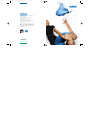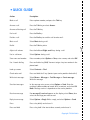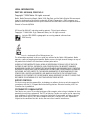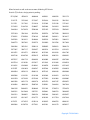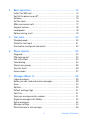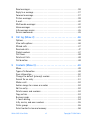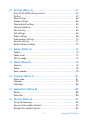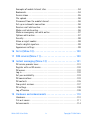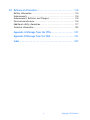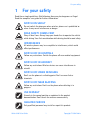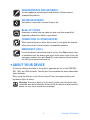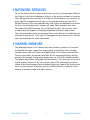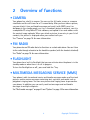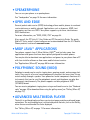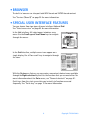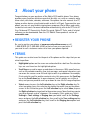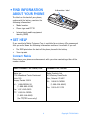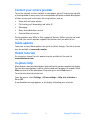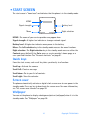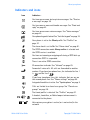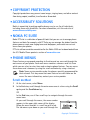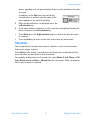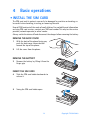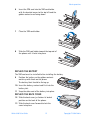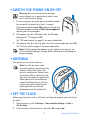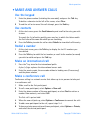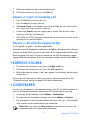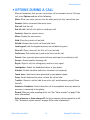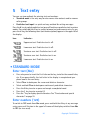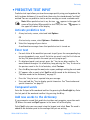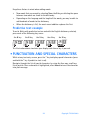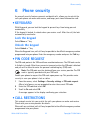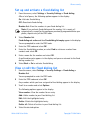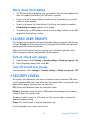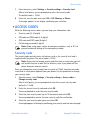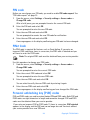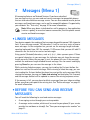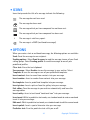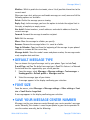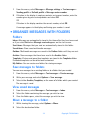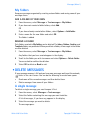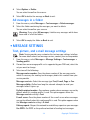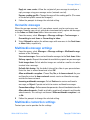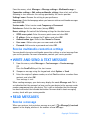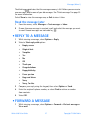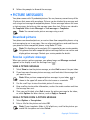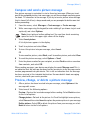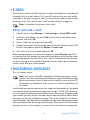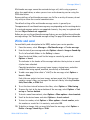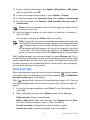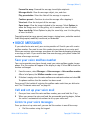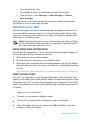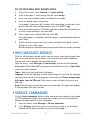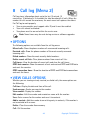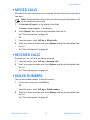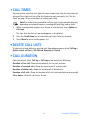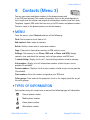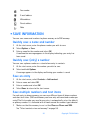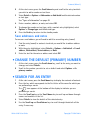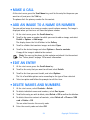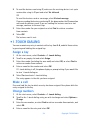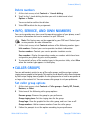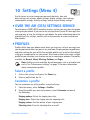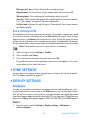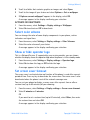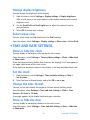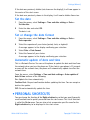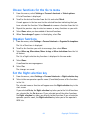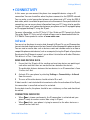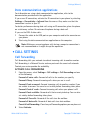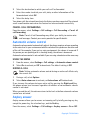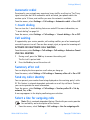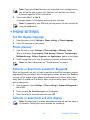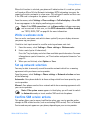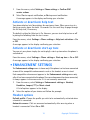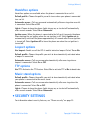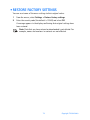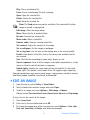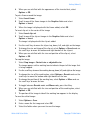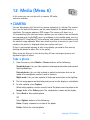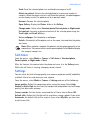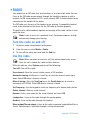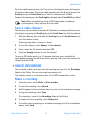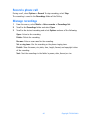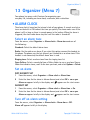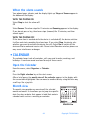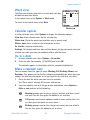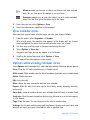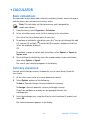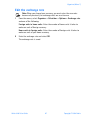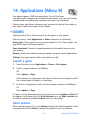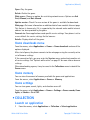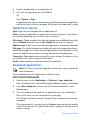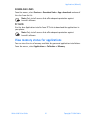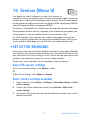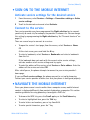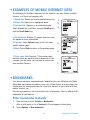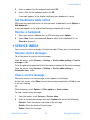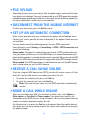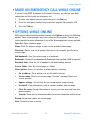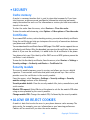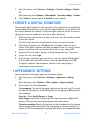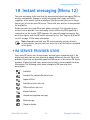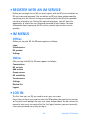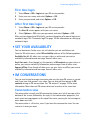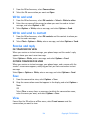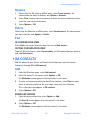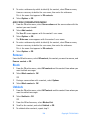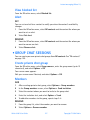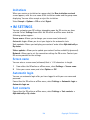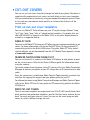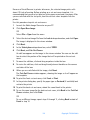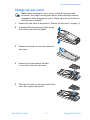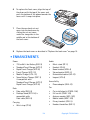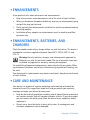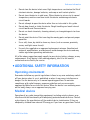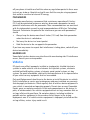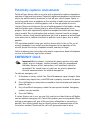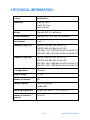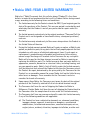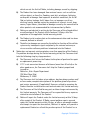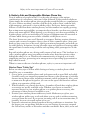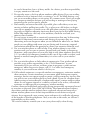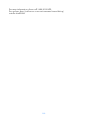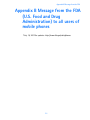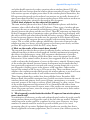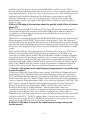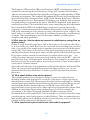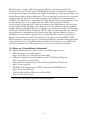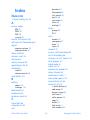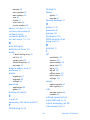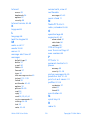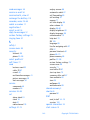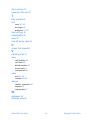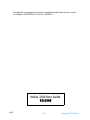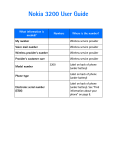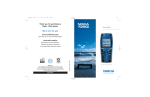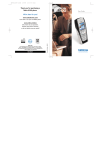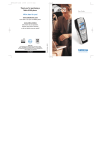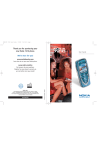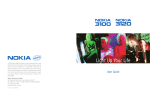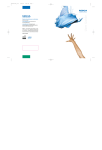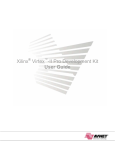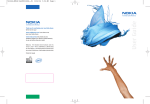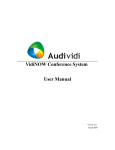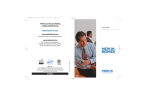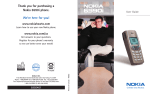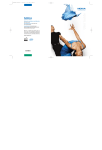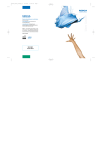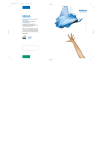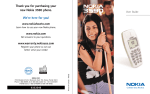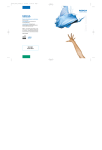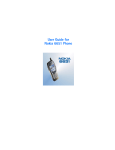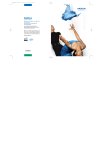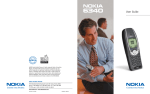Download Nokia 3200 User Guide
Transcript
9/26/03 2:01 PM Page 1 Thank you for purchasing your new Nokia phone. We’re here for you! www.nokiahowto.com Learn how to use your new Nokia phone. www.nokia.com/us Get answers to your questions. Register your phone’s limited warranty so we can better serve your needs! Nokia Inc. 7725 Woodland Center Boulevard, Suite 150, Tampa FL 33614 . . Fax: 1.813.249.9619 Phone: 1.888.NOKIA.2U (1.888.665.4228) Text Telephone/Telecommunication Device for the Deaf (TTY/TDD) Users: 1.800.24.NOKIA (1.800.246.6542) Printed in CANADA N0661 9310067 User Guide 910180_3200 US/Eng_UG Nokia 3200 phone at a glance Power key Earpiece Display screen Left selection key Right selection key End key Talk key Four-way scroll key Keypad Pop-port™ connector Charger port Microphone Nokia 3200 User Guide Copyright © 2004 Nokia • QUICK GUIDE Action Description Make a call Enter a phone number, and press the Talk key. Answer a call Press the Talk key, or select Answer. Answer call during call Press the Talk key. End a call Press the End key. Decline a call Press the End key to send the call to voice mail. Mute a call Select Mute during a call. Redial Press the Talk key twice. Adjust call volume Press the Left and Right scroll keys during a call. Use in-call menu Select Options during a call. Save name and number Enter a number, select Options > Save, enter a name, and select OK. Use 1-touch dialing Press and hold a key (2–8). You must assign a key to a number in the phone book. Look up a name Select Contacts > Find. Check voice mail Press and hold the 1 key (contact your service provider for details). Write text messages Select Menu > Messages > Text Messages > Create message. Write the message. Send text messages In the message entry screen, select Options > Send. Enter the recipient’s phone number or search for it in contacts, and select OK. Note: Message service is dependent on the service provider. Read new message If n message(s) received appears on the display, select Show; then select the message you want to read. Reply to a message Select Options > Reply. Write a reply, and select Options > Send. Press Press a key briefly and release it. Press and hold Press a key, hold it for two to three seconds, and release it. Copyright © 2004 Nokia LEGAL INFORMATION PART NO. 9230508, ISSUE NO. 2 Copyright © 2004 Nokia. All rights reserved. Nokia, Nokia Connecting People, Nokia 3200, Pop-Port, and the Nokia Original Enhancements logos are trademarks or registered trademarks of Nokia Corporation. Other company and product names mentioned herein may be trademarks or trade names of their respective owners. Printed in Canada 02/2004 US Patent No 5818437 and other pending patents. T9 text input software Copyright © 1999-2004. Tegic Communications, Inc. All rights reserved. Includes RSA BSAFE cryptographic or security protocol software from RSA Security. Java is a trademark of Sun Microsystems, Inc. The information contained in this user guide was written for the Nokia 3200 product. Nokia operates a policy of ongoing development. Nokia reserves the right to make changes to any of the products described in this document without prior notice. UNDER NO CIRCUMSTANCES SHALL NOKIA BE RESPONSIBLE FOR ANY LOSS OF DATA OR INCOME OR ANY SPECIAL, INCIDENTAL, AND CONSEQUENTIAL OR INDIRECT DAMAGES HOWSOEVER CAUSED. THE CONTENTS OF THIS DOCUMENT ARE PROVIDED "AS IS." EXCEPT AS REQUIRED BY APPLICABLE LAW, NO WARRANTIES OF ANY KIND, EITHER EXPRESS OR IMPLIED, INCLUDING, BUT NOT LIMITED TO, THE IMPLIED WARRANTIES OF MERCHANTABILITY AND FITNESS FOR A PARTICULAR PURPOSE, ARE MADE IN RELATION TO THE ACCURACY AND RELIABILITY OR CONTENTS OF THIS DOCUMENT. NOKIA RESERVES THE RIGHT TO REVISE THIS DOCUMENT OR WITHDRAW IT AT ANY TIME WITHOUT PRIOR NOTICE. EXPORT CONTROLS This device may contain commodities, technology, or software that may only be exported in accordance with the U. S. Export Administration regulations. Diversion contrary to U.S. or Canadian law is prohibited. FCC/INDUSTRY CANADA NOTICE Your device may cause TV or radio interference (for example, when using a telephone in close proximity to receiving equipment). The FCC or Industry Canada can require you to stop using your telephone if such interference cannot be eliminated. If you require assistance, contact your local service facility. This device complies with part 15 of the FCC rules. Operation is subject to the condition that this device does not cause harmful interference. Nokia 3200 User Guide Copyright © 2004 Nokia Manufactured or sold under one or more following US Patents. Asterisk (*) indicates design patents pending. RE 32,580 4558302 4868846 4945633 4969192 5001372 5101175 5151946 5173927 5212834 5230091 5241583 5311151 5317283 5331638 5335362 5353328 5371481 5378935 5384782 5396657 5400949 5416435 5442521 5446364 5479476 5526366 5553125 5557639 5565821 5570369 5581244 5600708 5625274 5677620 5692032 5729541 5760568 5794142 5802465 5809413 5818437 5827082 5839101 5844884 5845219 5870683 5884103 5889770 5907823 5912570 5914690 5914796 5917868 5920826 5953541 5956332 5956625 5956633 5966378 5977887 5987137 5991857 6006114 6011554 6011853 6014551 6014573 6026161 6035189 6038238 6043760 6047196 6049796 6050415 6055439 6060193 6069923 6072787 6081732 6084920 6084962 6094587 6097964 6105784 6112099 6115617 6119180 6121846 6128509 6138091 6140966 6144243 6144676 6148209 6151485 6151507 6163609 6164547 6167248 6185295 6188909 6249584 6259312 6266330 6272361 6282436 6292668 6295286 6311054 6314166 6324389 6324412 6347218 6363259 6370362 6370389 6377820 6381468 6392660 6400958 6453179 6463278 6470470 6487397 6522670 6198928 4969192 5266782 5390223 5444816 5487084 5640395 5664053 5699482 5701392 5722074 5754976 5805301 5835889 5857151 5859843 5862178 5898925 5930233 5946651 5960354 5960389 5963901 6005857 6011971 6031827 6118775 6128322 6137789 6167248 6170073 6178535 6195338 6199035 6240076 6266321 6285888 6356759 6377803 6430163 6438370 6456237 Copyright © 2004 Nokia Contents Quick guide . . . . . . . . . . . . . . . . . . . . . . . . . . . . . . . . . . . . . . . . . . . . . . . . .ii Contents . . . . . . . . . . . . . . . . . . . . . . . . . . . . . . . . . . . . . . . 5 1 For your safety . . . . . . . . . . . . . . . . . . . . . . . . . . . . . . . . . . 1 About your device . . . . . . . . . . . . . . . . . . . . . . . . . . . . . . . . . . . . . . . . . . . .2 Network services . . . . . . . . . . . . . . . . . . . . . . . . . . . . . . . . . . . . . . . . . . . . .3 Shared memory . . . . . . . . . . . . . . . . . . . . . . . . . . . . . . . . . . . . . . . . . . . . . .3 2 Overview of functions . . . . . . . . . . . . . . . . . . . . . . . . . . . . . 4 Camera . . . . . . . . . . . . . . . . . . . . . . . . . . . . . . . . . . . . . . . . . . . . . . . . . . . . .4 FM radio . . . . . . . . . . . . . . . . . . . . . . . . . . . . . . . . . . . . . . . . . . . . . . . . . . . .4 Flashlight . . . . . . . . . . . . . . . . . . . . . . . . . . . . . . . . . . . . . . . . . . . . . . . . . . .4 Multimedia messaging service (MMS) . . . . . . . . . . . . . . . . . . . . . . . . . . . .4 Speakerphone. . . . . . . . . . . . . . . . . . . . . . . . . . . . . . . . . . . . . . . . . . . . . . . .5 GPRS and EDGE . . . . . . . . . . . . . . . . . . . . . . . . . . . . . . . . . . . . . . . . . . . . . .5 MIDP Java™ applications . . . . . . . . . . . . . . . . . . . . . . . . . . . . . . . . . . . . . .5 Polyphonic sound (MIDI) . . . . . . . . . . . . . . . . . . . . . . . . . . . . . . . . . . . . . . .5 Advanced multimedia player . . . . . . . . . . . . . . . . . . . . . . . . . . . . . . . . . . .5 Browser. . . . . . . . . . . . . . . . . . . . . . . . . . . . . . . . . . . . . . . . . . . . . . . . . . . . .6 Special user interface features . . . . . . . . . . . . . . . . . . . . . . . . . . . . . . . . . .6 3 About your phone . . . . . . . . . . . . . . . . . . . . . . . . . . . . . . . . 7 Register your phone . . . . . . . . . . . . . . . . . . . . . . . . . . . . . . . . . . . . . . . . . .7 Terms . . . . . . . . . . . . . . . . . . . . . . . . . . . . . . . . . . . . . . . . . . . . . . . . . . . . . .7 Find information about your phone . . . . . . . . . . . . . . . . . . . . . . . . . . . . . .8 Get help . . . . . . . . . . . . . . . . . . . . . . . . . . . . . . . . . . . . . . . . . . . . . . . . . . . .8 Start screen . . . . . . . . . . . . . . . . . . . . . . . . . . . . . . . . . . . . . . . . . . . . . . . .10 Copyright protection . . . . . . . . . . . . . . . . . . . . . . . . . . . . . . . . . . . . . . . . .12 Accessibility solutions . . . . . . . . . . . . . . . . . . . . . . . . . . . . . . . . . . . . . . . .12 Nokia PC Suite . . . . . . . . . . . . . . . . . . . . . . . . . . . . . . . . . . . . . . . . . . . . . .12 Phone menus . . . . . . . . . . . . . . . . . . . . . . . . . . . . . . . . . . . . . . . . . . . . . . .12 Nokia 3200 User Guide v Copyright © 2004 Nokia 4 Basic operations . . . . . . . . . . . . . . . . . . . . . . . . . . . . . . . . 14 Install the SIM card . . . . . . . . . . . . . . . . . . . . . . . . . . . . . . . . . . . . . . . . . Switch the phone on or off . . . . . . . . . . . . . . . . . . . . . . . . . . . . . . . . . . . Antenna . . . . . . . . . . . . . . . . . . . . . . . . . . . . . . . . . . . . . . . . . . . . . . . . . . Set the clock. . . . . . . . . . . . . . . . . . . . . . . . . . . . . . . . . . . . . . . . . . . . . . . Make and answer calls . . . . . . . . . . . . . . . . . . . . . . . . . . . . . . . . . . . . . . Earpiece volume . . . . . . . . . . . . . . . . . . . . . . . . . . . . . . . . . . . . . . . . . . . . Loudspeaker . . . . . . . . . . . . . . . . . . . . . . . . . . . . . . . . . . . . . . . . . . . . . . . Options during a call . . . . . . . . . . . . . . . . . . . . . . . . . . . . . . . . . . . . . . . . 5 14 16 16 16 17 18 18 19 Text entry . . . . . . . . . . . . . . . . . . . . . . . . . . . . . . . . . . . . . 20 Standard mode . . . . . . . . . . . . . . . . . . . . . . . . . . . . . . . . . . . . . . . . . . . . . 20 Predictive text input . . . . . . . . . . . . . . . . . . . . . . . . . . . . . . . . . . . . . . . . 21 Punctuation and special characters . . . . . . . . . . . . . . . . . . . . . . . . . . . . 22 6 Phone security . . . . . . . . . . . . . . . . . . . . . . . . . . . . . . . . . 23 Keyguard. . . . . . . . . . . . . . . . . . . . . . . . . . . . . . . . . . . . . . . . . . . . . . . . . . PIN code request . . . . . . . . . . . . . . . . . . . . . . . . . . . . . . . . . . . . . . . . . . . Call restrictions . . . . . . . . . . . . . . . . . . . . . . . . . . . . . . . . . . . . . . . . . . . . Fixed dialing . . . . . . . . . . . . . . . . . . . . . . . . . . . . . . . . . . . . . . . . . . . . . . . Closed user groups. . . . . . . . . . . . . . . . . . . . . . . . . . . . . . . . . . . . . . . . . . Security levels . . . . . . . . . . . . . . . . . . . . . . . . . . . . . . . . . . . . . . . . . . . . . Access codes. . . . . . . . . . . . . . . . . . . . . . . . . . . . . . . . . . . . . . . . . . . . . . . 7 23 23 23 24 26 26 27 Messages (Menu 1) . . . . . . . . . . . . . . . . . . . . . . . . . . . . . . 29 Linked messages. . . . . . . . . . . . . . . . . . . . . . . . . . . . . . . . . . . . . . . . . . . . Before you can send and receive messages . . . . . . . . . . . . . . . . . . . . . . Icons . . . . . . . . . . . . . . . . . . . . . . . . . . . . . . . . . . . . . . . . . . . . . . . . . . . . . Options . . . . . . . . . . . . . . . . . . . . . . . . . . . . . . . . . . . . . . . . . . . . . . . . . . . Default message type . . . . . . . . . . . . . . . . . . . . . . . . . . . . . . . . . . . . . . . Font size . . . . . . . . . . . . . . . . . . . . . . . . . . . . . . . . . . . . . . . . . . . . . . . . . . Save your message center number . . . . . . . . . . . . . . . . . . . . . . . . . . . . . Organize messages with folders . . . . . . . . . . . . . . . . . . . . . . . . . . . . . . . Delete messages. . . . . . . . . . . . . . . . . . . . . . . . . . . . . . . . . . . . . . . . . . . . Message settings . . . . . . . . . . . . . . . . . . . . . . . . . . . . . . . . . . . . . . . . . . . Write and send a text message. . . . . . . . . . . . . . . . . . . . . . . . . . . . . . . . vi 29 29 30 30 31 31 31 32 33 34 36 Copyright © 2004 Nokia Read messages. . . . . . . . . . . . . . . . . . . . . . . . . . . . . . . . . . . . . . . . . . . . . .36 Reply to a message . . . . . . . . . . . . . . . . . . . . . . . . . . . . . . . . . . . . . . . . . .37 Forward a message . . . . . . . . . . . . . . . . . . . . . . . . . . . . . . . . . . . . . . . . . .37 Picture messages . . . . . . . . . . . . . . . . . . . . . . . . . . . . . . . . . . . . . . . . . . . .38 E-mail . . . . . . . . . . . . . . . . . . . . . . . . . . . . . . . . . . . . . . . . . . . . . . . . . . . . .40 Multimedia messages . . . . . . . . . . . . . . . . . . . . . . . . . . . . . . . . . . . . . . . .40 Voice messages . . . . . . . . . . . . . . . . . . . . . . . . . . . . . . . . . . . . . . . . . . . . .43 Info message service . . . . . . . . . . . . . . . . . . . . . . . . . . . . . . . . . . . . . . . . .45 Service commands . . . . . . . . . . . . . . . . . . . . . . . . . . . . . . . . . . . . . . . . . . .45 8 Call log (Menu 2) . . . . . . . . . . . . . . . . . . . . . . . . . . . . . . . 46 Options . . . . . . . . . . . . . . . . . . . . . . . . . . . . . . . . . . . . . . . . . . . . . . . . . . . .46 View calls options . . . . . . . . . . . . . . . . . . . . . . . . . . . . . . . . . . . . . . . . . . .46 Missed calls . . . . . . . . . . . . . . . . . . . . . . . . . . . . . . . . . . . . . . . . . . . . . . . .47 Received calls. . . . . . . . . . . . . . . . . . . . . . . . . . . . . . . . . . . . . . . . . . . . . . .47 Dialed numbers . . . . . . . . . . . . . . . . . . . . . . . . . . . . . . . . . . . . . . . . . . . . .47 Call times . . . . . . . . . . . . . . . . . . . . . . . . . . . . . . . . . . . . . . . . . . . . . . . . . .48 Delete call lists. . . . . . . . . . . . . . . . . . . . . . . . . . . . . . . . . . . . . . . . . . . . . .48 Call duration . . . . . . . . . . . . . . . . . . . . . . . . . . . . . . . . . . . . . . . . . . . . . . .48 9 Contacts (Menu 3). . . . . . . . . . . . . . . . . . . . . . . . . . . . . . . 49 Menu. . . . . . . . . . . . . . . . . . . . . . . . . . . . . . . . . . . . . . . . . . . . . . . . . . . . . .49 Types of information . . . . . . . . . . . . . . . . . . . . . . . . . . . . . . . . . . . . . . . . .49 Save information . . . . . . . . . . . . . . . . . . . . . . . . . . . . . . . . . . . . . . . . . . . .50 Change the default (primary) number . . . . . . . . . . . . . . . . . . . . . . . . . . .51 Search for an entry . . . . . . . . . . . . . . . . . . . . . . . . . . . . . . . . . . . . . . . . . .51 Make a call. . . . . . . . . . . . . . . . . . . . . . . . . . . . . . . . . . . . . . . . . . . . . . . . .52 Add an image to a name or number . . . . . . . . . . . . . . . . . . . . . . . . . . . .52 Edit an entry. . . . . . . . . . . . . . . . . . . . . . . . . . . . . . . . . . . . . . . . . . . . . . . .52 Delete names and numbers. . . . . . . . . . . . . . . . . . . . . . . . . . . . . . . . . . . .52 Copy entries . . . . . . . . . . . . . . . . . . . . . . . . . . . . . . . . . . . . . . . . . . . . . . . .53 Business cards . . . . . . . . . . . . . . . . . . . . . . . . . . . . . . . . . . . . . . . . . . . . . .53 1-touch dialing . . . . . . . . . . . . . . . . . . . . . . . . . . . . . . . . . . . . . . . . . . . . .54 Info, service, and own numbers . . . . . . . . . . . . . . . . . . . . . . . . . . . . . . . .55 Caller groups . . . . . . . . . . . . . . . . . . . . . . . . . . . . . . . . . . . . . . . . . . . . . . .55 Select contacts view and memory . . . . . . . . . . . . . . . . . . . . . . . . . . . . . .56 Nokia 3200 User Guide vii Copyright © 2004 Nokia 10 Settings (Menu 4). . . . . . . . . . . . . . . . . . . . . . . . . . . . . . . 57 Over the Air (OTA) settings service . . . . . . . . . . . . . . . . . . . . . . . . . . . . . Profiles . . . . . . . . . . . . . . . . . . . . . . . . . . . . . . . . . . . . . . . . . . . . . . . . . . . Tone settings . . . . . . . . . . . . . . . . . . . . . . . . . . . . . . . . . . . . . . . . . . . . . . Display settings . . . . . . . . . . . . . . . . . . . . . . . . . . . . . . . . . . . . . . . . . . . . Time and date settings . . . . . . . . . . . . . . . . . . . . . . . . . . . . . . . . . . . . . . Personal shortcuts . . . . . . . . . . . . . . . . . . . . . . . . . . . . . . . . . . . . . . . . . . Connectivity . . . . . . . . . . . . . . . . . . . . . . . . . . . . . . . . . . . . . . . . . . . . . . . Call settings . . . . . . . . . . . . . . . . . . . . . . . . . . . . . . . . . . . . . . . . . . . . . . . Phone settings . . . . . . . . . . . . . . . . . . . . . . . . . . . . . . . . . . . . . . . . . . . . . Enhancement settings . . . . . . . . . . . . . . . . . . . . . . . . . . . . . . . . . . . . . . . Security settings . . . . . . . . . . . . . . . . . . . . . . . . . . . . . . . . . . . . . . . . . . . Restore factory settings . . . . . . . . . . . . . . . . . . . . . . . . . . . . . . . . . . . . . 57 57 58 58 60 61 63 65 68 70 71 72 11 Gallery (Menu 5). . . . . . . . . . . . . . . . . . . . . . . . . . . . . . . . 73 Folders. . . . . . . . . . . . . . . . . . . . . . . . . . . . . . . . . . . . . . . . . . . . . . . . . . . . 73 Folder items . . . . . . . . . . . . . . . . . . . . . . . . . . . . . . . . . . . . . . . . . . . . . . . 73 Edit an image . . . . . . . . . . . . . . . . . . . . . . . . . . . . . . . . . . . . . . . . . . . . . . 74 12 Media (Menu 6) . . . . . . . . . . . . . . . . . . . . . . . . . . . . . . . . 76 Camera . . . . . . . . . . . . . . . . . . . . . . . . . . . . . . . . . . . . . . . . . . . . . . . . . . . 76 Radio . . . . . . . . . . . . . . . . . . . . . . . . . . . . . . . . . . . . . . . . . . . . . . . . . . . . . 78 Voice recorder . . . . . . . . . . . . . . . . . . . . . . . . . . . . . . . . . . . . . . . . . . . . . 79 13 Organizer (Menu 7). . . . . . . . . . . . . . . . . . . . . . . . . . . . . . 81 Alarm clock. . . . . . . . . . . . . . . . . . . . . . . . . . . . . . . . . . . . . . . . . . . . . . . . 81 Calendar . . . . . . . . . . . . . . . . . . . . . . . . . . . . . . . . . . . . . . . . . . . . . . . . . . 82 Calculator . . . . . . . . . . . . . . . . . . . . . . . . . . . . . . . . . . . . . . . . . . . . . . . . . 86 14 Applications (Menu 8) . . . . . . . . . . . . . . . . . . . . . . . . . . . 88 Games . . . . . . . . . . . . . . . . . . . . . . . . . . . . . . . . . . . . . . . . . . . . . . . . . . . . 88 Collection . . . . . . . . . . . . . . . . . . . . . . . . . . . . . . . . . . . . . . . . . . . . . . . . . 89 15 Services (Menu 9) . . . . . . . . . . . . . . . . . . . . . . . . . . . . . . . 92 Set up for browsing . . . . . . . . . . . . . . . . . . . . . . . . . . . . . . . . . . . . . . . . . 92 Sign on to the mobile Internet . . . . . . . . . . . . . . . . . . . . . . . . . . . . . . . . 93 Navigate the mobile Internet . . . . . . . . . . . . . . . . . . . . . . . . . . . . . . . . . 93 viii Copyright © 2004 Nokia Examples of mobile Internet sites . . . . . . . . . . . . . . . . . . . . . . . . . . . . . .94 Bookmarks . . . . . . . . . . . . . . . . . . . . . . . . . . . . . . . . . . . . . . . . . . . . . . . . .94 Service inbox . . . . . . . . . . . . . . . . . . . . . . . . . . . . . . . . . . . . . . . . . . . . . . .95 File upload . . . . . . . . . . . . . . . . . . . . . . . . . . . . . . . . . . . . . . . . . . . . . . . . .96 Disconnect from the mobile Internet. . . . . . . . . . . . . . . . . . . . . . . . . . . .96 Set up an automatic connection . . . . . . . . . . . . . . . . . . . . . . . . . . . . . . .96 Receive a call while online . . . . . . . . . . . . . . . . . . . . . . . . . . . . . . . . . . . .96 Make a call while online . . . . . . . . . . . . . . . . . . . . . . . . . . . . . . . . . . . . . .96 Make an emergency call while online . . . . . . . . . . . . . . . . . . . . . . . . . . .97 Options while online . . . . . . . . . . . . . . . . . . . . . . . . . . . . . . . . . . . . . . . . .97 Security. . . . . . . . . . . . . . . . . . . . . . . . . . . . . . . . . . . . . . . . . . . . . . . . . . . .98 Allow or reject cookies . . . . . . . . . . . . . . . . . . . . . . . . . . . . . . . . . . . . . . .98 Create a digital signature . . . . . . . . . . . . . . . . . . . . . . . . . . . . . . . . . . . . .99 Appearance settings . . . . . . . . . . . . . . . . . . . . . . . . . . . . . . . . . . . . . . . . .99 16 Go to (Menu 10) . . . . . . . . . . . . . . . . . . . . . . . . . . . . . . . 100 17 SIM services (Menu 11) . . . . . . . . . . . . . . . . . . . . . . . . . . 100 18 Instant messaging (Menu 12) . . . . . . . . . . . . . . . . . . . . . 101 IM service provider icons . . . . . . . . . . . . . . . . . . . . . . . . . . . . . . . . . . . .101 Register with an IM service . . . . . . . . . . . . . . . . . . . . . . . . . . . . . . . . . .102 IM menus . . . . . . . . . . . . . . . . . . . . . . . . . . . . . . . . . . . . . . . . . . . . . . . . .102 Log in . . . . . . . . . . . . . . . . . . . . . . . . . . . . . . . . . . . . . . . . . . . . . . . . . . . .102 Set your availability. . . . . . . . . . . . . . . . . . . . . . . . . . . . . . . . . . . . . . . . .103 IM conversations . . . . . . . . . . . . . . . . . . . . . . . . . . . . . . . . . . . . . . . . . . .103 IM contacts . . . . . . . . . . . . . . . . . . . . . . . . . . . . . . . . . . . . . . . . . . . . . . .105 Group chat sessions. . . . . . . . . . . . . . . . . . . . . . . . . . . . . . . . . . . . . . . . .107 IM settings . . . . . . . . . . . . . . . . . . . . . . . . . . . . . . . . . . . . . . . . . . . . . . . .108 Log off service . . . . . . . . . . . . . . . . . . . . . . . . . . . . . . . . . . . . . . . . . . . . .109 19 Hardware and enhancements . . . . . . . . . . . . . . . . . . . . . . 110 Hardware . . . . . . . . . . . . . . . . . . . . . . . . . . . . . . . . . . . . . . . . . . . . . . . . .110 Cut-out covers . . . . . . . . . . . . . . . . . . . . . . . . . . . . . . . . . . . . . . . . . . . . .111 Enhancements . . . . . . . . . . . . . . . . . . . . . . . . . . . . . . . . . . . . . . . . . . . . .114 Nokia 3200 User Guide ix Copyright © 2004 Nokia 20 Reference Information. . . . . . . . . . . . . . . . . . . . . . . . . . . 115 Battery information . . . . . . . . . . . . . . . . . . . . . . . . . . . . . . . . . . . . . . . . Enhancements . . . . . . . . . . . . . . . . . . . . . . . . . . . . . . . . . . . . . . . . . . . . Enhancements, Batteries, and Chargers. . . . . . . . . . . . . . . . . . . . . . . . Care and maintenance. . . . . . . . . . . . . . . . . . . . . . . . . . . . . . . . . . . . . . Additional safety information. . . . . . . . . . . . . . . . . . . . . . . . . . . . . . . . Technical information . . . . . . . . . . . . . . . . . . . . . . . . . . . . . . . . . . . . . . 115 116 116 116 117 122 Appendix A Message from the CTIA. . . . . . . . . . . . . . . . . 127 Appendix B Message from the FDA . . . . . . . . . . . . . . . . . 131 Index . . . . . . . . . . . . . . . . . . . . . . . . . . . . . . . . . . . . . . . 137 x Copyright © 2004 Nokia For your safety 1 For your safety Read these simple guidelines. Not following them may be dangerous or illegal. Read the complete user guide for further information. SWITCH ON SAFELY Do not switch the phone on when wireless phone use is prohibited or when it may cause interference or danger. ROAD SAFETY COMES FIRST Obey all local laws. Always keep your hands free to operate the vehicle while driving. Your first consideration while driving should be road safety. INTERFERENCE All wireless phones may be susceptible to interference, which could affect performance. SWITCH OFF IN HOSPITALS Follow any restrictions. Switch the phone off near medical equipment. SWITCH OFF IN AIRCRAFT Follow any restrictions. Wireless devices can cause interference in aircraft. SWITCH OFF WHEN REFUELING Don't use the phone at a refueling point. Don't use near fuel or chemicals. SWITCH OFF NEAR BLASTING Follow any restrictions. Don't use the phone where blasting is in progress. USE SENSIBLY Use only in the normal position as explained in the product documentation. Don't touch the antenna unnecessarily. QUALIFIED SERVICE Only qualified personnel may install or repair this product. Nokia 3200 User Guide 1 Copyright © 2004 Nokia ENHANCEMENTS AND BATTERIES Use only approved enhancements and batteries. Do not connect incompatible products. WATER-RESISTANCE Your phone is not water-resistant. Keep it dry. BACK-UP COPIES Remember to make back-up copies or keep a written record of all important information stored in your phone. CONNECTING TO OTHER DEVICES When connecting to any other device, read its user guide for detailed safety instructions. Do not connect incompatible products. EMERGENCY CALLS Ensure the phone is switched on and in service. Press End as many times as needed to clear the display and return to the main screen. Enter the emergency number, then press Send. Give your location. Do not end the call until given permission to do so. • ABOUT YOUR DEVICE The wireless device described in this guide is approved for use on the GSM 850, 900, 1800, and 1900 networks. Contact your service provider for more information about networks. When using the features in this device, obey all laws and respect privacy and legitimate rights of others. Warning: To use any features in this device, other than the alarm clock, the phone must be switched on. Do not switch the device on when wireless phone use may cause interference or danger. 2 Copyright © 2004 Nokia For your safety • NETWORK SERVICES To use the phone you must have service from a wireless service provider. Many of the features in this device depend on features in the wireless network to function. These Network Services may not be available on all networks or you may have to make specific arrangements with your service provider before you can utilize Network Services. Your service provider may need to give you additional instructions for their use and explain what charges will apply. Some networks may have limitations that affect how you can use Network Services. For instance, some networks may not support all language-dependent characters and services. Your service provider may have requested that certain features be disabled or not activated in your device. If so, they will not appear on your device menu. Contact your service provider for more information. • SHARED MEMORY The following features in this device may share memory: contacts list, text and multimedia messages, images and ringing tones in the gallery, voice recorder, calendar notes, and Java™ games and applications. Use of one or more of these features may reduce the memory available for the remaining features sharing memory. For example, saving many images may use all of the available memory. Your phone may display a message that the memory is full when you try to use a shared memory feature. In this case, delete some of the information or entries stored in the shared memory features before continuing. Some of the features may have a certain amount of memory specially allotted to them in addition to the amount of memory shared with other features. Nokia 3200 User Guide 3 Copyright © 2004 Nokia 2 Overview of functions • CAMERA Your phone has a built-in camera. You can use the full-color screen as a camera viewfinder and the self-timer for a 10-second delay. After you have taken a picture, you can attach it to a multimedia message and send it with MMS, save it as wallpaper in the standby mode, use it as a thumbnail picture in contacts, save it in a compatible PC using Nokia PC Suite software, and upload it to a web address with the content image uploader. When you attach a picture to an entry in your list of contacts, the picture is displayed when your contact calls you. See “Camera” on page 76 for more information. • FM RADIO Your phone has an FM radio that also functions as a clock radio alarm. You can listen to the radio through a headset or the handsfree speaker (with the headset attached). See “Radio” on page 78 for more information. • FLASHLIGHT Your phone has a built-in flashlight that you can activate when the phone is in the standby mode or when there is a call in progress. To turn the flashlight on or off, press and hold the * key. • MULTIMEDIA MESSAGING SERVICE (MMS) Your phone is able to send and receive multimedia messages made up of text and pictures and to receive messages containing text, a picture, and sound such as polyphonic ringing tones. You can save pictures and ringing tones to personalize your phone. In addition, you can easily send text messages and multimedia messages to multiple recipients. See “Multimedia messages” on page 40 and “Options” on page 30 for more information. 4 Copyright © 2004 Nokia Overview of functions • SPEAKERPHONE You can use your phone as a speakerphone. See “Loudspeaker” on page 18 for more information. • GPRS AND EDGE General packet radio service (GPRS) technology allows mobile phones to send and receive data over a mobile network. Applications such as browsers, MMS, text messaging, and Java use GPRS. Your phone supports up to three simultaneous GPRS connections. For more information, see “GPRS, EDGE, CSD” on page 64. Also, consult the PC Suite 5.7 User Guide and PC Connectivity Guide. The guide, Nokia PC Suite, and all related software can be downloaded from the U.S. Mobile Phone products section of www.nokia.com. • MIDP JAVA™ APPLICATIONS Your phone supports Java 2 Micro Edition, J2METM, and includes some Java applications and games that have been specially designed for mobile phones. You may be able to download new applications and games to your phone from a PC with Java installer software or from some mobile Internet services. See “Applications (Menu 8)” on page 88 for more information. • POLYPHONIC SOUND (MIDI) Polyphonic sounds can be used in ringing tones, gaming sounds, and message alert tones. They consist of several sound components played at the same time, like an actual melody through a speaker. Your phone has sound components from over 40 instruments that can be used for polyphonic sounds and the phone can play four instruments simultaneously. The phone supports scalable polyphonic MIDI (SP-MIDI) format. You can receive polyphonic ringing tones using a multimedia service (see “Read and reply” on page 42) or download them using the gallery menu [see “Gallery (Menu 5)” on page 73]. • ADVANCED MULTIMEDIA PLAYER The built-in multimedia player allows you to view images and play audio and image animations. The multimedia player is activated by other features, such as the Gallery, when there are multimedia files to be displayed. See “Gallery (Menu 5)” on page 73 for more information. Nokia 3200 User Guide 5 Copyright © 2004 Nokia • BROWSER The built-in browser can interpret both WAP-based and XHTML-based content. See “Services (Menu 9)” on page 92 for more information. • SPECIAL USER INTERFACE FEATURES You can choose from two types of menu interface: List and Grid. See “Select menu view” on page 60 for more information. In the List interface, full color images introduce every menu. Use the Scroll up and Scroll down keys to navigate through the menus. In the Grid interface, multiple menu icons appear on a single display. Use all four scroll keys to navigate through the icons. With the Go to menu feature, you can create a convenient shortcut menu available through the Right selection key that lists the functions that you use most often. For more information about the Go to menu, see “Personal shortcuts” on page 61. Quick keys from the start screen take you instantly to functions accessed frequently. See “Quick keys” on page 10 for more information. 6 Copyright © 2004 Nokia About your phone 3 About your phone Congratulations on your purchase of the Nokia 3200 mobile phone. Your phone provides many functions which are practical for daily use, such as a camera, radio, alarm clock, calculator, calendar, and more. Your phone can also connect to a PC, laptop, or other device using the data cable or built-in IR port. To personalize your phone, you can set your favorite ringing tones, program a Go to Menu, and create custom cut-out covers. For more information on connectivity, refer to the PC Suite 5.7 User Guide and PC Connectivity Guide. The guide, Nokia PC Suite, and all related software can be downloaded from the U.S. Mobile Phone products section of www.nokia.com. • REGISTER YOUR PHONE Be sure to register your phone at www.warranty.nokiausa.com or call 1-888-NOKIA-2U (1-888-665-4228) so that we can serve you better if you need to call a customer center or to have your phone repaired. • TERMS This guide uses certain terms for the parts of the phone and the steps that you are asked to perform. • Highlighted options on the screen are enclosed within a dark bar. The selection keys are used to act on the highlighted option. • Scroll keys are used to move up and down in the menus. With some features, such as the calendar monthly view, text messages, and special characters, you can move the screen cursor left and right as well as up and down. For example, if instructed to scroll to another contacts entry, this means press the Scroll up key or the Scroll down key. In some submenus, not all options are visible at once, and you may need to scroll up or down to view the full range of options. • Select means to press the Left selection key or the Right selection key. To select an option, press the selection key below the menu item on the phone screen. In the illustration, press the Left selection key to select Inbox, or press the Right selection key to go back to the previous menu. Some functions require you to go through several submenus. For example, if this guide says Select Settings > Tone settings > Ringing tone you would scroll to the Settings menu and press the Left selection key, then scroll to the Tone settings option and press the Left selection key, then scroll to the Ringing tone option and press the Left selection key. Nokia 3200 User Guide 7 Copyright © 2004 Nokia • FIND INFORMATION ABOUT YOUR PHONE Information label The label on the back of your phone, underneath the battery, contains the following information: • Model number • Phone type and FCC ID • International mobile equipment identity (IMEI) • GET HELP If you need help, Nokia Customer Care is available for assistance. We recommend that you write down the following information and have it available if you call. • The IMEI printed on the back of the phone, beneath the battery • Your zip code Contact Nokia Please have your phone or enhancement with you when contacting either of the numbers below. Nokia Customer Care Center, USA Customer Care, Canada Nokia Inc. 7725 Woodland Center Boulevard Suite 150 Tampa, Florida 33614 Nokia Products Ltd. 601 Westney Road South Ajax, Ontario L1S 4N7 Tel: 1-888-22-NOKIA (1-888-226-6542) Tel: 1-888-NOKIA-2U (1-888-665-4228) Fax: 1-905-427-1070 Fax: 1-813-249-9619 TTY: 1-800-24-NOKIA (1-800-246-6542) (for TTY/TDD users only) 8 Copyright © 2004 Nokia About your phone Contact your service provider To use the network services available in your phone, you will need to sign up with a service provider. In many cases, the service provider will make available descriptions of their services and instructions for using features such as: • Voice mail and voice privacy • Call waiting, call forwarding, and caller ID • Messaging • News and information services • Selected Internet services Service providers may differ in their support of features. Before you sign up, make sure that your service provider supports the features that you want to use. Guide updates From time to time, Nokia updates this guide to reflect changes. The latest version may be available at www.nokia.com/us. Online tutorials An interactive tutorial for this product may be available at the web site www.nokiahowto.com. In-phone help Many features have brief descriptions (help text) which can be viewed on the display. To view these descriptions, scroll to a feature and wait for about 15 seconds. Select More to view all of the description (if necessary), or select Back to exit. To activate or deactivate help text: From the menus, select Settings > Phone settings > Help text activation > On or Off. A confirmation message appears in the display indicating your selection. Nokia 3200 User Guide 9 Copyright © 2004 Nokia • START SCREEN The start screen is “home base” and indicates that the phone is in the standby mode. HOME Battery level Signal strength Menu Right selection HOME—The name of your service provider may appear here. Signal strength—A higher bar indicates a stronger network signal. Battery level—A higher bar indicates more power in the battery. Menu—The Left selection key in the standby mode accesses the menu functions. Right selection—The Right selection key in the standby mode accesses either the Contacts menu (default), the Go to menu, a service provider’s home page, or a user-specified function. See “Personal shortcuts” on page 61. Quick keys From the start screen, each scroll key takes you directly to a function: Scroll up—Activate the camera. Scroll left—Create a message. Scroll down—Go to your list of contacts. Scroll right—View the calendar. Screen saver The phone automatically activates a digital clock screen saver to save power in the standby mode. Press any key to deactivate the screen saver. For more information, see “Set screen saver timeout” on page 59. Wallpaper You can set the phone to display a background picture (wallpaper) when it is in the standby mode. See “Wallpaper” on page 58. 10 Copyright © 2004 Nokia About your phone Indicators and icons Icon Indicates... You have one or more text or picture messages. See “Receive a message” on page 36. You have one or more multimedia messages. See “Read and reply” on page 42. You have one or more voice messages. See “Voice messages” on page 43. Your phone keypad is locked. See “Lock the keypad” on page 23. Your phone is set to the Silent profile. See “Profiles” on page 57. The alarm clock is set to On. See “Alarm clock” on page 81. The GPRS connection mode Always online is selected and the GPRS service is available. You have an incoming or outgoing call during a GPRS dial-up connection. GPRS is suspended. There is an active GPRS connection. IR connection indicator. See “Infrared” on page 63. Forward all voice calls. All calls are forwarded to another number. If you have two phone lines, the indicator for line 1 is and for line 2 . If you have two phone lines, this indicates that you are on the second phone line. See “Phone settings” on page 68. Integrated handsfree is active. See “Speakerphone” on page 5. Calls are limited to a closed user group. See “Closed user groups” on page 26. The timed profile is selected. See “Profiles” on page 57. , or or Nokia 3200 User Guide A headset, handsfree, or Nokia Loopset enhancement is connected to the phone. Voice privacy encryption is active (or is not active) in the network. 11 Copyright © 2004 Nokia • COPYRIGHT PROTECTION Copyright protections may prevent some images, ringing tones, and other content from being copied, modified, transferred or forwarded. • ACCESSIBILITY SOLUTIONS Nokia is committed to making mobile phones easy to use for all individuals, including those with disabilities. For more information, visit the web site at www.nokiaaccessibility.com.. • NOKIA PC SUITE Nokia PC Suite is a collection of powerful tools that you can use to manage phone features and data. For example, with PC Suite you can manage the photos from the phone camera, create new ringing tones and wallpapers, and create new cut-out covers from your photos. PC Suite software and documentation for the Nokia 3200 can be downloaded from the U.S. Mobile Phone products section of www.nokia.com. • PHONE MENUS Phone features are grouped according to function and are accessed through the main menus of your phone. Each main menu contains submenus and lists from which you can select or view items and customize phone features. You can access these menus and submenus by using the scroll method or by using a shortcut. Note: Some service providers order the phones specially programmed for their network. This may mean that some features are not shown on the menu. For more information, contact your service provider. Scroll method 1 At the start screen, select Menu. 2 In the List view, scroll through the main menus one at a time using the Scroll up key and the Scroll down key. OR In the Grid view, use all four scroll keys to navigate through the main menu icons. As you scroll through the menus, the menu number appears in the upper right corner of the display. Below the menu number is a scroll bar with a tab. The tab moves up or down as you scroll through the 12 Copyright © 2004 Nokia About your phone menus, providing a visual representation of your current position in the menu structure. In addition, in the Grid view, the icon for the selected menu is outlined, and the name of the menu appears at the top of the display. 3 When the desired menu is highlighted, press the Left selection key. 4 If the menu contains submenus, use the scroll keys to highlight the desired menu; then press the Left selection key. • Select Back (press the Right selection key) to return to the previous menu or submenu. • Press the End key to return to the start screen from any main menu. Shortcuts You can go directly to almost any menu or submenu, as well as activate most features by using a shortcut. Select Menu; then, within 3 seconds, press the key or keys associated with the menu function you would like to view or activate. For example, to delete the list of missed calls, select Menu 2-4-2 (Menu > Call log > Delete recent call lists > Missed) from the start screen. After a brief pause, the list of missed calls is deleted. Nokia 3200 User Guide 13 Copyright © 2004 Nokia 4 Basic operations • INSTALL THE SIM CARD The SIM card and its contacts can easily be damaged by scratches or bending, so be careful when handling, inserting, or removing the card. Keep all SIM cards out of the reach of small children. For availability and information on using SIM card services, contact your SIM card vendor. This may be the service provider, network operator, or other vendor. Always switch the device off and disconnect the charger before removing the battery. REMOVE THE BACK COVER 1 With the back of the phone facing you, push the back cover release button toward the top of the phone. 2 Lift the cover from the phone. REMOVE THE BATTERY 3 Remove the battery by lifting it from the finger grip. INSERT THE SIM CARD 4 Slide the SIM card holder backwards to release it. 5 Swing the SIM card holder open. 14 Copyright © 2004 Nokia Basic operations 6 Insert the SIM card into the SIM card holder with the beveled corner to the top left and the golden contact area facing down. 7 Close the SIM card holder. 8 Slide the SIM card holder toward the top end of the phone until it locks into place. REPLACE THE BATTERY The SIM card must be installed before installing the battery. 9 Position the battery so the golden contacts match up with those on the phone. The battery label should be facing up. 10 Insert the battery, contact end first into the battery slot. 11 Snap the other end of the battery into place. REPLACE THE BACK COVER 12 Slide the back cover just below its locked position on the back of the phone. 13 Slide the back cover forward to lock the cover into place. Nokia 3200 User Guide 15 Copyright © 2004 Nokia • SWITCH THE PHONE ON OR OFF Warning: Do not switch the phone on when wireless phone use is prohibited or when it may cause interference or danger. 1 2 3 To turn your phone on or off, press and hold the power key on top of the phone for at least 3 seconds. If the phone displays Insert SIM card even though the SIM card is properly inserted, or SIM card not supported, contact your service provider. If the phone asks for a PIN code, enter the PIN code (displayed as ****) and select OK. See “PIN code request” on page 23 for more information. If the phone asks for a security code, enter the security code and select OK. See “Security code” on page 27 for more information. Note: If the language that appears in your display is not correct, see “Set the display language” on page 68 for information on changing the display language. • ANTENNA Your device has an internal antenna. Note: As with any other radio transmitting device, do not touch the antenna unnecessarily when the device is switched on. Contact with the antenna affects call quality and may cause the phone to operate at a higher power level than otherwise needed. Avoiding contact with the antenna area when operating the phone optimizes the antenna performance and the battery life. • SET THE CLOCK Before many functions such as call timers will operate properly, you need to set the clock. 1 From the menus, select Settings > Time and date settings > Clock > Set the time. 2 Enter the time in hh:mm format, and select OK > am or pm. 16 Copyright © 2004 Nokia Basic operations • MAKE AND ANSWER CALLS Use the keypad 1 2 Enter the phone number (including the area code), and press the Talk key. To delete a character to the left of the cursor, select Clear. To end the call or to cancel the call attempt, press the End key. Use contacts 1 At the start screen, press the Scroll down key and scroll to the entry you wish to view. To search the list of entries quickly, press any key in which the letters match the first letter of the name for which you are searching. 2 Press the Talk key to make the call or select Details to view details of the entry. Redial a number 1 At the start screen, press the Talk key to display the last 20 numbers you have dialed. 2 Press the Talk key to redial the last number, or scroll to the number (or name) you wish to redial and press the Talk key. Make an international call 1 Press the * key twice for the international prefix. 2 Enter the country code, the area code without a leading zero (if necessary), and the phone number. A plus (+) sign replaces the international access code. Make a conference call Conference calling is a network service that allows up to six persons to take part in a conference call. 1 Make a call to the first participant. 2 To call a new participant, select Options > New call. 3 Enter the phone number of the new participant, or select Find to retrieve a number from contacts, and select Call. 4 When the new call picks up, select Options > Conference to connect the calls. 5 To add a new participant to the call, repeat steps 2–4. 6 To have a private conversation with one participant, select Options > Private, and select the desired participant. The first call is put on hold. Nokia 3200 User Guide 17 Copyright © 2004 Nokia 7 Rejoin the conference call as described in step 4. 8 To end the conference call, press the End key. Answer or reject an incoming call • Press the Talk key to answer the call. • Press the End key to reject the call. • If Forward if busy is activated to your voice mailbox, the call is diverted to your voice mail. If not, the call is rejected. • If you select Silence, only the ringing tone is muted. You can then either answer or reject the incoming call. • If the HDB-4 or HDS-3 headset is connected, you can answer or end a call by pressing the key on the headset. Answer a call with the keypad locked See “Keyguard” on page 23 for more information. To answer a call with Keyguard on, simply press the Talk key. During the call, all features function as normal. When you end or reject the call, the keypad automatically relocks. When Keyguard is on, calls still may be possible to the official emergency number programmed into your phone. Enter the emergency number and press the Talk key. • EARPIECE VOLUME • To increase the volume of a call, press the Right scroll key. • To decrease the volume of a call, press the Left scroll key. • When adjusting the volume, a bar chart appears in the display indicating the volume level. You can also set the phone to adjust the earpiece volume automatically. See “Automatic volume control” on page 66 for more information. • LOUDSPEAKER You can use your phone as a loudspeaker during a call. Do not hold the phone to your ear during the loudspeaker operation as the volume may be very high. • To activate the loudspeaker, select Options > Loudspeaker. • To deactivate the loudspeaker during a call, select Options > Handset. • The loudspeaker is deactivated automatically when a call (or a call attempt) ends or when certain enhancements are connected. Note: When you select the New call option from the in-call menu, the loudspeaker does not automatically deactivate. 18 Copyright © 2004 Nokia Basic operations • OPTIONS DURING A CALL Many of the options that you can use during a call are network services. During a call, select Options and one of the following: Mute—Mute your voice; you can hear the other party but they cannot hear you. Unmute—Return to normal from mute status. End call—End the call. End all calls—End all calls within a conference call. Contacts—Open the contacts menu. Menu—Display the main menus. Hold—Place the current call on hold. Unhold—Remove the current call from hold status. Lock keypad—Lock the keypad to prevent an accidental key press. New call—Place a new call; the first call is put on hold. Conference—Call another party and invite them into the call. Private—Have a private conversation with one participant in a conference call. Answer—Answer another incoming call. Reject—Reject a call; the calling party receives a busy signal. Loudspeaker—Enable the handsfree feature in your phone. Handset—Disable handsfree and return to normal use (earpiece). Touch tones—Send touch tones generated by your phone keypad. Swap—Switch between the active call and the call on hold. Transfer—Connect a call on hold to an active call, and disconnect yourself from the calls. Headset or Handsfree—Switch the active call to a compatible accessory when the accessory is connected to the phone. Record—Make an audio recording of the call. (See “Voice recorder” on page 79 for more information.) Auto volume on or Auto volume off—Set the automatic volume control on or off (See “Automatic volume control” on page 66 for more information.) Nokia 3200 User Guide 19 Copyright © 2004 Nokia 5 Text entry You can use two methods for entering text and numbers. • Standard mode is the only way to enter names into contacts and to rename caller groups. • Predictive text input is a quick and easy method for writing messages. Press the # key to switch predictive text on or off and to use predictive text in various modes. Press and hold the # key to switch between text and numeric entry. As you press the # key, the following icons (not the descriptions) appear in the upper left of the display: Icon Indicates... Uppercase text. Predictive text is off. Lowercase text. Predictive text is off. Sentence case text. Predictive text is off. Sentence case text. Predictive text is on. Lowercase text. Predictive text is on. • STANDARD MODE Enter text (Abc) • • • • • • Press a key once to insert the first letter on the key, twice for the second letter, etc. If you pause briefly, the last letter in the display is accepted and your phone awaits the next entry. Select Clear to backspace the cursor and delete a character. Select and hold Clear to backspace continuously and delete characters. Press the 0 key to enter a space and accept a completed word. Press the 1 key to enter a period (.). Press the * key to display special characters. See “Punctuation and special characters” on page 22. Enter numbers (123) To switch to 123 mode from Abc mode, press and hold the # key at any message entry screen until the icon in the upper left corner of the display switches from Abc to 123 (or vice versa). 20 Copyright © 2004 Nokia Text entry • PREDICTIVE TEXT INPUT Predictive text input allows you to write messages quickly using your keypad and the built-in phone dictionary. It is much faster than using the standard mode “multitap” method. You can use predictive text to write a message, or create a calendar note. Note: When predictive text is on, the icon appears in the upper left corner of the display. When predictive text is off, the icon appears in the upper left corner of the display. Activate predictive text 1 At any text entry screen, select and hold Options. OR At a text entry screen, select Options > Predictive text. 2 Select the language of your choice. A confirmation message shows that predictive text is turned on. Enter text • For each letter of the word that you want to spell, press the corresponding key on your keypad only once, even if the letter you want is not the first letter on the key. The phone predicts the word you are trying to spell. • If a displayed word is not correct, press the * key to see other matches. To move forward through a list of matches, keep pressing the * key. To return to the previous word in the list of matches, select Previous. • Press the 0 key to accept the word, enter a space, and begin writing the next word. • If ? appears after a word, select Spell to add the word to the dictionary. See “Add new words to the dictionary” on page 21. • Press the 1 key to insert a period into your message. • Press and hold the * key to display special characters. See “Punctuation and special characters” on page 22. Compound words Enter the first part of the word and confirm it by pressing the Scroll right key. Enter the last part of the word and confirm it by pressing the 0 key. Add new words to the dictionary If you encounter a word that predictive text does not recognize, a question mark (?) follows the word and Spell appears in the lower left of the display. Select Spell, enter your new word using the keypad, and select Save. The word is added to the dictionary and to the message that you are writing. Nokia 3200 User Guide 21 Copyright © 2004 Nokia Keep these factors in mind when adding words: • New words that you accept by selecting Save, the 0 key, or deleting the space between two words are saved to the dictionary. • Depending on the language and the length of the words, you may be able to add hundreds of words to the dictionary. • When the dictionary is full, the most recent addition replaces the first. Predictive text example To write Nokia with predictive text on and with the English dictionary selected, press each of the following keys once: the 6 key the 6 key the 5 key the 4 key the 2 key The illustration above simulates your display each time a key is pressed. • PUNCTUATION AND SPECIAL CHARACTERS While at any text entry screen, press the * key to display special characters (press and hold the * key if predictive text is on). Navigate through the list of special characters by using the four-way scroll keys like a joystick. Once a character is highlighted, select Insert to insert the character into your message. 22 Copyright © 2004 Nokia Phone security 6 Phone security An array of security features prevents accidental calls, allows you to restrict the calls your phone can make and receive, and keeps your stored information safe. • KEYGUARD With Keyguard, you can lock the keypad to prevent keys from being pressed accidentally. If the keypad is locked, it unlocks when you receive a call. After the call, the lock automatically reactivates. Lock the keypad Select Menu > * key. Unlock the keypad Select Unlock > * key. When the Keyguard is on, calls still may be possible to the official emergency number programmed into your phone. Enter the emergency number and press the Talk key. • PIN CODE REQUEST The PIN code protects the SIM card from unauthorized access. The PIN code can be 4–8 digits in length. After three successive incorrect entries the PIN code is blocked and you will be asked to enter the personal unblocking key (PUK) code. Note: The PIN code must be obtained from your service provider. The PIN code is typically provided with your SIM card. Enable your phone to request the PIN code upon power-up. This provides extra security in case your phone is lost or stolen. 1 From the menus, select Settings > Security settings > PIN code request. After a brief pause, you are prompted to enter the current PIN code. 2 Enter the PIN code and select OK. 3 Scroll to On and select OK. A message appears in the display confirming your selection. • CALL RESTRICTIONS This network service lets you restrict the calls your phone can make and receive. Check with your service provider for details. When calls are restricted, calls still may be possible to the official emergency number programmed into your phone. Nokia 3200 User Guide 23 Copyright © 2004 Nokia Turn on call restrictions 1 From the menus select Settings > Security settings > Call restrictions and one of the following: Outgoing calls—Calls cannot be made. International calls—Calls cannot be made to foreign countries. Int. calls except to home country—When abroad, calls can be made only within the current country and to your home country (that is, the country where your home network operator is located). Incoming calls—Calls cannot be received. Incoming calls if roaming—Calls cannot be received outside your home area. Cancel all call restrictions—Turns off all call restrictions. Calls can be made and received in the usual way. Note: If you selected Cancel all call restrictions, the following steps are not available. Also, you can cancel call restrictions on each option, allowing restrictions on other options to stay in force. 2 Scroll to one of the following: Activate—Enter the restriction password and select OK. Cancel—Enter the restriction password and select OK. Check status—The phone lists the call types with call restriction active. 3 Select OK. Change your restriction password Contact your service provider for your original restriction password. 1 From the menus, select Settings > Security settings > Access codes > Change restriction password. 2 Enter your new password, and select OK. • FIXED DIALING Once you set up and activate a fixed dialing list, your phone can make calls only to those numbers that you have defined in the fixed dialing list. Fixed dialing is a Network Service and must be supported by your service provider. When fixed dialing is activated, calls still may be possible to the official emergency number programmed into your phone. 24 Copyright © 2004 Nokia Phone security Set up and activate a fixed dialing list 1 From the menus, select Settings > Security Settings > Fixed dialing. After a brief pause, the following options appear in the display: On—Activate fixed dialing. Off—Deactivate fixed dialing. Number list—View the numbers in your fixed dialing list. Note: If you activate fixed dialing and the number list is empty, all outgoing calls, except for the emergency number(s) programmed into your phone, require entry of the PIN2 code. 2 Select Number list. Fixed dialing not active and then Fixed dialing list empty appear in the display. You are prompted to enter the PIN2 code. 3 Enter the PIN2 code and select OK. 4 Enter the fixed dialing number, or select Find to retrieve a number from contacts and select OK. 5 Enter a name for the number and select OK. A confirmation note appears in the display and you are returned to the fixed dialing number list. 6 Select Back > On to activate fixed dialing. View or edit the fixed dialing list 1 From the menus, select Settings > Security Settings > Fixed dialing > Number list. 2 Enter the PIN2 code and select OK. 3 Scroll to a number and select Options. You are prompted to enter the PIN2 code. Any numbers which you have assigned to fixed dialing appear in the display. The following options appear in the display. View number—View the number for an entry. Add—Add a number to your fixed dialing list. Edit—Edit the highlighted entry. Delete—Delete the highlighted entry. Delete all—Delete all entries in your fixed dialing list. 4 Select the desired option. Nokia 3200 User Guide 25 Copyright © 2004 Nokia Notes about fixed dialing • If a SIM card with fixed dialing that is activated is inserted into a phone that does not support fixed dialing, the SIM card is rejected. • If you try to add a name without a number to the fixed dialing list, you will receive an error message. • If you try to browse the fixed dialing list but have not stored any numbers, Fixed dialing list empty appears in the display. • You cannot access SIM memory manually (view or copy numbers on the SIM card) while fixed dialing is active. • CLOSED USER GROUPS This network service specifies the group of people whom you can call and who can call you. Default resets the phone to use a user group that the SIM card owner has agreed upon with the service provider. When calls are limited to closed user groups, calls still may be possible to the official emergency number programmed into your phone. Turn on closed user groups 1 From the menus, select Settings > Security settings > Closed user group > On. 2 Enter the group number, then select OK. Turn off closed user groups From the menus, select Settings > Security settings > Closed user group > Off. • SECURITY LEVELS The security level determines your access to features when a nonowner SIM card is used. A nonowner SIM card is one (other than the original) that is inserted after you power off the phone. There are three security levels: Off—Owner and Nonowner cards are treated the same. Memory—Nonowner cards can access SIM memory. Any changes to the memory setting requires the security code. The owner card has access to all features, but the security code is required to change a memory setting. Phone—The security code is required upon power-up. Use this procedure to set your security level. 26 Copyright © 2004 Nokia Phone security 1 From the menus, select Settings > Security settings > Security level. After a brief pause, you are prompted to enter the security code. The default code is 12345. 2 Enter the security code and select OK > Off, Memory, or Phone. A message appears in the display confirming your selection. • ACCESS CODES With the following access codes, you can keep your information safe: • Security code (5–10 digits) • PIN code and PIN2 code (4–8 digits) • PUK code and PUK2 code (8 digits) • Call barring password (4 digits) Note: Avoid using codes similar to emergency numbers such as 911 to prevent accidental dialing of the emergency number. Security code The security code controls access to features such as the security level and is supplied with the phone. The preset code is 12345. Note: If you enter the wrong security code five times in succession, you will not be able to enter a code for five minutes, even if you power off the phone between incorrect entries. Once you change the security code from its preset of 12345, keep the new code secret and in a safe place separate from your phone. Use this procedure to change your security code. 1 From the menus, select Settings > Security settings > Access codes > Change security code. After a brief pause, you are prompted to enter the current security code (default is 12345). 2 Enter the current security code and select OK. 3 Enter the new security code (up to 10 characters) and select OK. 4 Enter the new security code again and select OK. You are prompted to enter the new security code. You are prompted to reenter the new security code for verification. A message appears in the display confirming your security code has been changed. Nokia 3200 User Guide 27 Copyright © 2004 Nokia PIN code Before you can change your PIN code, you need to enable PIN code request. See “PIN code request” on page 23. 1 From the menus, select Settings > Security settings > Access codes > Change PIN code. After a brief pause, you are prompted to enter the current PIN code. 2 Enter the PIN code and select OK. You are prompted to enter the new PIN code. 3 Enter the new PIN code and select OK. You are prompted to reenter the new PIN code for verification. 4 Enter the new PIN code and select OK. A message appears in the display confirming your PIN code has been changed. PIN2 Code The PIN2 code is required for features such as Fixed dialing. If you enter an incorrect PIN2 code three times in succession, the PIN2 code is blocked and you will have to enter the PUK2 code. Note: The original PIN2 code must be obtained from your service provider. Use this procedure to change your PIN2 code. 1 From the menus, select Settings > Security settings > Access codes > Change PIN2 code. You are prompted to enter the current PIN2 code. 2 Enter the current PIN2 code and select OK. 3 Enter the new PIN2 code and select OK. 4 Enter the new PIN2 code and select OK. You are prompted to enter the new PIN2 code. You are asked to verify the new PIN2 code by entering it again. A message appears in the display confirming you have changed the PIN2 code. Personal unblocking key (PUK) codes PUK and PUK2 codes are used to restore blocked PIN and PIN2 codes. Both PUK and PUK2 codes are eight characters in length and cannot be changed. PUK and PUK2 codes must be obtained from your service provider. If you enter an incorrect PUK or PUK2 code 10 times in succession, SIM rejected appears in the display and the SIM card can no longer be used. You must contact your service provider for a new SIM card. 28 Copyright © 2004 Nokia Messages (Menu 1) 7 Messages (Menu 1) All messaging features are Network Services. If you have subscribed to a message service, you can send and receive messages to compatible phones that are also subscribed to a message service. You can also send and receive picture messages, multimedia messages, and e-mail to compatible phones if supported by your network. See “Text entry” on page 20 for more information. Note: When your phone is dedicated to a call in progress, a Java application (such as a game), or an active browser connection, then the phone cannot receive multimedia messages. • LINKED MESSAGES Your device supports the sending of text messages beyond the normal 160-character limit. If your message exceeds 160 characters, it will be sent as a series of two or more messages. In the navigation bar, you can see the message length indicator counting backwards from 160. For example, 10 (2) means that you can still add 10 characters for the text to be sent as two messages. Using special (Unicode) characters, such as ë, â, á, ì, takes up more space. If there are special characters in your message, the indicator may not show the message length correctly. Before the message is sent, the phone tells you if the message exceeds the maximum length allowed for one message. You can cancel sending by pressing Cancel or you can save the message in the inbox. While receiving linked messages, you can start reading the first part before the phone has received the entire message. While viewing a linked message, you can start reading the first part before the phone has received the entire message. While viewing the message, you may see *some text missing* on the display. This is normal, and the message content will be updated as soon as the missing sequence arrives. If the memory is full, you may have to delete a message from your inbox or outbox before your phone can update the missing text. See “Delete messages” on page 33 for more information. • BEFORE YOU CAN SEND AND RECEIVE MESSAGES You will need the following to send and receive messages: • A messaging service through your service provider • A message center number, which must be saved to your phone (if your service provider has not done so already). See “Save your message center number” on page 31. Nokia 3200 User Guide 29 Copyright © 2004 Nokia • ICONS Icons that precede the title of a message indicate the following: The message has not been read. The message has been read. The message which you have composed has not been sent. The message which you have composed has been sent. i The message is a delivery report. The message is a MMS (multimedia message). • OPTIONS When you create a text or multimedia message, the following options are available: Send—Send the message to one recipient. Sending options—Select Send to many to send the message to one of your fixed calling groups. Select Sending profile to send the message to one of your predefined profiles. Clear text—Erase the text clipboard. Save message—Select Archive to save the message in your archive. Select Templates to save the message as one of your predefined templates. Insert contact—Insert a name from contacts into your message. Insert number—Insert a number from contacts into your message. Use template—Insert a predefined template into your message. Insert picture—Insert a picture from the gallery into your message. Exit editor—Save the message to your archive automatically and leave the message editor. Insert smiley—Insert a text-based “emotional icon” into your message. Insert word—While in predictive text mode, use standard mode to enter a word and insert it into your message. Edit word—While in predictive text mode, use standard mode to edit the current word. Insert symbol—Insert a special character into your message. Predictive text—Turn the predictive text utility on or off. 30 Copyright © 2004 Nokia Messages (Menu 1) Matches—While in predictive text mode, view a list of possible alternatives to the current word. When you view a text, picture, or multimedia message, or e-mail, some or all of the following options are available: Delete—Delete the message you are viewing. Reply—Reply to the message; you have the option to include the original text in the reply, a template, or empty screen. Use detail—Extract numbers, e-mail addresses and website addresses from the current message. Forward—Forward the message to another recipient. Edit—Edit the message. Move—Move the message to a folder you specify. Rename—Rename the message before it is saved to a folder. Copy to Calendar—Copy text from the beginning of the message to your phone’s calendar as a memo for the current day. Message details—View the sender’s name and phone number, the message center used, reception date and time. • DEFAULT MESSAGE TYPE You can choose the type of message sent by your phone. Types include Text, E-mail, Page, and Fax. The default message type is Text. This feature is a Network Service and must be supported by your service provider. 1 From the menus, select Messages > Message settings > Text messages > Sending profile > Default profile > Messages sent via. 2 Select the message type of your choice. A message appears in the display confirming your selection. • FONT SIZE From the menus, select Messages > Message settings > Other settings > Font size > Small font or Large font. A message appears in the display confirming your selection. • SAVE YOUR MESSAGE CENTER NUMBER Messages sent by your phone are routed through your service provider’s message center. Normally, this number is saved to your phone by your service provider. To save the number manually, do the following: Nokia 3200 User Guide 31 Copyright © 2004 Nokia 1 From the menus, select Messages > Message settings > Text messages > Sending profile > Default profile > Message center number. 2 If the box in the display is empty or contains an incorrect number, enter the number given by your service provider and select OK. OR If the box in the display contains the correct number, select OK. A message appears in the display confirming your number is saved. • ORGANIZE MESSAGES WITH FOLDERS Folders Inbox—Messages are automatically stored in the inbox after they have been read or if you select Exit when Message received appears on the start screen. Sent items—Messages that you send are automatically stored in this folder. Saved items—Store saved multimedia messages. Outbox—Multimedia messages are saved in the Outbox folder until they are sent. Archive—Store messages that have been read in the Archive folder. Templates—Pictures and prewritten templates are stored in the Templates folder. Preloaded templates can be edited and customized. My folders—You can create new folders for storing messages. Save messages to folders You can save messages to an existing folder or to a folder that you created. 1 From the menus, select Messages > Text messages > Create message. 2 Write your message and select Options > Save message. 3 Select either Archive, Templates, or the name of a folder which you created. The message is saved. View saved messages 1 From the menus, select Messages > Text messages > Inbox. 2 Select the folder containing the message you wish to view. 3 Once the folder opens, select the message you wish to view. Move a message to a folder 1 While viewing the message, select Options > Move. 2 Select the destination folder. 32 Copyright © 2004 Nokia Messages (Menu 1) My folders Keep your messages organized by creating custom folders and saving some of your messages there. ADD A FOLDER OF YOUR OWN 1 From the menus, select Messages > Text messages > My folders. 2 If you have not created a folder before, select Add. OR If you have already created other folders, select Options > Add folder. 3 Enter a name for the new folder and select OK. The folder is added. REMOVE A FOLDER Only folders created in My folders can be deleted. The Inbox, Outbox, Archive, and Template folders are protected. When you delete a folder, all messages in the folder are also deleted. 1 From the menus, select Messages > Text messages > My folders. 2 Scroll to the folder you wish to remove and select Options > Delete folder. 3 Select OK to delete or Back to exit. Any folders that you have created appear in the display. You are asked to confirm the deletion. • DELETE MESSAGES If your message memory is full and you have more messages waiting at the network, blinks in the start screen. You can do the following to create more space: • Read some of the unread messages and then delete them. • Delete messages from some of your folders. A single message To delete a single message, you need to open it first. 1 From the menus, select Messages > Text messages. 2 Select the folder containing the message you want to delete. 3 Select the message you want to delete. A list of messages, if you have any, appears in the display. The message opens. Nokia 3200 User Guide 33 Copyright © 2004 Nokia 4 Select Options > Delete. 5 Select OK to delete the message or Back to exit. You are asked to confirm the erasure. All messages in a folder 1 From the menus, select Messages > Text messages > Delete messages. 2 Select the folder containing the messages you want to delete. You are asked to confirm your erasure. Warning: If you select All messages, it deletes any messages which have been read in all of the folders. 3 Select OK to empty the folder or Back to exit. • MESSAGE SETTINGS Text, picture, and e-mail message settings 1 Note: Service providers may customize the text message settings interface. For more details about text message services, contact your service provider. From the menus, select Messages > Message Settings > Text messages > Sending profile. 2 If more than one message profile set is supported by your SIM card, select the set you want to change. 3 Select one of the following: Message center number—Save the phone number of the message center, which is necessary for sending text messages; obtain this number from your service provider. Messages sent via—Select the message type Text, E-mail, Page, or Fax. Message validity—Define how long the network attempts to send your messages before it gives up. Default recipient number—Save a phone number where messages are sent by default when this sending profile is used. This option appears when the Messages sent via setting is Text. E-mail server—Save the phone number of the e-mail server where messages are sent by default when this sending profile is used. This option appears when the Messages sent via setting is E-mail. Delivery reports—Request the network to send delivery reports on your messages. Use GPRS—Set GPRS as the preferred method of sending text messages. 34 Copyright © 2004 Nokia Messages (Menu 1) Reply via same center—Allow the recipient of your message to send you a reply message using your message center (network service). Rename sending profile—Change the name of the sending profile. (The name of the default profile cannot be changed.) 4 Follow the prompts to change the selected setting. Overwrite messages When the message memory is full, your phone cannot send or receive any new messages. However, you can set your phone to automatically replace old messages in the Inbox and Sent items folders when new ones arrive. 1 From the menus, select Messages > Message settings > Text messages > Overwriting in sent items or Overwriting in inbox. 2 Select Allowed to replace the old messages with new ones in the Sent items or Inbox folder, respectively. Multimedia message settings 1 From the menus, select Messages > Message settings > Multimedia msgs. and one of the following: Save sent messages—Save sent multimedia messages to the Sent items folder. Delivery reports—Request the network to send delivery reports on your messages. Scale image down—Select whether images are scaled to a smaller size when inserted into a message. Default slide timing—Set the default interval for slides in your presentations. Enter the time in mm:ss format and select OK. Allow multimedia reception—Choose Yes, No, or In home network for your multimedia service. In home network cannot receive multimedia messages outside the home network. Incoming multimedia messages—Select Retrieve to receive multimedia messages, or Reject if you do not wish to receive multimedia messages. Connection settings—Define connection parameters for multimedia data transfer. Allow advertisements—Enable or disable reception of automatic multimedia advertisements. This setting is not shown if Allow multimedia reception is set to No. 2 Follow the prompts to change the selected setting. Multimedia connection settings Contact your service provider for the settings. Nokia 3200 User Guide 35 Copyright © 2004 Nokia From the menus, select Messages > Message settings > Multimedia msgs. > Connection settings > Edit active multimedia settings; then select each of the following in turn and enter the settings provided by the service provider. Settings’ name—Rename the setting to your preference. Homepage—Enter the homepage where your browser retrieves multimedia messages and select OK. Session mode—Select session mode Temporary or Permanent. Data bearer—Select the data bearer (always GPRS). Bearer settings—Set each of the following settings for the data bearer: • GPRS access point—Enter the access point name and select OK. • IP address—Enter or change the IP address and select OK. • Authentication type—Select either Normal or Secure. • User name—Edit or enter your user name and select OK. • Password—Edit or enter a password and select OK. Receive multimedia connection settings You may be able to receive multimedia connection settings as a text message from your service provider. For more information, contact your service provider. • WRITE AND SEND A TEXT MESSAGE 1 From the menus, select Messages > Text messages > Create message. OR Press the Scroll left key at the start screen. 2 Compose a message using the keypad and select Options > Send. 3 Enter the recipient’s phone number, or select Find to retrieve a number from contacts, and select OK. Your message is sent. When sending messages, your device may display the words Message sent. This is an indication that the message has been sent by your device to the message center number programmed into your device. This is not an indication that the message has been received at the intended destination. For more details about messaging services, check with your service provider. • READ MESSAGES Receive a message When you receive a text or picture message or e-mail, n Message(s) received appears in the display, where n is the number of new messages. 36 Copyright © 2004 Nokia Messages (Menu 1) The blinking indicates that the message memory is full. Before you can receive new messages, delete some of your old messages. See “Delete messages” on page 33 for more information. Select Show to view the message now, or Exit to view it later. Read the message later 1 From the menus, select Messages > Text messages > Inbox. 2 If more than one message is received, scroll and select the message you want to read. Unread messages are indicated by . • REPLY TO A MESSAGE 1 While viewing a message, select Options > Reply. 2 Select a Start reply with option: • Empty screen • Original text • Template • Yes • No • OK • Thank you • Congratulations • Happy birthday • I love you too • Hugs and kisses • Sorry • Sorry, I’m late 3 Compose your reply using the keypad, then select Options > Send. 4 Enter the recipient’s phone number, or select Find to retrieve a number from contacts. 5 Select OK. • FORWARD A MESSAGE 1 While viewing a message, select Options > Forward > Via text message or Via e-mail. Nokia 3200 User Guide 37 Copyright © 2004 Nokia 2 Follow the prompts to forward the message. • PICTURE MESSAGES Your phone comes with 10 preloaded pictures. You can, however, overwrite any of the 10 pictures that come with your phone. Pictures can be attached to a message and sent using a text message to compatible phones. Picture messages behave the same as text messages, but pictures take up more space than text. Pictures are stored in the Templates folder under Messages > Text messages > Templates. Note: You cannot send a picture message using e-mail. Download pictures Your phone can download pictures, or receive them from compatible phones using text messaging to use in messages. You can also create pictures and send them to your phone or other compatible phones using Nokia PC Suite. Note: This function can be used only if it is supported by your service provider. Only phones that offer compatible picture message features can receive and display picture messages. Contact your service provider for details. Receive a picture message When you receive a picture message, your phone beeps and Message received appears in the display as well the message icon ( ). VIEW A PICTURE MESSAGE 1 Select Show to view the picture message, or select Exit to move it to your inbox. 2 If you have more than one picture message, scroll and select the message that you want to view. 3 Note: When you have unopened picture messages in your inbox, shown in the upper left corner of the start screen as a reminder. Use the scroll keys to view the whole picture if necessary. is 4 Keep scrolling to view other information, such as the sender number and time the message was sent. 5 Once you are finished, select Exit to move the picture message to the inbox, or select Options for other choices, such as Reply or Forward. SAVE A PICTURE FROM A PICTURE MESSAGE 1 2 Select Options > Save picture. Enter a title for the picture and select OK. Note: If your templates folder is full of pictures, scroll to the picture you would like to replace and select Select. 38 Copyright © 2004 Nokia Messages (Menu 1) Compose and send a picture message One picture message is equivalent in size to three text messages. When you insert one of the preloaded pictures into a message, you will have enough remaining space for about 121 characters in the message. If you try to insert a picture into a message that is almost full of text, a beep sounds and you are prompted to delete some text before proceeding. 1 From the menus, select Messages > Text messages > Create message. 2 Write a message using the keypad (or enter nothing if you choose to just send a picture), and select Options. Note: Insert pictures before adding text. You can then check remaining space for text in the upper right corner of the display. 3 Select Insert picture. 4 Scroll to a picture and select View. 5 To insert the picture into your message, select Insert. A list of pictures appears in the display. OR To view another picture, select Back, scroll to another picture, and select View. 6 To send the picture message, select Options > Send. 7 Enter the phone number for your recipient, or select Find to retrieve a number from contacts, and select OK. When sending messages, your device may display the words Message sent. This is an indication that the message has been sent by your device to the message center number programmed into your device. This is not an indication that the message has been received at the intended destination. For more details about messaging services, check with your service provider. Preview, change, or delete a picture message 1 After a picture has been inserted into your message, select Options at the message edit screen. 2 Select one of the following options: Preview—Preview the inserted message before sending. Select Back to return to the list of options. Change picture—Go back to the picture list. Scroll to highlight a new picture, select View and then select Insert to replace the previous picture in your message. Delete picture—Select OK to delete the picture from your message, or select Back to return to the list of options. Nokia 3200 User Guide 39 Copyright © 2004 Nokia • E-MAIL You can send e-mail up to 160 characters in length (including the e-mail address) to anyone with an e-mail address. First, you will need to set up an e-mail profile and modify a few other settings. It takes just a few minutes, and you only need to do this once. See “Text, picture, and e-mail message settings” on page 34. Note: You cannot insert pictures into e-mail. Write and send e-mail 1 From the menus, select Messages > Text messages > Create SMS e-mail. 2 Enter the e-mail address, or select Find to retrieve an e-mail address from contacts, and select OK. 3 Enter a subject for the e-mail and select OK. 4 Compose your e-mail, leaving enough space in the total character count (160) for the e-mail address, and select Options > Send e-mail. 5 Enter the e-mail server number and select OK. When sending messages, your device may display the words Message sent. This is an indication that the message has been sent by your device to the message center number programmed into your device. This is not an indication that the message has been received at the intended destination. For more details about messaging services, check with your service provider. • MULTIMEDIA MESSAGES This is a network service. Note: Only devices that offer compatible multimedia message or e-mail features can receive and display multimedia messages. Multimedia message objects may contain viruses or otherwise be harmful to your device or PC. Do not open any attachment if you are not sure of the trustworthiness of the sender. A multimedia message can contain text, one image, and one sound clip. Your phone can send and receive multimedia messages that are up to 100 KB. If the maximum size is exceeded, the phone may not be able to receive the message. Depending upon your network, you may receive a message that includes an Internet address where you can go to view the multimedia message. Pictures are scaled to fit the display area of the phone. Your phone has a multimedia message viewer for playing messages and a multimedia inbox for storing saved messages. Once you save the multimedia message, you can use the image as a screen saver or the sound as a ringing tone. 40 Copyright © 2004 Nokia Messages (Menu 1) Multimedia messages cannot be received during a call, while using a game or other Java application, or when you are in an active browsing session using the GSM data bearer. Because delivery of multimedia messages can fail for a variety of reasons, do not rely solely on them for essential communication. The default setting of the multimedia message service is generally on. The appearance of a multimedia message may vary depending on the receiving device. If a received message contains unsupported elements, they may be replaced with the text Object format not supported. Before you can use the multimedia message feature, you must define the multimedia message settings. See “Multimedia message settings” on page 35 for more information. Write and send For availability and subscription to the MMS, contact your service provider. 1 From the menus, select Messages > Multimedia msgs. > Create message. 2 Enter the text of your message and select Options >Insert > Image or Sound clip. The list of available folders in the Gallery is shown. 3 Open the desired folder, scroll to the image or sound clip, and select Options > Insert. The indicator in the header of the message indicates that a picture or sound clip has been attached. Copyright protections may prevent some images, ringing tones, and other content from being copied, modified, transferred, or forwarded. 4 To add a new page (also called a “slide”) to the message, select Options > Insert > Slide. Each slide can contain text, one image, and one sound clip. If the message contains several slides, you can open the desired slide by selecting Previous slide, Next slide, or Slide list. 5 To set the time interval between the slides, select Options > Slide timing. 6 To move the text to the top or bottom of the message, select Options > Text on top or Text on bottom. 7 To insert a name from contacts, select Options > More options > Insert contact. 8 Scroll to the desired name and select Options > Insert contact. 9 To insert a number, select Options > More options > Insert number, enter the number or search for it in contacts, and select OK. 10 To delete an image, slide, or sound clip from the message, select Options > Delete > Image, Sound clip, or Slide. Nokia 3200 User Guide 41 Copyright © 2004 Nokia 11 To add a subject to the message, select Options >More options > Edit subject, enter a subject, and select OK. 12 To view the message before sending it, select Options > Preview. 13 To save the message to the Saved items folder, select Options > Save message. 14 To send the message, select Options > Send to number, Send to e-mail, or Send to many. Note: If you have attached a picture to the message, you cannot send the message using e-mail. 15 Enter the recipient’s number or e-mail address, or search for it in contacts, then select OK. The message is moved to the Outbox folder for sending. Note: It takes more time to send a multimedia message than to send a text message. While the multimedia message is being sent, the animated indicator is displayed and you can use other functions on the phone. If there is an interruption while the message is being sent, the phone tries to resend it a few times. If this fails, the message remains in the Outbox folder and you can try to resend it later. Check your Outbox folder for unsent messages. When sending messages, your device may display the words Message sent. This is an indication that the message has been sent by your device to the message center number programmed into your device. This is not an indication that the message has been received at the intended destination. For more details about messaging services, check with your service provider. Read and reply When a multimedia message is being received, the animated in the display. Once the message has been fully downloaded, message received appear in the display. indicator appears and Multimedia If the indicator blinks, the memory for multimedia messages is full. You must delete old messages before you can receive new ones. See “Delete messages” on page 33. 1 To view the message immediately, select Show. To view the message later, select Exit. 2 While viewing the message, select Options and one of the following: Delete message—Delete a saved message. Reply or Reply to all—Reply to the message. Select Options and then Send. The sender’s phone number or e-mail is used as the default. Forward to number—Forward the message to another number. Forward to e-mail—Forward the message to an e-mail address. 42 Copyright © 2004 Nokia Messages (Menu 1) Forward to many—Forward the message to multiple recipients. Message details—View the message subject, size, and class. Play presentation—View the slides of the message in sequence. Continue present.—Continue to view the message after stopping it. View text—View the text part of the message. Open image—View the image included in the message. Select Options to zoom the image, save it in the gallery, set its contrast, or view its details. Open sound clip—Select Options to play the sound clip, save it in the gallery, or view its details. Copyright protections may prevent some images, ringing tones, and other content from being copied, modified, transferred, or forwarded. • VOICE MESSAGES If you subscribe to voice mail, your service provider will furnish you with a voice mailbox number. You need to save this number to your phone to use voice mail. When you receive a voice message, your phone lets you know by beeping, displaying a message, or both. If you receive more than one message, your phone shows the number of messages received. Save your voice mailbox number Your service provider may have already saved your voice mailbox number to your phone. If so, the number will appear in the display in step 2. Select OK to leave the number unchanged. 1 From the menus, select Messages > Voice messages > Voice mailbox number. 2 If the box is empty, enter the voice mailbox area code and number and select OK. After a brief pause, the Mailbox number screen appears. The phone confirms that the number has been saved. Save yourself the trouble of entering the mailbox codes each time you dial voice mail. See “Automate voice mail” on page 44. Call and set up your voice mail 1 Once you have saved the voice mailbox number, press and hold the 1 key. 2 When you connect to voice mail and the prerecorded greeting begins, follow the service’s automated instructions to set up your voice mail. Listen to your voice messages Once you have set up voice mail, you can dial the number in one of four ways: • Dial the number using the keypad. Nokia 3200 User Guide 43 Copyright © 2004 Nokia • • • Press and hold the 1 key. Select Listen if there is a notification message in the display. From the menus, select Messages > Voice messages > Listen to voice messages. Once you connect and the prerecorded greeting begins, follow the automated instructions to listen to your voice messages. Automate voice mail You can insert special characters called dialing codes into phone numbers such as voice mail and then save the number to a 1-touch dialing location. Dialing codes instruct the receiving system to pause, wait, bypass, or accept the numbers that follow them in the dialing string. Note: Each voice mail service can vary. The examples and steps that follow are for clarification. Check with your service provider if you have specific questions about your voice mail service. WRITE DOWN SOME INFORMATION You will need this information in “Set up voice mail with dialing codes” on page 45. Be sure to record all of the information correctly. 1 Write down your voice mailbox number. 2 Call and check your voice mail as you normally would. 3 Write down your interaction with the recorded prompts step-by-step. Keep in mind that each voice mail service may vary. However, it should look something like this: Dial 2145551212, pause 5 seconds, press 1, pause 2 seconds, press 1234, press # key. INSERT DIALING CODES Press the * key repeatedly to cycle through dialing codes. Once the desired code appears in the display, pause briefly and the code is inserted into the dialing string. For example, press the * key four times to display w (wait character). Pause briefly and the wait character is inserted into the dialing string. Available dialing codes are as follows: * Bypasses a set of instructions. + Precedes an international telephone number. p Pauses for 2.5 seconds before sending any numbers that follow. w Wait. Your phone waits for you to press the Talk key before it sends any numbers or codes that follow. 44 Copyright © 2004 Nokia Messages (Menu 1) SET UP VOICE MAIL WITH DIALING CODES 1 2 3 4 5 6 7 At the start screen, select Contacts > 1-touch dialing. Scroll to an empty 1-touch dialing slot and select Assign. Enter your voice mailbox number, including the area code. Enter any dialing codes as necessary. For example, if you pause for 5 seconds after connecting to voice mail, enter p twice after the voice mailbox number, such as 2145551212pp. Enter any remaining pauses, PIN codes, and other information that allows you to listen to your messages, and select OK. Enter a name (such as Voice Mail) and select OK. A message appears in the display confirming your 1-touch dialing location has been saved. To dial and listen to your voice mail, select and hold the assigned 1-touch dialing key at the start screen. No other keypresses should be necessary to connect and listen to your messages. • INFO MESSAGE SERVICE With the info message network service, you can receive short text messages from your service provider on various topics, such as weather and traffic conditions. Contact your service provider for more information. From the menus, select Messages > Info messages, and one of the following: Info service—Select On or Off to activate or deactivate the service, or Topic index to activate index reception. Topics—Add, select, edit, and delete info topics. Language—Select the language in which info messages are received. The language you select does not affect the language you select under the Phone settings menu. Info topics saved on SIM card—Select one or more info topics to save to your SIM card. Read—Read messages received from your service provider. This option only appears if info messages have been received. • SERVICE COMMANDS Use the Service commands editor to enter and send service requests (also known as USSD commands) to your service provider. Contact your service provider for information about specific service commands. 1 From the menus, select Messages > Service commands. 2 In the Message edit screen, enter a service request, such as an activation command for a specific network service, and select Send. Nokia 3200 User Guide 45 Copyright © 2004 Nokia 8 Call log (Menu 2) Call log stores information about up to the last 10 missed, 10 received, or 10 dialed calls. It also adds the total duration of all calls. When the number of calls exceed the maximum, the most recent call replaces the oldest. For Call log to work properly: • Your service provider must support caller ID, and it must be enabled. • Your calls cannot be blocked. • Your phone must be on and within the service area. Note: Some timers may be reset during service or software upgrades. • OPTIONS The following options are available from the call log menu: Missed calls—Show the phone numbers of unanswered incoming calls. Received calls—Show the phone numbers of the most recently answered incoming calls. Dialed numbers—Show the most recently dialed numbers. Delete recent call lists—Clear phone numbers from recent call lists. Call timers—View the duration of recent calls and clear the call timers. GPRS data counter—Show the amount of sent and received GPRS and EDGE data and reset the counters. GPRS connection timer—Show the duration of GPRS and EDGE data connections and reset the timers. • VIEW CALLS OPTIONS Whether you are viewing missed, received, or dialed calls, the menu options are the following: Call time—Display the date and time of the call. Send message—Send a message to the number. View number—Display the number. Edit number—Edit the number and associate a name with the number. Save—Enter a name for the number and save it to contacts. Add to contact—Add the number to an existing entry in contacts, if the number is not associated with a name. Delete—Clear the number from memory. Call—Call the number. 46 Copyright © 2004 Nokia Call log (Menu 2) • MISSED CALLS Missed calls are calls that were never answered. You can check for missed calls in two ways: Note: The missed calls feature does not function while your phone is off or outside of the service area. 1 If # missed call appears in the display, select List. 2 Select Options, then select the desired option from the list. The phone number appears in the display. See “View calls options” on page 46. OR 1 From the menus, select Call log > Missed calls. 2 Scroll to a name or number and select Options and the desired option from the list. See “View calls options” on page 46. • RECEIVED CALLS Received calls are calls that have been answered. 1 From the menus, select Call log > Received calls. 2 Scroll to a name or number and select Options and the desired option from the list. See “View calls options” on page 46. • DIALED NUMBERS You can view dialed numbers in one of two ways: 1 At the start screen, press the Talk key. OR From the menus, select Call log > Dialed numbers. 2 Scroll to a name or number and select Options and the desired option from the list. See “View calls options” on page 46. Nokia 3200 User Guide 47 Copyright © 2004 Nokia • CALL TIMES You can receive up to five calls from the same number and view the time each call occurred. Your clock must be set for this feature to work accurately. See “Set the clock” on page 16 for instructions on setting your clock. Note:The actual time invoiced for calls by your service provider may vary, depending on network features, rounding off for billing, and so forth. 1 While viewing dialed numbers or a missed or received call, select Options > Call time. 2 Press the Scroll down key to view other call times from this number. 3 Select Back to return to the options list. The time that the last call occurred appears in the display. • DELETE CALL LISTS To clear any missed, dialed, or received calls from phone memory, select Call log > Delete recent call lists > All, Missed, Received, or Dialed. • CALL DURATION From the menus, select Call log > Call timers and one of the following: Duration of last call—Show the duration of the last call received. Duration of received calls—Show the duration of all received calls. Duration of dialed calls—Show the duration of all dialed calls. Duration of all calls—Show the duration of all calls (missed, dialed, and received). Clear timers—Reset all call timers to zero. 48 Copyright © 2004 Nokia Contacts (Menu 3) 9 Contacts (Menu 3) You can save names and phone numbers in the phone memory and in the SIM card memory. The number of contacts that can be saved depends on their length, and the number and length of related phone numbers and text items. The phone supports SIM cards that can save up to 250 names and phone numbers. Contacts saved in the phone memory use shared memory. • MENU From the menus, select Contacts and one of the following: Find—Find a name or select from a list. Add contact—Add a name to contacts. Delete—Delete a name and its associated numbers. Copy—Copy entries from phone memory to SIM and vice versa. Settings—Set memory in use (Phone, SIM card, or Phone and SIM), change contacts view, and check the memory status of your phone and SIM card. 1-touch dialing—Display the list of 1-touch dialing numbers saved to memory. Info numbers—Display a list of information numbers related to your service provider (if available). Service numbers—Display a list of service numbers related to your service provider (if available). Own numbers—View the numbers assigned to your SIM card. Caller groups—View and edit the properties (such as the ringing tone) for any of the caller groups. • TYPES OF INFORMATION Each contact entry can contain one or more of the following types of information: General phone number Mobile phone number Home phone number Work phone number Nokia 3200 User Guide 49 Copyright © 2004 Nokia Fax number E-mail address Web address Street address Note • SAVE INFORMATION You can save names and numbers to phone memory or to SIM memory. Quickly save a name and number 1 2 3 At the start screen, enter the phone number you wish to save. Select Options > Save. Enter a name for the number and select OK. A confirmation message appears in the display indicating your entry has been saved. Quickly save (only) a number You can save a phone number as a stand-alone entry in contacts. 1 At the start screen, enter the number you wish to save. 2 Select and hold Options. A message appears in the display confirming your number is saved. Save an entry 1 2 3 4 At the start screen, select Contacts > Add contact. Enter a name and select OK. Enter a number and select OK. Select Done to return to the start screen. Save multiple numbers and text items For each entry in phone memory, you can save different types of phone numbers and short text items. (SIM card memory can have only one name and number per entry.) The first number you save for any entry is automatically set as the default, or primary number. It is indicated with a frame around the number type indicator. 1 Make sure that the memory in use is either Phone or Phone and SIM. See “Select contacts view and memory” on page 56. 50 Copyright © 2004 Nokia Contacts (Menu 3) 2 At the start screen, press the Scroll down key and scroll to the entry to which you wish to add a number or text item. 3 Select Details > Options > Add number or Add detail and the desired number or text type. 4 Enter a number, address, or note, and select OK. 5 To change the number or text type, with a contact entry highlighted, select Options > Change type and the desired type. 6 Press the End key to return to the standby mode. See “Types of information” on page 49. Save addresses and notes To save an e-mail address, you will need to add it to an existing entry (name). 1 Find the entry (name) in contacts to which you would like to add an address or note. 2 With the entry highlighted, select Details > Options > Add detail > E-mail address, Web address, Street address, or Note. 3 Enter the text for the note or address and select OK. • CHANGE THE DEFAULT (PRIMARY) NUMBER 1 At the start screen, press the Scroll down key, scroll to the entry you want to change, and select Details. 2 Scroll to the number you wish to set as default and select Options > As primary number. • SEARCH FOR AN ENTRY 1 At the start screen, press the Scroll down key to display the contents of contacts. 2 Press the key which corresponds to the first letter of the name for which you are performing a search. The icon appears at the bottom of the display to indicate you are performing a search. 3 Press the Scroll up key or the Scroll down key to scroll up and down through names and numbers in the list. 4 Select Details to view the details of the selected entry. 5 Use the Scroll up and Scroll down keys to scroll through the details of the entry, if necessary. Nokia 3200 User Guide 51 Copyright © 2004 Nokia • MAKE A CALL At the start screen, press the Scroll down key, scroll to the entry for the person you want to call, and press the Talk key. The phone dials the primary number for the contact. • ADD AN IMAGE TO A NAME OR NUMBER You can add an image to a name or number saved in phone memory. The image is displayed when you receive a call from that phone number. 1 At the start screen, press the Scroll down key. 2 Scroll to the name or number to which you want to add an image, and select Details > Options > Add image. 3 Scroll to a folder that contains images and select Open. 4 Scroll to the desired image and select Options > Save to contacts. The display shows the list of folders in the Gallery. A copy of the image is added to the contact. Note: You can use the phone to take a photo and attach it to the contact. See “Take a photo” on page 76 for more information. • EDIT AN ENTRY 1 At the start screen, press the Scroll down key. 2 Scroll to the entry that you want to edit and select Details. 3 Scroll to the item you want to edit, and select Options. 4 Select an option and follow the prompts to edit the item. The list of available options varies according to the type of item selected. • DELETE NAMES AND NUMBERS 1 At the start screen, select Contacts > Delete. 2 To delete individual names and numbers, select One by one. 3 Scroll to the entry you wish to delete, select Delete > OK to confirm the deletion. 4 To delete the entire contents of contacts, select Delete all > Phone or SIM card > Delete > OK. 5 Enter the security code and select OK. You are asked to enter the security code. 52 Copyright © 2004 Nokia Contacts (Menu 3) • COPY ENTRIES 1 At the start screen, select Contacts > Copy > From phone to SIM card or From SIM card to phone and one of the following: One by one—Selects and copies entries one by one. Go to step 2. All—Copies all entries from the SIM card or phone. Go to step 3. Primary numbers—Copies only primary numbers. This appears only if you selected From phone to SIM card. Go to step 3. 2 Scroll to the entry you wish to copy and select Copy > Keep original or Move original. Warning: Select Keep original if you are unsure of which copy method to use. This ensures original entries are merely copied to the new location. Move original deletes files after copying. The entry is copied and you are returned to the list of contacts entries. 3 If you selected All or Primary numbers in step 1, select Keep original or Move original > OK to confirm your choice. 4 Select Back to return to the list of contacts entries, or press the End key to return to the start screen. All entries are copied to the selected destination. • BUSINESS CARDS You can send and receive an entry in contacts using IR or text message, if supported by your service provider. Receive a business card using IR 1 From the menus, select Settings > Connectivity > Infrared to ensure IR is activated. IR remains active for 2 minutes. When you receive the business card, your phone beeps and a message appears in the display. 2 Select Save to save the business card in phone memory, or select Exit > OK to discard the business card. Send a business card You can send a business card using IR or as a text message to a compatible phone or other handheld device. 1 Highlight an entry from contacts that you wish to send and select Details > Options > Send bus. card. Nokia 3200 User Guide 53 Copyright © 2004 Nokia 2 3 4 To send the business card using IR, make sure the receiving device is set up to receive data using its IR port and select Via infrared. OR To send the business card as a message, select Via text message. If you are sending the business card using IR, the phone makes the IR connection and sends the business card. If you are sending the business card as a text message, continue to the next step. Enter the number for your recipient or select Find to retrieve a number from contacts. Select OK. The business card is sent. • 1-TOUCH DIALING You can associate any entry in contacts with a key from 2–9, and dial those entries by pressing and holding the assigned key. Assign a key 1 2 3 4 5 At the start screen, select Contacts > 1-touch dialing. Scroll to any empty slot and select Assign. Enter the number (including the area code) and select OK, or select Find to retrieve a number from contacts. Enter a name for the number and select OK. If 1-touch dialing is off, the phone displays a prompt asking if you would like to turn 1-touch dialing on. Select Yes to activate 1-touch dialing. The entry appears in the slot you have assigned. Make a call Press and hold the key to which an entry has been assigned. Your phone dials the entry assigned to the key. Change numbers 1 2 3 4 At the start screen, select Contacts > 1-touch dialing. Scroll to the 1-touch dialing entry you wish to change and select Options > Change. Enter the new number, or select Find to retrieve a number from contacts, and select OK. Enter a name for the entry and select OK. 54 Copyright © 2004 Nokia Contacts (Menu 3) Delete numbers 1 At the start screen, select Contacts > 1-touch dialing. 2 Scroll to the 1-touch dialing location you wish to delete and select Options > Delete. 3 Select OK to delete the key assignment. You are asked to confirm the deletion. • INFO, SERVICE, AND OWN NUMBERS Your service provider may have saved the operating number of your phone, as well as various information and service numbers to your SIM card. Note: This feature may not be supported by your SIM card. Contact your service provider for more information. 1 At the start screen, select Contacts and one of the following number types: Info numbers—Contact your service provider to obtain information. Service numbers—Contact your service provider to obtain service. Own numbers—Display the operating number, or numbers which have been assigned to your phone by your service provider. 2 To view details of any of the number types in the previous table, select View when the number type appears in the display. • CALLER GROUPS You can add contacts entries to any of five caller groups, and then assign a unique ringing tone or graphic to that group. This enables you to identify callers from the group by their unique ringing tone or graphic. A caller group can be as small as one person or as large as the contacts list. You can rename caller groups to suit your preference. Set caller group options 1 At the start screen, select Contacts > Caller groups > Family, VIP, Friends, Business, or Other. 2 Select one of the following caller group options: Rename group—Rename the group to your preference. Group ringing tone—Set the ringing tone for the group. Group logo—View the graphic for the caller group, and turn it on or off. Group members—Add or remove members from the caller group. 3 Follow the prompts to set the option according to your preference. Nokia 3200 User Guide 55 Copyright © 2004 Nokia Add a contact to a caller group 1 Recall a name you want to add to a caller group and select Details > Options > Caller groups. 2 Select the caller group to which you want to add the name. A confirmation message appears in the display. • SELECT CONTACTS VIEW AND MEMORY At the start screen, select Contacts > Settings and one of the following: Memory in use—Select the memory you wish to use. Options are Phone, SIM card, or Phone and SIM combined. With Phone and SIM selected, names and numbers are saved to phone memory but entries saved to both memories appear in the display. Contacts view—Select the Name list, Name and number, Name only, or Name and image view. Memory status—View the amount of phone or SIM memory used and available. 56 Copyright © 2004 Nokia Settings (Menu 4) 10 Settings (Menu 4) Use this menu to set or change your personal shortcuts, time and date settings, call settings, phone settings, display settings, tone settings, enhancement settings, security settings, and to restore factory settings. • OVER THE AIR (OTA) SETTINGS SERVICE To use browsers, MMS, GPRS, and other wireless services, you must have the proper settings on your phone. If you receive the settings directly as an OTA message, then you need only to save the settings on your phone. For more information about the availability of the settings, contact your service provider or nearest authorized Nokia dealer. • PROFILES Profiles define how your phone reacts when you receive a call or a message, how your keypad sounds when you press a key, and more. Ringing options, keypad tones, and other settings for each of the five available profiles can be left at their default setting, or customized to suit your needs. Select and customize the most suitable profile for your situation, such as when you are in a meeting or outdoors. The profiles available are Normal, Silent, Meeting, Outdoor, and Pager. Note: Profiles are also available for enhancements such as a headset and car kit. See “Enhancement settings” on page 70 for more information about enhancement profiles. Select a profile 1 At the start screen, briefly press the Power key. 2 Select a profile from the list. Customize a profile You can customize any of the profiles a variety of ways. 1 From the menus, select Settings > Profiles. 2 Select the profile you want to customize, select Customize and one of the following: Ringing options—Select the ringing tone style. Ringing tone—Select the ringing tone for incoming calls. Ringing volume—Set the volume of your ringing tone. Vibrating alert—Turn the vibrating alert on or off. Nokia 3200 User Guide 57 Copyright © 2004 Nokia Message alert tone—Select the tone for received messages. Keypad tones—Set the volume of your keypad tones (or turn them off). Warning tones—Turn warning and confirmation tones on or off. Alert for—Define which caller groups the selected profile will accept or decline. See “Caller groups” on page 55 for more information. Profile name—Rename the profile (up to 16 characters). You cannot rename the Normal profile. Set a timed profile Timed profiles can be used to prevent missed calls. For example, suppose you attend an event that requires your phone be set to Silent before the event starts, but you forget to return it to Normal until long after the event. During this time, you have missed several calls because the ringing tone was silent. A timed profile can prevent this by automatically returning your phone to the default profile at a time you specify. Note: Timed profiles can be set up to 24 hours in advance. 1 From the menus, select Settings > Profiles. 2 Select a profile and Timed. 3 Enter the time for the profile to expire and select OK. The profile you have set for expiration is now active and appears in the start screen along with a small clock icon. • TONE SETTINGS You can adjust the ringing volume, keypad tones, and more for the active profile. See “Customize a profile” on page 57. • DISPLAY SETTINGS Wallpaper You can set your phone to display a background picture (wallpaper) on the start screen. Some pictures are presaved in the Gallery menu. You can also take pictures with the built-in camera, receive pictures using multimedia messaging, download them from browser pages or transfer them with PC Suite from your PC and then save them in the Gallery. Your phone supports JPEG, GIF, BMP, PNG, and WBMP formats. SELECT 1 From the menus, select Settings > Display settings > Wallpaper > Select wallpaper. 58 Copyright © 2004 Nokia Settings (Menu 4) 2 Scroll to a folder that contains graphics or images and select Open. 3 Scroll to the image of your choice and select Options > Set as wallpaper. 4 If Replace current wallpaper? appears in the display, select OK. A message appears in the display confirming your selection. ACTIVATE OR DEACTIVATE 1 From the menus, select Settings > Display settings > Wallpaper. 2 Select On to activate or Off to deactivate. Select color scheme You can change the color of some display components in your phone, such as indicators and signal bars. 1 From the menus, select Settings > Display settings > Color Schemes. 2 Select the color scheme of your choice. A message appears in the display confirming your selection. Show or hide operator logo This is a Network Service. If supported by your service provider, you can choose whether the display shows the operator logo when the phone is in the standby mode. 1 From the menus, select Settings > Display settings > Operator logo. 2 Select On to show the logo, or Off to hide the logo. A message appears in the display confirming your selection. Set screen saver timeout The screen saver is activated when no function of the phone is used after a preset period of time. Press any key to deactivate the screen saver. The screen saver is also deactivated when the phone is out of the network coverage area. You can set your phone to display a screen saver after a preset time or after a custom time (up to 60 minutes) of your choosing. 1 From the menus, select Settings > Display settings > Screen saver timeout. 2 Select 2 minutes or 5 minutes. OR If you want to set a custom time (up to 60 minutes), select Other, then enter the custom time and select OK. A message appears in the display confirming your selection. Nokia 3200 User Guide 59 Copyright © 2004 Nokia Change display brightness You can change the brightness of the display. 1 From the menus, select Settings > Display settings > Display brightness. After a brief pause, a bar chart appears in the display indicating the current brightness level. 2 Use the Scroll left and Scroll right keys to adjust the contrast level to your preference. 3 Select OK to accept your settings. Select menu view You can select either the List interface or the Grid interface. From the menus, select Settings > Display settings > Menu view > List or Grid. • TIME AND DATE SETTINGS Show or hide the clock You can display or not display the clock on the start screen. From the menus, select Settings > Time and date settings > Clock > Hide clock or Show clock. If the clock was previously hidden (not shown on the display), it will now appear in the upper right corner of the start screen. If the clock was previously shown in the display, it will now be hidden from view. Set the clock 1 From the menus, select Settings > Time and date settings > Clock > Set the time. 2 Enter the time in hh:mm format, and select OK > am or pm. Change the time format You can set the time format for am/pm or 24-hour format (military time). From the menus, select Settings > Time and date settings > Clock > Time format > 24-hour or 12-hour. A message appears in the display confirming your selection. Show or hide the date You can display or not display the date on the start screen. From the menus, select Settings > Time and date settings > Date > Hide date or Show date. 60 Copyright © 2004 Nokia Settings (Menu 4) If the date was previously hidden (not shown on the display), it will now appear in the center of the start screen. If the date was previously shown in the display, it will now be hidden from view. Set the date 1 From the menus, select Settings > Time and date settings > Date > Set the date. 2 Enter the date and select OK. The date is set. Set or change the date format 1 From the menus, select Settings > Time and date settings > Date > Date separator. 2 Select the separator of your choice (period, slash, or hyphen). 3 Select Date > Date format. 4 Select the format of your choice. A message appears in the display confirming your selection. A message appears in the display confirming your selection. Automatic update of date and time This is a Network Service. You can set the phone to update the date and time from the network when you turn the phone on. If the clock in your phone is 30 seconds or more off the network time, the phone will automatically update to reflect the network time. From the menus, select Settings > Time and date settings > Auto-update of date & time and one of the following: On—Update the time automatically. Confirm first—Request confirmation before updating the time. You can accept or decline the update. Off—Do not automatically update the time. • PERSONAL SHORTCUTS You can change the function of the Right selection key so that your most frequently used functions can be quickly accessed from the start screen. This list of functions is called the Go to menu. You can also select an operator-specific name for the Right selection key to be displayed in the start screen. Nokia 3200 User Guide 61 Copyright © 2004 Nokia Choose functions for the Go to menu 1 From the menus, select Settings > Personal shortcuts > Select options. 2 Scroll to the desired function from the list and select Mark. A list of functions is displayed. A mark appears in the box next to the selected function indicating that you have selected the function. Select Unmark to remove a function from the list. 3 Repeat the previous step to select or remove as many functions as you wish. 4 Select Done when you have added all desired functions. 5 When Save changes? appears in the display, select Yes. Organize functions 1 From the menus, select Settings > Personal shortcuts > Organize Go to options. 2 Scroll to the function you wish to rearrange; then select Move. 3 Select Move up, Move down, Move to top, or Move to bottom from the list of choices. 4 Select Done. 5 Select Yes. The list of functions is displayed. The list of right selection key functions is displayed in the new order. A confirmation message appears. The changes are saved. Set the Right selection key 1 From the menus, select Settings > Personal shortcuts > Right selection key. 2 Select either an operator-specific name (if available) or one of the functions in the list. The selected name or function will appear over the Right selection key in the start screen. If you selected Go to, the Right selection key takes you to the list of functions you selected for the Go to menu. If you selected one of the other functions, the Right selection key takes you directly to that function. If you selected an operator-specific name, the Right selection key takes you to the operator’s WAP site. 62 Copyright © 2004 Nokia Settings (Menu 4) • CONNECTIVITY In this menu you can connect the phone to a compatible device using an IR connection. You can also define when the phone connects to the (E)GPRS network. You can make a serial connection between your phone and a PC using the DKU-5 data cable, which is available for purchase as an enhancement. Once you establish this connection, you can access phone information from your PC. It may also be possible to make this same serial connection between your phone and an IR-equipped laptop or IR-equipped desktop PC using the IR port. For more information, see the PC Suite 5.7 User Guide and PC Connectivity Guide. The guide, Nokia PC Suite, and all related software can be downloaded from the U.S. Mobile Phone products section of www.nokia.com. Infrared You can set up the phone to receive data through its IR port. To use an IR connection, transmission and reception must be to or from an infrared compatible phone or device. You can send or receive data such as business cards and calendar notes to or from a compatible phone or data device (such as a computer) using the IR port of your phone. Do not point the IR beam at anyone's eye or allow it to interfere with other IR devices. This device is a Class 1 laser product. SEND AND RECEIVE DATA 1 Ensure that the IR ports of the sending and receiving devices are pointing at each other and that there are no obstructions between the devices. The preferable distance between the two devices in an IR connection is from 3 inches to 3 feet. 2 Activate IR in your phone by selecting Settings > Connectivity > Infrared from the menus. 3 The user of the other device should activate IR as well. If data transfer is not started within two minutes after the activation of the IR port, the connection is cancelled and must be restarted. During data transfer, the phone should be on a stationary surface and should not be moved. CONNECTION INDICATOR • When is shown continuously, the IR connection is activated and your phone is ready to send or receive data using its IR port. • When blinks, your phone is trying to connect to the other device or a connection has been lost. Nokia 3200 User Guide 63 Copyright © 2004 Nokia GPRS, EDGE, CSD With your phone you can use general packet radio service (GPRS), and circuit switched data (CSD). With GPRS, you can stay connected to the Internet and allow for faster downloads without completing a dial-up connection. Applications using GPRS include the browser, and text messaging. Enhanced GPRS (EGPRS), also known as EDGE (enhanced data rates for GSM evolution) is similar to GPRS but the connection is up to 3 times as fast. To use the EDGE service, subscribe to it from your service provider and save the GPRS settings for the functions that you want to use over the EDGE network. For information on pricing, availability, and data transfer speed, contact your service provider. When you have selected GPRS as a data bearer, the phone uses EDGE instead of GPRS if this is available in the network. You cannot choose between EDGE and GPRS, but for some applications, such as browsing WAP or XHTML pages, you may be able to select either GPRS or CSD. DEFINE GPRS CONNECTION Depending on your service, you may be able to define when the phone connects to the GPRS or EDGE network. From the menus, select Settings > Connectivity > GPRS > GPRS Connection and one of the following: When needed—The phone registers and connects to the GPRS or EDGE network only if you use a function that needs the GPRS service. Establishing a connection may take longer than when Always online is selected. Always online—The phone automatically registers to a GPRS or EDGE network when you switch the phone on, if the network is available in your location. GPRS ICONS The following icons appear in the upper left corner of the screen to show you the status of your GPRS connection. Indicates that the GPRS connection mode is Always online and the GPRS service is available. Indicates that the GPRS connection has been interrupted by a voice call or text message. The phone tries to reestablish the connection after the call. Indicates an active GPRS connection, for example, when you are using the browser. 64 Copyright © 2004 Nokia Settings (Menu 4) Data communication applications For information on using a data communication application, refer to the documentation provided with the application. If you use an IR connection, activate the IR connection in your phone by selecting Settings > Connectivity > Infrared from the menus. Also, make sure that the connection is active in your PC. For better performance during data calls using an IR connection, place the phone on a stationary surface. Do not move the phone during a data call. If you use the DKU-5 data cable: 1 Connect the cable to the USB port on your computer and to the connector on your phone. 2 Start using the data communications application on the computer. Note: Making or answering phone calls during a computer connection is not recommended as it might disrupt the operation. • CALL SETTINGS Call forwarding Call forwarding tells your network to redirect incoming calls to another number. Call forwarding is a Network Service and may not work the same in all networks. Contact your service provider for availability. ACTIVATE CALL FORWARDING 1 From the menus, select Settings > Call settings > Call forwarding and one of the following: Forward all voice calls—Forward all calls to the number you specify. Forward if busy—Forward incoming calls when you are in a call. Forward if not answered—Forward incoming calls to another number if you are unable to answer. You can also set a delay before forwarding takes place. Forward if out of reach—Forward incoming calls when your phone is off. Forward if not available—Forward calls that are not picked up. You can also set a delay before forwarding takes place. Forward all fax calls—Forward all fax calls to a fax mailbox. Forward all data calls—Forward all data calls to a data mailbox. Cancel all call forwarding—Cancel any call forwarding options you may have set. 2 Select Activate. Nokia 3200 User Guide 65 Copyright © 2004 Nokia 3 Select the destination to which your calls will be forwarded. 4 Enter the number to which your calls, data, or other information will be forwarded and select OK. 5 Select the delay time. Your phone calls the network to activate the feature you have requested. The network sends a confirmation note when the feature has been activated successfully. CANCEL CALL FORWARDING From the menus, select Settings > Call settings > Call forwarding > Cancel all call forwarding. Note: Cancel all call forwarding may affect your ability to receive voice mail messages. Contact your service provider for specific details. Automatic volume control Automatic volume control automatically adjusts the phone earpiece volume according to the noise level in your environment and the volume of the speaker on the other end of the call. For example, if you are in a noisy environment, the volume is increased. If the person you are speaking with is shouting loudly, the volume is decreased. Automatic volume control is not available if you are using a headset or other accessory. USING THE MENU 1 From the menus, select Settings > Call settings > Automatic volume control. 2 Select On to activate, or Off to deactivate. The default setting is Off. DURING A CALL Note: Setting automatic volume control during an active call affects only the current call. 1 During a call, select Options. 2 Select Auto volume on to activate, or Auto volume off to deactivate. If you increase the volume during an active call by pressing the Right scroll key, the phone volume level increases regardless of whether or not automatic volume control is activated. When you end the call, the volume returns to the level set before automatic volume control was activated. Anykey answer Anykey answer allows you to answer an incoming call by briefly pressing any key except the power key, the selection keys, and the End key. From the menus, select Settings > Call settings > Anykey answer > On or Off. 66 Copyright © 2004 Nokia Settings (Menu 4) Automatic redial Occasionally, your network may experience heavy traffic, resulting in a “fast” busy signal when you dial. With automatic redial activated, your phone redials the number up to 10 times, and notifies you once the network is available. From the menus, select Settings > Call settings > Automatic redial > On or Off. 1-touch dialing You can turn the 1-touch dialing feature on and off. For more information, see “1-touch dialing” on page 54. From the menus, select Settings > Call settings > 1-touch dialing > On or Off. Call waiting If supported by your service provider, call waiting notifies you of an incoming call even while you are in a call. You can then accept, reject, or ignore the incoming call. ACTIVATE OR DEACTIVATE CALL WAITING From the menus, select Settings > Call settings > Call waiting > Activate or Cancel. USE CALL WAITING 1 During a call, press the Talk key to answer the waiting call. 2 Press the End key to end the active call. The first call is put on hold. Summary after call You can display the time spent on a call when you hang up. From the menus, select Settings > Call settings > Summary after call > On or Off. Send my caller identity You can prevent your number from being displayed on the receiving party’s caller ID. This feature is network-dependent and works on a call-by-call basis. Contact your service provider for more information. From the menus, select Settings > Call settings > Send my caller ID > Set by network, Yes, or No. A message appears in the display confirming your selection. Select a line for outgoing calls Note: This is a network-dependent feature. Check with your service provider for availability and a description of the feature. 1 From the menus, select Settings > Call settings > Line for outgoing calls. Nokia 3200 User Guide 67 Copyright © 2004 Nokia Note: If you select Line 2 but have not subscribed to this network service, you will not be able to place calls. However, calls on both lines can be answered regardless of the selected line. 2 Select either Line 1 or Line 2. A message appears in the display confirming your selection. Note: If supported by your SIM card, you can prevent the line selection by using the Lock option. • PHONE SETTINGS Set the display language 1 From the menus, select Settings > Phone settings > Phone language. 2 Select the language of your choice. Phone memory 1 From the menus, select Settings > Phone settings > Memory status. After a brief pause, Free memory, Used memory, Contacts, Text messages, Multimedia msgs., Gallery, Organizer, and Applications appear in the display. 2 Scroll through the list to view the memory associated with each item. Note: For more information, see “Shared memory” on page 3. Activate or deactivate automatic Keyguard When the Keyguard is on, calls still may be possible to the official emergency number programmed into your phone. Enter the emergency number and press the Send key. You can set the keypad of your phone to lock automatically after a preset time delay (from 10 seconds to 60 minutes). When the preset delay expires, the keypad locks automatically. 1 From the menus, select Settings > Phone settings > Automatic keyguard > On or Off. 2 If you selected On, Set delay appears in the display. 3 Enter the delay (in mm:ss format) and select OK. Activate or deactivate cell info display Note: Cell info display is network-dependent and may not work the same in all networks. Contact your service provider for availability. 68 Copyright © 2004 Nokia Settings (Menu 4) When this function is selected, your phone will indicate when it is used in a system cell based on Micro Cellular Network technology. MCN technology increases the capacity of wireless networks in urban areas. The setting will remain in effect even if the SIM card is changed or the phone is switched off. From the menus, select Settings > Phone settings > Cell info display > On or Off. A message appears in the display confirming your selection. Note: If the GPRS connection is set to Always online, info messages may not be received. In that case, set the GPRS connection to When needed, see “GPRS, EDGE, CSD” on page 64 for more information. Write a welcome note You can write a welcome note which shows up briefly on your display whenever you power up your phone. Predictive text input cannot be used for entering welcome note text. 1 From the menus, select Settings > Phone settings > Welcome note. 2 Enter a note (up to 44 characters). Press the * key to display and select from available special characters. For more information on special characters, see “Punctuation and special characters” on page 22. 3 When you are finished, select Options > Save. Set up network selection You may be able to manually search for another network which has a roaming agreement with your home service provider. From the menus, select Settings > Phone settings > Network selection and one of the following: Automatic—Your phone defaults to those settings which have been preset by your service provider. Manual—Your phone searches for a network which has a roaming agreement with your service provider. Note: If No system access appears in the display, you will need to switch to Automatic mode, or insert another SIM card into the phone. Confirm SIM service actions This option allows you to request notification when your service provider makes changes to SIM-related services (such as activating GPRS service). This is a Network Service and may not appear on your phone, depending on your service provider. Nokia 3200 User Guide 69 Copyright © 2004 Nokia 1 From the menus, select Settings > Phone settings > Confirm SIM service actions. 2 Select Yes to request notification, or No to prevent notification. A message appears in the display confirming your selection. Activate or deactivate help text Your phone displays brief descriptions for most menu items. When you arrive at a feature or menu, pause for about 15 seconds. Use the scroll keys to page through the full help text, if necessary. The default setting for Help text is On. However, you can turn help text on or off by doing the following from the start screen. From the menus, select Settings > Phone settings > Help text activation > On or Off. A message appears in the display confirming your selection. Activate or deactivate start-up tone You can set your phone to play (or not to play) a start-up tone when the phone is switched on. From the menus, select Settings > Phone settings > Start-up tone > On or Off. A message appears in the display confirming your selection. • ENHANCEMENT SETTINGS The Enhancement settings menu is shown only if the phone is or has been connected to one of the compatible enhancements such as the headset or music stand. Each compatible enhancement appears in the Enhancement settings menu only after it has been connected to the phone. Once an enhancement has been connected, it always appears in the menu even if it is not currently connected. 1 From the menus, select Settings > Enhancement settings > Headset, Handsfree, Loopset, TTY, or Music stand. 2 Select the option of your choice and follow the prompts. A list of options appears in the display. Headset options Default profile—Choose the profile you wish to be automatically activated when a headset is connected. Automatic answer—Calls are answered automatically after one ring when a headset is connected. Select On or Off. 70 Copyright © 2004 Nokia Settings (Menu 4) Handsfree options Handsfree options are available when the phone is connected to a car kit. Default profile—Choose the profile you wish to use when your phone is connected to a car kit. Automatic answer—Calls are answered automatically after one ring when a car kit is connected. Select On or Off. Lights—Choose to keep the phone lights always on, or to shut off automatically after several seconds. Select On or Automatic. Ignition sense—When the phone is connected to the full car kit, prevents the phone from draining the car battery when the car ignition is off. Select Ignition on to automatically switch off the phone approximately 20 seconds after the car ignition is turned off. Select Ignition off to leave the phone on when the car ignition is turned off. Loopset options Use loopset—Enable use of the LPS-4 mobile inductive loopset. Select Yes or No. Default profile—Choose the profile you wish to be automatically activated when a loopset is connected. Automatic answer—Calls are answered automatically after one ring when a loopset is connected. Select On or Off. TTY options Use TTY—Activates the TTY feature. Select Yes to activate TTY or No to deactivate. Music stand options Default profile—Choose the profile you wish to be automatically activated when your phone is connected to the music stand. Automatic answer—Calls are answered automatically after one ring when the phone is connected. Select On or Off. Lights—Choose to keep the phone lights always on, or to shut off automatically after several seconds. Select On or Automatic. • SECURITY SETTINGS For information about security features, see “Phone security” on page 23. Nokia 3200 User Guide 71 Copyright © 2004 Nokia • RESTORE FACTORY SETTINGS You can reset some of the menu settings to their original values. 1 From the menus, select Settings > Restore factory settings. 2 Enter the security code (the default is 12345) and select OK. A message appears in the display confirming that original settings have been restored. Note: Data that you have entered or downloaded is not deleted. For example, names and numbers in contacts are not affected. 72 Copyright © 2004 Nokia Gallery (Menu 5) 11 Gallery (Menu 5) You can save pictures and ringing tones to folders in the gallery, or create folders of your own and save them there. You can download images and tones using MMS, web sites, or Nokia PC Suite. Your phone supports usage rights to protect content that you have acquired. A piece of content, such as a ringing tone, can be protected and associated with certain usage rules, for example the number of usage times. The rules are defined in the content’s usage rights that can be delivered with the content or separately, depending on the service provider. You may be able to update these rights. Always check the delivery terms of any content and usage rights before acquiring them, as they may be subject to a fee. • FOLDERS At the start screen, select Menu 5 (Gallery) and one of the following: View folders—Display the folders in the gallery menu. Add folder—Create a new folder. Delete folder—Delete a folder you have created. The preset folders cannot be deleted. Rename folder—Rename a folder you have created. The preset folders cannot be renamed. Usage rights list—View the available usage rights. Gallery downloads—Download more images and tones. Select Graphic downloads or Tone downloads, then select a site. Selecting More bookmarks displays the list of bookmarks in the Services menu. When you select Gallery downloads, the phone tries to connect to the Internet using your browser and the currently active set of gallery downloads. If the connection fails, you may need to activate another set or change the current settings. See “Set up for browsing” on page 92 for more information. • FOLDER ITEMS 1 From the menus, select Gallery > View folders. 2 Scroll to a folder and select Open. 3 Scroll to an image or tone, and select Options. A list of folders appears in the display. A list of images or tones appears in the display. Depending on the type of file, some of the following options appear: Nokia 3200 User Guide 73 Copyright © 2004 Nokia Play—Play a multimedia file. Pause—Pause a multimedia file that is playing. Open—Open the selected file. Delete—Delete the selected file. Send—Send the selected file. Note: The Send option may not be available if the selected file (either image or sound) is copyrighted. Edit image—Start the image editor. Move—Move the file to another folder. Rename—Rename the selected file. Mute audio—Mute a sound file. Unmute audio—Unmute a muted sound file. Set contrast—Adjust the contrast in the image. Set as wallpaper—Set the image as wallpaper. Set as ring tone—Use the tone as the ringing tone in the current profile. Details—View details of the file, such as the name, time and date the file was created. Sort—Sort the files according to name, date, format, or size. View in sequence—View all of the images in the folder sequentially as a slide show, or listen to each of the tones in sequence. Update rights—Update the usage rights of the selected file if it has valid usage rights. This option is only shown if the file supports rights updating. Copyright protections may prevent some images, ringing tones, and other content from being copied, modified, transferred, or forwarded. • EDIT AN IMAGE 1 From the menus, select Gallery > View folders. 2 Select a folder that contains images and select Open. 3 Scroll to an image and select Options > Edit image > Options. Options include Save, Insert text, Insert frame, Insert clip-art, and Crop image. To insert text in the center of the image: 1 Select Insert text. 2 Enter text in the text editor and select OK. 3 To change the appearance of the inserted text, select Options > Font style, Font size, Font color, or Rotate, and follow the prompts. 74 Copyright © 2004 Nokia Gallery (Menu 5) 4 When you are satisfied with the appearance of the inserted text, select Options > OK. To put a frame around the image: 1 Select Insert frame. 2 Scroll to one of the frame images in the Graphics folder and select Options > Insert. 3 When the image is displayed with the frame added, select OK. To insert clip art in the center of the image: 1 Select Insert clip-art. 2 Scroll to one of the clip art images in the Graphics folder and select Options > Insert. 3 Use the scroll keys to move the clip art up, down, left, and right on the image. 4 To change the size and shape of the clip art, select Options > Rescale and use the scroll keys to move the bottom and right borders of the clip art. 5 When you are satisfied with the size and position of the clip art, select Options > OK. The image is displayed with the clip art added. To crop the image: 1 Select Crop image > Portrait size or adjustable size. The image appears with a marking box to indicate the part of the image that is being cropped. 2 Use the scroll keys to move the marking box up, down, left, and right on the image. 3 To change the size of the marking box, select Options > Rescale and use the scroll keys to move the bottom and right borders of the box. 4 To change the position of the marking box, select Options > Move and use the scroll keys to move the box. 5 To toggle between Rescale mode and Move mode, press the # key. 6 When you are satisfied with the size and position of the marking box, select Options > OK. 7 The portion of the image inside of the marking box appears in the display. To save the edited image: 1 Select Options > Save. 2 Enter a name for the image and select OK. 3 Select the folder where you want to save the image. Nokia 3200 User Guide 75 Copyright © 2004 Nokia 12 Media (Menu 6) In this menu you can use the built-in camera, FM radio, and voice recorder. • CAMERA You can take photos with the built-in camera and adjust its settings. The camera lens is on the back of the phone, and the color display of the phone works as a viewfinder. The camera produces JPEG images. The camera self-timer has a 10-second delay. After you have taken a picture, you can attach it to a multimedia message and send it with MMS, save it as wallpaper in the standby mode, save it in a compatible PC using Nokia PC Suite software, and upload it to a web address with the content image uploader. When you attach a picture to an entry in your list of contacts, the picture is displayed when your contact calls you. If there is not enough memory to take a new photo, you need to free some by deleting old photos or other files in the gallery. When using the features in this device, obey all laws and respect privacy and legitimate rights of others. Take a photo 1 From the menus, select Media > Camera and one of the following: Standard photo—Lets you take a photo in landscape orientation under normal lighting conditions. Portrait photo—Lets you take a photo in portrait orientation that can be added to a name/phone number saved in contacts. Night mode—Lets you take a photo in landscape orientation in dim lighting. 2 The live image appears on the display, and you can use the display as a viewfinder. 3 To take a photo, select Capture. When taking a photo, a shutter sound is heard. The phone saves the photo in the Images folder of the Gallery menu. The saved photo is shown on the display. 4 Select Back to take another photo. OR Select Options and one of the following: Zoom—Display a zoomed-in version of the photo. Delete—Delete the selected photo. 76 Copyright © 2004 Nokia Media (Menu 6) Send—Send the selected photo in a multimedia message or by IR. Attach to contact—Attach the selected photo to a name and number in contacts. When the phone receives a call from that contact, the photo appears on the display screen. The photo must be in portrait mode. Rename—Rename the selected photo. Open Gallery—Display the Photos folder in the Gallery. Change mode—Select either Standard photo, Portrait photo, or Night mode. Set contrast—Increase or decrease contrast of the selected photo using the Scroll right and Scroll left keys. Set as wallpaper—Set the photo as wallpaper. Details—View details of the photo, such as the name, time and date the photo was taken. Note: When a photo is zoomed, the photo is not stored permanently in the zoomed size. You cannot edit or send a zoomed photo. Select Back to display the image in normal size. Self-timer From the menus, select Media > Camera > Self-timer > Standard photo, Portrait photo, or Night mode > Start. After the timeout, the camera takes the photo and saves it in the Gallery menu. While the self-timer is running, a beeping sound is heard. Settings You can select the level of image quality, turn camera sounds on and off, and define a default title to be used when you save a photo. From the menus, select Media > Camera > Settings and one of the following: Image quality—Define file compression when saving the image. Select High, Normal, or Basic. High has the least file compression and provides the best image quality, but takes more memory. Camera sounds—Set the shutter sound and the self timer tone to On or Off. Default title—Define the title that will be used when saving a photo. If you select Automatic, the default title will be used, or if you select My title, you can enter or edit a new title. Nokia 3200 User Guide 77 Copyright © 2004 Nokia • RADIO Your phone has an FM radio that also functions as an alarm clock radio. You can listen to the FM radio on your phone through the handsfree speaker or with a headset. For FM stereo, connect a DT-1 music stand or HDS-3 stereo headset to the connector on the bottom of the phone. The FM radio uses the wire of the headset as an antenna. A compatible headset needs to be attached to the device for the FM radio to function properly. The quality of a radio broadcast depends on coverage of the radio station in that particular area. Note: Listen to music at a moderate level. Continuous exposure to high volume may damage your hearing. Turn the radio on and off 1 Attach an audio enhancement to the phone. 2 From the menus, select Media > Radio. 3 To turn off the radio, press and hold the End key. Use the radio Note: When you place or receive a call, the radio automatically mutes. Once the call is ended, the radio switches back on. With the radio on, select Options and one of the following: Turn off—Turn off the radio. Save channel—Save the current station to one of 20 locations. Automatic tuning—Briefly press a scroll key to start the channel search up or down. Select OK when a channel is found. Manual tuning—Press the Scroll up key or the Scroll down key to search in increments of 0.5 MHz. Select OK when a channel is found. Set frequency—Use the keypad to enter the frequency of a known radio station. Delete channel—Delete a saved channel. Rename—Enter a new name for the saved channel and select OK. Loudspeaker—Listen to the radio through the speakerphone. Headset—Listen to the radio through the headset. Mono output/Stereo output—Listen to the radio in monaural mode (default) or in stereo. Stereo output is available through a stereo enhancement. 78 Copyright © 2004 Nokia Media (Menu 6) To set the radio frequency, press the * key and use the keypad to enter the frequency of a known radio station. To tune the radio manually, press the # key; then press the Scroll up key or the Scroll down key to search in increments of 0.5 MHz. To adjust the volume, press the Scroll right key (louder) and the Scroll left key (softer). Note: When an application using a GPRS connection is sending or receiving data, it may interfere with the radio. Save a radio channel You can save a preset station to any one of 20 locations in memory, and then tune to that station by pressing the Scroll up key or the Scroll down key with the radio on. 1 With the radio on, press and hold the Scroll up key or the Scroll down key to start the channel search. 2 To save the channel, select Options > Save channel. 3 Enter a name for the channel and select OK. 4 Select an (empty) location to save the channel. Searching stops when a channel is found. To save an FM station quickly to 1–9 memory locations, press and hold the corresponding number key while the radio is playing. Then, enter the name of the channel and select OK. • VOICE RECORDER You can make a short (up to one minute) recording and save it to the Recordings folder in the Gallery. You can also record your phone calls. The recorder cannot be used when a data call or GPRS connection is active. Make a recording 1 From the menus, select Media > Voice recorder. 2 To start the recording, select Record. 3 Hold the phone in the normal position near your ear and record your message. 4 To stop the recording, select Stop. 5 To replay the latest recording, select Replay last. 6 To send the latest recording as a multimedia message or by IR to a compatible phone, select Send. The recording is saved in the Recordings folder of the Gallery. Nokia 3200 User Guide 79 Copyright © 2004 Nokia Record a phone call During a call, select Options > Record. To stop recording, select Stop. The recording is saved in the Recordings folder of the Gallery. Manage recordings 1 From the menus, select Media > Voice recorder > Recordings list. 2 Scroll to the Recordings folder and select Open. 3 Scroll to the desired recording and select Options and one of the following: Open—Listen to the recording. Delete—Delete the recording. Rename—Enter a new name for the recording. Set as ring tone—Use the recording as the phone ringing tone. Details—View the name, size, date, time, length, format, and copyright status of the recording. Sort—Sort the recordings in the folder by name, date, format, or size. 80 Copyright © 2004 Nokia Organizer (Menu 7) 13 Organizer (Menu 7) Your phone has many useful features for organizing your everyday life, including an alarm clock, a calendar, and a calculator. • ALARM CLOCK The alarm clock is based on the internal clock of your phone. It sounds an alert or turns on the built-in FM radio at the time you specify. The alarm works even if the phone is off, as long as there is enough power in the battery. When the alarm is triggered, the clock radio alarm stays on until the radio is turned off. Select an alarm tone From the menus, select Organizer > Alarm clock > Alarm tone and one of the following: Standard—Select the default alarm tone. Radio—Use the radio as an alarm. If you select this option, connect the headset to the phone. The phone uses the last channel you listened to as an alarm tone. If the headset is not connected, the default alarm tone is used. Ringing tone—Select an alarm tone from the ringing tone list. Open Gallery—Select a sound clip from a Gallery folder to use as an alarm. Open a folder that contains tones, scroll to the tone you want, and select Options > Select. Set an alarm NOT ALREADY SET 1 From the menus, select Organizer > Alarm clock > Alarm time. 2 Enter the time for the alarm in hh:mm format, and select OK > am or pm. Alarm on appears briefly in the display and appears on the start screen. ALREADY SET 1 From the menus, select Organizer > Alarm clock > Alarm time > On. 2 Enter the time for the alarm in hh:mm format, and select OK > am or pm. Alarm on appears briefly in the display and appears on the start screen. Turn off an alarm setting From the menus, select Organizer > Alarm clock > Alarm time > Off. Alarm off appears briefly in the display. Nokia 3200 User Guide 81 Copyright © 2004 Nokia When the alarm sounds Your phone beeps, vibrates, and the display lights up. Stop and Snooze appear in the bottom of the display. WITH THE PHONE ON Select Stop to shut the alarm off. OR Select Snooze. The alarm stops for 10 minutes and Snoozing appears in the display. If you do not press a key, the alarms stops (snoozes) for 10 minutes, and then sounds again. WITH THE PHONE OFF If the alarm time is reached while the device is switched off, the device switches itself on and starts sounding the alarm tone. If you select Stop, the device asks whether you want to activate the device for calls. Select No to switch off the device or Yes to make and receive calls. Do not select Yes when wireless phone use may cause interference or danger. • CALENDAR The calendar keeps track of reminders, calls you need to make, meetings, and birthdays. It can even sound an alarm for any of these events. Open the Calendar From the menus, select Organizer > Calendar. OR Press the Right selection key at the start screen. After a brief pause, the month view of the calendar appears in the display with the current date highlighted. You can move to another date by using the four-way scroll keys like a joystick. Month view The month view provides an overview of the selected month and weeks. It also allows you to jump to a specific date. Any days or dates that appear in bold font contain calendar notes such as a meeting or reminder. Month view 82 Copyright © 2004 Nokia Organizer (Menu 7) Week view The Week view displays one week at a time, with each day divided into one-hour blocks. In the month view, select Options > Week view. To return to the month view, select Back. Week view Calendar options In either calendar view, select Options to display the following options: View day—View calendar notes for the selected day. Week view—Go to the week view (available only in month view). Make a note—Enter a note for the selected day or time. Go to date—Jump to another date. Settings—Set the date and time, date and time format, the day each week starts, and whether you want your notes to autodelete after a specified time. Go to a date 1 2 In either calendar view, select Options > Go to date. Enter the date (for example, 12/15/2003) and select OK. The calendar appears in the display with the jump date highlighted. Make a calendar note You can choose from five types of notes: Meeting, Call, Birthday, Memo, and Reminder. Your phone asks for further information depending on which note you choose. You also have the option to set an alarm for any note that you select. 1 2 Go to the date for which you want to set a reminder. See “Go to a date” on page 83 for more information. From the monthly view with the go to date highlighted, select Options > Make a note and one of the following: Meeting prompts you to enter a subject, location, and then a start/ end time. You are then given the option to set an alarm. Call prompts you to enter a phone number, a name, and the time. You are then given the option to set an alarm. Birthday prompts you to enter the person’s name, and year of birth. You are then given the option to set an alarm. Nokia 3200 User Guide 83 Copyright © 2004 Nokia Memo prompts you to enter a subject and then a start date and end date. You are then given the option to set an alarm. Reminder prompts you to enter the subject you wish to be reminded about. You are then given the option to set an alarm. 3 Enter the note and select Options > Save. 4 Enter the information requested by the prompts. View calendar notes After you have created some calendar notes, you can view them as follows: 1 From the menus, select Organizer > Calendar. After a brief pause, the monthly view appears in the display with the current date highlighted. Any dates that contain calendar notes are in bold. 2 Use four-way scrolling to go to the date containing the note. 3 Select Options > View day. 4 Scroll to the desired note and select Options > View. Any notes you have for the day appear in a list format. The body of the note appears in the display. Options while viewing calendar notes Select Options while viewing a day’s notes to display and the following options appear: View—View the full note (available only in header view). Make a note—Make another note for the selected date (available only in header view). Delete—Delete the note. Edit—Edit the note. Move—Move the note to another date on your calendar. Repeat—Make the note recur on a regular basis (daily, weekly, biweekly, monthly, and yearly). Go to date—Jump to another date on your calendar (available only in header view). Send note—Send the note to another device using Infrared or as a text message or in vCal format. Copy—Copy the note. You can then paste the note to another date. Settings—Set the date and time, date and time format, the day each week starts, and whether you want your notes to autodelete after a specified time. 84 Copyright © 2004 Nokia Organizer (Menu 7) Send a calendar note to another device 1 From the menus, select Organizer > Calendar. After a brief pause, the monthly view appears in the display. Days containing notes are in bold font. 2 Jump or scroll to the date containing the note you wish to send. 3 Select Options > View day. 4 Scroll to the note you wish to send and select Options > Send note > Via Infrared, Via calendar, or Via text message. 5 If you select Via Infrared, align the IR ports of both devices and select Select. Ensure the other device is set to receive data using IR. For more information on enabling IR in the receiving device, refer to the user guide for the receiving device. The note is sent. 6 If you select Via calendar, enter the number for the recipient (or select Find to retrieve a number from contacts) and select OK. 7 If you select Via text message, the note appears in the display. 8 Select Options > Send. 9 Enter the number for the recipient, or select Find to retrieve a number from contacts, and select OK. The note is sent. The note is sent. Receive calendar notes from another device When you receive a calendar note, your phone displays Calendar note received. You can then save the note in your calendar and set an alarm for any date and time. VIEW RECEIVED CALENDAR NOTES 1 When your phone displays Calendar note received, select Show. 2 Press the scroll keys to view the entire message, if necessary. The text of your note appears in the display. SAVE RECEIVED CALENDAR NOTES After viewing the Calendar note, select Options > Save. DISCARD VIEWED CALENDAR NOTES After viewing the Calendar note, select Options > Discard. Nokia 3200 User Guide 85 Copyright © 2004 Nokia • CALCULATOR Basic calculations The calculator in your phone adds, subtracts, multiplies, divides, counts the square and the square root, and converts currency values. Note: This calculator has limited accuracy and is designed for simple calculations. 1 From the menus, select Organizer > Calculator. 2 In the calculator screen, enter the first number in the calculation. 3 To perform an arithmetic calculation, press the * key to cycle through the add (+), subtract (-), multiply ( ), and divide (/) characters, and pause briefly to select the displayed character. Press the # key for a decimal point if necessary. * OR To perform a square or square root calculation, select Options > Square or Square root. 4 For an arithmetic calculation, enter the second number in your calculation, then select Options > Equals. The sum of your calculation appears in the display. Currency conversion You can convert foreign currency to domestic, or vice versa directly from the start screen. 1 At the start screen, enter a currency amount to convert. 2 Select Options and one of the following: To home—Converts foreign currency to domestic currency. To foreign—Converts domestic currency to foreign currency. If you have not done so already, you are prompted to enter the exchange rate. 3 Enter the exchange rate, using the # key to insert a decimal if needed, and select OK. The converted amount appears in the display. 86 Copyright © 2004 Nokia Organizer (Menu 7) Edit the exchange rate Note:When you change base currency, you must enter the new rates because all previously set exchange rates are reset to zero. 1 From the menus, select Organizer > Calculator > Options > Exchange rate and one of the following: Foreign units in home units—Enter the number of home units it takes to make one unit of foreign currency. Home units in foreign units—Enter the number of foreign units it takes to make one unit of your home currency. 2 Enter the exchange rate and select OK. The exchange rate is saved. Nokia 3200 User Guide 87 Copyright © 2004 Nokia 14 Applications (Menu 8) Your phone supports J2ME Java applications. You will find some Java applications and games pre-installed on your phone. Also, you can manage and download new applications and games from your service provider. Running some applications and games may consume the battery faster and you may need to connect the phone to the charger. • GAMES Challenge yourself or a friend to one of the fun games in your phone! From the menus, select Applications > Games and one of the following: Select game—Select a game or enter a game option list. See “Game options” on page 88 for more info on game options. Game downloads—Connect to game downloads on the mobile Internet using your browser. Memory—Check the available memory for games and game related applications. Settings—Turn game sounds, lights, and shakes on or off. Launch a game 1 From the menus, select Applications > Games > Select game. 2 Scroll to a game and press the Talk key. OR Select Options > Open. If the selection is a single game it will launch. Otherwise, a list of games within the selected game set appears in the display. 3 To launch a single game, scroll to the desired game and press the Talk key. OR Select Options > Open. If a game uses the whole display area, selection keys such as Options or Back will not appear in the display. Press the Left selection key or the Right selection key to show the options keys Select or Back (returns to the game). Game options While viewing the games list, select Options to display the following options. Scroll to an option and select Select to activate the option or enter its submenu. 88 Copyright © 2004 Nokia Applications (Menu 8) Open—Play the game. Delete—Delete the game. Web access—Choose an option for restricting network access. Options are Ask first, Allowed, and Not allowed. Update version—Check if a new version of the game is available for download. Web page—Get more information or additional data from a mobile Internet page. This feature is shown only if it is supported by the network and a mobile internet address has been provided by the game. Connect via—Some applications need specific service settings. Your phone is set to use as default the service settings for the browser. Details—Display details of the game. Game downloads menu From the menus, select Applications > Games > Game downloads and one of the options displayed. After a brief pause, the phone connects to the web pages using the currently active set of browser settings. If the connection fails, you may enter the Services menu and activate another set of service settings. See “Options while online” on page 97 for more info on browser settings. When downloading a game, it may be saved in the Collections menu instead of the Games menu. Game memory You can view the amount of memory available for games and applications. From the menus, select Applications > Games > Memory. Game settings You can turn game sounds, lights, and vibration on or off. From the menus, select Applications > Games > Settings > Games sounds, Game lights, or Shakes > On or Off. • COLLECTION Launch an application 1 From the menus, select Applications > Collection > Select application. Nokia 3200 User Guide 89 Copyright © 2004 Nokia 2 3 Scroll to an application or an application set. To launch the application, press the Talk key. OR Select Options > Open. An application may require a few seconds to load. When you open an application, wait for the launch screen to disappear. At that point, the application is ready. Application options Open—Open the selected application or application set. Delete—Delete the application or application set from your phone. If you delete a pre-installed application, you will not be able to recover it. Web access—Choose an option for restricting network access: Ask first (ask for net access), Allowed (allow net access), Not allowed (do not allow net access). Update version—Check if a new version of the application is available for download. Web page—Get further information or additional data for the application from a mobile Internet page. This feature must be supported by a service provider. It is only shown if a mobile Internet address has been provided with the application. Connect via—Some applications need specific service settings. Your phone is set to use as default the service settings for the browser. Details—Shows additional information about the application. Download applications Note: This feature is network-dependent. Contact your service provider for more information. You can download new Java applications in different ways. APPLICATION DOWNLOADS 1 From the menus, select Applications > Collection > App. downloads. 2 Select More bookmarks to access the list of browser bookmarks in your Services menu. 3 Select the bookmark that contains the application you wish to download. After a brief pause, the list of available browser bookmarks appears in the display. After a brief pause, you are connected to the web page. See “Navigate the mobile Internet” on page 93 for information on browsing web pages. If the connection fails, you may enter the Services menu and activate another set of service settings. See “Options while online” on page 97 for more info on browser settings. 90 Copyright © 2004 Nokia Applications (Menu 8) DOWNLOAD LINKS From the menus, select Services > Download links > App. downloads and one of the sites from the list. Note: Only install sources that offer adequate protection against harmful software. PC SUITE Use the Java Application installer from PC Suite to download the applications in your phone. Note: Only install sources that offer adequate protection against harmful software. View memory status for applications You can view the size of memory available for game and application installations. From the menus, select Applications > Collection > Memory. Nokia 3200 User Guide 91 Copyright © 2004 Nokia 15 Services (Menu 9) Your phone has a built-in browser you can use to connect to selected services on the mobile Internet. You can view weather reports, check news or flight times, view financial information, and much more. The multi-mode browser on your phone can display content that uses Wireless Mark-up Language (WML) or extensible Hypertext Mark-up Language (XHTML). This feature is a Network Service. Contact your service provider for more information. Because mobile Internet content is designed to be viewed from your phone, your service provider is now your mobile Internet service provider as well. It is likely that your service provider has created a home page and set up your browser to go to this page when you log on to the mobile Internet. Once at your service provider’s home page, you may find links to a number of other sites. • SET UP FOR BROWSING It may not be necessary to manually configure the browser on your phone. Normally this is done by your service provider once you have subscribed to the feature. You may also receive the service settings as an over the air message from your service provider, or you may need to enter the service settings manually. Contact your service provider if you have problems using the browser. Save OTA service settings To save the received settings, select Options > save. OR To discard the settings, select Options > discard. Enter service settings manually 1 From the menus, select Services > Settings > Connection settings > Active service settings. 2 Scroll to the desired connection set and select Activate > Edit active service settings. 3 Select each setting and enter the required information. Contact your service provider for details. 92 Copyright © 2004 Nokia Services (Menu 9) • SIGN ON TO THE MOBILE INTERNET Activate service settings for the desired service 1 From the menus, select Services > Settings > Connections settings > Active service settings. 2 Scroll to the desired service and select Activate. Connect to the service Your service provider may have programmed the Right selection key to connect you directly to a web site, for example, the provider’s customer site. You can change this setting by reprogramming the Right selection key. See “Personal shortcuts” on page 61. There are several ways to connect to a service: • To open the service’s start page, from the menus, select Services > Home. OR At the start screen, press and hold the 0 key. • To select a bookmark, select Services > Bookmarks and select a bookmark from the list. If the bookmark does not work with the current active service settings, activate another set of service settings and try again. • To enter the address of the service, select Services > Go to address. Enter the address of the service and select OK. After a brief pause, the phone attempts to connect to your service provider’s home page. If you see Check service settings, the phone may not be set up for browsing. Contact your service provider to make sure that your phone is configured properly. • NAVIGATE THE MOBILE INTERNET Since your phone screen is much smaller than a computer screen, mobile Internet content is displayed differently from content displayed on a computer. This section contains guidelines for using phone keys to navigate a WAP site. • To browse the WAP site, press the Scroll up key or the Scroll down key. • To select a highlighted item, press the Talk key. • To enter letters and numbers, press a key from 0–9. • To enter special characters, press the * key. Nokia 3200 User Guide 93 Copyright © 2004 Nokia • EXAMPLES OF MOBILE INTERNET SITES The following illustrations show most of the elements you may find on a mobile Internet site. These are examples only. 1) Header line. Shows the current mobile Internet site. 1) 2) Active link. Appears as a highlighted word. 2) 3) Inactive link. Appears as an underlined word. Scroll through the list of links using the Scroll up key and the Scroll down key. 3) 4) Selection list. Brackets [ ] appear when you have the option to enter information. 5) Options. Select Options to go to the site menu and/or browser page. 4) 6) Back. Select Back to return to the previous page. 5) 7) Data entry field. Brackets [ ] that enclose dots indicate when you need to enter information. In this example, you can enter your zip code to receive the local weather forecast. 6) 7) • BOOKMARKS Your device may have some bookmarks loaded for sites not affiliated with Nokia. Nokia does not warrant or endorse these sites. If you choose to access them, you should take the same precautions for security or content as you would with any mobile Internet site. You can save addresses for your favorite sites as bookmarks. You can add up to 50 bookmarks to your browser. Enter bookmarks manually 1 From the menu, select Services > Bookmarks. 2 Select Options > New bookmark. After a brief pause, a list of bookmarks (if any) appear in the display. 94 Copyright © 2004 Nokia Services (Menu 9) 3 Enter an address for the bookmark and select OK. 4 Enter a title for the bookmark and select OK. A message appears in the display confirming your bookmark is saved. Set bookmarks while online While you are connected to the site that you want to bookmark, select Options > Add bookmark. A message appears in the display confirming your bookmark is saved. Receive a bookmark 1 When you receive a bookmark as an OTA message, select Options. 2 Select View to view the bookmark, Save to add it to the bookmark list, or Discard to discard it. • SERVICE INBOX You can receive service messages (“pushed messages”) from your service provider. Receive service messages To set the phone to receive service messages From the menus, select Services > Settings > Service inbox settings > Service messages > On. To set the phone to automatically fetch the content indicated in the service message: From the menus, select Services > Settings > Service inbox settings > Automatic conn. > On. View a service message When you receive a service message, a note appears in the display. At the start screen, select Show to view the message immediately, or Exit to save it for later viewing. OR While browsing, select Options > Other options > Service inbox. To view a saved service message: 1 From the menus, select Services > Service inbox. 2 Scroll to the desired message and select Options and one of the following: Retrieve—Fetch the content indicated in the message. Details—View the details of the message. Delete—Delete the message. Nokia 3200 User Guide 95 Copyright © 2004 Nokia • FILE UPLOAD Depending on your service, you may be able to upload images and sound files from your phone to a web page. You must be connected to an XHTML page that contains embedded image upload tags. Follow the instructions on the display to upload files. For more information, contact your service provider. • DISCONNECT FROM THE MOBILE INTERNET To close your connection, press the End key twice. • SET UP AN AUTOMATIC CONNECTION Some service providers may have customized the options on the Services menu. Contact your service provider for more information if the options shown here are not available. You can choose one of the following options for your GPRS connection. From the menus, select Settings > Connectivity > GPRS > GPRS connection and one of the following: Always online—The phone is automatically registered to a GPRS network when you turn your phone on. When you use the WAP browser, the connection between your phone and the network is created and data transfer is possible. When you exit the WAP browser, the GPRS connection ends but the registration to the GPRS network remains. When needed—The GPRS connection is established when you use the WAP browser and is closed when you exit the WAP browser. • RECEIVE A CALL WHILE ONLINE If you are using the WAP browser over GPRS, you can still receive a voice call. Your data call is put on hold and you can choose to answer the call. • To answer the incoming call, press the Talk key. • To reject the incoming call, press the End key. Note: After you end your voice call, the GPRS connection automatically resumes. • MAKE A CALL WHILE ONLINE When you are browsing a WAP site and want to make a call, select Options > Other options > Use detail > Phone number. Your phone then searches the information on the WAP site for a string of numbers. You can then choose from the number or numbers displayed to place the call. An alternate way is to press the End key to disconnect from the mobile Internet, then place your call by searching contacts for a name and number or by keying in the phone number. 96 Copyright © 2004 Nokia Services (Menu 9) • MAKE AN EMERGENCY CALL WHILE ONLINE If you are using GPRS to connect to the mobile Internet, you can end your data connection and then make an emergency call. 1 To close your mobile Internet connection, press the End key. 2 Enter the emergency number for your present location (for example, 911). 3 Press the Talk key. • OPTIONS WHILE ONLINE While you are connected to the mobile Internet, select Options to access the following options. Some service providers may have customized these options. Contact your service provider for more information if any of the following options are not available. Open list—Open a browser page. Home—Start the browser and go to your service provider’s home page. Shortcuts—Open a new list of options that can be, for example, specific to the current page. Add bookmark—Save the current page as a bookmark. Bookmarks—Display all saved bookmarks. Bookmarks help you find a WAP site quickly. Download links—View the list of bookmarks for downloading content. Save to folder—Save the current page in a folder. Other options—View a list of other available options, including. • Go to address—Go to another site on the mobile Internet. • Service inbox—Receive service messages (“pushed” messages) from your service provider. • Appear. settings—Set settings for text wrapping and image viewing. • Use detail—Copy information, such as a phone number, from the page. • Clear the cache—Empty information or services you have accessed from your phone memory. • Security—Show security information about the current connection and the server. Reload—Reload and update the current page. Quit—Disconnect from a service. Nokia 3200 User Guide 97 Copyright © 2004 Nokia • SECURITY Cache memory A cache is a memory location that is used to store data temporarily. If you have tried to access or have accessed confidential information requiring passwords, empty the cache after each use. The information or services you have accessed are stored in the cache. To clear the cache from the menu, select Services > Clear the cache. To clear the cache while browsing, select Options > Other options > Clear the cache. Certificates To use some WAP services, such as banking services, you need an authority certificate. Using the certificate can help you to improve the security of connections between your phone and a WAP server. You can download the certificate from a WAP page if the WAP service supports the use of authority certificates. After the download, you can view the certificate, then save or delete it. If you save the certificate, it is added to the list of certificates in the phone. Your phone alerts you if the identity of the WAP server or WAP gateway cannot be verified or is not authentic. To view the list of authority certificates, from the menus, select Services > Settings > Security settings > Authority certificates > Certificate list. Security module The security module improves security services and allows you to use a digital signature. It can contain certificates and public and private keys. Your service provider saves the certificates in the security module. From the menus, select Services > Settings > Security settings > Security module settings and one of the following: Security module details—View the security module title, status, manufacturer, and serial number. Module PIN request—Select On to set the phone to ask for the module PIN when using services provided by the security module. Change module PIN—Change the module PIN, if allowed by the security module. • ALLOW OR REJECT COOKIES A cookie is data that a web site saves in your phone browser cache memory. The data can be, for example, your user information or your browsing preferences. Cookies will be saved until you clear the cache memory. 98 Copyright © 2004 Nokia Services (Menu 9) 1 2 From the menus, select Services > Settings > Security settings > Cookies. OR While browsing, select Options > Other options > Security settings > Cookies. Select Allow to accept cookies or Decline to reject cookies. • CREATE A DIGITAL SIGNATURE You can make digital signatures with your phone. The signature can be traced back to you through the private key on the security module and the user certificate that was used to perform the signature. Using the digital signature can be the same as signing your name to a paper bill, contract or other document. 1 While browsing, select a link on a page, such as the title of the book you want to buy and its price. The text to sign (possibly including amount, date, etc.) will be shown. 2 Check that the header text is Read and that the digital signature icon is shown. If the digital signature icon does not appear, there is a security breach, and you should not enter any personal data such as your signing PIN. 3 Read all of the text before signing, scrolling through the text if necessary. 4 To sign the text, select Sign. 5 Select the user certificate you want to use, enter the signing PIN (provided with the SIM card if the SIM card has a security module), and select OK. The digital signature icon disappears, and the service may display a confirmation of your purchase. • APPEARANCE SETTINGS You can determine how pages appear on the phone display. 1 From the menus, select Services > Settings > Appearance settings. OR While browsing, select Options > Other options > Appear.settings. 2 Select one of the following options: Text wrapping—Text on the web page continues on the next line if it cannot be shown on only one line. Select On to allow text wrapping, or Off to prevent text wrapping. Font size—Select Small, Normal, or Large. Show images—Select Yes to display pictures from the page, or No to hide pictures. When pictures are displayed, pages load more slowly. Character encoding—Specify the character set that the phone uses for showing browser pages that do not include that information, or to specify whether to always use UTF-8 encoding when sending a Web address to a compatible phone. Nokia 3200 User Guide 99 Copyright © 2004 Nokia 16 Go to (Menu 10) The Go to menu lets you access specific functions quickly. You can personalize the menu so that it lists the functions you use most frequently. See “Personal shortcuts” on page 61 for instructions on setting up the Go to menu. 17 SIM services (Menu 11) In addition to the functions available on the phone, your SIM card may provide additional services that you can access in this menu. This menu is shown only if it is supported by your SIM card. The name and contents of the menu depend entirely on the service available. For availability, rates, and information on using SIM services, contact your service provider. To see the messages sent between the phone and the network when you are using the SIM services, select Settings > Phone settings > Confirm SIM service actions > Yes. Accessing these services may involve sending a text message or making a phone call for which you may be charged. 100 Copyright © 2004 Nokia Instant messaging (Menu 12) 18 Instant messaging (Menu 12) Take text messaging to the next level by experiencing instant messaging (IM) in a wireless environment. Engage in instant messaging with friends and family, regardless of the mobile system or platform (like the Internet) they are using, as long as you all use the same IM service. Check with your wireless service provider for availability. Before you can start using IM on your phone, you must first subscribe to your wireless service provider’s text messaging service. While only SMS capability is required to use the service, GPRS improves the speed of instant messaging. You must also register with the IM service you want to use. See “Register with an IM service” on page 102 for more information. Note: Depending on both your IM service provider and your wireless service provider, you may not have access to all of the features described in this guide. • IM SERVICE PROVIDER ICONS Since each IM service has its own display text and icons associated with it, the display text and icons on your phone may appear differently for each IM service provider. If you have any questions about the differences in the various IM service providers’ display text and icons, contact your wireless service provider for more information. The following table shows examples of IM icons and their descriptions: Available Available for contacts/Do not disturb Appear offline Available with an alert set Offline with an alert set Blocked contact Unread message/new message Read message Group invitation Nokia 3200 User Guide 101 Copyright © 2004 Nokia • REGISTER WITH AN IM SERVICE Before you can begin to use IM, you must register with an IM service to obtain an IM user name and password. You can obtain an IM user name and password by registering over the Internet (using your computer) with the IM service provider you have selected to use. During the registration process, you will have the opportunity to create the user name and password of your choice. For more information about signing up for IM services, contact your wireless service provider. • IM MENUS Offline Before you log into IM, the IM menu appears as follows: Login Saved convers. IM provider Settings Online After you log into IM, the IM menu appears as follows: Conversations IM contacts Add contact Group convers. IM availability Saved convers. Settings Blocked list Logout • LOG IN The first time you use IM, you need to enter your user name. Every time you log in, you need to select the IM provider you want to use and you will receive screen prompts for your user name and password. You do not have to manually enter your user name after the first login; however, you must manually enter your password every time you log in. 102 Copyright © 2004 Nokia Instant messaging (Menu 12) First time login 1 Select Menu > IM > Login and your IM service provider. 2 Enter your user name, and select Options > OK. 3 Enter your password, and select Options > OK. After first time login 1 Select Menu > IM > Login and your IM service provider. 2 Select Options > OK, enter your password, and select Options > OK. The User ID screen appears with your user name. After you have logged into IM initially, you have the option of a manual login or an automatic login. See “Automatic login” on page 108 for information on setting up automatic login. • SET YOUR AVAILABILITY You can determine if other users can tell whether you are available or not. From the IM online menu, select IM availability and one of the following options: Available for all—All other users see your status as online and you receive availability information and messages from all other users. Avail. for cont.—Even though just the contacts in IM contacts see your status as online, you receive availability information and messages from all other users. Appear offline—Even though all other users see your status as offline, you receive availability information and messages from all other users. • IM CONVERSATIONS You can send instant messages to anyone who uses the same IM service as you do and if you have that person’s user name. You can also add that person to IM contacts during an IM conversation. See “IM contacts” on page 105 for more information. More than one IM conversation can be active at the same time. Conversation view The conversation view of your IM conversation shows your initial message at the bottom of the screen, followed by the reply. As the conversation progresses, the most recent message appears at the top of the screen, causing the last message to move down one level. The conversation is still active, even if you leave the conversation view. You can return to it when you want. Nokia 3200 User Guide 103 Copyright © 2004 Nokia 1 From the IM online menu, select Conversations. 2 Select the IM conversation you want and Open. Write and send 1 From the IM online menu, select IM contacts > Select > Write to other. 2 Enter the user name of the person to whom you want to send an instant message, and select Options > OK. 3 Select Options > Write, enter a message, and select Options > Send. Write and send to contact 1 From the IM online menu, select IM contacts and the contact to whom you want to send a message. 2 Select Chat > Options > Write, enter a message, and select Options > Send. Receive and reply IN CONVERSATION VIEW When you receive an instant message, your phone beeps and the sender’s reply appears above your most recent message. Select Options > Write, enter a message, and select Options > Send. OUTSIDE CONVERSATION VIEW When you receive an instant message, your phone beeps, and a screen with the sender’s screen name appears, notifying you that you have received an instant message. Select Open > Options > Write, enter a message, and select Options > Send. Save 1 From the conversation view, select Options > Save. 2 Keep the conversation name that appears in the display, and select Options > Save. OR Select Clear as many times as necessary to delete the conversation name, enter the name you want, and select Options > Save. View From either the IM online or offline menu, select Saved convers. and the conversation you want to view. 104 Copyright © 2004 Nokia Instant messaging (Menu 12) Rename 1 From either the IM online or offline menu, select Saved convers., the conversation you want to rename, and Options > Rename. 2 Select Clear as many times as necessary to delete the conversation name; then enter the new conversation name. 3 Select Options > OK. Delete From either the IM online or offline menu, select Saved convers., the conversation you want to delete, and Options > Delete. End IN CONVERSATION VIEW Select Back, the conversation you want to end, and End convers. OUTSIDE CONVERSATION VIEW From the IM online menu, select Conversations, the IM conversation you want to end, and End convers. • IM CONTACTS Add the names of your friends and family (with whom you want to interact frequently through IM) to IM contacts. Add 1 From the IM online menu, select Add contact. 2 Enter the contact’s user name, select Options > OK. 3 To enter a nickname by which to identify the contact, select Clear as many times as necessary to delete the user name; then enter the nickname. 4 Select Options > OK. The Nickname screen appears with the contact’s user name. This is the name that appears in IM contacts. DURING IM SESSION 1 From the conversation view, select Options > Add. 2 Select Options > OK. The User ID screen appears with the contact’s user name. The Nickname screen appears with the contact’s user name. Nokia 3200 User Guide 105 Copyright © 2004 Nokia 3 To enter a nickname by which to identify the contact, select Clear as many times as necessary to delete the user name; then enter the nickname. 4 Select Options > OK. This is the name that appears in IM contacts. ADD FROM CONVERSATION MENU 1 From the IM online menu, select Conversations and the conversation with the contact you want to add. 2 Select Add contact. 3 Select Options > OK. 4 To enter a nickname by which to identify the contact, select Clear as many times as necessary to delete the user name; then enter the nickname. 5 Select Options > OK. The User ID screen appears with the contact’s user name. The Nickname screen appears with the contact’s user name. This is the name that appears in IM contacts. Remove From the IM online menu, select IM contacts, the contact you want to remove, and Remove contact > OK. Block 1 From the IM online menu, select IM contacts and the contact from whom you want to block messages. 2 Select Block contact > OK. 1 During a conversation with a contact, select Options. 2 Select Block contact > OK. OR Unblock 1 From the IM online menu, select IM Contacts and the contact from whom you want to unblock messages. 2 Select Unblock > OK. 1 From the IM online menu, select Blocked list. 2 Scroll to the contact, and select Unblock > OK. 3 To unblock other contacts, repeat step 2. OR 106 Copyright © 2004 Nokia Instant messaging (Menu 12) View blocked list From the IM online menu, select Blocked list. Alert SET You can set an alert for a contact to notify you when the contact’s availability changes. 1 From the IM online menu, select IM contacts and the contact for whom you want to set an alert. 2 Select Set alert. REMOVE 1 From the IM online menu, select IM contacts and the contact for whom you want to remove an alert. 2 Select Remove alert. • GROUP CHAT SESSIONS You can create your own private chat groups from IM contacts. See “IM contacts” on page 105. Create private chat group From the IM online menu, select Group convers., enter the group name (up to 10 characters), and select Options > OK Your screen name appears. Edit your screen name if desired, and select Options > OK. Members ADD 1 After creating aprivate chat group, select Options > Group members 2 In the Group members screen, select Options > Send invitation. 3 Select the contact whom you want to invite to the group chat. 4 Enter the invitation text, and select Options > Send. 5 To add other members to the group, repeat steps 2–4. REMOVE 1 From the group list, select the member you want to remove. 2 Select Options > Remove member. Nokia 3200 User Guide 107 Copyright © 2004 Nokia Invitations When you receive an invitation to a group chat, the New invitation received screen appears, with the user name of the invitation sender and the group name displaying. You can either accept or reject the invitation. Select Accept > Options > OK or select Reject. • IM SETTINGS You can customize your IM settings, depending upon the IM service you have selected. Select Settings from either the IM online or offline menu and the following options appear: Screen name—Allows you to change your screen name (nickname). Automatic login—Allows you to set your login to the automatic state. Sort contacts—Allows you to display your contacts’ order either Alphabetically or By status. Status updates—Allows you to update your contacts’ online availability (presence). Network—Allows you to set the connection settings for IM service. Contact your IM service provider for the settings. Screen name You can enter a screen name (nickname) that is 1–20 characters in length. 1 From either the IM online or offline menu, select Settings > Screen name. 2 Enter your screen name, and select Options > OK. Automatic login You can use automatic login after you have logged in with your user name and password. From either the IM online or offline menu, select Settings > Automatic login > Automatic login on. Sort contacts From either the IM online or offline menu, select Settings > Sort contacts > Alphabetically or By status. 108 Copyright © 2004 Nokia Instant messaging (Menu 12) Set up presence status updates Presence allows you and other users to know who is online and available to chat. You can set your phone to automatically update a contact’s presence status every time it is changed. From either the IM online or offline menu, select Settings > Status updates > On or Off. • LOG OFF SERVICE From the IM online menu, you can exit the IM application, but still stay connected to the IM service. This enables you to receive instant messages from your contacts, when using your phone for other purposes, for example, if you are playing a game. If you are connected to your IM service, but you have not used your IM application for some time, you may be automatically disconnected from the IM service. The next time you open the IM application, you will receive a message, Not connected and you will be taken to the offline menu to log in again. To disconnect from the IM service, you must log out from the IM online menu. You will be taken to the IM offline menu to log in again or exit the IM application. Exit From the IM online menu, select Exit. If you open IM again, you do not need to log in again. Log out From the IM online menu, select Logout > OK. The IM offline menu appears. If you want to exit IM, select Exit. Nokia 3200 User Guide 109 Copyright © 2004 Nokia 19 Hardware and enhancements • HARDWARE Connection ports and other tools • Charger connector (1) • Flashlight (2) • Pop-Port™ connector for headsets and data cables (3) • IR (infrared) port (4) • Camera lens on the back cover of the phone (5) 2 4 3 5 1 Recharge the battery Your phone is powered by a rechargeable battery. To charge the battery: 1 Plug the charger transformer in to a standard ac outlet. 2 Insert the charger output plug into the round connector at the bottom end of the phone. After a few seconds, the battery indicator in the display starts to scroll from bottom to top. If the battery is completely flat, it may take a few minutes before the charging indicator appears on the display or any calls can be made. You can use the phone while the charger is connected. The battery provides up to 4 hours of talk time and up to 12 days of standby time. Operation times are estimates and may vary depending on network conditions, charging and phone use. 110 Copyright © 2004 Nokia Hardware and enhancements • CUT-OUT COVERS You can use cut-out covers to quickly change the look of your phone. The phone is supplied with preprinted cut-out covers and with blank cut-out cover templates that you can decorate by hand or by using your compatible computer printer. Colors or ink used must not contain metal particles or increase the thickness of the cut-out cover. Print on cut-out cover templates You can use Nokia PC Suite software on your PC to print images (format *.bmp, *.gif, *.jpg, *.jpeg, *.png, *.otb, or *.wbmp) on the templates. Use photos that you take with the built-in camera in the Nokia 3200, or any other digital photos or artwork in a supported format. NOKIA PC SUITE You must install Nokia PC Suite on your PC before you can create personalized cut-out covers. For more information, refer to the Nokia PC Suite 5.6 user guide and PC connectivity guide for the Nokia 3200 phone. The guide, Nokia PC Suite, and all related software can be downloaded from the U.S. Mobile Phone products section of www.nokia.com/us. TRANSFER PHOTOS FROM PHONE TO PC You can use the built-in camera in the Nokia 3200 phone to take photos to print on the cut-out covers. Refer to the Nokia 3200 user guide for information about using the camera. To transfer images from the phone to the PC, you must first use Nokia Connection Manager to connect your phone to your PC using either an IR connection or a data cable. Once the connection is established, Nokia Content Copier provides a wizard-style interface for copying the images from your phone gallery to your PC. For information about using Nokia Connection Manager and Nokia Content Copier, refer to the Nokia PC Suite 5.6 user guide and PC connectivity guide for the Nokia 3200 phone. PRINT CUT-OUT COVERS The cut-out cover templates are on postcard-size (3.94 X 5.83 inches) blanks. Each blank contains two perforated templates—one for the front cover and one for the back. You must print one cover at a time. You can use the same image on both covers, or select a different image for each. Nokia 3200 User Guide 111 Copyright © 2004 Nokia Because of the difference in printer tolerances, the selected image prints with about 1/8 inch of overlap. Before printing on a cut-out cover template, it is recommended that you do a test print on letter paper or postcard-size paper. After you are satisfied with the test print, load the cut-out cover template into the printer. Use this procedure to print cut-out covers. 1 Launch the Nokia Image Converter on your PC. 2 Click Open New Image. OR Select File > Open from the menu. 3 Select the desired image file from the Look in drop-down box, and click Open. 4 Click Next. 5 In the Select phone drop-down box, select 3200. 6 Click Next, and Cut-Out Covers. The image is displayed in the viewer window. An edit box appears on the image in the viewer window. You can use the edit box to select the portion of the image that will be printed on the cut-out cover. 7 To move the edit box, click and drag anywhere inside the box. 8 To resize the edit box, click and drag the adjustment handles on the corners and sides of the box. 9 When you are satisfied with the image, click Next. The Cut-Out Covers window appears, showing the image as it will appear on the template. 10 To print the front cut-out cover, click Front > Print. 11 In the printer dialog box, specify the paper type as Postcard (if available) and activate the printer. 12 To print the back cut-out cover, reload the same blank in the printer. 13 To use the same image for the back cut-out cover, click Back in the Cut-Out Covers window; then click Print. OR To use a different image, repeat steps 2 through 11, clicking Back instead of Front in step 10. 112 Copyright © 2004 Nokia Hardware and enhancements Change cut-out covers Note: Before removing the cover, always switch off the power and disconnect the charger and any other device. Avoid touching electronic components while changing the covers. Always store and use the device with the covers attached. 1 Remove the back cover as described in “Remove the back cover” on page 14. 2 To remove the front cover, gently pull the top of the front cover from the phone. 3 Remove the old back cut-out cover from the back cover. 4 Remove the keymat and the old front cut-out cover from the front cover. 5 Place the new front cut-out cover on the front cover, then replace the keymat. Nokia 3200 User Guide 113 Copyright © 2004 Nokia 6 To replace the front cover, align the top of the phone with the top of the cover and press the bottom of the phone towards the cover until it snaps into place. 7 Place the new back cut-out cover into the back cover by sliding the cut-out cover under the two guides in the middle and at the bottom of the back cover. 8 Replace the back cover as described in “Replace the back cover” on page 15. • ENHANCEMENTS Power Audio • • • • • • • • • • • • 720-mAh Li-Ion Battery (BLD-3) Standard Travel Charger (ACP-7) Rapid Travel Charger (ACP-8) Travel Charger (ACP-12) Mobile Charger (LCH-12) Spare Battery Charger (DDC-1) is compatible with: Standard Travel Charger (ACP-7) Rapid Travel Charger (ACP-8) Accessibility • Data Car • • • • • • • • Data cable (DKU-5) Desktop Stand (DCV-14) is compatible with: Data cable (DKU-5) Carrying • Music stand (DT-1) Headset (HS-5) Boom headset (HDB-4) Stereo headset (HDS-3) Retractable headset (HS-10) Loopset (LPS-4) Wrist strap (CP-6) 114 Phone adapter (HDA-10) Car installation kit (CARK-126) Full car kit (CARK-143) Antenna coupler (AXF-15S) Mobile holder (MBC-15S) Privacy handset (HSU-3) Headrest handsfree (BHF-1) Copyright © 2004 Nokia Reference Information 20 Reference Information • BATTERY INFORMATION Charging and discharging Your device is powered by a rechargeable battery. The full performance of a new battery is achieved only after two or three complete charge and discharge cycles. The battery can be charged and discharged hundreds of times but it will eventually wear out. When the talk and standby times are noticeably shorter than normal, buy a new battery. Use only Nokia approved batteries, and recharge your battery only with Nokia approved chargers designated for this device. Unplug the charger from the electrical plug and the device when not in use. Do not leave the battery connected to a charger. Overcharging may shorten its lifetime. If left unused, a fully charged battery will lose its charge over time. Temperature extremes can affect the ability of your battery to charge. Use the battery only for its intended purpose. Never use any charger or battery that is damaged. Do not short-circuit the battery. Accidental short-circuiting can occur when a metallic object such as a coin, clip, or pen causes direct connection of the positive (+) and negative (-) terminals of the battery. (These look like metal strips on the battery.) This might happen, for example, when you carry a spare battery in your pocket or purse. Short-circuiting the terminals may damage the battery or the connecting object. Leaving the battery in hot or cold places, such as in a closed car in summer or winter conditions, will reduce the capacity and lifetime of the battery. Always try to keep the battery between 59°F and 77°F (15°C and 25°C). A device with a hot or cold battery may not work temporarily, even when the battery is fully charged. Battery performance is particularly limited in temperatures well below freezing. Do not dispose of batteries in a fire! Dispose of batteries according to local regulations. Please recycle when possible. Do not dispose as household waste. Nokia 3200 User Guide 115 Copyright © 2004 Nokia • ENHANCEMENTS A few practical rules about accessories and enhancements: • Keep all accessories and enhancements out of the reach of small children. • When you disconnect the power cord of any accessory or enhancement, grasp and pull the plug, not the cord. • Check regularly that enhancements installed in a vehicle are mounted and are operating properly. • Installation of any complex car enhancements must be made by qualified personnel only. • ENHANCEMENTS, BATTERIES, AND CHARGERS Check the model number of any charger before use with this device. This device is intended for use when supplied with power from ACP-7, ACP-8, ACP-12, and LCH-12. Warning:Use only batteries, chargers, and enhancements approved by Nokia for use with this particular model. The use of any other types may invalidate any approval or warranty, and may be dangerous. For availability of approved enhancements, please check with your dealer. When you disconnect the power cord of any enhancement, grasp and pull the plug, not the cord. Your device and its enhancements may contain small parts. Keep them out of reach of small children. • CARE AND MAINTENANCE Your device is a product of superior design and craftsmanship and should be treated with care. The suggestions below will help you protect your warranty coverage and enjoy your device for many years. • Keep the device dry. Precipitation, humidity, and all types of liquids or moisture can contain minerals that will corrode electronic circuits. If your device does get wet, remove the battery and allow the device to dry completely before replacing it. • Do not use or store the device in dusty, dirty areas. Its moving parts and electronic components can be damaged. 116 Copyright © 2004 Nokia Reference Information • Do not store the device in hot areas. High temperatures can shorten the life of electronic devices, damage batteries, and warp or melt certain plastics. • Do not store the device in cold areas. When the device returns to its normal temperature, moisture can form inside the device and damage electronic circuit boards. • Do not attempt to open the device other than as instructed in this guide. • Do not drop, knock, or shake the device. Rough handling can break internal circuit boards and fine mechanics. • Do not use harsh chemicals, cleaning solvents, or strong detergents to clean the device. • Do not paint the device. Paint can clog the moving parts and prevent proper operation. • Use a soft, clean, dry cloth to clean any lenses (such as camera, proximity sensor, and light sensor lenses). • Use only the supplied or an approved replacement antenna. Unauthorized antennas, modifications, or attachments could damage the device and may violate regulations governing radio devices. All of the above suggestions apply equally to your device, battery, charger, or any enhancement. If any device is not working properly, take it to the nearest authorized service facility for service. • ADDITIONAL SAFETY INFORMATION Operating environment Remember to follow any special regulations in force in any area and always switch off your device when its use is prohibited or when it may cause interference or danger. Use the device only in its normal operating positions. To maintain compliance with radio frequency exposure guidelines only use accessories approved by Nokia for use with this device. When the device is on and being worn on the body, always use an approved carrying case. Medical devices Operation of any radio transmitting equipment, including wireless phones, may interfere with the functionality of inadequately protected medical devices. Consult a physician or the manufacturer of the medical device to determine if they are adequately shielded from external RF energy or if you have any questions. Switch Nokia 3200 User Guide 117 Copyright © 2004 Nokia off your phone in health care facilities when any regulations posted in these areas instruct you to do so. Hospitals or health care facilities may be using equipment that could be sensitive to external RF energy. PACEMAKERS Pacemaker manufacturers recommend that a minimum separation of 6 inches (15.3 cm) be maintained between a wireless phone and a pacemaker to avoid potential interference with the pacemaker. These recommendations are consistent with the independent research by and recommendations of Wireless Technology Research. To minimize the potential for interference, persons with pacemakers should • Always keep the device more than 6 inches (15.3 cm) from their pacemaker when the device is switched on • Not carry the device in a breast pocket • Hold the device to the ear opposite the pacemaker If you have any reason to suspect that interference is taking place, switch off your device immediately. HEARING AID Some digital wireless devices may interfere with some hearing aids. If interference occurs, consult your service provider. Vehicles RF signals may affect improperly installed or inadequately shielded electronic systems in motor vehicles such as electronic fuel injection systems, electronic antiskid (antilock) braking systems, electronic speed control systems, air bag systems. For more information, check with the manufacturer or its representative of your vehicle or any equipment that has been added. Only qualified personnel should service the device, or install the device in a vehicle. Faulty installation or service may be dangerous and may invalidate any warranty that may apply to the device. Check regularly that all wireless device equipment in your vehicle is mounted and operating properly. Do not store or carry flammable liquids, gases, or explosive materials in the same compartment as the device, its parts, or enhancements. For vehicles equipped with an air bag, remember that an air bags inflate with great force. Do not place objects, including installed or portable wireless equipment in the area over the air bag or in the air bag deployment area. If in-vehicle wireless equipment is improperly installed and the air bag inflates, serious injury could result. 118 Copyright © 2004 Nokia Reference Information Potentially explosive environments Switch off your device when in any area with a potentially explosive atmosphere and obey all signs and instructions. Potentially explosive atmospheres include areas where you would normally be advised to turn off your vehicle engine. Sparks in such areas could cause an explosion or fire resulting in bodily injury or even death. Switch off the device at refuelling points such as near gas pumps at service stations. Observe restrictions on the use of radio equipment in fuel depots, storage, and distribution areas, chemical plants or where blasting operations are in progress. Areas with a potentially explosive atmosphere are often but not always clearly marked. They include below deck on boats, chemical transfer or storage facilities, vehicles using liquefied petroleum gas (such as propane or butane), and areas where the air contains chemicals or particles such as grain, dust or metal powders. FCC regulations prohibit using your wireless device while in the air. The use of wireless telephones in an aircraft may be dangerous to the operation of the aircraft, disrupt the wireless telephone network, and may be illegal. Failure to observe these instructions may lead to suspension or denial of telephone services to the offender, legal action, or both. EMERGENCY CALLS Important:Wireless phones, including this phone, operate using radio signals, wireless networks, landline networks, and user-programmed functions. Because of this, connections in all conditions cannot be guaranteed. You should never rely solely on any wireless phone for essential communications like medical emergencies. To make an emergency call: 1 If the phone is not on, switch it on. Check for adequate signal strength. Some networks may require that a valid SIM card is properly inserted in the phone. 2 Press the End key as many times as needed to clear the display and ready the phone for calls. 3 Key in the official emergency number for your present location. Emergency numbers vary by location. 4 Press the Talk key. If certain features are in use, you may first need to turn those features off before you can make an emergency call. Consult this guide or your service provider. When making an emergency call, give all the necessary information as accurately as possible. Your wireless phone may be the only means of communication at the scene of an accident. Do not end the call until given permission to do so. Nokia 3200 User Guide 119 Copyright © 2004 Nokia CERTIFICATION INFORMATION (SAR) THIS MODEL PHONE MEETS THE GOVERNMENT'S REQUIREMENTS FOR EXPOSURE TO RADIO WAVES. Your wireless phone is a radio transmitter and receiver. It is designed and manufactured not to exceed the emission limits for exposure to radio frequency (RF) energy set by the Federal Communications Commission of the U.S. Government. These limits are part of comprehensive guidelines and establish permitted levels of RF energy for the general population. The guidelines are based on standards that were developed by independent scientific organizations through periodic and thorough evaluation of scientific studies. The standards include a substantial safety margin designed to assure the safety of all persons, regardless of age and health. The exposure standard for wireless mobile phones employs a unit of measurement known as the Specific Absorption Rate, or SAR. The SAR limit set by the FCC is 1.6W/kg.* Tests for SAR are conducted using standard operating positions accepted by the FCC with the phone transmitting at its highest certified power level in all tested frequency bands. Although the SAR is determined at the highest certified power level, the actual SAR level of the phone while operating can be well below the maximum value. This is because the phone is designed to operate at multiple power levels so as to use only the power required to reach the network. In general, the closer you are to a wireless base station antenna, the lower the power output. Before a phone model is available for sale to the public, it must be tested and certified to the FCC that it does not exceed the limit established by the government-adopted requirement for safe exposure. The tests are performed in positions and locations (for example, at the ear and worn on the body) as required by the FCC for each model. The following values are the highest SAR values for this model phone as reported to the FCC. When tested for use at the ear: FCCID # L JPRH-30 is 0.46 W/kg FCCID # L JPRH-31 is 0.97 W/kg When worn on the body as described in this user guide: FCCID # L JPRH-30 is 0.95 W/kg FCCID # L JPRH-31 is 0.97 W/kg (Body-worn measurements differ among phone models, depending upon available enhancements and FCC requirements). 120 Copyright © 2004 Nokia Reference Information While there may be differences between the SAR levels of various phones and at various positions, they all meet the government requirement. The FCC has granted an Equipment Authorization for this model phone with all reported SAR levels evaluated as in compliance with the FCC RF exposure guidelines. SAR information on this model phone is on file with the FCC and can be found under the Display Grant section of http://www.fcc.gov/oet/fccid after searching on FCC ID L JPRH-30 and FCC ID L JPRH-31. For body worn operation, this phone has been tested and meets the FCC RF exposure guidelines for use with a carry case, belt clip, or holder that contains no metal and that positions the handset a minimum of 7/8 inch (2.2 cm) from the body. Use of other carry cases, belt clips, or holders may not ensure compliance with FCC RF exposure guidelines. If you do not use a body-worn accessory and are not holding the phone at the ear, position the handset a minimum of 7/8 inch (2.2 cm) from your body when the phone is switched on. *In the United States and Canada, the SAR limit for mobile phones used by the public is 1.6 watts/kilogram (W/kg) averaged over one gram of tissue. The standard incorporates a substantial margin of safety to give additional protection for the public and to account for any variations in measurements. SAR values may vary depending on national reporting requirements and the network band. For SAR information in other regions please look under product information at www.nokia.com. Nokia 3200 User Guide 121 Copyright © 2004 Nokia • TECHNICAL INFORMATION Feature Specification Dimensions Width 45.1 mm Height 107.5 mm Depth 20.8 mm Weight 90 g with BLD-3 Li-Ion Battery Wireless networks GSM 850, 900, 1800, and 1900 networks Size (volume) 81 cm3 Frequency range (Tx) GSM 850: 824–849 MHz (for RH-31) GSM 900: 880–915 MHz (for RH-30) GSM 1800: 1710–1785 MHz (for RH-30 and RH-31) GSM 1900: 1850–1910 MHz (for RH-30 and RH-31) Frequency range (Rx) GSM 850: 869–894 MHz (for RH-31) GSM 900: 925–960 MHz (for RH-30) GSM 1800: 1805–1865 MHz (for RH-30 and RH-31) GSM 1900: 1930–1990 MHz (for RH-30 and RH-31) Tx output power 2 W (max) Battery voltage 3.7 V dc Number of channels 299 Memory capacity 8 MB flash memory 1.5 MB RAM Operating temperature Between 59°F and 77°F (15°C and 25°C). Number of entries in contacts Up to 250 122 Copyright © 2004 Nokia Reference Information • Nokia ONE-YEAR LIMITED WARRANTY Nokia Inc. (“Nokia”) warrants that this cellular phone (“Product”) is free from defects in material and workmanship that result in Product failure during normal usage, according to the following terms and conditions: 1 The limited warranty for the Product extends for ONE (1) year beginning on the date of the purchase of the Product. This one year period is extended by each whole day that the Product is out of your possession for repair under this warranty. 2 The limited warranty extends only to the original purchaser (“Consumer”) of the Product and is not assignable or transferable to any subsequent purchaser/ end-user. 3 The limited warranty extends only to Consumers who purchase the Product in the United States of America. 4 During the limited warranty period, Nokia will repair, or replace, at Nokia’s sole option, any defective parts, or any parts that will not properly operate for their intended use with new or refurbished replacement items if such repair or replacement is needed because of product malfunction or failure during normal usage. No charge will be made to the Consumer for any such parts. Nokia will also pay for the labor charges incurred by Nokia in repairing or replacing the defective parts. The limited warranty does not cover defects in appearance, cosmetic, decorative or structural items, including framing, and any non-operative parts. Nokia’s limit of liability under the limited warranty shall be the actual cash value of the Product at the time the Consumer returns the Product for repair, determined by the price paid by the Consumer for the Product less a reasonable amount for usage. Nokia shall not be liable for any other losses or damages. These remedies are the Consumer’s exclusive remedies for breach of warranty. 5 Upon request from Nokia, the Consumer must prove the date of the original purchase of the Product by a dated bill of sale or dated itemized receipt. 6 The Consumer shall bear the cost of shipping the Product to Nokia in Melbourne, Florida. Nokia shall bear the cost of shipping the Product back to the Consumer after the completion of service under this limited warranty. 7 The Consumer shall have no coverage or benefits under this limited warranty if any of the following conditions are applicable: a) The Product has been subjected to abnormal use, abnormal conditions, improper storage, exposure to moisture or dampness, unauthorized modifications, unauthorized connections, unauthorized repair, misuse, neglect, abuse, accident, alteration, improper installation, or other acts Nokia 3200 User Guide 123 Copyright © 2004 Nokia which are not the fault of Nokia, including damage caused by shipping. b) The Product has been damaged from external causes such as collision with an object, or from fire, flooding, sand, dirt, windstorm, lightning, earthquake or damage from exposure to weather conditions, an Act of God, or battery leakage, theft, blown fuse, or improper use of any electrical source, damage caused by computer or internet viruses, bugs, worms, Trojan Horses, cancelbots or damage caused by the connection to other products not recommended for interconnection by Nokia. c) Nokia was not advised in writing by the Consumer of the alleged defect or malfunction of the Product within fourteen (14) days after the expiration of the applicable limited warranty period. d) The Product serial number plate or the enhancement data code has been removed, defaced or altered. e) 8 The defect or damage was caused by the defective function of the cellular system or by inadequate signal reception by the external antenna, or viruses or other software problems introduced into the Product. Nokia does not warrant uninterrupted or error-free operation of the Product. If a problem develops during the limited warranty period, the Consumer shall take the following step-by-step procedure: a) The Consumer shall return the Product to the place of purchase for repair or replacement processing. b) If “a” is not convenient because of distance (more than 50 miles) or for other good cause, the Consumer shall ship the Product prepaid and insured to: Nokia Inc., Attn: Repair Department 795 West Nasa Blvd. Melbourne, FL 32901 c) The Consumer shall include a return address, daytime phone number and/ or fax number, complete description of the problem, proof of purchase and service agreement (if applicable). Expenses related to removing the Product from an installation are not covered under this limited warranty. d) The Consumer will be billed for any parts or labor charges not covered by this limited warranty. The Consumer will be responsible for any expenses related to reinstallation of the Product. e) Nokia will repair the Product under the limited warranty within 30 days after receipt of the Product. If Nokia cannot perform repairs covered under this limited warranty within 30 days, or after a reasonable number of attempts to repair the same defect, Nokia at its option, will provide a replacement Product or refund the purchase price of the Product less a 124 Copyright © 2004 Nokia Reference Information reasonable amount for usage. In some states the Consumer may have the right to a loaner if the repair of the Product takes more than ten (10) days. Please contact the Customer Service Center at Nokia at the telephone number listed at the end of this warranty if you need a loaner and the repair of the Product has taken or is estimated to take more than ten (10) days. f) 9 If the Product is returned during the limited warranty period, but the problem with the Product is not covered under the terms and conditions of this limited warranty, the Consumer will be notified and given an estimate of the charges the Consumer must pay to have the Product repaired, with all shipping charges billed to the Consumer. If the estimate is refused, the Product will be returned freight collect. If the Product is returned after the expiration of the limited warranty period, Nokia’s normal service policies shall apply and the Consumer will be responsible for all shipping charges. You (the Consumer) understand that the product may consist of refurbished equipment that contains used components, some of which have been reprocessed. The used components comply with Product performance and reliability specifications. 10 ANY IMPLIED WARRANTY OF MERCHANTABILITY, OR FITNESS FOR A PARTICULAR PURPOSE OR USE, SHALL BE LIMITED TO THE DURATION OF THE FOREGOING LIMITED WRITTEN WARRANTY. OTHERWISE, THE FOREGOING LIMITED WARRANTY IS THE CONSUMER’S SOLE AND EXCLUSIVE REMEDY AND IS IN LIEU OF ALL OTHER WARRANTIES, EXPRESS OR IMPLIED. NOKIA SHALL NOT BE LIABLE FOR SPECIAL, INCIDENTAL, PUNITIVE OR CONSEQUENTIAL DAMAGES, INCLUDING BUT NOT LIMITED TO LOSS OF ANTICIPATED BENEFITS OR PROFITS, LOSS OF SAVINGS OR REVENUE, LOSS OF DATA, PUNITIVE DAMAGES, LOSS OF USE OF THE PRODUCT OR ANY ASSOCIATED EQUIPMENT, COST OF CAPITAL, COST OF ANY SUBSTITUTE EQUIPMENT OR FACILITIES, DOWNTIME, THE CLAIMS OF ANY THIRD PARTIES, INCLUDING CUSTOMERS, AND INJURY TO PROPERTY, RESULTING FROM THE PURCHASE OR USE OF THE PRODUCT OR ARISING FROM BREACH OF THE WARRANTY, BREACH OF CONTRACT, NEGLIGENCE, STRICT TORT, OR ANY OTHER LEGAL OR EQUITABLE THEORY, EVEN IF NOKIA KNEW OF THE LIKELIHOOD OF SUCH DAMAGES. NOKIA SHALL NOT BE LIABLE FOR DELAY IN RENDERING SERVICE UNDER THE LIMITED WARRANTY, OR LOSS OF USE DURING THE PERIOD THAT THE PRODUCT IS BEING REPAIRED. Nokia 3200 User Guide 125 Copyright © 2004 Nokia 11 Some states do not allow limitation of how long an implied warranty lasts, so the one year warranty limitation may not apply to you (the Consumer). Some states do not allow the exclusion or limitation of incidental and consequential damages, so certain of the above limitations or exclusions may not apply to you (the Consumer). This limited warranty gives the Consumer specific legal rights and the Consumer may also have other rights which vary from state to state. 12 Nokia neither assumes nor authorizes any authorized service center or any other person or entity to assume for it any other obligation or liability beyond that which is expressly provided for in this limited warranty including the provider or seller of any extended warranty or service agreement. 13 This is the entire warranty between Nokia and the Consumer, and supersedes all prior and contemporaneous agreements or understandings, oral or written, relating to the Product, and no representation, promise or condition not contained herein shall modify these terms. 14 This limited warranty allocates the risk of failure of the Product between the Consumer and Nokia. The allocation is recognized by the Consumer and is reflected in the purchase price. 15 Any action or lawsuit for breach of warranty must be commenced within eighteen (18) months following purchase of the Product. 16 Questions concerning this limited warranty may be directed to: Nokia Inc. Attn: Customer Service 7725 Woodland Center Blvd., Ste. 150 Tampa, FL 33614 Telephone: 1-888-NOKIA-2U (1-888-665-4228) Facsimile: (813) 287-6612 TTY/TDD Users Only: 1-800-24-NOKIA (1-800-246-6542) 17 The limited warranty period for Nokia supplied attachments and accessories is specifically defined within their own warranty cards and packaging. 126 Copyright © 2004 Nokia Appendix A Message from the CTIA (Cellular Telecommunications & Internet Association) to all users of mobile phones © 2001 Cellular Telecommunications & Internet Association. All Rights Reserved.1250 Connecticut Avenue, NW Suite 800, Washington, DC 20036. Phone: (202) 785-0081 127 Safety is the most important call you will ever make. A Guide to Safe and Responsible Wireless Phone Use Tens of millions of people in the U.S. today take advantage of the unique combination of convenience, safety and value delivered by the wireless telephone. Quite simply, the wireless phone gives people the powerful ability to communicate by voice--almost anywhere, anytime--with the boss, with a client, with the kids, with emergency personnel or even with the police. Each year, Americans make billions of calls from their wireless phones, and the numbers are rapidly growing. But an important responsibility accompanies those benefits, one that every wireless phone user must uphold. When driving a car, driving is your first responsibility. A wireless phone can be an invaluable tool, but good judgment must be exercised at all times while driving a motor vehicle--whether on the phone or not. The basic lessons are ones we all learned as teenagers. Driving requires alertness, caution and courtesy. It requires a heavy dose of basic common sense---keep your head up, keep your eyes on the road, check your mirrors frequently and watch out for other drivers. It requires obeying all traffic signs and signals and staying within the speed limit. It means using seatbelts and requiring other passengers to do the same. But with wireless phone use, driving safely means a little more. This brochure is a call to wireless phone users everywhere to make safety their first priority when behind the wheel of a car. Wireless telecommunications is keeping us in touch, simplifying our lives, protecting us in emergencies and providing opportunities to help others in need. When it comes to the use of wireless phones, safety is your most important call. Wireless Phone "Safety Tips" Below are safety tips to follow while driving and using a wireless phone which should be easy to remember. 1 Get to know your wireless phone and its features such as speed dial and redial. Carefully read your instruction manual and learn to take advantage of valuable features most phones offer, including automatic redial and memory. Also, work to memorize the phone keypad so you can use the speed dial function without taking your attention off the road. 2 When available, use a hands free device. A number of hands free wireless phone accessories are readily available today. Whether you choose an installed mounted device for your wireless phone or a speaker phone accessory, take advantage of these devices if available to you. 3 Position your wireless phone within easy reach. Make sure you place your wireless phone within easy reach and where you can grab it without removing your eyes from the road. If you get an incoming call at an inconvenient time, if possible, let your voice mail answer it for you. 4 Suspend conversations during hazardous driving conditions or situations. Let the person you are speaking with know you are driving; if necessary, suspend the call in heavy traffic or hazardous weather conditions. Rain, sleet, snow and 128 ice can be hazardous, but so is heavy traffic. As a driver, your first responsibility is to pay attention to the road. 5 Do not take notes or look up phone numbers while driving. If you are reading an address book or business card, or writing a "to do" list while driving a car, you are not watching where you are going. It’s common sense. Don’t get caught in a dangerous situation because you are reading or writing and not paying attention to the road or nearby vehicles. 6 Dial sensibly and assess the traffic; if possible, place calls when you are not moving or before pulling into traffic. Try to plan your calls before you begin your trip or attempt to coincide your calls with times you may be stopped at a stop sign, red light or otherwise stationary. But if you need to dial while driving, follow this simple tip--dial only a few numbers, check the road and your mirrors, then continue. 7 Do not engage in stressful or emotional conversations that may be distracting. Stressful or emotional conversations and driving do not mix--they are distracting and even dangerous when you are behind the wheel of a car. Make people you are talking with aware you are driving and if necessary, suspend conversations which have the potential to divert your attention from the road. 8 Use your wireless phone to call for help. Your wireless phone is one of the greatest tools you can own to protect yourself and your family in dangerous situations--with your phone at your side, help is only three numbers away. Dial 9-1-1 or other local emergency number in the case of fire, traffic accident, road hazard or medical emergency. Remember, it is a free call on your wireless phone! 9 Use your wireless phone to help others in emergencies. Your wireless phone provides you a perfect opportunity to be a "Good Samaritan" in your community. If you see an auto accident, crime in progress or other serious emergency where lives are in danger, call 9-1-1 or other local emergency number, as you would want others to do for you. 10 Call roadside assistance or a special wireless non-emergency assistance number when necessary. Certain situations you encounter while driving may require attention, but are not urgent enough to merit a call for emergency services. But you still can use your wireless phone to lend a hand. If you see a broken-down vehicle posing no serious hazard, a broken traffic signal, a minor traffic accident where no one appears injured or a vehicle you know to be stolen, call roadside assistance or other special non-emergency wireless number. Careless, distracted individuals and people driving irresponsibly represent a hazard to everyone on the road. Since 1984, the Cellular Telecommunications Industry Association and the wireless industry have conducted educational outreach to inform wireless phone users of their responsibilities as safe drivers and good citizens. As we approach a new century, more and more of us will take advantage of the benefits of wireless telephones. And, as we take to the roads, we all have a responsibility to drive safely. The wireless industry reminds you to use your phone safely when driving. 129 For more information, please call 1-888-901-SAFE. For updates: http://www.wow-com.com/consumer/issues/driving/ articles.cfm?ID=85 130 Appendix B Message from the FDA Appendix B Message from the FDA (U.S. Food and Drug Administration) to all users of mobile phones ©July 18, 2001For updates: http://www.fda.gov/cdrh/phones 131 Consumer Update on Wireless Phones U.S. Food and Drug Administration 1. Do wireless phones pose a health hazard? The available scientific evidence does not show that any health problems are associated with using wireless phones. There is no proof, however, that wireless phones are absolutely safe. Wireless phones emit low levels of radiofrequency energy (RF) in the microwave range while being used. They also emit very low levels of RF when in the stand-by mode. Whereas high levels of RF can produce health effects (by heating tissue), exposure to low level RF that does not produce heating effects causes no known adverse health effects. Many studies of low level RF exposures have not found any biological effects. Some studies have suggested that some biological effects may occur, but such findings have not been confirmed by additional research. In some cases, other researchers have had difficulty in reproducing those studies, or in determining the reasons for inconsistent results. 2. What is FDA's role concerning the safety of wireless phones? Under the law, FDA does not review the safety of radiation-emitting consumer products such as wireless phones before they can be sold, as it does with new drugs or medical devices. However, the agency has authority to take action if wireless phones are shown to emit radiofrequency energy (RF) at a level that is hazardous to the user. In such a case, FDA could require the manufacturers of wireless phones to notify users of the health hazard and to repair, replace or recall the phones so that the hazard no longer exists. Although the existing scientific data do not justify FDA regulatory actions, FDA has urged the wireless phone industry to take a number of steps, including the following: • Support needed research into possible biological effects of RF of the type emitted by wireless phones; • Design wireless phones in a way that minimizes any RF exposure to the user that is not necessary for device function; and • Cooperate in providing users of wireless phones with the best possible information on possible effects of wireless phone use on human health. FDA belongs to an interagency working group of the federal agencies that have responsibility for different aspects of RF safety to ensure coordinated efforts at the federal level. The following agencies belong to this working group: • National Institute for Occupational Safety and Health • Environmental Protection Agency • Federal Communications Commission • Occupational Safety and Health Administration • National Telecommunications and Information Administration The National Institutes of Health participates in some interagency working group activities, as well. FDA shares regulatory responsibilities for wireless phones with the Federal Communications Commission (FCC). All phones that are sold in the United States must comply with FCC safety guidelines that limit RF exposure. FCC relies on FDA 132 Appendix B Message from the FDA and other health agencies for safety questions about wireless phones. FCC also regulates the base stations that the wireless phone networks rely upon. While these base stations operate at higher power than do the wireless phones themselves, the RF exposures that people get from these base stations are typically thousands of times lower than those they can get from wireless phones. Base stations are thus not the subject of the safety questions discussed in this document. 3. What kinds of phones are the subject of this update? The term wireless phone refers here to hand-held wireless phones with built-in antennas, often called cell mobile or PCS phones. These types of wireless phones can expose the user to measurable radiofrequency energy (RF) because of the short distance between the phone and the user’s head. These RF exposures are limited by Federal Communications Commission safety guidelines that were developed with the advice of FDA and other federal health and safety agencies. When the phone is located at greater distances from the user, the exposure to RF is drastically lower because a person's RF exposure decreases rapidly with increasing distance from the source. The so-called cordless phones; which have a base unit connected to the telephone wiring in a house, typically operate at far lower power levels, and thus produce RF exposures far below the FCC safety limits. 4. What are the results of the research done already? The research done thus far has produced conflicting results, and many studies have suffered from flaws in their research methods. Animal experiments investigating the effects of radiofrequency energy (RF) exposures characteristic of wireless phones have yielded conflicting results that often cannot be repeated in other laboratories. A few animal studies, however, have suggested that low levels of RF could accelerate the development of cancer in laboratory animals. However, many of the studies that showed increased tumor development used animals that had been genetically engineered or treated with cancer-causing chemicals so as to be pre-disposed to develop cancer in the absence of RF exposure. Other studies exposed the animals to RF for up to 22 hours per day. These conditions are not similar to the conditions under which people use wireless phones, so we don’t know with certainty what the results of such studies mean for human health. Three large epidemiology studies have been published since December 2000. Between them, the studies investigated any possible association between the use of wireless phones and primary brain cancer, glioma, meningioma, or acoustic neuroma, tumors of the brain or salivary gland, leukemia, or other cancers. None of the studies demonstrated the existence of any harmful health effects from wireless phone RF exposures. However, none of the studies can answer questions about long-term exposures, since the average period of phone use in these studies was around three years. 5. What research is needed to decide whether RF exposure from wireless phones poses a health risk? A combination of laboratory studies and epidemiological studies of people actually using wireless phones would provide some of the data that are needed. Lifetime animal exposure studies could be completed in a few years. However, very large numbers of animals would be needed to provide reliable proof of a cancer promoting effect if one exists. Epidemiological studies can provide data that is directly applicable to human populations, but 10 or more years follow-up may be 133 needed to provide answers about some health effects, such as cancer. This is because the interval between the time of exposure to a cancer-causing agent and the time tumors develop - if they do - may be many, many years. The interpretation of epidemiological studies is hampered by difficulties in measuring actual RF exposure during day-to-day use of wireless phones. Many factors affect this measurement, such as the angle at which the phone is held, or which model of phone is used. 6.What is FDA doing to find out more about the possible health effects of wireless phone RF? FDA is working with the U.S. National Toxicology Program and with groups of investigators around the world to ensure that high priority animal studies are conducted to address important questions about the effects of exposure to radiofrequency energy (RF). FDA has been a leading participant in the World Health Organization International Electromagnetic Fields (EMF) Project since its inception in 1996. An influential result of this work has been the development of a detailed agenda of research needs that has driven the establishment of new research programs around the world. The Project has also helped develop a series of public information documents on EMF issues. FDA and the Cellular Telecommunications & Internet Association (CTIA) have a formal Cooperative Research and Development Agreement (CRADA) to do research on wireless phone safety. FDA provides the scientific oversight, obtaining input from experts in government, industry, and academic organizations. CTIAfunded research is conducted through contracts to independent investigators. The initial research will include both laboratory studies and studies of wireless phone users. The CRADA will also include a broad assessment of additional research needs in the context of the latest research developments around the world. 7. How can I find out how much radiofrequency energy exposure I can get by using my wireless phone? All phones sold in the United States must comply with Federal Communications Commission (FCC) guidelines that limit radiofrequency energy (RF) exposures. FCC established these guidelines in consultation with FDA and the other federal health and safety agencies. The FCC limit for RF exposure from wireless telephones is set at a Specific Absorption Rate (SAR) of 1.6 watts per kilogram (1.6 W/kg). The FCC limit is consistent with the safety standards developed by the Institute of Electrical and Electronic Engineering (IEEE) and the National Council on Radiation Protection and Measurement. The exposure limit takes into consideration the body’s ability to remove heat from the tissues that absorb energy from the wireless phone and is set well below levels known to have effects. Manufacturers of wireless phones must report the RF exposure level for each model of phone to the FCC. The FCC website (http://www.fcc.gov/oet/rfsafety) gives directions for locating the FCC identification number on your phone so you can find your phone’s RF exposure level in the online listing. 8. What has FDA done to measure the radiofrequency energy coming from wireless phones? 134 Appendix B Message from the FDA The Institute of Electrical and Electronic Engineers (IEEE) is developing a technical standard for measuring the radiofrequency energy (RF) exposure from wireless phones and other wireless handsets with the participation and leadership of FDA scientists and engineers. The standard, Recommended Practice for Determining the Spatial-Peak Specific Absorption Rate (SAR) in the Human Body Due to Wireless Communications Devices: Experimental Techniques, sets forth the first consistent test methodology for measuring the rate at which RF is deposited in the heads of wireless phone users. The test method uses a tissue-simulating model of the human head. Standardized SAR test methodology is expected to greatly improve the consistency of measurements made at different laboratories on the same phone. SAR is the measurement of the amount of energy absorbed in tissue, either by the whole body or a small part of the body. It is measured in watts/kg (or milliwatts/g) of matter. This measurement is used to determine whether a wireless phone complies with safety guidelines. 9. What steps can I take to reduce my exposure to radiofrequency energy from my wireless phone? If there is a risk from these products--and at this point we do not know that there is--it is probably very small. But if you are concerned about avoiding even potential risks, you can take a few simple steps to minimize your exposure to radiofrequency energy (RF). Since time is a key factor in how much exposure a person receives, reducing the amount of time spent using a wireless phone will reduce RF exposure. If you must conduct extended conversations by wireless phone every day, you could place more distance between your body and the source of the RF, since the exposure level drops off dramatically with distance. For example, you could use a headset and carry the wireless phone away from your body or use a wireless phone connected to a remote antenna. Again, the scientific data do not demonstrate that wireless phones are harmful. But if you are concerned about the RF exposure from these products, you can use measures like those described above to reduce your RF exposure from wireless phone use. 10. What about children using wireless phones? The scientific evidence does not show a danger to users of wireless phones, including children and teenagers. If you want to take steps to lower exposure to radiofrequency energy (RF), the measures described above would apply to children and teenagers using wireless phones. Reducing the time of wireless phone use and increasing the distance between the user and the RF source will reduce RF exposure.Some groups sponsored by other national governments have advised that children be discouraged from using wireless phones at all. For example, the government in the United Kingdom distributed leaflets containing such a recommendation in December 2000. They noted that no evidence exists that using a wireless phone causes brain tumors or other ill effects. Their recommendation to limit wireless phone use by children was strictly precautionary; it was not based on scientific evidence that any health hazard exists. 11. What about wireless phone interference with medical equipment? 135 Radiofrequency energy (RF) from wireless phones can interact with some electronic devices. For this reason, FDA helped develop a detailed test method to measure electromagnetic interference (EMI) of implanted cardiac pacemakers and defibrillators from wireless telephones. This test method is now part of a standard sponsored by the Association for the Advancement of Medical instrumentation (AAMI). The final draft, a joint effort by FDA, medical device manufacturers, and many other groups, was completed in late 2000. This standard will allow manufacturers to ensure that cardiac pacemakers and defibrillators are safe from wireless phone EMI. FDA has tested hearing aids for interference from handheld wireless phones and helped develop a voluntary standard sponsored by the Institute of Electrical and Electronic Engineers (IEEE). This standard specifies test methods and performance requirements for hearing aids and wireless phones so that no interference occurs when a person uses a compatible phone and a accompanied hearing aid at the same time. This standard was approved by the IEEE in 2000. FDA continues to monitor the use of wireless phones for possible interactions with other medical devices. Should harmful interference be found to occur, FDA will conduct testing to assess the interference and work to resolve the problem. 12. Where can I find additional information? For additional information, please refer to the following resources: • FDA web page on wireless phones http://www.fda.gov/cdrh/phones/index.html • Federal Communications Commission (FCC) RF Safety Program http://www.fcc.gov/oet/rfsafety • International Commission on Non-Ionizing Radiation Protection http://www.icnirp.de • World Health Organization (WHO) International EMF Project http://www.who.int/emf • National Radiological Protection Board (UK) http://www.nrpb.org.uk/ July 18, 2001For updates: http://www.fda.gov/cdrh/phones 136 Index duration 48 forwarding 65 lists, delete 48 log 46–48 restriction 23 times 48 waiting 67 Numerics 1-touch dialing 54, 67 A access codes caller PIN 23 PIN2 28 PUK 28 security 27 groups 55 ID 67 calls answer 18 emergency 97 make 17 reject 18 camera 76 access the Internet 93 activate call forwarding 65 adjust earpiece volume 18 ringing volume 57 alarm clock 81 answer a call 18 antenna 16 anykey answer 66 applications 88–91 cancel call forwarding 66 cell info display 68 change cut-out covers 113 chat groups 107 clock radio 81 clock, set 16 closed user groups 26 color scheme 59 conference calls 17 connection ports 110 connectivity 63–65 contacts 49–56 automatic redial 67 volume control 66 availability 103 B battery about 114 recharge 110 bookmarks 94 brightness 60 business cards 53 1-touch dialing 54 add image 52 business cards 53 call from 52 caller groups 55 copy 53 delete 52 find entry 51 info numbers 55 C calculator 86 calendar 82–85 call Nokia 3200 User Guide 137 Copyright © 2004 Nokia flashlight 4 folders memory 56 menu options 49 own numbers 55 save 50 search 51 select view 56 service numbers 55 covers, cut-out 111–114 currency conversion 86 customer care 8 customize profile 57 cut-out covers 111–114 gallery 73 message 32 forward messages 37 G gallery 73–75 games 88–89 glossary 122 Go to menu 100 GPRS connectivity 64 group chat 107 D H date settings 61 definition of terms 122 delete help text 70 I IM 1-touch dialing entry 55 call lists 48 contact entry 52 fixed dialing entry 25 messages 33 dialed numbers, view 47 dictionary 21 availability 103 contacts 105 conversations 103 group chat 107 log in 102 log off 109 offline menu 102 online menu 102 settings 108 display brightness 60 language 68 settings 58 images add to contacts 52 edit in gallery 74 download applications 90 games 89 duration of calls 48 info message service 45 numbers 55 E infrared connectivity 63 install SIM card 14–15 instant messaging, see IM international calls 17 e-mail 40 emergency calls while online 97 F fixed dialing 24–26 138 Copyright © 2004 Nokia Internet missed calls, view 47 multimedia access 93 bookmarks 94 options 97 security 98 Internet service 92–99 messages 40–43 music stand 71 N Nokia PC Suite 12 notes, calendar 83–85 K keyguard 23 O L operator logo 59 organizer 81–87 language 68 lock the keypad 23 alarm clock 81 calculator 86 calendar 82 OTA settings 57 M make a call 17 media 76–80 menus 12 message alert tone 57 messages over the air settings 57 own numbers 55 P default type 31 delete 33 e-mail 40 folders 32 forward 37 icons 30 info message service 45 instant 101–109 linked 29 multimedia 40–43 options 30 picture 38–39 read 36 reply 37 send 36, 39, 40, 41 service commands 45 settings 34–36 text 36 voice 43–45 Nokia 3200 User Guide PC Suite 12 personal shortcuts 61 phone memory 68 security 23–28 picture messages 38–39 predictive text 21–22 print cut-out covers 111 profiles 57–58 customize 57 select 57 timed 58 punctuation 22 Q quick keys 10 R radio 78 139 Copyright © 2004 Nokia read messages 36 receive e-mail 36 received calls, view 47 recharge the battery 110 recorder, voice 79–80 redial a number 17 registration 7 reject a call 18 reply to messages 37 restore factory settings 72 ringing tone 57 anykey answer 66 automatic redial 67 call forwarding 65 call waiting 67 camera 77 cell info display 68 color scheme 59 display 58–60 display brightness 60 display language 68 enhancements 70 help text 70 IM 108 language 68 line for outgoing calls 67 OTA 57 personal shortcuts 61 phone 68–70 phone memory 68 profiles 57–58 restore factory settings 72 screen saver 59 security 71 send caller ID 67 start-up tone 70 summary after call 67 time and date 60 tone 58 wallpaper 58 welcome note 69 shared memory 3 S safety 1 screen saver 59 security Internet 98 phone 23–28 select profile 57 self-timer 77 send business card 53 caller ID 67 e-mail 40 multimedia messages 41 picture messages 39 text messages 36 service commands 45 numbers 55 services 92–99 shortcuts personal 61 set SIM alarm clock 81 clock 16 date 61 radio channel 78 settings 57–72 card, install 14–15 services 100 special characters 22 start screen 10 140 Copyright © 2004 Nokia start-up tone 70 summary after call 67 T take a photo 76 text entry 20–22 messages 36 predictive 21–22 time settings 60 timed profile 58 tones 57 turn off alarm clock 82 U unlock the keypad 23 V vibrating alert 57 view call duration 48 call times 48 dialed numbers 47 missed calls 47 received calls 47 voice mail 43–45 recorder 79–80 volume control, automatic 66 earpiece 18 ringing tone 57 W wallpaper 58 welcome note 69 Nokia 3200 User Guide 141 Copyright © 2004 Nokia Para obtener un manual del usuario en español favor de llamar o enviar un fax al teléfono 1-888-NOKIA-2U, fax 813-249-9619. Nokia 3200 User Guide 9230508 02/04 142 Copyright © 2004 Nokia