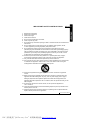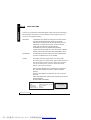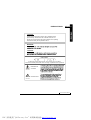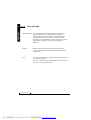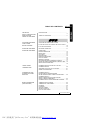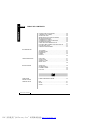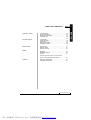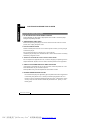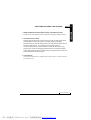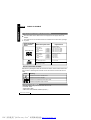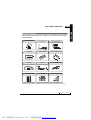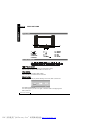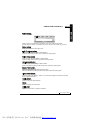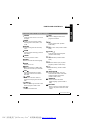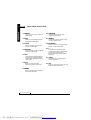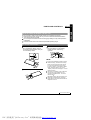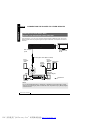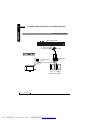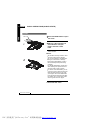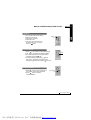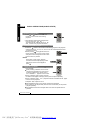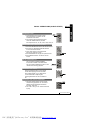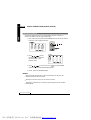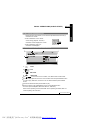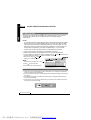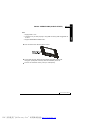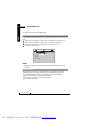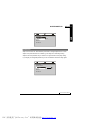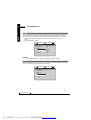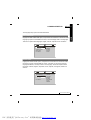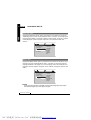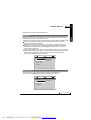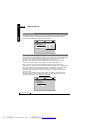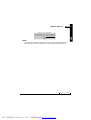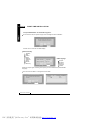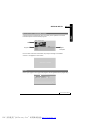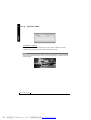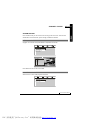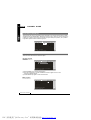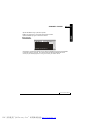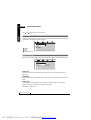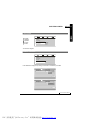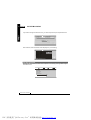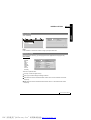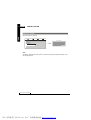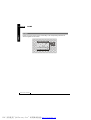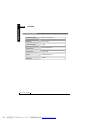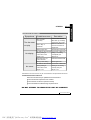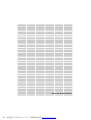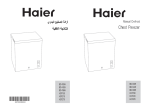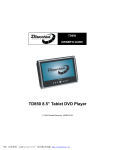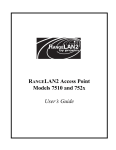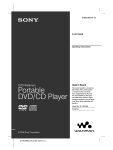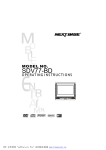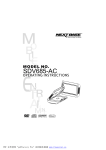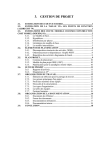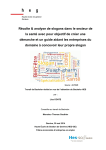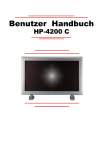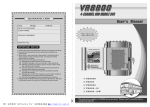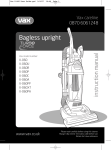Download NextBase SDV1102-D User's Manual
Transcript
MODEL NO. SDV1102-D OPERATING INSTRUCTIONS PDF 文件使用 "pdfFactory Pro" 试用版本创建 www.fineprint.cn IMPORTANT SAFETY INSTRUCTIONS ENG 01 1. 2. 3. 4. 5. 6. 7. Read these instructions. Keep these instructions. Heed all warnings. Follow all instructions. Do not use this apparatus near water. Clean only with dry cloth. Do not block any ventilation openings. Install in accordance with the manufacturer's instructions. 8. Do not install near any heat sources such as radiators, heat registers, stoves, or other apparatus (Including amplifiers) that produce heat. 9. Do not defeat the safety purpose of the polarized or grounding-type plug. A polarized plug has two blades with one wider than the other. A grounding type plug has two blades and a third grounding prong. The wide blade or the third prong are provided for your safety. If the provided plug does not fit into your outlet, consult an electrician for replacement of the obsolete outlet. 10. Protect the power cord from being walked on or pinched particularly at plugs, convenience receptacles, and the point where they exit from the apparatus. 11. Only use attachments/accessories specified by the manufacturer. 12. Use only with the cart, stand, tripod, bracket, or table specified by the manufacturer, or sold with the apparatus. When a cart is used, use caution when moving the cart/apparatus combination to avoid injury from tip-over. 13. Unplug this apparatus during lightning storms or when unused for long periods of time. 14. Refer all servicing to qualified service personnel. Servicing is required when the apparatus has been damaged in any way, such as power-supply cord or plug is damaged, liquid has been spilled or objects have fallen into the apparatus, the apparatus has been exposed to rain or moisture, does not operate normally, or has been dropped. 15. To reduce the risk of fire or electric shock, do not expose this appliance to rain or moisture. 16. The shock hazard marking and the associated graphical symbol is provided on the bottom panel of the unit. 17. Apparatus shall not be exposed to dripping or splashing and no objects filled with liquids, shall be placed on the apparatus. MOBILE ENTERTAINMENT PDF 文件使用 "pdfFactory Pro" 试用版本创建 www.fineprint.cn 02 ENG PRECAUTIONS Thank you for purchasing this tablet DVD player. Please read this manual carefully before operating and reserve it for future reference. It will be helpful to you if you encounter any operational problem. WARNING : TO REDUCE THE RISK OF F IRE OR ELECTRIC SHOCK, DO NOT EXPOS E THIS APPL IANCE TO R AIN O R MOISTUR E, DRIPPING OR SPLAS HING AND THAT NO OBJ ECTS FILLED WIT H LIQUIDS, SUCH AS VA SES, SHALL BE PLACED ON THE APPARATUS. DANGERO US HIGH VO LTAG ES ARE PRESENT INSI DE THE ENCLOSURE. DO NOT OPEN THE CABINET. REFER SERVICING TO QUALIFIED PERSONNE L ONLY. AT TENTION: TO PREVENT E LECTRIC SHOCK, MATC H WIDE BLADE OF PLUG TO WI DE SL OT, FULLY INSERT. LASER: This Digita l Video Disc player emplo ys a Laser Sy stem. , To ensure proper use o f this p roduct, pleas e read this owner s manual ca refully and re tain for future refere nce. Should the unit require main tenance, contact an authorized s ervice loca tion - s ee service procedu re. Use of controls, adjustments or the performance of procedures other than those specified may result in hazardous radiation exposure. To prevent direct exposure to laser beam, do not try to open the enclosure. Visible and invisible laser radiation will be exposed when open and interlocks defeated. DO NOT STARE INTO BEAM LASER Type Wave length Output Power Beam divergence Semicond uctor laser GaAIAs 650 nm/780nm 5mW 60degree LASE R RADIATIO N DO NOT VIEW DIRE CTLY WITH OPTICAL INSTRUMENTS C LASS 1M LASER PRODUCT MOBILE ENTERTAINMENT PDF 文件使用 "pdfFactory Pro" 试用版本创建 www.fineprint.cn PRECAUTIONS ENG 03 CAUTIO N: These servicing instructions are for use by qualified service personnel only. To reduce the risk of electric shock, do not perform any servicing other than that contained in the operating instructions unless you are qualified to do so. WARNING: CAUTIO N: CAUTION To reduce the risk of electric shock, do not remove cover (Or back). No user serviceable parts inside. Refer servicing to qualified service personnel. DANGEROUS VOLTAGE SA 1965 INST RUCTION SA 1966 MOBILE ENTERTAINMENT PDF 文件使用 "pdfFactory Pro" 试用版本创建 www.fineprint.cn 04 ENG PRECAUTIONS MACRO VISION: This product incorporates copyright protection technology that is protected by U.S. patents and other intellectual property rights. Use of this copyright protection technology must be authorized by Macrovision. If not ,the use of this technology is only permitted for domestic use and other limited playback uses. Reverse engineering or disassembly is prohibited. DOL BY: Manufactured under license from Dolby Laboratories. "Dolby" and the double-D symbol are trademarks of Dolby Laboratories. DivX : This devi ce inc orpora tes co pyright protection t echnology th at is protected by DivX, Inc. Div X, Div X Cer tified a nd ass ociated logo s are tradem arks o f Div X, Inc . and u sed under li cense. MOBILE ENTERTAINMENT PDF 文件使用 "pdfFactory Pro" 试用版本创建 www.fineprint.cn TABLE OF CONTENTS ENG 05 IMPORTANT SAFETY INSTRUCTIONS PRECAUTIONS...............................................................2 PRECAUTIONS TABLE OF CONTENTS TABLE OF CONTENTS................................................... 5 CAUTIONS ON USING THIS PLAYER CAUTIONS ON USING THIS PLAYER............................ 8 DISCS PLAYABLE TYP ES OF D ISCS PLAYABLE ON THIS PLAYE R...10 PLAYABLE FORMATS .......... ........................ ......10 PACKAGE CONTENTS PACKAGE CONTENTS..................................................11 PACKAGE CONTENTS FRONT SIDE..................................................................12 BUTTON DEFINITION................................................... 12 RIGHT SIDE................................................................... 14 LEFT SIDE......................................................................14 BOTTOM SIDE ..............................................................15 MAIN UNIT REAR SIDE.................................................15 HOW TO STAND............................................................15 REMOTE CONTROL......................................................16 KEY DESCRIPTION OF REMOTE CONTROL..............17 NOTES ON USING THE REMOTE CONTROL UNIT.....19 REPLACING THE BATTERY..........................................19 AUDIO/ VIDEO CONNECTIONS CONNECTING THE PLAYER TO A TV SET....................20 CONNECTING THE ADAPTER TO THE DC IN 12V SOCKET.......................21 USING THE EARPHONE...............................................21 CONNECTING THE PLAYER TO OTHER DEVICES CONNECTING TO A DOLBY DIGITAL /MPEG DECODER OR AN AMPLIFIER WITH A BUILT-IN DECODER......... 22 CONNECTING TO A DIGITAL AMPLIFIER THAT IS NOT DOLBY DIGITAL/ MPEG COMPATIBLE..................................... 23 CONNECTING TO ACTIVE SPEAKER SYSTEMS....... 24 BASIC OPERATIONS (IN DVD STATE) TURNING ON THE POWER.......................................... 25 TURNING OFF THE POWER........................................ 25 LOADING....................................................................... 26 PLAYBACK.................................................................... 27 STOP PLAYBACK......................................................... 27 PAUSE PLAYBACK....................................................... 27 PLAY AT FAST SPEED................................................. 28 MOBILE ENTERTAINMENT PDF 文件使用 "pdfFactory Pro" 试用版本创建 www.fineprint.cn 06 ENG TABLE OF CONTENTS PLAYBACK IN SLOW MOTION.....................................28 A-B/ REPEAT PLAYBACK............................................. 28 ZOOM FUNCTION.........................................................29 SEARCHING FOR A SPECIFIC SCENE....................... 29 SELECTING SUBTITLE................................................ 29 CHANGING THE ANGLE.............................................. 29 CHANGING THE AUDIO LANGUAGE.......................... 29 PROGRAM PLAYBACK.................................................30 USING THE ON-SCREEN DISPLAY............................. 31 PLAYING A MP3 FORMAT DISC AND JPEG CD.......... 31 PLAYING DivX FILES.................................................... 32 USB AND CARD READING...........................................32 SYSTEM SETUP TV SYSTEM...................................................................34 SCREEN SAVER........................................................... 34 PASSWORD.................................................................. 35 RATING..........................................................................36 DEFAULT........................................................................36 LANGUAGE SETUP OSD LANG.....................................................................37 AUDIO LANG. ............................................................... 37 SUBTITLE LANG. ......................................................... 38 MENU LANG. ................................................................38 DIGITAL SETUP AUDIO OUT................................................................... 39 SOUND EFFECT............................................................39 DYNAMIC RANGE .........................................................40 DivX VOD.......................................................................40 FIRST TIME INSTALLATION FIRST TIME INSTALLATION....................................42 SPECIAL KEYS EPG ...............................................................................43 SCAN............................................................................. 43 AUDIO............................................................................44 MOBILE ENTERTAINMENT PDF 文件使用 "pdfFactory Pro" 试用版本创建 www.fineprint.cn TABLE OF CONTENTS ENG 07 CHANNEL GUIDE TV CHANNELS.......................................................... 45 RADIO CHANNELS................................................... 45 CHANNELS FAVORITE............................................. 46 CHANNEL EDIT..........................................................46 SYSTEM CONFIG TV SETTING.............................................................. 48 AUDIO SETTING....................................................... 48 LANGUAGE............................................................... 49 PARENT CONTROL.................................................. 49 ANTENNA POWER.................................................... 50 INSTALLATION AUTO SCAN.............................................................. 51 MANUAL SCAN ....................................................... .51 DEFAULT SETUP...................................................... 52 GAME BOXMAN................................................................... 53 BURNING TETRIS.....................................................53 HIT RAT..................................................................... 54 Fit the DVD Portable Player to the Headrest Mount or VESA Wall Mounting Bracket .....................55 OTHERS SIZE AND PARAMETER........................................... 56 TROUBLE SHOOTING............................................. 57 MOBILE ENTERTAINMENT PDF 文件使用 "pdfFactory Pro" 试用版本创建 www.fineprint.cn 08 ENG CAUTIONS ON USING THIS PLAYER CAUTIONS ON USING THIS PLAYER 1. DO NOT MOVE THE PLAYER DURING PLAYBACK During playback, the disc spins at high speed. So do not lift or move the player. Doing so may damage the disc. 2 .TRANSPORTING THE PLAYER Before trans porting the p layer, be sure to re move the dis c and turn off the power, then unplug the power c ord . 3. PLACE OF INSTALLATION Select a stable place nea r the T V or stereo system to which you are going to conne ct the player. Do not place the player o n top of a TV or color mon itor. Install the pl ayer away from cas sette decks or othe r devices wh ich are easily affected by m agnetic forc es. 4. DO NOT PLAC E OBJ ECTS ON T OP OF THE PLAYER Do no t expose this apparatus t o rain, moisture, di pping or splashing and no objects filled with liquids, such as vas es, shall be placed on the appa ratus. 5. TURN OFF THE POWER WHEN NOT USING THE PLAYER If the player is connected to your TV but not inuse, s witch the power off. It can avoid interference to your normal TV picture. Noise problems may also be experienced if used near a radio. 6. STORAGE TEMPERATURE OF PLAYER Do not leave the player or the battery pack in places where the temperature 0 0 is extremely low (About-10 C or lower) or extremely high (About 60 C or higher), such as inside the passenger cabin or trunk in midsummer. Doing so may warp the outer case o r reduce the performance or quality of the battery pack. MOBILE ENTERTAINMENT PDF 文件使用 "pdfFactory Pro" 试用版本创建 www.fineprint.cn CAUTIONS ON USING THIS PLAYER ENG 09 7. WHEN USIN G WIT H CA R POW ER C ABLE (OPT IONAL ) IN CARS Please turn on the eng ine and then conne ct the car po wer ca ble for using. 8. CLEA NING THE P LAYE R Normally clean the player with a soft, dry cloth. For tough dirt, apply some neutral detergent diluted in 5 to 6 parts water to a soft cloth, wring out thoroughly. Wipe off the dirt, then wipe off the player with a dry cloth. Note that alcohol, thinner, benzene, insecticides, etc., may cause the print or coating to peel off. Also avoid leaving rubber or plastic products in contact with the player for long periods of time, as this may damage the cabinet. When using chemically treated cloths, read the cloth's instructions carefully. Always unplug the power cord from the power outlet before cleaning the player. 9. COPYRIGHTS Una uthorize d dupli c ati on, b roadcas t, public perform ance or rental o f discs is proh ibited b y law. MOBILE ENTERTAINMENT PDF 文件使用 "pdfFactory Pro" 试用版本创建 www.fineprint.cn 10 ENG DISCS PLAYABLE TYPES OF DI SCS PLAYABLE ON THI S PLAYER The discs listed on the table below can be played on this player without an adapter. The marks shown on the table below are indicated on the disc's label, package or jacket. Types of playable discs and their marks DVD-Video disc Diameter/Playable sides Playback time DV D video 12cm/singlesided 12cm/doublesided 1 layer 2 layer 1 layer 2 layer Playback time (MPEG 2 format) 133 minutes (4.7GB) 242 minutes (8.5GB) 266 minutes (9.4GB) 484 minutes (17GB) DVD vi d e o 8 cm/si n g le sid ed 8 cm/d o u bl esid ed 1 layer 2 layer 1 layer 2 layer (MPEG 2 format) 41 minutes 75 minutes 82 minutes 150 minutes CD 12 cm/sin gle-sid ed 7 4 mi nu te s CD 8 cm/sin gl e-si de d 2 0 mi nu te s M ar ks indi cated on D VDs DVD discs or packages include the marks shown below. These marks indicate the type of video or audio signals recorded on the disc and the functions that can be used. Mark Indicat es the number of audio tracks. 2 Indicat es the number of angles. 3 16 : 9 LB 2 Meaning ALL Indicat es the selecta ble picture aspect ratio. Indicat es the playable region num ber. PLAYABLE FORMATS The unit is able to play most audio/video files such as: PICTURE: JPEG AUDIO: MP3, WMA VIDEO: DAT, VOB, MPEG2, MPEG4 (AVI,DIV ) MOBILE ENTERTAINMENT PDF 文件使用 "pdfFactory Pro" 试用版本创建 www.fineprint.cn PACKAGE CONTENTS ENG 11 PAC KAGE CON TENT S After unpacking, first check the contents of your DVD player package as listed below: Oper ating ma nual Active ant enna AC / DC adap ters C arrying bag Rem ote co nt ro l C ar pow er cable(o pti onal) Accessory bag Earph one AV cabl e sc rew & gasket headrest mount(optional) Backplate(o ptional) NOTES:Actual products' appearance might vary slightly from the pictures shown. MOBILE ENTERTAINMENT PDF 文件使用 "pdfFactory Pro" 试用版本创建 www.fineprint.cn 12 ENG PRECAUTIONS FR ONT S IDE 8 15 1 2 3 45 6 7 9 14 10 11 13 12 6. 7. 8. 9. 10. OSD/ 1. /ON 2. /OFF 3. MODE 4. ADJUST 5. SETUP 11. 12. 13. 14. 15. AUDIO MENU CHCH+ SCAN BUTTON DEFINITION Press it to start / pause the playback .(Invalid in DVB-T state) Hold the button for about 1.5 seconds to turn on the unit . Stop the playback .(Invalid in DVB-T state) Hold it for about 1.5 seconds to turn off the unit. Press it to pop out the play modes selecting menu: DVD ,DVB -T, and AV IN. V IDEO :SEL Digital AV INPUT :ENT The default mode is DVD. Turn off the player. If you turn it on again, it will return back to the playing mode before power off. MOBILE ENTERTAINMENT PDF 文件使用 "pdfFactory Pro" 试用版本创建 www.fineprint.cn PARTS AND CONTROLS ENG 13 4 :ENT Press it to enter the adjustments of brightness, color, TFT mode and view mode. Hold this button for about 1.5 seconds to turn off the TFT. You can activate it by any keys. Press it to bring forth the main setup menu. Press it to move left at the MENU or SETUP status. Press it to locate at the previous track or chapter when playing DVD. Press it to move right at the MENU or SETUP status. Press it to locate at the next track or chapter when playing DVD. Press it to move up at the MENU or SETUP status. Press it to forward the playing speed through x2,x4,x8,x20 when playing DVD. Press it to move down at the MENU or SETUP status. Press it to backward the playing speed through x2,x4,x8,x20 when playing DVD. Press it to confirm your selection. Hold it for 1.5 seconds to display the information of the disc or the program's information. Press it to switch the audio language. Press it to display menu information. Press it to channel down. ( Invalid in DVD state) MOBILE ENTERTAINMENT PDF 文件使用 "pdfFactory Pro" 试用版本创建 www.fineprint.cn 14 ENG PARTS AND CONTROLS Press it to channel up. ( Invalid in DVD state) Perform program scanning by pressing the CH- and CH+ buttons together simultaneously. ( Invalid in DVD state) RIG HT SID E AUDIO IN/OUT OPTICA L OUT 1 2 VIDEO IN/OUT DC OUT 12~24V Audio in/out and optical output jack Input or output audio signals to connected device by setting AV IN /OUT mode value. Output optical audio signals to connected device . The included AV cable or optical digital cable is connected here . Video in/out jack Input or output video signals to connected device by setting AV IN/OUT mode value. The included AV cable is connected from here . VOL UME 3 Earphone jack For connecting a stereo earphone or an amplifier . 4 DC OUT(DC 12-24V ) DC output. Note: This DC out port can connect to products from our company only. Otherwise it might cause bad performance. The maximum output current is 330mA. 5 Volume control Use it to adjust the volume of the speaker or the earphone . LEFT SIDE 2 3 4 MOBILE ENTERTAINMENT PDF 文件使用 "pdfFactory Pro" 试用版本创建 www.fineprint.cn 5 PARTS AND CONTROLS ENG 15 1 DVB-T jack DVB-T type aerial input . 3 Slot Protector Open the rubber cover to find the card slot and USB port. 2 SD/MMC/MS/MS-PRO card slot 4 USB port Support USB 1.1 use. 5 DC IN (DC 12-24V ) Connect the included AC/DC adapter here. BOTTOM SIDE OPEN 1 Open button Push it to open the cover . MAI N UNIT REAR SIDE Sup por t The unit can stand with this device. HOW TO STAND Pull out the support. Draw out the support to a proper position . 2 MOBILE ENTERTAINMENT PDF 文件使用 "pdfFactory Pro" 试用版本创建 www.fineprint.cn 16 ENG PARTS AND CONTROLS REM OTE C ONTROL 1 2 4 3 5 8 7 6 10 12 13 11 14 16 9 15 17 18 20 19 21 22 24 23 25 28 27 26 29 30 32 31 33 35 34 MOBILE ENTERTAINMENT PDF 文件使用 "pdfFactory Pro" 试用版本创建 www.fineprint.cn PARTS AND CONTROLS ENG 17 KE Y DES CRIPTION O F RE MOTE CONT ROL ON/OFF OSD Press this button to turn on or turn off the player. Press it to display the disc's or the program's information. MODE Press it to pop out the play modes selecting menu: DVD ,DVB -T, and AV IN. Jump to previous track. (Invalid in DVB-T state ) SETUP Press it to bring forth the main setup menu. SCAN Perform program scanning.( Invalid in DVD state) Jump to next track.(Invalid in DVB-T state) STOP( ) Press this button to stop playback. (Invalid in DVB-T state) ZOOM Zoom the picture on screen. AUDIO Fast backward .(Invalid in DVB-T state) Press it to switch the audio language. MUTE Audio mute on/ off. Press this button to play or pause playback.(Invalid in DVB-T state) /CH+ Press it to channel up in DVB-T state while move the cursor up in DVD state. CH-/ Press it to channel down in DVB-T state while move the cursor down in DVD state. /FAVMove the cursor left or switch to previous favorite program in DVB-T state. FAV+/ Move the cursor right or switch to next favorite program in DVB-T state. Enter the selected item. Fast forward key. (Invalid in DVB-T state) STE P/SLOW During playing status, press it to switch to SLOW mode, while switch to STEP mode at pause status. (Invalid in DVB-T state) SUBTITLE Press it to switch the DVD'S subtitle language. (Invalid in DVB-T state) RET URN Return to the menu in DVD state while return to the previous channel in DVBT state. MOBILE ENTERTAINMENT PDF 文件使用 "pdfFactory Pro" 试用版本创建 www.fineprint.cn 18 ENG PARTS AND CONTROLS 23 ANGLE 30 PROGRAM Press it to switch angle. (Invalid in DVB-T state) 24 EPG Program playing order of tracks. (Invalid in DVB-T state) 31 SEARCH Locate title/ chapter/ playtime to play. (Invalid in DVB-T state) Press it to enter the electric program guide.(Invalid in DVD state) 25 TITLE 32 DTV/RADIO Press it to choose TV program or radio program. (Invalid in DVD state) Press it to display the DVD's title . (Invalid in DVB-T state) 26 R EPEAT 33 -/-Press this button to select channel numbers of one figure or double digits in DVB-T state and it equals to 10+ to select tracks and chapters in DVD state . Press this button to repeat playback. (Invalid in DVB-T state) 27 A-B Press this button during playback to set two points and play the section between them repeatedly.(Invalid in DVB-T state) 28 TTX Press it to show the teletext information.(Invalid in DVD state) 34 SHIFT Press this button to switch between number and function. 35 P/N Press it to output the TV type: PAL and NTSC. (Invalid in DVD state) 29 MENU Press it to display menu information. (Invalid in DVB-T state) MOBILE ENTERTAINMENT PDF 文件使用 "pdfFactory Pro" 试用版本创建 www.fineprint.cn PARTS AND CONTROLS ENG 19 NOTES ON USING THE REMOTE CONTROL UNIT Do not drop or step on the remote control unit or subject it to shocks. Note that the remote control unit may not work if there are obstacles between the remote sensor and itself. Do not expose the remote sensor to strong light. Doing so may make operation impossible. Use the remote control unit within the specified operating range. REPLACING THE BATTERY Insert your finger nails into A and B on the diagram below, press A according to the direction, then pull out the battery holder. Remove the old battery, then insert the new battery into the battery holder with the + side facing upwards. B A Lithium Battery (CR2025) NOTE: Fit the battery holder back to its place. To prevent leakage of fluid fro m the lithium battery, remove the ba ttery when not using the re mote control unit for long periods of time (One mont h or more). If the battery leaks fluid, carefull y wipe it out of th e battery case , then change to a new lithium battery. Caution: Th e battery may present a risk of fire if mistrea ted. Do n ot rec harge, d isassem ble, or heat it abo ve 100 C . Replace ba ttery with the sam e type. Dis pose of used bat tery prop erly, kee p away from chil dren and do not dispose of i n fire. MOBILE ENTERTAINMENT PDF 文件使用 "pdfFactory Pro" 试用版本创建 www.fineprint.cn 20 ENG AUDIO/VIDEO CONNECTIONS CO NNECTING THE PLAYE R TO A TV S ET AU DIO IN/OU T OPTICA L OUT Black VIDE O IN /OU T D C OUT 12 ~24 V VOLU M E Yellow Yellow White Red MOBILE ENTERTAINMENT PDF 文件使用 "pdfFactory Pro" 试用版本创建 www.fineprint.cn AUDIO/VIDEO CONNECTIONS ENG 21 CO NNEC TING THE A DAPT ER TO THE DC IN 12V S OCKE T SD/MMC MS/MS-PRO D VB-T U SB DC IN 12~24V US ING T HE EA RPHO NE AUD IO IN/OUT OPTICAL OUT VIDEO IN/OUT DC OUT 12~24V VOLU ME Set the volume control to minimum sound level. Connect the earphone plug to the player's " " jack. Adjust the volume control to the preferred sound level. MOBILE ENTERTAINMENT PDF 文件使用 "pdfFactory Pro" 试用版本创建 www.fineprint.cn 22 ENG CONNECTING THE PLAYER TO OTHER DEVICES CONNECTING TO A DOLBY DIGITAL / MPEG DECODER OR AN AMPLIFIER WITH A BUILT-IN DECODER With this player, you can enjoy po werful D olby Dig ital or MP EG sou nd. Outp ut the digital si gnals fro m the pl ayer's di gital out put to a d ecoder or amplif ier with built-in decoder. AU DIO IN/ OUT OPTI CAL OUT VIDEO IN /OU T DC OUT 12~24V VOLUME See details of connections to the TV. Main unit right panel Optical digital cable (Not included) Front speaker (Left) (Left) Center speaker Front speaker Subwoofer (Right) S urround speaker (Righ t) Signal flow Surround speaker Hint: For a compatible decoder or a mplifier, 5 sp eakers (Fro nt left /right, center and s urround left/ right) and a subwo ofer a re req uired t o enjo y Dolb y Digi tal channel sound. MOBILE ENTERTAINMENT PDF 文件使用 "pdfFactory Pro" 试用版本创建 www.fineprint.cn CONNECTING THE PLAYER TO OTHER DEVICES ENG 23 CONNECTING TO A DIGITAL AMPLIFIER THAT IS NOT DOLBY DIGITAL / MPEG COMPATIBLE Outpu t the dig ital sign als from the play er's digit al outpu t to a dig ital ampl ifier that is not Dolby/M PEG co mpatible . For ins tructions of audi o setting s, refer t o AUDIO OUT of AUDIO SETUP. AUDIO IN/OUT OPT ICAL OUT VIDEO IN/OUT DC OUT 12~24V VOLUME Main unit right panel See details of connections to TV. Optical digital cable (Not included) To digital audio input jack Signal flow Notes Carefu lly check the pla yer s dig ital output settings before c onnecting the pla yer to an amplifier equipped with a digital audio inpu t jack which is not D olby Digital / MP EG compa tible. Do not play DVDs when the audio settings are not correct. Or it may cause strong noise and damage your speakers. MOBILE ENTERTAINMENT PDF 文件使用 "pdfFactory Pro" 试用版本创建 www.fineprint.cn 24 ENG CONNECTING THE PLAYER TO OTHER DEVICES CONNECTING TO ACTIVE SPEAKER SYSTEMS Main unit right side AUDIO IN/OUT OPT ICAL OUT VIDEO IN/OUT DCOUT 12~24V VOLU ME Yellow Black To Video Input jack AV cable To audio input jacks Yellow Active speaker systems MOBILE ENTERTAINMENT PDF 文件使用 "pdfFactory Pro" 试用版本创建 www.fineprint.cn TURNING ON THE POWER ENG 25 TURNING ON THE POWER Connect the AC/DC adapter to a socket. Connect the DC output plug of the adapter to the DC input jack on the main unit. Hold the ON button on the main unit for about 1.5 seconds. At standby mode, the player can be turned on by pressing the ON/OFF button on the remote control unit. The included AC/DC adapter is compatible with voltage from 100V to 240 V, you can use it on trips overseas. ON Note that you need a converter plug (Available in stores) suited for the region in which you are travelling. TURNING OFF THE POWER When the power is on , press OFF and hold it for about 1.5 seconds. The player can be changed to standby status by pressing the ON/OFF button on the remote control . Unplug the power cord from the power outlet. Disconnect the AC/DC adapter from the player's DC input jack. MOBILE ENTERTAINMENT PDF 文件使用 "pdfFactory Pro" 试用版本创建 www.fineprint.cn 26 ENG BASIC OPERATIONS(IN DVD STATE) LOA DING 1 Press the OPEN button to open the cover. 2 Place in a disc and press it down the disc with your fingers near the center hole. A click is heard. N otes : Set the disc securely. Failure to set it securely could result in damage. Do not use cracked or warped discs. Doing so could result in damage. Place single-sided DVDs or CDs in with the label (Printed) side facing upwards. For double-sided DVDs, check each side carefully, then place the disc in securely (Until a click is heard). For CDs or one-sided DVDs, you do not have to worry about touching the label (Printed) side of the disc with your fingers. Since two-sided DVDs have signals recorded on both sides, be careful not to scratch them when removing them from the player. 3 Close the disc cover. MOBILE ENTERTAINMENT PDF 文件使用 "pdfFactory Pro" 试用版本创建 www.fineprint.cn BASIC OPERATIONS(IN DVD STATE) ENG 27 PL AYBA CK 1.Turn on the power of the player. 2.Open the disc cover. 3.Insert a disc correctly. 4.Close the cover. 5.The player will load the disc and ON/OFF play automatically.If not, please press the button. ST OP PLAYBACK 1.Press on the remote control while playing. 2.The player remembers the stopping place. 3.To resume playback from the point where it stopped, just press key. 4.To clear stopping mark, press again at stop status. The player will not play from the stopping place when pressing next time. STOP PAUSE PLAYB ACK 1.Press on the main unit board or on the remote control during playback. 2.Press again to resume normal playback. PLAY/PAUSE MOBILE ENTERTAINMENT PDF 文件使用 "pdfFactory Pro" 试用版本创建 www.fineprint.cn 28 ENG BASIC OPERATIONS(IN DVD STATE) PL AYING AT FAST S PEED 1.Press or button on the main unit board or on the remote control during playback. 2.The playback speed will be changed each time you press the or . The speed will be changed to 2X, 4X, 8X, 20X, 1X each time you press the button. PL AYBA CK IN SLOW MOT ION 1.Press the button on the remote control during playback. The playback speed becomes1/2, 1/3, 1/4, 1/5, 1/6 or 1/7 of the normal speed each time you press the button. 2.When pressing during pause status, the player will show still a picture on the screen. The picture will be changed one frame each time the button is pressed. NOTE: During fast or slow motion playback, the sound is muted except playing a CD & Mp3 disc.To resume normal playback, press . A- B/REP EAT P LAYB ACK 1.A-B playback When pressing A-B button on the remote control during playback, the current point would be located on the remote control, and “REPEAT A- ” appears on the screen. Press A-B button again, B point would be located and the player would play from A point to B point repeatedly. Press A-B button again. “A-B ” playback would be cancelled and the player resume normal playback. 2.Repeat a Title, Chapter or Track Press REPEAT button on the remote control during playback. The chapter or the title(for DVD) and the track or entire disc (for CD) will be played repeatedly. The REPEAT mode will be changed each time when the repeat button is pressed. MOBILE ENTERTAINMENT PDF 文件使用 "pdfFactory Pro" 试用版本创建 www.fineprint.cn BASIC OPERATIONS(IN DVD STATE) ENG 29 ZOOM FUNCTION 1. Press ZOOM on the remote control during playback. The picture on the screen will be zoomed. 2. The zooming rate changed each time when the ZOOM button is pressed. The sequence is 2X, 3X, 4X, 1/2X, 1/3X, 1/4X, 1X. SEAR CHING FOR A SPECIFIC SCENE 1. Press the SEARCH button on the remote control. 2. Press the UP, DOWN and ENTER buttons to move to desired section. 3. Input valid number to choose specific time or title, chapter or track. 4. Press ENTER button to play the specific scene. 5. Press SEARCH button to resume normal screen. SELECTING S UBTITLE You can select a preferred subtitle from those included on the DVD video disc by pressing SUBTITLE button on the remote control during playback. CHAN GING THE ANGLE Press the ANGLE button on the remote control while playing a scene recorded with multiple angles. If your DVD disc is not recorded with multiple angles, pressing ANGLE button will not effect at all. CHAN GING THE AUDIO LANG UAGE 1. Press the AUDIO button on the remote control during playback. You can select different audio languages included on the DVD video disc. 2. For VCD or CD, you can choose channels to play. MOBILE ENTERTAINMENT PDF 文件使用 "pdfFactory Pro" 试用版本创建 www.fineprint.cn 30 ENG BASIC OPERATIONS(IN DVD STATE) PROG RAM P LAYBACK The program playback function can automatically play titles, chapters, or tracks in accordance with the programmed order. 1. Insert a disc and then press the PROGRAM button on the remote control. At this time, menu appears as below. 2. Using and the number buttons to select the title and chapter in your preferred order. 3. Using to move the cursor to PLAY and press ENTER button. The player starts PROGRAM playback. 4. To exit, press the PROGRAM again. NOTES: When the DVD video player is turned off or the discs are removed, the programmed items will be removed. Referring to the disc, some may not have this function. Selecting an inexistent title or chapter, program playback will be canceled automatically. MOBILE ENTERTAINMENT PDF 文件使用 "pdfFactory Pro" 试用版本创建 www.fineprint.cn BASIC OPERATIONS(IN DVD STATE) ENG 31 US ING T HE O N-SCR EEN D ISPL AY 1.This DVD video player allows you to view the operational status and disc s information on screen. 2.Press OSD button on the remote control during playback. The disc s information will be displayed on screen. 3.Press OSD button again, the information will disappear. PL AYING A MP 3 FOR MAT DISC A ND J PEG C D Mp3 1. Folder 2. Files 3. MP3 ICON 4. JPEG ICON Use to move the cursor to a folder, a file, MP3 ICON or JPEG ICON. In order to play Mp3 files, move the cursor to MP3 ICON and press ENTER button. In order to play JPEG files, move the cursor to JPEG ICON and press ENTER button. Choose the desired file and press ENTER to play. Press A-B button to get A-B REPEAT function. Press REPEAT button to switch repeat mode(REP1,REP DIR REP ALL, REP OFF). REP1 means repeating the track; REP DIR means repeating the folder; REP ALL means repeating the whole disc. MOBILE ENTERTAINMENT PDF 文件使用 "pdfFactory Pro" 试用版本创建 www.fineprint.cn 32 ENG BASIC OPERATIONS(IN DVD STATE) PLAYING DivX FILES Your player is an official DivX Certified product that plays DivX.5, DivX.4, DivX.3, and DivX.VOD video content in compliance with DivX Certified technical requirements. NOTE: To guarantee playback of DivX files the audio must be Mp3 format. DivX Certified devices can play any interleaved MP3 audio at any bitrate, both CBR and VBR. The audio must be sampled at standard frequencies, such as 32 kHz, 44.1 kHz, and 48 kHz, and must conform to the AVI file specification. Apart from MP3, the audio formats recognised by your player are MPEG layer 1 / 2 , AC3, PCM. Formats such as AAC and Ogg Vorbis are not supported by this player. 1. Open the compartment by sliding the OPEN button to the right. 2. Place the disc with the printed side facing up and close the compartment. 3. A menu appears on the screen. Select a folder using the and buttons on the remote control, then press to open the folder s contents. 4. Select a file using the and buttons on the remote control. NOTE: AVI To go back to the f older list , press . 5. Press to start playback. 6. Press STOP to s top playback. USB AND CARD READING 1. If there is only one media inside the player after power on or closing the compartment cover, this media will be read directly. 2. If there are two or more media, the following prompt message will appear to help select your choice. 3. If a media is playing prior to another media connecting, the playback will stop to pop out the prompt message. 4. If there are two or more media in STOP state, you have to press "STOP" button twice to bring up the prompt message. M e mo r y Disc Card MOBILE ENTERTAINMENT PDF 文件使用 "pdfFactory Pro" 试用版本创建 www.fineprint.cn BASIC OPERATIONS(IN DVD STATE) ENG 33 Note: 1. Supply USB 1.1 use. 2. The player may not work properly if using USB connecting cable. Suggested not to use it. 3. Support SD/MS/MS-Pro/MMC cards . Insert the cards as the following picture shows: This product has been tested with most brand name flash media cards. Using poor quality flash cards may affect the readability of the unit. This unit can read flash memory card up to 1GB capacity. MOBILE ENTERTAINMENT PDF 文件使用 "pdfFactory Pro" 试用版本创建 www.fineprint.cn 34 ENG SYSTEM SETUP The system setup options are illustrated below: TV S YSTE M If yo u want to co nnect the pla yer to a TV, please choos e a correct TV system first. AUTO: Choose this setting if your DVD player is connected to a multi-system TV. NTSC: Choose this setting if your DVD player is connected to a NTSC TV. PAL: Choose this setting if your DVD player is connected to a PAL TV. The default setting is AUTO. L SYSTEM SETUP TV SYSTEM SCREEN SAVER PASSWORD RATING DEFAULT NTSC PAL AUTO EXIT SETUP NOTE: Setting with incorrect TV system will result in black and white picture on your TV screen. SC REEN SAVE R Set the screen saver option to ON status. When your DVD player is at STOP or NO DISC status, or there is a frame frozen for a little long time, the screen saver will be displayed. This feature can protect the screen from damage. ON: Choose this setting to activate the screen saver. OFF: Choose this setting to cancel the screen saver. The default setting is ON. MOBILE ENTERTAINMENT PDF 文件使用 "pdfFactory Pro" 试用版本创建 www.fineprint.cn SYSTEM SETUP ENG 35 L SYSTEM SETUP TV SYSTEM SCREEN SAVER PASSWORD RATING DEFAULT ON OFF EXIT SETUP PASSW ORD Step1:For first time use: Enter 0000 as password or assigned password to unlock. Step2: Once parental control is unlocked, go to rating meun and assign rating. Step3: Enter new password of your choose in 4 digit number to lock player rating. If you forget your assigned password, you can use 0000 to unlock the rating again. L SYSTEM SETUP TV SYSTEM SCREEN SAVER PASSWORD RATING DEFAULT EXIT SETUP MOBILE ENTERTAINMENT PDF 文件使用 "pdfFactory Pro" 试用版本创建 www.fineprint.cn 36 ENG SYSTEM SETUP RATING Th e ratin g feat ure works with DVD discs that have be en assigned a rating. Th is helps you to con trol the types of DVDs that the p layer can be watched. There are eight limited rating options: KID SAFE, G, PG, PG13, PG-R, R, NC-17, ADULT. The default setting is ADULT. L SYSTEM SETUP TV SYSTEM SCREEN SAVER PASSWORD RATING DEFAULT 1 KID SAFE 2G 3 PG 4 PG13 5 PG-R 6R 7 NC-17 8 ADULT EXIT SETUP NO TE: If the password option is locked, you cannot change the rating. DE FAULT Choose this option to res ume factory setting s. L SYSTEM SETUP TV SYSTEM SCREEN SAVER PASSWORD RATING DEFAULT RESTORE EXIT SETUP MOBILE ENTERTAINMENT PDF 文件使用 "pdfFactory Pro" 试用版本创建 www.fineprint.cn LANGUAGE SETUP ENG 37 The language setup options are illustrated below: OSD LANG UAGE Highlight the OSD LANGUAGE option, and press the arrow buttons to choose the OSD language you prefer. Press ENTER to confirm, and it will display OSD in that language. There are 5 optional OSD languages: English, German, Spanish,French and Italian. L LANGUAGE SETUP OSD LANGUAGE AUDIO LANG. SUBTITLE LANG. MENU LANG. ENGLISH GERMAN SPANISH FRENCH ITALIAN EXIT SETUP AUDIO LANG. Highlight the AUDIO LANG.. option, and press the arrow buttons to choose the audio language you prefer. Press ENTER to confirm. If the disc you are playing has that language available, it will output audio in that language. There are 8 optional audio languages: Chinese, English, Japanese, French, Spanish, Portuguese, Italian and German. L LANGUAGE SETUP OSD LANGUAGE AUDIO LANG. SUBTITLE LANG. MENU LANG. EXIT SETUP CHINESE ENGLISH JAPANESE FRENCH SPANISH PORTUGUESE ITALIAN GERMAN MOBILE ENTERTAINMENT PDF 文件使用 "pdfFactory Pro" 试用版本创建 www.fineprint.cn 38 ENG LANGUAGE SETUP SUB TITLE LANG . Highlight the SUBTITLE LANG. option, and press the arrow buttons to choose the subtitle language you prefer. Press ENTER to confirm. If the disc you are playing has that language available, it will display subtitles in that language. There are 7 optional subtitle languages: Chinese, English, Japanese, French, Spanish, Italian and German. L LANGUAGE SETUP OSD LANGUAGE AUDIO LANG. SUBTITLE LANG. MENU LANG. CHINESEE ENGLISH JAPANESE FRENCH SPANISH ITALIAN GERMAN OFF EXIT SETUP M ENU LANG . Highlight the MENU LANG. option, and press the arrow buttons to choose the menu language you prefer. Press ENTER to confirm. If the disc you are playing has that language available, it will display menu in that language. There are 8 optional menu languages: Chinese, English, Japanese, French, Spanish, Portuguese, German and Italian. L LANGUAGE SETUP OSD LANGUAGE AUDIO LANG. SUBTITLE LANG. MENU LANG. EXIT SETUP CHINESE ENGLISH JAPANESE FRENCH SPANISH PORTUGUESE GERMAN ITALIAN NOT E: If your preferred language isn't available, the disc's default language will be played. The default language of your DVD player is English. MOBILE ENTERTAINMENT PDF 文件使用 "pdfFactory Pro" 试用版本创建 www.fineprint.cn DIGITAL SETUP ENG 39 The digital setup options are illustrated below: AU DIO O UT Highlight the AUDIO OUT option, and press the arrow buttons to choose the audio output mode you prefer. Press ENTER to confirm. There are 3 optional audio output modes: SPDIF/OFF, SPDIF / RAW and SPDIF/ PCM. SPDIF/OFF: Choose this setting to output analog signal, and there will be no signal is outputted from optical jack. SPDIF/ RAW: Choose this setting if your DVD player is connected to a power amplifier with an optical cable. When playing a disc recorded with Dolby Digital and MPEG audio formats, the corresponding digital signals will be outputted from the optical output jack. SPDIF / PCM: Choose this setting if your DVD player is connected to a 2-channel digital stereo amplifier. When playing a disc recorded with Dolby Digital and MPEG audio formats, audio signals will be modulated into a 2-channel PCM signal, and it will be outputted from the optical jack . L DIGITAL SETUP AUDIO OUT SOUND EFFECT DYNAMIC RANGE DivX(R) VOD SPDIF/OFF SPDIF/RAW SPDIF/PCM EXIT SETUP SOUND EFFECT There are two sound output effect modes: NORMAL and SURROUND. You can choose SURROUND to enhance the output sound effect. L DIGITAL SETUP AUDIO OUT SOUND EFFECT DYNAMIC RANGE DivX (R) VOD NORMAL SURROUND EXIT SETUP MOBILE ENTERTAINMENT PDF 文件使用 "pdfFactory Pro" 试用版本创建 www.fineprint.cn 40 ENG DIGITAL SETUP DY NAMI C RANGE Choose this setting to adjust the line out compressing ratio and get different effects. If adjusting to FULL, the audio signal peak value will be compressed to be the minimum; while adjusting to OFF, to be the maximum. L DIGITAL SETUP AUDIO OUT SOUND EFFECT DYNAMIC RANGE DivX (R) VOD FULL 6/8 4/8 2/8 OFF EXIT SETUP DivX(R) VOD Div X VOD files are do wnloa ded after paying a rental from c ertain comm ercial we bsites . Prior to dow nload ing a V OD yo u need to in put the regis tration nu mber o f your DVD player on the purch ase fo rm on the sit e. Write dow n the VOD 8 -char acter r egistra tion n umber so tha t you can fill in the form on t he website y ou pur chase your D ivX VO D file s from . No te: If y ou can not pl ay a DivX VO D file record ed on a CD- R disc after do wnload ing it, the rental pe riod a llocate d duri ng purchasin g from the website ma y have expired. It i s also possib le tha t the re corde d file i s not c ompatible wit h your playe r beca use of differe nt ver sions or inco rrect d ownlo ad pa ramete rs. Th e para meter s used when copying to CD-R m ay be another rea son fo r this. Sin ce it is not p ossibl e here to sup ply all the informat ion, pa rameters an d ad vice re lating to the use of DivX VOD fi les, we recommend that y ou vis it sp eciallist websites such as www. divx.co m/vod . L DIGITAL SETUP AUDIO OUT SOUND EFFECT DYNAMIC RANGE DivX (R) VOD EXIT SETUP MOBILE ENTERTAINMENT PDF 文件使用 "pdfFactory Pro" 试用版本创建 www.fineprint.cn DIGITAL SETUP ENG 41 - DIVX[ R] VID EO O N DE MAND YO UR R EGIS TRATI ON C ODE IS: XX XXXX XX TO LEAR N MO RE V ISIT W WW.D IVX.C OM/V OD [ DONE ] NOTE: The registration code will be changed each time you use it to download the DivX files. You have to use new code to carry out downloading operation next time. MOBILE ENTERTAINMENT PDF 文件使用 "pdfFactory Pro" 试用版本创建 www.fineprint.cn 42 ENG FIRST TIME INSTALLATION First,press MODE button to enter DVB-T enjoyment . For the first time use,the system will pop out a message:First Time Installation. Fi r s t T i me I ns t a ll at i on D o you w an t to sta rt first tim e inst alla tion wiza rd ? AV INPU T NO YE S Choose "Yes" to enter the next OSD display. Select Country: England Italy France Spain Holland Australia China Taiwan Germany Fi r s t T i me I ns t al l at i on ( 1) Select Cou ntry EngLand O SD Language English OSD Language: English Deutsch ~ Espanol Francais Italiano AV INPU T Ba c k NE X T Select the proper region according to the place you are located and the preferred OSD language. Then come to the "NEXT “ to bring forth the Auto Scan. Fi r s t T i me I ns t a ll at i on ( 2) Channel : Progress D o you w an t to sta rt Au to 21 TV : Scan? AV INPU T BA CK YE S NO MOBILE ENTERTAINMENT PDF 文件使用 "pdfFactory Pro" 试用版本创建 www.fineprint.cn Frequenc y : 474000KHZ 2 /49 Ra dio : SPECIAL KEYS ENG 43 E PG ( EL E CTR I C PR O G RAM G UI DE ) A quick program guide that the user c an easily move up/down to view the brief description of the se lected program. Electric Program Guide Video Program List 03/0 4/2008 GD 1 GD 2 GD 3 17:00 18:00 Program Description If the cu rrent c hanne l is sc ramble d, the prompt mes sage " scram bled ch anne l." will appea r on th e scre en. Channel is scrambled. S CAN Perform quick program scanning.(Found programs will be appended to the program list.) Auto Scan Select Country Sele ct Cou ntry EngL a nd Start Sc an Press En ter MOBILE ENTERTAINMENT PDF 文件使用 "pdfFactory Pro" 试用版本创建 www.fineprint.cn 44 ENG 45 SPECIAL KEYS Channe l : Progress TV : 21 Freque ncy : 474 000KHZ 2/49 Radio : Country list for selecting: China, Taiwan, Germany, England, Italy, France, Spain, Holland and Australia. Just select your preferred scan area and press ENTER to start scan. AU D IO Audio channel information displays. And you can also use this button to select the inherent audio languages. Language 1/ 1 MOBILE ENTERTAINMENT PDF 文件使用 "pdfFactory Pro" 试用版本创建 www.fineprint.cn CHANNEL GUIDE ENG 45 SYSTEM SETTING Press the SETUP key on the remote control to bring up the main menu. There are four classifications :Channel Guide , System Config ,Installation and Game. T V C HA N N E L S Highlight "TV Channels" and press ENTER to snapshoot all channels. Channel Guide TV Chann els Radio Channels Channels Favorite Channels Ed it Channel Guide N0. 0001 0002 0003 0004 TV C hannels ALL TV GD 1 GD 2 GD 3 GD 4 < > to switc h cla ssify O SD ke y to s ort cha nn el Press SETUP to exit from the current OSD. R A D IO C H AN N E L S Select this item to show radio program information. Channel Guide TV Chann els Radio Channels Channels Favorite Channels Ed it MOBILE ENTERTAINMENT PDF 文件使用 "pdfFactory Pro" 试用版本创建 www.fineprint.cn 46 ENG CHANNEL GUIDE C H A N N E L S FAV O R I T E This function will help you to classify all the channels to four groups: Favor, Movie , News and Show. After the classification, please exit from the menu .Then you can use Left (Fav-) / Right (Fav+) buttons to choose your favorite groups and UP(CH+)/ Down ( CH-) buttons to get each specific channel within the groups. Channel Guide NO . 000 1 000 2 000 3 000 4 TV GD 1 GD 2 GD 3 GD 4 Channels Favorite Fa vor M ovie Ne ws Sh ow EN TER key to che ck/ uncheck DTV/ RADIO key to switch TV / RAD IO C H A N N E L S E D IT There are three edit functions with this option . Rename program Channel Gu id e NO . 0001 0002 0003 0004 Channel Edit TV GD 1 GD 2 GD 3 GD 4 Move Dele te UP/DOWN to Choice character,<> to move position EN TER key to fi nish rename a) Press ENTER key to rename the program. b) Then use UP/ Down to choose characters and Left / Right to move to the need-to-be-edited position. C) Press ENTER key again to finish these actions. Move program Channel Gu id e NO . 0001 0002 0003 0004 Channel Edit TV GD 1 GD 2 GD 3 GD 4 MOVE Delete UP/DOWN key to move program EN TER key to fi nish move MOBILE ENTERTAINMENT PDF 文件使用 "pdfFactory Pro" 试用版本创建 www.fineprint.cn CHANNEL GUIDE ENG 47 a )Press ENTER to bring up the Move symbol. b )Move the channel to a new position with Up/Down buttons. C )Press ENTER key again to finish these actions. Delete program Channel Gui de NO . 0001 0002 0003 0004 TV GD 1 GD 2 GD 3 GD 4 Channel Edi t Move Delete ENTER Key t o chec k/unc heck DTV/RADIO key t o switch T V /RADIO Highlight the corresponding position of the need-to-be-deleted channel and press ENTER to mark the channel. Then exit . You'll find the channel had been deleted and cannot revamp it if you delete programs in wrong .In this case you need to rescan. MOBILE ENTERTAINMENT PDF 文件使用 "pdfFactory Pro" 试用版本创建 www.fineprint.cn 48 ENG Use SYSTEM CONFIG and buttons to get your actual need. T V S ET T IN G Select the corresponding TV system.( Auto means the output signal format will be changed automatically according to the received signal.) System Con fig NTSC PAL Auto The default is Auto. TV S etting Aud io Settin g Lan g uage Par en t Con trol Ante n na Po wer NTS C PAL Auto A U D IO S E TT I N G There are three optional audio output modes: SPDIF/OFF, SPDIF/ RAW and SPDIF / PCM. System Con fig TV Setting Aud io Settin g Lan g uage Par en t Control Ant en na Po wer SPDIF /OFF SPDIF /RAW SPDIF /PCM SPDIF /OFF: Choose this setting to output analog signal, and there will be no signal output from the optical jack. SPDIF/RAW: Choose this setting to output digital signals if connected to a power amplifier with an optical cable. SPDIF/ PCM: If connected to a 2-channel digital stereo amplifier, choose this option to output audio signals which will be modulated to a 2-channel PCM signal. The default is SPDIF/ OFF. MOBILE ENTERTAINMENT PDF 文件使用 "pdfFactory Pro" 试用版本创建 www.fineprint.cn SYSTEM CONFIG ENG 49 L ANG UAGE English German Spanish French Italian System Con fig TV Setting Aud io Setti ng Lan guage Par en t Con trol Ant en na Po wer Eng lish Ge rm an Spa nish French Italia n The default is English. PARE N T CO NT RO L System Con fig TV Setting Aud io Setti ng Lan guage Par en t Con trol Ant en na Po wer Press ENTER to display the pin-change information. The default pin is 0000. P ar ent Contr ol Change p in Channel Loc k P ar ent Contr ol Change p in Channel Loc k Change pin Pre ss Enter Pres s Ente r Old Pin: New Pin: Confirm: ** * * ** * * ** * * Change pin Pre ss Enter Pre ss Enter S u c c es s ! MOBILE ENTERTAINMENT PDF 文件使用 "pdfFactory Pro" 试用版本创建 www.fineprint.cn 50 ENG SYSTEM CONFIG If you want to change the Channel Lock, you will be required to input the password first. P ar en t Contr ol Change Lock Change pin Channel Loc k Press Enter Press Enter Pas sword: ** ** After unlocked, a whole channel list will displayed for your selecting. C hannel Guid e No 0001 0002 0003 0004 0005 0006 0007 Channel Lock TV GZTV-M1 GZTV-M2 GZTV-M3 GD 1 GD 2 GD 3 GD 4 Lock ENTER key to lock/unlock DTV/RADIO key to switch TV/RADIO A N T ENN A P O W ER Choose "On" to activate the active antenna power. This can help you to get better signal. The default is On. System C onfig T V Settin g A udio Se tting L ang uage P aren t C ontrol A nten na Power Off On MOBILE ENTERTAINMENT PDF 文件使用 "pdfFactory Pro" 试用版本创建 www.fineprint.cn INSTALLATION ENG 51 A UTO SCAN Auto scanning. A uto Scan Select Country Select Country Start Sca n Installa tion Ch ina Press Enter Auto S can Ma nua l Sca n Default Setup Note: Press "SCAN" on the remote control to bring up the quick auto scan. M ANU AL SC AN Perform program scanning .( Found programs will be appended to the program list.) Scan Country England Italy France Spain Holland Australia China Tai wan Germany Manual S can Country Scan Type Start Chann el sta rt Fre q End Cha nnel E nd Fre q Band Width Start Sca n Country EngLang Singl e Chann el 21 47400 0KHz 21 47400 0KHz 8MHZ Press Enter There are 4 optional items: Country: Choose the right territory. Scan Type: Channel Range and Single Channel. Start Channel: Choose the desired start channel which is in accordance with certain frequency. END Channel: Choose the desired end channel which is in accordance with certain frequency. MOBILE ENTERTAINMENT PDF 文件使用 "pdfFactory Pro" 试用版本创建 www.fineprint.cn 52 ENG INSTALLATION D E FA U LT S E T U P Resume the factory settings. Installation Auto Sc an Ma nual Scan Defau lt Setup M essa ge BOX R e s e t to d e fa u l t! OK C an cel Note: The default settings action will resume all the factory settings,including the deletion of all the saved programs. MOBILE ENTERTAINMENT PDF 文件使用 "pdfFactory Pro" 试用版本创建 www.fineprint.cn GAME ENG 53 Get to the game function from the main menu. You will find three kinds of games in DTV state. Gam e Box M an Bur ning Tetris Hit R at BOXMAN Use , , and buttons to control the little man to move the boxes to the appointed place. Only one box can be moved at a time. S TE P 0 00 L EV E L 1 Press the OK key to play the higher level one. BURNING TETRIS 1. Use and to move Tetris left and right. 2. Press to shift the direction of the Tetris. 3. Press to accelerate the Tetris downwards. LEVEL 1 S C ORE 0000 Press the OK key to pause/play the game. MOBILE ENTERTAINMENT PDF 文件使用 "pdfFactory Pro" 试用版本创建 www.fineprint.cn 54 ENG GAME HIT RAT Press 1,2,3,4,5,6,7,8,9 to hit the rat according to its corresponding directions of where it appears on the screen. SCO RE OO L EV EL 1 20 MOBILE ENTERTAINMENT PDF 文件使用 "pdfFactory Pro" 试用版本创建 www.fineprint.cn Fit the Portable DVD Player to the Headrest Mount or VESA Wall Mounting Bracket ENG 55 1.The followings show you how to fit the portable DVD player to the headrest mount in the car. 1.Take out the headrest mount and fix it on the car chair. Release the straps Place the two mounting straps over your headrest with the mount's sponge facing the headrest . Secure the mount by tightening the straps 2.Take out the backplate and fit it on the rear side of portable DVD player Fit the screws in the six screw holes where the arrow pointed Screw Size:M4*8 3.Gently slide the portable DVD player down by aligning the backplate groove with the headrest mount until you hear the click sound. Then the installment is finished. 2.H ow to fit portable DVD player to the VESA wall m ounti ng bra cket Gasket Size: 4.3*9*0.8mm Connect the portable DVD player with the VESA wall mounting bracket with the middle four screw holes (there are 4 gaskets for using). MOBILE ENTERTAINMENT PDF 文件使用 "pdfFactory Pro" 试用版本创建 www.fineprint.cn 56 ENG OTHERS SIZE AND PARAM ETER Product name: TABLET DVD p layer Power: DC12V ~24V Consumption: <20 W Audio out: R/L 2ch,O PTICA L Video out: C ompo site Size: 325X200X26.5m m Weight: 130 0g MOBILE ENTERTAINMENT PDF 文件使用 "pdfFactory Pro" 试用版本创建 www.fineprint.cn OTHERS ENG 57 TROUBLE SHOOTING Symptoms Possible causes Disc is loaded incorrectly. The disc does not play Disc is dirty or scratched. Wrong region disc. No display Remedies Load the disc with the label side up, and firmly pressed into the center. Make sure the disc is free from scratches or fingerprints. Use the right region disc. AV cable is disconnected. Connect the cable firmly. Wrong setting or Setting or connecting correctly with your connection for the player or TV. player or TV. The antenna is not Connect the antenna well. connected well. Wrong mode setting. Set the right mode. AV cable is disconnected. Connect the cable firmly. No sound Wrong setting or connection for the player or TV. Setting or connecting correctly with your player or TV. Maintenance and clean the unit only as recommended in the operational instructions. DA MAGE REQU IRING SERVICE Have the unit serviced by a qualified service technician if: The unit has been exposed to rain or water. The unit does not seem to operate normally. The unit exhibits a marked change in performance. DO NOT ATTEMPT TO SERVICE THE UNIT BY YOURSELF! MOBILE ENTERTAINMENT PDF 文件使用 "pdfFactory Pro" 试用版本创建 www.fineprint.cn SD V 110 2 - D-E N G-N B - B0 PDF 文件使用 "pdfFactory Pro" 试用版本创建 www.fineprint.cn