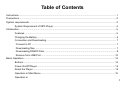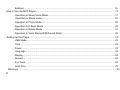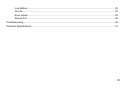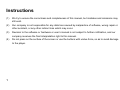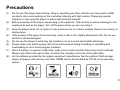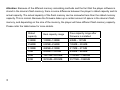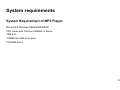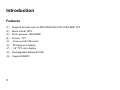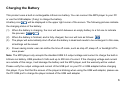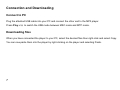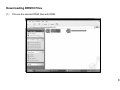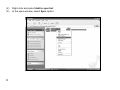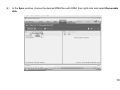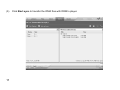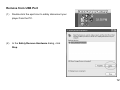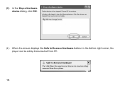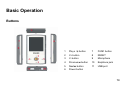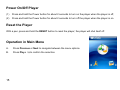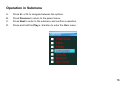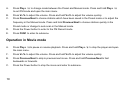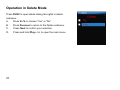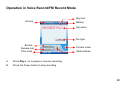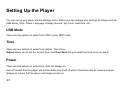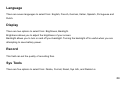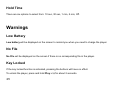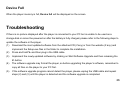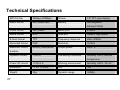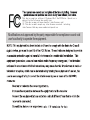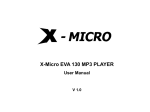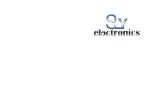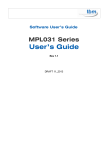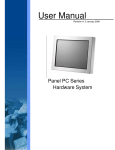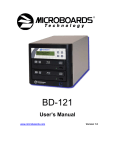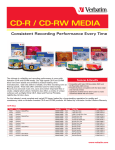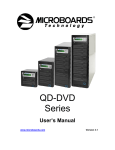Download Nextar MA791 User's Manual
Transcript
Table of Contents Instructions .................................................................................................................................................. 1 Precautions ................................................................................................................................................. 2 System requirements .................................................................................................................................. 4 System Requirement of MP3 Player: ............................................................................................. 4 Introduction ................................................................................................................................................. 5 Features ......................................................................................................................................... 5 Charging the Battery ...................................................................................................................... 6 Connection and Downloading ........................................................................................................ 7 Connect to PC .............................................................................................................................. 7 Downloading files.......................................................................................................................... 7 Downloading DRM10 Files ........................................................................................................... 8 Remove from USB Port .............................................................................................................. 12 Basic Operation......................................................................................................................................... 14 Buttons ......................................................................................................................................... 14 Power On/Off Player .................................................................................................................... 15 Reset the Player ........................................................................................................................... 15 Operation in Main Menu ............................................................................................................... 15 Operation in I Submen…………………………………………………………………………………………………. 16 How to Use the MP3 Player ...................................................................................................................... 17 Operation in Music/Voice Mode .................................................................................................... 17 Operation in Movie mode .............................................................................................................19 Operation in Photo Mode ............................................................................................................. 20 Operation in E-Book Mode ........................................................................................................... 20 Operation in Delete Mode ............................................................................................................ 21 Operation in Voice Record/FM Record Mode ............................................................................... 22 Setting Up the Player................................................................................................................................ 2 3 USB Mode .................................................................................................................................... 23 Time ............................................................................................................................................. 23 Power ........................................................................................................................................... 23 Language ..................................................................................................................................... 24 Display ......................................................................................................................................... 24 Record.......................................................................................................................................... 24 Sys Tools ...................................................................................................................................... 24 Hold Time ..................................................................................................................................... 25 Warnings....................................................................................................................................................25 II Low Battery .................................................................................................................................. 25 No File .......................................................................................................................................... 25 Key Locked .................................................................................................................................. 25 Device Full ................................................................................................................................... 26 Troubleshooting ........................................................................................................................................ 26 Technical Specifications ............................................................................................................................ 27 III Instructions (1) We try to ensure the correctness and completeness of this manual, but mistakes and omissions may (2) Our company is not responsible for any data loss caused by malpractice of software, wrong repair or still exist. other accident, or any other indirect loss which may occur. (3) Revision to the software or hardware or user’s manual is not subject to further notification, and our company reserves the final interpretation right to this manual. (4) Do not press on the surface of the screen or use the buttons with undue force, so as to avoid damage to the player. 1 Precautions (1) (2) (3) (4) (5) (6) (7) (8) Do not use this player when driving, riding or operating any other vehicles as it may lead to traffic accidents. Also avoid walking on the road while listening with high volume. Please pay special attention or stop using the player in places with potential hazards. Before powering off the player, please plug in the earphone. This will help to prevent damage to the earphone as well as the player. Turn off the player when you are not using it. Keep the player clean. Do not place it near a heat source or in direct sunlight. Keep it out of dusty, or damp places. If the surface of the player becomes dusty, clean it with a soft, slightly dampened cloth. Do not use alcohol or diluted detergent. Do not use the player in extremely dry conditions so as to avoid electrostatic discharge. Please make sure that the player will not be disconnected during formatting or uploading and downloading so as to avoid program mistakes. When the player is used as mobile disk, make sure to read and write files using correct methods. Misuse may lead to the loss of data, for which the company cannot be held responsible. As the software provided by the original equipment manufacturer has the optimum flash storage speed, all players with memory less than 128MB cannot be formatted as FAT-32 in the operating system. 2 Attention: Because of the different memory calculating methods and the fact that the player software is stored in the device’s flash memory, there is some difference between the player’s stated capacity and its actual capacity. The actual capacity of the flash memory can be somewhat less than the stated memory capacity. This is normal. Because the firmware takes up a certain amount of space in the device’s flash memory, and depending on the size of the memory, the player will have different flash memory capacity. Please refer the table below for more details. Stated capacity 3 Real capacity range Free capacity range after firmware is installed 128MB 122MB~128MB 69MB~127MB 256MB 244MB~256MB 185MB~255MB 512MB 488MB~512MB 417MB~511MB 1GB 953MB~1000MB 858MB~999MB 2GB 1907MB~2000MB 1765MB~1999MB 4GB 3815MB~4000MB 3577MB~3999MB System requirements System Requirement of MP3 Player: Microsoft ® Windows 98SE/2000/ME/XP CPU series with Pentium 200MHZ or above USB port 120MB hard disk free space CD-ROM driver 4 Introduction Features (1) Supports formats such as MP3 WMA WAV MTV JPEG BMP TXT. (2) Movie format: MTV. (3) Photo preview: JEPG BMP; (4) (5) E-book: .TXT Voice record/ FM record (6) ID3 tag/Lyrics display (7) 1.8” TFT color display (8) Rechargeable battery(310HA) (9) Support DRM10 5 Charging the Battery This product uses a built-in rechargeable Lithium-ion battery. You can connect the MP3 player to your PC or use the USB adapter (if any) to charge the battery. A battery icon will be displayed in the upper right corner of the screen. The following pictures indicate the charging status of the battery: (1) When the battery is charging, the icon will switch between an empty battery to a full one to indicate (2) When the battery is finished, and is fully charged, the icon will look as follows: (3) The player will automatically shut off when the battery is dead and needs to be recharged. In this case, (4) Power saving mode: user can define the time off mode, such as stop off, sleep off, or backlight off to the process: Æ . all settings will be saved. save power. Note: The MP3 player only accepts the standard USB 2.0 output voltage and current to charge the built-in Lithium-ion battery. USB provides 5 Volts and up to 500 mA of current. If the charging voltage and current are outside of this range, it will damage the battery and the MP3 player, and the warranty will be voided. Please verify the output voltage and current of the USB port on your PC or USB adapter before charging this player. If you find that the screen of the player is blinking when using the USB wall adapter, please use the PC USB port to charge the player instead of the USB wall adapter. 6 Connection and Downloading Connect to PC Plug the attached USB cable into your PC and connect the other end to the MP3 player. Press Play/ to switch the USB mode between MSC mode and MTP mode. Downloading files When you have connected the player to your PC, select the desired files then right-click and select Copy. You can now paste them into the player by right-clicking on the player and selecting Paste. 7 Downloading DRM10 Files (1) Choose the desired WMA files with DRM. 8 (2) Right-click and select Add to sync list. (3) In the open window, select Sync option. 9 (4) In the Sync window, choose the desired WMA files with DRM, then right-click and select Removable disk. 10 (5) 11 Click Start sync to transfer the WMA files with DRM to player. Remove from USB Port (1) Double-click the eject icon to safely disconnect your player from the PC. (2) In the Safely Remove Hardware dialog, click Stop. 12 (3) In the Stop a Hardware device dialog, click OK. (4) When the screen displays the Safe to Remove Hardware balloon in the bottom right corner, the player can be safely disconnected from PC. 13 Basic Operation Buttons 1 Play/button 7 2 V+ button 8 FUNC button RESET 3 V- button 9 Microphone 4 Previous button 10 Earphone jack 5 Next button 11 USB port 6 Power button 14 Power On/Off Player (1) Press and hold the Power button for about 2 seconds to turn on the player when the player is off, (2) Press and hold the Power button for about 2 seconds to turn off the player when the player is on. Reset the Player With a pen, press and hold the RESET button to reset the player; the player will shut itself off. Operation in Main Menu A. Press Previous or Next to navigate between the menu options. B. Press Play/to confirm the selection. 15 Operation in Submenu A. Press V+ or V- to navigate between the options. B. Press Previous to return to the parent menu. C. Press Next to enter to the submenu and confirm a selection. D. Press and hold the Play/button to enter the Main menu. 16 How to Use the MP3 Player Operation in Music/Voice Mode Key lock Play mode Volume Battery ID3/Lyric File type Spectrum EQ Track number/Total tracks State indicate Current mode Bit rate Sample rate Code time Track duration Music mode interface 17 Key lock Play mode Battery Volume File name File type EQ Track number/Total files State indicate Current mode Spectrum Bit rate Sample rate Code time File duration Voice mode interface 18 A. Press Play/ to change mode between the Preset and Manual mode. Press and hold Play/ B. Press V+/V- to adjust the volume. Press and hold V+/V- to adjust the volume quickly. C. Press Previous/Next to choose stations which have been saved in the Preset mode or to adjust the to exit FM mode and open the main menu. frequency in the Manual mode. Press and hold Previous/Next to choose stations quickly in the Preset mode or change to auto scan in the Manual mode. D. Press the Power button to enter to the FM Record mode. E. Press FUNC to enter its submenu. Operation in Movie mode A. Press Play/to pause or resume playback. Press and hold Play/ to stop the player and open F. Press V+/V- to adjust the volume. Press and hold V+/V- to adjust the volume quickly. B. Press Previous/Next to skip to previous/next movie. Press and hold Previous/Next to fast the main menu. backwards or forwards. C. 19 Press the Power button to stop the movie and enter its submenu. Operation in Photo Mode A. Press and hold Play/ to open the main menu. B. Press V+/V- to skip to the previous/next photo. C. Press Previous/Next to enter its submenu which shows the folder contents. D. Press the Power button to enter its submenu which shows the folder contents. E. Press FUNC to enter its submenu which contains slide show and manual scan. Operation in E-Book Mode A. Press V+/V- to turn over the E-book by row. B. Press Previous/Next to turn over the E-book by page. C. Press and hold Play/ to open the main menu. D. Press the Power button to enter its submenu. 20 Operation in Delete Mode Press FUNC to open delete dialog like rights in delete submenu. A. Press V+/V- to choose “Yes” or “No”. B. Press Previous to return to the Delete submenu. C. Press Next to confirm your selection. D. Press and hold Play/ to open the main menu. 21 Operation in Voice Record/FM Record Mode Key lock Volume Battery File name File type Bit rate Sample rate Time code A. Press Play/ to pause or resume recording. B. Press the Power button to stop recording. Current mode State indicate 22 Setting Up the Player You can set up your player via the settings menu, where you can change your settings for things such as USB Mode, Time, Power, Language, Display, Record, Sys Tools, Hold time, etc. USB Mode There are two options to select from: MSC mode, MTP mode. Time There are two options to select from: Adjust, Time Zone. Adjust allows you to set the current time, and Time Zone lets you select the time zone you are in. Power There are two options to select from: Auto off, Always on. Auto off means that the player will automatically turn itself off when it has been idle for several minutes. Always on means that the player will always remain on. 23 Language There are seven languages to select from: English, French, German, Italian, Spanish, Portuguese and Dutch. Display There are two options to select from: Brightness, Backlight. Brightness allows you to adjust the brightness of your screen. Backlight allows you to turn on and off your backlight. Turning the backlight off is useful when you are attempting to save battery power. Record This field can set the quality of recording files. Sys Tools There are five options to select from: Delete, Format, Reset, Sys Info, and Delete Lic. 24 Hold Time There are six options to select from: 10 sec, 30 sec, 1 min, 5 min, Off. Warnings Low Battery Low battery will be displayed on the screen to remind you when you need to charge the player. No File No File will be displayed on the screen if there is no corresponding file in the player. Key Locked If the key locked function is activated, pressing the buttons will have no effect. To unlock the player, press and hold Play/for about 2 seconds. 25 Device Full When the player memory is full, Device full will be displayed on the screen. Troubleshooting If there is no picture displayed after the player is connected to your PC but is unable to be used as a storage disk or cannot be powered on after the battery is fully charged, please refer to the following steps to update the software in the player. (1) Download the most updated software from the attached CD (if any) or from the website (if any) and implement the Setup.exe files in the folder to complete the installation. (2) Press and hold V- and then plug in the USB cable. (3) Implement the newly updated software by clicking on Start Software Upgrade and then releasing the (4) The software upgrade may format the player, so before upgrading the player’s software, remember to V- button. copy all files on the player to your PC first. (5) If the software upgrade program cannot detect the player, please unplug the USB cable and repeat steps (2) and (3) until the player is detected and the software upgrade is completed. 26 Technical Specifications MP3 bit rate 32Kbps~320Kbps Screen 1.8” TFT color display Music format MP3 WMA WAV Battery Rechargeable battery(310HA) Photo format JEPG BMP Battery life 8 hours Movie format MTV USB port USB2.0 High speed E-book format TXT Frequency response 20Hz~20KHz Recorded format WAV Distortion <0.05% Maximum record 8hours(128M,8KHZ) Output power 5mW *2 <70m A File-saving conditions Humidity <90%, Normal duration Dynamic current temperature Power off current <0.38 m A Working environment Humidity <85%,-10~40℃ dimension 77*40*11.5mm S/N >85 Weight 35g Dynamic range >80db() 27 This device complies with part 15 subpart B of t he FC C Ru l e s . Op e r a t i o n i s subject to the following two conditions: (1) This device may not cause harmful interfer en c e , an d (2) This device must accept any interference r e ce i v e d . in c l u d i n g interference that may cause undesired operati o n. Modifications not approved by the party responsible for compliance cound void user's authority to operate the equipment.