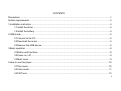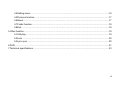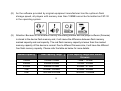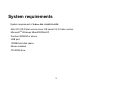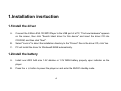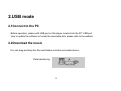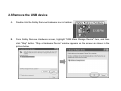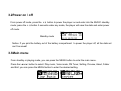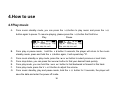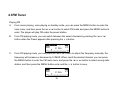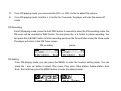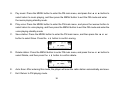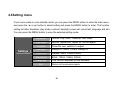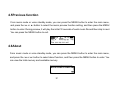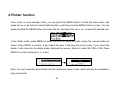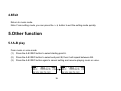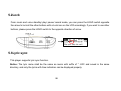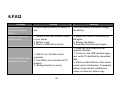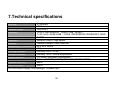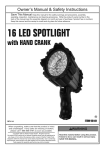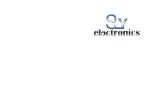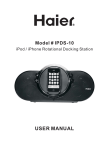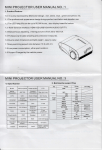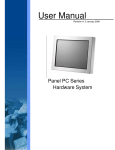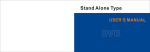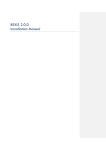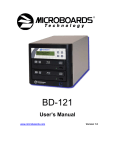Download X-Micro EVA 130 User's Manual
Transcript
X-Micro EVA 130 MP3 PLAYER User Manual V 1.0 CONTENTS Precautions ...................................................................................................................................................1 System requirements ....................................................................................................................................3 1.Installation insrtuction.................................................................................................................................4 1.1Install the driver..............................................................................................................................4 1.2Install the battery ............................................................................................................................4 2.USB mode..................................................................................................................................................5 2.1Connect to the PC..........................................................................................................................5 2.2Download the music .......................................................................................................................5 2.3Remove the USB device ................................................................................................................6 3.Basic operation ..........................................................................................................................................8 3.1Button and functions ......................................................................................................................8 3.2Power on / off .................................................................................................................................9 3.3Main menu .....................................................................................................................................9 4.How to use this player ..............................................................................................................................10 4.1Play music....................................................................................................................................10 4.2Voice mode .................................................................................................................................. 11 4.3FM Tuner......................................................................................................................................13 i 4.4Setting menu ................................................................................................................................16 4.5Previous function..........................................................................................................................17 4.6About............................................................................................................................................17 4.7Folder fucntion .............................................................................................................................18 4.8Exit ...............................................................................................................................................19 5.Other function...........................................................................................................................................19 5.1A-B play........................................................................................................................................19 5.2Lock .............................................................................................................................................20 5.3Lyric sync .....................................................................................................................................20 6.FAQ ..........................................................................................................................................................21 7.Technical specifications............................................................................................................................23 ii Precautions (1) Never use the player during driving or operating other vehicles to avoid traffic accident, which is also restricted by the law in some districts. Even on foot, it is still dangerous to listen in extremely high volume especially during crossing the street. Wherever with potential risks, please stop using the player for safety purpose. (2) Please insert the earphone before powering on the player, which can not only avoid damaging the earphone but keep the player in good condition. (3) Keep the player clean and away from heat source or direct sunlight, dirty, humid or rainy place. (4) If the surface is dirty, please clean with soft cloth dipped with clean water or soft abluent. Never clean the case with alcohol or diluents. (5) Never use the player in rather dry environment to avoid static. (6) Never disconnect the player from PC abruptly during downloading, uploading and formatting to avoid application failure. (7) When the player is used as removable disk, please follow the proper file download and upload procedures. Our company resumes no responsibility for any file lost due to improper operation. 1 (8) As the software provided by original equipment manufacturer has the optimum flash storage speed, all players with memory less than 128MB cannot be formatted as FAT-32 in the operating system. (9) Attention: Because of the different memory calculating method and the player software (firmware) is stored in the device flash memory and, it will cause the difference between flash memory marked capacity and real capacity. The real flash memory capacity is lesser than the marked memory capacity of this device is normal. Due to different firmware size, it will have the different free flash memory capacity. Please refer the table as below for more details. Marked capacity Real capacity range 128MB 256MB 512MB 1GB 2GB 122MB~128MB 244MB~256MB 488MB~512MB 953MB~1000MB 1907MB~2000MB 2 Free capacity range after stored firmware 73MB~127MB 191MB~255MB 428MB~511MB 879MB~999MB 1804MB~1999MB System requirements System requirement of X-Micro EVA 130 MP3 PLAYER: Mac OS V10.0 later version Linux OS kernel V2.4.0 later version Microsoft ® Windows 98se/2000/Me/XP Pentium 200MHZ or above. USB port 120MB hard disk space Mouse installed CD-ROM drive 3 1.Installation insrtuction 1.1Install the driver A. Connect the X-Micro EVA 130 MP3 Player to the USB port of a PC, "Find new hardware" appears on the screen, then click "Search latest driver for this device" and insert the driver CD into CD-ROM, and then click "Next". B. Select "Look in" to direct the installation directory to the "Drivers" files in the driver CD, click Yes. C. PC will install the driver for Windows® 98SE automatically. 1.2Install the battery A. Install one LR03 AAA size 1.5V alkaline or 1.2V NiMH battery properly upon indicator on the player. B. Press the button to power the player on and enter the MUSIC standby mode. 4 2.USB mode 2.1Connect to the PC Before operation, please with USB port on this player inserted into the PC’ USB port. How to update the software or format the removable disk, please refer to the website. 2.2Download the music You can drag and drop the files and folders onto this removable device. Data transferring 5 2.3Remove the USB device A. Double click the Safely Remove Hardware icon in taskbar: B. From Safely Remove Hardware screen, highlight "USB Mass Storage Device" item, and then click "Stop" button. "Stop a Hardware Device" window appears on the screen as shown in the picture below. 6 C. Click “OK”. After the "Safe to Remove Hardware" window appears, the player can be disconnected from PC safely. Notice: Never unplug the USB cable when transmitting data with PC to avoid damaging the Player; after data transmitting, please do not disconnect the player from PC until "Device now be safely removed" appears; while using USB function, all other buttons will be nonfunctional. Any application lost or I/O error and power on issues caused by improper operations, please refer to FAQ. 7 3.Basic operation 3.1Button and functions (1) Hold button (2) Menu button (3) ׀Previous button (4) A-B/REC button (5) VOL- button (6) ׀Next button (7) Earphone jack button (8) VOL+ button (9) Play/Pause/Stop button (10) Microphone button 8 3.2Power on / off From power off mode, press the button to power the player on and enter into the MUSIC standby mode; press the button 3 seconds under any mode, the player will save the data and enter power off mode. Standby mode Notice: If you pick the battery out of the battery compartment to power the player off, all the data set can’t be saved! 3.3Main menu From standby or playing mode, you can press the MENU button to enter the main menu. Press the ׀or ׀button to select: Play music, Voice mode, FM Tuner, Setting, Preview, About, Folder and Exit; you can press the MENU button to enter the desired setting. 9 4.How to use 4.1Play music A. From music standby mode, you can press the button to play music and press the button again to pause. To resume playing, please press the button the third time. Play B. C. D. E. F. G. Pause From play or pause mode, hold the button 2 seconds, the player will return to the music standby mode, press and hold the button again, it will repeat step "A". From music standby or play mode, press the ׀or ׀button to select previous or next track. From stop status, you can press the ׀or ׀button to find your desired track quickly. From play mode, you can hold the ׀or ׀button to fast backward or forward in this track. From play mode, press the V + or V-button to adjust the volume. From music standby, play and pause mode, hold the button for 3 seconds, the player will save the data and enter the power off mode. 10 4.2Voice mode Record function From music mode or voice standby mode, press the A-B/REC button 2 seconds, the player will enter the recording mode, and press the A-B/REC button again to stop. You can press the button to play voice, and press this button again to pause. To resume playing, please press this button a third time. Recording Stop recording Playing voice A. From voice mode or voice standby mode, you can press the MENU button to enter the main menu. To enter the playing voice mode, please press the ׀or ׀button to select Voice and press the MENU button. You can press the button to play, and press this button again to pause. To resume playing, please press this button a third time. 11 Play B. pause From voice standby or play mode, you can hold the ׀or ׀button to select previous or next track. C. From stop status, you can press the ׀or ׀button to find your desired music quickly. D. From play mode, you can hold ׀or ׀button to fast backward or forward in this track. E. From play mode, press the V + or V-button to adjust the volume. F. From voice standby mode, hold the button for 3 seconds, the player will be powered off. Note: The EQ selection will be unavailable when playing the voice files. 12 4.3FM Tuner Playing FM A. From music playing, voice playing or standby mode, you can press the MENU button to enter the main menu, and then press the ׀or ׀button to select FM mode and press the MENU button to enter. The player will play FM under the preset station. B. From FM playing mode, you can switch between the saved channels by pressing the ׀or ׀ button when the Preset appears after pressing the button. C. From FM playing mode, you can press the ׀or ׀button to adjust the frequency manually, the frequency will increase or decrease by 0.1MHZ; When reach the desired channel, you can press the MENU button to enter the FM main menu, and press the ׀or ׀button to select saving radio station, and then press the MENU button enter and the button to save. 13 D. From FM playing mode, you can press the VOL+ or VOL- button to adjust the volume. E. From FM playing mode, hold the button for 3 seconds, the player will enter the power off mode. FM Recording From FM playing mode, press the A-B/ REC button 2 seconds to enter the FM recording mode, the FM music will be recorded in WAV format. You can press the button to pause recording. You can press the A-B/ REC button to finish recording and save the file and listen under the Voice mode. The player will return to the FM Tuner screen. FM recording pause FM Setting From FM playing mode, you can press the MENU to enter the function setting mode. You can press the ׀or ׀button to select: Play music, Play voice, Save station, Delete station, Auto Scan, Exit and then press the MENU button to enter the desired mode. 14 A. Pay music: Press the MENU button to enter the FM main menu, and press the ׀or ׀button to select return to music playing, and then press the MENU button to exit the FM mode and enter the music playing standby mode. B. Play voice: Press the MENU button to enter the FM main menu, and press the ׀or ׀button to select return to voice playing, and then press the MENU button to exit the FM mode and enter the voice playing standby mode. C. Save station: Press the MENU button to enter the FM main menu, and then press the ׀or ׀ button to select Save. Press the button to confirm saving. D. Delete station: Press the MENU button to enter FM main menu, and press the ׀or ׀button to select Delete, and then press the button to confirm delete. E. Auto Scan: After entering this mode, the player will scan the radio station automatically and save. F. Exit: Return to FM playing mode. 15 4.4Setting menu From music mode or voice standby mode, you can press the MENU button to enter the main menu, and press the ׀or ׀button to select setting and press the MENU button to enter. The function setting includes: Equalizer, play mode, contrast, backlight, power set, record set, language and exit. You can press the MENU button to save the selected setting mode. Settings Equalizer Normal, Pop, Rock, Classical, Jazz, Bass. Play mode Normal, repeat one, repeat all, shuffle repeat Contrast Press the or button to adjust Backlight Always off, 5secs, 10secs, always on. Power set Disable, 2MIN, 10MIN,30MIN. Record set 8KHz, 11KHz, 16KHz, 22KHz, Language This function depends on the software. Exit Return to the previous menu. 16 4.5Previous function From music mode or voice standby mode, you can press the MENU button to enter the main menu, and press the ׀or ׀button to select the music preview function setting, and then press the MENU button to enter. During preview, it will play the initial 10 seconds of each music file and then skip to next. You can press the MENU button to exit. 4.6About From music mode or voice standby mode, you can press the MENU button to enter the main menu, and press the ׀or ׀button to select about function, and then press the MENU button to enter. You can view the total memory and available memory. 17 4.7Folder fucntion From music or voice standby mode, you can press the MENU button to enter the main menu, and press the ׀or ׀button to select folder function, and then press the MENU button to enter. You can press and hold the MENU button to browse the file, and press the ׀or ׀to select the desired one. In the folder mode, press MENU to enter the PLAY or DELETE mode, press the ׀or ׀button to select. Press MENU to confirm .If you select the play, it will play the current song. If you select the delete, it will come into the delete mode. Repress the ׀or ׀button to select the YES or NO. Press MENU to confirm and press to exit. Note: You can’t view the record folder and file under play music mode, which will only be available in play voice mode. 18 4.8Exit Return to music mode. Note: From setting mode, you can press the button to exit the setting mode quickly. 5.Other function 5.1A-B play From music or voice mode: (1) Press the A-B /REC button to select starting point A. (2) Press the A-B /REC button to select end point B, then it will repeat between A-B. (3) Press the A-B /REC button again to cancel setting and resume playing music or voice. 19 5.2Lock From music and voice standby/ play/ pause/ record mode, you can press the HOLD switch opposite the arrow to lock all the other buttons with a Lock icon on the LCD accordingly. If you want to use other buttons, please press the HOLD switch to the opposite direction of arrow. 5.3Lyric sync This player supports lyric sync function. Notice: The lyric name shall be the same as music with suffix of *. LRC and saved in the same directory, and only the lyrics with time indication can be displayed properly. 20 6.FAQ Problem No display after pressing the power button. Without sound when playing music. Can ‘t download music file after connection. Causes Without installing battery or battery is low. Solution Verify the battery is installed, change the battery. 1. Volume is too low or without music in your player. 2. Battery is low. 3. Music or WMA file is corrupt. 1. Adjust the volume or download the file again. 2. Change the battery 3. Download the documents again. 1. Press the HOLD switch to the opposite direction. 2. Connect to the USB interface again and verify PC identified the removable disk. 3. Maximum 256 folders or files can be saved under root directory. If exceeded, please create another subdirectory under root directory before copy. 1. HOLD is on, the disk is write protected. 2. The USB is not connected to PC properly. 3. Storage directory is wrong. 21 Can ‘t play the private compressed music files. The music files currently are compressed with different compress rate and format, while this Player supports standard compressed music only, please do not adopts layer one or two compression. No response after pressing button. HOLD switch is on, buttons are locked. Can’t open the disk or prompt I/O error after connecting PC. Caused by some improper operation. 22 Download the standard music files again. Press the HOLD switch to the opposite direction. Hold the V+button, and then connect USB cable, when there is a circle appears in the first box,then press firmware feature to format ,the upgrade will be ok until the circle change to be a tick. 7.Technical specifications Bite rate: Signal to noise ratio: Dynamic scope: Distortion: 8~320Kbps >85db >80(1KHZ) <0.05% (REFERENCE LEVEL: 0dB(MUSIC) 1 mW, 4mW -52dB/-62dB(VOICE, REFERENCE FREQUENCY:1KHZ) Output power: 5mW*2 USB port: Standard USB2.0 high speed Memory: 128MB/256MB/512MB/1GB/2GB Dimensions of the device: 83.5*29.5*24mm Weight of device: <30g Working condition: Humidity<85%,-10~40℃ Storage condition: Humidity <90%, normal temperature Battery duration: <12 hours, low power consumption Record time 0.8hour(320KBPS,128MB);30HOURS (8KBPS,128MB) Dynamic electricity 60mA Static electricity 50mA ID3 information display, blue backlight. In-phase lyric. 23 www.x-micro.com