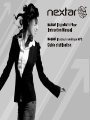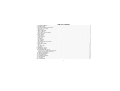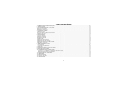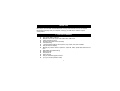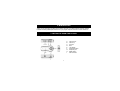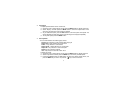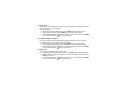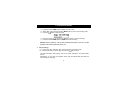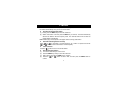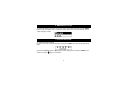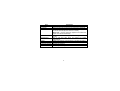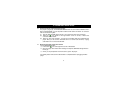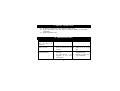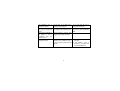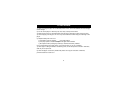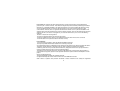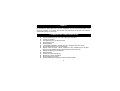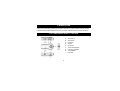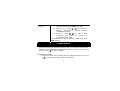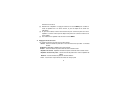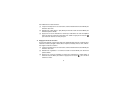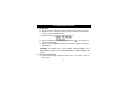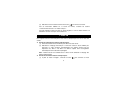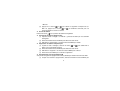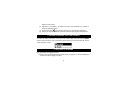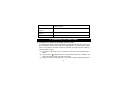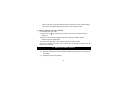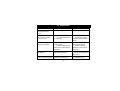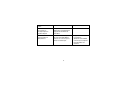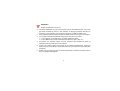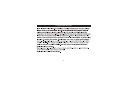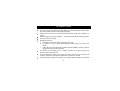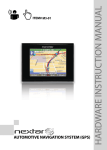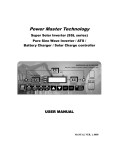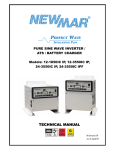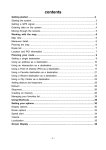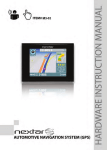Download Nextar MA588F User's Manual
Transcript
TABLE OF CONTENT 1. FEATURE SUMMARY..........................................................................................................................................................................3 2. INTRODUCTION..................................................................................................................................................................................4 3. GETTING TO KNOW THE PLAYER....................................................................................................................................................4 Appearance and Controls......................................................................................................................................................................4 LCD Indication.......................................................................................................................................................................................5 4. BASIC FUNCTIONS.............................................................................................................................................................................5 Using the Menus...................................................................................................................................................................................5 Enter Various Functional Modes...........................................................................................................................................................5 Basic Operations……………………………......…………………………………………………………......................................................6 5. MUSIC MODE.......................................................................................................................................................................................7 Playing Music........................................................................................................................................................................................7 Folder Navigation..................................................................................................................................................................................7 Display Lyric..........................................................................................................................................................................................7 A-B Repeat............................................................................................................................................................................................8 Set Play Mode.......................................................................................................................................................................................8 Set EQ Mode.........................................................................................................................................................................................9 Set SRS and WOW Sound Effect.........................................................................................................................................................9 Delete Track..........................................................................................................................................................................................9 6. VOICE RECORDING..........................................................................................................................................................................10 Record................................................................................................................................................................................................10 Play Recordings..................................................................................................................................................................................10 7. FM Radio…………………………………………………………………………………………………………………………………………11 8. BROWSE ALL FILES..........................................................................................................................................................................13 9. SYSTEM SETTINGS..........................................................................................................................................................................13 10. DOWNLOAD AUDIO FILES..............................................................................................................................................................15 Connect to the PC and download audio files.....................................................................................................................................15 Remove the Player safely from the PC..............................................................................................................................................15 11. INSTALL THE BATTERY..................................................................................................................................................................16 12. TROUBLESHOOTING......................................................................................................................................................................16 13. SPECIFICATIONS............................................................................................................................................................................18 14. LISTENING CAUTIONS....................................................................................................................................................................19 15. PRECAUTIONS................................................................................................................................................................................20 FCC CAUTION................................................................................................................................................................................21 FCC COMPLIANCE............................................................................................................................................................................21 1 TABLE DES MATIÉRES! 1. SOMMAIRE DES CARACTÉRISTIQUES...........................................................................................................................................23 2. INTRODUCTION…………………………………………………………………………………………………………………………………24 3. SE FAMILIARISER AVEC LE LECTEUR . . ………………………………………………………………………………………………….24 Apparence et contrôles …………………………………………………………………………………………………………………………..24 Affichage de l’écran ACL………………………………………………………………………………………………………………………….25 4. FONCTIONS DE BASE………………………………………………………………………………………………………………………….25 Utilisation du menu ……………….........................................................................................................................................................25 Accès aux divers modes de fonctionnement …………………………....................................................................................................25 Opérations de base ……………………................................................................................................................................................26 5. MODE MUSIQUE ……………………..................................................................................................................................................27 Lecture de musique ………………........................................................................................................................................................27 Navigation de dossier ………………………….......................................................................................................................................27 Affichage des paroles ……………………..............................................................................................................................................28 Répétition A-B …………………….........................................................................................................................................................28 Réglage du mode de lecture ……………………...................................................................................................................................29 Réglage du mode de correction…………………..................................................................................................................................30 Réglage des effets sonores SRS et WOW…………………..................................................................................................................31 Suppression d’une piste…………………..............................................................................................................................................31 6. ENREGISTREMENT VOCAL……………….......................................................................................................................................32 Enregistrement ………………………….…..................................................................................................................................32 Lecture des enregistrements ……………............................................................................................................................................32 7. RADIO FM………………….….............................................................................................................................................................33 8. NAVIGATION DANS TOUS LES FICHIERS……................................................................................................................................35 9. RÉGLAGES DU SYSTÈME….............................................................................................................................................................35 10. CHARGEMENT DES FICHIERS AUDIO..........................................................................................................................................37 Connexion à un ordinateur et chargement des fichiers audio.........................................................................................................37 Retirer sûrement le lecteur de l’ordinateur.........................................................................................................................................38 11. INSTALLATION DE LA BATTERIE....................................................................................................................................................38 12. DÉPANNAGE....................................................................................................................................................................................39 13. SPÉCIFICATIONS . …………………………………………………………………………………………………………………………....42 14. Protection de I'ouîe..........................................................................................................................................................................43 15. PRÉCAUTIONS................................................................................................................................................................................44 2 THANK YOU Thank you for purchasing our digital MP3 player. This uniquely designed device combines an MP3 player, voice recorder and removable flash memory drive all in one unit. You can transfer files between this player and your computer, and enjoy your MP3 music collection anytime and anywhere. 1. FEATURE SUMMARY z z z z z z z z z z z z z z High-speed USB2.0 interface Multiple audio format support: MP1, MP2, MP3, WMA, WAV Folder navigation function Driverless removable drive functionality Voice Recording 7 preset equalizer settings: Normal, Rock, Pop, Classic, Soft, Jazz and Bass Easy-to-read LCD display Multiple play modes: Normal, repeat one, repeat all, folder, repeat folder, Random and intro SRS WOW sound effect setting Stereo FM radio Auto power off Power off timer Easy-to-understand graphical menus Lyric sync function (Karaoke mode) 3 2. INTRODUCTION Thank you for purchasing our MP3 player. Before using the unit, please read this manual carefully, to obtain the best possible performance from your player. Keep this manual for future reference. 3. GETTING TO KNOW THE PLAYER z Appearance and Controls A. B. C. D. E. F. G. H. I. 4 Volume down Volume up Previous Next LCD display Play/Pause button Earphone jack MENU button USB connector z LCD Indication 4. BASIC FUNCTIONS z Using the menu Press and hold the MENU key to enter the main menu. Press the Previous button or Next button to select menu item and press the MENU key to confirm the selected item. Press the key to return. Or, do not press any key and it will return automatically in a few seconds. z Enter various work mode From the main menu, you can enter different work modes including MUSIC, VOICE, VOICE PLAYER, FM RADIO, FILE BROWSE, SYSTEM SETTINGS. - Music - Record - Voice Player - FM Radio - File Browse - System Setting 5 z Basic Operations Function Power On/Off Play/Pause Adjust Volume Previous/Next Fast Forward Rewind Lock/unlock buttons Operation Press and hold the key until you see prompt on the display. Press the key to play or pause. Press the Volume up or Volume down button to increase or decrease volume. Press the Previous button or Next button to play the previous or next track. Press and hold the Next key to fast forwards. Press and hold Previous button to fast backwards. (1) On the main menu, select“SYS”and then press the MENU button to confirm. to select“KeyHoldTime”and then press the MENU (2) Press button to confirm. (3) Press to set an idle time after which the buttons are locked automatically. To unlock buttons, press and hold the MENU button. 6 5. MUSIC MODE z Playing music On the main menu, select “MSC” menu and press the MENU button to enter the music mode. Briefly press the Play key to start playing. Press the Previous button or Next button to select the previous or next track. Press the Volume up or Volume down button to adjust the volume. z Folder navigation When the music is being played, shortly press the key to pause music. Shortly press the Menu key to display submenu. Select “Folder” and then press the MENU button to confirm. In the folder mode, press the Previous button or Next button to select a folder and then press the MENU button to open it. In the open folder, press the Previous button or Next button to browse tracks. To play selected track, press the MENU button to enter music playing mode and then press key to start playing; to return to a higher folder level, browse to the root of the current directory and then press the MENU button. z Display lyric To display the lyric during playback, you need to download a lyric file with the same name as the current track title to the player. The extension name for the lyric file is “.lrc”; you can download it from the related website. Note: The lyric file and the track should be in the same directory. 7 z A-B Repeat To repeat specified section of the current track, When the music is being played, shortly press the MENU button to display submenus. Select “Replay” and then press the MENU button to enter A-B repeat mode. At the same time, the start point of the section is selected. At your desired end point, press the Next button to confirm end point of the repeat. The section between the start point and the end point begins to be played repeatedly. To stop A-B repeat, press the MENU button. z Set Play Mode You can switch between the following play modes: Normal -Play all tracks in order and stop after playing all Repeat One - Keep repeating the current track Folder – Play all tracks in current folder Repeat folder – Repeat all tracks in current folder. Repeat All - Play all tracks in order and repeat Random - Play all tracks randomly Intro- Play the first 10 seconds of each track To select play mode: When the music is being played, shortly press the MENU button to display submenu. Select "Play Mode" and then press the MENU key to show the provided options. Press the Previous button or Next button to select the desired repeat mode, and key to cancel and return. press the MENU key to confirm or press the 8 z Set EQ mode You can play the tracks in different sound effect. The device provides 7 preset EQ modes: Natural, Rock, Pop, Classic, Soft, Jazz, and Bass. To set the EQ mode: When the music is being played, shortly press the MENU button to display submenu. Select "Equalizer" and then press the MENU key to show the provided options. Press the Previous button or Next button to select the desired mode, and press the MENU key to confirm or press the key to cancel and return. z Set SRS and WOW sound effect The device provides the vivid sound effect SRS and WOW to enhance your music enjoyment. These steps can guide you to enable SRS and WOW setting: When the music is being played, shortly press the MENU button to display submenu. Select "SRS WOW mode" and then press the MENU key to show the provided options. Press the Previous button or Next button to select the desired option, and press the MENU key to confirm or press the key to cancel and return. z Delete Track You can delete one single track following these steps: Pause the music playing first and then shortly press the MENU button to display submenu. Select "Delete file" to delete one single track or “Delete All” to delete all tracks. Press the MENU key to continue. Press the Previous button or Next button to select “Yes” or “No”, and then press the MENU key to confirm or press the key to cancel and return. 9 6. VOICE RECORDING z Record Press and hold the MENU button to display the main menu. Select “REC” menu and then press the MENU button to enter voice recording mode. Press the button to start recording. button to pause or resume recording. During recording, you can press the Press and hold the MENU button to stop and save the recording. CAUTION: DO NOT REMOVE THE BATTERY DURING RECORDING. THAT WILL CAUSE CURRENT RECORDING UNSAVED AND LOST. z Play recordings (1) (2) On the main menu, select the “RPL” item to enter the voice playing mode. Select the file that you want to play and press the key to play it. For detail information about playing, refer to the “Basic operations” and “Music Mode” section. Alternatively, you can enter the navigation mode, open the VOICE folder and select the voice file that you want play. 10 7. FM RADIO On the main menu, select “FM” and press the MENU key to turn on the FM radio. It searches for stations automatically once you turn on the FM radio. z Auto-Search Broadcasting Station (1) Shortly press the MENU key to show the submenus. (2) Select “Auto Search” and then press the MENU key to continue. The radio automatically searches for stations with the frequency band. The received stations will be saved as preset stations automatically. Note: Please plug in the earphone to the player before scanning radio station. z Search Broadcasting Station manually ” or “ ” to decrease or increase frequency by 0.1 MHz. Or press and hold the Press “ ” or “ ” button to search backwards or forwards quickly. “ z Listen to Station ” button to tune in the saved stations. Press the “ z Save Broadcasting Station (1) Tune to the station that you want to save. (2) Press the MENU key shortly to show the submenus. (3) Select “Save” and press the MENU key to continue. ” or “ ” button to select “YES” and then press the MENU button to (4) Press the “ confirm. 11 z Delete broadcasting station (1) Tune to the preset station that you want to delete. (2) Press the MENU key shortly to show the submenus. (3) Select “Delete” (or select “Delete All” to delete all preset stations) and press the MENU key to continue. ” or “ ” button to select “YES” and then press the MENU button to (4) Press the “ confirm. z Set the frequency band This device provides two frequency bands for your choice: 87.5~108mHz (default) and 79~90mHz. You can select the band which is applicable for your local region. Shortly press the MENU button to display the submenu. Select “Normal Band” or “Japan Band”, and then press the MENU button to confirm. z Encode the FM program You can record the FM programs broadcasted by the station into WAV file. (1) When you are listening to the program, shortly press the MENU key to display the submenu. (2) Select “Record” and then press the MENU button to enter the voice recording mode. key to start, pause or resume recording. (3) Press the (4) Press and hold the Menu button to stop recording. 12 8. BROWSE ALL FILES To browse all folders and tracks, on the main menu, select “BRO” and then press the MENU button to enter the explorer mode. For detail information about how to use the file browser, see the “Folder navigation” section. 9. SYSTEM SETTINGS To customize the player settings: (1) On the main menu, select the “SYS” item and press the MENU key to enter the system setting mode. (2) Press the Previous button or Next button to select setting item and press the MENU key to key to cancel/return. confirm or press the 13 Item Backlight Language Power Set Contrast KeyHoldTime About Firmware version Firmware Upgrade Exit Description Set the duration of the backlight after you press any key. Select the language in which the on-screen text is displayed. Off time –Set the length of time after which the player is turned off automatically when there is no activity Sleep time - Set the continuous playback time before the player is turned off automatically. Set contrast between background and foreground of the screen. Set an idle time after which the buttons are locked automatically. Display total capacity and used space of the internal memory Display software version number. Upgrade the firmware Exit the system setting mode 14 10. DOWNLOAD AUDIO FILES z Connect to the PC and download audio files This player is plug & play for WIN2000/XP/ME/Vista OS. You don’t need to install the driver. But for Windows98/SE, you are required to install a driver before connection. To connect it with PC for transferring files: (1) Plug the attached USB cable to the PC, and connect the other end to the player. (2) When the “ ” icon appear at the right bottom of the PC screen, it means the connection is successful. (3) When you open “My Computer”, you will see a removable disk which represents the player. Now you can use the removable disk as a normal local disk drive, copying audio files from or to the removable disk. z Removing the player safely from the PC For Windows2000/XP/Vista: icon at the right hand corner of the taskbar. Left click the Click the pop-up mini-window with message of “Stop the USB Mass Storage Device – Driver (X)”. When you are prompted to remove the device, pull on the player. For Win98, please make sure the data transfer is completed before unplugging the MP3 player. 15 11. INSTALL THE BATTERY (1) (2) (3) On the back of the device, press and slide the battery cover. Remove the battery cover and insert one AAA-size battery into the battery compartment. Replace the battery cover. 12. TROUBLESHOOTING Problem Possible Cause Solution The LCD displays nothing when the device is powered on. No battery or battery is too low. Install or replace the battery. No sound when playing music or voice file. 1. 2. The volume is too low. There are problems with the audio file. 1. 2. Adjust the volume. Delete the file or play oth files. The player cannot connected to the PC. 1. The driver is not installed or destroyed. The USB interface is not supported by the PC’s motherboard. 1. Install or reinstall the Windows 98 driver. Update or replace the PC’s motherboard. be 2. 16 2. The displayed time changing constantly. is The bit rate of the MP3 file is changing during playback. Try to use fixed bit rate to compress the MP3 file. The PC has error when you plug and unplug the player. The player is disconnected from the PC abruptly while transferring files. Do not disconnect the player from the PC when transferring files. Total memory displayed on the player is not in accordance with the marked amount. Part of memory is used to store programs and display characters. Some of MP3 files cannot be played properly. The MP3 file is compressed by a standard, such as MPEG I Layer 1 or Layer 2 that the player does not support. 17 1. Delete the unsupported MP3 files. 2. Use MPEG I Layer 3 standard to compress the unsupported MP3 files. 13. SPECIFICATIONS Item Music format Bit rate Frequency range Signal/noise ratio Channel separation Frequency response Output power to earphones EQ modes Display Type of ports Memory media Memory capacity Output current Power off current Parameter MP3, WMA 8kbps ~ 320kbps 20HZ ~ 20kHz >= 86 dB >=40dB <=3dB (20HZ ~ 20kHz) L 4mW, R 4mW Natural, Rock, Pop, Classic, Soft, Jazz, Bass 132 X 32 pixel (black and white color) 2.0-compatible with USB 1.1 FLASH 128MB ~4GB <=80mA <=500uA Remark: Specifications and appearance are subject to change and improvement without further notice. 18 14. LISTENING CAUTIONS z z z z z z Do not play your earphones or headphones at a high volume. Hearing experts advise against continuous extended play. If you experience a ringing in your ears, reduce volume or discontinue use. Do not use while operating a motorized vehicle. It may create a traffic hazard and is illegal in many areas. You should use extreme caution or temporarily discontinue use in potentially hazardous situations. Even if your headphones or earphones are the open-air type designed to let you hear outside sounds, don’t turn up the volume so high that you can’t hear what’s around you. Sound can be deceiving. Over time your hearing “comfort level” adapts to higher volumes of sound. So what sounds “normal” can actually be loud and harmful to your hearing. Guard against this by setting your equipment at a safe level BEFORE your hearing adapts. To establish a safe level: a. Start your volume control at a low setting. b. Slowly increase the sound until you can hear it comfortably and clearly, and without distortion. Once you have established a comfortable sound level, leave it there. 19 15. PRECAUTIONS 1). When not using the player for an extended period of time, remove the batteries to avoid damage due to leakage. 2). Do not use the player in extremely hot, cold, dusty or damp environments. 3). Make sure the keys are unlocked before using the player (otherwise controls will not function). 4). Avoid dropping or striking the unit .This may cause external and internal physical damage to the player. 5). Replace battery with new one if: (An empty battery) a) The battery level icon displays b) The player powers off automatically and off again when restarted. c) No response when pressing keys with keys unlocked and battery installed 6).To prevent damage from static shock, never use the player in very dry conditions. 7). When player is being formatted or transferring a file, do not interrupt the connection. Otherwise, data may be corrupt of lost. 8). When the player is used as a portable HD, please use only per instructions. Otherwise, permanent data loss could occur. 20 FCC Caution: this equipment has been tested and found to comply with the limits for Class B digital device, pursuant to part 15 of the FCC Rules. These limits are designed to provide reasonable protection against harmful interference in a residential installation. This equipment generates, uses and can radiate radio frequency energy and, if not installed and used in accordance with the instructions, may cause harmful interference to radio communications. However, there is no guarantee that interference will not occur in a particular installation. If this equipment does cause harmful interference to radio or television reception, which can be determined by turning the equipment off and on, the user is encouraged to try to correct the interference by one or more of the following measures: ·Reorient or relocate the receiving antenna. ·Increase the separation between the equipment and receiver. ·Connect the equipment into an outlet on a circuit different from that to Which the receiver is connected. ·Consult the dealer or an experienced radio/TV technician for help. FCC Compliance: ·To assure continued compliance, follow the attached installation instructions. ·Use only the provided shield interface cables when connecting to computer. Any unauthorized changes or modifications to this equipment would void the user's authority to operate this device. This device complies with part 15 subpart B of the FCC Rules. Operation is subjected to the following conditions:(1)This device may not cause harmful interference, and(2)This device must accept any interference received, including interference that may cause undesired operation. This product may receive radio interference caused by mobile telephones or other products during operation. If such interference is apparent, please increase separation between the product and the mobile telephone or other product. Industry Canada Requirement: This Class B apparatus complies with Canadian ICES-003. Cet appareil numérique de la classe B est conforme á la norme NMB-003 du Canada Other names of systems and products mentioned in these instructions are usually the registered 21 trademarks or trademarks of the manufacturers who developed the system or product concerned. The and marks are not used to identify registered trademarks and trademarks in these instructions. TM This manual was correct and complete at the time of printing. However, specifications and updates can occur at any time without prior notice. No part of this manual may be copied, republished, reproduced, transmitted, or distributed in any way without prior written consent of Nextar, Inc. Any unauthorized distribution of this manual is expressly forbidden. NextarTM is a trademark of Nextar (Hong Kong) Limited. Nextar may find it necessary to modify, amend or otherwise change or update this manual. We reserve the right to do this at any time, without any prior notice. All specifications and features are subject to change without notice. All screen shots shown are simulated and may not represent the actual screen on production units sold to consumers. For instruction manuals, updated drivers or other information, be sure to visit our website at: www. Nextar.com Or write to us at: Nextar 1661 Fairplex Dr. LaVerne, CA USA 91750 Copyright 22 2007 MERCI! Merci d’avoir choisi notre lecteur numérique MP3. De conception unique, cet appareil allie la fonctionnalité d’un lecteur MP3 avec celle d'un enregistreur vocal et d’une mémoire Flash. Il vous permet de transférer et de stocker des données entre ordinateurs et d’écouter votre collection musicale MP3 partout, en tout temps. 1. SOMMAIRE DES CARACTÉRISTIQUES z z z z z z z z z z z z z z z USB 2.0 Haute vitesse Supporte différents formats audio : MP1, MP2, MP3, WMA, WAV Fonction de navigation Peut également servir de disque amovible Enregistrement vocal Radio FM stéréo 7 préréglages d’égalisation : Normal, Rock, Pop, Classique, Soft, Jazz et Bass Écran à cristaux liquides (ACL) à lecture facile Multiple modes de lecture : Normal, répétition d’un titre, répétition de tous les titres, lecture du ficher, répétition du ficher, lecture aléatoire et lecture de l’intro Réglage des effets sonores SRS WOW Radio FM stéréo Fonction de coupure automatique Minuterie de coupure automatique Menus graphiques conviviaux Fonction d'affichage des paroles de chansons (Mode Karaoké) 23 2. INTRODUCTION Thank you for purchasing our MP3 player. Before using the unit, please read this manual carefully, to obtain the best possible performance from your player. Keep this manual for future reference. 3. SE FAMILIARISER AVEC LE LECTEUR z Apparence et contrôles A. B. C. D. E. F. G. H. I. 24 Volume haut Volume bas Précédent Suivant Écran ACL Touche lecture/pause Prise pour oreillettes Touche MENU Port USB z Affichage de l’écran ACL 4. FONCTIONS DE BASE z z Utilisation du menu Appuyez sur la touche Menu et maintenez-la enfoncée pour accéder au menu principal. Enfoncez la touche Précédent ou la touche Suivant pour sélectionner un élément du menu et appuyez sur la touche Menu pour valider l’élément sélectionné. pour retourner au menu principal. Ou, n’enfoncez aucune Enfoncez la touche touche et le menu principal sera rétabli automatiquement après quelques secondes. Accès aux divers modes de fonctionnement À partir du menu principal, vous pouvez accéder aux divers modes de fonctionnement incluant : MUSIQUE, VOIX, LECTEUR VOCAL, RADIO FM, NAVIGATION DE DOSSIER, RÉGLAGES DU SYSTÈME. - Mode musique - Mode enregistrement - Mode lecteur vocal 25 - Mode radio FM z - Mode navigation de dossier - Réglages du système Opérations de base Fonction Opération Marche / Arrêt Appuyez et maintenez enfoncée la touche ce que vous voyiez l’écran s’allumer Play / Pause Appuyez sur la touche faire une pause Réglage volume Précédent Suivant enfoncée jusqu’à pour commencer la lecture ou pour du Appuyez sur la touche VOL+ ou sur la touche VOL- pour augmenter ou réduire le volume / Enfoncez la touche Précédent ou Suivant pour effectuer la lecture de la piste précédente ou suivante. Avance rapide Appuyez sur la touche Suivant et maintenez-la enfoncée vers la gauche pour effectuer une avance rapide. Retour rapide Appuyez sur la touche Précédent et maintenez-la enfoncée pour effectuer un retour rapide. 26 Verrouillages des touches (1) À partir du menu principal, sélectionnez l’élément « SYS » et enfoncez ensuite la touche MENU pour valider. pour sélectionner (2) Appuyez sur la touche l’élément « KeyHoldTime » et enfoncez ensuite la touche Menu pour valider. pour régler le temps (3) Enfoncez la touche d’interruption après lequel les touches sont automatiquement verrouillées. Pour déverrouiller les touches, enfoncez et maintenez la touche MENU enfoncée. 5. MODE MUSIQUE z Lecture de musique À partir du menu principal, sélectionnez l’élément « MSC » pour accéder au mode musique. Enfoncez la touche Précédent ou Suivant pour sélectionner une piste à lire, et enfoncez pour amorcer sa lecture. ensuite la touche z Navigation de dossier Lorsque la musique est en processus de lecture, appuyez brièvement sur la touche pour interrompre la musique (mettre en mode pause). 27 z z Enfoncez brièvement la touche Menu pour afficher le sous-menu. Sélectionnez l’élément « Dossier local » et enfoncez ensuite la touche MENU pour valider. Dans le mode dossier, appuyez sur la touche Précédent ou sur la touche Suivant pour sélectionner un dossier et enfoncez ensuite la touche MENU pour l’ouvrir. Dans le dossier ouvert, enfoncez la touche Précédent ou Suivant pour naviguer parmi les pistes. Pour lire la piste sélectionnée, appuyez sur la touche MENU pour accéder au pour amorcer la lecture; mode de lecture de musique et enfoncez ensuite la touche pour retourner à un niveau de dossier plus élevé, naviguez jusqu’à la source du répertoire en cours et enfoncez ensuite la touche MENU. Affichage des paroles Pour afficher les paroles durant la lecture, vous devez télécharger, dans le lecteur, un fichier de paroles portant le même nom que le titre de la piste en cours de lecture. Le nom d’extension pour le fichier de paroles est « .lrc »; vous pouvez le télécharger du site Web connexe. Note : Le fichier des paroles et la piste doivent être dans le même répertoire. Répétition A-B Pour répéter une section précise de la piste en cours, (1) Lorsque la musique est en cours de lecture, enfoncez brièvement la touche MENU pour 28 (2) (3) (4) z afficher les sous-menus. Sélectionnez « Répétition » et appuyez ensuite sur la touche MENU pour accéder au mode de répétition A-B. Au même moment, le point de départ de la section est sélectionné. Au point de fin désiré, enfoncez la touche Suivant pour confirmer le point de fin de la répétition. La section entre le point de départ et le point de fin commence à être lue de façon répétée. Pour mettre fin à la répétition A-B, enfoncez la touche MENU. Réglage du mode de lecture Les modes de lecture suivants peuvent être utilisés : Normal - Lecture de toutes les pistes dans l ’ordre et arrêt une fois que celles -ci ont toutes été lues . Répétition d ’une piste - Répétition de la piste actuelle Dossier - Lecture de toutes les pistes contenues dans le dossier actuel Répétition du dossier - Répétition de toutes les pistes contenues dans le dossier actuel Répétition de toutes les pistes - Lecture de toutes les pistes dans l ’ordre et répétition de cellesci Aléatoire - Lecture de toutes les pistes de manière aléatoire Intro - Lecture des 10 premières secondes de chaque piste 29 Pour sélectionner le mode de lecture : (1) Lorsque la musique est en cours de lecture, enfoncez brièvement la touche MENU pour afficher le sous-menu. (2) Sélectionnez « Mode lecture » [Play Mode] et enfoncez ensuite la touche MENU pour afficher les options offertes. (3) Appuyez sur la touche Précédent ou Suivant pour sélectionner le mode de répétition désiré, et enfoncez ensuite la touche Menu pour valider ou appuyez sur la touche pour annuler et retourner au menu principal. z Réglage du mode de correction Vous pouvez effectuer la lecture des pistes avec différents effets sonores. L’appareil offre 7 modes de correction préréglés : Naturel, Rock, Populaire, Classique, Douce, Jazz, et Grave. Pour régler le mode de correction : (1) Lorsque la musique est en cours de lecture, enfoncez brièvement la touche MENU pour afficher le sous-menu. (2) Sélectionnez « Égalisateur » et enfoncez ensuite la touche MENU pour afficher les options offertes. (3) Appuyez sur la touche Précédent ou Suivant pour sélectionner le mode désiré, et pour annuler et enfoncez la touche Menu pour valider ou appuyez sur la touche retourner au menu. 30 z z Réglage des effets sonores SRS et WOW L’appareil offre les effets sonores intenses SRS et WOW pour rehausser l’écoute de votre musique. Ces étapes peuvent vous guider pour activer les réglages SRS et WOW : (1) Lorsque la musique est en cours de lecture, enfoncez brièvement la touche MENU pour afficher le sous-menu. (2) Sélectionnez le « mode SRS WOW » et enfoncez ensuite la touche MENU pour afficher les options offertes. (3) Appuyez sur la touche Précédent ou Suivant pour sélectionner le mode désiré, et pour annuler et enfoncez la touche MENU pour valider ou appuyez sur la touche retourner au menu. Suppression d’une piste Vous pouvez supprimer une piste unique en observant les étapes suivantes : Interrompez d’abord la musique en cours de lecture et enfoncez brièvement la touche MENU pour afficher le sous-menu. Sélectionnez « Supprimer fichier » pour supprimer une piste unique ou « Supprimer tout » pour supprimer toutes les pistes. Enfoncez la touche MENU pour continuer. Appuyez sur la touche Précédent ou Suivant pour sélectionner « Oui » ou « Non », et pour enfoncez ensuite la touche MENU pour valider ou appuyez sur la touche annuler et retourner au menu. 31 6. ENREGISTREMENT VOCAL z Enregistrement (1) Appuyez sur la touche MENU et maintenez-la enfoncée pour afficher le menu principal. (2) Sélectionnez le menu « Enregistrer » [REC] et enfoncez ensuite la touche MENU pour accéder au mode d’enregistrement vocal. pour amorcer l’enregistrement. (3) Appuyez sur la touche pour interrompre ou (4) Pendant l’enregistrement, vous pouvez enfoncer la touche reprendre l’enregistrement. (5) Appuyez sur la touche MENU et maintenez-la enfoncée pour stopper et sauvegarder l’enregistrement. z ATTENTION : NE RETIREZ PAS LA PILE PENDANT L’ENREGISTREMENT. CELA ENTRAÎNERAIT LA PERTE ET LA NON-SAUVEGARDE DE L’ENREGISTREMENT EN COURS. Lecture des enregistrements (1) À partir du menu principal, sélectionnez l’élément « RPL » pour accéder au mode de lecture vocale. 32 (2) Sélectionnez le fichier désiré et enfoncez la touche pour amorcer sa lecture. Pour de l’information détaillée sur la lecture de fichiers, consultez les sections « Fonctionnement de base » et « Mode musique ». Une autre méthode consiste à accéder au mode navigation, à ouvrir le dossier VOCAL et à sélectionner le fichier vocal que vous souhaitez lire. 7. RADIO FM À partir du menu principal, sélectionnez « FM » et enfoncez la touche MENU pour activer la radio FM. L’appareil recherche automatiquement des stations radiophoniques une fois la radio FM activée. z Recherche automatique de stations radiophoniques (1) Enfoncez brièvement la touche MENU pour afficher les sous-menus. (2) Sélectionnez « Balayage automatique » et enfoncez ensuite la touche MENU pour poursuivre. La radio recherche automatiquement les stations situées entre les fréquences 87,5 MHz à 108 MHz. Les stations captées seront sauvegardées automatiquement à titre de stations préréglées. Note : Veuillez brancher les oreillettes dans le lecteur avant d’effectuer le balayage des stations radiophoniques. z Recherche manuelle de stations radiophoniques pour commuter au mode (1) À partir du mode « Préréglé », enfoncez la touche 33 « Manuel ». (2) Appuyez sur la touche ou pour réduire ou augmenter la fréquence de 0,1 ou et maintenez-la enfoncée pour une MHz. Ou, appuyez sur la touche recherche rapide vers l’avant ou l’arrière. z Écoute de stations pour syntoniser les stations sauvegardées. Enfoncez la touche z Sauvegarde de stations radiophoniques (1) À partir du mode « Préréglé » ou « Manuel », syntonisez la station que vous souhaitez sauvegarder. (2) Enfoncez brièvement la touche MENU pour afficher les sous-menus. (3) Sélectionnez « Sauvegarder » et enfoncez la touche MENU pour valider. z Suppression de stations radiophoniques ou pour sélectionner la (1) À partir du mode « Préréglé », enfoncez la touche station que vous souhaitez supprimer. (2) Enfoncez brièvement la touche MENU pour afficher les sous-menus. (3) Sélectionnez « Supprimer » et enfoncez la touche MENU pour continuer. (4) Enfoncez la touche MENU pour confirmer la suppression. z Enregistrement d’une programmation FM Vous pouvez enregistrer les programmations FM syntonisées par la station dans le fichier WAV. (1) Lorsque vous écoutez la programmation, enfoncez brièvement la touche MENU pour 34 afficher les sous-menus. (2) Sélectionnez « Enregistrer » et enfoncez ensuite la touche MENU pour accéder au mode d’enregistrement vocal. pour amorcer, interrompre ou reprendre l’enregistrement. (3) Enfoncez la touche (4) Appuyez sur la touche MENU et maintenez-la enfoncée pour stopper l’enregistrement. 8. NAVIGATION PARMI TOUS LES FICHIERS To browse all folders and tracks, on the main menu, select “BRO” and then press the MENU button to enter the explorer mode. For detail information about how to use the file browser, see the “Folder navigation” section. 9. RÉGLAGE DU SYSTÈME Pour personnaliser les réglages du lecteur: (1) Dans le menu principal, sélectionner l’entrée « SYS » et appuyez sur la touche MENU pour accéder au mode de réglage du système. 35 (2) Appuyez sur la touche Précédent ou Suivant pour sélectionner l’élément de réglage et pour annuler/retourner enfoncez la touche MENU pour valider ou appuyez sur la touche au menu. Élément Description Rétro-éclairage Configuration de la durée du rétro-éclairage après que vous ayez appuyé sur n’importe quelle touche Langue Sélection de la langue dans laquelle le texte est affiché sur l’écran. Réglage de puissance Hors tension automatique - Configuration de la durée après laquelle le lecteur s’éteint automatiquement lorsqu’il n’y a pas d’activité. Temps de veille - Configuration du temps de lecture automatique avant que le lecteur se mette hors tension automatiquement Contraste Configuration du contraste entre l’arrière-plan et l’avant-plan de l’écran. Temps de verrouillage des touches Configuration de temps d’inactivité après lequel les touches sont automatiquement verrouillées. 36 À propos Affichage de la capacité totale et de l’espace utilisé dans la mémoire interne. Mise à niveau du micro logiciel Mise à niveau du micro logiciel Version du micro logiciel Affichage du numéro de version du programme Sortie Quitter le mode de réglage du système 10. CHARGEMENT DE FICHIERS AUDIO z Connexion à un ordinateur et chargement des fichiers audio Si l’ordinateur est doté du système d’exploitation Win2000, Win XP, Win ME, ou Win Vista, aucune installation de pilote n’est requise. Pour Windows98/SE, vous devez installer un pilote avant le raccordement. Connectez le lecteur à l’ordinateur et chargez les fichiers audio en suivant les étapes ci-après: (1) Raccordez le câble USB ci-joint à l’ordinateur, et branchez l’autre extrémité dans le lecteur. » apparaît dans le coin inférieur droit de l’écran de l’ordinateur, cela (2) Lorsque l’icône « signifie que le branchement a été réussi avec succès. (3) Lorsque vous ouvrez « Poste de travail », vous verrez un disque amovible représentant le 37 lecteur. Vous pouvez maintenant utiliser le disque amovible en tant que lecteur de disque local normal, en copiant les fichiers audio à partir ou vers le disque amovible. z Retirer sûrement le lecteur de l’ordinateur Pour Windows 2000 / XP / Vista: (1) Cliquez l’icône « » sur le bouton gauche de la souris sur le coin à droite de la barre des tâches. (2) Cliquez sur la mini fenêtre émergente contenant le message « Stopper l’unité de mémoire de grande capacité USB » (3) Lorsque vous êtes invités à retirer l’appareil, débranchez le lecteur MP3. Pour Win 98, veuillez vous assurer que les transmission de données est achevée avec de débrancher le lecteur MP 11. INSTALLATION DE LA PILE (1) (2) (3) À l’arrière de l’appareil, enfoncez et glissez le couvercle de la pile. Retirez le couvercle de la batterie et insérez la batterie de type AAA dans le compartiment de la batterie. Remettre le couvercle de la batterie. 38 12. DÉPANNAGE Problème Cause possible Solution L’écran ACL n’affiche rien lorsque l’appareil est activé. Aucune pile ou pile trop faible. Installez ou remplacez la pile. Aucun son n’est émis lors de la lecture d’un fichier musical ou vocal. Le volume est trop faible. Il y a des problèmes avec le fichier audio. Réglez le volume. Supprimez le fichier ou effectuez la lecture d'autres fichiers. Le lecteur ne peut être raccordé à l’ordinateur. Le pilote n’est pas installé ou est corrompu. L’interface USB n’est pas soutenue par la carte mère de l’ordinateur. Installez ou réinstallez le pilote pour Windows 98 Mettez à niveau ou remplacez la carte mère de l’ordinateur. Le temps affiché change constamment. Le débit binaire du fichier MP3 change durant la lecture. Tentez d’utiliser un débit binaire fixe pour comprimer le fichier MP3. L’ordinateur présente une erreur lors du branchement Le lecteur est débranché abruptement de l’ordinateur Ne débranchez pas le lecteur de l’ordinateur lors du 39 et débranchement du lecteur. lors du transfert des fichiers. La mémoire totale affichée sur le lecteur ne correspond pas à la quantité indiquée. Une portion de la mémoire est utilisée pour emmagasiner les programmes et afficher les caractères. Certains des fichiers MP3 ne peuvent être lus adéquatement. Le fichier MP3 est comprimé par une norme telle MPEGI couche 1 ou couche 2 que le lecteur ne soutient pas. 40 transfert de fichiers. 1. Supprimez les fichiers MP3 non soutenus. 2. Utilisez la norme MPEGI couche 3 pour comprimer les fichiers MP3 non soutenus. IMPORTANT! 1. 2. 3. 4. 5. 6. Veuillez lire attentivement ce qui suit : Les pilotes d’installation sur le CD ne fonctionnent que pour Win98.Normalement, vous n'avez pas besoin d’installer les pilotes si votre ordinateur est équipé de Windows 2000 SP3 ou supérieure. Si votre ordinateur ne reconnaît pas votre lecteur, installez les pilotes inclus. Si les problèmes persistent, installez le pilote et installez ensuite la mise à jour du micrologiciel. Voici quelques exemples de problèmes de logiciel que vous pourriez rencontrer : a) Si par mégarde, un micrologiciel pour un lecteur différent est installé : b) Si vous débranchez le lecteur en transférant des données (copier, coller, etc.) En présence d’un problème d’origine inconnue, commencez par réinstaller les pilotes (si nécessaire) et lancer la mise à jour du micrologiciel. Lorsque vous mettez le lecteur sous tension et qu'il s'éteint automatiquement, vérifiez que l'option de coupure automatique n’est pas sélectionnée ou que les piles n’ont pas besoin d’être remplacées. Veuillez noter que lorsque les piles sont extrêmement faibles, les données (chansons) peuvent être incorrectement sauvegardées. 41 13. SPÉCIFICATIONS Spécifications Paramètres Format musique MP3, WMA, WAV Débit binaire 8 Kbps ~ 320 Kbps Bande de fréquence 20Hz – 20KHz Rapport signal/bruit >= 86 dB Séparation des canaux >= 40 dB Réponse en fréquence >= 3 dB (20HZ~20KHZ) Sortie du casque d’écoute L 4mW, R 4mW Modes d'égalisation Normal, Rock, Pop, Classique, Soft, Jazz et Bass Écran d’affichage 132 X 32 pixel (black and white color) Types de port USB 2.0 - Compatibilité avec USB 1.1 Média mémoire FLASH Capacité mémoire 128 MB - 4 GB Courant de sortie < = 80 mA Courant de coupure < = 500 Ua Remark: Specifications and appearance are subject to change and improvement without further notice. 42 14.Protection de I'ouîe 43 15. PRÉCAUT IONS Si vous ne prévoyez pas d’utiliser le lecteur pendant une période prolongée, retirez les piles pour éviter qu’elles ne fuient et endommagent l’appareil. N’utilisez pas le lecteur dans un environnement extrêmement chaud, froid, poussiéreux ou humide. Évitez d’échapper ou de cogner l’appareil. Il pourrait en résulter des dommages physiques externes et internes au lecteur. Remplacez les piles si : a. L’indicateur de niveau de charge indique (Une pile morte) b. Le lecteur se met hors tension automatiquement même après l’avoir remis sous tension. c. Avec la touche de verrouillage déverrouillée et les piles installées, le lecteur ne répond pas lorsque les touches sont enfoncées. Pour prévenir les dommages dus à la statique, n’utilisez pas le lecteur lorsque l’air environnant est extrêmement sec. Lors du formatage du lecteur ou du transfert d'un fichier, veillez à ne pas interrompre la connexion. Autrement, les données pourraient être corrompues ou perdues. Lorsque le lecteur est utilisé comme disque dur portable, veillez à l’utiliser tel que spécifié 44 L’information se trouvant à l’intérieur de ce guide était exacte et complète lorsqu'il a été imprimé. Cependant, certaines modifications peuvent subvenir en tout temps, sans préavis. 45
This document in other languages
- français: Nextar MA588F