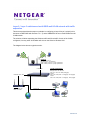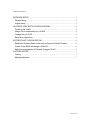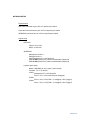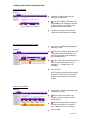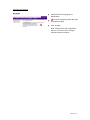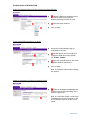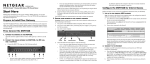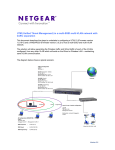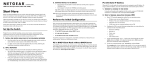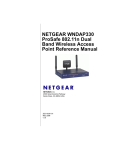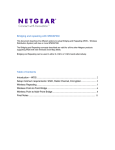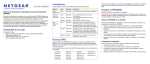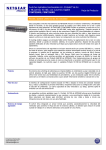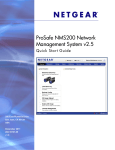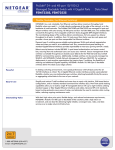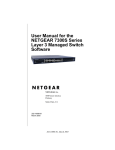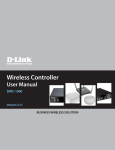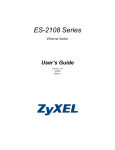Download Netgear WNDAP330 Reference Manual
Transcript
Layer 2 / Layer 3 switches and multi-SSID multi-VLAN network with traffic separation This document describes the steps to undertake in configuring a Layer 2/Layer 3 switch (in this document a FMS7382S with firmware 7.3.1.7) and a WNDAP330 to host a multi-SSID and multiVLAN network. The solution will allow separating the Wireless traffic and Wired traffic of each of the VLANs configured, from any other VLAN which will exist on the Wired or Wireless LAN. 2 AN VL VL AN 3 The diagram below shows a typical scenario. WNDAP330 Management VLAN = 1 Management IP = 192.168.0.235 SSID “VLAN2” (VLAN ID = 2), Open system None SSID “VLAN3” (VLAN ID = 3), Open system None LAN to 1/0/6 DGFV338 LAN to 1/0/2 DGFV338 LAN IP: 10.0.0.1/24 DHCP 10.0.0.0/24 LAYER2/LAYER3 SWITCH VLAN1: Management IP 192.168.0.254 Port: 1/0/1, 1/0/6, 1/0/7-1/0/28 (Untagged) VLAN 2: Ports: 1/0/2, 1/0/3 (PVID = 2, Untagged), 1/0/6 (Tagged) VLAN 3: Ports: 1/0/4, 1/0/5 (PVID = 3, Untagged) , 1/0/6 (Tagged) 1/0/4 to LAN Corporate LAN Internet Version 1.0 Table of Contents NETWORK SETUP.......................................................................................................... 3 Physical setup ............................................................................................................... 3 Logical setup ................................................................................................................. 3 LAYER2/LAYER3 SWITCH CONFIGURATION ......................................................... 4 Create a new VLAN ..................................................................................................... 4 Assign Port’s membership (to a VLAN) .................................................................... 4 Change the port PVID ................................................................................................. 4 Save the configuration ................................................................................................. 5 ACCESS POINT CONFIGURATION ............................................................................ 6 Enable the Wireless Radio mode and configure the Radio Channel ................... 6 Create a new SSID and assign a VLAN ID .............................................................. 6 Select the management VLAN and Untagged VLAN ............................................. 6 FURTHER NOTES........................................................................................................... 7 Testing ........................................................................................................................... 7 Managing devices ........................................................................................................ 7 Version 1.0 NETWORK SETUP Physical setup DGFV338 connected to port 1/0/2 on Layer2/Layer3 switch Corporate LAN connected to port 1/0/4 on Layer2/Layer3 switch WNDAP330 connected to port 1/0/6 on Layer2/Layer3 switch Logical setup DGFV338 LAN IP: 10.0.0.1/24 DHCP: 10.0.0.0/24 WNDAP330 Management VLAN = 1 Untagged VLAN = 1 LAN management IP = 102.168.0.235 SSID VLAN2 (VLAN ID=2), Network authentication (Optional) SSID VLAN3 (VLAN ID=3), Network authentication (Optional) Layer2/Layer3 switch Model: FSM7328S (or any Layer2, Layer3 switch) Firmware: 7.3.1.7 (or above) VLAN1 Management IP = 192.168.0.254 Ports = 1/0/1, 1/0/6-1/0/28 (All ports untagged) VLAN2 Ports = 1/0/2, 1/0/3 (PVID = 2, Untagged), 1/0/6 (Tagged) VLAN3 Ports = 1/0/4, 1/0/5 (PVID = 3, Untagged), 1/0/6 (Tagged) Version 1.0 LAYER2/LAYER3 SWITCH CONFIGURATION Create a new VLAN Access the VLAN configuration via Switching, VLAN, Basic. Input the VLANID, VLAN name and select static as the VLAN type and click on Add. Repeat the process for each VLAN that needs to be created. The picture shows the summary after VLAN2 and VLAN3 have been created. Assign Port’s membership (to a VLAN) Access the VLAN Membership page via Switching, VLAN. Select the relevant VLAN ID and click on the little arrow symbol beside Unit 1 (this will expand the menu showing the list of available ports). Click on the gray area below each port until the relevant selection is set (U = Untagged, T = Tagged, Gray = No selection). Click on Apply. Note: The picture shows the membership settings for VLAN2 as per our scenario. Repeat the procedure for VLAN 3 and VLAN1. Change the port PVID Access the Port PVID configuration page via Switching, VLAN. Set the PVID to the value for the relevant VLAN (For example VLAN 3 PVID will be 3). Select the ports that will be assigned with the above PVID (in our scenario ports 1/0/4 and 1/0/5 are in VLAN3). Click on Apply. Version 1.0 Save the configuration Access the Save Config page via Maintenance. Tick the box appearing within the Save Configuration option. Click on Apply. Note: Failing to Save the configuration will incur in a loss of all the changes made should the unit reboot. Version 1.0 ACCESS POINT CONFIGURATION Enable the Wireless Radio mode and configure the Radio Channel Enable the Radio (by default its turned on under 2.4GHz) for the relevant wireless technology that will be used. Select the proper Channel. Click on Apply Create a new SSID and assign a VLAN ID Access the Profile settings Page via Configuration, Security. Edit each profile (one per VLAN) and change the SSID name to be relevant (i.e. VLAN2 , VLAN3). Select the VLAN ID based on the VLAN which the SSID will associate to. Click on Apply. Note: The Network authentication settings are optional. Select the management VLAN and Untagged VLAN Ensure the Untagged and Management VLAN are set correctly depending on the network requirement. Note: In our scenario VLAN 1 will be used for Management as our managing PC will be connected to a port in VLAN1 on the switch Version 1.0 FURTHER NOTES Testing Testing can be performed by connecting a Wireless client to each of the SSID alternatively (i.e. VLAN2, VLAN3) and try to ping a device in the VLAN associate to such SSID. Ensure the Wireless client obtains an IP address from a DHCP server or hard-code an IP address relevant to the VLAN the Wireless client will be connecting to. In this scenario, when connecting to VLAN2, the Wireless client should obtain the TCP/IP settings from the DGFV338 DHCP server and be able to ping the DGFV338 LAN address; if available the Wireless client should also be able to access the Internet Managing devices DGFV338 The unit will be managed via a device (wired or wireless) connected to VLAN2 only WNDAP330 The unit will be managed, upon being configured, from a device (wired or wireless) connected to a port in VLAN1 on the Layer2/Layer3 switch as VLAN 1 is the management VLAN for the Access Point Layer2/Layer3 switch The unit will be managed connecting to a port in VLAN1, as this is the management VLAN Version 1.0