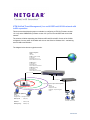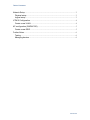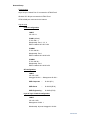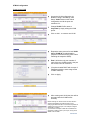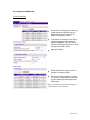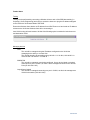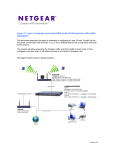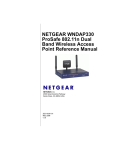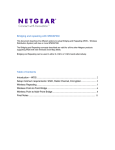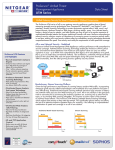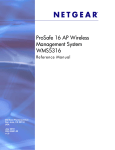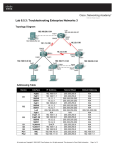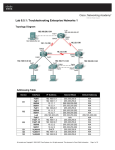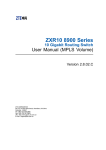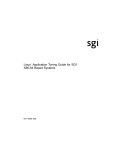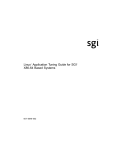Download Netgear WG103 Application Note
Transcript
UTM (Unified Threat Management) in a multi-SSID multi-VLAN network with traffic separation This document describes the steps to undertake in configuring a UTM 10 (Firmware version 1.0.16-0) and a WNDAP330 (Firmware version 3.0.3) to host a multi-SSID and multi-VLAN network. The solution will allow separating the Wireless traffic and Wired traffic of each of the VLANs configured, from any other VLAN which will exist on the Wired or Wireless LAN – maintaining same VLAN communication. The diagram below shows a typical scenario. UTM 10 Configuration LAN IP 192.168.1.1 VLAN1 (Corporate - default) IP 192.168.1.1 Membership: Port 1, 2, 3, 4 DHCP enabled 192.168.1.x/24 Internet VLAN20 (Guest1) IP 192.168.20.1 Membership: Port 1 DHCP enabled 192.168.20.x/24 VLAN30 (Engineering) IP 192.168.30.1 Membership: Port 1 DHCP enabled 192.168.30.x/24 UTM Port 1 to AP LAN UTM Port 2 to Switch 0/1 Corporate Guest Engineering Layer 2/ Layer 3 switch configuration LAN IP 192.168.1.239 Management VLAN: 1 Membership : all ports Untagged in VLAN1 AP configuration (WNDAP330) LAN IP 192.168.1.235 Untagged VLAN: 1 – Management VLAN: 1 SSID Corporate – VLAN 1(ID 1) SSID Guest – VLAN 20 (ID 20) SSID Engineering – VLAN30 (ID 30) Wired LAN 192.168.1.x/24 Version 2.0 Table of Contents Network Setup .................................................................................................................. 3 Physical setup ............................................................................................................... 3 Logical setup ................................................................................................................. 3 UTM10 Configuration ...................................................................................................... 4 Create a new VLAN ..................................................................................................... 4 AP configuration (WNDAP330) ...................................................................................... 5 Create a new SSID ...................................................................................................... 5 Further Notes .................................................................................................................... 6 Testing ........................................................................................................................... 6 Managing devices ........................................................................................................ 6 Version 2.0 Network Setup Physical setup Layer 2/Layer 3 switch Port 0/1 connected to UTM10 Port 2 Wireless AP LAN port connected to UTM10 Port 1 UTM10 WAN port connected to the Internet Logical setup UTM 10 Configuration LAN IP 192.168.1.1 VLAN1 (default) IP 192.168.1.1 Membership: Port 1, 2, 3, 4 DHCP enabled 192.168.1.x/24 VLAN20 IP 192.168.20.1 Membership: Port 1 DHCP enabled 192.168.20.x/24 VLAN30 IP 192.168.30.1 Membership: Port 1 DHCP enabled 192.168.30.x/24 AP configuration LAN IP 192.168.1.235 Untagged VLAN: 1 – Management VLAN: 1 SSID Corporate – VLAN 1(ID 1) SSID Guest – VLAN 20 (ID 20) SSID Engineering – VLAN30 (ID 30) Layer 2/ Layer 3 switch configuration LAN IP 192.168.1.239 Management VLAN: 1 Membership: all ports Untagged in VLAN1 Version 2.0 UTM10 Configuration Create a new VLAN Access the VLAN configuration via Network Config, LAN settings, LAN Setup. VLAN1 exists on the default configuration and all the ports are members of it. Change VLAN1 Profile name to Corporate by simply editing the VLAN profile. Click on Add… to create a new VLAN Repeat the same process for both VLAN 20 and VLAN 30 (for administration purposes each will have the profile name matching the respective SSID). Port 1 will be the only port member of each of the new VLANs as this is the port the Access Point will connect to. (If required enable DHCP with a scope of addresses within the same range as the VLAN IP address). Click on Apply. After creating each VLAN the User will be prompted with the VLAN Profiles summary NOTE: Although not relevant in this scenario, attention should be dedicated to the Default VLAN concept. Changing the Default VLAN for a Port will be equivalent to changing the PVID of the port on for example a Netgear switch 802.1q capable. A port member of multiple VLANs will be instead be the equivalent of setting an 802.1q trunk port, as long as the default VLAN is VLAN 1. Version 2.0 AP configuration (WNDAP330) Create a new SSID Access the AP configuration via Security, Profile settings (by default all only the SSID Netgear is active, whilst all the SSIDs are assigned to VLAN 1 In the bottom of the page click on Edit to modify the Netgear profile name and SSID to Corporate – note how this will reflect the settings performed on the UTM relating to the VLAN 1 profile Apply the changes Enable both Profile numbers 2 and 3 to activate the respective SSID. Perform the relevant changes to assign one profile to VLAN 20 and one to VLAN 30 also reflecting the same profiles and SSID names NOTE: The security level on each profile will depend on the Security policy in use in the network Version 2.0 Further Notes Testing Testing can be performed by connecting a Wireless client to each of the SSID alternatively (i.e. Corporate, Guest, Engineering) and trying to access the Internet or ping the IP address assigned to the UTM in the VLAN associated to the SSID. Ensure the Wireless client obtains an IP address from a DHCP server or hard-code an IP address relevant to the VLAN the Wireless client will be connecting to. Inter-VLAN routing will work between VLANs if the following option is enabled in both the source and destination VLAN: Managing devices UTM The unit will be managed using the IP address configured on the VLAN the managing device will try to connect from. The unit will therefore be accessible using 192.168.1.1 in VLAN1, 192.168.20.1 in VLAN 20 and 192.168.30.1 in VLAN 30. WNDAP330 The unit will be managed, upon being configured, from a device (wired or wireless) connected to a port in VLAN1 ,as VLAN 1 is the management VLAN for the Access Point (IP 192.168.1.235) Layer2/Layer3 switch The unit will be managed connecting to a port in VLAN1, as this is the management VLAN for the switch (192.168.1.239) Version 2.0