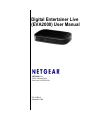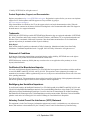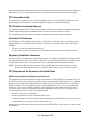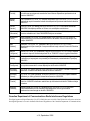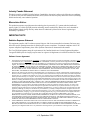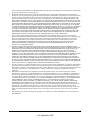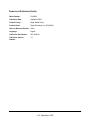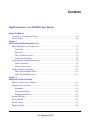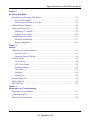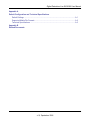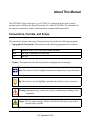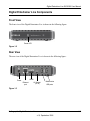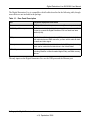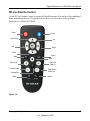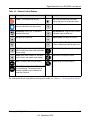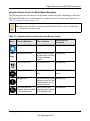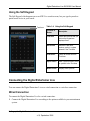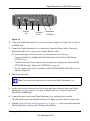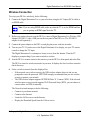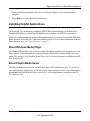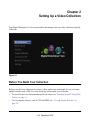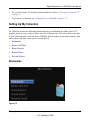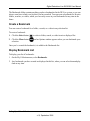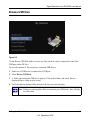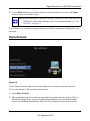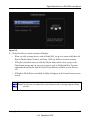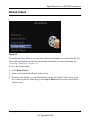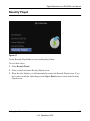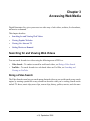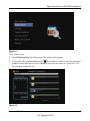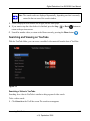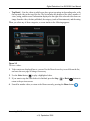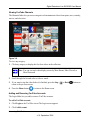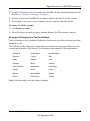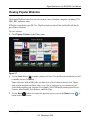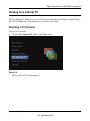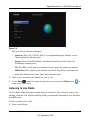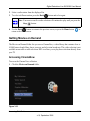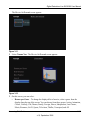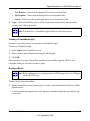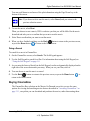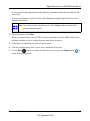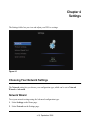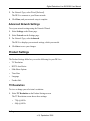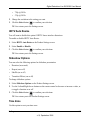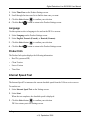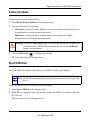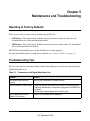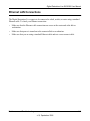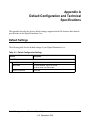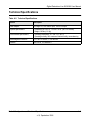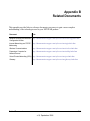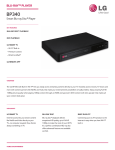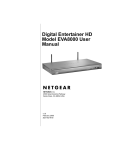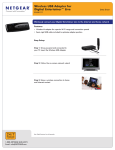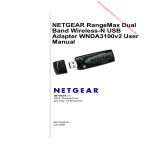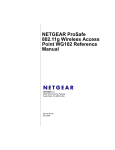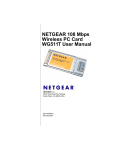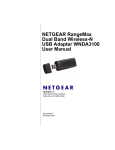Download Netgear EVA2000 User Guide
Transcript
Digital Entertainer Live (EVA2000) User Manual NETGEAR, Inc. 350 E. Plumeria Drive San Jose, CA 95134 USA 202-10486-01 September 2009 © 2009 by NETGEAR, Inc. All rights reserved. Product Registration, Support, and Documentation Register your product at http://www.NETGEAR.com/register. Registration is required before you can use our telephone support service. Product updates and Web support are always available by going to: http://www.netgear.com/support. Setup documentation is available on the CD, on the support website, and on the documentation website. When the wireless router is connected to the Internet, click the Knowledgebase or the Documentation link under Web Support in the main menu to view support information. Trademarks NETGEAR, the NETGEAR logo and the NETGEAR Digital Entertainer logo are registered trademarks of NETGEAR, Inc., in the United Sates and/or other countries. Microsoft, Windows, and Windows NT are registered trademarks and Windows Vista is a trademark of Microsoft Corporation. Other brand names mentioned here are for identification purposes only and may be trademarks of their respective holder(s). Dolby Digital Dolby and the double-D symbol are trademarks of Dolby Laboratories. Manufactured under license from Dolby Laboratories. Confidential unpublished works. Copyright 1992-1997 Dolby Laboratories. All rights reserved. Statement of Conditions In the interest of improving internal design, operational function, and/or reliability, NETGEAR reserves the right to make changes to the products described in this document without notice. NETGEAR does not assume any liability that may occur due to the use or application of the product(s) or circuit layout(s) described herein. Certificate of the Manufacturer/Importer It is hereby certified that the Digital Entertainer Live (EVA2000) has been suppressed in accordance with the conditions set out in the BMPT-AmtsblVfg 243/1991 and Vfg 46/1992. The operation of some equipment (for example, test transmitters) in accordance with the regulations may, however, be subject to certain restrictions. Please refer to the notes in the operating instructions. The Federal Office for Telecommunications Approvals has been notified of the placing of this equipment on the market and has been granted the right to test the series for compliance with the regulations. Bestätigung des Herstellers/Importeurs Es wird hiermit bestätigt, daß dasDigital Entertainer Live (EVA2000) gemäß der im BMPT-AmtsblVfg 243/1991 und Vfg 46/1992 aufgeführten Bestimmungen entstört ist. Das vorschriftsmäßige Betreiben einiger Geräte (z.B. Testsender) kann jedoch gewissen Beschränkungen unterliegen. Lesen Sie dazu bitte die Anmerkungen in der Betriebsanleitung. Das Bundesamt für Zulassungen in der Telekommunikation wurde davon unterrichtet, daß dieses Gerät auf den Markt gebracht wurde und es ist berechtigt, die Serie auf die Erfüllung der Vorschriften hin zu überprüfen. Voluntary Control Council for Interference (VCCI) Statement This equipment is in the Class B category (information equipment to be used in a residential area or an adjacent area thereto) and conforms to the standards set by the Voluntary Control Council for Interference by Data Processing ii v1.0, September 2009 Equipment and Electronic Office Machines aimed at preventing radio interference in such residential areas. When used near a radio or TV receiver, it may become the cause of radio interference. Read instructions for correct handling. FCC Information to User This product does not contain any user serviceable components and is to be used with approved antennas only. Any product changes or modifications will invalidate all applicable regulatory certifications and approvals FCC Guidelines for Human Exposure This equipment complies with FCC radiation exposure limits set forth for an uncontrolled environment. This equipment should be installed and operated with minimum distance of 20 cm between the radiator and your body. This transmitter must not be co-located or operating in conjunction with any other antenna or transmitter.” Declaration Of Conformity We NETGEAR, Inc. 350 E. Plumeria Drive San Jose, CA 95134 USA, declare under our sole responsibility that the Digital Entertainer Live (EVA2000) complies with Part 15 of FCC Rules. Operation is subject to the following two conditions: • This device may not cause harmful interference, and • This device must accept any interference received, including interference that may cause undesired operation. Regulatory Compliance Information This section includes user requirements for operating this product in accordance with National laws for usage of radio spectrum and operation of radio devices. Failure of the end-user to comply with the applicable requirements may result in unlawful operation and adverse action against the end-user by the applicable National regulatory authority. NOTE: This product’s firmware limits operation to only the channels allowed in a particular Region or Country. Therefore, all options described in this user’s guide may not be available in your version of the product. FCC Requirements for Operation in the United States Radio Frequency Interference Warnings and Instructions This equipment has been tested and found to comply with the limits for a Class B digital device, pursuant to Part 15 of the FCC Rules. These limits are designed to provide reasonable protection against harmful interference in a residential installation. This equipment uses and can radiate radio frequency energy and, if not installed and used in accordance with the instructions, may cause harmful interference to radio communications. However, there is no guarantee that interference will not occur in a particular installation. If this equipment does cause harmful interference to radio or television reception, which can be determined by turning the equipment off and on, the user is encouraged to try to correct the interference by one or more of the following methods: • Reorient or relocate the receiving antenna. • Increase the separation between the equipment and the receiver. • Connect the equipment into an electrical outlet on a circuit different from that which the radio receiver is connected. • Consult the dealer or an experienced radio/TV technician for help. Modifications made to the product, unless expressly approved byNETGEAR, Inc., could void the user’s right to operate the equipment. iii v1.0, September 2009 Export Restrictions This product or software contains encryption code that may not be exported or transferred from the US or Canada without an approved US Department of Commerce export license. This device is a 2.4 GHz low power RF device intended for home and office use in EU and EFTA member states. In some EU / EFTA member states some restrictions may apply. Please contact local spectrum management authorities for further details before putting this device into operation. Marking by the above symbol indicates compliance with the Essential Requirements of the R&TTE Directive of the European Union (1999/5/EC). This equipment meets the following conformance standards: EN300 328, EN301 489-17, EN60950. Requirements For Operation in the European Community Countries of Operation and Conditions of Use in the European Community The user should run the client utility program provided with this product to check the current channel of operation and confirm that the device is operating in conformance with the spectrum usage rules for European Community countries as described in this section. This device is intended to be operated in all countries of the European Community. European Union Statement of Compliance Hereby, NETGEAR, Inc. declares that this digital media player is in compliance with the essential requirements and other relevant provisions of Directive 1999/5/EC. Èesky [Czech] NETGEAR, Inc. tímto prohlašuje, že tento Digital Entertainer Live (EVA2000) je ve shodì se základními požadavky a dalšími pøíslušnými ustanoveními smìrnice 1999/5/ES. Dansk [Danish] Undertegnede NETGEAR, Inc. erklærer herved, at følgende udstyr Digital Entertainer Live (EVA2000) overholder de væsentlige krav og øvrige relevante krav i direktiv 1999/5/EF. Deutsch [German] Hiermit erklärt NETGEAR, Inc., dass sich das Gerät Digital Entertainer Live (EVA2000) in Übereinstimmung mit den grundlegenden Anforderungen und den übrigen einschlägigen Bestimmungen der Richtlinie 1999/5/EG befindet. Eesti [Estonian] Käesolevaga kinnitab NETGEAR, Inc. seadme Digital Entertainer Live (EVA2000) vastavust direktiivi 1999/5/EÜ põhinõuetele ja nimetatud direktiivist tulenevatele teistele asjakohastele sätetele. English Hereby, NETGEAR, Inc., declares that this Digital Entertainer Live (EVA2000) is in compliance with the essential requirements and other relevant provisions of Directive 1999/5/EC. Español [Spanish] Por medio de la presente NETGEAR, Inc. declara que el Digital Entertainer Live (EVA2000) cumple con los requisitos esenciales y cualesquiera otras disposiciones aplicables o exigibles de la Directiva 1999/5/CE. Ελληνική [Greek] ΜΕ ΤΗΝ ΠΑΡΟΥΣΑ NETGEAR, Inc. ΔΗΛΩΝΕΙ ΟΤΙ Digital Entertainer Live (EVA2000) ΣΥΜΜΟΡΦΩΝΕΤΑΙ ΠΡΟΣ ΤΙΣ ΟΥΣΙΩΔΕΙΣ ΑΠΑΙΤΗΣΕΙΣ ΚΑΙ ΤΙΣ ΛΟΙΠΕΣ ΣΧΕΤΙΚΕΣ ΔΙΑΤΑΞΕΙΣ ΤΗΣ ΟΔΗΓΙΑΣ 1999/5/ΕΚ. iv v1.0, September 2009 Français [French] Par la présente NETGEAR, Inc. déclare que l'appareil Digital Entertainer Live (EVA2000) est conforme aux exigences essentielles et aux autres dispositions pertinentes de la directive 1999/5/CE. Italiano [Italian] Con la presente NETGEAR, Inc. dichiara che questo Digital Entertainer Live (EVA2000) è conforme ai requisiti essenziali ed alle altre disposizioni pertinenti stabilite dalla direttiva 1999/5/CE. Latviski [Latvian] Ar šo NETGEAR, Inc. deklarç, ka Digital Entertainer Live (EVA2000) atbilst Direktîvas 1999/5/EK bûtiskajâm prasîbâm un citiem ar to saistîtajiem noteikumiem. Lietuviø [Lithuanian] Šiuo NETGEAR, Inc. deklaruoja, kad šis Digital Entertainer Live (EVA2000) atitinka esminius reikalavimus ir kitas 1999/5/EB Direktyvos nuostatas. Nederlands [Dutch] Hierbij verklaart NETGEAR, Inc. dat het toestel Digital Entertainer Live (EVA2000) in overeenstemming is met de essentiële eisen en de andere relevante bepalingen van richtlijn 1999/5/EG. Malti [Maltese] Hawnhekk, NETGEAR, Inc., jiddikjara li dan Digital Entertainer Live (EVA2000) jikkonforma mal-tiijiet essenzjali u ma provvedimenti orajn relevanti li hemm fid-Dirrettiva 1999/5/EC. Magyar [Hungarian] Alulírott, NETGEAR, Inc. nyilatkozom, hogy a Digital Entertainer Live (EVA2000) megfelel a vonatkozó alapvetõ követelményeknek és az 1999/5/EC irányelv egyéb elõírásainak. Polski [Polish] Niniejszym NETGEAR, Inc. oœwiadcza, ¿e Digital Entertainer Live (EVA2000) jest zgodny z zasadniczymi wymogami oraz pozosta³ymi stosownymi postanowieniami Dyrektywy 1999/5/EC. Português [Portuguese] NETGEAR, Inc. declara que este Digital Entertainer Live (EVA2000) está conforme com os requisitos essenciais e outras disposições da Directiva 1999/5/CE. Slovensko [Slovenian] NETGEAR, Inc. izjavlja, da je ta Digital Entertainer Live (EVA2000) v skladu z bistvenimi zahtevami in ostalimi relevantnimi doloèili direktive 1999/5/ES. Slovensky [Slovak] NETGEAR, Inc. týmto vyhlasuje, že Digital Entertainer Live (EVA2000) spåòa základné požiadavky a všetky príslušné ustanovenia Smernice 1999/5/ES. Suomi [Finnish] NETGEAR, Inc. vakuuttaa täten että Digital Entertainer Live (EVA2000) tyyppinen laite on direktiivin 1999/5/EY oleellisten vaatimusten ja sitä koskevien direktiivin muiden ehtojen mukainen. Svenska [Swedish] Härmed intygar NETGEAR, Inc. att denna Digital Entertainer Live (EVA2000) står I överensstämmelse med de väsentliga egenskapskrav och övriga relevanta bestämmelser som framgår av direktiv 1999/5/EG. Canadian Department of Communications Radio Interference Regulations This digital apparatus (Digital Entertainer Live (EVA2000)) does not exceed the Class B limits for radio-noise emissions from digital apparatus as set out in the Radio Interference Regulations of the Canadian Department of Communications. v v1.0, September 2009 Industry Canada Statement This device complies with RSS-210 of the Industry Canada Rules. Operation is subject to the following two conditions: (1) This device may not cause harmful interference, and (2) this device must accept any interference received, including interference that may cause undesired operation. Macrovision Notice: This product incorporates copyright protection technology that is protected by U.S. patents and other intellectual property rights. Use of this copyright protection technology must be authorized by Macrovision, and is intended for home and other limited viewing uses only unless otherwise authorized by Macrovision. Reverse engineering or disassembly is prohibited. IMPORTANT NOTE Radiation Exposure Statement This equipment complies with IC radiation exposure limits set forth for an uncontrolled environment. End users must follow the specific operating instructions for satisfying RF exposure compliance. To maintain compliance with IC RF exposure compliance requirements, please follow operation instruction as documented in this manual. The Class [B] digital apparatus meets all requirements of the Canadian Interference-Causing Equipment Regulation. Cet appareil numerique de la class [B] respecte toutes les exigences du Reglement sur le materiel brouilleur du Canada. Software License Agreement 1. 2. 3. This Software License Agreement (the “Agreement”) is a legal agreement between you (either an individual or an entity) (“You”) and NETGEAR, Inc. (“NETGEAR”) regarding the use of NETGEAR’s software provided with the Digital Entertainer Live (EVA2000) (inside the Digital Entertainer Live (EVA2000), any accompanying CDs, and any accompanying documentation; together, the “Software”). BEFORE YOU USE THIS SOFTWARE, CAREFULLY READ THE TERMS AND CONDITIONS OF THIS AGREEMENT. IF YOU ARE NOT AUTHORIZED TO SIGN, THEN DO NOT DOWNLOAD, INSTALL OR USE THE SOFTWARE, BECAUSE BY DOING SO, YOU ARE AGREEING TO BE BOUND BY THIS AGREEMENT. IF YOU DO NOT AGREE TO ALL OF THE TERMS OF THIS AGREEMENT, DO NOT DOWNLOAD, INSTALL OR USE THIS SOFTWARE, AND DESTROY OR RETURN ALL COPIES IN YOUR POSSESSION. Subject to the restrictions set forth below, NETGEAR grants You a nonexclusive, personal, nontransferable, perpetual (subject to Section 5) license to install and use 1 copy of the provided version of the Software in object code format, for internal and personal purposes only, on 1 computer. The Software is “in use” on a computer when it is loaded into the temporary memory or installed into the permanent memory of a computer. The license granted hereunder shall not be effective until You have paid all fees in full. Except for the license rights granted above, NETGEAR and NETGEAR’s licensors retain all right, title and interest in and to the Software, including all intellectual property rights therein. YOU MAY NOT (AND MAY NOT ALLOW A THIRD PARTY TO) (a) RENT, LEASE, SUBLICENSE, SELL, ASSIGN, LOAN, USE FOR TIMESHARING OR SERVICE BUREAU PURPOSES OR OTHERWISE TRANSFER THE SOFTWARE OR ANY OF YOUR RIGHTS AND OBLIGATIONS UNDER THIS AGREEMENT; (b) reverse engineer, decompile, disassemble or attempt to reconstruct, identify or discover any source code, underlying ideas, underlying user interface techniques or algorithms of the Software by any means whatsoever, except to the extent the foregoing restrictions are expressly prohibited by applicable law; (c) remove or destroy any copyright notices or other proprietary markings; (d) attempt to circumvent any use restrictions; (e) modify or adapt the Software, merge the Software into another program or create derivative works based on the Software; (f) use, copy or distribute the Software without NETGEAR’s written authorization, excepting 1 copy for archival or backup purposes only; or (g) use the Software or the Digital Entertainer Live (EVA2000) for commercial use. YOU MAY NOT (AND MAY NOT ALLOW A THIRD PARTY TO) COPY, REPRODUCE, CAPTURE, STORE, RETRANSMIT, DISTRIBUTE, OR BURN TO CD (OR ANY OTHER FORMAT) ANY COPYRIGHTED CONTENT (INCLUDING BUT NOT LIMITED TO MUSICAL AND MUSIC-RELATED) THAT YOU ACCESS OR RECEIVE THROUGH USE OF THE SOFTWARE. YOU ASSUME ALL RISK AND LIABILITY, CIVIL AND CRIMINAL, FOR ANY SUCH PROHIBITED USE OF COPYRIGHTED CONTENT. THIS AGREEMENT SHALL BE EFFECTIVE UPON INSTALLATION OF THE SOFTWARE AND SHALL TERMINATE UPON THE EARLIER OF: (A) YOUR FAILURE TO COMPLY WITH ANY TERM OF THIS AGREEMENT OR (B) RETURN, DESTRUCTION OR DELETION OF ALL COPIES OF THE SOFTWARE IN YOUR POSSESSION. NETGEAR’s rights and your obligations shall survive any termination of this Agreement. Upon termination of this Agreement, You shall vi v1.0, September 2009 4. 5. 6. 7. 8. 9. certify in writing to NETGEAR or such NETGEAR licensor that all copies of the Software have been destroyed or deleted from any of your computer libraries or storage devices. NETGEAR warrants that the Software will perform substantially in accordance with the documentation accompanying the Software for a period of 90 days after your initial receipt of the Software. NETGEAR’s entire liability and your exclusive remedy for breach of this warranty shall be repair or replacement of the Software. This limited warranty shall be void if failure of the Software has resulted from any accident, abuse, misuse or misapplication by You. EXCEPT AS SET FORTH ABOVE, THE SOFTWARE IS PROVIDED ON AN “AS IS” BASIS. YOU ASSUME ALL RESPONSIBILITY FOR SELECTION OF THE SOFTWARE TO ACHIEVE YOUR INTENDED RESULTS AND FOR THE INSTALLATION OF, USE OF AND RESULTS OBTAINED FROM THE SOFTWARE. TO THE MAXIMUM EXTENT PERMITTED BY APPLICABLE LAW, NETGEAR DISCLAIMS ALL WARRANTIES, EITHER EXPRESS, IMPLIED OR STATUTORY, INCLUDING, BUT NOT LIMITED TO, IMPLIED WARRANTIES OF MERCHANTABILITY, NONINFRINGEMENT, QUALITY, ACCURACY, FITNESS FOR A PARTICULAR PURPOSE, AND FITNESS FOR YOUR PURPOSE WITH RESPECT TO THE SOFTWARE AND THE ACCOMPANYING WRITTEN MATERIALS. THERE IS NO WARRANTY AGAINST INTERFERENCE WITH THE ENJOYMENT OF THE SOFTWARE OR AGAINST INFRINGEMENT. NETGEAR DOES NOT WARRANT THAT THE FUNCTIONS CONTAINED IN THE SOFTWARE WILL MEET YOUR REQUIREMENTS, BE UNINTERRUPTED OR ERROR-FREE, OR THAT ALL DEFECTS IN THE SOFTWARE WILL OR CAN BE CORRECTED. In the event that a claim alleging infringement or misappropriation of an intellectual property right arises concerning the Software, NETGEAR in its sole discretion may elect to defend or settle such claim. NETGEAR, in the event of such claim, may also in its sole discretion, elect to terminate this Agreement and all rights to use the Software and require the return and/or destruction of the Software, with a refund of the fees paid for use of the Software less a reasonable allowance for use and shipping. THE FOREGOING ARE NETGEAR’S SOLE EXCLUSIVE OBLIGATIONS, AND YOUR SOLE AND EXCLUSIVE REMEDIES, WITH RESPECT TO INFRINGEMENT AND/OR MISAPPROPRIATION OF ANY INTELLECTUAL PROPERTY RIGHT. UNDER NO CIRCUMSTANCES WILL NETGEAR OR ITS LICENSORS BE LIABLE FOR ANY CONSEQUENTIAL, SPECIAL, INDIRECT, INCIDENTAL OR PUNITIVE DAMAGES WHATSOEVER (INCLUDING, WITHOUT LIMITATION, DAMAGES FOR LOSS OF PROFITS, INTERRUPTION, LOSS OF BUSINESS INFORMATION, LOSS OF DATA OR OTHER SUCH PECUNIARY LOSS), WHETHER BASED ON BREACH OF CONTRACT, TORT (INCLUDING NEGLIGENCE), STRICT LIABILITY, PRODUCT LIABILITY OR OTHERWISE, ARISING OUT OF THE USE OR INABILITY TO USE THE SOFTWARE, EVEN IF NETGEAR AND/OR ITS LICENSORS HAVE BEEN ADVISED OF THE POSSIBILITY OF SUCH DAMAGES. IN NO EVENT SHALL NETGEAR’S AND ITS LICENSORS’ AGGREGATE LIABILITY FOR DAMAGES ARISING OUT OF THIS AGREEMENT EXCEED THE FEES PAID BY YOU FOR THE SOFTWARE. THE FOREGOING LIMITATIONS ARE INDEPENDENT OF THE EXCLUSIVE REMEDY PROVIDED IN SECTION 5 ABOVE AND SHALL APPLY NOTWITHSTANDING ANY FAILURE OF SUCH EXCLUSIVE REMEDY OR OF ITS ESSENTIAL PURPOSE. THE FOREGOING EXCLUSIONS AND LIMITATIONS OF LIABILITY AND DAMAGES SHALL NOT APPLY TO CONSEQUENTIAL DAMAGES FOR PERSONAL INJURY. You may not export or re-export the Software without: (a) the prior written consent of NETGEAR, (b) complying with applicable export control laws, including, but not limited to, restrictions and regulations of the Department of Commerce or other United States agency or authority, and (c) obtaining any necessary permits and licenses. In any event, You may not transfer or authorize the transfer of the Software to a prohibited territory or country or otherwise in violation of any applicable restrictions or regulations. The Software and documentation are considered “commercial computer software” and “commercial computer software documentation,” respectively, pursuant to DFAR Section 227.7202 and FAR Section 12.212, as applicable. Use, duplication or disclosure of the Software and documentation by the U.S. Government is subject to the restrictions set forth in DFAR Section 227.7202 for military agencies and FAR Section 12.212 for civilian agencies. THIS AGREEMENT IS GOVERNED BY THE LAWS OF THE STATE OF CALIFORNIA, U.S.A., WITHOUT REFERENCE TO ITS CONFLICT OF LAWS PRINCIPLES. THIS AGREEMENT WILL NOT BE GOVERNED BY THE U.N. CONVENTION ON CONTRACTS FOR THE INTERNATIONAL SALES OF GOODS. ANY DISPUTE BETWEEN YOU AND NETGEAR ARISING UNDER THIS AGREEMENT SHALL BE SUBJECT TO THE EXCLUSIVE JURISDICTION OF THE COURTS OF THE STATE OF CALIFORNIA. This Agreement is the entire agreement between You and NETGEAR regarding the subject matter herein and supersedes any other communications with respect to the Software. If any provision of this Agreement is held invalid or unenforceable, the remainder of this Agreement will continue in full force and effect. Failure to prosecute a party’s rights with respect to a default hereunder will not constitute a waiver of the right to enforce rights with respect to the same or any other breach. Should you have any questions relating to this Agreement, or if you desire to contact NETGEAR for any reason, please call 1888-NETGEAR. vii v1.0, September 2009 Product and Publication Details Model Number: EVA2000 Publication Date: September 2009 Product Family: Digital Media Player Product Name: Digital Entertainer Live (EVA2000) Home or Business Product: Home Language: English Publication Part Number: 202-10486-01 Publication Version Number: 1.0 viii v1.0, September 2009 Contents Digital Entertainer Live (EVA2000) User Manual About This Manual Conventions, Formats, and Scope .................................................................................. xii Version History ................................................................................................................xiii Chapter 1 Setting up the Digital Entertainer Live Digital Entertainer Live Components ..............................................................................1-3 Front View ................................................................................................................1-3 Rear View .................................................................................................................1-3 DE Live Remote Control ..........................................................................................1-5 Using the Soft Keypad .............................................................................................1-8 Connecting the Digital Entertainer Live ..........................................................................1-8 Wired Connection .....................................................................................................1-8 Wireless Connection ..............................................................................................1-10 Installing Helpful Applications .......................................................................................1-11 About Windows Media Player ................................................................................1-11 About PlayOn Media Server ...................................................................................1-11 Chapter 2 Setting Up a Video Collection Before You Build Your Collection ...................................................................................2-1 Setting Up My Collection ................................................................................................2-2 Bookmarks ...............................................................................................................2-2 Create a Bookmark ..................................................................................................2-3 Display Bookmark List ..............................................................................................2-3 Browse USB Disk ...........................................................................................................2-4 Home Network ................................................................................................................2-5 Rented Videos ................................................................................................................2-7 Recently Played ..............................................................................................................2-8 ix v1.0, September 2009 Digital Entertainer Live EVA2000 User Manual Chapter 3 Accessing Web Media Searching for and Viewing Web Videos .........................................................................3-1 Doing a Video Search ..............................................................................................3-1 Searching and Viewing on YouTube ........................................................................3-3 Viewing Popular Websites ..............................................................................................3-8 Viewing Live Internet TV .................................................................................................3-9 Selecting a TV Channel ...........................................................................................3-9 Listening to Live Radio ...........................................................................................3-10 Getting Movies on Demand ..........................................................................................3-11 Accessing CinemaNow ..........................................................................................3-11 Buying CinemaNow ................................................................................................3-14 Chapter 4 Settings Choosing Your Network Settings ....................................................................................4-1 Network Wizard ........................................................................................................4-1 Advanced Network Settings .....................................................................................4-2 Product Settings .............................................................................................................4-2 TV Resolution ...........................................................................................................4-2 HDTV Auto Resize ...................................................................................................4-3 Slideshow Options ...................................................................................................4-3 Time Zone ................................................................................................................4-3 Language .................................................................................................................4-4 Product Info ..............................................................................................................4-4 Internet Speed Test ........................................................................................................4-4 Factory Defaults .............................................................................................................4-5 Eject USB Disk ...............................................................................................................4-5 Chapter 5 Maintenance and Troubleshooting Resetting to Factory Defaults .........................................................................................5-1 Troubleshooting Tips ......................................................................................................5-1 Ethernet LAN Connections .............................................................................................5-2 x v1.0, September 2009 Digital Entertainer Live EVA2000 User Manual Appendix A Default Configuration and Technical Specifications Default Settings ............................................................................................................. A-1 Supported Media File Formats ...................................................................................... A-2 Technical Specifications ................................................................................................ A-3 Appendix B Related Documents xi v1.0, September 2009 About This Manual The NETGEAR® Digital Entertainer Live EVA2000 User Manual describes how to install, configure and troubleshoot the Digital Entertainer Live Model (EVA2000). The information in this manual is intended for readers with intermediate computer and Internet skills. Conventions, Formats, and Scope The conventions, formats, and scope of this manual are described in the following paragraphs: • • Typographical Conventions. This manual uses the following typographical conventions: Italic Emphasis, books, CDs, file and server names, extensions Bold User input, IP addresses, GUI screen text italic URL links Formats. This manual uses the following formats to highlight special messages: Note: This format is used to highlight information of importance or special interest. Tip: This format is used to highlight a procedure that will save time or resources. Warning: Ignoring this type of note may result in a malfunction or damage to the equipment. Danger: This is a safety warning. Failure to take heed of this notice may result in personal injury or death. xii v1.0, September 2009 Digital Entertainer Live EVA2000 User Manual • Scope. This manual is written for the Digital Entertainer Live according to these specifications: Product Version Digital Entertainer Live Model (EVA2000) Manual Publication Date September 2009 For more information about network, Internet, firewall, and VPN technologies, see the links to the NETGEAR website in Appendix B, “Related Documents.” Note: Product updates are available on the NETGEAR, Inc. website at http://kbserver.netgear.com/products/EVA2000.asp. Version History Table iii-1. Digital Entertainer Live EVA2000 User Manual Version History Version Publication Date Description 1.0 Original document September 2009 xiii v1.0, September 2009 Chapter 1 Setting up the Digital Entertainer Live The Digital Entertainer Live brings video content from the Internet to your television screen, and allows you to download and store a wide variety of video material. You can access video content in the following ways: • View a personal collection – Use My Collection to bookmark favorite videos, browse a USB disk, access any media servers in your network, view or store rented videos, and view your most recently played videos. • Search for Internet video – Use dynamic keywords to search for online video, using Video Search and YouTube: • Video Search – Search for and view featured videos. • YouTube – Search for and view YouTube videos, including featured, most viewed, most recent, top favorites, and top rated videos. • View popular websites – View featured video from CNN, ABC, ESPN, NASCAR, the PGA Tour, NFL, NBA, comedy, style, animation, and more. • View live Internet TV – View live television broadcasts from al over the world,the United States, Canada, Europe, UK, the Middle East, Asia, and live radio. • Get movies on demand – Use CinemaNow to view movies from all genres (action, animation, classic, comedy, cult, drama, family, foreign, horror, and more). 1-1 v1.0, September 2009 Digital Entertainer Live EVA2000 User Manual . Figure 1-1 When using the Digital Entertainer Live, please observe these precautions, especially those regarding the risk of electric shock or injury to persons. Danger: To reduce the risk of electric shock, do not remove the cover. There are no userserviceable parts inside. This device should be used only indoors in wellventilated areas. To reduce the risk of fire, electric shock, or interference, do not expose this appliance to moisture or rain, and use only the recommended accessories. Setting up the Digital Entertainer Live 1-2 v1.0, September 2009 Digital Entertainer Live EVA2000 User Manual Digital Entertainer Live Components Front View The front view of the Digital Entertainer Live is shown in the following figure: Power LED Figure 1-2 Rear View The rear view of the Digital Entertainer Live is shown in the following figure: HDMI Power Ethernet port AV Output (RCA) Multifunction USB ports Figure 1-3 Setting up the Digital Entertainer Live 1-3 v1.0, September 2009 Digital Entertainer Live EVA2000 User Manual The Digital Entertainer Live is compatible with all cables described in the following table, though some cables are not included in the package. Table 1-1. Rear Panel Description Item Compatible Equipment and Cables Power connector IEC Digital Entertainer Live power connector (Power adapter included). 10/100 Mbps Ethernet port Cat 5 network cable (included in the package) that you can use with this port to connect the Digital Entertainer Live to a wired local area network (LAN). HDMI port High-Definition Multimedia Interface (HDMI) cable (not included). If your television has an HDMI connector, you can use this cable for both the audio and video signal. A/V output connector Connects the DE Live to your television with the RCA cable (included), which can be used with most televisions in the United States. USB v2.0 ports USB mass storage devices such as hard drives, media players (including Windows- or Mac-formatted Apple iPods), and flash memory devices. The only inputs on the Digital Entertainer Live are the USB ports and the Ethernet port. Setting up the Digital Entertainer Live 1-4 v1.0, September 2009 Digital Entertainer Live EVA2000 User Manual DE Live Remote Control Use the DE Live Remote Control to operate the Digital Entertainer Live and up to three additional home entertainment devices. This guide describes how to use the remote with your Digital Entertainer Live Model (EVA2000). Power Home Select/Play Up Left Right Down Back Menu Stop Volume Up Volume Down Information Mute Page Up/ Zoom In Page Down/ Zoom Out Search Figure 1-4 Setting up the Digital Entertainer Live 1-5 v1.0, September 2009 Digital Entertainer Live EVA2000 User Manual Table 1-2. Remote Control Buttons Button Description Button Description Power. Turn the device on and off. Stop. Stop the media that is currently playing, and return to the previous menu. Home. Display the main menu. Return to the main menu from any other screen. Volume Up. Increase the volume. Select/Play. Select, play, or pause the selected menu item. Page Up/Zoom In. Page up lists, or zoom in/increase video or photo size. Up. Move up a menu list. Volume Down. Decrease the volume. Left. Move across a menu to the left. Page Down/Zoom Out. Page down lists, or zoom out/decrease video or photo size. Right. Move across a menu to the right, skip forward (online video) and fast forward (home media). Information. Display media information. Down. Move down a menu list, skip back (online video), and rewind (home media). Mute. Mute or unmute the sound. Back. Go back to the previous screen. Search. Begin a key word search. Menu. Bookmark the video or TV channel you are watching. The selected video or channel is added to your bookmark list under My Collection. For information about using buttons with specific media, see Chapter 3, “Accessing Web Media.” Setting up the Digital Entertainer Live 1-6 v1.0, September 2009 Digital Entertainer Live EVA2000 User Manual Using the Remote Control for Media-Based Navigation The following table describes how to use the remote control to navigate, depending on what task the Digital Entertainer Live is performing. For a complete list of all remote control buttons, see “DE Live Remote Control” on page 1-5. Tip: Always aim the DE Live remote control toward the DE Live device, rather than toward the television screen. Table 1-3. Navigating Other Functions Using the Remote Control Button Arrow Keys From the Main Menu From a sub-menu From a movie or TV channel Return to the Main Menu. Return to the Main Menu. Return to the Main Menu. Navigate the menu list. Not applicable. Navigate the Soft Keypad on Video Search, YouTube, or Popular Websites screens. Select a menu item. Select a menu item. Not applicable. Not applicable. Return to the previous menu. Return to the previous screen. Not applicable. Get more information about Not applicable. a selection on the YouTube, Popular Websites, or Live Internet TV screens. Takes you to the Soft Takes you to the Soft Not applicable. Keypad to perform a search Keypad to perform a search on the highlighted item. on the highlighted item. Setting up the Digital Entertainer Live 1-7 v1.0, September 2009 Digital Entertainer Live EVA2000 User Manual Using the Soft Keypad The Soft Keypad, which appears on several DE Live search screens, lets you type keywords or partial words to use in your search. . Text Area Table 1-4. Using the Soft Keypad Function or Button Description Text Area Letters and symbols that you click on the keypad are displayed here. DEL button Deletes the last letter, number, symbol, or space entered in the Text Area. CLR button Clears all content from the Text Area. Space button Adds a space between letters or symbols in the Text Area MORE button Displays more symbols. Connecting the Digital Entertainer Live You can connect the Digital Entertainer Live as a wired connection or a wireless connection. Wired Connection To connect the Digital Entertainer Live for a wired connection: 1. Connect the Digital Entertainer Live according to the options available in your entertainment system. Setting up the Digital Entertainer Live 1-8 v1.0, September 2009 Digital Entertainer Live EVA2000 User Manual Power HDMI Ethernet port AV Output (RCA) Multifunction USB ports Figure 1-5 2. Connect the Digital Entertainer Live to your television, using the AV Output (RCA) cable or an HDMI cable. 3. Connect the Digital Entertainer Live to your router, using the Ethernet cable. Connect the Digital Entertainer Live to your router, using the Ethernet cable. If you are connecting to a wireless router, you can connect it in several ways: • Connect wirelessly by installing the Digital Entertainer Live Wireless USB Adapter (EVAW111), or • Connect to the router from a remote room by using your existing power outlets with the NETGEAR Powerline Adapter kit (XAVB1001), or you can • Use the existing cable outlet, if available, and the NETGEAR MoCA1001 MoCA CoaxEthernet Adapter kit. 4. Turn on the television. Note: Turn on the television before you turn on the Digital Entertainer Live. 5. Set the video source selector on your television to match the connection from your Digital Entertainer Live. For example, if you used an HDMI connector, set the television to use Digital HD or HDMI input. 6. Connect the power cord to your Digital Entertainer Live, and plug it into an outlet. The LED on the front of the Digital Entertainer Live lights up to show that it is powered on. 7. Optional. Go to “Installing Helpful Applications” on page 1-11, where you can download the PlayOn Media Server and set up the Windows Media Player. Setting up the Digital Entertainer Live 1-9 v1.0, September 2009 Digital Entertainer Live EVA2000 User Manual Wireless Connection To set up your DE Live wirelessly, do the following: 1. Connect the Digital Entertainer Live to your television, using the AV Output (RCA) cable or an HDMI cable. Note: If you are using HDMI cable, make sure that the TV is set for HDMI and that you are getting an HDMI signal from the TV. 2. Before you connect the power on the DE Live, insert a Digital Entertainer Live Wireless USB Adapter (EVAW111) into a USB port on the rear panel of the DE Live. (The EVAW111 adapter is sold separately.) 3. Connect the power adapter to the DE Live and plug the power cord into an outlet. 4. Turn on your TV. If you do not see the Digital Entertainer Live display, use your TV remote control to change the TV input. The Digital Entertainer Live attempts to locate services from the Internet. Then the TV displays a prompt asking if you want to switch to wireless. 5. Aim the DE Live remote control at the remote eye on the DE Live front panel and select Yes. The DE Live scans for wireless networks in your area. It displays the list of wireless networks that it discovers. 6. Select a wireless network from the displayed list. • If the network uses wireless security, the USB wireless adapter detects it and you are prompted to enter the password. NETGEAR strongly recommends that you use wireless security to protect your network. • The USB wireless adapter supports NETGEAR Push ‘N’ Connect (WPS). If the selected wireless router or access point supports Wi-Fi Protected Setup (WPS), you can choose to connect either via WPS or manually. The Network wizard attempts to do the following: • Connect to your home network. • Connect to the Internet. • Locate the VuNow server on the Internet. • Display the Downlink Speed from the VuNow service Setting up the Digital Entertainer Live 1-10 v1.0, September 2009 Digital Entertainer Live EVA2000 User Manual When all tasks are completed, you will see a message telling you your network setup is complete. 7. Select Done to exit the Network wizard screen. Installing Helpful Applications Once your DE Live installation is complete, NETGEAR recommends that you download the Windows Media Player and the PlayOn Media Server to enhance your DE Live experience. When you’ve downloaded one or both of these applications, you can access your media files in the Home Network area of the My Collections folder on the DE Live. For more information about the Home Network area, see “Home Network” on page 2-5. About Windows Media Player The Windows Media Player lets you access media files that are stored on your computer over your home network. For information on setting up Windows Media Player and accessing your local media files, see the Set Up Windows Media Player for File Sharing document, available on the DE Live Resource CD. About PlayOn Media Server The PlayOn Media Server lets you watch Netflix, Hulu, ESPN and more on your TV, as well as view digital photos, watch videos, and listen to music that is stored on your PC. For information on downloading the PlayOn Media Server, see the Set Up PlayOn document, available on the DE Live Resource CD. Setting up the Digital Entertainer Live 1-11 v1.0, September 2009 Chapter 2 Setting Up a Video Collection Your Digital Entertainer Live lets you assemble and manage your own video collection using My Collection. Figure 2-1 Before You Build Your Collection Before you build your collection of websites, videos, and movies on demand, be sure to become familiar with the areas of DE Live from which you will assemble your collection: • To search for and view featured and popular web videos, see “Searching for and Viewing Web Videos” on page 3-1. • To view popular websites, such as CNN and ESPN, see “Viewing Popular Websites” on page 3-8. 2-1 v1.0, September 2009 Digital Entertainer Live EVA2000 User Manual • To view live Internet TV broadcasts from around the world, see “Viewing Live Internet TV” on page 3-9. • To get movies on demand, see “Getting Movies on Demand” on page 3-11. Setting Up My Collection My Collection features the following functions that let you bookmark any online video or TV program, and save access to those videos in the My Collection area. The videos that become part of your collection can be collected from a USB disk, from anywhere in your home network, from rented videos, and from videos you’ve recently played. • Bookmarks • Browse USB Disk • Home Network • Rented Videos • Recently Played Bookmarks Figure 2-2 Setting Up a Video Collection 2-2 v1.0, September 2009 Digital Entertainer Live EVA2000 User Manual The Bookmarks folder contains anything you have bookmarked in the DE Live system, so you can always come here to find your favorites you have marked. You can create a bookmark for favorite folders, searches, or videos, which you can easily access in your Bookmarks list any time in the future. Create a Bookmark You can create a bookmark for a folder, a search, or a video in any selection list. To create a bookmark: 1. Click the Select button to select a folder, search, or video item in a displayed list. 2. Click the Menu button selection. and an Options window appears where you can bookmark your Once you’ve created the bookmark, it is added to the Bookmarks list. Display Bookmark List To display your list of bookmarks: 1. On the My Collection menu, select Bookmarks. 2. Any bookmarks you have created are displayed in this list, where you can select them and play them at any time. Setting Up a Video Collection 2-3 v1.0, September 2009 Digital Entertainer Live EVA2000 User Manual Browse USB Disk Figure 2-3 Use the Browse USB Disk folder to access any files stored on a device connected to one of the USB ports on the DE Live. To view the contents of files stored on a connected USB device: 1. Make sure a USB device is connected to a USB port. 2. Select Browse USB Disk. 3. A folder representing the USB device appears. Click on this folder, and stored files are displayed four at a time on your screen. 4. Scroll through the displayed files and select the one you want to display. Note: If photos or other graphics files are stored on your USB device, they will play in a slide show. Setting Up a Video Collection 2-4 v1.0, September 2009 Digital Entertainer Live EVA2000 User Manual 5. Use the Back button on your remote control to return to the previous screen, or the Home button to return to the Home screen. Note: Before removing the USB device from the USB port, be sure to use the Eject USB Device option on the Settings screen. For more information, see “Eject USB Disk” on page 4-5. If no USB device is connected, a message informs you of that, and nothing is displayed on your television. Home Network Figure 2-4 Use the Home Networks folder to access any media servers located in your home network. To view the contents of files stored on a media server: 1. Select Home Network. 2. This area displays any devices that are connected to your home network, such as a PC or a ReadyNAS storage device. If you have applications installed, such as the PlayOn Media Server or the Windows Media Player, these will also be displayed under Home Network. Setting Up a Video Collection 2-5 v1.0, September 2009 Digital Entertainer Live EVA2000 User Manual . Figure 2-5 3. Click a listed device, and its contents will display. • When you click a storage device, such as ReadyNAS, you go to a screen with folders for Browse Folders, Music, Pictures, and Video. Click any folder to access its contents. • If PlayOn is installed, when you click the PlayOn folder in this screen, you go to the PlayOn main screen, and can access its resources, such as Netflix and Hulu. For more information about PlayOn, read the PlayOn Setup Manual, available on your Resource CD. • If Windows Media Player is installed, its folder will appear on the Content Sources screen as well. Note: If no devices are connected to your home network, a message appears telling you that. Setting Up a Video Collection 2-6 v1.0, September 2009 Digital Entertainer Live EVA2000 User Manual Rented Videos Figure 2-6 Use the Rented Videos folder to view any videos that are downloaded or accessed on the DE Live. These videos will include any that you rent through CinemaNow. For more information, see “Accessing CinemaNow” on page 3-11. To view any of these videos: 1. Select Rented Videos. 2. Select a video listed on the Rented Videos screen. 3. When the video finishes, you will automatically return to the Rented Videos screen. If you don’t want to watch the whole thing, use the Stop or Back buttons to return to the Rented Videos screen. Setting Up a Video Collection 2-7 v1.0, September 2009 Digital Entertainer Live EVA2000 User Manual Recently Played Figure 2-7 Use the Recently Played folder to view recently played videos. To view these videos: 1. Select Recently Played. 2. Select a video listed on the Recently Played screen. 3. When the video finishes, you will automatically return to the Recently Played screen. If you don’t want to watch the whole thing, use the Stop or Back buttons to return to the Recently Played screen. Setting Up a Video Collection 2-8 v1.0, September 2009 Chapter 3 Accessing Web Media Digital Entertainer Live gives you access to a wide array of web videos, websites, live broadcasts, and movies on demand. This chapter describes: • Searching for and Viewing Web Videos • Viewing Popular Websites • Viewing Live Internet TV • Getting Movies on Demand Searching for and Viewing Web Videos You can search for and view videos using the following areas of DE Live: • Video Search – To conduct a search for web-based videos, see Doing a Video Search. • YouTube – To search for and view web-based videos on YouTube, see Searching and Viewing on YouTube. Doing a Video Search The Video Search screen lets you search among featured videos as you would search on any search engine, by entering a partial title or any related text about the video you’re seeking. Search results include TV shows, music clips, news clips, concert clips, history, politics, movies, and a lot more. 3-1 v1.0, September 2009 Digital Entertainer Live EVA2000 User Manual Figure 3-1 To do a video search: 1. Click Video Search on your Home screen.The search screen appears: 2. Use the Arrow Keys and the Select button on the Remote Control to select the letters and symbols to enter in the text area. For example, if you select the letters for “forest fires,” DE Live brings up results like this: Figure 3-2 Accessing Web Media 3-2 v1.0, September 2009 Digital Entertainer Live EVA2000 User Manual Note: The search results are displayed dynamically, depending on what is currently entered in the text area of the search window. 3. Select a displayed item from the list at right, and the video plays. 4. If you want to stop the video before it is finished, press the Stop return to the previous screen. or Back buttons to 5. Search for another video, or return to the Home screen by pressing the Home button . Searching and Viewing on YouTube With the YouTube folder, you can access a wealth of video material from the best of YouTube. Figure 3-3 Searching a Video in YouTube Searching for a video in YouTube is similar to doing a general video search. To do a video search: 1. Click Search on the YouTube screen.The search screen appears. Accessing Web Media 3-3 v1.0, September 2009 Digital Entertainer Live EVA2000 User Manual 2. Use the Arrow Keys and the Select button on the Remote Control to select the letters and symbols to enter in the text area. For example, if you search for “Beyonce,” your screen might look like this: Figure 3-4 3. Select a displayed item from the list at right, and the video plays. Viewing Different Types of Videos The YouTube folder offers videos from the following categories: • Featured – Lists the YouTube videos for the day, including recommendations from the YouTube staff. Each listed entry displays an image from the video, its title, duration, number of views, rating and source. • Most Viewed – Lists the most viewed videos on YouTube, based on number of views. The list is displayed is descending order, with the most viewed video at the top of the list. • Most Recent – Lists the most recently uploaded videos to the YouTube Web site. The list includes the duration of the video, number of views, and the source. The list is displayed is descending order, with the most recent video at the top of the list. • Top Favorites – Lists the videos that have the highest number of favorite settings by YouTube users. The list includes the duration of the video, number of views, and the source. The list is displayed is descending order, with the most favorite video at the top of the list. Accessing Web Media 3-4 v1.0, September 2009 Digital Entertainer Live EVA2000 User Manual • Top Rated – Lists the videos to which users have given top ratings in descending order, with the top rated video at the top of the list. The list includes the duration of the video, number of views, rating, and the source. Information displayed to the right of the selected video shows an image from the video, the date published, the category (such as Entertainment), and the rating. When you select any of these categories, a screen similar to the following appears: . Figure 3-5 To view a video: 1. Video entries are displayed four to a screen.Use the Down Arrow key to scroll down the list, and on to the next page of listings if necessary. 2. Use the Select button to play a highlighted video. 3. If you want to stop the video before it is finished, press the Stop return to the previous screen. or Back buttons to 4. Search for another video, or return to the Home screen by pressing the Home button Accessing Web Media . 3-5 v1.0, September 2009 Digital Entertainer Live EVA2000 User Manual Viewing YouTube Channels The Channels folder lets you access categories of entertainment videos from sports, news, comedy, movies, and television. . Figure 3-6 To view any category: 1. Click any category to display the first four videos in the collection. Note: You can sort each video display screen by Most Recent, Most Viewed, or Most Discussed. 2. Scroll through the list and select a video to watch. 3. If you want to stop the video before it is finished, press the Stop return to the previous screen. 4. Press the Home button or Back buttons to to return to the Home screen Adding and Removing YouTube Accounts The Login folder lets you add or remove YouTube accounts. To add a YouTube account: 1. Click Login on the YouTube screen.The Login screen appears. 2. Click Add Account. Accessing Web Media 3-6 v1.0, September 2009 Digital Entertainer Live EVA2000 User Manual 3. Use the Soft Keypad to enter a user name, and click OK. For more information about the Soft KeyPad, see “Using the Soft Keypad” in Chapter 1. 4. Enter a password, and click OK. The user name is added to the list of YouTube accounts. 5. Once logged in, you can access your uploads, favorites, playlists, and subscriptions. To remove a YouTube account: 1. Click Remove Account. 2. Select the account you want to remove from the displayed list. The account is removed. Viewing and Changing Your YouTube Settings YouTube Settings are set by default to Worldwide, which means your video selections come from around the world. The YouTube Settings folder gives you the option of selecting one country on which your video searches and selections will be focused. You can choose from among the following countries: • Worldwide • United States • United Kingdom • Germany • France • Italy • Spain • Sweden • India • Australia • Brazil • Canada • Czech Republic • Netherlands • Hong Kong • Ireland • Israel • Japan • Mexico • New Zealand • Poland • Russia • South Korea • Taiwan Simply click the country, and your setting is changed. Accessing Web Media 3-7 v1.0, September 2009 Digital Entertainer Live EVA2000 User Manual Viewing Popular Websites The Popular Websites folder lets you select from a variety of website categories, including CNN, HBO, BBC, and many more. If PlayOn is installed on your DE Live, PlayOn selections such as Hulu and Netflix will also be part of these selections. To view websites: 1. Click Popular Websites on the Home menu. Figure 3-7 2. Use the Select button to make a website selection. Use the Down Arrow button to scroll to another screen of selections. Some selections, such as HBO, take you directly to a list of videos to choose from. Others, such as news and sports websites, take you to a list of categories so you can narrow your search before making your selection. For example, NASCAR has the subcategories Drivers, Features, Most Popular, New Releases, and Race Clips. button to return to the previous screen, or press the Home button 3. Use the Back return to the Home screen. to Accessing Web Media 3-8 v1.0, September 2009 Digital Entertainer Live EVA2000 User Manual Viewing Live Internet TV The Live Internet TV folder lets you view live television from the United States, Canada, Europe, the UK, the Middle East, Asia, and also lets you listen to live radio. Selecting a TV Channel To view live television: 1. Click the Live Internet TV folder on the Home screen. Figure 3-8 The Live Internet TV screen appears. Accessing Web Media 3-9 v1.0, September 2009 Digital Entertainer Live EVA2000 User Manual Figure 3-9 Each area offers a selection of channels: • Americas offers CNN, C-SPAN, NASA, several Spanish language channels, several Christian channels, and many more. • Europe offers several BBCchannels, and channels from Russia, Italy, France, the Netherlands, and many more. • UK offers BBC as well, plus an assortment of music, sports, arts, and movie channels. • Middle East offers Aljazeera, plus channels from Israel, Iraq, Kuwait, and many more. • Asia offers channels from China, Japan, India, and many more. 2. Select an area, and choose the channel you want to view. 3. Use the Back button to return to the previous screen, or press the Home button return to the Home screen. to Listening to Live Radio The Live Radio folder offers music stations that play alternative, blues, classical, country, easy listening, electronic, folk, Hip-Hop and Rap, holiday, inspirational, international, jazz, and music from Bollywood. To listen to music on live radio: 1. Select a musical type. Accessing Web Media 3-10 v1.0, September 2009 Digital Entertainer Live EVA2000 User Manual 2. Select a radio station from the displayed list. 3. To select a different station, press the Back button and select again. Note: Your most recent live radio selection will continued to play until you press the button. Stop 4. Use the Back button to return to the previous screen, or press the Home button return to the Home screen. to Getting Movies on Demand The Movies on Demand folder lets you access CinemaNow, a video library that contains close to 10,000 feature-length films, shorts, concerts, and television broadcasts. This video selection is not available on network or cable television. DE Live allows you to play these selections directly from your TV Accessing CinemaNow To access the Cinema Now collection: 1. Click the Movies on Demand folder. Figure 3-10 Accessing Web Media 3-11 v1.0, September 2009 Digital Entertainer Live EVA2000 User Manual The Movies On Demand screen appears. Figure 3-11 2. Select Cinema Now. The Movies On Demand screen appears. Figure 3-12 3. On this screen, you can select: • Browse per Genre – To change the displayed list of movies, select a genre from the display along the top of the screen. You can choose from these genres: Action, Animation, Classic, Comedy, Cult, Drama, Family, Foreign, Horror, Independent, Last Chance, Music, Romance, Sci-Fi, Sports, Television, Thriller, Unscripted, and All. Accessing Web Media 3-12 v1.0, September 2009 Digital Entertainer Live EVA2000 User Manual • New Releases – Select from the displayed list of newly released films. • Most Popular – Select from the displayed list of most popular films • Search – Takes you to the Soft Keypad, where you can search for a film. 4. Login – Allows CinemaNow users to create a login name and password, and access their account, once it has been created. Note: You must have a CinemaNow login in order to rent or buy movies. Creating a CinemaNow Login In order to rent or buy movies, you must have a CinemaNow login. To create a CinemaNow login: 1. Select Login on the CinemaNow screen. 2. Enter your user name and password using the Soft Keypad. 3. Click OK. Once you have set up your CinemaNow account and successfully logged in, DE Live will remember it and you won’t have to enter it again. Renting a Movie Note: Before renting a movie, you must connect a USB storage device to a USB port on the DE LIVE unit. To rent a movie from CinemaNow: 1. On the CinemaNow screen, browse a genre, or make a selection from New Releases or Most Popular movies. A screen appears showing the movie title, duration, information about the cast and plot, and cost to rent. Accessing Web Media 3-13 v1.0, September 2009 Digital Entertainer Live EVA2000 User Manual You can scroll down to read more of the plot information using the Page Down key at the bottom of the screen. Note: If you do not wish to rent the movie, select Cancel, and you return to the previous selection screen. 2. To rent the movie, select Rent. When you choose to rent a movie, DE Live advises you that you will be billed for the movie download and asks you to re-confirm that you want to rent the movie. 3. Select Yes to confirm that you want to rent the movie. 4. When you have finished watching, use the Back button to return to the previous screen, to return to the Home screen. or press the Home button Doing a Search To search for a movie in CinemaNow: 1. On the CinemaNow screen, select Search. The Soft Keypad appears. 2. Use the Soft Keypad to search for a film. For information about using the Soft Keypad, see “Using the Soft Keypad” on page 1-8. 3. As you enter the letters of the title in the Soft Keypad, results are dynamically displayed on the right side of the screen that match your entry. When you see your film, select it. 4. You can choose to rent the movie or cancel. 5. Use the Back button to return to the previous screen, or press the Home button return to the Home screen. to Buying CinemaNow The CinemaNow Buy selection on the Movies On Demand screen lets you use the same options for viewing and searching movies that are described in “Accessing CinemaNow” on page 3-11, except that you can download and purchase the movies, rather than renting them. Accessing Web Media 3-14 v1.0, September 2009 Digital Entertainer Live EVA2000 User Manual Figure 3-13 The First Time You Buy a Movie The first time you buy a movie, you must register with Cinema Now from your PC. Subsequent movie purchases can be done using your DE Live. To sign up and buy your first CinemaNow movie: 1. On your PC, go to http://www.cinemanow.com. 2. Click the Buy Movies tab. 3. Buy the movie, and download it to your PC. You have the option of watching the movie as it downloads. Buying a Movie Note: Before buying a movie, you must connect a USB storage device to a USB port on the DE LIVE unit. After you’ve registered with CinemaNow online, and purchased your first movie, you can buy other movies directly from the DE Live. To buy a movie using the DE Live: 1. On the CinemaNow Buy screen, browse a genre, or make a selection from New Releases or Most Popular movies. Accessing Web Media 3-15 v1.0, September 2009 Digital Entertainer Live EVA2000 User Manual A screen appears showing the movie title, duration, information about the cast and plot, and cost to buy. You can scroll down to read more of the plot information using the Page Down key at the bottom of the screen. Note: If you do not wish to buy the movie, select Cancel, and you return to the previous selection screen. 2. To buy the movie, select Buy. When you choose to buy a movie, DE Live advises you that you will be billed for the movie purchase and asks you to re-confirm that you want to buy the movie. 3. Select Yes to confirm that you want to buy the movie. 4. You can watch the movie now, or save it now and watch it any time. 5. Use the Back button to return to the previous screen, or press the Home button return to the Home screen. Accessing Web Media to 3-16 v1.0, September 2009 Chapter 4 Settings The Settings folder lets you view and adjust your DE Live settings. Figure 4-1 Choosing Your Network Settings The Network setting lets you choose your configuration type, which can be set to Network Wizard or Advanced. Network Wizard To set your network settings using the Advanced configuration type: 1. Select Settings on the Home page. 2. Select Network on the Settings page. 4-1 v1.0, September 2009 Digital Entertainer Live EVA2000 User Manual 3. For Network Type, select Wired [Preferred]. The DE Live connects to your Home network. 4. Click Done, and your network setup is complete. Advanced Network Settings To set your network settings using the Network Wizard: 1. Select Settings on the Home page. 2. Select Network on the Settings page. 3. For Network Type, select Advanced. The DE Live displays your network settings, which you can edit. 4. Click Save to save your changes. Product Settings The Product Settings folder lets you set the following for your DE Live: • TV Resolution • HDTV Auto Resize • Slide Show Options • Time Zone • Language • Product Info TV Resolution To view or change your television’s resolution: 1. Select TV Resolution on the Product Settings screen. The TV Resolution screen shows these settings: • 720p @ 60 Hz • 480p @ 60 Hz Settings 4-2 v1.0, September 2009 Digital Entertainer Live EVA2000 User Manual • 720p @ 50 Hz • 576p @ 50 Hz 2. Change the resolution to the setting you want. 3. Click the Select button to confirm your selection. DE Live returns you to the Settings screen. HDTV Auto Resize You will want to disable this option if HDTV shows interface distortions. To enable or disable HDTV Auto Resize: 1. Select HDTV Auto Resize on the Product Settings screen. 2. Select Enable or Disable. 3. Click the Select button to confirm your selections. DE Live returns you to the Settings screen. Slideshow Options You can select the following options for slideshow presentation: • Duration (in seconds) • Repeat (on or off) • Shuffle (on or off) • Transition Effects (on or off) To change slideshow options: 1. Select Slideshow Options on the Product Settings screen. 2. Use the Left and Right Arrow buttons on the remote control to decrease or increase a value, or to toggle a function on or off. 3. Click the Select button to confirm your selections. DE Live returns you to the Product Settings screen. Time Zone Use this option to reset your time zone. Settings 4-3 v1.0, September 2009 Digital Entertainer Live EVA2000 User Manual 1. Select Time Zone on the Product Settings screen. 2. Scroll through the time zone list to find the time zone you want. 3. Click the Select button 4. Click the Back to confirm your selection. button to return to the Product Settings screen. Language Use this option to select a language to be used on the DE Live screens 1. Select Language on the Product Settings screen. 2. Select English, Francais (French), or Deutsch (German). 3. Click the Select button 4. Click the Back to confirm your selection. button to return to the Product Settings screen. Product Info The Product Info option displays the following information: • Box ID (a password ID) • Client Version • Server Version • Time Zone Internet Speed Test The Internet Speed Test measures the current downlink speed from the VuNow service servers. To run this test: 1. Select Internet Speed Test on the Settings screen. 2. Select Start. When the test completes, the downlink speed is displayed. 3. Click the Select button to confirm your selection. DE Live returns you to the Settings screen. Settings 4-4 v1.0, September 2009 Digital Entertainer Live EVA2000 User Manual Factory Defaults Use this option to restore factory defaults. 1. Select Restore Factory Defaults on the Settings screen. 2. You can select one of the following: • Soft Restore – Resets the factory defaults, removes your user account, but preserves all downloaded movies (both purchased and rented). • Full Restore – Resets the factory defaults, removes your user account, and all downloaded movies (both purchased and rented). Warning: Because the Full Restore removes your user account and BOTH rented and purchased movies, NETGEAR recommends that you use the Soft Restore option for most purposes. 3. Click the Select button to confirm your selection. DE Live returns you to the Settings screen. Eject USB Disk The Eject USB Disk folder lets you safely eject a USB device from your USB port. Note: NETGEAR recommends that you use this option whenever removing a USB device. When you want to remove a USB device, do the following: 1. Select Eject USB Disk on the Settings screen. 2. When DE Live informs you that you can safely remove the USB device, remove it from the DE Live unit. DE Live returns you to the Settings screen. Settings 4-5 v1.0, September 2009 Chapter 5 Maintenance and Troubleshooting Resetting to Factory Defaults There are two ways to restore factory defaults on your DE Live: • Soft Restore – Resets the factory defaults, removes your user account, but preserves all downloaded movies (both purchased and rented). • Full Restore – Resets the factory defaults, removes your user account, and ALL downloaded movies (both purchased and rented). NETGEAR recommends that you use the Soft Restore for most purposes. For more information about restoring factory defaults, see “Factory Defaults” on page 4-5. Troubleshooting Tips Here are some tips for correcting simple problems that might prevent you from connecting to the Digital Entertainer Live. Table 5-1. Connecting to the Digital Entertainer Live Problem Solution The remote control does not respond. Check to see if the battery is inserted correctly. There is no audio or visual output. • Make sure that the Audio/Visual (RCA) cable is inserted completely and firmly at both ends. You should feel it snap into the EVA2000 A/V connector. • Disconnect the power adapter and connect it again. You are attempting to use an HDMI to DVI converter. HDMI to DVI converters are not supported. 5-1 v1.0, September 2009 Digital Entertainer Live EVA2000 User Manual Ethernet LAN Connections The Digital Entertainer Live expects to be connected to a hub, switch, or router using a standard Ethernet cable. To check your Ethernet connection: • Make sure that the Ethernet cable connections are secure at the router and at the hub or workstation. • Make sure that power is turned on to the connected hub or workstation. • Make sure that you are using a standard Ethernet cable and not a cross-connect cable. Maintenance and Troubleshooting 5-2 v1.0, September 2009 Appendix A Default Configuration and Technical Specifications This appendix describes the factory default settings, supported media file formats, and technical specifications for the Digital Entertainer Live. Default Settings The following table lists the default settings of your Digital Entertainer Live. Table A-1. Default Configuration Settings Feature Description Media Player Languages English Video mode For North America, use NTSC mode. For other areas, use PAL mode. Network connection Wired LAN Default Configuration and Technical Specifications v1.0, September 2009 A-1 Digital Entertainer Live EVA2000 User Manual Supported Media File Formats A number of media file formats are supported, as shown in the following table: Media File Formats Capability (Profile/ Level) Bit Rate (max) Max Frame Resolution (max) Rate Trick Mode Fast Forward Comments Fast Rewind WNV7,8,9 MP@ML 3 mbps 30 fps 720x576, 720x480 x2, x4, x8, x16, x2, x4, x8, x16, x32, x64, x256 x32, x64, x256 VC1 AP@ML 3 mbps 30 fps 720x576, 720x480 x2, x4, x8, x16, x2, x4, x8, x16, x32, x64, x256 x32, x64, x256 Not supported. AP 1 mbps 30 fps 720x576, 720x480 Not supported. ON2 VP6 Seek is supported only for YouTube videos. Sorrenson H.26 Per standard 1 mbps 30 fps 640x480 Seek is supported only for YouTube videos. MPEG-1 Per standard 4 mbps 30 fps 720x576, 720x480 x2, x4 x2, x4 MPEG-2 MP@HL 8 mbps 30 fps 1280x720 x2, x4 x2, x4 720x576, 720x480 Data partition is x2, x4, x8, x16, x2, x4, x8, x16, not x32, x64, x256 x32, x64, x256 supported 720x576, 720x480 Only CABAC (no CAVLC) is supported in High Profile. Both CABAC and CAVLC are supported in Baseline x2, x4, x8, x16, x2, x4, x8, x16, and Main x32, x64, x256 x32, x64, x256 Profiles. MPEG-4 H.264 ASP@L3 [email protected] 3 mbps 2 mbps (720x480) 1.5mbps (720x576) 30 fps 30 fps Default Configuration and Technical Specifications v1.0, September 2009 A-2 Digital Entertainer Live EVA2000 User Manual Technical Specifications Table A-2. Technical Specifications Feature Description Power adapter Full range PA, 100–240AV input, 12VDC/1A ouput Physical specifications • Dimensions (H x W x D): 1.2 x 6.9 x 4.5 in. (30 x 175 144 mm) • Weight: 0.68 lbs (0.31 kg) Environmental specifications • Operating temperature: 32º–104º F (0–40 C) • Operating humidity: 90% maximum relative humidity, noncondensing Electromagnetic emissions FCC Part 15 Class B, C-Tick N10947 Interface LAN: RJ-45, 10/100BASE-T Default Configuration and Technical Specifications v1.0, September 2009 A-3 Appendix B Related Documents This appendix provides links to reference documents you can use to gain a more complete understanding of the technologies used in your NETGEAR product. Document Link Windows XP and Vista Wireless Configuration Utilities http://documentation.netgear.com/reference/enu/winzerocfg/index.htm Internet Networking and TCP/IP Addressing http://documentation.netgear.com/reference/enu/tcpip/index.htm Wireless Communications http://documentation.netgear.com/reference/enu/wireless/index.htm Preparing a Computer for Network Access http://documentation.netgear.com/reference/enu/wsdhcp/index.htm Virtual Private Networking (VPN) http://documentation.netgear.com/reference/enu/vpn/index.htm Glossary http://documentation.netgear.com/reference/enu/glossary/index.htm Related Documents B-1 v1.0, September 2009