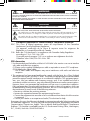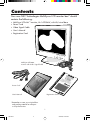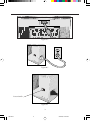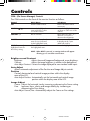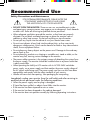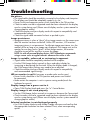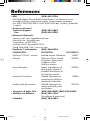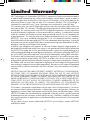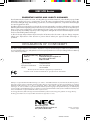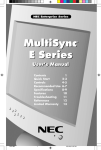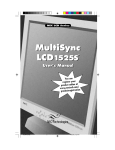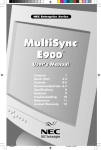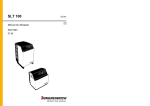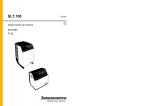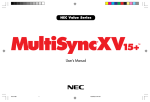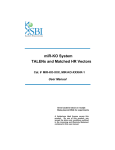Download NEC MultiSync LA-1422JMW User's Manual
Transcript
MultiSync ® ® LCD400V ™ User’s Manual Contents Quick Start Controls Recommended Use Specifications Features Troubleshooting References Limited Warranty 78133331 1 1 2-3 4-5 6-7 8 9 10 11 12 9/25/98, 12:46 PM WARNING TO PREVENT FIRE OR SHOCK HAZARDS, DO NOT EXPOSE THIS UNIT TO RAIN OR MOISTURE. ALSO, DO NOT USE THIS UNIT'S POLARIZED PLUG WITH AN EXTENSION CORD RECEPTACLE OR OTHER OUTLETS UNLESS THE PRONGS CAN BE FULLY INSERTED. REFRAIN FROM OPENING THE CABINET AS THERE ARE HIGH VOLTAGE COMPONENTS INSIDE. REFER SERVICING TO QUALIFIED SERVICE PERSONNEL. CAUTION RISK OF ELECTRIC SHOCK • DO NOT OPEN CAUTION: TO REDUCE THE RISK OF ELECTRIC SHOCK, DO NOT REMOVE COVER (OR BACK). NO USER SERVICEABLE PARTS INSIDE. REFER SERVICING TO QUALIFIED SERVICE PERSONNEL. This symbol warns user that uninsulated voltage within the unit may have sufficient magnitude to cause electric shock. Therefore, it is dangerous to make any kind of contact with any part inside this unit. This symbol alerts the user that important literature concerning the operation and maintenance of this unit has been included. Therefore, it should be read carefully in order to avoid any problems. Canadian Department of Communications Compliance Statement DOC: This Class B digital apparatus meets all requirements of the Canadian Interference-Causing Equipment Regulations. Cet appareil numérique de la classe B respecte toutes les exigences du Règlement sur le matériel brouiller du Canada. C-UL: Bears the C-UL Mark and is in compliance with Canadian Safety Regulations according to C.S.A. C22.2 No. 950. Ce produit porte la marque ‘C-UL’ et se conforme aux règlements de sûrele Canadiens selon CAN/CSA C22.2 No. 950. FCC Information 1. Use the attached specified cables with the LA-1422JMW color monitor so as not to interfere with radio and television reception. (1) Please use the supplied shielded power cable or equivalent to ensure FCC compliance. (2) Shielded video signal cable. Use of other cables and adapters may cause interference with radio and television reception. 2. This equipment has been tested and found to comply with the limits for a Class B digital device, pursuant to part 15 of the FCC Rules. These limits are designed to provide reasonable protection against harmful interference in a residential installation. This equipment generates, uses, and can radiate radio frequency energy, and, if not installed and used in accordance with the instructions, may cause harmful interference to radio communications. However, there is no guarantee that interference will not occur in a particular installation. If this equipment does cause harmful interference to radio or television reception, which can be determined by turning the equipment off and on, the user is encouraged to try to correct the interference by one or more of the following measures: • Reorient or relocate the receiving antenna. • Increase the separation between the equipment and receiver. • Connect the equipment into an outlet on a circuit different from that to which the receiver is connected. • Consult your dealer or an experienced radio/TV technician for help. If necessary, the user should contact the dealer or an experienced radio/television technician for additional suggestions. The user may find the following booklet, prepared by the Federal Communications Commission, helpful: ”How to Identify and Resolve Radio-TV Interference Problems.“ This booklet is available from the U.S. Government Printing Office, Washington, D.C., 20402, Stock No. 004-000-00345-4. 78133331 2 9/25/98, 12:46 PM Contents Your new NEC Technologies MultiSync® LCD monitor box* should contain the following: • MultiSync LCD400V™ monitor, LA-1422JMW, with tilt/swivel base • Power Cord • Video Signal Cable • User’s Manual • Registration Card MultiS ync LC D400V NE C ST RA TI Mu Pu Rec ltiSync M e r to cha ive onitors th se a ch ank r Re $25 NE oo ba y o C s Th LC Mu ing u fo te re at’s a gisit righ r a l D ou chec ratio t. Sim Mo tiSy n ply $5 r “1 k fo n, a nc ® n tim ,000 00,00 r $25 nd we com i to cho e, a , $25 0 G .00 ’ll s plete r osin nd th ,00 ive And end an A ® RE V UC T g N ank or $ wa we’ll the d re EC s fo 50 y II” als purc turn ,00 . r 0! for a o en hasin this Th te an chan r yo g pa k U ce u rt ou to in y for win you r Giv OD eA wa yI PR Power Cord Co Qu nten ts an Co ick S ua Re ntrols tart l Sp comm e c Fe ific end 1 a Tro ture ation ed U 2-3 se s Re uble s 4 -5 Lim feren shoo 6 c ti 7 ite ng 8-9 d We arr 10 an 11 ty 12 13 GI Mu l LC tiSy D4 Us er 00 nc ’s M ON MultiSync LCD400V monitor with Video Signal Cable SEE , HE AR AND FEE LT HE DIF FER ENC E. ™ Registration Card User’s Manual * Remember to save your original box and packing material to transport or ship the monitor. 1 78133331 3 9/25/98, 12:46 PM I Quick Start To attach the MultiSync® LCD monitor to your system, follow these instructions: 1. Turn off the power to your computer. 2. For the PC: Connect the 15-pin mini D-SUB of the appropriate signal cable to the connector of the display card in your system (Figure A.1). Tighten all screws. For the Mac: Connect the MultiSync LCD400V™ Macintosh cable adapter to the computer (Figure B.1). Attach the 15-pin mini D-SUB end of the appropriate signal cable to the MultiSync LCD400V Macintosh cable adapter (Figure B.1). Tighten all screws. NOTE: To obtain the MultiSync LCD400V Macintosh cable adapter, call NEC Technologies at (800) 820-1230. 3. Connect the 15-pin mini D-SUB of the video signal cable to the appropriate connector on the back of the monitor (Figure C1). NOTE: Incorrect cable connections may result in irregular operation, damage display quality/components of LCD module and/or shorten the module’s life. 4. Connect one end of the power cord to the MultiSync LCD Series monitor and the other end to the power outlet (Figure D.1). 5. Turn on the monitor (Figure E.1) and the computer. 6. To complete the setup of your MultiSync LCD monitor, use the following OSM™ controls: • Auto Adjust Contrast • Auto Adjust Refer to the Controls section of this User’s Manual for a full description of these OSM controls. NOTE: If you have any problems, please refer to the Troubleshooting section of this User’s Manual. 15-pin mini D-SUB 15-pin mini D-SUB Mac Adapter (not included) Figure A.1 Figure B.1 2 78133331 4 9/25/98, 12:46 PM Quick Start Figure C.1 Figure D.1 Power Switch Figure E.1 3 78133331 5 9/25/98, 12:46 PM Controls OSM™ (On-Screen-Manager) Controls The OSM controls on the front of the monitor function as follows: Control EXIT Main Menu Exits the OSM controls. Sub-Menu Exits to the OSM controls main menu. Moves the highlighted area up/down to select one of the controls. Moves the highlighted area up/down to select one of the controls. CONTROL –/+ Has no function. Moves the bar in the + or – direction to increase or decrease the adjustment. PROCEED Proceeds to the selected menu choice (indicated by the highlighted area). Activates Auto Adjust feature. In Display Mode, opens additional window. RESET: The currently highlighted control to the factory setting. Resets all the controls within the highlighted menu. Resets the highlighted control. CONTROL / NOTE: When RESET is pressed, a warning window will appear allowing you to cancel the reset function. Brightness and Contrast Brightness: Adjusts the overall image and background screen brightness. Contrast: Adjusts the image brightness in relation to the background. Auto Adjust Contrast: Corrects the image displayed for non-standard video inputs. Auto Adjust Allows automatic adjustment of the Position and Image Adjust controls. Position Controls horizontal and vertical image position within the display area of the LCD. Auto Adjust Position: Automatically sets the horizontal and vertical image position within the display area of the LCD. Image Adjust Coarse: Adjusts the horizontal size by increasing or decreasing the Coarse setting. Fine: Improves focus, clarity and image stability by increasing or decreasing the Fine setting. Auto Adjust Coarse/Fine: Automatically adjusts the Coarse or Fine settings. 4 78133331 6 9/25/98, 12:46 PM Controls AccuColor™ Control System Color presets select the desired color setting. If a setting is adjusted, the name of the setting will change to Custom. Color Gain (Red, Green, Blue): Increases or decreases Red, Green or Blue color depending upon which is selected. The change in color will appear on screen and the direction (increase or decrease) will be shown by the color bars. OSM™ Location You can choose where you would like the OSM control image to appear on your screen. Selecting OSM Location allows you to manually adjust the position of the OSM control menu left, right, up or down. OSM Turn Off Time The OSM control menu will stay on as long as it is in use. In the OSM Turn Off Time submenu, you can select how long the monitor waits after the last touch of a button to shut off the OSM control menu. The preset choices are 10, 20, 30, 60 and 120 seconds. OSM Lock Out This control completely locks out access to all OSM control functions. When attempting to activate OSM controls while in the Lock Out mode, a screen will appear indicating the OSM controls are locked out. To activate the OSM Lock Out function, press PROCEED, then and hold down simultaneously. To de-activate the OSM Lock Out, press PROCEED, then and hold down simultaneously. Display Mode Display Mode provides information about the current resolution display and technical data including the preset timing being used and the horizontal and vertical frequencies. NOTE: Mode Change should only be used if a resolution is not recognized by the monitor. The user can change to the appropriate resolution by entering the Display Mode sub-menu and selecting the corresponding option. Language Select OSM control menus are available in six languages. Factory Preset Selecting Factory Preset allows you to reset all OSM control settings back to the factory settings. The RESET button will need to be held down for several seconds to take effect. Individual settings can be reset by highlighting the control to be reset and pressing the RESET button. 5 78133331 7 9/25/98, 12:46 PM Recommended Use Safety Precautions and Maintenance FOR OPTIMUM PERFORMANCE, PLEASE NOTE THE FOLLOWING WHEN SETTING UP AND USING THE MULTISYNC® LCD COLOR MONITOR: • DO NOT OPEN THE MONITOR. There are no user serviceable parts inside and opening or removing covers may expose you to dangerous shock hazards or other risks. Refer all servicing to qualified service personnel. • Allow adequate ventilation around the monitor so that heat can properly dissipate. Do not block ventilated openings or place the monitor near a radiator or other heat sources. Do not put anything on top of monitor. • Do not spill any liquids into the cabinet or use your monitor near water. • Do not insert objects of any kind into the cabinet slots, as they may touch dangerous voltage points, which can be harmful or fatal or may cause electric shock, fire or equipment failure. • Do not place any heavy objects on the power cord. Damage to the cord may cause shock or fire. • Do not place this product on a sloping or unstable cart, stand or table, as the monitor may fall, causing serious damage to the monitor. • The power cable connector is the primary means of detaching the system from the power supply. The monitor should be installed close to a power outlet that is easily accessible. • When operating the MultiSync LCD monitor with its AC220-240V worldwide power supply, use a power supply cord that matches the power supply voltage of the AC power outlet being used. The power supply cord you use must have been approved by and comply with the safety standards of your country. • Handle with care when transporting. Save packaging for transporting. Immediately unplug your monitor from the wall outlet and refer servicing to qualified service personnel under the following conditions: • • • • • When the power supply cord or plug is damaged. If liquid has been spilled, or objects have fallen into the monitor. If the monitor has been exposed to rain or water. If the monitor has been dropped or the cabinet damaged. If the monitor does not operate normally by following operating instructions. 6 78133331 8 9/25/98, 12:46 PM Recommended Use CORRECT PLACEMENT AND ADJUSTMENT OF THE MONITOR CAN REDUCE EYE, SHOULDER AND NECK FATIGUE. CHECK THE FOLLOWING WHEN YOU POSITION THE MONITOR: • For optimum performance, allow 20 minutes for warm-up. • Adjust the monitor height so that the top of the screen is at or slightly below eye level. Your eyes should look slightly downward when viewing the middle of the screen. • Position your monitor no closer than 16 inches and no further away than 28 inches from your eyes. The optimal distance is 21 inches for the MultiSync® LCD 400V™monitor. • Rest your eyes periodically by focusing on an object at least 20 feet away. Blink often. • Position the monitor at a 90° angle to windows and other light sources to minimize glare and reflections. Adjust the monitor tilt so that ceiling lights do not reflect on your screen. • If reflected light makes it hard for you to see your screen, use an anti-glare filter. • Clean the LCD monitor surface with a lint-free, non-abrasive cloth. Avoid using any cleaning solution or glass cleaner! • Adjust the monitor’s brightness and contrast controls to enhance readability. • Use a document holder placed close to the screen. • Position whatever you are looking at most of the time (the screen or reference material) directly in front of you to minimize turning your head while you are typing. • Avoid displaying fixed patterns on the monitor for long periods of time to avoid image persistence (after-image effects). • Get regular eye checkups. For more detailed information on setting up a healthy work environment, call NEC at (800) 820-1230, NEC FastFacts™ information at (800) 366-0476 and request document #900108 or write the American National Standard for Human Factors Engineering of Visual Display Terminal Workstations – ANSI-HFS Standard No. 100-1988 – The Human Factors Society, Inc. P.O. Box 1369, Santa Monica, California 90406. 7 78133331 9 9/25/98, 12:46 PM Specifications Monitor Specifications MultiSync® LCD400V™ Monitor LCD Module Diagonal: Viewable Image Size: Native Resolution (Pixel Count): Input Signal Video: Sync: Display Colors Synchronization Range 14.1 inch 14.1 inch 1024 x 768 Active matrix; thin film transistor (TFT) liquid crystal display (LCD); 0.28 mm dot pitch; 200cd/m2 white luminence; 150:1 contrast ratio, typical ANALOG 0.7 Vp-p/75 Ohms Separate sync. TTL Level Horizontal sync. Positive/Negative Vertical sync. Positive/Negative Composite sync. (Positive/Negative) (TTL Level) Sync on Green video (Positve) 0.7 Vp-p and sync. Negative 0.3 Vp-p Analog input: Horizontal: Vertical: Unlimited number of colors Depends on display card used. 24.8 kHz to 60 kHz 56.2 Hz to 85.1 Hz Automatically Automatically 720 x 400: VGA text Some systems may not support 640 x 480* at 60Hz to 85Hz all modes listed. 800 x 600* at 56Hz to 85Hz 832 x 624* at 75Hz 1024 x 768 at 60Hz to 75Hz .................... NEC cites recommended resolution at 60 Hz for optimal display performance. Resolutions Supported Resolution based on horizontal and vertical frequencies only Active Display Area Notes Horizontal: Vertical: 286 mm/11.3 inches 214 mm/8.4 inches Dependent upon signal timing used, and does not include border area. AC 100 – 120 V/220 – 240 V @ 50/60 Hz Power Supply Current Rating 0.7A @ 100 – 120 V/0.4 A @ 220 – 240 V Dimensions 357 mm (W) x 362 mm (H) x 168 mm (D) 14.1 inches (W) x 14.3 inches (H) x 6.7 inches (D) Weight 5 kg 11 lbs Environmental Considerations Operating Temperature: Humidity: Feet: Storage Temperature: Humidity: Feet: 5°C to +35°C/41°F to 95°F 30% to 80% 0 to 10,000 Feet -10°C to +60°C/14°F to 140°F 10% to 85% 0 to 45,000 Feet * Interpolated Resolutions: When resolutions are shown that are lower than the pixel count of the LCD module, text may appear choppy or lines may appear to be bold. This is normal and necessary for all current flat panel technologies when displaying non-native resolutions full screen. In flat panel technologies, each dot on the screen is actually one pixel, so to expand resolutions to full screen, an interpolation of the resolution must be done. When the interpolated resolution is not an exact multiple of the native resolution, the mathematical interpolation necessary may cause some lines to appear thicker than others. NOTE: Technical specifications are subject to change without notice. 8 78133331 10 9/25/98, 12:46 PM Features Analog Advantage: Capable of displaying unlimited colors in a continuous spectrum, providing a truer representation of color. The monitor’s high contrast LCD enhances color vibrancy and improves focus with no geometric distortion. Wider Compatibility: Because the MultiSync LCD monitor is analog through and through, it does not require special analog to digital display or interface cards but can accept RGB input directly. Reduced Footprint: Provides the ideal solution for environments requiring superior image quality but with size and weight limitations. The monitor’s small footprint and low weight allow it to be moved or transported easily from one location to another. AccuColor® Control System: Allows you to adjust the colors on your screen and customize the color accuracy of your monitor to a variety of standards. OSM™ (On-Screen Manager) Controls: Allow you to quickly and easily adjust all elements of your screen image via simple to use on-screen menus. ErgoDesign® Features: Enhance human ergonomics to improve the working environment, protect the health of the user and save money. Examples include OSM controls for quick and easy image adjustments, tilt/swivel base for preferred angle of vision, small footprint and compliance with MPRII guidelines for lower emissions. Plug and Play: The Microsoft® solution with the Windows®95 operating system facilitates setup and installation by allowing the monitor to send its capabilities (such as screen size and resolutions supported) directly to your computer, automatically optimizing display performance. IPM™ (Intelligent Power Manager) System: Provides innovative power-saving methods that allow the monitor to shift to a lower power consumption level when on but not in use, saving two-thirds of your monitor energy costs, reducing emissions and lowering the air conditioning costs of the workplace. Multiple Frequency Technology: Automatically adjusts monitor to the display card’s scanning frequency, thus displaying the resolution required. FullScan™ Capability: Allows you to use the entire screen area in most resolutions, significantly expanding image size. OSM Display Screen Copyright 1997 by NEC Technologies, Inc. 9 78133331 11 9/25/98, 12:46 PM Troubleshooting No • • • • picture The signal cable should be completely connected to the display card/computer. The display card should be completely seated in its slot. Power Switch and computer power switch should be in the ON position. Check to make sure that a supported mode has been selected on the display card or system being used. (Please consult display card or system manual to change graphics mode.) • Check the monitor and your display card with respect to compatibility and recommended settings. • Check the signal cable connector for bent or pushed-in pins. Image persistence • Image persistence is when a “ghost” of an image remains on the screen even after the monitor has been turned off. Unlike CRT monitors, LCD monitors’ image persistence is not permanent. To alleviate image persistence, turn the monitor off for as long as an image was displayed. If an image was on the monitor for one hour and a ”ghost” of that image remains, the monitor should be turned off for one hour to erase the image. NOTE: As with all personal display devices, NEC Technologies recommends using a screen saver at regular intervals whenever the screen is idle. Image is unstable, unfocused or swimming is apparent • Signal cable should be completely attached to the computer. • Use the OSM Image Adjust controls to focus and adjust display by increasing or decreasing the fine total. When the display mode is changed, the OSM Image Adjust settings may need to be re-adjusted. • Check the monitor and your display card with respect to compatibility and recommended signal timings. LED on monitor is not lit (no green or amber color can be seen) • Power Switch should be in the ON position and power cord should be connected. • Make certain the computer is not in a power-saving mode (touch the keyboard or mouse). Display image has a green cast to it • Open OSM Display Mode and press the “+” Control button. Display image is not sized properly • Use the OSM Image Adjust controls to increase or decrease the Coarse total. • Check to make sure that a supported mode has been selected on the display card or system being used. (Please consult display card or system manual to change graphics mode.) Selected resolution is not displayed properly • Use OSM Display Mode to enter Mode Change sub-menu and confirm that the appropriate resolution has been selected. If not, select corresponding option. 10 78133331 12 9/25/98, 12:46 PM References • BBS (508) 635-4706 NEC Technologies’ Remote Bulletin Board System is an electronic service accessible with your system and a modem. Communication parameters are: 300/1200/2400/9600/14.4k/28.8k/33.6k bps, no parity, 8-data bits, 1 stop bit • Customer Service/ Technical Support Fax (800) 632-4662 (508) 635-4298 • Electronic Channels: Internet e-mail: [email protected] Internet ftp site: ftp.nectech.com CompuServe: go NECTECH America Online: keyword NECTECH World Wide Web: http://www.nec.com • FastFacts™ Information INFORMATION (800) 366-0476 DESCRIPTION DOCUMENT # MultiSync LCD400V monitor Detailed monitor information 142201 Glossary Definition of terms related to functions, features and installation of the MultiSync monitor 900203 More Information Names and addresses of other groups involved in standards and features of the MultiSync monitor 900204 Macintosh Connection Detailed information on connecting the MultiSync monitor to a Macintosh 153006 Healthy Work Environment Detailed information on setting up a healthy work environment 900108 ® ™ • Literature & Sales Info (800) NEC-INFO [(800) 632-4636] • MultiSync Fulfillment (800) 820-1230 [For software & accessories] • TeleSales (800) 284-4484 11 78133331 13 9/25/98, 12:46 PM Limited Warranty NEC Technologies, Inc. (hereinafter “NECTECH”), warrants this Product to be free from defects in material and workmanship and, subject to the conditions set forth below, agrees to repair or replace any part of the enclosed unit, other than the LCD backlight, which proves defective for a period of three (3) years from the date of first consumer purchase. The LCD backlight is warranted for a period of one (1) year. Spare parts are warranted for ninety (90) days. This warranty gives you specific legal rights and you may also have other rights which vary from state to state. This warranty is limited to the original purchaser of the Product and is not transferable. This warranty covers only NECTECH-supplied components. Service required as a result of third party components is not covered under this warranty. In order to be covered under this warranty, the Product must have been purchased in the U.S.A. or Canada by the original purchaser. This warranty only covers Product distributed in the U.S.A. or Canada by NECTECH. Any use or installation outside of the U.S.A. or Canada will void this warranty. Proof of Purchase will be required by NECTECH to substantiate date of purchase. Such proof of purchase must be an original bill of sale or receipt containing name and address of seller, purchaser, and the serial number of the product. It shall be your obligation and expense to have the Product shipped, freight prepaid, or delivered to the authorized reseller from whom it was purchased or other facility authorized by NECTECH to render the services provided hereunder in either the original package or a similar package affording an equal degree of protection. All Products returned to NECTECH for service MUST have prior approval, which may be obtained by calling (800) 632-4662. The Product shall not have been previously altered, repaired, or serviced by anyone other than a service facility authorized by NECTECH to render such service, the serial number of the product shall not have been altered or removed. In order to be covered by this warranty, the Product shall not have been subjected to displaying of fixed images for long periods of time resulting in image persistence (afterimage effects), accident, misuse or abuse or operated contrary to the instructions contained in the User’s Manual. Any such conditions will void this warranty. NECTECH SHALL NOT BE LIABLE FOR DIRECT, INDIRECT, INCIDENTAL, CONSEQUENTIAL, OR OTHER TYPES OF DAMAGES RESULTING FROM THE USE OF ANY NECTECH PRODUCT OTHER THAN THE LIABILITY STATED ABOVE. THESE WARRANTIES ARE IN LIEU OF ALL OTHER WARRANTIES EXPRESS OR IMPLIED, INCLUDING, BUT NOT LIMITED TO, THE IMPLIED WARRANTIES OF MERCHANTABILITY OR FITNESS FOR A PARTICULAR PURPOSE. SOME STATES DO NOT ALLOW THE EXCLUSION OF IMPLIED WARRANTIES OR THE LIMITATION OR EXCLUSION OF LIABILITY FOR INCIDENTAL OR CONSEQUENTIAL DAMAGES SO THE ABOVE EXCLUSIONS OR LIMITATIONS MAY NOT APPLY TO YOU. This Product is warranted in accordance with the terms of this limited warranty. Consumers are cautioned that Product performance is affected by system configuration, software, the application, customer data, and operator control of the system, among other factors. While NECTECH Products are considered to be compatible with many systems, specific functional implementation by the customers of the Product may vary. Therefore, suitability of a Product for a specific purpose or application must be determined by consumer and is not warranted by NECTECH. For the name of your nearest authorized NECTECH service facility, contact NECTECH at (800) 632-4662. 13 78133331 14 9/25/98, 12:46 PM NEC LCD Series PROPRIETARY NOTICE AND LIABILITY DISCLAIMER The information disclosed in this document, including all designs and related materials, is the valuable property of NEC Technologies and/or its licensors, as appropriate, reserve all patent, copyright and other proprietary rights to this document, including all design, manufacturing, reproduction, use and sales rights thereto, except to the extent said rights are expressly granted to others. The NEC Technologies product(s) discussed in this document are warranted in accordance with the terms of the Limited Warranty Statement accompanying each product. However, actual performance of each such product is dependent upon factors such as system configuration, customer data and operator control. Since implementation by customers of each product may vary, the suitability of specific product configurations and applications must be determined by the customer and is not warranted by NEC Technologies. To allow for design and specification improvements, the information in this document is subject to change at any time without notice. Reproduction of this document or portions thereof without prior approval of NEC Technologies is prohibited. DECLARATION OF CONFORMITY This device complies with Part 15 of FCC Rules. Operation is subject to the following two conditions. (1) This device may not cause harmful interference, and (2) this device must accept any interference received, including interference that may cause undesired operation. U.S. Responsible Party: NEC Technologies, Inc. Address: 1250 North Arlington Heights Road Itasca, Illinois 60143-1298 Tel. No.: (630) 775-7900 Type of Product: Computer Monitor Equipment Classification: Class B Peripheral Model: LA-1422JMW We hereby declare that the equipment specified above conforms to the technical standards as specified in the FCC Rules. MultiSync is a registered trademark of NEC Technologies, Inc. in the U.S. and of NEC Home Electronics, Ltd. in Canada, UK, Germany, France, Spain, Italy, Austria, Benelux, Switzerland, Denmark, Finland, Norway and Saudi Arabia. AccuColor and ErgoDesign are registered trademarks of NEC Technologies, Inc. in the U.S. and Canada. LCD400V, IPM, FastFacts, FullScan and OSM are trademarks of NEC Technologies, Inc. in the U.S. NEC is a registered trademark of NEC Corporation Copyright 1997 by NEC Technologies, Inc. OSM Display Screens Copyright 1997 by NEC Technologies, Inc. Windows is a registered trademark of Microsoft Corporation. All other brands and product names are trademarks or registered trademarks of their respective owners. As a Energy Star Partner, NEC Technologies has determined that this product meets the Energy Star guidelenes for energy efficiency. The Energy Star emblem does not represent EPA endorsement of any product or service. NEC Technologies, Inc. 1250 North Arlington Heights Road Itasca, Illinois 60143-1248 78133331 16 Part No. 78133331 Printed in Japan 9/25/98, 12:46 PM