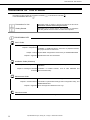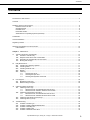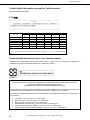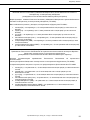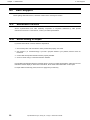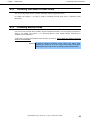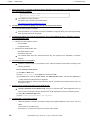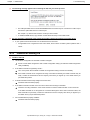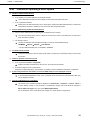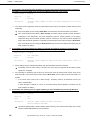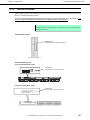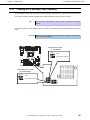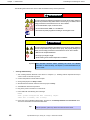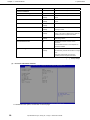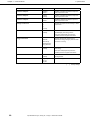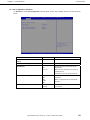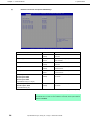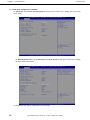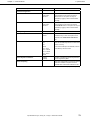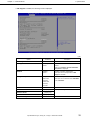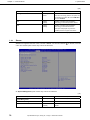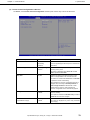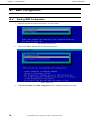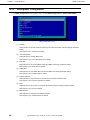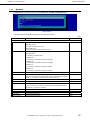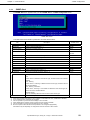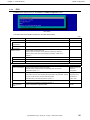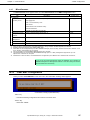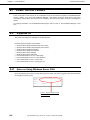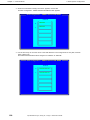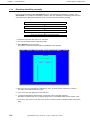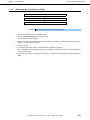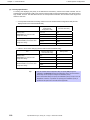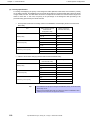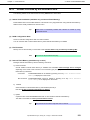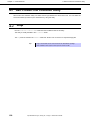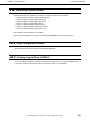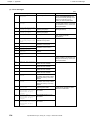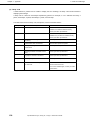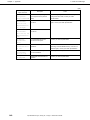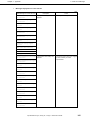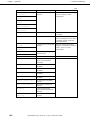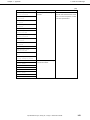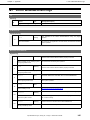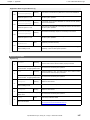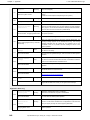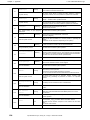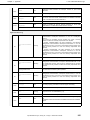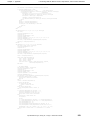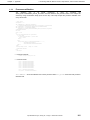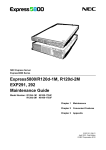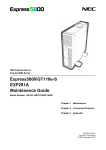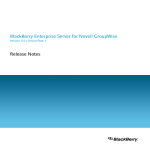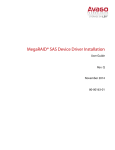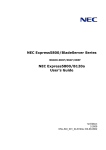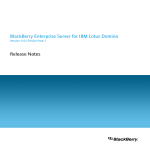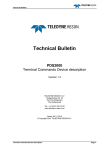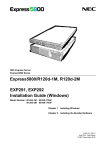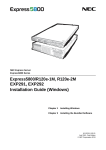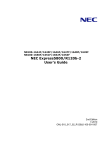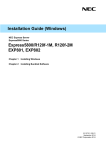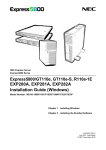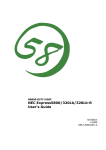Download NEC Express5800/T110g-S Maintenance Manual
Transcript
NEC Express Server
Express5800 Series
Express5800/T110g-S, R110g-1E, T110g-E
EXP283A/284A/285A/287A/288A
Maintenance Guide
Chapter 1
Maintenance
Chapter 2
Useful Features
Chapter 3
Appendix
10.106.01-104.01
June. 2014 1st Edition
© NEC Corporation 2014
Documents for This Product
Documents for This Product
Documents for this product are provided as booklets (
in the EXPRESSBUILDER disc (
).
) or as electronic manuals (
PDF
)
Precautions for Use
Describes points of caution to ensure the safe use of this server.
Read these cautions before using this server.
Getting Started
Describes how to use this server, from unpacking to operations.
See this guide at first and confirm an outline of this product.
EXPRESSBUILDER
PDF
User’s Guide
Chapter 1: General Description
Chapter 2: Preparations
Chapter 3: Setup
Chapter 4: Appendix
PDF
PDF
Installation of additional options, connection of peripheral devices,
and proper location for this server
System BIOS configurations and summary of EXPRESSBUILDER
Specifications and other information
Installation Guide (Windows)
Chapter 1: Installing Windows
Installation of Windows and drivers, and important information for
installation
Chapter 2: Installing the Bundled
Software
Installation of bundled software, such as NEC ESMPRO and
Universal RAID Utility
Maintenance Guide
Chapter 1: Maintenance
Chapter 2: Useful Features
Chapter 3: Appendix
PDF
Overviews, names, and functions of the server’s parts
Server maintenance and troubleshooting
The details of system BIOS settings, RAID Configuration Utility, and
EXPRESSBUILDER
Error messages and Windows Event Logs
Other documents
Provides the details of NEC ESMPRO, Universal RAID Utility, and the other features.
2
Express5800/T110g-S, R110g-1E, T110g-E
Maintenance Guide
Contents
Contents
Documents for This Product .................................................................................................................................. 2
Contents ................................................................................................................................................................ 3
Notations Used in This Document ......................................................................................................................... 6
Notations used in the text.............................................................................................................................. 6
Optical disk drive ........................................................................................................................................... 6
Hard disk drive .............................................................................................................................................. 6
Removable media ......................................................................................................................................... 6
Abbreviations of Operating Systems (Windows) ........................................................................................... 7
Trademarks ........................................................................................................................................................... 8
License Notification ............................................................................................................................................... 8
Regulatory Notices ................................................................................................................................................ 9
Warnings and Additions to This Document .......................................................................................................... 12
Latest editions ............................................................................................................................................. 12
Chapter 1 Maintenance .................................................................................................................................... 13
1.
Transfer, Movement, and Disposal .............................................................................................................. 14
1.1 Transfer to a Third Party .................................................................................................................. 14
1.2 Disposal of the Server and Consumables ........................................................................................ 15
1.3 Regarding the Transportation of This Server ................................................................................... 15
1.4 Moving and Storage ......................................................................................................................... 15
2.
Daily Maintenance....................................................................................................................................... 17
2.1 Checking and Applying Updates ...................................................................................................... 17
2.2 Checking Alerts ................................................................................................................................ 17
2.3 Checking STATUS LED ................................................................................................................... 18
2.4 Backup ............................................................................................................................................. 18
2.5 Cleaning........................................................................................................................................... 18
2.5.1
Cleaning the server ............................................................................................................ 19
2.5.2
Cleaning the tape drive ...................................................................................................... 19
2.5.3
Cleaning the keyboard and mouse .................................................................................... 19
3.
User Support ............................................................................................................................................... 20
3.1 Maintenance Services ..................................................................................................................... 20
3.2 Before Asking for Repair .................................................................................................................. 20
4.
Collecting Failure Information ..................................................................................................................... 21
4.1 Collecting Event Logs ...................................................................................................................... 21
4.1.1
Windows Server 2012 R2/Windows Server 2012 .............................................................. 21
4.1.2
Windows Server 2008 R2 / Windows Server 2008 ............................................................ 23
4.2 Collecting Configuration Information ................................................................................................ 24
4.2.1
Windows Server 2012 R2/Windows Server 2012 .............................................................. 24
4.2.2
Windows Server 2008 R2/ Windows Server 2008 ............................................................. 24
4.3 Collecting User-Mode Process Dump .............................................................................................. 25
4.4 Collecting Memory Dump................................................................................................................. 25
5.
Troubleshooting .......................................................................................................................................... 26
5.1 Problem of Powering on................................................................................................................... 26
5.2 Problem of Starting EXPRESSBUILDER ......................................................................................... 28
5.3 Problem of Installing OS .................................................................................................................. 29
5.4 Problem of Starting OS .................................................................................................................... 31
5.5 Problem of Windows STOP Error .................................................................................................... 32
Express5800/T110g-S, R110g-1E, T110g-E
Maintenance Guide
3
Contents
5.6
5.7
5.8
5.9
5.10
5.11
5.12
6.
Windows System Recovery ........................................................................................................................ 40
6.1 Recovery of Windows Server 2012 R2 and Windows Server 2012 ................................................. 40
6.2 Recovery of Windows Server 2008 R2 and Windows Server 2008.................................................... 40
7.
Resetting and Clearing the Server .............................................................................................................. 41
7.1 Software Reset ................................................................................................................................ 41
7.2 BMC Reset ...................................................................................................................................... 41
7.3 Forced Shutdown ............................................................................................................................. 43
7.4 Clearing BIOS Settings (CMOS Memory) ........................................................................................ 45
8.
System Diagnostics..................................................................................................................................... 48
8.1 Tests ................................................................................................................................................ 48
8.2 Usage of System Diagnostics .......................................................................................................... 48
9.
Offline Tools ................................................................................................................................................ 51
9.1 Starting Offline Tools ........................................................................................................................ 51
9.2 Features of Offline Tools .................................................................................................................. 52
9.3 Console-less Feature ....................................................................................................................... 53
9.3.1
How to remotely control ..................................................................................................... 53
9.3.2
Preparation ........................................................................................................................ 53
Chapter 2
4
Problem of Operating a RAID System ............................................................................................. 33
Problem of Using Internal Devices and Other Hardware ................................................................. 35
Problem of OS ................................................................................................................................. 37
Problem of Stating EXPRESSBUILDER on Windows ..................................................................... 38
Problem of Bundled Software .......................................................................................................... 38
Problem of Optical Disk Drive .......................................................................................................... 39
Problem of Powering Off .................................................................................................................. 39
Useful Features ............................................................................................................................... 54
1.
System BIOS .............................................................................................................................................. 55
1.1 Starting SETUP ............................................................................................................................... 55
1.2 Parameters ...................................................................................................................................... 55
1.2.1
Main ................................................................................................................................... 55
1.2.2
Advanced ........................................................................................................................... 57
1.2.3
Security .............................................................................................................................. 72
1.2.4
Server ................................................................................................................................ 76
1.2.5
Boot ................................................................................................................................... 81
1.2.6
Save & Exit ........................................................................................................................ 83
2.
BMC Configuration ...................................................................................................................................... 84
2.1 Starting BMC Configuration ............................................................................................................. 84
2.2 Main menu of BMC Configuration .................................................................................................... 85
2.3 Setting BMC Configuration .............................................................................................................. 86
2.3.1
Network ............................................................................................................................. 87
2.3.2
User Management ............................................................................................................. 89
2.3.3
Mail Alert ............................................................................................................................ 91
2.3.4
SNMP Alert ........................................................................................................................ 93
2.3.5
System Operation .............................................................................................................. 94
2.3.6
ECO ................................................................................................................................... 95
2.3.7
Miscellaneous .................................................................................................................... 97
2.4 Clear BMC Configuration ................................................................................................................. 97
2.5 Resetting BMC................................................................................................................................. 98
2.6 Initializing BMC ................................................................................................................................ 98
3.
Flash FDD ................................................................................................................................................... 99
3.1 Precautions ...................................................................................................................................... 99
3.1.1
Compensation for recorded data ....................................................................................... 99
3.1.2
Handling Flash FDD .......................................................................................................... 99
3.1.3
Precautions when using EXPRESSBUILDER ................................................................... 99
4.
Power Control Feature .............................................................................................................................. 100
4.1 Supported OS ................................................................................................................................ 100
Express5800/T110g-S, R110g-1E, T110g-E
Maintenance Guide
Contents
4.2
Notes on Using Windows Server 2008 .......................................................................................... 100
5.
RAID System Configuration ...................................................................................................................... 101
5.1 Running the LSI Software RAID Configuration Utility .................................................................... 101
5.1.1
Exiting the LSI Software RAID Configuration Utility ......................................................... 102
5.2 Menu Tree...................................................................................................................................... 103
5.3 Using LSI Software RAID Configuration Utility............................................................................... 105
5.3.1
Creating and adding a configuration ................................................................................ 105
5.3.2
Executing rebuilding manually ......................................................................................... 110
5.3.3
Setting a hot spare........................................................................................................... 111
5.3.4
Executing the Consistency Check ................................................................................... 113
5.3.5
Other features .................................................................................................................. 114
5.4 LSI Software RAID Configuration Utility and Universal RAID Utility............................................... 115
5.5 WebBIOS and Universal RAID Utility ............................................................................................. 117
6.
Details of EXPRESSBUILDER .................................................................................................................. 119
6.1 Starting EXPRESSBUILDER ......................................................................................................... 119
6.2 Menus of EXPRESSBUILDER....................................................................................................... 120
6.3 Utilities Provided by EXPRESSBUILDER ...................................................................................... 123
7.
EXPRESSSCOPE Engine 3 ..................................................................................................................... 124
8.
NEC ESMPRO .......................................................................................................................................... 125
8.1 NEC ESMPRO Agent (for Windows) ............................................................................................. 125
8.2 NEC ESMPRO Manager................................................................................................................ 126
8.3 NEC ESMPRO Agent Extension .................................................................................................... 127
8.4 BMC Configuration ........................................................................................................................ 127
8.5 NEC ExpressUpdate Agent............................................................................................................ 127
9.
NEC Product Info Collection Utility ............................................................................................................ 128
9.1 Usage ............................................................................................................................................ 128
10. Universal RAID Utility ................................................................................................................................ 129
10.1 Easy Configuration Feature ........................................................................................................... 129
10.2 Creating Logical Drive of RAID 6 ................................................................................................... 129
11. Express Report Service / Express Report Service(HTTPS) ...................................................................... 130
12. Express Report Service(MG) .................................................................................................................... 131
Chapter 3
Appendix ....................................................................................................................................... 132
1.
POST Error Message ................................................................................................................................ 133
2.
List of Windows Event Logs ...................................................................................................................... 145
3.
Accessing Data for Electric Power, Temperature, and Processor Utilization ............................................. 157
3.1 Windows ........................................................................................................................................ 157
3.1.1
Power consumption ......................................................................................................... 157
3.1.2
Intake air temperature ...................................................................................................... 158
3.1.3
Processor utilization ......................................................................................................... 161
3.2 Linux .............................................................................................................................................. 162
3.2.1
Power consumption ......................................................................................................... 162
3.2.2
Intake air temperature ...................................................................................................... 162
3.2.3
Processor utilization ......................................................................................................... 163
Express5800/T110g-S, R110g-1E, T110g-E
Maintenance Guide
5
Notations Used in This Document
Notations Used in This Document
Notations used in the text
In addition to safety-related symbols urging caution, three other types of notations are used in this document.
These notations have the following meanings.
Important
Indicates critical items that must be followed when handling the hardware or operating
software. If the procedures described are not followed, hardware failure, data loss, and
other serious malfunctions could occur.
Note
Indicates items that must be confirmed when handling the hardware or operating software.
Tips
Indicates information that is helpful to keep in mind when using this server.
Optical disk drive
This server is equipped with one of the following drives. These drives are referred to as optical disk drive in this
document.
DVD-ROM drive
DVD Super MULTI drive
Hard disk drive
Unless otherwise stated, hard disk drive described in this document refers to the following.
Hard disk drive (HDD)
Solid state drive (SSD)
Removable media
Unless otherwise stated, removable media described in this document refers to the following.
USB flash drive
Flash FDD
6
Express5800/T110g-S, R110g-1E, T110g-E
Maintenance Guide
Notations Used in This Document
Abbreviations of Operating Systems (Windows)
Windows Operating Systems are referred to as follows.
See Chapter 1 (1.2 Supported Windows OS) in Installation Guide (Windows) for detailed information.
Notations in this document
Official names of Windows
Windows Server 2012 R2 Standard
Windows Server 2012 R2
Windows Server 2012 R2 Datacenter
Windows Server 2012 R2 Foundation
Windows Server 2012 Standard
Windows Server 2012
Windows Server 2012 Datacenter
Windows Server 2008 R2 Standard
Windows Server 2008 R2
Windows Server 2008 R2 Enterprise
Windows Server 2008 Standard
Windows Server 2008
*
Windows Server 2008 Enterprise
* Only Windows Server 2008 32-bit Edition
Express5800/T110g-S, R110g-1E, T110g-E
Maintenance Guide
7
Trademarks
Trademarks
EXPRESSSCOPE is a registered trademark of NEC Corporation.
Microsoft, Windows, Windows Server, Windows Vista, and MS-DOS are registered trademarks or trademarks of Microsoft Corporation
in the United States and other countries. Intel, Pentium, and Xeon are registered trademarks of Intel Corporation of the United States.
AT is a registered trademark of International Business Machines Corporation of the United States and other countries. LSI and the LSI
logo design are trademarks or registered trademarks of LSI Corporation. Adobe, the Adobe logo, and Acrobat are trademarks of
Adobe Systems Incorporated. PCI Express is a trademark of Peripheral Component Interconnect Special Interest Group. Linux is a
trademark or registered trademark of Linus Torvalds in Japan and other countries. Red Hat® and Red Hat Enterprise Linux are
trademarks or registered trademarks of Red Hat, Inc. in the United States and other countries.
All other product, brand, or trade names used in this publication are the trademarks or registered trademarks of their respective
trademark owners.
License Notification
The System BIOS of this product contains open source software for the following license.
EDK FROM TIANOCORE.ORG
BSD License from Intel
Copyright (c) 2004, Intel Corporation
All rights reserved.
Redistribution and use in source and binary forms, with or without modification, are permitted provided that the following conditions
are met:
-
Redistributions of source code must retain the above copyright notice, this list of conditions and the following disclaimer.
Redistributions in binary form must reproduce the above copyright notice, this list of conditions and the following disclaimer in the
documentation and/or other materials provided with the distribution.
Neither the name of the Intel Corporation nor the names of its contributors may be used to endorse or promote products derived
from this software without specific prior written permission.
THIS SOFTWARE IS PROVIDED BY THE COPYRIGHT HOLDERS AND CONTRIBUTORS "AS IS" AND ANY EXPRESS OR
IMPLIED WARRANTIES, INCLUDING, BUT NOT LIMITED TO, THE IMPLIED WARRANTIES OF MERCHANTABILITY AND
FITNESS FOR A PARTICULAR PURPOSE ARE DISCLAIMED. IN NO EVENT SHALL THE COPYRIGHT OWNER OR
CONTRIBUTORS BE LIABLE FOR ANY DIRECT, INDIRECT, INCIDENTAL, SPECIAL, EXEMPLARY, OR CONSEQUENTIAL
DAMAGES (INCLUDING, BUT NOT LIMITED TO, PROCUREMENT OF SUBSTITUTE GOODS OR SERVICES; LOSS OF USE,
DATA, OR PROFITS; OR BUSINESS INTERRUPTION) HOWEVER CAUSED AND ON ANY THEORY OF LIABILITY, WHETHER IN
CONTRACT, STRICT LIABILITY, OR TORT (INCLUDING NEGLIGENCE OR OTHERWISE) ARISING IN ANY WAY OUT OF THE
USE OF THIS SOFTWARE, EVEN IF ADVISED OF THE POSSIBILITY OF SUCH DAMAGE.
Copyright (c) 2004 - 2007, Intel Corporation
All rights reserved. This program and the accompanying materials are licensed and made available under the terms and conditions of
the BSD License which accompanies this distribution. The full text of the license may be found at
http://opensource.org/licenses/bsd-license.php
THE PROGRAM IS DISTRIBUTED UNDER THE BSD LICENSE ON AN "AS IS" BASIS, WITHOUT WARRANTIES OR
REPRESENTATIONS OF ANY KIND, EITHER EXPRESS OR IMPLIED.
8
Express5800/T110g-S, R110g-1E, T110g-E
Maintenance Guide
Regulatory Notices
Regulatory Notices
FCC Statement
This equipment has been tested and found to comply with the limits for a Class A digital device,
pursuant to Part 15 of the FCC Rules. These limits are designed to provide reasonable protection
against harmful interference when the equipment is operated in a commercial environment. This
equipment generates, uses, and can radiate radio frequency energy and, if not installed and used in
accordance with the instruction manual, may cause harmful interference to radio communications.
Operation of this equipment in a residential area is likely to cause harmful interference in which case
the user will be required to correct the interference at his own expense.
Industry Canada Class A Emission Compliance Statement/
Avis de conformité à la réglementation d'Industrie Canada:
CAN ICES-3(A)/NMB-3(A)
CE / Australia and New Zealand Statement
This is a Class A product. In domestic environment this product may cause radio interference in which case
the user may be required to take adequate measures (EN55022).
BSMI Statement
Disposing of your used product
In the European Union
EU-wide legislation as implemented in each Member State requires that used electrical
and electronic products carrying the mark (left) must be disposed of separately from
normal household waste. This includes Information and Communication Technology
(ICT) equipment or electrical accessories, such as cables or DVDs.
When disposing of used products, you should comply with applicable legislation or
agreements you may have. The mark on the electrical and electronic products only
applies to the current European Union Member States.
Outside the European Union
If you wish to dispose of used electrical and electronic products outside the European
Union, please contact your local authority and ask for the correct method of disposal.
Express5800/T110g-S, R110g-1E, T110g-E
Maintenance Guide
9
Regulatory Notices
Turkish RoHS information relevant for Turkish market
EEE Yönetmeliğine Uygundur
CCC声明
部件名称
印刷线路板
铅
(Pb)
×
汞
(Hg)
○
有毒有害物质或元素
镉
六价铬
(Cd)
(Cr(Ⅵ))
○
○
多溴联苯
(PBB)
○
多溴二苯醚
(PBDE)
○
HDD、DVD等
×
○
○
○
○
○
机箱、支架
○
○
○
○
○
○
电源
×
○
○
○
○
○
键盘
×
○
○
○
○
○
其他(电缆、鼠标
×
○
○
○
○
○
等)
○:表示该有毒有害物质在该部件所有均质材料中的含量均在SJ/T11363-2006标准规定的限量要求以
下。
×:表示该有毒有害物质至少在该部件的某一均质材料中的含量超出SJ/T11363-2006标准规定的限量要
求。
Vietnam RoHS information relevant for Vietnam market
Complying with "CIRCULAR, No.30/2011/TT-BCT (Hanoi, August 10 2011), Temporary regulations on
content limit for certain hazardous substances in electrical products"
Declaration of Conformity
with the requirements of Technical Regulation on the Restriction Of the use of certain Hazardous
Substances in Electrical and Electronic Equipment
(adopted by Order №1057 of Cabinet of Ministers of Ukraine)
The Product is in conformity with the requirements of Technical Regulation on the Restriction Of the use
of certain Hazardous Substances in electrical and electronic equipment (TR on RoHS).
The content of hazardous substance with the exemption of the applications listed in the Annex №2 of
TR on RoHS:
1.
2.
3.
4.
5.
6.
10
Lead (Pb) – not over 0,1wt % or 1000wt ppm;
Cadmium (Cd) – not over 0,01wt % or 100wt ppm;
Mercury (Hg) – not over 0,1wt % or 1000wt ppm;
Hexavalent chromium (Cr6+) – not over 0,1wt % or 1000wt ppm;
Polybrominated biphenyls (PBBs) – not over 0,1wt % or 1000wt ppm;
Polybrominated diphenyl ethers (PBDEs) – not over 0,1wt % or 1000wt ppm.
Express5800/T110g-S, R110g-1E, T110g-E
Maintenance Guide
Regulatory Notices
Декларація про Відповідність
Вимогам Технічного Регламенту Обмеження Використання деяких Небезпечних Речовин в
електричному та електронному обладнанні
(затвердженого Постановою №1057 Кабінету Міністрів України)
Виріб відповідає вимогам Технічного Регламенту Обмеження Використання деяких Небезпечних
Речовин в електричному та електронному обладнанні (ТР ОВНР).
Вміст небезпечних речовин у випадках, не обумовлених в Додатку №2 ТР ОВНР, :
1. свинець(Pb) – не перевищує 0,1 % ваги речовини або в концентрації до 1000 частин на
мільйон;
2. кадмій (Cd) – не перевищує 0,01 % ваги речовини або в концентрації до 100 частин на
мільйон;
3. ртуть(Hg) – не перевищує 0,1 % ваги речовини або в концентрації до 1000 частин на
мільйон;
4. шестивалентний хром (Cr6+) – не перевищує 0,1 % ваги речовини або в концентрації до
1000 частин на мільйон;
5. полібромбіфеноли (PBB) – не перевищує 0,1% ваги речовини або в концентрації до 1000
частин на мільйон;
6. полібромдефенілові ефіри (PBDE) – не перевищує 0,1 % ваги речовини або в концентрації
до 1000 частин на мільйон.
Декларация о Соответствии
Требованиям Технического Регламента об Ограничении Использования некоторых Вредных
Веществ в электрическом и электронном оборудовании
(утверждённого Постановлением №1057 Кабинета Министров Украины)
Изделие соответствует требованиям Технического Регламента об Ограничении
Использования
некоторых Вредных Веществ в электрическом и электронном оборудовании (ТР ОИВВ).
Содержание вредных веществ в случаях, не предусмотренных Дополнением №2 ТР ОИВВ:
1. свинец (Pb) – не превышает 0,1 % веса вещества или в концентрации до 1000 миллионных
частей;
2. кадмий (Cd) – не превышает 0,01 % веса вещества или в концентрации до 100
миллионных частей;
3. ртуть (Hg) – не превышает 0,1 % веса вещества или в концентрации до 1000 миллионных
частей;
4. шестивалентный хром (Cr6+)– не превышает 0,1 % веса вещества или в концентрации до
1000 миллионных частей;
5. полибромбифенолы (PBB) – не превышает 0,1 % веса вещества или в концентрации до
1000 миллионных частей;
6. полибромдифеноловые эфиры (PBDE) – не превышает 0,1 % веса вещества или в
концентрации до 1000 миллионных частей.
Express5800/T110g-S, R110g-1E, T110g-E
Maintenance Guide
11
Warnings and Additions to This Document
Warnings and Additions to This Document
1. Unauthorized reproduction of the contents of this document, in part or in its entirety, is prohibited.
2. This document is subject to change at any time without notice.
3. Do not make copies or alter the document content without permission from NEC Corporation.
4. If you have any concerns, or discover errors or omissions in this document, contact your sales
representative.
5. Regardless of article 4, NEC Corporation assumes no responsibility for effects resulting from your
operations.
6. The sample values used in this document are not the actual values.
Keep this document for future reference.
Latest editions
This document was created based on the information available at the time of its creation. The screen images,
messages and procedures are subject to change without notice. Substitute as appropriate when content has
been modified.
The most recent version of the guide, as well as other related documents, is also available for download from
the following website.
http://www.nec.com/
12
Express5800/T110g-S, R110g-1E, T110g-E
Maintenance Guide
NEC Express5800 Series
Express5800/T110g-S, R110g-1E, T110g-E
Maintenance
This chapter explains the server maintenance, and what actions are to be taken in case of trouble when
operating the server.
1. Transfer, Movement, and Disposal
Describes how to transfer this server to a third party. Also describes how to dispose, move and store the
server.
2. Daily Maintenance
Describes what you must confirm for daily use, how to manage files, and how to clean the server.
3. User Support
Describes various services on this product.
4. Collecting Failure Information
Describes how to collect the failure information. See this section in case of a failure.
5. Troubleshooting
Describes how to troubleshoot the server. See this section if you suspect a failure.
6. Windows System Recovery
Describes Windows recovery setup. See this section if the Windows is corrupt.
7. Resetting and Clearing the Server
Describes how to reset or clear the server. See this section if the server is not working or if you want to
restore the BIOS settings to the factory settings.
8. System Diagnostics
Describes the system diagnostics of the server.
9. Offline Tools
Describes tools for preventive maintenance of the server.
Express5800/T110g-S, R110g-1E, T110g-E
Maintenance Guide
13
Chapter 1 Maintenance
1.
1. Transfer, Movement, and Disposal
Transfer, Movement, and Disposal
1.1
Transfer to a Third Party
Note the following precautions if you want to transfer or sell the server to a third party.
Server
Be sure to provide the server's instruction manuals (including electronic data) to the third party.
Data on the hard disk drive
Be sure to erase the data stored in HDD to prevent the leakage of sensitive data, such as customer
information or company management information, to any third parties.
Important
NEC assumes no liability for data leakage.
Data seems to be erased when you empty "Recycle Bin" of Windows or run the "format" command of the
operating system. However, the actual data remains on the hard disk drive. Data not erased completely
might be restored by special software and used for unexpected purposes.
Bundled software
Observe the following precautions when transferring the bundled software to a third party.
Transfer them with the server.
All provided discs and documents must be transferred and no backup copies must be retained.
Transfer requirements listed in "Software License Agreement" that comes with software must be
satisfied.
14
Bundled software on client PC must be uninstalled before transferring.
Express5800/T110g-S, R110g-1E, T110g-E
Maintenance Guide
Chapter 1 Maintenance
1.2
1. Transfer, Movement, and Disposal
Disposal of the Server and Consumables
Dispose of the server, hard disk drives, DVD/CD-ROMs, option boards, and batteries according to laws
and regulations of the central and/or local government. Also dispose of the power cord attached to this
product together with the server to prevent diversion to other products.
Note
For disposal (or replacement) of the battery on the mother board of the server,
consult with your sales representative.
It is your responsibility to completely erase all data stored on storage devices
such as hard disk drives, backup data cartridges, or any other media (such as
CD-R/CD-RW) so that the data cannot be restored by a third party.
1.3
Some components including fans, built-in batteries, and the optical disk drive work for a limited period of
time and require replacement. For stable operation of the server, NEC recommends you regularly replace
these components. Contact your sales representative for information on replacement or the lifetime of
components.
Regarding the Transportation of This Server
This server and/or some of the associated optional devices uses lithium metal batteries or lithium ion batteries.
Regulations for air/ocean transportation apply when transporting lithium batteries. Conform to the
regulations if you want to transport this server or optional devices by air or ship.
1.4
Moving and Storage
Follow the steps below when moving or storing this server.
WARNING
Be sure to observe the following precautions to use the server safety. Failure to
observe the precautions may cause death or serious injury. For details, refer to
Safety precautions in Precautions for Use in "User’s Guide".
Do not disassemble, repair, or alter the server.
Do not remove the lithium battery, NiMH, or Li-ion battery.
Disconnect the power plug before installing or removing the server.
Express5800/T110g-S, R110g-1E, T110g-E
Maintenance Guide
15
Chapter 1 Maintenance
1. Transfer, Movement, and Disposal
CAUTION
Be sure to observe the following precautions to use the server safely. Failure to
observe the precautions may cause burns, injury, and property damage. For
details, refer to Safety precautions in Precautions for Use in "User’s Guide".
Make sure to complete installation.
Do not get your fingers caught.
Be careful of handling internal components that may be at high temperatures.
Note
If the server has hard disk drives, move the server while being careful not to
damage the drive.
When storing the server, monitor the environmental conditions of the storage
area.
Temperature: 10C to 55C, Humidity: 20% to 80%
(No dew condensation is permitted)
Tips
Make backup copies of important data stored in the hard disk drive.
1. Remove the disc from the optical disk drive
2. Power off the server (POWER LED goes off)
3. Unplug the power cord of the server from the power outlet.
4. Disconnect all the cables from the server
5. Pack the server securely to protect from damage, shock, and vibration.
Important
If the server is suddenly moved from a cold place to a warm place,
condensation will occur and cause failures. Wait for a sufficient period of
time before using the server and other components.
Note
Check and adjust the system clock before operating after relocating or
storing the server.
16
Express5800/T110g-S, R110g-1E, T110g-E
Maintenance Guide
Chapter 1 Maintenance
2.
2. Daily Maintenance
Daily Maintenance
To use this server under good conditions at all times, periodically check and maintain as follows. If failures are
found, ask your sales representative, avoiding impossible operation.
2.1
Checking and Applying Updates
Express5800 Series posts update information for BIOS, firmware (FW), driver, and others of the server and
peripheral devices on our website. We recommend you to apply the latest update always.
NEC corporate site: http://www.nec.com/
[Support & Downloads]
NEC also provides ExpressUpdate that helps you to download and install updates that must be applied to
BIOS and FW of the server.
ExpressUpdate is contained in EXPRESSBUILDER provided with the server.
Tips
2.2
NEC recommends that you back up data before applying the latest update.
Checking Alerts
Use NEC ESMPRO Manager (for Windows) to constantly verify that no abnormalities are discovered on the
monitored server and that no alerts have been issued.
Example image of NEC ESMPRO Manager
NEC ESMPRO Manager
Express5800/T110g-S, R110g-1E, T110g-E
AlertViewer
Maintenance Guide
17
Chapter 1 Maintenance
2.3
2. Daily Maintenance
Checking STATUS LED
After powering on the server or before shutting down the system and powering off the server, check STATUS
LED on the front of the server. For the functions and descriptions of the LED, see Chapter 1 (5. Names and
Functions of Parts) in "User’s Guide". If the indicator shows the server abnormality, contact your salses
representative.
2.4
Backup
We recommend that you periodically back up the data on HDD.
If a RAID array has been configured on your system, back up the RAID configuration data. We also
recommend that you back up it after a rebuilt required due to HDD failure. See Chapter 2 (6. Details of
EXPRESSBUILDER) for details.
2.5
Cleaning
Regularly clean the server to keep it in good condition.
WARNING
Be sure to observe the following precautions to use the server safety. Failure to
observe the precautions may cause death or serious injury. For details, refer to
Safety precautions in Precautions for Use in "User’s Guide".
Do not disassemble, repair, or alter the server.
Disconnect the power plug before cleaning the server.
18
Express5800/T110g-S, R110g-1E, T110g-E
Maintenance Guide
Chapter 1 Maintenance
2.5.1
2. Daily Maintenance
Cleaning the server
Wipe the external surfaces of the server with a dry soft cloth. Follow the procedure below if stains remain on
the surfaces.
Important
Do not use volatile solvents such as thinner and benzene to clean the
server. Those solvents could damage or tarnish the material.
The power outlet, cables, connectors on the server, and the inside of the
server must be kept dry.
1. Confirm that the power is OFF (POWER LED is OFF)
2. Unplug the power cord of the server from a power outlet.
3. Wipe off dust from the power cord plug with a dry cloth.
4. Soak a soft cloth in neutral detergent that is diluted with cold or lukewarm water, and squeeze it firmly.
5. Rub off stains on the server with the cloth prepared in step 4.
6. Soak a soft cloth in water, squeeze it firmly, and wipe the server with it once again.
7. Wipe the server with a dry cloth.
2.5.2
Cleaning the tape drive
A dirty tape drive head causes unsuccessful file backup and damages the tape cartridge. Periodically clean
the tape drive with the designated cleaning tape.
For the cleaning interval and method, the estimated usable period and lifetime of the tape cartridge, refer to
the manual attached to the tape drive.
2.5.3
Cleaning the keyboard and mouse
Wipe the surface of the keyboard with a dry cloth after confirming that the whole system, including the server
and the peripherals, are shut down and the POWER LED is off.
An optical mouse does not work properly if the lens area is not clean. Wipe the sensor with a dry cloth to
remove any dirt or dust.
Express5800/T110g-S, R110g-1E, T110g-E
Maintenance Guide
19
Chapter 1 Maintenance
3.
3. User Support
User Support
Before getting after-sales service, check the contents of the warranty and service.
3.1
Maintenance Services
Service representatives from NEC subsidiary companies or companies authorized by NEC provide
maintenance services. For the services, contact your sales representative.
3.2
Before Asking for Repair
If you think that a failure occurred, follow the steps below:
1. Check if the power cord and cables to other products are properly connected.
2. See Chapter 1 (5. Troubleshooting). If you find a symptom similar to your problem, take the action as
instructed.
3. Confirm that the required software has been properly installed.
4. Scan for viruses using a commercial Antivirus Software.
If the problem persists after taking the measures above, contact your sales representative. Take notes on LED
indications and the display on the screen at the failure, which will be useful information for the repair.
For repair within the warranty period, be sure to apply with your warranty.
20
Express5800/T110g-S, R110g-1E, T110g-E
Maintenance Guide
Chapter 1 Maintenance
4.
4. Collecting Failure Information
Collecting Failure Information
If the server does not work correctly, you can collect failure information by using the following way.
The failure information to be described is to be collected only at the request of your sales representative.
Important
When the system restarts after a failure has occurred, a message may appear
indicating virtual memory shortage. Ignore this message and proceed with
starting the system. Restarting the system may result in an inability to
properly dump the data.
4.1
Collecting Event Logs
To collect various event logs, follow the steps below.
Tips
If a STOP error, system error, or stall occurs, restart the system and follow the
steps below.
4.1.1
Windows Server 2012 R2/Windows Server 2012
1.
Click Settings on the charm bar.
To go to step 5, you can directly choose Event Viewer on the menu that appears when you right click
on the lower left corner of the screen.
[Settings]
[Event Viewer]
Express5800/T110g-S, R110g-1E, T110g-E
Maintenance Guide
21
Chapter 1 Maintenance
22
4. Collecting Failure Information
2.
Click Control Panel from Settings.
3.
Click System and Security of Control Panel.
4.
Click Administrative Tools and then click View event logs of System and Security.
Express5800/T110g-S, R110g-1E, T110g-E
Maintenance Guide
Chapter 1 Maintenance
4.1.2
4. Collecting Failure Information
5.
Select the type of log in Windows Logs.
Application records events related to running applications.
Security records events related to security.
System records events that occur in Windows system components.
6.
Click Save All Events As... from Action menu.
7.
Type the file name of the archived log in File name.
8.
Select the type of the log file you want to save in Save as type, and then click Save.
Windows Server 2008 R2 / Windows Server 2008
1. Click Administrative Tool and then click Event Viewer from Control Panel.
2. Select the type of log in Windows Logs.
Application records events related to running applications.
Security records events related to security.
System records events that occur in Windows system components.
3. Click Save All Event As... from Action menu.
4. Type the file name of the archived log in File name.
5. Select the type of the log file you want to save in Save as type, and then click Save.
Express5800/T110g-S, R110g-1E, T110g-E
Maintenance Guide
23
Chapter 1 Maintenance
4.2
4. Collecting Failure Information
Collecting Configuration Information
This section describes how to collect hardware information or configuration.
Tips
If a STOP error, system error, or stall occurs, restart the system and then follow the
procedure below.
4.2.1
Windows Server 2012 R2/Windows Server 2012
1. Click Search on the charm bar.
You can use Run feature by right-clicking on the lower left corner of the screen.
[Search]
[Run]
2. Type msinfo32.exe in the text box, and then press <Enter> key.
[Search]
[Run]
3. System Information starts.
4. Click Export from File menu.
5. Type a file name to save in File Name, and then Click Save.
4.2.2
Windows Server 2008 R2/ Windows Server 2008
1. Click Run from Start menu.
2. Type msinfo32.exe in Open, and then click OK.
3. System Information starts.
4. Click Export from Files menu.
5. Type a file name to save in File Name, and then Click Save.
24
Express5800/T110g-S, R110g-1E, T110g-E
Maintenance Guide
Chapter 1 Maintenance
4.3
4. Collecting Failure Information
Collecting User-Mode Process Dump
The user-mode process dump is the failure information related to application errors.
For details, see Chapter 1 (7.2 How to Create a User-Mode Process Dump File) in "Installation Guide
(Windows)".
4.4
Collecting Memory Dump
If an error occurs, the dump file is created to acquire necessary information. You can specify any location for
saving it. For details, see Chapter 1 (7.1 Specifying Memory Dump Settings (Debug Information)) in
"Installation Guide (Windows)".
Consult with your sales representative before dumping the memory. Do not dump the memory while the
server is in normal state.
Important
A message indicating insufficient virtual memory may appear when
restarting the system due to an error. Ignore this message and proceed.
Restarting the system may result in an inability to properly dump the data.
Express5800/T110g-S, R110g-1E, T110g-E
Maintenance Guide
25
Chapter 1 Maintenance
5.
5. Troubleshooting
Troubleshooting
If the server does not work correctly, check it according to the contents of the following checklist before sending
it for repair.
If the server still does not work correctly, write down the error messages displayed on the screen and then
contact your sales representative.
5.1
[?]
Problem of Powering on
When the power cable is connected, the POWER LED turns on.
POWER LED lights amber during initialization of the server after connecting the power cord.
POWER LED turns off when initialization finishes.
[?]
Fail to power on the server
Is the server properly supplied with power?
Check if the power cord connects to the power outlet (or UPS) that meets the power specifications for
the server.
Use the power cord that comes with the server. Additionally, check the power cord for broken shield or
bent plugs.
Make sure the power breaker for the connected power outlet is on.
If the power cord is plugged to a UPS, make sure the UPS is powered and it outputs power. Refer to the
manual that comes with the UPS for details.
Power supply to the server may be linked with UPS using the BIOS Setup utility.
Did you press POWER Switch?
Wait until POWER LED is unlit if POWER LED lights amber, and then press the switch on the front of
the server to turn on the power.
Is Standby Power Save set to Enabled in the BIOS setup?
When Standby Power Save is enabled, remote power on is not allowed, and you can power on the
server only by using POWER Switch on the server. If you change the AC Link setting while Standby
Power Save is enabled, you need to press the switch twice to start up the server.
26
Express5800/T110g-S, R110g-1E, T110g-E
Maintenance Guide
Chapter 1 Maintenance
[?]
5. Troubleshooting
POST does not complete
Is memory installed correctly?
Check if memory is installed correctly.
Is the memory size large?
The memory check may take longer than usual if the installed memory size is large. Wait for a while.
Did you perform any keyboard or mouse operation immediately after you started the server?
If you perform any keyboard or mouse operation immediately after start-up, POST may accidentally
detect a keyboard controller error and stops processing. In such a case, reboot the server. Do not
perform any keyboard or mouse operation until the BIOS start-up message appears after you reboot the
server.
Are memory and PCI devices supported for use with this server?
[?]
Operation of the server with unauthorized devices is not guaranteed.
The POST error message “B000: Expansion ROM not initialized” is output when an optional card is
installed.
Check if expanding the option ROM of a device other than the boot device is enabled.
Start the BIOS setup utility and set expansion of the option ROM of a device other than the boot device to
Disabled.
Advanced PCI Configuration PCI Slot n Option ROM Enabled
Advanced PCI Configuration LAN1 Option ROM Scan Disabled
Express5800/T110g-S, R110g-1E, T110g-E
Maintenance Guide
27
Chapter 1 Maintenance
5.2
[?]
5. Troubleshooting
Problem of Starting EXPRESSBUILDER
Unable to start EXPRESSBUILDER
Did you insert EXPRESSBUILDER disc before starting the server?
The server tries to read CD/DVD upon completion of POST. If EXPRESSBUILDER is not inserted at this
timing, an error message may appar or the OS starts up. Restart the server and retry.
Are BIOS settings correct?
BIOS Setup Utility allows you to configure the boot order of the devices. Configure the boot order so that
the optical disk drive will be the first to start up.
(Check menu: Boot)
Is a message such as the following displayed?
Take an appropriate action according to the table below.
Message
Solution
EXPRESSBUILDER does not support this computer.
Insert EXPRESSBUILDER disc for the computer and click OK
Run the correct version of
EXPRESSBUILDER.
to restart the computer.
Failed to get the hardware parameters on the motherboard.
Contact your sales
Check if EXPRESSBUILDER is for this computer or if the
representative.
motherboard has failed.
EXPRESSBUILDER disc has
Failed to find a file.
stains or cracks or the optical
disk drive is faulty.
Failed to open a file.
Contact your sales
representative.
Failed to get the parameters of a file.
Failed to save a file.
Failed to copy a file.
Contact your sales
An undefined error occurred.
representative.
[?]
Unable to start EXPRESSBUILDER from Internal Flash Memory
Did you press <F3> key to start EXPRESSBUILDER from Internal Flash Memory during POST?
When the following message appears on screen after starting, press <F3> to start EXPRESSBUILDER
from Internal Flash Memory.
Press <F2> Setup, <F3> Internal Flash Memory, <F4> ROM Utility, <F12> Network
Is there the message, "<F3> Internal Flash Memory", displayed on the POST screen?
If not, make sure that Internal Flash Memory is connected correctly. See Chapter 2 (6. Details of
EXPRESSBUILDER).
Did you purchase Internal Flash Memory as BTO?
If not, copy EXPRESSBUILDER to Internal Flash Memory first. See Chapter 2 (6. Details of
EXPRESSBUILDER).
28
Express5800/T110g-S, R110g-1E, T110g-E
Maintenance Guide
Chapter 1 Maintenance
5.3
[?]
5. Troubleshooting
Problem of Installing OS
Unable to install OS
Is the Hard Disk Drive properly installed?
Make sure that the Hard Disk Drive is installed securely and that cables are properly connected.
Did you configure the RAID Controller?
For the RAID System, use EXPRESSBUILDER or a RAID Configuration Utility (LSI Software RAID
Configuration Utility, WebBIOS) to properly configure the RAID Controller before installing OS.
Did you create a Logical Drive?
For the RAID System, create a Logical Drive using EXPRESSBUILDER, LSI Software RAID
Configuration Utility, WebBIOS to install OS.
[?]
Unable to install Windows
Have you checked precautions for installation?
[?]
For installing OS, see "Installation Guide (Windows)".
A product key was not requested
If you install using the backup DVD-ROM, entering the product key is not required. If installing using a
DVD-ROM other than the backup DVD-ROM, a screen for entering the product key is displayed, during
OS installation, and, before the MICROSOFT SOFTWARE LICENSE TERMS dialog box, which
displays after OS installation. Follow the on-screen instructions to enter the product key.
[?]
The following devices are indicated as faulty devices in a Windows Server 2012 R2/Windows Server 2012
Server Core installation environment
[?]
SM Bus Controller
There is no operational problem.
Unable to access the partition which was previously created after reinstalling while several disks are
connected
For details, refer to the Microsoft website below:
http://support.microsoft.com/kb/2497048/ja (Japanese only)
[?]
When Windows Server 2012 R2/Windows Server 2012 is installed while several R2/Windows Server 2012
is installed while several disks are connected, the system partition and the boot partition (350 MB) are
sometimes created in another disk
For details, refer to the Microsoft website below:
http://support.microsoft.com/kb/2530901/ja (Japanese only)
[?]
When Windows Server 2008 R2 is installed while several disks are connected, the system partition and
the boot partition (100 MB) are sometimes created in another disk
For details, refer to the Microsoft website below:
http://support.microsoft.com/kb/2530901/ja (Japanese only)
Express5800/T110g-S, R110g-1E, T110g-E
Maintenance Guide
29
Chapter 1 Maintenance
[?]
5. Troubleshooting
When Starter Pack is executed on Windows Server 2008 R2, the below message is sometimes displayed
for a moment upon shutdown
1 program still needs to close:
(Waiting for) Task Host Window
No problems for system operation.
For details, refer to the Microsoft website below:
http://support.microsoft.com/kb/975777/en-us
[?]
The system was installed as Workgroup although it is set to join the domain
Is the LAN cable properly connected?
If the LAN cable is not connected, the system is installed in workgroup setting, not in domain join setting.
After the OS is started, join the domain.
[?]
The following features are installed when Windows Server 2008 R2/Windows Server 2008 IIS is installed
using EXPRESSBUILDER
Windows Process Activation Service
Process Model
Configuration APIs
Remote Server Administration Tool
Role Administration Tools
Web Server (IIS) Tools
The features listed above are activated because they are required for the installation of IIS basic
features.
[?]
The Telnet Service is not installed
Adjust the computer name to 14 characters or less, and then install the Telnet Service according to the
following procedure:
How to install the Telnet Service
(1) Click Run on Start menu.
(2) Enter tlntsvr/service in the Open box, and then click OK.
(3) Click Start menu, point to Control Panel, click Administrative Tools, and then click Services to
confirm whether the Telnet Service is registered.
* When the installation of Telnet Service is finished, there is no problem if the computer name is set to 15
characters or more.
[?]
Fails to execute "Create a parameter file for Windows OS"
"Create a parameter file for Windows OS" must be run using Microsoft® HTML Application host. If it
does not start, associate the file type with Microsoft® HTML Application host via the following process.
(1) Select Run in Windows Start menu.
(2) Enter %windir%\system32\mshta.exe/register.
[?]
The keyboard or mouse does not work
When the keyboard or mouse is connected to the port that supports USB3.0 this error occurs. It is not a
failure.
Connect them to the USB 2.0 port.
See Chapter 1 (4. Names and Functions of Parts) in User's Guide.
30
Express5800/T110g-S, R110g-1E, T110g-E
Maintenance Guide
Chapter 1 Maintenance
[?]
5. Troubleshooting
The following message appears when installing the OS, and you cannot proceed.
The USB optical disk drive in which EXPRESSBUILDER is inserted may be connected to a USB 3.0 port.
Connect the optical disk drive to a USB 2.0 port.
See Chapter 1 (4. Names and Functions of Parts) in User's Guide.
[?]
To install the OEM drivers, copy the files of each Windows family to removable media.
An error message is displayed at the system reboot after installing the graphics accelerator driver.
Is your system environment Server Core of Windows Server 2012 R2?
An application error is registered in the event viewer, but this does not affect system operation after a
reboot.
5.4
[?]
Problem of Starting OS
Unable to start OS
Has the BIOS configuration of the RAID Controller changed?
Set the correct BIOS configuration with a RAID Configuration Utility (LSI Software RAID Configuration
Utility, WebBIOS).
Is the RAID Controller recognized by POST?
Turn on the power after the RAID Controller is recognized as being connected successfully.
If the RAID Controller is not recognized as being connected successfully, the RAID Controller may be
faulty. Contact the maintenance service company with which you signed up or the dealer where you
purchased the product.
Is RAID Controller inserted firmly straight into the PCI slot?
Install the RAID Controller properly.
Is the RAID Controller mounted on the PCI slot for which the mounting is restricted?
Check the mounting restrictions of the server and then mount the RAID Controller on the correct slot.
If the RAID Controller is not recognized as connected although the above action has been taken, the
RAID Controller may be faulty. Contact the maintenance service company with which you signed up or
the dealer where you purchased the product.
Are Hard Disk Drives properly installed?
Install the RAID Controller properly.
Express5800/T110g-S, R110g-1E, T110g-E
Maintenance Guide
31
Chapter 1 Maintenance
5. Troubleshooting
Is SAS cable connected to Hard Disk Drive correctly?
Connect the SAS cable properly.
If the SAS cable is not recognized as connected although the above action has been taken, the Hard
Disk Drive may be faulty. Contact the maintenance company with which you signed up or the dealer
where you purchased the product.
Is the EXPRESSBUILDER DVD inserted?
Eject the EXPRESSBUILDER DVD and reboot.
Is a cartridge inserted into built-in RDX (USB)?
Either remove the cartridge or change the boot order in BIOS Setup.
Is Disk Array unit connected to the PCI card?
[?]
Change the boot device configuration from HDD Drive BBS Priorities of the BIOS Setup Boot menu.
The following message appears when logging in the system on Windows Server 2008 R2 or Windows
Server 2008:
Have you finished license authentication for Windows product?
The above message will appear if you use Windows Server 2008 R2 or Windows Server 2008 with the
unauthenticated license.
Select [Get Genuine now] and proceed license authentication.
The above message is an example of request for license authentication. The message displayed on
screen may differ from this depending on the license.
5.5
[?]
Problem of Windows STOP Error
Cannot turn the power OFF at the blue screen (STOP error screen)
If you want to turn off the power at the blue screen, execute forced shutdown (continue to press the
power switch for 4 seconds). If you press the switch briefly instead of holding it, the server will not power
off.
32
Express5800/T110g-S, R110g-1E, T110g-E
Maintenance Guide
Chapter 1 Maintenance
5.6
[?]
5. Troubleshooting
Problem of Operating a RAID System
Unable to rebuild Hard Disk Drive
Is the capacity of the Hard Disk Drive to be rebuilt enough?
Use a Hard Disk Drive with the same capacity as that of the faulty Hard Disk Drive.
Is the Logical Drive RAID0?
RAID0 cannot be rebuilt because it has no redundancy. Replace the failed Hard Disk Drive, recreate the
configuration information, initialize it, and recover the drive using backup data.
[?]
Fails to automatically rebuild the Hard Disk Drive
Did you secure sufficient time for replacing the Hard Disk Drive (hot swap)?
To make auto-rebuild work, secure at least 90 seconds from when a Hard Disk Drive is removed to
when the drive is installed.
Are settings correct?
Use the LSI Software RAID Configuration Utility to check the Auto Rebuild settings.
TOPMENU Objects Adapter Auto Rebuild
* The Auto Rebuild settings are not available in WebBIOS.
[?]
The Hard Disk Drive failed
Contact the maintenance service company with which you signed up or the dealer where you purchased
the product.
[?]
Unable to perform Consistency Check
Is the Logical Drive Critical or Degraded?
Replace the failed Hard Disk Drive with new one, and then perform Rebuild.
Is RAID0 configured for the Logical Drive?
RAID0 has no data redundancy, and therefore, Consistency Check is disabled in the RAID0 configuration.
[?]
A part of Physical Device information of Universal RAID Utility is not be displayed correctly
If LSI Embedded MegaRAID is used, a part of Physical Device information of Universal RAID Utility may
not be displayed correctly.
[?]
Cannot set Write-Back for Cache Mode
The current cache of RAID Controller is displayed on Virtual Disks – Properties – Policies – Write. If
an extra battery is faulty, is not connected, or insufficiently charged, the Cache Mode is changed to
WThru (Write Through) even if you specify WBack (Write Back).
For the description of the Cache Mode, see Chapter 2 (5. RAID System Configuration).
Express5800/T110g-S, R110g-1E, T110g-E
Maintenance Guide
33
Chapter 1 Maintenance
[?]
5. Troubleshooting
Event ID505: If the N8103-154/ 155 extra battery is mounted, the following message may be registered in
the RAID log of Universal RAID Utility and OS logs (Windows event log, Linux syslog)
Event source : raidsrv
Event ID
: 505
Type
: Warning
Description
: <RU0505> [CTRL: Number of RAID Controller] Temperature of battery
is high.
If the above event is registered, check the Cache Mode (current value) of the RAID Controller with Universal
RAID Utility.
If the Cache Mode (current value) is Write Back, use the battery as is because there is no problem.
If the Cache Mode (current value) is Write Through, the battery refresh operation causes the battery
temperature to rise temporarily. This event temporarily stops the refresh operation, so the battery
temperature drops and the refresh operation resumes. However, it may take time till the temperature
drops. After the refresh operation is completed, the Cache Mode (current value) changes to Write Back.
If the Cache Mode does not change to Write Back although 24 hours have elapsed, the battery may be
faulty. Replace the battery.
[?]
Event ID508: If the N8103-154/155 extra battery is mounted, the following message is registered in the
RAID log of Universal RAID Utility and OS logs (Windows event log, Linux syslog)
Event source : raidsrv
Event ID
: 508 (800001FC)
Type
: Warning
Description
: <RU0508> [CTRL: Number of RAID Controller] The battery status is
unstable.
Did the battery become unstable immediately after the extra battery had been mounted?
Immediately after the extra battery is mounted, this event may be registered till the battery refresh
operation is completed.
If this message is registered, wait for about 15 minutes and check the Cache Mode (current value) of the
RAID Controller. If the Cache Mode (current value) is Write Back, use the battery as is because there is no
problem.
If the current cache mode is set to “Write Through”, the battery needs to be refreshed. Contact your
service representative.
If “Write Through” is retained for 9 hours or more after starting refresh operation, the battery may be
faulty. Replace the battery.
[?]
Event ID510: The following event is logged in RAID log of Universal RAID Utility and OS log (Windows
event log or Linux syslog) when additionally battery is installed.
Event source : raidsrv
Event ID
: 510
Type
: Info
Description
: <RU0510> [CTRL: Number of RAID Controller]
Battery Refresh required.
Use Universal RAID Utility to perform battery refresh manually. See Universal RAID Utility User's Guide
stored in EXPRESSBUILDER for more information.
34
Express5800/T110g-S, R110g-1E, T110g-E
Maintenance Guide
Chapter 1 Maintenance
[?]
5. Troubleshooting
DISK LED flashes
DISK LED flashes frequently even while the Hard Disk Drive is not accessed.
When Patrol Read is running, the DISK LED flashes even if the Hard Disk Drive is not being accessed. If
SATA Hard Disk Drive is used, the DISK LED may stay on.
[?]
When N8190-153/154/157/158 is used, the names of the Fibre Channel controllers may appear with
different names on Device Manager
When N8190-153/154/157/158 is used in Windows, a different controller name may be displayed per
controller in Device Manager. It is not a problem in operating the system.
To display correct controller name, run the following command stored in the EXPRESSBUILDER DVD and
reboot the system.
Windows Server 2012 R2:
EXPRESSBUILDER DVD:\006\win\winnt\ws2012r2\elxfc\friendlyname.exe
Windows Server 2012:
EXPRESSBUILDER DVD:\006\win\winnt\ws2012\elxfc\friendlyname.exe
Windows Server 2008 R2:
EXPRESSBUILDER DVD:\006\win\winnt\ws2008r2\elxfc\friendlyname.exe
Windows Server 2008 32-bit Edition:
EXPRESSBUILDER DVD:\006\win\winnt\ws2008\elxstor\friendlyname.exe
[?]
When N8103-168 is used, the name of the RAID controller is different between on the Device Manager of
Windows and on WebBIOS/Universal RAID Utility.
When N8103-168 is used in Windows, the name of the RAID controller is different between on the Device
Manager of Windows and on WebBIOS/Universal RAID Utility. However, it is not a problem.
Device Manager
LSI MegaRAID SAS 9265CV-8i
WebBIOS/Universal RAID Utility
LSI MegaRAID SAS 9270CV-8i
5.7
[?]
Problem of Using Internal Devices and Other Hardware
Fail to access the internal or external devices (or such devices fail to operate)
Are cables properly connected?
Make sure that the interface cables and power cord are properly connected. Also make sure that the
cables are connected in the correct order.
Is the power-on order correct?
When the server has any external devices connected, power on the external devices first, then the
server.
Did you install drivers for connected optional devices?
Some optional devices require specific device drivers. Refer to the manual that comes with the device to
install its driver.
Express5800/T110g-S, R110g-1E, T110g-E
Maintenance Guide
35
Chapter 1 Maintenance
5. Troubleshooting
Is option board setting correct?
Usually, no PCI device settings need to be changed. However, depending on the board to be set,
special setting may be required. Refer to the manual that comes with the board for details to make
correct settings.
Some devices connected to the serial or parallel port, or USB port may require I/O port address or
operation mode settings. Refer to the manual that comes with the device to make correct settings.
[?]
The keyboard or mouse does not work
Is the cable properly connected?
Make sure that the cable is connected to the connector on the front or rear of the server.
Is BIOS configuration correct?
You can use the BIOS setup utility to change the keyboard feature. Check the BIOS configuration with
this utility.
Are the server drivers installed?
Refer to the manual that comes with your OS to check that the keyboard and mouse drivers are installed.
(These drivers are installed along with the OS.) Some OS’s allow you to change the keyboard and
mouse settings. Refer to the manual to check that the keyboard and mouse settings are correct.
[?]
Unable to access the Hard Disk Drive
Is the Hard Disk Drive supported by the server?
Operation of any device that is not authorized by NEC is not guaranteed.
Is the Hard Disk Drive properly installed?
[?]
Check the Hard Disk Drive installation status and the cable connections.
The numbers assigned to the Hard Disk Drive bays do not match the numbers indicated in the OS.
Is the SATA drive connected in IDE mode?
In SATA IDE mode, the drive bays might be recognized in a different order from the physical connection,
depending on the OS used.
Primary > Secondary
Master > Slave
Port0 : Primary Master
Port1 : Secondary Master
Group1
Port2 : Primary Slave
Port3 : Secondary Slave
Group2
36
Port4 : Primary Master
Port5 : Secondary Master
Express5800/T110g-S, R110g-1E, T110g-E
Maintenance Guide
Chapter 1 Maintenance
5.8
[?]
5. Troubleshooting
Problem of OS
Windows operation is unstable
Have you installed the Starter Pack?
If the network driver is installed after OS is installed, Windows operation may become unstable. Install
Starter Pack by following "Installation Guide (Windows)".
[?]
After the system is restored from the backup tool, Windows is misbehaving
Apply Starter Pack by using EXPRESSBUILDER (see Chapter 2 Installing the Bundled Software in
"Installation Guide (Windows)".
[?]
The system time lags
In Windows Server 2008, if you do not use the server that adjusts time such as NTP (Network Time
Protocol) Server, the system time may differ from actual time.
In this case, use NTP server or disable Windows Time Service.
[?]
Fails to be recognized on network
Is the cable connected properly?
Securely connect the proper cable to the network port on the rear of the server. Additionally, make sure
that the cable conforms to the network interface standards.
Are BIOS settings correct?
You can disable the internal network controller using the BIOS setup utility. Check the settings with
BIOS setup utility.
Have you completed protocol and services settings?
Verity that the network driver for the server network controller has been installed. Also verify that
protocol such as TCP/IP or various services have been properly specified.
Are transfer rate settings correct?
[?]
Verify that the transfer rate and duplex mode are the same as those of the connecting hubs.
Communication performance of a network adapter is degraded
NEC recommends that the value of Jumbo Packet be 4,000 bytes or less for N8104-128 if the settings of
Flow Control are specified as anything other than Disabled.
If the value of Jumbo Packet is set larger than the recommended value, communication performance
may be degraded.
[?]
There are RX dropped packets (ifInDiscards) when the system is in operation on Linux and Windows
Although there may be RX dropped packets when the LAN is received multicast frames, there is no
operational problem.
Express5800/T110g-S, R110g-1E, T110g-E
Maintenance Guide
37
Chapter 1 Maintenance
5.9
[?]
5. Troubleshooting
Problem of Stating EXPRESSBUILDER on Windows
Cannot read documents
Do you have Adobe Reader installed correctly in your system?
Some documents are supplied in PDF format. To read PDF files, Adobe Reader needs to be installed in
your computer.
Is your browser Internet Explorer?
Internet Explorer sometimes displays the Information bar to enforce security. Click the Information bar to
display the documents.
When IE is halted displaying "Connecting...", click "Instruction Manual" on Autorun Menu again.
[?]
The menu does not appear
Is the shift key pressed?
Setting the DVD/CD with the shift key pressed down cancels the Autorun feature.
Is the OS in the proper state?
The menu may not appear depending on the system registry setting or the timing to set the DVD/CD. In
such a case, select My Computer from Explorer and double-click the icon of the set DVD drive.
[?]
The menu items started by Autorun are unavailable
Is your system environment correct?
Some software requires administrator privilege (built-in administrator) or needs to be operated on the
server. Run on the appropriate environment.
Confirm the settings of [Regional and Language Options]. Set the language settings of each tab to
English (US).
5.10 Problem of Bundled Software
[?]
The installer was displayed by a wrong language or resulted in an error.
Is your system environment correct?
Confirm the settings of [Regional and Language Options]. Set the language settings of each tab to
English (US).
[?]
NEC ESMPRO Agent (for Windows)
For details of NEC ESMPRO Agent (for Windows), see "NEC ESMPRO Agent Installation Guide
(Windows)" in EXPRESSBUILDER or its help.
[?]
NEC ESMPRO Manager
For details of NEC ESMPRO Manager, see "NEC ESMPRO Manager Installation Guide" in
EXPRESSBUILDER or its help.
38
Express5800/T110g-S, R110g-1E, T110g-E
Maintenance Guide
Chapter 1 Maintenance
5. Troubleshooting
5.11 Problem of Optical Disk Drive
[?]
Unable to access or play a disc
Is the disc properly set in the optical disk drive tray?
[?]
There is a holder in the tray to secure the disc. Make sure that the disc is securely placed in the holder.
Unable to access or play DVD/CD-ROMs
Is the DVD/CD-ROM supported by the server?
For a disc such as a CD with copy guard which does not conform to the CD standard, the playback of
such a disk with the optical disk drive is not supported.
[?]
The DVD/CD-ROM for Macintosh is not supported.
Unable to eject a disc using the eject button
Eject the disc in the following procedure.
1.
Press POWER Switch to turn off the server (POWER LED is off).
2.
Use a 100 mm long metal pin that
is 1.2 mm in diameter (or uncoil a
thick paper clip) and insert it into
Eject hole
the eject hole at the front of the
tray. Keep pressing slowly until the
tray comes out.
Important
Do not use anything that easily breaks such as toothpicks or plastic.
If you still cannot eject the disk, contact your sales representative.
3.
Pull the tray out with your hands.
4.
Remove the disc.
5.
Push the tray back.
5.12 Problem of Powering Off
[?]
The power is not turned off
Is the suppression feature of the power switch enabled?
Restart the system once and start the BIOS setup utility.
The menu to be confirmed: Server Power Switch Inhibit
Express5800/T110g-S, R110g-1E, T110g-E
Maintenance Guide
39
Chapter 1 Maintenance
6.
6. Windows System Recovery
Windows System Recovery
Recover the Windows system by using the following instructions if the system does not work correctly.
Note
After recovering the system, be sure to install each driver and Starter Pack.
See "Installation Guide (Windows)" to install Starter Pack and device drivers.
If hard disk drives cannot be detected, you cannot recover the Windows system.
Create the OEM drivers to removable media depending on the server
configuration.
6.1 Recovery of Windows Server 2012 R2 and Windows Server 2012
If the Windows does not start correctly, you can recover it using the feature of the Windows installation disc.
To run this feature, start the installation disc, and then choose Repair your computer in Windows Setup
wizard.
We recommend that this option is performed by the system administrator.
To install the OEM drivers, copy the files under the following folder in EXPRESSBUILDER to removable
media.
Windows Server 2012: \006\win\winnt\oemfd\ws2012
6.2 Recovery of Windows Server 2008 R2 and Windows Server 2008
If the Windows does not start correctly, you can recover it using the system recovery option.
We recommend that this option is performed by the system administrator. For details, refer to Windows Help.
To install the OEM drivers, copy the files under the following folder in EXPRESSBUILDER to removable
media.
40
Windows Server 2008 R2: \006\win\winnt\oemfd\ws2008r2
Windows Server 2008 32-bit Edition: \006\win\winnt\oemfd\ws2008
Express5800/T110g-S, R110g-1E, T110g-E
Maintenance Guide
Chapter 1 Maintenance
7.
7. Resetting and Clearing the Server
Resetting and Clearing the Server
Read this section when the server does not work or when you set BIOS settings back to the factory settings.
7.1
Software Reset
If the server halts before starting the OS, press <Ctrl> + <Delete> + <Alt> keys. This clears all the data in
memory, and restarts the server.
Note
7.2
Make sure that no processing is in progress when you reset the server.
BMC Reset
Press BMC RESET Switch only if a problem occurs in EXPRESSSCOPE Engine 3 (BMC).
Do not press BMC RESET Switch in usual operation.
To reset the BMC, press BMC RESET Switch at least five seconds. Remote management feature is disabled
for about 2 minutes after resetting.
Note
Do not shutdown the system, reboot the system, or perform any switch operation
after pressing the BMC Reset switch for approximately 2 minutes.
Tips
BMC RESET Switch only resets BMC and that does not restart the server.
<Express5800/T110g-S>
BMC RESET Switch
Express5800/T110g-S, R110g-1E, T110g-E
Maintenance Guide
41
Chapter 1 Maintenance
7. Resetting and Clearing the Server
<Express5800/R110g-1E>
3.5-inch Hard Disk Drive model
BMC RESET Switch
2.5-inch Hard Disk Drive model
BMC RESET Switch
<Express5800/ T110g-E>
BMC RESET Switch
42
Express5800/T110g-S, R110g-1E, T110g-E
Maintenance Guide
Chapter 1 Maintenance
7.3
7. Resetting and Clearing the Server
Forced Shutdown
Use this feature when an OS command does not shut down the server, POWER Switch does not turn off the
server, or software reset does not work.
Continue to hold POWER Switch of the server for at least four seconds. The power is forcibly turned off. To
turn on the power back again, wait at least 30 seconds after turning off the power.
Note
If the remote power-on feature is used, cycle the power once to load the OS after
the power has been forcibly turned off, and then turn off the power again by
shutting down the OS.
<Express5800/T110g-S>
POWER Switch
(Keep pressing for at least four seconds)
<Express5800/R110g-1E>
3.5-inch Hard Disk Drive model
POWER Switch
(Keep pressing for at least four seconds)
2.5-inch Hard Disk Drive model
POWER Switch
(Keep pressing for at least four seconds)
Express5800/T110g-S, R110g-1E, T110g-E
Maintenance Guide
43
Chapter 1 Maintenance
7. Resetting and Clearing the Server
<Express5800/T110g-E>
POWER Switch
(Keep pressing for at least four seconds)
44
Express5800/T110g-S, R110g-1E, T110g-E
Maintenance Guide
Chapter 1 Maintenance
7.4
7. Resetting and Clearing the Server
Clearing BIOS Settings (CMOS Memory)
To set the BIOS settings back to the factory settings (clearing CMOS memory), use the internal jumper switch.
You can also clear the password in BIOS Setup Utility (SETUP) by using the same procedure.
Tips
Use BIOS Setup Utility (SETUP) usually to return the settings to the factory
defaults.
To clear the password or the CMOS memory, use the corresponding jumper switch illustrated in the figure
below.
Important
Do not change any other jumper switch settings. Any change may cause the
server to fail or malfunction.
Clear CMOS Jumper
(J_CLRCMOS)
3 2 1
Clear
Keep (factory setting)
Clear Password Jumper
(J_PASSWORD)
3 2 1
Clear
Keep (factory setting)
Express5800/T110g-S, R110g-1E, T110g-E
Maintenance Guide
45
Chapter 1 Maintenance
7. Resetting and Clearing the Server
The following instructions show how to clear the CMOS memory and the password.
WARNING
Be sure to observe the following precautions to use the server safety. Failure to
observe the precautions may cause death or serious injury. For details, refer to
Safety precautions in Precautions for Use in "User’s Guide".
Do not disassemble, repair, or alter the server.
Do not remove lithium, NiMH, or Li-ion batteries.
Disconnect the power plug before installing or removing the server.
CAUTION
Be sure to observe the following precautions to use the server safely. Failure to
observe the precautions may cause burns, injury, and property damage. For
details, refer to Safety precautions in Precautions for Use in "User’s Guide".
Make sure to complete installation.
Do not get your fingers caught.
Avoid installing under extreme temperature conditions.
Important
Take anti-static measures before operating the server. For detailed
information on static electricity, see Chapter 2 (1.2 Anti-static Measures) in
"User's Guide".
Clearing CMOS memory
1. See "Getting Started" attached to this server or Chapter 2 (1. Installing Internal Optional Devices) in
"User’s Guide" to remove Top Cover.
2. Confirm the position of Clear CMOS Jumper.
3. Change the jumper from Keep to Clear.
4. Wait at least five seconds and then return the jumper to Keep.
5. Assemble the removed components.
6. Plug in the power cord and turn on the server.
7. POST halts with the following error massage.
ERROR
8006: System configuration data cleared by Jumper.
Press <F1> to resume, <F2> to Setup
8. Press <F2> key to start BIOS Setup Utility, and then run Load Setup Defaults from Save & Exit menu.
The server will restart once before the OS starts.
Tips
46
After this operation, system may restart once before the OS is started.
Express5800/T110g-S, R110g-1E, T110g-E
Maintenance Guide
Chapter 1 Maintenance
7. Resetting and Clearing the Server
Clearing a password
1. See "Getting Started" attached to this server or Chapter 2 (1. Installing Internal Optional Devices) in
"User’s Guide" to remove Top Cover.
2. Confirm the position of Clear Password Jumper.
3. Change the jumper from Keep to Clear.
4. Assemble the removed components and turn on the server.
5. POST halts with the following error message
ERROR
8007: SETUP Menu Password cleared by Jumper.
Press <F1> to resume, <F2> to Setup
6. Turn off the power and return the jumper to Keep by following steps 1 and 2.
7. Assemble the server again.
Express5800/T110g-S, R110g-1E, T110g-E
Maintenance Guide
47
Chapter 1 Maintenance
8.
8. System Diagnostics
System Diagnostics
System Diagnostics run several tests on the server.
8.1
Tests
The following items are tested in System Diagnostics.
Memory
CPU cache memory
Hard disk drive
Important
To avoid affecting the network and the system, be sure to disconnect the
LAN cable and the external storage devices, such as Fibre Channel or
iStorage, before executing Systtem Diagnostics.
Tips
8.2
No data is written on the disk when checking the hard disk drives.
Usage of System Diagnostics
After turning off the server or restarting the server, run System Diagnostics as follows.
1. Run EXPRESSBUILDER and choose Tool menu from Boot Menu.
For details about EXPRESSBUILDER, see Chapter 2 (6. Details of EXPRESSBUILDER).
Note
Choose English if Language selection menu appears.
Press <Y> key If "Hit key to continue. [y|Y]" appears in Redirection mode.
2. Choose Test and diagnostics.
3. Choose End-User Mode (Basic) to run System Diagnostics. This process takes about three minutes.
When the diagnostics is completed, the screen changes as shown below.
See eupro_ug_en.pdf in the ¥isolinux¥diag folder of EXPRESSBUILDER for the End-User Mode
(Professional) feature.
Supervisor-Mode is intended for maintenance personnel.
48
Express5800/T110g-S, R110g-1E, T110g-E
Maintenance Guide
Chapter 1 Maintenance
8. System Diagnostics
Diagnostics tool title
Test window title
Test results
Test summary window
Guideline
Diagnostics tool title
Shows the name and version of the diagnostic tool.
Test windows title
Shows the progress of the diagnostics. “Test End” is displayed when the diagnostics completes.
Test result
Shows the start, end, and elapsed time and completion status of the diagnostics.
Guideline
Shows the details of the keys to operate window.
Test summary window
Shows the results of each test. Move the cursor and press <Enter> key on the cursor line to display the
details of the test.
If an error is detected by the System Diagnostics, the relevant test result in the Test summary window is
highlighted in red, and “Abnormal End” appears in the result on the right side.
Move the cursor to the test that detected the error, and press <Enter > key. Take notes about the error
message that has been output to the Detail Information screen and contact your sales representative.
4. Follow the guideline shown at the bottom of the screen, and press <Esc> key.
Enduser Menu below appears.
<Test Result>
Shows the diagnostics completion screen of the above diagnostics.
<Device List>
Shows a list of connected devices.
<Log Info>
Shows the log information of the diagnostics.
To save it, connect FAT formatted removable media, and then choose Save(F).
<Option>
Optional features can be used from this menu.
<Reboot>
Reboots the server.
Express5800/T110g-S, R110g-1E, T110g-E
Maintenance Guide
49
Chapter 1 Maintenance
8. System Diagnostics
5. Select Reboot in the Enduser Menu.
The server restarts. Remove the EXPRESSBUILDER DVD from the drive.
System Diagnostics is now completed.
50
Express5800/T110g-S, R110g-1E, T110g-E
Maintenance Guide
Chapter 1 Maintenance
9.
9. Offline Tools
Offline Tools
Offline tools are used for maintenance, failure analysis, and the settings of the server.
9.1
Starting Offline Tools
Start up the offline tools in the following steps.
1. Turn on the peripheral devices, such as display unit, and then the server.
2. Press <F4> key while the message below appears.
Press <F2> SETUP, <F3> Internal Flash Memory, <F4> ROM Utility, <F12> Network.
3. Keyboard Selection Menu appears after POST completion.
The following menu appears after choosing a keyboard type.
Off-line TOOL MENU
Maintenance Utility
BMC Configuration
BMC Configuration Initialization
Exit
4. Choose a feature from the menu.
See Chapter 1 (9.2 Features of Offline Tools) for more information.
Express5800/T110g-S, R110g-1E, T110g-E
Maintenance Guide
51
Chapter 1 Maintenance
9.2
9. Offline Tools
Features of Offline Tools
The offline tools offer the following features.
Note
Disable RDX by setting RDX to hibernate mode before starting the offline tools.
Off-line Maintenance Utility
Off-line Maintenance Utility is started when Maintenance Utility is selected. Off-line Maintenance Utility is
used for preventive maintenance and failure analysis for the srver. When you are unable to start NEC
ESMPRO due to a failure, Off-line Maintenance Utility can be used to check the cause of the failure.
Note
Off-line Maintenance Utility is intended for mainenance personnel. Consult with
your service representative if a trouble that requires Off-line Maintenance Utility
occurs.
After starting up Off-line Maintenance Utility, the following features are available to run.
IPMI Information Viewer
Displays System Event Log (SEL), Sensor Data Record (SDR), and Field Replaceable Unit (FRU) in
Intelligent Platform Management Interface (IPMI) and also back up such logs.
Using this feature, system errors and events can be investigated to locate the parts to be replaced.
You can also clear the SEL area, and specify the operation when the SEL area becomes full.
System Information Viewer
Displays information on processor (CPU), BIOS.
Also output the information to a text file.
System Information Management
Sets the information specific to your server (Product information, Chassis information).
BMC Configuration
This feature is used for setups of alert functions by Baseboard Management Controller (BMC) and remote
control functions by "PC for Management".
BMC Configuration Initialization
All of BMC configuration parameters are restored to the default values by using this feature.
52
Express5800/T110g-S, R110g-1E, T110g-E
Maintenance Guide
Chapter 1 Maintenance
9.3
9. Offline Tools
Console-less Feature
Off-line tools can be remotely controlled from "PC for Management" without a keyboard or other consoles.
9.3.1
How to remotely control
Operate from a LAN connected "PC for Management" using the remote KVM of EXPRESSSCOPE engine 3.
For details of the remote KVM, see "EXPRESSSCOPE Engine 3 User’s Guide" in EXPRESSBUILDER.
Note
Connect the LAN cable to the connector on management LAN port.
If Shared BMC LAN feature is used, connect the LAN cable to the corresponding
LAN connector.
You can also operate Off-line Tools remotely by using BIOS Console Redirection.
9.3.2
Preparation
Set the remote management feature of EXPRESSSCOPE Engine 3 in advance to check hardware error
information during console-less operation.
For settings information, see "EXPRESSSCOPE Engine 3 User's Guide" or NEC ESMPRO Manager online
help.
Express5800/T110g-S, R110g-1E, T110g-E
Maintenance Guide
53
NEC Express5800 Series
Express5800/T110g-S, R110g-1E, T110g-E
Useful Features
This chapter describes useful features for using the server.
1. System BIOS
Describes how to set the BIOS settings.
2. BMC Configuration
The server has the following off-line tools.
3. Flash FDD
Describes the Flash FDD.
4. Power Control Features
Describes the power control feature.
5. RAID System Configuration
Describes the RAID configuration utility installed in the server.
6. Details of EXPRESSBUILDER
Describes the EXPRESSBUILDER attached to the server.
7. EXPRESSSCOPE Engine 3
Describes EXPRESSSCOPE Engine 3.
8. NEC ESMPRO
Describes NEC ESMPRO Agent and NEC ESMPRO Manager, applications to manage and monitor the
server.
9. NEC Product Info Collection Utility
Describes the NEC Product Info Collection Utility.
10. Universal RAID Utility
Describes Universal RAID Utility, an application to manage or monitor the RAID Controllers.
11. Express Report Service / Express Report Service(HTTPS)
Describes about Express Report Service / Express Report Service(HTTPS).
12. Express Report Service(MG)
Describes about Express Report Service(MG).
54
Express5800/T110g-S, R110g-1E, T110g-E
Maintenance Guide
Chapter 2 Useful Features
1.
1. System BIOS
System BIOS
You can check and change the parameters using the BIOS Setup utility (SETUP).
1.1
Starting SETUP
Turn on the server and proceed with POST.
Press <F2> key while the following message is displayed.
Press <F2> SETUP, ...
1.2
Parameters
SETUP has the following menus.
Main menu
Advanced menu
Security menu
Server menu
Boot menu
Save & Exit menu
These menus have several submenus for configuring.
1.2.1
Main
When you start SETUP, the Main menu appears first.
The table on the next page shows the items you can configure on the Main menu.
Express5800/T110g-S, R110g-1E, T110g-E
Maintenance Guide
55
Chapter 2 Useful Features
1. System BIOS
Option
Parameter
Description
BIOS Information
BIOS Version
(display only)
Displays the BIOS version.
Build Date
(display only)
Displays the BIOS build date.
Access Level
(display only)
Displays the access level of the login user,
Administrator or User.
If no password is specified, Administrator is
displayed.
Memory Information
(display only)
Total Memory
Displays the basic memory capacity.
[English]
System Language
Specifies the display language for the BIOS.
Français
If you run SETUP with BIOS Redirection Port
Español
enabled, English is automatically selected
Deutsch
and you cannot change System Language.
Italiano
If BIOS Redirection Port is disabled, you can
change System Language.
System Date
WWW MM/DD/YYYY
Sets the system date.
System Time
HH:MM:SS
Sets the system time
[
Tips
Make sure that the date and time are correct.
Using a time server (NTP server) is recommended.
56
Express5800/T110g-S, R110g-1E, T110g-E
Maintenance Guide
]: Factory settings
Chapter 2 Useful Features
1.2.2
1. System BIOS
Advanced
Advanced menu appears when the cursor is moved to Advanced.
For the menus that show a “ ” to their left, press <Enter> key to display its submenu, and then change the
settings.
(1) Processor Configuration submenu
On Advanced, choose Processor Configuration and then press <Enter> key to display the menu screen
shown below. For the menu that has
on the left, move the cursor to it and then press <Enter> key to show its
submenus.
For details about the options, see the table on the next page.
Express5800/T110g-S, R110g-1E, T110g-E
Maintenance Guide
57
Chapter 2 Useful Features
1. System BIOS
Option
Parameter
Description
Processor Information
Processor Power Management
DCU IP Prefetcher
DCU Streamer Prefetcher
Hardware Prefetcher
Disabled
Enables or disables the prefetcher of L1
[Enabled]
cache.
Disabled
Enables or disables the prefetcher of L1 data
[Enabled]
cache.
Disabled
Enables or disables Hardware Prefetcher.
[Enabled]
Adjacent Cache Line Prefetch
Execute Disable Bit
Disabled
Enables or disables the optimal access from
[Enabled]
memory to cache.
Disabled
Enables or disables Execute Disable Bit
[Enabled]
feature. This option is displayed only when the
installed processor supports this featue.
VT-x
Active Processor Cores
Hyper-Threading
Disabled
Enables or disables Intel Virtualization
[Enabled]
Technology feature.
[All]
Specifies the number of active cores in
1
processor.
2
The selectable number of cores depends on
3
processor installed.
Disabled
Enables or disables the feature to
[Enabled]
simultaneously execute two threads in a single
core.
This option is displayed only when the
installed processor supports this featue.
[
(a)
Processor Information submenu
For details about the options, see the table on the next page.
58
Express5800/T110g-S, R110g-1E, T110g-E
Maintenance Guide
]:
Factory settings
Chapter 2 Useful Features
1. System BIOS
Option
Processor 1 CPUID
Parameter
(display only)
Description
Displays the ID of Processor 1.
Error indicates an error was detected during
POST.
Processor Type
(display only)
Displays the type of Processor 1.
Processor Speed
(display only)
Displays the clock speed of Processor 1.
Active Cores
(display only)
Displays the number of active cores in
Processor 1.
(display only)
Max Cores
Displays the maximum number of cores in
Processor 1.
(display only)
L2 Cache RAM
Displays the secondary cache size of
processor 1.
L3 Cache RAM
(display only)
Displays the tertiary cache size of processor 1.
Microcode Revision
(display only)
Displays the revision of the microcode applied
to processor 1.
EMT64
(display only)
Displays Supported when processor 1
supports Intel 64 architecture.
Hyper-Threading
(display only)
Displays Supported when processor 1
supports Hyper-Threading Technology
feature.
[
(b)
]:
Factory setting
Processor Power Management submenu
For details about the options, see the table on the next page.
Express5800/T110g-S, R110g-1E, T110g-E
Maintenance Guide
59
Chapter 2 Useful Features
1. System BIOS
Option
Processor C3 Report
Processor C6 Report
Processor C7 Report
Package C state Limit
Parameter
Description
[Disabled]
Enables or disables the feature to report C3
Enabled
state of processor to OS.
Disabled
Enables or disables the feature to report C6
[Enabled]
state of processor to OS.
[Disabled]
Enablesor disables the feature to report C7
Enabled
state of processor to OS.
C0
Specifies the upper limit for Package C State
C2
of processor.
C6
[No Limit]
EIST
Disabled
Enables or disables Enhanced Intel
[Enabled]
SpeedStep(R) Technology feature.
This option is displayed only when the
installed processor supports this featue.
Energy Performance
Performance
Specifies whether the performance is
[Balanced
preferred or energy-saving is preferred while
Performance]
processor is running.
Balanced Energy
Energy Efficient
Turbo Boost
Disabled
Enables or disables Intel Turbo Boost
[Enabled]
Technology.
This option is displayed only when the
installed processor supports this feature.
PAIR
P-STATE Coordination
Disabled
Enables or disables the Power Aware Interrupt
[Enabled]
Routing feature.
[HW_ALL]
Specifies the type of P-STATE Coordination.
SW_ALL
SW_ANY
[
60
Express5800/T110g-S, R110g-1E, T110g-E
Maintenance Guide
]:
Factory settings
Chapter 2 Useful Features
1. System BIOS
(2) Memory Configuration submenu
On Advanced, choose Memory Configuration and then press <Enter> key to display the menu screen shown
below. For the menu that has
on the left, move the cursor to it and then press <Enter> key to show its
submenus.
Option
Parameter
Description
Memory Information
Hardware Memory Test
[Disabled]
Specifies whether to perform a memory test.
Enabled
Enabled : if an error is detected during the
test, the applicable memory resource will be
disabled.
Memory Retest
[No]
Yes : the memory error is cleared and all
Yes
DIMMs are tested on the next POST process.
This option is automatically changed to No
after starting the server.
Memory Frequency Limit
Memory Voltage
[Auto]
Specifies the upper limit of the memory
1066 MHz
frequency. The frequency may be lower than
1333 MHz
the specified value depending on the memory
1600 MHz
configuration.
1.5 V
Specifies the memory voltage.
[1.35 V]
This option is changed automatically for safe
operation, if necessary.
[
Express5800/T110g-S, R110g-1E, T110g-E
Maintenance Guide
]:
Factory setting
61
Chapter 2 Useful Features
(a)
1. System BIOS
Memory Information submenu
Option
Parameter
Description
Total Memory
(display only)
Displays the basic memory capacity.
Available under 4 GB
(display only)
Displays the amount of available memory in
an area at 4 GB or less.
Current Memory Speed
(display only)
Displays the current memory operating
frequency.
DIMM1 Status
(display only)
Displays the current memory status.
DIMM2 Status
The number displayed here corresponds to a
DIMM3 Status
DIMM slot number. The number indicates the
DIMM4 Status
amount of memory as well as means that
memory is normal. The list below shows the
meanings of the other states.
Disabled:
The memory has failed
Not Present: No memory is installed
Error:
Forced memory startup
[
62
Express5800/T110g-S, R110g-1E, T110g-E
Maintenance Guide
]:
Factory setting
Chapter 2 Useful Features
1. System BIOS
(3) PCI Configuration submenu
On Advanced, choose PCI Configuration and then press <Enter> key to display the menu screen as shown
below.
Option
Parameter
Description
PCI Device Controller and Option ROM
Settings
PCI Link Speed Settings
ASPM Support
[Disabled]
Specifies the level of Active State Power
Auto
Management.
Force L0s
Auto : the level supported by the system is
automatically set.
Force L0s : all links are forcibly set to L0s.
4GB PCI Hole Granularity
[Auto]
Specifies the size of the address space for the
3 GB
PCI device.
2 GB
Auto : an appropriate size is automatically
1.5 GB
specified.
1 GB
PCI Bus Static Allocation
Disabled
Enables or disables static allocation of PCI
[Enabled]
bus numbers.
[
Express5800/T110g-S, R110g-1E, T110g-E
Maintenance Guide
]:
Factory setting
63
Chapter 2 Useful Features
(a)
1. System BIOS
PCI Device Controller and Option ROM Settings
Option
Parameter
Description
Disabled
Enables or disables the onboard VGA
[Enabled]
controller.
[Offboard]
Specifies the priority to expand ROM of the
Onboard
VGA controller.
Disabled
Enables or disables the on-board LAN
[Enabled]
controller.
Disabled
Enables or disables the option ROM SCAN for
[Enabled]
on-board LAN 1.
[Disabled]
Enables or disables the option ROM SCAN for
Enabled
on-board LAN 2.
PCI1 Slot Option ROM
Disabled
Enables or disables the option ROM on each
PCI2 Slot Option ROM
[Enabled]
PCI board.
PCI1A Slot Option ROM
Disabled
Enables or disables the option ROM on each
PCI1B Slot Option ROM
[Enabled]
PCI board.
VGA Controller
VGA Priority
LAN Controller
LAN1 Option ROM Scan
LAN2 Option ROM Scan
PCI3 Slot Option ROM
PCI4 Slot Option ROM
(Express5800/T110g-S, T110g-E)
(Express5800/R110g-1E)
[
Note
]:
Factory setting
For a RAID controller, LAN adapter (network boot), or Fibre Channel controller, if
no hard disk drive on which an OS is installed is connected, set the option ROM for
that slot to Disabled.
64
Express5800/T110g-S, R110g-1E, T110g-E
Maintenance Guide
Chapter 2 Useful Features
(b)
1. System BIOS
PCI Link Speed Settings submenu
Option
Parameter
Target Link Speed Limit
Description
[Auto]
Specifies the upper limit of the link speed for the onboard
2.5 GT/s
PCI devices and PCI devices connected to the PCI slots
5.0 GT/s
PCI1 Slot Link Speed Limit
2.5 GT/s
Specifies the upper limit of the link speed for the PCI
(Express5800/T110g-S,
[5.0 GT/s]
slots in the range specified in Target Link Speed Limit
PCI2 Slot Link Speed Limit
2.5 GT/s
Specifies the upper limit of the link speed for the PCI
(Express5800/T110g-S,
[5.0 GT/s]
slots in the range specified in Target Link Speed Limit
PCI3 Slot Link Speed Limit
2.5 GT/s
Specifies the upper limit of the link speed for the PCI
(Express5800/T110g-S,
5.0 GT/s
slots in the range specified in Target Link Speed Limit
T110g-E)
[8.0 GT/s]
PCI4 Slot Link Speed Limit
2.5 GT/s
Specifies the upper limit of the link speed for the PCI
(Express5800/T110g-S,
[5.0 GT/s]
slots in the range specified in Target Link Speed Limit
T110g-E)
T110g-E)
T110g-E)
PCI1A Slot Link Speed Limit 2.5 GT/s
Specifies the upper limit of the link speed for the PCI
(Express5800/R110g-1E)
slots in the range specified in Target Link Speed Limit
5.0 GT/s
[8.0 GT/s]
PCI1B Slot Link Speed Limit 2.5 GT/s
Specifies the upper limit of the link speed for the PCI
(Express5800/R110g-1E)
slots in the range specified in Target Link Speed Limit
[5.0 GT/s]
[
Express5800/T110g-S, R110g-1E, T110g-E
Maintenance Guide
]:
Factory settings
65
Chapter 2 Useful Features
1. System BIOS
(4) Advanced Chipset Configuration submenu
On Advanced, choose Advanced Chipset Configuration and then press <Enter> key to display the menu
screen as shown below.
Option
HPET
Parameter
Description
Disabled
Enables or disables the High-Precision Event
[Enabled]
Timer.
This feature may not be supported depending
on OS.
VT-d
Disabled
Enables or disables Intel Virtualization
[Enabled]
Technology for Directed I/O, which is provided
by the Intel chipset.
This option is displayed only when the
installed processor supports this feature.
Wake On LAN/PME
Wake On Ring
Wake On RTC Alarm
Disabled
Enables or disables the feature that remotely
[Enabled]
powers on through a network.
[Disabled]
Enables or disables the feature that remotely
Enabled
powers on using serial ports (modems).
[Disabled]
Enables or disables the feature that remotely
Enabled
powers on using the real time clock.
[
Note
]:
Factory setting
If the AC power is turned off, the Wake on Ring feature is not available on the next
booting after AC power-on. Press POWER Switch to start the system.
66
Express5800/T110g-S, R110g-1E, T110g-E
Maintenance Guide
Chapter 2 Useful Features
1. System BIOS
(5) Storage Configuration submenu
On Advanced, choose Storage Configuration and then press <Enter> key to display the menu screen shown
below. For the menu that has
on the left, move the cursor to it and then press <Enter> key to show its
submenus.
Option
Parameter
Description
This option is not displayed when SATA Mode
SATA Information
is RAID Mode.
SATA Mode
Disabled
Specifies SATA Mode.
[IDE Mode]
For the models that show RAID Mode, this
AHCI Mode
option is only for display.
RAID Mode
Hard Disk Drive Pre-Delay
[Disable]
Specifies delay time before HDD is accessed
3 Seconds
during POST.
6 Seconds
9 Seconds
12 Seconds
15 Seconds
21 Seconds
30 Seconds
[
Note
]:
Factory setting
NEC has not verified AHCI driver support.
Express5800/T110g-S, R110g-1E, T110g-E
Maintenance Guide
67
Chapter 2 Useful Features
(a)
1. System BIOS
SATA Information submenu
Option
SATA Port0
Parameter
(display only)
Description
Displays the devices connected to each port.
Not Present means that no device is
SATA Port1
connected to the port.
SATA Port2
SATA Port3
SATA Port4
SATA Port5
[
68
Express5800/T110g-S, R110g-1E, T110g-E
Maintenance Guide
]:
Factory setting
Chapter 2 Useful Features
1. System BIOS
(6) USB Configuration submenu
On Advanced, choose USB Configuration and then press <Enter> key to display the menu screen shown
below.
Option
Device Reset Timeout
Parameter
Description
10 sec
Specifies the time to wait when Start Unit
[20 sec]
Command is issued to a USB mass storage
30 sec
device.
40 sec
Controller Timeout
1 sec
Specifies the time to wait when Control, Bulk,
5 sec
or Interrupt Transfer Command is issued to a
10 sec
USB controller.
[20 sec]
XHCI Mode
Smart Auto
Specifies the operation mode of the USB 3.0
[Auto]
controller.
Enabled
Smart Auto: Takes over the settings of USB
Disabled
3.0 according to OS support at execution of
POST.
Auto: Enables USB 3.0 after the OS that
supports USB 3.0 is started.
Enabled: Enables USB 3.0.
Disabled: Disables USB 3.0.
XHCI Hand-off
Disabled
Enables or disables the XHCI Hand-off
[Enabled]
feature.
[
Express5800/T110g-S, R110g-1E, T110g-E
Maintenance Guide
]:
Factory setting
69
Chapter 2 Useful Features
1. System BIOS
(7) Serial Port Configuration submenu
On Advanced, choose Serial Port Configuration and then press <Enter> key to display the menu screen
shown below.
On BIOS Redirection Port, choose Serial Port A or Serial Port B and then press <Enter> key to display
the menu screen shown below.
For details about the options, see the table on the next page.
70
Express5800/T110g-S, R110g-1E, T110g-E
Maintenance Guide
Chapter 2 Useful Features
1. System BIOS
Option
Parameter
Description
Serial Port A Settings
Disabled
Serial Port A
Enables or disables serial Port A
[Enabled]
Serial A Base I/O
[3F8h]
Specifies the base I/O address for serial port
2F8h
A.
3E8h
2E8h
[IRQ 4]
Serial A Interrupt
Specifies the interrupt for serial port A
IRQ 3
Serial Port B Settings
Disabled
Serial Port B
Enables or disables serial Port B
[Enabled]
3F8h
Serial B Base I/O
Specifies the base I/O address for serial port B
[2F8h]
3E8h
2E8h
IRQ 4
Serial B Interrupt
Specifies the interrupt for serial port B
[IRQ 3]
Console Redirection Settings
BIOS Redirection Port
[Disabled]
Enables or disables the console redirection
Serial Port A
feature for the specified serial port.
Serial Port B
Specifying Serial Port A or Serial Port B
enables direct connection through terminal
unit, and options for connection shown below
are displayed.
[VT100+]
Terminal Type
Specifies the terminal type.
VT-UTF8
ANSI
9600
Baud Rate
Specifies the baud rate.
19200
57600
[115200]
7
Data Bits
Specifies the data bit width.
[8]
[None]
Parity
Specifies the parity type.
Even
Odd
[1]
Stop Bits
Specifies stop bits.
2
None
Flow Control
Specifies the flow control method.
[Hardware RTS/CTS]
Continue C.R. after POST
Disabled
Enables or disables the feature to continue
[Enabled]
console redirection after completion of POST.
[
Express5800/T110g-S, R110g-1E, T110g-E
Maintenance Guide
]:
Factory setting
71
Chapter 2 Useful Features
1.2.3
1. System BIOS
Security
Security menu appears when the cursor is moved to Security. For the menu that has
the cursor to it and then press <Enter> key to show its submenus.
on the left, move
Choose either Administrator Password or User Password, and then press <Enter> key to display the
screen where you can register/change the password.
Tips
Set Administrator Password before setting User Password.
Do not set any password before installing the OS.
If you have forgotten the password, see Chapter 1 (7. Resetting and Clearing the
Server) to clear password.
For details about the options, see the table on the next page.
72
Express5800/T110g-S, R110g-1E, T110g-E
Maintenance Guide
Chapter 2 Useful Features
1. System BIOS
Option
Parameter
Description
Password Configuration
Administrator Password
Up to 20
Specifies the administrator password.
alphanumeric
This password can be used to access all
characters
SETUP menus. This option can only be
specified by logging in with an administrator
privilege.
User Password
Up to 20
Specifies the user password.
alphanumeric
This password can be used to access the
characters
limited SETUP menus. This option can only be
specified by logging in with an administrator
privilege.
Security Configuration
Password On Boot
[Disabled]
Enables or disables the feature that requires a
Enabled
password entry on boot. This option can be
selected when Administrator Password is
set.
Disable USB Ports
[Disabled]
Selects the ports to be disabled.
Front
Note that the USB keyboard can be used while
Rear
POST is running.
Internal
If the internal USB ports are disabled, Internal
Front + Rear
Flash Memoy cannot be used.
Front + Internal
Rear + Internal
Front + Rear +
Internal
Remote Keyboard and Mouse
Disabled
Enables or disables the remote keyboard and
[Enabled]
mouse supported by BMC.
This option is displayed only when the optional
Trusted Computing
TPM kit is installed. This option becomes
available after Administrator Password is set
[
Express5800/T110g-S, R110g-1E, T110g-E
Maintenance Guide
]:
Factory setting
73
Chapter 2 Useful Features
1. System BIOS
(1) Trusted Computing submenu
On Security, choose Trusted Computing and then press <Enter> key to display the menu screen shown
below.
If you enable TPM Support, enable TPM State, the following menu screen appears.
74
Express5800/T110g-S, R110g-1E, T110g-E
Maintenance Guide
Chapter 2 Useful Features
1. System BIOS
If TXT Support is enabled, the following screen is displayed.
(1/2)
Option
Parameter
Description
TPM Configuration
TPM Support
[Disabled]
Enables or disables Trusted Platform Module
Enabled
feature.
When set to Enabled, Current TPM Status
Information is displayed.
TPM State
[Disabled]
Enables or disables TPM features.
Enabled
This option can be changed when TPM
Support is enabled.
Pending TPM operation
[None]
Specifies TPM operation.
Enable Take
This option can be selected when TPM State
Ownership
is set to Enabled.
Disable Take
Ownership
TPM Clear
Current TPM Status Information
TPM Enabled Status
(display only)
TPM Active Status
(display only)
TPM Owner Status
(display only)
Intel(R) TXT Configuration
Displays TPM Support Status
Express5800/T110g-S, R110g-1E, T110g-E
Maintenance Guide
75
Chapter 2 Useful Features
1. System BIOS
(2/2)
Option
TXT Support
Parameter
Description
[Disabled]
Enables or disables the Intel Trusted
Enabled
Execution Technology feature. This option can
be selected when VT-x, VT-d, and TPM State
are set to Enabled.
VT-x
VT-d
Disabled
Enables or disables Intel Virtualization
[Enabled]
Technology for Directed processor feature.
Disabled
Enables or disables Intel Virtualization
[Enabled]
Technology for Directed I/O feature.
This option is displayed only when the
installed processor supports this feature.
[
1.2.4
]:
Factory setting
Server
Server menu appears when the cursor is moved to Server. For the menu that has
cursor to it and then press <Enter> key to show its submenus.
on the left, move the
On System Management, press <Enter> key to show its submenus.
(1/2)
Option
Parameter
Description
System Management
Power Control Configuraiton
Assert NMI on PERR
76
Disabled
Enables or disables the feature to detect PCI
[Enabled]
PERR.
Express5800/T110g-S, R110g-1E, T110g-E
Maintenance Guide
Chapter 2 Useful Features
1. System BIOS
(2/2)
Option
Assert NMI on SERR
FRB-2 Policy
Parameter
Description
Disabled
Enables or disables the feature to detect PCI
[Enabled]
SERR.
[Retry 3 Times]
Specifies how to operate when FRB level 2
Disable FRB2 Timer
errors occur.
Always Reset
Boot Monitoring
[Disabled]
Enables or disables the boot monitoring
5-60 minutes
feature and specifies the timeout setting.
To use this feature, install NEC ESMPRO
Agent on Windows. If starting up an OS on
which it is not installed, disable this feature.
Boot Monitoring Policy
[Retry 3 times]
Specifies the processing to be done when
Always Reset
time-out was enforced during boot
monitoring. This is configurable only if Boot
Monitoring has been enabled.
Retry 3 times resets the server upon the
timeout and attempts to boot OS up to three
times.
Always Reset retries booting the OS
repeatedly.
Thermal Sensor
Disabled
Enables or disables the thermal sensor
[Enabled]
monitoring. If this option is set to Enabled
and when abnormal temperature is detected,
the system stops at the end of POST.
Check previous System Config
[Disabled]
If this option is set to Enabled and the
Enabled
system configuration differs from the
previous boot, the system waits for user’s
intervention before booting.
BMC IRQ
[Disabled]
Specifies whether to assign an interrupt line
(Express5800/T110g-E)
IRQ 11
to the BMC.
Post Error Pause
Disabled
Specifies whether to stop the POST once at
[Enabled]
the end of POST if an error occurs during the
POST.
Memory Error
Halt
Specifies whether to stop operation at the
[Boot]
end of POST processing if a memory
resource error occurred while executing
POST.
This option is enabled if POST Error Pause
in the Server menu is enabled.
Even if this option is set to Boot, operation
stops at the end of POST if errors occurred
for all resources.
Power Switch Inhibit
CLI SETUP
[Disabled]
Enables or disables the power switch inhibit
Enabled
feature.
[Disabled]
Specifies whether to use Command Line
Enabled
Interface (CLI).
Enabled : SETUP is run by CLI instead of
the menu operation. To switch back to the
meu operation, set this option to Disabled on
CLI.
Express5800/T110g-S, R110g-1E, T110g-E
Maintenance Guide
77
Chapter 2 Useful Features
1. System BIOS
(1) System Management submenu
On Server, choose System Management and then press <Enter> key to show its submenus.
Option
Parameter
Description
BIOS Version
(display only)
Displays the current BIOS version.
Board Part Number
(display only)
Displays the part number of the motherboard.
Board Serial Number
(display only)
Displays the serial number of the motherboard.
System Part Number
(display only)
Displays the part number of the system.
System Serial Number
(display only)
Displays the serial number of the system.
Chassis Part Number
(display only)
Displays the part number of the chassis.
Chassis Serial Number
(display only)
Displays the serial number of the chassis.
Onboard LAN1 MAC
(display only)
Displays the MAC address of the onboard LAN port 1.
Onboard LAN2 MAC
(display only)
Displays the MAC address of the onboard LAN port 2.
Management LAN MAC
(display only)
Displays the MAC address of the management LAN
port.
78
BMC Device ID
(display only)
Displays the BMC device ID.
BMC Device Revision
(display only)
Displays the BMC device revision.
BMC Firmware Revision
(display only)
Displays the BMC firmware revision.
SDR Revision
(display only)
Displays the revision of the sensor data record.
NM Firmware Version
(display only)
Displays the firmware version of Intel Node Manager
Descriptor Revision
(display only)
Displays the Descriptor revision.
Chipset Revision
(display only)
Displays the chipset revision.
Express5800/T110g-S, R110g-1E, T110g-E
Maintenance Guide
Chapter 2 Useful Features
1. System BIOS
(2) Power Control Configuration submenu
On Server, choose Power Control Configuration and then press <Enter> key to show its submenus.
Option
AC-LINK
Power On Delay Time Mode
Parameter
Description
Stay Off
Specifies how the power state should be when the AC
[Last State]
power is supplied again after the power is lost.See the
Power On
table below.
[Manually Setting]
Selects a method to specify the delay time before
Random
powering on DC power.
This option is selectable when Power On or Last
State is specified in AC-LINK.
Delay Time
[xx]-600
Specifies the waiting time before powering on DC
within the range between “xx” and 600 seconds.
This feature is enabled when Power On or Last State
is specified in the AC LINK setting.
“xx” indicates the minimum configurable time and is
displayed when executing Load Setup Defaults. If
Save Changes and Exit is selected with a value
smaller than the minimum value specified, the
minimum configurable time is automatically applied.
Standby Power Save
[Disabled]
Enables or disables the feature that saves the standby
Enabled
power on standby.
If this option is enabled, the AC-LINK setting is fixed to
Power On and cannot be changed.
Cold Redundant Mode
[Disabled]
(Express5800/T110g-E)
Enabled
Enables or disables cold redundancy.
This option is displayed only when using redundant
power supply.
Express5800/T110g-S, R110g-1E, T110g-E
Maintenance Guide
79
Chapter 2 Useful Features
1. System BIOS
The table below shows the operation when the AC power is turned off once and then back on, in accordance
with the AC LINK setting.
System status before AC power was turned off
AC LINK setting
Stay Off
Last State
Power On
Operating
Off
On
On
Abort (DC power is also Off)
Off
Off
On
Forced shutdown*
Off
On
On
*
Continue pressing the POWER switch for at least 4 seconds to forcibly turn off the power.
Tips
If an uninterruptible power supply (UPS) is used for automatic operation, set the
AC-LINK to Power On.
80
Express5800/T110g-S, R110g-1E, T110g-E
Maintenance Guide
Chapter 2 Useful Features
1.2.5
1. System BIOS
Boot
Boot menu appears when the cursor is moved to Boot.
Option
Parameter
Description
Boot Configuration
Quiet Boot
Disabled
Specifies whether to display the logo during POST.
[Enabled]
Disabled : the results of POST execution are
displayed instead of the NEC logo after the power is
turned on.
If BIOS Redirection Port is enabled, this option is
always disabled.
Bootup Numlock State
On
Enables or disables Numlock.
[Off]
Setup Prompt Timeout
[0] - 65535
Specifies the time (in seconds) until <F2> is pressed to
launch SETUP.
The specified value is reflected to waiting time
immediately before completion of POST.
Boot Option Priorities
Boot Option #1
These items display the priority of boot devices.
Boot Option #2
If all of the Boot Options are set to Disabled, the
Boot Option #3
Boot Option #4
CD/DVD ROM Drive BBS Priorities
Specifies the boot priority for each BIOS Boot
Floppy Drive BBS Priorities
Specification (BBS).
Hard Drive BBS Priorities
Network Drive BBS Priorities
SETUP starts running upon completion of POST.
[
Express5800/T110g-S, R110g-1E, T110g-E
Maintenance Guide
]:
Factory setting
81
Chapter 2 Useful Features
1. System BIOS
About boot order
(1)
(2)
(3)
(4)
If a new bootable device is connected, the device is assigned into each BBS Priorities as the lowest priority
device.
If a bootable device is disconnected from the server, the relevant device is removed from BBS Priorities.
When Load Setup Defaults is executed on Save & Exit menu, the Boot Option and BBS Priorities are
changed as follows.
a) Boot Option Priorities
1. Boot Option #1: CD/DVD ROM Drive
2. Boot Option #2: Floppy Drive
3. Boot Option #3: Hard Drive
4. Boot Option #4: Network Device
b) BBS Priorites
-- Devices other than USB device
: High
-- USB device
: Next to non-USB devices
c) Bootable devices
If a bootable device has been set to Disabled, the Disabled status is canceled and it is
registered into BBS Priorities.
If Remote Management Extended License (*) is registered, the remote media is added to bootable devices.
The remote media is assigned as follows:
-- The highest priority within "CD/DVD ROM Drive BBS Priorities" is assigned to AMI Remote CD/DVD
device.
-- When executing Load Setup Defaults in Save & Exit menu, the highest priority within "CD/DVD
ROM Drive BBS Priorities" is assigned to AMI Remote CD/DVD device.
(*) See EXPRESSSCOPE Engine 3 User's Guide for details of Remote Management Extended License.
82
Express5800/T110g-S, R110g-1E, T110g-E
Maintenance Guide
Chapter 2 Useful Features
1.2.6
1. System BIOS
Save & Exit
Save & Exit menu appears when the cursor is moved to Save & Exit.
The options of this menu are described below.
(a)
Save Changes and Exit
SETUP closes with all the changes saved in Non-volatile RAM (NVRAM). After the SETUP utility closes, the
system automatically restarts.
(b)
Discard Changes and Exit
SETUP closes without saving the changes and returns to the previous BIOS settings.
After the SETUP utility closes, the system automatically restarts.
(c)
Save Changes
Changes are saved in NVRAM.
(d)
Discard Changes
Changes are discarded and the parameters are reset to the previous settings.
(e)
Load Setup Defaults
This option resets all parameters in SETUP to the default settings.
Note
The factory settings and default settings may differ depending on the model. The
settings must be corrected according to your system by referring to the list of
settings in this section.
Express5800/T110g-S, R110g-1E, T110g-E
Maintenance Guide
83
Chapter 2 Useful Features
2.
2. BMC Configuration
BMC Configuration
2.1
Starting BMC Configuration
1.
"Keyboard type selection" appears after pressing <F4> key at POST.
Keboard type selection menu
2.
"Off-line TOOL MENU" appears after choosing the keyboard type.
Off-line TOOL menu
3.
84
In Off-line TOOL MENU, select BMC Configuration to launch the BMC configuration main menu.
Express5800/T110g-S, R110g-1E, T110g-E
Maintenance Guide
Chapter 2 Useful Features
2.2
2. BMC Configuration
Main menu of BMC Configuration
The BMC Configuration menu appears when you select BMC Configuration on Off-line TOOL MENU.
Main menu
(1)
BMC Configuration
Select this item to set configuration information to BMC.
If you select OK after you change the values, the set values are applied to BMC.
See Chapter 2 (2.3 Setting BMC Configuration) for details.
(2)
Clear BMC SEL
Select this item to clear BMC SEL (System Event Log).
See Chapter 2 (2.4 Clear BMC Configuration) for details.
(3)
BMC Reset
Select this item to reset BMC without changing any settings.
See Chapter 2 (2.5 Resetting BMC) for details.
(4)
Help
Select this item to open BMC Configuration help.
(5)
Return to the previous menu
Select this item to exit BMC Configuration and return to Off-line Tool menu.
Express5800/T110g-S, R110g-1E, T110g-E
Maintenance Guide
85
Chapter 2 Useful Features
2.3
2. BMC Configuration
Setting BMC Configuration
The BMC Configuration menu appears when you select BMC Configuration on Off-line TOOL MENU.
BMC Configuration menu
(1)
Network
Select this item to view the network environment and services of BMC LAN and change parameter
setting.
See Chapter 2 (2.3.1 Network) for details.
(2)
User Management
Select this item to manage BMC users.
See Chapter 2 (2.3.2 User Management) for details.
(3)
Mail Alert
Select this item to view E-mail alerts issued from BMC and change parameter setting.
See Chapter 2 (2.3.3 Mail Alert) for details.
(4)
SNMP Alert
Select this item to view SNMP alerts issued from BMC and change parameter setting.
See Chapter 2 (2.3.4 SNMP Alert) for details.
(5)
System Operation
Select this item to set parameters for remote KVM console and remote media.
See Chapter 2 (2.3.5 System Operation) for details.
(6)
ECO
Select this item to view power consumption and system load and change parameter setting.
See Chapter 2 (2.3.6 ECO) for details.
(7)
Miscellaneous
Select this item to configure various BMC features.
See Chapter 2 (2.3.7 Miscellaneous) for details.
86
Express5800/T110g-S, R110g-1E, T110g-E
Maintenance Guide
Chapter 2 Useful Features
2.3.1
2. BMC Configuration
Network
The Network menu appears when you select Network on the BMC Configuration menu.
Network menu
The table below shows details of parameters and their default value.
(1/2)
Item
Description
Default Value
Property
Management LAN
Specify and display LAN port to communicate with BMC. *1 *2
Management LAN
Management LAN
: LAN port for BMC exclusive use.
Shared BMC LAN
: LAN port of System (OS) is shared and used.
Connection Type
Specify and display the connection type of BMC LAN.*1
Auto Negotiation
Auto Negotiation
: Connecting by suitable setting.
100Mbps Full
: Connecting by Full Duplex at speed of 100 Mbps.
100Mbps Half
: Connecting by Half Duplex at speed of 100 Mbps.
10Mbps Full
: Connecting by Full Duplex at speed of 10 Mbps.
10Mbps Half
: Connecting by Half Duplex at speed of 10 Mbps.
BMC MAC Address
MAC Address of BMC is displayed.
DHCP
Determine whether to dynamically obtain an IP address from a DHCP server. If
Disable
the item is set to Enable and applied, BMC set the value obtained from DHCP
server on "IP Address", "Subnet Mask" and "Default Gateway".
IP Address
Specify the BMC LAN IP address. *4
192.168.1.1
Subnet Mask
Specify the Subnet Mask of BMC LAN. *3 *4
255.255.255.0
Default Gateway
Specify the Default Gateway IP address of the BMC LAN. *4
0.0.0.0
If you set this item, it is necessary for applying configuration information that
the gateway is connected on network.
Dynamic DNS
Determine whether to enable/disable of Dynamic DNS. *5
Disable
DNS Server
Specify the DNS Server.
0.0.0.0
Host Name
Specify the Host Name. *6
Blank
Domain Name
Specify the Domain Name. *7
Blank
Express5800/T110g-S, R110g-1E, T110g-E
Maintenance Guide
87
Chapter 2 Useful Features
2. BMC Configuration
(2/2)
Item
Description
Default Value
Access Limitation
Limitation Type
Select the Access Limitation Type.
Allow All
Allow All
: Access to BMC is not limited.
Allow Address
: Specify the IP Address that is allowed to access BMC.
Deny Address
: Specify the IP Address that denied to access BMC.
IP Address
Specify the IP Address to allow or deny to access with BMC. *8 *9
Blank
HTTP
Enable or disable HTTP service. *10
Enable
HTTP Port Number
Specify the HTTP port number. *11
80
HTTPS
Enable or disable HTTPS service. *10
Enable
HTTPS Port Number
Specify the HTTPS port number. *11
443
SSH
Enable or disable SSH service.
Enable
SSH Port Number
Specify the SSH port number. *11
22
Service
*1: You can change this parameter only if you allow it.
*2: After you change parameter value, resetting of BMC may be required depending on the server. When set to "Shared BMC
LAN", the management LAN port is disabled. When set to "Shared BMC LAN", the system (OS) LAN port also transmits or
receives data. Thus, the network performance may be reduced due to load of system LAN (or BMC LAN).
*3: If an illegal value is specified for subnet mask, an error message is displayed and setting is disabled.
*4: Can be changed only when DHCP is set to "Disable".
*5: Can be changed only when DHCP is set to "Enable".
*6: Host Name should be within 63 characters.
Acceptable characters are: alphanumeric, hyphen (-), underscore (_), and period (.).
*7: Host Name and Domain Name should be within total of 255 characters.
Acceptable characters are: alphanumeric, hyphen (-), underscore (_), and period (.).
*8: The range of IP address to "Allow" or "Deny" access is delimited by ",(Comma)". With regard to the setting of “Deny” access,
"*(Asterisk)" can be described as a wild-card. (ex: 192.168.1.*,192.168.2.1,192.168.2.254)
*9: Can be specified when Access Limitation Type is "Allowed Address" or "Deny Address".
The length must not exceed 255 characters.
*10: If HTTP is set to "Enable", HTTPS is changed to "Enable" automatically. You are not allowed to set "Enable" to HTTP only.
*11: Port number can be specified only when the relevant port is set to "Enable". The port number must be unique.
88
Express5800/T110g-S, R110g-1E, T110g-E
Maintenance Guide
Chapter 2 Useful Features
2.3.2
2. BMC Configuration
User Management
The User Management menu appears when you select User Management on the BMC Configuration menu.
User Management menu
The table below shows details of parameters and their default value on the User Management menu items.
(1/2)
Item
Description
Default Value
User Account
User
Enable or disable the user. *1
Enable
User Name
Specify user name. *2
Blank
Password
Specify password. *3
Blank
Confirm Password
Specify the same character string used for "Password". *3
Blank
Privilege
Specify the privilege of the user. *4
Administrator
Administrator
Operator
User
Active Directory (Property)
Active Directory
Enable or disable Active Directory authentication.
Disable
Specify the user domain name. *5 *6
Blank
Authentication
User Domain Name
Timeout
Specify timeout period for connection with Domain Controller. *5
120
Domain Controller
Enable or disable Domain Controller 1. *5 *7
Enable
Server Address1
Specify IP address of Domain Controller 1. *5 *8
Blank
Domain Controller
Enable or disable Domain Controller 2. *5 *7
Disable
Server Address2
Specify IP address of Domain Controller 2. *5 *8
Blank
Domain Controller
Enable or disable Domain Controller 3. *5 *7
Disable
Specify IP address of Domain Controller 3. *5 *8
Blank
Specify group name. *8
Blank
Server1
Server2
Server3
Server Address3
Active Directory (Group)
Group Name
Group Domain
Specify group domain. *6
Blank
Privilege
Specify privilege of group. *4
Administrator
Administrator
Operator
User
Express5800/T110g-S, R110g-1E, T110g-E
Maintenance Guide
89
Chapter 2 Useful Features
2. BMC Configuration
(2/2)
Item
Description
Default Value
LDAP
LDAP Authentication
Enable or disable LDAP authentication.
Disable
IP Address
Specify the IP address. *9
0.0.0.0
Port Number
Specify the LDAP port number. *9
636
Search Base
Specify the search base used in LDAP authentication. *9 *10
Blank
Bind Domain Name
Specify the bind domain used in LDAP authentication. *9 *10
Blank
Bind Password
Specify the bind password used in LDAP authentication. *9 *11
Blank
*1: Can be specified if a user exists.
*2: Up to 15 characters including alphanumeric, hyphen (-), and underscore (_) can be used. Note, however, User Name must
start start with hyphen (-). In addition, "root", "null", "MWA", "AccessByEM-Poem", and names which are already assigned for
other number are not allowed.
*3: Up to 19 ASCII characters excluding " " (blank), " (quotation), & (ampersand), ? (question mark), = (equal sign), #, and ¥, can
be used.
*4: Privileges are defined as follows:
Administrator
: User who has administrator right. All operations are allowed.
Operator
: User who can operate the machine. Session management, license registration, remote KVM/media, configuration, and
update are not allowed.
User
: General user. Viewing IPMI information only is allowed.
*5: Can be specified only when Active Directory authentication is set to "Enable".
*6: Up to 255 characters including alphanumeric, hyphen, underscore, and period can be used.
*7: If Active Directory authentication is set to "Enable", at least one domain controller server must be enabled.
*8: Can be specified only when domain controller server is set to "Enable".
*9: Can be specified only when LDAP authentication is set to "Enable".
*10: Characters in the range between 4 and 62 including alphanumeric, hyphen, underscore, period, comma, and equal sign can be
used.
*11: Alphanumeric characters in the range between 4 and 31 excluding ", #, and ¥ can be used.
90
Express5800/T110g-S, R110g-1E, T110g-E
Maintenance Guide
Chapter 2 Useful Features
2.3.3
2. BMC Configuration
Mail Alert
The Mail Alert menu appears when you select Mail Alert on the BMC Configuration menu.
Mail Alert menu
The table below shows details of parameters and their default values.
(1/2)
Item
Description
Default Value
Mail Alert
SMTP Alert
Enable or disable Mail Alert.
Disable
Response of SMTP
Specify the timeout period until when the connection to SMTP server succeed
30
Server
by E-mail transmission.
To:1
Select Enable/Disable of To:1. *1
Enable
To:1 E-Mail Address
Specify the mail address of To:1. *2 *3
Blank
To:2
Select Enable/Disable of To:2. *1
Disable
To:2 E-Mail Address
Specify the mail address of To:2. *2 *3
Blank
To:3
Select Enable/Disable of To:3. *1
Disable
To:3 E-Mail Address
Specify the mail address of To:3. *2 *3
Blank
From:
Specify the mail address of From. *3
Blank
Reply-To:
Specify the mail address of Reply-To. *3
Blank
Subject:
Specify the Subject. *4
Blank
SMTP Server
Specify the SMTP Server. *5
0.0.0.0
SMTP Port Number
Specify the SMTP port number.
25
SMTP Authentication
Select Enable/Disable of SMTP Authentication.
Disable
Enable
SMTP Server
CRAM-MD5
Select Enable/Disable of CRAM-MD5. *6 *7
LOGIN
Select Enable/Disable of LOGIN authentication. *6 *7
Enable
PLAIN
Select Enable/Disable of PLAIN authentication. *6 *7
Enable
User Name
Specify the SMTP User Name. *6 *8
Blank
Password
Specify the SMTP User Password. *6 *9
Blank
Express5800/T110g-S, R110g-1E, T110g-E
Maintenance Guide
91
Chapter 2 Useful Features
2. BMC Configuration
(2/2)
Item
Description
Default Value
Alert Level
Alert Level
Specify the kind of event to alert.
Error, Warning
Error
: When "Error" is detected in each sensor type, the alert is sent to the checked
address.
Error, Warning
: When "Error" or "Warning" is detected in each sensor type, the alert is sent to
the checked address.
Error, Warning, Information
: When "Error", "Warning" or "Information" is detected in each sensor type, the
alert is sent to the checked address.
Separate Setting
: You can arbitrarily select the event and the address (To:X) to alert in each
sensor type.
Alert Test
*1:
*2:
*3:
*4:
*5:
*6:
*7:
*8:
*9:
*10:
92
Execute test by sending an alert by mail. *10
When Mail Alert is enabled, at least one address should be enabled.
Can be specified only when To:X is set to "Enable".
Up to 255 characters including alphanumeric, hyphen, underscore, period, and @ (at mark) can be used.
Up to 63 alphanumeric characters excluding +, ", ?, =, <, >, #, and ¥ can be used.
Up to 255 alphanumeric characters, hyphen, and period can be used for full domain name or IP address.
Can be specified only when SMTP Authentication is set to "Enable".
When SMTP Authentication is set to "Enable", at least one of the authentic method should be enabled.
Up to 64 alphanumeric characters excluding " " blank, ",?, =, <, >, #, and ¥, can be used.
Up to 19 alphanumeric characters excluding " " blank, ",?, =, <, >, #, and ¥, can be used.
Be sure to perform Alert Test after all the parameters are configured appropriately.
Alert feature may fail depending on configuration made for network or alert receiver.
Express5800/T110g-S, R110g-1E, T110g-E
Maintenance Guide
Chapter 2 Useful Features
2.3.4
2. BMC Configuration
SNMP Alert
The SNMP Alert menu appears when you select SNMP Alert on the BMC Configuration menu.
SNMP Alert menu
The table below shows details of parameters and their default values.
Item
Description
Default Value
SNMP Alert
SNMP Alert
Enable or disable SNMP Alert. *1
Disable
Computer Name
Specify the Computer Name. *2
Blank
Community Name
Specify the Community Name. *2
Public
Alert Process
Select One Alert Receiver or All Alert Receiver for Alert Process.
One Alert
Alert Acknowledge
Enable or disable Alert Acknowledge.
Enable
Alert Retry Count
Specify the count of Alert retry. *3
3
Alert Timeout
Specify the timeout period (in seconds) for alert. *3
6
Alert Reciever1
Enable or disable primary receiver. *4
Enable
IP Address1
Specify the IP Address of primary receiver. *5
0.0.0.0
Alert Reciever2
Enable or disable secondary receiver. *4
Disable
IP Address2
Specify the IP Address of secondary receiver. *5
0.0.0.0
Alert Reciever3
Enable or disable tertiary receiver. *4
Disable
IP Address3
Specify the IP Address of tertiary receiver. *5
0.0.0.0
Specify the kind of event to alert.
Error, Warning
Receiver
Alert Level
Alert Level
Error
: When "Error" is detected in each sensor type, the alert is sent to the checked
address.
Error, Warning
: When "Error" or "Warning" is detected in each sensor type, the alert is sent to
the checked address.
Error, Warning, Information
: When "Error", "Warning" or "Information" is detected in each sensor type, the
alert is sent to the checked address.
Separate Setting
: You can arbitrarily select the event to alert in each sensor type.
Alert Test
*1:
*2:
*3:
*4:
*5:
*6:
Execute a test by SNMP alert. *6
When PEF (Platform Event Filter) is set to "Disable" in Miscellaneous menu, SNMP alert is disabled.
Up to 16 alphanumeric characters are accepted.
Can be specified only when Alert Acknowledge is set to "Enable".
When SNMP Alert is enabled, at least one alert receiver should be enabled.
Can be specified only when each Alert Receiver is set to "Enable".
Be sure to perform Alert Test after all the parameters are configured appropriately.
Alert feature may fail depending on configuration made for network or alert receiver.
Express5800/T110g-S, R110g-1E, T110g-E
Maintenance Guide
93
Chapter 2 Useful Features
2.3.5
2. BMC Configuration
System Operation
The System Operation menu appears when you select System Operation on the BMC Configuration menu.
System Operation menu
The table below shows details of parameters and their default values.
Item
Description
Default Value
Remote KVM Console
Encryption
Enable or disable encryption.
Enable
Port Number
Specify the port number when encryption is disabled. *1
7578
Specify the port number when encryption is enabled. *1
7582
Specify display mode of mouse cursor.
Dual
(No Encryption)
Port Number
(Encryption)
Mouse Cursor Mode
Single
Dual
Mouse Coordinate
Select a mode to indicate coordinate when moving mouse cursor.
Mode
Relative
Relative
Absoluite
Keyboard Language
Select a keyboard language.
English (US)
Japanese (JP)
English (US)
French (FR)
German (DE)
Remote Media
Encryption
Enable or disable encryption.
Enable
Remote CD/DVD
Specify the port number of remote CD/DVD port when encryption is disabled. *1
5120
(No Encryption)
Remote USB
Display the port number of remote USB memory when encryption is disabled.
Memory
(Remote CD/DVD port number + 2)
(No Encryption)
Remote FD (No
Display the port number of remote FD when encryption is disabled. (Remote
Encryption)
CD/DVD port number + 3)
Remote CD/DVD
Specify the port number of remote CD/DVD port when encryption is enabled. *1
5124
(Encryption)
Remote USB
Display the port number of remote USB memory when encryption is enabled.
Memory
(Remote CD/DVD port number + 2)
(Encryption)
Remote FD
Display the port number of remote FD when encryption is enabled. (Remote
(Encryption)
CD/DVD port number + 3)
*1: Port numbers must be the unique one.
94
Express5800/T110g-S, R110g-1E, T110g-E
Maintenance Guide
Chapter 2 Useful Features
2.3.6
2. BMC Configuration
ECO
The ECO menu appears when you select ECO on the BMC Configuration menu.
ECO menu
The table below shows details of parameters and their default values.
(1/2)
Item
Reference Values
Maximum Power
Description
Default Value
Displays reference values of power consumption.
Shows the minimum power consumption. *1
Shows the minimum power consumption. *1
Consumption
Minimum Power
Consumption
Statistics Values
Shows statistic value for each item.
Statistic values for all items can be obtained by selecting "<Reload>".
Statistic value of each item can be cleared by selecting "<Reset xxxxx
statistics>".
Power Supply
Shows Current / Maximum / Minimum / Average power consumption (Watt).
CPU Throttling
Shows Current / Maximum / Minimum / Average CPU throttling rate. *2
Memory Throttling
Shows Current / Maximum / Minimum / Average memory throttling rate. *2 *3
Configuration
Aggressive Mode
Enable or disable Aggressive Mode.
Disable
Power Threshold(Pa)
Specify power threshold in Aggressive Mode.
Operating power at
Allowable range is between AAA and Operating power at maximum
maximum
configuration (Watt). *4 *5
configuration
Correction time limit
Shutdown System
When power consumption exceeds the power threshold for Aggressive Mode
The larger value
and unable to recover within the time period specified in this parameter, collects
comparing with 2
event log, sends an alert, and shuts down the system.
and Minimum
Allowable value (in seconds) depends on system. *4
system value
Enable or disable the feature to shutdown the system when power consumption
Disable
exceeds the time specified in Correction time limit. *4
Non- Aggressive
Enable or disable Non-Aggressive Mode.
Disable
Mode
Express5800/T110g-S, R110g-1E, T110g-E
Maintenance Guide
95
Chapter 2 Useful Features
2. BMC Configuration
(2/2)
Item
Description
Default Value
Configuration
Power Threshold(Pn)
Specify power threshold in Non-Aggressive Mode.
The larger value
Allowable range is between BBB and Standby power at minimum configuration
comparing with
(Watt). *6 *7
Power
Threshold(Pa) –10
and Standby Power
at Minimum
Configuration +10
Correction time limit
When power consumption exceeds the power threshold for Non-Aggressive
The larger value
Mode and unable to recover within the time period specified in this parameter,
comparing with 10
collects event log and sends an alert.
and Minimum
Allowable value (in seconds) depends on system. *6
system value
Safe Power
Enable or disable Safe Power Capping (Monitoring at unreadable power
Disable
Capping *3
consumption).
Boot Time
Enable or disable Boot Time Configuration.
Disable
Select a performance at system boot-up. *8
Performance
Performance Optimized
Optimized
Configuration *3
Performance Mode
: Prefer performance and operation.
Power Optimized
: Optimize power consumption.
Disable CPU Cores
Specify the number of cores to be disabled. Allowable values are between 0
0
and (Number of maximum cores –1). *8
*1: These values are reference purpose only. Each value might be different from the actual value which depends on your precise
server configuration.
*2: Technology that decreases frequency or duty cycle of clock, and suppresses power consumption.
*3: This item is not displayed when the system does not support this function.
*4: Can be specified only when Aggressive Mode is set to "Enable".
*5: AAA denotes "Standby power at minimum configuration" or "Power Threshold(Pn)".
*6: Can be specified only when Non-Aggressive Mode is set to "Enable".
*7: BBB denotes "Operating power at maximum configuration" or "Power Threshold(Pa)".
*8: Can be specified only when Boot Time Configuration is set to "Enable".
Notes
The power value may not reach the threshold value. The power control feature
saves power consumption by lowering the clock speed of CPU/memory. If the
throttling value of CPU/memory reaches 100%, the power value can no longer be
reduced.
If the value specified for Power Threshold(Pa) for Aggressive Mode is lower than
the power required for system startup and the parameter "Shutdown System" is
enabled, the server might not start normally after shutdown.
When validating this setup, it is recommended to fully consider the value of
"Power Threshold (Pa)" to be specified.
96
Express5800/T110g-S, R110g-1E, T110g-E
Maintenance Guide
Chapter 2 Useful Features
2.3.7
2. BMC Configuration
Miscellaneous
The Miscellaneous menu appears when you select Miscellaneous on the BMC Configuration menu.
Item
Description
Default Value
Miscellaneous
Behavior when SEL
Specify the behavior when SEL repository is full. *1
repository is Full
Stop logging SEL
Stop logging SEL
: SEL is not recorded any more.
Clear all SEL
: Delete all SEL and record SEL newly.
Overwrite oldest SEL
: Old SEL is overwritten with new SEL.
Platform Event Filter
Enable or disable Platform Event Filter. *2
Management
Setting for remote management.
Enable
Software
ESMPRO
Enable or disable NEC ESMPRO Management. *3
Enable
Authentication Key
Specify the Authentication Key. *4 *5
guest
Redirection
Enable or disable Redirection feature. *4 *6
Enable
Management
*1: When this item is changed to/from "Overwrite oldest SEL", all log records in the SEL Repository are cleared.
*2: Disabling Platform Event Filter also disables SNMP alert.
*3: When BMC can be managed directly from NEC ESMPRO Manager (Ver.5.4 or later), this item must be set to "Enable". If it is
set to "Enable", Authentication Key is required.
*4: Can be specified only when ESMPRO Management is set to "Enable".
*5: This Authentication key is used when NEC ESMPRO Manager (Ver.5.4 or later) manages the target server. Up to 16
alphanumeric characters are accepted.
*6: If Redirection is set to "Enable", Console Redirection Configuration port in BIOS is set to "Serial Port B" at next boot.
Note
If you do not use remote management feature by ESMPRO, set to "Disable" for
ESMPRO Management in Management Software. In this case, settings for relevant
items are hidden and unnecessary.
2.4
Clear BMC Configuration
When you select Clear BMC SEL on the main menu, the confirmation message below appears.
Confirmation message (Clear BMC SEL)
<ESC> key
: Cancels the clearing configurations and returns to the main menu.
<Enter> key
: Clears SEL of BMC.
Express5800/T110g-S, R110g-1E, T110g-E
Maintenance Guide
97
Chapter 2 Useful Features
2.5
2. BMC Configuration
Resetting BMC
When you select BMC Reset on the main menu, the confirmation message below appears.
Confirmation message (BMC Reset)
<ESC> key
: Cancels the resetting BMC and returns to the main menu.
<Enter> key
: Resets BMC. The process of BMC resetting takes for two minutes.
Note
When you select BMC Reset on the main menu, wait for at least two minutes
before shutting down the system, rebooting the system, or performing any switch
operation.
2.6
Initializing BMC
When you select BMC Initialization on the main menu, the confirmation message below appears.
Confirmation message (Initialization)
<ESC> key
: Cancels the initialization and returns to the main menu.
<Enter> key
: Initializes BMC configuration settings and restores the default value except.
After initialization, it takes about two minutes to restart BMC.
Note
Do not shut down the system, reboot the system, or perform any switch operation
while BMC is being reset (for approximately two minutes).
98
Express5800/T110g-S, R110g-1E, T110g-E
Maintenance Guide
Chapter 2 Useful Features
3.
3. Flash FDD
Flash FDD
Flash FDD is a device that is compatible with a floppy disk drive.
One Flash FDD can be connected to a USB connector of this server. If another USB or floppy disk drive is
connected to the server, remove it before using Flash FDD.
CAUTION
Be extremely careful not to lose the Flash FDD or have it stolen.
If the Flash FDD is lost, stolen, misappropriated, or fraudulently obtained, there is a risk
of leaking confidential information to a third party. NEC assumes no responsibility for
damages caused by leaking confidential information in this way.
If you want to change the write protection, remove Flash FDD from the server and change the write protection
switch, and then connect it again.
3.1
Precautions
Do not use Flash FDD to back up data. Flash FDD can be used to save temporary data.
3.1.1
Compensation for recorded data
NEC does not pay compensation for data recorded on Flash FDD even if the data is lost.
3.1.2
Handling Flash FDD
3.1.3
Flash FDDs are consumables. If Flash FDD causes an error, exchange to a new Flash FDD.
Do not turn off the server while the access LED of Flash FDD is blinking.
Flash FDD cannot be connected to a USB hub. Directly connect Flash FDD to the server.
Before touching Flash FDD, discharge static electricity from your body by touching a nearby metal object
such as a doorknob or aluminum frame.
Do not disassemble Flash FDD.
Do not place Flash FDD in an area directly exposed to sunlight or near a heater.
Do not handle Flash FDD while eating, drinking, or smoking. Also, avoid contact with thinner, alcohol, or
other corrosive substances.
Precautions when using EXPRESSBUILDER
Connect Flash FDD after Home Menu is displayed.
When you close EXPRESSBUILDER, remove Flash FDD from the server.
Express5800/T110g-S, R110g-1E, T110g-E
Maintenance Guide
99
Chapter 2 Useful Features
4.
4. Power Control Feature
Power Control Feature
Power consumption of the server can be controlled through the command line interface of EXPRESSSCOPE
Engine 3 (BMC) or by using NEC ESMPRO Manager. This feature curves the upper limit of the power
consumption, which allows more servers to be installed in the environment where the power consumption is
limited.
For settings information, see "EXPRESSSCOPE Engine3 User’s Guide" or NEC ESMPRO Manager online
help.
4.1
Supported OS
The power control feature is available for the following OSs.
OSs that support the power control feature
4.2
Windows Server 2008 Standard (RTM, SP2 or later)
Windows Server 2008 Enterprise (RTM, SP2 or later)
Windows Server 2008 R2 Standard
Windows Server 2008 R2 Enterprise
Windows Server 2012 Standard
Windows Server 2012 Datacenter
Red Hat Enterprise Linux 5.10 or later (x86)
Red Hat Enterprise Linux 5.10 or later (EM64T)
Red Hat Enterprise Linux 6.5 or later (x86)
Red Hat Enterprise Linux 6.5 or later (x86_64)
Notes on Using Windows Server 2008
Ignore the following event when running Windows Server 2008. This event is logged at the normal operation
of controlling the server power.
Source:
Kernel-Processor-Power
Event ID: 7
Level:
User:
Warning
SYSTEM
Source: Kernel-Processor-Power
Event ID: 7 or 37
100
Express5800/T110g-S, R110g-1E, T110g-E
Maintenance Guide
Chapter 2 Useful Features
5.
5. RAID System Configuration
RAID System Configuration
This section describes the RAID configuration utility, the LSI Software RAID Configuration Utility.
5.1
Running the LSI Software RAID Configuration Utility
To run LSI Software RAID Configuration Utility, press <Ctrl> + <M> keys or <Enter> key while the following
message appears on the POST screen.
Press Ctrl-M or Enter to run LSI Software RAID Configuration Utility
LSI Software RAID Configuration Utility Ver x.xx mm dd, yyyy
BIOS Version z.zz.zzzzzzzzz
Management Menu
Configure
Initialize
Objects
Rebuild
Check Consistency
Configure VD(s)
Use Cursor Keys To Navigate Between Items And Press Enter To Select An Option
*1: In the above figure, x of LSI Software RAID Configuration Utility Verx.xx indicates the utility
version.
*2: mm dd, yyyy indicates the date when the utility was created.
*3: z of BIOS Version z.zz.zzzzzzzz indicates the version of the LSI Software RAID BIOS.
Express5800/T110g-S, R110g-1E, T110g-E
Maintenance Guide
101
Chapter 2 Useful Features
5.1.1
5. RAID System Configuration
Exiting the LSI Software RAID Configuration Utility
On the TOP menu of the LSI Software RAID Configuration Utility, press <Esc> key.
Exit?
Yes
No
Choose Yes to exit the utility.
When the following message appears, press <Ctrl> + <Alt> + <Delete> keys to restart the server.
Press<CTRL><ALT><DEL> To Reboot The System
102
Express5800/T110g-S, R110g-1E, T110g-E
Maintenance Guide
Chapter 2 Useful Features
5.2
5. RAID System Configuration
Menu Tree
: Selectable or executable item
: Information only
: Settings
(1/2)
Item
Description
Specifies configurations
Configure
Easy Configuration
Specifies a configuration using default values
New Configuration
Specifies a new configuration
View/Add Configuration
Adds or views a configuration
Clear Configuration
Clears the configuration data
Select Boot Drive
Selects a Virtual Drive to be booted
Initialize
Initializes the Virtual Drive
Objects
Sets up various objects
Sets up the RAID controller
Adapter
Sel. Adapter
Selects an adapter
Rebuild Rate
30
Chk Const Rate
30
FGI Rate
30
BGI Rate
30
Disk WC
Off
Read Ahead
On
Bios State
Enable
Cont on Error
Yes
Fast Init
Enable
Auto Rebuild
On
Auto Resume
Enable
Disk Coercion
1 GB
Factory Default
Resets to the default values
Virtual Drive
Operates a Virtual Drive
Virtual Drives
Selects a Virtual Drive when multiple Virtual Drives exist
Initialize
Initializes the Virtual Drive
Check Consistency
Checks Virtual Drive consistency
View/Update Parameters
Views the Virtual Drive information
RAID
Views the RAID level
SIZE
Views the Virtual Drive capacity
Stripe SIZE
Views the stripe size
#Stripes
Views the number of hard disk drives in the Virtual Drive
State
Views the Virtual Drive status
Spans
Views the span setting
Disk WC
Views the write cache setting
Read Ahead
Views the read ahead setting
Express5800/T110g-S, R110g-1E, T110g-E
Maintenance Guide
103
Chapter 2 Useful Features
5. RAID System Configuration
(2/2)
Item
Description
Physical Drive
Operates a physical drive
Physical Drive Selection Menu
Selects a physical drive
Make HotSpare
Sets a hot spare disk for auto rebuilding
Force Online
Forcibly changes a hard disk drive to the online state
Forcibly changes a hard disk drive in the Virtual Drive to the offline
Change Drv State
state
Cancels the setting of a hot spare hard disk drive
Device Properties
104
Views the hard disk drive information
Device Type
Device type
Capacity
Capacity
Product ID
Model
Revision No.
Revision number
Link Speed
Link speed
Rebuild
Performs rebuilding
Check Consistency
Checks Virtual Drive consistency
Express5800/T110g-S, R110g-1E, T110g-E
Maintenance Guide
Chapter 2 Useful Features
5.3
5.3.1
5. RAID System Configuration
Using LSI Software RAID Configuration Utility
Creating and adding a configuration
Run the LSI Software RAID Configuration Utility
Set new configuration data (disk array/virtual drive settings)
Check the virtual drive settings
Initialize the virtual drive
Execute the Consistency Check
Exit the LSI Software RAID Configuration Utility
1. Run the LSI Software RAID Configuration Utility.
2. To create a new configuration, choose Configure and then New Configuration from the TOP menu
(Management Menu).
To add a configuration, choose Configure and then View/Add Configuration.
Important
When a configuration is created by choosing New Configuration, the existing
configuration data is cleared. To add configuration data to the existing
configuration, choose View/Add Configuration.
Note
When Easy Configuration is chosen to create a configuration, the Virtual Drive
capacity cannot be specified. If you want to specify the capacity, choose New
Configuration or View/Add Configuration.
The capacity of the virtual drive for RAID10 is set as the maximum capacity. You
cannot specify the capacity.
Skip Consistency Check for RAID0.
Express5800/T110g-S, R110g-1E, T110g-E
Maintenance Guide
105
Chapter 2 Useful Features
5. RAID System Configuration
3. When the confirmation message "Proceed?" appears, choose Yes.
The New Configuration - ARRAY SELECTION MENU screen appears.
New Configuration – ARRAY SELECTION MENU
PORT #
0
READY
1
READY
4. Use the arrow keys to move the cursor to the hard disk drive to be configured as an array disk, and then
press <Space> key.
The selected hard disk drive status changes from "READY" to "ONLINE".
New Configuration – ARRAY SELECTION MENU
PORT #
106
0
ONLINE A00-00
1
ONLINE A00-01
Express5800/T110g-S, R110g-1E, T110g-E
Maintenance Guide
Chapter 2 Useful Features
5. RAID System Configuration
5. Press <F10> key to specify Select Configurable Array(s), and then press the space key.
"SPAN-1" is set.
Select Configurable Array(s)
A-0
SPAN-1
6. Press <F10> key to create a virtual drive.
The Virtual Drive(s) Configured screen is displayed. The following screen shows an example of RAID1
consisting of two hard disk drives. xxx.xxxGB indicates the capacity of the virtual drive.
Virtual Drive(s) Configured
VD
RAID
0
1
Size
#Stripes
StripeSz
Status
xxx.xxxGB
2
64 KB
ONLINE
Virtual Drive 0
RAID = 1
Units = MB
Size = xxxxxxMB
DWC = Off
RA
= On
Accept
SPAN = NO
Express5800/T110g-S, R110g-1E, T110g-E
Maintenance Guide
107
Chapter 2 Useful Features
5. RAID System Configuration
7. Use the arrow keys to move the cursor to RAID, Size, DWC, RA, or Span.
To specify each setting, press <Enter> key.
(1) RAID: Specify the RAID level.
Parameter
Description
0
RAID0
1
RAID1
10
RAID10
The available RAID level is depending on the number of hard disk drives configuring the array.
Important Although RAID5 is displayed if three or more hard disk drives are
configured, this server does not support RAID5.
(2) Units: Specify the units of the virtual drive capacity specified by Size (MB, GB, or TB).
(3) Size: Specify the virtual drive capacity. Up to eight virtual drives can be created. The capacity of the
virtual drive for RAID10 cannot be specified.
(4) DWC: Specify the disk write cache.
Parameter
Description
Off
Write through
On*
Write back
*Recommended
* On (write back) is recommended for this server, but note that cache
data is lost when power failure occurs.
When Off is selected, the performance is lowered to 50% or less
compared with On state.
(5) RA: Specify whether to perform read ahead.
Parameter
Description
Off
Do not perform read ahead
On*
Perform read ahead
*Recommended
(6) Span: Specify the span settings.
This parameter is not used for this server.
108
Express5800/T110g-S, R110g-1E, T110g-E
Maintenance Guide
Chapter 2 Useful Features
5. RAID System Configuration
8. When all settings are specified, choose Accept and then press <Enter> key.
9. Press <ESC> key to close the screen. When the message "Save Configuration?" appears, choose Yes.
10. Press <Esc> key to return to the TOP menu screen.
11. On the TOP menu screen, choose Objects, Virtual Drive, and then View/Update Parameters to check
the virtual drive information.
12. Press <Esc> key to return to the TOP menu screen, and then choose Initialize.
13. On the Virtual Drives screen, use the arrow keys to move the cursor to the virtual drive to be initialized,
and then press the space key.
The virtual drive is selected.
14. Press <F10> key.
15. To start the initialization of the selected virtual drive, choose Yes at the initialization confirmation
message.
The initialization completes when the "Completed" progress bar on the "Init Of VD Is In Progress" screen
reaches 100%. Press <Esc> key to return to the TOP menu screen.
16. Execute the consistency check process at the virtual drive for RAID1/RAID10 after initialization is
complete.
For details about the consistency check, see Chapter 2 (5.3.4 Executing the Consistency Check).
17. Press <Esc> key to return to the TOP menu screen, and then exit the LSI Software RAID Configuration
Utility.
Express5800/T110g-S, R110g-1E, T110g-E
Maintenance Guide
109
Chapter 2 Useful Features
5.3.2
5. RAID System Configuration
Executing rebuilding manually
Execute manual rebuilding when Auto Rebuild is set to “Off” (disables Auto Rebuild) in 5.2 Menu Tree.
Auto Rebuild is on (enables Auto Rebuild) by default. In this case, rebuilding is automatically executed after
a hard disk drive is replaced and therefore you do not need to execute rebuilding manually.
Replace the hard disk drive
Run the LSI Software RAID Configuration Utility
Execute rebuilding
Exit the LSI Software RAID Configuration Utility
1. Replace the hard disk drive and turn on the server.
2. Run the LSI Software RAID Configuration Utility.
3. Select Rebuild from the TOP menu.
The Rebuild - PHYSICAL DRIVES SELECTION MENU screen appears.
Rebuild – PHYSICAL DRIVES SELECTION MENU
PORT #
0
ONLINE A00-00
1
FAIL
A00-01
4. Move the cursor to a hard disk drive indicated by "FAIL", and then press the space key to select it.
The "FAIL" of the selected drive turns pink.
5. Press <F10> key after selecting the hard disk drive.
6. To start the rebuilding the selected drive, choose Yes at the confirmation message.
Rebuilding completes when the "Completed" progress bar on the REBUILDING screen reaches 100%.
7. Press <Esc> key to return to the TOP menu screen, and then exit the LSI Software RAID Configuration
Utility.
110
Express5800/T110g-S, R110g-1E, T110g-E
Maintenance Guide
Chapter 2 Useful Features
5.3.3
5. RAID System Configuration
Setting a hot spare
Install a hard disk drive
Run the LSI Software RAID Configuration Utility
Set the hard disk drive as a hot spare
Exit the LSI Software RAID Configuration Utility
1. Install a hard disk drive to be used as a hot spare, and then turn on the server.
2. Run the LSI Software RAID Configuration Utility.
3. From the TOP menu, choose Objects and then Physical Drive.
The Objects - PHYSICAL DRIVE SELECTION MENU screen appears.
Objects – PHYSICAL DRIVES SELECTION MENU
PORT #
0
ONLINE A00-00
1
ONLINE A00-01
2
READY
4. Move the cursor to the hard disk drive to be used as a hot spare drive, and then press <Enter> key.
5. Choose Make HotSpare.
6. When you choose Yes at the confirmation message, the indication of the hard disk drive specified as a
hot spare drive changes to "HOTSP".
Express5800/T110g-S, R110g-1E, T110g-E
Maintenance Guide
111
Chapter 2 Useful Features
5. RAID System Configuration
7. Press <Esc> key to return to the TOP menu screen, and then exit the LSI Software RAID Configuration
Utility.
Objects – PHYSICAL DRIVES SELECTION MENU
PORT #
Note
0
ONLINE A00-00
1
ONLINE A00-01
2
HOTSP
To cancel the hot spare setting, choose Objects and then Physical Drive from
the TOP menu. Move the cursor to the hard disk drive to cancel the hot spare
setting, press <Enter> key, and then select Change Drv State.
If two or more hard disk drives with the same capacity are assigned as a hot
spare drive, rebuilding is executed from the drive that has a smaller port number.
112
Express5800/T110g-S, R110g-1E, T110g-E
Maintenance Guide
Chapter 2 Useful Features
5.3.4
5. RAID System Configuration
Executing the Consistency Check
Run the LSI Software RAID Configuration Utility
Execute the Consistency Check
Exit the LSI Software RAID Configuration Utility
Important
Do not execute the Consistency Check for RAID0.
1. Run the LSI Software RAID Configuration Utility.
2. Choose Check Consistency from the TOP menu.
The Virtual Drives screen appears.
3. Move the cursor to the hard disk drive to be checked for consistency, and then press the space key to
select it. The virtual drive is selected.
4. Press <F10> key.
5. To start the Consistency Check, choose Yes at the confirmation message.
The Consistency Check completes when the "Completed" progress bar on the CC Under Progress
screen reaches 100%.
6. Press <Esc> key to return to the TOP menu screen, and then exit the LSI Software RAID Configuration
Utility.
Express5800/T110g-S, R110g-1E, T110g-E
Maintenance Guide
113
Chapter 2 Useful Features
5.3.5
5. RAID System Configuration
Other features
(1) Clear Configuration
Clears the configuration data. From the TOP menu, choose Configure and then Clear Configuration. When
Clear Configuration is executed, all the configuration data on the RAID controller and hard disk drives is
cleared.
If the old configuration data is remained in hard disk drive, configuration may fail. In this case, execute Clear
Configuration.
Note
To delete the configuration data of a virtual drive, choose Objects and then Virtual
Drive from the TOP menu. Move the cursor to the virtual drive to be deleted, and
then press <Delete> key. When the confirmation message "Want To Delete A
VD?" appears, choose Yes.
(2) Force Online
Forcibly places a failed hard disk drive online.
From the TOP menu, choose Objects and then Physical Drive. Select the drive to be placed online, and then
choose Force Online.
(3) Rebuild Rate
Specifies the rebuilding rate.
From the TOP menu, choose Objects, Adapter, and then Rebuild Rate.
The setting range is 0 to 100%. The default value is 30% (recommended).
(4) Viewing Hard Disk Drive Information
Displays information about a hard disk drive.
From the TOP menu, choose Objects and then Physical Drive. Select the drive whose information you want to
view, and then choose Drive Properties.
114
Express5800/T110g-S, R110g-1E, T110g-E
Maintenance Guide
Chapter 2 Useful Features
5.4
5. RAID System Configuration
LSI Software RAID Configuration Utility and Universal RAID Utility
The points to be noted when using the Universal RAID Utility together with the LSI Software RAID Configuration
Utility are described below.
(1) Terms
Some terms are different between the LSI Software RAID Configuration Utility and Universal RAID Utility. When
using the Universal RAID Utility together with the LSI Software RAID Configuration Utility, replace the terms as
shown in the table below:
Terms of LSI Software RAID Configuration Utility
Terms of Universal RAID Utility
RAID Viewer
raidcmd
Adapter
RAID Controller
RAID Controller
Virtual disk
Logical Drive
Logical Drive
Array
Disk Array
Disk Array
Physical drive
Physical Device
Physical Device
Tips
raidcmd is a command provided by the Universal RAID Utility. For details, see
"Universal RAID Utility User’s Guide".
(2) Numbering
The numbers indicating RAID controller information differ between the LSI Software RAID Configuration Utility
and Universal RAID Utility as shown in the table below.
For details about the differences, see "Universal RAID Utility User’s Guide".
Item
Management Number
LSI Software RAID
Universal RAID Utility
Configuration Utility
Adapter (RAID Controller)
Starts from 0
Starts from 1
Virtual Drive (Logical Drive)
Starts from 0
Starts from 1
Array (Disk Array)
Starts from 0
Starts from 1
To be assigned based on
Physical drive (Physical Device)
Starts from 0
an enclosure that contains
the physical device and its
slot number.
Express5800/T110g-S, R110g-1E, T110g-E
Maintenance Guide
115
Chapter 2 Useful Features
5. RAID System Configuration
(3) Priority specification
For setting and displaying the priority of the Rebuild and Consistency Check for the RAID controller, the LSI
Software RAID Configuration Utility uses numerical values while the Universal RAID Utility uses three levels of
high, middle, and low. The table below shows the correspondence between the numerical value ranges and
levels for each item.
Correspondence between the setting values for the LSI Software RAID Configuration Utility and the
display levels for the Universal RAID Utility
Item
Setting values of the LSI
Display levels of the
Software RAID
Universal RAID Utility
Configuration Utility
Rebuild priority
15 to 100
High
Rebuild Rate (LSI Software RAID
8 to 14
Middle
0 to 7
Low
Consistency Check priority
15 to 100
High
Chk Const Rate (LSI Software RAID
8 to 14
Middle
0 to 7
Low
Configuration Utility)
Configuration Utility)
Values to be set when changing the level with the Universal RAID Utility
Selection levels of the
Item
Setting values
Universal RAID Utility
Rebuild priority
High
20
Rebuild Rate (LSI Software RAID
Middle
10
Low
5
Consistency Check priority
High
20
Chk Const Rate (LSI Software RAID
Middle
10
Low
5
Configuration Utility)
Configuration Utility)
Tips
The LSI Software RAID Configuration Utility can specify FGI (foreground
initialization) and BGI Rate (background initialization priority), but the Universal
RAID Utility cannot specify the background initialization priority.
The Universal RAID Utility can specify the initialization priority, except for the LSI
MegaRAID. Therefore, no parameter for specifying the initialization priority is
provided on the Option tab in the RAID Viewer properties.
116
Express5800/T110g-S, R110g-1E, T110g-E
Maintenance Guide
Chapter 2 Useful Features
5.5
5. RAID System Configuration
WebBIOS and Universal RAID Utility
The points to be noted when using the Universal RAID Utility together with the WebBIOS are described below.
(1) Terms
Some terms are different between the WebBIOS and Universal RAID Utility. When using the Universal RAID
Utility together with the WebBIOS, replace the terms as shown in the table below:
Terms of WebBIOS
Terms of Universal RAID Utility
RAID Viewer
raidcmd
Adapter
RAID Controller
RAID Controller
Virtual Drive
Logical Drive
Logical Drive
Drive group
Disk Array
Disk Array
Drive
Physical Device
Physical Device
Tips
raidcmd is a command provided by the Universal RAID Utility. For details, refer
to "Universal RAID Utility User’s Guide".
(2) Numbering
The numbers indicating RAID Controller information differ between the WebBIOS and Universal RAID Utility as
shown in the table below.
For details about the differences, see "Universal RAID Utility User’s Guide".
Item
Management Number
WebBIOS
Universal RAID Utility
Adapter (RAID Controller)
Starts from 0
Starts from 1
Virtual Drive (Logical Drive)
Starts from 0
Starts from 1
Drive group (Disk Array)
Starts from 0
Starts from 1
To be assigned based on
Drive (Physical Device)
Starts from 0
an enclosure that contains
the physical device and its
slot number.
Express5800/T110g-S, R110g-1E, T110g-E
Maintenance Guide
117
Chapter 2 Useful Features
5. RAID System Configuration
(3) Priority specification
For setting and displaying the priority of the background tasks (Rebuild, Patrol Read, and Consistency Check)
for the RAID controller, the WebBIOS uses numerical values while the Universal RAID Utility uses three levels
of high, middle, and low. The table below shows the correspondence between the numerical value ranges and
levels for each item. In this case, the priority is the percentage of the background task processing to all
processes being processed by the RAID controller.
Correspondence between the setting values for the WebBIOS and the display levels for the Universal
RAID Utility
Item
Setting values of the LSI
Display levels of the
Software RAID
Universal RAID Utility
Configuration Utility
Rebuild priority
Patrol Read priority
Consistency Check priority
80 to 100
High
31 to 79
Middle
0 to 30
Low
80 to 100
High
31 to 79
Middle
0 to 30
Low
80 to 100
High
31 to 79
Middle
0 to 30
Low
Values to be set when changing the level with the Universal RAID Utility
Selection levels of the
Item
Setting values
Universal RAID Utility
Rebuild priority
Patrol Read priority
Consistency Check priority
Tips
High
90
Middle
50
Low
10
High
90
Middle
50
Low
10
High
90
Middle
50
Low
10
The WebBIOS can specify the background initialization priority, but the Universal
RAID Utility cannot.
Although the Universal RAID Utility can specify the priority of initialization (Slow
Initialize), this server does not support this function.
118
Express5800/T110g-S, R110g-1E, T110g-E
Maintenance Guide
Chapter 2 Useful Features
6.
6. Details of EXPRESSBUILDER
Details of EXPRESSBUILDER
EXPRESSBUILDER helps you to install Windows and maintain the server. Bundled software and instruction
manuals are provided by EXPRESSBUILDER.
6.1
Starting EXPRESSBUILDER
You can start EXPRESSBUILDER using the following ways.
Tips
Remove other removable media before starting EXPRESSBUILDER.
DVD:
The EXPRESSBUILDER disc is attached as standard. This is used in the following two ways:
(1) Insert the disc into the server, and then restart.
Boot Selection Menu shown in Chapter 2 (6.2 Menus of EXPRESSBUILDER) - (1) Boot Selection
Menu appears.
(2) Insert the disc into a computer on which Windows is running.
Autorun Menu shown in Chapter 2 (6.2 Menus of EXPRESSBUILDER) - (4) Autorun Menu appears.
Internal Flash Memory (optional):
EXPRESSBUILDER can be started from Internal Flash Memory when Internal Flash Memory is installed on
the server.
Note
Copy the data of EXPRESSBUILDER to Internal Flash Memory first. For details,
see (4) Internal Flash Memory in Chapter 2 (6.3 Utilities Provided by
EXPRESSBUILDER).
Confirm that the EXPRESSBUILDER disc or other bootable disc is not inserted. Press <F3> key when the
following message appears on POST screen.
Press <F2> SETUP, <F3> Internal Flash Memory, <F4> ROM Utility, <F12> Network
If "<F3> Internal Flash Memory" is not displayed on POST screen, make sure that Internal Flash
Memory is connected correctly. See a) Check the status in Chapter 2 (6.3 Utilities Provided by
EXPRESSBUILDER - (4) Internal Flash Memory.
When EXPRESSBUILDER is started from Internal Flash Memory, Boot Selection Menu shown in Chapter 2
(6.2 Menus of EXPRESSBUILDER) - (1) Boot Selection Menu appears.
Express5800/T110g-S, R110g-1E, T110g-E
Maintenance Guide
119
Chapter 2 Useful Features
6.2
6. Details of EXPRESSBUILDER
Menus of EXPRESSBUILDER
You can operate EXPRESSBUILDER using onscreen menus.
(1) Boot Selection Menu
When EXPRESSBUILDER starts from disc or Internal Flash Memory, the menu below appears.
Boot selection
OS installation *** default ***
Tool menu (Normal mode)
Tool menu (Redirection mode)
Use the upper and lower arrow keys to move the cursor, and then press <Enter> key to choose it.
OS installation is selected if no key is pressed.
Home Menu shown in (2) Home Menu appears when choosing OS installation.
Tool Menu shown in (3) Tool Menu appears when choosing Tool menu (Normal mode). The screen appears
on the display. Choose this mode usually.
You can operate EXPRESSBUILDER remotely by using BIOS Console Redirection when choosing Tool menu
(Redirection mode). The menu items and the tools are the same as the normal mode.
Tips
120
Choose the normal mode when using the remote KVM feature.
Express5800/T110g-S, R110g-1E, T110g-E
Maintenance Guide
Chapter 2 Useful Features
6. Details of EXPRESSBUILDER
(2) Home Menu
Operate Home Menu using the mouse or keyboard.
The following menus are included.
a) Setup
Configures RAID array or install Windows easily. For details about how to install Windows, see "Installation
Guide (Windows)".
If you want to configure RAID arrays without installing the OS, choose Manual Selection in Step 1 of Setup.
b) Utilities
Starts a utility provided by EXPRESSBUILDER.
See Chapter 2 (6.3 Utilities Provided by EXPRESSBUILDER) for details.
c) Versions
Displays software and driver versions in EXPRESSBUILDER.
d) Exit
Closes EXPRESSBUILDER, and then shut down or restart the server.
(3) Tool Menu
Test and diagnostics
Return to the previous menu
The system diagnostics, which is used to analyze and diagnose the server and check the cable connection, can
be started from Tool Menu. For details about system diagnostics, see Chapter 1 (8. System Diagnostics).
Express5800/T110g-S, R110g-1E, T110g-E
Maintenance Guide
121
Chapter 2 Useful Features
6. Details of EXPRESSBUILDER
(4) Autorun Menu
You can read instruction manuals or install bundled software using Autorun Menu.
Adobe Reader is required to view or print manuals.
Integrated Installation
You can easily install Starter Pack or applications using this feature. Log on the system with the built-in
Administrator to use this feature.
If you want to uninstall the applications or install individually, choose Applications.
122
Express5800/T110g-S, R110g-1E, T110g-E
Maintenance Guide
Chapter 2 Useful Features
6.3
6. Details of EXPRESSBUILDER
Utilities Provided by EXPRESSBUILDER
The following utilities can be started when choosing Utilities from Home Menu.
(1) Starter Pack Installation (available only on Internal Flash Memory)
Installs Starter Pack to the installed Windows. This feature is only supported when using Internal Flash Memory.
Starter Pack is usually installed from Autorun menu.
Tips
Starter Pack is automatically installed when Windows is installed by using
EXPRESSBUILDER.
(2) RAID Configuration Data
Saves or loads the configuration data on a RAID controller.
You can save the data to Internal Flash Memory when Internal Flash Memory is installed.
(3) File Execution
Directly runs an external utility on removable media. Use this feature only for utilities provided by NEC.
Note
Do not run the file provided the third party.
(4) Internal Flash Memory (available only on disc)
Manages Internal Flash Memory with the following commands:
a) Check the status
Checks whether Internal Flash Memory is installed and accessible. POST message will be changed
depending on the result of this command. The commands (4)-b) and (4)-c) below can be run when Internal
Flash Memory is detected.
Connected:
EXPERSSBUILDER can be started by pressing <F3> key. "<F3> Internal Flash
Memory" is displayed on the screen.
Not connected:
EXPERSSBUILDER cannot be started by pressing <F3> key. "<F3> Internal
Flash Memory" is not displayed on the screen.
b) Initialize
Clears the data in Internal Flash Memory and initializes (formats) it.
Note that all data in Internal Flash Memory is deleted.
c) Update
Copies the data of the EXPRESSBUILDER disc or other media to Internal Flash Memory.
The data is overwritten and all the previous data is cleared.
Tips
The parameter file and RAID configuration data are retained.
Express5800/T110g-S, R110g-1E, T110g-E
Maintenance Guide
123
Chapter 2 Useful Features
7.
7. EXPRESSSCOPE Engine 3
EXPRESSSCOPE Engine 3
EXPRESSSCOPE Engine 3 works various features by using Baseboard Management Controller (BMC).
EXPRESSSCOPE Engine 3 monitors statuses inside the server such as that of power supplies, cooling fans,
temperature, and voltage. Connecting the management LAN port to your network enables you to do the
following from a remote site through a web browser and SSH client;
Managing the server
Operating* keyboard, video, and mouse (KVM) from a remote console
Accessing* a CD-ROM, DVD ROM, floppy disk, ISO image, or USB flash drive in a remote console
*
The optional license for remote management (N8115-04) is required to use this feature. A USB mass
storage device (Remote FD, Remote CD/DVD, Remote USB Memory, or Virtual Flash) is virtually connected
to enable this feature.
Notice of N8115-04 Remove KVM and Media License
When N8115-04 is applied to the server, more than one removable drives other than the actual drive are
displayed on the operating system of the server. These added removable drives are the virtual removable drives
reserved for the remote media feature of EXPRESSSCOPE Engine 3 (*1).
Fig. 1
For example, Windows Server 2008 R2 Computer Folder
Fig. 2
For example, Windows Server 2008 R2 Server Manager
*1 This feature is to use FD/CD/DVD drives, ISO images and USB flash drives connected to "PC for
Management" as drives virtually connected to the server.
124
Express5800/T110g-S, R110g-1E, T110g-E
Maintenance Guide
Chapter 2 Useful Features
8.
8. NEC ESMPRO
NEC ESMPRO
8.1
NEC ESMPRO Agent (for Windows)
For details of NEC ESMPRO Agent (for Windows), see "NEC ESMPRO Agent Installation Guide (Windows)" in
EXPRESSBUILDER or its help.
Express5800/T110g-S, R110g-1E, T110g-E
Maintenance Guide
125
Chapter 2 Useful Features
8.2
8. NEC ESMPRO
NEC ESMPRO Manager
NEC ESMPRO Manager can remotely control and monitor the hardware and the RAID system of the server.
To use these features, install the bundle software for the server such as NEC ESMPRO Agent.
For details, see "NEC ESMPRO Manager Installation Guide" or online help.
126
Express5800/T110g-S, R110g-1E, T110g-E
Maintenance Guide
Chapter 2 Useful Features
8.3
8. NEC ESMPRO
NEC ESMPRO Agent Extension
NEC ESMPRO Agent Extension enables you to manage the server remotely by this server's BMC
communicating with NEC ESMPRO Manager.
For details, see "NEC ESMPRO Agent Extension Installation Guide" in EXPRESSBUILDER.
8.4
BMC Configuration
BMC Configuration enables you to specify configurations to this server’s BMC.
For details, see "BMC Configuration User’s Guide" in EXPRESSBUILDER.
8.5
NEC ExpressUpdate Agent
NEC ExpressUpdate Agent enables you to manage and update the versions of the firmware and software
installed in this server.
You can install the downloaded packages easily by using NEC ExpressUpdate.
For details, see "NEC ExpressUpdate Agent Installation Guide" in EXPRESSBUILDER.
Tips
Updates are available for some firmware and software that do not support
NEC ExpressUpdate. Refer to the following website to install these
packages:
http://www.nec.com/global/prod/express/index.html
Express5800/T110g-S, R110g-1E, T110g-E
Maintenance Guide
127
Chapter 2 Useful Features
9.
9. NEC Product Info Collection Utility
NEC Product Info Collection Utility
NEC Product Info Collection Utility can collect various logs related to the server all at once. You can collect the
server information (Product Info) for maintenance by using this utility.
9.1
Usage
Run the \stdclct\collect.exe contained in the installation folder of this utility.
This utility is usually installed to the C:\ezclct folder.
The log folder is created in the stdclct folder and “Product Info” is stored in a compressed (zip) file.
Tips
Log on to Windows with an account that has an administrator privilege.
The installation drive requires a free space of at least 2.5 GB.
128
Express5800/T110g-S, R110g-1E, T110g-E
Maintenance Guide
Chapter 2 Useful Features
10. Universal RAID Utility
10. Universal RAID Utility
Universal RAID Utility is an application to manage or monitor the following RAID controllers.
Onboard RAID Controller (LSI Embedded MegaRAID)
N8103-161 RAID Controller (1GB, RAID 0/1/5/6)
N8103-168 RAID Controller (1GB, RAID 0/1/5/6)
N8103-171 RAID Controller (0MB, RAID 0/1)
N8103-172 RAID Controller (512MB, RAID 0/1)
N8103-173 RAID Controller (512MB, RAID 0/1/5/6)
N8103-174 RAID Controller (1GB, RAID 0/1/5/6)
See "Installation Guide (Windows)" for installation.
See "Universal RAID Utility User’s Guide" in the attached EXPRESSBUILDER for more information.
10.1 Easy Configuration Feature
Easy Configuration cannot be used with LSI Embedded MegaRAID.
10.2 Creating Logical Drive of RAID 6
Four or more physical devices are needed to create a RAID 6 logical drive by using Universal RAID Utility.
If you want to create a RAID 6 logical drive from three physical devices, use WebBIOS.
Express5800/T110g-S, R110g-1E, T110g-E
Maintenance Guide
129
Chapter 2 Useful Features
11. Express Report Service / Express Report Service(HTTPS)
11. Express Report Service / Express Report Service(HTTPS)
For details about Express Report Service / Express Report Service(HTTPS), see Express Report Service /
Express Report Service(HTTPS) Installation Guide in EXPRESSBUILDER.
130
Express5800/T110g-S, R110g-1E, T110g-E
Maintenance Guide
Chapter 2 Useful Features
12. Express Report Service(MG)
12. Express Report Service(MG)
For details about Express Report Service(MG), see Express Report Service(MG) Installation Guide in
EXPRESSBUILDER.
Express5800/T110g-S, R110g-1E, T110g-E
Maintenance Guide
131
NEC Express5800 Series
Express5800/T110g-S, R110g-1E, T110g-E
Appendix
1. POST Error Message
Shows a list of error messages for errors detected by the power on self-test (POST).
2. List of Windows Event Logs
Shows a list of Windows event logs
3. Accessing Data for Electrical Power, Temperature, and Processor Utilization
Describes how to check power consumption in watts, intake temperature, and logical processor utilizations.
132
Express5800/T110g-S, R110g-1E, T110g-E
Maintenance Guide
Chapter 3 Appendix
1.
1. POST Error Message
POST Error Message
If POST detects a problem, an error message is displayed or a beep code sounds.
System Monitoring Check
... Passed
ERROR
AE81: DIMM1 with error is enabled.
AE02: DIMM2 has been disabled.
The message indicates that DIMM1 and
DIMM2 have failed, and that DIMM1 has
been forcibly started up.
Press <F1> to resume, <F2> to setup
The next table lists the error messages and the actions to solve the problem.
Tips
Write down the displayed messages and the beep code before contacting your
sales representative. The messages are useful information for maintenance.
Express5800/T110g-S, R110g-1E, T110g-E
Maintenance Guide
133
Chapter 3 Appendix
1. POST Error Message
(1) Error messages
(1/4)
Error Message
134
Description
Action
8000
System variable is
corrupted.
BIOS settings are invalid.
Run the setup utility, and then
execute Load Setup Defaults and
specify the necessary settings. If the
same error continues to occur,
contact your sales representative.
8002
Check date and time
settings
The real-time clock is incorrect.
Run the setup utility, and then specify
the correct date and time. If the same
error continues to occur, contact your
sales representative.
8006
System configuration data
cleared by Jumper.
The setup utility settings were
cleared by the jumper.
See Chapter 1 (7. Resetting and
Clearing the Server).
8007
SETUP Menu Password
cleared by Jumper.
The setup utility password was
cleared by the jumper.
8020
BIOS update error.
BIOS update failed.
Try BIOS update again. If it fails
again, contact your sales
representative.
8021
Recovery jumper is set,
but recovery images is not
found.
The recovery jumper is set but
the BIOS recovery failed.
Contact your sales representative.
8800
DXE_NB_ERROR
An error was detected during
initialization of the chipset
8801
DXE_NO_CON_IN
8802
DXE_NO_CON_OUT
An error was detected during
initialization of the console.
9000
Unsupported CPU
detected
An unsupported CPU was
detected.
9E80
Forced to use CPU with
error.
A CPU error occurred.
AB00
Memory not detected
No valid memory is installed.
Check if the memory modules are
properly installed. If the same error is
displayed consecutively, contact your
sales representative.
AE01
DIMM1 has been disabled.
A memory error occurred.
DIMM1 has been disabled.
Contact your sales representative.
AE02
DIMM2 has been disabled.
A memory error occurred.
DIMM2 has been disabled.
AE03
DIMM3 has been disabled.
A memory error occurred.
DIMM3 has been disabled.
AE04
DIMM4 has been disabled.
A memory error occurred.
DIMM4 has been disabled.
AE81
DIMM1 with error is
enabled.
An error in DIMM1 occurred.
The DIMM1 was forcibly enables
because all memory is currently
disabled.
AE82
DIMM2 with error is
enabled.
An error in DIMM2 occurred.
The DIMM2 was forcibly enables
because all memory is currently
disabled.
B000
Expansion ROM not
initialized
There is no memory for
expanding option ROM.
B001
Expansion ROM not
initialized - PCI Slot 1
(Express5800/T110g-S,
T110g-E)
Option ROM expansion in PCI
slot 1 failed.
B002
Expansion ROM not
initialized - PCI Slot 2
(Express5800/T110g-S,
T110g-E)
Option ROM expansion in PCI
slot 2 failed.
B003
Expansion ROM not
initialized - PCI Slot 3
(Express5800/T110g-S,
T110g-E)
Option ROM expansion in PCI
slot 3 failed.
Express5800/T110g-S, R110g-1E, T110g-E
If the PCI board does not connect to a
bootable device, disable the Option
ROM Scan for that board.
Maintenance Guide
Chapter 3 Appendix
1. POST Error Message
(2/4)
Error Message
Description
Action
B004
Expansion ROM not
initialized - PCI Slot 4
(Express5800/T110g-S,
T110g-E)
Option ROM expansion in PCI
slot 4 failed.
B01A
Expansion ROM not
initialized - PCI Slot 1A
(Express5800/R110g-1E)
Option ROM expansion in PCI
slot 1A failed.
B01B
Expansion ROM not
initialized - PCI Slot 1B
(Express5800/R110g-1E)
Option ROM expansion in PCI
slot 1B failed.
B022
Serial Port Configuration
Overlapped.
Overlapping serial port
configuration was detected.
Run the setup utility, select
Advanced Serial Port
Configuration, and specify the
different settings for Serial Port A
and Serial Port B.
B200
Onboard VGA - PCIe Link
Failure
A PCIe bus connection failure
was detected by the onboard
VGA controller.
Contact your sales representative.
B201
Onboard LAN 1 - PCIe Link
Failure
A PCIe bus connection failure
was detected on the onboard
LAN1 port.
B202
Onboard LAN 2 - PCIe Link
Failure
A PCIe bus connection failure
was detected on the onboard
LAN2 port.
B211
PCI Slot 1 - PCIe Link
Failure
(Express5800/T110g-S,
T110g-E)
A PCIe bus connection failure
was detected in PCI slot 1.
B212
PCI Slot 2 - PCIe Link
Failure
(Express5800/T110g-S,
T110g-E)
A PCIe bus connection failure
was detected in PCI slot 2.
B213
PCI Slot 3 - PCIe Link
Failure
(Express5800/T110g-S,
T110g-E)
A PCIe bus connection failure
was detected in PCI slot 3.
B214
PCI Slot 4 - PCIe Link
Failure
(Express5800/T110g-S,
T110g-E)
A PCIe bus connection failure
was detected in PCI slot 4.
B21A
PCI Slot 1A - PCIe Link
Failure
(Express5800/R110g-1E)
A PCIe bus connection failure
was detected in PCI slot 1A.
B21B
PCI Slot 1B - PCIe Link
Failure
(Express5800/R110g-1E)
A PCIe bus connection failure
was detected in PCI slot 1B.
B221
Onboard LAN 1 - PCIe Link
Width Error
A PCIe bus link width error was
detected on the onboard LAN1
port.
B222
Onboard LAN 2 - PCIe Link
Width Error
A PCIe bus link width error was
detected on the onboard LAN2
port.
B231
PCI Slot 1 - PCIe Link
Width Error
(Express5800/T110g-S,
T110g-E)
A PCIe bus link width error was
detected in PCI slot 1.
B232
PCI Slot 2 - PCIe Link
Width Error
(Express5800/T110g-S,
T110g-E)
A PCIe bus link width error was
detected in PCI slot 2.
B233
PCI Slot 3 - PCIe Link
Width Error
(Express5800/T110g-S,
T110g-E)
A PCIe bus link width error was
detected in PCI slot 3.
B234
PCI Slot 4 - PCIe Link
Width Error
(Express5800/T110g-S,
T110g-E)
A PCIe bus link width error was
detected in PCI slot 4.
Express5800/T110g-S, R110g-1E, T110g-E
If the PCI board does not connect to a
bootable device, disable the Option
ROM Scan for that board.
Maintenance Guide
135
Chapter 3 Appendix
1. POST Error Message
(3/4)
Error Message
136
Description
Action
B23A
PCI Slot 1A - PCIe Link
Width Error
(Express5800/R110g-1E)
A PCIe bus link width error was
detected in PCI slot 1A.
B23B
PCI Slot 1B - PCIe Link
Width Error
(Express5800/R110g-1E)
A PCIe bus link width error was
detected in PCI slot 1B.
B261
Onboard LAN 1 - PCIe Link
Speed Error
A PCIe bus link speed error was
detected on the onboard LAN1
port.
B262
Onboard LAN 2 - PCIe Link
Speed Error
A PCIe bus link speed error was
detected on the onboard LAN2
port.
B271
PCI Slot 1 - PCIe Link
Speed Error
(Express5800/T110g-S,
T110g-E)
A PCIe bus link speed error was
detected in PCI slot 1.
B272
PCI Slot 2 - PCIe Link
Speed Error
(Express5800/T110g-S,
T110g-E)
A PCIe bus link speed error was
detected in PCI slot 2.
B273
PCI Slot 3 - PCIe Link
Speed Error
(Express5800/T110g-S,
T110g-E)
A PCIe bus link speed error was
detected in PCI slot 3.
B274
PCI Slot 4 - PCIe Link
Speed Error
(Express5800/T110g-S,
T110g-E)
A PCIe bus link speed error was
detected in PCI slot 4.
B27A
PCI Slot 1A - PCIe Link
Speed Error
(Express5800/R110g-1E)
A PCIe bus link speed error was
detected in PCI slot 1A.
B27B
PCI Slot 1B - PCIe Link
Speed Error
(Express5800/R110g-1E)
A PCIe bus link speed error was
detected in PCI slot 1B.
C010
The error occurred during
temperature sensor
reading
An error occurred while reading
the temperature sensor.
Contact your sales representative.
C011
System Temperature out of
the range.
A temperature abnormality was
detected.
A cooling fan has a failure or is
clogged by dusts. Contact your sales
representative.
C020
The error occurred during
voltage sensor reading.
An error occurred while reading
the voltage sensor.
Contact your sales representative.
C021
System Voltage out of the
range.
A system voltage abnormality
was detected.
C040
SROM data read error
SROM data reading error
C061
1st SMBus device Error
detected.
An error occurred in the 1st SM
Bus.
C062
2nd SMBus device Error
detected.
An error occurred in the 2nd SM
Bus.
C063
3rd SMBus device Error
detected.
An error occurred in the 3rd SM
Bus.
C064
4th SMBus device Error
detected.
An error occurred in the 4th SM
Bus.
C065
5th SMBus device Error
detected.
An error occurred in the 5th SM
Bus.
C066
6th SMBus device Error
detected.
An error occurred in for the 6th
SM Bus.
C067
7th SMBus device Error
detected.
An error occurred in the 7th SM
Bus.
C068
8th SMBus device Error
detected.
An error occurred in the 8th SM
Bus.
C103
BMC core hardware
failure.
BMC device (chip) error
C104
BMC IBF or OBF check
failed.
Accessing the BMC address
failed.
C105
BMC SEL area full.
No memory to write the system
event log.
Express5800/T110g-S, R110g-1E, T110g-E
Contact your sales representative.
Turn off the power, disconnect the
server from the outlet, wait for at least
30 seconds, and restart the server. If
the error occurs again, contact your
sales representative.
Run the offline tools by pressing <F4>
key and delete the event logs.
Maintenance Guide
Chapter 3 Appendix
1. POST Error Message
(4/4)
Error Message
Description
Action
BMC device (chip) error
Turn off the power, disconnect the
server from the outlet, wait for at least
30 seconds, and restart the server. If
the error occurs again, contact your
sales representative.
C10B
BMC operational code
corrupted.
C10C
BMC update firmware
corrupted.
C10D
Internal Use Area of BMC
FRU corrupted.
Chassis information is incorrect.
C10E
BMC SDR Repository empty.
BMC device (chip) error
C10F
IPMB signal lines do not
respond.
SMC (Satellite Management
Controller) failure
C110
BMC FRU device failure.
Failure of the SROM for storing
chassis information
C111
BMC SDR Repository
failure.
Failure of the SROM for storing
sensor data record information
C112
BMC SEL device failure.
BMC device (chip) failure
C113
BMC RAM test error.
BMC RAM error
C114
BMC Fatal hardware error.
BMC error
C11B
BMC Mezzanine card is not
found.
BMC Mezzanine card is not
mounted.
C11C
BMC Mezzanine partition
is invalid.
BMC Mezzanine partition is
invalid.
C11D
BMC is in Forced Boot
Mode.
The Forced Boot Mode of BMC
was detected.
Check the jumper switch on the
motherboard. Unplug the power
cable, wait for at least 30 seconds,
and then restart the server. If the
error is detected again, contact your
sales representative.
C11E
Communication with BMC
was failed in previous
boot.
Communication with BMC was
failed in previous boot.
Contact your sales representative.
C200
The error occurred during
memory configuration
check.
The memory information could
not be obtained.
Turn off the power and restart the
server. If the error is detected again,
contact your sales representative.
C201
Memory Configuration
change is detected.
The memory configuration has
changed since the previous
startup.
When Check previous system
Config is enabled in server of the
BIOS settings, this message appears
if the configuration was changed
since the previous startup. If this
message appears even when no
configuration change has been made,
contact your sales representative.
C202
The error occurred during
CPU configuration check.
The CPU information could not
be obtained.
Turn off the power and restart the
server. If the error is detected again,
contact your sales representative.
C203
CPU Configuration change
is detected.
The CPU configuration has
changed since the previous
startup.
When Check previous system
Config is enabled in server of the
BIOS settings, this message appears
if the configuration was changed
since the previous startup. If this
message appears even when no
configuration change has been made,
contact your sales representative
C300
Out-of-band setup
configuration failure
Invalid access to BMC
Mezzanine card
Contact your sales representative.
C301
SDR mismatch error
Inconsistency in the hardware
information of the sensor data
record was detected
Contact your sales representative.
C322
No information for system
power consumption check
The information for system
power consumption was not
detected.
C501
Intel(R) Node Manager is
in Recovery Mode
The Recovery Mode of Intel(R)
Node Manager was detected.
Express5800/T110g-S, R110g-1E, T110g-E
Check the jumper switch on the
motherboard. Unplug the power
cable, wait for at least 30 seconds,
and then restart the server. If the
same error is detected again, contact
your sales representative.
Maintenance Guide
137
Chapter 3 Appendix
1. POST Error Message
(2) Beep code
If POST detects a problem and is unable to display the error message, the beep code sounds instead of
displaying the message.
A beep code is a series of short beeps separated by pauses. For example, "1-3-3-1" indicates one beep, a
pause, three beeps, a pause, three beeps, a pause, and one beep.
The table below shows the beep code, descriptions, and recommended actions.
Beep Code
1-3-3-1
Description
No memory in the server.
Action
Make sure that the DIMMs are correctly
installed. If the DIMM is installed correctly,
contact your sales representative.
1-5-2-1
No processor in the server.
Make sure that the processor is correctly
installed. If the processor is installed correctly,
contact your sales representative.
1
An error occurred during the POST
Contact your sales representative.
processing.
2
Updated BIOS data was detected.
Wait until BIOS update completes.
3
Reading or running the BIOS executable
Contact your sales representative.
module failed.
4
Initializing the BIOS executable module
Contact your sales representative.
failed.
5
No graphics controller in the server.
Contact your sales representative.
7
Resetting the system failed.
Contact your sales representative.
8
An error was detected during allocating the
Remove all the PCI boards from the PCI slots,
PCI resources.
and then reboot the server.
If the error is detected again, contact your sales
representative.
138
Express5800/T110g-S, R110g-1E, T110g-E
Maintenance Guide
Chapter 3 Appendix
1. POST Error Message
(3) Error messages on a virtual LCD
You can confirm the error messages by the EXPRESSSCOPE Engine 3 (BMC) web browser window. For
details, see "EXPRESSSCOPE Engine 3 User’s Guide".
The table below shows the error messages displayed on upper and lower lines, descriptions, and recommended
actions.
Message displayed on
upper LCD line
Message sent from BIOS
Message displayed on lower
LCD line
Message sent from BMC
Messages displayed on an upper LCD line
(1/2)
BIOS Message on
Description
Upper LCD Line
XX POST Started... POST is running. "XX" is the POST
Action
This is not an error.
running code.
XX BIOS Rev YYYY
POST is running. "XX" is the POST
This is not an error.
running code. "YYYY" is the system
BIOS version.
POST Completed
POST completes normally.
This is not an error.
Error XXXX was detected during
Check the error message which appears on-screen,
POST.
and take the appropriate action for each error.
No available memory in the server.
Make sure that the memory is correctly installed.
Successfully
POST ERROR XXXX
No Available
Memory in System
Error Pause in POST An error occurred during POST.
Check the error message which appears on-screen,
and take the appropriate action for each error.
Entering BIOS
Running BIOS SETUP MENU.
This message disappears when SETUP operation is
SETUP MENU
completed.
Waiting for normal A temperature abnormality was
temperature
detected inside the server.
Lower the room temperature or turn off the power to
cool the server to room temperature before starting up
the server. If this abnormality continues to occur,
check if a cooling fan has failed. If the same error still
continues to occur, contact your sales representative.
BIOS Recovery
BIOS recovery is in progress.
Wait until the BIOS recovery process completes.
BIOS update is in progress.
Wait until the BIOS update process completes.
Running
BIOS Updater
Running
Express5800/T110g-S, R110g-1E, T110g-E
Maintenance Guide
139
Chapter 3 Appendix
1. POST Error Message
(2/2)
BIOS Message on
Description
Upper LCD Line
Action
System
The CPU or memory configuration
If this message appears even when no configuration
Configuration
has changed since the previous
change has been made, contact your sales
change is detected startup.
representative
PCI Slot #x
An uncorrectable error occurred in
Install the PCI boards correctly. If the error is detected
Uncorrectable
PCI slot #x.
again, contact your sales representative.
Error (x: 1-2)
(Express5800/T110
g-S, T110g-E)
PCIxx Slot
An uncorrectable error occurred in
UnCorrectable
PCI slot #xx.
Error (xx: 1A, 1B)
(Express5800/R110
g-1E)
PCI-Express
An uncorrectable device error
Uncorrectable
occurred in PCI Express.
Contact your sales representative.
Error 1
DIMM #x
A correctable memory error occurred The error was corrected. If the same error occurs after
Correctable Error
in DIMM #x.
restarting, install the DIMM correctly. If the error is
detected again, contact your sales representative.
(x: 1-4)
DIMM #x
An uncorrectable memory error
Uncorrectable
occurred in DIMM #x.
Contact your sales representative.
Error (x: 1-4)
140
Memory
A failed DIMM was detected and
Reconfigured
degraded.
Express5800/T110g-S, R110g-1E, T110g-E
Contact your sales representative.
Maintenance Guide
Chapter 3 Appendix
1. POST Error Message
Messages displayed on a lower LCD line
(1/4)
BMC Message on Lower LCD Line
Description
Processor Voltage Lower
A voltage abnormality was
Non-Critical
detected.
Action
Contact your sales representative.
Processor Voltage Upper
Non-Critical
Processor Voltage Lower
Critical
Processor Voltage Upper
Critical
BaseBoard Voltage Lower
Non-Critical
BaseBoard Voltage Upper
Non-Critical
BaseBoard Voltage Lower
Critical
BaseBoard Voltage Upper
Critical
VBAT Lower Non-Critical
VBAT Upper Non-Critical
VBAT Lower Critical
VBAT Upper Critical
Baseboard Temperature1 Lower A temperature abnormality was
Non-Critical
detected.
A cooling fan has a failure or is clogged
Baseboard Temperature1 Upper
representative.
by dusts. Contact your sales
Non-Critical
Baseboard Temperature1 Lower
Critical
Baseboard Temperature1 Upper
Critical
Baseboard Temperature2 Lower
Non-Critical
Baseboard Temperature2 Upper
Non-Critical
Baseboard Temperature2 Lower
Critical
Baseboard Temperature2 Upper
Critical
Ambient Temperature Lower
Non-Critical
Ambient Temperature Upper
Non-Critical
Ambient Temperature Lower
Critical
Ambient Temperature Upper
Critical
DIMM Area Temperature Lower
Non-Critical
Express5800/T110g-S, R110g-1E, T110g-E
Maintenance Guide
141
Chapter 3 Appendix
1. POST Error Message
(2/4)
BMC Message on Lower LCD Line
Description
Action
DIMM Area Temperature Upper A temperature abnormality was
Non-Critical
detected.
A cooling fan has a failure or is clogged
DIMM Area Temperature Lower
representative.
by dusts. Contact your sales
Critical
DIMM Area Temperature Upper
Critical
Processor Thermal Control
Upper Non-Critical
Processor Thermal Control
Upper Critical
The dump button was pressed.
DUMP Request !
Wait until collecting the memory dump
is complete.
Write down the displayed message,
An OS stop error occurred.
OS shutdown Alm
wait until collecting the memory dump
is complete, and then contact your
sales representative.
Power Supply1 Failure
A power supply unit abnormality
Make sure that the power cord is
detected
occurred.
plugged in. If this does not resolve the
problem, contact your sales
Power Supply2 Failure
representative.
detected
Power Supply1 AC Lost
Power Supply2 AC Lost
AC input of a power supply unit
was abnormality.
Processor Missing
No CPU is installed.
Contact your sales representative.
Processor Thermal Trip
The power was forcibly turned off
Contact your sales representative.
due to a CPU temperature
abnormality.
DIMM1 Uncorrectable Error
An unrecoverable error occurred
for DIMM1.
DIMM2 Uncorrectable Error
An unrecoverable error occurred
for DIMM2.
DIMM3 Uncorrectable Error
An unrecoverable error occurred
for DIMM3.
DIMM4 Uncorrectable Error
An uncorrectable error occurred
for DIMM4.
Processor Internal Error
An internal CPU error (IERR)
occurred.
Sensor Failure Detected.
Abnormality in a sensor was
detected.
SMI timeout
A timeout occurred while
servicing system management
interrupts.
IPMI Watchdog timer timeout A watchdog timer timeout
(Power off)
occurred.
142
Express5800/T110g-S, R110g-1E, T110g-E
Maintenance Guide
Chapter 3 Appendix
1. POST Error Message
(3/4)
BMC Message on Lower LCD Line
Description
Action
Node Manager Firmware Image Abnormality in Node Manager
execution Failed
occurred.
Turn off the power, wait for at least 30
Node Manager Firmware Flash
does not resolve the problem, contact
seconds, and restart the server. If this
your sales representative.
Erase Error
Node Manager Firmware Flash
Corrupted
Node Manager Firmware Flash
Corrupted
Node Manager Internal Error
Node Manager can't
communicate BMC
Node Manager Firmware Image
execution Failed
Node Manager Firmware Flash
Erase Error
Node Manager Firmware Flash
Corrupted
Node Manager Internal Error
Node Manager can't
communicate BMC
Node Manager Manufacturing
Error
Node Manager Persistent
Storage Integrity Error
Drive 0 Fault
Drive 1 Fault
Operation was performed during
hard disk drive failure
Drive 2 Fault
Drive 3 Fault
Drive 4 Fault
Drive 5 Fault
Drive 6 Fault
Drive 7 Fault
Express5800/T110g-S, R110g-1E, T110g-E
Maintenance Guide
143
Chapter 3 Appendix
1. POST Error Message
(4/4)
BMC Message on Lower LCD Line
System FAN1 Lower
Description
A fan alarm was detected.
Action
A cooling fan has a failure or is clogged
Non-Critical
by dusts. Contact your sales
System FAN2 Lower
representative.
Non-Critical
System FAN3 Lower
Non-Critical
System FAN4 Lower
Non-Critical
System FAN5 Lower
Non-Critical
System FAN6 Lower
Non-Critical
System FAN7 Lower
Non-Critical
System FAN8 Lower
Non-Critical
System FAN9 Lower
Non-Critical
System FAN10 Lower
Non-Critical
System FAN11 Lower
Non-Critical
System FAN12 Lower
Non-Critical
144
Express5800/T110g-S, R110g-1E, T110g-E
Maintenance Guide
Chapter 3 Appendix
2.
2. List of Windows Event Logs
List of Windows Event Logs
OS
Event Log
Source
ID
Type
Registered timing of event log
Message (Description)
Action
All Windows OS
System Event Log
Warning
Cdrom
Error detected on the device \Device\CdRom0 during the paging
operation.
51
This event may be registered in the event viewer, but this does not affect
system operation.
Upon OS installation
Windows Server 2012 R2
System Log
Warning
b57nd60a
Broadcom NetXtreme Gigabit Ethernet #xx: The network link is down.
Check to make sure the network cable is properly connected.
4
When installing an OS, starting system,
or applying Starter Pack
Warning
l2nd
This event does not affect system operation.
Broadcom BCM57711 #xx: The network link is down.
Check to make sure the network cable is properly connected.
4
When installing an OS, starting system,
or applying Starter Pack
Error
Megasas
11
Error
46
Warning
129
Reset to device, \Device\RaidPortX, was issued.(The rest is skipped.)
If this event is logged, it is not problems since retrying is succeeded by
OS. Continue running.
When the system is used.
Warning
Megasr1
Failed to initialize crash dump.
Go to the following Microsoft website for details:
http://support.microsoft.com/kb/2756313
When installing an OS
megasas2
The driver detected a controller error on Device\RaidPortX.
If this event is logged when applying Starter Pack, this event does not
affect system operation.
When applying Starter Pack.
volmgr
This event does not affect system operation.
A Reset command is issued to device \Device\RaidPort0.
129
During consistency check
This event does not affect system operation.
Express5800/T110g-S, R110g-1E, T110g-E
Maintenance Guide
145
Chapter 3 Appendix
2. List of Windows Event Logs
Microsoft-Windows-T
ime-Service
Warning
NtpClient was unable to set a manual peer to use as a time source
because of DNS resolution error on 'time.windows.com,0x9'. NtpClient
will try again in 15 minutes and double the reattempt interval thereafter.
134
When installing an OS, starting system,
or applying Starter Pack
Warning
disk
* This event message is often invalid. It is no problem.
When creating logical drive by Universal
RAID Utility
Service
The IP Helper service terminated with the following error:
The specified service is invalid, or valid device is not associated with the
service.
Control
Manager
Error
If this event is logged only upon OS installation and is not logged
repeatedly, it does not affect system operation.
When installing an OS
Service
7030
The IO operation at the logical block address for disk (PD0 name:) was
retried.
When you create logical drive by using the Universal RAID Utility, the
following message appears on the Windows Event Log. This warning
message indicates that OS retried the I/O operation and it has
succeeded. There is no problem with this message in terms of the
system operation, and this can be resolved for the characters to be
displayed correctly by installing the Microsoft update through Windows
Update. For more information, see Microsoft website.
http://support.microsoft.com/kb/2925479
153
7023
If this event is not logged after connecting with Internet, this event does
not affect system operation.
Control
Manager
Error
If this event is logged only upon OS installation and is not logged
repeatedly, it does not affect system operation.
When installing an OS
Microsoft-WindowsWinRM
The Printer Extensions and Notifications service is marked as an
interactive service. However, the system is configured to not allow
interactive services. This service may not function properly.
Warning
The WinRM service is not listening for WS-Management requests.
If this event is logged together with ID 7036 "Service Control Manager
(Windows Remote Management (WS-Management) service is changed
to halt state.), it does not affect system operation.
If these events are not in pair and WinRM Event 10148 (The WinRM
service is not listening for WS-Management requests.) is output
immediately after this event, it is not problem in system operation.
10149
When installing an OS
Application Log
Microsoft-Windows1015
Security-SPP
Warning
If this event is logged only upon OS installation and is not logged If this
event is logged only upon OS installation and is not logged.
When installing an OS
Microsoft-Windows1058
Security-SPP
Error
8198
Security-SPP
When installing an OS
146
Installation of the Proof of Purchase from the ACPI table failed, Error
code: 0xC004F057
This event does not affect system operation.
When installing an OS
Microsoft-Windows-
Description: Detailed information of HRESULT
Returned hr=0xC004F022, original hr=0x80049E00
Error
License Activation (slui.exe)
code:hr=0xC004F063
failed
with
the
following
error
If this event is not logged repeatedly after license authentication
process, it is not problems.
Express5800/T110g-S, R110g-1E, T110g-E
Maintenance Guide
Chapter 3 Appendix
2. List of Windows Event Logs
Application Event Log and Service Log
Microsoft-Windows200
DeviceSetupManager
Warning
If this event is not logged after connecting with Internet, this event does
not affect system operation.
While the system is in use
Microsoft-Windows201
DeviceSetupManager
Warning
202
DeviceSetupManager
Warning
215
AppReadiness
The Network List Manager reports no connectivity to the internet.
If this event is not logged after connecting with Internet, this event does
not affect system operation.
While the system is in use
Microsoft-Windows-
A connection to the Windows Metadata and Internet Services (WMIS)
could not be established.
If this event is not logged after connecting with Internet, this event does
not affect system operation.
While the system is in use
Microsoft-Windows-
A connection to the Windows Update service could not be established.
Error
'ART:ResolveStoreCategories' failed for Administrator. Error: 'Class not
registered' (0.0312842 seconds)
If this event is logged only upon OS installation and is not logged
repeatedly, it does not affect system operation.
When installing an OS
Windows Server 2012
System Log
Warning
b57nd60a
Broadcom NetXtreme Gigabit Ethernet #xx: The network link is down.
Check to make sure the network cable is properly connected.
4
When installing an OS, running an OS
for the first time, or applying Starter Pack
Warning
l2nd
4
When installing an OS, running an OS
for the first time, or applying Starter Pack
Warning
e1iexpress
This event does not affect system operation.
Broadcom BCM57711 #xx: The network link is down. Check to make
sure the network cable is properly connected.
This event does not affect system operation.
Intel(R) Ethernet Server Adapter I340-T2 #xx
Network is disconnected.
27
This event does not affect system operation.
When installing an OS
Warning
e1rexpress
27
Upon system startup or upon applying
Starter Pack
Error
volmgr
46
Upon OS Installation
Intel(R) Ethernet Server Adapter I340-T2 #xx
Network is disconnected.
This event does not affect system operation.
Crash dump initialization failed!
Go to the following Microsoft website for details.
http://support.microsoft.com/kb/2756313/en-us
Express5800/T110g-S, R110g-1E, T110g-E
Maintenance Guide
147
Chapter 3 Appendix
2. List of Windows Event Logs
Warning
megasas2
129
Retry by OS has succeeded. It is not the problem in operating the
system.
(A different number replaces X depending on the system.)
When the system is used.
Warning
Megasr1
129
A Reset command is issued to device \Device\RaidPort0.
During Consistency Check
This event does not affect system operation.
Microsoft-WindowsTime-Service
NtpClient was unable to set a manual peer to use as a time source
because of a DNS resolution error on 'time.windows.com,0x9'. NtpClient
will try again in 15 minutes and double the reattempt interval thereafter.
The error was: No such host is known. (0x80072AF9)
Warning
134
153
Reset to device, \Device\RaidPortX, was issued.
(The rest is skipped.)
When installing an OS, running an OS
for the first time, or applying Starter Pack
If it is not registered after connecting to the Internet, there is no problem
with system operation.
disk
The IO operation at the logical block address for disk was retried.
Warning
When creating logical drive by Universal
RAID Utility
When you create logical drive by using the Universal RAID Utility, the
following message appears on the Windows Event Log. This warning
message indicates that OS retried the I/O operation and it has
succeeded. There is no problem with this message in terms of the
system operation.
Service Control
Manager
The Network List Service terminated with the following error:
The device is not ready.
Error
7023
The event may be registered at logon. This event does not affect system
operation.
Upon OS Installation
The IP Helper service terminated with the following error:
Service Control
Manager
Error
7023
The event may be registered at logon. This event does not affect system
operation.
Upon OS Installation
Microsoft-WindowsDistributedCOM
Error
10010
The server {xxxxxxxx-xxxx-xxxx-xxxx-xxxxxxxxxxxx} did not register
with DCOM within the required timeout.
Go to the following Microsoft website for details.
http://support.microsoft.com/kb/956479/
Upon OS Installation
Microsoft-WindowsWinRM
The service cannot be started, either because it is disabled or because
there are no enabled devices associated with it.
Warning
10149
The WinRM service is not listening for WS-Management requests.
If ID:10149 is logged, there may be a problem. However, if ID:10149 is
logged with ID:7036 or ID:10148, you can ignore those warnings.
Upon OS Installation
Application Event Log
1015
Microsoft-WindowsSecurity-SPP
Warning
Unless the application event is registered after license authentication,
this event does not affect system operation.
Upon OS Installation
1530
Microsoft-WindowsUser Profiles
Service
Applying Starter Pack
148
Description: Detailed information of HRESULT
Returned hr=0xC004F022, original hr=0x80049E00
Warning
Windows detected your registry file is still in use by other applications or
services. The file will be unloaded now. The applications or services that
hold your registry file may not function properly afterwards.
If there is no such influence cannot sign in Windows, does not affect the
system operation.
Express5800/T110g-S, R110g-1E, T110g-E
Maintenance Guide
Chapter 3 Appendix
2. List of Windows Event Logs
Microsoft-WindowsSecurity-SPP
8198
Error
When installing an OS, running an OS
for the first time
License Activation (slui.exe) failed with the following error code:
hr=0x80070057
Unless the application event is registered after license authentication,
this event does not affect system operation. Go to the following
Microsoft website for details.
http://support.microsoft.com/kb/921471/en-us
Applications and Services Logs
Microsoft-WindowsDeviceSetupManager
Error
The DSM service failed to start. Result=0x800706B5
104
The event may be registered at logon. This event does not affect system
operation.
Upon OS Installation
200
Microsoft-WindowsDeviceSetupManager
Warning
If it is not registered after the Internet connection is established, there is
no problem with system operation.
When the system is used.
201
Microsoft-WindowsDeviceSetupManager
Warning
A connection to the Windows Metadata and Internet Services (WMIS)
could not be established.
If it is not registered after the Internet connection is established, there is
no problem with system operation.
When the system is used.
Microsoft-WindowsDeviceSetupManager
A connection to the Windows Update service could not be established.
Warning
The Network List Manager reports no connectivity to the internet.
202
When the system is used.
If it is not registered after the Internet connection is established, there is
no problem with system operation.
Microsoft-WindowsDhcp-Client
Your computer was not assigned an address from the network (by the
DHCP Server) for the Network Card with network address
0x50E549A98325. The following error occurred: 0x79. Your computer
will continue to try and obtain an address on its own from the network
address (DHCP) server.
Error
1001
When installing an OS, applying Starter
Pack
If it is not an event occurs will continue, there is no problem with system
operation.
Microsoft-WindowsHyper-V-VMMS
Auto-generating a self-signed certificate for server authentication.
Warning
12520
This event is logged when activating Windows Server 2012 Hyper-V,
but this event does not affect system operation.
When the system is used.
Microsoft-WindowsHyper-V-VMMS
14100
When the system is used.
Warning
Shut down physical computer. Stopping/saving all virtual machines...
This event is logged when activating Windows Server 2012 Hyper-V,
but this event does not affect system operation.
Express5800/T110g-S, R110g-1E, T110g-E
Maintenance Guide
149
Chapter 3 Appendix
2. List of Windows Event Logs
Windows Server 2008 R2
System Event Log
Error
iScsiPrt
Initiator failed to connect to the target. Target IP address and TCP Port
number are given in dump data.
1
When Windows Server 2008 R2 is
operating while iSCSI is recognized
Warning
b57nd60a
Go to the following Microsoft website for details.
http://support.microsoft.com/kb/976072/en-us
Broadcom NetXtreme Gigabit Ethernet #xx: The network link is down.
Check to make sure the network cable is properly connected.
4
Upon system startup or upon applying
Starter Pack
Warning
l2nd
4
Upon system startup or upon applying
Starter Pack
This event does not affect system operation.
Broadcom BCM57711 #xx: The network link is down. Check to make
sure the network cable is properly connected.
This event does not affect system operation.
The driver detected a controller error on Device\HarddiskX\DRX.
Error
Disk
Note: A different number replaces X depending on the connection
status of the disk.
When the below values are 00 in Details in the event logs → Display,
this event does not affect system operation.
11
Upon connecting with a USB device,
remote media,
and/or Virtual Flash USB Device
Warning
iANSMiniport
<Word style>
0000: 0068030E
0008: 00000103
0010: 00000000
0018: FFFFFFFF
0020: 12060000
0028: 00000000
0030: 00000000
0038: 00000000
0040: 00000000
0048: 00000000
0050: 00000000
00000001
00000000
00000000
00000006
10000008
86BAA280
00000000
00000000
00000000
00000000
00000000
00000000
00000000
000427B7
00000040
00000000
00000000
00000000
00000000
00000000
00000000
<Byte style>
0000: 0E 03
0008: 00 00
0010: 03 01
0018: 00 00
0020: 00 00
0028: B7 27
0030: FF FF
0038: 40 00
0040: 00 00
0048: 00 00
68
00
00
00
00
04
FF
00
06
00
00
00
00
00
00
00
FF
00
12
00
01
0B
00
00
00
00
06
00
08
3C
00
00
00
08
00
00
00
00
00
00
00
04
00
2D
00
00
00
00
00
00
00
C0
00
00
00
00
00
00
10
00
..h.....
.......A
........
......-.
........
‘......
yyyy....
@.......
........
....<...
0050:
0058:
0060:
0068:
0070:
0078:
0080:
0088:
00
00
00
00
00
00
00
00
00
00
00
00
00
00
00
00
80
08
00
00
00
00
00
00
A2
B0
00
00
00
00
00
00
BA
BD
00
00
00
00
00
00
86
86
00
00
00
00
00
00
....?¢o?
.....°??
........
........
........
........
........
00
00
00
00
00
00
00
00
00
00
00
00
00
00
00
00
C004000B
002D0800
00000000
00000000
0000003C
86BDB008
00000000
00000000
00000000
00000000
Adapter link down:Intel(R) ...
11
At system startup
150
The event shown above is logged at system startup if a team is
configured, however, there is no problem in operation of LAN driver.
Express5800/T110g-S, R110g-1E, T110g-E
Maintenance Guide
Chapter 3 Appendix
2. List of Windows Event Logs
iANSMiniport
Warning
13
The event shown above is logged at system startup if a team is
configured, however, there is no problem in operation of LAN driver.
At system startup
Warning
iANSMiniport
16
Warning
22
Primary Adapter does not sense any Probes:
Intel(R) ... Possible reason: partitioned Team.
The event shown above is logged at system startup if a team is
configured, however, there is no problem in operation of LAN driver.
At system startup
e1rexpress
Team : The last adapter has lost link.
Team network connection has been lost.
The event shown above is logged at system startup if a team is
configured, however, there is no problem in operation of LAN driver.
At system startup
iANSMiniport
Intel(R) ... has been deactivated from the team.
Warning
IntelI Ethernet Server Adapter I340-T2 #xx
Network is disconnected.
27
Upon system startup or upon applying
Starter Pack
Warning
megasas2
129
This event does not affect system operation.
Reset to device, \Device\RaidPortX, was issued.
(The rest is skipped.)
Retry by OS has succeeded. It is not the problem in operating the
When the system is used.
system.
(A different number replaces X depending on the system.)
Warning
Megasr1
A Reset command is issued to device \Device\RaidPort0.
129
134
During Consistency Check
This event does not affect system operation.
Microsoft-WindowsTime-Service
NtpClient was unable to set a manual peer to use as a time source
because of DNS resolution error on''.
NtpClient will try again in 3473457 minutes and double the reattempt
interval thereafter.
The error was: No such host is known. (0x80072AF9)
Warning
Upon OS Installation
This event does not affect system operation.
Warning
IPMIDRV
1004
The IPMI device driver attempted to communicate with the IPMI BMC
device during normal operation.
However the communication failed due to a timeout.
You can increase the timeouts associated with the IPMI device driver.
The above event log may be recorded. Usually, however, IPMI
command retry processing is performed, so there is no operation
problem.
When you operate
Windows Server 2008 R2
Application Event Log
Microsoft-Windows-WMI
Warning
63
A provider, BnxWmiProvider, has been registered in the Windows
Management Instrumentation namespace ROOT\BrcmBnxNS to use
the LocalSystem account. This account is privileged and the provider
may cause a security violation if it does not correctly impersonate user
requests.
Upon applying Starter Pack
This event does not affect system operation.
Microsoft-Windows-WMI
A provider, BnxWmiProvider, has been registered in the Windows
Management Instrumentation namespace ROOT\InterOp to use the
LocalSystem account. This account is privileged and the provider may
cause a security violation if it does not correctly impersonate user
requests.
63
Upon applying Starter Pack
Warning
This event does not affect system operation.
Express5800/T110g-S, R110g-1E, T110g-E
Maintenance Guide
151
Chapter 3 Appendix
2. List of Windows Event Logs
Microsoft-Windows1015
Security-SPP
Warning
Unless the application event is registered after license authentication,
this event does not affect system operation.
Upon OS Installation
Microsoft-Windows-Use
Warning
r
1534
Description: Detailed information of HRESULT
Returned hr=0xC004F022, original hr=0x80049E00
Profiles Service
Profile notification of event Create for component
{56EA1054-1959-467f-BE3B-A2A787C4B6EA} failed, error code is The
revision level is unknown.
Upon OS Installation
Unless the application event is registered after license authentication,
this event does not affect system operation.
VSS
Volume Shadow Copy Service error: Unexpected error calling routine
IOCTL_DISK_GET_DRIVE_LAYOUT_EX(\\?\mpio#disk&ven_nec&pro
d
_istorage_2000&rev_2800#1&7f6ac24&0&3030303030303039333130
3
0303735373030323934#{ GUID }) - BuildLunInfoForDrive.
hr = 0x80070013, This media is write-protected.
Error
8193
When you import a transportable
shadow-copy to another server that has a
read-only volume while operating
Windows Server 2008 R2:
Error
VSS
12289
When you import a transportable
shadow-copy to another server that has a
read-only volume while operating
Windows Server 2008 R2:
Error
VSS
12289
When you import a transportable
shadow-copy to another server that has a
floppy disk drive while operating
Windows Server 2008 R2:
Go to the following Microsoft website for details:
http://support.microsoft.com/kb/2003016/en-us
Unexpected error
DeviceIoControl(\\?\storage#volume#_??_mpio#disk&ven_n
ec&prod_istorage_1000&rev_1000#1&7f6ac24&0&303030303
030303031303030303032383030304636#{ GUID}#00000000
00007 e00#{ GUID }-00000000000002B8,
x00560000,0000000000000000,0,00000000004866D0,4096,[0]). hr =
0x80070013,
This media is read-only volume.
Go to the following Microsoft website for details:
http://support.microsoft.com/kb/2003016/en-us
Volume shadow copy service error: unexpected error DeviceIoControl
(\\?\fdc#generic_floppy_drive#6&6a032c4&0
&0 #{ GUID }-00000000000002B0,0x00560000,
0000000000000000,0,00000000001EC0E0,4096,[0]).
hr = 0x80070001, function is incorrect.
Go to the following Microsoft website for details:
http://support.microsoft.com/kb/2003968/en-us
Applications and Services Logs
Microsoft-Windows-Kernel-EventTracing/Admin
2
3
Microsoft-WindowsKernel-EventTracing
Error
When running an OS for the first time
This event does not affect system operation.
Microsoft-WindowsKernel-EventTracing
Session "Microsoft-Windows-Setup" stopped due to the following error:
0xC000000D
Error
When running an OS for the first time
152
Session " " failed to start with the following error: 0xC000000D
This event does not affect system operation.
Express5800/T110g-S, R110g-1E, T110g-E
Maintenance Guide
Chapter 3 Appendix
2. List of Windows Event Logs
Microsoft-Windows-Dhcp-Client/Admin
Microsoft-WindowsDhcp-Client
Error
1001
When installing an OS, running an OS for
the first time, or applying Starter Pack
Your computer was not assigned an address from the network (by the
DHCP Server) for the Network Card with network address
0x50E549A98325. The following error occurred: 0x79. Your computer
will continue to try and obtain an address on its own from the network
address (DHCP) server.
If this event is logged when installing an OS, running an OS for the first
time, or while applying Starter Pack, it does not affect system operation.
Microsoft-Windows-Hyper-V-VMMS-Admin
Microsoft-WindowsHyper-V-VMMS
Warning
12520
This event is logged when activating Windows Server 2008 R2 Hyper-V,
but this event does not affect system operation.
When the system is used.
14098
Microsoft-WindowsHyper-V-VMMS
Error
'Hypervisor' driver required by the Virtual Machine Management service
is not installed or is disabled.
Check your settings or try reinstalling the Hyper-V role.
This event is logged when activating Windows Server 2008 R2 Hyper-V,
but this event does not affect system operation.
When the system is used.
Microsoft-WindowsHyper-V-VMMS
Auto-generating a self-signed certificate for server authentication.
Warning
14100
Shut down physical computer. Stopping/saving all virtual machines...
This event is logged when activating Windows Server 2008 R2 Hyper-V,
but this event does not affect system operation.
When the system is used.
Windows Server 2008
System Event Log
b57nd60x
Warning
Broadcom NetXtreme Gigabit Ethernet #xx: The network link is down.
Check to make sure the network cable is properly connected.
4
Upon system startup or upon applying
Starter Pack
Warning
l2nd
4
5
This event does not affect system operation.
Broadcom BCM57711 #xx: The network link is down. Check to make
sure the network cable is properly connected.
Upon system startup or upon applying
Starter Pack
This event does not affect system operation.
Storflt
The Virtual Storage Filter Driver is disabled through the registry.
It is inactive for all disk drives.
Warning
Upon OS Installation
VDS Dynamic
Provider
This event does not affect system operation.
Error
The provider failed while storing notifications from the driver. The
Virtual Disk Service should be restarted. hr=80042505
10
Go to the following Microsoft website for details:
http://support.microsoft.com/kb/948275/en-us
Upon OS Installation
Warning
iANSMiniport
Adapter link down:Intel(R) ...
11
The event shown above is logged at system startup if a team is
configured, however, there is no problem in operation of LAN driver.
At system startup
Warning
iANSMiniport
Intel(R) ... has been deactivated from the team.
13
At system startup
The event shown above is logged at system startup if a team is
configured, however, there is no problem in operation of LAN driver.
Express5800/T110g-S, R110g-1E, T110g-E
Maintenance Guide
153
Chapter 3 Appendix
2. List of Windows Event Logs
Warning
iANSMiniport
Team : The last adapter has lost link.
Team network connection has been lost.
16
The event shown above is logged at system startup if a team is
configured, however, there is no problem in operation of LAN driver.
At system startup
Warning
iANSMiniport
Primary Adapter does not sense any Probes:
Intel(R) ... Possible reason: partitioned Team.
22
The event shown above is logged at system startup if a team is
configured, however, there is no problem in operation of LAN driver.
At system startup
Warning
e1rexpress
27
Upon system startup or upon applying
Starter Pack
Warning
megasas2
129
This event does not affect system operation.
Reset to device, \Device\RaidPortX, was issued.
(The rest is skipped.)
Retry by OS has succeeded. It is not the problem in operating the
system.
(A different number replaces X depending on the system.)
When the system is used.
Warning
Megasr1
Intel(R) Ethernet Server Adapter I340-T2 #xx
Network is disconnected.
A Reset command is issued to device \Device\RaidPort0.
129
134
During Consistency Check
This event does not affect system operation.
Microsoft-Windows-Ti
me-Service
NtpClient was unable to set a manual peer to use as a time source
because of DNS resolution error on 'time.windows.com,0x9'. NtpClient
will try again in 15 minutes and double the reattempt interval thereafter.
The error was: No such host is known. (0x80072AF9)
Warning
Upon OS Installation
PlugPlayManager
This event does not affect system operation.
Warning
263
Upon OS Installation
This event does not affect system operation.
IPMIDRV
The IPMI device driver attempted to communicate with the IPMI BMC
device during normal operation.
However the communication failed due to a timeout.
You can increase the timeouts associated with the IPMI device driver.
Warning
1004
The above event log may be recorded. Usually, however, IPMI
command retry processing is performed, so there is no operation
problem.
When the system is used.
1021
Microsoft-WindowsSecurity-Licensing
-SLC
Warning
2505
Microsoft-WindowsUser Profiles
Service
Warning
Profile notification of event Create for component
{56EA1054-1959-467f-BE3B-A2A787C4B6EA} failed, error code is
-2147023591
Upon OS Installation
The event may be registered at logon. This event does not affect
system operation.
Server
The server could not bind to the transport
\Device\NetBT_Tcpip_{7A71FB4F-0E8F-4E19-9B14-A68452
59AAD6} because another computer on the network has the same
name.
The server could not start.
Error
Upon OS Installation
154
SLUINotify service has failed to start. hr=0x80070424
Execute the license authentication from the license authentication
screen.
Upon OS Installation
1534
The service ShellHWDetection may not have unregistered for
device event notifications before it was stopped.
This does not affect system operation.
Express5800/T110g-S, R110g-1E, T110g-E
Maintenance Guide
Chapter 3 Appendix
4307
2. List of Windows Event Logs
Error
NetBT
Upon OS Installation
7000
Service Control
Manager
This event log does not affect system operation unless it occurs often.
Error
Upon OS Installation
15016
Microsoft-WindowsHttpEvent
Initialization failed because the transport refused to open initial
addresses.
The Parallel port driver service failed to start due to the following error:
The service cannot be started, either because it is disabled or because
it has no enabled devices associated with it.
This event does not affect system operation.
Error
Upon OS Installation
Unable to initialize the security package Kerberos for server side
authentication. The data field contains the error number.
This event does not affect system operation.
Application Event Log
63
63
63
Microsoft-WindowsWMI
Warning
A provider, Ncs2, has been registered in the Windows Management
Instrumentation namespace Root\cimv2 to use the LocalSystem
account.
This account is privileged and the provider may cause a security
violation if it does not correctly impersonate user requests.
A provider, IntelEthernetDiag, has been registered in the Windows
Management Instrumentation namespace Root\CIMv2 to use the
LocalSystem account. This account is privileged and the provider may
cause a security violation if it does not correctly impersonate user
requests.
A provider, WmiPerfClass, has been registered in the Windows
Management Instrumentation namespace root\cimv2 to use the
LocalSystem account. This account is privileged and the provider may
cause a security violation if it does not correctly impersonate user
requests.
Upon OS Installation
This event does not affect system operation.
Microsoft-WindowsWMI
A provider, BnxWmiProvider, has been registered in the Windows
Management Instrumentation namespace ROOT\BrcmBnxNS to use
the LocalSystem account. This account is privileged and the provider
may cause a security violation if it does not correctly impersonate user
requests.
Warning
Applying Starter Pack
This event does not affect system operation.
Microsoft-WindowsWMI
A provider, BnxWmiProvider, has been registered in the Windows
Management Instrumentation namespace ROOT\InterOp to use the
LocalSystem account. This account is privileged and the provider may
cause a security violation if it does not correctly impersonate user
requests.
Warning
Applying Starter Pack
This event does not affect system operation.
Error
EvntAgnt
processing registry parameters. Extension agent terminating.
1020
This event does not affect system operation.
Upon OS Installation
1054
Security-Licensing
-SLC
Warning
Component error. hr=0x80049E00, [4, 3]
Upon OS Installation
This event does not affect system operation.
SNMP
The SNMP Service encountered an error while accessing the registry
key
SYSTEM\CurrentControlSet\Services\SNMP\Parameters\PermittedMa
nagers.
Error
1500
Upon OS Installation
This event does not affect system operation.
Express5800/T110g-S, R110g-1E, T110g-E
Maintenance Guide
155
Chapter 3 Appendix
2. List of Windows Event Logs
Error
EvntAgnt
SNMP Event Log Extension Agent did not initialize correctly.
2019
This event does not affect system operation.
Upon OS Installation
Warning
EvntAgnt
Log file not positioned at end.
3001
This event does not affect system operation.
Upon OS Installation
Warning
EvntAgnt
3003
This event does not affect system operation.
Upon OS Installation
6000
Microsoft-WindowsWinlogon
Warning
6001
Upon OS Installation
156
The winlogon notification subscriber <GPClient> was unavailable to
handle a notification event.
This event does not affect system operation.
Upon OS Installation
Microsoft-WindowsWinlogon
Error positioning to end of log file -- can't get oldest log record.
Handle specified is 17891340. Return code from
GetOldestEventLogRecord is 223.
Warning
The winlogon notification subscriber <GPClient> failed a notification
event.
This event does not affect system operation.
Express5800/T110g-S, R110g-1E, T110g-E
Maintenance Guide
Chapter 3 Appendix
3. Accessing Data for Electric Power, Temperature, and Processor Utilization
3. Accessing
Data for Electric Power, Temperature,
and Processor Utilization
This section describes how to access data related to input power consumption in watts, intake temperature, and
all logical processor utilizations in the Express Server during usual operation in accordance with ENERGY
STAR® Program Requirements.
3.1
Windows
The sample program below is verified to be run normally on Windows Server® 2008 and Windows Server®
2012.
3.1.1
Power consumption
Execute the following commands to access power consumption readings on BMC (Baseboard Management
Controller) via IPMI (Intelligent Platform Management Interface).
Network Function Code: 2Ch (Group Extension)
Command Code: 02h (Get Power Reading)
Request Data: 000001DCh
Below is the sample file created by using Visual Basic Script (e.g. Power.vbs).
' Start Script
Option Explicit
' Prepare for IPMI Driver
Dim osvc, oclass
Dim oinstance, oipmi
set osvc = getobject("winmgmts:root¥wmi")
set oclass = osvc.get("microsoft_ipmi")
for each oinstance in osvc.instancesof("microsoft_ipmi")
set oipmi = oinstance
next
'Format the IPMI command request
Dim oinparams
set oinparams = oclass.methods_("requestresponse").inparameters
oinparams.networkfunction = &h2C
oinparams.lun = 0
oinparams.responderaddress = &h20
oinparams.command = &h02
oinparams.requestdata = arry(&hdc,&h01,&h00,&h00)
oinparams.requestdatasize = 4
'call the driver
Dim outparams
set outparams = oipmi.execmethod_("requestresponse",oinparams)
WScript.Echo " Completion Code = 0x" & hex(outparams.Completioncode)
If outparams.Completioncode <> 0 Then
Wscript.Echo " Not supported"
Else
'WScript.Echo " Data LS Byte
= 0x" & hex(outparams.ResponseData(2))
'WScript.Echo " Data MS Byte
= 0x" & hex(outparams.ResponseData(3))
WScript.Echo " Power Consumption = " & outparams.ResponseData(3)*256 + _
outparams.ResponseData(2) & " watts"
End If
' End Script
Express5800/T110g-S, R110g-1E, T110g-E
Maintenance Guide
157
Chapter 3 Appendix
3. Accessing Data for Electric Power, Temperature, and Processor Utilization
Execution example
C:¥VBS> cscript //nologo Power.vbs
Execution result
Completion Code = 0x0
Power Consumption = 76 watts
The power consumption is 76 watts.
Tips
Power consumption readings may not be acquired depending on the power supply
configuration of the server.
The completion code in such cases is 0xC1 or 0xCB.
3.1.2
Intake air temperature
Execute the following standard commands that conform to IPMI to search the SDR (Sensor Data Record) for
the temperature sensor and obtain intake air temperature data.
Get SDR Repository Info
Reserve SDR Repository
Get SDR
Get Sensor Reading
Below is the sample file created by using Visual Basic Script (e.g. Sensor.vbs),
'Start Script
Option Explicit
' Prepare for MS IPMI Driver
Dim osvc, oclass
Dim oinstance, oipmi
set osvc = getobject("winmgmts:root¥wmi")
set oclass = osvc.get("microsoft_ipmi")
for each oinstance in osvc.instancesof("microsoft_ipmi")
set oipmi = oinstance
next
' (Get SDR Repository Info)
Dim oinparams
set oinparams = oclass.methods_("requestresponse").inparameters
' (Get SDR Repository Info)
oinparams.networkfunction = &ha
oinparams.lun = 0
oinparams.responderaddress = &h20
oinparams.command = &h20
oinparams.requestdatasize = 0
' Fire IPMI Command
Dim outparams
Dim i, RecordCount
set outparams = oipmi.execmethod_("requestresponse",oinparams)
RecordCount = outparams.ResponseData(3)*256 + outparams.ResponseData(2)
' (Reserve SDR Repository)
oinparams.networkfunction = &ha
oinparams.lun = 0
oinparams.responderaddress = &h20
oinparams.command = &h22
oinparams.requestdatasize = 0
Dim Reserve_LS, Reserve_MS
set outparams = oipmi.execmethod_("requestresponse",oinparams)
Reserve_LS = outparams.ResponseData(1)
Reserve_MS = outparams.ResponseData(2)
' (Get SDR) for each record
Dim Record_LS,Record_MS, Offset, Length
Dim cnt, sensorNum, sensorType
' First Record
Record_LS = 0
Record_MS = 0
For cnt = 0 to RecordCount-1
Offset = 0
Length = 9
oinparams.networkfunction = &ha
oinparams.lun = 0
oinparams.responderaddress = &h20
oinparams.command = &h23
oinparams.requestdata = array(Reserve_LS, Reserve_MS, Record_LS, Record_MS, Offset, Length)
oinparams.requestdatasize = 6
158
Express5800/T110g-S, R110g-1E, T110g-E
Maintenance Guide
Chapter 3 Appendix
3. Accessing Data for Electric Power, Temperature, and Processor Utilization
set outparams = oipmi.execmethod_("requestresponse",oinparams)
If outparams.Completioncode = 0 Then
If outparams.ResponseData(6) = 1 Then
' Full Sensor Record
call GetSensorType(Reserve_LS, Reserve_MS, Record_LS, Record_MS, sensorType)
If sensorType = 1 Then
' Temperature
WScript.Echo "==========================================="
call GetIDString(Reserve_LS, Reserve_MS, Record_LS, Record_MS)
WScript.Echo " Sensor Type = Temperature"
sensorNum = outparams.ResponseData(10)
call GetSensor(Reserve_LS, Reserve_MS, Record_LS, Record_MS,sensorNum)
End If
End If
Record_LS = outparams.ResponseData(1)
Record_MS = outparams.ResponseData(2)
If Record_LS = &hff And Record_MS = &hff Then
exit For
End If
End If
Next
Sub GetSensorType(rv_ls, rv_ms, rc_ls, rc_ms, sensorType)
Dim outtmp
oinparams.networkfunction = &ha
oinparams.lun = 0
oinparams.responderaddress = &h20
oinparams.command = &h23
oinparams.requestdata = array(rv_ls, rv_ms, rc_ls, rc_ms, 12, 2)
oinparams.requestdatasize = 6
set outtmp = oipmi.execmethod_("requestresponse",oinparams)
sensorType = outtmp.ResponseData(3)
End Sub
Sub GetSensor(rv_ls, rv_ms, rc_ls, rc_ms, sensorNum)
Dim outtmp, units1, units2, sensortype
oinparams.networkfunction = &ha
oinparams.lun = 0
oinparams.responderaddress = &h20
oinparams.command = &h23
oinparams.requestdata = array(rv_ls, rv_ms, rc_ls, rc_ms, 20, 14)
oinparams.requestdatasize = 6
set outtmp = oipmi.execmethod_("requestresponse",oinparams)
units1 = outtmp.ResponseData(3)
Select Case outtmp.ResponseData(4)
case 0: units2 = "unspecified"
case 1: units2 = "degrees C"
case 6: units2 = "Watts"
case else: units2 = "Refer to IPMI Specification: Type=0x" _
& hex(outtmp.ResponseData(4))
End Select
' (Get Sendor Reading)
Dim sensorData, rawData, currentValue
oinparams.networkfunction = &h4
oinparams.lun = 0
oinparams.responderaddress = &h20
oinparams.command = &h2d
oinparams.requestdata = array(sensorNum)
oinparams.requestdatasize = 1
set sensorData = oipmi.execmethod_("requestresponse",oinparams)
If sensorData.Completioncode <> 0 Then
'WScript.Echo " Sensor Not Available"
exit Sub
End If
rawData = sensorData.ResponseData(1)
If units1 and &h40 Then
If rawData And &h80 Then
rawData = rawData Xor &hff
End If
Elseif units1 and &h80 Then
call get2complement(rawData, rawData, 8)
End If
If (sensorData.ResponseData(2) And &h80) = 0 Or _
(sensorData.ResponseData(2) And &h40) = 0 Or _
(sensorData.ResponseData(2) And &h20) Then
WScript.Echo " Event Status: Unavailable"
Else
'WScript.Echo " Event Status: ok"
Dim M,B,k1,k2
Dim ret
M = (outtmp.ResponseData(8) And &hc0) * 4 + outtmp.ResponseData(7)
B = (outtmp.ResponseData(10) And &hc0) * 4 + outtmp.ResponseData(9)
call get2complement(M, M, 10)
call get2complement(B, B, 10)
call get2complement(outtmp.ResponseData(12) And &h0f, k1, 4)
call get2complement((outtmp.ResponseData(12) And &hf0)/16, k2, 4)
currentValue = CDbl (((M * rawData) + (B * (10 ^ k1))) * (10 ^ k2))
WScript.Echo " Current Value = " & currentValue & " " & units2
End If
Express5800/T110g-S, R110g-1E, T110g-E
Maintenance Guide
159
Chapter 3 Appendix
3. Accessing Data for Electric Power, Temperature, and Processor Utilization
End Sub
Sub get2complement(raw, rv, bit)
Select Case bit
case 4:
If raw And &h8 Then
rv = 0 - ((&h10 - raw) and &h0f)
Else
rv = raw
End If
case 8:
If raw And &h80 Then
rv = 0 - ((&h100 - raw) and &h0ff)
Else
rv = raw
End If
case 10:
If raw And &h200 Then
rv = 0 - ((&h400 - raw) and &h3ff)
Else
rv = raw
End If
End Select
End Sub
Sub GetIDString(rv_ls, rv_ms, rc_ls, rc_ms)
Dim tmpMessage
Dim outsdridstringtype
oinparams.networkfunction = &ha
oinparams.lun = 0
oinparams.responderaddress = &h20
oinparams.command = &h23
oinparams.requestdata = array(rv_ls, rv_ms, rc_ls, rc_ms, 47, 1)
oinparams.requestdatasize = 6
set outsdridstringtype = oipmi.execmethod_("requestresponse",oinparams)
Dim outsdridstring
Dim idlength, j
idlength = outsdridstringtype.ResponseData(3) and 31
oinparams.networkfunction = &ha
oinparams.lun = 0
oinparams.responderaddress = &h20
oinparams.command = &h23
oinparams.requestdata = array(rv_ls, rv_ms, rc_ls, rc_ms, 48, idlength)
oinparams.requestdatasize = 6
set outsdridstring = oipmi.execmethod_("requestresponse",oinparams)
tmpMessage = " ID String = "
For j = 3 to idlength + 2
tmpMessage = tmpMessage & Chr(outsdridstring.ResponseData(j))
Next
WScript.Echo tmpMessage
End Sub
'End Script
Execution example
C:¥VBS> cscript //nologo Sensor.vbs
Execution result
===========================================
ID String = Baseboard Temp4
Sensor Type = Temperature
Current Value = 45 degrees C
===========================================
ID String = Fnt Pnl Temp
Sensor Type = Temperature
Current Value = 27 degrees C
===========================================
ID String = CPU1_DIMM1 Temp
Sensor Type = Temperature
Current Value = 35 degrees C
===========================================
ID String = CPU1_DIMM2 Temp
Sensor Type = Temperature
Event Status: Unavailable
===========================================
Intake air temperature data is obtained from the sensor with an ID string that contains any of the following:
Amb, Ambient, or Front Panel.
In the case of the sample above, the data is obtained from a sensor that contains Fnt Pnl Temp in its ID,
with a resulting intake air temperature of 27C.
160
Express5800/T110g-S, R110g-1E, T110g-E
Maintenance Guide
Chapter 3 Appendix
3.1.3
3. Accessing Data for Electric Power, Temperature, and Processor Utilization
Processor utilization
The
utilization
rate
of
all
logical
processors
is
given
by
executing
the
Win32_PerfFormattedData_PerfOS_Processor class that Windows OS provides. Below is the sample file
created by using Visual Basic Script (such as Proc.vbs). This script outputs the processor utilization rate
every 30 seconds.
' Start Script
strComputer = "."
Set objWMIService = GetObject("winmgmts:" _
& "{impersonationLevel=impersonate}!¥¥" & strComputer & "¥root¥cimv2")
set objRefresher = CreateObject("WbemScripting.Swbemrefresher")
Set objProcessor = objRefresher.AddEnum _
(objWMIService, "Win32_PerfFormattedData_PerfOS_Processor").objectSet
objRefresher.Refresh
Dim first
first = true
Do
For each intProcessorUse in objProcessor
If first Then
If intProcessorUse.Name = "_Total" Then
first = false
End If
else
Wscript.Echo "Proc" & intProcessorUse.Name & " : " & _
"PercentProcessorTime=" & _
intProcessorUse.PercentProcessorTime
End If
Next
Wscript.Sleep 30*1000 'sleep 30 * 1000ms
objRefresher.Refresh
Loop
' End Script
Execution example
C:¥VBS> cscript //nologo Proc.vbs
Execution result
Proc0 : PercentProcessorTime=0
Proc1 : PercentProcessorTime=0
Proc2 : PercentProcessorTime=0
Proc3 : PercentProcessorTime=0
Proc4 : PercentProcessorTime=76
Proc5 : PercentProcessorTime=0
Proc6 : PercentProcessorTime=0
Proc7 : PercentProcessorTime=0
Proc_Total : PercentProcessorTime=9
Proc 0 to Proc 7 show the utilization rate of each processor while Proc_Total shows the total processor
utilization rate.
Express5800/T110g-S, R110g-1E, T110g-E
Maintenance Guide
161
Chapter 3 Appendix
3.2
3. Accessing Data for Electric Power, Temperature, and Processor Utilization
Linux
The sample program below is verified to be run on Red Hat Enterprise Linux 5 and Linux 6.
3.2.1
Power consumption
Power consumption is given by executing the following commands via IPMI to BMC.
Network Function Code: 2Ch (Group Extension)
Command Code: 02h (Get Power Reading)
Request Data: 000001DCh
The example below uses the open-source software OpenIPMI driver and IPMITool. For Red Hat Enterprise
Linux 5, OpenIPMI is provided as an inbox driver. IPMITool is provided in: OpenIPMI-tools-[version].rpm
Execution example
# ipmitool raw 0x2c 0x02 0xdc 0x01 0x00 0x00
Execution result
dc 32 01 00 00 4d 01 7f 00 80 0e 33 4e 70 b2 72 01 40
Power consumption is given by calculating the 2-byte (16 bits) output value.
The second value 0x01 [15:8]
The first value
0x32 [7:0]
In the example above, power consumption = 0x0132 (hexadecimal) = 306 (decimal) watts.
Tips
Power consumption readings may not be acquired depending on the power supply
configuration of the server.
In such cases, either of the following messages is displayed.
Unable to send RAW command (channel=0x0 netfn=0x3e lun=0x0 cmd=0xb rsp=0xc1): Invalid Command
3.2.2
Intake air temperature
Intake air temperature is given by executing IPMI commands to BMC.
The example below uses Open IPMI driver and IPMITool that are open source software. For Red Hat
Enterprise Linux 5, OpenIPMI driver is contained in Inbox driver. IPMITool is contained in:
OpenIPMI-tools-[version].rpm
Execution example
# ipmitool sdr type Temperature
Execution result
Baseboard Temp4
Fnt Pnl Temp
CPU1_DIMM1 Temp
CPU1_DIMM2 Temp
CPU1_DIMM3 Temp
CPU1_DIMM4 Temp
CPU1_DIMM5 Temp
CPU1_DIMM6 Temp
P1 Therm Ctrl %
|
|
|
|
|
|
|
|
|
31h
35h
40h
41h
42h
43h
44h
45h
A0h
|
|
|
|
|
|
|
|
|
ok
ok
ok
ok
ok
ns
ns
ns
ok
|
|
|
|
|
|
|
|
|
45 degrees C
27 degrees C
48 degrees C
46 degrees C
49 degrees C
No Reading
No Reading
No Reading
0 unspecified
The output above shows the following in a line in order.
162
Express5800/T110g-S, R110g-1E, T110g-E
Maintenance Guide
Chapter 3 Appendix
3. Accessing Data for Electric Power, Temperature, and Processor Utilization
1st: Sensor name
2nd: Sensor number
3rd: Sensor status
ok indicates that the status has not reached a point of warning or danger.
4th: Sensor monitoring point
5th: The current reading of the sensor
The sensor indicating intake air temperature contains Amb, Ambient, or Fnt Pnl Temp in its name.
The data in the above example is obtained from the sensor that contains Fnt Pnl Temp in its ID and the
intake air temperature is 27C.
3.2.3
Processor utilization
The utilization rate of all logical processors is given by executing the mpstat command provided in a Linux
distribution.
For Red Hat Enterprise Linux 5, sysstat-[version].rpm contains the command.
Execution example
# mpstat -P ALL
Execution result
Linux 2.6.18-164.el5 (localhost.localdomain) 11/17/09
17:59:30
17:59:30
17:59:30
17:59:30
17:59:30
17:59:30
17:59:30
17:59:30
17:59:30
17:59:30
CPU
all
0
1
2
3
4
5
6
7
%user
1.23
0.42
0.41
2.17
1.85
0.87
2.42
0.30
1.36
%nice
0.04
0.00
0.00
0.00
0.08
0.00
0.01
0.01
0.20
%sys %iowait
0.42
2.69
0.58
0.76
0.29
1.09
0.33
2.30
0.68
8.55
0.19
0.42
0.35
1.31
0.17
1.39
0.74
5.72
%irq
0.03
0.00
0.00
0.00
0.00
0.00
0.08
0.00
0.12
%soft
0.10
0.00
0.00
0.00
0.60
0.00
0.00
0.00
0.20
%steal
0.00
0.00
0.00
0.00
0.00
0.00
0.00
0.00
0.00
%idle
95.49
98.24
98.21
95.21
88.24
98.53
95.83
98.13
91.66
intr/s
1086.42
666.34
0.00
0.00
379.87
0.00
6.63
0.02
33.54
You can acquire the processor utilization rate by subtracting %idle from 100%.
Express5800/T110g-S, R110g-1E, T110g-E
Maintenance Guide
163