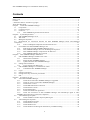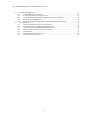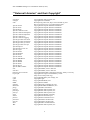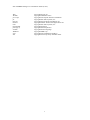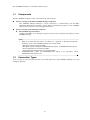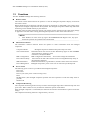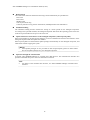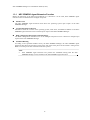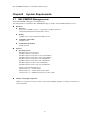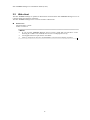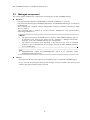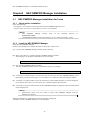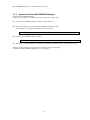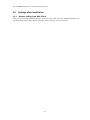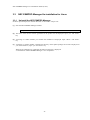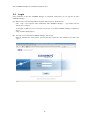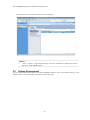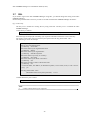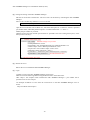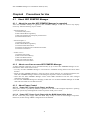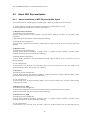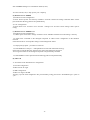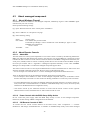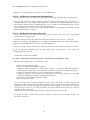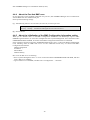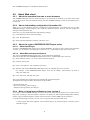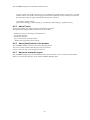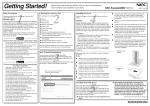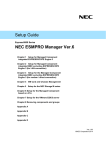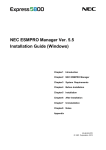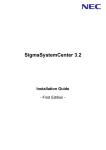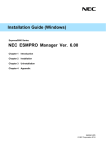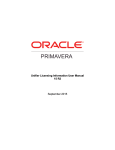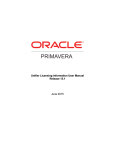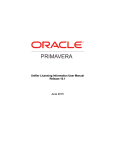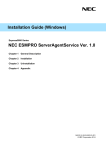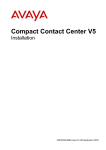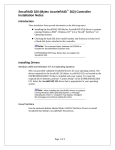Download NEC Express5800/R110d-1E Installation Guide
Transcript
Front Cover NEC Installation Guide (Linux) Document Rev.1.14 NEC ESMPRO Manager Ver.5 Installation Guide (Linux) Contents Front Cover ....................................................................................................................................................... 1 Contents............................................................................................................................................................. 2 ““External Libraries” and their Copyright”....................................................................................................... 6 About This Document ....................................................................................................................................... 8 Chapter1 About NEC ESMPRO Manager .................................................................................................... 9 1.1 Components..................................................................................................................................... 10 1.2 Connection Types ............................................................................................................................ 10 1.3 Functions ..........................................................................................................................................11 1.3.1 NEC ESMPRO Agent Extension Function.......................................................................... 13 Chapter2 System Requirements .................................................................................................................. 14 2.1 NEC ESMPRO Manager server ...................................................................................................... 14 2.2 Web client........................................................................................................................................ 15 2.3 Managed component ....................................................................................................................... 16 2.4 Requirements for Connection between the NEC ESMPRO Manager Server and Managed Component .................................................................................................................................................. 17 2.4.1 Notes on Managed Components and Network Devices....................................................... 18 2.5 Port numbers that NEC ESMPRO Manager uses ............................................................................ 20 2.5.1 Web Client NEC ESMPRO Manager Server .............................................................. 20 2.5.2 NEC ESMPRO Manager Server Managed Component.............................................. 20 2.5.3 NEC ESMPRO Manager Component EM Card ......................................................... 21 2.5.4 NEC ESMPRO Manager Server Inside ............................................................................... 21 Chapter3 NEC ESMPRO Manager Installation .......................................................................................... 22 3.1 NEC ESMPRO Manager Installation for Linux .............................................................................. 22 3.1.1 Check before installation ..................................................................................................... 22 3.1.2 Install the NEC ESMPRO Manager .................................................................................... 22 3.1.3 Update install the NEC ESMPRO Manager ........................................................................ 23 3.2 Settings after installation ................................................................................................................. 24 3.2.1 Access setting from Web Client........................................................................................... 24 3.3 NEC ESMPRO Manager Un-installation for Linux ........................................................................ 25 3.3.1 Uninstall the NEC ESMPRO Manager................................................................................ 25 3.4 Login ............................................................................................................................................... 26 3.5 Setting Environment........................................................................................................................ 27 3.6 Change of the http connection port number..................................................................................... 28 3.7 SSL .................................................................................................................................................. 29 Chapter4 Precautions for Use...................................................................................................................... 31 4.1 About NEC ESMPRO Manager ...................................................................................................... 31 4.1.1 About the use after NEC ESMPRO Manager is upgraded .................................................. 31 4.1.2 About use of two or more NEC ESMPRO Manager ........................................................... 31 4.1.3 About Power Control........................................................................................................... 31 4.1.4 About IPMI Information Collection .................................................................................... 32 4.1.5 About Remote Console........................................................................................................ 32 4.1.6 Power Management ............................................................................................................. 33 4.1.7 About CPU blade auto registration...................................................................................... 33 4.1.8 About the coexistence of NEC ESMPRO Manager with DianaScope Agent or NEC ESMPRO Anget Extension on the same component ........................................................................... 33 4.2 About NEC ExpressUpdate ............................................................................................................. 34 4.2.1 About installation of NEC ExpressUpdate Agent................................................................ 34 4.3 About managed component ............................................................................................................. 36 4.3.1 About Windows Firewall..................................................................................................... 36 4.3.2 About Remote Console........................................................................................................ 36 4.3.3 About shutdown OS............................................................................................................. 38 4.3.4 About shutdown OS during DC-OFF state by scheduled running....................................... 38 2 NEC ESMPRO Manager Ver.5 Installation Guide (Linux) About BMC Configuration.............................................................................................................. 39 4.4.1 About BMC Configuration tool........................................................................................... 39 4.4.2 In Case of Exchange of management PC............................................................................. 39 4.4.3 About the function “Obtain an IP Address automatically (DHCP)...................................... 39 4.4.4 About the Port that BMC uses ............................................................................................. 40 4.4.5 About the initialization of the BMC Configuration Information setting ............................. 40 4.5 About Web client ............................................................................................................................. 41 4.5.1 About the operation from two or more browsers................................................................. 41 4.5.2 About downloading configuration information file ............................................................. 41 4.5.3 About the login to EXPRESSSCOPE Engine series ........................................................... 41 4.5.4 Mote on using Internet Explorer since version 6 ................................................................. 41 4.5.5 About Firefox ...................................................................................................................... 42 4.5.6 About [back] button of the browser..................................................................................... 42 4.5.7 About the automatic logout ................................................................................................. 42 4.4 3 NEC ESMPRO Manager Ver.5 Installation Guide (Linux) Trademarks NEC EXPRESSBUILDER and NEC ESMPRO are registered trademarks of NEC Corporation. Microsoft, Windows, Windows Vista, Windows Server are registered trademarks or trademarks of Microsoft Corporation in the United States and other countries. NetWare is a registered trademark of Novell, Inc. of the United States. All other company, or product names used in this document are registered trademarks or trademarks of their respective trademark owners. Windows 7 stands for Windows® 7 Professional operating system, Windows® 7 Ultimate operating system. Windows Server 2008 stands for Windows Server® 2008 Standard operating system, Windows Server® 2008 Enterprise operating system, Windows Server® 2008 Datacenter operating system, and Windows Server® 2008 Foundation. Windows Vista stands for Windows Vista® Business operating system, Windows Vista® Enterprise operating system, and Windows Vista® Ultimate operating system. Windows Server 2003 stands for Windows Server® 2003, Standard Edition operating system, Windows Server® 2003, Enterprise Edition operating system, Windows Server® 2003, Standard x64 Edition operating system, and Windows Server® 2003, Enterprise x64 Edition operating system. Windows Server 2003 R2 stands for Windows Server® 2003 R2, Standard Edition operating system, Windows Server® 2003 R2, Enterprise Edition operating system, Windows Server® 2003 R2, Standard x64 Edition operating system, and Windows Server® 2003 R2, Enterprise x64 Edition operating system. Windows XP stands for Windows® XP Professional operating system, and Windows® XP Professional x64 Edition operating system. Windows 2000 stands for Windows® 2000 Professional operating system, Windows® 2000 Server operating system, and Windows® 2000 Advanced Server operating system. All names used in sample applications are fictitious. They are unrelated to existing product, organization, or individual names. About External Libraries which this product uses This product contains libraries (“External Libraries”) provided by the third party suppliers (“Suppliers”). Please assume and agree these libraries’ license documents and NOTICE files before using this product. License documents and NOTICE files of “External Libraries” are stored in the following folders. /opt/nec/es_manager/wbserver /opt/nec/es_manager/wbserver/webapps/axis2/WEB-INF/lib /opt/nec/es_manager/wbserver/webapps/esmpro/WEB-INF/lib If the “External Libraries” require to include their Source Code with this product, see the folder below. <The directory that extracts installer>/esm_x/src “External Libraries” are listed in ““External Libraries”and their Copyright.” Notwithstanding any of the terms in the Agreement or any other agreement You may have with NEC: a) “Suppliers” provide the libraries WITHOUT WARRANTIES OF ANY KIND and, such Suppliers DISCLAIM ANY AND ALL EXPRESS AND IMPLIED WARRANTIES AND CONDITIONS INCLUDING, BUT NOT LIMITED TO, THE WARRANTY OF TITLE, NON-INFRINGEMENT OR INTERFERENCE AND THE IMPLIED WARRANTIES AND CONDITIONS OF MERCHANTABILITY AND FITNESS FOR A PARTICULAR PURPOSE, WITH RESPECT TO THE EXTERNAL LIBRARIES; 4 NEC ESMPRO Manager Ver.5 Installation Guide (Linux) b) In no event are the Suppliers liable for any direct, indirect, incidental, special, exemplary, punitive or consequential damages, including but not limited to lost data, lost savings, and lost profits, with respect to the External Libraries; and, c) NEC and the Suppliers are not liable to You, and will not defend, indemnify, or hold You harmless for any claims arising from or related to the External Libraries. About this product uses “External Libraries” and their Copyright; see ““External Libraries” and their Copyright.” Notes (1) No part of this document may be reproduced in any form without the prior written permission of NEC Corporation. (2) The contents of this document may be revised without prior notice. (3) The contents of this document shall not be copied or altered without the prior written permission of NEC Corporation. (4) All efforts have been made to ensure the accuracy of all information in this document. If you notice any part unclear, incorrect, or omitted in the document, contact your authorized NEC sales representative. (5) NEC assumes no liability for damages arising from the use of this product, nor any liability for incidental or consequential damages arising from the use of this document regardless of (4). 5 NEC ESMPRO Manager Ver.5 Installation Guide (Linux) ““External Libraries” and their Copyright” activation annogen antlr Apache Axiom Apache Axis2 Apache Derby Apache commons-codec Apache commons-fileupload Apache commons-httpclient Apache commons-io Apache commons-logging Apache geronimo-activation Apache geronimo-annotation Apache geronimo-java-mail Apache geronimo-stax-api Apache httpcore Apache httpcore-nio-4.0 Apache Log4J Apache Neethi Apache Rampart Apache Struts Apache Tomcat Apache XMLBeans Apache Woden Apache WSS4J Apache Xalan Apache Xerces Apache XML Schema asm asm-attrs backport-util-concurrent bcprov-jdk c3p0 cglib dom4j DWR ehcache Hibernate jalopy jaxb-api jaxb-impl jaxb-xjc jaxen JCIFS jettison jibx-bind jibx-run Jline JRE Copyright©Sun Microsystems, Inc Copyright©The Codehaus. Developed by jGuru.com, http://www.ANTLR.org and http://www.jGuru.com , Copyright©Terence Parr Copyright©The Apache Software Foundation Copyright©The Apache Software Foundation Copyright©The Apache Software Foundation Copyright©The Apache Software Foundation Copyright©The Apache Software Foundation Copyright©The Apache Software Foundation Copyright©The Apache Software Foundation Copyright©The Apache Software Foundation Copyright©The Apache Software Foundation Copyright©The Apache Software Foundation Copyright©The Apache Software Foundation Copyright©The Apache Software Foundation Copyright©The Apache Software Foundation Copyright©The Apache Software Foundation Copyright©The Apache Software Foundation Copyright©The Apache Software Foundation Copyright©The Apache Software Foundation Copyright©The Apache Software Foundation Copyright©The Apache Software Foundation Copyright©The Apache Software Foundation Copyright©The Apache Software Foundation Copyright©The Apache Software Foundation Copyright©The Apache Software Foundation Copyright©The Apache Software Foundation Copyright©The Apache Software Foundation Copyright©INRIA, France Telecom Copyright©INRIA, France Telecom Copyright©Distributed Computing Laboratory, Emory University Copyright©The Legion Of The Bouncy Castle (http://www.bouncycastle.org) Copyright©Machinery For Change, Inc. Copyright©cglib Copyright©MetaStuff, Ltd. Copyright©Joe Walker Copyright©Luck Consulting Pty Ltd Copyright©Red Hat Middleware, LLC. Copyright©Marco Hunsicker. Copyright©Sun Microsystems, Inc. Copyright©Sun Microsystems, Inc. Copyright©Sun Microsystems, Inc. Copyright©The Werken Company. Copyright©The JCIFS Project Copyright©Envoi Solutions LLC Copyright©Dennis M. Sosnoski Copyright©Dennis M. Sosnoski Copyright©Marc Prud'hommeaux Copyright©Sun Microsystems, Inc. 6 NEC ESMPRO Manager Ver.5 Installation Guide (Linux) JSch JSONIC jsr173-api jta libiconv libxml2 mail OpenSAML prototype.js sortable WSDL4J wstx zlib Copyright©JCraft, Inc. Copyright©Hidekatsu Izuno Copyright©The Apache Software Foundation Copyright©Sun Microsystems, Inc. Copyright©Free Software Foundation, Inc. Copyright©Daniel Veillard. All Rights Reserved. Copyright©Sun Microsystems, Inc. Copyright©Internet2. Copyright©Sam Stephenson Copyright©Stuart Langridge Copyright©IBM Corp Copyright©The Codehaus Foundation Copyright©Jean-loup Gailly and Mark Adler 7 NEC ESMPRO Manager Ver.5 Installation Guide (Linux) About This Document This document introduces remote management using the server management utility “NEC ESMPRO Manager” for Linux and explains the complete procedures from installation to managed component’s setup. Before attempting to operate the server management utility NEC ESMPRO Manager, read this document so as to gain an adequate understanding of the contents. Notes This document is intended for persons who are familiar with the operating system’s functions and operations and the network’s functions and setup. For operations and inquiries about the operating system, see its online help information. This document covers universal information about generally managed components. The notes and restrictions on use of each product as a managed component are explained in the user’s guide provided with the managed component and “Appendix C. Managed Components Summary” on the “NEC ESMPRO Manager Ver.5”. If the NEC EXPRESSBUILDER(SE) CD-ROM or Maintenance Management Tool CD-ROM is attached to the managed component, read the word in place of “NEC EXPRESSBUILDER” in this document. Names used with screen images in this document are fictitious. They are unrelated to existing product names, names of organizations, or individual names. The setting values on the screen images are shown as examples, so setting values such as IP addresses on screen images are not guaranteed for operation. In this document, “¥” expresses back slash. About Symbols in This Document The following explains three symbols that are used in this document: IMPORTANT: CHECK: TIPS: Points or particular notes you must follow when handling software of components. Points or notes you need to check when handling software or components. Useful information. Other Documents for NEC ESMPRO Manager For other information about the NEC ESMPRO Manager, see the documents below. Which components can NEC ESMPRO Manager control? See the “Appendix C. Managed Components Summary” of the “NEC ESMPRO Manager Ver.5 Setup Guide”. How to operate after setup. See the NEC ESMPRO Manager’s online help information. How to operate the command line Interface. See the “NEC ESMPRO Manager Command Line Interface”. 8 NEC ESMPRO Manager Ver.5 Installation Guide (Linux) Chapter1 About NEC ESMPRO Manager NEC ESMPRO Manager is software designed for reducing operational management costs by remotely managing components. The ESMPRO Manager is primarily made up of “NEC ESMPRO Manager” running on a management PC (called a “ESMPRO Manager server”) and “NEC ESMPRO Agent Extension” running on a managed component. Remotely manageable components with ESMPRO Manager are the components that conform to IPMI (Intelligent Platform Management Interface) Ver.1.5 or Ver.2.0 as the industry standard for server management. The ESMPRO Manager provides the following capabilities: Rebuilding even if the operating system on the managed component has failed. Even if the operating system on the managed component is inoperable (in the state of operating system’s stall, BIOS POST (Power On Self Test), or DC OFF), ESMPRO Manager allows you to collect the managed component’s hardware information and control the power supply. Operation while viewing the managed component’s screen. While key-in and mouse operations are enabled, the managed component’s screen can be viewed on the remote browser at any time during POST just after the managed component is turned ON. Operation of more than one managed component at a time. By specifying a component group, you can provide power control or change a setting for managed components through a single operation. Specification of remote operation time The managed component can be turned OFF or information can be collected at pre-specified time, so ESMPRO Manager is available for nighttime batch processing. Easy operation through the Internet. The managed component can be operated with a Web browser. If you use Internet’s standard SSL (Secure Socket Layer) for the ESMPRO Manager, you enable secure remote operation from an external network. 9 NEC ESMPRO Manager Ver.5 Installation Guide (Linux) 1.1 Components The NEC ESMPRO Manager consists of the following software group: Software running on the NEC ESMPRO Manager component NEC ESMPRO Manager Manages a remote component by communicating with the BMC (Baseboard Management Controller), System BIOS, and DianaScope Agent or NEC ESMPRO Agent Extension which are on the managed component. Software running on the managed component NEC ESMPRO Agent Extension Configures the BMC on the managed component, and executes commands specified by the NEC ESMPRO Manager. TIPS: BMC is provided with form below. For details, see “Appendix C. Managed Components Summary” of the “NEC ESMPRO Manager Ver.5 Setup Guide”. - Managed component integrates BMC. - Managed component integrates EXPRESSSCOPE Engine or EXPRESSSCOPE Engine 2. - Remote Management Card integrates BMC. - Advanced Remote Management Card integrates BMC. EXPRESSSCOPE Engine and EXPRESSSCOPE Engine 2 are generically called EXPRESSSCOPE Engine series. 1.2 Connection Types There are only via LAN of connections that can be made between the NEC ESMPRO Manager server and managed component. 10 NEC ESMPRO Manager Ver.5 Installation Guide (Linux) 1.3 Functions The NEC ESMPRO Manager has following functions: Remote console The remote console function allows the operator to view the managed component’s display screen from the remote console. During POST (Power On Self Test) just after the power is turned ON, or while DOS is active, data can be input into the managed component from the keyboard. The managed component’s BIOS setup and POST monitoring can be enabled remotely by this function. Even after Linux has been booted, the operator can perform various operations such as OS setting change or application execution while viewing the managed component’s screen on the remote browser. CHECK: After Windows or Linux starts up, login to the EXPRESSSCOPE Engine series, key input and mouse operation are possible from remote KVM. Information collection The information collection function allows the operator to collect information from the managed component. Component Status: Version Information: BMC Configuration: Power Restore Delay: IPMI Information: Power Management: Managed component’s STATUS lamp state and power state. Information about the versions of NEC DianaScope Agent or NEC ESMPRO Agent Extension, operating system, LAN driver, and System BIOS BMC configuration information. You can also change the information. Interval from AC-ON to DC-ON that is also set using BIOS Setup utility on the managed component. Hardware information, log information, and the current status of each sensor. Managed component’s power value. You can read it for specified period. Power control The following power control is provided for the managed component: Power ON Power OFF Power Cycle (turns power on after turning it off.) Reset DUMP Switch (The managed component performs the same operation as when the dump switch is pressed.) Sutdown OS Component Monitoring The component monitoring function always monitors the managed component’s STATUS lamp state and power state. When a failure occurs, the function notifies the operator of the failure. If the managed component is a CPU blade, this function also monitors and notifies the operator of the slot change. The component monitoring function is supported only via LAN. 11 NEC ESMPRO Manager Ver.5 Installation Guide (Linux) Remote batch The remote batch function enables the following control automatically at specified time: Power ON Power OFF Shutdown OS Clear System Event Log Collect System Event Log, Sensor Information, Filed Replaceable Unit Information Scheduled running The scheduled running function enables the setting of a down period for the managed component. According to the specified schedule, the managed component shuts down the operating system at the start of the down period and turns the power ON at the end. Update of firmware and software on the managed component. (NEC ExpressUpdate) NEC ExpressUpdate is the function that manages versions of modules like firmware and software on the managed component and that updates the modules. NEC ExpressUpdate can download the update packages automatically for the managed component, and install them without stopping the system. CHECK: Some update packages are not provided via NEC ExpressUpdate, please see NEC Global Site for all update packages for your managed component. Operation through the command line In general, NEC ESMPRO Manager is operated on the Web browser. The command line interface also provides commands like power control or information collection. TIPS: For details of the command line interface, see “NEC ESMPRO Manager Command Line Interface”. 12 NEC ESMPRO Manager Ver.5 Installation Guide (Linux) 1.3.1 NEC ESMPRO Agent Extension Function Before the following of the functions introduced in 1.3”Functions” can be used, NEC ESMPRO Agent Extension must be installed in the managed component. Shutdown OS The NEC ESMPRO Agent Extension shuts down the operating system upon request of the NEC ESMPRO Manager . Version Information collection Information about the versions of the operating system, LAN driver, and BIOS in addition to the NEC ESMPRO Agent Extension can be collected upon request of the NEC ESMPRO Manager. BMC configuration information collection/change The BMC configuration information set on the managed component can be collected or changed upon request of the NEC ESMPRO Manager. Scheduled Running According to the specified schedule sent by the NEC ESMPRO Manager, the NEC ESMPRO Agent Extension shuts down the operating system at the start of the down period. It also makes a setting for the BMC to turn the power OFF at the end of the down period. TIPS: NEC ESMPRO Agent Extension will perform the scheduled running after the NEC ESMPRO Manager set the schedule in the NEC ESMPRO Agent Extension. 13 NEC ESMPRO Manager Ver.5 Installation Guide (Linux) Chapter2 2.1 System Requirements NEC ESMPRO Manager server Install NEC ESMPRO Manager in a management PC. The management PC installed the NEC ESMPRO Manager is called a “NEC ESMPRO Manager server.” Hardware Processor Intel Celeron 566MHz or more, , or equivalent compatible processor (Recommended Intel Pentium III 1GHz or more) Memory 128MB or more. (Recommended 256MB or more) Availability of hard disk 256MB or more Communication Medium TCP/IP network Software Operating System Red Hat Enterprise Linux ES 2.1 Red Hat Enterprise Linux AS 2.1 Red Hat Enterprise Linux ES 3.0 (x86, Intel EM64T) Red Hat Enterprise Linux AS 3.0 (x86, Intel EM64T) Red Hat Enterprise Linux ES 4 (x86, IntelEM64T) Red Hat Enterprise Linux AS 4 (x86, intelEM64T) Red Hat Enterprise Linux 5 (x86, intelEM64T) Red Hat Enterprise Linux 5 AP (x86, intelEM64T) Miracle Linux Standard Edition 2.1 Miracle Linux 3.0 – Asianux Inside Miracle Linux 4.0 – Asianux Inside (32bit, 64bit) Asianux Server 3 == MIRACLE LINUX V5 (32bit, 64bit) Number of managed components Addition of component licenses permits a single NEC ESMPRO Manager to manage a maximum of 1000 components. 14 NEC ESMPRO Manager Ver.5 Installation Guide (Linux) 2.2 Web client The NEC ESMPRO Manager is operable on Web clients connected to the NEC ESMPRO Manager server via LAN that satisfy the following conditions: The NEC ESMPRO Manager server can also be used as a Web client. Web browser Internet Explorer 7 and 8 Firefox 3.5 and 3.6 CHECK: If you use NEC ESMPRO Manager from a browser, install JRE 5.0 and above on the browsing PC. If JRE is not installed, some screen is not displayed correctly. Java Applet and Java scripts must be executable. 1024 by 768 pixels or more are recommended as a screen area in display properties. 15 NEC ESMPRO Manager Ver.5 Installation Guide (Linux) 2.3 Managed component This section explains conditions for components to be managed by the NEC ESMPRO Manager. Hardware -- The component that integrates a standard BMC conforming to IPMI Ver.1.5 or Ver.2.0. -- The component that integrates EXPRESSSCOPE Engine or EXPRESSSCOPE Engine 2 conforming to IPMI Ver.2.0. -- The component that is installed a Remote Management Card [N8115-01CP01] conforming to IPMI Ver.1.5 or Ver.2.0. -- The component that is installed an Advanced Remote Management Card [N8115-02CP01] conforming to IPMI Ver.2.0. CHECK: The monitor function by the SNMP does not support it. NEC ESMPRO Manager will not be managed as the result of the install. See the “Appendix C. Managed Components Summary” of the “NEC ESMPRO Manager Ver.5 Setup Guide”. The required environment varies depending on the connection type with the managed component. See 2.4”Requirements for Connection between the NEC ESMPRO Manager Server and Managed ”. TIPS: EXPRESSSCOPE Engine and EXPRESSSCOPE Engine 2 are generically called EXPRESSSCOPE Engine series. Software -- You cannot use the monitoring function by the SNMP even if you install NEC ESMPRO Agent. -- If you use NEC ExpressUpdate function that manages versions of modules like firmware and software, NEC ExpressUpdate Agent is required. 16 NEC ESMPRO Manager Ver.5 Installation Guide (Linux) 2.4 Requirements for Connection between the NEC ESMPRO Manager Server and Managed Component LAN connection TCP/IP network LAN port -- LAN port that BMC uses depends on the type of BMC. Some BMC uses standard LAN port. Other BMC uses a Management LAN port. See the “Appendix C. Managed Components Summary” of the “NEC ESMPRO Manager Ver.5 Setup Guide”. -- There are 2 types of managed components that BMC uses standard LAN port: one type is permitted to use only LAN1 port, and the other type is permitted to use both LAN1 and LAN2 ports. See the “Appendix C. Managed Components Summary” of the “NEC ESMPRO Manager Ver.5 Setup Guide”. 17 NEC ESMPRO Manager Ver.5 Installation Guide (Linux) 2.4.1 Notes on Managed Components and Network Devices This section explains particular notes on managed components and network devices. -- Use of network switch / router If the managed component installed BMC that uses a standard LAN port or loaded Advanced Remote Management Card, and there is network switch / router between manager server and the managed components, please set the network switch / router to receive Gratuitous ARP. See each instruction manual of the switch / router about how to set it. -- Use of a layer-2/layer-3 switching hub Set “Disable” for the STP (Spanning Tree Protocol) function of the switching hub or the STP of the port to which a managed component is connected. Set “Enable” for the auto-negotiation function of the port to which a managed component is connected. -- Use of DHCP In case that BMC on the managed component uses a standard LAN port, communication between the NEC ESMPRO Manager and System BIOS or BMC is not compatible with a DHCP environment. Be sure to use a fixed IP address with the NEC ESMPRO Manager server in which the NEC ESMPRO Manager is to be installed. To use a managed component in a DHCP environment, start NEC DianaScope Agent or NEC ESMPRO Agent Extension. -- Setting of Teaming for standard LAN with the OS (providing redundancy or multiplexing with multiple network adapters) for the managed component installed BMC that uses a standard LAN port: The managed component installed BMC that uses a standard LAN port shares the embedded standard LAN controller between BMC, System BIOS and OS, but the BMC and System BIOS do not support the LAN teaming modes including AFT (Adapter Fault Tolerance) and ALB (Adaptive Load Balancing). So if the AFT mode or ALB mode was made available by OS, NEC ESMPRO Manager can communicate with BMC and System BIOS only under the following conditions while Failover does not occur. - If RLB (Receive Load Balancing) is set with ALB (Adaptive Load Balancing), disable the RLB. (If RLB cannot be disabled, NEC ESMPRO Manager cannot communicate with BMC.) - Make the Teaming-set address (“preferred primary”) identical to the LAN1 IP address and MAC address in the BMC configuration information. - Even if the configuration of LAN2 for the BMC on the managed component is available, do not set LAN2 in the BMC configuration information. - Even if the configuration of LAN2 for the BMC on the managed component is available, do not set LAN2 in the BMC configuration information. - If the teaming is set with channel bonding on Linux, please add “mode” and “primary” definition to the line of /etc/modprobe.conf or /etc/modules.conf as following. options bondname mode=1 primary=eth0 miimon=100 -- Setting of Teaming for LAN with the OS (providing redundancy or multiplexing with multiple network adapters) for the managed component installed BMC that uses a Management LAN port: If the teaming setting was made available for the LAN port that NEC DianaScope Agent or NEC ESMPRO Agent Extension uses, see “Appendix C. Managed Components Summary” of the “NEC ESMPRO Manager Ver.5 Setup Guide”. 18 NEC ESMPRO Manager Ver.5 Installation Guide (Linux) -- Change of the hardware of a default gateway or an alert receiver In case that there is a gateway between NEC ESMPRO Manager server and a managed component, re-configure BMC on the managed component after the change the hardware of the gateway. In case that there is not gateway between an alert receiver and a managed component, re-configure BMC on the managed component after the change the hardware of the alert receiver. The BMC on the managed component can know MAC address of the new hardware by setting the BMC configuration. -- Use of a dialup router or a PPP server If an alert receiver via modem uses Windows Remote Access Service, please select “Allow any authentication including clear text” about the encryption on the Windows Remote Access Service properties. -- Restrictions on use of the standard serial port 2 (COM2) The standard serial port 2 (COM2) on a managed component cannot be used for connecting another device in the following cases because the BMC occupies the serial port 2: - The managed component compatible with SOL and set enable on following BMC Configuration items: “Remote control (WAN/Direct)” “Redirection (LAN)” “Redirection (WAN/Direct)” - Connection via modem or Direct connection has been made. - Direct connection has been set in the BMC configuration information. (Even if the NEC ESMPRO Manager and managed component are not connected, the BMC occupies the serial port 2 (COM2).) CHECK: See “Appendix C. Managed Components Summary” of the “NEC ESMPRO Manager Ver.5 Setup Guide” to confirm whether that your component supports SOL. 19 NEC ESMPRO Manager Ver.5 Installation Guide (Linux) 2.5 Port numbers that NEC ESMPRO Manager uses NEC ESMPRO Manager uses the following port numbers: 2.5.1 Web Client NEC ESMPRO Manager Server Function Management / monitoring Web Client Module Name Web Browser Port No. Unknown Protocol /direction TCP ←→ NEC ESMPRO Manager Server Port No. Module Name 8080 (*1) NEC ESMPRO Manager *1 The port number used by Tomcat can be changed on setting of NEC ESMPRO Manager. 2.5.2 NEC ESMPRO Manager Server Managed Component Function Remote Console (CUI, non-SOL) Remote Console (CUI, SOL) Power Control NEC ESMPRO Manager Server Module Name Port No. NEC ESMPRO Manager 47115 NEC ESMPRO Manager Managed Component Port No. Module Name 2069 System BIOS 47117 (*2) 47117 (*2) 47117 (*2) Unknown (*3) UDP ←→ UDP ←→ UDP ←→ UDP ←→ TCP ←→ 623 BMC 623 BMC 623 BMC 4712047129 (*4) NEC ESMPRO Agent Extension, NEC DianaScope Agent 47117 (*2) 47117 (*2) Unknown (*3) UDP ←→ UDP ←→ TCP ←→ 623 BMC 623 BMC 623 BMC NEC ESMPRO Manager Unknown 427 NEC ESMPRO Manager Unknown NEC ESMPRO Manager 8080 UDP ←→ UDP ← UDP ←→ TCP ←→ TCP ←→ NEC ESMPRO Agent Extension, NEC DianaScope Agent BMC NEC ESMPRO Manager 47117 (*2) 162 4712047129 (*4) 623 NEC ExpressUpdate Agent NEC ExpressUpdate Agent NEC ExpressUpdate Agent NEC ESMPRO Manager Component Monitoring Information Collection (through NEC ESMPRO Agent Extension or DianaScope Agent) Information Collection (through BMC) Remote Batch NEC ESMPRO Manager Scheduled Running NEC ESMPRO Manager Operation with Command Line I/F Alert from BMC NEC ESMPRO Manager Search of NEC ExpressUpdate NEC ExpressUpdate Agent Event Monitoring Protocol /direction NEC ESMPRO Manager NEC ESMPRO Manager 20 Unkown Unknow n NEC ESMPRO Manager Ver.5 Installation Guide (Linux) Remote installation NEC ESMPRO Manager of the NEC ExpressUpdate Agent (When managed component's OS is Windows type) Unknown UDP ←→ 137 OS Unknown TCP ←→ 445 OS NEC ESMPRO Manager Unknown TCP ←→ 22 OS Remote installation of the NEC ExpressUpdate Agent (When managed component's OS is Linux type) *2 The NEC ESMPRO Manager port number used for communication with the BMC can be changed on the “Environment” screen. *3 “Unknown” means that the module uses one port that any module does not use. *4 The module uses one port of the range. 2.5.3 NEC ESMPRO Manager Component EM Card Function Information Collection NEC ESMPRO Manager Component Module Name Port No. NEC ESMPRO Manager NEC ESMPRO Manager NEC ESMPRO Manager Component Monitoring BMC configuration of CPU blade Operation with Command Line I/F NEC ESMPRO Manager NEC ESMPRO Manager NEC ESMPRO Manager 47117 (*2) 4717047179 (*4) 4718047189 (*4) 47117 (*2) 47117 (*2) 47117 (*2) Protocol /direction EM Card Port No. Module Name UDP ←→ TCP/IP ←→ 623 EM Card 623 EM Card UDP ←→ 623 EM Card UDP ←→ UDP ←→ UDP ←→ 623 EM Card 623 EM Card 623 EM Card *2 The NEC ESMPRO Manager uses a same port number for communication with BMC and EM card. The port number can be changed on the “Environment” screen. *4 The module uses one port of the range. 2.5.4 NEC ESMPRO Manager Server Inside Function Web Client Module Name Port No. Protocol /direction NEC ESMPRO Manager Server Port No. Module Name NEC ESMPRO Manager NEC ESMPRO Manager 1099 UDP ←→ 1099 NEC ESMPRO Manager NEC ESMPRO Manager NEC ESMPRO Manager 8105 8109 TCP 8105 8109 NEC ESMPRO Manager 21 ←→ NEC ESMPRO Manager Ver.5 Installation Guide (Linux) Chapter3 3.1 3.1.1 NEC ESMPRO Manager Installation NEC ESMPRO Manager Installation for Linux Check before installation Check the followings: -- See chapter 2.1 to check the system requirement of NEC ESMPRO Manager server. -- Login to Linux as root user, or get authority of root by “su” command. CHECK: NEC ESMPRO Manager installer exists on the following directory EXPRESSBUILDER: “EXPRESSBUILDER revision”/lnx/pp/esmpro_sm. (ex. 001/lnx/pp/esmpro_sm/en) 3.1.2 in Install the NEC ESMPRO Manager Install the NEC ESMPRO Manager. In below input examples, the installer file name is shown like “esmpro-5.sh”. (1) Copy the NEC ESMPRO Manager installer into any directory. (2) Move to the directory containing the NEC ESMPRO Manager installer. The following is an example of installation into /usr/local/bin: cd /usr/local/bin (3) Start the NEC ESMPRO Manager installer. The NEC ESMPRO Manager will be installed under /opt/nec/es_manager. ./esmpro-5.sh (4) A message to confirm whether you specify the http connector port that NEC ESMPRO Manager uses is displayed. If you specify them, input “yes” and “Enter” key. And then input the unused port number. (5) A message to confirm whether you specify the directory where update packages are stored is displayed. If you specify them, input “yes” and “Enter” key. And then input the directory path. (6) A message to register an administrator of NEC ESMPRO Manager is displayed. Enter the administrator name and password. CHECK: Administrator name is the user name to operate NEC ESMPRO Manager with the administrator authority. When the installation is completed, the following message is displayed: “Installation of NEC ESMPRO Manager is now completed.” 22 NEC ESMPRO Manager Ver.5 Installation Guide (Linux) 3.1.3 Update install the NEC ESMPRO Manager Install the NEC ESMPRO Manager. In below input examples, the installer file name is shown like “esmpro-5.sh”. (1) Copy the NEC ESMPRO Manager installer into any directory. (2) Move to the directory containing the NEC ESMPRO Manager installer. The following is an example of installation into /usr/local/bin: cd /usr/local/bin (3) Start the NEC ESMPRO Manager installer. ./esmpro-5.sh (4) A message to confirm whether you continue the installation is displayed. Input “add“ and “Enter” key. When the update installation is completed, the following message is displayed: “Installation of NEC ESMPRO Manager is now completed.” 23 NEC ESMPRO Manager Ver.5 Installation Guide (Linux) 3.2 3.2.1 Settings after installation Access setting from Web Client When you access the NEC ESMPRO Manager from Web Client, login to the NEC ESMPRO Manager from local beforehand, Please add the address with [Environment Setting] - [Access Limitation]. 24 NEC ESMPRO Manager Ver.5 Installation Guide (Linux) 3.3 NEC ESMPRO Manager Un-installation for Linux 3.3.1 Uninstall the NEC ESMPRO Manager In below input examples, the installer file name is shown like “esmpro-5.h”. (1) Start the NEC ESMPRO Manager installer. ./esmpro-5.sh (2) The terms of the end user license agreement for the product will be displayed. Input “yes” and “Enter” key. (3) A message to confirm whether you continue the installation is displayed. Input “delete “ and “Enter” key. (4) A message to confirm whether you delete the directory where update packages are stored is displayed. If you want to delete it, input “yes” and “Enter” key. When the un-installation is completed, the following message is displayed: “Uninstallation of NEC ESMPRO Manager is now completed.” 25 NEC ESMPRO Manager Ver.5 Installation Guide (Linux) 3.4 Login After installation of the NEC ESMPRO Manager is completed, confirm that you can log into the NEC ESMPRO Manager. (1) Make access to the following address using the Web browser on the Web client. URL: http:// “the computer name installed the NEC ESMPRO Manager” : ”port number that the Tomcat uses” /esmpro/ An Example of address to access from the web browser on the NEC ESMPRO Manager component is shown. ”http://localhost:8080/esmpro/” (2) The login screen of the NEC ESMPRO Manager will be open. Input the administrator name and the password that has registered at the installation, and then click “login”. 26 NEC ESMPRO Manager Ver.5 Installation Guide (Linux) When the login is successful, the following screen will appear: CHECK: “Tools”, “Search”, “Environment Setting” and other commands are displayed in the bar. This bar is called “Header menu”. 3.5 Setting Environment You can change the optional setting of the NEC ESMPRO Manager. Click “Environment Setting” on the “Header menu” to check the setting. For details, see the online help. 27 NEC ESMPRO Manager Ver.5 Installation Guide (Linux) 3.6 Change of the http connection port number After installation of NEC ESMPRO Manager, you can change a port number to use. (1) Stop the NEC ESMPRO Manager. /etc/rc.d/init.d/esmsm stop /etc/rc.d/init.d/esmweb stop (2) Edit the “server.xml” file to change a port number. The “server.xml” is in the directory containing the “conf” directory of the installation directory of NEC ESMPSRO Manager. Move to the “conf” directory that there is a “server.xml” file. cd /opt/nec/es_manager/wbserver/conf Open the server.xml file with an editor tool, search the description of <Connector> which is specified port number 8080, and change a port number. <!-- Define a non-SSL HTTP/1.1 Connector on port 8080 --> <Connector port="8080" maxHttpHeaderSize="8192" maxThreads="150" minSpareThreads="25" maxSpareThreads="75" enableLookups="false" redirectPort="8443" acceptCount="100" connectionTimeout="20000" disableUploadTimeout="true" /> (3) Start the NEC ESMPRO Manager. /etc/rc.d/init.d/esmsm start /etc/rc.d/init.d/esmweb start 28 NEC ESMPRO Manager Ver.5 Installation Guide (Linux) 3.7 SSL If you need to login to the NEC ESMPRO Manager using SSL, you should change the setting of the NEC ESMPRO Manager. Perform the procedure that is necessary in order to use SSL with the NEC ESMPRO Manager as follows: (1) Create a key The Key tool is needed for creating the key using with SSL. The Key tool is contained the NEC ESMPRO Manager. Create the key as follows: /opt/nec/es_manager/jre/bin/keytool -genkey -alias tomcat -keyalg RSA Some messages are displayed with dialog style. Input the information about the creator of the key. You need to set the same password as the keystore password to the key password for <sdo>. The following is shown an example. Enter keystore password: ****** What is your first and last name? [Unknown]: Scott Oaks What is the name of your organizational unit? [Unknown]: SMCC What is the name of your organization? [Unknown]: Sun Microsystems What is the name of your City or Locality? [Unknown]: New York What is the name of your State or Province? [Unknown]: NY What is the two-letter country code for this unit? [Unknown]: US Is <CN=Scott Oaks, OU=SMCC, O=Sun Microsystems, L=New York, S=NY, C=US> correct? [no]: yes Enter key password for <sdo> (RETURN if same as keystore password): ****** Confirm that the key was created. ~/.keystore TIPS: ~/ means a home directory for login user. 29 NEC ESMPRO Manager Ver.5 Installation Guide (Linux) (2) Change the setting of the NEC ESMPRO Manager Edit the server.xml file to enable SLL. The server.xml is in the directory containing the NEC ESMPRO Manager. Move to the conf directory that there is a server.xml file. cd /opt/nec/es_manager/wbserver/conf Open the server.xml file with an editor tool, search the description of <Connector> which is specified port number 8443, and modify the description to a comment form with “<!-” and “->”. Modify the port number if you need. Add the keystore file path and the password that is specified at the time creating the keystore, in the description of <Factory>. <!-- Define a SSL HTTP/1.1 Connector on port 8443 --> <!-- NOTES: Delete these lines. <Connector port="8443" NOTES: Change it if you need. maxHttpHeaderSize="8192" maxThreads="150" minSpareThreads="25" maxSpareThreads="75" enableLookups="false" disableUploadTimeout="true" acceptCount="100" scheme="https" secure="true" clientAuth="false" sslProtocol="TLS" /> keystoreFile=”< the directory that contains keystore >/.keystore” keystorePass=”< the password >” NOTES:Add these lines. /> --> NOTES: Delete these lines. (3) Reboot the server Reboot the server installed the NEC ESMPRO Manager. (4) Login Confirm to login to the NEC ESMPRO Manager with “https:”. Make access to the following address using the Web browser on the Web client. URL: https://” the computer name installed the NEC ESMPRO Manager”:” port number that is specified in server.xml”/esmpro/ An Example of address to access from the web browser on the NEC ESMPRO Manager server is shown. ”https://localhost:8443/esmpro/” 30 NEC ESMPRO Manager Ver.5 Installation Guide (Linux) Chapter4 4.1 4.1.1 Precautions for Use About NEC ESMPRO Manager About the use after NEC ESMPRO Manager is upgraded After NEC ESMPRO Manager is upgraded, NEC ESMPRO Manager on the web browser may display incorrectly. Take the following steps to avoid it. -- Internet Explorer 8 1) Click the Safety menu. 2) Select Delete Browsing History. 3) Select the checkbox for Temporary Internet Files. 4) Click the Delete button. -- Internet Explorer 7 1) Click the Tools menu. 2) Select Delete Browsing History. 3) Click the Delete files button. 4) Click the Yes button in the confirmation window. 5) Click the Close button. -- Firefox 3.5/3.6 1) Click the Tools menu. 2) Select Clear Recent History. 3) Select the Details button. 4) Select the Cache checkbox. 5) Click the Clear Now button. 4.1.2 About use of two or more NEC ESMPRO Manager A single managed component can be controlled remotely by up to three NEC ESMPRO Manager servers. Follow these notes on the remote control: -- Use only one NEC ESMPRO Manager to set/execute the scheduled running function and remote batch function. -- While one NEC ESMPRO Manager is using the remote console function of a managed component, the other NEC ESMPRO Managers cannot use the managed component’s remote console function. -- More than one NEC ESMPRO Manager cannot collect IPMI information from the same managed component concurrently. -- Use one NEC ESMPRO Manager for managing an EM card. Use one NEC ESMPRO Manager for all EM cards and CPU blades on one blade enclosure. 4.1.3 4.1.3.1 About Power Control Power OFF, Power Cycle, Reset, and Dump Since power control is provided by hardware regardless of the state of the managed component’s operating system, the system may be damaged. Be careful of operation under power control. 4.1.3.2 Power OFF, Power Cycle, Reset with the BIOS Setup Utility Active Do not control the power supply while the BIOS Setup Utility is active on the managed component. Otherwise, the alert setting of BMC configuration will be disabled. 31 NEC ESMPRO Manager Ver.5 Installation Guide (Linux) 4.1.4 About IPMI Information Collection While a managed component is tuned OFF, some records of management controller information and FRU (Field Replaceable Unit) information cannot be read in. Error messages about records which could not be read in are shown in the details display area. The current status of some sensors cannot be read in either while the managed component is turned OFF. 4.1.5 4.1.5.1 About Remote Console Restriction on Concurrent Connection to the Remote Console When a single NEC ESMPRO Manager is operating the remote console of a managed component, another Manager cannot execute the remote console function for the managed component. A managed component can transmit redirection data to only a single NEC ESMPRO Manager. 4.1.5.2 About Remote Console before OS boot or during DOS program running If a graphic screen is displayed on a managed component, data cannot be displayed correctly on the CUI remote console. The CUI remote console screen is displayed only when the managed component displays a text screen. If the DOS program running on a managed component displays Japanese words, follow these notes: -- On the BIOS Setup Utility screen of the managed component, select “Server” “Console Redirection” and change Terminal Type” to “PC-ANSI” in advance. (If a managed component of which BIOS Setup does not include the item Terminal Type, Terminal Type is already set to PC-ANSI, so the managed component can be used as it is.) -- Boot the DOS in English mode (with no Japanese-language driver). At this time, the screen contents cannot be displayed correctly on the managed component, but Japanese words are displayed correctly on the CUI remote console of the NEC ESMPRO Manager. 4.1.5.3 About Remote Console after starting Linux Notes in the case of using the remote console after starting Linux on the managed component by the redirection function of Linux are shown below. -- The Home key and End key are not enabled when you operate Linux with the CUI remote console function. -- If the managed component is rebooted after NEC ESMPRO Manager displays CUI remote console for the managed component that runs Linux, you may not input following keys on remote console: F5-F12, Arrows, Insert, Delete, Home, End, Page Up, and Page Down. Close the remote console window and re-open it. 4.1.5.4 About the display of a special character The CUI remote console screen is not displayed correctly in the following cases: -- Terminal Type If Terminal Type is not set to PC-ANSI on the BIOS Setup Utility screen of a managed component, Japanese words on the POST or DOS screen cannot be displayed correctly on the CUI remote console. -- Special character Ruled lines, arrows correctly and en-size left arrows cannot be displayed. 32 NEC ESMPRO Manager Ver.5 Installation Guide (Linux) 4.1.5.5 In Case of Key-in Failure on the Remote Console -- During DOS boot or access to the FD or CD-ROM drive immediately after the managed component’s power switch is turned ON, data cannot be keyed in from the remote console or the keyed data display may be delayed. -- Remote Console is realized by using the Serial Over LAN (SOL) function of the IPMI conformity and the Serial Redirection function of BIOS. Data cannot be keyed in from the Remote Console when the firmware(BIOS and so on) or the software requires the key code that VT100 terminal emulator (the hyper-terminal and so on) can't control. Refer to the manual of each firmware or software for the details. 4.1.6 Power Management -- The power value which NEC ESMPRO Manager reads from the managed component has about +/-10% margin of error. -- The electric power value might not necessarily reach even the value of Power Cap value. The electric power control lowers the power consumption of the system by lowering the frequency of CPU/Memory. When CPU/Memory Throttling value reaches 100%, the electric power value doesn't fall any more. 4.1.7 About CPU blade auto registration -- When “Check Connection” of “CPU blade auto registration” was failed. Retry of “CPU Blade auto registration” is not necessary. You can execute “Check Connection” on “Server Setting” – “Connection Setting”. If a specified IP address is set from a CPU blade to another CPU blade during “CPU blade auto registration” process (ex. when you replace CPU blade and execute “CPU blade auto registration”), NEC ESMPRO Manager may not be able to connect the CPU blade because old information remains in the ARP table on the management PC. Wait for a few minutes and try the “Check Connection”. 4.1.8 About the coexistence of NEC ESMPRO Manager with DianaScope Agent or NEC ESMPRO Anget Extension on the same component If the managed component is installed Advanced Remote Management Card or EXPRESSSCOPE Engine series (the BMC uses Management LAN port), NEC ESMPRO Manager can manage the component itself installed. It the managed component is installed BMC that uses the standard LAN port, NEC ESMPRO Manager cannot manage the component itself installed. It is possible only to install NEC ESMPRO Manager and DianaScope Agent or NEC ESMPRO Agent Extension on the same component. But the communication with BMC on the component is prevented by local loopback function of OS and the BMC cannot receive any packets from the NEC ESMPRO Manager. 33 NEC ESMPRO Manager Ver.5 Installation Guide (Linux) 4.2 4.2.1 About NEC ExpressUpdate About installation of NEC ExpressUpdate Agent To use the function of “Installing ExpressUpdate Agent”, following configurations are necessary. *1 Change following configurations with the user belongs to the Administrators group. *2 See Appendix for network ports which this function uses. (1) Windows XP Professional 1) Windows Firewall Configuration *Control Panel->Security Center->Windows Firewall->Select General tab and turn off [Don't allow exceptions]. * Select Exceptions tab and turn on [File and Printer Sharing]. 2) Sharing Wizard Configuration *Control Panel->Appearance and Themes->Folder Options->Select View tab and turn off [Use simple file sharing]. (2) Windows Vista 1) Windows Firewall Configuration *Control Panel->Security->Windows Firewall->Allow a program through Windows Firewall->Select Exceptions tab and Turn on [File and Printer Sharing]. 2) Sharing Wizard Configuration *Control Panel->Appearance and Personalization->Folder Options->Select View tab and turn off [Use Sharing Wizard]. 3) UAC Configuration *Control Panel->User Accounts->User Accounts->Turn User Account Control on or off->Turn off [Use User Account Control(UAC) to help protect your computer] (3) Windows 7 1) Windows Firewall Configuration *Control Panel->System and Security->Windows Firewall->Advanced Settings->Inbound Rules->Select [File and Printer Sharing] and execute [Enable Rule]. 2) UAC Configuration *Control Panel->User Account and Family Safety->User Accounts->Change User Account Control settings ->Select [Never notify]. (4) Windows Server 2003 1) Windows Firewall Configuration *Control Panel->Windows Firewall->Select General tab and turn off [Don't allow exceptions]. *Select Exceptions tab and turn on [File and Printer Sharing]. (5) Windows Server 2008 1) Windows Firewall Configuration *Control Panel->Security->Windows Firewall->Allow a program through Windows Firewall->Select Exceptions tab and Turn on [File and Printer Sharing]. 2) UAC Configuration *Control Panel->User Accounts->User Accounts ->Turn User Account Control on or off->Turn off [Use User 34 NEC ESMPRO Manager Ver.5 Installation Guide (Linux) Account Control(UAC) to help protect your computer] (6) Windows Server 2008 R2 1) Windows Firewall Configuration *Control Panel->System and Security->Windows Firewall->Advanced Settings->Inbound Rules->Select [File and Printer Sharing] and execute [Enable Rule]. 2) UAC Configuration *Control Panel->User Accounts->User Accounts ->Change User Account Control settings->Select [Never notify]. (7) Windows Server 2008 R2 Core 1) Windows Firewall Configuration 1-1) Make up the remote PC to change “Windows Server 2008 R2’s Windows Firewall settings” remotely. 1-2) Input below command on the managed component to enable remote configuration of the Windows Firewall. netsh advfirewall set currentprofile settings remotemanagement enable 1-3) Input [mmc] at [Run...] window on remote PC. 1-4) File Add/Remove Snap-in...->Add [Windows Firewall with Advanced Security]. In the Select Computer Window, input the host name of the managed component. You can get host name of the managed component with [hostname] command. 1-5) Inbound Rules->Select [File and Printer Sharing] and execute [Enable Rule]. (8) Linux OS *1 See manual of the distribution for configuration. 1) Firewall Configuration. *Enable remote ssh login. 2) SSH Configuration. *Enable root login with SSH. Typically, open the sshd configuration file [/etc/sshd/sshd_config] and set the “PermitRootLogin” option to “yes”. 35 NEC ESMPRO Manager Ver.5 Installation Guide (Linux) 4.3 About managed component 4.3.1 About Windows Firewall If Windows firewall is enabled on the managed component, DianaScope Agent or NEC ESMPRO Agent Extension may not work correctly. Please perform following settings: (1) Open “Windows firewall” from “control panel” of Windows. (2) Select “Add Port” on “Exceptions” tab page. (3) Enter following setting: Name: Port number: TCP/UDP: 4.3.2 4.3.2.1 arbitrary name Port number that you need to add. If DianaScope Manager cannot communicate with DianaScope Agent or NEC ESMPRO Agent Extension: 47120 – 47129 TCP About Remote Console About SOL The SOL (Serial over LAN) system implements a CUI remote console via LAN by the following method: the BMC gets redirection data that has been output to the serial port 2 by System BIOS or console-less OS and transmits the data via the LAN. If the remote console has been set in the BMC configuration information, the serial port 2 (COM2) cannot be used for connecting another device such as UPS because the BMC occupies the serial port 2.Please refer to “Appendix C. Managed Components Summary” of the “NEC ESMPRO Manager Ver.5 Setup Guide” to confirm the managed component supports SOL. The remote console of Linux or SAC (Special Administration Console) of Windows Server 2003 can be used when the managed component support SOL. However, there are the following notes: -- Use of serial port 2 is restricted. See 2.4.1 ”Notes on Managed Components and Network Devices”. There are the following notes in the managed component which does not support SOL: -- Do not attempt to boot Windows or Linux on the managed component when you use Remote Control function with utility boot mode via LAN connection. Booting of Windows or Linux may result in a failure. -- To operate RAID EzAssist for a SOL-incompatible managed component from the CUI remote console via LAN, set the item “Console Redirection” to “Disable” on the BIOS Setup Utility screen, reboot the system, and then boot the RAID EzAssist Configuration Utility. -- The remote console by the redirection function of Linux and the remote console of SAC (Special Administration Console) of Windows Server 2003 cannot be used via LAN. 4.3.2.2 Power Control with the BIOS Setup Utility Active Do not control the power supply while the BIOS Setup Utility is active on the managed component. Otherwise, the alert setting of BMC configuration will be disabled. 4.3.2.3 CUI Remote Console of DOS To execute the CUI remote console function of the DOS screen, select “Component” -> “Console Redirection” and change “ACPI Redirection” to “Disable” on the BIOS Setup Utility screen of the managed 36 NEC ESMPRO Manager Ver.5 Installation Guide (Linux) component if “ACPI Redirection” exists on the “Console Redirection”. 4.3.2.4 CUI Remote Console after Windows Boot -- The remote console via LAN cannot be used for SAC if the managed component does not support SOL. -- To execute the CUI remote console function of the SAC screen after Windows boot, select “Server” -> “Console Redirection” and change “ACPI Redirection” to “Enable” on the BIOS Setup Utility screen of the managed component. When “ACPI Redirection” is set to “Enable” on the BIOS Setup Utility screen, the CUI remote console function cannot be executed after POST. If “ACPI Redirection” does not exist on the “Console Redirection” menu, please confirm that “Console Redirection after POST” is enabled. 4.3.2.5 CUI Remote Console under Linux -- The remote console by the redirection function of Linux cannot be used via LAN if the managed component does not support SOL. -- To execute the CUI remote console function of the Linux redirection, select “Server” -> “Console Redirection” and change “ACPI Redirection” to “Disable” on the BIOS Setup Utility screen of the managed component if “ACPI Redirection” exists on the “Console Redirection”. -- When you execute a remote console by the redirection function of Linux, following settings are necessary. (1) Set as following example at the line that begins with “kernel/vmlinuz” in the setting file (/boot/grub/grub.conf) on Linux: console=tty0 console=ttyS1,19200n8r (2) Make a setting like the following example in the setting file (/etc/inittab) on Linux: S0:2345:respawn:/sbin/agetty –h –L 19200 ttyS1 vt100 (Explanation of the example setting) “agetty” is to be used in the following conditions: * Hardware control (RTS/CTS) is enabled. (This setting is an example. Determine whether to enable/disable it, conforming to the configuration information setting on the managed component.) * A directly connected local line not requiring carrier detection is assumed. * Baud rate 19200 bps (This setting is an example. Set the baud rate conforming to the BMC configuration information setting on the managed component.) * Serial1 port 2 of the managed component is used. * The terminal type is vt100. -- Even if connection with a managed component is of any type (LAN, WAN, or Direct), Linux on the managed component recognizes that operation through the remote console of the DianaScope Manager is connection via the serial port. The initial setting on Linux does not permit any super-user (root) to log in via the serial port. To log in as a super-user, disable the security function for the serial port 2. Be very careful of operation in this case. To disable the security function for the serial port 2, add “ttyS1” to the /etc/security file. -- To display the editor or menu screen on the CUI remote console, set the OS terminal screen to the 80-column, 24-line size. 37 NEC ESMPRO Manager Ver.5 Installation Guide (Linux) 4.3.3 About shutdown OS If the operating system of managed component is Windows since Windows Server 2008, and the following OS shutdown operates, the cancellation dialog may not be displayed. -- When OS shutdown is executed at the request of NEC ESMPRO Manager. -- When OS shutdown is executed by scheduled running function. 4.3.4 About shutdown OS during DC-OFF state by scheduled running When “Agent Setting” – “Shut down OS after DC-ON during Scheduled Running Halt” on NEC ESMPRO Manager is enabled, the DianaScope Agent or NEC ESMPRO Agent Extension shutdowns OS if the managed component is powered up during the down period (DC OFF state time by scheduled running). Only if the managed component is powered up from NEC ESMPRO Manager, DianaScope Agent or NEC ESMPRO Agent Extension does not shutdown OS. However, in case that any error is occurred during booting, DianaScope Agent or NEC ESMPRO Agent Extension may shutdown OS even though power up by NEC ESMPRO Manager. 38 NEC ESMPRO Manager Ver.5 Installation Guide (Linux) 4.4 About BMC Configuration 4.4.1 About BMC Configuration tool Among the BMC configuration information tools there are some tools which cannot be used to setup ESMPRO. -- NEC MWA Agent cannot be used. -- If the DianaScope is not stored in the NEC EXPRESSBUILDER CD-ROM, “A setup of a system management” stored in the CD-ROM cannot be used. -- The Console-less function of the NEC EXPRESSBUILDER can be used only when ESMPRO is stored in the same NEC EXPRESSBUILDER CD-ROM. 4.4.2 In Case of Exchange of management PC If a management PC as an alert receiver has been exchanged, register the managed component’s BMC configuration information again even when the IP address of the management PC remains unchanged. Otherwise, the BMC may fail to recognize the alert receiver. 4.4.3 About the function “Obtain an IP Address automatically (DHCP) The managed component included the BMC that uses a Management LAN port supports the function “Obtain an IP Address automatically (DHCP)”. (1) Following version of NEC ESMPRO Manager modules supports the setting of the function. Managed component The managed component that integrates EXPRESSSCOPE Engine series. The managed component installed Advanced Remote Management Card. DianaScope DianaScope Agent DianaScope Configuration DianaScope Agent DianaScope Configuration Ver.2.03.05 and above Ver.1.02 and above Ver.2.06.00 and above Ver.1.02 and above When you use the module that does not support the setting of the function “Obtain an IP Address automatically (DHCP)” for the managed component that supports the function, please note followings: -- If DianaScope Agent does not support the setting of the function, the DianaScope Agent always set “disable” for the function when it registers the BMC configuration. The DianaScope Agent also set “disable” when it writes the BMC configuration information file. -- If DianaScope Configuration does not support the setting of the function, the DianaScope Configuration always set “disable” for the function when it writes the BMC configuration information file. -- If “System Management” tool on NEC EXPRESSBUILDER does not support the setting of the function, the tool always set “disable” for the function when it registers the BMC configuration. The tool also set “disable” when it writes the BMC configuration information file. -- If remote console feature of NEC EXPRESSBUILDER does not support the setting of the function, the tool always set “disable” for the function when it registers the BMC configuration. (2) If the managed component has been installed Advanced Remote Management Card, the BMC may not immediately obtain the IP address after DianaScope PXE Service configures the BMC to obtain the IP address by the DHCP. Please turn the managed component AC-OFF and then AC-ON because the BMC try to obtain the IP address whenever the managed component is turned AC-ON. 39 NEC ESMPRO Manager Ver.5 Installation Guide (Linux) 4.4.4 About the Port that BMC uses In case that Linux on the managed component uses port 623, NEC ESMPRO Manager cannot communicate with the BMC that uses standard LAN port. Please perform following settings: (1) Add following entries in services files (/etc/services) to reserve port 623. asf-rmcp asf-rmcp 623/tcp 623/udp ASF Remote Management and Control Protocol ASF Remote Management and Control Protocol (2) Reboot the OS. 4.4.5 About the initialization of the BMC Configuration Information setting When you set “Default value” on the BMC Configuration Information with DianaScope Agent or NEC ESMPRO Agent Extension, or create New Configuration with “System Management Tool” started from NEC EXPRESSBUILDER CD-ROM, each items of the BMC Configuration Information are initialized. If the managed component integrates EXPRESSSCOPE Engine series or Advanced Remote Management Card, following items for BMC Web server are also initialized because they are shared with BMC Configuration Information: DHCP Configuration IP Address Subnet Mask Default Gateway How to set the Web server is following: - Select “System Management Tool” on “Tool” started from NEC EXPRESSBUILDER CD-ROM, and then select “Web server of BMC”. - Login to Web server of the BMC, and then select “Configuration” – “Network”. 40 NEC ESMPRO Manager Ver.5 Installation Guide (Linux) 4.5 About Web client 4.5.1 About the operation from two or more browsers NEC ESMPRO Manager cannot be operated using two or more browser windows by one Web client. When you use the browser which has tabbed browsing, the NEC ESMPRO Manager cannot be operated using two or more tab. 4.5.2 About downloading configuration information file When you try to download the file from “Configuration Information File” of “Linkage Service” on NEC ESMPRO Manager, Internet Explorer may block the download. Internet Explorer will also display the message on the information bar. In this case, you can download the file with following settings: (1) Click information bar on Internet Explorer. (2) Click “Download File”. (3) Please read the information carefully, and select “save”. 4.5.3 4.5.3.1 About the login to EXPRESSSCOPE Engine series About Java Plug-in To login to EXPRESSSCOPE Engine series through ESMPRO, Java plug-in of the web browser should be version 1.4.2_12 and above. If JAVA plug-in version is 1.4.2_11 and below, the web browser may stall. 4.5.3.2 About Microsoft Internet Explorer The “login to EXPRESSSCOPE Engine series” screen might not be displayed. In this case, add URL of the EXPRESSSCOPE Engine series to “Add this Web site to the zone”. (1) Select “Internet Options” on “Tools” menu of Internet Explorer. (2) Click the Security tab. (3) Click “Local Internet” zone, and then click “Sites”. (4) Enter the URL of the EXPRESSSCOPE Engine series on “add this Web site to the zone”. For example: If the EXPRESSSCOPE Engine series has IP address 192.168.0.100, the URL is “http://192.168.0.100”. (5) Click “add” zone, and then click “OK”. The screen including Java Applet might not be displayed on Internet Explorer. Through the following procedure, the situation can be avoided. --Disable the check box. [Java control panel] - [Advanced] tab “Enable the next-generation Java Plug-in” 4.5.4 Mote on using Internet Explorer since version 6 If you login to NEC ESMPRO Manager Ver.5 from Web client using Internet Explorer since version 6 for a long time, according to Internet Explorer restriction (for detail, see Microsoft Knowledge Base 830555), memory usage of Internet Explorer on Web client will increase. (About 10MB a day at maximum.) So, please do following processes if you use it for a long time after login from Web client. 1. Please logout Web client regularly. The increased memory by Internet Explorer restriction will be released by logout. 41 NEC ESMPRO Manager Ver.5 Installation Guide (Linux) 2. Please change the 'Update Interval' value of 'Automatically update display' setting from 5 seconds (default value) to 60 seconds. The changing of the automatic update interval by JavaScript will decrease the unnecessary memory usage caused by Internet Explorer restriction. <procedure to change setting> [Environment setting] - [Option Setting] - [Automatically update display] - [Update Interval] 4.5.5 About Firefox The screen including Java Applet might not be displayed on Firefox. Through the following procedure, the situation can be avoided. -- Modify the version of Java Plug-in of Web browser. -- Use Internet Explorer. -- Disable the check box. [Java control panel] - [Advanced] tab “Enable the next-generation Java Plug-in” 4.5.6 About [back] button of the browser NEC ESMPRO Manager cannot be operated using [back] button. The screen contents cannot be displayed correctly on browsers. Choose a necessary link or a button again in that case. 4.5.7 About the automatic logout NEC ESMPRO Manager logs out automatically when you don't operate a screen for more than 30 minutes. When you continue the operation, log in to NEC ESMPRO Manager again. 42 NEC ESMPRO Manager Ver.5 Installation Guide (Linux) Revision History 1.00 1.01 1.03 1.05 2008/11/11 2009/01/30 2009/09/01 2009/10/22 1.07 2009/11/24 1.08 1.09 2010/01/13 2010/02/05 1.10 2010/03/23 1.11 2010/09/03 1.12 2010/11/24 1.13 2011/05/11 1.14 2011/06/17 Initial edition Appends about the NEC ESMPRO Agent Extension. Appends about the Web client. Modifies about Trademarks. Update System Requirement. Appends about the installation of NEC ESMPRO Manager. Appends about NEC ExpressUpdate. Corrects writing errors. Modifie about the installation of NEC ESMPRO Manager. Modifie about the installation of NEC ESMPRO Manager. Modifie about the remote console function. Modifies about license. Corrects writing errors. Modifies maximum number of managed components. Change Universal design. Update System Requirement. Appends about the use after NEC ESMPRO Manager is upgraded. Appends about license. Appends In Case of Key-in Failure on the Remote Console. Appends Power Management. Modifies about license. Appends port numbers that NEC ESMPRO Manager uses of Tomcat NEC ESMPRO Manager Installation Manual © NEC Corporation 2011 43