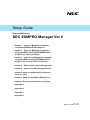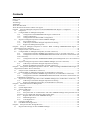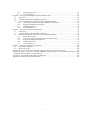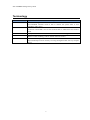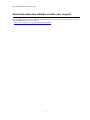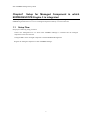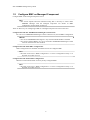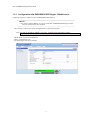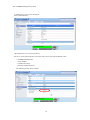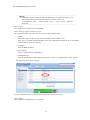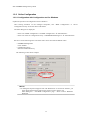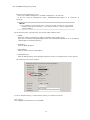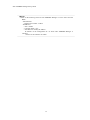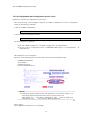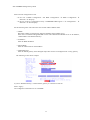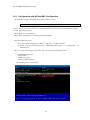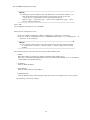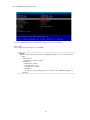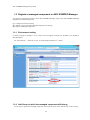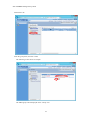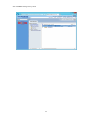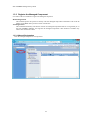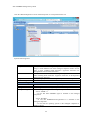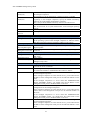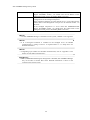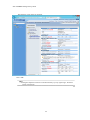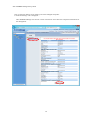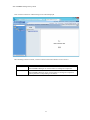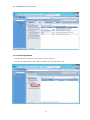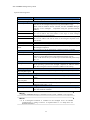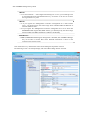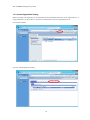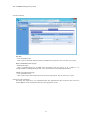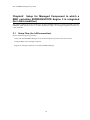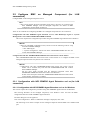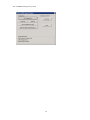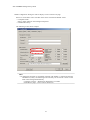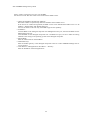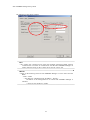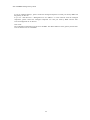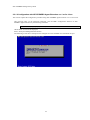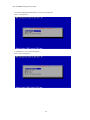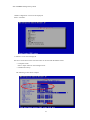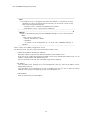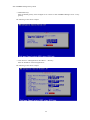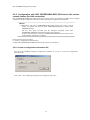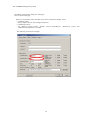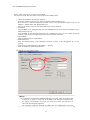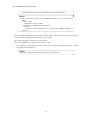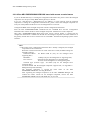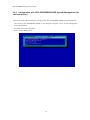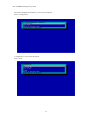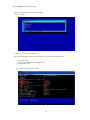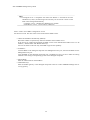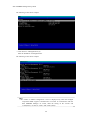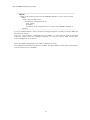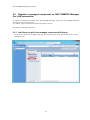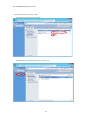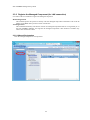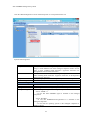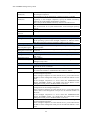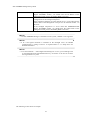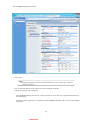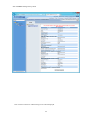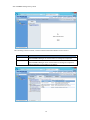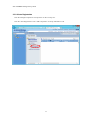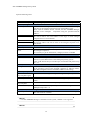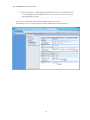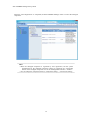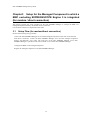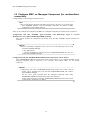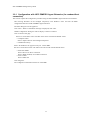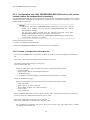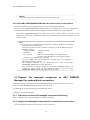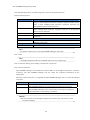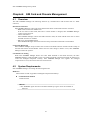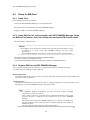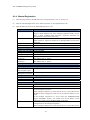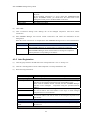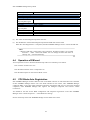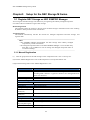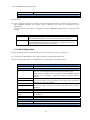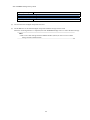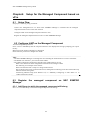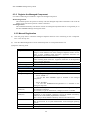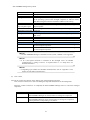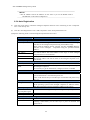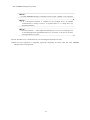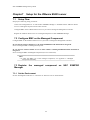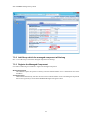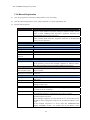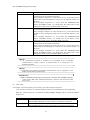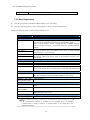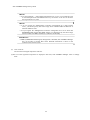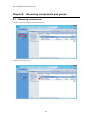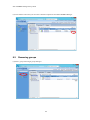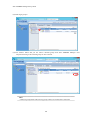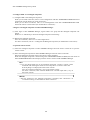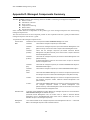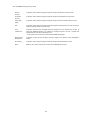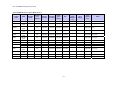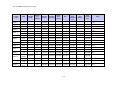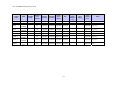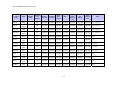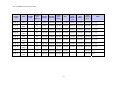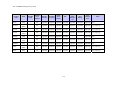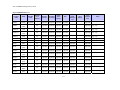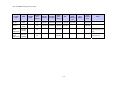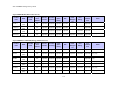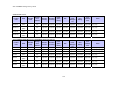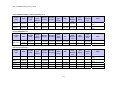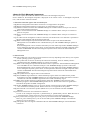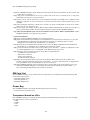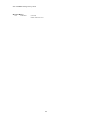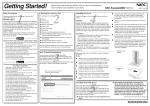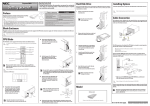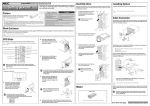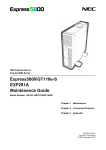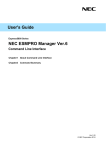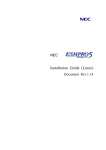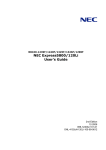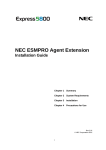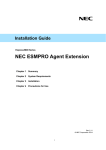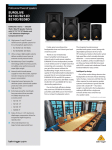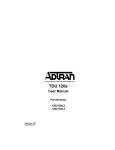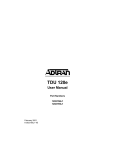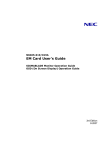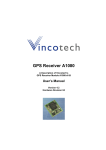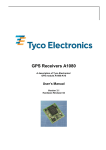Download NEC Express5800/R110f-1E Setup Guide
Transcript
Front Cover
Setup Guide
Express5800 Series
NEC ESMPRO Manager Ver.6
Chapter 1 Setup for Managed Component
integrated EXPRESSSCOPE Engine 3
Chapter 2 Setup for Managed Component
integrated BMC excluding EXPRESSSCOPE
Engine 3 (for LAN connection)
Chapter 3 Setup for the Managed Component
integrated BMC excluding EXPRESSSCOPE
Engine 3 (for modem / direct connection)
Chapter 4
EM Card and Chassis Management
Chapter 5 Setup for the NEC Storage M series
Chapter 6 Setup for the Managed Component
based on vPro
Chapter 7 Setup for the VMware ESXi5 server
Chapter 8 Removing components and groups
Appendix A
Appendix B
Appendix C
Appendix D
Ver.1.00
©NEC Corporation 2014
Contents
Front Cover ....................................................................................................................................................... 1
Contents............................................................................................................................................................. 1
Terminology ...................................................................................................................................................... 3
Trademarks ........................................................................................................................................................ 4
About This Document ....................................................................................................................................... 5
About the advanced software and the user support ........................................................................................... 6
Chapter1 Setup for Managed Component in which EXPRESSSCOPE Engine 3 is integrated .................... 7
1.1
Setup Flow......................................................................................................................................... 7
1.2
Configure BMC on Managed Component......................................................................................... 8
1.2.1
Configuration with EXPRESSSCOPE Engine 3 WebConsole .............................................. 9
1.2.2
Online Configuration........................................................................................................... 13
1.2.3
Configuration with Off-line BMC Configuration................................................................ 19
1.3
Register a managed component on NEC ESMPRO Manager ......................................................... 22
1.3.1
Environment setting............................................................................................................. 22
1.3.2
Add Group to which the managed component will belong.................................................. 22
1.3.3
Register the Managed Component....................................................................................... 25
Chapter2 Setup for Managed Component in which a BMC excluding EXPRESSSCOPE Engine 3 is
integrated (for LAN connection) ................................................................................................................. 38
2.1
Setup Flow (for LAN connection)................................................................................................... 38
2.2
Configure BMC on Managed Component (for LAN connection)................................................... 39
2.2.1
Configuration with NEC ESMPRO Agent Extension ver1.xx (for LAN connection)......... 39
2.2.2
Configuration with NEC EXPRESSBUILDER DOS based with remote console feature (for
LAN connection) ................................................................................................................................. 51
2.2.3
Configuration with NEC EXPRESSBUILDER System Management (for LAN connection)
56
2.3
Register a managed component on NEC ESMPRO Manager (for LAN connection) ..................... 62
2.3.1
Add Group to which the managed component will belong.................................................. 62
2.3.2
Register the Managed Component (for LAN connection)................................................... 64
Chapter3 Setup for the Managed Component in which a BMC excluding EXPRESSSCOPE Engine 3 is
integrated (for modem / direct connection) ................................................................................................. 75
3.1
Setup Flow (for modem/direct connection) ..................................................................................... 75
3.2
Configure BMC on Managed Component (for modem/direct connection) ..................................... 76
3.2.1
Configuration with NEC ESMPRO Agent Extension (for modem/direct connection)........ 77
3.2.2
Configuration with NEC EXPRESSBUILDER DOS based with remote console feature (for
modem/direct connection) ................................................................................................................... 78
3.3
Register the managed component on NEC ESMPRO Manager (for modem/direct connection) .... 79
3.3.1
Add Group to which the managed component will belong.................................................. 79
3.3.2
Register the Managed Component (for modem/direct connection) ..................................... 79
Chapter4 EM Card and Chassis Management............................................................................................. 81
4.1
Overview ......................................................................................................................................... 81
4.2
System Requirements ...................................................................................................................... 81
4.3
Setup for EM Card........................................................................................................................... 82
4.3.1
Setup Flow........................................................................................................................... 82
4.3.2
Setup EM Card for communication with NEC ESMPRO Manager Setup the EM Card as
follows. See Users Guide that attached to EM Card for detail. ........................................................... 82
4.3.3
Register EM Card on NEC ESMPRO Manager .................................................................. 82
4.3.4
Manual Registration ............................................................................................................ 83
4.3.5
Auto Registration................................................................................................................. 84
4.4
Operation of EM card ...................................................................................................................... 85
4.5
CPU Blade Auto Registration.......................................................................................................... 85
Chapter5 Setup for the NEC Storage M Series ........................................................................................... 86
5.1
Register NEC Storage on NEC ESMPRO Manager........................................................................ 86
1
Manual Registration ............................................................................................................ 86
5.1.1
5.1.2
Auto Registration................................................................................................................. 87
Chapter6 Setup for the Managed Component based on vPro...................................................................... 89
6.1
Setup Flow....................................................................................................................................... 89
6.2
Configure iAMT on the Managed Component................................................................................ 89
6.3
Register the managed component on NEC ESMPRO Manager ...................................................... 89
6.3.1
Add Group to which the managed component will belong.................................................. 89
6.3.2
Register the Managed Component....................................................................................... 90
6.3.3
Manual Registration ............................................................................................................ 90
6.3.4
Auto Registration................................................................................................................. 92
Chapter7 Setup for the VMware ESXi5 server ........................................................................................... 94
7.1
Setup Flow....................................................................................................................................... 94
7.2
Configure BMC on the Managed Component................................................................................. 94
7.3
Register the managed component on NEC ESMPRO Manager ...................................................... 94
7.3.1
Set the Environment ............................................................................................................ 94
7.3.2
Add Group which the managed component will belong...................................................... 95
7.3.3
Register the Managed Component....................................................................................... 95
7.3.4
Manual Registration ............................................................................................................ 96
7.3.5
Auto Registration................................................................................................................. 98
Chapter8 Removing components and groups............................................................................................ 100
8.1
Removing components .................................................................................................................. 100
8.2
Removing groups........................................................................................................................... 101
Appendix A. How to setup for the managed component that does not has local console.............................. 103
Appendix B. How to setup for using NEC ESMPRO Agent Extension or NEC DianaScope Agent on the
managed component that is set LAN teaming ........................................................................................... 105
Appendix C. Port number for WS-Man communication ............................................................................... 108
Appendix D. Managed Components Summary ............................................................................................. 109
2
NEC ESMPRO Manager Setup Guide
Terminology
Term
BMC
SOL
vPro
iAMT
WS-Man
Description
Baseboard Management Controller
An Embedded controller which is able to monitor the system status or error
regardless of DC off/on.
Serial Over LAN
A function which BMC converts the serialized data to UDP Packet and sends to
LAN.
Intel platform brand for business users (Intel® vPro™ Technology).
Intel® Active Management Technology
Remote control technology and one of main functions of vPro.
Web Service Management
Open standard protocol for remotely accessing management data with any computer
device.
3
NEC ESMPRO Manager Setup Guide
Trademarks
EXPRESSBUILDER, NEC ESMPRO and EXPRESSSCOPE are registered trademarks of NEC Corporation.
Microsoft, Windows, Windows Vista, Windows Server are registered trademarks or trademarks of Microsoft
Corporation in the United States and other countries.
Intel and Intel vPro are registered trademarks or trademarks of Intel Corporation in the United State and other
countries.
All other product, brand, or trade names used in this publication are registered trademarks or trademarks of
their respective trademark owners.
All names used in sample applications are fictitious. They are unrelated to existing product, organization, or
individual names.
Windows Server 2012 R2 stands for Windows Server® 2012 R2 Standard, and Windows Server® 2012 R2
Datacenter.
Windows Server 2012 stands for Windows Server® 2012 Standard, and Windows Server® 2012 Datacenter.
Windows Server 2008 R2 stands for Windows Server® 2008 R2 Standard, Windows Server® 2008 R2
Enterprise, and Windows Server® 2008 R2 Datacenter.
Windows Server 2008 stands for Windows Server® 2008 Standard operating system, Windows Server®
2008 Enterprise operating system, Windows Server® 2008 Datacenter operating system, and Windows
Server® 2008 Foundation.
Windows 8.1 stands for Windows® 8.1 Pro 64-bit Edition, Windows® 8.1 Pro 32-bit Edition, Windows®
8.1 Enterprise 64-bit Edition, and Windows® 8.1 Enterprise 32-bit Edition.
Windows 8 stands for Windows® 8 Pro, and Windows® 8 Enterprise.
Windows 7 stands for Windows® 7 Professional operating system, Windows® 7 Ultimate operating system.
Windows Vista stands for Windows Vista® Business operating system, Windows Vista® Enterprise
operating system, and Windows Vista® Ultimate operating system.
Windows XP stands for Windows® XP Professional operating system, and Windows® XP Professional x64
Edition operating system.
vPro stands for Intel® vPro™.
VMware, VMware ESXi are registered trademarks or trademarks of VMware, Inc. in the United States and
other countries.
Notes
(1) No part of this document may be reproduced in any form without the prior written permission of NEC
Corporation.
(2) The contents of this document may be revised without prior notice.
(3) The contents of this document shall not be copied or altered without the prior written permission of NEC
Corporation.
(4) All efforts have been made to ensure the accuracy of all information in this document. If you notice any
part unclear, incorrect, or omitted in the document, contact your authorized NEC sales representative.
(5) NEC assumes no liability for damages arising from the use of this product, nor any liability for
incidental or consequential damages arising from the use of this document regardless of (4).
4
NEC ESMPRO Manager Setup Guide
About This Document
This document introduces remote management using the server management utility "NEC ESMPRO
Manager" and explains the complete procedures from installation to managed component's setup.
Before attempting to operate the component management utility NEC ESMPRO Manager, read this
document so as to gain an adequate understanding of the contents.
Notes
This document is intended for persons who are familiar with the operating system's functions and operations
and the network's functions and setup. For operations and inquiries about the operating system, see its online
help information.
This document covers universal information about generally managed components. The notes and restrictions
on use of each product as a managed component are explained in the user's guide provided with the managed
component and "Appendix D. Managed Components Summary".
If the NEC EXPRESSBUILDER(SE) CD-ROM or Maintenance Management Tool CD-ROM is attached to
the managed component, read the word in place of "NEC EXPRESSBUILDER" in this document.
Names used with screen images in this document are fictitious. They are unrelated to existing product names,
names of organizations, or individual names. The setting values on the screen images are shown as examples,
so setting values such as IP addresses on screen images are not guaranteed for operation.
In this document, "¥" expresses back slash.
About Symbols in This Document
The following explains three symbols that are used in this document:
IMPORTANT:
CHECK:
TIPS:
Points or particular notes you must follow when handling software of components.
Points or notes you need to check when handling software or components.
Useful information.
Other Documents for NEC ESMPRO Manager
For other information about the NEC ESMPRO Manager, see the documents below.
Which components can NEC ESMPRO Manager control?
See the "Appendix D. Managed Components Summary".
How to operate after setup.
See the NEC ESMPRO Manager online help information.
How to operate the command line Interface.
See the "NEC ESMPRO Manager Command Line Interface".
5
NEC ESMPRO Manager Setup Guide
About the advanced software and the user support
See the following URL for NEC ESMPRO Manager information. You can download the latest version of
NEC ESMPRO Manager from the URL.
http://www.58support.nec.co.jp/global/download/index.html
6
NEC ESMPRO Manager Setup Guide
Chapter1 Setup for Managed Component in which
EXPRESSSCOPE Engine 3 is integrated
This chapter explains the setup procedure for the NEC ESMPRO Manager to manage the BMC and NEC
ESMPRO Agent Extension ver.2.xx on a managed component remotely via LAN connection.
1.1
Setup Flow
Setup by the following setup procedure:
Connect the management PC on which NEC ESMPRO Manager is installed and the managed
component on the same network.
Configure BMC on the managed component to enable ESMPRO Management.
Register the managed component on NEC ESMPRO Manager.
7
NEC ESMPRO Manager Setup Guide
1.2
Configure BMC on Managed Component
Configure BMC of the managed component at first.
TIPS:
・This section explains about the minimum setting that is necessary to connect NEC
ESMPRO Manager with the managed component. For details of BMC
configuration, see document of each tool.
There are three ways for configuring a BMC on a managed component for LAN connection.
Configuration with NEC EXPRESSSCOPE Engine 3 WebConsole
You can access EXPRESSSCOPE Engine 3 from a Web browser, and set BMC Configuration.
CHECK:
・You can use EXPRESSSCOPE Engine 3 only when the HTTP/HTTPS is enabled.
・You cannot configure BMCs on ft server with NEC EXPRESSSCOPE Engine 3 Web
Console. Please choose other method.
Configuration with online BMC Configuration.
Online configuration tool installed on Windows/Linux OS configures BMC.
TIPS:
・The name of the tool is “BMC Configuration” or “Server Configuration Utility”. It is
depends on a model of server.
Configuration with off-line BMC Configuration.
Off-line tool started from POST screen by F4 key configures BMC.
TIPS:
・The name of the tool is “BMC Configuration” or “Server Configuration Utility”. It is
depends on a model of server.
8
NEC ESMPRO Manager Setup Guide
1.2.1 Configuration with EXPRESSSCOPE Engine 3 WebConsole
Explain the operation of Web Console of EXPRESSSCOPE Engine 3.
CHECK:
・You cannot configure BMCs on ft server with NEC EXPRESSSCOPE Engine 3 Web
Console. Please choose other method.
After starting a web browser on the management PC, input following URL.
In the case that the IP address of BMC is 192.168.1.1 and the setting of HTTPS is enable.
https://192.168.1.1/
"Main Menu" screen will be displayed.
Select "Configuration" tab.
The following screen shows example.
9
NEC ESMPRO Manager Setup Guide
"Configuration" screen will be displayed.
Select "Miscellaneous".
"Miscellaneous" screen will be displayed.
Be sure to set the following items. The other items can be used with the default values.
-- "ESMPRO Management"
Click "Enable".
-- "Authentication Key"
Enter the authentication key.
The following screen shows example.
10
NEC ESMPRO Manager Setup Guide
CHECK:
・If a managed component supports SOL and "Redirection" is selected to "Enable", you
must change the following items for the remote console via the LAN.
"Configuration" page – "System BIOS" page – "Flow Control": Hardware
RTS/CTS.
Select "Apply".
The configuration information is set in the BMC.
Select "Property" page in "Network" screen.
Set the following items. The other items can be used with the default values.
-- "DHCP"
Determine whether to dynamically obtain an IP address from a DHCP server.
If the item is set Enable and applied, BMC set the value obtained from DHCP server on "IP Address",
"Subnet Mask" and "Default Gateway".
-- "IP Address"
Enter the BMC IP address.
-- "Subnet Mask"
Enter the subnet mask for the IP address.
-- "Default Gateway"
Enter the default gateway if the managed component connects to management PC via any gateway
The following screen shows example.
If you set "Default Gateway", confirm that the gateway is connected to network.
Select "Apply".
The configuration information is set in the BMC.
11
NEC ESMPRO Manager Setup Guide
CHECK:
・Please set the following items for NEC ESMPRO Manager to receive alerts from the
BMC.
- Miscellaneous
- Platform Event Filtering : Enable
- Alert
- Alert – SNMP Alert :
- Alert : Enable
- Computer Name : Any
- Alert Receiver 1 IP Address:
IP address of the management PC on which NEC ESMPRO Manager is
installed.
* Please set the checkbox to enable..
12
NEC ESMPRO Manager Setup Guide
1.2.2 Online Configuration
1.2.2.1 Configuration with Configuration tool for Windows
Explain the operation of Configuration tool for Windows.
After booting Windows on the managed component, start “BMC Configuration” or “Server
Configuration Utility” from start menu on Windows.
The main dialog box is displayed.
・In the case of BMC Configuration: “Set BMC Configuration” “Miscellaneous”
・In the case of Server Configuration Utility: “EXPRESSSCOPE Engine 3” “Miscellaneous”
Be sure to set the following items. The other items can be used with the default values.
-- "ESMPRO Management"
Click "Enable".
-- "Authentication Key"
Enter the authentication key.
The following screen shows example.
CHECK:
・If a managed component supports SOL and "Redirection" is selected to "Enable", you
must change the following items for the remote console via the LAN.
Main dialog box – "Set BIOS Configuration" page – "Flow Control": Hardware
RTS/CTS.
13
NEC ESMPRO Manager Setup Guide
Select Network configuration screen.
・In the case of BMC Configuration: “Set BMC Configuration” “Network”
・In the case of Server Configuration Utility: “EXPRESSSCOPE Engine 3” “Network”
“Property”
CHECK:
・If you configure a fault tolerant server, there are the tab ”Network 0” (for CPU/IO
module 0) and the tab “Network 1” (for CPU/IO module 1). Please configure both
CPU/IO modules.
Set the following items. The other items can be used with the default values.
-- "DHCP"
Determine whether to dynamically obtain an IP address from a DHCP server.
If the item is set Enable and applied, BMC set the value obtained from DHCP server on "IP Address",
"Subnet Mask" and "Default Gateway".
-- "IP Address"
Enter the BMC IP address.
-- "Subnet Mask"
Enter the subnet mask for the IP address.
-- "Default Gateway"
Enter the default gateway if the managed component connects to management PC via any gateway.
The following screen shows example.
If you set "Default Gateway", confirm that the gateway is connected to network.
Click "Apply".
The configuration information is set in the BMC.
14
NEC ESMPRO Manager Setup Guide
CHECK:
・Please set the following items for NEC ESMPRO Manager to receive alerts from the
BMC.
- Miscellaneous
- Platform Event Filter : Enable
- SNMP Alert
- Alert : Enable
- Computer Name : Any
- Alert Receiver Primary IP Address :
IP address of the management PC on which NEC ESMPRO Manager is
installed.
* Please set the checkbox to enable.
15
NEC ESMPRO Manager Setup Guide
1.2.2.2 Configuration with Configuration tool for Linux
Explains the operation of Configuration tool for Linux.
After booting Linux on the managed component, start BMC Configuration or Server Configuration
Utility by the following commands
In the case of BMC Configuration:.
/opt/nec/BMC_Configuration/bmcconf
In the case of Server Configuration Utility:
/opt/nec/ServerConfiguration/svconf
The main dialog box is displayed.
・In the case of BMC Configuration: “Set BMC Configuration” “Miscellaneous”
・In the case of Server Configuration Utility: “EXPRESSSCOPE Engine 3” “Configuration”
“Miscellaneous”
"Miscellaneous" screen is displayed.
Be sure to set the following items. The other items can be used with the default values.
-- "ESMPRO Management"
Click "Enable".
-- "Authentication Key"
Enter the authentication key.
CHECK:
・If a managed component supports SOL and "Redirection" is selected to "Enable", you
must change the following items for the remote console via the LAN.
Main dialog box – "Set BIOS Configuration" page – "Console Redirection
Configuration" page – "Flow Control": Hardware RTS/CTS.
Select "Apply".
The configuration information is set in the BMC.
16
NEC ESMPRO Manager Setup Guide
Select network configuration screen.
・In the case of BMC Configuration: “Set BMC Configuration” “BMC Configuration”
“Network” “Property”
・In the case of Server Configuration Utility: “EXPRESSSCOPE Engine 3” “Configuration”
“Network” “IPv4 Property”
Set the following items. The other items can be used with the default values.
-- "DHCP"
Determine whether to dynamically obtain an IP address from a DHCP server.
If the item is set Enable and applied, BMC set the value obtained from DHCP server on "IP Address",
"Subnet Mask" and "Default Gateway".
-- "IP Address"
Enter the BMC IP address.
-- "Subnet Mask"
Enter the subnet mask for the IP address.
-- "Default Gateway"
Enter the default gateway if the managed component connects to management PC via any gateway.
The following screen shows example.
If you set "Default Gateway", confirm that the gateway is connected to network.
Select "Apply".
The configuration information is set in the BMC.
17
NEC ESMPRO Manager Setup Guide
CHECK:
・Please set the following items for NEC ESMPRO Manager to receive alerts from the
BMC.
- Miscellaneous
- Platform Event Filter : Enable
- SNMP Alert:
- Alert : Enable
- Computer Name : Any
- Primary Alert Receiver : Enable
- IP Address :
IP address of the management PC on which NEC ESMPRO Manager is
installed..
18
NEC ESMPRO Manager Setup Guide
1.2.3 Configuration with Off-line BMC Configuration
The following message is displayed on the bottom of POST screen.
Press<F2> SETUP, <F3> Internal flash memory, <F4> ROM Utility, <F12> Network
Press F4 key on this screen. If F4 key is entered, Keyboard type selection screen is displayed after POST
screen. Select keyboard type.
"Main Menu" screen is displayed.
Select "BMC Configuration" or “Server Configuration Utility”.
Select Miscellaneous screen.
・In the case of BMC Configuration: “BMC Configuration” “Miscellaneous”
・In the case of Server Configuration Utility: “EXPRESSSCOPE Engine 3” “Configuration”
“Miscellaneous”
Be sure to set the following items. The other items can be used with the default values.
-- "ESMPRO Management"
Click "Enable".
-- "Authentication Key"
Enter the authentication key.
The following screen shows example.
19
NEC ESMPRO Manager Setup Guide
CHECK:
・If a managed component supports SOL and "Redirection" is selected to "Enable", you
must change the following items necessary for the remote console via the LAN.
Input <F2> key on the POST screen of the managed component.
"SETUP" page – "Advanced" page – "Serial Port Configuration" page – "Flow
Control": Hardware RTS/CTS.
Select "OK".
The configuration information is set in the BMC.
Select network configuration screen.
・In the case of BMC Configuration: “BMC Configuration” “Network” “Property”
・In the case of Server Configuration Utility: “EXPRESSSCOPE Engine 3” “Configuration”
“Network” “IPv4 Property”
CHECK:
・If you configure a fault tolerant server, there are the menu ”Network: CPU/IO module
0” and the menu “Network 1: CPU/IO module 1”. Please configure both CPU/IO
modules.
Set the following items. The other items can be used with the default values.
-- "DHCP"
Determine whether to dynamically obtain an IP address from a DHCP server.
If the item is set Enable and applied, BMC set the value obtained from DHCP server on "IP Address",
"Subnet Mask" and "Default Gateway".
-- "IP Address"
Enter the BMC IP address.
-- "Subnet Mask"
Enter the subnet mask for the IP address.
-- "Default Gateway"
Enter the default gateway if the managed component connects to management PC via any gateway.
The following screen shows example.
20
NEC ESMPRO Manager Setup Guide
If you set "Default Gateway", confirm that the gateway is connected to network.
Select "OK".
The configuration information is set in the BMC.
CHECK:
・Please set the following items for NEC ESMPRO Manager to receive alerts from the
BMC.
- Miscellaneous
- Platform Event Filter : Enable
- SNMP Alert:
- SNMP Alert : Enable
- Computer Name : Any
- Alert Receiver 1: Enable
- IP Address 1:
IP address of the management PC on which NEC ESMPRO Manager is
installed.
21
NEC ESMPRO Manager Setup Guide
1.3 Register a managed component on NEC ESMPRO Manager
To register the managed component on the NEC ESMPRO Manager, login to the NEC ESMPRO Manager
and perform in the following order:
(1) Configure environment setting
(2) Add the group to which the managed component will belong.
(3) Register a managed component.
1.3.1 Environment setting
A setting required to manage a server which uses self-signed certificate for WS-Man over HTTPS is
described below.
On “Environment” – “Network” screen, set “Self Signed Certificate” to “Allow”.
1.3.2 Add Group to which the managed component will belong
If you want to register the managed component in the specific group, click "Add Group" on the "Group
22
NEC ESMPRO Manager Setup Guide
Information" tab.
Enter the group name, and click "Add".
The following screen shows an example.
The added group will be displayed on the "Group" tree.
23
NEC ESMPRO Manager Setup Guide
24
NEC ESMPRO Manager Setup Guide
1.3.3 Register the Managed Component
Use either of the two methods to register the managed component.
Manual Registration
This method requires the operator to directly enter the managed component's information such as the IP
address of the BMC and to perform "Check Connection".
Auto Registration
This method automatically searches the network for managed components that are not registered yet on
the NEC ESMPRO Manager, and registers the managed components. This method is available only
when LAN connection is used.
1.3.3.1 Manual Registration
Click the managed component's "Group name".
25
NEC ESMPRO Manager Setup Guide
Click the "Manual Registration" from "Add Component" of "Group Information" tab.
Input the following items:
Name
Component Name
Alias
Value
Specify the name of the managed component on NEC ESMPRO Manager.
Assign a name different from other managed component names. Do not
enter a name including blank characters. Uppercase characters are
distinguished from lowercase characters.
Specify the information about the managed component. Do not enter a
name including blank characters. Uppercase characters are distinguished
from lowercase characters.
Specify the group to which the managed component will belong.
Select “LAN”.
Group
Connection Type
Common Setting
OS IP Address
Specify the OS IP Address of the managed component.
SNMP (NEC ESMPRO Agent)/ WS-Man
Management
Select "Registration" to manage the system of the component.
Management Type
Select a management type of the managed component.
- Select “SNMP” *1
- In case that NEC ESMPRO Agent is installed on the managed
component.
- Select “WS-Man”
- In case that ESMPRO/ServerAgentService is installed on the
managed component.
- In case that the operating system of the managed component is
VMware ESXi5.
26
NEC ESMPRO Manager Setup Guide
SNMP
Community
Name(Get)
SNMP
Community
Name(Set)
User Name
SNMP Community Name which is specified at SNMP Agent running on
the managed component.
It is necessary to get the information, configure, monitor via SNMP
When you want to set SNMP Community names for Get and Set
separately on the managed component, specify the SNMP Community
name for Set in this field by alphanumeric characters.
If it is not specified, SNMP Community name for Get will be used.
Enter the user name for communication with WS-Man service.
The account must be a system administrator of the managed operating
system.
Enter the password for communication with WS-Man service.
Select protocol HTTP/HTTPS for connection WS-Man service. *2
Password
Communication
Protocol
Port Number
Enter port number where WS-Man service listens for connection. *3
RAID system management
Management
Select "Registration" to manage the RAID system of the component.
If the operating system of the managed component is VMware ESXi5,
WS-Man management must be enabled in addition to this setting.
NEC ExpressUpdate
Updates
via
NEC Select "Registration" to manage the component using NEC
ExpressUpdate Agent
ExpressUpdate.
Updates
via Select "Registration" to manage the component using Management
Management Controller Controller
BMC (EXPRESSSCOPE Engine)/ vPro (Common)
Management
Select "Registration" otherwise NEC ESMPRO Manager may not monitor
HW status.
Management Type
Select "BMC".
Authentication Key
Enter the "authentication key" that you set in “1.2 Configure BMC on
Managed Component”.
BMC (EXPRESSSCOPE Engine)/ vPro (LAN)
Current IP Address
If you set both “IP Address1” and “IP Address2”, specify which IP address
you want to use for connection.
Failover
This setting is valid only when both “IP Address1” and “IP Address2” are
set. Determine whether to enable/disable the “Failover” feature.
IP Address 1
Enter the IP address that is specified on LAN1 of the BMC configuration
for the managed component.
If the managed component is a fault tolerant server, you should enter the
IP address of the management LAN port for the CPU/IO module 0 to the
form.
If the managed component is a server which has EXPRESSSCOPE
Engine SP3(2BMC model), you should enter the IP address of the
management LAN port for the Master BMC to the form.
Subnet Mask1
Enter the subnet mask that is specified on LAN1 of the BMC
configuration for the managed component.
If the managed component is a fault tolerant server, you should enter the
subnet mask of the management LAN port for the CPU/IO module 0 to
the form.
If the managed component is a server which has EXPRESSSCOPE
Engine SP3(2BMC model), you should enter the subnet mask of the
management LAN port for the Master BMC to the form.
IP Address 2
Enter the IP address that is specified on LAN2 of the BMC configuration
for the managed component.
If the managed component is a fault tolerant server, you should enter the
IP address of the management LAN port for the CPU/IO module 1 to the
form.
27
NEC ESMPRO Manager Setup Guide
Subnet Mask1
If the managed component is a server which has EXPRESSSCOPE
Engine SP3(2BMC model), you should enter the IP address of the
management LAN port for the Standby BMC to the form.
Enter the subnet mask that is specified on LAN2 of the BMC
configuration for the managed component.
If the managed component is a fault tolerant server, you should enter the
subnet mask of the management LAN port for the CPU/IO module 1 to
the form.
If the managed component is a server which has EXPRESSSCOPE
Engine SP3(2BMC model), you should enter the subnet mask of the
management LAN port for the Standby BMC to the form.
CHECK:
・*1 If NEC ESMPRO Manager is installed on Linux system, “SNMP” is not supported.
CHECK:
・*2 If a self-signed certificate is installed on the managed server for HTTPS
communication, a setting to allow it is required. Refer to “1.1 Setup Flow” for
detailed information.
CHECK:
・*3 Regarding a port number for WS-Man communication, refer to “Appendix C. Port
number for WS-Man communication”.
IMPORTANT:
・If BMC(EXPRESSSCOPE Engine) management is disabled, NEC ESMPRO Manager
may not be able to monitor HW status. Detailed information is shown in the
connection check result screen.
28
NEC ESMPRO Manager Setup Guide
The following screen shows an example.
Click "Add".
TIPS:
・A managed component cannot be controlled remotely by only registering it. Perform a
"Check Connection".
29
NEC ESMPRO Manager Setup Guide
Click "Connection Setting" from "Setting" tab of the managed component.
"Connection Setting" view is displayed.
NEC ESMPRO Manager will execute "Check Connection" and collect the component information for
the management.
30
NEC ESMPRO Manager Setup Guide
Click "Check Connection" and following screen will be displayed.
After finishing connection check, “Check Connection Execution Result” screen is shown.
Detected
Detected
Not Detected
Detail
The feature was detected.
NEC ESMPRO Manager can use the feature to manage the component.
The feature was not detected.
NEC ESMPRO Manager cannot use the feature to manage the component.
Check parameters corresponding to the feature.
31
NEC ESMPRO Manager Setup Guide
1.3.3.2 Auto Registration
Click the managed component's "Group name" on the "Group" tree.
Click the "Auto Registration" from "Add Component" of "Group Information" tab.
32
NEC ESMPRO Manager Setup Guide
Input the following items:
Name
Destination Group
Discovery Range
Discovery Mode
Value
Specify the group to which the managed component will belong.
With "IP Address Range Search" selected, the NEC ESMPRO Manager
searches for the managed components using the IP address range.
With "Network Address Search" selected, the NEC ESMPRO Manager
searches for the managed
components using the specified network
address.
When you select "IP Address Range Search" for "Search Mode", specify
Start Address
the start IP address and end IP address of the range in which managed
End Address
components are to be searched for.
When you select "Network Address Search" for "Search Mode", specify
Network Address
the network address and network mask of the managed component to be
Network Mask
searched for.
SNMP (NEC ESMPRO Agent)
Discovery
Select “Enable” to manage the system of the component.
SNMP
Community SNMP Community Name which is specified at SNMP Agent running on
Name
the managed component.
It is necessary to get the information, configure, monitor via SNMP
WS-Man
Discovery
Select “Enable” to manage the system of the component. *2
User Name/Password
Enter username and password for WS-Man communication. The account
must be a system administrator of the managed operating system.
Click “Add” button and you can add a pair of username and password up
to 5. *3
RAID system management
Management
Select "Enable" to manage the RAID system of the component.
If the operating system of the managed component is VMware ESXi5,
WS-Man management must be enabled in addition to this setting.
NEC ExpressUpdate
Updates
via
NEC Select "Enable" to manage the component using NEC ExpressUpdate.
ExpressUpdate Agent
BMC (EXPRESSSCOPE Engine)
Discovery
Select "Enable" otherwise NEC ESMPRO Manager may not monitor HW
status.
Features
NEC Select "Enable" to feature NEC ExpressUpdate.
ExpressUpdate
Authentication Key
Enter the "authentication key" that you set in “1.2 Configure BMC on
Managed Component”. *3 *4
Intel(R) vPro(TM) Technology
Discovery
When you discover components which have EXPRESSSCOPE Engine3,
this item should be “Disable”.
CHECK:
・*1 If NEC ESMPRO Manager is installed on Linux system, “SNMP” is not supported.
CHECK:
・*2 If a self-signed certificate is installed on the managed server for HTTPS
communication, a setting to allow it is required. Refer to “1.1 Setup Flow” for
detailed information.
33
NEC ESMPRO Manager Setup Guide
CHECK:
・*3 On “Environment” – “Auto Registration Setting List” screen, you can manage a list
of username/password and authentication key. All entries in the list are used for
auto registration every time.
CHECK:
・*4 If you register the "Management Controller" management for a fault tolerant
server, you should specify the search range which includes BMC IP addresses of
CPU/IO module 0 and 1.
・*4 If you register the "Management Controller" management for a server which has
EXPRESSSCOPE Engine SP3(2BMC model), you should specify the search range
which includes both BMC IP addresses of Master and Standby.
IMPORTANT:
・If BMC(EXPRESSSCOPE Engine) management is disabled, NEC ESMPRO Manager
may not be able to monitor HW status. Detailed information is shown in the
connection check result screen.
Click "Run Discovery" and then the search for the managed components will start.
The following screen is an example display with "IP Address Range Search" selected.
34
NEC ESMPRO Manager Setup Guide
When the "Auto Registration" is completed, the NEC ESMPRO Manager starts to control the managed
component.
TIPS:
・When the managed component is registered by auto registration but the system
management for the managed component cannot be registered, the "Component
Name" of the managed component is set to the "ManagementController + number".
You can change the component name on "Component setting" – "Connection
Setting".
35
NEC ESMPRO Manager Setup Guide
1.3.3.3 Auto Registration Setting
Before executing auto registration, User Name/Password and Authentication Key can be registered up to 5.
Using this feature, you do not have to enter these information for each auto registration process.
(1)Click Environment
(2)Click “Auto Registration Setting”.
36
NEC ESMPRO Manager Setup Guide
(3)Enter each item.
WS-Man
- “User Name/Password”
Enter a pair of username and password for WS-Man auto registration. You can enter up to 5 pairs.
BMC (EXPRESSSCOPE Engine)
- Authentication Key
Enter an authentication key for BMC auto registration. You can enter it up to 5. Refer to “1.2
Configure BMC on Managed Component” for more information about Authentication Key.
Intel(R) vPro(TM) Technology
- “User Name/Password”
Enter a pair of user name and password for vPro auto registration. You can enter up to 5 pairs.
(4)Execute auto registration.
Executing auto registration, User Name/Password and Authentication Key entered in this screen are
used in addition to the information entered in auto registration screen.
37
NEC ESMPRO Manager Setup Guide
Chapter2 Setup for Managed Component in which a
BMC excluding EXPRESSSCOPE Engine 3 is integrated
(for LAN connection)
This chapter explains the setup procedure for the NEC ESMPRO Manager to manage the BMC and NEC
ESMPRO Agent Extension ver1.xx (or NEC DianaScope Agent) on a managed component remotely via
LAN connection.
2.1
Setup Flow (for LAN connection)
Perform the following setup procedure:
Connect the NEC ESMPRO Manager server and the managed component on the same network.
Configure BMC on the managed component.
Register the managed component on the NEC ESMPRO Manager.
38
NEC ESMPRO Manager Setup Guide
2.2 Configure
connection)
BMC
on
Managed
Component
(for
LAN
Configure BMC of the managed component at first.
TIPS:
・This section explains about the minimum setting that is necessary for connection the
NEC ESMPRO Manager with the managed component. For details of BMC
configuration, see document of each tool.
There are two methods for configuring the BMC on a managed component for LAN connection.
Configuration with NEC ESMPRO Agent Extension ver.1.xx, NEC DianaScope Agent or "System
Management" tool of NEC EXPRESSBUILDER CD-ROM
This section explains the configuration procedure using NEC ESMPRO Agent Extension for Windows.
CHECK:
・There are other BMC configuration tools, but do not use the following tools for setup
with NEC ESMPRO Manager.
-- NEC MWA Agent
-- "System management" started from NEC EXPRESSBUILDER that does not
contain NEC ESMPRO Manager.
Configuration with NEC EXPRESSBUILDER DOS based with remote console feature.
NEC EXPRESSBUILDER DOS based with remote console feature is to configure the BMC on the
managed component when a keyboard is not connected.
CHECK:
・Configuration with NEC EXPRESSBUILDER DOS based with remote console
feature can be available only from the NEC EXPRESSBUILDER that contains
NEC ESMPRO Manager.
See the user's guide provided with the managed component about NEC
EXPRESSBUILDER DOS based with remote console feature.
If there is the description about NEC EXPRESSBUILDER DOS based with remote
console feature, the feature is available.
2.2.1 Configuration with NEC ESMPRO Agent Extension ver1.xx (for LAN
connection)
2.2.1.1 Configuration with NEC ESMPRO Agent Extension ver1.xx for Windows
This section explains the configuration procedure using NEC ESMPRO Agent Extension for Windows.
After booting Windows on the managed component, click Windows "start" and start the BMC
configuration function of NEC ESMPRO Agent Extension.
The main dialog box will be appeared.
Click "Set Configuration". When a confirmation message is displayed, click "OK".
The following screen shows example for the managed component that the BMC uses standard LAN
port.
39
NEC ESMPRO Manager Setup Guide
40
NEC ESMPRO Manager Setup Guide
"BMC Configuration" dialog box will be display. Click "Common" tab page.
Be sure to set the below item. The other items can be used with the default values.
-- "Computer Name"
Enter a unique name for each managed component.
-- "Authentication Key"
The following screen shows example.
TIPS:
・If a managed component is compatible with SOL and "Enable" is selected for the item
"Redirection (LAN)," the following items necessary for the remote console via the
LAN will be changed automatically.
"Common" tab page – "Redirection (WAN/Direct)": Enable
"WAN/Direct" page – "Flow Control": RTS/CTS
41
NEC ESMPRO Manager Setup Guide
Select "LAN1" tab page for LAN port 1 of the BMC.
Set the below items. The other items can be used with the default values.
-- "Obtain an IP Address automatically (DHCP)"
Determine whether to dynamically obtain an IP address from a DHCP server.
If the item is set enable and registered, the BMC set the value obtained from DHCP server on "IP
Address", "Subnet Mask" and "Default Gateway".
You can set enable on the item only if the BMC supports this capability.
-- "IP Address"
Case that BMC on the managed component uses Management LAN port; enter the IP address for the
Management LAN port.
Case that BMC on the managed component uses a standard LAN port; be sure to make the setting
identical to the setting on the operating system of the managed component.
-- "Subnet Mask"
Enter the subnet mask for the IP address.
-- "Default Gateway"
Enter the default gateway if the managed component connects to NEC ESMPRO Manager Server
via any gateway
-- "Alert Receiver / Management PC IP Address" – "Primary".
Enter the IP address of the management PC.
42
NEC ESMPRO Manager Setup Guide
The following screen shows example.
TIPS:
・The "LAN2" tab is displayed only when the managed component's BMC supports
communication via LAN2. To communicate with the NEC ESMPRO Manager via
LAN2, make the setting on the "LAN2" tab as same as "LAN1" tab.
CHECK:
・Please set the following items for NEC ESMPRO Manager to receive alerts from the
BMC.
- LAN1 / LAN2
- Alert Receiver / Management PC IP Address – Primary :
IP address of the management PC on which NEC ESMPRO Manager is
installed.
* Please set the checkbox to enable.
43
NEC ESMPRO Manager Setup Guide
If you set "Default Gateway", please connect the managed component via LAN port used by BMC and
the gateway to network.
If you set "Alert Receiver / Management PC IP Address" on same network with the managed
component, please connect the managed component via LAN port used by BMC and the alert
receiver/management PC to network.
Click "OK".
The configuration information will be set in the BMC. The MAC addresses of the gateway and the alert
receivers will be also set in the BMC.
44
NEC ESMPRO Manager Setup Guide
2.2.1.2 Configuration with NEC ESMPRO Agent Extension ver.1.xx for Linux
This section explains the configuration procedure using NEC ESMPRO Agent Extension ver.1.xx for Linux.
After booting Linux on the managed component, start the BMC configuration function of NEC
ESMPRO Agent Extension by the following command.
/opt/nec/esmpro_sa_ex_sysman/agentconf
"Main Menu" screen will be displayed.
Select "Set System Management Parameters".
The following screen shows example for the managed server that the BMC uses standard LAN port.
45
NEC ESMPRO Manager Setup Guide
"Set System Management Parameters" screen will be displayed.
Select "Configuration".
"Configuration" screen will be displayed.
Select "Set Configuration".
46
NEC ESMPRO Manager Setup Guide
"BMC Configuration" screen will be displayed.
Select "Common".
"Common" screen will be displayed.
Be sure to set the below item. The other items can be used with the default values.
-- "Computer Name"
Enter a unique name for each managed server.
-- "Authentication Key"
The following screen shows example.
47
NEC ESMPRO Manager Setup Guide
TIPS:
・If a managed server is compatible with SOL and "Enable" is selected for the item
"Redirection (LAN)," the following items necessary for the remote console via the
LAN will be changed automatically.
"Common" screen – "Redirection (WAN/Direct)": Enable
"WAN/Direct" screen – "Flow Control": RTS/CTS
CHECK:
・Please set the following items for NEC ESMPRO Manager to receive alerts from the
BMC.
- LAN1 (Alert) / LAN2 (Alert) :
- Primary Alert Receiver : Enable
- IP Address:
IP address of the management PC on which NEC ESMPRO Manager is
installed.
Select "LAN1" from "BMC Configuration" screen.
Set the below items. The other items can be used with the default values.
-- "Obtain an IP Address automatically (DHCP)"
Determine whether to dynamically obtain an IP address from a DHCP server.
If the item is set enable and registered, the BMC set the value obtained from DHCP server on "IP
Address", "Subnet Mask" and "Default Gateway".
You can set enable on the item only if the BMC supports this capability.
--"IP Address"
Case that BMC on the managed server uses Management LAN port; enter the IP address for the
Management LAN port.
Case that BMC on the managed server uses a standard LAN port; be sure to make the setting
identical to the setting on the operating system of the managed server.
-- "Subnet Mask"
Enter the subnet mask for the IP address.
48
NEC ESMPRO Manager Setup Guide
-- "Default Gateway"
Enter the default gateway if the managed server connects to NEC ESMPRO Manager Server via any
gateway
The following screen shows example.
-- "Alert Receiver / Management PC IP Address" – "Primary".
Enter the IP address of the management PC.
The following screen shows example.
49
NEC ESMPRO Manager Setup Guide
CHECK:
・The "LAN2" in "BMC Configuration" screen is displayed only when the managed
component's BMC supports communication via LAN2. To communicate with the
NEC ESMPRO Manager via LAN2, make the setting on the "LAN2" and
"LAN2(Alert)" as same as "LAN1" and "LAN1(Alert)".
If you set "Default Gateway", please connect the managed component via LAN port used by BMC and
the gateway to network.
If you set "Alert Receiver / Management PC IP Address" on same network with the managed
component, please connect the managed component via LAN port used by BMC and the alert
receiver/management PC to network.
Select "Save BMC Configuration" from "BMC Configuration" screen.
The configuration information will be set in the BMC. The MAC addresses of the gateway and the alert
receivers will be also set in the BMC.
50
NEC ESMPRO Manager Setup Guide
2.2.2 Configuration with NEC EXPRESSBUILDER DOS based with remote
console feature (for LAN connection)
NEC EXPRESSBUILDER DOS based with remote console feature can configure the BMC on the managed
component with the configuration information FD containing the configuration information.
CHECK:
・Configuration with NEC EXPRESSBUILDER DOS based with remote console
feature is available only from the NEC EXPRESSBUILDER that contains NEC
ESMPRO Manager.
See the user's guide provided with the managed component about NEC
EXPRESSBUILDER DOS based with remote console feature.
If there is the description about NEC EXPRESSBUILDER DOS based with remote
console feature, the feature is available.
Perform the following procedure:
(1) Create a configuration information file
(2) Run NEC EXPRESSBUILDER DOS based with remote console feature
2.2.2.1 Create a configuration information file
Start the NEC ESMPRO Manager configuration installed on any PC to create the configuration
information file.
Click "New". The confirming message will be displayed. Click "OK".
51
NEC ESMPRO Manager Setup Guide
The "BMC Configuration" dialog box will appear.
Click "Common" tab page.
Be sure to set the below item. The other items can be used with the default values.
-- "Computer Name"
Enter a unique name for each managed component
-- "Authentication Key"
-- Set "Remote Control (LAN)", "Remote Control (WAN/Direct)", "Redirection (LAN)" and
"Redirection (WAN/Direct)" to enable
The following screen shows example.
52
NEC ESMPRO Manager Setup Guide
Select "LAN" tab page for LAN port 1 of the BMC.
Set the below items. The other items can be used with the default values.
-- "Obtain an IP Address automatically (DHCP)"
Determine whether to dynamically obtain an IP address from a DHCP server.
If the item is set enable and registered, the BMC set the value obtained from DHCP server on "IP
Address", "Subnet Mask" and "Default Gateway".
You can set enable on the item only if the BMC supports this capability.
-- "IP Address"
Case that BMC on the managed component uses Management LAN port; enter the IP address for the
Management LAN port.
Case that BMC on the managed component uses a standard LAN port: be sure to make the setting
identical to the setting on the operating system of the managed component.
-- "Subnet Mask"
Enter the subnet mask for the IP address.
-- "Default Gateway"
Enter the default gateway if the managed component connects to the management PC via any
gateway,
-- "Alert Receiver / Management PC IP Address" – "Primary"
Enter the IP address of the management PC.
The following screen shows example.
CHECK:
・To communicate with the NEC ESMPRO Manager via LAN2, make the setting on the
"LAN2" tab as same as "LAN" tab. If the BMC of the managed component does
not support communication via LAN2, the values of "LAN2" tab page have no
effect with the managed component.
The managed component installed the BMC that uses Management LAN port
53
NEC ESMPRO Manager Setup Guide
supports the function of "Obtain an IP Address automatically (DHCP)".
CHECK:
・Please set the following items for NEC ESMPRO Manager to receive alerts from the
BMC.
- LAN1 / LAN2
- Platform Event Filter : Enable
- Alert Receiver / Management PC IP Address :
- Primary :
IP address of the management PC on which NEC ESMPRO Manager is
installed.
Insert a formatted floppy disk into the FD drive, and click "OK". A dialog box will appear for specifying
a location where the configuration information is to be saved.
Specify the floppy disk's root directory as the location.
Enter "CSL_LESS.CFG" for the file name, and click "OK".
The configuration information file will be saved on the floppy disk. This floppy disk is called a
"configuration information FD".
CHECK:
・Place the configuration information FD in the write-enable state.
54
NEC ESMPRO Manager Setup Guide
2.2.2.2 Run NEC EXPRESSBUILDER DOS based with remote console feature
If you set "Default Gateway" at creating the configuration information file, please connect the managed
component via LAN port used by BMC and the gateway to network.
If you set "Alert Receiver / Management PC IP Address" on same network with the managed
component at creating the configuration information file, please connect the managed component via
LAN port used by BMC and the alert receiver/management PC to network.
Configure the BMC of the managed component with the configuration information.
Insert the NEC EXPRESSBUILDER CD-ROM into the CD-ROM drive and the "configuration
information FD" into the FD drive on the managed component. And then turn on the component.
After NEC EXPRESSBUILDER DOS based with remote console feature is started and the
configuration information is loaded from the FD into the managed component. The MAC addresses of
the gateway and the alert receivers will be also set in the BMC. And then the Operating System will be
rebooted.
TIPS:
・If the setting in the configuration information file is already configured, the managed
component will be not rebooted.
When the console-less function for LAN connection is used, the BIOS settings are
changed as follows:
Serial Port Address: On Board COM B (only for the managed server
supporting SOL)
Baud Rate:
19.2kbps (only for the managed server supporting SOL)
Flow Control :
RTS/CTS for the managed server supporting SOL
No Flow for the managed server not supporting SOL
Terminal Type (Console Type) : PC-ANSI (only for the managed server
supporting SOL)
To check whether that the managed component supports SOL, see Appendix C.
Managed Components Summary.
The managed component is opened the main menu of the NEC
EXPRESSBUILDER after executing the feature.
After registering the managed component on the NEC ESMPRO Manager and
confirm the remote console for the managed component, remove the NEC
EXPRESSBUILDER from the CD-ROM drive if you need.
55
NEC ESMPRO Manager Setup Guide
2.2.3 Configuration with NEC EXPRESSBUILDER System Management (for
LAN connection)
This section explains the configuration procedure using NEC EXPRESSBUILDER System Management.
After booting NEC EXPRESSBUILDER on the managed component, select "System Management"
from "TOOL MENU".
The main screen will be appeared.
Select "System Management".
56
NEC ESMPRO Manager Setup Guide
Set System Management Parameters" screen will be displayed.
Select "Configuration".
"Configuration" screen will be displayed.
Select "New".
57
NEC ESMPRO Manager Setup Guide
"BMC Configuration" screen will be displayed.
Select "Common".
"Common" screen will be displayed.
Be sure to set the below item. The other items can be used with the default values.
-- "Computer Name"
Enter a unique name for each managed server.
-- "Authentication Key"
The following screen shows example.
58
NEC ESMPRO Manager Setup Guide
TIPS:
・If a managed server is compatible with SOL and "Enable" is selected for the item
"Redirection (LAN)", the following items necessary for the remote console via the
LAN will be changed automatically.
"Common" screen – "Redirection (WAN/Direct)": Enable
"WAN/Direct" screen – "Flow Control": RTS/CTS
Select "LAN1" from "BMC Configuration" screen.
Set the below items. The other items can be used with the default values.
-- "Obtain an IP Address automatically (DHCP)"
Determine whether to dynamically obtain an IP address from a DHCP server.
If the item is set enable and registered, the BMC set the value obtained from DHCP server on "IP
Address", "Subnet Mask" and "Default Gateway".
You can set enable on the item only if the BMC supports this capability.
-- "IP Address"
Case that BMC on the managed component uses Management LAN port; enter the IP address for the
Management LAN port.
Case that BMC on the managed component uses a standard LAN port; be sure to make the setting
identical to the setting on the operating system of the managed component.
-- "Subnet Mask"
Enter the subnet mask for the IP address.
-- "Default Gateway"
Enter the default gateway if the managed component connects to NEC ESMPRO Manager Server
via any gateway
59
NEC ESMPRO Manager Setup Guide
The following screen shows example.
-- "Alert Receiver / Management PC(1)".
Enter the IP address of management PC.
The following screen shows example.
TIPS:
・The "LAN2" in "BMC Configuration" screen is displayed only when the managed
component's BMC supports communication via LAN2. To communicate with the
NEC ESMPRO Manager via LAN2, make the setting on the "LAN2" and
"LAN2(Alert)" as same as "LAN1" and "LAN1(Alert)".
60
NEC ESMPRO Manager Setup Guide
CHECK:
・Please set the following items for NEC ESMPRO Manager to receive alerts from the
BMC.
- LAN1 (Alert) / LAN2 (Alert) :
- Alert Receiver / Management PC (1) :
- Alert : Enable
- IP Address :
IP address of the management PC on which NEC ESMPRO Manager is
installed.
If you set "Default Gateway", please connect the managed component via LAN port used by BMC and
the gateway to network.
If you set "Alert Receiver / Management PC IP Address" on same network with the managed
component, please connect the managed component via LAN port used by BMC and the alert
receiver/management PC to network.
Select "Save BMC Configuration" from "BMC Configuration" screen.
The configuration information will be set in the BMC. The MAC addresses of the gateway and the alert
receivers will be also set in the BMC.
61
NEC ESMPRO Manager Setup Guide
2.3 Register a managed component on NEC ESMPRO Manager
(for LAN connection)
To register the managed component on the NEC ESMPRO Manager, login to the NEC ESMPRO Manager
and perform in the following order:
(1) Add the group to which the managed component will belong.
(2) Register a managed component.
2.3.1 Add Group to which the managed component will belong
If you want to register the managed component in the specific group, click "Add Group" on the "Group
Information" tab.
62
NEC ESMPRO Manager Setup Guide
Enter the group name, and click "Add".
The following screen shows an example.
The added group will be displayed on the "Group" tree.
63
NEC ESMPRO Manager Setup Guide
2.3.2 Register the Managed Component (for LAN connection)
Use either of the two methods to register the managed component.
Manual Registration
This method requires the operator to directly enter the managed component's information such as the IP
address of the BMC and to perform "Check Connection".
Auto Registration
This method automatically searches the network for managed components that are not registered yet on
the NEC ESMPRO Manager, and registers the managed components. This method is available only
when LAN connection is used.
2.3.2.1 Manual Registration
Click the managed component's "Group name".
64
NEC ESMPRO Manager Setup Guide
Click the "Manual Registration" from "Add Component" of "Group Information" tab.
Input the following items:
Name
Component Name
Alias
Value
Specify the name of the managed component on NEC ESMPRO Manager.
Assign a name different from other managed component names. Do not
enter a name including blank characters. Uppercase characters are
distinguished from lowercase characters.
Specify the information about the managed component. Do not enter a
name including blank characters. Uppercase characters are distinguished
from lowercase characters.
Specify the group to which the managed component will belong.
Select “LAN”.
Group
Connection Type
Common Setting
OS IP Address
Specify the OS IP Address of the managed component.
SNMP (NEC ESMPRO Agent)/ WS-Man
Management
Select "Registration" to manage the system of the component.
Management Type
Select a management type of the managed component.
- Select “SNMP” *1
- In case that NEC ESMPRO Agent is installed on the managed
component.
- Select “WS-Man”
- In case that ESMPRO/ServerAgentService is installed on the
managed component.
- In case that the operating system of the managed component is
VMware ESXi5.
65
NEC ESMPRO Manager Setup Guide
SNMP
Community
Name(Get)
SNMP
Community
Name(Set)
User Name
SNMP Community Name which is specified at SNMP Agent running on
the managed component.
It is necessary to get the information, configure, monitor via SNMP
When you want to set SNMP Community names for Get and Set
separately on the managed component, specify the SNMP Community
name for Set in this field by alphanumeric characters.
If it is not specified, SNMP Community name for Get will be used.
Enter the user name for communication with WS-Man service.
The account must be a system administrator of the managed operating
system.
Enter the password for communication with WS-Man service.
Select protocol HTTP/HTTPS for connection WS-Man service. *2
Password
Communication
Protocol
Port Number
Enter port number where WS-Man service listens for connection. *3
RAID system management
Management
Select "Registration" to manage the RAID system of the component.
If the operating system of the managed component is VMware ESXi5,
WS-Man management must be enabled in addition to this setting.
NEC ExpressUpdate
Updates
via
NEC Select "Registration" to manage the component using NEC
ExpressUpdate Agent
ExpressUpdate.
Updates
via Select "Registration" to manage the component using Management
Management Controller Controller
BMC (EXPRESSSCOPE Engine)/ vPro (Common)
Management
Select "Registration" otherwise NEC ESMPRO Manager may not monitor
HW status.
Management Type
Select "BMC".
Authentication Key
Enter the "authentication key" that you set in “1.2 Configure BMC on
Managed Component”.
BMC (EXPRESSSCOPE Engine)/ vPro (LAN)
Current IP Address
If you set both “IP Address1” and “IP Address2”, specify which IP address
you want to use for connection.
Failover
This setting is valid only when both “IP Address1” and “IP Address2” are
set. Determine whether to enable/disable the “Failover” feature.
IP Address 1
Enter the IP address that is specified on LAN1 of the BMC configuration
for the managed component.
If the managed component is a fault tolerant server, you should enter the
IP address of the management LAN port for the CPU/IO module 0 to the
form.
If the managed component is a server which has EXPRESSSCOPE
Engine SP3(2BMC model), you should enter the IP address of the
management LAN port for the Master BMC to the form.
Subnet Mask1
Enter the subnet mask that is specified on LAN1 of the BMC
configuration for the managed component.
If the managed component is a fault tolerant server, you should enter the
subnet mask of the management LAN port for the CPU/IO module 0 to
the form.
If the managed component is a server which has EXPRESSSCOPE
Engine SP3(2BMC model), you should enter the subnet mask of the
management LAN port for the Master BMC to the form.
IP Address 2
Enter the IP address that is specified on LAN2 of the BMC configuration
for the managed component.
If the managed component is a fault tolerant server, you should enter the
IP address of the management LAN port for the CPU/IO module 1 to the
form.
66
NEC ESMPRO Manager Setup Guide
Subnet Mask1
If the managed component is a server which has EXPRESSSCOPE
Engine SP3(2BMC model), you should enter the IP address of the
management LAN port for the Standby BMC to the form.
Enter the subnet mask that is specified on LAN2 of the BMC
configuration for the managed component.
If the managed component is a fault tolerant server, you should enter the
subnet mask of the management LAN port for the CPU/IO module 1 to
the form.
If the managed component is a server which has EXPRESSSCOPE
Engine SP3(2BMC model), you should enter the subnet mask of the
management LAN port for the Standby BMC to the form.
CHECK:
・*1 If NEC ESMPRO Manager is installed on Linux system, “SNMP” is not supported.
CHECK:
・*2 If a self signed certificate is installed on the managed server for HTTPS
communication, a setting to allow it is required. Refer to “1.1 Setup Flow” for
detailed information.
CHECK:
・*3 On “Environment” – “Auto Registration Setting List” screen, you can manage a list
of username/password and authentication key. All entries in the list are used for
auto registration every time.
The following screen shows an example.
67
NEC ESMPRO Manager Setup Guide
Click "Add".
TIPS:
・A managed component cannot be controlled remotely by only registering it. Perform a
"Check Connection".
Click "Connection Setting" from "Setting" tab of the managed component.
"Connection Setting" view is displayed.
NEC ESMPRO Manager will execute "Check Connection" and collect the component information for
the management.
When the "Check Connection" is completed, the NEC ESMPRO Manager starts to control the managed
component.
68
NEC ESMPRO Manager Setup Guide
Click "Check Connection" and following screen will be displayed.
69
NEC ESMPRO Manager Setup Guide
After finishing connection check, “Check Connection Execution Result” screen is shown.
Detected
Detected
Not Detected
Detail
The feature was detected.
NEC ESMPRO Manager can use the feature to manage the component.
The feature was not detected.
NEC ESMPRO Manager cannot use the feature to manage the component.
Check parameters corresponding to the feature.
70
NEC ESMPRO Manager Setup Guide
2.3.2.2 Auto Registration
Click the managed component's "Group name" on the "Group" tree.
Click the "Auto Registration" from "Add Component" of "Group Information" tab.
71
NEC ESMPRO Manager Setup Guide
Input the following items:
Name
Destination Group
Discovery Range
Discovery Mode
Value
Specify the group to which the managed component will belong.
With "IP Address Range Search" selected, the NEC ESMPRO Manager
searches for the managed components using the IP address range.
With "Network Address Search" selected, the NEC ESMPRO Manager
searches for the managed
components using the specified network
address.
When you select "IP Address Range Search" for "Search Mode", specify
Start Address
the start IP address and end IP address of the range in which managed
End Address
components are to be searched for.
When you select "Network Address Search" for "Search Mode", specify
Network Address
the network address and network mask of the managed component to be
Network Mask
searched for.
SNMP (NEC ESMPRO Agent)
Discovery
Select “Enable” to manage the system of the component.
SNMP
Community SNMP Community Name which is specified at SNMP Agent running on
Name
the managed component.
It is necessary to get the information, configure, monitor via SNMP
WS-Man
Discovery
Select “Enable” to manage the system of the component.
User Name/Password
Enter username and password for WS-Man communication. The account
must be a system administrator of the managed operating system.
Click “Add” button and you can add a pair of username and password up
to 5. *2
RAID system management
Management
Select "Enable" to manage the RAID system of the component.
If the operating system of the managed component is VMware ESXi5,
WS-Man management must be enabled in addition to this setting.
NEC ExpressUpdate
Updates
via
NEC Select "Enable" to manage the component using NEC ExpressUpdate.
ExpressUpdate Agent
BMC (EXPRESSSCOPE Engine)
Discovery
Select "Enable" otherwise NEC ESMPRO Manager may not monitor HW
status.
Features
NEC Select "Enable" to feature NEC ExpressUpdate.
ExpressUpdate
Authentication Key
Enter the "authentication key" that you set in “1.2 Configure BMC on
Managed Component”. *2
Intel(R) vPro(TM) Technology
Discovery
When you discover components which have EXPRESSSCOPE Engine3,
this item should be “Disable”.
CHECK:
・*1 If NEC ESMPRO Manager is installed on Linux system, “SNMP” is not supported.
CHECK:
72
NEC ESMPRO Manager Setup Guide
・*2 On “Environment” – “Auto Registration Setting List” screen, you can manage a list
of username/password and authentication key. All entries in the list are used for
auto registration every time.
Click "Search" and then the search for the managed components will start.
The following screen is an example display with "IP Address Range Search" selected.
73
NEC ESMPRO Manager Setup Guide
When the "Auto Registration" is completed, the NEC ESMPRO Manager starts to control the managed
component.
TIPS:
・When the managed component is registered by auto registration, but the system
management for the managed component cannot be registered, the "Component
Name" of the managed component is set to the "ManagementController + number".
・You can change the component name on "Component setting" – "Connection Setting".
74
NEC ESMPRO Manager Setup Guide
Chapter3 Setup for the Managed Component in which a
BMC excluding EXPRESSSCOPE Engine 3 is integrated
(for modem / direct connection)
This chapter explains the setup procedure for the NEC ESMPRO Manager to manage the BMC on a
managed component remotely via modem / direct connection.
Case of direct connection is explained on the center.
3.1
Setup Flow (for modem/direct connection)
Perform the following setup procedure:
Connect the NEC ESMPRO Manager server and the managed component on the same on the network.
With direct connection, connect the NEC ESMPRO Manager server and the managed component
directly with RS-232C cross cable. The serial port of the NEC ESMPRO Manager server NEC
ESMPRO Manager is specified on the "Environment" screen of the NEC ESMPRO Manager.
Configure the BMC on the managed component.
Register the managed component on the NEC ESMPRO Manager.
75
NEC ESMPRO Manager Setup Guide
3.2 Configure BMC on Managed Component (for modem/direct
connection)
Configure BMC of the managed component at first.
TIPS:
・This section explains about the minimum setting that is necessary for connection the
NEC ESMPRO Manager with the managed component. For details of BMC
configuration, see document each tool.
There are two methods for configuring the BMC on a managed component for modem / direct connection.
Configuration with NEC ESMPRO Agent Extension, NEC DianaScope Agent or "System
Management" tool of NEC EXPRESSBUILDER CD-ROM
This section explains the configuration procedure using the NEC ESMPRO Agent Extension for
Windows.
CHECK:
・There are other BMC configuration tools, but do not use the following tools for setup
with NEC ESMPRO Manager.
-- NEC MWA Agent
-- "System management" started from NEC EXPRESSBUILDER that does not
contain NEC ESMPRO Manager.
Configuration with NEC EXPRESSBUILDER DOS based with remote console feature.
NEC EXPRESSBUILDER DOS based with remote console feature is to configure the BMC on the
managed component when a keyboard is not connected. This method cannot use for modem
connection.
CHECK:
・Configuration with NEC EXPRESSBUILDER DOS based with remote console
feature can be available only from the NEC EXPRESSBUILDER that contains
NEC ESMPRO Manager.
See the user's guide provided with the managed component about NEC
EXPRESSBUILDER DOS based with remote console feature.
If there is the description about NEC EXPRESSBUILDER DOS based with remote
console feature, the feature is available.
76
NEC ESMPRO Manager Setup Guide
3.2.1 Configuration with NEC ESMPRO Agent Extension (for modem/direct
connection)
This section explains the configuration procedure using the NEC ESMPRO Agent Extension for Windows.
After booting Windows on the managed component, click Windows "start" and start the BMC
configuration function of NEC ESMPRO Agent Extension.
The main dialog box will be appeared.
Click "New". When a confirmation message is displayed, click "OK".
"BMC Configuration" dialog box will be display. Confirm "Common"
Click "Common" tab page.
Be sure to set the below item. The other items can be used with the default values.
-- "Computer Name"
Enter a unique name for each managed component.
-- "Authentication Key"
Select "WAN/Direct" tab page for LAN port 1 of the BMC.
Be sure to set the below items. The other items can be used with the default values.
-- "Serial Port Mode"
Select "Direct" for direct connection.
Select "WAN (modem)" for modem connection.
-- "Flow Control"
Select "RTS/CTS"
Click "Register".
The configuration information will be set in the BMC.
77
NEC ESMPRO Manager Setup Guide
3.2.2 Configuration with NEC EXPRESSBUILDER DOS based with remote
console feature (for modem/direct connection)
NEC EXPRESSBUILDER DOS based with remote console feature can configure the BMC on the managed
component with the configuration information FD containing the configuration information. This section
explains for direct connection.
CHECK:
・Configuration with NEC EXPRESSBUILDER DOS based with remote console
feature can be available only from the NEC EXPRESSBUILDER that contains
NEC ESMPRO Manager.
See the user's guide provided with the managed component about NEC
EXPRESSBUILDER DOS based with remote console feature.
If there is the description about NEC EXPRESSBUILDER DOS based with remote
console feature, the feature is available.
Perform the following procedure:
(1) Creates a configuration information file
(2) Run NEC EXPRESSBUILDER DOS based with remote console feature
3.2.2.1 Creates a configuration information file
Start the NEC ESMPRO BMC configuration installed on any PC to create the configuration information
file.
Click "New". The confirming message will be displayed. Click "OK".
The "BMC Configuration" dialog box will appear.
Click "Common" tab page.
Be sure to set the below item. The other items can be used with the default values.
-- "Computer Name"
Enter a unique name for each managed component.
-- "Authentication Key"
-- Set "Remote Control (WAN/Direct)" and "Redirection (WAN/Direct)" to enable.
Select "WAN/Direct" tab page.
Be sure to set the below items. The other items can be used with the default values.
-- "Serial Port Mode"
Select "Direct" for direct connection.
Select "WAN (modem)" for modem connection.
-- "Flow Control"
Select "RTS/CTS"
Insert a formatted floppy disk into the FD drive, and click "OK". A dialog box will appear for specifying
a location where the configuration information is to be saved.
Specify the floppy disk's root directory as the location.
Enter "CSL_LESS.CFG" for the file name, and click "OK".
The configuration information file will be saved on the floppy disk. This floppy disk is called a
"configuration information FD".
78
NEC ESMPRO Manager Setup Guide
CHECK:
・Place the configuration information FD in the write-enable state
3.2.2.2 Run NEC EXPRESSBUILDER DOS based with remote console feature
Configure the BMC of the managed component with the configuration information.
Insert the NEC EXPRESSBUILDER CD-ROM into the CD-ROM drive and the "configuration
information FD" into the FD drive on the managed component. And then turn on the component.
After NEC EXPRESSBUILDER DOS based with remote console feature is started and the
configuration information is loaded from the FD into the managed component, the Operating System
will be rebooted.
TIPS:
・If the setting in the configuration information file is already configured, the managed
component will be not rebooted.
When the console-less function for direct connection is used, the BIOS settings are
changed as follows:
Serial Port Address: On Board COM B
Baud Rate:
19.2kbps
Flow Control:
RTS/CTS for the managed server supporting SOL
No Flow for the managed server not supporting SOL
Terminal Type (Console Type) : PC-ANSI
To check whether that the managed server supports SOL, see "Appendix C.
Managed Components Summary"
The managed component is still opened the main menu of the NEC
EXPRESSBUILDER after executing the feature.
After registering the managed component on the NEC ESMPRO Manager and
confirm the remote console for the managed component, remove the NEC
EXPRESSBUILDER from the CD-ROM drive if you need.
3.3 Register the managed component on NEC ESMPRO
Manager (for modem/direct connection)
Register the managed component on the NEC ESMPRO Manager, perform the "Check Connection".
Login to the NEC ESMPRO Manager and perform the following:
(1) Add the group to which the managed component will belong.
(2) Register a managed component.
3.3.1 Add Group to which the managed component will belong
See 2.3.1"Add Group to which the managed component will belong".
3.3.2 Register the Managed Component (for modem/direct connection)
Click the managed component's "Group name" on the "Group" tree.
79
NEC ESMPRO Manager Setup Guide
Click "Manual Registration" of "Add Component" on the "Group Information" tab.
Input the following items:
Name
Component Name
Value
Specify the name of the managed component on NEC ESMPRO Manager.
Assign a name different from other managed component names. Do not
enter a name including blank characters. Uppercase characters are
distinguished from lowercase characters.
Alias
Specify the information about the managed component. Do not enter a
name including blank characters. Uppercase characters are distinguished
from lowercase characters.
Group
Specify the group to which the managed component will belong.
Connection Type
Select "Direct" for direct connection. Select "Modem" for modem
connection.
BMC (EXPRESSSCOPE Engine)/ vPro (Common)
Authentication Key
Enter the "authentication key" that you set in “1.2 Configure BMC on
Managed Component”.
“Management Controller” management (Modem)
Phone Number
If you select “Modem”, enter phone number.
TIPS:
・For details of other items, see the NEC ESMPRO Manager online help.
Click "Add".
TIPS:
・A managed component cannot be controlled remotely by only registering it.
Click "Connection Setting" from "Setting" tab and click "Connection".
Click "Check Connection".
NEC ESMPRO Manager will communicate with the BMC of the managed component to check the
connection. The NEC ESMPRO Manager will also collect the component information for the
management.
When the "Check Connection" is completed, the NEC ESMPRO Manager starts to control the managed
component.
Detected
Detected
Not Detected
Detail
The feature was detected.
NEC ESMPRO Manager can use the feature to manage the component.
The feature was not detected.
NEC ESMPRO Manager cannot use the feature to manage the component.
Check parameters corresponding to the feature.
CHECK:
・After the operation for the managed component is finished, click "Disconnect" on the
"Connection Setting".
80
NEC ESMPRO Manager Setup Guide
Chapter4
4.1
EM Card and Chassis Management
Overview
The NEC ESMPRO Manager has following functions by communication with the EM card in a blade
enclosure,
Information Collection
NEC ESMPRO Manager collects the status and the information of the blade enclosure as follows.
-- Blade / EM Card / Switch Module List
If the slot state of CPU blade, EM card or switch module is changed, NEC ESMPRO Manager
collects current slot state.
-- Chassis Information
NEC ESMPRO Manager collects the blade enclosure name, the name and ID of the rack in which
the blade enclosure is installed.
-- EM Card / Switch Module Status
NEC ESMPRO Manager obtains the STATUS Lamp of the EM card and the switch module.
Component Monitoring
NEC ESMPRO Manager always monitors the slot state in the blade enclosure and the STATUS Lamp of
the EM card and the Switch Module. When some slot state change or failure occurs, NEC ESMPRO
Manager notifies the operator.
CPU Blade Auto Setting
When NEC ESMPRO Manager detects new CPU blade installed on the blade enclosure, the NEC
ESMPRO Manager configures BMC on the CPU blade (managed component) through the EM card to
control the managed component remotely. NEC ESMPRO Manager also registers the managed
component for its own, and execute the "Check Connection".
4.2
System Requirements
NEC ESMPRO Manager can manage the following EM card.
Hardware
EM card that is listed "Appendix D. Managed Components Summary".
Communication Medium
TCP/IP network
CHECK:
・NEC ESMPRO Agent Extension and NEC DianaScope Agent cannot be installed on
EM card.
81
NEC ESMPRO Manager Setup Guide
4.3
Setup for EM Card
4.3.1 Setup Flow
Perform the following setup procedure:
Connect the NEC ESMPRO Manager server and the EM card.
Setup EM card for communication with NEC ESMPRO Manager.
Register the EM card on NEC ESMPRO Manager.
4.3.2 Setup EM Card for communication with NEC ESMPRO Manager Setup
the EM Card as follows. See Users Guide that attached to EM Card for detail.
Set the IP address of the EM Card.
CHECK:
・The IP address set on the EM card should be the value that can be divided by 4. If the
IP address be set other value, NEC ESMPRO Manager will fail "Check
Connection".
NEC ESMPRO Manager communicates to the EM card with the "fixed IP address".
Setup EM Card for communication with NEC ESMPRO Manager.
Use setdsl command for SIGMABLADE-M.
Use SET DSGPASSWORD and SET DSGSTATE command for SIGMABLADE-H.
4.3.3 Register EM Card on NEC ESMPRO Manager
You can register the EM card with similar way of registering the ordinary managed component.
Use either of the two methods to register EM card.
Manual Registration
This method requires the operator to directly enter the EM card's information such as the IP address and
to perform "Check Connection".
Auto Registration
This method automatically searches the network for managed components and EM card that are not
registered yet on the NEC ESMPRO Manager, and registers them.
TIPS:
・NEC ESMPRO Manager distinguishes the EM card from ordinary managed
component by "Check Connection".
After "Check Connection" of the EM card is completed, Information of the blade
enclosure (chassis) is displayed on the "Chassis List" on the NEC ESMPRO
Manager.
The chassis name on the NEC ESMPRO Manager is set to the first 16 characters of
the blade enclosure name. If the same name is already registered, some number is
added to the name.
You can change the chassis name on "Chassis Information".
82
NEC ESMPRO Manager Setup Guide
4.3.4 Manual Registration
(1) Click the group name for the EM card on the "Component Link" view or "Group" tree.
(2) Click the "Manual Registration" from "Add Component" of "Group Information" tab.
(3) Input the following items on the "Manual Registration" view.
Name
Component Name
Alias
Value
Specify the name of the EM card on NEC ESMPRO Manager.
Assign a name different from other managed component names. Do not
enter a name including blank characters. Uppercase characters are
distinguished from lowercase characters.
Specify the information about the EM card. Do not enter a name including
blank characters. Uppercase characters are distinguished from lowercase
characters.
Specify the group to which the EM card will belong.
Select “LAN”
Group
Connection Type
Common Setting
OS IP Address
Specify the Address of the EM card.
SNMP (NEC ESMPRO Agent)/ WS-Man
Management
Select "Registration" to manage the EM card.
Management Type
Select “SNMP”
SNMP
Community SNMP Community Name which is specified at the EM card.
Name(Get)
The default value is “public”.
SNMP
Community SNMP Community Name which is specified at the EM card.
Name(Set)
The default value is “public”.
RAID system management
Management
Select “Unregistration”.
NEC ExpressUpdate
Updates
via
NEC Select “Unregistration”.
ExpressUpdate Agent
Updates
via Select “Unregistration”.
Management Controller
BMC (EXPRESSSCOPE Engine)/ vPro (Common)
Management
Select "Registration".
Management Type
Select "BMC".
Authentication Key
Enter the "authentication key" for the EM card.
BMC (EXPRESSSCOPE Engine)/ vPro (LAN)
Current IP Address
Select IP Address 1
Failover
Select “Disable”.
IP Address 1
Enter the IP address that is specified on LAN1 of the BMC configuration
for the managed component.
If the managed component is a fault tolerant server, you should enter the
IP address of the management LAN port for the CPU/IO module 0 to the
form.
If the managed component is a server which has EXPRESSSCOPE
Engine SP3(2BMC model), you should enter the IP address of the
management LAN port for the Master BMC to the form.
Subnet Mask1
Enter the subnet mask that is specified on LAN1 of the BMC
configuration for the managed component.
If the managed component is a fault tolerant server, you should enter the
83
NEC ESMPRO Manager Setup Guide
subnet mask of the management LAN port for the CPU/IO module 0 to
the form.
If the managed component is a server which has EXPRESSSCOPE
Engine SP3(2BMC model), you should enter the subnet mask of the
management LAN port for the Master BMC to the form.
This field can be blank.
This field can be blank.
IP Address 2
Subnet Mask1
(4) Click "Add".
(5) Click "Connection Setting" from "Setting" tab of the managed component. And Click “Check
Connection”.
(6) NEC ESMPRO Manager will execute "Check Connection" and collect the information for the
management.
When the "Check Connection" is completed, the NEC ESMPRO Manager starts to control the EM card
Detected
Detected
Not Detected
Detail
The feature was detected.
NEC ESMPRO Manager can use the feature to manage the component.
The feature was not detected.
NEC ESMPRO Manager cannot use the feature to manage the component.
Check parameters corresponding to the feature.
4.3.5 Auto Registration
(1) Click the group name for the EM card on the "Component Link" view or "Group" tree.
(2) Click the "Auto Registration" from "Add Component" of "Group Information" tab.
(3) Enter following information.
Name
Destination Group
Discovery Range
Discovery Mode
Value
Specify the group to which the EM card will belong.
With "IP Address Range Search" selected, the NEC ESMPRO Manager
searches for the managed components using the IP address range.
With "Network Address Search" selected, the NEC ESMPRO Manager
searches for the managed
components using the specified network
address.
When you select "IP Address Range Search" for "Search Mode", specify
Start Address
the start IP address and end IP address of the range in which managed
End Address
components are to be searched for.
When you select "Network Address Search" for "Search Mode", specify
Network Address
the network address and network mask of the managed component to be
Network Mask
searched for.
SNMP (NEC ESMPRO Agent)
Discovery
Select “Enable”.
SNMP
Community SNMP Community Name which is specified at SNMP Agent running on
Name
the EM card.
WS-Man
84
NEC ESMPRO Manager Setup Guide
Discovery
Select “Disable”
RAID system management
Management
Select “Disable”
NEC ExpressUpdate
Updates
via
NEC Select “Disable”
ExpressUpdate Agent
BMC (EXPRESSSCOPE Engine)
Discovery
Select "Enable".
Features
NEC Select “Disable”
ExpressUpdate
Authentication Key
Enter the password that you set in EM card.
Intel(R) vPro(TM) Technology
Discovery
Select “Disable”.
(4) The search for the managed components will start.
(5) The IP addresses of the found managed component and EM cards will be listed.
When the "Auto Registration" is completed, the NEC ESMPRO Manager starts to control the EM card.
TIPS:
・When the EM card is registered by auto registration, the EM card name is set to blade
enclosure + "-EM" + EM card number. You can change the EM card name on
"Setting" tab – "Connection Setting".
4.4
Operation of EM card
You can open the screen to check the STATUS lamp and to turn UID lamp on as follows.
Click "Chassis" from the tree view.
Click the EM card name on the "Component List".
Click the EM card parts on the "Chassis MAP" screen.
4.5
CPU Blade Auto Registration
NEC ESMPRO Manager monitors blade slot state of the blade enclosure on which the EM card is installed.
If NEC ESMPRO Manager detects new CPU blade installed on the chassis, NEC ESMPRO Manager
configures BMC on the CPU blade (managed component) through the EM card. To control the managed
component, NEC ESMPRO Manager also registers the managed component and executes "Check
Connection".
You should set the item for the BMC configuration and component registration on the NEC ESMPRO
Manager on the "Chassis Properties" – "CPU Blade Auto Setting".
See the online help of the NEC ESMPRO Manager for the details of the items.
85
NEC ESMPRO Manager Setup Guide
Chapter5
Setup for the NEC Storage M Series
5.1 Register NEC Storage on NEC ESMPRO Manager
You can register the NEC Storage with similar way of registering the ordinary managed component.
Use either of the two methods to register NEC Storage.
Manual Registration
This method requires the operator to directly enter the NEC Storage's information such as the "Floating
IP Address" and to perform "Check Connection".
Auto Registration
This method automatically searches the network for managed components and NEC Storage, and
registers them.
TIPS:
・NEC ESMPRO Manager distinguishes the NEC Storage from ordinary managed
component by "Check Connection".
・The managed component name on the NEC ESMPRO Manager is set to the disk array
name that is set in iSMClient. You can change the managed component name on
"Connection Setting".
5.1.1 Manual Registration
(1)
Click the group name for the NEC Storage on the "Component Link" view or "Group" tree.
(2)Click the "Manual Registration" from "Add Component" of "Group Information" tab.
(3)Input the following items on the "Manual Registration" view.
Name
Component Name
Alias
Value
Specify the NEC Storage name on the NEC ESMPRO Manager,
Specify the information about the NEC Storage. Do not enter a name
including blank characters. Uppercase characters are distinguished from
lowercase characters.
Specify the group to which the NEC Storage will belong.
Select “LAN”
Group
Connection Type
Common Setting
OS IP Address
Enter the Fixed IP address of "Floating IP Address" of the NEC Storage.
SNMP (NEC ESMPRO Agent)/ WS-Man
Management
Select "Registration".
Management Type
Select “SNMP”
SNMP
Community Enter the "SNMP community name" specified on iSMClient.
Name(Get)
SNMP
Community Enter the "SNMP community name" specified on iSMClient.
Name(Set)
RAID system management
Management
Select “Unregistration”.
NEC ExpressUpdate
Updates
via
NEC Select “Unregistration”.
ExpressUpdate Agent
Updates
via Select “Unregistration”.
86
NEC ESMPRO Manager Setup Guide
Management Controller
BMC (EXPRESSSCOPE Engine)/ vPro (Common)
Management
Select "Unregistration".
(4)Click "Add".
(5) Click "Connection Setting" from "Setting" tab of the managed component. And Click “Check Connection”.
NEC ESMPRO Manager will execute "Check Connection" and collect the information for the
management.
When the "Check Connection" is completed, the NEC ESMPRO Manager starts to control the NEC
Storage
Detected
Detected
Not Detected
Detail
The feature was detected.
NEC ESMPRO Manager can use the feature to manage the component.
The feature was not detected.
NEC ESMPRO Manager cannot use the feature to manage the component.
Check parameters corresponding to the feature.
5.1.2 Auto Registration
(1)Click the group name for the NEC Storage on the "Component Link" view or "Group" tree.
(2) Click the "Auto Registration" from "Add Component" of "Group Information" tab.
(3)Select "Search Mode" on the "Auto Registration" view and enter following information.
Name
Destination Group
Discovery Range
Discovery Mode
Value
Specify the group to which the NEC Storage will belong.
With "IP Address Range Search" selected, the NEC ESMPRO Manager
searches for the managed components using the IP address range.
With "Network Address Search" selected, the NEC ESMPRO Manager
searches for the managed
components using the specified network
address.
When you select "IP Address Range Search" for "Search Mode", specify
Start Address
the start IP address and end IP address of the range which includes the
End Address
NEC Storage’s floating IP address.
When you select "Network Address Search" for "Search Mode", specify
Network Address
the network address and network which includes NES Storage’s floating
Network Mask
IP address.
SNMP (NEC ESMPRO Agent)
Discovery
Select “Enable”.
SNMP
Community "SNMP Community Name" is the "SNMP Community Name" specified
Name
on iSMClient.
WS-Man
Discovery
Select “Disable”
RAID system management
Management
Select “Disable”
NEC ExpressUpdate
Updates
via
NEC Select “Disable”
87
NEC ESMPRO Manager Setup Guide
ExpressUpdate Agent
BMC (EXPRESSSCOPE Engine)
Discovery
Select "Disable".
Intel(R) vPro(TM) Technology
Discovery
Select “Disable”.
(4) The search for the managed components will start.
(5) The IP addresses of the found managed component and NEC Storages will be listed.
When the "Auto Registration" is completed, the NEC ESMPRO Manager starts to control the NEC Storage
TIPS:
・Refer to the "NEC Storage Software Manual Guide" (IS901) for the overview of NEC
Storage and the related manuals.
88
NEC ESMPRO Manager Setup Guide
Chapter6
vPro
6.1
Setup for the Managed Component based on
Setup Flow
Setup by the following setup procedures:
Connect the management PC on which NEC ESMPRO Manager is installed and the managed
component based on vPro on the same network.
Configure iAMT on the managed component based on vPro.
Register the managed component based on vPro on NEC ESMPRO Manager.
6.2 Configure iAMT on the Managed Component
Turn the managed component on.
Press <Ctrl+P> immediately after the component based on vPro displays the message prompting you to press
the key.
Main menu of the iAMT configuration is displayed.
Please enter the password to configure the iAMT.
TIPS:
・The NEC ESMPRO Manager can manage the vPro including the iAMT firmware version 6.0 and later.
・The default user name and password are both "admin".
・The iAMT configuration method may depend on the iAMT firmware version.
Refer to the website for detail configuration information and configure iAMT.
The following is an example of the website.
Please note that this URL is subject to change without notice.
http://software.intel.com/en-us/articles/intel-active-management-technology-intel-amt-software-develop
ment-kit-sdk-start-here-guide/
"Performing Manual Setup (from Release 6.0)" or "Manually Configuring an Intel AMT 7.0" of
"AMT7.0 Start Here Guide"
6.3 Register the managed component on NEC ESMPRO
Manager
6.3.1 Add Group to which the managed component will belong
See 1.3.2"1.3.2 Add Group to which the managed component will belong".
89
NEC ESMPRO Manager Setup Guide
6.3.2 Register the Managed Component
Use either of following two methods to register the managed component.
Manual Registration
This method requires the operator to directly enter the managed component's information such as the IP
address of the vPro and to perform "Check Connection".
Auto Registration
This method automatically searches the network for managed components that are not registered yet on
the NEC ESMPRO Manager and registers them.
6.3.3 Manual Registration
(1) Click the group name to which the managed component based on vPro will belong on the "Component
List" or the "Group" tree.
(2) Click the "Manual Registration" from "Add Component" of "Group Information" tab
(3)Input the following items.
Name
Component Name
Alias
Value
Specify the name of the managed component on NEC ESMPRO Manager.
Assign a name different from other managed component names. Do not
enter a name including blank characters. Uppercase characters are
distinguished from lowercase characters.
Specify the information about the managed component. Do not enter a
name including blank characters. Uppercase characters are distinguished
from lowercase characters.
Specify the group to which the managed component will belong.
Select “LAN”
Group
Connection Type
Common Setting
OS IP Address
Specify the OS IP Address of the managed component.
SNMP (NEC ESMPRO Agent)/ WS-Man
Management
Select "Registration" to manage the system of the component.
Management Type
Select a management type of the managed component.
- Select “SNMP” *1
- In case that NEC ESMPRO Agent is installed on the managed
component.
SNMP
Community
Name(Get)
SNMP
Community
Name(Set)
User Name
Password
Communication
- Select “WS-Man”
- In case that ESMPRO/ServerAgentService is installed on the
managed component.
SNMP Community Name which is specified at SNMP Agent running on
the managed component.
It is necessary to get the information, configure, monitor via SNMP
When you want to set SNMP Community names for Get and Set
separately on the managed component, specify the SNMP Community
name for Set in this field by alphanumeric characters.
If it is not specified, SNMP Community name for Get will be used.
Enter the user name for communication with WS-Man service.
The account must be a system administrator of the managed operating
system.
Enter the password for communication with WS-Man service.
Select protocol HTTP/HTTPS for connection WS-Man service. *2
90
NEC ESMPRO Manager Setup Guide
Protocol
Port Number
Enter port number where WS-Man service listens for connection. *3
RAID system management
Management
Select "Registration" to manage the RAID system of the component.
If the operating system of the managed component is VMware ESXi5,
WS-Man management must be enabled in addition to this setting.
NEC ExpressUpdate
Updates
via
NEC Select "Registration" to manage the component using NEC
ExpressUpdate Agent
ExpressUpdate.
Updates
via Select "Registration" to manage the component using Management
Management Controller Controller
BMC (EXPRESSSCOPE Engine)/ vPro (Common)
Management
Select "Registration" otherwise NEC ESMPRO Manager may not monitor
HW status.
Management Type
Select "vPro".
User Name
Enter the user name for communication with the vPro,
Password
Enter the password for communication with the vPro,
BMC (EXPRESSSCOPE Engine)/ vPro (LAN)
IP Address 1
Enter the IP address that is specified on LAN of the iAMT configuration
for the managed component.
Subnet Mask1
Enter the subnet mask that is specified on LAN of the iAMT configuration
for the managed component.
CHECK:
・*1 If NEC ESMPRO Manager is installed on Linux system, “SNMP” is not supported.
CHECK:
・*2 If a self signed certificate is installed on the managed server for HTTPS
communication, a setting to allow it is required. Refer to “1.1 Setup Flow” for
detailed information.
CHECK:
・*3 Regarding a port number for WS-Man communication, refer to “Appendix C. Port
number for WS-Man communication”.
(4) Click "Add".
(5)Click the "Connection Setting" from "Setting" tab of the managed component.
Click "Check Connection" to collect the managed component information for the management.
When the "Check Connection" is completed, the NEC ESMPRO Manager starts to control the managed
component.
Detected
Detected
Not Detected
Detail
The feature was detected.
NEC ESMPRO Manager can use the feature to manage the component.
The feature was not detected.
NEC ESMPRO Manager cannot use the feature to manage the component.
Check parameters corresponding to the feature.
91
NEC ESMPRO Manager Setup Guide
CHECK:
・This IP Address and OS IP Address are the same if you set the DHCP mode to
"ENABLED" on the iAMT configuration.
6.3.4 Auto Registration
(1) Click the group name to which the managed component based on vPro will belong on the "Component
List" or the "Group" tree.
(2) Click the "Auto Registration" from "Add Component" of the "Group Information" tab.
(3)Input the following items to search managed components based on vPro.
Name
Destination Group
Discovery Range
Discovery Mode
Value
Specify the group to which the managed component will belong.
With "IP Address Range Search" selected, the NEC ESMPRO Manager
searches for the managed components using the IP address range.
With "Network Address Search" selected, the NEC ESMPRO Manager
searches for the managed
components using the specified network
address.
When you select "IP Address Range Search" for "Search Mode", specify
Start Address
the start IP address and end IP address of the range in which managed
End Address
components are to be searched for.
When you select "Network Address Search" for "Search Mode", specify
Network Address
the network address and network mask of the managed component to be
Network Mask
searched for.
SNMP (NEC ESMPRO Agent)
Discovery
Select “Enable” to manage the system of the component.
SNMP
Community SNMP Community Name which is specified at SNMP Agent running on
Name
the managed component.
It is necessary to get the information, configure, monitor via SNMP
WS-Man
Discovery
Select “Enable” to manage the system of the component. *2
User Name/Password
Enter username and password for WS-Man communication. It should be a
system administrator’s username and password.
Click “Add” button and you can add a pair of username and password up
to 5. *3
RAID system management
Management
Select "Enable" to manage the RAID system of the component.
If the operating system of the managed component is VMware ESXi5,
WS-Man management must be enabled in addition to this setting.
NEC ExpressUpdate
Updates
via
NEC Select "Enable" to manage the component using NEC ExpressUpdate.
ExpressUpdate Agent
BMC (EXPRESSSCOPE Engine)
Discovery
Select "Disable"
Intel(R) vPro(TM) Technology
Discovery
Select “Enable”
User Name/Password
Enter username and password for communication with the vPro,
Clicking “Add” button, you can enter up to 5 pairs of username and
password. *3
92
NEC ESMPRO Manager Setup Guide
CHECK:
・*1 If NEC ESMPRO Manager is installed on Linux system, “SNMP” is not supported.
CHECK:
・*2 If a self-signed certificate is installed on the managed server for HTTPS
communication, a setting to allow it is required. Refer to “1.1 Setup Flow” for
detailed information.
CHECK:
・*3 On “Environment” – “Auto Registration Setting List” screen, you can manage a list
of username/password and authentication key. All entries in the list are used for
auto registration every time.
(4)Click “Run Discovery” and the discovery for the managed components will start.
(5)When the auto registration is completed, registered components are listed. After that, NEC ESMPRO
Manager starts to manage them.
93
NEC ESMPRO Manager Setup Guide
Chapter7
7.1
Setup for the VMware ESXi5 server
Setup Flow
Setup by the following setup procedures:
Connect the management PC on which NEC ESMPRO Manager is installed and the VMware ESXi5
server as a managed component on the same network.
Configure BMC on the VMware ESXi5 server if you want to manage the management controller.
Register the VMware ESXi5 server as a managed component on NEC ESMPRO Manager.
7.2 Configure BMC on the Managed Component
Configure BMC on the VMware ESXi5 server if you want to manage the management controller.
In case that the VMware ESXi5 server in which EXPRESSSCOPE ENGINE3 is integrated:
See 01.2Configure BMC on Managed Component.
In case that the VMware ESXi5 server in which a BMC excluding EXPRESSSCOPE ENGINE3 is
integrated:
See 2.2Configure BMC on Managed Component (for LAN connection).
TIPS:
・To check the BMC type of the managed component, see Appendix C. Managed
Components Summary.
7.3 Register the managed component on NEC ESMPRO
Manager
7.3.1 Set the Environment
Set the “Self Signed Certificate” to “ Allowed” on “Network” tab of “Environment”.
94
NEC ESMPRO Manager Setup Guide
7.3.2 Add Group which the managed component will belong
See “1.3.2 Add Group to which the managed component will belong”.
7.3.3 Register the Managed Component
Use either of following two methods to register the managed component.
Manual Registration
This method requires the operator to directly enter the VMware ESXi5 server’s information such as the
IP address.
Auto Registration
This method automatically searches the network for VMware ESXi5 servers and managed components
that are not registered yet on the NEC ESMPRO Manager and registers them.
95
NEC ESMPRO Manager Setup Guide
7.3.4 Manual Registration
(1) Click the group name to which the VMware ESXi5 server will belong.
(2) Click the “Manual Registration” from “Add Component” of “Group Information” tab.
(3) Input the following items.
Name
Component Name
Alias
Value
Specify the name of the managed component on NEC ESMPRO Manager.
Assign a name different from other managed component names. Do not
enter a name including blank characters. Uppercase characters are
distinguished from lowercase characters.
Specify the information about the managed component. Do not enter a
name including blank characters. Uppercase characters are distinguished
from lowercase characters.
Specify the group to which the managed component will belong.
Group
Common Setting
OS IP Address
Specify the OS IP Address of the managed component.
SNMP (NEC ESMPRO Agent)/ WS-Man
Management
Select "Registration" to manage the system of the component.
Management Type
Select “WS-Man”
User Name/Password
Enter an administrative user’s account of VMware ESXi server.
Communication
Select protocol HTTPS. *1
Protocol
Port Number
Enter port number where WS-Man service listens for connection. *2
RAID system management
Management
Select "Registration" to manage the RAID system of the component.
If the operating system of the managed component is VMware ESXi5,
WS-Man management must be enabled in addition to this setting.
NEC ExpressUpdate
Updates
via
NEC Select "Registration" to manage the component using NEC
ExpressUpdate Agent
ExpressUpdate.
Updates
via Select "Registration" to manage the component using Management
Management Controller Controller
BMC (EXPRESSSCOPE Engine)/ vPro (Common)
Management
Select "Registration" otherwise NEC ESMPRO Manager may not monitor
HW status.
Management Type
Select "BMC".
Authentication Key
Enter the "authentication key" that you set in “1.2 Configure BMC on
Managed Component”.
BMC (EXPRESSSCOPE Engine)/ vPro (LAN)
Current IP Address
If you set both “IP Address1” and “IP Address2”, specify which IP address
you want to use for connection.
Failover
This setting is valid only when both “IP Address1” and “IP Address2” are
set. Determine whether to enable/disable the “Failover” feature.
IP Address 1
Enter the IP address that is specified on LAN1 of the BMC configuration
for the managed component.
If the managed component is a fault tolerant server, you should enter the
IP address of the management LAN port for the CPU/IO module 0 to the
form.
If the managed component is a server which has EXPRESSSCOPE
Engine SP3(2BMC model), you should enter the IP address of the
96
NEC ESMPRO Manager Setup Guide
Subnet Mask1
IP Address 2
Subnet Mask1
management LAN port for the Master BMC to the form.
Enter the subnet mask that is specified on LAN1 of the BMC
configuration for the managed component.
If the managed component is a fault tolerant server, you should enter the
subnet mask of the management LAN port for the CPU/IO module 0 to
the form.
If the managed component is a server which has EXPRESSSCOPE
Engine SP3(2BMC model), you should enter the subnet mask of the
management LAN port for the Master BMC to the form.
Enter the IP address that is specified on LAN2 of the BMC configuration
for the managed component.
If the managed component is a fault tolerant server, you should enter the
IP address of the management LAN port for the CPU/IO module 1 to the
form.
If the managed component is a server which has EXPRESSSCOPE
Engine SP3(2BMC model), you should enter the IP address of the
management LAN port for the Standby BMC to the form.
Enter the subnet mask that is specified on LAN2 of the BMC
configuration for the managed component.
If the managed component is a fault tolerant server, you should enter the
subnet mask of the management LAN port for the CPU/IO module 1 to
the form.
If the managed component is a server which has EXPRESSSCOPE
Engine SP3(2BMC model), you should enter the subnet mask of the
management LAN port for the Standby BMC to the form.
CHECK:
・*1 If a self-signed certificate is installed on the managed server for HTTPS
communication, a setting to allow it is required. Refer to “1.1 Setup Flow” for
detailed information.
CHECK:
・*2 Regarding a port number for WS-Man communication, refer to “Appendix C. Port
number for WS-Man communication”.
IMPORTANT:
・If BMC(EXPRESSSCOPE Engine) management is disabled, NEC ESMPRO Manager
connot monitor HW status. Detailed information is shown in the connection check
result screen.
(4) Click “Add”.
(5)Click the “Connection Setting” from “Setting” tab of the managed component.
.Click “Check Connection” to collect the VMware ESXi5 server information for the management
When the “Check Connection” is completed, the NEC ESMPRO Manager starts to control the VMware
ESXi5 server
Detected
Detected
Not Detected
Detail
The feature was detected.
NEC ESMPRO Manager can use the feature to manage the component.
The feature was not detected.
NEC ESMPRO Manager cannot use the feature to manage the component.
97
NEC ESMPRO Manager Setup Guide
Check parameters corresponding to the feature.
7.3.5 Auto Registration
(1) Click the group name to which the VMware ESXi5 server will belong.
(2) Click the “Auto Registration” from “Add Component” of the “Group Information” tab.
(3)Input the following items to search VMware ESXi5 servers.
Name
Destination Group
Discovery Range
Discovery Mode
Value
Specify the group to which the managed component will belong.
With "IP Address Range Search" selected, the NEC ESMPRO Manager
searches for the managed components using the IP address range.
With "Network Address Search" selected, the NEC ESMPRO Manager
searches for the managed
components using the specified network
address.
When you select "IP Address Range Search" for "Search Mode", specify
Start Address
the start IP address and end IP address of the range in which managed
End Address
components are to be searched for.
When you select "Network Address Search" for "Search Mode", specify
Network Address
the network address and network mask of the managed component to be
Network Mask
searched for.
SNMP (NEC ESMPRO Agent)
Discovery
Select “Disable”
WS-Man
Discovery
Select “Enable” to manage the system of the component. *1
User Name/Password
Enter an administrative user’s account of VMware ESXi server.
Click “Add” button and you can add a pair of username and password up
to 5. *2
RAID system management
Management
Select "Enable" to manage the RAID system of the component.
WS-Man management must be enabled in addition to this setting.
NEC ExpressUpdate
Updates
via
NEC Select "Disable".
ExpressUpdate Agent
BMC (EXPRESSSCOPE Engine)
Discovery
Select "Enable" otherwise NEC ESMPRO Manager cannot monitor HW
status.
Features
NEC Select "Enable" to feature NEC ExpressUpdate.
ExpressUpdate
Authentication Key
Enter the "authentication key" that you set in “1.2 Configure BMC on
Managed Component”. *2 *3
Intel(R) vPro(TM) Technology
Discovery
Select “Disable”
CHECK:
・*1 If a self-signed certificate is installed on the managed server for HTTPS
communication, a setting to allow it is required. Refer to “1.1 Setup Flow” for
detailed information.
98
NEC ESMPRO Manager Setup Guide
CHECK:
・*2 On “Environment” – “Auto Registration Setting List” screen, you can manage a list
of username/password and authentication key. All entries in the list are used for
auto registration every time.
CHECK:
・*3 If you register the "Management Controller" management for a fault tolerant
server, you should specify the search range which includes BMC IP addresses of
CPU/IO module 0 and 1.
・*4 If you register the "Management Controller" management for a server which has
EXPRESSSCOPE Engine SP3(2BMC model), you should specify the search range
which includes both BMC IP addresses of Master and Standby.
IMPORTANT:
・If BMC(EXPRESSSCOPE Engine) management is disabled, NEC ESMPRO Manager
may not be able to monitor HW status. Detailed information is shown in the
connection check result screen.
(4) Click “Search”.
The search for managed components will start
(5)The list of the registered components is displayed. After that, NEC ESMPRO Manager starts to manage
them.
99
NEC ESMPRO Manager Setup Guide
Chapter8
8.1
Removing components and groups
Removing components
(1)Select a group which target components belong to.
(2)Check target components.
100
NEC ESMPRO Manager Setup Guide
(3)Click “Delete” button and you can remove checked components from NEC ESMPRO Manager.
8.2
Removing groups
(1)Select a group which target groups belong to.
101
NEC ESMPRO Manager Setup Guide
(2)Check target groupss.
(3)Click “Delete” button and you can remove checked groups from NEC ESMPRO Manager. And
components belong to the checked groups are also removed.
TIPS:
・Removing components and removing groups cannot be executed at the same time.
102
NEC ESMPRO Manager Setup Guide
Appendix A. How to setup for the managed component
that does not has local console
Even if a managed component does not have local consoles like a keyboard, you can operate BIOS setup and
DOS tools of the managed component using NEC ESMPRO Manager. Here procedure of the minimum in
order to use the remote control for the managed component is shown.
1. Install NEC ESMPRO Manager and set the Environment.
2. Configure BMC on a managed component.
3. Register a managed component on NEC ESMPRO Manager.
4. Open the remote console.
1. Install NEC ESMPRO Manager and set the Environment.
(1) Install NEC ESMPRO Manager on a management PC.
Refer to NEC ESMPRO Manager Ver.5 Installation Guide.
(2) Confirm that you can login to the NEC ESMPRO Manager.
(3) When you use LAN connection, connect the NEC ESMPRO Manager server and the managed component
on the network.
(4) When you use direct connection, connect a serial port of the NEC ESMPRO Manager server to serial port
2 of the managed component using RS232-C cross cable. Then, set the serial port of the NEC ESMPRO
Manager server on OS.
(5) Install NEC ESMPRO BMC Configuration on any PC.
103
NEC ESMPRO Manager Setup Guide
2. Configure BMC on a managed component.
(1) Configure BMC of the managed component.
When you use LAN connection, refer to 2.2.2”Configuration with NEC EXPRESSBUILDER DOS based
with remote console feature (for LAN connection)”.
When you use direct connection, refer to 3.2.2”Configuration with NEC EXPRESSBUILDER DOS
based with remote console feature (for modem/direct connection)”.
3. Register a managed component on NEC ESMPRO Manager.
(1) After login to NEC ESMPRO Manager, register Add a new group that the managed component will
belong.
Refer to 2.3.1”Add Group to which the managed component will belong”.
(2) Register the managed component.
For LAN connection, refer to 2.3.2.2”Auto Registration”.
For direct connection, refer to 3.3.2”Register the Managed Component (for modem/direct connection)”.
4. Open the remote console.
(1) Select the managed component on NEC ESMPRO Manager and click remote console tab to open the
remote console.
(2) Select the managed component on NEC ESMPRO Manager and click remote control tab.
Reboot the managed component using some remote control command.
When the managed component is booted using NEC EXPRESSBUILDER CD-ROM, the main menu of
NEC EXPRESSBUILDER will be displayed on the remote console of NEC ESMPRO Manager.
TIPS:
・If you use DOS based tool on the managed component, execute a remote control
command with checking the check box of “Utility Boot” on remote control tab.
If the anything is not displayed on the remote console.
For LAN connection input ESC+{ key on the remote console.
For direct connection, click “Resume Redirection” and then input ESC+{ key on
the remote console.
CHECK:
・After the operation to the managed component is finished, click “disconnect” on
“Connection setting” to disconnect for direct connection.
104
NEC ESMPRO Manager Setup Guide
Appendix B. How to setup for using NEC ESMPRO Agent
Extension or NEC DianaScope Agent on the managed
component that is set LAN teaming
Please setup NEC ESMPRO Manager with the procedure below using NEC ESMPRO Agent Extension, or
NEC DianaScope Agent ver.2.00.00 and above.
The operation for NEC ESMPRO Agent Extension is explained.
How to setup is depended on the type of the managed component on which NEC ESMPRO Agent Extension
has been installed.
- On the managed component that BMC uses standard LAN port.
- On the managed component that BMC uses Management LAN port.
Please see the appropriate explanation.
B.1 On the managed component that BMC uses standard LAN port
Refer to “NEC ESMPRO Manager Ver.5 Installation Guide” about the setting of LAN Teaming that is
available for NEC ESMPRO Manager.
If OS on the managed component is Linux, how to setup the NEC ESMPRO Manager is not depended on
LAN teaming.
If OS on the managed component is Windows, please setup the NEC ESMPRO Manager with the procedure
below.
1. Invalidate BMC IP address synchronization function of NEC DianaScope Agent.
2. Set BMC configuration by using the NEC DianaScope Agent.
3 Select IP address for NEC DianaScope Agent.
4. Register the managed component on the NEC DianaScope Agent.
1. Invalidate BMC IP address synchronization function of the NEC DianaScope Agent.
(1) Click “NEC DianaScope Agent” – “NEC DianaScope Agent” from the start menu on Windows.
(2) Click “synchronization” on the dialog box of the NEC DianaScope Agent.
(3) Set the BMC IP address synchronization to disable.
105
NEC ESMPRO Manager Setup Guide
2. Set BMC configuration by using the NEC DianaScope Agent.
(1) See 2.2.1”Configuration with NEC ESMPRO Agent Extension ver1.xx (for LAN connection)” and set
BMC configuration information.
Note the followings:
- Set LAN1 IP address to same value of the teaming-set IP address.
- Even if the configuration of LAN2 for the BMC on the managed component is available, do not set LAN2
in the BMC configuration information. (If LAN2 IP address for BMC is already set, change it to “0.0.0.0”.)
CHECK:
・Even if the BMC configuration has been already set, confirm the LAN1 IP address and
register it again after invalidating BMC IP address synchronization function.
3 Select IP address for NEC DianaScope Agent.
(1) Select “Select IP address for Agent” on NEC DianaScope Agent.
(2) Enter the teaming address for LAN1.
4. Register the managed component on the NEC ESMPRO Manager.
(1) See 2.3”Register a managed component on NEC ESMPRO Manager (for LAN connection)” and register
the managed component.
CHECK:
・Confirm the IP address of the managed component even if the “Check Connection” for
the managed component has been completed. If the IP address is different from the
teaming-set IP address that is set in the procedure “2. Set BMC configuration
through NEC DianaScope Agent”, edit it and perform “Check Connection” again.
106
NEC ESMPRO Manager Setup Guide
B.2 On the managed component that BMC uses Management LAN
port
Please setup the NEC ESMPRO Manager with the procedure below. This procedure does not depend on OS
of the managed component.
1. Set IP address that NEC ESMPRO Agent Extension uses on NEC ESMPRO Agent Extension.
2. Register the managed component on the NEC ESMPRO Manager.
1. Set IP address that NEC ESMRPO Agent Extension uses on NEC ESMPRO Agent Extension.
(1) Click “Set Agent IP address” of NEC ESMPRO Agent Extension and set the IP address that is used for
Teaming on any LAN.
2. Register the managed component on the NEC ESMPRO Manager.
(1) See 2.3”Register a managed component on NEC ESMPRO Manager (for LAN connection)” and register
the managed component.
CHECK:
・If the “Check Connection” for the managed component has been completed, perform
“Check Connection” again after performing “Set IP address that NEC ESMPRO
Agent Extension uses on NEC ESMPRO Agent Extension”.
107
NEC ESMPRO Manager Setup Guide
Appendix C. Port number for WS-Man communication
A port number where WS-Man service listens for connection is as follow.
(1)Windows system
WS-Man’s port number depends on WinRM version
WinRM 2.0
WinRM 1.1
HTTP:5985, HTTPS:5986
HTTP:80, HTTPS:443
WinRM 2.0 is installed on Windows Server 2008 R2 or later or Windows 7 or later by default.
WinRM 1.1 is installed on Windows Server 2008 and Windows Vista by default.
(2)VMware ESXi system
WS-Man service listens for HTTPS connection at port 443. VMware ESXi system does not support
HTTP connection.
108
NEC ESMPRO Manager Setup Guide
Appendix D. Managed Components Summary
The NEC ESMPRO Manager has following functions for BMC conforming to management components.
Remote console
Information collection
Power control
Component monitoring
Remote batch
Operation through the command line
Some available functions are dependent on the product type of the managed component. See the following
managed component list.
The notes and restrictions of each component product are also explained in the user’s guide provided with the
managed component. See the user’s guide.
<Explanation of the managed components list>
Product Name:
Indicates the name of the product that NEC ESMPRO Manager can control.
BMC:
“Standard”:
means that the managed component pre-contains BMC.
“Standard
means that the managed component pre-contains Remote Management Card
(RMC)”:
[N8115-01CP01] or the function which is equal to Remote Management Card.
“Standard
means that
(A-RMC)”:
Management Card [N8115-02CP01] or the function which is equal to Advanced
the managed component
pre-contains
Advanced Remote
Remote Management Card.
“Standard
means that the managed component pre-contains ft Remote Management Card
(F-RMC)”:
[N8815-001/001A].
ft Remote Management Card has the function which is equal to Advanced
Remote management Card.
“Standard
means that the managed component pre-contains EXPRESSSCOPE Engine or
(EE)”:
EXPRESSSCOPE Engine 2.
“Standard
means that the managed component pre-contains EXPRESSSCOPE Engine 3.
(EE3)”:
“RMC”:
means that NEC ESMPRO Manager can control the managed component when
the managed component contains Remote Management Card [N8115-01CP0].
“A-RMC”:
means that NEC ESMPRO Manager can control the managed component when
the managed component contains Advanced Remote Management Card
[N8115-02CP01].
“F-RMC”:
means that NEC ESMPRO Manager can control the managed component when
the
managed
component
contains
ft
Remote
Management
Card
[N8815-001/001A]. ft Remote Management Card has the function which is equal
to Advanced Remote management Card.
Standard LAN2:
“Supported” means that BMC and system BIOS on the managed component can communicate the
NEC ESMPRO Manager via standard LAN port 2.
(Advanced Remote Management Card, the function which is equal to Advanced Remote
Management Card or EXPRESSSCOPE Engine series uses a dedicated LAN port, not use
standard LAN port on the managed component.)
Management
“Use” means that BMC on the managed component uses a Management LAN Port. “–“ means that
LAN Port:
BMC on the managed component uses a standard LAN Port.
109
NEC ESMPRO Manager Setup Guide
Remote
“Supported” means that the managed component supports the Remote Console function.
Console:
Scheduled
“Supported” means that the managed component supports the scheduled running function.
Running:
Power option
“Supported” means that the managed component supports the “Power Restore Delay” function.
setting:
SOL:
“Supported” means that the managed component supports the SOL (Serial over LAN. A kind of the
system actualizing remote console function.)
force
“Supported” means that the managed component supports the “force network-boot” function, by
network-boot:
which NEC ESMPRO Manager can indicate the managed component to force a network boot
regardless of the boot order in Bios Setup menu.
* It can operator the command line interface of NEC ESMPRO Manager.
Electric Power
“Supported” means that the managed component supports the “Electric Power Management”
Management
function.
ECO Setting
“Supported” means that the managed component supports the “ECO Setting” function.
Notes:
Refer the note number of the section “Notes for Each Managed Component”.
110
NEC ESMPRO Manager Setup Guide
Express5800/100 series (Tower/Rack Server)
Product
name
110Ej
110Ek
110Rh-1
110Ri-1
120Eh
120Ei
BMC
RMC
Standard
(EE)
Standard
(EE)
Standard
(EE)
Standard
(EE)
Standard
(EE)
Standard
LAN2
Manage
ment
LAN Port
Remote
Schedule
Console
d running
Electric
Power
option
SOL
setting
Power
ECO
Managem
Setting
ent
force
network
Notes
boot
supported
-
supported
supported
supported
supported
-
-
supported
-
use
supported
supported
supported
supported
-
-
supported
2-(b),2-(k)
-
use
supported
supported
supported
supported
-
-
supported
2-(k)
-
use
supported
supported
supported
supported
-
-
supported
2-(k)
-
use
supported
supported
supported
supported
-
-
supported
2-(b),2-(k)
-
use
supported
supported
supported
supported
-
-
supported
2-(b),2-(k)
120Lf
standard
-
-
supported
-
-
-
-
-
-
2-(g)
120Lg
standard
-
-
supported
-
-
supported
-
-
-
2-(g)
RMC
supported
-
supported
supported
supported
supported
-
-
supported
2-(b)
A-RMC
-
use
supported
supported
supported
supported
-
-
supported
2-(b)
supported
supported
supported
-
-
supported
2-(b),2-(k)
supported
supported
supported
supported
-
supported
2-(b),2-(k)
120Lh
120Li
120Lj
Standard
(EE)
Standard
(EE)
-
use
-
use
supported
supported
120Me
standard
-
-
supported
-
-
-
-
-
-
120Mf
standard
-
-
supported
-
-
supported
-
-
-
111
2-(g)
NEC ESMPRO Manager Setup Guide
Product
name
BMC
Standard
LAN2
Manage
ment
LAN Port
Remote
Schedule
Console
d running
Electric
Power
option
SOL
setting
Power
ECO
Managem
Setting
ent
force
network
Notes
boot
1-(a),1-(e),2-(g),3-(b),
120Rb-1
standard
-
-
supported
-
-
-
-
-
-
120Rc-1
standard
-
-
supported
-
-
supported
-
-
-
1-(c),1-(d),2-(a),3-(d)
120Rd-1
standard
-
-
supported
-
-
supported
-
-
-
1-(c),1-(d),2-(a),3-(d)
120Rd-2
standard
-
-
supported
-
-
-
-
-
-
RMC
supported
-
supported
supported
supported
supported
-
-
supported
A-RMC
-
use
supported
supported
supported
supported
-
-
supported
standard
-
-
supported
-
-
supported
-
-
-
supported
-
supported
supported
supported
supported
-
-
supported
120Re-1
120Re-2
Standard
120Rf-1
(RMC)
A-RMC
-
use
supported
supported
supported
supported
-
-
supported
120Rf-2
standard
-
-
supported
-
-
supported
-
-
-
-
use
supported
supported
supported
supported
supported
-
supported
120Rg-1
120Rg-2
120Rh-1
Standard
(EE)
120Rj-2
3-(c)
2-(a),3-(d)
2-(a),3-(d)
2-(k)
RMC
supported
-
supported
supported
supported
supported
-
-
supported
-
use
supported
supported
supported
supported
-
-
supported
-
use
supported
supported
supported
supported
supported
-
supported
supported
-
supported
supported
supported
supported
-
-
supported
-
use
supported
supported
supported
supported
-
-
supported
-
use
supported
supported
supported
supported
supported
-
supported
2-(k)
-
use
supported
supported
supported
supported
supported
-
supported
2-(k)
Standard
(EE)
(RMC)
A-RMC
120Ri-2
1-(a),1-(e),2-(g),3-(b),
A-RMC
Standard
120Rh-2
3-(c)
Standard
(EE)
Standard
(EE)
112
2-(k)
NEC ESMPRO Manager Setup Guide
Product
name
BMC
Standard
LAN2
Manage
ment
LAN Port
Remote
Schedule
Console
d running
Electric
Power
option
SOL
setting
Power
ECO
Managem
Setting
ent
force
network
Notes
boot
140Hc
standard
-
-
supported
-
-
-
-
-
-
2-(g)
140Hd
standard
-
-
supported
-
-
supported
-
-
-
2-(g)
-
use
supported
supported
supported
supported
-
-
supported
1-(g),2-(c)
-
use
supported
supported
supported
supported
-
-
supported
1-(g),2-(c)
140He
140Hf
Standard
(A-RMC)
Standard
(A-RMC)
140Rb-4
standard
-
-
supported
-
-
-
-
-
-
2-(g)
140Rc-4
standard
-
-
supported
-
-
supported
-
-
-
2-(g)
-
use
supported
supported
supported
supported
-
-
supported
1-(g),2-(c)
-
use
supported
supported
supported
supported
-
-
supported
1-(g),2-(c)
-
use
supported
supported
supported
supported
-
-
supported
2-(k)
140Rd-4
140Re-4
140Rf-4
Standard
(A-RMC)
Standard
(A-RMC)
Standard
(EE)
113
NEC ESMPRO Manager Setup Guide
Product
name
GT110d
GT110e
GT110d-S
GT110e-S
R110a-1
R110b-1
R110d-1E
R110e-1E
R110f-1E
R120a-1
R120a-2
R120b-1
R120b-2
BMC
Standard
(EE3)
Standard
(EE3)
Standard
(EE3)
Standard
(EE3)
Standard
(EE)
Standard
(EE)
Standard
(EE3)
Standard
(EE3)
Standard
(EE3)
Standard
(EE)
Standard
(EE)
Standard
(EE)
Standard
(EE)
Standard
LAN2
Manage
ment
LAN Port
Remote
Schedule
Console
d running
Electric
Power
option
SOL
setting
Power
ECO
Managem
Setting
ent
force
network
Notes
boot
-
use
supported
supported
supported
supported
supported
supported
supported
1-(a),1-(b),2-(b)
-
use
supported
supported
supported
supported
supported
supported
supported
1-(a),1-(b),2-(b)
-
use
supported
supported
supported
supported
supported
supported
supported
1-(a),1-(b),2-(b)
-
use
supported
supported
supported
supported
supported
supported
supported
1-(a),1-(b),2-(b)
-
use
supported
supported
supported
supported
-
-
supported
2-(k)
-
use
supported
supported
supported
supported
-
-
supported
2-(k)
-
use
supported
supported
supported
supported
supported
supported
supported
1-(a),1-(b)
-
use
supported
supported
supported
supported
supported
supported
supported
1-(a),1-(b)
-
use
supported
supported
supported
supported
supported
supported
supported
1-(a),1-(b)
-
use
supported
supported
supported
supported
supported
supported
supported
2-(k)
-
use
supported
supported
supported
supported
supported
supported
supported
2-(k)
-
use
supported
supported
supported
supported
supported
supported
supported
2-(k)
-
use
supported
supported
supported
supported
supported
supported
supported
2-(k)
114
NEC ESMPRO Manager Setup Guide
Product
name
R120d-1E
R120d-2E
R120d-1M
R120d-2M
R120e-1E
R120e-2E
R120e-1M
R120e-2M
R140a-4
R140b-4
BMC
Standard
(EE3)
Standard
(EE3)
Standard
(EE3)
Standard
(EE3)
Standard
(EE3)
Standard
(EE3)
Standard
(EE3)
Standard
(EE3)
Standard
(EE)
Standard
(EE)
Standard
LAN2
Manage
ment
LAN Port
Remote
Schedule
Console
d running
Electric
Power
option
SOL
setting
Power
ECO
Managem
Setting
ent
force
network
Notes
boot
-
use
supported
supported
supported
supported
supported
supported
supported
1-(a),1-(b)
-
use
supported
supported
supported
supported
supported
supported
supported
1-(a),1-(b)
-
use
supported
supported
supported
supported
supported
supported
supported
1-(a),1-(b)
-
use
supported
supported
supported
supported
supported
supported
supported
1-(a),1-(b)
-
use
supported
supported
supported
supported
supported
supported
supported
1-(a),1-(b)
-
use
supported
supported
supported
supported
supported
supported
supported
1-(a),1-(b)
-
use
supported
supported
supported
supported
supported
supported
supported
1-(a),1-(b)
-
use
supported
supported
supported
supported
supported
supported
supported
1-(a),1-(b)
-
use
supported
supported
supported
supported
-
-
supported
2-(k)
-
use
supported
supported
supported
supported
-
-
supported
2-(k)
115
NEC ESMPRO Manager Setup Guide
Product
name
T110b
T110e-M
T110f-E
T110f-S
T120a-E
T120a-M
T120b-M
T120d
T120e
BMC
Standard
(EE)
Standard
(EE3)
Standard
(EE3)
Standard
(EE3)
Standard
(EE)
Standard
(EE)
Standard
(EE)
Standard
(EE3)
Standard
(EE3)
Standard
LAN2
Manage
ment
LAN Port
Remote
Schedule
Console
d running
Electric
Power
option
SOL
setting
Power
ECO
Managem
Setting
ent
force
network
Notes
boot
-
use
supported
supported
supported
supported
supported
supported
supported
2-(k)
-
use
supported
supported
supported
supported
supported
supported
supported
1-(a),1-(b),2-(b)
-
use
supported
supported
supported
supported
supported
supported
supported
1-(a),1-(b),2-(b)
-
use
supported
supported
supported
supported
supported
supported
supported
1-(a),1-(b),2-(b)
-
use
supported
supported
supported
supported
-
-
supported
2-(k)
-
use
supported
supported
supported
supported
supported
supported
supported
2-(k)
-
use
supported
supported
supported
supported
supported
supported
supported
2-(k)
-
use
supported
supported
supported
supported
supported
supported
supported
1-(a),1-(b),2-(b)
-
use
supported
supported
supported
supported
supported
supported
supported
1-(a),1-(b),2-(b)
116
NEC ESMPRO Manager Setup Guide
Express5800/Blade Server
Product
name
120Ba-4
120Bb-6
120Bb-d6
120Bb-m6
140Ba-10
BMC
Standard
(RMC)
Standard
(EE)
Standard
(EE)
Standard
(EE)
Standard
(EE)
Standard
LAN2
Manage
ment
LAN Port
Remote
Schedule
Console
d running
Electric
Power
option
SOL
setting
Power
ECO
Managem
Setting
ent
force
network
Notes
boot
2-(h), 2-(i), 2-(l)
supported
-
supported
supported
supported
supported
-
-
supported
-
use
supported
supported
supported
supported
-
-
supported
2-(k), 3-(f)
-
use
supported
supported
supported
supported
-
-
supported
2-(k), 3-(f)
-
use
supported
supported
supported
supported
-
-
supported
2-(k), 3-(f)
-
use
supported
supported
supported
supported
-
-
supported
2-(k), 3-(f)
420La
standard
-
-
supported
-
-
-
-
-
-
1-(a),2-(g),2-(h) , 2-(l)
420Ma
standard
-
-
supported
-
-
supported
-
-
-
2-(h) , 2-(l)
-
use
supported
supported
supported
supported
supported
-
supported
-
use
supported
supported
supported
supported
supported
-
supported
-
use
supported
supported
supported
supported
supported
-
supported
-
use
supported
supported
supported
supported
supported
-
supported
-
use
supported
supported
supported
supported
supported
-
supported
-
use
supported
supported
supported
supported
supported
-
supported
-
use
supported
supported
supported
supported
supported
-
supported
-
use
supported
supported
supported
supported
supported
-
supported
-
use
supported
supported
supported
supported
supported
-
supported
B110d
B120a
B120a-d
B120b
B120b-d
B120b-h
B120d
B120d
B120d-h
Standard
(EE3)
Standard
(EE)
Standard
(EE)
Standard
(EE)
Standard
(EE)
Standard
(EE)
Standard
(EE3)
Standard
(EE3)
Standard
(EE3)
117
1-(a), 1-(b), 3-(g)
2-(k), 3-(f)
2-(k), 3-(f)
2-(k), 3-(f)
2-(k), 3-(f)
2-(k), 3-(f)
1-(a), 1-(b), 3-(g)
1-(a), 1-(b), 3-(g)
1-(a), 1-(b), 3-(g)
NEC ESMPRO Manager Setup Guide
Product
name
B120e-h
B140a-T
Intelligent L2
Switch
[N8406-005]
Intelligent L2
Switch
[N8406-006]
BMC
Standard
(EE3)
Standard
(EE)
Standard
(A-RMC)
Standard
(A-RMC)
Standard
LAN2
Manage
ment
LAN Port
Remote
Schedule
Console
d running
Electric
Power
option
SOL
setting
Power
ECO
Managem
Setting
ent
force
network
Notes
boot
-
use
supported
supported
supported
supported
supported
-
supported
-
use
supported
supported
supported
supported
-
-
supported
-
use
-
-
supported
-
-
-
-
1-(a), 1-(b), 3-(g)
2-(k), 3-(f)
1-(a),1-(b),1-(g),2-(c),
2-(d),2-(e),2-(f), 2-(h) ,
2-(l)
1-(a),1-(b),1-(g),2-(c),
-
use
-
-
supported
-
118
-
-
-
2-(d),2-(e),2-(f)
NEC ESMPRO Manager Setup Guide
Express5800/iModel (Data Center Server)
Product
name
i110Rh-1
i120Ra-e1
iR110a-1h
iR120a-1E
BMC
Standard
(EE)
Standard
(EE)
Standard
(EE)
Standard
(EE)
Standard
LAN2
Manage
ment
LAN Port
Remote
Schedule
Console
d running
Electric
Power
option
SOL
setting
Power
ECO
Managem
Setting
ent
force
network
Notes
boot
-
use
supported
supported
supported
supported
-
-
supported
-
use
supported
supported
supported
supported
-
-
supported
-
use
supported
supported
supported
supported
-
supported
supported
-
use
supported
supported
supported
supported
supported
supported
supported
2-(k)
2-(k)
2-(k)
2-(b),2-(k)
Express5800/ECO CENTER (Energy Efficient Server)
Product
name
E110b-M
E110d-1
E120a
E120b-1
E120b-M
E120d-1
E120d-M
E120e-M
BMC
Standard
(EE)
Standard
(EE3)
Standard
Standard
(EE)
Standard
Standard
(EE3)
Standard
(EE3)
Standard
(EE3)
Standard
LAN2
Manage
ment
LAN Port
Remote
Schedule
Console
d running
Electric
Power
option
SOL
setting
Power
ECO
Managem
Setting
ent
force
network
Notes
boot
-
use
supported
supported
supported
supported
supported
-
supported
2-(k)
-
use
supported
supported
supported
supported
supported
supported
supported
1-(a),1-(b)
-
use
supported
supported
-
supported
supported
-
-
-
supported
-
1-(a),1-(b),2-(m),2-(n)
-
use
supported
supported
supported
supported
-
use
supported
supported
-
supported
supported
-
-
-
use
supported
supported
supported
supported
supported
supported
supported
1-(a),1-(b)
-
use
supported
supported
supported
supported
supported
supported
supported
1-(a),1-(b)
-
use
supported
supported
supported
supported
supported
supported
supported
1-(a),1-(b)
119
2-(k)
1-(a),1-(b),2-(m),2-(n)
NEC ESMPRO Manager Setup Guide
Fault tolerant server
Product
name
R320c-E4
R320c-M4
R320d-E4
R320d-M4
BMC
Standard
(EE3)
Standard
(EE3)
Standard
(EE3)
Standard
(EE3)
Standard
LAN2
Manage
ment
LAN Port
Remote
Schedule
Console
d running
Electric
Power
option
SOL
setting
Power
ECO
Managem
Setting
ent
force
network
Notes
boot
-
use
supported
supported
supported
supported
supported
supported
supported
1-(a),1-(b)
-
use
supported
supported
supported
supported
supported
supported
supported
1-(a),1-(b)
-
use
supported
supported
supported
supported
supported
supported
supported
1-(a),1-(b)
-
use
supported
supported
supported
supported
supported
supported
supported
1-(a),1-(b)
Express5800/Scalable HA Server (Expandable Enterprise Server)
Product
name
BMC
Standard
LAN2
Manage
ment
LAN Port
Remote
Schedule
Console
d running
Electric
Power
option
SOL
setting
Power
ECO
Managem
Setting
ent
force
network
Notes
boot
A1080a-D
Standard
-
use
supported
supported
-
supported
supported
supported
-
1-(a),1-(b),2-(f),2-(o)
A1080a-E
Standard
-
use
supported
supported
-
supported
supported
supported
-
1-(a),1-(b),2-(f),2-(o)
A1080a-S
Standard
-
use
supported
supported
-
supported
supported
supported
-
1-(a),1-(b),2-(f),2-(o)
-
use
supported
supported
supported
supported
supported
supported
supported
1-(a),1-(b)
-
use
supported
supported
supported
supported
supported
supported
supported
1-(a),1-(b)
-
use
supported
supported
supported
supported
supported
supported
supported
1-(a),1-(b)
-
use
supported
supported
supported
supported
supported
supported
supported
1-(a),1-(b)
A1040b
A2010b
A2020b
A2040b
Standard
(EE3)
Standard
(EE3)
Standard
(EE3)
Standard
(EE3)
120
NEC ESMPRO Manager Setup Guide
Express5800/The highly parallel computing server
Product
name
HR120a-1
HR120b-1
Standard
BMC
LAN2
Standard
-
Standard
-
Manage
ment
LAN Port
use
use
Remote
Schedule
Console
d running
supported
-
supported
-
Remote
Schedule
Console
d running
Electric
Power
option
SOL
setting
-
Power
ECO
Managem
Setting
ent
supported
supported
supported
supported
-
force
network
Notes
boot
-
1-(a),1-(b),2-(e),2-(f),
2-(q)
1-(a),1-(b),2-(e),2-(f),
2-(q)
Express5800/MDServer
Product
name
BMC
Standard
MD120La-R
Standard
(RMC)
LAN2
Manage
ment
LAN Port
Electric
Power
option
SOL
setting
Power
ECO
Managem
Setting
ent
force
network
supported
-
supported
supported
supported
supported
-
-
supported
-
use
supported
supported
supported
supported
-
-
supported
Remote
Schedule
Console
d running
A-RMC
Notes
boot
NEC Storage NS Series
Product
name
BMC
Standard
LAN2
Manage
ment
LAN Port
Electric
Power
option
SOL
setting
Power
ECO
Managem
Setting
ent
force
network
NS400
standard
-
-
supported
-
-
-
-
-
-
NS410
standard
-
-
supported
-
-
-
-
-
-
NS420
standard
-
-
supported
-
-
supported
-
-
-
NS430
standard
-
-
supported
-
-
supported
-
-
-
NS600
standard
-
-
supported
-
-
-
-
-
-
121
Notes
boot
1-(a),1-(e),2-(g),3-(b),
3-(c)
1-(a),1-(e),2-(g),3-(b),
3-(c)
2-(g)
NEC ESMPRO Manager Setup Guide
<Notes for Each Managed Component>
This section explains the functional difference and notes of each managed component.
If note number for the managed component is displayed on the column "notes" of "Managed Components
List", refer the notes of the note number.
1. About the connection type or the connection port.
1-(a) Remote management with modem connection is not supported for this product.
1-(b) Remote management with direct connection is not supported for this product.
1-(c) Modem connection with the NEC ESMPRO Manager is available with the serial port 2 on the rear
panel of the managed component.
1-(d) Direct connection with the NEC ESMPRO Manager is available with the serial port 2 on the front
panel or rear panel.
1-(e) Direct connection with the NEC ESMPRO Manager is available with the serial port 2 on the front
panel.
1-(f) To enable remote management via direct connection, use the RS-232C cross cable that is specified on
the users guide attached with the managed component.
1-(g) BMC on this managed component has the function that is equal to the Advanced Remote
Management Card. The BMC has also a dedicated LAN port. NEC ESMPRO Manager operates as
Advanced
Remote Management Card is contained. And when you refer online help of NEC ESMPRO Manager
for this managed component, please do not see the explanation about the managed component which
contains standard BMC but about the managed component which contains the Advanced Remote
Management Card.
2. About function
2-(a) This product may not be able to boot the remote FD correctly depending on the memory size required
for the operating system or application.
2-(b) This product has no function to identify the chassis like UID lamp, however "Identify Chassis"
command of the NEC ESMPRO Manager is executer successfully.
2-(c) BMC on this managed component has the function that is equal to the Advanced Remote Management
Card. The BMC has also a dedicated LAN port. NEC ESMPRO Manager operates as Advanced
Remote Management Card is contained. And when you refer online help of NEC ESMPRO Manager
for this managed component, please do not see the explanation about the managed component which
contains standard BMC but about the managed component which contains the Advanced Remote
Management Card
2-(d) This product does not support remote console function.
2-(e) NEC ESMPRO Agent Extension or NEC DianaScope Agent cannot be installed on this product.
Some functions of NEC ESMPRO Manager are not supported for the product if the functions need to
communicate with NEC ESMPRO Agent Extension or NEC DianaScope Agent.
2-(f) BMC on this product cannot be configured using either NEC ESMPRO Agent Extension, NEC
DianaScope Agent or NEC ESMPRO Manager PXE Service. Please refer to the user's guide that is
attached in this product for BMC configuration.
2-(g) If NEC ESMPRO Manager server is on Linux, Remote Console function of NEC ESMPRO Manager
can't communicate with this product. Remote Console is not supported for this product.
2-(h) Enclosure ID or slot ID of this product (Blade server) can't be obtained from NEC ESMPRO
Manager.
2-(i) There are notes for the force network-boot function.
N-code of the managed component is [N8400-025F] or [N8400-026F] and the BIOS Revision is
6.1.0010 and below, please contact our local representative to acquire the fixed module.
2-(j) This product does not support power off, power cycle and reset from NEC ESMPRO Manager.
However, power off and power cycle can be executed by NEC ESMPRO Manager command line
interface in case of emergency.
2-(k) This product does not support to shutdown OS from NEC ESMPRO Manager with modem/direct
connection.
122
NEC ESMPRO Manager Setup Guide
2-(l) NEC ESMPRO Manager cannot display the blade enclosure (chassis) information for this product. The
product does not support it.
2-(m) The power measurement for the server 1 reads a total of the server 1 and the server 2. The power
measurement for the server 2 always reads 0.
2-(n) Please execute "check connection" for the managed component when BMC FW is updated on the
managed component. If "check connection" is not executed, the remote console function may not run
normally.
2-(o) If the managed component is Dual Server System, the power measurement for each server reads a
total of the server 1 and the server 2.
2-(p) Power supply state display is partly different from module POWER lamp on the device. Only DC on
(turn on green lamp) and DC off (turn off green lamp) correspond in NEC ESMPRO Manager.
2-(q) NEC ExpressUpdate Agent cannot be installed on this product. NEC ExpressUpdate of NEC
ESMPRO Manager is not support for the product.
3. About the operation
3-(a) Only one NEC ESMPRO Manager can control this product.
3-(b) Serial Console Redirection and LAN Console Redirection cannot be used concurrently. To use LAN
Console Redirection, disconnect the cable from the serial port 2 on the front panel, or set the
configuration item "Redirection (WAN/Direct)" to "Disabled".
3-(c) If Linux has been installed on this product, be sure to set the BMC configuration item "Redirection
(WAN/Direct)" to "Disabled". If it is enabled, Linux cannot be booted.
3-(d) To use the remote console function on this product, select "Advance" – "Memory Configuration" and
set "Extended Memory Test" to "Disabled" on the BIOS Setup Utility screen.
3-(e) Following function cannot be used for this product in implementation:
- CUI Remote console function
- Remote drive function
- Power control function
- Scheduled running function
3-(f) Please do not change the delay time on the Power Restore Delay function for this product. This
product is turned on after the waiting time ((slot number - 1) * 2sec). If the delay time is changed from
0 sec (the default value), the waiting time is not set correct value.
3-(g) NEC ESMPRO Manager does not change the power restore delay time for this product even if you
order NEC ESMPRO manager to set the delay time. Because the waiting time ((slot number - 1) *
2sec) should be guaranteed before this product is turned on.
EM Card List
NEC ESMPRO Manager can get a blade enclosure information by communication with the following EM
Card in the blade enclosure.
--EM Card [N8405-019A]
--EM Card [N8405-27]
--EM Card [N8405-043]
Power Bay
NEC ESMPRO Manager can manage the following Power Bay remotely.
--EcoPowerGateway [N8142-36F]
Component based on vPro
NEC ESMPRO Manager can manage the following Express5800/Workstation based on the vPro including
the iAMT firmware version 6.0 and later.
--51Mb
--51Mb-S
--51Ea
--53Xg
123
NEC ESMPRO Manager Setup Guide
Revision History
1.00
2014/08/01
(Ver6.00)
Initial release for Ver.6
124