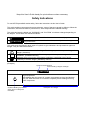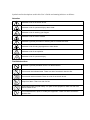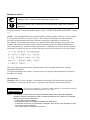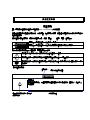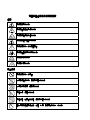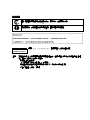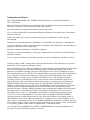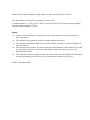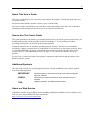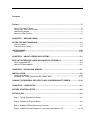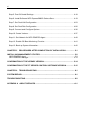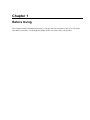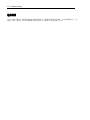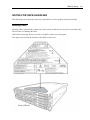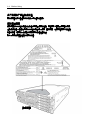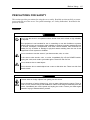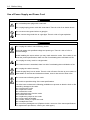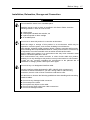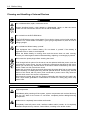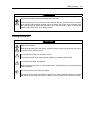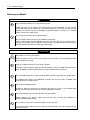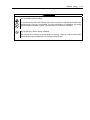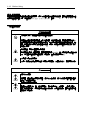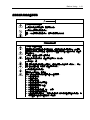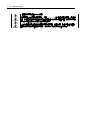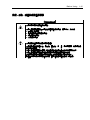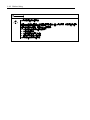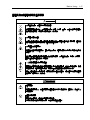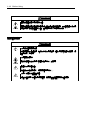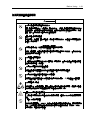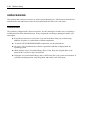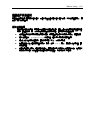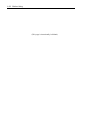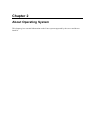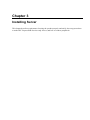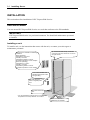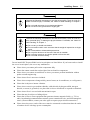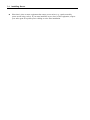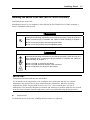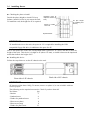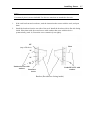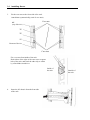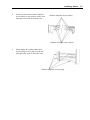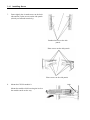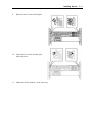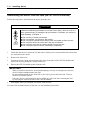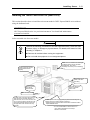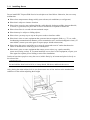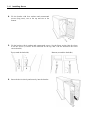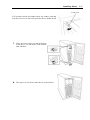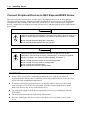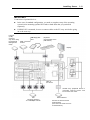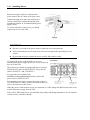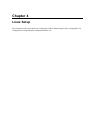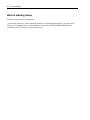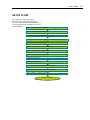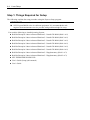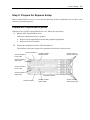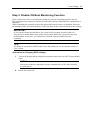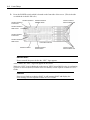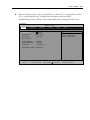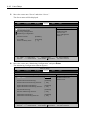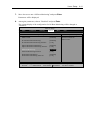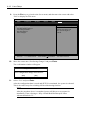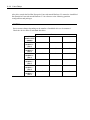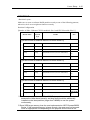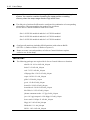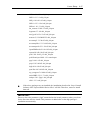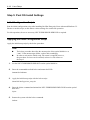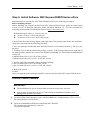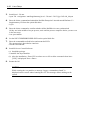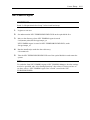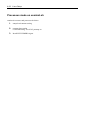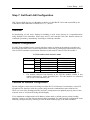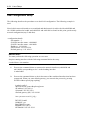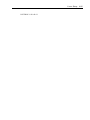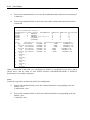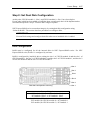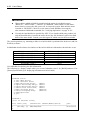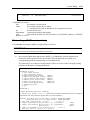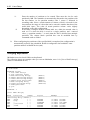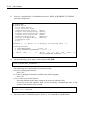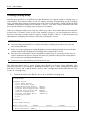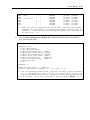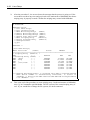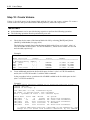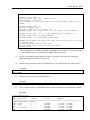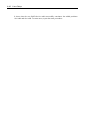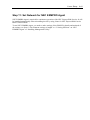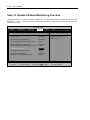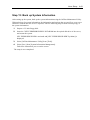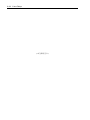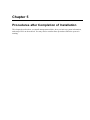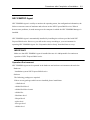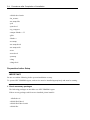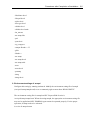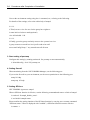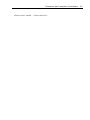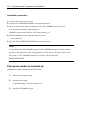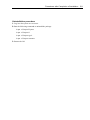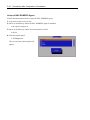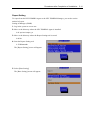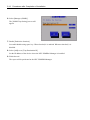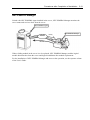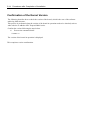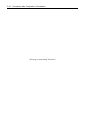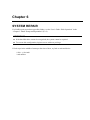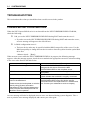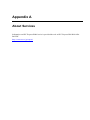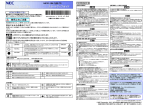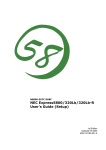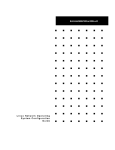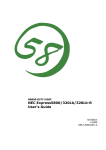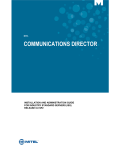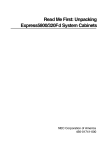Download NEC Express5800/320Fd Setup Guide
Transcript
N8800-124F, EXP320J NEC Express5800/320Fd-LR N8800-125F, EXP320K NEC Express5800/320Fd-MR User's Guide (Setup) 2nd Edition 10-2008 856-127506-122-B PROPRIETARY NOTICE AND LIABILITY DISCLAIMER The information disclosed in this document, including all designs and related materials, is the valuable property of NEC Corporation (NEC) and /or its licensors. NEC and/or its licensors, as appropriate, reserve all patent, copyright and other proprietary rights to this document, including all design, manufacturing, reproduction, use, and sales rights thereto, except to the extent said rights are expressly granted to others. The NEC product(s) discussed in this document are warranted in accordance with the terms of the Warranty Statement accompanying each product. However, actual performance of each such product is dependent upon factors such as system configuration, customer data, and operator control. Since implementation by customers of each product may vary, the suitability of specific product configurations and applications must be determined by the customer and is not warranted by NEC. To allow for design and specification improvements, the information in this document is subject to change at any time, without notice. Reproduction of this document or portions thereof without prior written approval of NEC is prohibited. Second Printing, Oct 2008 Copyright 2008 NEC Corporation 7-1 Shiba 5-Chome, Minato-Ku Tokyo 108-8001, Japan All Rights Reserved Printed in Japan Keep this User's Guide handy for quick reference when necessary. Safety Indications To use NEC Express5800 series safely, follow the instructions in this User's Guide. This guide explains components that pose a danger, types of dangers caused by failing to follow the instructions, and actions taken to prevent them; such components are labeled warning. This guide and warning labels use “WARNING” and “CAUTION” to indicate a danger depending on the degree. These terms are defined as follows: WARNING Indicates a danger that could lead to a death or serious injury. CAUTION Indicates a danger that could lead to a burn, other injuries or damage to physical assets. This guide uses the following three types of symbols to give indications and precautions against a danger. They are defined as follows: Indicates that there is a risk of a danger. Each image symbolizes a particular type of danger. (Attention) Indicates what you must not do. Each image symbolizes a particular type of prohibition. (Prohibited actions) Indicates what you must do. Each image symbolizes a particular type of action necessary to avoid a danger. (Mandatory actions) (Example) Symbol to draw attention Term indicating a degree of danger CAUTION High temperature. Immediately after the power-off, system components such as hard disk are very hot. Wait the server to cool down completely before adding/removing some component. Symbol indicating a prohibited action (may not always be indicated) Description of a danger Symbols and its descriptions used in this User’s Guide and warning labels are as follows: Attention Indicates a risk of an electric shock. Indicates a risk of a personal injury due to heat. Indicates a risk of catching your fingers. Indicates a risk of a fire or smoke. Indicates a general precaution or warning that is not defined herein. Indicates a risk of losing eyesight due to laser beam. Indicates a risk of an explosion. Indicates a risk of a personal injury. Prohibited actions Indicates a general prohibition that is not defined herein. Do no touch the indicated area. There is a risk of an electric shock or fire. Do not touch with wet hands. There is a risk of an electric shock. Keep from flame. There is a risk of a fire. Avoid using water or liquid nearby. If it spills on the equipment, there is a risk of an electric shock or fire. Do not disassemble, repair, or modify the equipment. There is a risk of an electric shock or fire. Mandatory actions Unplug the server. There is a risk of an electric shock or fire. Indicates a general action to take that is not defined herein. Make sure to follow the instructions. For detailed notes to set up the machine safely, refer to “NOTES FOR SAFE HANDLING” on page 1-2. NOTE: This equipment has been tested and found to comply with the limits for a Class A digital device, pursuant to Part 15 of the FCC Rules. These limits are designed to provide reasonable protection against harmful interference when the equipment is operated in a commercial environment. This equipment generates, uses, and can radiate radio frequency energy and, if not installed and used in accordance with the instruction manual, may cause harmful interference to radio communications. Operation of this equipment in a residential area is likely to cause harmful interference in which case the user will be required to correct the interference at his own expense. This class A digital apparatus meets all requirements of the Canadian Interference-Causing Equipment Regulations. Cet appareil numérique de la classe A respecte toutes les exigences du Règlement sur le matériel brouilleur du Canada. CE Statement Warning: This is a Class A product. In residential environment, this product may cause radio interference, in which case the user may be required to take adequate measures (EN55022). CLASS 1 LASER PRODUCT This system is classified as a CLASS 1 LASER PRODUCT. This label id located on the internal DVD-ROM installed in your system. NOTE: This product provides resistance against hardware faults with its redundant hardware modules. However, this does not mean complete fault-tolerance is assured. For example, there is a risk of system down when: – A fatal fault occurs in software. – Both modules within a redundant hardware pair break down. – A fatal fault occurs in a non-redundant component, such as the clock generator circuitry or the interconnect backplane. – The entire system is cut off from AC power. 安全注意事項 安全標示 請參考本用戶指南中的指示以安全使用NEC Express5800系列伺服器。 本用戶指南說明了設備何處有危險、危險類型、如何避免危險等。在設備可預計到的危險之處或其附近 貼有警告標籤。 用戶指南及警告標籤中,根據危險程度不同,使用“警告"、“注意"等詞,含義如下: WARNING 表示如不遵守該指示,可能引發人員傷亡。 CAUTION 表示如不遵守該指示,可能發生燒傷等身體損傷或造成物質損失。 對危險的提示表示有如下三種符號,具體含義如下所述: 表示該處可能發生危險。符號為危險內容的圖案。(注意) 表示禁止行為。符號中或其附近的圖案為禁止行為內容。(禁止行為) 表示強制行為。符號中的圖案為強制必須做的行為內容。即為避免危險必需的行為。(強 制行為) (用戶指南中範例) 注意符號 表示危險程度的用語 CAUTION 注意高溫。 本產品關閉電源後,內置硬碟等內部設備仍然處於高溫狀態。請在充分冷卻之後 進行拆裝。 禁止行為的提示符號(有可能沒 有此類提示) 危險提示內容 本書及警告標籤中使用的符號 注意 表示有觸電的危險。 表示有因高溫而負傷的危險。 表示有手指等被夾住的危險。 表示有冒煙或者著火的危險。 表示非特定的一般的提醒警告。 表示有因雷射導致失明的危險。 表示有爆炸的危險。 表示有受傷的危險。 禁止行為 表示非特定的一般禁止。 不要觸摸指定區域。有觸電或著火的危險。 不要用濕手觸摸。有觸電的危險。 遠離火源。有著火的危險。 遠離液體。如果沾到液體,有觸電或著火的危險。 請不要對本設備進行拆卸、修理、改造。有觸電和發生火災的危險。 強制行為 請將本設備的電源插頭從伺服器上拔下。有發生火災和觸電的危險。 對非特定的一般使用者的行為進行指示。請按照說明進行操作。 這是CLASS 1 LASER PRODUCT。該標籤貼於系統的內部光碟。 CLASS 1 LASER PRODUCT 注意: 本產品通過多餘的硬體模組提供硬體容錯性能。但是這並不表示能夠保證完全容錯。 如,在以下情況下可能發生宕機: – 軟體發生致命故障。 – 多餘硬體雙方均發生故障,不能運行。 – 時鐘產生器線路或內部連接背板等非多餘元件發生致命故障。 – 切斷了整個系統的AC電源 Trademarks and Patents NEC EXPRESSBUILDER, NEC ESMPRO and DianaScope are registered trademarks of NEC Corporation. Microsoft, Windows, Windows Server, Windows NT, and MS-DOS are registered trademarks of Microsoft Corporation in the United States and other countries. Intel and Pentium are registered trademarks of Intel Corporation. AT is a registered trademark of International Business Machines Corporation in the United States and other countries. Adobe, the Adobe logo, Acrobat, and the Acrobat logo are trademarks of Adobe Systems Incorporated. Datalight is a registered trademark of Datalight, Inc. ROM-DOS is a trademark of Datalight, Inc. Xeon is a trademark of Intel Corporation in the United States. DLT and DLTtape are trademarks of Quantum Corporation in the United States. Mozilla is a registered trademark of Mozilla Foundation. Netscape is a registered trademark of Netscape Communications Corporation in the United States and other countries. Java is a registered trademark of Sun Microsystems, Inc in the United States and other countries. All other product, brand, or trade names used in this publication are the trademarks or registered trademarks of their respective trademark owners. Microsoft Windows Server 2003 R2 Standard x64 edition operating system and Microsoft Windows Server 2003 R2 Enterprise x64 Edition operating system or Microsoft Windows Server 2003 Enterprise x64 Edition operating system are called Windows Server 2003 x64 Edition for short. Microsoft Windows Server 2003 R2 32-bit Standard Edition operating system, Microsoft Windows Server 2003 R2 32-bit Enterprise Edition operating system, Microsoft Windows Server 2003 Standard Edition operating system and Microsoft Windows Server 2003 Enterprise Edition operating system are called Windows Server 2003 for short. Microsoft Windows 2000 Server operating system, Microsoft Windows 2000 Advanced Server operating system and Microsoft Windows 2000 Professional operating system are called Windows 2000 for short. Microsoft Windows Vista Business operating system is called Windows Vista for short. Microsoft Windows XP Professional x64 Edition operating system is called Windows XP x64 Edition for short. Microsoft Windows XP Home Edition operating system and Microsoft Windows XP Professional operating system are called Windows XP for short. Microsoft Windows NT Server network operating system version 3.51/4.0 and Microsoft Windows NT Workstation operating system version 3.51/4.0 are called Windows NT for short. Microsoft Windows Millennium Edition Operating System is called Windows Me for short. Microsoft Windows 98 operating system is called Windows 98 for short. Microsoft Windows 95 operating system is called Windows 95 for short. Linux is a trademark of Linus Torval. RedHat and RPM are trademarks of RedHat, Inc in the US and other countries. Names used with sample applications are all fictitious. They are unrelated to any existing product names, names of organizations, or individual names. Avocent and DVC (DAMBRACKAS VIDEO COMPRESSION) are registered trademarks of Avocent US in the United States and other countries. N8815-005, ft remote management card, adopts the DVC technology of Avocent US. The patent numbers for the DVC technology of Avocent US. US Patent Number: 5,732,212/5,937,176/6,633,905/6,681,250/6,701,380 (others patents pending) Taiwanese Patent Number: 173784 European Patent Number: 0 740 811 Notes: (1) No part of this manual may be reproduced in any form without prior written permission of NEC Corporation. (2) The contents of this manual are subject to change without prior notice. (3) The contents of this manual shall not be copied or altered without prior written permission of NEC Corporation. (4) All efforts have been made to ensure the accuracy of all information in this manual. If you find any part unclear, incorrect, or omitted in this manual, contact the sales agent where you purchased this product. (5) NEC assumes no liability arising from the use of this product, nor any liability for incidental or consequential damage arising from the use of this manual regardless of (4) above. © NEC Corporation 2008 ii Preface Welcome to the NEC Express5800/ft series. NEC Express5800/ft series is a “fault-tolerant (ft)” server focusing on “high reliability” in terms of fault-tolerance, in addition to “high performance,” “scalability,” and “general versatility” provided by NEC Express5800 series. In the event of trouble, its dual configuration will allow the system to isolate instantaneously the failed parts to assure non-stop running; operation will be moved smoothly from one module to the other, minimizing damage to it. You can use NEC Express5800/ft series in a mission-critical system where high availability is required. By the use of Linux operating system, it also provides outstanding openness for general-purpose applications, etc. To make the best use of these features, read this User's Guide thoroughly to understand how to operate NEC Express5800/ft series. 開始 這次,請購買敝社的 Express5800/ft 服務器,實在謝謝。 Express5800/ft 服務器系列 Express5800 系列的「高性能」 ,是「擴展性」 ,「通用性」的特長之 外又加上,考慮與耐故障性出色的「高(貴)的可靠性」 ,被開發了的「Fault Tolerant 服務器」 。 在要求是把向從不給予由於在萬一障礙的發生中根據也雙重化,把障礙地方做為瞬間割開的 事業務影響繼續做動作,一邊的組件已經一方的組件業務交待順暢地進行,業務給予的損壞 做為最小限度控制住的事可能的系統的本裝置,高(貴)的可用性的基幹業務中也可以放心使用。 同時,根據 Windows 操作系統的採用,能適用通用應用軟件等,開放性也出色。 為了到最大限度拉出本裝置有的機能,很好地變成為變成使用之前正式文本為念,充分地裝 置的對待也請理解。 iii About This User’s Guide This User's Guide helps a user to properly setup and use the product. Consult this guide when you set up the product. Keep this manual and the separate volume of User’s Guide handy. This User's Guide is intended for users who have a good knowledge on the basic use of Windows operating systems and general I/O devices such as a keyboard and mouse. How to Use This User's Guide This guide explains the procedures you should perform before you begin system operation after you purchased the product. Read the guide in order from Chapter 1. If you perform procedures according to this guide, you will set up the product properly. Chapter 4 describes how to install the operating system. Chapter 5 describes post-installation procedures. Chapter 6 explains how to troubleshoot if you cannot set up the product properly. Refer to “SYSTEM REPAIR” on page 6-2 for details about system configurations and repairs of this product. Refer to “TROUBLESHOOTING” on page 6-13 if you feel you failed to set up the product. See this User’s Guide for details of this product’s operation, and functions and operations of the hardware and the system. Additional Symbols The following symbols are used throughout this User's Guide in addition to the caution symbols described at the beginning. IMPORTANT: Important points or instructions to keep in mind when using the server or software CHECK: Something you need to make sure when using the server or software TIPS: Helpful information, something useful to know About our Web Service Information on NEC Express5800/ft series including modification modules is also available on our web site, NEC Express5800 Web Site Asia Pacific: http://www.nec.co.jp/express/index.html iv 關於正式文本 使正式文本,是為了確實安裝本裝置,能使用的輔導。進行安裝的時候請利用。使正式文本 及另冊的用戶指南請經常放置在實體旁邊無論什麼時候能看。 正式文本,作為所說的關於 Windows 等的操作系統和鍵盤,鼠標的一般的輸入輸出設備等的 基本的處理有了充分的知識的用戶對象被記載。 正式文本讀方法 正式文本,本裝置的購買後,關於到能為止的系統的運用次序說明著。如果做從 1 章順序讀, 隨著被記載的說明的操作,確實能安裝本裝置。4 章,如果把安裝被本裝置編入的操作系統與 (第一次把電源做為 ON 的時候的安裝次序)重新重新安裝操作系統的重新安裝(OS 的時候的安 裝次序)分成購買的時候說明著。安裝的目的合起讀請分開。5 章,說明著對安裝完成後必要 的各種工作的次序。還 6 章「故障嗎?想的時候」那麼,不能很好地安裝的情況的應對方法 被記載。本裝置的系統設定和有關修復的信息「系統的修復」(6-2 頁),「安裝失敗了嗎?如果 有」隨心的事,請看「故障查找」(6-15 頁)。再者,卷末有索引。按照必要請有效的利用。 本裝置的運用和硬件及系統具體的機能·操作的說明請參照另冊的用戶指南。 關於本文中的記號 除了正式文本卷頭表現了的安全有關的注意記號以外使用著 3 種記號。變成這些的記號和意 義為理解,請確實處理裝置。 重要: 檢查: 使用服務器或者軟件的時候預先記的重要的要點又指示 暗示: 有用的信息,暗示 需要你服務器或者使用軟件的時候,確實做(製作)的什麼 關於正式文本的再購買 如果被遺失了正式文本,最近的銷售店,或購買的銷售店請諮詢。能從用戶指南,和添加的 光碟收納的在線文獻的一部分,下面的主頁下載。 v Contents Preface..................................................................................................................................ii About This User’s Guide................................................................................................... iii How to Use This User's Guide ......................................................................................... iii Additional Symbols ........................................................................................................... iii About our Web Service..................................................................................................... iii CHAPTER 1 BEFORE USING ........................................................................................1-1 NOTES FOR SAFE HANDLING........................................................................................1-3 Warning Label ................................................................................................................1-3 Precautions for Safety ....................................................................................................1-5 UNPACKAGING ..............................................................................................................1-20 Accessories...................................................................................................................1-20 CHAPTER 2 ABOUT OPERATING SYSTEM.................................................................2-1 RED HAT ENTERPRISE LINUX ADVANCED PLATFORM 5.2 .......................................2-2 About supported OS .......................................................................................................2-2 About OS Reinstallation .................................................................................................2-2 CHAPTER 3 INSTALLING SERVER ..............................................................................3-1 INSTALLATION .................................................................................................................3-2 Rack-mount Model .........................................................................................................3-2 Installing the Tower Conversion Kit (N8843-002).........................................................3-13 CONNECT PERIPHERAL DEVICES TO NEC EXPRESS5800/FT SERIES ..................3-18 CHAPTER 4 LINUX SETUP............................................................................................4-1 BEFORE STARTING SETUP ............................................................................................4-2 SETUP FLOW ....................................................................................................................4-3 Step 1: Things Required for Setup .................................................................................4-4 Step 2: Prepare for Express Setup .................................................................................4-5 Step 3: Disable OS Boot Monitoring Function ................................................................4-7 Step 4 : Install Red Hat Enterprise Linux Advanced Platform 5.2 ................................4-13 vi Step 5: Post OS Install Settings ................................................................................... 4-18 Step 6: Install Software NEC Express5800/ft Series offers ......................................... 4-19 Step 7: Set Dual LAN Configuration ............................................................................ 4-23 Step 8: Set Dual Disk Configuration ............................................................................ 4-26 Step 9: Connect and Configure Options ...................................................................... 4-36 Step 10: Create Volume............................................................................................... 4-37 Step 11: Set Network for NEC ESMPRO Agent .......................................................... 4-40 Step 12: Enable OS Boot Monitoring Function ............................................................ 4-41 Step 13: Back up System Information.......................................................................... 4-42 CHAPTER 5 PROCEDURES AFTER COMPLETION OF INSTALLATION .................. 5-1 INSTALLING MANAGEMENT UTILITIES........................................................................ 5-2 NEC ESMPRO Agent .................................................................................................... 5-3 NEC ESMPRO Manager ............................................................................................. 5-13 CONFIRMATION OF THE KERNEL VERSION ............................................................. 5-14 CONFIRMATION OF THE FT SERVER CONTROL SOFTWARE VERSION ............... 5-15 CHAPTER 6 TROUBLESHOOTING .............................................................................. 6-1 SYSTEM REPAIR.............................................................................................................. 6-1 TROUBLESHOOTING ...................................................................................................... 6-2 APPENDIX A ABOUT SERVICES .................................................................................A-1 Chapter 1 Before Using This chapter includes information necessary for proper and safe operation of the server, the main unit and its accessories. Go through this chapter before you start setup of the product. 1-2 Before Using 在使用前 為了把本裝置做為安全確實變成使用必要的關於信息,實體及附屬品等記載著。在安裝實體之前,必定 請讀。同時,關於本文中的名稱請參照用戶指南的「與各部分的名稱功能」的項 Before Using 1-3 NOTES FOR SAFE HANDLING The following section describes necessary information to use the product properly and safely. Warning Label Warning label is placed in the certain part of the system so that the user stays alert to possible risks. Do not remove or damage the label. If this label is missing, about to peel off, or illegible, contact your sales agent. The figures below show the location of this label on the server. Front of Device 1-4 Before Using 為了把有為了安全對待的注 意的本裝置做為安全確實變成使用必要的信息被記載。 關於警告標籤 隱藏實體內的危險性的零部件和那個週邊警告標籤被粘貼。這個是為了請操縱本裝置的時候, 經常在顧客裡(上)認識能考慮的危險性的東西(揭下標籤,請別弄髒)。如果這個標籤沒被粘貼, 剝落懸掛著,髒等做不能辨認的時候購買的銷售店請聯絡。 對以下表現被本產品粘貼的標籤的位置。 設備前部 Before Using 1-5 PRECAUTIONS FOR SAFETY This section provides precautions for using the server safely. Read this section carefully to ensure proper and safe use of the server. For symbol meanings, see “Safety Indications” described in the previous section. General WARNING Do not use the server in an operation where human lives are involved or high reliability is required. This equipment is not intended for use in controlling or use with facilities or systems where human lives are involved or high reliability is required, including medical devices or nuclear, aerospace, transportation, and traffic control facilities. NEC assumes no liability for any accidents or damage to physical assets resulting from the use of this equipment in such systems or facilities. Do not continue to use the server if you detect smoke, odor, or noise. If the server emits smoke, odor, or noise, immediately flip off the POWER switch, unplug the cords, and contact your sales agent. There is a risk of a fire. Do not insert a wire or metal object. Do not insert a wire or metal objects into a vent or disk drive slot. There is a risk of an electric shock. CAUTION Prevent water or foreign objects from getting into the server. Do not let water or foreign objects (e.g., pins or paper clips) enter the server. There is a risk of a fire, electric shock, and breakdown. When such things accidentally enter the server, immediately turn off the power and unplug the cords. Contact your sales agent instead of trying to disassemble it yourself. 1-6 Before Using Use of Power Supply and Power Cord WARNING Do not handle power plugs with a wet hand. Do not plug/unplug power cords with a wet hand. There is a risk of an electric shock. Do not connect the ground wire to a gas pipe. Never connect the ground wire to a gas pipe. There is a risk of a gas explosion. CAUTION Do not plug the cords in nonconforming outlets. Use wall outlets with specified voltage and power type. There is a risk of a fire or current leakage. Avoid installing the server where you may need extension cords. If the cords do not meet the power specifications, there is a risk of overheating that could lead to a fire. Do not plug too many cords in a single outlet. If the rated current is exceeded, there is a risk of overheating that could lead to a fire. Do not plug the cords insecurely. Insert the plug firmly into an outlet. There is a risk of heat or fire due to poor contact. If dust settles on the slots and it absorbs moisture, there is also a risk of heat or fire. Do not use nonconforming power cords. AC cord is to spend the thing of the next specifications: You also have to observe the following prohibitions to prevent an electric shock or fire caused by damage to the cords. Do not pull on the cords. Do not pinch the cords. Do not bend the cords. Keep chemicals away from the cords. Do not twist the cords. Do not place any object on the cords. Do not use cords as bundled. Do not alter, modify, or repair the cords. Do not staple the cords. Do not use any damaged cord. (Replace it with a new one of the same specifications. For replacement procedures, contact your sales agent.) Before Using 1-7 Installation, Relocation, Storage and Connection CAUTION Do not install the server in an unsuitable place. Install the server in such a place as specified in this User's Guide. Avoid the following locations. There is a risk of a fire. a dusty place a humid place located near a boiler, etc a place exposed to direct sunlight an unstable place Do not use or store this product in a corrosive environment. Avoid the usage or storage of this product in an environment which may be exposed to corrosive gases, such as those including but not limited to : sulfur dioxide, hydrogen sulfide, nitrogen dioxide, chlorine, ammonia and/or ozone. Avoid installing NEC Express5800/ft series in a dusty environment or one that may be exposed to corrosive materials such as sodium chloride and/or sulfur. Avoid installing this product in an environment that may have excessive metal flakes or conductive particles in the air. Such environments may cause corrosion or short circuits within this product, resulting in not only damage to this product, but may even lead to be a fire hazard. If there are any concerns regarding the environment at the planned site of installation or storage, please contact your sales agent. Do not use any non-designated interface cable. Use only interface cables designated by NEC; identify which component or connector to attach beforehand. If you use a wrong cable or make a wrong connection, there is a risk of short-circuit that could lead to a fire. You also have to observe the following prohibitions about handling and connecting interface cables: Do not use any damaged cable connector. Do not step on the cable. Do not place any object on the cable. Do not use the server with loose cable connections. Do not use damaged cables. 1-8 Before Using Cleaning and Handling of Internal Devices WARNING Do not disassemble, repair, or alter the server. Unless described herein, never attempt to disassemble, repair, or alter the server. There is a risk of an electric shock or fire as well as malfunction. Do not look into the DVD-ROM drive. The DVD-ROM drive uses a laser beam. Do not look or insert a mirror inside while the system is on. A laser beam is invisible; if your eyes get exposed to it, there is a risk of losing eyesight. Do not detach a lithium battery yourself. This equipment has a lithium battery. Do not detach it yourself. If the battery is exposed to fire or water, it could explode. When the lithium battery is running down and the server does not work correctly, contact your sales agent instead of disassembling, replacing or recharging it yourself. Disconnect the power plugs before cleaning the server. Even though built-in options for the server can be replaced while the power cords are connected to power source, be sure to follow the instructions described in this User’s Guide. Do not touch any internal device of the server unless instructed by this User’s Guide. There is a risk of an electric shock. Make sure to power off the server and disconnect the power plug from a power outlet before cleaning or installing/removing internal optional devices. Touching any internal device of the server with its power cords connected to power source may cause an electric shock even if the server is off-powered. Disconnect the power plug from the outlet occasionally and clean the plug with a dry cloth. Heat will be generated if condensation is formed on a dusty plug, which may cause a fire. CAUTION High temperature Immediately after powering off the system, system components such as hard disk may be very hot. Wait for the server to cool down completely before adding/removing components. Make sure to completely insert cables and boards. Completely insert all power cords, interface cables and/or boards. An incompletely inserted component may cause a contact failure, resulting in fire and/or smoke. Before Using 1-9 CAUTION Protect the unused connectors with the protective cap. The unused power cord connectors are covered with the protective cap to prevent short circuits and electrical hazards. When removing the power cord connector from the internal devices, attach the protective cap to the connector. Failure to follow this warning may cause a fire or an electric shock. During Operation CAUTION Keep animals away. Keep animals away from the server. Animal’s waste or hair may get inside the server to cause a fire or electric shock. Do not place any object on top of the server. The object may fall off to cause injuries, damage to hardware and/or a fire. Do not leave the DVD tray ejected. Dust may get in the server to cause malfunction. The ejected tray may also become a cause of injuries. Do not touch the server when it thunders. Unplug the server when it threatens to thunder. If it starts to thunder before you unplug the server, do not touch the server or cables. There is a risk of a fire or electric shock. 1-10 Before Using Rack-mount Model WARNING Do not install the server on a nonconforming rack. Install the server on a 19-inch rack conforming to the EIA standard. Do not use the server without a rack or install it on a nonconforming rack. The server may not function properly, and there is a risk of damage to physical assets or injuries. For suitable racks, contact your sales agent. Do not use the server in an unsuitable place. Do not install a server rack in an unsuitable environment. Other systems also may be affected, and the rack may fall over to cause a fire or injuries. For details about installation environment and quake-resistant engineering, see the attached manual or contact your sales agent. CAUTION Be careful not to hurt your fingers. Exercise great care not to hurt your fingers on the rail when you mount/dismount the server into/from the rack. Carry or install the server by more than 3 people. To avoid a risk of injuries, users should not attempt to carry or install the server into a rack. Installation should be performed by trained maintenance personnel. Do not install the server in such a manner that its weight is imposed on a single place. To distribute the weight, use stabilizers or attach two or more racks. Unstable rack may fall down to cause injuries. Do not assemble parts alone. It takes at least two people to mount doors and trays to a rack. If you handle them alone, you may drop some parts to cause a breakage or injuries. Do not pull a device out of the rack if the rack is unstable. Before pulling out a device, make sure that the rack is fixed (by stabilizers or quake-resistant engineering). Do not leave more than one device pulled out from the rack. If you pull out more than one device, the rack may fall down. You can only pull out one device at a time. Before Using 1-11 CAUTION Do not install excessive wiring. To prevent burns, fires, and damage to the server, make sure that the rated load of the power branch circuit is not exceeded. For more information on installation and wiring of power-related facilities, contact your electrician or local power company. Do not pull out a device during operation. Do not pull out or remove a device while it is running. There is a risk of malfunction and a device may be detached from a rack to cause injuries. 1-12 Before Using 安全注意事項 本節講述安全使用本伺服器所需的注意事項。為了您正確安全地使用本伺服器,請仔細閱讀該節內容。 符號的相關說明請參考“安全標示(SAFETY INDICATIONS)"說明。 一般注意事項 WARNING 不要用於危及人命和需要高度可靠性的操作上。 本產品不要安裝在醫療設備、原子能設備、航空宇宙機器、運輸設備等會危及人 命以及需要高度可靠性的設備和機器上,也不要使用本產品來控制這些機器。如 果將本產品用於這類系統的設備及機器,造成人身事故及財產損失等後果,本公 司概不負責。 發生冒煙、異味、雜音時不要使用。 發生冒煙、異味、雜音等時,請直接關閉電源POWER,並將電源插頭從插座上拔 下。然後請與經銷商或維護服務公司聯繫。繼續使用會導致火災。 不要插入鐵絲和金屬片。 不要將金屬片和鐵絲等異物插入通氣孔或軟碟機、光碟機的縫隙。有觸電的危險。 CAUTION 在海外不使用。 本裝置,是日本國內專用的裝置。在海外不能使用。在海外使用這個裝置的話成 為火災和觸電的原因。 設備內不要進水和異物。 設備內不要進入水、針、夾子等異物。有可能導致火災和觸電。一旦進入異物, 請立即關閉電源,將電源插頭從插座上拔下來。不要自行拆卸,請與經銷商或維 護服務公司聯繫。 Before Using 1-13 使用電源及電源線注意事項 WARNING 不要用濕手拿電源插頭。 不要用濕手插拔電源插頭。有觸電的危險。 不要把地線連接到煤氣管道上。 請勿將地線連接到煤氣管道上。有導致煤氣爆炸的危險。 CAUTION 不要插入未指定的插座。 電源請使用指定電壓及電源的壁式插座。使用未指定的電源會造成火災和漏電。 請避免使用延長線安裝設備。如果連接與本產品電源規格不相符的電線,會因過 熱而導致火災。 不要在一個插座上插接多個電源線。 插座如果超過額定電流,會因過熱而導致火災的危險。 不要只插入一半。 請將電源插頭直插到底部。如果插入一半會因接觸不良而發熱,造成火災。另外, 插入部如附著灰塵、水滴等,會因發熱導致火災。 不要使用未指定的電源線。 請使用下列規格的AC電源線。 此外,操作和連接電源線時請遵循以下注意事項。 不要拖拽電源線。 不要夾電源線。 不要彎折電源線。 不要使電源線靠近化學藥品。 不要扭曲電源線。 不要在電源線上載入物品。 不要捆綁電源線。 不要對電源線進行改造、加工、修復。 不要用固定器等固定電源線。 不要使用損傷的電源線。(損傷的電源線要立即更換為相同規格的電源線。更 換事宜請與經銷商或維護服務公司聯繫) 1-14 Before Using 3極點用的電源插座以外不使用。 被本裝置添加的電源編碼拿第3大頭針(earth pin)的3極點插頭被裝備。這個插 頭,只3極點用的電源插座能使用。使用那個以外的電源插座的話,有觸電的可能。 其他的裝置和用途不使用添加的電源編碼 添加的電源編碼作為目的被設計連接到本裝置,使用的事,那個安全性被確認。 請別絕對其他的裝置和用途使用。有成為火災和觸電的原因的可能。 Before Using 1-15 安裝,移動,保管及連接注意事項 CAUTION 不要安裝或存放在未指定的場所。 不要將本設備放置在如下場所和本書未指定的場所,有導致火災的危險。 灰塵較多的場所 熱水器旁等濕氣較高的場所 陽光直射的場所 不平穩的場所 不要在腐蝕性環境中使用或存放設備。 不要在有腐蝕性氣體(如二氧化硫、氫化硫、氮、氫、氨或臭氧等)的環境中使 用或存放本產品。 不要將本產品安裝在灰塵較多或含有腐蝕性物質如氯化鈉或硫磺等的地方。 不要將本產品安裝在空氣中含有過量金屬碎末或傳導粒子的地方。 上述環境可能導致本產品腐蝕或短路,因而損壞產品,甚至引起火災。 對產品安裝或存放環境有任何疑問,請與經銷商或維修服務公司聯繫。 1-16 Before Using CAUTION 不要使用未指定的信號線。 使用NEC指定的信號線,並在確認連接設備和介面後進行連接。使用未指定信號 線或連接錯誤等會造成短路、導致火災。 信號線的操作和連接,須遵守以下注意事項: 不要使用任何損壞的信號線接頭。 不要踩踏信號線。 不要在信號線上載入物品。 信號線接鬆動時不要使用。 不要使用任何損壞的信號線。 Before Using 1-17 整理及操作內部設備時的注意事項 WARNING 不要自行拆卸、修理或改造本伺服器。 除本書記載的情況外,不要進行拆卸、修理、改造。否則,不但可能導致設備不 能進行正常運行,還有發生觸電和火災的危險。 不要看光碟機內部。 光碟機使用了雷射,請不要在電源打開的狀態下觀看內部或插入鏡子等。雷射射 射入眼睛有導致失明的危險(雷射肉眼看不見)。 不要擅自拆除鋰電池。 本產品內部安裝有鋰電池。請不要拆下電池。鋰電池靠近火或浸水均有可能發生 爆炸。 由於電池使用期限而導致設備不能正常運行時,不要自行拆卸、更換、充電等, 請與經銷商或維護服務公司聯繫。 清潔伺服器前請拔下電源插座。 整理或拆裝本設備內部的選購配置時,要切斷設備電源,並拔下電源插頭。即使 已關閉電源,但連接著電源線,接觸到任何內部設備也有觸電的危險。 另外,請經常拔下電源插頭,用乾布擦拭灰塵和附著物。有灰塵或水滴等附著時 會發熱,有導致火災的危險。 CAUTION 注意高溫 本產品關閉電源後,內置硬碟等內部設備仍然處於高溫狀態。請在充分冷卻之後 進行拆裝。 確認安裝完畢。 電源線和信號線、配件板要確實安裝妥當。 安裝不牢有可能引起接觸不良,可能造成冒煙和著火。 1-18 Before Using CAUTION 請用保護蓋保護好未使用的介面。 請用保護蓋保護好未使用的電源線介面以防止短路或觸電。從內部設備上拔下電 源插頭時,用保護蓋蓋好介面,否則有導致火災或觸電的危險。 操作注意事項 CAUTION 不要在打雷時觸摸機器。 打雷時請拔下電源插頭。如來不及拔下電源插頭,請不要觸摸設備及線纜等,防 止發生火災或觸電。 不要讓寵物靠近。 寵物的排泄物和毛髮進入設備可能導致火災和觸電。 設備上不要放置物品。 物品倒下可能引起傷亡,破壞硬體或導致火災。 不要將光碟機托盤拉出放置。 防止托盤中進入灰塵引起運轉錯誤。同時防止因碰撞等造成托盤損傷。 Before Using 1-19 機架式伺服器的注意事項 CAUTION 不要將設備安裝在未指定的機架上。 請將設備安裝在符合EIA標準的19英寸機架上。一定要將設備安裝在指定的機架上 才能使用。否則設備可能無法正常使用,並有可能損壞機器零部件或導致人身傷 害。關於合適的機架,請與您的經銷商聯繫。 請不要自行安裝本設備。 為了避免人身傷害,請不要自行將本機器安裝到機架上。應該由受過專業訓練的 維護人員來安裝。 <僅供維護人員閱讀> 安裝機器時不能將機器的所有重量由一個地方來承載。 為了分散重量,應該加裝固定器或者同時安裝兩個或更多的機架,否則機架可能 會傾倒導致人身傷害。 不要擅自組裝零部件。 將前門和托架安裝到機架上至少需要兩人共同完成,否則可能會因為零部件跌落 而導致損壞或者人身傷害。 不要從不牢固的機架中抽出設備。 在抽出設備之前請確認機架已經被穩固器或者通過抗震技術固定。 不要從機架抽出兩個或者兩個以上的設備。 同時抽出兩個或者兩個以上的設備可能導致機架傾倒。一次只能抽出一個設備。 不要裝配過多電線。 為了避免火災和設備損壞,請務必確保不要超過線路的額定負載。有關電力設備 的安裝和電線的更多資訊請聯繫電工或者當地的電力公司。 請小心不要夾住或碰傷手指。 將本機器安裝到機架上或者從機架上卸載的時候,請務必小心以免被滑軌劃傷手 指。 一個人不做搬送·設置 架的搬送·設置請以3人以上去。架倒下成為傷和周圍的破損的原因。特別有高度的 架(44U架等)對不穩定的狀態有根據穩定器等沒被固定的時候。必定以3人以上一 邊支撐架一邊請做搬送·設置。 1-20 Before Using UNPACKAGING This product and various accessories are in the special shipping box. Take them out from the box and check the individual items. Store the box and unused accessories in a safe place. Accessories This product is shipped with various accessories. See the packing list to make sure everything is included and check the individual items. If any component is missing or damaged, contact your sales agent. Keep the accessories in a safe place. You will need them when you perform setup, addition of options, or replacement of failed components. To check NEC EXPRESSBUILDER components, see the attached list. Be sure to fill out and mail the software registration card that is shipped with the operating system. Make backup copies of included floppy disks, if any. Keep the original disks as the master disks; use these copies in operation. Improper use of an included floppy disk or DVD may alter your system environment. If you find something unclear, stop using them and contact your sales agent. Before Using 1-21 確認箱子的內容的 本產品和附屬品進入著專用的捆包箱子。從箱子取出各自檢點。捆包箱子和有餘了的附屬品請最後一幕 保管。關於附屬品本 關於附屬品本 產品的捆包箱子的其中,對實體以外種種的附屬品進入著。確認參照添加的構成品表全部齊(整) 的事,請各自檢查。萬一不足的如果有東西和損傷的東西,請與購買的銷售店聯繫。 附屬品因為到做安裝的時候和選擇的增設,本裝置出現故障了的時候必要最後一幕請保管。 關於附屬品的「EXPRESSBUILDER」的構成品,請參照包裝中有的構成品表。 操作系統添加的軟件登記卡,請所定事項記入之後,必定投進郵筒。 如果軟盤被添加,請採用軟盤的接應。同時,作為 master disc 最後一幕保管添加的軟盤,請 使用備份盤。 附屬的軟盤再光碟機,有在使用方法上犯錯誤的話變更了顧客的系統環境的可能。如果關於 使用有不明的點,不做困難的操作請對購買的銷售店,或保守服務公司詢問。 1-22 Before Using (This page is intentionally left blank.) Chapter 2 About Operating System This chapter gives essential information on the Linux system supported by the server and how to install it. 2-2 About Operating System Red Hat Enterprise Linux Advanced Platform 5.2 For installing an operating system on NEC Express5800/ft series, follow “Chapter 4: Linux Setup” for setup. About supported OS The supported OS is Red Hat Enterprise Linux Advanced Platform 5.2. It is referred to as “Linux”. About OS Reinstallation To reinstall, Red Hat Enterprise Linux Advanced Platform 5.2, Red Hat Enterprise Linux Advanced Platform 5.2 Supplementary and EXPRESSBUILDER DVD-ROM are required. IMPORTANT: The NEC Express5800/ft series is a precision instrument. It is recommended to ask maintenance personnel to set up. When installing OS, refer to “Chapter 4: Linux Setup” to set up. Chapter 3 Installing Server This chapter describes requirements for using the product properly and safely, the setup procedures to make NEC Express5800/ft series ready for use, and how to connect peripherals. 3-2 Installing Server INSTALLATION This section describes installation of NEC Express5800/ft series. Rack-mount Model You can mount NEC Express5800/ft series on a rack that conforms to the EIA standards. IMPORTANT: NEC Express5800/ft series is a precision instrument. You should ask maintenance personnel to install it. Installing a rack To install a rack, see the instruction that comes with the rack, or contact your sales agent or maintenance personnel. A room that can maintain the following conditions: [When operating] Temperature: 10 to 35ºC* Humidity: 20 to 80% Temperature gradient: ±10ºC/hr Atmospheric pressure: 749 to 1040hpa [When not operating] Temperature: 5 to 40ºC* Humidity: 10 to 80% Temperature gradient: ±15ºC/hr Atmospheric pressure: 749 to 1040hpa Space 40 cm or more on top, 1 m or more on the front and rear, and 60 cm or more on the right and left. 100V - 127 V or 200V - 240 V parallel bi-polar power outlet with grounding Wall outlet within the reach of supplied power cord. Level and reinforced floor. * It is recommended to use the server in a room where temperature can be kept between 15 and 25ºC. Place where the rack is stabilized by the stabilizer Installing Server 3-3 WARNING Observe the following precautions to use the server safely. There is a risk of a death or serious injury. For details, see “Notes for Safe Handling” in Chapter 1. Do not install the server in non-designated places. Do not connect the ground wire to a gas pipe. CAUTION Observe the following precautions to use the server safely. There is a risk of a burn, personal injury, or damage to physical assets. For details, see “Notes for Safe Handling“ in Chapter 1. Do not carry or install a rack alone. Do not install a rack in such a manner that its weight is imposed on a single place. Do not assemble or disassemble parts alone. Do not pull a device out of the rack if the rack is unstable. Do not leave more than one device pulled out from the rack. Do not install excessive wiring. Do not install NEC Express5800/ft series in such places as listed below. If you locate racks or install the server in such places, the server may malfunction. Place where you cannot pull out the components fully. Place that cannot sustain the total weight of the rack and its components. Place where you cannot use stabilizers or where you cannot perform installation without quake-resistant engineering. Place whose floor is uneven or inclined. Place where temperatures change widely (near a heater, an air conditioner, or a refrigerator). Place that is subject to intense vibration. Place where corrosive gas (sodium chloride, sulfur dioxide, hydrogen sulfide, nitrogen dioxide, or ozone) is generated, or a place that is close to chemicals or exposed to chemicals. Place whose floor is covered with non-antistatic carpet. Place that may be subject to falling objects. Place that is close to some equipment that generates intense magnetic field (e.g., TV set, radio, broadcasting/communications antenna, power transmission wire, and electromagnetic crane). (If unavoidable, contact your sales agent to request proper shield construction.) Place where the power cords of the server must be connected to outlets that share the outlet of another device with large power consumption. 3-4 Installing Server Place that is close to some equipment that causes power noises (e.g., sparks caused by power-on/off using a relay). If you must install the server close to such equipment, request your sales agent for separate power cabling or noise filter installation. Installing Server 3-5 Installing the device to the rack (N8140-74/92/93/94/98/99) Install this device to the rack. Installing the device to our company’s racks (N8140-74/92/93/94/98/99) or to other company’s racks is explained in this section. WARNING Observe the following precautions to use the server safely. There is a risk of a death or serious injury. For details, see “Notes for Safe Handling“ in Chapter 1. Do not use the product with the unspecified rack. Do not use the product at non-designated places. CAUTION Observe the following precautions to use the server safely. There is a risk of a burn, personal injury, or damage to physical assets. For details, see “Notes for Safe Handling“ in Chapter 1. Do not install or remove a rack alone. Do not install the server with the cover removed. Do not squeeze your fingers in the product. IMPORTANT: Temperature increase inside the rack and airflow If you install several components or the ventilation isn’t good inside the rack, the internal temperature may increase due to heat emitted from the components. When the operating temperatures of NEC Express5800/ft series (10 to 35°C) are exceeded, there is a risk of malfunction. You must take adequate precautions and measures for airflow inside the rack as well as in the room so that the internal temperature can be kept within this range during operation. z Required tool To install the device to the rack, a Phillips-head screw drive is required. 3-6 Installing Server ● Checking the place to install Decide the place (height) to install. To keep balance, install it as low as you can on the rack. To install the rack, the height for 4U is required. Imprinted mark (2 imprinted marks for 5Us) Places to install core nuts 4U (the height for installing this device) Imprinted mark IMPORTANT: To install this device to the rack, the space for 1U is required for installing the USB compatible floppy disk drive, in addition to the space for 4U. Next to the square hole of the rack, an imprinted mark is placed for 1U (This is the unit to show the height of the rack). This device is as high as 4U (about 176 mm), so install it between the imprinted marks that indicate the height of 4U. ● Installing this device Follow the steps below to set the 4U chassis to the rack. Front side of 4U chassis Back side of 4U chassis IMPORTANT: 4U chassis weighs about 10 Kg. To mount, remove or replace it, be sure to hold it with two or more people. The following are the required accessories. Check if you have them all. Tool Name Qty - Bracket 2 - Panhead screw 4 - Washer for panhead screw 4 - Plate screw (short) 8 - Plate screw (long) 4 - Washer for plate screw 12 Installing Server 3-7 TIPS: Core nuts (8 pieces) are not included. Use the core nuts that are attached to the rack. 1. If the rack has front and rear doors, read the instruction that comes with the rack, and open them. 2. Install the brackets from the rear side of the rack. Install the brackets with its flat side facing inside. Place them with the round screws with washers that come with the device symmetrically (total: 4). Fasten the screws tentatively not tightly. 4U (top of device) Plate 3U 2U 1U Panhead screws with washers Bottom of device Panhead screws with washers Bracket (flat sides are facing inside) 3-8 Installing Server 3. Fix the core nuts to the front side of the rack. Attach them symmetrically (total: 8 core nuts). 4U (top of device) Core nuts 3U 2U 1U Bottom of device Core nuts Fix a core nut from inside of the rack. Hook either of the clips of the core nut to a square hole of the rack, and hook the other clip to a hole by a flat-blade screwdriver. Inside of the rack 4. Insert the 4U chassis from the front side of the rack. Outside of the rack Installing Server 3-9 5. Tentatively fasten the washers and plate screws (short) to the 4 places on the front and back sides (total: 8) from the rear. Washers and plate screws (short) Washers and plate screws (short) 6. Fasten tightly the washers and round screws (long) to the 2 places on the left and right sides (total: 4) from the front. Washers and plate screws (long) 3-10 Installing Server 7. Fasten tightly the 4 round screws on the back side and the 8 plate screws on the side panels (which you fastened tentatively). Panhead screws on the side panels Plate screws on the side panels Plate screws on the side panels 8. Mount the CPU/IO module 0. Mount the module while lowering the lock so the module stacks on the way. Lock Installing Server 3-11 9. Return the locks on the left and right. 10. Fasten the levers on the left and right sides with screws. 11. Mount the CPU/IO module 1 in the same way. 3-12 Installing Server Unmounting the device from the rack (N8140-74/92/93/94/98/99) Follow the steps below and unmount the device from the rack. CAUTION Observe the following precautions to use the server safely. There is a risk of a burn, personal injury, or damage to physical assets. For details, see “Notes for Safe Handling“ in Chapter 1. Do not carry or install a rack alone. Do not squeeze your fingers in the product Do not impose a weight on the device when it is pulled out from the rack. Do not pull a device out of the rack if the rack is unstable. Do not leave more than one device pulled out from the rack. Do not pull the device from the rack while it is operating. 1. Check that the device is powered off, and remove all the power cords and interface cables that are connected to the device. 2. Remove the front bezel. 3. Loosen the screws on the left and right sides of the front panel of the CPU/IO module and release the lock by pulling the ejector toward you. 4. Pull out the CPU/IO module gently from the rack. IMPORTANT: 5. When you pull out the device, do not load anything on its top. It is dangerous, since the device becomes unstable and it may fall. Do not hold the handle on the front side or the convex part on the back side. To move the device, hold the bottom. Since the device is locked and can not be pulled out, pull it out after releasing the lock by lowering the lock on the side of the CPU/IO module. Hold tightly when you unmount 4U chassis from the rack,. To remove the mechanical parts of the rack, see the installation procedure. Installing Server 3-13 Installing the Tower Conversion Kit (N8843-002) This section describes how to install the rack-mount model of NEC Express5800/ft series without using the dedicated rack. IMPORTANT: NEC Express5800/ft series is a precision instrument. You should ask maintenance personnel to install it. Select a suitable site for tower model. CAUTION Observe the following precautions to use the equipment safely. There are risks of a burn, injury, or damage to physical assets. For details, see “Notes for Safe Handling“ in Chapter 1. Remove all modules before moving the equipment. Do not install the equipment in non-designated places. Close enough to connect the keyboard and the display. Room that can maintain the following conditions during server operation: Temperature: 10 to 35ºC* Humidity: 20 to 80% (non-condensing) AC parallel bi-polar power outlet with grounding Floor or a level and robust desk or table Wall outlet within the reach of supplied power cord. Clean and tidy room Location with an enough open space to fully open the front bezel, at least 1 m from the front, 50 cm .from the rear, and 15 cm from the sides of the server (The front bezel extrudes about 50 mm from the right side of the server when fully opened.) Uninterruptible Power Supply (UPS) to prevent momentary voltage drop due to power failure or lightning * * Optional. UPS is recommended for best use of features of NEC Express5800/ft series. * It is recommendable to use the server in a room where temperature can be kept between 15 and 25ºC. 3-14 Installing Server Do not install NEC Express5800/ft series in such places as listed below. Otherwise, the server may malfunction. Place where temperatures change widely (near a heater, air conditioner, or refrigerator). Place that is subject to intense vibration. Place where corrosive gas (sodium chloride, sulfur dioxide, hydrogen sulfide, nitrogen dioxide, or ozone) is generated, or a place that is close to chemicals or exposed to chemicals. Place whose floor is covered with non-antistatic carpet. Place that may be subject to falling objects. Place where you may step or trip on the power cords or interface cables. Place that is close to some equipment that generates intense magnetic field (e.g., TV set, radio, broadcasting/communications antenna, power transmission wire, and electromagnetic crane). (If unavoidable, contact your sales agent to request proper shield construction.) Place where the power cord of the server must be connected to an AC outlet that shares the outlet of another device with large power consumption. Place that is close to some equipment that causes power noises (e.g., sparks caused by power-on/off using a relay). If you must install the server close to such equipment, request your sales agent for separate power cabling or noise filter installation. It takes at least three people to carry the server; hold it firmly by its bottom and place it slowly on the selected site. IMPORTANT: Do not hold the front bezel to lift it, or it may detach, fall down, and break the server. After placing the main cabinet, lock its two front casters out of four and screw the attached four stabilizers on the cabinet adjusting their height. Lock lever Stabilizer Screws Installing Server 3-15 Steps to Install the Rack-mount Model to the Tower Conversion Kit Follow the procedure below to install the devices to the tower conversion kit. 1. Open the front door of the tower conversion kit. If the door is locked, use the server-accessory key to unlock. 2. Confirm the spots to fix 8 core nuts on the front of the chassis. See the figure on the right for where to fix the core nuts. (4 on the front top and 4 on the front bottom.) 8 core nuts have been installed on the front of the chassis. Tower conversion kit (on the front top) Tower conversion kit (on the front bottom) 3. Insert the bracket from the front of the conversion kit. Tuck the bracket firmly to the back. 3-16 Installing Server 4. Fix the bracket with four washers and countersunk screws (long ones), two at the top and two at the bottom. 5. Fix the bracket with 4 washers and countersunk screws. See the figure on the right for where to fix the screws (2 screws for the backside on the top, and 2 for the bottom of the tower conversion kit). Top (toward the backside) 6. Insert the device slowly and securely into the bracket. Bottom (toward the backside) Installing Server 3-17 Lock lever If it becomes rocked and cannot insert any further, push and keep the rock lever to the left as push the device further inside. 7. Close the lever on the top and the bottom of the device. Fix the device to the bracket with clinchers. 8. Take steps 6 to 8 to fix the other device to the bracket. 3-18 Installing Server Connect Peripheral Devices to NEC Express5800/ft Series The server provides connectors for a wide variety of peripheral devices on its front and rear. The figure on the next page illustrates available peripheral devices for the server in the standard configuration, and locations of the connectors for the devices. After connecting the peripheral devices, connect the provided power cords with the server, and then plug the power cords into the power outlet. WARNING Observe the following precautions to use the server safely. There is a risk of a death or serious injury. For details, see “Notes for Safe Handling“ in Chapter 1. Do not hold the power plug with a wet hand. Do not connect the ground wire to a gas pipe. CAUTION Observe the following precautions instructions for the safe use of the equipment. There is a risk of a burn, personal injury, or damage to physical assets. For details, see “Notes for Safe Handling“ in Chapter 1. Do not plug the power cord in a nonconforming outlet. Do not plug too many cords in a single outlet. Do not plug the cord insecurely. Do not use nonconforming power cords. IMPORTANT: Power off the server before connecting peripheral devices, with the exception of peripherals with USB interface. Connecting a powered peripheral device to the powered server will cause malfunctions and failures. To connect a third-party peripheral device or interface cable to the server, check with your sales agent to see if they are compatible with NEC Express5800/ft series. Some third-party devices may not be used with the server. The total cable length of SCSI device connections is up to 6 m, including the internal SCSI cables. The serial port connectors are reserved for maintenance. Place the USB floppy disk drive on the server. Space of 1U is needed to put it on the server. Installing Server 3-19 IMPORTANT: Connection of optional devices In the case of standard configuration, you need to complete setup of the operating system before mounting optional PCI cards or hard disks that you purchased separately. If N8803-035 is mounted, be sure to connect cables to the FC array unit before going on to the next step. LAN port (VTM) USB floppy disk (Connect drive only when using the ft Remote USB connection Management modem Card) Keyboard (via keyboard hub to USB mouse) Display Back of the device AFTER every peripheral device is connected, insert the power cord into a socket. the outlet. Hub (multiport repeater) To a 1000Mbps network Serial Interface Connect the device with the serial interface (This cannot be used since it is for maintenance.) 3-20 Installing Server Rotate the stopper clockwise, and insert the power cords to the AC inlets of the power unit. Connect the plug at the other end of the power cord to a wall outlet with parallel double-pole grounds provided or to an uninterruptible power supply (UPS). To use the functions of the server, you should connect the server to the UPS. Stopper IMPORTANT: Be sure to use both of the power cords to make the server fault-tolerant. After connecting the power cords, wait at least 30 seconds before pressing the power switch. By pressing the power switch, the power switch’s fans starts to rotate. <Example> To connect the power cords from the server to an uninterruptible power supply (UPS), use service outlets on the rear of the UPS. The UPS service outlets are categorized into two groups: SWITCH OUT and UN-SWITCH OUT. (They may be called “OUTPUT1“ and “OUTPUT2“.) To restrict the power supply from ESMPRO/AutomaticRunningController, connect the power cable to SWITCH OUT. For constant power supply, connect the power cords to a UN-SWITCH OUT outlet. (Connect the modem that is in service for 24 hours to this outlet.) When the power cords from the server are connected to a UPS, change the BIOS setup of the server to link with power supply from the UPS. Select [AC-LINK] from [Server] on the BIOS setup utility and change parameters. See the separate volume of User’s Guide for details. Chapter 4 Linux Setup This chapter describes procedures for configuring OS Boot Monitoring function, setting dual LAN configuration, setting dual disk configuration and so on. 4-2 Linux Setup Before starting Setup Read this section before starting setup. Use Red Hat Enterprise Linux Advanced Platform 5.2 and Red Hat Enterprise Linux Advanced Platform 5.2 Supplementary for OS installation and the NEC EXPRESSBUILDER DVD for installation of the software provided by this device. Linux Setup 4-3 SETUP FLOW The right flow-chart illustrates the flow of the setup procedures for the NEC Express5800/320Fd-MR server. Corresponding page numbers are shown in parentheses. Step 1: Things Required for Setup Step 2: Prepare for Express Setup Step 3: Disable OS Boot Monitoring Function Step 4: Install Red Hat Enterprise Linux Advanced Platform 5.2 Step 5: Post OS Install Settings Step 6: Install Software NEC Express5800/ft Series offers Step 7: Set Dual LAN Configuration Step 8: Set Dual Disk Configuration Creating Striping Array Step 10: Create Volume Step 11: Set Network for NEC ESMPRO Agent Step 12: Enable OS Boot Monitoring Function Step 13: Back up System Information Setup completed 4-4 Linux Setup Step 1: Things Required for Setup The following explains the setup procedure using the Express Setup program: IMPORTANT: NEC Express5800/ft series is a delicate equipment. It is recommended to ask engineer from maintenance service provider with good knowledge for setup. You need the following to install Operating System: Red Hat Enterprise Linux Advanced Platform 5.2 install CD-ROM (Disk 1 of 6) Red Hat Enterprise Linux Advanced Platform 5.2 install CD-ROM (Disk 2 of 6) Red Hat Enterprise Linux Advanced Platform 5.2 install CD-ROM (Disk 3 of 6) Red Hat Enterprise Linux Advanced Platform 5.2 install CD-ROM (Disk 4 of 6) Red Hat Enterprise Linux Advanced Platform 5.2 install CD-ROM (Disk 5 of 6) Red Hat Enterprise Linux Advanced Platform 5.2 install CD-ROM (Disk 6 of 6) Red Hat Enterprise Linux Advanced Platform 5.2 Supplementary (Disk 1 of 2) Red Hat Enterprise Linux Advanced Platform 5.2 Supplementary (Disk 2 of 2) NEC EXPRESSBUILDER DVD User’s Guide (Setup) (this manual) User’s Guide Linux Setup 4-5 Step 2: Prepare for Express Setup Before install LINUX server, be sure to do the following. If these preparations are not done, setup cannot be performed properly. Prepare NEC Express5800/ft series With the power of NEC Express5800/ft series off, follow the steps below: 1. Prepare NEC Express5800/ft series. Follow the instructions below to prepare. • • 2. Remove all the optional PCI boards and peripheral equipments. Remove all the LAN cables. Prepare the installation from the CPU/IO module 0. The location of the parts required for operations and check are shown below: CPU/IO module 0 CPU/IO module 0 Power LED CPU/IO module 0 POWER switch CPU/IO module 0 DISK ACCSSS LED CPU/IO module 0 Status LED CPU/IO module 1 Power LED CPU/IO module 1 Status LED Front side of device CPU/IO module 1 CPU/IO module 1 Power switch CPU/IO module 1 DISK ACCESS LED 4-6 Linux Setup AC Inlet Connector A CPU/IO module 0 Status LED PCI Slot Status LED DUMP (NMI) Switch Rear side of device AC Inlet Connector B CPU/IO module 1 Status LED PCI Slot Status LED When the AC power is on (The power cords are plugged to the wall outlet) (1) (2) Confirm the POWER LED of the CPU/IO module. If the POWER LED is lit, shut down the OS and unplug the AC power cord after the POWER LED turns off. If the POWER LED is turned off, unplug the AC power cord. Execute the operation to be taken when AC power supply is turned off. When the AC power is off (The power cord is not plugged into the outlet) Connect the power cords to NEC Express5800/ft series in the following order: (1) Connect the power cord to the AC inlet A connector. (2) Connect the power cord to the AC inlet B connector. (3) Make sure that the CPU/IO module status LED is turned off. Preparation is now completed. Linux Setup 4-7 Step 3: Disable OS Boot Monitoring Function Check whether the power is ON and make settings for properly performing setup for later on. This equipment has a function to monitor the main unit at startup. (Enabled in the configuration at shipment) When reinstalling the operating system, this monitoring function needs to be disabled. Otherwise the installation may not be done properly. Follow the steps in this section and make proper settings. IMPORTANT: If you skip the settings described here, the system will be restarted forcefully while OS setup screen is shown and the setup will be unsuccessful. BIOS may repeat OS setup in an invalid manner. In this case, you will need to restart the setup procedures from the beginning. TIPS: For details of operations for BIOS Setup Utility and parameters, see the separate volume of User’s Guide. <Procedure for Changing BIOS settings> 1. Turn on the display and the peripheral equipment connected to the NEC Express5800/ft series. CHECK: If the power cords are connected to a power controller like a UPS, make sure that it is powered on. 2. Detach the front bezel. 4-8 Linux Setup 3. Press the POWER switch which is located on the front side of the server. (This is the side on which the in-built LED is lit.) CPU/IO module 0 CPU/IO module 0 Power LED CPU/IO module 0 POWER switch CPU/IO module 0 DISK ACCSSS LED CPU/IO module 0 Status LED CPU/IO module 1 Power LED CPU/IO module 1 Status LED Front side of device CPU/IO module 1 CPU/IO module 1 Power switch CPU/IO module 1 DISK ACCESS LED IMPORTANT: Do not turn off the power before the “NEC” logo appears. After a while, the “NEC” logo will appear on the screen. While the “NEC” logo is displayed on the screen, NEC Express5800/ft series is performing a power-on self test (POST) to check itself. For details, see the separate volume of User’s Guide. CHECK: If the server finds errors during POST, it will interrupt POST and display the error message. See the separate volume of User’s Guide. Linux Setup 4-9 4. When the message “Press <F2> to enter SETUP” or “Press <F2> to enter SETUP or Press <F12> to boot from Network” is displayed on the display screen, press F2. The BIOS Setup Utility “SETUP” starts and the Main menu is displayed on the screen. <Example> ftServer Setup Main Advanced Security System Time: System Date: [16:54:28] [05/07/2007] CPU Speed Physical CPUs 2.00 GHz 1 System Memory Extended Memory Cache Ram 640 KB 2047 MB 6144 KB X 2 Server Boot Exit Item Specific Help <Tab>, <Shift-Tab>, or <Enter> selects field. SATA AHCI Enable [Disabled] F1 Help ↑↓ Select Item -/+ Change Values F9 Setup Defaults Esc Exit ←→ Select Menu Enter Select Sub Menu F10 Save and Exit 4-10 Linux Setup 5. Move the cursor onto "Server" and select “Server.” The Server menu will be displayed. ftServer Setup Main Advanced Security Server Boot Exit Item Specific Help System Management Console Redirection Event Log Configuration Monitoring Configuration Post Error Pause: [Enabled] AC-LINK: Power On Delay Time: [Last State] [ 0] Additional setup menu to view server management features. F1 Help ↑↓ Select Item -/+ Change Values F9 Setup Defaults Esc Exit ←→ Select Menu Enter Select Sub Menu F10 Save and Exit 6. Move the cursor onto “Monitoring Configuration” and press Enter. The Monitoring Configuration submenu appears. ftServer Setup Main Advanced Security Server Monitoring Configuration Boot Exit Item Specific Help FRB-2 Timer [Enabled] PCI Enumeration Monitoring: PCI Enumeration Monitoring Timeout: [Enabled] [ 180] Option ROM Scan Monitoring: Option ROM Scan Monitoring Timeout: [Enabled] [ 300] OS Boot Monitoring: OS Boot Monitoring Timeout: [Enabled] [ 600] POST Pause Monitoring: POST Pause Monitoring Time-out [Enabled] [ 180] Disables/enables the FRB-2 Timer. F1 Help ↑↓ Select Item -/+ Change Values F9 Setup Defaults Esc Exit ←→ Select Menu Enter Select Sub Menu F10 Save and Exit Linux Setup 4-11 7. Move the cursor onto “OS Boot Monitoring” and press Enter. Parameters will be displayed. 8. Among the parameters, choose “Disabled” and press Enter. The current display of the configuration for OS Boot Monitoring will be changed to “Disabled.” ftServer Setup Main Advanced Security Server Monitoring Configuration Boot Exit Item Specific Help FRB-2 Timer [Enabled] PCI Enumeration Monitoring: PCI Enumeration Monitoring Timeout: [Enabled] [ 180] Option ROM Scan Monitoring: Option ROM Scan Monitoring Timeout: [Enabled] [ 300] OS Boot Monitoring: OS Boot Monitoring Timeout: [Disabled] [ 600] POST Pause Monitoring: POST Pause Monitoring Time-out [Enabled] [ 180] Disables/enables the FRB-2 Timer. F1 Help ↑↓ Select Item -/+ Change Values F9 Setup Defaults Esc Exit ←→ Select Menu Enter Select Sub Menu F10 Save and Exit 4-12 Linux Setup 9. Press the Esc key to go back to the Server menu, and then move the cursor and select "Exit" to display the Exit menu. ftServer Setup Main Advanced Security Server Boot Exit Item Specific Help Exit Saving Changes Exit Discarding Changes Load Setup Defaults Discard Changes Save Changes Exit System Setup and save your changes to CMOS. F1 Help ↑↓ Select Item -/+ Change Values F9 Setup Defaults Esc Exit ←→ Select Menu Enter Select Sub Menu F10 Save and Exit 10. Move the cursor onto “Exit Saving Changes” and press Enter. The confirmation window will appear. Setup Confirmation Save configuration changes and exit now? [Yes] 11. [No] Select “Yes” and press Enter. After the configuration data is saved and SETUP is terminated, the system is rebooted. This is the end of steps for switching OS Boot Monitoring function. TIPS: After the procedure above is completed, power off this server to prepare for installation. Then, referring to “Step 4: Install Red Hat Enterprise Linux Advanced Platform 5.2.” Linux Setup 4-13 Step 4: Install Red Hat Enterprise Linux Advanced Platform 5.2 In NEC Express5800/ft series, all the internal disks configure RAID1 by software. RAID consists of pairs of hard disk drives, which are CPU/IO module 0 – Slot 1 and CPU/IO module 1 – Slot 1, Slot CPU/IO module 0 – Slot 2 and CPU/IO module 1 – Slot 2, and Slot CPU/IO module 0 – Slot 3 and CPU/IO module 1 – Slot 3. Follow the steps below to install Red Hat Enterprise Linux Advanced Platform 5.2. TIPS: Since it is difficult to change partition layout after installation, it is recommended to consider partition layout in advance in view of future system operation. 1. Turn on NEC Express5800/ft series. 2. Insert the startup CD-ROM (Disk 1 of 6) into the DVD-ROM drive. 3. Reset (i.e. press CTRL+ALT+DELETE) or turn off/on the power to restart. 4. When the boot screen is displayed, press ENTER. 4-14 Linux Setup After this, consult the Red Hat Enterprise Linux Advanced Platform 5.2 manual to install Red Hat Enterprise Linux Advanced Platform 5.2 in reference to the following partition configurations and packages. CHECK: Device names change depending on the number of hard disk drives to be mounted. Check the device name of each hard disk drive. Slot number\disk number CPU/IO module 0 – Slot 3 CPU/IO module 0 – Slot 2 CPU/IO module 0 – Slot 1 CPU/IO module 1 – Slot 3 CPU/IO module 1 – Slot 2 CPU/IO module 1 – Slot 1 2 Device name 4 6 - - sdc - sdb sdb sda sda sda - - sdf - sdd sde sdb sdc sdd Linux Setup 4-15 IMPORTANT: <Partition Layout> Make sure to create a software RAID partition exactly as one of the following patterns; otherwise, the ft server might not function correctly. Partition Configuration [Number of disks: 2(Mount CPU/IO module 0 Slot 1 and CPU/IO module Slot 1)] File System Type Mount Point RAID Size Pattern 1 [Number of disks=2 (put Slot1 of CPU/IO module 0 and Slot1 of CPU/IO module 1)] /boot ext3 md0(RAID Level=1,Device=sda1,sdb1) 256MB /var/crash ext3 md1(RAID Level=1,Device=sda2,sdb2) 24GB / ext3 md2(RAID Level=1,Device=sda3,sdb3) 15GB swap swap md3(RAID Level=1,Device=sda5,sdb5) 4 to 26GB *2 (Unused) - - All rests Pattern 2 [Number of disks=2 (put Slot1 of CPU/IO module 0 and Slot1 of CPU/IO module 1)] /boot ext3 md0(RAID Level=1,Device=sda1,sdb1) 256MB /var/crash ext3 md1(RAID Level=1,Device=sda2,sdb2) 24GB / ext3 md2(RAID Level=1,Device=sda3,sdb3) 15GB swap swap md3(RAID Level=1,Device=sda5,sdb5) 4 to 26GB *2 /home ext3 md4(RAID Level=1,Device=sda6,sdb6) All rests Pattern 3 [Number of disks=2 (put Slot1 of CPU/IO module 0 and Slot1 of CPU/IO module 1)] /boot ext3 md0(RAID Level=1,Device=sda1,sdb1) 256MB /var/crash ext3 md1(RAID Level=1,Device=sda2,sdb2) 24GB / ext3 md2(RAID Level=1,Device=sda3,sdb3) All rests swap swap md3(RAID Level=1,Device=sda5,sdb5) 4 to 26GB *2 *1 We recommend you to save 200 to 300MB size partition as described above because the latest kernel security and bug fixed should be additionally installed on the /boot partition (larger than 100MB) to use the system continuously. *2 Save 2GB larger memory than the one implemented on NEC Express5800/ft Series. If the mounted memory is large enough, the swap may not be used. Save an appropriate size depending on the purpose and the load of the 4-16 Linux Setup system. You can check the swap usage by free command while running the system. You need to consider expanding the swap partition or adding memory when the swap usage remains high all the time. The disk pair of software RAID must be configured in combination of corresponding slot numbers. The corresponding slot numbers are as follows. See the above CHECK column for each device name. Slot 1 of CPU/IO module 0 and slot 1 of CPU/IO module 1 Slot 2 of CPU/IO module 0 and slot 2 of CPU/IO module 1 Slot 3 of CPU/IO module 0 and slot 3 of CPU/IO module 1 Configure all partitions (including SWAP partition) with software RAID (LEVEL=1, number of disks=2, number of spare=0). Ensure to create /var/crash partition, as ft Server Control Software requires exclusive one for the dump. IMPORTANT: The following packages are required for ft Server Control Software to function. alsa-lib-1.0.14-1.rc4.el5.x86_64.rpm bash-3.2-21.el5.x86_64.rpm curl-7.15.5-2.el5.x86_64.rpm e2fsprogs-libs-1.39-15.el5.x86_64.rpm expat-1.95.8-8.2.1.x86_64.rpm glibc-2.5-24.x86_64.rpm gcc-4.1.2-42.el5.x86_64.rpm kernel-2.6.18-92.el5.x86_64.rpm kernel-devel-2.6.18-92.el5.x86_64.rpm krb5-libs-1.6.1-25.el5.x86_64.rpm jakarta-commons-codec-1.3-7jpp.2.x86_64.rpm java-1.4.2-gcj-compat-1.4.2.0-40jpp.115.x86_64.rpm kexec-tools-1.102pre-21.el5.x86_64.rpm libgcj-4.1.2-42.el5.x86_64.rpm libidn-0.6.5-1.1.x86_64.rpm libX11-1.0.3-9.el5.x86_64.rpm Linux Setup 4-17 libXext-1.0.1-2.1.x86_64.rpm libXi-1.0.1-3.1.x86_64.rpm libXp-1.0.0-8.1.el5.x86_64.rpm libXt-1.0.2-3.1.fc6.x86_64.rpm libXtst-1.0.1-3.1.x86_64.rpm lm_sensors-2.10.0-3.1.x86_64.rpm logrotate-3.7.4-8.x86_64.rpm mod_perl-2.0.2-6.3.el5.x86_64.rpm ncurses-5.5-24.20060715.x86_64.rpm net-snmp-5.3.1-24.el5.x86_64.rpm net-snmp-libs-5.3.1-24.el5.x86_64.rpm net-snmp-utils-5.3.1-24.el5.x86_64.rpm OpenIPMI-tools-2.0.6-6.el5.x86_64.rpm openssl-0.9.8b-10.el5.x86_64.rpm perl-5.8.8-10.el5_0.2.x86_64.rpm perl-libxml-perl-0.08-1.2.1.noarch.rpm ppp-2.4.4-1.el5.x86_64.rpm popt-1.10.2-48.el5.x86_64.rpm rhgb-0.16.4-8.el5.x86_64.rpm rpm-libs-4.4.2-48.el5.x86_64.rpm tcp_wrappers-7.6-40.4.el5.x86_64.rpm unixODBC-2.2.11-7.1.x86_64.rpm xmlrpc-2.0.1-3jpp.1.x86_64.rpm zlib-1.2.3-3.x86_64.rpm If the above packages are not installed, the installation described in “Step 6: Install Software NEC Express5800/ft Series offers” will fail. Therefore, ensure to install them all. IMPORTANT: Ensure to leave the parameter “rhgb” untouched on the kernel parameter when you reboot for the first time after the install. This parameter is added after on the rhgb package’s installation automatically. 4-18 Linux Setup Step 5: Post OS Install Settings Initial Configuration Script Run the initial configuration script after installing Red Hat Enterprise Linux Advanced Platform 5.2. Ensure to run this script, as this makes various settings for a stable OS operation. For this operation, the server-accessory NEC EXPRESSBUILDER DVD is required. Applying the Initial Configuration Script Apply the initial setup script by the below procedure. TIPS: The below procedure describes the mount point of the optical disk drive as “/mnt”. If the mount target differs, replace this accordingly. In order to activate the initial setup, OS restart is required; however, the procedure five here can be omitted, as there is a OS reboot on the Step 6. 1. Set the NEC EXPRESSBUILDER DVD on the optical disk dive. 2. Enter the command described below and mount the DVD. #mount/dev/hda/mnt 3. Apply the initial setup script with the below script. #/mnt/001/lnx/fysys/nec_setup.sh 4. Enter the below command and unload the NEC EXPRESSBUILDER DVD from the optical disk drive. #eject 5. Restart the system with the below command. #reboot Linux Setup 4-19 Step 6: Install Software NEC Express5800/ft Series offers Install the software provided by NEC Express5800/ft series by the following procedures. Before installing software Before installing the software enclosed with NEC Express5800/ft Series, apply the errata kernel (2.6.18-92.1.10) of Red Hat Enterprise Linux Advanced Platform 5.2. You can download the following kernel package from Red Hat Network (https://rhn.redhat.com/). Red Hat Enterprise Linux (v. 5 server) x86_64: z kernel-2.6.18-92.1.10.el5.x86_64.rpm z kernel-devel-2.6.18-92.1.10.el5.x86_64.rpm (Check) Write down the message digest on the right side of the package name before the download. Apply the errata kernel in the following procedure. 1. Save the package downloaded from Red Hat Network in an arbitrary directory, and go to the directory. 2. Confirm if you could download each package correctly. If the message digest on the right side of the package name matches the result of the following command, you successfully downloaded the correct one. # md5sum kernel-2.6.18-92.1.10.el5.x86_64.rpm # md5sum kernel-devel-2.6.18-92.1.10.el5.x86_64.rpm 3. Run the following command to apply the kernel package. # rpm -ivh kernel-2.6.18-92.1.10.el5.x86_64.rpm # rpm -ivh kernel-devel-2.6.18-92.1.10.el5.x86_64.rpm 4. Reboot the system. # reboot After you apply the kernel package, install the software enclosed with NEC Express5800/ft Series. ft Server Control Software IMPORTANT: The installation of ft Server Control Software must be executed by root user. Java package is required for ft Server Control Software installation. Install the java package with the below procedure. 1. Set the Red Hat Linux Enterprise Linux Advanced Platform 5.2 Supplementary CD (1 of 2) on the optical disk drive of the device. 2. Enter the command described below and mount the CD-ROM. The mount point is described as /mnt here. # mount /dev/hda/mnt 4-20 Linux Setup 3. Install java-1.5.0-sun. # rpm -ivh --nosignature /mnt/Supplimentary/java-1.5.0-sun-1.5.015-1jpp.2.el5.x86_64.rpm 4. Enter the below command and unload the Red Hat Enterprise Linux Advanced Platform 5.2 Supplementary CD from the optical disk drive. # eject 5. Enter the below command to confirm whether all the RAID devices are synchronized. (If they are in the middle of resync process, wait until the process completes before you move on to the next step.) # cat /proc/mdstat 6. Set the NEC EXPRESSBUILDER DVD on the optical disk dive. 7. Enter the command described below and mount the DVD. The mount point is described as /mnt here. # mount /dev/hda/mnt 8. Install ft Server Control Software. (a) Install the package. # /mnt/001/lnx/ftsys/install.sh (b) After the installation, “Enter YES to reboot now or NO to allow a manual reboot later : [YES]” is displayed. Press <Enter>. 9. Restart the OS. CHECK: While creating the /usr partition, a message “logger: command not found” is displayed on the console when restarting the OS. This message affects nothing on the system. Linux Setup 4-21 NEC ESMPRO Agent IMPORTANT: Read “5-4 Preparation before Setup” before install and setup. 1. Login as a root user. 2. Set and mount the NEC EXPRESSBUILDER DVD on the optical disk dive. 3. Move to the directory where NEC ESMPRO Agent is stored. # cd/(mount point)/001/lnx/pp/esmpro_sa NEC ESMPRO Agent is stored in NEC EXPRESSBUILDER DVD, under /lnx/pp/esmpro_sa. 4. Run the install script under the above directory. # sh esminst.sh 5. Take the NEC EXPRESSBUILDER DVD out of the optical disk drive and restart the system. TIPS: To send alert from NEC ESMPRO Agent to NEC ESMPRO Manager, the alert settings need to be specified with “Alert Setting Functions” after reboot. For more on how to set alert, refer to “NEC ESMPRO Agent User’s Guide” stored in the NEC EXPRESSBUILDER. 4-22 Linux Setup Processes made on esminst.sh esminst.sh executes and processes the below. 1. snmpd environment setting 2. portmap boot setting # /sbin/chkconfig --level 345 portmap on 3. Install NEC ESMPRO Agent. Linux Setup 4-23 Step 7: Set Dual LAN Configuration NEC Express5800/ft series uses Bonding for duplex of 1000 BASE LAN cards controlled by the e1000 driver and builds them as bond*(*=0,1,2…) device. Overview For duplicating a LAN, active backup for bonding is used. Active backup is a coupled-interface using multiple LAN controllers. When only active LAN controller fails, this function allows for continued operation by immediately switching to a backup controller. Network Configuration For NEC Express5800/ft series, network interface names are based on the naming convention as described in the table below. Network duplication is achieved by pairing network interfaces of PCI slots in CPU/IO module 0 and network interfaces in the same PCI slots in CPU/IO module 1. PCI slot and network interface name PCI slot On Board Port CPU/IO module 0 CPU/IO module 1 #1 eth100200 (1) eth110200 (1) #2 eth100201 (2) eth110201 (2) PCI-X slot 1 #1 eth100600 (3) eth110600 (3) (#2) eth100601 (4) eth110601 (4) PCI-X slot 3 #1 eth100700 (5) eth110700 (5) (#2) eth100701 (6) eth110701 (6) * Port enclosed with brackets can be used when NIC is mounted on two ports. * The number enclosed with brackets in the CPU/IO module column is slot numbers allocated by vndctl described later. The slot numbers are allocated one-to-one to each interface pair. Cautions on Network Configuration Do not configure various network settings on either the CUI (Character User Interface) or the GUI (Graphical User Interface) with the system-config-network command that comes with the OS. There is a issue of the bonding interface network’s configuration not updated properly; there is also a known issue of /etc/hosts file being edited illegally. If you implement configurations on IP address, subnet mask or default gateway on the bonding interface, ensure to use the after-mentioned vndctl command. For other network configuration items, manually configure them by referring to such an online manual page of the man command. 4-24 Linux Setup Dual Configuration Setup The following describes the procedure to set dual LAN configuration. The following example is used. Since built-in network interfaces are combined and dual network is achieved with eth100200 and eth 110200 combined as bond0, and eth100201 and eth110201 as bond1 at this point, perform only network configuration (step 2 and after). <configuration detail> Slot number : 3 SLAVE0 interface name : eth100600 SLAVE1 interface name : eth110600 IPaddress : 192.168.0.1 Subnet mask : 255.255.255.0 Default gateway : 192.168.0.1 IMPORTANT: You must perform the following operation as a root user. Stop the running interface with the following command before the setup. # vndctl down <slot number> 1. Execute the command below to construct the network interfaces (eth100600 and eth110600) corresponding to slot 3 as the bonding interface. # vndctl add 3 2. Execute the command below to check the status of the combined interface that has been constructed. When you enter default gateway, you can omit the process by pressing ENTER without specifying anything. # vndctl config 3 *Boot Protocol? [none/dhcp/bootp] none *IP address? 192.168.0.1 *Netmask? 255.255.255.0 *Default gateway (IP)? 192.168.0.1 *Are you sure to set it? [y/n] y DEVICE=bond2 ONBOOT=yes BOOTPROTO=none IPADDR=192.168.0.1 NETMASK=255.255.255.0 Linux Setup 4-25 GATEWAY=192.168.0.1 4-26 Linux Setup 3. Execute the command below to activate the combined interface that has been constructed. # vndctl up 3 4. Execute the command below to check the status of the combined interface that has been constructed. # vndctl status --Virtual Network Status-BondingDevice Slot Status InetAddress bond0 1 ONLINE bond1 2 ONLINE bond2 3 ONLINE 192.168.0.1 bond3 OFFLINE bond4 OFFLINE Slot RealDevice 1 top eth100200 bottom eth110200 2 top eth100201 bottom eth110201 3 top eth100600 bottom eth110600 4 top bottom 5 top bottom 6 top bottom 7 top bottom 8 top bottom - RXErrors 0 0 0 0 0 TXErrors 0 0 0 0 0 Collisions 0 0 0 0 0 Status Interface LinkState LinkSpeed DUPLEX UP LINK 1000Mb/s-FD DUPLEX UP LINK 1000Mb/s-FD DUPLEX UP LINK 1000Mb/s-FD DUPLEX UP LINK 1000Mb/s-FD DUPLEX UP LINK 1000Mb/s-FD DUPLEX UP LINK 1000Mb/s-FD When bond2 (bond 0 and bond 1 are configured by default.) is configured for the slot 3 and as shown above, and the status of each SLAVE interface (eth100600,eth110600) is DUPLEX, duplication is successfully completed. Note: Follow the steps below to delete the dual LAN configuration. 1. Execute the command below to stop the combined interfaces corresponding to the slot number <slot>. # vndctl down <slot> 2. Execute the command below to delete the combined interfaces corresponding to the slot number <slot>. # vndctl del <slot> Linux Setup 4-27 Step 8: Set Dual Disk Configuration At this point, CPU/IO module 1 - Slot 1 and CPU/IO module 0 - Slot 1 have been duplex. Except when a disk has been added or RAID has been reconfigured, check if the duplication has succeeded and perform “Step 9: Connect and Configure Options”. NEC Express5800/ft series secures data integrity by setting dual disk configuration using “Software-RAID.” The section describes procedures to configure disks. IMPORTANT: Execute Disk settings and configure dual disk when a new hard disk drive is added. Disk Configuration RAID must be configured for all the internal disks in NEC Express5800/ft series. For NEC Express5800/ft series, RAID 1 is configured by software. RAID is configured by hard disk drives pairing the slot 1 of CPU/IO module 0 and the slot 1 of CPU/IO module 1, the slot 2 of CPU/IO module 0 and the slot 2 of CPU/IO module 1, and the slot 3 of CPU/IO module 0 and the slot 3 of CPU/IO module 1. Slot 3 Slot 2 Slot 1 Slot 3 Slot 2 Slots that correspond to mirroring Corresponding slot PCI module 0 Slot 1 Ù PCI module 1 Slot 1 PCI module 0 Slot 2 Ù PCI module 1 Slot 2 PCI module 0 Slot 3 Ù PCI module 1 Slot 3 * In the table above, PCI module names correspond as follows: PCI module (for CPU/IO module 0) - PCI module 0 PCI module (for CPU/IO module 1) - PCI module 1 Slot 1 4-28 Linux Setup IMPORTANT: When a disk is added or RAID is reconfigured, the status of each disk becomes “RESYNC”, “RECOVERY”, “CHECK” or “REPAIR”. When a disk is in this status, do not insert or remove the disk, power off, or restart the system. Wait until the status is turned to “DUPLEX”. Check to see the status of each RAID device using the after-mentioned ftdiskadm command. See “Verifying duplication” on page “4-30”. Use only the hard disk drives specified by NEC. If you install a third party product, not only the hard disk drive, but also the entire device may fail. Purchase a pair of two hard disks of the same model. Consult your sales agent for which ones are the best suitable. The actual operation (e.g. mounting a disk) for a built-in disk is performed for the device (md) for RAID by software. In ftdiskadm described later, slot numbers of the built-in disks are allocated as shown below to use. Disk slot number for H/W PCI module 0 Slot 1 PCI module 0 Slot 2 PCI module 0 Slot 3 PCI module 1 Slot 1 PCI module 1 Slot 2 PCI module 1 Slot 3 Disk slot number for ftdiskadm Slot 1 Slot 2 Slot 3 Slot 4 Slot 5 Slot 6 Use ftdiskadm for checking the disk information. The following is a display sample when you execute ftdiskadm, enter 2 for [RAID] and then 2 for [Status(System Disks)] (for displaying information on built-in disk). # ftdiskadm Command action 1 List RAID Arrays 2 List Internal Disks 3 Make Mirroring Arrays 4 Repair Mirroring Arrays 5 Delete Mirroring Arrays 6 Remove Disk Partitions 7 Make Striping Array 8 Delete Striping Array c Configurations q Quit (RAID1) (RAID1) (RAID1) (RAID1) (RAID1+0) (RAID1+0) Command:2 [List of Internal Disks] Slot Name [use] Information (Vendor/Model/Serial) path ==================================================================== 1 sda(sdg) [3] AAA/BBB/#CCC h5c0t128l0 2 - Linux Setup 4-29 3 4 5 6 sdd(sdj) [3] - AAA/BBB/#DDD h6c0t128l0 <Explanation of items> Slot slot number of built-in disk Name device name (kernel device name) “-“ is displayed for built-in disk that is not recognized by kernel. use current mount count Information vendor name/model/serial number path SCSI path (described as h<HOST number>c<CHANNEL number>t<TARGET number>l<LUN>) Disk settings (RAID construction) Use ftdiskadm to construct RAID. Configure disks as follows: IMPORTANT: You must execute the following operations as root user. 1. By selecting [Make Mirroring Arrays (RAID 1)] of ftdiskadm, arbitrary partitions are created for a disk specified by the slot number Then the partitions are copied to its corresponding pair disk automatically to create duplication. The following is an example of configuration of disks set in slot 2 and 5 through creating partitions of the disk to creating duplication. # ftdiskadm Command action 1 List RAID Arrays 2 List Internal Disks 3 Make Mirroring Arrays 4 Repair Mirroring Arrays 5 Delete Mirroring Arrays 6 Remove Disk Partitions 7 Make Striping Array 8 Delete Striping Array c Configurations q Quit (RAID1) (RAID1) (RAID1) (RAID1) (RAID1+0) (RAID1+0) Command:3 [Make Mirroring Arrays (RAID1)] * Which scsi SLOT? [1-6] 2 <<Enter the slot number of the disk you want to configure duplication. The slot number of the pair disk (5) is also available.>> Making the disk partition table: SLOT=2 SIZE=74752(MB) Reserved for the last partition: SIZE=1024(MB) * How many partitions? [1-14] 3 <<< *1 >>> * Input the SIZE of partition 1 [1- 73728(MB)] 1024 * Input the SIZE of partition 2 [1- 63488(MB)] 2024 partition 3 14271 * Input the LABEL [1-12 character(s)] <<< *2 >>> * Are you sure to create it? [y/n] y 4-30 Linux Setup *1 *2 2. Enter the number of partitions to be created. Then enter the size for each partition by MB. The remainder is automatically allocated to the partition with the last number. As for partition number, after 3 comes 5, followed in ascending order. Since a certain amount of volume of disk is reserved for the last partition, the range of values that can be entered is smaller than that of the actual disk space. The value of actual partition volume varies slightly depending on the disk configuration. If necessary, configure the disk volume label. As a label, the entered value is used as it is when the disk is used in a single partition, and “<entered value>_s<partition number>” is used when the disk is divided into multiple partitions. The volume labels specified here can be modified later by commands such as e2label. When configuring the partitions of the specified disk is completed, the configuration is automatically copied to the paired disk. RAID is configured to the both disks’ same partition numbers as RAID devices (md). Verifying duplication ftdiskadm is used to check if disks are duplicated. The following shows an example when you execute ftdiskadm, enter 1 for [List of RAID Arrays] (status of each RAID device). # ftdiskadm Command action 1 List RAID Arrays 2 List Internal Disks 3 Make Mirroring Arrays 4 Repair Mirroring Arrays 5 Delete Mirroring Arrays 6 Remove Disk Partitions 7 Make Striping Array 8 Delete Striping Array c Configurations q Quit (RAID1) (RAID1) (RAID1) (RAID1) (RAID1+0) (RAID1+0) Command: 1 [List RAID Arrays] Name Partition (Label) Status Member ================================================================= <Mirroring Array (RAID1)> md0 /boot ( - ) DUPLEX (1)sda1 (4)sdd1 md1 swap ( - ) DUPLEX (1)sda2 (4)sdd2 md2 / ( - ) SIMPLEX (1)sda3 F(4)sdd3 md3 /var/crash ( - ) DUPLEX (1)sda5 (4)sdd5 md4 /home ( - ) DUPLEX (2)sdb1 (5)sde1 md5 ( - ) DUPLEX (2)sdb2 (4)sde2 Linux Setup 4-31 <Explanation of items> Name Name of the software RAID device Partition Mount point When this is blank, it means the partition is not mounted as a file system. Label Volume label of the the ext2/ext3 file systems. “-” is displayed when there is no label. Member The information on members that constitute RAID is displayed in the format of “(slot number) name”. If there is an error and the member is out of the RAID, “F” is displayed on the left. Status Status of RAID devices. See the following for indications: Status DUPLEX SIMPLEX RECOVERY(XX.X%) RESYNC(XX.X%) CHECK(XX.X%) REPAIR(XX.X%) RESYNC Meaning It is duplicated successfully. Only one RAID is incorporated. A member that is not incorporated is not displayed. If so, repairing is required. It is in the process of reconfiguring (resynchronizing) the devices that are out of / illegal RAID configuration. When it is done, “DUPLEX” is displayed. It is in the process of recalculating RAID. It is in the process of checking data consistency. It is in the process of checking/repairing data consistency. It is on standby for recovery or synchronization. When “R” is added to Member column, the member is on standby for recovery. Repairing disk automatically (disk scrubbing) This function routinely checks the consistency of duplexed data in each block on hard disk drive and repairs the data automatically when inconsistency is found. This works "Every Sunday, 4:22 AM" as default just after purchasing NEC Express5800/ft or reinstalling OS. Execute ftdiskadm to change the default setting. The following describes how to change the setting. IMPORTANT: You must execute the following operations as root user. 4-32 Linux Setup Execute “Configurations” in ftdiskadm and select “DISK_SCRUBBING_INTERVAL” from the setting menu. 1. # ftdiskadm Command action 1 List RAID Arrays 2 List Internal Disks 3 Make Mirroring Arrays 4 Repair Mirroring Arrays 5 Delete Mirroring Arrays 6 Remove Disk Partitions 7 Make Striping Array 8 Delete Striping Array c Configurations q Quit Command: c (RAID1) (RAID1) (RAID1) (RAID1) (RAID1+0) (RAID1+0) <<< Enter "c" to display the setting menu. >>> [Configurations] 1 FTDISKADM_MORE = more -17 2 DISK_SCRUBBING_INTERVAL = 22 4 * * 0 * 2. Which one? 2 <<< Enter "2" to set the value DISK_SCRUBBING_INTERVAL. >>> of On the following screen, input a value and press ENTER. DISK_SCRUBBING_INTERVAL = The followings are 3 options when you enter the value. a) To stop working this function Enter "off". b) To start working this function (Available only while stopping) Enter "on". c) To set time cycle of this function Enter the schedule in the same format as the cron task schedule field. As for the cron task schedule field, run the following command and refer to the section 5 (file format) of the crontab. # man -S 5 crontab 3. The main menu of ftdiskadm appears. Enter “q” in Command to end ftdiskadm. Linux Setup 4-33 Fast Resync Function This function shortens the recovery time of partitions in the internal hard disk drives when the partitions are isolated from redundant configuration. (This is not the case when you replace the disks to the new ones.) Upon recovery, only refreshed data from the available hard disk drive is copied to the disk that is isolated from the redundant configuration. If this function is disabled, all the data is copied on to the hard disk drive. By enabling the function, required recovery time is made shorter. IMPORTANT: This function becomes available on each configured RAID device by default when you configure to duplicate the expanded hard disk drives using ftdiskadm. The system may not operate properly when this function becomes unavailable by the following mdadm command. Do not invalidate this function. # mdadm --grow --bitmap=none /dev/<RAID device name> 4-34 Linux Setup Creating Striping Array Striping array (RAID 0) is a RAID device that distributes I/O requests issued to striping array to each member. This function improves the I/O capacity and data writing/reading speed on striping array. Available disk capacity on striping array is the total of all members, which is different from redundant configuration RAID device (RAID 1 device). You must prepare individual hard disk drives for the members of striping array to improve I/O capacity. When you configure striping array only, the whole array will be unavailable and the fault tolerance becomes low if a failure occurs on any of the members. However, you can configure the devices that have both fault tolerance and I/O capacity (called “RAID1+0 device” in this document and ftdiskadm) by configuring the member of the array with RAID 1 devices. IMPORTANT: You must add 4 hard disk drives to utilize the feature of striping array when you create the array using ftdiskadm. When you create striping array using ftdiskadm, you must take data backup because the data written on the RAID 1 disappears as installing the existing RAID 1 device. The size of the each RAID 1 devices installed in striping array is expected to be the same in order to maximize the feature. (Prepare the same size partitions using the disk configuration that is used when expanding hard disk drive). You must execute the following operations as root user. The following shows how to create striping array (RAID 1+0 device) using ftdiskadm. (The following procedure is an example of installing the RAID 1 device “md4” configured on the hard disk drives of slot 2 and 5, and the RAID 1 device “md6” configured on the hard disk drives of slot 3 and 6 in a striping array.) 1. Confirm the status of the RAID 1 device to be installed in striping array. # ftdiskadm Command action 1 List RAID Arrays 2 List Internal Disks 3 Make Mirroring Arrays 4 Repair Mirroring Arrays 5 Delete Mirroring Arrays 6 Remove Disk Partitions 7 Make Striping Array 8 Delete Striping Array c Configurations q Quit (RAID1) (RAID1) (RAID1) (RAID1) (RAID1+0) (RAID1+0) Command: 1 [List RAID Arrays] Name Partition (Label) Status Member ================================================================== < Mirroring Array (RAID1) > Linux Setup 4-35 md0 md1 md2 md3 md4 md5 md6 md7 /boot swap / /var/crash ( - ) ( - ) ( - ) ( - ) ( - ) ( - ) ( - ) ( - ) DUPLEX DUPLEX DUPLEX DUPLEX DUPLEX DUPLEX DUPLEX DUPLEX (1)sda1 (1)sda2 (1)sda3 (1)sda5 (2)sdb1 (2)sdb2 (3)sdc1 (3)sdc2 (4)sdd1 (4)sdd2 (4)sdd3 (4)sdd5 (5)sde1 (5)sde2 (6)sdf1 (6)sdf2 <<< When you create striping array using RAID 1 devices md4 and md6, confirm the each device is operating properly (Status must be “DUPLEX”), and is not mounted as system file (There is no description in Partition). >>> 2. Execute Make Striping Array (RAID1+0) of ftdiskadm and install the target RAID 1 device into striping array. # ftdiskadm Command action 1 List RAID Arrays 2 List Internal Disks 3 Make Mirroring Arrays (RAID1) 4 Repair Mirroring Arrays (RAID1) 5 Delete Mirroring Arrays (RAID1) 6 Remove Disk Partitions (RAID1) 7 Make Striping Array (RAID1+0) 8 Delete Striping Array (RAID1+0) c Configurations q Quit Command: 7 [Make Striping Array (RAID1+0)] * Which raid1 device numbers? ['?' for help] => 4,6 <<< In the entering screen above, separate the RAID 1 device numbers by "," and define the RAID 1 device you would like to install (Do not include blank in the value). When you create striping array using md4 and md6, enter "4,6" like above and then press ENTER. >>> 4-36 Linux Setup 3. After the procedure 2., the screen shows the message that the process is going on. If the screen does not show any error and goes back to the main menu of ftdiskadm, that shows striping array is properly created. Confirm the striping array created with ftdiskadm. # ftdiskadm Command action 1 List RAID Arrays 2 List Internal Disks 3 Make Mirroring Arrays (RAID1) 4 Repair Mirroring Arrays (RAID1) 5 Delete Mirroring Arrays (RAID1) 6 Remove Disk Partitions (RAID1) 7 Make Striping Array (RAID1+0) 8 Delete Striping Array (RAID1+0) c Configurations q Quit Command: 1 [List RAID Arrays] Name Partition (Label) Status Member ================================================================ < Striping Array (RAID1+0) > md8 ( - ) ACTIVE md4 md6 < Mirroring Array (RAID1) > md0 /boot ( - ) DUPLEX (1)sda1 (4)sdd1 md1 swap ( - ) DUPLEX (1)sda2 (4)sdd2 md2 / ( - ) DUPLEX (1)sda3 (4)sdd3 md3 /var/crash ( - ) DUPLEX (1)sda5 (4)sdd5 md4 ( - ) DUPLEX (2)sdb1 (5)sde1 md5 ( - ) DUPLEX (2)sdb2 (5)sde2 md6 ( - ) DUPLEX (3)sdc1 (6)sdf1 md7 ( - ) DUPLEX (3)sdc2 (6)sdf2 <<< Confirm following points: 1) Striping array md8 is created (Unused RAID device number is automatically allocated). 2) Status is “ACTIVE”. 3) There is the RAID 1 device name defined in the procedure 2 in “Member”. >>> 4. This is the end of the procedure to create striping array. On the main menu of ftdiskadm, enter "q" in Command to quit ftdiskadm. The file system of the created striping array is ext3. If you would like to change the file system, use mkfs command. Linux Setup 4-37 Step 9: Connect and Configure Options If there is any optional PCI board or peripheral equipment to connect to NEC Express5800/ft series, turn off the power of NEC Express5800/ft series, and connect it according to the “PCI board” in User’s Guide and the device’s instruction. IMPORTANT: If there is any option, PCI board or peripheral equipment that has been purchased other than by “build to order”, connect it. When a LAN card or disk is added, dual configuration is required. For details of the procedures, see the chapter 4 “Step C-1: Set Dual LAN Configuration” of this document and the following “Step C-2: Set Dual Disk Configuration” 4-38 Linux Setup Step 10: Create Volume If there is free disk space in the internal disk with the OS, you can create a volume. To create a volume in the free disk space and construct RAID partition,, follow the steps below. IMPORTANT: Ask maintenance service provider having expertise to perform the following operation. The following operation must be performed by root user. 1. Check the device name of the internal disk with OS by selecting [RAID] and [Status (RAID1)] in ftdiskadm (See page 4-26). The following example shows that the internal disks with OS are set in slots 1 (slot 1 of CPU/IO module 0) and 4 (slot 1 of CPU/IO module 1), whose device names are /dev/sda and /dev/sdd, respectively. Example) [List RAID Arrays] Name Partition (Label) Status Member ===================================================================== < Mirroring Array (RAID1) > md0 /boot ( - ) DUPLEX (1)sda1 (4)sdd1 md1 swap ( - ) DUPLEX (1)sda2 (4)sdd2 md2 / ( - ) DUPLEX (1)sda3 (4)sdd3 md3 /var/crash ( - ) DUPLEX (1)sda5 (4)sdd5 2. Create additional partition in the free disk space in slots 1 (slot 1 of CPU/IO module 0) and 4 (slot 1 of CPU/IO module 1) with the fdisk command. In the procedures below, a partition with 1024MB is added in the free disk space in slot 1 (slot 1 of CPU/IO module 0). Example) <<< Start fdisk and enter command “p” to check the partition status.>>> # fdisk /dev/sda Command (m for help): p Disk /dev/sda: 73.2 GB, 73200476160 bytes 255 heads, 63 sectors/track, 8899 cylinders Units = cylinders of 16065 * 512 = 8225280 bytes Device Boot /dev/sda1 /dev/sda2 /dev/sda3 /dev/sda4 /dev/sda5 Start * 1 34 550 4727 4727 End Blocks 33 265041 549 4144770 4726 33551752+ 8899 33519622+ 8381 29358756 Id fd fd fd 5 fd System Linux raid Linux raid Linux raid Extended Linux raid autodetect autodetect autodetect autodetect <<< Create additional partition (/dev/sda4) by the command “n”, and change ld to fd (Linux raid automatic detection) by the command Linux Setup 4-39 “t”.>>> Command (m for help): n First cylinder (8382-8899, default 8382): Using default value 8382 Last cylinder or +size or +sizeM or +sizeK (8382-8899, default 8899): +1024M Command (m for help): t Partition number (1-6): 6 Hex code (type L to list codes): fd Changed system type of partition 6 to fd (Linux raid autodetect) Command (m for help): w <<< the modification is saved. >>>> The partition table has been altered! Calling ioctl() to re-read partition table. WARNING: Re-reading the partition table failed with error 16: Device or resource busy. The kernel still uses the old table. The new table will be used at the next reboot. Syncing disks. The procedures above should be similarly performed for slot 4 (slot 1 of CPU/IO module 1). Note that the size of the partition to be added must be the same. 3. In step 2, the partition table added (/dev/sda6, /dev/sdd6) is not read after saving the partition configuration. Reboot the system. 4. Add the created partition to the new RAID device (/dev/md4 that was not used in step 1). Example) # /sbin/mdadm --create /dev/md4 --level=1 --raid-devices=2 /dev/sda6 /dev/sdd6 5. Create a file system in the new RAID device. Example) # /sbin/mkfs -t ext3 /dev/md4 6. On [List RAID Arrays] of ftdiskadm, check if the new RAID device (/dev/md4) is added. Example) [List RAID Arrays] Name Partition (Label) Status Member ====================================================================== < Mirroring Array (RAID1) > md0 /boot ( - ) DUPLEX (1)sda1 (4)sdd1 md1 swap ( - ) DUPLEX (1)sda2 (4)sdd2 md2 / ( - ) DUPLEX (1)sda3 (4)sdd3 md3 /var/crash ( - ) DUPLEX (1)sda5 (4)sdd5 md4 ( - ) DUPLEX (1)sda6 (4)sdd6 4-40 Linux Setup It shows that the new RAID device md4 successfully constitutes the added partitions /dev/sda6 and /dev/sdd6. To create more, repeat the same procedures. Linux Setup 4-41 Step 11: Set Network for NEC ESMPRO Agent NEC ESMPRO Agent is required for continuous operation of the NEC Express5800/ft series. It will be installed automatically when reinstalling the OS by using Linux for NEC Express5800/ft series Back UP DVD-ROM. To run NEC ESMPRO Agent, you need to make settings of the SNMP. For details and methods of the settings, see from “2. Environment settings of snmpd” to “5. Setting SELinux” on “NEC ESMPRO Agent” of “Installing Management Utility.” 4-42 Linux Setup Step 12: Enable OS Boot Monitoring Function When necessary for system operation, enable the “OS Boot Monitoring” setting which has been disabled in “Step 3: Disable OS Boot Monitoring Function” (page 4-7) and set appropriate time (default is 10 min.). ftServer Setup Main Advanced Security Server Monitoring Configuration Boot Exit Item Specific Help FRB-2 Timer [Enabled] PCI Enumeration Monitoring: PCI Enumeration Monitoring Timeout: [Enabled] [ 180] Option ROM Scan Monitoring: Option ROM Scan Monitoring Timeout: [Enabled] [ 300] OS Boot Monitoring: OS Boot Monitoring Timeout: [Enabled] [ 600] POST Pause Monitoring: POST Pause Monitoring Time-out [Enabled] [ 180] Disables/enables the FRB-2 Timer. F1 Help ↑↓ Select Item -/+ Change Values F9 Setup Defaults Esc Exit ←→ Select Menu Enter Select Sub Menu F10 Save and Exit Linux Setup 4-43 Step 13: Back up System Information After setting up the system, back up the system information using the Off-line Maintenance Utility. Without backup for system information, the information and settings that are specific to your server cannot be restored after the server is repaired. Take the following steps to make a backup copy of the system information: 1. Prepare a 3.5-inch floppy disk. 2. Insert the "NEC EXPRESSBUILDER" DVD-ROM into the optical disk drive of the server, and restart the system. NEC EXPRESSBUILDER is activated and [NEC EXPRESSBUILDER Top Menu] is displayed. 3. Select [Off-line Maintenance Utility] from [Tools]. 4. Select [Save] from [System Information Management]. Follow the instructions you see on the screen. The setup is now completed. 4-44 Linux Setup (本页保留空白) Chapter 5 Procedures after Completion of Installation This chapter describes how you install management utilities, how you back up system information, and setup of PCs on the network. You may need to confirm these procedures while the system is running. 5-2 Procedures after Completion of Installation INSTALLING MANAGEMENT UTILITIES The provided "NEC EXPRESSBUILDER" DVD contains "NEC ESMPRO Agent" for monitoring NEC Express5800/ft series and "NEC ESMPRO Manager" for managing the NEC Express5800/ft series. Install and setup these utilities in the NEC Express5800/ft series or the computer (management PC) that manages the NEC Express5800/ft series. Procedures after Completion of Installation 5-3 NEC ESMPRO Agent NEC ESMPRO Agent is a utility to monitor the operating status, the configuration information, the failure occurrence status of hardware and software on the NEC Express5800/ft series. When it detects some problems, it sends messages to the computer in which the NEC ESMPRO Manager is installed. NEC ESMPRO Agent is automatically installed by installing the software provided with NEC Express5800/ft series. However, you still need to set up according to your environment for operating NEC ESMPRO Agent. See “Preparation before Setup” described later to set up. IMPORTANT: Make sure that NEC ESMPRO Agent is installed because it is indispensable for continuous operation of NEC Express5800/ft series. Operation Environment NEC ESMPRO Agent can be operated in the hardware and software environments shown below. Hardware Installation system NEC Express5800/ft series Software The following packages are required. If there are any packages which are not installed, please install them. - elfutils-devel - elfutils-libelf-devel - elfutils-libelf-devel-static - elfutils-libs - libselinux-devel - libsepol-devel - sqlite-devel - beecrypt-devel - elfutils-devel 5-4 Procedures after Completion of Installation - elfutils-devel-static - lm_sensors - net-snmp-libs - perl - rpm-devel - tcp_wrappers - compat-libstdc++-33 - glibc - libstdc++ - net-snmp - net-snmp-devel - net-snmp-utils - newt - newt-devel - portmap - slang - slang-devel Preparation before Setup IMPORTANT: Be sure to read the following before system installation or setup. To operate NEC ESMPRO Agent, each service must be installed appropriately and must be running. 1. Check necessary packages The following packages are needed to use NEC ESMPRO Agent. If there are any packages which are not installed, please install it. - elfutils-devel - elfutils-libelf-devel - elfutils-libelf-devel-static - elfutils-libs Procedures after Completion of Installation 5-5 - libselinux-devel - libsepol-devel - sqlite-devel - beecrypt-devel - elfutils-devel - elfutils-devel-static - lm_sensors - net-snmp-libs - perl - rpm-devel - tcp_wrappers - compat-libstdc++-33 - glibc - libstdc++ - net-snmp - net-snmp-devel - net-snmp-utils - newt - newt-devel - portmap - slang - slang-devel 2. Environment settings of snmpd Configure this setting by running esminst.sh. Modify the environment setting file of snmpd (/etc/opt/ft/snmp/snmpd.conf) to set a community right to more than “READ WRITE.” The environment setting file for snmpd on NEC Express5800/ft series is /etc/opt/ft/snmp/snmpd.conf. When rebooting snmpd, the appropriate environment setting file may not be applied and NEC ESMPRO Agent cannot be operated properly. For the proper operation, ft-snmp needs to be rebooted. # service ft-snmpd restart 5-6 Procedures after Completion of Installation Correct the environment setting using the vi command, etc., referring to the following. For details of the settings, refer to the online help of snmpd. #### # Third, create a view for us to let the group have rights to: # name incl/excl subtree mask(optional) view all included .1 80 #### # Finally, great the group read-only access to the systemview view. # group context sec.model sec.level prefix read write notif access notConfigGroup “” any noauth exact all all none 3. Start setting of portmap Configure this setting by running esminst.sh. Set portmap to start automatically. # /sbin/chkconfig --level 345 portmap on 4. Setting firewall When monitoring from the NEC ESMPRO Manager, use the following port. If you set the firewall on your environment, set the access permission to the following port. snmp 161/udp snmp-trap 162/udp 5. Setting SELinux NEC ESMPRO Agent uses snmpd. When a SELinux function is effective, run the following command and remove a limit of snmpd. # setsebool -P snmpd_disable_trans 1 # /etc/init.d/ft-snmpd restart Please confirm the setting situation of the SELinux function by carrying out a sestatus command. "SELinux status:" When is displayed with "enabled", a SELinux function becomes effective. # sestatus -v Procedures after Completion of Installation 5-7 SELinux status: enabled <-Please check here.: 5-8 Procedures after Completion of Installation Installation procedure 1. Log in to the system as a root user. 2. Set the NEC EXPRESSBUILDER to the optical disk drive. 3. Move to the directory where the package of the NEC ESMPRO Agent is stored. # cd /(mount point)/001/lnx/pp/esmpro_sa/ ESMPRO Agent exists under the “001/lnx/pp/esmpro_sa/”. 4. Run the installation script under the directory above. # sh esminst.sh 5. Eject the NEC EXPRESSBUILDER and restart the system. TIPS: To send alert from NEC ESMPRO Agent to NEC ESMPRO Manager, the alert settings need to be specified with “Alert Setting Functions” after reboot. For more on how to set alert, refer to “NEC ESMPRO Agent User’s Guide” stored in the NEC EXPRESSBUILDER Processes made on esminst.sh esminst.sh executes and processes the below. 1. snmpd environment setting 2. portmap boot setting # /sbin/chkconfig --level 345 portmap on 3. Install NEC ESMPRO Agent. Procedures after Completion of Installation 5-9 Uninstallation procedure 1. Log in to the system as a root user. 2. Run the following command to uninstall the package: # rpm -e Esmpro-Express # rpm -e Esmpro-ft # rpm -e Esmpro-type1 # rpm -e Esmpro-common 3. Restart the OS. 5-10 Procedures after Completion of Installation Setup of NEC ESMPRO Agent Follow the instructions below to setup the NEC ESMPRO Agent. 1. Log in the system as a root user. 2. Move to the directory where the NEC ESMPRO Agent is installed. # cd /opt/nec/esmpro_sa 3. Move to the directory where the control panel is stored. # cd bin 4. Start the control panel. # ./ESMagntconf The screen of the control panel will appear. Procedures after Completion of Installation 5-11 Report Setting To report from the NEC ESMPRO Agent to the NEC ESMPRO Manager, you need to set the method of report. Setting of Manager (SNMP) 1. Log in the system as a root user. 2. Move to the directory where the NEC ESMPRO Agent is installed. # cd /opt/nec/esmpro_sa 3. Move to the directory where the Report Setting tool is stored. # cd bin 4. Start the Report Setting tool. # ./ESMamsadm The [Report Setting] screen will appear. 5. Select [Base Setting]. The [Base Setting] screen will appear. 5-12 Procedures after Completion of Installation 6. Select [Manager (SNMP)]. The [SNMP Trap Setting] screen will appear. 7. Enable [Enable the function]. Set enable/disable using space key. When checked, it is enabled. When not checked, it is disabled. 8. Select [Add] to set [Trap Destination IP]. Set the IP address of the device where the NEC ESMPRO Manager is installed. 9. Finish the tool. The report will be performed to the NEC ESMPRO Manager. Procedures after Completion of Installation 5-13 NEC ESMPRO Manager Linked with NEC ESMPRO Agent installed in the server, NEC ESMPRO Manager monitors the server status and receives alerts from the server. NEC ESMPRO Agent Error LAN Notify NEC ESMPRO Manager Monitor When a failing module in the server is to be replaced, NEC ESMPRO Manager enables logical module disconnection from the server and logical installation after module replacement. For the installation of NEC ESMPRO Manager and notes on the operation, see the separate volume of the User’s Guide. 5-14 Procedures after Completion of Installation Confirmation of the Kernel Version The following describes how to check the version of the kernel, which is the core of the software achieving fault tolerance. This process is performed when the version of the kernel in operation needs to be checked, such as when a device is added to NEC Express5800/ft series. Confirm the version following the steps below. 1. Execute the command below. # uname -a The version of the kernel in operation is displayed. This completes version confirmation. Procedures after Completion of Installation 5-15 Confirmation of the ft Server Control Software Version The following describes how to check the version of ft Server Control Software, which consists of various types of software for fault tolerance. Perform the procedure when you need to check the ft Server Control Software version of the current system before adding units or attachment to NEC Express5800/ft series. Confirm the version following the steps below: 1. Execute the command below. # rpm -q lsb-ft-eula_display The version of the ft Server Control Software in operation is displayed. This completes the version confirmation. 5-16 Procedures after Completion of Installation (This page is intentionally left blank.) Chapter 6 SYSTEM REPAIR For RAID repair procedures upon disk failure, see the User’s Guide “Disk Operation” in the “Chapter 3 Linux Setup and Operation” (P.3-2). IMPORTANT: If the hard disk drive cannot be recognized, the system cannot be repaired. To execute this configuration, login as a user with root privilege. If fsck stops in the middle of startup at the time of boot, try fsck to each md device. # fsck –y /dev/md* *:md number 6-2 SYSTEM REPAIR TROUBLESHOOTING This section describes what you should do when a trouble occurs in the product. Problems with NEC EXPRESSBUILDER When the NEC Express5800/ft series is not booted from the NEC EXPRESSBUILDER CD-ROM, check the following: Did you set the NEC EXPRESSBUILDER DVD during POST and restart the server? → If you do not set the NEC EXPRESSBUILDER DVD during POST and restart the server, an error message will appear or the OS will boot. Is BIOS configuration correct? → The boot device order may be specified with the BIOS setup utility of the server. Use the BIOS setup utility to change the boot device order to boot the system from the optical disk drive first. <Menu to check: [Boot]> When an error occurs while the NEC EXPRESSBUILDER is in progress, the following message appears. After this message appears, check the error and take the appropriate corrective action according to the error codes listed in the table below. Message This machine is not supported. NvRAM access error Hard disk access error The system-specific information does not exist on the baseboard. Please restore the backup data or write the data by using [System Information Management] of the Off-line Maintenance Utility. Only the authorized personnel are allowed to do this operation. Cause and Remedy This NEC EXPRESSBUILDER version is not designed for this server. Execute the NEC EXPRESSBUILDER on the compliant server. An access to the nonvolatile memory (NvRAM) is not acceptable. The hard disk is not connected or it is failed. Check whether the hard disk is correctly connected. This message is displayed when NEC EXPRESSBUILDER cannot find device specific information due to the replacement of a motherboard, etc. Contact your maintenance service company. An error message will also be displayed when an error was detected during system diagnosis. Take a note or print the error message displayed, and contact your sales agent. Appendix A About Services Information on NEC Express5800/ft series is provided the web at NEC Express5800 Web ASIA PACIFIC http://www.nec.co.jp/express/ N8800-124F, EXP320J NEC Express5800/320Fd-LR N8800-125F, EXP320K NEC Express5800/320Fd-MR User's Guide (Setup) 2nd Edition 10-2008 856-127506-122-B