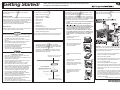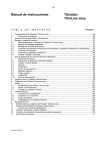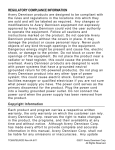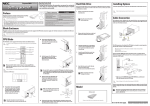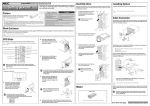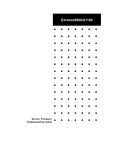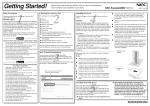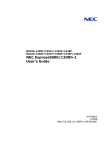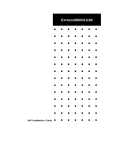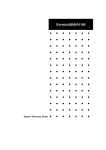Download NEC Express5800/120Li Getting Started Guide
Transcript
Getting Started! Safety Precautions 1 Follow the instructions for your safety to use the NEC Express server. WARNING LABELS 4 5 Installing Hard Disk Drives Installing the Server The accessory box contains: Your server does not contain any hard disk drives. Follow these steps to install the hard disk drive. If you have additional adapter boards and devices for your server, install them before putting the server in the location you have selected. Follow procedures in the Upgrading Your Server chapter of your User ’s Guide, plus installation inserts and vendor documents that come with the option. Follow the Server Setting Up Information in your User ’s Guide to install your server. • • • • • • • • • • SAFETY NOTES Read this section carefully to ensure proper and safe use of the server (Refer to User ’s Guide for detail). • Failure to heed this sign could result in personal injury or damage to properties. • Keep water or foreign matter away from the server. • Plug into a proper power source. • Do not connect the power cord to an outlet that has an illegal number of connections. • Insert the power plug into the outlet as far as it goes. • Use the authorized power cord only. • Use the attached power cord only for your server. • Never attempt to lift the server only by yourself. • Do not install the server in any place other than specified. • Keep the bottom stabilizers brought out completely when in use to prevent the server from falling down. • Do not connect any interface cable when the power cord of the server is plugged into a power source. • Do not use any unauthorized interface cable. • Avoid installation in extreme temperature conditions. • Make sure of complete board installation. • Protect the unused connectors with the protective cap. • Do not touch the fan blades when moving. • Avoid contact with the server during thunderstorms. • Keep animals away from the server. • Do not place any object on top of the server. • Do not use a cellular phone or pager around the server. 2 5-2006, Rev.00 Checking the Accessory Box The warning labels are attached to components with possible d a n g e r o r th e i r v ic i ni t y i n y o u r s er v e r t o i nf o r m t h e u s e r t h a t a hazardous situation may arise when operating the server. (Do n o t i n t e n ti o n a l l y r e m o v e o r d a m a g e a n y o f t h e l a b e l s . ) If you find any labels totally/partially removed or illegible due to damage, contact your sales representative. Failure to heed this sign could result in serious injury or death. • Do not use the server for services where critical high availability may directly affect human lives. • Do not use the server if any smoke, odor, or noise is present. • Keep needles or metal objects away from the server. • Do not hold the power plug with a wet hand. • Do not disassemble, repair, or alter the server. • Do not look into the CD-ROM drive. • Do not remove the lithium battery. • Disconnect the power plug before accessing inside the server, or connecting the peripherals. Fol l ow t hese st eps t o become f ami l i ar w i t h your server document at i on and t o compl et e your i nst al l at i on successf ul l y. Right 5-inch device rail (2) Left 5-inch device rail (2) Right DLT rail (1) Left DLT rail (1) Power cord (1) Keyboard (1) Mouse (1) Security key (2) DianaScope License NEC EXPRESSBUILDER bootable CD-ROM containing the setup utility and system documentation Getting Started! (this guide) • • Save the packing material and carton box in case you ever need to repack and move the server to another location. 3 Your System Documentation • To read and print the User's Guide, insert NEC EXPRESSBUILDER CD-ROM into the CD-ROM drive on a system running Microsoft® Windows® (Windows 95 or later, Windows NT 4.0 or later). Use Adobe ® Acrobat® Reader to read and print the documents. If you do not have it, install it from NEC EXPRESSBUILDER CD-ROM. To order a disk, contact your sales representative or dealer. E l e c t r os t a t i c d i s c h a r g e ( E S D ) c a n d a m a g e d i s k drives, boards, and other parts. This system can withstand normal levels of environmental ESD while you are installing hard disk drives. However, we recommend that you do all procedures in this instruction only at an ESD workstation or provide some ESD protection by wearing an antistatic wrist strap attached to chassis ground – any unpainted metal surface – on your system when handling parts. 1. Unlock the front bezel and open the bezel. 2. Locate the hard disk drive bay. 3. Remove the sponge blocks if two or more hard disk drives are to be installed. C A U T I O N : Kee p the bo tto m s t abiliz ers bro ught o ut co mpletely when in use to prevent the server from falling down. Do not install the server in the following locations as it may cause malfunctions of the server. 4. Open the drive carrier locking lever. Click here to view or print User ’s Guide and other documents. 5. Align the drive carrier with the bay guide rails. 6. Slide the drive carrier into the bay until it docks with the SCSI backplane connector. 7. Click here to install the PDF viewer (Adobe Acrobat Reader). Press the carrier lever into its locked position so that it is flush with the front of the carrier. • Places with drastic changes in temperature (e.g., near a heater, air conditioner, or refrigerator) • Places with strong vibration • Places with corrosive gas in presence, near chemicals, or with possibilities of chemicals sprayed over • On a non-antistatic carpet • Places with possibilities of falling objects • Places where a power outlet that shares the ground line with another (especially the one to which a device with large power consumption is connected) must be used for the server • Do not install the server near equipment that generates power noise (e.g., contact spark at power-on/power-off of commercial power supply through a relay). To install the server near equipment that generates power noise, ask your sales agent for separating the power wiring or installing a noise filter. See the back side to continue the setting up. Right Wrong 455-01884455-01884-000 6 8 Connecting the Peripherals Configuring the Server Connect the peripherals with the server (The following figure shows the redundant hot-plug power supply model). Configure the server with the BIOS Setup Utility and SCSI/RAID Configuration Utilities. BIOS Setup Utility 10 Installing Application Software • Put the NEC EXPRESSBUILDER CD-ROM in the CD-ROM drive on a system running Microsoft Windows(Windows 95 or later, Windows NT 4.0 or later). The following menu will appear automatically. The BIOS Setup Utility is used to change system configuration parameters. The utility is resident in the system FLASH memory and does not require a diskette or an operating system present to run. You access the BIOS Setup utility when you turn on or reboot your system. To run the BIOS Setup Utility, perform the following procedure: 1. 2. Power-on or reboot the system. “Press <F2> to enter SETUP” displays. Press F2. The BIOS Setup Utility starts and the Main Menu is displayed. SCSI Configuration Utility USB device The SCSI configuration utility is used to change default values and check and/or change SCSI device settings that may conflict with those of other devices in the server. To run the SCSI configuration utility, perform the following procedure: 1. Mouse Keyboard Serial interface device 2. Connect the power plug to the wall outlet after completing all connections. Power-on or reboot the system. “Press <Ctrl> <A> for SCSISelect(TM) utility!” displays. Press Ctrl-A. The SCSI configuration utility starts and the channel selection menu is displayed. Optional RAID Configuration Utility The RAID configuration utility allows you to configure your disk array. The RAID controllers support various versions of RAID technology (RAID level). To use any RAID level, you must configure the RAID controller using the RAID configuration utility prior to installing your Network Operating System. For an explanation of these utility, refer to the documentation that was shipped with these controllers. LAN device Running the NEC EXPRESSBUILDER CD-ROM • 7 • 9 Run the NEC EXPRESSBUILDER CD-ROM to: • • • USB device Turning on the Server Run the maintenance utilities. Install the Network Operating System (NOS). Create driver diskettes, BIOS update diskettes and so on. 2 • Read documentation. Install the management software. Refer to Installing and Using Utilities in your User's Guide for detail. FCC STATEMENT: This equipment has been tested and found to comply with the limits for a Class A digital device, pursuant to Part 15 of the FCC Rules. These limits are designed to provide reasonable protection against harmful interference when the equipment is operated in a commercial environment. This equipment generates, uses, and can radiate radio frequency energy and, if not installed and used in accordance with the instruction manual, may cause harmful interference to radio communications. Operation of this equipment in a residential area is likely to cause harmful interference in which case the user will be required to correct the interference at his own expense. CE STATEMENT: Warning: This is a Class A product. In domestic environment this product may cause radio interference in which case the user may be required to take adequate measures (EN55022). BSMI STATEMENT: To run the NEC EXPRESSBUILDER CD-ROM, insert the CD-ROM into the CD-ROM device, reboot the system and follow the screen prompts. NEC Express5800 Server Solutions Web Site http://www.necam.com/servers/products/ Press the POWER switch on the front of the server to power-up the server. If your server does not include Network Operating System (NOS) software, use the DOS diskettes to boot-up the DOS prompt indicating your system is operational. 1 • • The Optional RAID controller include the configuration utility. Monitor Serial interface device Use this menu to: Trademarks NEC ESMPRO and NEC EXPRESSBUILDER are trademarks of NEC Corporation. Microsoft and Windows are registered trademarks of Microsoft Corporation in the United States and other countries. Locked Unlocked P os i t i o n Po s i t i o n Adobe, Adobe logo, and Acrobat are trademarks of Adobe Systems Incorporated. P OW ER/ S LEEP LED ( )turned on. All other product, brand, or company names used in this publication are the trademarks or registered trademarks of their respective holders. NOTE: If you plan to run your server on the Microsoft Windows network operating system (NOS), update the graphics accelerator driver upon completion of installation of NOS. Refer to Chapter 5 in User ’s Guide for details. To allow for design and specification improvements, the information in this document is subject to change at any time, without notice. Reproduction of this document or portions thereof without prior written approval of NEC is prohibited. Recycled paper is used. Copyright © 2006 NEC Corporation