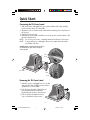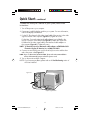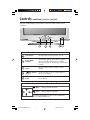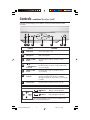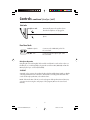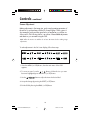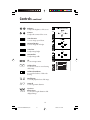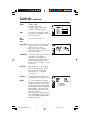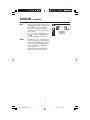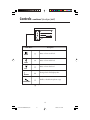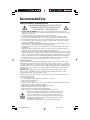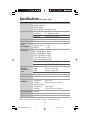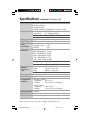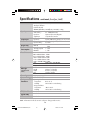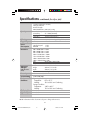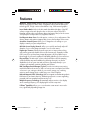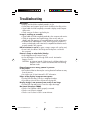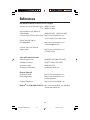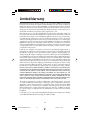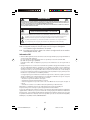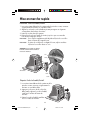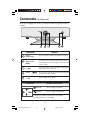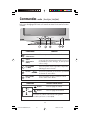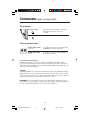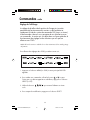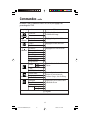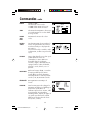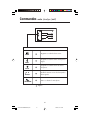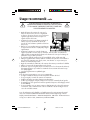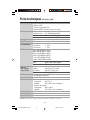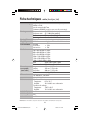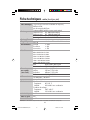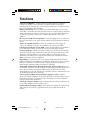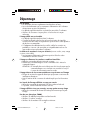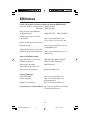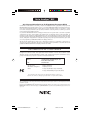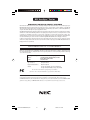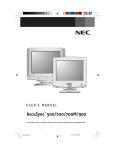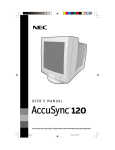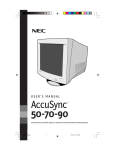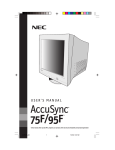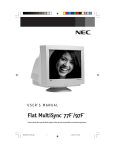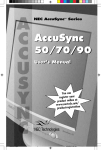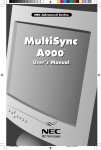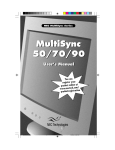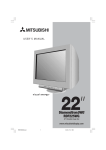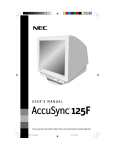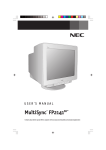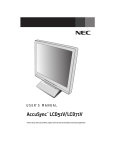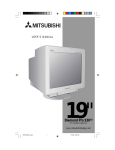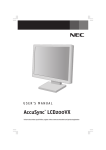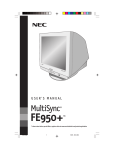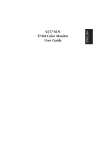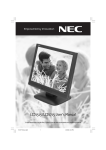Download NEC AccuSync 500 User's Manual
Transcript
AccuSync 500/700/700M/900 TM Covercontents 1 10/13/03, 3:41 PM Index Warning .................................................................................................................... 1 Contents ................................................................................................................. 2 Quick Start ............................................................................................................. 3 Controls .................................................................................................................. 6 Recommended Use ............................................................................................... 16 Specifications ....................................................................................................... 18 Features ............................................................................................................... 22 Troubleshooting .................................................................................................. 23 References ............................................................................................................ 24 Limited Warranty ................................................................................................ 25 Avertissement ..................................................................................................... 27 Contenu ................................................................................................................. 28 Mise en marche rapide ...................................................................................... 29 Commandes .......................................................................................................... 32 Usage recommandé ............................................................................................ 42 Fiche Technique ................................................................................................... 44 Fonctions ............................................................................................................. 48 Dépannage ............................................................................................................ 49 Références ........................................................................................................... 50 Garantie limitée .................................................................................................. 41 Covercontents 2 10/13/03, 3:41 PM WARNING TO PREVENT FIRE OR SHOCK HAZARDS, DO NOT EXPOSE THIS UNIT TO RAIN OR MOISTURE. ALSO, DO NOT USE THIS UNIT'S POLARIZED PLUG WITH AN EXTENSION CORD RECEPTACLE OR OTHER OUTLETS UNLESS THE PRONGS CAN BE FULLY INSERTED. REFRAIN FROM OPENING THE CABINET AS THERE ARE HIGH VOLTAGE COMPONENTS INSIDE. REFER SERVICING TO QUALIFIED SERVICE PERSONNEL. CAUTION RISK OF ELECTRIC SHOCK • DO NOT OPEN CAUTION: TO REDUCE THE RISK OF ELECTRIC SHOCK, DO NOT REMOVE COVER (OR BACK). NO USER SERVICEABLE PARTS INSIDE. REFER SERVICING TO QUALIFIED SERVICE PERSONNEL. This symbol warns user that uninsulated voltage within the unit may have sufficient magnitude to cause electric shock. Therefore, it is dangerous to make any kind of contact with any part inside this unit. This symbol alerts the user that important literature concerning the operation and maintenance of this unit has been included. Therefore, it should be read carefully in order to avoid any problems. Canadian Department of Communications Compliance Statement DOC: This Class B digital apparatus meets all requirements of the Canadian InterferenceCausing Equipment Regulations. C-UL: Bears the C-UL Mark and is in compliance with Canadian Safety Regulations according to CAN/CSA C22.2 No.950 FCC Information 1. Use the attached specified cables with the AccuSync color monitor so as not to interfere with radio and television reception. (1) Please use the supplied power cable or equivalent to ensure FCC compliance. (2) Please use the supplied shielded video signal cable. Use of other cables and adapters may cause interference with radio and television reception. 2. This equipment has been tested and found to comply with the limits for a Class B digital device, pursuant to part 15 of the FCC Rules. These limits are designed to provide reasonable protection against harmful interference in a residential installation. This equipment generates, uses, and can radiate radio frequency energy, and, if not installed and used in accordance with the instructions, may cause harmful interference to radio communications. However, there is no guarantee that interference will not occur in a particular installation. If this equipment does cause harmful interference to radio or television reception, which can be determined by turning the equipment off and on, the user is encouraged to try to correct the interference by one or more of the following measures: • Reorient or relocate the receiving antenna. • Increase the separation between the equipment and receiver. • Connect the equipment into an outlet on a circuit different from that to which the receiver is connected. • Consult your dealer or an experienced radio/TV technician for help. Changes or modifications not expressly approved by the party responsible for compliance could void the user’s authority to operate the equipment. If necessary, the user should contact the dealer or an experienced radio/television technician for additional suggestions. The user may find the following booklet, prepared by the Federal Communications Commission, helpful: ”How to Identify and Resolve Radio-TV Interference Problems.“ This booklet is available from the U.S. Government Printing Office, Washington, D.C., 20402, Stock No. 004-000-00345-4. 1 AS500700700M900FINAL2.p65 1 10/24/03, 10:13 AM Contents Your new NEC AccuSync™ monitor box* should contain the following: • AccuSync Monitor with tilt/swivel base • Power Cord • Captive Signal Cable • User’s Manual Captive Signal Cable Captive Signal Cable Power Cord AccuSync 500/700/700M/900 TM User’s Manual * Remember to save your original box and packing material to transport or ship the monitor. 2 AS500700700M900FINAL2.p65 2 10/24/03, 10:13 AM Quick Start Connecting the Tilt/Swivel stand 1. With the monitor unplugged from your system and the wall outlet, carefully turn the monitor down on a firm table 2. Align the hooks on the tilt/swivel stand with the matching slots in the base of the monitor. 3. Insert the hooks into slots. 4. Slide the tilt/swivel stand toward the front of the monitor until the latches click into the locked position. NOTE: For correct use of monitor, completely attach tilt/swivel base to the monitor. NOTE: To avoid self injury or damage to the monitor, attach and remove tilt/ swivel base with care. CAUTION: Make certain that the tilt/swivel base is locked firmly into place before turning the monitor upright. Slot Hook Firm Table Latch Hook Removing the Tilt/Swivel stand 1. With the monitor unplugged from your system and the wall outlet, carefully turn the monitor upside down on a firm table. 2. Push down on the latch of the tilt/swivel base and slide the tilt/swivel base backward from the front of the monitor. 3. Pull out the tilt/swivel base from the slots on the bottom of the monitor. 3 AS500700700M900FINAL2.p65 3 10/24/03, 10:13 AM Quick Start –continued To attach the AccuSync™ monitor to your system, follow these instructions: 1. Turn off the power to your computer. 2. If necessary, install the display card into your system. For more information, refer to the display card manual. 3. For the PC: Plug the end of the video signal cable of the monitor in the video signal connector of the computer. (Figure A.1). Tighten all screws. For the Mac: Connect the Macintosh cable adapter (not included) to the monitor connector on the Macintosh (Figure B.1). Attach the 15-pin mini D-SUB end of the video signal cable to the Macintosh cable adapter on the computer (Figure B.1). Tighten all screws. NOTE: To obtain the AccuSync Macintosh cable adapter, call NEC-Mitsubishi Electronics Display of America, Inc. at (800) 632-4662. 4. Connect one end of the power cord to the AccuSync monitor and the other end to the power outlet (Figure C.1). NOTE: If you use this monitor at AC125-240V, please refer to Recommended Use section of this manual for proper selection of power cord. 5. Turn on the monitor and the computer. NOTE: If you have any problems, please refer to the Troubleshooting section of this User’s Manual. Figure A.1 15-pin mini D-SUB Captive Signal Cable 4 AS500700700M900FINAL2.p65 4 10/24/03, 10:13 AM Quick Start –continued Figure B.1 Mac Adapter (Not Included) 15-pin mini D-SUB Captive Signal Cable Figure C.1 Power Outlet Power Cord 5 AS500700700M900FINAL2.p65 5 10/24/03, 10:13 AM Controls (AccuSync 500) OSD (On Screen Display) control buttons on the front of the monitor function as follows: Control Function Power Button Use this button to turn the monitor on or off. Power (DPMS) Indicator This Indicator lights up green when the monitor operates normally. If the monitor is in DPMS (Energy Saving) mode, this indicator color changes to amber. MENU (or OSD) Button Use this button to enter or exit the on screen display. Buttons Use these buttons to choose or adjust items in the on screen display. Use this button to enter a selection in the on screen display. SELECT (or SET) Button Control Direct Access Function Button Bring up Contrast adjustment Button Bring up Brightness adjustment The Contrast and Brightness functions are also available in the On Screen Display (OSD) menu. 6 AS500700700M900FINAL2.p65 6 10/24/03, 10:13 AM Controls –continued (AccuSync 700/900) OSD (On Screen Display) control buttons on the front of the monitor function as follows: MENU SELECT Control Function Power Button Use this button to turn the monitor on or off. Power (DPMS) Indicator This Indicator lights up green when the monitor operates normally. If the monitor is in DPMS (Energy Saving) mode, this indicator color changes to amber. MENU (or OSD) Button Use this button to enter or exit the on screen display. Buttons Use these buttons to choose or adjust items in the on screen display. Use this button to enter a selection in the on screen display. SELECT (or SET) Button Control Direct Access Function Button Bring up Contrast adjustment Button Bring up Brightness adjustment The Contrast and Brightness functions are also available in the On Screen Display (OSD) menu. 7 AS500700700M900FINAL2.p65 7 10/24/03, 10:13 AM Controls –continued (AccuSync 700M) OSD (On-Screen Display) control buttons on the front of the monitor function as follows: 1 2 3 4 5 Control 1 2 3 4 6 7 Function Audio Mute Use to mute audio source. Microphone Built-in microphone. MENU (or OSD) Button Use this button to enter or exit the on screen display. Buttons Buttons Brings up to the audio menu. Use these buttons to choose or adjust items in the on screen display. 5 SELECT (or SET) Button Use this button to enter a selection in the on screen display. 6 Power (DPMS) Indicator This Indicator lights up green when the monitor operates normally. If the monitor is in DPMS (Energy Saving) mode, this indicator color changes to amber. 7 Power Button Use this button to turn the monitor on or off. Control Direct Access Function Buttons Bring up Contrast adjustment Buttons Bring up Brightness adjustment The Contrast and Brightness functions are also available in the On Screen Display (OSD) menu. 8 AS500700700M900FINAL2.p65 8 10/24/03, 10:13 AM Controls –continued (AccuSync 700M) Side Jacks Headphone Jack Automatically mutes the speaker volume when the headphones are plugged in. Microphone Jack Can be used instead of the built-in microphone. Rear Panel Jacks AUDIO IN MIC. OUT Audio In -Sky Blue Connects to the *LINE OUT jack of the PC sound card. Mic Out - Pink Connects to the microphone jack of the PC sound card. Microphone Operation Using this jack reduces the length of cable needed to reach the PC's sound card. In order to use the MIC jack, use a cable (supplied) to plug into the rear of the monitor (MIC OUT) and into the MIC input jack of your sound card (if available). *LINE OUT A terminal used to connect to the speaker including a built-in amplifier (Amp). Make sure that the connecting terminal of the PC sound card is checked before connecting. If the Audio Out of PC sound card has only Speaker Out, reduce the PC volume. . NOTE: If the Audio Out of the PC sound card supports both Speaker Out and Line Out, convert to Line Out using the card jumper of the program (Refer to the Sound Card Manual). 9 AS500700700M900FINAL2.p65 9 10/24/03, 10:13 AM Controls –continued Screen Adjustment Making adjustments to the image size, position and operating parameters of the monitor is quick and easy with the On Screen Display Control system. A short example is quick and easy given below to familiarize you with the use of the controls. The following section is an outline of the available adjustments and selections you can make using the OSD. NOTE: Allow the monitor to stabilize for at least 30 minutes before making image adjustments. To make adjustments in the On Screen Display, follow these steps: 1. Press the MENU (or OSD) Button, then the main menu of the OSD appears. 2. To access a control, use the or Buttons. When the icon you want becomes highlighted, press the SELECT (or SET) Button. 3. Use the Buttons to adjust the item to the desired level. 4. Accept the changes by pressing the SELECT (or SET) Button. 5. Exit the OSD by Pressing the MENU (or OSD) Button. 10 AS500700700M900FINAL2.p65 10 10/24/03, 10:13 AM Controls –continued The following table indicates all the On Screen Display control, adjustment, and setting menus. Main menu Sub menu Reference BRIGHTNESS/ CONTRAST Brightness Contrast To adjust the brightness and contrast of the screen To adjust the position of the screen POSITION V Position H Position V Size H Size To adjust the size of the screen Tilt Side Pincushion S Pincushion Balance Parallelogram Trapezoid Top Corner Bottom Corner To adjust the shape of the screen PRESET To customize the color of the screen SIZE GEOMETRY COLOR 6500K 9300K Temp R/G/B (User Control) SETUP SPECIAL Video Level Language OSD Time To customize the screen status for a user's operating environment Degauss Recall Reset Moire H Moire V Moire To improve the clarity and stability of the screen : Adjustable 11 AS500700700M900FINAL2.p65 11 10/24/03, 10:13 AM Controls –continued Brightness To adjust the brightness of the screen. Contrast To adjust the contrast of the screen. Vertical Position To move image up and down. Horizontal Position To move image left and right. Vertical Size To adjust image height. Horizontal Size To adjust image width. Tilt To correct image rotation. GEOMETRY OSD Adjust Description Side Pincushion To correct a concave or convex bowing of the image. Side Pincushion Balance To correct the balance of both sides bowing. Parallelogram To correctly adjust the skew of the image. Trapezoid To correct geometric distortion. Top Corner Bottom Corner To correct an irregular distortion of the displayed image. 12 AS500700700M900FINAL2.p65 12 10/24/03, 10:13 AM Controls –continued PRESET 6500K/ 9300K Select the screen color. • 6500K: Slightly reddish white. • 9300K: Slightly bluish white. TEMP Select the screen temperature which you prefer among reddish or bluish or any color in between. RED GREEN BLUE Set your own color levels. VIDEO LEVEL This item is used to select the monitor's input signal level. The normal level used for most PCs is 0.7V. If the screen becomes suddenly washed-out or blurred, please select 1.0V and try again. To choose the language in which the control names are displayed. OSD Menus are available in 12 OSDlanguages: Adjust English, German, French,Description Spanish, Italian, Swedish, Finnish, Portuguese, Korean, Chinese , Russian and Polish. LANGUAGE OSD TIME Set the OSD time, i.e. the length of time a menu will remain on-screen before it shuts off automatically. Adjust the time to 5, 10, 20, 30 or 60 seconds. DEGAUSS To manually demagnetize the screen to avoid showing incorrect images or colors. RECALL You can use this function to reload the modified parameters for screen display operation, as specified by the user after purchase: Position, Size, Side Pincushion, Side Pincushion Balance, Parallelogram, Trapezoid (These recalled options may differ depending on the mode selected: Preset, User, or New). If you don’t want to recall the monitor to these modified settings, use the button to select CANCEL and then press the SELECT (or SET) button. 13 AS500700700M900FINAL2.p65 13 10/24/03, 10:13 AM Controls –continued RESET Return to all factory default settings except "LANGUAGE": Brightness, Contrast, Tilt, Color 9300K, Video Level, OSD Time, Moire (These reset options may differ depending on the mode selected: Preset, User, or New). If you don’t want to reset the monitor, use the button to select CANCEL and then press the SELECT (or SET) button. MOIRE This item allows you to reduce the degree of moire. (Moire is caused by interference Horizontal Scan Line with the periodical dot screen). It is normally OFF (H:0/V:0). The moire adjustments may affect the focus of the screen. Moire adjustments may shake slightly while the moire reduction function is on. 14 AS500700700M900FINAL2.p65 14 10/24/03, 10:13 AM Controls –continued (AccuSync 700M) VOLUME 70 ON Main Menu Description Raises or lowers audio level. VOLUME Raises or lowers treble level. TREBLE Raises or lowers bass level. BASS Changes levels of left/right speaker. BALANCE Enables or disables microphone usage. MICROPHONE : Adjustable 15 AS500700700M900FINAL2.p65 15 10/24/03, 10:13 AM Recommended Use Safety Precautions and Maintenance FOR OPTIMUM PERFORMANCE, PLEASE NOTE THE FOLLOWING WHEN SETTING UP AND USING THE ACCUSYNC™ COLOR MONITOR: • DO NOT OPEN THE MONITOR. There are no user serviceable parts inside and opening or removing covers may expose you to dangerous shock hazards or other risks. Refer all servicing to qualified service personnel. • Do not spill any liquids into the cabinet or use your monitor near water. • Do not insert objects of any kind into the cabinet slots, as they may touch dangerous voltage points, which can be harmful or fatal or may cause electric shock, fire or equipment failure. • Do not place any heavy objects on the power cord. Damage to the cord may cause shock or fire. • Do not place this product on a sloping or unstable cart, stand or table, as the monitor may fall, causing serious damage to the monitor. • Keep the monitor away from high capacity transformers, electric motors and other devices such as external speakers or fans, which may create strong magnetic fields. • If possible, position the monitor so that it is facing the east to minimize the effects of the earth’s magnetic field. • Changing the direction of the monitor while it is powered on may cause image discoloration. To correct this, turn the monitor off for 20 minutes before powering it back on. • When operating the monitor with its AC 125-240V worldwide power supply, use a power supply cord that matches the power supply voltage of the AC power outlet being used. The power supply cord you use must have been approved by and comply with the safety standards of your country. • In UK, use a BS-approved power cord with molded plug having a black (5A) fuse installed for use with this monitor. If a power cord is not supplied with this monitor, please contact your supplier. • Do not place any objects onto the monitor and do not use the monitor outdoors. Cleaning Your Monitor A special coating is provided on the glass (CRT) surface of this monitor to reduce a reflection and static electricity on the glass surface. Due to the delicate coating on the glass surface, use a lint-free, non-abrasive cloth (cotton or equivalent) and a non-alcohol, neutral, non-abrasive cleaning solution to minimize dust. If the screen requires more than a light cleaning, apply a soft neutral detergent and water directly to a soft cloth and use it upon wringing water, to clean the glass surface. Clean your monitor regularly. CAUTION: The following agents will cause damage to the CRT when cleaning the glass surface: Benzene, thinner, acid/alkaline detergent, alcohol detergent, detergent with abrasive powder, detergent with anti-static agent, detergent for cleaning. Immediately unplug your monitor from the wall outlet and refer servicing to qualified service personnel under the following conditions: • Do not bend power cord. • Do not use monitor in high temperature, humid, dusty, or oily areas. • If glass is broken, handle with care. • Do not cover vent on monitor. • If monitor or glass is broken, do not come in contact with the liquid crystal and handle with care. • When the power supply cord or plug is damaged. • If liquid has been spilled, or objects have fallen into the monitor. • If the monitor has been exposed to rain or water. • If the monitor has been dropped or the cabinet damaged. • If the monitor does not operate normally by following operating instructions. CAUTION • Allow adequate ventilation around the monitor so that heat can properly dissipate. Do not block ventilated openings or place the monitor near a radiator or other heat sources. Do not put anything on top of monitor. • The power cable connector is the primary means of detaching the system from the power supply. The monitor should be installed close to a power outlet which is easily accessible. • Handle with care when transporting. Save packaging for transporting. 16 AS500700700M900FINAL2.p65 16 10/24/03, 10:13 AM Recommended Use –continued CORRECT PLACEMENT AND ADJUSTMENT OF THE MONITOR CAN REDUCE EYE, SHOULDER AND NECK FATIGUE. CHECK THE FOLLOWING WHEN YOU POSITION THE MONITOR: • Adjust the monitor height so that the top of the screen is at or slightly below eye level. Your eyes should look slightly downward when viewing the middle of the screen. • Position your monitor no closer than 12 inches and no further away than 28 inches from your eyes. The optimal distance is 18 inches. • Rest your eyes periodically by focusing on an object at least 20 feet away. Blink often. • Position the monitor at a 90° angle to windows and other light sources to minimize glare and reflections. Adjust the monitor tilt so that ceiling lights do not reflect on your screen. • If reflected light makes it hard for you to see your screen, use an anti-glare filter. • Clean your monitor regularly. Use a lint-free, non-abrasive cloth and a non-alcohol, neutral, non-abrasive cleaning solution to minimize dust. • Adjust the monitor’s brightness and contrast controls to enhance readability. • Use a document holder placed close to the screen. • Position whatever you are looking at most of the time (the screen or reference material) directly in front of you to minimize turning your head while you are typing. • Get regular eye checkups. Ergonomics To realize the maximum ergonomics benefits, we recommend the following: • Adjust the Brightness until the background raster disappears • Do not position the Brightness control to its maximum setting • Use the preset Size and Position controls with standard signals • Use the preset Color Setting and Sides Left/Right controls • Use non-interlaced signals with a vertical refresh rate between 70-85Hz for the AccuSync™ • Do not use primary color blue on a dark background, as it is difficult to see and may produce eye fatigue due to insufficient contrast For more detailed information on setting up a healthy work environment, write the American National Standard for Human Factors Engineering of Visual Display Terminal Workstations – ANSI-HFS Standard No. 100-1988 – The Human Factors Society, Inc. P.O. Box 1369, Santa Monica, California 90406. 17 AS500700700M900FINAL2.p65 17 10/24/03, 10:13 AM Specifications (AccuSync 500) Picture Tube Sync Input Video Input Plug & Play Power Consumption Resolutions 15 inches (14.0 inches viewable) 90 degree deflection 0.27mm dot pitch AGAS (Anti-Glare, Anti-Static) coating Horizontal Freq. 30 - 71kHz (Automatic) Vertical Freq. 55 - 120Hz (Automatic) Input Form Separate TTL, Positive/Negative Signal Input 15 pin D-Sub Connector Input Form Separate, RGB Analog, 0.7Vp-p/75 ohm, Positive DDC 2B 63W Normal Stand-by/Suspend ≤ 15W DPM Off ≤ 5W 640 x 480 @ 60Hz to 120Hz 800 x 600 @ 55Hz to 110Hz 832 x 624 @ 55Hz to 106Hz 1024 x 768 @ 55Hz to 87Hz 1152 x 870 @ 55Hz to 77Hz 1280 x 1024 @ 55Hz to 60Hz Max VESA 1280 x 1024 @ 60Hz Recommend Dimensions &Weight (with tilt/swivel stand) Power Input Current Rating Environmental Conditions VESA 1024 x 768 @ 85Hz Width 360 mm / 14.2 inches Height 389 mm / 15.3 inches Depth 392 mm / 15.4 inches Net 12.4 kg / 27.3 lbs AC 100-240V~ 50/60Hz 1.5A @ 100-240V Operating Conditions Temperature 0˚C to 35 ˚C Humidity 30 % to 80 % non-Condensing Storage Conditions Temperature -20˚C to 60 ˚C Humidity 10 % to 90 % non-Condensing Tilt/Swivel Stand Detached Signal cable Power cord Attached Detached NOTE: Information in this document is subject to change without notice. 18 AS500700700M900FINAL2.p65 18 10/24/03, 10:13 AM Specifications –continued (AccuSync 700) Picture Tube Sync Input Video Input Plug & Play Power Consumption Resolutions 17 inches (16.0 inches viewable) 90 degree deflection 0.27mm dot pitch AGARAS (Anti-Glare, Anti-Reflective, Anti-Static) coating Horizontal Freq. 30 - 71kHz (Automatic) Vertical Freq. 55 - 120Hz (Automatic) Input Form Separate TTL, Positive/Negative Signal Input 15 pin D-Sub Connector Input Form Separate, RGB Analog, 0.7Vp-p/75 ohm, Positive DDC 2B 73W Normal Stand-by/Suspend ≤ 15W DPM Off ≤ 5W 640 x 480 @ 60Hz to 120Hz 800 x 600 @ 55Hz to 110Hz 832 x 624 @ 55Hz to 106Hz 1024 x 768 @ 55Hz to 87Hz 1152 x 870 @ 55Hz to 77Hz 1280 x 1024 @ 55Hz to 60Hz Max VESA 1280 x 1024 @ 60Hz Recommend Dimensions &Weight (with tilt/swivel stand) Power Input Current Rating Environmental Conditions VESA 1024 x 768 @ 85Hz Width 400 mm / 15.7 inches Height 395 mm / 15.6 inches Depth 420 mm / 16.5 inches Net 14.1 kg / 31.1 lbs AC 100-240V~ 50/60Hz 2.0A @ 100-240V Operating Conditions Temperature 0˚C to 35 ˚C Humidity 30 % to 80 % non-Condensing Storage Conditions Temperature -20˚C to 60 ˚C Humidity 10 % to 90 % non-Condensing Tilt/Swivel Stand Detached Signal cable Power cord Attached Detached NOTE: Information in this document is subject to change without notice. 19 AS500700700M900FINAL2.p65 19 10/24/03, 10:13 AM Specifications –continued (AccuSync 700M) Picture Tube 17 inches (16.0 inches viewable) 90 degree deflection 0.27mm dot pitch AGARAS (Anti-Glare, Anti-Reflective, Anti-Static) coating Sync Input Horizontal Freq. Vertical Freq. Input Form Signal Input 30 - 71kHz (Automatic) 55 - 120Hz (Automatic) Separate TTL, Positive/Negative 15 pin D-Sub Connector Video Input Audio Input Form Separate, RGB Analog, 0.7Vp-p/75 ohm, Positive RMS Audio Output Input Sensitivity 1W + 1W (Right + Left) 0.7 Vrms Plug & Play DDC 2B Normal Stand-by/Suspend DPM Off 73W ≤ 15W ≤ 5W Power Consumption Resolutions Dimensions &Weight (with tilt/swivel stand) Power Input Current Rating Environmental Conditions 640 x 480 @ 60Hz to 120Hz 800 x 600 @ 55Hz to 110Hz 832 x 624 @ 55Hz to 106Hz 1024 x 768 @ 55Hz to 87Hz 1152 x 870 @ 55Hz to 77Hz 1280 x 1024 @ 55Hz to 60Hz Max VESA 1280 x 1024 @ 60Hz Recommend VESA 1024 x 768 @ 85Hz Width Height Depth 450 mm / 17.7 inches 392 mm / 15.4 inches 415 mm / 16.3 inches Net 15.2 kg / 33.5 lbs AC 100-240V~ 50/60Hz 2.0A @ 100-240V Operating Conditions Temperature 0˚C to 35 ˚C Humidity 30 % to 80 % non-Condensing Storage Conditions Temperature Humidity Tilt/Swivel Stand Detached Signal cable Power cord Attached -20˚C to 60 ˚C 10 % to 90 % non-Condensing Detached NOTE: Information in this document is subject to change without notice. 20 AS500700700M900FINAL2.p65 20 10/24/03, 10:13 AM Specifications –continued (AccuSync 900) Picture Tube 19 inches (18.0 inches viewable) 90 degree deflection 0.25mm dot pitch ARAS (Anti-Reflective, Anti-Static) coating Sync Input Horizontal Freq. Vertical Freq. Input Form Signal Input 30 - 98kHz (Automatic) 55 - 160Hz (Automatic) Separate TTL, Positive/Negative 15 pin D-Sub Connector Video Input Plug & Play Input Form Separate, RGB Analog, 0.7Vp-p/75 ohm, Positive DDC 2B Normal Stand-by/Suspend DPM Off 83W ≤ 8W ≤ 5W Power Consumption Resolutions Dimensions &Weight (with tilt/swivel stand) 640 x 480 @ 60Hz à 160Hz 800 x 600 @ 55Hz à 153Hz 832 x 624 @ 55Hz à 144Hz 1024 x 768 @ 55Hz à 120Hz 1152 x 870 @ 55Hz à 105Hz 1280 x 1024 @ 55Hz à 89Hz 1600 x 1200 @ 55Hz à 75Hz Max VESA 1280 x 1024 à 75Hz Recommend VESA 1280 x 1024 @ 85Hz Width Height Depth 448 mm / 17.6 inches 454 mm / 17.9 inches 470 mm / 18.5 inches Net 18.5 kg / 40.8 lbs Power Input AC 100-240V~ 50/60Hz Current Rating Environmental Conditions 2.0A @ 100-240V Tilt/Swivel Stand Detached Signal cable Power cord Attached Operating Conditions Temperature 0˚C to 35 ˚C Humidity 30 % to 80 % non-Condensing Storage Conditions Temperature -20˚C to 60 ˚C Humidity 10 % to 90 % non-Condensing Detached NOTE: Information in this document is subject to change without notice. 21 AS500700700M900FINAL2.p65 21 10/24/03, 10:13 AM Features OptiClear® Screen Surface: Reduces reflection and glare and increases contrast without sacrificing focus level, clarity or brightness. Along with the flat square technology CRT, a high contrast screen delivers crisp, clean text and graphics. Invar Shadow Mask: Holes in the thin metal sheet behind the glass of the CRT surface correspond to each phosphor dot on the inner surface of the CRT’s faceplate, allowing the correct electron beam (red, green, blue) to hit the correct color phosphor for improved focus, brightness and color. Dual Dynamic Beam Focus: Provides precise, continuous focus adjustments of the electron beams and optimum image quality, even to the far edges of the screen. AccuColor® Control System: Allows you to change the color settings on your display to match your personal preference. OSD (On-Screen Display) Controls: Allow you to quickly and easily adjust all elements of your screen image via simple to use on-screen menus. ErgoDesign® Features: Enhance human ergonomics to improve the working environment, protect the health of the user and save money. Examples include OSD controls for quick and easy image adjustments, tilt/swivel base for preferred angle of vision and compliance with MPRII guidelines for lower emissions. Plug and Play: The Microsoft® solution with the Windows®95/98 operating system facilitates setup and installation by allowing the monitor to send its capabilities (such as screen size and resolutions supported) directly to your computer, automatically optimizing display performance. IPM® (Intelligent Power Manager) System: Provides innovative power-saving methods that allow the monitor to shift to a lower power consumption level when on but not in use, saving two-thirds of your monitor energy costs, reducing emissions and lowering the air conditioning costs of the workplace. Reduced Magnetic Field® Technology: Reduces magnetic and alternating electric field emissions and static electricity, addressing ergonomic concerns regarding potential risks from extended computer monitor use. Multiple Frequency Technology: Automatically adjusts monitor to the display card’s scanning frequency, thus displaying the resolution required. FullScan® Capability: Allows you to use the entire screen area in most resolutions, significantly expanding image size. 22 AS500700700M900FINAL2.p65 22 10/24/03, 10:13 AM Troubleshooting No • • • picture Display card should be completely seated in its slot. Power Button and computer power switch should be in the ON position. Signal cable should be completely connected to display card/computer and monitor. • Check connector for bent or pushed-in pins. Image is scrolling or unstable • Signal cable should be completely attached to the computer and monitor. • Check pin assignments and signal timings of the monitor and your display card with respect to recommended timings and pin assignments. • If the Macintosh cable adapter is used, check for proper connection or make sure the display card is Macintosh compatible and that the card is properly seated in the computer. LED on monitor is not lit (no green, orange, orange color can be seen) • Power Switch should be in the ON position and power cord should be connected. Picture is fuzzy or color looks blotchy • Adjust Brightness and Contrast Controls. • Access the Degauss Control through OSD controls. Activate the Degauss Control. CAUTION: A minimum interval of 20 minutes should elapse before the Deguass Control is used a second time when not switching between modes. Picture bounces or a wavy pattern is present in the picture • Move electrical devices that may be causing electrical interference away from the monitor. • See inside cover of User’s Manual for FCC information. Edges of the display image are not square • Use the OSD Geometry Controls to straighten the edges. • If possible, position the front of the monitor facing east. Display image is not centered, too small, or too large • Use the OSD Size and Position Controls to adjust the image. No Sound (AccuSync 700M) • Check to see if speaker cable is properly connected. • Check to see if mute is activated. • Check to see if volume in OSD is set at minimum. 23 AS500700700M900FINAL2.p65 23 10/24/03, 10:13 AM References NEC-Mitsubishi Monitor Customer Service & Support Customer Service and Technical Support: (800) 632-4662 Fax: (800) 695-3044 Parts and Accessories/Macintosh Cable Adapter: (888) NEC-MITS [888-632-6487] Customer Service Policies & Processes: http://www.necmitsubishi.com/ css/ServicePolicies/ServicePolicies.htm Online Technical Support Knowledge Base: http://www.necmitsubishi.com/ css/knowledgebase.cfm Customer Service & Technical Support Email: http://www.necmitsubishi.com/ css/techform.htm Sales and Product Information Sales Information Line: (888) NEC-MITS [888-632-6487] Canadian Customers: (866) 771-0266, Ext#: 4037 Government Sales: (800) 284-6320 Government Sales email: [email protected] Electronic Channels World Wide Web: Product Registration: http://www.necmitsubishi.com http://www.necmitsubishi.com/ productregistration http://www.nec-mitsubishi.com European Operations: Windows® 95/98/Me/2000/XP INF File: http://www.necmitsubishi.com and select “Downloads and Drivers ” 24 AS500700700M900FINAL2.p65 24 10/24/03, 10:13 AM Limited Warranty NEC-Mitsubishi Electronics Display of America, Inc. (hereinafter “NMD-A”) warrants this Product to be free from defects in material and workmanship and, subject to the conditions set forth below, agrees to repair or replace (at NMD-A’s sole option) any part of the enclosed unit which proves defective for a period of three (3) years from the date of first consumer purchase. Spare parts are warranted for ninety (90) days. Replacement parts or unit may be new or refurbished and will meet specifications of the original parts or unit. This warranty gives you specific legal rights and you may also have other rights, which vary from state to state. This warranty is limited to the original purchaser of the Product and is not transferable. This warranty covers only NMD-A-supplied components. Service required as a result of third party components is not covered under this warranty. In order to be covered under this warranty, the Product must have been purchased in the U.S.A. or Canada by the original purchaser. This warranty only covers Product distribution in the U.S.A. or Canada by NMD-A No warranty service is provided outside of the U.S.A. or Canada. Proof of Purchase will be required by NMD-A to substantiate date of purchase. Such proof of purchase must be an original bill of sale or receipt containing name and address of seller, purchaser, and the serial number of the product. It shall be your obligation and expense to have the Product shipped, freight prepaid, or delivered to the authorized reseller from whom it was purchased or other facility authorized by NMD-A to render the services provided hereunder in either the original package or a similar package affording an equal degree of protection. All Products returned to NMD-A for service MUST have prior approval, which may be obtained by calling 1-800-632-4662. The Product shall not have been previously altered, repaired, or serviced by anyone other than a service facility authorized by NMD-A to render such service, the serial number of the product shall not have been altered or removed. In order to be covered by this warranty the Product shall not have been subjected to displaying of fixed images for long periods of time resulting in image persistence (afterimage effects), accident, misuse or abuse or operated contrary to the instructions contained in the User’s Manual. Any such conditions will void this warranty. NMD-A SHALL NOT BE LIABLE FOR DIRECT, INDIRECT, INCIDENTAL, CONSEQUENTIAL, OR OTHER TYPES OF DAMAGES RESULTING FROM THE USE OF ANY NMD-A PRODUCT OTHER THAN THE LIABILITY STATED ABOVE. THESE WARRANTIES ARE IN LIEU OF ALL OTHER WARRANTIES EXPRESS OR IMPLIED, INCLUDING, BUT NOT LIMITED TO, THE IMPLIED WARRANTIES OF MERCHANTABILITY OR FITNESS FOR A PARTICULAR PURPOSE. SOME STATES DO NOT ALLOW THE EXCLUSION OF IMPLIED WARRANTIES OR THE LIMITATION OR EXCLUSION OF LIABILITY FOR INCIDENTAL OR CONSEQUENTIAL DAMAGES SO THE ABOVE EXCLUSIONS OR LIMITATIONS MAY NOT APPLY TO YOU. This Product is warranted in accordance with the terms of this limited warranty. Consumers are cautioned that Product performance is affected by system configuration, software, the application, customer data, and operator control of the system, among other factors. While NMD-A Products are considered to be compatible with many systems, specific functional implementation by the customers of the Product may vary. Therefore, suitability of a Product for a specific purpose or application must be determined by consumer and is not warranted by NMD-A. For the name of your nearest authorized NEC-Mitsubishi Electronics Display service facility, contact NEC-Mitsubishi Electronics Display at 1-800-632-4662. 25 AS500700700M900FINAL2.p65 25 10/24/03, 10:13 AM Declaration of the Manufacturer We hereby certify that the color monitor AccuSync 500 (AS500), AccuSync 700 (AS700), and AccuSync 700M (AS700M)is in compliance with Council Directive 73/23/EEC: – EN 60950 Council Directive 89/336/EEC: – EN 55022 – EN 61000-3-2 – EN 61000-3-3 – EN 55024 and marked with NEC-Mitsubishi Electric Visual Systems Corporation 4-13-23, Shibaura, Minato-Ku Tokyo 108-0023, Japan 26 AS500700700M900FINAL2.p65 26 10/24/03, 10:13 AM AVERTISSEMENT AFIN D’ÉVITER TOUT RISQUE D’INCENDIE OU D’ÉLECTROCUTION, NE PAS EXPOSER CET APPAREIL À LA PLUIE OU À L’HUMIDITÉ. NE PAS UTILISER LA FICHE D’ALIMENTATION POLARISÉE AVEC UNE PRISE DE CORDON DE RALLONGE OU AUTRE QUE SI LES BROCHES PEUVENT ÊTRE ENTIÈREMENT INTRODUITES. NE PAS OUVRIR LE BOÎTIER, LEQUEL CONTIENT DES COMPOSANTS À HAUTE TENSION. CONFIER TOUS TRAVAUX À DU PERSONNEL TECHNIQUE QUALIFIÉ. ATTENTION RISQUE DE DÉCHARGE ÉLECTRIQUE • NE PAS OUVRIR ATTENTION : POUR ÉVITER TOUT RISQUE D'ÉLECTROCUTION, NE PAS OUVRIR LE COUVERCLE (L'ARRIÈRE). À L'INTÉRIEUR, AUCUNE PIÈCE NE NÉCESSITE L'INTERVENTION DE L'UTILISATEUR. EN CAS DE PROBLÈME, S'ADRESSER À DU PERSONNEL TECHNIQUE QUALIFIÉ. Ce symbole est une mise en garde contre les risques d'électrocution que présentent certaines parties dépourvues d'isolation à l'intérieur de l'appareil. Il est donc dangereux d'établir le moindre contact avec ces parties. Ce symbole prévient l'utilisateur que des instructions d'utilisation et de maintenance de cet appareil sont fournies avec ce mode d'emploi. Par conséquent, celles-ci doivent être lues attentivement pour éviter tout incident. Déclaration de conformité au Département des Communications Canadien DOC : Cet appareil numérique de classe B respecte toutes les exigences du Règlement sur le matériel à l'origine d'interférences du Canada. C-UL : Ce produit porte la marque «C-UL» et est conforme aux règlements de sûreté canadiens selon CAN/CSA 22.2 No. 950. Informations FCC 1. Utiliser les câbles spécifiés fournis avec les moniteurs couleur AccuSync afin de ne pas provoquer d'interférences avec la réception radio et télévision. (1) Prière d'utiliser le câble d'alimentation fourni ou équivalent pour assurer la conformité FCC. (2) Câble de signal de type captif blindé. L'utilisation d'autres câbles et adaptateurs peut provoquer des interférences avec la réception radio et télévision. 2. Cet appareil a passé avec succès les tests de conformité des spécifications d'équipements de Classe A, section 15 de la réglementation FCC. Ces spécifications ont été établies pour garantir un niveau inoffensif des interférences produites pour une utilisation dans un lieu public. Cet appareil génère et utilise et peut irradier des fréquences radio et, s'il n'est pas installé et utilisé en accord avec les directives de ce mode d'emploi, il peut causer des interférences néfastes aux communications radio. Cependant, il n'est pas garanti qu'aucune interférence ne se produira dans une installation particulière. Si cet appareil provoque des interférences nuisibles à la réception radio ou télévision, lesquelles peuvent être décelées en allumant et en éteignant l'appareil, il est recommandé à l'utilisateur d'essayer de corriger les interférences en prenant une ou plusieurs des mesures suivantes : • Réorienter ou repositionner l'antenne de réception. • Augmenter l'espacement entre l'appareil et le récepteur. • Connecter l'appareil à une prise de courant sur un circuit différent de celui sur lequel le récepteur est connecté. • Consulter son revendeur ou un technicien radio/TV expérimenté pour obtenir de l'aide. Changements ou modifications approuva pas explicitement par la réception responsable pour l’acquiescement pouvions évacuer pour opérer l’équipement l’autorité de l’utilisateur. Si nécessaire, l'utilisateur doit contacter le revendeur ou un technicien radio/TV afin d'obtenir des informations supplémentaires. L'utilisateur peut se procurer le livret utile suivant, préparé par la Commission Fédérale des Communications : «How to Identify and Resolve Radio-TV Interference Problems» (comment cerner et résoudre les problèmes d’interférences radio/TV). Ce livret est disponible auprès du U.S. Government Printing Office, Washington, D.C., 20402, Stock No. 004-000-00345-4. 27 AS500700700M900FINAL2.p65 27 10/24/03, 10:13 AM Contenu La boîte de votre nouveau moniteur NEC AccuSyncMC contient : • Moniteur AccuSync avec socle inclinable/rotatif • Cordon d'alimentation • Câble d’interface captif • Manuel de l’utilisateur Câble d’interface captif Câble d’interface captif Cordon d'alimentation TM AccuSync 500/700/700M/900 Manuel de l’utilisateur * Ne pas oublier de conserver la boîte et le matériel d'emballage d'origine pour transporter ou expédier le moniteur. 28 AS500700700M900FINAL2.p65 28 10/24/03, 10:13 AM Mise en marche rapide Raccorder Socle Inclinable/Rotatif 1. Le moniteur étant débranché du système et de la prise de courant, renverser soigneusement le moniteur sur une table solide. 2. Alignez les crochets du socle inclinable et pivotant par rapport aux logements correspondants dans la base du moniteur. 3. Insérez les crochets dans les logements. 4. Faites glisser le socle vers l'avant du moniteur jusqu'à ce que vous entendiez le clic de verrouillage des clenches. REMARQUE : Pour rectifie complètement à d’adjoindre tilt/swivel ou tourillon base à l’écran de l’usage d’écran. REMARQUE : À éviter du moi blessure ou dégât à l’écran, adjoins et enlève tilt/swivel ou tourillon base sur soin. ATTENTION : Soyez certain que la base tournante est bien enfermee avant de renverser le moniteur. Slot Hook Table solide Latch Hook Déposée Socle Inclinable/Rotatif 1. Le moniteur étant débranché du système et de la prise de courant, renverser soigneusement le moniteur sur une table solide. 2. Appuyez sur le verrou de le socle inclinable/rotatif et glissez le socle inclinable/ rotatif vers l”arriére de l’avant du moniteur. 3. Retirez le socle inclinable/rotatif des trous sur le bas du moniteur. 29 AS500700700M900FINAL2.p65 29 10/24/03, 10:13 AM Mise en marche rapide –suite Pour raccorder le moniteur AccuSyncMC au système, suivre les directives ci-après : 1. Mettre l'ordinateur hors tension. 2. Si nécessaire, installer la carte vidéo dans le système. Pour plus d'informations, se reporter au mode d'emploi de la carte vidéo. 3. Pour le PC : Branchez l’extrémité du câble de signal vidéo au moniteur dans le connecteur de signal vidéo de l’ordinateur. (Figure A.1). Serrer toutes les vis. Pour le Mac : Connecter l'adaptateur de câble Macintosh (non fourni) au connecteur de moniteur sur le Macintosh (Figure B.1). Fixer l'extrémité de la mini-fiche D-SUB à 15 broches du câble d’interface à l'adaptateur de câble Macintosh sur l'ordinateur (Figure B.1). Serrer toutes les vis. REMARQUE : Pour obtenir un adaptateur de câble Macintosh, appeler NEC-Mitsubishi Electronics Display of America, Inc. au (800) 632-4662. 4. Connecter une extrémité du cordon d'alimentation au moniteur AccuSync et l'autre extrémité à la prise de courant (Figure C.1). NOTA : Si vous utilisez ce moniteur à AC125-240V, s'il vous plaît faites référence à section de l'Usage Recommandée de ce manuel pour sélection adéquate d'AC pouvoir cordon. 5. Allumer le moniteur (Figure D.1) et l'ordinateur. REMARQUE : Pour les informations de chargement dans le fichier INF Windows® 95/ 98/2000 pour le moniteur AccuSync, se reporter à la section Références de ce mode d'emploi. REMARQUE : En cas de problèmes, prière de se reporter à la section Dépannage de ce mode d'emploi. Figure A.1 Mini-fiche D-SUB à 15 broches Câble d’interface captif 30 AS500700700M900FINAL2.p65 30 10/24/03, 10:13 AM Mise en marche rapide –suite Figure B.1 Adaptateur Mac (non fourni) Mini-fiche D-SUB à 15 broches Câble d’interface captif Figure C.1 Prise de courant Cordon d’alimentation 31 AS500700700M900FINAL2.p65 31 10/24/03, 10:13 AM Commandes (AccuSync 500) Les boutons de réglage OSD situés sur l’avant du moniteur fournissent les fonctions suivantes : Commande Fonction Bouton d'alimentation Ce bouton permet d'allumer et éteindre le moniteur. Témoin d'alimentation (DPMS) Cette diode luminescente est verte lorsque le moniteur est en mode de fonctionnement normal. S'il passe en mode DPMS (économie d'énergie), la diode prend la couleur orange. Bouton MENU (ou OSD) Ce bouton permet de faire apparaître et disparaître l'affichage du menu à l'écran. Boutons Ces boutons permettent de sélectionner et paramétrer les éléments du menu affiché. Bouton SELECT (ou SET) Ce bouton permet de saisir et valider les valeurs choisies dans le menu affiché. Commande Fonction à accès direct Boutons Accès au réglage du contraste Boutons Accès au réglage de la luminosité Les fonctions de contraste et de luminosité sont également accessibles par le menu sur écran (OSD). 32 AS500700700M900FINAL2.p65 32 10/24/03, 10:13 AM Commandes –suite (AccuSync 700/900) Les boutons de réglage OSD situés sur l’avant du moniteur fournissent les fonctions suivantes : MENU SELECT Commande Fonction Bouton d'alimentation Ce bouton permet d'allumer et éteindre le moniteur. Témoin d'alimentation (DPMS) Cette diode luminescente est verte lorsque le moniteur est en mode de fonctionnement normal. S'il passe en mode DPMS (économie d'énergie), la diode prend la couleur orange. Bouton MENU (ou OSD) Ce bouton permet de faire apparaître et disparaître l'affichage du menu à l'écran. Boutons Ces boutons permettent de sélectionner et paramétrer les éléments du menu affiché. Bouton SELECT (ou SET) Ce bouton permet de saisir et valider les valeurs choisies dans le menu affiché. Commande Fonction à accès direct Boutons Accès au réglage du contraste Boutons Accès au réglage de la luminosité Les fonctions de contraste et de luminosité sont également accessibles par le menu sur écran (OSD). 33 AS500700700M900FINAL2.p65 33 10/24/03, 10:13 AM Commandes –suite (AccuSync 700M) Les boutons de réglage OSD situés sur l’avant du moniteur fournissent les fonctions suivantes : 1 2 3 4 5 Commande 1 2 3 6 7 Fonction Marche/arrêt audio Permet de désactiver la source audio. Microphone Microphone intégré. Bouton MENU (ou OSD) Ce bouton permet de faire apparaître et disparaître l'affichage du menu à l'écran. Boutons Fait apparaître le menu audio. Boutons Ces boutons permettent de sélectionner et paramétrer les éléments du menu affiché. 5 Bouton SELECT (ou SET) Ce bouton permet de saisir et valider les valeurs choisies dans le menu affiché. 6 Témoin d'alimentation (DPMS) Cette diode luminescente est verte lorsque le moniteur est en mode de fonctionnement normal. S'il passe en mode DPMS (économie d'énergie), la diode prend la couleur orange. 7 Bouton d'alimentation Ce bouton permet d'allumer et éteindre le moniteur. 4 Commande Fonction à accès direct Buttons Accès au réglage du contraste Buttons Accès au réglage de la luminosité Les fonctions de contraste et de luminosité sont également accessibles par le menu sur écran (OSD). 34 AS500700700M900FINAL2.p65 34 10/24/03, 10:13 AM Commandes –suite (AccuSync 700M) Prises latérales Prise pour casque Elle coupe automatiquement le volume des haut-parleurs lorsqu'un casque est connecté. Prise pour microphone Vous pouvez brancher ici un microphone Prises du panneau arrière AUDIO IN MIC. OUT Audio In (Entrée audio) en bleu ciel Se connecte sur la prise pour sortie de ligne (*LINE OUT) de la carte son du PC. Mic Out (Sortie audio) en rose Se connecte sur la prise pour microphone de la carte son du PC. Fonctionnement du microphone A l'aide de cette prise, vous pouvez réduire considérablement la taille du câble nécessaire pour atteindre la carte son du PC. Pour utiliser la prise MIC, connectez le câble (livré avec l'appareil) à l'arrière du moniteur (MIC OUT) à l'entrée MIC de votre carte son (si celle-ci en dispose). *LINE OUT Terminal permettant de se connecter au haut-parleur incluant un amplificateur intégré (Amp). Assurez-vous qu'il s'agit bien du terminal de connexion de la carte son du PC qui est sélectionné avant de vous connecter. Si la sortie audio de la carte son du PC ne comporte qu'une prise pour haut-parleur, diminuez le volume. REMARQUE: Si la sortie audio de la carte son du PC prend en charge la prise pour haut-parleur et la sortie de ligne, sélectionnez la sortie de ligne à l'aide du cavalier de la carte du programme (reportez-vous au manuel de la carte son). 35 AS500700700M900FINAL2.p65 35 10/24/03, 10:13 AM Commandes –suite Réglage de l'affichage Le réglage de la taille et de la position de l'image ainsi que des paramètres de fonctionnement du moniteur se fait facilement et rapidement à l'aide du système de commande OSD (menu sur écran). Le bref exemple ci-dessous vous permettra de vous familiariser avec ces commandes. La section qui suit définit dans ses lignes générales le fonctionnement des réglages et des sélections que vous pouvez effectuer avec l'OSD. NOTE: Allow the monitor to stabilize for at least 30 minutes before making image adjustments. Pour effectuer des réglages dans l'OSD, procédez comme suit : 1. Appuyez sur le bouton MENU (ou OSD). Le menu principal de l'OSD apparaît. 4. Pour accéder aux commandes, utilisez les boutons et . Lorsque l'icône que vous désirez apparaît en surbrillance, appuyez sur le bouton SELECT (ou SET). 3. Utilisez les boutons voulu. pour amener l'élément au niveau 4. Pour accepter les modifications, appuyez sur le bouton SELECT 36 AS500700700M900FINAL2.p65 36 10/24/03, 10:13 AM Commandes –suite Le tableau ci-dessous détaille les menus de contrôle, de réglage et de paramétrage de l'OSD. Menu principal Sous-menu Référence LUMINOSITÉ/ CONTRASTE Luminosité Contraste Réglage de la luminosité et du contraste de l'image Réglage de la position de l'écran POSITION Position V Position H Taille V Taille H Réglage de la taille de l'écran Inclinaison Coussin Latéral Coussin Balance Parallélogramme Trapèze Angle Supérieur Angle Inférieur Réglage de la forme de l'écran Prédéf Personnalisation de la couleur de l'écran TAILLE GÉOMÉTRIE COULEUR INSTALLATION SPÉCIAL 6500K 9300K Temp R/V/B (Couleur Usager) Personnalisation du statut de l'écran en fonction de l'environnement de l'utilisateur (langue, durée d'affichage Niveau Vidéo Langue Heure OSD Optimisation de la clarté et de la stabilité de l'écran Démagnét Rappeler Reset Moirage Moirage H Moirage V : Réglable 37 AS500700700M900FINAL2.p65 37 10/24/03, 10:14 AM Commandes –suite REMARQUE: L'ordre des icônes peut varier en fonction du modèle. Luminosité Réglage de la luminosité de l'écran. Contraste Réglage du contraste de l'écran. Position V Positionnement de l'image en hauteur. Position H Positionnement de l'image en largeur. Taille V Réglage de la hauteur de l'image. Taille H Réglage de la largeur de l'image. Inclinaison Correction de l'inclinaison de l'image. OSD Adjust Coussin Latéral Correction des images concaves ou convexes. GEOMETRY Description Coussin Balance Correction de l'équilibre des lignes incurvées. Parallélogramme Correction de l'obliquité de l'image. Trapèze Correction de la distortion géométrique. Angle Supérieur Angle Inférieur Correction des distortions irrégulières. 38 AS500700700M900FINAL2.p65 38 10/24/03, 10:14 AM Commandes –suite PRÉDÉF 6500K/ 9300K Sélectionez la couleur voulue. • 6500K : blanc tirant sur le rouge. • 9300K : blanc tirant sur le bleu. TEMP Sélectionnez la température d'écran que vous préférez parmi les couleurs allant du rouge au bleu. ROUGE VERT BLEU Paramétrez les niveaux de couleur voulus. NIVEAU VIDÉO Cet élément permet de personnaliser le niveau du signal d'entrée du moniteur. La valeur normale pour la plupart des PC est 0,7 V. Si l'écran se brouille ou semble se vider soudainement, veuillez essayer la valeur 1,0 V. LANGUE Langue dans laquelle vous voulez que le système affiche les noms des commandes. Les menus OSD sont disponibles dans les 12 langues suivantes : anglais, allemand, français, espagnol, italien, suédois, finlandais, portugais, coréen, chinois, russe et polonais. HEURE OSD Définissez le temps d'OSD, c'est-à-dire le temps pendant lequel les menus restent affichés avant de disparaître automatiquement. Les valeurs possibles sont de 5, 10, 20, 30 et 60 secondes. DÉMAGNÉT Démagnétisation automatique de l'écran. RAPPELER Cette fonction permet de recharger les paramètres modifiés pour l'affichage en fonction des spécifications de l'utilisateur après achat : Position, Taille, Coussin Latéral, Coussin Balance, Parallélogramme, Trapèze (le rappel de ces options peut donner des résultats différents en fonction du mode choisi : Preset, User, ou New). 39 AS500700700M900FINAL2.p65 39 10/24/03, 10:14 AM Commandes –suite Si vous ne voulez pas redonner les paramètres modifiés au moniteur, utilisez le bouton pour sélectionner ANNULER puis appuyez sur le bouton SELECT (ou SET). RESET Retour à toutes les valeurs d'usine sauf pour le paramètre "LANGUE": Luminosité, Contraste, Inclinaison, Couleur 9300K, Niveau Vidéo, Heure OSD, Moirage (le retour aux valeurs d'usine peut donner des résultats différents en fonction du mode sélectionné : Preset, User, ou New). Si vous ne voulez pas réinitialiser ainsi le moniteur, utilisez le bouton pour sélectionner ANNULER puis appuyez sur le bouton SELECT (ou SET). MOIRAGE Cet élément permet de réduire le moirage, qui est dû à l'interférence de la ligne de balayage horizontal avec l'écran à points périodiques. Il est normalement désactivé (valeur OFF) (H:0/V:0). Ces réglages peuvent affecter la focalisation de l'image. Lorsque cette fonction est affirmée, il peut se produire un léger tremblement des réglages de moirage. 40 AS500700700M900FINAL2.p65 40 10/24/03, 10:14 AM Commandes –suite (AccuSync 700M) VOLUME 70 ON Augmente ou réduit le volume sonore. VOLUME Augmente ou réduit le volume des fréquences aiguës. AIGUËS Augmente ou réduit le volume des basses fréquences. BASSES Modifie les niveaux sonores des haut-parleurs droit et gauche. BALANCE Active ou désactive le microphone. MICROPHONE : Réglable 41 AS500700700M900FINAL2.p65 41 10/24/03, 10:14 AM Usage recommandé Consignes de sécurité et de maintenance POUR UN FONCTIONNEMENT OPTIMAL, PRIÈRE DE NOTER CE QUI SUIT POUR LE RÉGLAGE ET L'UTILISATION DU MONITEUR COULEUR AccuSyncMC : • • • • • • • • • • NE PAS OUVRIR LE MONITEUR. Aucune pièce intérieure ne nécessite l'intervention de l'utilisateur, et l'ouverture ou la dépose des couvercles peut entraîner des risques de décharges électriques dangereuses ou d'autres risques. Confier tous travaux à du personnel technique qualifié. Ne pas renverser de liquides dans le boîtier, ni utiliser le moniteur près de l'eau. Ne pas introduire d'objets de quelque nature que ce soit dans les fentes du boîtier car ceux-ci pourraient toucher des endroits sous tension dangereuse, ce qui peut provoquer des blessures, voire être fatal, ou peut occasionner une décharge électrique, un incendie ou une panne de l'appareil. Ne pas placer d'objets lourds sur le cordon d'alimentation. Un cordon endommagé peut occasionner une décharge électrique ou un incendie. Ne pas placer cet appareil sur un chariot, un support ou une table inclinée ou instable, afin d'éviter que le moniteur ne tombe, occasionnant de sérieux dommages au moniteur. Maintenir le moniteur éloigné des transformateurs à haute capacité, des moteurs électriques et de tous autres dispositifs tels que des haut-parleurs ou ventilateurs externes, lesquels peuvent créer des champs magnétiques puissants. Si possible, positionner le moniteur de sorte qu'il soit orienté vers l'est, afin de minimiser les effets du champs magnétique terrestre. Changer l'orientation du moniteur alors que celui-ci est sous tension peut occasionner une décoloration de l'image. Pour éviter cela, mettre le moniteur hors tension pendant 20 minutes avant de le remettre sous tension. Pour l'utilisation du moniteur MultiSync FP avec l'alimentation CA mondiale de 100-240 V, utiliser un cordon d'alimentation qui correspond à la tension de l'alimentation fournie à la prise de courant CA. Le cordon d'alimentation utilisé doit être agréé et en conformité avec les normes de sécurité de son pays. Au Royauma-Uni, utiliser un cordon d'alimentation certifié BS avec une prise mouiée ayant un fusible noir (5A) installé pour l'utilisation avec ce moniteur. Si un cordon d'alimentation n'est pas fourmi avec ce moniteur, veuiller contacter votre fournisseur. • Ne placer aucun objet sur le moniteur et ne pas l’utiliser en extérieur. Nettoyer votre moniteur La surface en verre (écran cathodique) de votre moniteur est enduite d’un revêtement spécial qui réduit la réflexion et l’électricité statistique. En raison du revêtement fragile de la surface en verre, utilisez un chiffon propre non abrasif (en coton ou quelque chose d’équivalent) avec une solution de nettoyage sans alcool, neutre et non abrasive pour éliminer la poussière. Si l’écran a besoin d’être nettoyé davantage, appliquez un détergent neutre biodégradable avec de l’eau, directement sur un chiffon doux et utilisez-le bien essoré, pour nettoyer la surface en verre. Nettoyez votre moniteur régulièrement. ATTENTION : Si vous utilisez les agents suivants pour nettoyer la surface en verre, ils risquent d’endommager l’écran cathodique : Benzène, diluant, détergent acide/alcalin, détergent à base d’alcool, détergent en poudre abrasive, détergent contenant un agent anti-statique, détergent de nettoyage. Débrancher immédiatement le moniteur de la prise murale et confier la réparation à du personnel technique qualifié dans les cas suivants : • Ne courbe pas le pouvoir du cordon. • N’utilise pas votre écran dans de hautes températures humides poussiéreuses près d’huile ou. • Ne couvre pas l’armoire fente ou usage rayonnai mauvaise chaleur. • Regal toujours glass sur soin. • Si écran ou verre est rodé, ne supporter pas ne venir pas touche le liquide crystal et manche sur soin. • Lorsque le cordon d'alimentation ou la fiche est endommagé(e). • Si du liquide a été renversé ou des objets sont tombés à l'intérieur du moniteur. • Si le moniteur a été exposé à la pluie ou à de l'eau. • Si le moniteur est tombé ou le boîtier est endommagé. • Si le moniteur ne fonctionne pas normalement en suivant les directives d'utilisation. • Prévoir une aération suffisante autour du moniteur pour que la chaleur puisse se dissiper correctement. Ne pas obstruer les ouvertures de ventilation ni placer le moniteur près d'un radiateur ou autre source de chaleur. Ne rien poser sur le moniteur. • La fiche du cordon d'alimentation est le moyen principal de débrancher le système de l'alimentation. Le moniteur doit être installé à proximité d'une prise de courant facilement accessible. • Manipuler avec soin lors du transport. Conserver l'emballage pour le transport. ATTENTION 42 AS500700700M900FINAL2.p65 42 10/24/03, 10:14 AM Usage recommandé –suite LA MODIFICATION DE LA POSITION ET DU RÉGLAGE DU MONITEUR PEUT RÉDUIRE LA FATIGUE DES YEUX, DES ÉPAULES ET DE LA NUQUE. OBSERVER LES DIRECTIVES CI-APRÈS LORS DU POSITIONNEMENT DU MONITEUR : • Régler la hauteur du moniteur de sorte que le dessus de l'écran soit au niveau ou légèrement en-dessous du niveau des yeux. Les yeux doivent regarder légèrement vers le bas lorsque l'on regarde le milieu de l'écran. • Positionner le moniteur à une distance minimale de 30 cm (12 pouces) et maximale de 70 cm (28 pouces) des yeux. La distance optimale est de 45 cm (18 pouces). • Reposer ses yeux régulièrement en regardant vers un objet situé à au moins 6 m (20 pieds). Cligner régulièrement. • Positionner le moniteur à un angle de 90° par rapport aux fenêtres et autres sources de lumière, afin de réduire au maximum les reflets et l'éblouissement. Régler l'inclinaison du moniteur de sorte que l'éclairage du plafond ne soit pas reflété sur l'écran. • Si une lumière réfléchie rend la vision de l'écran difficile, utiliser un filtre anti-reflet. • Nettoyer régulièrement le moniteur. Utiliser un chiffon sans peluches et non-abrasif et une solution de nettoyage sans alcool, neutre, non-abrasive ou un pour vitres pour éliminer au maximum la poussière. • Régler les commandes de luminosité et de contraste du moniteur pour améliorer la lisibilité. • Utiliser un support de document placé près de l'écran. • Positionner ce que l'on regarde le plus souvent (l'écran ou les documents de référence) directement devant soi pour réduire au maximum les mouvements de la tête lorsque l'on dactylographie. • Consulter régulièrement un ophtalmologiste. Ergonomie Pour des raisons ergonomiques, nous vous recommandons : • de régler la luminosité de façon à faire desparaître la trame de fond. • de ne pas régler le contröle de contraste au maximum. • d’afficher les tailles et positions d’images présélectionnées. • d’utiliser les préréglages d’origine (usine) pour la couleur les commandes droite/gauche. • de travailler avec des signaux non etrelacés ayant des fréquences de balayage vertical de 70 à 000 Hz. • de ne pas traviller avec une image composée d’informations de couleur bleu primaire sur fond noir. Cette combinaison de couleurs est difficile à déceler et fatigue la vue à cause de son faible contraste. Pour des informations plus détaillées sur l'établissement d'un environnement de travail sain, écrire à American National Standard for Human Factors Engineering of Visual Display Terminal Workstations - ANSI-HFS Standard No. 100-1988 - The Human Factors Society, Inc. P.O. Box 1369, Santa Monica, California 90406. 43 AS500700700M900FINAL2.p65 43 10/24/03, 10:14 AM Fiche techniques (AccuSync 500) Tube cathodique Entrée sync Entrée vidéo Plug&Play Consommation 15 pouces (pour une zone visualisable de 14 pouces) déflection à 90 ° pas de masque de 0,27 mm revêtement AGAS (anti-éblouissement et anti-statique) Fréquence horiz. 30 - 71kHz (Automatique) Fréquence vertic. 55 - 120Hz (Automatique) Forme TTL séparé, Positif/Negatif Entrée signal Connecteur D-Sub 15 broches Forme Séparée, analogique RGB, 0,7 Vp-p/75 ohm, Positif DDC 2B Normal En veilleuse Hors-tension ≤ 63W ≤ 15W ≤ 5W Résolutions 640 x 480 @ 60Hz à 120Hz 800 x 600 @ 55Hz à 110Hz 832 x 624 @ 55Hz à 106Hz 1024 x 768 @ 55Hz à 87Hz 1152 x 870 @ 55Hz à 77Hz 1280 x 1024 @ 55Hz à 60Hz Max VESA 1280 x 1024 à 60Hz Recommend VESA 1024 x 768 à 85Hz Dimensi ons et poids (avec socle) Largeur Hauteur Profondeur Poids net 360 mm / 14,2 inches 389,5 mm / 15,3 inches 392 mm / 15,4 inches 12,4 kg / 27,3 lbs Alimentation CA 100-240 V~50/60 Hz Tension d’alimentation 1,5A à 100-240V Environnement Conditions de fonctionnement Température 0˚C à 35 ˚C Humidité 30 % à 80 % sans condensation Conditions de stockage Température -20˚C à 60 ˚C Humidité 10 % à 90 % sans condensation mobile fixe mobile Socle inclinable pivotant Câble de signal Cordon d'alimentation REMARQUE: Les informations du présent document sont passibles de modification sans préavis. 44 AS500700700M900FINAL2.p65 44 10/24/03, 10:14 AM Fiche techniques –suite (AccuSync 700) Tube cathodique Entrée sync Entrée vidéo Plug&Play Consommation Résolutions 17 pouces (pour une zone visualisable de 16 pouces) déflection à 90 ° pas de masque de 0,27 mm revêtement AGARAS (anti-éblouissement, anti-reflet et anti-statique) Fréquence horiz. 30 - 71kHz (Automatique) Fréquence vertic. 55 - 120Hz (Automatique) Forme TTL séparé, Positif/Negatif Entrée signal Connecteur D-Sub 15 broches Forme Séparée, analogique RGB, 0,7 Vp-p/75 ohm, Positif DDC 2B Normal En veilleuse Hors-tension ≤ 73W ≤ 15W ≤ 5W 640 x 480 @ 60Hz à 120Hz 800 x 600 @ 55Hz à 110Hz 832 x 624 @ 55Hz à 106Hz 1024 x 768 @ 55Hz à 87Hz 1152 x 870 @ 55Hz à 77Hz 1280 x 1024 @ 55Hz à 60Hz Max VESA 1280 x 1024 à 60Hz Recommend VESA 1024 x 768 à 85Hz Dimensi ons et poids (avec socle) Largeur Hauteur Profondeur Poids net 400 mm / 15,7 inches 395 mm / 15,6 inches 420 mm / 16,5 inches 14,1 kg / 31,1 lbs Alimentation CA 100-240 V~ 50/60 Hz Tension d’alimentation 2,0A à 100-240V Environnement Socle inclinable pivotant Conditions de fonctionnement Température 0˚C à 35 ˚C Humidité 30 % à 80 % sans condensation Conditions de stockage Température -20˚C à 60 ˚C Humidité 10 % à 90 % sans condensation mobile Câble de signal fixe Cordon d'alimentation mobile REMARQUE: Les informations du présent document sont passibles de modification sans préavis. 45 AS500700700M900FINAL2.p65 45 10/24/03, 10:14 AM Fiche techniques –suite (AccuSync 700M) Tube cathodique Entrée sync Entrée vidéo Audio Plug&Play Consommation Résolutions Dimensi ons et poids (avec socle) 17 pouces (pour une zone visualisable de 16 pouces) déflection à 90 ° pas de masque de 0,27 mm revêtement AGARAS (anti-éblouissement, anti-reflet et anti-statique) Fréquence horiz. 30 - 71kHz (Automatique) Fréquence vertic. 55 - 120Hz (Automatique) Forme TTL séparé, Positif/Negatif Entrée signal Connecteur D-Sub 15 broches Forme Séparée, analogique RGB, 0,7 Vp-p/75 ohm, Positif Puissance audio RMS 1 W + 1 W (droit + gauche) Sensibilité de l'entrée 0,7 Vrms DDC 2B Normal En veilleuse Hors-tension ≤ 73W ≤ 15W ≤ 5W 640 x 480 @ 60Hz à 120Hz 800 x 600 @ 55Hz à 110Hz 832 x 624 @ 55Hz à 106Hz 1024 x 768 @ 55Hz à 87Hz 1152 x 870 @ 55Hz à 77Hz 1280 x 1024 @ 55Hz à 60Hz Max VESA 1280 x 1024 à 60Hz Recommend VESA 1024 x 768 à 85Hz Largeur Hauteur Profondeur 450 mm / 17,7 inches 392 mm / 15,4 inches 415 mm / 16,3 inches Poids net 15,2 kg / 33,5 lbs Alimentation CA 100-240 V~ 50/60 Hz Tension d’alimentation 2,0A à 100-240V Environnement Socle inclinable pivotant Conditions de fonctionnement Température 0˚C à 35 ˚C Humidité 30 % à 80 % sans condensation Conditions de stockage Température -20˚C à 60 ˚C Humidité 10 % à 90 % sans condensation mobile Câble de signal fixe Cordon d'alimentation Fixe ou mobile REMARQUE: Les informations du présent document sont passibles de modification sans préavis. 46 AS500700700M900FINAL2.p65 46 10/24/03, 10:14 AM Fiche techniques –suite (AccuSync 900) Tube cathodique Entrée sync Entrée vidéo Plug & Play Consommation Résolutions 19 pouces (pour une zone visualisable de 18 pouces) déflection à 90 ° pas de masque de 0,25 mm revêtement ARAS (anti-éblouissement et anti-statique) Fréquence horiz. 30 - 98kHz (Automatique) Fréquence vertic. 55 - 160Hz (Automatique) Forme TTL séparé, Positif/Negatif Entrée signal Connecteur D-Sub 15 broches Forme Séparée, analogique RGB, 0,7 Vp-p/75 ohm, Positif DDC 2B Normal En veilleuse Hors-tension ≤ 83W ≤ 8W ≤ 5W 640 x 480 @ 60Hz à 160Hz 800 x 600 @ 55Hz à 153Hz 832 x 624 @ 55Hz à 144Hz 1024 x 768 @ 55Hz à 120Hz 1152 x 870 @ 55Hz à 105Hz 1280 x 1024 @ 55Hz à 89Hz 1600 x 1200 @ 55Hz à 75Hz Max Recommend VESA 1280 x 1024 à 75Hz VESA 1024 x 768 à 85Hz Dimensi ons et poids (avec socle) Largeur Hauteur Profondeur Poids net 400 mm / 15,7 inches 395 mm / 15,6 inches 420 mm / 16,5 inches 14,1 kg / 31,08 lbs Alimentation CA 100-240 V~ 50/60 Hz Tension d’alimentation 2,0A à 100-240V Environnement Conditions de fonctionnement Température 0˚C à 35 ˚C Humidité 30 % à 80 % sans condensation Conditions de stockage Température -20˚C à 60 ˚C Humidité 10 % à 90 % sans condensation mobile Socle inclinable pivotant Câble de signal Cordon d'alimentation fixe mobile REMARQUE: Les informations du présent document sont passibles de modification sans préavis. 47 AS500700700M900FINAL2.p65 47 10/24/03, 10:14 AM Fonctions Surface d'écran OptiClear® : Réduit la réflexion et l'éblouissement et augmente le contraste sans sacrifier le niveau de netteté, la clarté ni la luminosité. Doté de la technologie TRC d'écran plat carré, un écran à haut contraste avec une taille procure des textes et des graphiques clairs et détaillés. Masque perforé d'invar : Des trous dans la fine feuille de métal derrière le verre de la surface TRC correspondent aux points phosphorescents sur la surface intérieure du plateau du TRC, permettant au bon faisceau électronique (rouge, vert, bleu) d'atteindre la bonne substance fluorescente de couleur pour une netteté, une luminosité et des couleurs meilleures. Mise au point à double faisceau dynamique : Permet des réglages précis et continus des faisceaux électroniques et une qualité d'image optimale, jusqu'à l'extrémité des bords de l'écran. Système de commande AccuColor® : Permet de commuter entre deux réglages de couleurs sur l'affichage en fonction de ses préférences de couleurs personnelles. L’affichage des paramètres à l'écran (OSD) : Permet de régler facilement et rapidement tous les éléments de l'image de l'écran via les menus à l'écran simples à utiliser. Fonctions ErgoDesign® : Améliore l'ergonomie humaine pour améliorer l'environnement de travail, protéger la santé de l'utilisateur et épargner de l'argent. On peut citer comme exemple les commandes OSD pour un réglage rapide et aisé de l'image, une base d'inclinaison/de rotation pour un angle de vision préféré et la conformité aux directives MPRII concernant les réductions d'émissions. Plug and Play: La solution Microsoft® avec le système d’exploitation Windows®95/98 facilite la configuration et l'installation en permettant au moniteur d'envoyer ses capacités (telles que le format et les résolutions d'écran acceptés) directement à l'ordinateur, optimisant ainsi automatiquement les performances d'affichage. Système IPM® (Intelligent Power Manager/Gestionnaire d'énergie intelligent) : Procure des méthodes d'économie d'énergie novatrices qui permettent au moniteur de passer à un niveau de consommation d'énergie plus faible lorsqu'il est allumé mais non utilisé, épargnant deux tiers des coûts énergétiques, réduisant les émissions et diminuant les coûts de conditionnement d'air du lieu de travail. Technologie Reduced Magnetic Field® (Champs magnétiques réduits) : Réduit les émissions de champs magnétiques et électriques alternatifs et l'électricité statique, dans un but d'intérêt ergonomique concernant les risques potentiels provenant d'une utilisation prolongée d'un moniteur d'ordinateur. Technologie à fréquence multiple : Règle automatiquement le moniteur à la fréquence de la carte vidéo, affichant ainsi la résolution requise. Capacité FullScan® (balayage complet) : Permet d'utiliser la totalité de la surface d'écran dans la plupart des résolutions, augmentant ainsi de façon significative la taille de l'image. 48 AS500700700M900FINAL2.p65 48 10/24/03, 10:14 AM Dépannage Pas d'image • La carte vidéo doit être complètement introduite dans sa fente. • La touche d'alimentation et le commutateur d'alimentation de l'ordinateur doivent être en position ON (Marche). • Le câble de signal doit être bien connecté à la carte vidéo /l'ordinateur. • Vérifier si le connecteur n'est pas plié ou si les broches ne sont pas renfoncées. L'image défile ou est instable • Le câble de signal doit être bien fixé à l'ordinateur. • Contrôler la répartition des broches et la synchronisation de signal du moniteur et la carte vidéo en respectant les synchronisations et la répartition des broches recommandées. • Si l'adaptateur de câble Macintosh est utilisé, vérifier la connexion au préalable ou s'assurer si la carte vidéo est compatible Macintosh et si la carte est bien mise en place dans l'ordinateur. La LED sur le moniteur n'est pas éclairée (aucune couleur, verte, orange ou jaune, n'est visible) • Le commutateur d'alimentation doit être en position ON et le cordon d'alimentation doit être connecté. L'image est floue ou les couleurs semblent brouillées • Régler les commandes de luminosité et de contraste. • Accéder à la commande Degauss via les commandes OSD. Activer la commande Degauss. ATENTION : Un intervalle d’au moins 20 minutes doit s'écouler avant que la commande Degauss ne soit utilisée une seconde fois lorsqu'il n'y a pas de commutation entre les modes. L'image danse ou une trame onduleuse est présente sur l'image • Éloigner du moniteur les appareils électriques qui peuvent occasionner des interférences électriques. • Voir à l'intérieur de la couverture du mode d'emploi pour les informations FCC. Les bords de l'image affichée ne sont pas carrés • Utiliser les commandes de géométrie OSD pour redresser les bords. • Si possible, orienter l'avant du moniteur vers l'est. L'image affichée n'est pas centrée, est trop petite ou trop large • Utiliser les commandes de format OSD et de positionnement pour ajuster l'image. Pas de son (AccuSync 700M) • Vérifiez si le câble des haut-parleurs est bien branché. • Vérifiez si “sourdine” est activé. • Vérifiez si le volume dans OSD est réglé au minimum. 49 AS500700700M900FINAL2.p65 49 10/24/03, 10:14 AM Références Service à la clientèle et assistance technique du moniteur NEC-Mitsubishi Service à la clientèle et assistance technique: (800) 632-4662 Télécopieur: (800) 695-3044 Pièces et accessoires/adaptateur de câble Macintosh: Politiques et processus du service à la clientèle: Base de connaissance de l’assistance technique en lign: Adresse électronique du service à la clientèle et de l’assistance technique: (888) NEC-MITS [888-632-6487] http://www.necmitsubishi.com/ css/ServicePolicies/ServicePolicies.htm http://www.necmitsubishi.com/css/ knowledgebase.cfm http://www.necmitsubishi.com/css/ techform.htm Ventes et information produit Ligne d’information sur les ventes: (888) NEC-MITS [888-632-6487] Clientèle canadienne: (866) 771-0266, Ext#: 4037 Ventes au gouvernement: (800) 284-6320 Adresse électronique du service des ventes au gouvernement: [email protected] Courrier électronique World Wide Web: Produit enregistré: http://www.necmitsubishi.com http://www.necmitsubishi.com/ productregistration http://www.nec-mitsubishi.com Opérations Européennes: Fichier INF Windows® 95/98/Me/2000/XP: http://www.necmitsubishi.com et select “Downloads and Drivers ” 50 AS500700700M900FINAL2.p65 50 10/24/03, 10:14 AM Garantie limitée NEC-Mitsubishi Electronics Display of America, Inc. (ci-après «NMD-A») garantit que ce produit est exempt de vice de fabrication et de main-d’oeuvre et, selon les conditions énoncées ci-dessous, accepte de réparer ou remplacer, à sa discrétion, toute pièce de l’appareil concerné qui s’avérerait défectueuse et ce, pendant une période de trois (3) ans à partir de la date d’achat initial. Les pièces de rechange sont garanties pendant quatre-vingt dix (90) jours. Les pièces de rechange ou unités peuvent être neuves ou reconditionnées et seront conformes aux spécifications des pièces et des unités d’origine. Cette garantie vous accorde des droits légaux spécifiques auxquels peuvent s’ajouter d’autres droits pouvant varier d’une juridiction à l’autre. Cette garantie est limitée à l’acheteur d’origine du produit et n’est pas transférable. Cette garantie couvre uniquement les composants fournis par NMD-A. Une réparation requise à la suite de l’utilisation des pièces provenant d’un tiers n’est pas couverte par cette garantie. Pour être couvert par cette garantie, le produit doit avoir été acheté aux États-Unis ou au Canada par l’acheteur d’origine. Cette garantie couvre uniquement la distribution du produit aux ÉtatsUnis ou au Canada par NMD-A. Aucune garantie n’est offerte à l’extérieur des États-Unis et du Canada. La preuve d’achat sera exigée par NMD-A pour prouver la date d’achat. Une telle preuve d’achat doit être une facture de vente d’origine ou un reçu reprenant le nom et l’adresse du vendeur, de l’acheteur et le numéro de série du produit. Pour obtenir un service au titre de la garantie, vous devez expédier le produit en port prépayé ou le déposer chez le revendeur agréé qui vous l’a vendu ou dans un autre centre autorisé par NMD-A, soit dans l’emballage d’origine, soit dans un emballage similaire procurant un niveau équivalent de protection. Avant de retourner tout produit à NMD-A, vous devez d’abord obtenir une autorisation de retour de marchandise en composant le 1-800-6324662. Le produit ne pourra avoir été enlevé ou modifié, réparé ou entretenu au préalable par personne d’autre que du personnel technique autorisé par NMD-A, et le numéro de série du produit ne pourra pas avoir été enlevé. Pour être couvert par cette garantie, le produit ne pourra pas avoir été soumis à l’affichage d’une image fixe pendant de longues périodes de temps résultant en une persistance de l’image, un accident, une utilisation incorrecte ou abusive ou une utilisation contraire aux directives contenues dans le guide de l’utilisateur. Une seule de ces conditions annulera la garantie. NMD-A NE POURRA ÊTRE TENUE RESPONSABLE DE DOMMAGES DIRECTS, INDIRECTS, ACCIDENTELS, SECONDAIRES OU D’AUTRES TYPES DE DOMMAGES RÉSULTANT DE L’UTILISATION D’UN PRODUIT QUI N’ENTRENT PAS SOUS LA RESPONSABILITÉ DÉCRITE CI-DESSUS. CES GARANTIES REMPLACENT TOUTE AUTRE GARANTIE EXPLICITE OU IMPLICITE, Y COMPRIS, MAIS SANS S’Y LIMITER, TOUTE GARANTIE DE QUALITÉ MARCHANDE OU D’APTITUDE À UNE FIN PARTICULIÈRE. CERTAINES JURIDICTIONS NE PERMETTANT PAS L’EXCLUSION DE GARANTIES IMPLICITES OU LA LIMITATION OU L’EXCLUSION DE RESPONSABILITÉ POUR DOMMAGES ACCIDENTELS OU SECONDAIRES, LES EXCLUSIONS OU LIMITATIONS CI-DESSUS POURRAIENT NE PAS S’APPLIQUER DANS VOTRE CAS. Ce produit est garanti selon les termes de cette garantie limitée. Les consommateurs doivent savoir que les performances du produit peuvent varier selon la configuration du système, le logiciel, l’application, les données du client et la manière dont le produit est utilisé par l’opérateur, ainsi que d’autres facteurs. Bien que les produits NMD-A soient considérés compatibles avec de nombreux systèmes, la mise en oeuvre fonctionnelle du produit peut varier d’un client à l ’autre. Par conséquent, l’adéquation d’un produit à un besoin ou une application spécifique doit être déterminée par le consommateur et n’est pas garantie par NMD-A. Pour connaître le nom du centre de service technique agréé NEC-Mitsubishi Electronics Display le plus proche, appeler NEC-Mitsubishi Electronics Display au 1-800-632-4662. 51 AS500700700M900FINAL2.p65 51 10/24/03, 10:14 AM Déclaration du fabricant Nous certifions par la présente que les moniteurs AccuSync 500 (AS500), AccuSync 700 (AS700), ou AccuSync 700M (AS700M) conformes à la directive 73/23/EEC du Counseil: – EN 60950 la directive 89/336/EEC du Counseil: – EN 55022 – EN 61000-3-2 – EN 61000-3-3 – EN 55024 et porte le sigle NEC-Mitsubishi Electric Visual Systems Corporation 4-13-23, Shibaura, Minato-Ku Tokyo 108-0023, Japan 52 AS500700700M900FINAL2.p65 52 10/24/03, 10:14 AM MC Série AccuSync NEC Avis de propriété exclusive et de dégagement de responsabilité Les informations contenues dans ce document, y compris tous les designs et matériel s'y rapportant, sont la propriété de NEC-Mitsubishi Electronics Display of America et/ou ses concédants. NEC-Mitsubishi Electronics Display of America se réserve les droits de fabrication brevetée, les droits d’auteurs et autres propriétés exclusives à ce document, y compris tous les droits de design, de fabrication, de reproduction, d'utilisation et de vente y afférent, à condition que ces droits n'ont pas été directement délivrés à d'autres. Les produits de NEC-Mitsubishi Electronics Display of America dont il est question dans ce document sont garantis conformément aux termes de la déclaration de garantie limitée accompagnant chaque produit. Cependant, les performances réelles de chaque produit dépendent de facteurs tels que la configuration du système, les données du client et la manière dont le produit est utilisé. Étant donné que la mise en oeuvre fonctionnelle du produit peut varier d’un client à l’autre, l'adéquation et l'application de configurations spécifiques du produit peuvent être déterminées par le client et ne sont pas garanties par NEC-Mitsubishi Electronics Display of America. Afin de permettre l'amélioration du design et des caractéristiques techniques, les informations contenues dans ce document sont sujettes à modifications sans préavis. La reproduction totale ou partielle de ce document sans l'accord préalable de NEC-Mitsubishi Electronics Display of America est interdite. DÉCLARATION DE CONFORMITÉ Cet appareil est conforme à l'article 15 du règlement de la FCC. L'utilisation est soumise à deux conditions. (1) Cet appareil ne peut pas occasionner d'interférences nuisibles, et (2) cet appareil doit accepter toutes interférences reçues, y compris les interférences qui peuvent occasionner un mauvais fonctionnement. Partie responsable américaine : NEC-Mitsubishi Electronics Display of America, Inc. Adresse : 1250 N. Arlington Heights Road, Suite 500 Itasca, Illinois 60143-1248 No tél. : (630) 467-3000 Type de produit : Moniteur d'ordinateur Classification de l'appareil : Périphérique classe B Model: AccuSync 500 (AS500), AccuSync 700 (AS700), AccuSync 700M (AS700M), AccuSync 900 (AS900) Nous déclarons par la présente que l'appareil mentionné ci-dessus est conforme aux normes techniques spécifiées dans le règlement de la FCC. Windows est une marque déposée de Microsoft Corporation. NEC est une marque déposée de NEC Corporation. ENERGY STAR est une marque déposée aux États-Unis. Tous les autres noms de marques et de produits sont des marques de commerce ou des marques déposées de leurs propriétaires respectifs. En tant que partenaire ENERGY STAR®, NEC-Mitsubishi Electronics Display of America, Inc. a veillé à ce que ce produit respecte les normes ENERGY STAR en matière de rendement énergétique. Le logo ENERGY STAR ne représente aucun aval par l’EPA de quelque produit ou service que ce soit. 53 AS500700700M900FINAL2.p65 53 10/24/03, 10:14 AM NEC AccuSync™ Series PROPRIETARY NOTICE AND LIABILITY DISCLAIMER The information disclosed in this document, including all designs and related materials, is the valuable property of NEC-Mitsubishi Electronics Display of America and/or its licensors, as appropriate, reserve all patent, copyright and other proprietary rights to this document, including all design, manufacturing, reproduction, use and sales rights thereto, except to the extent said rights are expressly granted to others. The NEC-Mitsubishi Electronics Display of America product(s) discussed in this document are warranted in accordance with the terms of the Limited Warranty Statement accompanying each product. However, actual performance of each such product is dependent upon factors such as system configuration, customer data and operator control. Since implementation by customers of each product may vary, the suitability of specific product configurations and applications must be determined by the customer and is not warranted by NEC-Mitsubishi Electronics Display of America. To allow for design and specification improvements, the information in this document is subject to change at any time without notice. Reproduction of this document or portions thereof without prior approval of NEC-Mitsubishi Electronics Display of America is prohibited. DECLARATION OF CONFORMITY This device complies with Part 15 of FCC Rules. Operation is subject to the following two conditions. (1) This device may not cause harmful interference, and (2) this device must accept any interference received, including interference that may cause undesired operation. U.S. Responsible Party: Address: Tel. No.: NEC-Mitsubishi Electronics Display of America, Inc. 1250 N. Arlington Heights Road, Suite 500 Itasca, Illinois 60143-1248 (630) 467-3000 Type of Product: Computer Monitor Equipment Classification: Class B Peripheral Models: AccuSync 500 (AS500), AccuSync 700 (AS700), AccuSync 700M (AS700M), AccuSync 900 (AS900) We hereby declare that the equipment specified above conforms to the technical standards as specified in the FCC Rules. Windows is a registered trademark of Microsoft Corporation. NEC is a registered trademark of NEC Corporation. ENERGY STAR is a U.S. registered trademark. All other brands and product names are trademarks or registered trademarks of their respective owners. As an ENERGY STAR® Partner, NEC-Mitsubishi Electronics Display of America, Inc. has determined that this product meets the ENERGY STAR guidelines for energy efficiency. The ENERGY STAR emblem does not represent EPA endorsement of any product or service. 54 AS500700700M900FINAL2.p65 54 10/24/03, 10:14 AM
This document in other languages
- français: NEC AccuSync 500