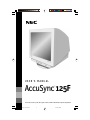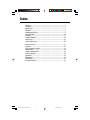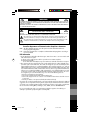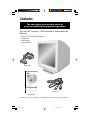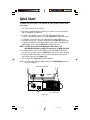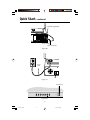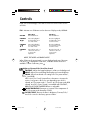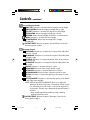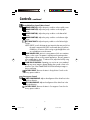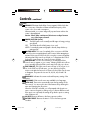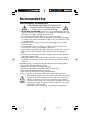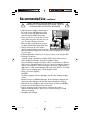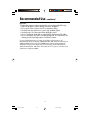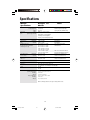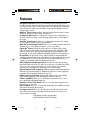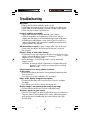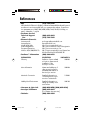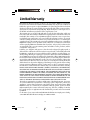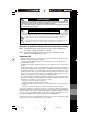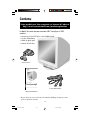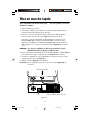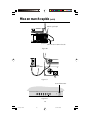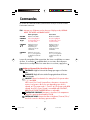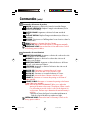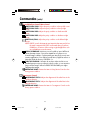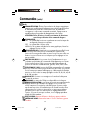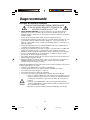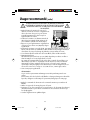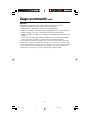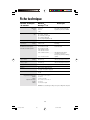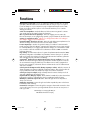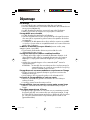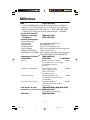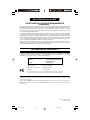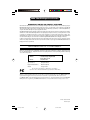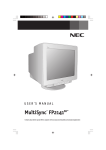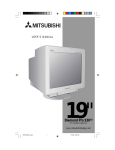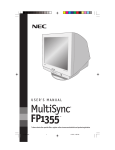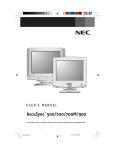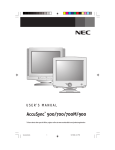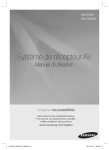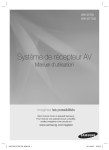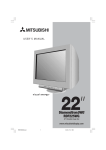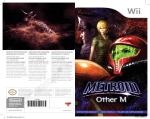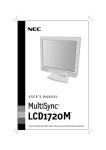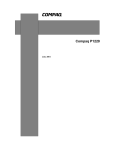Download NEC 125F Computer Monitor User Manual
Transcript
USER'S MANUAL AccuSync 125F ™ To learn about other special offers, register online at www.necmitsubishi.com/productregistration AccuSync125F̲covercontents 1 01.12.12, 8:48 Index Warning .................................................................................................. 1 Contents ............................................................................................... 2 Quick Start ........................................................................................... 3 Controls ................................................................................................ 5 Recommended Use ............................................................................. 9 Specifications ..................................................................................... 12 Features .............................................................................................. 13 Troubleshooting .................................................................................14 References .......................................................................................... 15 Limited Warranty .............................................................................. 16 Avertissement .................................................................................... 17 Contenu ............................................................................................... 18 Mise en marche rapide ..................................................................... 19 Commandes ........................................................................................ 21 Usage recommandé .......................................................................... 25 Fiche technique ................................................................................ 28 Fonctions ............................................................................................ 29 Dépannage ......................................................................................... 30 Références .......................................................................................... 31 Garantie limitée ................................................................................ 32 AccuSync125F̲covercontents 2 01.12.12, 8:48 WARNING TO PREVENT FIRE OR SHOCK HAZARDS, DO NOT EXPOSE THIS UNIT TO RAIN OR MOISTURE. ALSO, DO NOT USE THIS UNIT'S POLARIZED PLUG WITH AN EXTENSION CORD RECEPTACLE OR OTHER OUTLETS UNLESS THE PRONGS CAN BE FULLY INSERTED. REFRAIN FROM OPENING THE CABINET AS THERE ARE HIGH VOLTAGE COMPONENTS INSIDE. REFER SERVICING TO QUALIFIED SERVICE PERSONNEL. CAUTION RISK OF ELECTRIC SHOCK • DO NOT OPEN CAUTION: TO REDUCE THE RISK OF ELECTRIC SHOCK, DO NOT REMOVE COVER (OR BACK). NO USER SERVICEABLE PARTS INSIDE. REFER SERVICING TO QUALIFIED SERVICE PERSONNEL. This symbol warns user that uninsulated voltage within the unit may have sufficient magnitude to cause electric shock. Therefore, it is dangerous to make any kind of contact with any part inside this unit. This symbol alerts the user that important literature concerning the operation and maintenance of this unit has been included. Therefore, it should be read carefully in order to avoid any problems. Canadian Department of Communications Compliance Statement DOC: This Class B digital apparatus meets all requirements of the Canadian InterferenceCausing Equipment Regulations. C-UL: Bears the C-UL Mark and is in compliance with Canadian Safety Regulations according to C.S.A. 22.2 #950. FCC Information 1. Use the attached specified cables with the AccuSync 125F color monitor so as not to interfere with radio and television reception. (1) Please use the supplied power cable or equivalent to ensure FCC compliance. (2) Shielded signal cable. Use of other cables and adapters may cause interference with radio and television reception. 2. This equipment has been tested and found to comply with the limits for a Class B digital device, pursuant to part 15 of the FCC Rules. These limits are designed to provide reasonable protection against harmful interference in a residential installation. This equipment generates, uses, and can radiate radio frequency energy, and, if not installed and used in accordance with the instructions, may cause harmful interference to radio communications. However, there is no guarantee that interference will not occur in a particular installation. If this equipment does cause harmful interference to radio or television reception, which can be determined by turning the equipment off and on, the user is encouraged to try to correct the interference by one or more of the following measures: • Reorient or relocate the receiving antenna. • Increase the separation between the equipment and receiver. • Connect the equipment into an outlet on a circuit different from that to which the receiver is connected. • Consult your dealer or an experienced radio/TV technician for help. If necessary, the user should contact the dealer or an experienced radio/television technician for additional suggestions. The user may find the following booklet, prepared by the Federal Communications Commission, helpful: ”How to Identify and Resolve Radio-TV Interference Problems.“ This booklet is available from the U.S. Government Printing Office, Washington, D.C., 20402, Stock No. 004-000-00345-4. No user serviceable parts inside. Do not attempt to modify this equipment. If modified, your authority to operate this equipment might be voided by FCC. 1 AccuSync125F 1 01.12.12, 8:43 Contents You can register your product online at www.necmitsubishi.com/productregistration Your new NEC AccuSync™ 125F monitor box* should contain the following: • • • • AccuSync™125F with tilt/swivel base Power Cord Signal Cable User’s Manual Signal Cable USER'S MANUAL AccuSync 125F ™ To learn about other special offers, register online at www.necmitsubishi.com/productregistration Power Cord User’s Manual * Remember to save your original box and packing material to transport or ship the monitor. 2 AccuSync125F 2 01.12.12, 8:43 Quick Start To attach the AccuSync™125F monitor to your system, follow these instructions: 1. Turn off the power to your computer. 2. If necessary, install the display card into your system. For more information, refer to the display card manual. 3. For the PC: Connect the 15-pin mini D-SUB of the signal cable to the connector of the display card in your system (Figure A.1). Tighten all screws. For the Mac: Connect the AccuSync125F Macintosh cable adapter (not included) to the monitor connector on the Macintosh (Figure B.1). Attach the 15-pin mini D-SUB end of the signal cable to the AccuSync125F Macintosh cable adapter on the computer (Figure B.1). Tighten all screws. NOTE: To obtain the AccuSync125F Macintosh cable adapter, call NEC-Mitsubishi Electronics Display of America, Inc. at (800) 632-4662. 4. For download information on the Windows® 98/Me/2000/XP INF file for your AccuSync monitor, refer to the References section of this User’s Manual. 5. Connect one end of the power cord to the AccuSync125F monitor and the other end to the power outlet (Figure C.1). 6. Turn on the monitor (Figure D.1) and the computer. NOTE: If you have any problems, please refer to the Troubleshooting section of this User’s Manual. Detachable Signal Cable 15-pin mini D-DUB Figure A.1 3 AccuSync125F 3 01.12.12, 8:43 Quick Start –continued Detachable Signal Cable Computer Mac Adapter (Not included) 15-pin mini D-SUB Figure B.1 Power Cord Figure C.1 Power Button FPM OSD OFF Figure D.1 4 AccuSync125F 4 01.12.12, 8:43 Controls OSM™ (On-Screen Manager) control buttons on the front of the monitor function as follows: Activates at no OSM menu and to select one of display modes, NORMAL FPM Main Menu Exits the OSM menu. Sub-Menu Exits the OSM menu. CONTROL / Moves the highlighted area left/right to select one of the controls. Moves the highlighted area left/right to select one of the controls. CONTROL / Moves the highlighted area up/down to select one of the controls. Moves the highlighted area up/down to select one of the controls. CONTROL -/+ Moves the bar in the - or + direction to decrease or increase the adjustment. Moves the bar in the - or + direction to decrease or increase the adjustment. OSD OFF MODE, TEXT MODE and GRAPHIC MODE. When OSM controls are activated, icons are displayed at the top of the menu. If an arrow ( ) is displayed in a sub-menu, it indicates further choices are available. To enter a sub-menu, press . Brightness/Contrast/Color/AccuColor Controls CONTRAST: Adjusts the image brightness in relation to the background. BRIGHT: Adjusts the overall image and background screen brightness. COLOR: Selects from desired color setting from Color preset modes 1, 2, 3 and sRGB. NEC’s AccuColor Control System allows to decrease or increase the monitor’s red, green or blue color guns depending upon which is selected, at Color preset modes 1, 2 and 3. At Color preset mode sRGB selected, AccuColor Control System is unavailable and CONTRAST, BRIGHT and COLOR TEMPERATURE are no adjustable. COLOR TEMPERATURE: Decreases or increases Color temperature of the Color preset mode selected by COLOR. FACTORY PRESET: Restores the items in Brightness/Contrast/Color/ AccuColor controls to the factory preset condition. 5 AccuSync125F 5 01.12.12, 8:43 Controls –continued Size and Position Controls HORIZ-SIZE: Decreases or increases the horizontal size of the image. HORIZ-POSITION: Moves the image horizontally (left or right). VERT-SIZE: Decreases or increases the vertical size of the image. VERT-POSITION: Moves the image vertically (up or down). ROTATION: Rotates the entire display clockwise or counterclockwise. ZOOM: Decreases or increases the size of image. GTF AUTO ADJUST: Adjusts the size and position of image automatically. FACTORY PRESET: Restores the items in Size and Position Controls to the factory preset condition. Geometry Controls PINCUSHION: Decreases or increases the curvature of the sides either inword or outword. PIN-BALANCE: Decreases or increases the curvature of the sides either to the left or right. KEYSTONE: Decreases or increases the bottom of the screen to be the same as the top. KEY-BALANCE: Decreases or increases the tilt of the sides either to the left or right. TOP-PIN: Decreases or increases the top of corners. TOP-BALANCE: Moves the slant of top to the left or right. BOTTOM-PIN: Decreases or increases the bottom of corners. BOTTOM-BALANCE: Moves the slant of bottom to the left or right. VERT-LIN: Decreases or increases the spacing on the center of screen vertically. VERT-LIN-BALANCE: Decreases or increases the spacing on the bottom or top of the screen vertically. NOTE: VERT-LIN and VERT-LIN-BALANCE allow you to adjust the spacing of the area on the screen. The purpose of these controls is to ensure that a one-inch circles is a true circle wherever it is on the screen. The best way to determine the vertical linearity is as follow: • Draw equally spaced horizontal lines using a drawing application that has a ruler. FACTORY PRESET: Restores the items in Geometry Controls to the factory preset condition. 6 AccuSync125F 6 01.12.12, 8:43 Controls –continued Purity(GlobalSync Control)/Moire Control CORNER PURITY(TL): Adjust the purity condition on the top-left corner. CORNER PURITY(TR): Adjust the purity condition on the top-right corner. CORNER PURITY(BL): Adjust the purity condition on the bottom-left corner. CORNER PURITY(BR): Adjust the purity condition on the bottom-right corner. LEFT/RIGHT PURITY: Adjust the purity condition on the left and right corners. NOTE: PURITY controls eliminate picture impurities that may result from the earth’s magnetic field. NEC recommends that you perform GlobalSync corrections while running a typical application such as a spreadsheet or text document. MOIRE CANCEL LEVEL: Moire is a wavy pattern which can sometimes appear on the screen. The pattern is repetitive and superimposed as rippled images. When running certain applications, the wavy pattern is more evident than in others. To reduce moiré, adjust the level by using the -/+ CONTROL buttons. CLAMP PULSE POSITION: Operating your monitor at a non-standard timing may cause images to appear darker than normal or have color distortion. Use of the CLAMP PULSE POSITION will adjust images to their normal state. FACTORY PRESET: Restores the items in Purity/Moire Controls to the factory preset condition. Convergence Controls HORIZ-CONVERGENCE: Adjusts the alignment of the white lines in the up/down direction. VERT-CONVERGENCE: Adjusts the alignment of the white lines in the left/right direction. FACTORY PRESET: Restores the items in Convergence Controls to the factory preset condition. 7 AccuSync125F 7 01.12.12, 8:43 Controls –continued Tools DEGAUSS: Eliminates the buildup of stray magnetic fields which alter the correct scan of the electron beams and affect the purity of the screen colors, focus and convergence. When activated, your screen image will jump and waver a bit as the screen is demagnetized. Caution: Please allow a minimum of 20 minutes to elapse between uses of the Degauss Control. POWER SAVE (IPM System): ON: The IPM System works normally and all stages of energy savings are utilized. OFF: The Off Mode of the IPM Systems is not used. NOTE: For standard systems and graphics boards, keep the factory setting at ON. CONTROL LOCK: This control completely locks out access to all OSM controls functions except Brightness and Contrast. When attempting to activate OSM controls while in the lock out mode, a screen will appear indicating that OSM controls are locked out. To deactivate the Control lock, push – control button at Control Lock menu of OSM. OSD POSITION: You can choose where you would like the OSM controls menu to appear on your screen. Selecting OSD Position allows you to manually adjust the OSM controls menu left, right, up or down. OSD TURN OFF: The OSM controls menu will stay on as long as it is in use. In the OSD Turn Off sub-menu, you can select how long the monitor waits after the last touch of a button for the OSM controls menu to disappear. The preset choices are 10, 20, 30, 45, 60 and 120 seconds. DIAGNOSIS: Indicates the current mode and frequency setting of the monitor. LANGUAGE: OSM controls menus are available in six languages. AUTO SAVE: The monitor automatically saves the last settings of the user controls. You can turn this Auto Save feature off by selecting this menu and changing the off position. When the off mode is selected, you will prompted with the option to save or return to the previous setting once you select a different control. If the save is not confirmed, the setting will go back to previous setting when OSM turns off. ALL RESET: Restores all items to the factory preset condition. FACTORY PRESET: Restores the items in Tools to the factory preset condition. 8 AccuSync125F 8 01.12.12, 8:43 Recommended Use Safety Precautions and Maintenance FOR OPTIMUM PERFORMANCE, PLEASE NOTE THE FOLLOWING WHEN SETTING UP AND USING THE AccuSync™125F COLOR MONITOR: • DO NOT OPEN THE MONITOR. There are no user serviceable par5ts inside and opening or removing covers may expose you to dangerous shock hazards or other risks. Refer all servicing to qualified service personnel. • Do not spill any liquids into the cabinet or use your monitor near water. • Do not insert objects of any kind into the cabinet slots, as they may touch dangerous voltage points, which can be harmful or fatal or may cause electric shock, fire or equipment failure. • Do not place any heavy objects on the power cord. Damage to the cord may cause shock or fire. • Do not place this product on a sloping or unstable cart, stand or table, as the monitor may fall, causing serious damage to the monitor. • Keep the monitor away from high capacity transformers, electric motors and other devices such as external speakers or fans, which may create strong magnetic fields. • If possible, position the monitor so that it is facing the east to minimize the effects of the earth’s magnetic field. • Changing the direction of the monitor while it is powered on may cause image discoloration. To correct this, turn the monitor off for 20 minutes before powering it back on. Immediately unplug your monitor from the wall outlet and refer servicing to qualified service personnel under the following conditions: • When the power supply cord or plug is damaged. • If liquid has been spilled, or objects have fallen into the monitor. • If the monitor has been exposed to rain or water. • If the monitor has been dropped or the cabinet damaged. • If the monitor does not operate normally by following operating instructions. CAUTION • Allow adequate ventilation around the monitor so that heat can properly dissipate. Do not block ventilated openings or place the monitor near a radiator or other heat sources. Do not put anything on top of monitor. • The power cable connector is the primary means of detaching the system from the power supply. The monitor should be installed close to a power outlet which is easily accessible. • Handle with care when transporting. Save packaging for transporting. 9 AccuSync125F 9 01.12.12, 8:43 Recommended Use –continued CORRECT PLACEMENT AND ADJUSTMENT OF THE MONITOR CAN REDUCE EYE, SHOULDER AND NECK FATIGUE. CHECK THE FOLLOWING WHEN YOU POSITION THE MONITOR: • Adjust the monitor height so that the top of the screen is at or slightly below eye level. Your eyes should look slightly downward when viewing the middle of the screen. • Position your monitor no closer than 12 inches and no further away than 28 inches from your eyes. The optimal distance is 24 inches. • Rest your eyes periodically by focusing on an object at least 20 feet away. Blink often. • Position the monitor at a 90° angle to windows and other light sources to minimize glare and reflections. Adjust the monitor tilt so that ceiling lights do not reflect on your screen. • If reflected light makes it hard for you to see your screen, use an anti-glare filter. • Cleaning Your Monitor A special coating is provided on the glass (CRT) surface of this monitor to reduce a reflection and static electricity on the glass surface. Due to the delicate coating on the glass surface, use a tint-free, non-abrasive cloth (cotton or equivalent) and a non-alcohol, neutral, non-abrasive cleaning solution to minimize dust. If the screen requires more than a light cleaning, apply water or soften neutral detergent with much water directly to a soft cloth and use it upon wringing water, to clean the glass surface. • Clean your monitor regularly. CAUTION The following agents will cause damage to the CRT when cleaning the glass surface: Benzene, thinner, acid/alkaline detergent, alcohol detergent, detergent with abrasive powder, detergent with anti-static agent, detergent for cleaning. • Adjust the monitor’s brightness and contrast controls to enhance readability. • Use a document holder placed close to the screen. • Position whatever you are looking at most of the time (the screen or reference material) directly in front of you to minimize turning your head while you are typing. • Get regular eye checkups. 10 AccuSync125F 10 01.12.12, 8:43 Recommended Use –continued Ergonomics To realize the maximum ergonomics benefits, we recommend the following: • Adjust the Brightness until the background raster disappears • Do not position the Contrast control to its maximum setting • Use the preset Size and Position controls with standard signals • Use the preset Color Setting and Sides Left/Right controls • Use non-interlaced signals with a vertical refresh rate between 75-160Hz • Do not use primary color blue on a dark background, as it is difficult to see and may produce eye fatigue due to insufficient contrast For more detailed information on setting up a healthy work environment, call NEC-Mitsubishi Electronics Display at (888) NEC-MITS, NEC FastFacts™ information at (800) 366-0476 and request document #900108 or write the American National Standard for Human Factors Engineering of Visual Display Terminal Workstations – ANSI-HFS Standard No. 100-1988 – The Human Factors Society, Inc. P.O. Box 1369, Santa Monica, California 90406. 11 AccuSync125F 11 01.12.12, 8:43 Specifications Monitor Specifications AccuSync™125F Monitor Picture Tube Diagonal: Viewable Image Size: Radius: Input Signal Sync: Video: Separate sync. TTL Level 22 inch/55 cm 20 inch/51cm 50000 mm Notes 90° deflection, 0.24 mm grille pitch, medium short persistence phosphor, aperture grille CRT, G-WARAS coating ANALOG 0.7 Vp-p/75 Ohms Horizontal sync. Positive/Negative Vertical sync. Positive/Negative Composite sync. (Positive/Negative) (TTL Level) Display Colors Synchronization Range Analog input: Horizontal: Vertical: Depends on display card used. Automatically Automatically Some systems may not support 640 x 480 @ 50 to 160 Hz 720 x 400 @ 50 to 160 Hz all modes listed. 800 x 600 @ 50 to 152 Hz 1024 x 768 @ 50 to 120 Hz 1152 x 870 @ 50 to 105 Hz 1280 x 1024 @ 50 to 89 Hz ......................... NEC cites recommended resolution at 1600 x 1200 @ 50 to 76 Hz 85 Hz for optimal display performance. Resolutions Supported Resolution based on horizontal and vertical frequencies only Active Display Area (Factory Setting) Unlimited number of Colors 30 kHz to 96 kHz 50 Hz to 160 Hz Horizontal: Vertical: Active Display Area (Full Scan) 396 mm/15.6 inches 297 mm/11.7 inches Dependent upon signal timing used, and does not include border area. 406 mm/16.0 inches 305 mm/12.0 inches Dependent upon signal timing used, and does not include border area. Power Supply AC 100 – 120 V / 220 - 240 V, 50/60 Hz Current Rating 1.3A @ 100 – 120 V / 0.6A @ 220 - 240 V Dimensions 495 mm (W) x 493.5 mm (H) x 473 mm (D) 19.5 inches (W) x 19.4 inches (H) x 18.6 inches (D) Weight 29.7 kg 65.5 lbs Environmental Considerations Operating Temperature: Humidity: Altitude: Storage Temperature: Humidity: Altitude: +10°C to +35°C/+50°F to +90°F 30% to 80% 3,000 m/10,000 Feet -20°C to +60°C/-4°F to +140°F 10% to 90% 15,000 m/50,000 Feet NOTE: Technical specifications are subject to change without notice. 12 AccuSync125F 12 01.12.12, 8:43 Features Flat Aperture Grille CRT: Delivers an unparalleled viewing experience with a virtually flat image, eliminating distortion and reducing glare so that what you see on-screen is what you get on your printed output. The striped phosphor alignment of the CRT delivers superior vertical definition with improved brightness for more uniform image contrast. OptiClear® Screen Surface: Reduces reflection and glare and increases contrast without sacrificing focus level, clarity or brightness. Dual Dynamic Beam Focus: Provides precise, continuous focus adjustments of the electron beams resulting in optimum image quality, even to the far edges of the screen. AccuColor® Control System: Allows you to change between three color settings on your display to match your personal preference. OSM™ (On-Screen Manager) Controls: Allow you to quickly and easily adjust all elements of your screen image via simple to use on-screen menus. ErgoDesign® Features: Enhance human ergonomics to improve the working environment, protect the health of the user and save money. Examples include OSM controls for quick and easy image adjustments, tilt/swivel base for preferred angle of vision and compliance with MPRII guidelines for lower emissions. Plug and Play: The Microsoft® solution with the Windows®98/Me/2000/XP operating system facilitates setup and installation by allowing the monitor to send its capabilities (such as screen size and resolutions supported) directly to your computer, automatically optimizing display performance. IPM™ (Intelligent Power Manager) System: Provides innovative power-saving methods that allow the monitor to shift to a lower power consumption level when on but not in use, saving two-thirds of your monitor energy costs, reducing emissions and lowering the air conditioning costs of the workplace. Reduced Magnetic Field™ Technology: Reduces magnetic and alternating electric field emissions and static electricity, addressing ergonomic concerns regarding potential risks from extended computer monitor use. Multiple Frequency Technology: Automatically adjusts monitor to the display card’s scanning frequency, thus displaying the resolution required. FullScan™ Capability: Allows you to use the entire screen area in most resolutions, significantly expanding image size. GlobalSync®/Corner Purity Control: Allows you to easily adjust impurities in the four corners of your monitor. GTF Auto Adjust: Allows you to easily and quickly adjust the suitable horizontal and vertical size and position settings. Convergence Control: Allows you to adjust the horizontal and vertical convergence of the entire area to ensure that a white line drawn on the screen is as crisp and clear as possible. OSM Display Screen Copyright 2001 by NEC-Mitsubishi Electronics Display 13 AccuSync125F 13 01.12.12, 8:43 Troubleshooting No • • • • picture Display card should be completely seated in its slot. Power Button and computer power switch should be in the ON position. Signal cable should be completely connected to display card/computer. Check connector for bent or pushed-in pins. Image is scrolling or unstable • Signal cable should be completely attached to the computer. • Check pin assignments and signal timings of the monitor and your display card with respect to recommended timings and pin assignments. • If the Macintosh cable adapter is used, check for proper connection or make sure the display card is Macintosh compatible and that the card is properly seated in the computer. LED on monitor is not lit (no green, orange, yellow color can be seen) • Power Switch should be in the ON position and power cord should be connected. Picture is fuzzy or color looks blotchy • If the picture is fuzzy, adjust the Moiré Canceler control. If the color looks blotchy, adjust the Brightness, Contrast or GlobalSync® controls, or use the EdgeLock™ control to change modes. • Access the Degauss Control through OSM™ controls. Activate the Degauss Control. CAUTION: A minimum interval of 20 minutes should elapse before the Deguass Control is used a second time when not switching between modes. Picture bounces or a wavy pattern is present in the picture • Move electrical devices that may be causing electrical interference away from the monitor. • See inside cover of User’s Manual for FCC information. Edges of the display image are not square • Use the OSM Geometry and Corner Correction Controls to straighten the edges. • If possible, position the front of the monitor facing east. Display image is not centered, too small, or too large • Use the OSM Size and Position Controls to adjust the image. Thin lines appear on your screen • Thin lines are normal for an aperture grille CRT and are not a malfunction. These are shadows from the damper wires used to stabilize the aperture grille and are most noticeable when the screen’s background is light (usually white). 14 AccuSync125F 14 01.12.12, 8:43 References • BBS (978) 742-8706 NEC-Mitsubishi Electronics Display of America Remote Bulletin Board System is an electronic service accessible with your system and a modem. Communication parameters are: 300/1200/2400/9600/14.4k/28.8k/33.6k bps, no parity, 8-data bits, 1 stop bit • Customer Service/ Technical Support Fax (800) 632-4662 (978) 742-7049 • Electronic Channels: Internet e-mail: Internet ftp site: World Wide Web: Product Registration: European Operations: Windows® 98/Me/2000/XP INF File: • FastFacts™ Information [email protected] ftp.necmitsubishi.com http://www.necmitsubishi.com http://www.necmitsubishi.com/productregistration http://www.nec-monitors.com http://support.necmitsubishi.com/software.htm then download the file NECMSINF.ZIP (800) 366-0476 INFORMATION DESCRIPTION DOCUMENT # Glossary Definition of terms related to functions, features and installation of the AccuSync® monitor 900203 More Information Names and addresses of other groups involved in standards and features of the AccuSync monitor 900204 Macintosh Connection Detailed information on connecting the AccuSync monitor to a Macintosh 153006 Healthy Work Environment Detailed information on setting up a healthy work environment 900108 • Literature & Sales Info (800) NEC-INFO [(800) 632-4636] • AccuSync Fulfillment (800) 632-4662 [For software & accessories] • TeleSales (800) 284-4484 15 AccuSync125F 15 01.12.12, 8:43 Limited Warranty NEC-Mitsubishi Electronics Display of America, Inc. (hereinafter “NMD-A”) warrants this Product to be free from defects in material and workmanship and, subject to the conditions set forth below, agrees to repair or replace (at NMD-A’s sole option) any part of the enclosed unit which proves defective for a period of three (3) years from the date of first consumer purchase. Spare parts are warranted for ninety (90) days. Replacement parts or unit may be new or refurbished and will meet specifications of the original parts or unit. This warranty gives you specific legal rights and you may also have other rights, which vary from state to state. This warranty is limited to the original purchaser of the Product and is not transferable. This warranty covers only NMD-A-supplied components. Service required as a result of third party components is not covered under this warranty. In order to be covered under this warranty, the Product must have been purchased in the U.S.A. or Canada by the original purchaser. This warranty only covers Product distribution in the U.S.A. or Canada by NMD-A No warranty service is provided outside of the U.S.A. or Canada. Proof of Purchase will be required by NMD-A to substantiate date of purchase. Such proof of purchase must be an original bill of sale or receipt containing name and address of seller, purchaser, and the serial number of the product. It shall be your obligation and expense to have the Product shipped, freight prepaid, or delivered to the authorized reseller from whom it was purchased or other facility authorized by NMD-A to render the services provided hereunder in either the original package or a similar package affording an equal degree of protection. All Products returned to NMD-A for service MUST have prior approval, which may be obtained by calling 1-800-632-4662. The Product shall not have been previously altered, repaired, or serviced by anyone other than a service facility authorized by NMD-A to render such service, the serial number of the product shall not have been altered or removed. In order to be covered by this warranty the Product shall not have been subjected to displaying of fixed images for long periods of time resulting in image persistence (afterimage effects), accident, misuse or abuse or operated contrary to the instructions contained in the User’s Manual. Any such conditions will void this warranty. NMD-A SHALL NOT BE LIABLE FOR DIRECT, INDIRECT, INCIDENTAL, CONSEQUENTIAL, OR OTHER TYPES OF DAMAGES RESULTING FROM THE USE OF ANY NMD-A PRODUCT OTHER THAN THE LIABILITY STATED ABOVE. THESE WARRANTIES ARE IN LIEU OF ALL OTHER WARRANTIES EXPRESS OR IMPLIED, INCLUDING, BUT NOT LIMITED TO, THE IMPLIED WARRANTIES OF MERCHANTABILITY OR FITNESS FOR A PARTICULAR PURPOSE. SOME STATES DO NOT ALLOW THE EXCLUSION OF IMPLIED WARRANTIES OR THE LIMITATION OR EXCLUSION OF LIABILITY FOR INCIDENTAL OR CONSEQUENTIAL DAMAGES SO THE ABOVE EXCLUSIONS OR LIMITATIONS MAY NOT APPLY TO YOU. This Product is warranted in accordance with the terms of this limited warranty. Consumers are cautioned that Product performance is affected by system configuration, software, the application, customer data, and operator control of the system, among other factors. While NMD-A Products are considered to be compatible with many systems, specific functional implementation by the customers of the Product may vary. Therefore, suitability of a Product for a specific purpose or application must be determined by consumer and is not warranted by NMD-A. For the name of your nearest authorized NEC-Mitsubishi Electronics Display service facility, contact NEC-Mitsubishi Electronics Display at 1-800-632-4662. 16 AccuSync125F 16 01.12.12, 8:43 AVERTISSEMENT AFIN D’ÉVITER TOUT RISQUE D’INCENDIE OU D’ÉLECTROCUTION, NE PAS EXPOSER CET APPAREIL À LA PLUIE OU À L’HUMIDITÉ. NE PAS UTILISER LA FICHE D’ALIMENTATION POLARISÉE AVEC UNE PRISE DE CORDON DE RALLONGE OU AUTRE PRISE SAUF SI LES BROCHES PEUVENT ÊTRE ENTIÈREMENT INTRODUITES. NE PAS OUVRIR LE BOÎTIER, LEQUEL CONTIENT DES COMPOSANTS À HAUTE TENSION. CONFIER TOUS TRAVAUX À DU PERSONNEL TECHNIQUE QUALIFIÉ. ATTENTION RISQUE DE DÉCHARGE ÉLECTRIQUE • NE PAS OUVRIR ATTENTION : POUR ÉVITER TOUT RISQUE D'ÉLECTROCUTION, NE PAS OUVRIR LE COUVERCLE (L'ARRIÈRE). À L'INTÉRIEUR, AUCUNE PIÈCE NE NÉCESSITE L'INTERVENTION DE L'UTILISATEUR. EN CAS DE PROBLÈME, S'ADRESSER À DU PERSONNEL TECHNIQUE QUALIFIÉ. Ce symbole est une mise en garde contre les risques d'électrocution que présentent certaines parties dépourvues d'isolation à l'intérieur de l'appareil. Il est donc dangereux d'établir le moindre contact avec ces parties. Ce symbole prévient l'utilisateur que des directives d'utilisation et de maintenance de cet appareil sont fournies avec ce guide d’utilisateur. Par conséquent, celles-ci doivent être lues attentivement pour éviter tout incident. Déclaration de conformité au Département des Communications Canadien DOC : Cet appareil numérique de classe B respecte toutes les exigences du Règlement sur le matériel à l'origine d'interférences du Canada. C-UL : Ce produit porte la marque «C-UL» et est conforme aux règlements de sûreté canadiens selon CAN/CSA 22.2 No. 950. Informations FCC 1. Utiliser les câbles spécifiés fournis avec les moniteurs couleur AccuSync125F afin de ne pas provoquer d'interférences avec la réception radio et télévision. (1) Prière d'utiliser le câble d'alimentation fourni ou équivalent pour assurer la conformité FCC. (2) Câble d’interface blindé. L’utilisation d’autres câbles et adaptateurs peut provoquer des interférences avec la réception radio et télévision. 2. Cet appareil a passé avec succès les tests de conformité des spécifications d'équipements de Classe A, section 15 de la réglementation FCC. Ces spécifications ont été établies pour garantir un niveau inoffensif des interférences produites pour une utilisation dans un lieu public. Cet appareil génère et utilise et peut irradier des fréquences radio et, s'il n'est pas installé et utilisé en accord avec les directives de ce mode d'emploi, il peut causer des interférences néfastes aux communications radio. Cependant, il n'est pas garanti qu'aucune interférence ne se produira dans une installation particulière. Si cet appareil provoque des interférences nuisibles à la réception radio ou télévision, lesquelles peuvent être décelées en allumant et en éteignant l'appareil, il est recommandé à l'utilisateur d'essayer de corriger les interférences en prenant une ou plusieurs des mesures suivantes : • Réorienter ou repositionner l'antenne de réception. • Augmenter l'espacement entre l'appareil et le récepteur. • Connecter l'appareil à une prise de courant sur un circuit différent de celui sur lequel le récepteur est connecté. • Consulter son revendeur ou un technicien radio/TV expérimenté pour obtenir de l'aide. Si nécessaire, l'utilisateur doit contacter le revendeur ou un technicien radio/TV afin d'obtenir des informations supplémentaires. L'utilisateur peut se procurer le livret utile suivant, préparé par la Commission Fédérale des Communications : «How to Identify and Resolve Radio-TV Interference Problems» (comment cerner et résoudre les problèmes d’interférences radio/TV). Ce livret est disponible auprès du U.S. Government Printing Office, Washington, D.C., 20402, Stock No. 004-000-00345-4. L’utilisateur aucun des parties serviceable intérieur. Ne tente pas pour modifier cet équipment Si modifiai votre autorité à opére ça de l’équipment pouvez être évacué by FCC. 17 AccuSync125F 17 01.12.12, 8:43 Contenu Votre produit peut être enregistré sur Internet à l’adresse http://www.necmitsubishi.com/productregistration La boîte* de votre nouveau moniteur NEC AccuSyncMC125F contient : • Moniteur AccuSync125F avec socle inclinable/rotatif • Cordon d’alimentation • Câble de signal captif • Manuel de l’utilisateur Câble d’interface USER'S MANUAL AccuSync 125F ™ To learn about other special offers, register online at www.necmitsubishi.com/productregistration Cordon d’alimentation Manuel de l’utilisateur * Ne pas oublier de conserver la boîte et le matériel d’emballage d’origine pour transporter ou expédier le moniteur. 18 AccuSync125F 18 01.12.12, 8:43 Mise en marche rapide Pour raccorder le moniteur AccuSyncMC125F au système, suivre les directives ci-après : 1. Mettre l'ordinateur hors tension. 2. Si nécessaire, installer la carte vidéo dans le système. Pour plus d'informations, se reporter au manuel de l’utilisateur de la carte vidéo. 3. Pour le PC : Connecter la mini-fiche D-SUB à 15 broches du câble de signal au connecteur de la carte vidéo du système (Figure A.1). Serrer toutes les vis. Pour le Mac : Connecter l’adaptateur de câble Macintosh au connecteur sur le Macintosh (Figure B.1). Connecter la mini-fiche D-SUB à 15 broches du câble d’interface sur l’adaptateur de câble Macintosh (Figure B.1) et l’autre extrémité du câble d’interface sur le connecteur à l’arrière du moniteur (Figure B.2). Serrer toutes les vis. REMARQUE : Pour obtenir un adaptateur de câble AccuSync Macintosh, appeler NEC-Mitsubishi Electronics Display au (800) 632-4662. 4. Pour les informations de téléchargement sur le fichier INF Windows® 98/Me/2000/XP pour le moniteur AccuSync, se reporter à la section Références de ce manuel. 5. Connecter une extrémité du cordon d'alimentation au moniteur AccuSync et l'autre extrémité à la prise de courant (Figure C.1). 6. Allumer le moniteur (Figure D.1) et l'ordinateur. REMARQUE : En cas de problème, prière de se reporter à la section Dépannage de ce manuel. Câble de signal captif Mini-connecteur D-SUB à 15 broches Figure A.1 19 AccuSync125F 19 01.12.12, 8:43 Mise en march rapide (suite) Câble de signal captif Ordinateur Adaptateur Mac (en option) Mini-connecteur D-SUB à 15 broches Figure B.1 Cordon d'alimentation Figure C.1 Bouton d'alimentation FPM OSD OFF Figure D.1 20 AccuSync125F 20 01.12.12, 8:43 Commandes Les touches de commandes OSMMC (Gestionnaire à l’écran) à l’avant du moniteur fonctionnent comme suit : Activates at no OSM menu and to select one of display modes, NORMAL MODE, TEXT MODE and GRAPHIC MODE. FPM Menu principal Quitte le menu OSM. Sous-menu Quitte le menu OSM. CONTROL / Moves the highlighted area left/right to select one of the controls. Moves the highlighted area left/right to select one of the controls. CONTROL / Déplace la zone en surbrillance vers le haut/le bas pour sélectionner une des commandes. Déplace la zone en surbrillance vers le haut/le bas pour sélectionner une des commandes. CONTROL -/+ Déplace le curseur vers le + ou - pour augmenter ou diminuer la valeur du réglage. Déplace le curseur vers le + ou - pour augmenter ou diminuer la valeur du réglage. OSD OFF Lorsque les commandes OSM sont activées, des icônes sont affichées au sommet du menu. Si une flèche ( ) est affichée dans un sous-menu, elle indique que d’autres choix sont disponibles. Pour entrer dans un sous-menu, appuyez sur . Brightness/Contrast/Color/AccuColor Controls CONTRASTE: Règle la luminosité de l’image par rapport à l’arrièreplan. LUMINOSITE: Règle la luminosité de l’image générale et de l’écran d’arrière-plan. COULEUR: Selects from desired color setting from Color preset modes 1, 2, 3 and sRGB. NEC’s AccuColor Control System allows to decrease or increase the monitor’s red, green or blue color guns depending upon which is selected, at Color preset modes 1, 2 and 3. At Color preset mode sRGB selected, AccuColor Control System is unavailable and CONTRAST, BRIGHT and COLOR TEMPERATURE are no adjustable. TEMPÉRATURE COULEURE: Decreases or increases Color temperature of the Color preset mode selected by COLOR. PRÉRÉGLAGE USINE: Restores the items in Brightness/Contrast/Color/ AccuColor controls to the factory preset condition. 21 AccuSync125F 21 01.12.12, 8:43 Commandes (suite) Commandes de format et de position LARGEUR: Augmente ou diminue le format horizontal de l’image. CENTRAGE HORIZONTAL: Déplace l’image horizontalement (vers la gauche ou vers la droite). HAUTEUR D’IMAGE: Augmente ou diminue le format vertical de l’image. CENTRAGE VERTICAL: Déplace l’image verticalement (vers le haut ou vers le bas). ROTATION: Fait pivoter tout l’affichage dans le sens horaire ou dans le sens antihoraire. ZOOM: Decreases or increases the size of image. REGALGE GTF: Adjusts the size and position of image automatically. PPRÉRÉGLAGE USINE: Restores the items in Size and Position Controls to the factory preset condition. Commandes du menu Géométrie CORRECTION AMPHORE: Augmente ou diminue la courbure des côtés vers l’intérieur ou vers l’extérieur. COURBURE: Augmente ou diminue la courbure des côtés vers la gauche ou vers la droite. CORRECTION TRAPEZE: Augmente ou diminue le dessous de l’écran pour qu’il soit le même que le dessus. INCLINAISON: Augmente ou diminue l’inclinaison des côtés vers la gauche ou vers la droite. COUSSIN SUP.: Decreases or increases the top of corners. BALANCE SUP.: Moves the slant of top to the left or right. COUSSIN INF.: Decreases or increases the bottom of corners. BALANCE INF.: Moves the slant of bottom to the left or right. LINEARITE V.: Decreases or increases the spacing on the center of screen vertically. LINEARITE V.EQUIL: Decreases or increases the spacing on the bottom or top of the screen vertically. NOTE: VERT-LIN and VERT-LIN-BALANCE allow you to adjust the spacing of the area on the screen. The purpose of these controls is to ensure that a one-inch circles is a true circle wherever it is on the screen. The best way to determine the vertical linearity is as follow: • Dessinez à l’écran des lignes horizontales équidistantes à l’aide d’un logiciel de dessin possédant une règle. PRÉRÉGLAGE USINE: Restores the items in Geometry Controls to the factory preset condition. 22 AccuSync125F 22 01.12.12, 8:43 Commandes (suite) Purity(GlobalSync Control)/Moire Control PURETE COINS SUPG: Adjust the purity condition on the top-left corner. PURETE COINS SUPD: Adjust the purity condition on the top-right corner. PURETE COINS INFG: Adjust the purity condition on the bottom-left corner. PURETE COINS INFD: Adjust the purity condition on the bottom-right corner. PURETE GAU./DRO.: Adjust the purity condition on the left and right corners. NOTE: PURITY controls eliminate picture impurities that may result from the earth’s magnetic field. NEC recommends that you perform GlobalSync corrections while running a typical application such as a spreadsheet or text document. NIVEAU DE MOIRAGE: Moiré est un motif ondulé qui peut s’afficher à l’écran de temps à autre. Ce motif est répétitif et se superpose sous forme d’images ondulées. Ce phénomène peut être plus prononcé avec certaines applications. Pour réduire le motif Moiré, réglez les valeurs ou Vertical à l’aide des boutons CONTROL –/+. FRONT DE SYNCHRO: L’utilisation du moniteur à des résolutions non standard peut provoquer une distorsion de la couleur ou une mauvaise luminosité des images. Utiliser la FRONT DE SYNCHRO pour régler l’affichage des images. PRÉRÉGLAGE USINE: Restores the items in Purity/Moire Controls to the factory preset condition. Convergence Controls CONVERGENCE STAT.H: Adjusts the alignment of the white lines in the up/down direction. CONVERGENCE STAT.V: Adjusts the alignment of the white lines in the left/right direction. PRÉRÉGLAGE USINE: Restores the items in Convergence Controls to the factory preset condition. 23 AccuSync125F 23 01.12.12, 8:43 Commandes (suite) Outils DÉMAGNÉTISATION: Élimine l’accumulation de champs magnétiques parasites qui modifieraient le balayage correct du faisceau d’électrons et affecteraient la pureté des couleurs de l’écran, la netteté et la convergence. Lorsque cette commande est activée, l’image saute et tremble quelque peu pendant la démagnétisation de l’écran. ATTENTION: Prière de laisser s’écouler un minimum de 20 minutes entre chaque utilisation de la commande Degauss. ECONOMISEUR: ON: Le système IPM fonctionne normalement et toutes les étapes de sauvegarde d’énergie sont utilisées. OFF: Le système IPM n’est pas utilisé. NOTA:Pour les systèmes standard et les cartes graphiques, laisser les réglages d’usine sur ON. VERROUILLAGE OSD: Cette fonction vous permet de verrouiller l’accès aux fonctions de l’OSM sauf les commandes de contraste et de luminosité. En essayant d’accéder au menu lorsqu’il est verrouillé, une fenêtre s’ouvrira à l’écran et vous indiquera que les réglages ne sont pas accessibles. POSITION DU MENU: Vous pouvez choisir l’emplacement où vous souhaitez que la fenêtre des commandes OSM apparaisse sur l’écran. En choisissant Position OSM, vous pouvez régler manuellement la position du menu de commande OSM : gauche, droite, haut ou bas. EXTINCTION DE L’OSD: Le menu de l’OSM restera actif aussi longtemps que vous l’utiliserez. Dans le menu d’extinction de l’OSM, vous pouvez choisir le temps que mettra l’affichage pour s’effacer après la dernière pression sur une touche. Les temps préréglés sont de 10, 20, 30, 45, 60 et de 120 secondes. DIAGNOSTIC: Ce menu vous renseigne sur le mode et la fréquence courante du moniteur. LANGUAGE: Les menus de l’OSM sont disponibles en six langues. MÉMORISATION AUTOM.: que l’écran économise automatiquement les réglages derniers de l’utilisateur des réglages. Vous pouvez vous tourner cette Auto Économise by à de sélectionner ce menu et à de transformer la position off caractéristique off. Quand la mode off est sélectionnée-vous, incité pour économiser ou retourner au réglage précédent une fois que vous sélectionnez un réglage différent sur l’option. Si le save ne sera pas confirme, irons à réglage précédent quand de OSM retardant. RESET GENERAL: Restores all items to the factory preset condition. PRÉRÉGLAGE USINE: Restores the items in Tools to the factory preset condition. 24 AccuSync125F 24 01.12.12, 8:43 Usage recommandé Consignes de sécurité et d’entretien POUR UN FONCTIONNEMENT OPTIMAL, PRIÈRE DE NOTER CE QUI SUIT POUR LE RÉGLAGE ET L'UTILISATION DU MONITEUR COULEUR AccuSyncMC125F: • NE PAS OUVRIR LE MONITEUR. Aucune pièce intérieure ne nécessite l'intervention de l'utilisateur, et l'ouverture ou la dépose des couvercles peut entraîner des risques de décharges électriques dangereuses ou d'autres risques. Confier tous travaux à du personnel technique qualifié. • Ne pas renverser de liquides dans le boîtier, ni utiliser le moniteur près de l'eau. • Ne pas introduire d'objets de quelque nature que ce soit dans les fentes du boîtier car ceuxci pourraient toucher des endroits sous tension dangereuse, ce qui peut provoquer des blessures, voire être fatal, ou peut occasionner une décharge électrique, un incendie ou une panne de l'appareil. • Ne pas placer d'objets lourds sur le cordon d'alimentation. Un cordon endommagé peut occasionner une décharge électrique ou un incendie. • Ne pas placer cet appareil sur un chariot, un support ou une table inclinée ou instable, afin d'éviter que le moniteur ne tombe, occasionnant de sérieux dommages au moniteur. • Maintenir le moniteur éloigné des transformateurs à haute capacité, des moteurs électriques et de tous autres dispositifs tels que des haut-parleurs ou ventilateurs externes, lesquels peuvent créer des champs magnétiques puissants. • Si possible, positionner le moniteur de sorte qu'il soit orienté vers l'est, afin de minimiser les effets du champs magnétique terrestre. • Changer l'orientation du moniteur alors que celui-ci est sous tension peut occasionner une décoloration de l'image. Pour éviter cela, mettre le moniteur hors tension pendant 20 minutes avant de le remettre sous tension. Débrancher immédiatement le moniteur de la prise murale et confier la réparation à du personnel technique qualifié dans les cas suivants : • Lorsque le cordon d'alimentation ou la fiche est endommagé(e). • Si du liquide a été renversé ou des objets sont tombés à l'intérieur du moniteur. • Si le moniteur a été exposé à la pluie ou à de l'eau. • Si le moniteur est tombé ou le boîtier est endommagé. • Si le moniteur ne fonctionne pas normalement en suivant les directives d'utilisation. • Prévoir une aération suffisante autour du moniteur pour que la chaleur puisse se dissiper correctement. Ne pas obstruer les ouvertures de ventilation ni placer le moniteur près d'un radiateur ou autre source de chaleur. Ne rien poser sur le moniteur. • La fiche du cordon d'alimentation est le moyen principal de débrancher le système de l'alimentation. Le moniteur doit être installé à proximité d'une prise AVERTISSEMENT de courant facilement accessible. • Manipuler avec soin lors du transport. Conserver l'emballage pour le transport. 25 AccuSync125F 25 01.12.12, 8:43 Usage recommandé (suite) LA MODIFICATION DE LA POSITION ET DU RÉGLAGE DU MONITEUR PEUT RÉDUIRE LA FATIGUE DES YEUX, DES ÉPAULES ET DE LA NUQUE. OBSERVER LES DIRECTIVES CI-APRÈS LORS DU POSITIONNEMENT DU MONITEUR : • Régler la hauteur du moniteur de sorte que le dessus de l'écran soit au niveau ou légèrement endessous du niveau des yeux. Les yeux doivent regarder légèrement vers le bas lorsque l'on regarde le milieu de l'écran. • Positionner le moniteur à une distance minimale de 30 cm (12 po) et maximale de 70 cm (28 po) des yeux. La distance optimale est de 60 cm (24 po). • Reposer ses yeux régulièrement en regardant vers un objet situé à au moins 6 m (20 pieds). Cligner régulièrement. • Positionner le moniteur à un angle de 90° par rapport aux fenêtres et autres sources de lumière, afin de réduire au maximum les reflets et l'éblouissement. Régler l'inclinaison du moniteur de sorte que l'éclairage du plafond ne soit pas reflété sur l'écran. • Si une lumière réfléchie rend la vision de l'écran difficile, utiliser un filtre anti-reflet. • Nettoyant Votre Écran Un revêtement spécial est fourni que verre (CRT) dégauchit pour réduire un reflet et électricité statique sur la verre dégauchit de cet écran. Au compte du revêtement délicat sur la surface glass, un tint de d'usage libére, non abrasif du tissu (cotonnier ou équivalent) et un non de l'alcool, neutre, non abrasif nettoyant de la solution à minimise de la poussière. Si l'écran requires autrement qu'une lampe nettoyant, applique moire directement ou radoucit détergent neutre sur eau much à un tissu mou et usage sur c'essorant de l'eau, à nettoie glass surface. • Votre écran propre régulièrement. MÉNAGEMENT Ce qui suivi des représentants endommageront au CRT quand nettoyants le verre surface: De le benzène, de l'alcool plus fin acid/alkaline ou détergent, détergent sur abrasif de la poudre, détergent sur anti statique le représentant, détergent pour le nettoyage. • Régler les commandes de luminosité et de contraste du moniteur pour améliorer la lisibilité. • Utiliser un support de document placé près de l'écran. • Positionner ce que l'on regarde le plus souvent (l'écran ou les documents de référence) directement devant soi pour réduire au maximum les mouvements de la tête lorsque l'on dactylographie. • Consulter régulièrement un ophtalmologiste. 26 AccuSync125F 26 01.12.12, 8:43 Usage recommandé (suite) Ergonomie Pour optimiser les avantages ergonomiques, observez les directives suivantes : • Régler la luminosité jusqu’à ce que la trame de fond disparaisse. • Ne pas placer la commande de contrate à son réglage maximum. • Utiliser les commandes de format et position préprogrammées avec signaux standard . • Utiliser le réglage couleur et les commandes gauche/droite préprogrammés. • Utiliser des signaux non entrelacés avec fréquence de rafraîchissement vertical de 75 à 160 Hz. • Ne pas utiliser la couleur bleu primaire sur fond foncé car cela rend la lecture difficile et peut occasionner de la fatigue oculaire en raison de contraste insuffisant. Pour des informations plus détaillées sur l'établissement d'un environnement de travail sain, appeler NECMitsubishi Electronics Display au (888) NEC-MITS, demander le service d’information par télécopieur NEC FastFacts au (800) 366-0476 et demander le document no 900108 ou écrire à American National Standard for Human Factors Engineering of Visual Display Terminal Workstations - ANSI-HFS Standard No. 1001988 - The Human Factors Society, Inc. P.O. Box 1369, Santa Monica, California 90406. 27 AccuSync125F 27 01.12.12, 8:43 Fiche technique Caractér. techniques du moniteur Tube cathodique Diagonale : Surface utile : Rayon : Signal d’entrée Vidéo : Sync : Moniteur AccuSyncMC125F 22 po/55 cm 20 po/51 cm 50000 mm coating. Horizontale : Verticale : Nombre illimité de couleurs Dépend de la carte vidéo utilisée. 30 kHz à 96 kHz 50 Hz à 160 Hz Automatique Automatique Certains systèmes peuvent ne pas accepter 640 x 480 @ 50 à 160 Hz 720 x 400 @ 50 à 160 Hz tous les modes listés. 800 x 600 @ 50 à 152 Hz 1024 x 768 @ 50 à 120 Hz 1152 x 870 @ 50 à 105 Hz 1280 x 1024 @ 50 à 89 Hz ....................... NEC-Mitsubishi Electronics Displa recommande une résolution à 85 Hz pour des performances d’affichage 1600 x 1200 @ 50 à 76 Hz optimales. Résolutions autorisées Résolutions basées sur les fréquences horizontales et verticales uniquement Zone d’affichage active (réglages d’usine) Déflexion de 90°, pas de grille 0,24, le TRC à grille d’ouverture, luminophore à persistance moyenne-courte, G-WARAS ANALOGIQUE 0,7 Vp-p/75 ohms Sync. séparée - niveau TTL Sync. horizontale positif/négatif Sync. verticale positif/négatif Sync. composite (positif/négatif) (niveau TTL) Couleurs d’affichage Entrée analogique : Gamme de Synchronisation Remarques Horizontale : Verticale : Zone d’affichage active (balayage complet) 396 mm/15,6 po 297 mm/11,7 po Dépend de la synchronisation du signal utilisée et ne comprend pas la zone de bord. 406mm/16,0 po 305 mm/12,0 po Dépend de la synchronisation du signal utilisée et ne comprend pas la zone de bord. CA 100-120 V / 220-240 V, 50/60 Hz Alimentation Tension d’alimentation 1,3 A @ 100-120 V / 0,6 A @ 220-240 V Dimensions 495 mm (L) x 493.5 mm (H) x 473 mm (P) 19,5 po (L) x 19,4 po (H) x 18,6 po (P) 29,7 kg 65,5 lbs Poids Considérations environnementales Température de fonctionnement : Humidité : Altitude : Température de stockage : Humitié : Altitude : +10 °C à +35 °C/+50 ° à 90 °F 30 % à 80 % 3 000m/10 000 pieds -20 °C à +60 °C/–4 ° à +140 °F 10 % à 90 % 15 000m/50 000 pieds REMARQUE : Les caractéristiques techniques sont sujettes à changement sans préavis 28 AccuSync125F 28 01.12.12, 8:43 Fonctions Fonctions TRC à grille d’ouverture plate : Assure une qualité de visualisation inégalée avec une image quasi-plate, éliminant la distorsion et réduisant les reflets de sorte que ce que vous voyez à l’ecran est identique à ce qui est imprimé sur paper. L’alignement luminophore strié su TRC fournit une résolution verticale supérieure et une luminosité améliorée pour un contraste d’image plus uniforme. Surface d’écran OptiClear® : Réduit la réflexion et l’éblouissement et augmente le contraste sans sacrifier le niveau de netteté, la clarté ni la luminosité. Mise au point à double faisceau dynamique : Permet des réglages précis et continus des faisceaux électroniques et une qualité d’image optimale, jusqu’à l’extrémité des bords de l’écran. Système de commande AccuColor® : Allows you to change between three color settings on your display to match your personal preference. Commandes OSMMC (Gestionaire à l’écran) : Permet de régler facilement et rapidement tous les éléments de l’image de l’écran via les menus à l’écran simples à utiliser. Fonctions ErgoDesign® : Améliore l’ergonomie humaine pour améliorer l’environnement de travail, protéger la santé de l’utilisateur et épargner de l’argent. On peut citer comme exemple les commandes OSM pour un réglage rapide et facile de l’image, un socle inclinable et rotatif pour un meilleur confort de visualisation et la conformité aux directives MPRII concernant les réductions d’émissions. Plug and Play: La solution Microsoft® avec le système d’exploitation Windows®98/Me/2000/ XP facilite la configuration et l’installation en permettant au moniteur d’envoyer ses capacités (telles que le format et les résolutions d’écran acceptés) directement à l’ordinateur, optimisant ainsi automatiquement les performances d’affichage. Système IPMMC (Intelligent Power Manager/Gestionnaire d’énergie intelligent) : Procure des méthodes d’économie d’énergie novatrices qui permettent au moniteur de passer à un niveau de consommation d’énergie plus faible lorsqu’il est allumé mais non utilisé, épargnant deux tiers des coûts énergétiques, réduisant les émissions et diminuant les coûts de conditionnement d’air du lieu de travail. Technologie Reduced Magnetic FieldMC (Champs magnétiques réduits) : Réduit les émissions de champs magnétiques et électriques alternatifs et l’électricité statique, dans un but de réduire les risques potentiels découlant d’une utilisation prolongée d’un moniteur d’ordinateur. Technologie à fréquence multiple : Règle automatiquement le moniteur à la fréquence de la carte vidéo, affichant ainsi la résolution requise. Capacité FullScanMC (Balayage complet) : Permet d’utiliser la totalité de la surface d’écran dans la plupart des résolutions, augmentant ainsi de façon significative la taille de l’image. GlobalSync®/commande de pureté des coins : Permet de régler du niveau d’impuretés à chaque coin de l’écran. GTF Réglage automatique : Permet de regler avec facilité et rapidité la position et les formats horizintal et vertical de l’image. Commande de convergence : Permet de régler la convergence horizontale et verticale au haut et au bas de l’écran pour assurer qu’une ligne blanche dessinée à l’écran est aussi précise et nette que possible. OSM Display Screen Copyright 2001 par NEC-Mitsubishi Electronics Display 29 AccuSync125F 29 01.12.12, 8:43 Dépannage Pas d'image • La carte vidéo doit être complètement introduite dans son logement. • La touche d'alimentation et le commutateur d'alimentation de l'ordinateu doivent être en position ON (Marche). • Le câble d’interface doit être bien connecté à la carte vidéo/l'ordinateur. • Vérifier si les broches du connecteur ne sont pas pliées ou renfoncées. L'image défile ou est instable • Le câble d’interface doit être bien fixé à l'ordinateur. • Contrôler la répartition des broches et la synchronisation de signal du moniteur et la carte vidéo en respectant les synchronisations et la répartition des broches recommandées. • Si l'adaptateur de câble Macintosh est utilisé, vérifier la connexion au préalable ou s'assurer si la carte vidéo est compatible Macintosh et si la carte est bien mise en place dans l'ordinateur. La DEL sur le moniteur n'est pas allumée (aucune couleur, verte, orange ou jaune, n'est visible) • Le commutateur d'alimentation doit être en position ON et le cordo d'alimentation doit être connecté. L'image est floue ou les couleurs semblent brouillées • Si l’image est brouillée, régler la commande de Élinimateur de Moiré. Se la coleur semble brouillée, régler les commandes de Luminosite, de Contrast et GlabalSync® ou employez la commande d’EdgeLockMC pour changes des modes. • Accéder à la commande Degauss via les commandes OSMMC. Activer la commande Degauss. ATTENTION : Un intervalle d’au moins 20 minutes doit s'écouler avant que la commande Degauss ne soit utilisée une seconde fois lorsqu'il n'y a pas de commutation entre les modes. L'image danse ou une trame onduleuse est présente sur l'image • Éloigner du moniteur les appareils électriques qui peuvent occasionner des interférences électriques. • Voir à l'intérieur de la couverture du guide pour les informations FCC. Les bords de l'image affichée ne sont pas carrés • Utiliser les commandes des géométrie et Correction des coins OSM pour redresser les bords. • Si possible, orienter l'avant du moniteur vers l'est. L'image affichée n'est pas centrée, est trop petite ou trop large • Utiliser les commandes de format et de positionnement OSM pour ajuster l'image. Fines lignes apparaissent à l’écran • Les lignes que vous apercevez sur votre écran sont une caractéristique normale de aperture grille CRT et ne constituet donc pas un dysfonctionnement. Il s’agit de l’ombre des fils d’amortissement employés pour stabiliser la grille d’ouverture qui sont le plus facilement visibles lorsque l’arrière-plan de l’écran est clair (géneralement blanc). 30 AccuSync125F 30 01.12.12, 8:43 Références • BBS (978) 742-8706 Le système de babillard électronique NEC-Mitsubishi Electronics Display of America, Inc. est un service électronique accessible avec votre système et un modem. Les paramètres de communication sont : 300/1200/2400/9600/ 1,4 k/28,8 k/33,6 k bps, pas de parité, 8 bits de données, 1 bit d'arrêt • Service à la clientèle/ Assistance technique (800) 632-4662 Télécopieur (978) 742-7049 • Canaux électroniques : Courrier électronique Internet (e-mail) : [email protected] Site internet ftp : ftp.necmitsubishi.com World Wide Web : http://www.necmitsubishi.com Produit enregistré: http://www.necmitsubishi.com/productregistration Opérations Européennes: www.nec-monitors.com Fichier INF Windows® 98/Me/2000/XP: http://support.necmitsubishi.com/software.htm Ensuite, télécharger le fichier NECMSINF.ZIP MC • Informations FastFacts (800) 366-0476 INFORMATION DESCRIPTION N° DOCUMENT Glossaire Définition des termes en relation avec les fonctions, les caractéristiques et l'installation du moniteur AccuSync® 900203 Informations complémentaires Noms et adresses d'autres groupes impliqués dans les normes et les fonctions du moniteur AccuSync 900204 Connexion Macintosh Informations détaillées sur le raccordement du moniteur AccuSync à un Macintosh 153006 Environnement de travail sain Informations détaillées sur l'établissement d'un environnement de travail sain 900108 • Info docum. & vente (800) NEC-INFO [(800) 632-4636] • Commande de produits AccuSync (800) 632-4662 [Pour logiciels et accessoires] • Téléventes (800) 284-4484 31 AccuSync125F 31 01.12.12, 8:43 Garantie limitée NEC-Mitsubishi Electronics Display of America, Inc. (ci-après «NMD-A») garantit que ce produit est exempt de vice de fabrication et de main-d’oeuvre et, selon les conditions énoncées ci-dessous, accepte de réparer ou remplacer, à sa discrétion, toute pièce de l’appareil concerné qui s’avérerait défectueuse et ce, pendant une période de trois (3) ans à partir de la date d’achat initial. Les pièces de rechange sont garanties pendant quatre-vingt dix (90) jours. Les pièces de rechange ou unités peuvent être neuves ou reconditionnées et seront conformes aux spécifications des pièces et des unités d’origine. Cette garantie vous accorde des droits légaux spécifiques auxquels peuvent s’ajouter d’autres droits pouvant varier d’une juridiction à l’autre. Cette garantie est limitée à l’acheteur d’origine du produit et n’est pas transférable. Cette garantie couvre uniquement les composants fournis par NMD-A. Une réparation requise à la suite de l’utilisation des pièces provenant d’un tiers n’est pas couverte par cette garantie. Pour être couvert par cette garantie, le produit doit avoir été acheté aux États-Unis ou au Canada par l’acheteur d’origine. Cette garantie couvre uniquement la distribution du produit aux ÉtatsUnis ou au Canada par NMD-A. Aucune garantie n’est offerte à l’extérieur des États-Unis et du Canada. La preuve d’achat sera exigée par NMD-A pour prouver la date d’achat. Une telle preuve d’achat doit être une facture de vente d’origine ou un reçu reprenant le nom et l’adresse du vendeur, de l’acheteur et le numéro de série du produit. Pour obtenir un service au titre de la garantie, vous devez expédier le produit en port prépayé ou le déposer chez le revendeur agréé qui vous l’a vendu ou dans un autre centre autorisé par NMD-A, soit dans l’emballage d’origine, soit dans un emballage similaire procurant un niveau équivalent de protection. Avant de retourner tout produit à NMD-A, vous devez d’abord obtenir une autorisation de retour de marchandise en composant le 1-800-6324662. Le produit ne pourra avoir été enlevé ou modifié, réparé ou entretenu au préalable par personne d’autre que du personnel technique autorisé par NMD-A, et le numéro de série du produit ne pourra pas avoir été enlevé. Pour être couvert par cette garantie, le produit ne pourra pas avoir été soumis à l’affichage d’une image fixe pendant de longues périodes de temps résultant en une persistance de l’image, un accident, une utilisation incorrecte ou abusive ou une utilisation contraire aux directives contenues dans le guide de l’utilisateur. Une seule de ces conditions annulera la garantie. NMD-A NE POURRA ÊTRE TENUE RESPONSABLE DE DOMMAGES DIRECTS, INDIRECTS, ACCIDENTELS, SECONDAIRES OU D’AUTRES TYPES DE DOMMAGES RÉSULTANT DE L’UTILISATION D’UN PRODUIT QUI N’ENTRENT PAS SOUS LA RESPONSABILITÉ DÉCRITE CI-DESSUS. CES GARANTIES REMPLACENT TOUTE AUTRE GARANTIE EXPLICITE OU IMPLICITE, Y COMPRIS, MAIS SANS S’Y LIMITER, TOUTE GARANTIE DE QUALITÉ MARCHANDE OU D’APTITUDE À UNE FIN PARTICULIÈRE. CERTAINES JURIDICTIONS NE PERMETTANT PAS L’EXCLUSION DE GARANTIES IMPLICITES OU LA LIMITATION OU L’EXCLUSION DE RESPONSABILITÉ POUR DOMMAGES ACCIDENTELS OU SECONDAIRES, LES EXCLUSIONS OU LIMITATIONS CI-DESSUS POURRAIENT NE PAS S’APPLIQUER DANS VOTRE CAS. Ce produit est garanti selon les termes de cette garantie limitée. Les consommateurs doivent savoir que les performances du produit peuvent varier selon la configuration du système, le logiciel, l’application, les données du client et la manière dont le produit est utilisé par l’opérateur, ainsi que d’autres facteurs. Bien que les produits NMD-A soient considérés compatibles avec de nombreux systèmes, la mise en oeuvre fonctionnelle du produit peut varier d’un client à l ’autre. Par conséquent, l’adéquation d’un produit à un besoin ou une application spécifique doit être déterminée par le consommateur et n’est pas garantie par NMD-A. Pour connaître le nom du centre de service technique agréé NEC-Mitsubishi Electronics Display le plus proche, appeler NEC-Mitsubishi Electronics Display au 1-800-632-4662. 32 AccuSync125F 32 01.12.12, 8:43 Série Flat Enterprise NEC AVIS DE PROPRIété EXCLUSIVE ET DE DégAGEMENT DE responsabilité Les informations contenues dans ce document, y compris tous les designs et matériel s'y rapportant, sont la propriété de NEC-Mitsubishi Electronics Display of America et/ou ses concédants. NEC-Mitsubishi Electronics Display of America se réserve les droits de fabrication brevetée, les droits d’auteurs et autres propriétés exclusives à ce document, y compris tous les droits de design, de fabrication, de reproduction, d'utilisation et de vente y afférent, à condition que ces droits n'ont pas été directement délivrés à d'autres. Les produits de NEC-Mitsubishi Electronics Display of America dont il est question dans ce document sont garantis conformément aux termes de la déclaration de garantie limitée accompagnant chaque produit. Cependant, les performances réelles de chaque produit dépendent de facteurs tels que la configuration du système, les données du client et la manière dont le produit est utilisé. Étant donné que la mise en oeuvre fonctionnelle du produit peut varier d’un client à l’autre, l'adéquation et l'application de configurations spécifiques du produit peuvent être déterminées par le client et ne sont pas garanties par NEC-Mitsubishi Electronics Display of America. Afin de permettre l'amélioration du design et des caractéristiques techniques, les informations contenues dans ce document sont sujettes à modifications sans préavis. La reproduction totale ou partielle de ce document sans l'accord préalable de NEC-Mitsubishi Electronics Display of America est interdite. DÉCLARATION DE CONFORMITÉ Cet appareil est conforme à l'article 15 du règlement de la FCC. L'utilisation est soumise à deux conditions. 1) Cet appareil ne peut pas occasionner d'interférences nuisibles, et 2) cet appareil doit accepter toutes interférences reçues, y compris les interférences qui peuvent occasionner un mauvais fonctionnement. Partie responsable américaine : Adresse : NEC-Mitsubishi Electronics Display 1250 N. Arlington Heights Road Itasca, Illinois 60143 (630) 467-3000 No tél. : Type de produit : Moniteur d'ordinateur Classification de l'appareil : Périphérique classe B Modèles : AccuSync 125F Nous déclarons par la présente que les appareils mentionnés ci-dessus sont conformes aux normes techniques spécifiées dans le règlement de la FCC. Windows est une marque déposée de Microsoft Corporation. NEC est une marque déposée de NEC Corporation.ENERGY STAR est une marque déposée aux États-Unis. Tous les autres noms de marques et de produits sont des marques de commerce ou des marques déposées de leurs propriétaires respectifs. En tant que partenaire ENERGY STAR®, NEC-Mitsubishi Electronics Display of America, Inc. a veillé à ce que ce produit respecte les normes ENERGY STAR en matière de rendement énergétique. Le logo ENERGY STAR ne représente aucun aval par l’EPA de quelque produit ou service que ce soit. 33 AccuSync125F 33 No de pièce CP871C202A40 Imprimé aux Japon 01.12.12, 8:43 NEC Flat Enterprises Series PROPRIETARY NOTICE AND LIABILITY DISCLAIMER The information disclosed in this document, including all designs and related materials, is the valuable property of NEC-Mitsubishi Electronics Display of America and/or its licensors, as appropriate, reserve all patent, copyright and other proprietary rights to this document, including all design, manufacturing, reproduction, use and sales rights thereto, except to the extent said rights are expressly granted to others. The NEC-Mitsubishi Electronics Display of America product(s) discussed in this document are warranted in accordance with the terms of the Limited Warranty Statement accompanying each product. However, actual performance of each such product is dependent upon factors such as system configuration, customer data and operator control. Since implementation by customers of each product may vary, the suitability of specific product configurations and applications must be determined by the customer and is not warranted by NEC-Mitsubishi Electronics Display of America. To allow for design and specification improvements, the information in this document is subject to change at any time without notice. Reproduction of this document or portions thereof without prior approval of NEC-Mitsubishi Electronics Display of America is prohibited. DECLARATION OF CONFORMITY This device complies with Part 15 of FCC Rules. Operation is subject to the following two conditions. (1) This device may not cause harmful interference, and (2) this device must accept any interference received, including interference that may cause undesired operation. U.S. Responsible Party: NEC-Mitsubishi Electronics Display of America, Inc. Address: 1250 N. Arlington Heights Road Itasca, Illinois 60143 Tel. No.: (630) 467-3000 Type of Product: Computer Monitor Equipment Classification: Class B Peripheral Models: AccuSync125F We hereby declare that the equipment specified above conforms to the technical standards as specified in the FCC Rules. Windows is a registered trademark of Microsoft Corporation. NEC is a registered trademark of NEC Corporation. ENERGY STAR is a U.S. registered trademark. All other brands and product names are trademarks or registered trademarks of their respective owners. As an ENERGY STAR® Partner, NEC-Mitsubishi Electronics Display of America, Inc. has determined that this product meets the ENERGY STAR guidelines for energy efficiency. The ENERGY STAR emblem does not represent EPA endorsement of any product or service. 34 AccuSync125F 34 Part No. CP871C202A40 Printed in Japan 01.12.12, 8:43