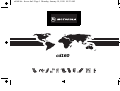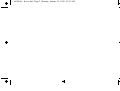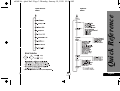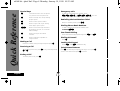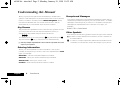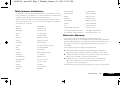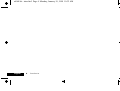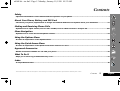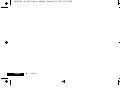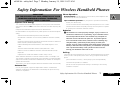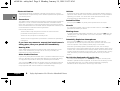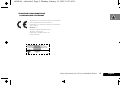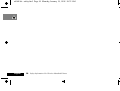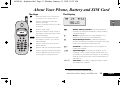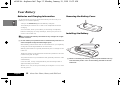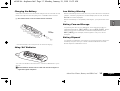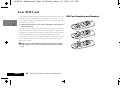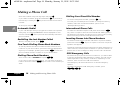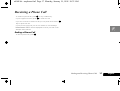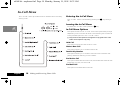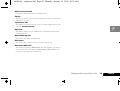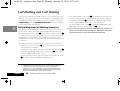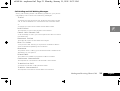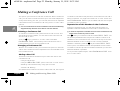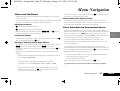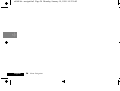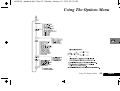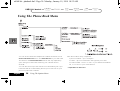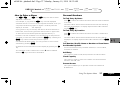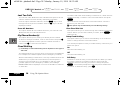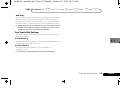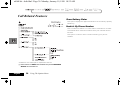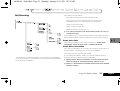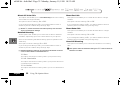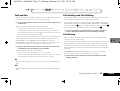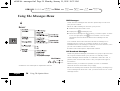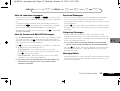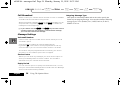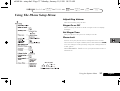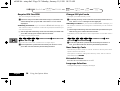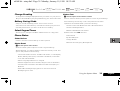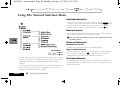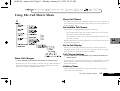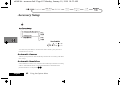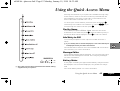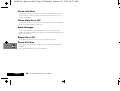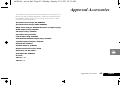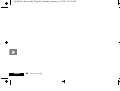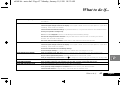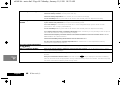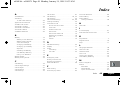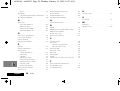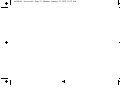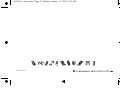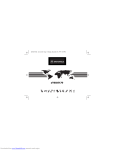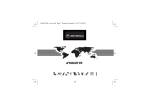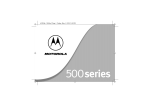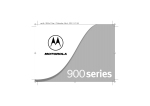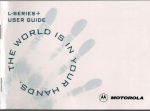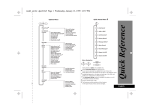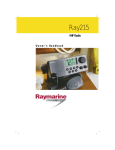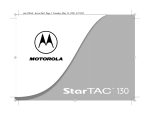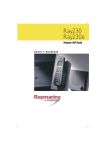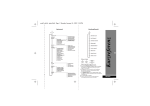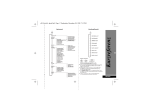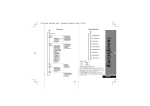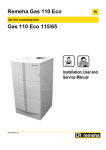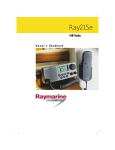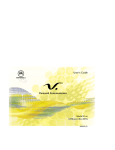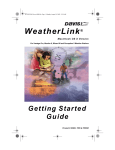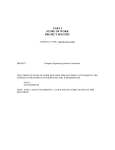Download Motorola cd 160 User's Manual
Transcript
cd160.bk : fcover.fm5 Page 1 Monday, January 19, 1998 10:32 AM cd160 1 cd160.bk : fcover.fm5 Page 2 Monday, January 19, 1998 10:32 AM Français 2 cd160.bk : qkref.fm5 Page 3 Monday, January 19, 1998 10:32 AM Options Menu Quick Reference Quick Access Menu # 3 English Quick Reference cd160.bk : qkref.fm5 Page 4 Monday, January 19, 1998 10:32 AM English Special Keys Press and hold to turn the phone S on; press to turn the phone off. O Press to accept call, accept setting, accept option. M C Press to enter options menu. ] Press to move through the menu and feature choices, or to edit an SMS message. F Press to dial your Voicemail number. D Press to adjust the speaker or ringer volume. Press to reject call, reject setting, clear digits, reject option. Making a Call Enter the number using the digit keys and press O. Receiving a Call To receive a phone call, press O or any other key except S or C. Ending a Call To end a phone call, press O. 4 Emergency calls To dial the UK emergency number, press 112O or 9 9 9 O. The call will be directed to a central emergency operator. Redialling the Last Number Called When in standby mode, press OO. Dialling Phone Book Numbers To dial a specific Phone Book Number, dial Location #O One-Touch Dialling Press and hold the appropriate digit key 1 to 9. Dialling Voicemail Press F. Locking the Keypad Press * and # simultaneously. Quick Access Features Press E followed by the appropriate key (1-9) or press E, scroll to the feature and press O to select. cd160.bk : intro.fm5 Page 1 Monday, January 19, 1998 10:32 AM Introduction Congratulations on your purchase of a cellular telephone from Motorola, the world leader in cellular technology. All Motorola cellular telephones are manufactured to exacting specifications and world-class quality standards, and are designed to withstand the harshest environmental conditions. Our commitment to Total Customer Satisfaction and over sixty five years of experience in personal communications mean you can depend upon the quality of this Motorola product. This cellular telephone has been designed for use with networks conforming to both the GSM900 and GSM1800 standards (Global System for Mobile communications). By using digital communications methods, your phone provides a number of advantages over traditional cellular systems: • Superior speech quality is attained without the usual background noises and interference. • Your conversation may be encrypted for security. Conversations cannot be eavesdropped using scanning equipment when the signal is encrypted. • You are not restricted to using your phone within one country. Your subscriber number is not contained within the phone as with other systems. Instead, a 'Smart Card' known as a SIM (Subscriber Identity Module) is supplied by your Cellular Service Provider. All call billing is made to the subscriber number on the card whether it is used in this or any other GSM 900/1800 unit. Introduction 1 English cd160.bk : intro.fm5 Page 2 Monday, January 19, 1998 10:32 AM Understanding this Manual Many of your phone options are accessed by a simple menu system. A full description of the menus and how to move around them is covered in the later section Menu Navigation. When the manual describes the use of each menu item, it will be assumed that you are familiar with the menu system. Key Presses Key presses are represented in this manual using symbols so that you may locate and use the required sequence quickly. A sequence of key presses may be shown as follows: MOC This means that you should press the M key followed by the O key and then the C key, in sequence, not simultaneously. A The key shapes represented in this manual may differ from the keys on your phone. Entering Information When you are requested to enter information, such as the number of the phone you wish to call, this is represented in bold type. For example: Phone No. - enter the required telephone number. PIN Code - enter your Personal Identification Number. Unlock Code - enter your unlock code. Location - enter the Phone Book location number. English 2 Introduction Prompts and Messages Your phone responds to key presses by displaying either easy to understand prompts that guide you to the next action, or simple messages confirming that your action is complete. Prompts and messages are represented in this manual in LCD style, for example: Enter PIN or Completed. Other Symbols You will find the following symbols used throughout this manual: AA Note contains additional information which is relevant to the feature/item. ! A Caution contains important additional information which is relevant to the efficient and/or safe usage of your phone. cd160.bk : intro.fm5 Page 3 Monday, January 19, 1998 10:32 AM Total Customer Satisfaction At Motorola, Total Customer Satisfaction is a top priority. If you have a question, a suggestion or a concern about your Motorola Cellular Phone, Motorola wants to hear from you. Please contact the Motorola Cellular Response Centre by fax on: +44 (0) 131 458 6732, or use one of the local phone numbers in the following countries: Saudi Arabia 01 2303294 South Africa 0800 11 48 49 Spain 902 100 077 Sweden 08 445 1210 Switzerland 0800 553 109 Turkey 0212 2729090 Austria 0660 7246 UK 0500 55 55 55 Belgium 0800 72 370 United Arab Emirates 04 32 11 66 Denmark 43 43 15 56 For e-mail queries con tact: [email protected] Egypt 02 3411800 For Internet queries contact: http://www.mot.com Eire 01 402 6887 Motorola’s Warranty Finland 0800 117 036 France 0801 63 67 03 Germany 0180 35050 Greece 01 748 7203 (fax only) Your Cellular Phone is warranted by Motorola to be of satisfactory quality, fit for its purpose and comply with applicable Motorola specifications for a period of twelve (12) months from the date you bought it (verified by reference to your proof of purchase). Italy 02 48 448 448 This warranty does not apply if the phone has Jordan 06 863750 Kuwait 484 2000 Ext 1177 1 been mishandled, misused, wilfully damaged, neglected, improperly tested, repaired, altered or defaced in any way. Lebanon 01 744156 Luxembourg 0800 21 99 Netherlands 06 022 27 43 Norway 22 55 10 04 Oman 790925 Portugal 01 318 0051 Qatar 418999 2 a defect arising as a result of any failure to follow instructions either in the manual or product specification. 3 a defect which has arisen from the use of non-Motorola approved accessories or ancillary items attached to or in connection with the telephone. This warranty does not affect your statutory rights as a consumer. Introduction 3 English cd160.bk : intro.fm5 Page 4 Monday, January 19, 1998 10:32 AM . English 4 Introduction cd160.bk : toc.fm5 Page 5 Monday, January 19, 1998 10:32 AM Contents Safety Important information for the efficient and safe operation of your phone ................................................................................7 About Your Phone, Battery and SIM Card Introduces your phone, explains how to charge and maintain batteries and explains about your SmartCard......................11 Making and Receiving Phone Calls Explains how to adjust volume, how to call a number, how to redial and how to accept a call ...........................................115 Menu Navigation Explains how to access and use the phone’s menus ....................................................................................................................23 Using the Options Menu Provides an explanation of the Options Menu.............................................................................................................................25 Using the Quick Access Menu Provides an explanation of the Quick Access menu and how to use it ......................................................................................43 Approved Accessories Details accessories available for use with your phone ................................................................................................................45 What To Do If Helps you to solve any problems that may occur.........................................................................................................................47 Index A comprehensive index ..................................................................................................................................................................49 The Manufacturer reserves the right to make changes in technical and product specifications without prior notice. Contents 5 English cd160.bk : toc.fm5 Page 6 Monday, January 19, 1998 10:32 AM English 6 Contents cd160.bk : safety.fm5 Page 7 Monday, January 19, 1998 10:32 AM Safety Information For Wireless Handheld Phones IMPORTANT FOR THE EFFICIENT AND SAFE OPERATION OF YOUR WIRELESS HANDHELD PORTABLE TELEPHONE, OBSERVE THESE GUIDELINES. Phone Operation Normal Position: Hold the phone as you would any other telephone with the antenna up and over your shoulder. Tips on Efficient Operation: For your phone to operate most efficiently: • Extend your antenna fully. Exposure To RF Energy Your wireless hand-held portable telephone is a low power radio transmitter and receiver. When it is ON, it receives and also sends out radio frequency (RF) signals. • Do not touch the antenna unnecessarily when the phone is in use. Contact European and International agencies have set standards and recommendations for the protection of public exposure to RF electromagnetic energy. Batteries !All batteries can cause property damage, injury or burns if a conductive material such as jewellery, keys or beaded chains touches exposed terminals. The material may complete an electrical circuit and become quite hot. To protect against such unwanted current drain, exercise care in handling any charged battery, particularly when placing it inside your pocket, purse or other container with metal objects. When the battery is detached from the phone, your batteries are packed with a protective battery cover; please use this cover for storing your batteries when not in use. • Verband Deutscher Elektrongenieure (VDE) DIN-0848 • International Commission on Non-Ionizing Radiation Protection (ICNIRP) 1996 • Directives of the European Community, Directorate General V in Matters of Radio Frequency Electromagnetic Energy • National Radiological Protection Board of the United Kingdom, GS 11, 1988 • American National Standards Institute (ANSI) IEEE.C95.1-1992 • National Council on Radiation Protection and Measurements (NCRP). Driving Report 86 • Department of Health and Welfare Canada. Safety Code 6 These standards are based on extensive scientific review. For example, over 120 scientists, engineers and physicians from universities, government health agencies and industry reviewed the available body of research to develop the updated ANSI Standard. The design of your phone complies with these standards when used normally. Antenna Care with the antenna affects call quality and may cause the phone to operate at a higher power level than otherwise needed. Check the laws and regulations on the use of wireless telephones in the areas where you drive. Always obey them. Also if using your phone while driving, please: • give full attention to driving - driving safely is your first responsibility • use hands-free operation, if available • pull off the road and park before making or answering a call if driving conditions so require. Use only the supplied or approved replacement antenna. Unauthorised antennas, modifications or attachments could damage the phone and may violate FCC regulations. Safety Information For Wireless Handheld Phones 7 English cd160.bk : safety.fm5 Page 8 Monday, January 19, 1998 10:32 AM Electronic Devices Vehicles Most modern electronic equipment is shielded from RF energy. However, certain electronic equipment may not be shielded against the RF signals from your wireless phone. RF signals may affect improperly installed or inadequately shielded electronic systems in motor vehicles. Check with the manufacturer or it’s representative regarding your vehicle. You should also consult the manufacturer of any equipment that has been added to your vehicle. Pacemakers The Health Industry Manufacturers Association recommends that a minimum separation of six (6”) inches be maintained between a handheld wireless phone and a pacemaker to avoid potential interference with the pacemaker. These recommendations are consistent with the independent research by and recommendations of Wireless Technology Research. Posted Facilities Turn your phone OFF in any facility where posted notices so require. Aircraft FCC regulations prohibit using your phone while in the air. Switch OFF your phone before boarding an aircraft. Persons with pacemakers: • Should ALWAYS keep the phone more than six inches from their Blasting Areas To avoid interfering with blasting operations, turn your phone OFF when in a “blasting area” or in areas posted: “turn off two-way radio”. Obey all signs and instructions. pacemaker when the phone is turned on. • Should not carry the phone in a breast pocket. • Should use the ear opposite the pacemaker to minimize the potential for interference. Potentially Explosive Atmospheres Turn your phone OFF when in any area with a potentially explosive atmosphere and obey all signs and instructions. Sparks in such areas could cause an explosion or fire resulting in bodily injury or even death. If you have any reason to suspect that interference is taking place, turn your phone OFF immediately. Areas with a potentially explosive atmosphere are often, but not always, clearly marked. They include fuelling areas such as petrol stations; below decks on boats; fuel or chemical transfer or storage facilities; and areas where the air contains chemicals or particles, such as grain, dust, or metal powders; and any other area where you would normally be advised to turn off your vehicle engine. Hearing Aids Some digital wireless phones may interfere with some hearing aids. In the event of such interference you may want to consult your hearing aid manufacturer to discuss alternatives. Other Medical Devices If you use any other personal medical device, consult the manufacturer of your device to determine if they are adequately shielded from external RF energy. Your physician may be able to assist you in obtaining this information. For Vehicles Equipped with an Air Bag Turn your phone OFF in health care facilities when any regulations posted in these areas instruct you to do so. Hospitals or health care facilities may be using equipment that could be sensitive to external RF energy. English 8 Safety Information For Wireless Handheld Phones An air bag inflates with great force. DO NOT place objects, including both installed or portable wireless equipment, in the area over the air bag or in the air bag deployment area. If in vehicle wireless equipment is improperly installed and the air bag inflates, serious injury could result. cd160.bk : safety.fm5 Page 9 Monday, January 19, 1998 10:32 AM EUROPEAN UNION DIRECTIVES CONFORMANCE STATEMENT This product is in conformance with the requirements of the applicable EU Council Directives. Declarations of Conformance with the requirements are located at: Motorola Ltd. European Cellular Subscriber Group Midpoint, Alençon Link Basingstoke, Hampshire RG21 7PL United Kingdom APPROVED for connection to telecommunications systems specified in the instructions for use subject to the conditions set out in them. S/1357/4/V/503894 ✂ Safety Information For Wireless Handheld Phones 9 English cd160.bk : safety.fm5 Page 10 Monday, January 19, 1998 10:32 AM English 10 Safety Information For Wireless Handheld Phones cd160.bk : abtphone.fm5 Page 11 Monday, January 19, 1998 10:32 AM About Your Phone, Battery and SIM Card The Keys S Press and hold to turn the phone on; press to turn the phone off. O Press to make and receive calls. Press to end calls. Press to confirm the choice of menu or feature. M Press to enter menu. C Press and release to clear a digit in the display; press and hold to clear the entire display. ] Press to move through the menu and feature choices, or to edit an SMS message. [ Press to access the Quick Access Menu features. F Press to dial your Voicemail number. D Press to adjust the earpiece speaker volume. Release the key and hold it down again to change direction. The Display q Battery Charge Indicator. The more segments displayed, the greater the battery charge. Flashing indicates charging. l Roam. Displayed when you are registered on a Network other than your home Network. o Short Message Service1- Displayed when the phone has received a message. The symbol will flash when your message storage area is full. p Voicemail*- Displayed when your voicemail has received a message. rx Signal Strength - indicates the strength of the coverage in your current cellular system area. The more bars lit, the better the chances of successfully making and receiving calls. Also indicates phone is switched on. ABC123 Characters - are used to display prompts, names and telephone numbers. 1. Network and subscription dependent feature. About Your Phone, Battery and SIM Card 11 English cd160.bk : abtphone.fm5 Page 12 Monday, January 19, 1998 10:32 AM Your Battery Batteries and Charging Information Removing the Battery Cover To ensure that you enjoy maximum battery life and use your battery to it's fullest capacity: • Always use Motorola approved battery chargers. • The battery should be at or near room temperature when charging. • Once a week, allow your battery to discharge completely before recharging (to fully discharge, leave your phone on until it turns itself off). Installing the Battery !Do not leave the battery connected to any charger for longer than 24 hours. A A new battery’s full performance is achieved only after two or three complete charge and discharge cycles. • Best battery performance will be achieved when you regularly charge and discharge batteries as instructed. • Battery performance is greatly affected by the coverage of the network. • Keep the antenna fully extended whenever possible to ensure maximum signal strength. • The performance of your batteries will gradually reduce if used substantially. • If left unused, a fully charged battery will discharge itself in approximately one month. • When not in use, store your battery uncharged in a cool, dark and dry place. English 12 About Your Phone, Battery and SIM Card A When re-inserting the battery, it can only be inserted one way with the black plastic ‘foot’ of the battery pointed to the left hand side. cd160.bk : abtphone.fm5 Page 13 Monday, January 19, 1998 10:32 AM Charging the Battery Insert the connector on the travel charger into the socket at the base of the phone and the plug into a suitable mains socket. A The battery door must be closed during charging. Low Battery Warning When the battery level is low and only a few minutes of talk time remain, a warning signal (two double beeps) will sound, and Low Battery will be displayed. When the battery is completely discharged, your phone will turn off. Battery Care and Storage To prolong the life of your batteries, avoid exposing them to temperatures below -10°C (14°F) or above 45°C (113°F). Never leave your phone or batteries in extreme temperatures (over 60°C (140°F)), for example, behind glass in very hot, direct sunlight. Battery Disposal * For best results, turn the phone off while charging. To dispose of batteries, check with your local recycling centre for a battery recycler near you. Never immerse batteries in water. Never dispose of batteries in fire. Using ‘AA’ Batteries You can use Alkaline and Lithium 1.5 Volt AA Batteries in your phone. !These batteries should not be used with Travel Chargers or Cigarette Lighter Adaptors. About Your Phone, Battery and SIM Card 13 English cd160.bk : abtphone.fm5 Page 14 Monday, January 19, 1998 10:32 AM Your SIM Card Your SIM (Subscriber Identity Module) card was supplied by your Cellular Service Provider when you bought your phone. You will not be able to make or receive calls if you do not have a SIM card inserted in your phone. A Some networks allow you to make emergency calls without a SIM card inserted. The SIM card is a ‘Smart Card’ that contains your phone number, service details and memory for storing Phone Book numbers and messages. You can therefore use your SIM card in someone else’s GSM 900/1800 phone and you will be charged for the call. Like a bank or credit card, you should keep your SIM card secure. Do not bend or scratch your card and avoid exposure to static electricity or water. !Switch of your phone before inserting or removing the SIM card. Failure to do so may damage the memory on your SIM card. English 14 About Your Phone, Battery and SIM Card SIM Card Insertion and Removal cd160.bk : usephone.fm5 Page 15 Monday, January 19, 1998 10:32 AM Making and Receiving Phone Calls Switching Your Phone On and Off Press and hold S to turn the phone on. Press S to turn the phone off. If you switch the phone on and there is no SIM card inserted, you will be asked to check and insert one. Once inserted, the phone will check that the SIM card is valid. As the phone searches and finds a suitable network to connect to, the network name will be displayed. You may be required to enter a PIN Code or Unlock Code. Entering Your SIM Card PIN Code Enter the Pin Code and press O. As you type in each digit of the PIN code a * character will be displayed. If you make a mistake, press and release the C key to remove the last digit. Holding the C key down will remove the entire entry. If the PIN code entered is incorrect, the warning message Wrong PIN will be displayed, followed by Enter PIN. Entering Your Unlock Code If your phone displays the message Enter Phone Unlock Code you must enter your unlocking code by entering the Unlock Code and pressing O. The unlock code is a four digit number which is set at manufacture to 1234. The code can be changed. See ‘Phone Lock’ in the Phone Setup Menu section for more details. If you forget your unlock code, press the M key. This will display the ‘Change Unlock Code’ option. Press O, Security Code, enter a new unlock code, and press O. Locking the keypad Press the * and # keys simultaneously to prevent accidental usage of the phone. To remove the lock, press * and # simultaneously. All keys with the exception of the S key will be disabled. You can still answer an incoming call by pressing O when the keypad is locked. !If the PIN number is entered incorrectly three times in a row, your phone will automatically lock-up and the Blocked message will be displayed. See ‘Unblocking Your Phone’ later in this manual, under the heading ‘Phone Setup - Require SIM Card PIN’ for details on unblocking your phone. Making and Receiving Phone Calls 15 English cd160.bk : usephone.fm5 Page 16 Monday, January 19, 1998 10:32 AM Making a Phone Call Enter the number using the digit keys and press O. If you make a mistake, press and release the C key to remove the last digit. Holding the C key down will remove the entire number. To end your call press O. Automatic Redial If your call attempt does not succeed as a result of the system being busy, the message Redial? will be displayed for five seconds. Pressing O at this point will automatically redial the phone number. Redialling the Last Number Called When in standby mode, press O O. One-Touch Dialling Phone Book Numbers To quickly retrieve and dial a number stored in the first nine locations of your Phone Book, press and hold the appropriate digit key. For example, pressing and holding 2 will dial the phone number stored in location 2 of your Phone Book. Dialling Phone Book Numbers Enter a Phone Book Location and press # O. If you don’t know the exact location, you can enter a random location and then use the ] key to scroll to the number you want. English 16 Making and Receiving Phone Calls Dialling Your Direct Dial Number To call the designated number, press the F key. To enter your voicemail phone number or change an existing number, select the 'Voicemail Number' option in the 'Message Settings menu'. International Phone Calls To make an international phone call press and hold the 0 key. After a couple of seconds the international dialling prefix + will appear in the display, this allows you to call from any country without knowing the local international access code. Inserting Pauses Into Phone Numbers To obtain a three second 'pause' character in a phone number, press and hold the * key for a couple of seconds, the pause symbol Ü will appear. The pause character produces a three second delay whenever it is used. However, the first pause character in a phone number is a special case, it will not begin its delay until the call is answered. GSM Emergency Calls Provided that your phone has found a network, you will be able to dial the worldwide GSM emergency number. The call can be made regardless of any security codes and, depending on the network, with or without a SIM card inserted. The emergency call will be directed to a central emergency opeator. To dial the worldwide GSM emergency number, press 112O. cd160.bk : usephone.fm5 Page 17 Monday, January 19, 1998 10:32 AM Receiving a Phone Call To receive a phone call, press O or any number key. If your keypad is locked, press O to receive a call. If you do not wish to answer a call you can press and hold the C key to reject the call. If your phone rings and you do not answer it, the message Unanswered Call will be displayed to show you that a call attempt was received. Ending a Phone Call To end a phone call, press O. Making and Receiving Phone Calls 17 English cd160.bk : usephone.fm5 Page 18 Monday, January 19, 1998 10:32 AM In-Call Menu The “In-Call” menu provides access to additional functionality during a call. Entering the In-Call Menu The “In-Call” menu is accessed by pressing the M key during a call. Leaving the In-Call Menu To leave the “In-Call” menu press the C key. In-Call Menu Options The options listed in the “In-Call” menu will dynamically change depending on the current call state. The following list contains all of the possible options in the “In-Call” menu. A Only some of the options will appear at any given time. The order of the options may vary. Hold Call This option will put the active call on hold. Make a New Call This option allows you to make another call. Restrict My Number This option allows you to make a call without the remote user getting advanced warning of the number. End Active Call This option terminates the active call, and makes the call that was previously on hold, the active call. End Held Call This option will terminate a held call. English 18 Making and Receiving Phone Calls cd160.bk : usephone.fm5 Page 19 Monday, January 19, 1998 10:32 AM End Active And Held This option will terminate all connected calls. Switch This option allows you to switch between the active call and the call that is on hold. Conference Call This option connects you with up to five other telephones on one call (see ‘Conference Call’). Split Call This option allows you to separate an individual from the main Conference Call. Reject Waiting Call This option will reject a waiting call. Reconnect This option will make the call on hold the active call. Reconnect Held Call This option is similar to Reconnect but will appear if you have a call on hold, and a call waiting. Reconnect Held Call will make the call on hold the active call. Making and Receiving Phone Calls 19 English cd160.bk : usephone.fm5 Page 20 Monday, January 19, 1998 10:32 AM Call Holding and Call Waiting Your phone supports the GSM options of Call Holding and Call Waiting. Using these options you can place a current phone call on hold and accept an incoming call or start a second call (See ‘Call Waiting’ in the ‘Call Related Features’ menu for details of how to control this feature). Call Holding and Call Waiting Scenarios The display will automatically change according to the status of your current call (or calls) and will propose the option that you are most likely to want. Press O to accept this option or press M to scroll through the “In-Call” menu for the alternative options. By following this procedure you will find that even the triple combination of an active call, a held call, and a call waiting is easy to manage. The following points summarise the more common situations: • To end the active call, press O. If you have a call on hold it is automatically connected. • To put the active call on hold and make another call, press M and select the Hold Call option, then press M again and select the Make New Call option1. • To put the active call on hold and reconnect a held call, press M and then select the Switch Calls option. 1. A quicker method of making another call is to enter the number to be called directly. As soon as you press the first digit, the display will change to Call?. This will disappear three seconds after the last key press, but if you press O before then, your phone will place the current call on hold and attempt to call the number entered. English 20 Making and Receiving Phone Calls • To accept a waiting call, press O. The active call will be placed on hold. If you prefer to end the active call before accepting the waiting call, press M and select the End Active Call option, or End Held Call option as appropriate. • To reject a waiting call, press M and select the Reject Call Waiting option (or simply press the C key). A If you have an active call, a call on hold and a call waiting, you cannot accept the waiting call until you end either the active call or the held call, or join the active and held calls. cd160.bk : usephone.fm5 Page 21 Monday, January 19, 1998 10:32 AM Call Holding and Call Waiting Messages During Call Holding and/or Call Waiting operations, your phone may display one or more of the following messages: Trying A request to hold the active call, swap the active with a held call, or add a member to a Conference Call, has been made. or A request to reconnect the held call has been made. Hold Failed The request to hold a call has been unsuccessful. Cannot Hold Second Call A call is already on hold, you cannot place two calls on hold at the same time. Reconnect Failed The held call could not be made active again. Busy Try Later Your phone is still working on a previous command. Wait a short time before repeating the command. Anonymous The person who is calling you has blocked their number from appearing on your phone. Unavailable The network is unable to provide the caller’s number. Conference Unsuccessful The request for Conference Call has been unsuccessful. Transferring Call A request to transfer a call has been made. Transfer Unsuccessful The request to transfer a call has been unsuccessful. Making and Receiving Phone Calls 21 English cd160.bk : usephone.fm5 Page 22 Monday, January 19, 1998 10:32 AM Making a Conference Call This option joins the active call with a held call. With Conference Call, you can have a conference with up to five other telephones. At any time during your call, you can add, disconnect or separate individuals from the Conference Call using other “In-Call” menu options. A You must subscribe to both Conference Call and Call Waiting Supplementary Services to be able to use this feature. Initiating a Conference Call To initiate a Conference Call, place the active call on hold, and dial another phone number. You will then have one active call and one call on hold. Press the M key to enter the “In-Call” menu and select Conference Call . The currently active call and the call on hold will then join into one Conference Call. Managing a Conference Call While in a Conference Call, you will have the option to add new calls to the Conference Call or separate one of the members from the Conference Call. Adding a New Call There are a number of different ways to add new calls to the Conference Call: • Using the digit keys. • Using the Make New Call option from the “In-Call” menu. • Recalling a Phone Book Entry using Quick Access • Answer Call Waiting. No matter which method is chosen to add a new call, the original English 22 Making and Receiving Phone Calls Conference Call will be first placed on hold while the new call is being connected. You must then enter the “In-Call” menu and select Conference Call to join the New Call with the original Conference Call in progress. Separate One of the Members in the Conference During a Conference Call, you will also have the option to separate a selected member from the main Conference Call. A In order to separate a member from the main Conference Call, there must not be any calls on hold. Press M during a Conference Call and select Split Call. You will then be presented with the phone number or name of all members of the Conference Call. Use the scroll keys to find the selected member of the Conference Call. Once the desired member is selected, press the O key and select Split Call. At this point, the selected call will be separated from the main Conference Call and private conversation between you and the selected member is possible. To re-join all the parties again, select Conference Call from the “In-Call” menu. cd160.bk : navigat.fm5 Page 23 Monday, January 19, 1998 10:32 AM Menu Navigation Menus and Sub-Menus Please read this section carefully before attempting to access a menu or feature. A menu is a simple list of options. Some of these options provide access to a further list of options called a sub-menu. Entering the Menus M accesses the Features menu E accesses the Quick Access menu Once the menus are entered, use the ], O and C keys to access and change individual options. Leaving the Menus To leave any of the menus, you can either press and hold the C key or repeatedly press the C key. Moving to and Selecting a Menu Feature To move from one option to another on the same level, use the > key to scroll forwards and the < key to scroll backwards. When you find the option you want, press the O key to select it. Depending on the feature you select, one of three things will happen: • either a brief message will be displayed confirming an action, for example Completed. or • a prompt will be displayed requesting you to enter information, for example Enter PIN or Enter Name. or • the first option of a sub-menu will be displayed. You can select this option using the O key or browse through the other options using the scroll keys. To leave an option or sub-menu, press the C key. This will take you back to the parent menu item. Menu Options with Security Codes Some options are protected from misuse by requiring you to enter one of the security codes. In order to use these options, you must enter the requested code before proceeding. Short, Extended and Personalised Menus The menu diagrams show the condition of the menu settings when you first receive your phone. Some features are in the Short Menu and are shown in bold type. Other features are in the Extended Menu and appear in shaded italics - these features do not appear when you first scroll through the menus. You can change which features appear in the Short and Extended Menus, and therefore personalise the menus, to suit your requirements. If you want to move a feature from the Short Menu to the Extended Menu (or from the Extended Menu to the Short Menu), go to the feature and then hold down the O key until a prompt appears offering the following choices: • Add the current feature to the Short Menu/Extended Menu. • Leave the current feature in the Short Menu/Extended Menu. Select the option you want by pressing the O key. A The settings for some menu features cannot be changed. Menu Navigation 23 English cd160.bk : navigat.fm5 Page 24 Monday, January 19, 1998 10:32 AM English 24 Menu Navigation cd160.bk : phnbook.fm5 Page 25 Monday, January 19, 1998 10:32 AM Using The Options Menu Using The Options Menu 25 English cd160.bk : phnbook.fm5 Page 26 Monday, January 19, 1998 10:32 AM Using The Phone Book Menu You can store names and telephone numbers as entries in the Personal Numbers list and in the Fixed Dial list on your SIM card. The amount of Personal Numbers entries will vary depending upon the type of SIM card issued by your Cellular Service Provider. You can also store up to 40 entries in a Fixed Dialling list if you have this feature. Fixed Dialling allows you to limit use of your phone to particular numbers. English 26 Using The Options Menu Each Phone Book entry comprises: • A phone number - up to 20 digits*. • A name - up to 50 characters* but typically 10 or less. • A location label - from 1 to 155* in your Personal Numbers list, or 1 to 40* in your Fixed Dial list. * Dependent on SIM card. cd160.bk : phnbook.fm5 Page 27 Monday, January 19, 1998 10:32 AM How to Enter a Name The 0, 1,... ...,8 and 9 keys are used to enter alphabetic characters. For example, if you press the 5 key, the first displayed character will be J. If this is not the required character, then you can press the same key again to show K. Another press will display L, another... ...will display 5. A long press of any of the keys will switch all the characters to lower case, a second long press will switch back to upper case. To enter the next character press the appropriate key. If, however, the next character is on the same key as the previous character you will first need to press the > key. Pressing the > key a second time will produce a space. If a mistake has been made, you can go back to the incorrect character by pressing <. Characters can be removed from the display by pressing the C key. The character under or before the cursor (Ö) will be deleted. Press the O key to store the information. Personal Numbers To Find Entry By Name Press O to select this feature and enter the first three characters of a name. The Phone Book entries will be searched and the first matching entry will be displayed. To display adjacent Phone Book entries use the ] key. To Find Entry By Location Press O to select this feature and enter a location number and press O. The Phone Book entries will be searched and an entry will be displayed. To display adjacent Phone Book entries use the ] key. Call Number, Modify Name or Number or Erase Name And Number Options Once a Phone Book entry has been selected, it can be called, modified or deleted. Add Entry This option is used to add (store) entries to the Phone Book. Check Capacity This option is used to check the number of free Phone Book entries in the SIM card. Prevent Access This option enables you to prevent access to the Personal Numbers list. Using The Options Menu 27 English cd160.bk : phnbook.fm5 Page 28 Monday, January 19, 1998 10:32 AM Last Ten Calls The Last Ten Calls Made and Last Calls Received options can be used to call the ten most recently used phone numbers. Once an option has been selected, use the ] key to scroll through the list of phone numbers. Press the O key to call the displayed number. Erase All Numbers This option erases all the numbers stored in your Last Ten Call Made and Last Ten Calls Received lists. My Phone Number(s) This option allows you to recall your cellular phone number. To enter or change a number, scroll to the location and press O. You will be prompted to enter a phone number and then a name. Press O to store the information. Fixed Dialling A Availability of the Fixed Dialling menu depends on the type of SIM card. To make a call when Fixed Dialling is switched on, either dial the number manually, or select it from the Fixed Dial list and press O. Up to 40 entries can be stored in the Fixed Dial list. The list is stored on your SIM card. !This option may be affected by the Call Barring setting. View Fixed Dial List This option allows you to scroll through the numbers in the Fixed Dial list. When you find the number you want, press O to make the call. Setup Fixed Dialling The option allows you to switch Fixed Dialling on or off and to enter or change entries in the Fixed Dial list. You will be prompted to enter your PIN2 security code when you select this option. On Switches fixed dialling on. This feature allows you to limit use of your phone to a predefined list of telephone numbers (apart from an emergency number). Off Switches fixed dialling off. When Fixed Dialling is switched on, the only numbers that can be dialled from your phone are those stored (or whose prefix is stored) in the Fixed Dial list. If you attempt to dial any other number (apart from an emergency number), the message Restricted will be displayed. You will not be able to make fax or data calls. Edit Entry Modifies or clears an entry in the Fixed Dial list. When you select this option, the first non-empty location in the list will be displayed. Scroll to the entry you want to change and press O. You will be prompted to edit the phone number and the name. To erase the entry, press C. English 28 Using The Options Menu cd160.bk : phnbook.fm5 Page 29 Monday, January 19, 1998 10:32 AM Add Entry Adds a phone number and name to the Fixed Dial list. When you select this option you will be prompted to enter the phone number, name and a location number. If you do not specify a location number, it will be stored in the next available location. A When setting up your Fixed Dial list, you may want to reserve the first nine locations for phone numbers you wish to OneTouch Dial. See also ‘One-Touch Dial Setting’. One-Touch Dial Setting This option allows you to specify which Phone Book list can be One-Touch Dialled. To SIM Memory Switches One-Touch Dialling to your Personal Numbers list stored on your SIM card (locations 1 to 9). To Fixed Dial list Switches One-Touch Dialling to your Fixed Dial list (locations 1 to 9). A This option is only available if you have Fixed Dialling. Using The Options Menu 29 English cd160.bk : clrltd.fm5 Page 30 Monday, January 19, 1998 10:32 AM Call Related Features Show Battery Meter This option displays the approximate amount of battery capacity remaining. Restrict My Phone Number This is a network feature. You will need to subscribe to a Caller Line Identification restriction feature with your Cellular Service Provider. This option is used to send or restrict sending your phone number. * Network and subscription dependent feature. A English Items shown in Italics are available only when Extended Menus are switched on 30 Using The Options Menu cd160.bk : clrltd.fm5 Page 31 Monday, January 19, 1998 10:32 AM Call Diverting This option can be used to: • Divert all incoming Voice calls unconditionally. • Divert incoming Voice calls whenever your phone is unavailable, busy, not reachable or not answered. • Divert incoming Fax calls. • Divert incoming Data calls. • Reset all diversion options to off. A You cannot change the call divert settings when you are out of GSM coverage. After selecting any of the call divert options there will be a short delay while the phone asks the network for the current setting. Divert Voice Calls This option will allow you to set your phone to Divert When Unavailable, Divert All Voice Calls or Detailed Diverting. Divert When Unavailable This option will enable you to divert all incoming Voice calls to a single number, whenever your phone is unavailable. The option has two settings, On or Off. Call diverting is a network feature. If your phone is unavailable, or you do not wish to receive calls, incoming calls can be diverted to other phone numbers. If you change the setting to On, you will be asked to enter a diversion phone number using the digit keys. A Setting “Divert When Unavailable” to On will have the same effect as setting all “Detailed Diverting” options to On. A When On, Divert When Unavailable takes priority over detailed diversion settings. Using The Options Menu 31 English cd160.bk : clrltd.fm5 Page 32 Monday, January 19, 1998 10:32 AM Divert All Voice Calls This option will enable you to unconditionally divert all incoming Voice calls to a single number. Divert Fax Calls This option will enable you to divert all Fax calls to a single number. The option has two settings, On or Off. The option has two settings, On or Off. If you change the setting to On, you will be asked to enter a diversion phone number using the digit keys. If you change the setting to On, you will be asked to enter a diversion phone number using the digit keys. A When On, Divert All Voice Calls takes priority over all other Voice call diversion settings. Detailed Diverting These options will enable you to divert Voice calls to different numbers, depending upon the current status of your phone. Each of the following detailed diverting options operate in the same way. Each option has two settings, On or Off. If you change the setting to On, you will be asked to enter a diversion phone number using the digit keys. A Detailed diversion settings are ignored while Divert All Voice Calls or Divert When Unavailable are On. If Busy This option will divert incoming calls if your phone is busy. If Not Reachable This option will divert incoming calls if your phone cannot be contacted by the network. If No Answer This option will divert incoming calls if you do not answer the call. English 32 Using The Options Menu Divert Data Calls This option will enable you to divert all Data calls to a single number. The option has two settings, On or Off. If you change the setting to On, you will be asked to enter a diversion phone number using the digit keys. Cancel All Diverting This option will enable you to cancel the diversion of incoming calls. !This option resets all diversion settings to Off and removes all diversion numbers. cd160.bk : clrltd.fm5 Page 33 Monday, January 19, 1998 10:32 AM Talk and Fax This is a network feature that allows you to speak and then send or receive a fax during the course of a single call. A Your phone supports a data and fax transmission speed of up to 9600 bps. Before making a Talk and Fax call, ensure that: • Your phone is “fax-ready” (it has been switched off, connected to the fax, then switched back on). Connecting your phone to the fax in the middle of the call will not work. • The Talk and Fax mode is set to On. A Talk and Fax call automatically switches to fax mode when you start sending the fax. While the fax is being transmitted, the message Fax in progress will be displayed. The call automatically ends when the fax transmission is complete. You cannot switch back to voice mode in the same call. A While a Talk and Fax call is active, incoming call services like Call Waiting and Call Holding are suspended. If you receive a Talk and Fax call when: • Your phone is not fax-ready - you can only talk. • Your phone is fax-ready but Talk and Fax mode is off - the call is automatically routed to your fax (you cannot talk). Call Holding and Call Waiting Using these options you can place a current phone call on hold and accept an incoming call or start a second call. If Call Waiting is On, you will be notified of a waiting call by an audible alert and by the message Call Waiting - Answer? . You can press the O key to accept the waiting call, or use the M key to scroll to an alternative option and then press O. A If you have Caller Line Identification, the caller’s number or name is displayed instead of the Call Waiting message. Call Barring This is a network feature which can be used to selectively bar outgoing and incoming calls. If you change the barring setting, you may be asked to enter your barring password. There will be a short delay while the phone notifies the network of the new setting. When the change has been made by the network, the phone will display a confirmation message. The initial password will be supplied to you by your Cellular Service Provider when you subscribe to this service. A This option may be affected by the Call Diverting or Fixed Dialling settings. On Switches Talk and Fax mode on for the next and all subsequent calls. Off Switches Talk and Fax mode off for the next and all subsequent calls. Using The Options Menu 33 English cd160.bk : messages.fm5 Page 34 Monday, January 19, 1998 10:32 AM Using The Messages Menu SMS Messages* These are text messages that are sent specifically to and from your phone number. When an SMS message is received, your phone: 1 Makes three short alert tones. 2 Displays the o (messages) icon. 3 Stores the message for later viewing, if there is space. If there is not enough space, the o icon will flash. One or more messages must be removed before the message can be stored. Your Cellular Service Provider will transmit a message for a limited amount of time. If a memory location is not made available before the message is removed from the network, then you will not be able to receive or read it. * Network and subscription dependent feature. * Network and subscription dependent feature. English 34 Using The Options Menu Cell Broadcast Messages These are general messages, broadcast to a group of phones and can only be received when your phone is in standby mode. These messages are broadcast in numbered 'channels' and, in general, each channel will tend to carry one particular type of information. Please contact your network operator for a list of available channels and the information they supply. When the message has scrolled across the display, the beginning of the message will be shown until you either remove it or a new message arrives. cd160.bk : messages.fm5 Page 35 Monday, January 19, 1998 10:32 AM How to read sms messages You can use the scroll keys (< and >) to scroll through messages in either the Received Messages or Outgoing Messages lists. To display a specific message, enter the message number, for example press 5 to display the 5th message. If the message does not exist, Invalid Msg Number will be displayed. Alternatively, to display the next message, press O and select Go To Next Message . How to Create and Edit SMS Messages Use the Message Editor to create or modify text messages. When you enter the editor, the last message that was edited will be displayed. Press and hold C to clear the message and start a new one, or modify the message displayed. Press O once you have completed your message. You will then be presented with the following options: Send Message - If you select this option you will be prompted for a phone number, enter the number and then press O to send the message. Store Message - Select this option to store your edited message in your Outgoing Messages list. A If you don’t store the message after it has been edited, you will lose all your changes as soon as you select another message to be edited. Received Messages Used to view and manage any SMS messages that have been sent to your phone number. When selected, a message indicating the total number of messages and how many are new will be displayed. Press the O key, when viewing any message, to enter the ‘Delete Message’, ‘Return Call’, ‘Edit Message’ and ‘Go to Next Message’ sub-menu. Outgoing Messages Used to view and manage any outgoing messages. These messages will be stored on your SIM card. When you select this option, the total number of messages will be displayed followed by the first message in the list. A You cannot send an outgoing message until the Message Service Centre number has been set. See ‘Message Settings’. Press the O key, when viewing any message, to enter the ‘Send Message‘, ‘Edit Message’, ‘Delete Message’ and ‘Go to Next Message‘ sub-menu. Message Editor The Message Editor is used to edit the currently selected message and then to either send the modified message or store it in your Outgoing Messages list. Using The Options Menu 35 English cd160.bk : messages.fm5 Page 36 Monday, January 19, 1998 10:32 AM Cell Broadcast Please contact your Cellular Service Provider for a list of available channels and the information they provide. While a broadcast message is scrolling across the display you can stop and start it by pressing <. Press > to restart the message from the beginning. A If you need to use the < and > keys for their normal functions while you are receiving a cell broadcast message, you must first remove the message. Message Settings Voicemail Number Used to enter a phone number which will be used by the ‘Call Voicemail’ option. Once stored the number can also be dialled directly by pressing F. This location can be programmed to call any other number if you do not want instant access to voicemail. This location may be programmed and locked by your service provider. If so, this feature option will not appear. Service Centre Before you can send any messages you must use this option to enter your Message Service Centre number. This number is obtained from your Cellular Service Provider. Expiry Period You can use this option to specify the maximum time, in hours, that your unforwarded messages are to remain with the Message Service Centre before being deleted. English 36 Using The Options Menu Outgoing Message Type This option is network dependent and can be used to specify the format of your outgoing messages. You can select from the following message types: Text (default), Fax, X400, Paging, E-Mail, ERMES or Voice. cd160.bk : setup.fm5 Page 37 Monday, January 19, 1998 10:32 AM Using The Phone Setup Menu Adjust Ring Volume Sets the incoming ring volume. Ringer On or Off Sets incoming call alert to either a ringer tone or a display message. Set Ringer Tone Sets your phone’s ring tone on receipt of a call. Phone Lock Used to lock your phone and to change the unlock code. The code is a four digit number (set at manufacture to 1234). You can change it at any time by using the 'Change Unlock Code' option. Select Automatic Lock to lock your phone each time it is switched on. Using the Options Menu 37 English cd160.bk : setup.fm5 Page 38 Monday, January 19, 1998 10:32 AM Require SIM Card PIN Change SIM pin2 code Set and changes the PIN code. Changes your PIN2 security code. !Incorrect entry of the PIN code three times in succession will automatically lock up your SIM card and Blocked will be displayed. !If the PIN2 security code is entered incorrectly three times in a row, the Blocked message will be displayed. Unblocking Your Phone. If you receive the Blocked message you will need to enter an unblock code and key sequence before you can use the phone. A The 8 digit PIN unblocking code will have been provided with your SIM card by your Cellular Service Provider. Unblocking Your Phone. If you receive the Blocked message, you will need to unblock and change the code before you can use the phone. A The 8-digit unblocking code will have been provided with your SIM card by your Cellular Service Provider. To unblock your phone enter: Availability of the SIM PIN2 Code is dependant on the SIM card in use. * * 0 5 *Unblock Code O New Pin Code O New Pin Code O * * 0 5 2 * Unblock Code O New Pin2 Code O New Pin2 Code O The new PIN code must contain four to eight digits. !If the this operation is performed incorrectly ten times in a row, your PIN2 code will become permanently blocked !If this operation is performed incorrectly ten times in a row, your SIM card will become permanently blocked. New Security Code The Security Code is used to control access to security and other options within the menus. This option is used to change the security code, which is set at manufacture to 000000. Extended Menus Switches the extended menus on or off. Language Selection Changes language for display messages. English 38 Using the Options Menu cd160.bk : setup.fm5 Page 39 Monday, January 19, 1998 10:32 AM Change Greeting Changes the message displayed when you switch on your phone. May not be available if pre-programmed by your Service Provider. Battery Saving Mode Helps to conserve battery power. Also known as DTX (Discontinuous Transmission), this feature causes your phone to use less power when you are in a call and not talking. Select Keypad Tones Allows you to change or disable audible tones on a key press. Phone Status Status Review Used to view the current setting of menu options. Master Reset !Use this option with caution. Master Clear !Use this option with extreme caution Used to restore certain phone options to their original settings. After entering the security code it will perform the same operations as 'Master Reset', plus the following: • Clear the Last Calls Made and Last Calls Received list • Clear the Message Editor. • Reset the Resettable Call Timers. Master Clear does not clear the: • Fixed Dial list • My Number(s) list • Charge Meters • Received and Outgoing Messages list Restores certain phone options to their original settings. When selected, you will be asked to enter the security code. This option will perform the following: • Cancel Automatic Answer, Audible Call Timers, In-Call Display Meter, Battery Save (DTX), Automatic Handsfree, Automatic Lock and Cell Broadcast. • Return Language Selection to Original. • Restore Keypad Tones to Normal, Ringer Tones to Standard, Volume Level to Medium and Network Search frequency to Medium. • Reset SMS messages expiry period to 24 hours and the Message Type to Text. Using the Options Menu 39 English cd160.bk : network.fm5 Page 40 Monday, January 19, 1998 10:32 AM Using The Network Selection Menu Available Networks This option will scan to see which networks are operating in your current location. When the scan is complete, use the ] key to scroll through the list. When you see a network you wish to register with or store in your preferred list, press the O key. Network Search These options determine how often your phone tries to register with a network and how the attempt is made. !Fast and Continuous Search may use up a significant amount of battery power. Preferred Networks Add Network To List Enables you to add networks to your preferred list. Show List Of Networks Used to display the networks you have stored in your preferred list. In addition, pressing the O key will select the currently displayed entry and enter a move/delete sub-menu. In order for the phone to make and receive phone calls, it must register with one of the available networks. These can be either GSM900, GSM1800 or combined GSM900/1800 types of network. Your phone automatically searches for the last network used. If, for any reason, this network is unavailable, your phone will attempt to register with a new network. English 40 Using the Options Menu Find New Network When selected, the phone will try to register with a network. If the attempt fails, your phone will then try to re-register with the previous network. cd160.bk : meters.fm5 Page 41 Monday, January 19, 1998 10:32 AM Using The Call Meters Menu Show Call Timers This feature allows you to display the duration of your last call, all your calls since the time meter was reset to zero and resets your time meters to zero. Set Audible Call Timers There are two programmable audible call timers: • The 'Single Alert Timer' will sound a beep just once during a call, after a preset time has elapsed. • The 'Repetitive Timer' will sound regular beeps during a call, at preset intervals. Both timers will sound their beeps ten seconds before the end of the programmed time. Set In-Call Display Allows you to specify whether the time or charge meters are displayed during a call. If you do not have the Advice of Charge service, then only the time meter is available. Call Charge Settings This menu item is only available if you receive the Advice of Charge service. Allows you to customise your Advice of Charge settings. You will be prompted to enter your PIN2 security code before you can access the options. A Show Call Charges A Only available if you receive the Advice of Charge service. Displays the cost of your calls or the amount of credit remaining. The figures are in phone units or currency depending on the setting of the Set Charge Type option. Lifetime Timer Used to display the total time of all calls made on your phone. This meter cannot be reset. Using the Options Menu 41 English cd160.bk : accmenu.fm5 Page 42 Monday, January 19, 1998 10:32 AM Accessory Setup You will only be able to access this menu when your phone is mounted in a car kit. Automatic Answer Allows your phone to automatically answer an incoming call after two rings. Automatic Handsfree If this feature is set to on, the phone will always receive incoming calls in handsfree mode. To toggle between handsfree and private while in a call press M O. English 42 Using the Options Menu cd160.bk : qkaccess.fm5 Page 43 Monday, January 19, 1998 10:32 AM Using the Quick Access Menu Although the features in your phone are available through easy access menus, some of the most commonly used features are also available in the Quick Access menu. Each feature in the menu is allocated a number from 1 to 9. To use a Quick Access feature, press the quick access key (E) followed by the number of the feature, or use the ] key to scroll through the menu and then press O. Find by Name You will be prompted to Enter Name. Enter the first three characters of the name and press O. The first matching entry in the Phone Book will be displayed. Press O to call the number. Add Entry to SIM You will be prompted to enter a phone number and then a name. A If you already had a number displayed, it will automatically be re-displayed when you select this feature. The number will be stored in the next available SIM card location. See ‘Add Entry’ for more information. Message Editor Your newest message will be displayed; you can then read, send, delete and edit messages as normal. See ‘Outgoing Messages’ for more information. Battery Meter A The menu shown above represents the default setting supplied with your phone. A bar graph indicating the approximate battery charge level will be displayed. The more bars displayed, the greater the charge level. See ‘Show Battery Meter’ for more information. Using the Quick Access Menu 43 English cd160.bk : qkaccess.fm5 Page 44 Monday, January 19, 1998 10:32 AM Phone Lock Now Immediately locks your phone, you will not be able to use your phone until the unlock code is entered. See ‘Phone Lock’ for more information. Phone Mute On or Off This option allows you to have a conversation without the person on the line being able to hear you. Read Messages Your newest message will be displayed; you can then read, delete and edit messages as normal. See ‘Received Messages’ for more information. Ringer On or Off This option allows you to turn off your phones ringer. Divert All Voice This option allows you to divert all voice calls to an alternative number. See ‘Call Diverting’ for more information. V English 44 Using the Quick Access Menu cd160.bk : access.fm5 Page 45 Monday, January 19, 1998 10:32 AM Approved Accessories The following accessories have been designed to work with your phone and are packaged separately. Additional accessories may be available. Please refer to your local service provider or retail outlet for more information. Standard Travel Charger UK, SPN4364 Standard Travel Charger EURO, SPN4365 Rapid Travel Charger, SPN4366 (Requires an adaptor plug). EURO Adaptor Plug, SYN4655 UK Adaptor Plug, SYN4656 US Adaptor Plug, SYN4657 India Adaptor Plug, SYN4696 Australia/NewZealand Adaptor Plug, SYN4694 Cigarette Lighter Adaptor, SYN5383 Headset Kit, SYN4937 Headset Adaptor, SYN5532. Simple Hands Free Car Kit, S6778 Hands Free Car Kit, S6987 RF Adaptor Kit, SYN5670 PC Cards CELLect™ 1+ CELLect™ 3 . Approved Accessories 45 English cd160.bk : access.fm5 Page 46 Monday, January 19, 1998 10:32 AM English 46 Accessory Setup cd160.bk : notes.fm5 Page 47 Monday, January 19, 1998 10:32 AM What to do if... You can’t switch your phone on Check the battery. Is it charged, properly fitted and are the contacts clean and dry? See ‘Important Battery Information’. You can’t make calls Check the antenna. Is it fully extended? Check the signal strength meter in the display. If the signal is weak, move to an open space or, if you are in a building, move closer to a window. Check the Network Selection settings. Try Manual Selection, or try another network. See ‘Network Search’. Check your Operator coverage map. Is Restricted displayed? Check the Call Barring and Fixed Dialling settings. Has the call charge limit been reached? Use your PIN2 code to reset the limit or contact your Service Provider. See ‘Set Total Charge Limit’. Has a new SIM card been inserted? Check that no new restrictions have been imposed. You can’t receive calls Check the antenna. Is it fully extended? Check the signal strength meter in the display. If the signal is weak, move to an open space or, if you are in a building, move closer to a window. Check the Call Diversion and Call Barring settings. Check the Ringer settings. If it is off, there is no audible alert. See ‘Ringer On or Off’. Your phone won’t unlock Have you inserted a new SIM card? Enter the new PIN code. See ‘Entering Your SIM Card PIN Code’. Do you have a replacement phone? Enter the default phone unlock code - 1234. Have you forgotten the unlock code? Press M to change the unlock code (you will need your security code). Your PIN is blocked Enter the PIN unblocking code supplied with your SIM card (see ‘Unblocking Your Phone’). Your PIN2 is blocked Enter the PIN2 unblocking code supplied with your SIM card (see ‘Change SIM PIN2 Code’). Your SIM card won’t work Is the card inserted the right way round? See ‘SIM Card Insertion’. Is the gold chip visibly damaged or scratched? Return the card to your Service Provider. Check the SIM contacts. If they are dirty, clean them with an antistatic cloth. What to do if... 47 English cd160.bk : notes.fm5 Page 48 Monday, January 19, 1998 10:32 AM The battery won’t charge Check the charger. Is it properly connected? Are its contacts clean and dry? See ‘Your Battery’. Check the battery contacts. Are they clean and dry? Check the battery temperature. If it is warm, let it cool before recharging. Is it an old battery? Battery performance will decline after several years use. Replace the battery. The battery drains faster than normal Are you in an area of variable coverage? This uses extra battery power. Is your antenna fully extended? This helps use less battery power. Is it a new battery? A new battery will need two to three charge/discharge cycles to attain normal performance. See ‘Charging a New Battery’ Is it an old battery? Battery performance will decline after several years use. Replace the battery. Is it a battery that hasn’t been completely discharged? Allow the battery to fully discharge (until the phone turns itself off) and then charge the battery overnight. Check that the Frequency Of Search feature in the Network Selection menu has not been set to Fast or Continuous. See ‘Network Search’. Check that the Battery Saving Mode feature has not been set to Off. Are you using your phone in extreme temperatures? At extreme hot or cold temperatures, battery performance is significantly reduced. You can’t cancel Call Diverting or Call Barring Wait until you are in an area with good network coverage and try again. The o symbol is flashing There is not enough memory available to store another SMS message. Use the Messages menu to delete one or more existing messages. I can’t make international calls Some Service Providers automatically bar the ability to make international calls. Contact your Service Provider. Have you included the relevant codes? Press and hold the 0 key to display the international dialling prefix (+) and then enter the appropriate country code followed by the phone number. The table over page lists some of the more commonly used country codes. English 48 What to do if... cd160.bk : cd160.IX Page 49 Monday, January 19, 1998 10:32 AM Index A AA Batteries .........................................13 Add entry To SIM card memory ........................43 Approved Accessories ..........................45 Audible Call Timers ..............................41 Automatic Answer ...............................42 Automatic Handsfree ...........................42 Automatic Redial ..................................16 Available Networks ..............................40 B Battery .................................................12 Battery Cover Removal .....................12 Battery Saving Mode ........................39 Care and Storage ............................13 Charging the Battery .......................13 Charging your battery ......................12 Disposal ...........................................13 Installing the Battery ........................12 Low Battery Warning .......................13 Using ‘AA’ Batteries .........................13 Battery Meter .......................................30 Battery Saving Mode ............................39 C Call Barring ..........................................33 Call Charge Settings .............................41 Call Charges ........................................41 Call diverting ........................................44 Call Holding .........................................32 Call Timers ...........................................41 Call Waiting .................................. 18, 32 Call waiting ..........................................20 Cancel all diverting ........................ 32, 44 Change Greeting .................................39 Conference Call ...................................19 End Active And Held ........................19 Hold Call .........................................18 Make a New Call .............................18 Reconnect .......................................19 Reconnect Held Call ........................19 Restrict My Number .........................18 Split Call ..........................................19 Switch .............................................19 D Detailed diverting .................................32 Display .................................................11 Divert Cancelling .......................................32 Fax calls ...........................................32 E Emergency Calls ...................................16 Ending a Phone Call .............................17 Entering Information ..............................2 Extended Menus ..................................38 F Fault finding .........................................47 Find entry by name ..............................43 Find new Network ...............................40 Fixed Dialling .......................................28 Fixed dialling Calling numbers ..............................28 H Hold Call ..............................................18 I In-Call Display ......................................41 International Phone Calls .....................16 K Key Presses ............................................2 Keypad Tones ......................................39 Keys .....................................................11 L Language Selection ..............................38 Last Ten Calls .......................................28 Lifetime Timer ......................................41 Lock now .............................................44 Locking the keypad ..............................15 Low Battery Warning ...........................13 M Menu navigation ..................................23 Menus .................................................23 Extended .........................................23 Personalised ....................................23 Quick Access menu .........................43 Index 49 English cd160.bk : cd160.IX Page 50 Monday, January 19, 1998 10:32 AM U Short .............................................. 23 Messages Call holding/call waiting messages .. 21 My Phone Number(s) ........................... 28 Phone Number restriction .....................30 Phone Status ........................................39 Preferred Networks ..............................40 Prompts and Messages ...........................2 N Q Networks Find new Network .......................... 40 Network search .............................. 40 Networks Available ......................... 40 Preferred Networks ......................... 40 Quick access menu ...............................43 W R Warranty ................................................3 What to do if... ....................................47 O One-Touch Dial Setting ....................... 29 One-Touch Dialling .............................. 16 Other Symbols ....................................... 2 Outgoing messages ............................. 43 P Pauses ................................................. 16 Personal Numbers ............................... 27 Phone Book Access prevention ........................... 27 Add Entry ....................................... 27 Capacity ......................................... 27 Entering a name ............................. 27 Find entry by location ..................... 27 Finding entry by name .................... 27 Last Ten Calls .................................. 28 Personal Numbers ........................... 27 Phone Book Numbers .......................... 16 Phone Lock ......................................... 37 English 50 Index Redial ...................................................16 Redialling the Last Number Called ........16 Restrict My Number ..............................18 Ringer On or Off ..................................37 Ringer Tone setting ..............................37 S Security Code .......................................38 SIM Card ..............................................14 Insertion and Removal .....................14 SIM Card PIN Code ..........................15 SIM Card PIN ........................................38 SIM pin2 code ......................................38 Split Call ...............................................19 Sub-Menus ...........................................23 Switch ..................................................19 Switching Your Phone On and Off ........15 T Total Customer Satisfaction ....................3 Transmission rate .................................33 Troubleshooting ...................................47 Unlock Code ........................................15 V Voicemail .............................................16 cd160.bk : bcover.fm5 Page 51 Monday, January 19, 1998 10:32 AM cd160.bk : bcover.fm5 Page 52 Monday, January 19, 1998 10:32 AM 68P09403A59