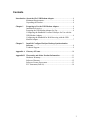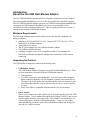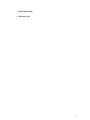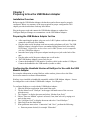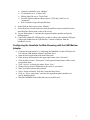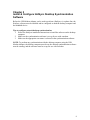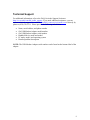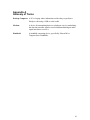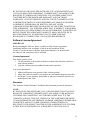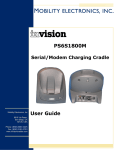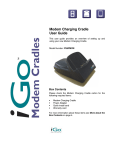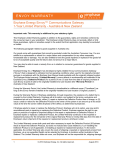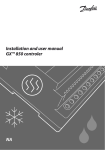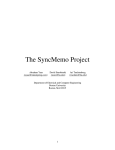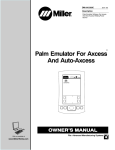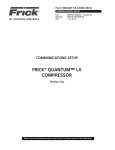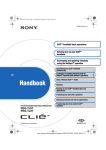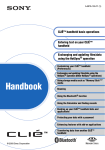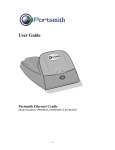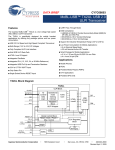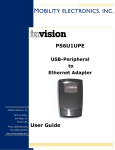Download Mobility Electronics PS6U1M User's Manual
Transcript
User Guide iGo USB Host Modem Adapter Model Number: PS6U1M Copyright© 2004, 2005 Mobility Electronics, Inc. All rights reserved. The information in this document is subject to change without notice. Disclaimer Mobility Electronics, Inc. assumes no responsibility for any damage or loss resulting from the use of this user guide. Mobility, Inc. assumes no responsibility for any loss or claims by third parties that may arise through the use of this product. Mobility, Inc. assumes no responsibility for any damage or loss caused by deletion of data as a result of malfunction, dead battery, or repairs. Be sure to make backup copies of all important data on other media to protect against data loss. First Edition — May 2005 Rev: 2 iGo is a registered trademark of Mobility Electronics, Inc. or its subsidiaries. PalmOS and HotSync are registered trademarks, and Palm is a trademark, of Palm, Inc. or its subsidiaries. Third-party products and brand names may be trademarks or registered trademarks of their respective owners. Microsoft, Windows, Windows Mobile, Window ME, and Windows NT, Windows 2000, Windows XP and Active Sync are either registered trademarks or trademarks of Microsoft Corporation in the United States and/or other countries. All other registered trademarks, trademarks, service marks, and/or logos are the property of their respective companies. Mobility Electronics, Inc. 9918 Via Pasar San Diego, CA 92126 USA www.mobilityelectronics.com 2 Contents Introduction About the iGo USB Modem Adapter ...........................................4 Minimum Requirements ..................................................................4 Unpacking the Product.....................................................................4 Chapter 1 Preparing to Use the USB Modem Adapter ................................6 Installation Overview.......................................................................6 Preparing the USB Modem Adapter for Use ...................................6 Configuring the Handheld Version of HotSync for Use with the USB Modem Adapter ......................................................................6 Configuring the Handheld for Web Browsing with the USB Modem Adapter ...............................................................................7 Chapter 2 Install & Configure HotSync Desktop Synchronization Software ..........................................................................................8 Technical Support ............................................................................9 Appendix A Glossary of Terms ........................................................................10 Appendix B Warranties and Other Product Information.............................11 Hardware Warranty........................................................................11 Software Warranty .........................................................................12 Software License Agreement.........................................................13 FCC Statement (Part 68)................................................................14 3 Introduction About the iGo USB Host Modem Adapter The iGo USB Host Modem Adapter enables a telephone connection to a host computer from many palmOne handheld devices as well as the Symbol MC-50 mobile computer. The iGo USB Host Modem Adapter operates as a USB Host and supports handhelds that can operate as USB Peripheral. Handheld users can access and transfer critical information as easily as making a phone call. This user guide provides an overview of setting up and using the USB Modem Adapter. Minimum Requirements The following minimum requirements must be met for the network, handheld, and desktop computer: • palmOne m125/130/500/505/515, i705, Tungsten T/T2/T3/C/W, Zire 71/72 or Symbol MC-50 mobile computer • Analog phone line service • The AC power adapter for iGo USB Host Modem Adapter • iGo USB Host Modem Adapter • A desktop computer with a V.92 compatible modem (V.90 maximum for PS6U1M) and HotSync Manager® configured to synchronize via the modem connection. Unpacking the Product The USB Modem Adapter box contains the following items: • USB Modem Adapter The USB Modem Adapter is designed for specific Palm handheld devices. There are four connections associated with the USB Modem Adapter: • USB connector • Two RJ11 phone jacks (interchangeable) One jack is provided to bring the phone connection from the wall (or telephone company) line into the device. The other is provided to pass the signal through the device to a phone or other device that shares the line. Please note that only one device may use the line at a time. • Power jack which is compatible with the included AC power adapter. • Power adapter The AC power adapter provided with the unit is designed specifically for the USB Modem Adapter. It uses standard household outlet voltage (120VAC) and coverts it to the voltage needed to power the cradle. This adapter is not intended for use with any other device than the USB Modem Adapter. Using a power adapter other than the one provided to power the USB Modem Adapter may damage the unit and will void the warranty. 4 • Quick install guide • Warranty card 5 Chapter 1 Preparing to Use the USB Modem Adapter Installation Overview Before using the USB Modem Adapter, the hardware and software must be properly configured. Below is a summary of the steps required for proper configuration. This chapter provides details about each step listed below. Plug in the power cord and connect the USB Modem Adapter to a phone line. Configure HotSync Manager to communicate via the USB Modem Adapter. Preparing the USB Modem Adapter for Use • • • • • • After unpacking the product, plug one end of a RJ11 phone cord into either phone connector on the back of the modem. Plug the other end of the phone cord into an analog telephone wall jack. The USB Modem Adapter is designed for use on standard analog phone lines (also called POTS lines). Digital lines such as those used in PBX systems are not compatible with the USB Modem Adapter. Insert the barrel plug of the power adapter into the power jack on the back of the unit. Plug the other end of the power adapter into a wall socket. The USB Modem Adapter is now ready for use. Connect the handheld’s USB interface (cradle or cable) to the modem’s USB port. Connect the handheld to the USB interface (cradle or cable). Configuring the Handheld Version of HotSync for Use with the USB Modem Adapter For complete information on using HotSync with a modem, please refer to the Palm device user manual or software documentation. HotSync is pre-installed on handhelds compatible with the USB Modem Adapter. It must be configured to work with the USB Modem Adapter. See Chapter 2. To configure HotSync to work with the USB Modem Adapter: 1. Open the HotSync application from main Palm menu. 2. Tap the Menu icon or “HotSync” in the upper left hand corner of the screen to open the menu. 3. Tap “Options” to display the menu and select “Modem Sync Prefs.” 4. Ensure “Direct to Modem” option is selected, if not, then select it by taping on it and exit the menu. 5. Tap “LANSync Prefs” to display the menu and select “Local HotSync.” 6. Open Prefs from the Main Menu. 7. From pull down menu select “Connection” and “New”, perform the following: • Enter any name desired, for example “PSmodem” 6 • • • • • Connect to should be set to “Modem” Via should be set to “Cradle\Cable” Dialing should be set to “Touch Tone” From the Details submenu choose Speed “57600 bps” and Flow Ctr “Automatic” Exit Connection setup and open HotSync. 8. 9. In the HotSync main screen select “Modem”. Select the newly created connection from the pull down menu located below the main HotSync button in the center of the screen. 10. Tap on “Enter phone #” and enter the appropriate phone number and specify dialing options. 11. Connect the handheld’s USB interface (cradle or cable) to the modems USB port. Connect the handheld to the USB interface. Initiate a HotSync from the handheld’s screen. Configuring the Handheld for Web Browsing with the USB Modem Adapter • • • • • • • • • • Complete the instruction for “Configuring the Handheld Version of HotSync for Use with the USB Modem Adapter” described above. Open the Prefs application from main Palm menu. From the drop down option in the upper right corner select “Network.” Click the Menu icon or “Preferences” in the upper left hand corner of the screen to open then menu. Click “Service” to display the menu, Select “New.” Change Service name to PSModem or the name of your choice. Enter your ISP username and password. Select “Serial to Modem” from the Connection drop down. Click on “Tap to enter phone” and enter the appropriate phone number and specify dialing options. Insert the handheld in the cradle and run your web browser. 7 Chapter 2 Install & Configure HotSync Desktop Synchronization Software Before the USB Modem Adapter can be used to perform a HotSync via a phone line, the HotSync software must be installed and/or configured on both the desktop computer and the handheld device. Tips to configure network desktop synchronization: 1. Follow the HotSync installation instructions to install the software on the desktop computer. 2. Make sure the synchronization software is set up for use with a modem. 3. Make sure the appropriate user name is selected in the synchronization software. NOTE: To perform any synchronization with the desktop computer using the USB Modem Adapter, the desktop computer must be on, the desktop synchronization software must be running, and the software must be set up for use with a modem. 8 Technical Support For additional information, refer to the FAQ List in the Support Section at http://www.mobl.com/hh_cradle_support. If you need additional assistance, you can contact technical support via e-mail at: [email protected] or directly by phone at (858) 530-2511. Please provide the following information: • • • • • • Name, email address, and phone number iGo USB Modem Adapter model number iGo USB Modem Adapter serial number Handheld device make and model PC make, model, and operating system Detailed problem description NOTE: The USB Modem Adapter serial number can be found on the bottom label of the adapter. 9 Appendix A Glossary of Terms Desktop Computer: A PC or Laptop where information resides that you perform a HotSync with using a USB or serial cradle. Modem: A device for transmitting data over telephone wires by modulating the data into an audio signal to send it and demodulating an audio signal into data to receive it. Handheld: A handheld computing device, specifically Palm m500 or Tungsten Series handhelds. 10 Appendix B Warranties and Other Product Information Hardware Warranty Mobility Electronics, Inc. (“Mobility”) warrants this product against defects in materials and workmanship that substantially impair the use of the Product to the purchaser for a period of one (1) year from the date of shipment. The purchaser’s sole remedy for this warranty is limited to a repair or replacement of the product, at Mobility’s option. To obtain warranty service, the purchaser must first call Mobility for an RMA number, then return the product to Mobility for repair or replacement. Purchaser shall prepay shipping charges for products returned to Mobility. Mobility will pay for return of the products to purchaser, except that purchaser shall pay all shipping charges, duties, and taxes for products returned to Mobility from a country other than the United States. Mobility shall not be liable for errors contained herein or for indirect, incidental, punitive or consequential damages in connection with the furnishing, performance, or use of this product. Within thirty (30) days of purchaser’s receipt of the product, should the product fail for any reason other than due to customer negligence or willful misconduct, the purchaser has the right to return the product for a full refund of the purchase price. If the purchaser wishes to upgrade or convert to another Mobility product within the thirty (30) day period, the purchaser has the right to return the product and apply the full purchase price toward the purchase of the other product offered by Mobility. Any other return will be subject to Mobility's existing restocking policy. MOBILITY MAKES NO OTHER WARRANTY, EITHER EXPRESS OR IMPLIED, WITH RESPECT TO THIS PRODUCT. MOBILITY SPECIFICALLY DISCLAIMS THE IMPLIED WARRANTIES OR CONDITIONS OF MERCHANTABILITY, FITNESS FOR A PARTICULAR PURPOSE, TITLE OR NON-INFRINGEMENT. Some states or provinces do not allow limitations on how long an implied warranty lasts, so the above limitation or exclusion may not apply to you. THE REMEDIES PROVIDED HEREIN ARE PURCHASER'S SOLE AND EXCLUSIVE REMEDIES. IN NO EVENT SHALL MOBILITY BE LIABLE FOR ANY LOST PROFITS, ECONOMIC LOSS, DIRECT, INDIRECT, SPECIAL, PUNITIVE, INCIDENTAL, OR CONSEQUENTIAL DAMAGES, INCLUDING BUT NOT LIMITED TO THE FURNISHING, PERFORMANCE OR USE OF THE PRODUCT, OR ANY OTHER WAY RELATED TO THE PRODUCT, WHETHER BASED ON CONTRACT, TORT, OR ANY OTHER LEGAL THEORY. IN NO EVENT SHALL MOBILITY’S LIABILITY EXCEED THE PRICE PAID BY THE PURCHASER FOR THE PRODUCT. 11 This warranty shall be governed by the laws of the State of California and the parties irrevocably submit to the exclusive jurisdiction of the courts of the State of California for any dispute arising out of this warranty. Software Warranty Mobility warrants the media, on which the software that accompanies this product is furnished, to be free of defects that substantially impair the use of the software for a period of ninety (90) days from the date of shipment. This warranty applies only to software products. The warranty for hardware products is described elsewhere. Mobility does not warrant that the operation of the program will meet your requirements or be error-free. The program is provided “AS IS” without warranty of any kind. The entire risk as to the quality and performance of the program is with the purchaser. If the program proves defective or inadequate, purchaser assumes the entire cost of servicing or repair. MOBILITY MAKES NO OTHER WARRANTY, EITHER EXPRESS OR IMPLIED, WITH RESPECT TO THIS SOFTWARE. MOBILITY SPECIFICALLY DISCLAIMS THE IMPLIED WARRANTIES OR CONDITIONS OF MERCHANTABILITY, FITNESS FOR A PARTICULAR PURPOSE, TITLE OR NON-INFRINGEMENT. MOBILITY DOES NOT REPRESENT OR WARRANT THAT THE SOFTWARE WILL OPERATE UNINTERRUPTED OR ERROR-FREE. Some states or provinces do not allow limitations on how long an implied warranty lasts, so the above limitation or exclusion may not apply to you. However, any implied warranty of merchantability or fitness is limited to the ninety (90) day duration of this written warranty. Purchaser's exclusive remedy shall be the replacement of defective media which is returned to Mobility. If Mobility is unable to replace the media within a reasonable amount of time, the purchaser may terminate this agreement by returning the program and all copies, documentation and proof of purchase for a refund of the purchase price. THE REMEDIES PROVIDED HEREIN ARE PURCHASER'S SOLE AND EXCLUSIVE REMEDIES. IN NO EVENT SHALL MOBILITY BE LIABLE FOR ANY LOST PROFITS, ECONOMIC LOSS, DIRECT, INDIRECT, SPECIAL, INCIDENTAL, PUNITIVE OR CONSEQUENTIAL DAMAGES, WHETHER BASED ON CONTRACT, TORT, OR ANY OTHER LEGAL THEORY. This warranty shall be governed by the laws of the State of California and the parties irrevocably submit to the exclusive jurisdiction of the courts of the State of California for any dispute arising out of this warranty. 12 BY INSTALLING OR USING THE SOFTWARE, YOU ACKNOWLEDGE THAT YOU HAVE READ THIS AGREEMENT, UNDERSTAND IT AND AGREE TO BE BOUND BY ITS TERMS AND CONDITIONS. YOU FURTHER AGREE THAT, TOGETHER WITH THE HARDWARE WARRANTY AND SOFTWARE WARRANTY, IT IS THE COMPLETE AND EXCLUSIVE STATEMENT OF THE AGREEMENT BETWEEN US AND SUPERSEDES ANY PROPOSAL OR PRIOR AGREEMENT, EITHER ORAL OR WRITTEN, AND ANY OTHER COMMUNICATIONS BETWEEN US RELATING TO THE SUBJECT MATTER OF THIS AGREEMENT. YOU FURTHER AGREE THAT IF MOBILITY IS REQUIRED TO ENGAGE IN ANY PROCEEDING, LEGAL OR OTHERWISE, TO ENFORCE ITS RIGHTS UNDER THIS AGREEMENT, MOBILITY SHALL BE ENTITLED TO RECOVER FROM YOU, IN ADDITION TO ANY OTHER SUMS DUE, REASONABLE ATTORNEY FEES, COSTS AND DISBURSEMENTS. Software License Agreement IMPORTANT Before installing the software, please carefully read this License Agreement. Installation indicates your acceptance of the terms and conditions of this License. If you do not agree with these terms and conditions, you should return the software, and your money will be refunded. License Agreement This license permits you to 1. Use this software in the conduct of business without limit when the software is used with the product. 2. Copy the software onto any handheld connected to a product. You are not permitted to: 1. Make modifications to any portion of this software product. 2. Merge this software product or any portion of it into another program or product. 3. Decompile, reverse engineer, disassemble or otherwise reduce the software to a human-perceivable form. Warranties The “Software Limited Warranty” included in this document governs all warranties. NOTE: BY INSTALLING THE SOFTWARE, YOU A CKNOWLEDGE THAT YOU HAVE READ THIS AGREEMENT UNDERSTAND IT AND AGREE TO BE BOUND BY ITS TERMS AND CONDITIONS. YOU FURTHER AGREE THAT IT IS THE COMPLETE AND EXCLUSIVE STATEMENT OF THE AGREEMENT BETWEEN US AND SUPERSEDES ANY PROPOSAL OR PRIOR AGREEMENT EITHER ORAL OR WRITTEN, AND ANY OTHER COMMUNICATIONS BETWEEN US RELATING TO THE SUBJECT MATTER OF THIS AGREEMENT YOU FURTHER AGREE THAT IF PORTSMITH, INC IS REQUIRED TO ENGAGE IN ANY 13 PROCEEDING, LEGAL OR OTHERWISE, TO ENFORCE ITS RIGHTS UNDER THIS AGREEMENT PORTSMITH, INC. SHALL BE ENTITLED TO RECOVER FROM LICENSEE, IN ADDITION TO ANY OTHER SUMS DUE, REASONABLE ATTORNEY FEES, COSTS AND DISBURSEMENTS FCC Statement (Part 68) Mobility Electronics, Inc. hereby certifies that this equipment complies with the Federal Communications Commission’s Rules and Regulations 47 CFR Part 68 and the Administrative Council on Terminal Attachments (“ACTA”) adopted technical criteria TIA/EIA/IS-968, Telecommunications – Telephone Terminal Equipment – Technical Requirements for Connection of Terminal Equipment To the Telephone Network, July 2001. On the bottom side of this equipment is a label that contains, among other information, a product identifier: MBLMM00BPS6U1M. If requested, this number must be provided to the telephone company. This equipment uses a RJ11 jack. A plug and jack used to connect this equipment to the premises wiring and telephone network must comply with the applicable FCC Part 68 rules and requirements adopted by the ACTA. A compliant modular plug is provided with this product. It is designed to be connected to a compatible telephone cord and modular jack that is also compliant. See installation instructions for details. The REN is used to determine the number of devices that may be connected to a telephone line. Excessive RENs on a telephone line may result in the device not ringing in response to an incoming call. In most but not all areas, the sum of RENs should not exceed five (5.0). To be certain of the number of devices that may be connected to a line, as determined by the total RENs, contact the local telephone company. The REN for this product is part of the product identifier: MBLMM00BPS6U1M that has the format US:AAAEQ##TXXX. The digits represented by ## are the REN without a decimal point (e.g., 03 is a REN of 0.3). If this equipment model PS6U1M causes harm to the telephone network, the telephone company will notify you in advance that temporary discontinuance of service may be required. But if advance notice isn’t practical, the telephone company will notify the customer as soon as possible. Also, you will be advised of your right to file a complaint with the FCC if you believe it is necessary. The telephone company may make changes in its facilities, equipment, operations or procedures that could affect the operation of the equipment. If this happens, the telephone company will provide advance notice in order for you to make necessary modifications to maintain uninterrupted service. If trouble is experienced with this equipment model PS6U1M, for repair or warranty information, please contact Mobility Electronics, Inc. If the equipment is causing harm to 14 the telephone network, the telephone company may request that you disconnect the equipment until the problem is resolved. No user repairable parts are contained within this equipment. Connection to party line service is subject to state tariffs. Contact the state public utility commission, public service commission or corporation commission for information. If your home has specially wired alarm equipment connected to the telephone line, ensure the installation of this equipment model PS6U1M does not disable your alarm equipment. If you have questions about what will disable alarm equipment, consult your telephone company or a qualified installer. CAUTION The manufacturer Regulatory Engineering Department must approve changes or modifications not covered in this user guide in writing. Changes or modifications made without written approval may void the user authority to operate this equipment. Mobility Electronics, Inc. 9918 Via Pasar San Diego, CA 92126 USA Telephone: (800) 285-8990 Toll-Free in the U.S. or (858) 530-2511 from outside the U.S. Fax: (858) 530-2733 15