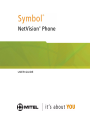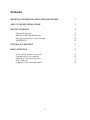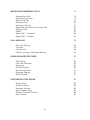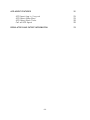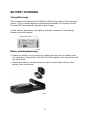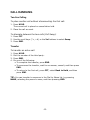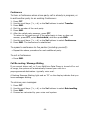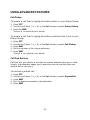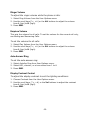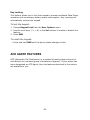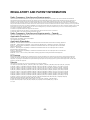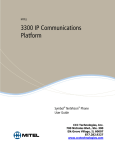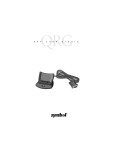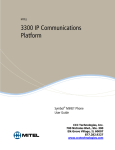Download Mitel NETVISION PHONE User's Manual
Transcript
USER GUIDE
3300 ICP
Notice
The information contained in this document is believed to be accurate in all respects but is not warranted by Mitel Networks®
Corporation. The information is subject to change without notice and should not be construed in any way as a commitment by Mitel
Networks or any of its affiliates or subsidiaries. Mitel Networks and its affiliates and subsidiaries assume no responsibility for any
errors or omissions in this document. Revisions of this document or new editions of it may be issued to incorporate any such
changes.
Nothing in this document may be reproduced in any manner, either wholly or in part for any use whatsoever, without written
permission from Mitel Networks Corporation.
COPYRIGHT© 2002, MITEL NETWORKS CORPORATION. ALL RIGHTS RESERVED .
Contents
IMPORTANT INFORMATION ABOUT WIRELESS PHONES
1
ABOUT YOUR NETVISION® PHONE
2
BATTERY CHARGING
3
Charge/Discharge
Battery attaching/detaching
Placing the battery in the charger
WARNINGS!
3
3
4
5
OPTIONAL ACCESSORIES
5
BASIC OPERATION
5
Turning the phone on and off
Connecting to the network
Shared vs. Personal Phones
Out of Range
Logging on to a shared phone
5
6
7
7
8
-i-
9
MAKING AND ANSWERING CALLS
Answering a Call
Identifying a Caller
Refusing a Call
Making a Call
Intercom Calling
Adjusting the Volume During a Call
Ending a Call
Redial
Speed Call - Personal
Speed Call - System
9
9
9
10
11
11
11
12
12
12
13
CALL HANDLING
Two-line Calling
Transfer
Conference
Call Re-routing / Message Waiting
13
13
14
14
USING ADVANCED FEATURES
15
Call Pickup
Call Park Retrieve
Camp-on
Do Not Disturb
Microphone Mute
Message Paging
Night Answer
15
15
16
16
17
17
17
18
CUSTOMIZING YOUR PHONE
Ringer Style
Ringer Volume
Earpiece Volume
Auto-Answer Ring
Display Contrast Control
Key Locking
18
19
19
19
19
20
-ii-
20
ACD AGENT FEATURES
ACD Agent Log in / Log out
ACD Agent Make Busy
ACD Agent Work Timer
Call an ACD Agent
21
21
22
22
REGULATORY AND PATENT INFORMATION
-iii-
23
IMPORTANT INFORMATION ABOUT WIRELESS
PHONES
Wireless telephones use radio frequencies, which are susceptible to
interference from electrical devices such as motors, computers, VHF radios,
and fluorescent lights. Such interference can limit the operating range of the
telephone and cause noisy or interrupted reception. Walls, building wiring,
and metal structures such as filing cabinets can also affect the performance
of the telephone.
-1-
ABOUT YOUR NETVISION® PHONE
1. Antenna - High-gain antenna. The
antenna does not extend.
10. FCT key - Accesses specially
programmed features.
2. LED - Indicates an incoming call and
message waiting.
11. RCL key - Recalls the last number
dialed, and to access the speed-call
directory.
3. Earpiece
12. NAME key - Displays the names
directory.
4. Mini-headset jack - Allows you to
plug a headset into phone for handsfree
use.
13. SND key - Calls the number dialed,
accepts a call, powers on the phone, and
selects items in phone menus.
5. Serial port - For system
administration use.
14. END key - Ends a call, refuses a
call, powers off the phone, and returns
to a previous menu.
6. Volume adjust buttons - Adjusts
15. CLR key - Removes the last digit
the current call volume and scroll phone entered from the keypad.
menus and lists.
7. SEL button - Selects a name from
the name list.
16. STO key - Stores a number in the
speed-call directory.
8. LCD Screen - Shows the phone
status and menu options.
17. HOLD key - Puts a call on hold and
switch to the other line.
9. MENU key - Displays the phone user
menu.
18. *< and # > keys - Scrolls through
phone menus.
-2-
BATTERY CHARGING
Charge/Discharge
Fully charge the battery for the NetVision Data Phone before first using the
phone. A fully charged battery provides approximately 90 minutes of talk
time and 40 hours standby operation per charge.
As the battery discharges, the battery strength indicator on the display
shows more white space.
Battery attaching/detaching
z
z
Attach the battery to the phone by aligning the feet on the battery with
the notches on the phone. Push the top of the battery into the phone until
the latch clicks.
Detach the battery by depressing the catch and pulling the top of the
battery from the phone.
-3-
Placing the battery in the charger
Recharge the battery in the supplied charger, either attached to or removed
from the phone.
NOTE: When charging the battery attached to the phone, turn off the phone
before inserting it into the charger.
Place the battery into the rear charger slot or place the battery and phone
combination into the front charger slot. The indicators for each slot on the
charger indicate the following status:
GREEN - battery is fully charged and ready for use.
RED - battery is charging; wait until the status indicator changes to GREEN
before using battery.
AMBER - charger is charging the other battery. The charger charges the first
device inserted; charging of the other device begins when the first finishes.
-4-
WARNINGS!
z
z
z
To prevent injury or burns, do not short-circuit the battery terminals with
metal objects.
Use only approved batteries and charging accessories with the NetVision
Phone.
Do not charge the battery in a charger other than a Symbol NetVision
Phone charger.
OPTIONAL ACCESSORIES
For the following optional accessories and replacement parts, contact your
system administrator.
z
z
z
Dual battery charger
Leather holster
Deluxe leather cases
BASIC OPERATION
Turning the phone on and off
Press and release SND to turn on the NetVision Data Phone and connect to
the network. A phone set up for personal operation is ready to use
immediately after it is turned on. To use a shared phone, you must log on to
it first; see below for more information.
To turn off the phone, press and hold END for two seconds or until the
display is blank.
-5-
Connecting to the network
The quality of communication depends on network radio reception. Large
metal structures such as filing cabinets and other devices that radiate radio
signals can affect reception. The vertical bar on the left side of the display
shows you the strength of the radio signal at your present location. The
higher the bar, the stronger the signal and the better the quality of your
calls from that location.
The NetVision Data Phone can also cause radio interference to other devices.
Use the phone only in areas designated by the system administrator.
If the phone cannot connect to the network, the phone displays 'No
Network'. You cannot make or receive calls when disconnected from the
network.
NOTE: When your NetVision Data Phone is disconnected from the network
or out of range, the system will automatically forward all your calls to a
system-programmed destination -- typically voice mail.
-6-
Shared vs. Personal Phones
Your NetVision Data Phone is configured to operate either as a shared or
persona phone.
As a shared phone, the system administrator assigns each user a profile
consisting of an extension number, an optional username and a Personal
Identification Number (PIN). Any user with a valid profile can use any
NetVision Data Phone configured for shared use.
As a personal phone, the system administrator configures the NetVision Data
Phone for your use only - a profile is not required to use the phone.
NOTE: The Symbol Admin user profile is reserved for system support
personnel.
Out of Range
When the phone is outside the network coverage area, it displays "No
Network" and,
z
z
when the phone is idle, sounds the out-of-range tone (one long beep and
two short beeps).
when the phone is active, sounds the call-waiting tone (two short beeps).
You have several seconds (typically 10) to move within range of the
network before the phone hangs up the call.
NOTE: The phone automatically shuts off after a period of time out of range
(typically two minutes).
-7-
Logging on to a shared phone
You must log on to a shared NetVision Data Phone before you can begin
using it. Obtain an extension number or a username and password (PIN)
from the system administrator.
To log on to a shared phone:
1. Press SND to turn on the phone.
2. Press FCT.
3. Do one of the following:
To log on using your name, use the scroll keys (*< , >#) or Vol
buttons to select Logon Name, and then select your name.
To log on using your extension number, use the scroll keys (*< , >#)
or Vol buttons to select Logon Ext#, and then enter your extension
number.
4. Press SND.
5. Enter your PIN.
6. Press SND.
To log off a shared phone:
1. Press FCT.
2. Use the scroll keys (*< , >#) or Vol buttons to select Logout.
3. Press SND.
You can also log off by turning off the phone.
-8-
MAKING AND ANSWERING CALLS
Answering a Call
You can program your NetVision Data Phone to answer calls in one of three
ways:
z
z
z
Auto-Answering automatically answers the call after one ring.
One-Key Answering requires you to press SND to answer a call.
Any-Key Answering allows you to use any key but END or HOLD to
answer a call.
To select an answering mode:
1. Press MENU.
2. Use the scroll keys (*<, >#) or the Vol buttons to select Phone Answer.
3. Select the desired mode.
To cancel your selection, press END.
Identifying a Caller
While in a call, the phone can display either the caller's number or name (if
available) but not both at once.
To alternate between the caller's number and name:
z
Press NAME.
Refusing a Call
To refuse an incoming call:
z
Press END.
NOTE: Holding down the END key for two seconds turns off the phone.
-9-
Making a Call
Extension and Outside Number Dialing
1. Dial the extension number
-ORfor an external call, dial the code required to access an outside line
(usually 9) and then the number.
2. Press SND.
Dialing by Name
This feature (if available) enables you to call other extension users by
selecting their names from a menu. The system administrator stores the
names.
1. Press the Vol buttons or NAME to activate the name list.Dial the
extension number
2. Use the scroll keys (*<, >#) or the Vol buttons to select the desired
name.
3. Press SND to place the call.
TIP: You can use the dial pad keys to jump to specific names when the list
is long: Press the key that corresponds to the first letter in the user name for example to jump to names beginning with "S", press 7. If a letter has no
entries, the phone displays {No entries for ...}.
-10-
Intercom Calling
This feature allows you to speak to a group of other NetVision phone users
at the same time. Each user can belong to as many as 10 intercom groups.
The system administrator manages access to the groups. You can only speak
to one intercom group at a time.
The phone automatically answers an intercom call if a call is not already in
progress. If a call is progress, a three-beep alert indicates that a call is
waiting. The phone enters the intercom call when you end or place the
current call on hold.
Any user can leave an intercom call at any time. Only the initiating phone
can end an intercom call.
To place an intercom call:
1.
2.
3.
4.
Press #.
Enter the intercom group number (0-9).
Press SND.
Speak to the other users in the intercom group.
Adjusting the Volume During a Call
To adjust the earpiece volume for the current call only:
z
Press the Vol buttons on the side of the phone.
For information on adjusting the base volume for all calls, see Earpiece
Volume elsewhere in this guide.
Ending a Call
To end a call:
z
Press END.
NOTE: Holding down the END key for two seconds turns off the phone.
-11-
Redial
To redial any of the last eight numbers dialed:
z
Press RCL, and then SND to dial the last call made or received.
-ORPress RCL repeatedly until the number or name of the party you want to
call appears in the display, and then press SND.
Speed Call - Personal
To add or replace a number in your personal Speed Call list:
1. Dial the number.
2. Press STO.
3. Dial a two-digit speed-call location, 00 through 99. The phone stores the
number in that location.
To clear the speed-call list:
1. Press MENU.
2. Use the scroll keys (*<, >#) or the Vol buttons to select Clear SD.
3. Press SND.
Caution! This action removes all entries from your Speed Call list.
To dial a stored personal Speed Call number:
1. Press RCL.
2. Dial the speed dial location number (00-99)
-ORUse the *<, #> keys or the Vol buttons to select the number.
3. Press SND to dial the number.
Speed Call - System
System Speed calling lets you call numbers that the system administrator
stored for access by all users on the network.
To make a System Speed call:
1. Dial the speed dial number. (Ask your system administrator for these.)
2. Press SND.
-12-
CALL HANDLING
Two-line Calling
To place another call without disconnecting the first call:
1. Press HOLD.
The current call is placed on consultation hold.
2. Place the call as usual.
To alternate between the two calls (Call Swap):
1. Press FCT.
2. Use the scroll keys (*<, >#) or the Vol buttons to select Swap.
3. Press SND.
Transfer
To transfer an active call:
1.
2.
3.
4.
Press HOLD.
Dial the number of the third party.
Press SND.
Do one of the following:
To complete the transfer, press END.
To announce the transfer, wait for an answer, consult, and then press
END.
To return to the first call, press FCT, select Back to Held, and then
press SND.
TIP: You can transfer to someone in the Dial by Name list, by pressing
NAME, selecting the person's name, and then pressing SND.
-13-
Conference
To form a Conference when a two-party call is already in progress, or
to add another party to an existing Conference:
1.
2.
3.
4.
5.
6.
Press FCT.
Use the scroll keys (*<, >#) or the Vol buttons to select Transfer.
Press SND.
Dial the number of the next party.
Press SND.
After the called party answers, press FCT.
To return to the previous call if the called party is busy or does not
answer, press FCT, select BacktoHeld, and then press SND.
7. Use the scroll keys (*<, >#) or the Vol buttons to select Conference.
8. Press SND. The conference is established.
To expand a conference to five parties (including yourself):
z
Repeat the above procedure for each additional party.
To exit a Conference:
z
Press END.
Call Re-routing / Message Waiting
If you cannot take a call, or if your NetVision Data Phone is turned off or out
of range, the system will automatically forward your calls to a
preprogrammed destination--typically voice mail.
A flashing Message Waiting light and an "M" on the display indicate that you
have messages waiting.
To retrieve your messages:
1.
2.
3.
4.
Press FCT.
Use the scroll keys (*<, >#) or the Vol buttons to select RetrieveMsg.
Press SND.
Proceed as instructed by your voice mail system.
-14-
USING ADVANCED FEATURES
Call Pickup
To answer a call that is ringing at another phone in your Pickup Group:
1. Press FCT.
2. Use the scroll keys (*<, >#) or the Vol buttons to select Group Pickup.
3. Press the SND.
The call is re-routed to your phone.
To answer a call that is ringing at another extension that is not in your
Pickup Group:
1.
2.
3.
4.
5.
Press FCT.
Use the scroll keys (*<, >#) or the Vol buttons to select Call Pickup.
Press SND.
Dial the number of the ringing extension.
Press SND.
The call is re-routed to your phone.
Call Park Retrieve
Call Park lets you retrieve a call that the system attendant has put on Hold.
Usually, the attendant pages you to announce the call and the digits you
need to dial to retrieve it.
To retrieve a parked call:
1.
2.
3.
4.
5.
Press FCT.
Use the scroll keys (*<, >#) or the Vol buttons to select UnparkCall.
Press SND.
Dial the digits announced by the attendant.
Press SND.
-15-
Camp-on
Call Park lets you retrieve a call that the system attendant has put on Hold.
Usually, the attendant pages you to announce the call and the digits you
need to dial to retrieve it.
To have the system alert you when a busy extension is free to take
your call:
z
While listening to busy tone, wait for the Camp-on timer to expire
(typically 10 seconds).
When the extension becomes free your phone rings; answering
automatically connects you to the extension.
To respond to a camp-on (indicated by a tone) without ending the call
in progress:
1. Press FCT.
2. Use the scroll keys (*<, >#) or the Vol buttons to select Swap.
3. Press SND, and then speak to the calling party.
To alternate between the two calls (Call Swap):
z
Repeat the above steps.
Do Not Disturb
Activating Do Not Disturb (DND) prevents calls from ringing your phone.
Callers hear special busy tone when DND is activated or are re-routed to
voice mail (if available).
To activate or deactivate DND:
1.
2.
3.
4.
Press FCT.
Use the scroll keys (*<, >#) or the Vol buttons to select DoNotDisturb.
Press SND to display the current DND status.
Press SND to change the status.
-16-
Microphone Mute
To disable the microphone during a call:
z
Press SND.
To enable the microphone:
z
Press SND.
Message Paging
This feature allows the NetVision Data Phone to receive pager-style
messages. Depending on the configuration, the system administrator can
arrange for other network users to send messages to the NetVision Data
Phone. The Data Phone alerts you to new messages with a special tone.
To view messages:
1.
2.
3.
4.
Press FCT.
Press RCL.
Press SND to view the last new message received.
Press SND repeatedly to scroll through messages or type in the number
corresponding to a specific message.
Press RCL repeatedly to scroll through the Subject, Sender and Recipient
fields.
To delete a message:
z
Press FCT while viewing the message.
Night Answer
To answer an external call while the system is in off-hours (Night
Answer) mode:
1.
2.
3.
4.
Press FCT.
Use the scroll keys (*<, >#) or the Vol buttons to select AnsNightBell.
Press SND.
Speak to the caller.
-17-
CUSTOMIZING YOUR PHONE
Access the features discussed in this section from the User Options Menu.
To view the User Options Menu:
1. Press SND.
2. Press the MENU key.
3. If not logged on to the phone, use the scroll keys (*<, >#) or the Vol
buttons to select User Options, and then press SND.
To select a menu choice:
1. Use the scroll keys(*<, >#) or the Vol buttons to select a choice.
2. Press SND.
To cancel a menu selection:
z
Press END.
Ringer Style
To change the ringing style:
1. Select Phone Ring from the User Options menu.
2. Select one of six different tones, the vibrator mode or the LED flashing
mode.
3. Press SND.
To add vibration to the ringing style:
1. Select Ring Vibrate from the the User Options menu.
2. Press SND to display the current Ring Vibrate status, either Enabled or
Disabled.
3. Select a different status.
4. Press SND to set the status.
-18-
Ringer Volume
To adjust the ringer volume while the phone is idle:
1. Select Ring Volume from the User Options menu.
2. Use the scroll keys(*<, >#) or the Vol buttons to adjust the volume
from L (low) to H (high).
3. Press SND.
Earpiece Volume
This sets the volume for all calls. To set the volume for the current call only,
see Making and Answering Calls.
To set the volume for all calls:
1. Select Play Volume from the User Options menu.
2. Use the scroll keys(*<, >#) or the Vol buttons to adjust the volume
from L (low) to H (high).
3. Press SND.
Auto-Answer Ring
To set the auto-answer ring:
1. Select AutoAns Ring from User Options menu.
2. Select LED, vibrator, or a tone value from 1 to 6.
3. Press SND.
Display Contrast Control
To adjust the display contrast to suit the lighting conditions:
1. Choose Contrast from the User Options menu.
2. Use the scroll keys (*<, >#) or the Vol buttons to adjust the contrast
from L (low) to H (high).
3. Press SND.
-19-
Key Locking
This feature allows you to lock the keypad to prevent accidental Data Phone
operation and unnecessary battery power consumption. Any incoming call
automatically unlocks the keypad.
To lock the keypad:
1. Choose Keypad Lock from the User Options menu.
2. Use the scroll keys (*<, >#) or the Vol buttons to enable or disable the
feature.
3. Press SND.
To unlock the keypad:
z
Press and hold SND until the phone status changes to idle.
ACD AGENT FEATURES
ACD (Automatic Call Distribution) is a method of routing large volumes of
calls directly to a selected group of extensions (Agents). If your phone has
been designated an ACD Agent, then the features described in this section
are available to you.
-20-
ACD Agent Log in / Log out
ACD calls are directed to logged in Agents only. As an Agent, you are
assigned a 1- to 7-digit identification number to log in with.
To log in or out:
1. Press FCT.
2. Use the scroll keys (*<, >#) or the Vol buttons to select
AgntLogInOut.
3. Press SND.
4. At the prompt, enter your Agent ID number.
5. Press SND.
The phone displays the letter "A" when you are logged in.
ACD Agent Make Busy
If you need extra time to handle paperwork between calls, or if you must
leave your phone unattended for a short period, you can place your phone in
busy state. When your phone is in busy state, ACD calls are not directed to
your set.
To place your phone in or take it out of busy state (the phone must be
idle and logged in as an Agent):
1.
2.
3.
4.
Press FCT.
Use the scroll keys (*<, >#) or the Vol buttons to select Make Busy.
Press SND to display the current Make Busy status.
Press SND to change the status.
-21-
ACD Agent Work Timer
After ending an ACD call, you_ll be allowed a certain amount of time to
complete the work generated by the call before another ACD call is directed
to your phone.
WORK TIME appears in the display while the timer is counting down. You
have the option of canceling the timer and accepting another call before the
timer expires.
To cancel the after work timer from an idle phone:
1. Press FCT.
2. Use the scroll keys (*<, >#) or the Vol buttons to select
CnclWrkTimer.
3. Press SND.
Your phone is now ready to receive another ACD call.
NOTE: If you make a call or answer a non-ACD call, the timer is
automatically cancelled. Be prepared to answer another ACD call when the
current one ends.
Call an ACD Agent
To call another ACD agent:
1. Dial the agent's ID number.
2. Press SND.
-22-
REGULATORY AND PATENT INFORMATION
Radio Frequency Interference Requirements:
This device has been tested and found to comply with the limits for a Class A digital device pursuant to Part 15 of the Federal Communications
Commissions Rules and Regulation.These limits are designed to provide reasonable protection against harmful interference when the equipment is
operated in a commercial environment.This equipment generates, uses, and can radiate radio frequency energy and, if not installed and used in
accordance with the instruction manual, may cause harmful interference to radio communications. Operation of this equipment in a residential area is
likely to cause harmful interference in which case the user will be required to correct the interference at his own expense. However, there is no guarantee
that interference will not occur in a particular installation. If the equipment does cause harm-ful interference to radio or television reception, which can be
determined by turning the equipment off and on, the user is encouraged to try to correct the interference by one or more of the following measures:
¥ Re-orient or relocate the receiving antenna.
¥ Increase the separation between the equipment and receiver.
¥ Connect the equipment into an outlet on a circuit different from that to which the receiver is connected.
¥ Consult the dealer or an experienced radio/TV technician for help.
Radio Frequency Interference Requirements - Canada
This Class A digital apparatus meets the requirements of the Canadian Interference-Causing Equipment Regulations.
Applicable Directives:
Electromagnetic Compatibility Directive 89/336/EEC.
Low Voltage Directive 73/23/EEC.
Applicable Standards:
EN 55 022 - Limits and Methods of Measurement of Radio Interference Characteristics of Information technology Equipment
EN 50 082-1 - Electromagnetic Compatibility - Generic Immunity Standard, Part 1: Residential, commercial, Light Industry
IEC 801.2 - Electromagnetic Compatibility for Industrial Process Measurement and Control Equipment Part 2: Electrostatic.
Discharge Requirements
IEC 801.3 - Electromagnetic Compatibility for Industrial Process Measurement and Control Equipment Part 3: Radiated
Electromagnetic Field Requirements
IEC 801.4 - Electromagnetic Compatibility for Industrial Process Measurement and Control Equipment Part 4: Electrical Fast
Transients Requirements
EN 60 950 + Amd 1 + Amd 2 - Safety of Information Technology Equipment Including Electrical Business Equipment
RF Devices
Symbol's RF products are designed to be compliant with the rules and regulations in the locations into which they are sold and will be labeled as
required.The majority of Symbol's RF devices is type-approved and does not require the user to obtain license or authorization before using the
equipment. Any changes or modifications to Symbol Technologies equipment not expressly approved by Symbol Technologies could void the user's
authority to operate the equipment.
Patents
This product is covered by one or more of the following U.S. and foreign Patents:
U.S. Patent No.4,360,798; 4,369,361; 4,387,297; 4,460,120; 4,496,831; 4,593,186; 4,603,262; 4,607,156; 4,652,750; 4,673,805;
4,736,095; 4,758,717; 4,816,660; 4,845,350; 4,896,026; 4,897,532; 4,923,281; 4,933,538; 4,992,717; 5,015,833; 5,017,765;
5,021,641; 5,029,183; 5,047,617; 5,103,461; 5,113,445; 5,130,520 5,140,144; 5,142,550; 5,149,950; 5,157,687; 5,168,148;
5,168,149; 5,180,904; 5,229,591; 5,230,088; 5,235,167; 5,243,655; 5,247,162; 5,250,791; 5,250,792; 5,262,627; 5,262,628;
5,266,787; 5,278,398; 5,280,162; 5,280,163; 5,280,164; 5,280,498; 5,304,786; 5,304,788; 5,306,900; 5,321,246; 5,324,924;
5,337,361; 5,367,151; 5,373,148; 5,378,882; 5,396,053; 5,396,055; 5,399,846; 5,408,081; 5,410,139; 5,410,140; 5,412,198;
5,418,812; 5,420,411; 5,436,440; 5,444,231; 5,449,891; 5,449,893; 5,468,949; 5,471,042; 5,478,998; 5,479,000; 5,479,002;
5,479,441; 5,504,322; 5,519,577; 5,528,621; 5,532,469; 5,543,610; 5,545,889; 5,552,592; 5,578,810; 5,581,070; 5,589,679;
5,589,680; 5,608,202; 5,612,531; 5,619,028; 5,664,229; 5,668,803; 5,675,139; 5,693,929; 5,698,835; 5,705,800; 5,714,746;
5,723,851; 5,734,152; 5,734,153; 5,745,794; 5,754,587; 5,658,383; D305,885; D341,584; D344,501; D359,483; D362,453;
D362,435; D363,700; D363,918; D370,478; D383,124; D391,250.
Invention No. 55,358; 62,539; 69,060; 69,187 (Taiwan); No. 1,601,796; 1,907,875; 1,955,269 (Japan).
European Patent 367,299; 414,281; 367,300; 367,298; UK 2,072,832; France 81/03938; Italy 1,138,713.
rev. 7/98
-23-
TM,
® Trademark of Mitel Networks Corporation.
© Copyright 2003, Mitel Networks Corporation.
All rights reserved.