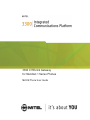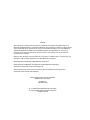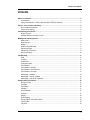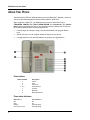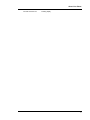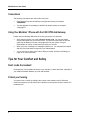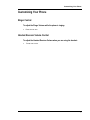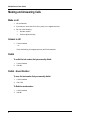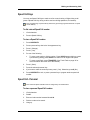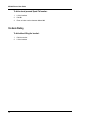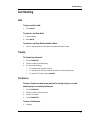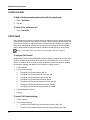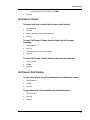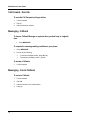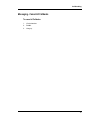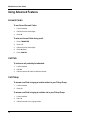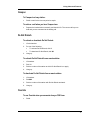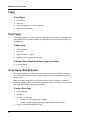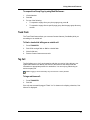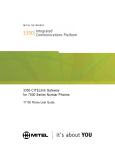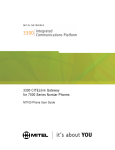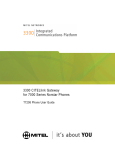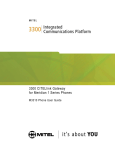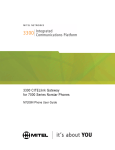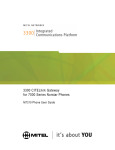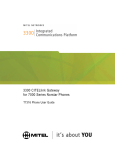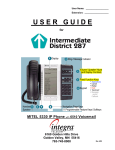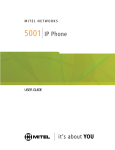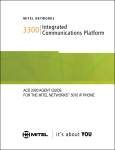Download Mitel M2006 User's Manual
Transcript
3300 CITELlink Gateway for Meridian 1 Series Phones M2006 Phone User Guide NOTICE The information contained in this document is believed to be accurate in all respects but is not warranted by Mitel Networks™ Corporation (MITEL®). The information is subject to change without notice and should not be construed in any way as a commitment by Mitel or any of its affiliates or subsidiaries. Mitel and its affiliates and subsidiaries assume no responsibility for any errors or omissions in this document. Revisions of this document or new editions of it may be issued to incorporate such changes. Nothing in this document may be reproduced in any manner, whether wholly or in part for any use whatsoever, without written permission from Mitel Networks Corporation. Mitel Networks is a trademark of Mitel Networks Corporation. Nortel Networks and Meridian are trademarks of Nortel Networks Corporation. CITELlink is a trademark of Citel Technologies Ltd. Other product names mentioned in this document may be trademarks of their respective companies and are hereby acknowledged. 3300 Integrated Communications Platform M2006 Phone User Guide Release 5.2 December 2004 ®, ™ Trademark of Mitel Networks Corporation © Copyright 2004, Mitel Networks Corporation All rights reserved About Your Phone Contents About Your Phone ......................................................................................................................... 4 Conventions ............................................................................................................................. 6 Using Your Meridian 1 Phone with the 3300 CITELlink Gateway ........................................... 6 Tips for Your Comfort and Safety ................................................................................................ 6 Don't cradle the handset! ......................................................................................................... 6 Protect your hearing................................................................................................................. 6 Customizing Your Phone .............................................................................................................. 7 Ringer Control .......................................................................................................................... 7 Handset Receiver Volume Control........................................................................................... 7 Making and Answering Calls ........................................................................................................ 8 Make a call ............................................................................................................................... 8 Answer a call............................................................................................................................ 8 Redial ....................................................................................................................................... 8 Redial - Saved Number............................................................................................................ 8 Speed Call Keys....................................................................................................................... 9 Speed Call - Personal .............................................................................................................. 9 On-Hook Dialing..................................................................................................................... 10 Call Handling ................................................................................................................................ 11 Hold........................................................................................................................................ 11 Transfer.................................................................................................................................. 11 Conference............................................................................................................................. 11 Conference Split..................................................................................................................... 12 Call Forward........................................................................................................................... 12 Call Forward - Remote ........................................................................................................... 13 Call Forward - End Chaining.................................................................................................. 13 Call Forward - Override.......................................................................................................... 14 Messaging - Callback............................................................................................................. 14 Messaging - Cancel Callback ................................................................................................ 14 Messaging - Cancel All Callbacks.......................................................................................... 15 Using Advanced Features........................................................................................................... 16 Account Codes....................................................................................................................... 16 Call Park................................................................................................................................. 16 Call Pickup ............................................................................................................................. 16 Campon.................................................................................................................................. 17 Do Not Disturb........................................................................................................................ 17 Override ................................................................................................................................. 17 Paging .................................................................................................................................... 18 Direct Paging.......................................................................................................................... 18 Group Paging / Meet Me Answer........................................................................................... 18 Trunk Flash ............................................................................................................................ 19 Tag Call.................................................................................................................................. 19 3 M2006 Phone User Guide About Your Phone The Mitel® 3300 CITELlink Gateway allows your Nortel Networks™ Meridian 1 phone to work on a Mitel 3300 Integrated Communications Platform (3300 ICP). When used with a 3300 ICP, your M2006 phone has seven fixed-function keys (TRANSFER, CANCEL (Rls), HOLD, DOWN ARROW, >>> (Volume Up), <<< (Volume Down) and four personal keys. Key 3 (see illustration below) is always your Prime Line; the remaining personal keys can be programmed as: • Features keys (for example, Swap). Only the administrator can program feature keys. • Speed Call keys. You can program speed call keys from your phone. • Line Appearances. Only the administrator can program line appearances. Phone buttons Button Number 1 2 3 4, 5, 6 7 8 9 Description Cancel Hold Prime Line Personal Keys Transfer Message Message indicator Phone status indicators When line is Idle Busy Ringing On hold at your set 4 the indicator is Off On Flashing slowly Flashing rapidly About Your Phone On Hold at another set Flashing rapidly 5 M2006 Phone User Guide Conventions The following conventions are used in this user guide: • Fixed-function keys are identified by bold uppercase letters (for example, TRANSFER). • Text that appears on the display is identified by double quotes (for example, "Language?"). Using Your Meridian 1 Phone with the 3300 CITELlink Gateway Please note the following differences in the way your phone now operates: • Some features require you to dial a feature access code. You can use feature access codes whenever you have dial tone. The feature access codes in this user guide may be different from the ones programmed in your system. Ask your Administrator for the list of feature access codes you can use. • When you have a message, the message indicator is lit. You may also have stutter dial tone (if this has been configured by your administrator). • You do not need to select a line before dialing a number. See On-hook Dialing on page 10 for more information. Tips for Your Comfort and Safety Don't cradle the handset! Prolonged use of the handset can lead to neck, shoulder, or back discomfort, especially if you cradle the handset between your ear and shoulder. Protect your hearing Your phone has a control for adjusting the volume of the handset receiver. Because continuous exposure to loud sounds can contribute to hearing loss, keep the volume at a moderate level. 6 Customizing Your Phone Customizing Your Phone Ringer Control To adjust the Ringer Volume while the phone is ringing: • Press <<< or >>>. Handset Receiver Volume Control To adjust the Handset Receiver Volume when you are using the handset: • Press <<< or >>>. 7 M2006 Phone User Guide Making and Answering Calls Make a call 1. Lift the handset. 2. If you want to use a Non-Prime Line, press a Line Appearance key. 3. Do one of the following: • Dial the number. • Press a Speed Call key. Answer a call • Lift the handset. - or Press the flashing Line appearance key and lift the handset. Redial To redial the last number that you manually dialed: 1. Lift the handset. 2. Dial *01. Redial - Saved Number To save the last number that you manually dialed: 1. Lift the handset. 2. Dial **79. To Redial a saved number: 8 1. Lift the handset. 2. Dial *6*. Making and Answering Calls Speed Call Keys You may use Speed Call Keys to make a call or to send a string of digits during a call (press a Speed Call Key during a call to send a multi-digit password, for instance). Note: Programming a Speed Call key deleted any previously programmed feature or speed call for that key. To dial a stored Speed Call number: 1. Lift the handset. 2. Press a Speed Call key. To store a Speed Call number: 1. Press SUPERKEY. 2. Press a personal key that isn't a line appearance key. 3. Press * (Change). 4. Press * (Yes). 5. Do one of the following: • To enter a new number, dial the number. Press HOLD between digits to create a pause during dialing; press HOLD more than once to lengthen the pause. • To enter a trunk flash, press TRANSFER. (See Trunk Flash on page 19 for more information about the use of this feature.) 6. Press * (Save). 7. Press the selected personal key. 8. If you want to make the number private, press * (Yes). Otherwise, press # (No). 9. Press SUPERKEY to exit, or press a personal key to program another speed call number. Speed Call - Personal Note: Personal Speed Call lists must be configured by the Administrator. To store a personal Speed Call number: 1. Lift the handset. 2. Dial 67. 3. Enter an index number between 00 and 09. 4. Dial the number to be stored. 5. Hang up. 9 M2006 Phone User Guide To dial a stored personal Speed Call number: 1. Lift the handset. 2. Dial 58. 3. Enter an index number between 00 and 09. On-Hook Dialing To dial without lifting the handset: 10 1. Dial the number. 2. Lift the handset. Call Handling Call Handling Hold To place a call on hold: • Press HOLD. To retrieve a call from Hold: 1. Lift the handset. 2. Press HOLD. To retrieve a call from Hold at another station: • Dial **1 and the number of the station that placed the call on Hold. Transfer To Transfer an active call: 1. Press TRANSFER. 2. Dial the number of the third party. 3. Do one of the following: • To complete the Transfer, hang up. • To announce the Transfer, wait for an answer, consult, and hang up. • To cancel the Transfer, press CANCEL. Conference To form a Conference when a two-party call is already in place, or to add another party to an existing Conference: 1. Press TRANSFER. 2. Dial the number of the next party. 3. Wait for an answer. 4. Press TRANSFER. To leave a Conference: • Hang up. 11 M2006 Phone User Guide Conference Split To Split a Conference and speak privately with the original party: 1. Press TRANSFER. 2. Dial *41. To return to the conference call: • Press TRANSFER. Call Forward Call Forward lets you redirect incoming calls to an alternate number. Always redirects all incoming calls regardless of the state of your phone. Busy-Internal redirects internal calls when your phone is busy, and Busy-External redirects external calls when your phone is busy. No Answer-Internal redirects internal calls after several rings if you don't answer, and No Answer-External redirects external calls after several rings if you don't answer. Note: For information about "I Am Here?", see Call Forward - Remote on page 13. To program Call Forward: Programming a feature using SUPERKEY without a display is problematic at best, since the list of available features depends on which ones are enabled in the user's Class of Service. In addition, there is no way to know whether the feature is enabled or disabled (for example, enabling and disabling Call Forward is a toggle function). 1. Lift the handset. 2. Do one of the following: • To program Call Forward Always, dial *1*. • To program Call Forward Busy-All Calls, dial **70. • To program Call Forward Busy-Internal, dial 63. • To program Call Forward Busy-External, dial 62. • To program Call Forward No Answer-All Calls, dial **71. • To program Call Forward No Answer-Internal, dial 65. • To program Call Forward No Answer-External, dial 66. 3. Dial the destination number. 4. Hang up. To cancel Call Forward settings: 12 1. Lift the handset. 2. Do one of the following: • To cancel Call Forward Busy (internal and/or external), dial **72. • To cancel Call Forward No Answer (internal and/or external), dial **74. Call Handling • 3. To cancel all Call Forward settings, dial ##88. Hang up. Call Forward - Remote To forward calls from a remote station to your current location: 1. Lift the handset. 2. Dial **8. 3. Dial the extension of the remote extension. 4. Hang up. To cancel Call Forward - Remote from the station that set the remote forwarding: 1. Lift the handset. 2. Dial **77. 3. Dial the extension of the remote station. 4. Hang up. To cancel Call Forward - Remote from the station that was forwarded: 1. Lift the handset. 2. Dial #8. 3. Hang up. Call Forward - End Chaining To ensure that calls do not get forwarded again by the destination number: 1. Lift the handset. 2. Dial 64. 3. Hang up. To again allow calls to be forwarded by the destination number: 1. Lift the handset. 2. Dial **73. 3. Hang up. 13 M2006 Phone User Guide Call Forward - Override To override Call Forward and ring a station: 1. Lift the handset. 2. Dial *1*. 3. Dial the extension number. Messaging - Callback To leave a Callback Message on a phone when you hear busy or ringback tone: • Press MESSAGE. To respond to a message waiting condition on your phone: 1. Press MESSAGE. 2. Do one of the following: • To call the message sender, press # (Call). • To erase the message, press * (Erase). To answer a Callback: • Lift the handset. Messaging - Cancel Callback To cancel a Callback: 14 1. Lift the handset. 2. Dial *1#. 3. Dial the number of the called station. 4. Hang up. Call Handling Messaging - Cancel All Callbacks To cancel all Callbacks: 1. Lift the handset. 2. Dial #1. 3. Hang up. 15 M2006 Phone User Guide Using Advanced Features Account Codes To use Forced Account Codes: 1. Lift the handset. 2. Dial the Account Code digits. 3. Press #. To enter an Account Code during a call: 1. Press TRANSFER. 2. Press **3. 3. Dial the Account Code digits. 4. Press # (Save). 5. Press CANCEL. Call Park To retrieve a call parked by the attendant: 1. Lift the handset. 2. Dial *23. 3. Dial the console ID and the Hold Slot number. Call Pickup To answer a call that is ringing at another station in your Pickup Group: 1. Lift the handset. 2. Press *6. To answer a call that is ringing at a station not in your Pickup Group: 16 1. Lift the handset. 2. Dial **6. 3. Dial the number of the ringing station. Using Advanced Features Campon To Campon to a busy station: • Dial 3 or wait for the time-out period to expire. To retrieve a call when you hear Campon tone: • Depress the hookswitch momentarily, and then dial *3. The current call is put on hold and you are connected to the waiting call. Do Not Disturb To activate or deactivate Do Not Disturb: 1. Lift the handset. 2. Do one of the following: 3. • To activate Do Not Disturb, dial *5. • To deactivate Do Not Disturb, dial #5. Hang up. To activate Do Not Disturb from a remote station: 1. Lift handset. 2. Dial **5. 3. Dial the number of the station to which Do Not Disturb is to apply. 4. Hang up. To deactivate Do Not Disturb from a remote station: 1. Lift handset. 2. Dial ##5. 3. Dial the number of the station with Do Not Disturb activated. 4. Hang up. Override To use Override when you encounter busy or DND tone: • Dial 2. 17 M2006 Phone User Guide Paging To use Paging: 1. Lift handset. 2. Press **9. 3. Dial the Paging zone number (if required). 4. Make the announcement. Direct Paging Direct Paging allows you to page a party through their phone speaker. If the paged party has Off-Hook Voice Announce enabled, the page will be heard even when the party is on a handset call. To page a party: 1. Lift the handset. 2. Press *37. 3. Dial the extension number. 4. Speak to the dialed party after the tone. To answer a Direct Page (indicated by a single burst of tone): • Lift the handset. Group Paging / Meet Me Answer Group Paging allows you to page a group of telephones through their built-in speakers. You can belong to as many as three paging groups with one group designated as your “prime” group. When you need to respond to a Group Page but don't know the identity or extension number of the paging party, use the Meet Me Answer feature. You have up to 15 minutes after receiving the page to use Meet Me Answer. To make a Group Page: 1. Lift the handset. 2. Dial *37. 3. Do one of the following: 4. 18 • To page your prime page group, press #. • To page a specific page group, dial the page group directory number. Speak to the dialed party after the tone. Using Advanced Features To respond to a Group Page by using Meet Me Answer: 1. Lift the handset. 2. Dial *88. 3. Do one of the following: • To respond to a page from your prime page group, press #. • To respond to a page from a specific page group, dial the page group directory number. Trunk Flash The Trunk Flash feature allows you to access Centrex features (if available) while you are talking on an outside call. To flash a trunk while talking on an outside call: 1. Press TRANSFER. 2. Dial *57 for a single flash or *56 for a double flash. 3. Wait for dial tone. 4. Dial the Centrex feature access code. Tag Call Tag Call allows you to “tag” any threatening call that you receive. Using this tag, your system administrator can identify the source of the malicious call and provide this information to appropriate personnel or authorities. You can only tag calls during an active two-party call. Note: Tagging a call unnecessarily may result in fines or other penalties. To tag a malicious call: 1. Press TRANSFER. 2. Dial *55. If the call was successfully tagged “Thank You” is shown on the display; otherwise, “Not Allowed” is displayed. 19