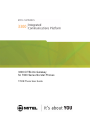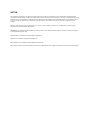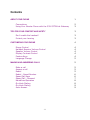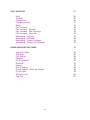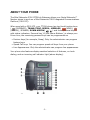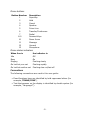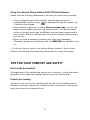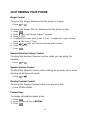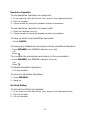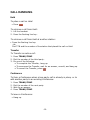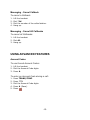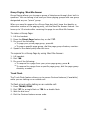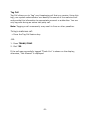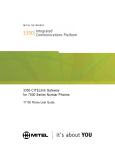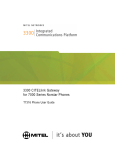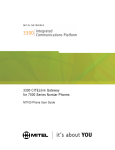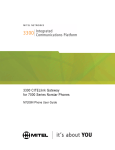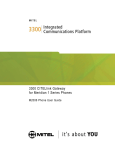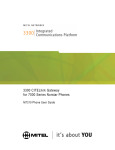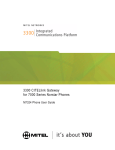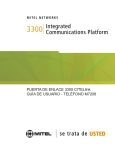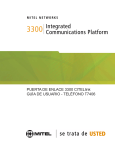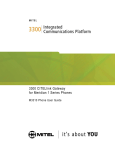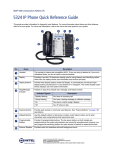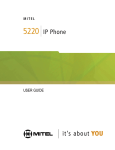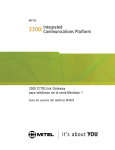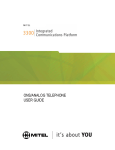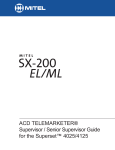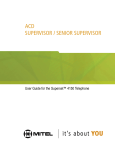Download Mitel T7208 User's Manual
Transcript
3300 CITELlink Gateway for 7000 Series Norstar Phones T7208 Phone User Guide NOTICE The information contained in this document is believed to be accurate in all respects but is not warranted by MITEL NETWORKSJ Corporation. The information is subject to change without notice and should not be construed in any way as a commitment by MITEL NETWORKS or any of its affiliates or subsidiaries. MITEL NETWORKS and its affiliates and subsidiaries assume no responsibility for any errors or omissions in this document. Revisions of this document or new editions of it may be issued to incorporate any such changes. Nothing in this document may be reproduced in any manner, either wholly or in part for any use whatsoever, without written permission from MITEL NETWORKS Corporation. IMPORTANT! This telephone is NOT suitable for direct connection to the public-switched telephone network. Connect the telephone to a Mitel Networks system only. Mitel Networks is a trademark of Mitel Networks Corporation. CITELlink is a trademark of CITEL Technologies Ltd. Nortel Networks is a trademark of Nortel Networks Corporation. Other product names mentioned in this document may be trademarks of their respective companies and are hereby acknowledged. Contents 1 ABOUT YOUR PHONE Conventions Using Your Norstar Phone with the 3300 CITELlink Gateway TIPS FOR YOUR COMFORT AND SAFETY Don't cradle the handset! Protect your hearing 2 3 3 3 3 4 CUSTOMIZING YOUR PHONE Ringer Control Handset Receiver Volume Control Speaker Volume Control Display Contrast Control Feature Keys Language Change 4 4 4 4 4 5 5 MAKING AND ANSWERING CALLS Make a call Answer a call Redial Redial - Saved Number Speed Call Keys Speed Call - Personal Handsfree Operation On-Hook Dialing On-Hook Dialing Auto-Answer 5 5 5 6 6 7 8 8 9 9 -i- 10 CALL HANDLING Hold Transfer Conference Conference Split Swap Call Forward Call Forward - Remote Call Forward - End Chaining Call Forward - Override Messaging - Advisory Messaging - Callback Messaging - Cancel Callback Messaging - Cancel All Callbacks 10 10 10 11 11 12 13 13 14 14 14 15 15 15 USING ADVANCED FEATURES Account Codes Call Park Call Pickup Campon Do Not Disturb Override Paging Direct Paging Group Paging / Meet Me Answer Trunk Flash Record a Call Tag Call -ii- 15 16 16 16 17 17 17 18 19 19 20 21 ABOUT YOUR PHONE The Mitel Networks 3300 CITELlink Gateway allows your Nortel Networks™ Norstar phone to work on a Mitel Networks 3300 Integrated Communications Platform (3300 ICP). When used with a 3300 ICP, your T7208 phone has ten fixed-function keys ( (SUPERKEY), TRANS/CONF, REDIAL, MESSAGE, (HOLD), (CANCEL), SPEAKER, DOWN ARROW, , ) and three personal keys with status indicators. Personal key 10 (see Phone Buttons ) is always your Prime Line; the remaining personal keys can be programmed as: z z z Feature keys (for example, Swap). Only the administrator can program feature keys. Speed Call keys. You can program speed call keys from your phone. Line Appearances. Only the administrator can program line appearances. Your phone also features display-assisted selection of features, on-hook dialing, and an incoming call indicator light (above display). -1- Phone buttons Button Number 1 2 3 4 5 6 7 8-9 10 11 12 13 Description Superkey Hold Cancel Speaker Prime Line Transfer/Conference Redial Personal Keys Down Arrow Message Unused Microphone Phone status indicators When line is Idle Busy Ringing On hold at your set On hold at another set the indicator is Off On Flashing slowly Flashing rapidly Flashing slow on/fast off Conventions The following conventions are used in this user guide: z z Fixed-functions keys are identified by bold uppercase letters (for example, TRANS/CONF ). Text that appears on the display is identified by double quotes (for example, "Language?"). -2- Using Your Norstar Phone with the 3300 CITELlink Gateway Please note the following differences in the way your phone now operates: z z z You can program speed call numbers, personal keys as well as enable/disable features using . To navigate through the menus, use * and # on the keypad. Some features require you to dial a feature access code. You can use feature access codes whenever you have dial tone. The feature access codes in this user guide may be different from the ones programmed in your system. Ask your Administrator for the list of feature access codes you can use. When you have a message (including new voice mail messages), "Message" appears on the display, and the MESSAGE key indicator turns on. You do not need to select a line before dialing a number. See On-hook Dialing in the Making and Answering Calls section for more information. z TIPS FOR YOUR COMFORT AND SAFETY Don't cradle the handset! Prolonged use of the handset can lead to neck, shoulder, or back discomfort, especially if you cradle the handset between your ear and shoulder. Protect your hearing Your phone has a control for adjusting the volume of the handset receiver. Because continuous exposure to loud sounds can contribute to hearing loss, keep the volume at a moderate level. -3- CUSTOMIZING YOUR PHONE Ringer Control To adjust the Ringer Volume while the phone is ringing: z Press or . To adjust the Ringer Pitch or Volume while the phone is idle: 1. 2. 3. 4. Press . Press # (No) until "Ringer Adjust?" appears. Press * (Yes). To adjust the ringer pitch, press * (Yes). To adjust the ringer volume, press # (No),then * (Yes). 5. Press or until you hear the desired pitch/volume. 6. Press # (Save). 7. Press . Handset Receiver Volume Control To adjust the Handset Receiver Volume when you are using the handset: z Press or . Speaker Volume Control To adjust the Speaker Volume when making an on-hook call or when listening to background music: z Press or . Display Contrast Control To adjust the Display Contrast while your phone is idle: z Press DOWN ARROW. Feature Keys To display information about a key: 1. Press . 2. Press a personal key or REDIAL. 3. Press . -4- Language Change To change the display language: 1. 2. 3. 4. 5. 6. Press Press Press Press Press Press . # (No) until "Language?" appears. * (Yes). * (Change). # (No) until the desired language appears. * (Yes). MAKING AND ANSWERING CALLS Make a call 1. Lift the handset. 2. If you want to use a Non-Prime Line, press a Line Appearance key. 3. Dial the number, -ORPress a Speed Call key. -ORPress REDIAL. Answer a call z Lift the handset. -ORPress the flashing Line appearance key and lift the handset. Redial To redial the last number that you manually dialed: 1. Lift the handset. 2. Press REDIAL. -5- Redial - Saved Number To save the last number that you manually dialed: 1. Lift the handset. 2. Dial **79. To Redial a saved number: 1. Lift the handset. 2. Dial *6*. Speed Call Keys You may use Speed Call Keys to make a call or to send a string of digits during a call (press a Speed Call Key during a call to send a multi-digit password, for instance). To dial a stored Speed Call number: 1. Lift the handset. 2. Press a Speed Call key. To store a Speed Call number: 1. 2. 3. 4. 5. 6. 7. 8. 9. Press . Press a personal key that isn't a line key. Press * (Change). Press * (Yes). Do one of the following: To enter a new number, dial the number. Press between digits to create a pause during dialing; press more than once to lengthen the pause. To enter a trunk flash, press TRANS/CONF. (See Trunk Flash for more information about the use of this feature.) To enter the last number dialed, press REDIAL. Press * (Save). Press the selected personal key. If you want to make the number private, press * (Yes). Otherwise, press # No. Press to exit, or press a personal key to program another speed call number. -6- Speed Call - Personal Note: Personal Speed Call lists must be configured by the Administrator. To store a personal Speed Call number: 1. 2. 3. 4. Lift the handset. Dial 67. Enter an index number between 00 and 09. Dial the number to be stored (press between digits to create a pause during dialing - press more than once to lengthen the pause). 5. Hang up. To dial a stored personal Speed Call number: 1. Lift the handset. 2. Dial 58. 3. Enter an index number between 00 and 09. -7- Handsfree Operation To use Handsfree Operation to make calls: 1. If you want to use a Non-Prime Line, press a Line Appearance key. 2. Dial the number. 3. Communicate by using the speaker and the microphone. To use Handsfree Operation to answer calls: 1. Press the flashing line key. 2. Communicate by using the speaker and the microphone. To hang up while using Handsfree Operation: z Press CANCEL. To temporarily disable the microphone during Handsfree Operation: z Press SPEAKER (the SPEAKER indicator turns off). -ORPress . To re-enable the microphone and return to the conversation: z Press SPEAKER (the SPEAKER indicator turns on). -ORPress . To disable Handsfree Operation: z Lift the handset. To return to Handsfree Operation: 1. Press SPEAKER. 2. Hang up. On-Hook Dialing To dial without lifting the handset: 1. If you want to use a Non-Prime Line, press a Line Appearance key. 2. Dial the number. 3. Lift the handset. -8- On-Hook Dialing To dial without lifting the handset: 1. If you want to use a Non-Prime Line, press a Line Appearance key. 2. Dial the number. 3. Lift the handset. Auto-Answer To enable or disable Auto-Answer: z Press the AUTO-ANSWER feature key. To answer a call when you hear ringback: z Communicate by using the speaker and the microphone. - OR Lift the handset. To terminate a call: z Press . -ORWait for the caller to hang up. -9- CALL HANDLING Hold To place a call on Hold: z Press . To retrieve a call from Hold: 1. Lift the handset. 2. Press the flashing line key. To retrieve a call from Hold at another station: Press the flashing line key. -ORDial **1 and the number of the station that placed the call on Hold. z Transfer To Transfer an active call: 1. Press TRANS/CONF. 2. Dial the number of the third party. 3. Do one of the following: To complete the Transfer, hang up. To announce the Transfer, wait for an answer, consult, and hang up. To cancel the Transfer, press . Conference To form a Conference when a two-party call is already in place, or to add another party to an existing Conference: 1. 2. 3. 4. Press TRANS/CONF. Dial the number of the next party. Wait for an answer. Press TRANS/CONF. To leave a Conference: z Hang up. -10- Conference Split To Split a Conference and speak privately with the original party: 1. Press TRANS/CONF. 2. Dial *41. To return to the conference call: z Press TRANS/CONF. Swap To call another party when you are in an established two-party call: 1. Press TRANS/CONF. 2. Dial the number. To alternate between the two parties: z Press the Trade feature key. -11- Call Forward Call Forward lets you redirect incoming calls to an alternate number. Always redirects all incoming calls regardless of the state of your phone. B-Int redirects internal calls when your phone is busy, and B-Ext redirects external calls when your phone is busy. NA-Int redirects internal calls after several rings if you don't answer, and NA-Ext redirects external calls after several rings if you don't answer. Note: For information about "I Am Here?", see Call Forward - Remote. To program Call Forward: 1. 2. 3. 4. 5. 6. 7. 8. 9. Press . Press # (No) until "Call Forwarding?" appears. Press * (Yes). Press # (Next) until the desired type of Call Forward appears (see above). Press * (Review). Press * (Program). Dial the destination number. Press DOWN ARROW to save. Press . To turn Call Forward on and off (once it has been programmed): 1. 2. 3. 4. 5. 6. 7. Press . Press # (No) until "Call Forwarding?" appears. Press * (Yes). Press # (Next) until the desired type of Call Forward appears. Press * (Review). Press * (Change). Do one of the following: To turn Call Forward on, press # (TurnOn). To turn Call Forward off, press # (TurnOff. 8. Press . -12- Call Forward - Remote To forward calls from a remote station to your current location: 1. 2. 3. 4. 5. 6. 7. Press . Press # (No) until "Call Forwarding?" appears. Press * (Yes). Press # (Next) until "I Am Here" appears. Press * (Yes). Dial the extension of the remote station. Press DOWN ARROW to save. To cancel Call Forward - Remote from the station that set the remote forwarding: 1. 2. 3. 4. Lift the handset. Dial **77. Dial the extension of the remote station. Hang up. To cancel Call Forward - Remote from the station that was forwarded: 1. 2. 3. 4. 5. 6. 7. Press Press Press Press Press Press Press . # (No) until "Call Forwarding?" appears. * (Yes). * (Review). * (Change). # (TurnOff). . Call Forward - End Chaining To ensure that calls do not get forwarded again by the destination number: 1. Lift the handset. 2. Dial 64. 3. Hang up. To again allow calls to be forwarded by the destination number: 1. Lift the handset. 2. Dial **73. 3. Hang up. -13- Call Forward - Override To override Call Forward and ring a station: 1. Lift the handset. 2. Dial *1*. 3. Dial the extension number. Messaging - Advisory To turn Messaging - Advisory on: 1. 2. 3. 4. 5. Press Press Press Press Press . # (No) until "Advisory Msgs?" appears. * (Yes). # (Next) until the desired message appears. # (TurnOn). To turn Messaging - Advisory off: 1. 2. 3. 4. Press . Press # (No) until "Advisory Msgs?" appears. Press * (Yes). Press # (TurnOff). Messaging - Callback To leave a message waiting indication on a phone when you hear busy or ringback tone: 1. Lift the handset. 2. Dial 1 To respond to a message waiting condition on your phone: 1. Press MESSAGE. 2. Do one of the following: To call the message sender, press # (Call). To erase the message, press * (Erase). To answer a Callback: z Lift the handset. -14- Messaging - Cancel Callback To cancel a Callback: 1. 2. 3. 4. Lift the handset. Dial *1#. Dial the number of the called station. Hang up. Messaging - Cancel All Callbacks To cancel all Callbacks: 1. Lift the handset. 2. Dial #1. 3. Hang up. USING ADVANCED FEATURES Account Codes To use Forced Account Codes: 1. Lift the handset. 2. Dial the Account Code digits. 3. Press #. To enter an Account Code during a call: 1. 2. 3. 4. 5. Press TRANS/CONF. Press **3. Dial the Account Code digits. Press # (Save). Press . -15- Call Park To retrieve a call parked by the attendant: 1. Lift the handset. 2. Dial *23. 3. Dial the console ID and the Hold Slot number. Call Pickup To answer a call that is ringing at another station in your Pickup Group: 1. Lift the handset. 2. Press *6. To answer a call that is ringing at a station not in your Pickup Group: 1. Lift the handset. 2. Dial **6. 3. Dial the number of the ringing station. Campon To Campon to a busy station: z Dial 3 or wait for the time-out period to expire. To retrieve a call when you hear Campon tone: z Depress the hookswitch momentarily, and then dial *3. The current call is put on hold and you are connected to the waiting call. -16- Do Not Disturb To activate or deactivate Do Not Disturb: Press the Do Not Disturb feature key. -ORPress . Press the NO softkey until "Do Not Disturb" appears. Do one of the following: Press TurnOn to activate Do Not Disturb. Press TurnOff to deactivate Do Not Disturb. z z z z To activate Do Not Disturb from a remote station: 1. 2. 3. 4. Lift handset. Dial **5. Dial the number of the station to which Do Not Disturb is to apply. Hang up. To deactivate Do Not Disturb from a remote station: 1. 2. 3. 4. Lift handset. Dial ##5. Dial the number of the station with Do Not Disturb activated. Hang up. Override To use Override when you encounter busy or DND tone: z Dial 2. Paging To use Paging: 1. 2. 3. 4. Lift handset. Press **9. Dial the Paging zone number (if required). Make the announcement. -17- Direct Paging Direct Paging allows you to page a party through their phone speaker. If the paged party has Off-Hook Voice Announce enabled, the page will be heard even when the party is on a handset call. To page a party: 1. 2. 3. 4. Lift the handset. Press the *37. Dial the extension number. Speak to the dialed party after the tone. If Handsfree Answerback has been turned on at your phone and you receive a Direct Page while your phone is idle, or while you are on a handset call, a handsfree call will automatically be established after a single burst of tone. The following instructions assume that Handsfree Answerback is not enabled on your phone. To answer a Direct Page (indicated by a single burst of tone): z Lift handset. - OR Press SPEAKER. To answer a page while using the handset: z Press SPEAKER. To enable or disable Handsfree Answerback: z Press SPEAKER while the phone is idle. -18- Group Paging / Meet Me Answer Group Paging allows you to page a group of telephones through their built-in speakers. You can belong to as many as three paging groups with one group designated as your "prime" group. When you need to respond to a Group Page but don't know the identity or extension number of the paging party, use the Meet Me Answer feature. You have up to 15 minutes after receiving the page to use Meet Me Answer. To make a Group Page: 1. Lift the handset. 2. Press the Direct Page feature key or dial *37. 3. Do one of the following: To page your prime page group, press #. To page a specific page group, dial the page group directory number. 4. Speak to the dialed party after the tone. To respond to a Group Page by using Meet Me Answer: 1. Lift handset. 2. Dial *88. 3. Do one of the following: To respond to a page from your prime page group, press #. To respond to a page from a specific page group, dial the page group directory number. Trunk Flash The Trunk Flash feature allows you to access Centrex features (if available) while you are talking on an outside call. To flash a trunk while talking on an outside call: 1. 2. 3. 4. Press TRANS/CONF. Dial *57 for a single flash or *56 for a double flash. Wait for dial tone. Dial the Centrex feature access code. -19- Record a Call This feature uses your voice mail system to record your phone conversations. Note: You may be required by law to inform the other party that you are recording the conversation. For specific instructions, consult your system administrator. To start recording while on a two-party call: z Press the Record Call feature key. (See Feature Keys for instructions on programming a Record Call key to your phone.) Note: Your system may be programmed to automatically begin recording external calls when you or the other answers. To stop and save a recording: z Press the Record Call key. Putting the call on hold saves the recording; taking the call off hold starts a new recording. Depending on system programming, hanging up, or pressing TRANS/CONF or a DSS key, may also save the recording. To listen to a recording: 1. Lift the handset. 2. Access your voice mailbox. 3. Follow the prompts to retrieve the recording. -20- Tag Call Tag Call allows you to "tag" any threatening call that you receive. Using this tag, your system administrator can identify the source of the malicious call and provide this information to appropriate personel or authorities. You can only tag calls during an active two-party call. Note: Tagging a call unecessarily may result in fines or other penalties. To tag a malicious call: z Press the Tag Call feature key. -OR1. Press TRANS/CONF. 2. Dial *55. If the call was successfully tagged "Thank You" is shown on the display; otherwise, "Not Allowed" is displayed. -21- ®,™ Trademark of Mitel Networks Corporation © Copyright 2004, Mitel Networks Corporation All rights reserved