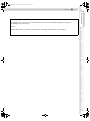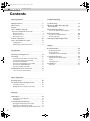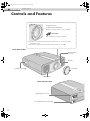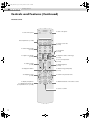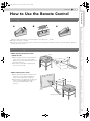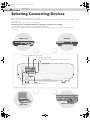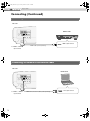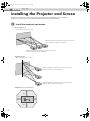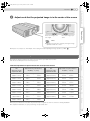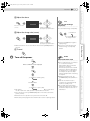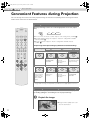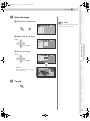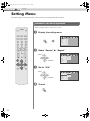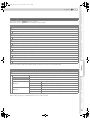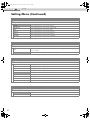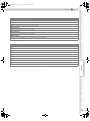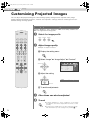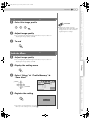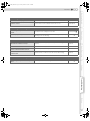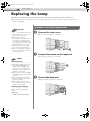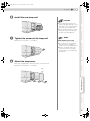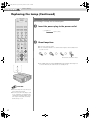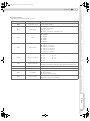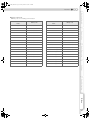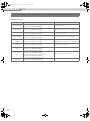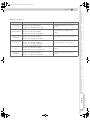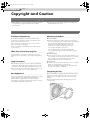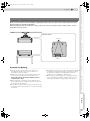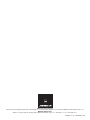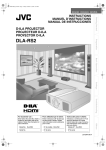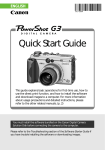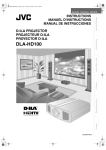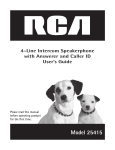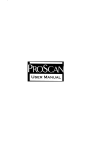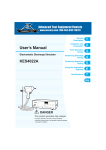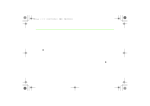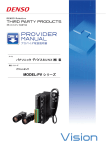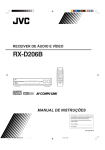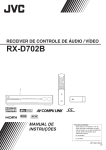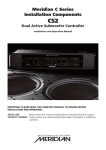Download Meridian Audio MF-10 User's Manual
Transcript
Meridian MF-10 Digital Projector Operating Manual DLA-RS2_EN.book Page 2 Friday, October 12, 2007 2:43 PM 1 Getting Started Safety Precautions IMPORTANT INFORMATION This product has a High Intensity Discharge (HID) lamp that contains mercury. Disposal of these materials may be regulated in your community due to environmental considerations. For disposal or recycling information, please contact your local authorities or for USA, the Electronic Industries Alliance: http://www.eiae.org. WARNING: TO PREVENT FIRE OR SHOCK HAZARDS, DO NOT EXPOSE THIS APPLIANCE TO RAIN OR MOISTURE. WARNING: THIS APPARATUS MUST BE EARTHED. CAUTION: To reduce the risk of electric shock, do not remove cover. Refer servicing to qualified service personnel. This projector is equipped with a 3-blade grounding type plug to satisfy FCC rule. If you are unable to insert the plug into the outlet, contact your electrician. FCC INFORMATION (U.S.A. only) CAUTION: Changes or modification not approved by Meridian could void the user’s authority to operate the equipment. NOTE: This equipment has been tested and found to comply with the limits for Class B digital devices, pursuant to Part 15 of the FCC Rules. These limits are designed to provide reasonable protection against harmful interference in a residential installation. This equipment generates, uses, and can radiate radio frequency energy and, if not installed and used in accordance with the instructions, may cause harmful interference to radio communications. However, there is no guarantee that interference will not occur in a particular installation. If this equipment does cause harmful interference to radio or television reception, which can be determined by turning the equipment off and on, the user is encourage to try to correct the interference by one or more of the following measures: ● Reorient or relocate the receiving antenna. ● Increase the separation between the equipment and receiver. ● Connect the equipment into an outlet on a circuit different from that to which the receiver is connected. ● Consult the dealer or an experienced radio/TV technician for help. 2 MACHINE NOISE INFORMATION (Germany only) Changes Machine Noise Information Ordinance 3. GSGV, January 18, 1991: The sound pressure level at the operator position is equal or less than 70 dB (A) according to ISO 7779. About the installation place Do not install the projector in a place that cannot support its weight securely. If the installation place is not sturdy enough, the projector could fall or overturn, possibly causing personal injury. IMPORTANT SAFEGUARDS Electrical energy can perform many useful functions. This unit has been engineered and manufactured to assure your personal safety. But IMPROPER USE CAN RESULT IN POTENTIAL ELECTRICAL SHOCK OR FIRE HAZARD. In order not to defeat the safeguards incorporated into this product, observe the following basic rules for its installation, use and service. Please read these Important Safeguards carefully before use. - All the safety and operating instructions should be read before the product is operated. - The safety and operating instructions should be retained for future reference. - All warnings on the product and in the operating instructions should be adhered to. - All operating instructions should be followed. - Place the projector near a wall outlet where the plug can be easily unplugged. - Unplug this product from the wall outlet before cleaning. Do not use liquid cleaners or aerosol cleaners. Use a damp cloth for cleaning. - Do not use attachments not recommended by the product manufacturer as they may be hazardous. - Do not use this product near water. Do not use immediately after moving from a low temperature to high temperature, as this causes condensation, which may result in fire, electric shock, or other hazards. - Do not place this product on an unstable cart, stand, or table. The product may fall, causing serious injury to a child or adult, and serious damage to the product. The product should be mounted according to the manufacturer’s instructions, and should use a mount recommended by the manufacturer. - When the product is used on a cart, care should be taken to avoid quick stops, excessive force, and uneven surfaces which may cause the product and cart to overturn, damaging equipment or causing possible injury to the operator. DLA-RS2_EN.book Page 3 Friday, October 12, 2007 2:43 PM ENGLISH 300 mm and above 200 mm and above Others When the power supply cord or plug is damaged. If liquid has been spilled, or objects have fallen on the product. If the product has been exposed to rain or water. If the product does not operate normally by following the operating instructions. Adjust only those controls that are covered by the Operation Manual, as an improper adjustment of controls may result in damage and will often require extensive work by a qualified technician to restore the product to normal operation. e) If the product has been dropped or damaged in any way. Troubleshooting a) b) c) d) *DO NOT allow any unqualified person to install the unit. Be sure to ask your dealer to install the unit (e.g. attaching it to the ceiling) since special technical knowledge and skills are required for installation. If installation is performed by an unqualified person, it may cause personal injury or electrical shock. Settings - This product should be operated only with the type of power source indicated on the label. If you are not sure of the type of power supply to your home, consult your product dealer or local power company. - This product is equipped with a three-wire plug. This plug will fit only into a grounded power outlet. If you are unable to insert the plug into the outlet, contact your electrician to install the proper outlet. Do not defeat the safety purpose of the grounded plug. - Power-supply cords should be routed so that they are not likely to be walked on or pinched by items placed upon or against them. Pay particular attention to cords at doors, plugs, receptacles, and the point where they exit from the product. - For added protection of this product during a lightning storm, or when it is left unattended and unused for long periods of time, unplug it from the wall outlet and disconnect the cable system. This will prevent damage to the product due to lightning and power line surges. - Do not overload wall outlets, extension cords, or convenience receptacles on other equipment as this can result in a risk of fire or electric shock. - Never push objects of any kind into this product through openings as they may touch dangerous voltage points or short out parts that could result in a fire or electric shock. Never spill liquid of any kind on the product. - Do not attempt to service this product yourself as opening or removing covers may expose you to dangerous voltages and other hazards. Refer all service to qualified service personnel. - Unplug this product from the wall outlet and refer service to qualified service personnel under the following conditions: Basic Operation 150 mm and above 300 mm and above - When replacement parts are required, be sure the service technician has used replacement parts specified by the manufacturer or with same characteristics as the original part. Unauthorized substitutions may result in fire, electric shock, or other hazards. - Upon completion of any service or repairs to this product, ask the service technician to perform safety checks to determine that the product is in proper operating condition. - The product should be placed more than one foot away from heat sources such as radiators, heat registers, stoves, and other products (including amplifiers) that produce heat. - When connecting other products such as VCR’s, and DVD players, you should turn off the power of this product for protection against electric shock. - Do not place combustibles behind the cooling fan. For example, cloth, paper, matches, aerosol cans or gas lighters that present special hazards when over heated. - Do not look into the projection lens while the illumination lamp is turned on. Exposure of your eyes to the strong light can result in impaired eyesight. - Do not look into the inside of this unit through vents (ventilation holes), etc. Do not look at the illumination lamp directly by opening the cabinet while the illumination lamp is turned on. The illumination lamp also contains ultraviolet rays and the light is so powerful that your eyesight can be impaired. - Do not drop, hit, or damage the light-source lamp (lamp unit) in any way. It may cause the light-source lamp to break and lead to injuries. Do not use a damaged light source lamp. If the light-source lamp is broken, ask your dealer to repair it. Fragments from a broken light-source lamp may cause injuries. - The light-source lamp used in this projector is a high pressure mercury lamp. Be careful when disposing of the lightsource lamp. If anything is unclear, please consult your dealer. - Do not ceiling-mount the projector to a place which tends to vibrate; otherwise, the attaching fixture of the projector could be broken by the vibration, possibly causing it to fall or overturn, which could lead to personal injury. - Use only the accessory cord designed for this product to prevent shock. Preparation 150 mm and above f) When the product exhibits a distinct change in performance this indicates a need for service. Getting Started - Slots and openings in the cabinet are provided for ventilation. These ensure reliable operation of the product and protect it from overheating. These openings must not be blocked or covered. (The openings should never be blocked by placing the product on bed, sofa, rug, or similar surface. It should not be placed in a built-in installation such as a bookcase or rack unless proper ventilation is provided and the manufacturer’s instructions have been adhered to.) - To allow better heat dissipation, keep a clearance between this unit and its surrounding as shown below. When this unit is enclosed in a space of dimensions as shown below, use an air-conditioner so that the internal and external temperatures are the same. 3 DLA-RS2_EN.book Page 4 Friday, October 12, 2007 2:43 PM 1 Getting Started Safety Precautions (Continued) POWER CONNECTION For USA and Canada only Use only the following power cord. Power cord WARNING: THIS APPARATUS MUST BE EARTHED. For Europe only Use a certified main cord set complying with the national regulations of the countries and the rated voltage min. 200V, and min. dia. 0.75mm². Also ensure that the power cord plug is the correct type for the AC outlet in your country. Consult your Meridian retailer. 4 DLA-RS2_EN.book Page 5 Friday, October 12, 2007 2:43 PM ENGLISH This apparatus is in conformance with the valid European directives and standards regarding electromagnetic compatibility and electrical safety. Getting Started Dear Customer, Contact: Meridian Audio Limited, 11 Latham Road, Huntingdon, Cambridgeshire PE29 6YE, United Kingdom. Preparation Basic Operation Settings Troubleshooting Others 5 DLA-RS2_EN.book Page 6 Friday, October 12, 2007 2:43 PM Main Features Supports Multiple Digital Devices ................................................ z Comes with a dual HDMI terminal that allows digital transmission of high definition signals. (pP14) 6 DLA-RS2_EN.book Page 7 Friday, October 12, 2007 2:43 PM Getting Started z Enjoy smooth and high resolution video images with no visible grid, brought about by full high definition resolution of 1920 c 1080 pixels. (pP20) Preparation Beautiful Images on Big Screen .................................................................. Basic Operation Settings Troubleshooting Perfect for Any Location ........................................................ with an 80 % vertical and 34 % horizontal lens shift function. (pP18) Others z Comes 7 DLA-RS2_EN.book Page 8 Friday, October 12, 2007 2:43 PM Getting Started 1 Contents Getting Started Troubleshooting ................................................... ................................................... Safety Precautions................................................2 Troubleshooting.................................................36 Main Features .....................................................6 What to Do When These Messages Are Displayed .................................................38 Contents..............................................................8 How to Read this Manual/ Accessories/Optional Accessories .......................9 About Warning Indicators ..................................39 Actions to Be Taken for Warning Mode .......................... 39 About this Manual ...........................................................9 Check the Accessories......................................................9 Optional Accessories .......................................................9 Replacing the Lamp ...........................................40 Controls and Features ........................................10 Cleaning and Replacing the Filter........................43 Procedure for Lamp Replacement ................................... 40 Resetting Lamp Time ...................................................... 42 How to Use the Remote Control...........................13 Loading Batteries...........................................................13 Effective Range of Remote Control Unit............................13 Others ................................................... RS-232C Interface .............................................44 Preparation ................................................... Selecting Connecting Devices..............................14 Connecting........................................................15 Connecting via Video Cable and S-video Cable...............15 Connecting via Component Video Cable .........................15 Connecting via HDMI Cable ...........................................16 Connecting via HDMI-DVI Conversion Cable ...................16 Connecting via SCART-RCA Cable..................................17 Connecting via RGB Video Cable ...................................17 Installing the Projector and Screen.......................18 Screen Size and Projection Distance................................19 Basic Operation ................................................... Projecting Image................................................20 Convenient Features during Projection .................22 Setting the Screen Size...................................................22 Masking the Surrounding Area of an Image ....................22 Settings ................................................... Setting Menu .....................................................24 Procedures for Menu Operation .....................................24 Setting Menu.................................................................25 Customizing Projected Images ............................34 Changing the Default Image Profile Values ......................34 Registering User-defined Image Profiles...........................35 Registering User-defined Image Profiles from the Menu ....35 8 RS-232C Specifications ................................................. 44 Command Format ......................................................... 44 RS-232C Communication Examples................................ 48 Copyright and Caution.......................................50 About Trademarks and Copyright .................................. 50 Caution ........................................................................ 50 Mounting this Unit......................................................... 51 Specifications ....................................................52 Dimensions................................................................... 53 DLA-RS2_EN.book Page 9 Friday, October 12, 2007 2:43 PM ENGLISH About this Manual N D USER USER USER 1 2 3 COLOR SHARP + GAMMA COLOR - SHARP - COLOR TEMP + This manual mainly describes the operating method using the remote control. z Buttons on the remote control are described as [Button Name]. z Selection items on the menu are described as “Selection Item”. Conventions in this manual BRIGHT CONTRAST Preparation C Getting Started How to Read this Manual/ Accessories/Optional Accessories Describes the limitations of the functions or usage. INFO HIDE Indicates good-to-know information. EXIT Describes operational precautions. ENTER pP9 TEST Indicates related pages. LIGHT Basic Operation MENU Buttons to be used are colored in a darker shade. S P E D C Y T N A M IC E 3 R U S S G A M H IG B P H A -R S IN FO + T R G H U N T E E N TE S T M E LI C H ID O E E X N T IT R A C O LO - R S T C O LO R U S E R 1 R S H A T U C O TE LO M R P + RP S E 2 R A M C C IN E V ID E O M A -V 1 M I D H N IDE A O T U R A N L D H D A M I 2 O F F .. C .. .. O .. M P O P E R A T E .. .. .. .. O N Settings Check the Accessories Remote Control AAA size Batteries Optional Accessories Troubleshooting z Instruction manual, warranty card and other printed materials are also included. Power Cord Please check with your authorized Meridian retailer for details. z Replacement Lamp: Contact your Meridian retailer (Lamp Unit) z Replacement Filter: Contact your Meridian retailer (Inner Filter) Others 9 DLA-RS2_EN.book Page 10 Friday, October 12, 2007 2:43 PM 1 Getting Started Controls and Features To adjust the focus. To adjust the size of the image. z Operate using the remote control. (pP20) CAUTION z Do not turn the lens with your hands. z This unit comes with buffer material that cushions the lens. Remove the buffer material before use. z Do not throw away the buffer material, retain for future use. (pP50) Front Side/Left Side Remote Sensor (pP13) Air Inlets Lamp Cover (pP40) Lens Cap Exhaust Vent Rear Side/Top Surface Remote Sensor (pP13) To connect the power cord (pP20) 10 DLA-RS2_EN.book Page 11 Friday, October 12, 2007 2:43 PM ENGLISH Getting Started Light on (Red): Warning mode (pP39) Light on (Red): Standby mode WARNING Light on (Green): During projection Light on/Blinking (Orange): Lamp warning (pP39) STANDBY/ON Blinking (Red): Cool Down mode (pP21) STANDBY/ON To turn on/off the power Preparation Blinking (Green): Image is temporarily hidden (pP21) LAMP INPUT HIDE To hide the image temporarily (pP21) MENU EXIT To return to the previous menu To display the menu (pP24) ENTER To select or confirm Basic Operation To switch input (pP20) Settings Bottom Surface Feet: The height (0 f 5 mm) can be adjusted by turning the foot. Troubleshooting Air Inlets/Filter (pP43) Others To adjust the position of the image (pP19) 11 DLA-RS2_EN.book Page 12 Friday, October 12, 2007 2:43 PM 1 Getting Started Controls and Features (Continued) Remote Control OFF ........ OPERATE ........ ON To turn on the power To turn off the power HDMI 1 HDMI 2 COMP. VIDEO S-VIDEO ASPECT Select input mode (pP20) To switch image profile (pP34) To adjust color density (pP34) CINEMA NATURAL DYNAMIC C N D USER USER USER 1 2 3 COLOR SHARP GAMMA + COLOR - + SHARP - COLOR TEMP BRIGHT CONTRAST INFO To adjust contrast (pP34) To set the screen size (pP22) To set gamma (pP34) To adjust the outline of the image (pP34) To set color temperature (pP34) To adjust brightness (pP34) HIDE To display information To hide the image temporarily (pP21) MENU EXIT To return to the previous menu To display the menu (pP24) ENTER To display test patterns For adjusting the image size (zoom) and the focus. (pP20) TEST LIGHT To illuminate buttons on the remote control To select or confirm 12 DLA-RS2_EN.book Page 13 Friday, October 12, 2007 2:43 PM ENGLISH Getting Started How to Use the Remote Control Loading Batteries 1 2 3 happens, replace the batteries. Insert the batteries according to the +- marks. z Be sure to insert the - end first. z If an error occurs when using the remote control, remove the batteries and wait for 5 minutes. Load the batteries again and operate the remote control. Basic Operation Effective Range of Remote Control Unit When directing the remote control toward this unit Preparation z If the remote control has to be brought closer to the projector to operate, it means that the batteries are wearing out. When this This unit z When aiming the remote control towards the 30° remote sensor on this unit, ensure that the distance to the sensor in front or at the rear of this unit is within 7 m. z If the remote control fails to work properly, move closer to this unit. 30° 20° D PE AS HD MI ER 3 US A GA MM 2 CO TE LO MP R US ER P + IT EX HT LIG TE R AR - P BR O SH ST NT RA E NU HID CO LO R CO INF 1 IG HT AR SH US ER CO LO + R TE ST ME EN 1 SVID NA EO TU RA N L MI CI C Remote Control Settings NE MA VID EO HD DY CT NA MI C 2 O FF .... CO .... MP O PE RA TE .... .... O N 20° When reflecting off a screen z Ensure that total of distance A between this 30° This unit 20° A 20° B Screen 30° OFF ........ TE OPERA ........ ON COMP HDMI HDMI 2 1 ASPECT S-VIDEO L NATURA VIDEO IC DYNAM D N CINEMA C USER 3 USER 2 USER 1 Troubleshooting unit and screen and distance B between remote control and screen is within 7 m. z As the efficiency of signals reflected from the remote control unit differ with the type of screen used, operable distance may decrease. GAMMA SHARP + COLOR + COLOR TEMP SHARP - BRIGHT COLOR - AST CONTR INFO HIDE EXIT MENU ENTER LIGHT TEST Remote Control Others 13 DLA-RS2_EN.book Page 14 Friday, October 12, 2007 2:43 PM Preparation 2 Selecting Connecting Devices z Do not turn on the power until connection is complete. z The connection procedures differ according to the device used. For details, refer to the instruction manual of the device to be connected. z For audio output, connect the device to an amplifier. z The images may not be displayed depending on the devices and cables to be connected. Use an HDMI compliant cable (sold separately) with the HDMI logo. z It may not be possible to connect to this unit depending on the dimension of the connector cover of the cables to be connected. DVD Recorder DVD Player To connect via HDMI terminal (pP16) To connect RS-232C terminal To connect via component video terminals (pP15) HDMI 2 HDMI 1 RS-232C COMPONENT OMPONENT S-VIDEO VIDEO SYNC Y G CB/PB B CR/PR R To connect via video terminal (pP15) To connect via S-video terminal (pP15) Notebook PC 14 VCR and camcorder DLA-RS2_EN.book Page 15 Friday, October 12, 2007 2:43 PM ENGLISH Getting Started Connecting Connecting via Video Cable and S-video Cable This unit To video input terminal Video cable (sold separately) Video output RS-232C -232C RS OMPONENT S-VIDEO VIDEO SYNC Y G CB/PB B Preparation VCR and camcorder HD CR/PR R S-video output To S-video input terminal Basic Operation S-video cable (sold separately) Connecting via Component Video Cable Settings This unit DVD player HD RS-232C OMPONENT VIDEO SYNC Y G CB/PB B CR/PR R Component video output terminals Component video cable (sold separately) CR/PR (Red) Troubleshooting S-VIDEO CB/PB (Blue) To component video input terminals Y (Green) Others z Set “COMP” in the setting menu to “Y Pb/Cb Pr/Cr”. (pP28 - Q) 15 DLA-RS2_EN.book Page 16 Friday, October 12, 2007 2:43 PM Preparation 2 Connecting (Continued) Connecting via HDMI Cable This unit DVD recorder HDMI 2 HDMI 1 RS-232C COMPONENT CO S-VIDEO VIDEO SYNC Y G CB/PB B CR/PR R HDMI output terminal HDMI cable (sold separately) To HDMI 1 or HDMI 2 input terminal Connecting via HDMI-DVI Conversion Cable This unit Notebook PC MDMI 2 MDMI 1 RS-232C COMPONENT CO S-VIDEO VIDEO SYNC Y G CB/PB B CR/PR R DVI output terminal To HDMI 1 or HDMI 2 input terminal 16 HDMI-DVI conversion cable (sold separately) DLA-RS2_EN.book Page 17 Friday, October 12, 2007 2:43 PM ENGLISH Getting Started Connecting via SCART-RCA Cable This unit RS-232C OMPONENT S-VIDEO VIDEO SYNC Y G CB/PB B CR/PR R DVD player for European market SCART terminal To RGB video and sync signal input terminals z Set “COMP” in the setting menu to “SCART”. (pP28 - Q) Basic Operation SCART-RCA cable (sold separately) Preparation HD Connecting via RGB Video Cable Settings This unit HD Device equipped with RGB output RS-232C OMPONENT VIDEO SYNC Y G CB/PB B CR/PR R RGB video output terminals RGB video cable (sold separately) R (Red) Troubleshooting S-VIDEO B (Blue) To RGB video input terminals Others z Set “COMP” in the setting menu to “RGB”. (pP28 - Q) z For information on compatible input signals, see “Specifications”. (pP52) G (Green) (Includes sync signal) 17 DLA-RS2_EN.book Page 18 Friday, October 12, 2007 2:43 PM Preparation 2 Installing the Projector and Screen Install this unit and the screen. Place this unit and the screen perpendicular to each other. Failing to do so may give rise to trapezoidal distortion of the projected image. A Install the projector and screen Left/Right position *0 % up/down position (center) Approximately 34 % (maximum) of the projected image (Turn the dial to the right for maximum) Approximately 34 % (maximum) of the projected image (Turn the dial to the left for maximum) Up/Down position *0 % left/right position (center) Approximately 80 % (maximum) of the projected image (Turn the dial to the left for maximum) Approximately 80 % (maximum) of the projected image (Turn the dial to the right for maximum) Shifting range of projected image 80% 34% 34% MDMI 2 MDMI 1 RS-232C COMPONENT S-VIDEO VIDEO SYNC Y G CB/PB B CR/PR R 80% 18 DLA-RS2_EN.book Page 19 Friday, October 12, 2007 2:43 PM ENGLISH Adjust such that the projected image is in the center of the screen Moves the image up or down Preparation Moves the image to the left or right Getting Started B TIPS z Adjustment can be done easily by moving the image upwards towards the center. Basic Operation z It may be necessary to set “Pixel Adjust” in the setting menu after adjusting the image position. (pP27 - J) Screen Size and Projection Distance Determine the distance from the lens to the screen to achieve your desired screen size. This unit uses a 2.0x power zoom lens for projection. Projection Screen Size (Diagonal Length) Aspect Ratio 16:9 Approximate Projection Distance W (Wide) f T (Tele) Projection Screen Size (Diagonal Length) Aspect Ratio 16:9 Approximate Projection Distance W (Wide) f T (Tele) f Approx. 3.63 m 140" (Approx. 3.56 m) Approx. 4.24 m f Approx. 8.54 m 70" (Approx. 1.78 m) Approx. 2.09 m f Approx. 4.24 m 150" (Approx. 3.81 m) Approx. 4.55 m f Approx. 9.16 m 80" (Approx. 2.03 m) Approx. 2.40 m f Approx. 4.86 m 160" (Approx. 4.06 m) Approx. 4.86 m f Approx. 9.77 m 90" (Approx. 2.29 m) Approx. 2.71 m f Approx. 5.47 m 170" (Approx. 4.32 m) Approx. 5.16 m f Approx. 10.38 m 100" (Approx. 2.54 m) Approx. 3.01 m f Approx. 6.08 m 180" (Approx. 4.57 m) Approx. 5.47 m f Approx. 11.00 m 110" (Approx. 2.79 m) Approx. 3.32 m f Approx. 6.70 m 190" (Approx. 4.83 m) Approx. 5.78 m f Approx. 11.61 m 120" (Approx.3.05 m) Approx. 3.63 m f Approx. 7.31 m 200" (Approx. 5.08 m) Approx. 6.08 m f Approx. 12.23 m 130" (Approx. 3.30 m) Approx. 3.93 m f Approx. 7.93 m z The projection distances in the table are provided only as a guide. Use them as a reference during installation. z To adjust the installation, use a projected image of aspect ratio 16:9. Others Approx. 1.78 m Troubleshooting 60" (Approx. 1.52 m) Settings Relationship Between Projection Screen Size and Projection Distance 19 DLA-RS2_EN.book Page 20 Friday, October 12, 2007 2:43 PM Basic Operation 3 Projecting Image This section describes the basic operations to project input images on the screen. Preparation ....................................................................... OFF ........ OPERATE ........ ON HDMI 1 HDMI 2 COMP. VIDEO S-VIDEO ASPECT CINEMA NATURAL DYNAMIC C N D z Remove the lens cap. A Insert the power plug to the power outlet A Connect to this unit B Connect to the power outlet Light on (Red) A USER USER USER 1 2 3 COLOR SHARP + GAMMA COLOR - SHARP - COLOR TEMP + BRIGHT CONTRAST INFO B A STANDBY/ON Power Cord (Supplied) B Turn on the power ON A STANDBY/ON HIDE MENU Light on (Green) z You can also press the [STANDBY/ON] button on the unit to turn on the EXIT power. (pP11) C ENTER TEST Project the image a Select input mode LIGHT HDMI 1 HDMI 2 VIDEO S-VIDEO COMP. z You can also select the input mode by pressing the [INPUT] button on the unit. (pP11) b Play back the selected device D Adjust the position of the projection screen z See “Installing the Projector and Screen” for procedures on adjusting the position. (pP18) WARNING LAMP STANDBY/ON E Adjust the image size (zoom) and the focus a Display the test pattern (crosshatch) TEST 20 Press repeatedly DLA-RS2_EN.book Page 21 Friday, October 12, 2007 2:43 PM ENGLISH TIPS ENTER Focus You can hide the image temporarily Press for 1 second or more Adjust accordingly by pressing the up down buttons ENTER ............................... You can hide the image temporarily. HIDE ENTER Zoom Adjust accordingly by pressing the up down buttons pressed. Green light blinks when the image is hidden z Press the [HIDE] button again to display image. z The power cannot be turned off when the image is temporarily hidden. d To end EXIT F MEMO Turn off the power OFF About Cool Down mode While a confirmation screen is displayed Cool Down mode A STANDBY/ON Light on (Red) z The power cannot be turned off within approximately 90 seconds after it Troubleshooting Blinking (Red) ............................... z The Cool Down mode is a function to cool down the lamp for approximately 60 seconds after projection is complete. This function prevents the internal parts of the unit from deformation or damage due to overheating of the lamp. It also prevents lamp blowout and premature shortening of lamp life. z During Cool Down mode, the [STANDBY/ON] indicator blinks in red. z After the Cool Down mode is complete, the unit automatically returns to standby mode. z Do not pull out the power plug during Cool Down mode. This may shorten the lamp life and cause a malfunction. Settings OFF A STANDBY/ON Basic Operation z Switches between “Focus” and “Zoom” whenever the [ENTER] button is A STANDBY/ON Preparation c Adjust the image size (zoom) Getting Started b Adjust the focus has been turned on. Start operation only after 90 seconds time. z You can also press the [STANDBY/ON] button on the unit to turn off the power. (pP11) z Put back the lens cap after use to prevent the lens from dirt. z Pull out the power plug when the unit will not be used for a prolonged time. Others 21 DLA-RS2_EN.book Page 22 Friday, October 12, 2007 2:43 PM Basic Operation 3 Convenient Features during Projection You can change the screen size of the projected image or hide the surrounding area of an image for which quality at the outer area has deteriorated. Setting the Screen Size OFF ........ OPERATE ........ ON The projected image can be set to a most appropriate screen size (aspect ratio). ASPECT HDMI 1 VIDEO HDMI 2 COMP. S-VIDEO ASPECT CINEMA NATURAL DYNAMIC C N D USER USER USER 1 2 3 COLOR SHARP GAMMA + + SHARP - 16:9 ZOOM z The screen size can also be set from “Aspect” of the setting menu. (pP29 - S) z When high definition images are input, the “V-Stretch” setting will be available instead. (pP29 - T) z When PC signals are input, the “Resize” setting will be available instead. (pP29 - U) Input Image and Projected Image by Different Screen Size Settings Input Image COLOR - 4:3 COLOR TEMP 4:3 Screen Size 16:9 Zoom BRIGHT CONTRAST INFO HIDE SDTV(4:3) MENU EXIT Aspect Ratio: Same Most appropriate screen size Aspect Ratio: Landscape Image is stretched horizontally Aspect Ratio: Same Top and bottom of the image are missing Aspect Ratio: Same Small image is projected Aspect Ratio: Landscape Image is stretched horizontally Aspect Ratio: Same Most appropriate screen size ENTER TEST LIGHT SDTV(4:3) Image recorded in landscape (black bands on top and bottom) of DVD software z Depending on the input image, selecting “4:3” may result in a vertically stretched image while selecting “16:9” provides you with the most appropriate screen size. Masking the Surrounding Area of an Image Images for which quality at the outer area has deteriorated can be projected by masking (hiding) the surrounding area of the projected image. A Project the image iImage for which quality at the outer area has deteriorated. 22 DLA-RS2_EN.book Page 23 Friday, October 12, 2007 2:43 PM ENGLISH Mask the image a Display the setting menu MEMO Image Setup Source Install. Func. Info. definition images are input. Image Adjust MENU z Masking is available only when high Getting Started B Color Temp. Gamma Offset b Select “Setup” g “Mask” Image Setup Source Install. Func. Info. Install. Func. Info. Preparation Pixel Adjust ASELECT Image Profile 2.5% Profile Memory 5% Picture Position Off ENTER HDMI Input Level Mask Overscan c Set a mask value Image Setup Source ASELECT ENTER Image Profile 2.5% Profile Memory 5% Picture Position Off Basic Operation BCONFIRM HDMI Input Level BCONFIRM Mask Overscan To end MENU Troubleshooting C Settings Example: When the “Mask” value is changed from “Off” g “5%” Others 23 DLA-RS2_EN.book Page 24 Friday, October 12, 2007 2:43 PM Settings 4 Setting Menu Projected images can be adjusted to a desired view by changing the default settings. Procedures for Menu Operation OFF ........ OPERATE ........ ON Example: When changing “Aspect” from “4:3” to “16:9” A HDMI 1 HDMI 2 Display the setting menu COMP. Image VIDEO S-VIDEO ASPECT CINEMA NATURAL DYNAMIC C N D USER USER USER 1 2 3 COLOR SHARP GAMMA COLOR - SHARP - Setup Source Install. Func. Info. Source Install. Func. Info. Install. Func. Info. Image Adjust Color Temp. MENU Gamma Offset Pixel Adjust + + COLOR TEMP BRIGHT CONTRAST B Select “Source” g “Aspect” INFO Image Setup ASELECT COMP 4:3 HDMI 16:9 Aspect Zoom HIDE ENTER Film Mode MENU BCONFIRM EXIT Color System Black Level ENTER TEST LIGHT C Set to “16:9” Image Setup Source ASELECT COMP 4:3 HDMI 16:9 Aspect Zoom ENTER Film Mode BCONFIRM Color System Black Level D To end MENU 24 DLA-RS2_EN.book Page 25 Friday, October 12, 2007 2:43 PM ENGLISH Item values shown in are factory settings. z Items that can be configured differ according to the input signals. Getting Started Setting Menu Image > Image Adjust A Contrast Adjusts the contrast of the projected image. Preparation (Black) b50 f 50 (White) B Brightness Adjusts the brightness of the projected image. (Darken) b30 f 30 (Brighten) C Color Adjusts the color density of the projected image. (Lighten) b50 f 50 (Darken) Basic Operation D Tint Adjusts the hue of the projected image. (Red) b30 f 30 (Green) E Sharpness Adjusts the outline of the projected image. (Soft) b30 f 30 (Sharp) F DNR Adjusts the strength of noise removal of the projected image. (Weak) 0 f 30 (Strong) Image > Color Temp. Settings z “Contrast”, “Brightness”, “Color” and “Sharpness” can also be configured from the remote control. (pP12) z “Tint” can only be adjusted when NTSC signals are input to the video or S-video input terminal. G Color Temp. Sets the color temperature of the projected image. Select this to give a reddish tinge to the image. Middle Select this to have a balanced image. High Select this to give a bluish tinge to the image. Memory10 Memory20 Red (Less red) b255 f 0 (More red) Green (Less green) b255 f 0 (More green) Blue (Less blue) b255 f 0 (More blue) Red (Less red) b255 f 0 (More red) Green (Less green) b255 f 0 (More green) Blue (Less blue) b255 f 0 (More blue) Troubleshooting Low * The red, green and blue colors can be adjusted and registered respectively. z This setting can also be configured from the remote control. (pP12) Others 25 DLA-RS2_EN.book Page 26 Friday, October 12, 2007 2:43 PM Settings 4 Setting Menu (Continued) Image > Gamma H Gamma Sets the gradation characteristics of the projected image. Normal For normal circumstances, select this setting. Theater1 Sets gamma to “Theater1”. Theater2 Sets gamma to “Theater2”. Dynamic Select this when in well-lighted areas (such as living room) or when playing games. Custom (Gamma Setup) The gamma can be set according to your preferences. Correction Value The coefficient (1.8 f 2.6) of the gamma curve can be selected. Gamma Adjust * The gamma curve for the colors (R, G, B) can be adjusted separately. Adjusting “W” will adjust for all “R, G, B” values. Gamma curves are represented by a “G”. Save Saves the adjusted gamma data. Load Loads the gamma data that was saved. All Reset Returns the gamma coefficients to the values set by “Correction Value”. z “Normal” is suitable for normal circumstances but other settings can be selected according to your preferences. z This setting can also be configured from the remote control. (pP12) *“Gamma Adjust” A Select the reference gamma curve coefficient (1.8 f 2.6) in “Correction Value”. B Select the color to be adjusted in the gamma adjustment screen. Correction Value W Gamma Adjust R Save G Load B All Reset C Adjust the gamma curve in the gamma curve adjustment screen. Correction Value 1023 Correction Value Save Save Load 512 Load 512 All Reset All Reset Adjustment Point (R) X: 5 % Y: 51 1023 Gamma Adjust Gamma Adjust 0 50 Adjustment Point (R) X: 5 % Y: 51 100 (%) Select the point where the gradation (brightness) is to be adjusted with the H / I buttons. 0 50 100 (%) Adjust the gradation (brightness) with the J / K buttons. D To end Do you save gamma data? EXIT EXIT EXIT Yes : Push [ENTER] button No : Push [EXIT] button ENTER z If gamma curve is adjusted repeatedly, calculation errors will be accumulated and the gamma curve may not be able to revert back to its original form. In that case, select the coefficient in “Correction Value” again or retrieve the previous gamma data using “Load”. 26 DLA-RS2_EN.book Page 27 Friday, October 12, 2007 2:43 PM ENGLISH I Offset Adjusts the respective brightness of the red, green and blue colors in dark image areas. (Offset level) Red (Less red) b60 f 60 (More red) Green (Less green) b60 f 60 (More green) Blue (Less blue) b60 f 60 (More blue) J Pixel Adjust Makes fine adjustments of 1 pixel unit for each minor color shift in the horizontal/vertical direction of the image. (Moves red to left) 1 f 7 (Moves red to right) Horiz. Green (Moves green to left) 1 f 7 (Moves green to right) Horiz. Blue (Moves blue to left) 1 f 7 (Moves blue to right) Vert. Red (Moves red down) 1 f 5 (Moves red up) Vert. Green (Moves green down) 1 f 5 (Moves green up) Vert. Blue (Moves blue down) 1 f 5 (Moves blue up) z The horizontal and vertical directions are reversed when the image is flipped to the left or right, or flipped up or down. z To adjust, use still images with distinct outlines. z As the adjustments are minor, the effect may be difficult to see for some images. Setup > Image Profile Basic Operation Horiz. Red Preparation Image > Pixel Adjust Getting Started Image > Offset K Image Profile Configures the image profile. (pP34) Select this to view images with movie quality in a dark room. Natural Select this to view projected images with quality as-is in a dark room. Dynamic Select this to view images with clear quality in a bright room. User1 Selects image profile registered in “User1”. User2 Selects image profile registered in “User2”. User3 Selects image profile registered in “User3”. Settings Cinema z This setting can also be configured from the remote control. (pP12) L Profile Memory Registers or deletes image profiles. Registers image profile in “User1”. Save User2 Registers image profile in “User2”. Save User3 Registers image profile in “User3”. Clear User1 Returns image profile in “User1” to factory setting (natural). Clear User2 Returns image profile in “User2” to factory setting (natural). Clear User3 Returns image profile in “User3” to factory setting (natural). Reset Cinema Returns image profile in “Cinema” to factory setting. Reset Natural Returns image profile in “Natural” to factory setting. Reset Dynamic Returns image profile in “Dynamic” to factory setting. z “Contrast”, “Brightness”, “Color”, “Sharpness”, “DNR”, “Color Temp.”, “Gamma” and “Offset” are registered in “Image Profile”. Others Save User1 Troubleshooting Setup > Profile Memory 27 DLA-RS2_EN.book Page 28 Friday, October 12, 2007 2:43 PM 4 Settings Setting Menu (Continued) Setup > Picture Position M Picture Position Adjusts the horizontal/vertical position of the projected image. z The display position value varies with the input signal. z This adjustment is available for analog input signals, or for COMPONENT and HDMI-1/2 input signals when “V-Stretch” is set to “On”. Setup > HDMI Input Level N HDMI Input Level Configures the input level setting of the HDMI input terminal. Standard For normal circumstances, select this setting. Enhanced Select this setting when the black-and-white of the projected image is unclear when RGB video signals are input from DVI devices. z This setting is available only when projecting the HDMI input. Setup > Mask O Mask Masks (Hides) the outer area of the projected image. 2.5% Masks 2.5 % of the screen. 5% Masks 5 % of the screen. Off No masking. z Masking is available only when high definition images are input. Setup > Overscan P Overscan Selects whether or not to set overscan for the 4:3 video signals (NTSC, PAL, SECAM, 480i, 576i, 480p and 576p). Off No overscan. On Overscans the top, left, bottom and right at 2.5 % each. z This setting is not available when PC signals are input to HDMI terminal. Source > COMP Q COMP Configures the input signals of the component video input terminals. Y Pb/Cb Pr/Cr Select this when component video signals are input. RGB Select this when RGB video signals are input. SCART Select this when RGB video signals and sync signals are input from SCART plug for European market. z This setting is available only when projecting the component video input. Source > HDMI R HDMI Configures the input signals of the HDMI input terminal. Auto Automatically configures input signals. YCbCr(4:4:4) Select this when Y Cb Cr (4:4:4) video signals are input. YCbCr(4:2:2) Select this when Y Cb Cr (4:2:2) video signals are input. RGB Select this when RGB video signals are input. z This setting is available only when projecting the HDMI input. 28 DLA-RS2_EN.book Page 29 Friday, October 12, 2007 2:43 PM ENGLISH Getting Started Source > Aspect (When SD video signals are being input) S Aspect Configures the screen size (aspect ratio) of the projected image. 4:3 Sets screen size of the projected image to 4:3. 16:9 Sets screen size of the projected image to 16:9. Zoom Zooms the image. Preparation z This setting can also be configured from the remote control. (pP12, 22) Source > V-Stretch (When HD video signals are being input) T V-Stretch When set to “On”, the projected 2.35:1 image will be stretched vertically to the panel resolution. Off Projects the 2.35:1 image as-is. (Black bands will be displayed on the top and bottom.) On The projected 2.35:1 image will be stretched vertically to the panel resolution. Basic Operation “Off” “On” Source > Resize (When PC signals are being input) Sets the screen size of the projected image. Aspect Enlarges the PC signal horizontally/vertically until it fits the panel height, and displays it in the original aspect ratio. Panel Enlarges the PC signal horizontally/vertically, and displays it in 16:9 aspect ratio. 1:1 Displays the PC signal corresponding to the panel at one dot per pixel ratio. The PC screen can be shown in the original size. “Panel” XGA(1024 x 768) XGA(1024 x 768) “1:1” XGA(1024 x 768) Troubleshooting “Aspect” Settings U Resize Source > Film Mode Select this to view movies shot on film. Auto For normal circumstances, select this setting. Off Select this when you are not watching movies shot on film. Others V Film Mode z This setting is not available when PC signals are input to HDMI terminal. 29 DLA-RS2_EN.book Page 30 Friday, October 12, 2007 2:43 PM 4 Settings Setting Menu (Continued) Source > Color System W Color System Configures the color system. Auto Configures the color system automatically. NTSC Select this when the color system is NTSC. NTSC4.43 Select this when the color system is NTSC4.43. PAL Select this when the color system is PAL. PAL-M Select this when the color system is PAL-M. PAL-N Select this when the color system is PAL-N. SECAM Select this when the color system is SECAM. z This setting is available only when projecting the video or S-video input. Source > Black Level X Black Level Configures the black level. 0% Select this when the gradation of the dark portions of an image is indistinct with the 7.5 % setting. 7.5 % Select this when the dark portions of an image appear washed out with the 0 % setting. z This setting can only be adjusted when NTSC signals are input to the video or S-video input terminal. Install. > Menu Position Y Menu Position Sets the display position of the menu. Upper left Displays menu on the upper left of the screen. Upper center Displays menu on the upper center of the screen. Upper right Displays menu on the upper right of the screen. Left center Displays menu on the left center of the screen. Center Displays menu on the center of the screen. Right center Displays menu on the right center of the screen. Lower left Displays menu on the lower left of the screen. Lower center Displays menu on the lower center of the screen. Lower right Displays menu on the lower right of the screen. Install. > Menu Display Z Menu Display Sets the duration for displaying the menu. 30 15 sec Displays for 15 seconds. On Always display. DLA-RS2_EN.book Page 31 Friday, October 12, 2007 2:43 PM ENGLISH a Line Display Sets whether to display the input when switching input. 5 sec Displays for 5 seconds. Off Do not display. b Flip H Select this when the image is projected from the back of the screen or when the projector is hung from the ceiling. Off Do not flip image to the left or right. On Flips image to the left or right. c Flip V Select this when the projector is hung from the ceiling. Off Do not flip image up or down. On Flips image up or down. Basic Operation Install. > Flip V Preparation Install. > Flip H Getting Started Install. > Line Display Install. > High Altitude Mode d High Altitude Mode Select this when using the projector in a location of low atmospheric pressure (higher than 900 meters above sea level). Do not activate. On Activate. Settings Off Func. > Back Color e Back Color Configures the screen color displayed when there is no input signal. Sets screen color to “Blue”. Black Sets screen color to “Black”. Func. > Sleep Timer f Sleep Timer Sets the lapse time before automatically switching to the standby mode when there is no input signal. Switch to standby mode after 15 minutes. 30 Switch to standby mode after 30 minutes. 60 Switch to standby mode after 60 minutes. Off Do not switch to standby mode. Others 15 Troubleshooting Blue 31 DLA-RS2_EN.book Page 32 Friday, October 12, 2007 2:43 PM 4 Settings Setting Menu (Continued) Func. > Logo g Logo Sets whether to display “Logo” during startup. Off Do not display. On Displays for 5 seconds. Func. > Lamp Power h Lamp Power Configures the output of the light-source lamp. Normal For normal circumstances, select this setting. (170 W) High Select this when it is difficult to see the image in a bright room. (200 W) z Changing the lamp power will not change the lamp time (lamp life). z The setting cannot be changed within approximately 90 seconds after this unit has been turned on. z Settings cannot be changed within approximately 60 seconds after they are made. Func. > Test Pattern i Test Pattern Displays 6 types of test patterns. For adjusting the image size (zoom) and the focus. (pP20) z This can also be displayed from the remote control. (pP12) Func. > Language j Language Sets the language of the menu display. 32 日本語 Japanese English English Deutsch German Français French Español Spanish Português Portuguese Italiano Italian Nederlands Dutch Svenska Swedish Norsk Norwegian 中文 Chinese (Simplified) DLA-RS2_EN.book Page 33 Friday, October 12, 2007 2:43 PM ENGLISH k Input Displays the currently selected video input. l Format Getting Started Info. (During video signal input) Displays the types of the current input video signals. m H Frequency This item is grayed out with no value display. This item is grayed out with no value display. o Lamp Time Displays the accumulated hours of usage of the light-source lamp. Preparation n V Frequency z This can also be displayed from the remote control. (pP12) Info. (During PC signal input) Displays the currently selected PC signal input. q Resolution Displays the resolution of the currently inputted PC signal. r H Frequency Displays the horizontal frequency of the currently inputted PC signal. Basic Operation p Input s V Frequency Displays the vertical frequency of the currently inputted PC signal. t Lamp Time z This can also be displayed from the remote control. (pP12) Settings Displays the accumulated hours of usage of the light-source lamp. Troubleshooting Others 33 DLA-RS2_EN.book Page 34 Friday, October 12, 2007 2:43 PM Settings 4 Customizing Projected Images You can adjust the projected image to a desired image quality and register the adjusted value. (Image Profile) Besides the default “Cinema”, “Natural” and “Dynamic” settings, there are 3 more types of userdefined settings for image profile. Changing the Default Image Profile Values “Contrast”, “Brightness”, “Color”, “Sharpness”, “DNR”, “Color Temp.”, “Gamma” and “Offset” are registered in the image profile. OFF ........ OPERATE ........ ON A HDMI 1 VIDEO HDMI 2 COMP. S-VIDEO ASPECT CINEMA NATURAL DYNAMIC C N D USER USER USER 1 2 3 COLOR SHARP + GAMMA COLOR - SHARP - COLOR TEMP + B Select the image profile CINEMA NATURAL DYNAMIC C N D Adjust image quality Example: To adjust “Contrast” a Display the setting menu MENU BRIGHT CONTRAST INFO b Select “Image” g “Image Adjust” g “Contrast” HIDE Image MENU Source Install. Func. Image Adjust Contrast 0 Color Temp. Brightness 0 Gamma Color 0 Offset Tint 4 Pixel Adjust Sharpness 0 DNR 0 ENTER ENTER TEST Setup Info. SELECT EXIT LIGHT c Adjust the setting ENTER Contrast 0 ADJUST d To end the adjustments EXIT C Other items can also be adjusted D To end z “Contrast”, “Brightness”, “Color”, “Sharpness”, “Color Temp.” MENU 34 and “Gamma” can also be adjusted from the remote control. (pP12) z To return to the default values, reset the registered settings with “Profile Memory” in the setting menu. (pP27 - L) DLA-RS2_EN.book Page 35 Friday, October 12, 2007 2:43 PM ENGLISH A USER USER USER 1 2 3 CAUTION z Adjustment settings of image quality will not be registered if other image profiles are selected before registering these settings. Adjust image quality z See “Changing the Default Image Profile Values” for procedures on adjusting the image quality. (pP34) C Preparation B Select the image profile Getting Started Registering User-defined Image Profiles To end MENU Basic Operation Registering User-defined Image Profiles from the Menu A Adjust image quality z See “Changing the Default Image Profile Values” for procedures on adjusting the image quality. (pP34) Display the setting menu Settings B MENU C Image Setup Source Install. Func. Info. ASELECT ENTER BCONFIRM Image Profile Save User1 Reset Cinema Profile Memory Save User2 Reset Natural Picture Position Save User3 Reset Dynamic HDMI Input Level Clear User1 Mask Clear User2 Clear User3 D Troubleshooting Select “Setup” g “Profile Memory” g “Save User1” Register the setting Complete Others ENTER z To return to the default values, reset the registered settings with “Profile Memory” in the setting menu. (pP27 - L) 35 DLA-RS2_EN.book Page 36 Friday, October 12, 2007 2:43 PM 5 Troubleshooting Troubleshooting Before sending the unit to your authorized dealer for repair, check the following points. The following situations are not malfunctions. You do not need to worry under the following situations if there is no abnormality on the screen. z Part of the top surface or front of the unit is hot. z A creaking sound is heard from the unit. z An operating sound is heard from the internal of the unit. z Color smear occurs on some screens. Perform the following operations when the unit is unable to operate normally due to external static or noises. A When the unit is in standby mode, pull out the power plug, then insert again. B Press the power button on the unit to turn on the power again. A sound may be heard when the lamp is off but there is no danger. D-ILA device is manufactured using high-precision technology but there may be some missing pixels or pixels that remain permanently lit up. Power is not supplied Is the power cord disconnected? Insert the power cord (plug) firmly. pP20 Is the lamp cover properly shut? Remove the power plug when the unit is in standby mode and close the lamp cover properly. After that, insert the plug again. pP41 Is the lamp in Cool Down mode? After the Cool Down mode is complete, turn on the power again. pP21 Projected image is dark Is the lamp near exhaustion? Check the lamp time on the information menu. Prepare a new lamp unit or replace as soon as possible when the lamp is near exhaustion. pP40f42 The unit works when power is turned on but stops abruptly after a few minutes Are the air inlets and exhaust vent blocked? Remove the power plug when the unit is in standby mode and remove any blocking object. After that, insert the plug again. pP3, 10 Is the filter dirty? Clean the filter. pP43 Is the lens cap removed? Remove the lens cap. pP20 Is the correct external input selected? Select the correct external input. pP20 Is the AV device properly connected? Connect the AV device properly. pP14f17 Is the power of the AV device turned on? Turn on the power of the AV device and play the video. pP20 Are the correct signals being output from the AV device? Set the AV device properly. pP14f17 Is the setting of the input terminal correct? Set “COMP” and “HDMI” in the setting menu according to the input signal. pP28 - Q pP28 - R Is the video image temporarily hidden? Press the [HIDE] button to display the video image again. pP21 Video image does not appear Color does not appear or looks strange Is the image correctly adjusted? 36 Adjust “Color” and “Tint” in the setting menu. pP25 - C D DLA-RS2_EN.book Page 37 Friday, October 12, 2007 2:43 PM ENGLISH Is the focus correctly adjusted? Adjust the focus. pP21 Is the unit placed too near or too far away from the screen? Set the unit at a correct distance from the screen. pP18, 19 Has setting been performed for screen mask? Set “Mask” in the setting menu to “Off”. pP23, 28 - O Is the display out of position? Alter the “Picture Position” value in the setting menu to ensure that images are not missing. pP28 - M Are batteries installed correctly? Match the polarities (+ or -) correctly when inserting the batteries. pP13 Are batteries exhausted? Replace with new batteries. pP13 Is there an obstructive object between the remote control and remote sensor? Remove any obstructive objects. pP13 Is the remote control held too far away from the unit? Hold the remote control closer to the sensor when using. pP13 Set “Sleep Timer” in the setting menu to “Off”. pP31 - f Getting Started Video image is fuzzy Video images are missing Preparation Remote control does not work Basic Operation Power is cut off suddenly Has setting been performed for sleep time? Settings Troubleshooting Others 37 DLA-RS2_EN.book Page 38 Friday, October 12, 2007 2:43 PM 5 Troubleshooting What to Do When These Messages Are Displayed Message Cause (Details) No device is connected to the input terminal. The input terminal is connected but there is no signal. COMP No input gInput the video signals. A video signal that cannot be used in this unit has been input. HDMI-2 Out of range gInput video signals that can be used. The message is displayed when the accumulated lamp time has exceeded 1900 hours. To clear the message, press the [EXIT] button. Lamp replacement EXIT gGet ready a new lamp unit and replace as soon as possible. The message is displayed when the accumulated lamp time has exceeded 2000 hours. The message is displayed each time during projection. To clear the message, press the [EXIT] button. Lamp replacement Warning EXIT gReplace with a new lamp unit and reset the lamp time. (pP40f42) 38 DLA-RS2_EN.book Page 39 Friday, October 12, 2007 2:43 PM ENGLISH The accumulated lamp time or warning mode of this unit is displayed by the indicators. For information on indicator display during normal operation, see “Controls and Features” (pP10). Indicator No. Content LAMP WARNING Lamp replacement is near (pP40 f 42) (When accumulated lamp time has exceeded 1900 hours) 1 Light on b Lamp has reached end of life (pP40 f 42) (When accumulated lamp time has exceeded 2000 hours) 3 Lamp does not light up and unit is unable to project Blinking Light on Lamp is turned off during projection Lamp cover is removed 6 There is an error in the circuit operation (Operation error in microcomputer circuit) 7 There is an error in the circuit operation (Operation error in drive circuit) 8 b Light on Basic Operation 5 Internal temperature is abnormally high (Internal temperature error) 9 External temperature is high (External temperature error) 10 Cooling fan has stopped (Fan locked) Preparation 2 4 Getting Started About Warning Indicators Actions to Be Taken for Warning Mode No. 4 5 Action z Check that an impact shock has not occurred during operation. z Check that the lamp unit and lamp cover are correctly Turn on the power again. installed. 6 7 8 z Check that nothing is blocking the air inlets. z Check that the external temperature is normal. Leave the unit until it cools down. After that, turn on the power again. Troubleshooting 3 Check Settings When the unit enters into warning mode (No. 3 to 10), it will automatically stop projection and run the cooling fan for about 60 seconds. After the cooling fan has stopped, pull out the power plug from the power outlet. Then, follow the procedures below. 9 10 If the warning indication is displayed again, wait for the cooling fan to stop. Then pull out the power plug from the power outlet. Call your authorized dealer for repair. Others 39 DLA-RS2_EN.book Page 40 Friday, October 12, 2007 2:43 PM 5 Troubleshooting Replacing the Lamp The lamp is a consumable item. If the image is dark or the lamp is turned off, replace the lamp unit. z When the lamp replacement time approaches, a message is displayed on the screen and the condition is indicated by the indicator. (pP38, 39) Procedure for Lamp Replacement CAUTION z Pull the power plug from the power A Remove the lamp cover z Remove the screws with a + screwdriver. outlet. Failure to do so may cause injuries or electric shocks. z Do not replace the lamp immediately after the unit has been used. Allow a cooling period of 1 hour or more before replacement. The temperature of the lamp is still high and this may cause a burn. z Do not apply shock to the lamp unit. It may cause lamp blowout. z Do not use flammable air duster to clean the internal parts of the unit. This may cause fire. B Loosen the screws on the lamp unit z Loosen the screws with a + screwdriver. MEMO Usable Lamp Life ............................... z The usable lamp life for this unit is approximately 2000 hours. The usable lamp life of 2000 hours is merely the average usable life of lamps and we do not provide any guarantee for this figure. z The lamp life may not reach 2000 hours depending on the operating conditions. z When the lamp has reached the end of its usable life, deterioration progresses rapidly. z If the image is dark or the color tone is abnormal, replace the lamp unit as soon as possible. C Pull out the lamp unit z Grasp the handle and pull out the lamp unit. Purchasing the Lamp Unit ............................... Please consult your authorized dealer. Lamp Unit Part No. :[contact your retailer] 40 Handle DLA-RS2_EN.book Page 41 Friday, October 12, 2007 2:43 PM ENGLISH Install the new lamp unit CAUTION z Use only genuine replacement E MEMO Tighten the screws of the lamp unit After Replacing the Lamp z Fasten the screws with a + screwdriver. ............................... z Do not place the removed lamp unit at locations reachable by children or near combustible items. z Dispose used lamp units in the same way as fluorescent lamps. Follow your local community rules for disposal. Basic Operation F Preparation parts for the lamp unit. Also, never attempt to re-use an old lamp unit. This may cause a malfunction. z Do not touch the surface of a new lamp. This may shorten the lamp life and cause lamp blowout. Getting Started D Attach the lamp cover Claws Settings z Insert the top part (with 2 claws) of the lamp cover into the unit. z Fasten the screws with a + screwdriver. Troubleshooting Others 41 DLA-RS2_EN.book Page 42 Friday, October 12, 2007 2:43 PM Troubleshooting 5 Replacing the Lamp (Continued) OFF ........ OPERATE ........ ON Resetting Lamp Time After installing a new lamp unit, reset the lamp time. HDMI 1 VIDEO HDMI 2 COMP. S-VIDEO ASPECT CINEMA NATURAL DYNAMIC C N D USER USER USER 1 2 3 COLOR SHARP + GAMMA COLOR - SHARP - COLOR TEMP + BRIGHT CONTRAST A Insert the power plug to the power outlet A STANDBY/ON Light on (Red) B Reset lamp time INFO z Press in the order as shown. z Press each button within 2-second intervals and press the last button for 2 HIDE seconds or more. MENU EXIT EXIT ENTER HIDE ENTER Press for 2 seconds or more TEST LIGHT z The [LAMP] indicator and [STANDBY/ON] indicator blink alternately for 3 seconds. After that, the unit switches to standby mode. WARNING LAMP STANDBY/ON PROJECTOR CAUTION z Reset the lamp time only when you have replaced the lamp. z Never reset it when the lamp is still in use. Otherwise, the approximate standard for gauging replacement time may be inaccurate and lamp blowout may occur. 42 DLA-RS2_EN.book Page 43 Friday, October 12, 2007 2:43 PM ENGLISH Clean the filter regularly or air intake efficiency may deteriorate and malfunction may occur. A Remove the inner filter Lift up while pushing the claw CAUTION Getting Started Cleaning and Replacing the Filter z Pull the power plug from the power outlet. Preparation MEMO Clean the filter ............................... z Replace with a new filter. A dirty filter will dirty the internal parts of the unit and cause shadows on the video image. z To purchase a new filter or when there is dirt in the internal parts, consult your authorized dealer. Basic Operation B If the filter is damaged or too dirty to be cleaned Inner Filter Part No. :[Contact your retailer] Put on rubber gloves when using a neutral detergent. z After washing the filter with water, make sure that it is completely dry before reinstalling. Otherwise, electric shocks or malfunctions may occur. z Do not clean the filter with a vacuum cleaner or air duster. The filter is soft and may be damaged. Reinstall the inner filter Troubleshooting C Settings z Wash the filter with water and dry it in a shaded area. z In extremely soiled cases, use of a neutral detergent is recommended. Check that the left and right claws are locked onto the unit Others 43 DLA-RS2_EN.book Page 44 Friday, October 12, 2007 2:43 PM Others 6 RS-232C Interface Control of this unit via a computer is possible by connecting the computer to this unit with a RS-232C cross cable (D-Sub 9 pin). RS-232C Specifications Pin No. Signal Operation Signal Direction 2 RxD Receive data This unit PC 3 TxD Transmit data This unit PC 5 GND Signal ground b 1, 4, 6 b 9 N/C b b This unit 5 1 9 6 z PC refers to the controller such as a personal computer. Mode Non-synchronous Character Length 8 bit Parity None Start Bit 1 Stop Bit 1 Data Rate 19200 bps Data Format Binary D0 D1 D2 D3 D4 D5 D6 D7 Start Bit Stop Bit Command Format The command between this unit and the computer consists of “Header”, “Unit ID”, “Command”, “Data” and “End”. z Header (1 byte), Unit ID (2 bytes), Command (2 bytes), Data (n bytes), End (1 byte) Header This binary code indicates the start of communication. Binary code Type Description 21 Operating command PC This unit 3F Reference command PC This unit 40 Response command This unit PC 06 ACK This unit PC (When the command is accepted without error, it returns to PC) Unit ID This code specifies the unit. The binary code is fixed at “8901”. 44 DLA-RS2_EN.book Page 45 Friday, October 12, 2007 2:43 PM ENGLISH Operating command and data (Binary code) Command Type 0000 Connection check 5057 Gamma table During standby 31 : Turns on the power. During power on 30 : Turns off the power. (Standby mode) During power on 30 : S-VIDEO 31 : VIDEO 32 : COMP. 36 : HDMI 1 37 : HDMI 2 During power on 30 : Switches to “Normal”. 31 : Switches to “Theater1”. 32 : Switches to “Theater2”. 33 : Switches to “Dynamic”. 34 : Switches to “Custom”. 30 : 1.8 31 : 1.9 32 : 2.0 33 : 2.1 34 : 2.2 35 : 2.3 36 : 2.4 37 : 2.5 38 : 2.6 Gamma coefficient 4752 Gamma data (R) Sets the gradation (0 ~ 1023) of the output signal in hexadecimal. The data is 16 bit (2 byte) with the 2 byte data in the high/low order. 4747 Gamma data (G) Same as gamma data (R). 4742 Gamma data (B) Same as gamma data (R). 5453 Test pattern 5243 Remote Control During power on 30 : Do not display. 36 : Displays staircase (gray). Settings 4750 Basic Operation 4754 Input Checks whether communication is available between this unit and the PC during standby. Preparation 4950 Power supply Data description Getting Started Command and data Sends the same code as the supplied remote control. z “Remote control code” (pP47) Troubleshooting Others 45 DLA-RS2_EN.book Page 46 Friday, October 12, 2007 2:43 PM 6 Others RS-232C Interface (Continued) Reference command and data (Binary code) Command 5057 4950 4754 Type Power supply Data description During standby or power on 30 : Standby mode 31 : Power-on mode 32 : During Cool Down mode 34 : Warning mode Input During power on 30 : S-VIDEO 31 : VIDEO 32 : COMP. 36 : HDMI 1 37 : HDMI 2 Gamma table During power on 30 : “Normal” 31 : “Theater1” 32 : “Theater2” 33 : “Dynamic” 34 : “Custom” 30 : 1.8 31 : 1.9 32 : 2.0 33 : 2.1 34 : 2.2 35 : 2.3 36 : 2.4 37 : 2.5 38 : 2.6 4750 Gamma coefficient 4752 Gamma data (R) Gradation of the output signal (0 f 1023) 4747 Gamma data (G) Gradation of the output signal (0 f 1023) 4742 Gamma data (B) Gradation of the output signal (0 f 1023) 5453 Test pattern During power on 30 : Do not display. 36 : Staircase (gray). End This code indicates the end of communication. The binary code is fixed at “0A”. 46 DLA-RS2_EN.book Page 47 Friday, October 12, 2007 2:43 PM ENGLISH Remote control button name Binary code J 37 33 30 31 USER1 37 33 36 43 K 37 33 30 32 USER2 37 33 36 44 EXIT 37 33 30 33 USER3 37 33 36 45 OPERATE ON 37 33 30 35 HDMI 1 37 33 37 30 OPERATE OFF 37 33 30 36 HDMI 2 37 33 37 31 HIDE 37 33 31 44 INFO 37 33 37 34 MENU 37 33 32 45 GAMMA 37 33 37 35 ENTER 37 33 32 46 COLOR TEMP 37 33 37 36 I 37 33 33 34 ASPECT 37 33 37 37 H 37 33 33 36 CONTRAST (a) 37 33 37 38 VIDEO 37 33 34 42 CONTRAST (b) 37 33 37 39 S-VIDEO 37 33 34 43 BRIGHT (a) 37 33 37 41 COMP. 37 33 34 44 BRIGHT (b) 37 33 37 42 TEST 37 33 35 39 COLOR (a) 37 33 37 43 CINEMA 37 33 36 39 COLOR (b) 37 33 37 44 NATURAL 37 33 36 41 SHARP (a) 37 33 37 45 DYNAMIC 37 33 36 42 SHARP (b) 37 33 37 46 Basic Operation Binary code Preparation Remote control button name Getting Started Remote control code z Binary code is sent during communication. Settings Troubleshooting Others 47 DLA-RS2_EN.book Page 48 Friday, October 12, 2007 2:43 PM 6 Others RS-232C Communication Examples This section shows the communication examples of RS-232C. Operating command Type Description PC This unit: 21 89 01 00 00 0A This unit PC: 06 89 01 00 00 0A Checks connection Power (On) PC This unit: 21 89 01 50 57 31 0A This unit PC: 06 89 01 50 57 0A When power is turned on from standby mode Power (Off) PC This unit: 21 89 01 50 57 30 0A This unit PC: 06 89 01 50 57 0A When power is turned off (standby mode) from power-on mode Input (COMP.) PC This unit: 21 89 01 49 50 32 0A This unit PC: 06 89 01 49 50 0A When video input is set to component Remote Control (MENU) PC This unit: 21 89 01 52 43 37 33 32 45 0A This unit PC: 06 89 01 52 43 0A When the same operation as pressing the [MENU] button on the remote control is made Gamma table (Custom) PC This unit: 21 89 01 47 54 34 0A This unit PC: 06 89 01 47 54 0A When switched to “Custom” Gamma coefficient (1.8) PC This unit: 21 89 01 47 50 30 0A This unit PC: 06 89 01 47 50 0A When set to “1.8” Gamma data (R) PC This unit: 21 89 01 47 52 0A This unit PC: 06 89 01 47 52 0A PC This unit: 512 bytes of gamma data This unit PC: 06 89 01 47 52 0A When the red gamma data is set Test pattern (Staircase) PC This unit: 21 89 01 54 53 36 0A This unit PC: 06 89 01 54 53 0A When staircase (gray) is set Connection check 48 Command DLA-RS2_EN.book Page 49 Friday, October 12, 2007 2:43 PM ENGLISH Type Command Description When information on power-on mode is acquired Input (S-VIDEO) PC This unit: 3F 89 01 49 50 0A This unit PC: 06 89 01 49 50 0A This unit PC: 40 89 01 49 50 30 0A When information on S-VIDEO input is acquired Gamma table (Custom) PC This unit: 3F 89 01 47 54 0A This unit PC: 06 89 01 47 54 0A This unit PC: 40 89 01 47 54 34 0A When information on “Custom” is acquired Gamma coefficient (1.8) PC This unit: 3F 89 01 47 50 0A This unit PC: 06 89 01 47 50 0A This unit PC: 40 89 01 47 50 30 0A When information on “1.8” is acquired Gamma data (R) PC This unit: 3F 89 01 47 52 0A This unit PC: 06 89 01 47 52 0A This unit PC: 512 bytes of gamma data When information on red gamma data is acquired Test pattern (Staircase) PC This unit: 3F 89 01 54 53 0A This unit PC: 06 89 01 54 53 0A This unit PC: 40 89 01 54 53 36 0A When information on staircase (gray) is acquired Basic Operation PC This unit: 3F 89 01 50 57 0A This unit PC: 06 89 01 50 57 0A This unit PC: 40 89 01 50 57 31 0A Preparation Power (On) Getting Started Reference command Settings Troubleshooting Others 49 DLA-RS2_EN.book Page 50 Friday, October 12, 2007 2:43 PM 6 Others Copyright and Caution About Trademarks and Copyright z HDMI, HDMI logo and high definition multimedia interface are trademarks or registered trademarks of HDMI Licensing LCC. z This product uses Ricoh TrueType fonts manufactured and sold by Ricoh Co., Ltd. Caution D-ILA Device Characteristics .................................................. Do not project still pictures or pictures that have still segments for a long period of time. The still parts of the picture may remain on the screen. Take special notice of images on the screens of video games and computer programs. There is no problem when playing normal video images such as movies. When Unit is Unused for a Long Time .................................................. Prolonged disuse of the unit may effect an error on the functions. Turn on the power occasionally and operate the unit. Usage Environment .................................................. z Avoid direct exposure of screen to direct sunlight and illumination. Block light using a curtain. Images can be well projected by darkening the brightness of the room. z Do not use this unit in rooms with cigarette smoke or oily smoke. This may cause the unit to malfunction. Maintenance Procedures .................................................. Dirt on the cabinet z Gently clean dirt on the cabinet with a soft cloth. In the case of heavy soiling, soak a cloth in water, wring dry and wipe, followed by wiping again with a dry cloth. Pay attention to the following as the cabinet may deteriorate in condition or paint may come off. • Do not wipe with thinner or benzene • Do not spray volatile chemicals like insecticide • Do not allow prolonged contact with rubber or plastic products Dirt in the air inlets z Use a vacuum cleaner to suck up the dirt. Otherwise, use a cloth to wipe off the dirt. If dirt is allowed to accumulate in the air inlets, the internal temperature cannot be adjusted and this may cause a malfunction. Dirt on the lens z Clean the dirt using commercial blowers or lens cleaning papers for cleaning glasses and cameras. Do not use fluid-type cleaning agents. This may lead to peeling of the surface coating film. Transporting this Unit Parts Replacement .................................................. This unit contains parts (optical part, cooling fan, etc.) that require replacement to maintain its functioning. The estimated time for parts replacement varies greatly depending on the usage and environment. Please consult your authorized dealer for replacement. 50 .................................................. Before transporting or shipping this unit, attach the buffer material on the top and bottom of the lens for protection. Failure to do so may subject the lens to shock causing damage. Attach the buffer material after adjusting the lens to the center position. DLA-RS2_EN.book Page 51 Friday, October 12, 2007 2:43 PM ENGLISH Measures to prevent the unit from toppling or dropping should be taken for safety reasons and accident prevention during emergencies including earthquakes. When mounting this unit on a pedestal or ceiling, remove the 4 feet on the bottom surface and use all the 4 screw holes (M5 screws) to mount. Bottom Surface 4 locations Preparation Ceiling Getting Started Mounting this Unit Basic Operation Air inlets Settings Precautions for Mounting Troubleshooting ......................................................................................................... z Special expertise and techniques are required for z Regardless whether the unit is still under guarantee, Meridian mounting this unit. Be sure to ask your dealer or a is not liable for any product damage caused by mounting specialist to perform mounting. the unit with non-approved ceiling fittings or when the environment is not suitable for ceiling-mount. z Depth of the screw holes (screw length) is 30 mm. Use z When using the unit hanging from a ceiling, pay attention screws shorter than 30 mm but longer than 19 mm. to the surrounding temperature. When a heater is in use, Using other screws will result in malfunctioning or temperature around the ceiling is higher than expected. cause the unit to drop. z When mounting to a pedestal, ensure sufficient space (foot height of 21.5 mm or higher) around the unit so that the air inlets are not blocked. z Do not tilt this unit more than ±5 degrees from side to side when using. This may result in uneven colors or shortening of lamp life. Others 51 DLA-RS2_EN.book Page 52 Friday, October 12, 2007 2:43 PM 6 Others Specifications Product Type D-ILA High Definition Projector Model Name Meridian MF10 Display Panel/Size D-ILA device 1 2 / 0.7" (1920 pixels c1080 pixels) c 3 (Total no. of pixels: Approx. 6.22 million) Projection Lens 2.0x power zoom lens (1.4: 1 f 2.8: 1) (Zoom/Focus: Power) Light-source Lamp 200 W Ultra-high pressure mercury lamp Screen Size Approx. 60" f 200" (Aspect ratio: 16:9) Projection Distance Approx. 1.8 m f 12.2 m Color System NTSC, NTSC4.43, PAL, PAL-M, PAL-N, SECAM (Auto/Manual switch) Analog Video Input Format 480i, 480p, 576i, 576p, 720p/50 Hz, 720p/60 Hz, 1080i/50 Hz, 1080i/60 Hz Digital Video Input Format 480i, 480p, 576i, 576p, 720p/50 Hz, 720p/60 Hz, 1080i/50 Hz, 1080i/60 Hz, 1080p/24 Hz, 1080p/50 Hz, 1080p/60 Hz, VGA/60Hz, SVGA/60Hz, XGA/60Hz, SXGA/60Hz Resolution 1920 dots c 1080 dots Input Terminals Video Input (VIDEO) 1-line, RCA pin jack c 1 1.0 V(p-p), 75 &, synchronous S-video Input (S-VIDEO) 1-line, mini DIN 4 pin c 1 Y: 1.0 V(p-p), 75 & C: 0.286 V(p-p), 75 & (NTSC); 0.3 V(p-p), 75 & (PAL) Component Video Input (COMPONENT) 1-line, RCA pin jack c 3 Y: 1.0 V(p-p), 75 & CB/PB, CR/PR: 0.7 V(p-p), 75 & HDMI Input (HDMI 1, HDMI 2) 2-line, HDMI 19 pin c 2 (HDCP compliant) 3 Power Requirements AC 110 V - 240 V 50/60 Hz Power Consumption 280 W (Standby mode: 2.7 W) Operation Environment Temperature: 5 % f 35 % Humidity: 20 % f 80 % (No condensation) (Storage Temperature: b10 % f 60 %) Installation Height Below 5000 ft (Approx. 1524 m) Dimensions (Width c Height c Depth) 455 mm c 172.5 mm c 418.5 mm (17 7/8" c 6 7/8" c 16 1/2") (Excluding lens and protrusion portion) Mass 11.6 kg (25.5 lbs) Accessories (See Page 9) *1 D-ILA is the abbreviation for Direct drive Image Light Amplifier. *2 D-ILA devices are manufactured using extremely high-precision technology. Pixel effectiveness is 99.99 %. Only 0.01 % or less of the pixels are either missing or would remain permanently lit up. *3 HDCP is the abbreviation for High-bandwidth Digital Content Protection system. The image of HDMI input terminal may not be displayed due to HDCP specification change. • Design and specifications are subject to change without prior notice. • Please note that some of the pictures and illustrations may have been abridged, enlarged or contextualized in order to aid comprehension. Images may differ from the actual product. 52 DLA-RS2_EN.book Page 53 Friday, October 12, 2007 2:43 PM ENGLISH No. Resolution fh [kHz] fv [kHz] dot CLK [MHz] Polarity H V Total no. of dots [dot] Total no. of lines [line] No. of effective dots [dot] No. of effective lines [line] 640 c 480 31.500 60.000 25.200 b b 800 525 640 480 2 640 c 480 31.469 59.940 25.175 b b 800 525 640 480 3 800 c 600 37.879 60.317 40.000 a a 1056 628 800 600 4 1024 c 768 48.363 60.004 65.000 b b 1344 806 1024 768 5 1280 c 1024 63.981 60.020 108.000 a a 1688 1066 1280 1080 Images may not be displayed if the above timings are not met. Dimensions Preparation 1 Getting Started PC compatible signals (Unit: mm) Basic Operation Top Surface Bottom Surface 230 68.5 Settings 418.5 300 12 84 Left Side 88.5 Center of Lens 245.5 Others 42 21.5 77 172.5 227.5 149.5 Front Troubleshooting 455 53 DLA-RS2_EN.book Page 54 Friday, October 12, 2007 2:43 PM 6 Others Memo 54 Meridian Audio Limited Latham Road, Huntingdon PE29 6YE, United Kingdom • T +44 (0)1480 445678 F +44 (0)1480 445686 • www.meridian-audio.com Meridian America Inc 8055 Troon Circle Suite C, Austell, Atlanta GA 30168-7849, USA • T +1 404 344 7111 F +1 404 346 7111 P86103 • V1.2a • 20080227 • RE