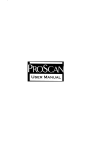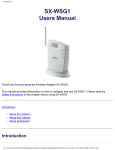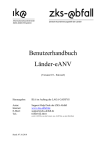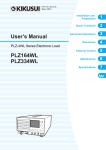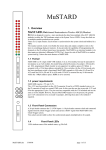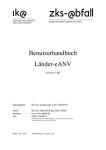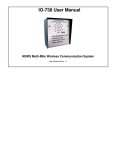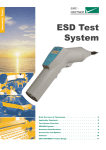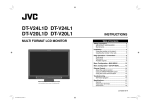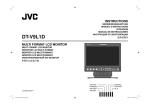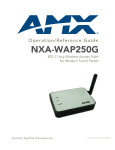Download User`s Manual - Advanced Test Equipment Rentals
Transcript
® Advanced Test Equipment Rentals Jan. 2010 PART NO. Z1-004-702, IB019881 www.atecorp.com 800-404-ATEC (2832) E stablished 1981 General Description 1 Installation and Preparation 2 Panel Operation Basics 3 Performing Discharge Testing 4 Performing Sequence Testing 5 Using the Application Software 6 Specifications 7 User’s Manual Electrostatic Discharge Simulator KES4022A App DANGER This product generates high voltage! • Improper operation can lead to serious accidents. • Keep this manual close to the product so that the operator can read it at anytime. Thank you for purchasing the KES4022A Electrostatic Discharge Simulator. About this manual About Operation Manual The operation manual for the KES4022A is consisting of the "User's Manual"(this manual) and the "Communication Interface Manual". User’s manual (this manual) The User’s manual is intended for first-time users of this product. It provides an overview of the product and notes on usage. It also explains how to configure the product, operate the product, perform maintenance on the product, and so on. The communication interface manual The communication interface manual describes the content of the commands. The interface manual is provided in HTML format on the supplied CD-ROM (a portion of the manual is in PDF format). You can view it using Microsoft Internet Explorer 5.5 or later. You can view the PDF file using Adobe Reader 6.0 or later. Operation manual has been prepared with the utmost care; however, if you have any questions, or note any errors or omissions, please contact Kikusui distributor/agent. If the operation manual gets lost or soiled, a new copy can be provided for a fee. In either case, please contact Kikusui distributor/agent, and provide the “Kikusui Part No.” given on the cover page. Read this manual thoroughly to use the functions of the product effectively. You can also review this manual when you are confused about an operation or when a problem occurs. After reading, always keep the manual nearby so that you may refer to it as needed. When moving the product to another location, be sure to bring the manual as well. If you find any misplaced or missing pages in this manual, it will be replaced. Product firmware manual covers versions that this This manual applies to products with firmware versions 1.0X. When contacting us about the product, please provide us with: The model (marked in the top section of the front panel) The firmware version (see page 25) The serial number (marked in the bottom section of the rear panel) How to read this manual This manual is designed to be read from beginning to end. We recommend that you read it thoroughly before using this product for the first time. Intended readers of this manual Trademark acknowledgements This manual is intended for users of the product or persons teaching other users on how to operate the product. Microsoft and Windows are registered trademarks of Microsoft Corporation in the United States and/or other countries. The manual assumes that the reader has knowledge about electrical safety testing. Other company names and product names used in this manual are generally trademarks or registered trademarks of the respective companies. Copyrights The contents of operation manual may not be reproduced, in whole or in part, without the prior consent of the copyright holder. The specifications of this product and the contents of operation manual are subject to change without prior notice. © 2010 Kikusui Electronics Corporation 2 KES4022A Notes to the supervisor If the operators cannot understand the language used in this manual, translate the manual into the appropriate language. Make sure that the operators understand the information in this manual before they operate this product. Keep this manual close to the product so that the operators can read it at anytime. Dangerous operations You will receive a potentially fatal electric shock if: • You touch the tip of the discharge gun while the KES4022A output is on. • You touch the cup of the discharge gun while the KES4022A output is on. • You touch the EUT while the KES4022A output is on. • You touch a component that is electrically connected to the EUT immediately after the KES4022A output is stopped. You may receive a potentially fatal electric shock if: • You operate the KES4022A without grounding it. • You go near a component that is electrically connected to the EUT while the KES4022A output is on. • You go near a component that is electrically connected to the EUT immediately after the KES4022A output is shut down. Conditions that can shorten the service life of the high-voltage switch Safety Symbols For the safe use and safe maintenance of this product, the following symbols are used throughout operation manual and on the product. Note the meaning of each of the symbols to ensure safe use of the product. (Not all symbols may be used.) or Indicates that a high voltage (over 1 000 V) is used here. Touching the part causes a possibly fatal electric shock. If physical contact is required by your work, start work only after you make sure that no voltage is output here. DANGER Indicates an imminently hazardous situation which, if ignored, will result in death or serious injury. WARNING Indicates a potentially hazardous situation which, if ignored, could result in death or serious injury. CAUTION Indicates a potentially hazardous situation which, if ignored, may result in damage to the product and other property. Indicates a prohibited act. Indicates a warning, caution, or danger. When this symbol is marked on the product, see the relevant section in this manual. The high-voltage switch in the discharge gun that is used to generate discharges wears out over time. The high-voltage switch will wear out rapidly if you use the KES4022A: Protective conductor terminal. • With a test voltage that exceeds the IEC test level. Chassis (frame) terminal. • With the discharge interval set to less than 1 second.*1 • In conditions other than those specified for IEC or ISO standard testing. On (power supply). • In combination with the optional C unit and discharge resistor. Off (power supply). In position of a bi-stable push control Out position of a bi-stable push control *1. The mechanical life of the high-voltage switch is 1,000,000 operations. This calculates to about 14 hours of continuous operation if testing is performed using contact discharge at 20 pulses/second. KES4022A 3 Notations used in this manual • The KES4022A Electrostatic Discharge Simulator is also referred to as the KES4022A. • The entire system that includes the main unit and the discharge gun is referred to as the product or the KES4022A. • The discharge gun and the high-voltage cable are collectively referred to as the discharge gun. • The panel control unit (everything except for the discharge gun) is referred to as the main unit. • IEC 61000-4-2 Ed.2.0 2008-12 is referred to as the IEC 61000-4-2 standard. • ISO 10605 Ed.2.0 2008-07 is referred to as the iSO 10605 standard. • The following markings are used in this manual. WARNING Indicates a potentially hazardous situation which, if ignored, could result in death or serious injury. Safety Precautions The following safety precautions must be observed to avoid fire hazards, electric shock, accidents, and device failures. Keep them in mind and make sure to observe them. Using the product in a manner that is not specified in this manual may impair the protection functions provided by the product. ration Ope al Manu Users • This product must be used only by qualified personnel who understand the contents of this operation manual. • If an unqualified personnel is to use the product, be sure the product is handled under the supervision of qualified personnel (those who have electrical knowledge). This is to prevent the possibility of personal injury. • If you have a heart condition, if you are pregnant or believe you may be pregnant, or if you use a pacemaker or other medical device, do not use this product. CAUTION Indicates a potentially hazardous situation which, if ignored, may result in damage to the product or other property. Purpose of use • Never use the product for purposes other than the product’s intended use. Indicates information that you should know. DESCRIPTION Explanation of terminology or operation principle. • This product is not designed or manufactured for general home or consumer use. Line Voltage Input power See Indicates reference to detailed information. SHIFT+key name (marked in blue) Indicates an operation that requires you to press a key indicated in blue letters while holding down the SHIFT key. • Use the product within the rated input line voltage range. • For applying power, use the power cord provided. For details, see the respective page in this manual. • This product is an equipment of IEC Overvoltage Category II (energy-consuming equipment supplied from the fixed installation). Cover Some parts inside the product sare hazardous. Do not remove the external cover. G N L Grounding This product is IEC Safety Class I equipment (equipment with a protective conductor terminal). To prevent electric shock, be sure to connect the protective conductor terminal of the product to electrical ground (safety ground). 4 KES4022A Installation • This product is designed for safe indoor use. Be sure to use the product indoors. • When installing this product, be sure to observe the precautions regarding the installation location. For details, see the respective pages in this manual. Relocation Discharge gun • When the high-voltage indicator or DANGER indicator is illuminated, do not bring your hand close to the discharge tip or cup. • Do not drop the discharge gun, CR unit, or discharge tips. If any of these are dropped, contact your Kikusui agent or distributor to arrange an inspection of the dropped component. • Turn off the POWER switch, and disconnect the cables before relocating the product. • When relocating the product, be sure to include the manual. Che ck? Operation • Before use, visually check for problems in the power cord, discharge gun, and high-voltage cable. When checking for these problems, remove the power cord plug from the outlet. • If you notice a malfunction or abnormality in the product, stop using it immediately, and remove the power cord plug from the outlet. Make sure the product is not used until it is completely repaired. • Do not disassemble or modify the product. If you need to modify the product, contact your Kikusui distributor or agent. Maintenance and inspection • To prevent electric shock, be sure to unplug the product before carrying out maintenance or inspection. Do not remove the external cover. • Check periodically that there are no tears or breaks in the power cord. • If the panel needs cleaning, gently wipe it using a soft cloth with water-diluted neutral detergent. Do not use volatile chemicals such as benzene or thinner. • To maintain the performance and safety of the product, we recommend periodic maintenance, inspection, cleaning, and calibration. Service Kikusui service engineers will perform internal service of the product. If the product needs adjustment or repairs, contact your Kikusui distributor or agent. KES4022A 5 Contents About this manual 2 Notes to the supervisor 3 Dangerous operations 3 To Start Testing 48 To Pause and Redo Testing 52 Completion of Testing 52 Sequence 5 Performing Testing Conditions that can shorten the service life of the high-voltage switch 3 Sequence Operation Procedure 54 Starting Sequence Operation 55 Creating a New Step 56 Editing a Step’s Testing Conditions 58 Copying a Step’s Testing Conditions 59 Moving a Step’s Position 60 Deleting Steps 60 Examples of How to Create Sequences 62 Starting Sequence Operation 66 Stopping Sequence Operation 68 Safety Symbols 3 Notations used in this manual 4 Safety Precautions 4 Contents6 Search by Topic7 Front panel8 Discharge gun10 1 2 General Description Product Overview 12 Options 13 6 Application Software Overview 70 Installing the Application Software 71 Configuring RS232C 72 Starting the Application 73 Configuring Manual Operation 74 Configuring IEC Test Level operation 76 Configuring Step Operation 78 Configuring Sequence Operation 80 Configuring Communication Settings 82 Saving and Loading Test Conditions 83 Communication with the KES4022A 86 Installation and Preparation Checking the Package Contents 18 Precautions about the Installation Location 19 Precautions for Moving the Product 20 Preparing the Discharge Gun 21 Connecting the Power Cord 24 Turning the power on 25 Steps to Be Taken in an Emergency 26 3 Panel Operation Basics Selecting the Discharge Test 28 Selecting the Discharge Mode 29 Setting Test Voltages 30 Setting the Polarity 33 Setting the Number of Discharges 34 Setting the Discharge Interval 35 Setting the Discharge Points 36 Setting the Trigger Used to Start Testing 36 Configuring the Wait Feature 37 Specifying the CONFIG Settings 38 Other Settings 42 4 Using the Application Software 7 Specifications Appe A How Discharging Works 94 ndix B List of Default Settings 95 C Troubleshooting98 D Maintenance 99 E About Errors 104 INDEX105 Performing Discharge Testing Before Testing 46 Setting Test Conditions 47 Putting the KES4022A into standby 47 6 KES4022A Search by Topic Preparation Setup • What accessories are included in the package? ➔“ Checking the Package Contents” • How do I change the CR unit? ➔“ Checking and replacing the CR unit” p.21 • How do I replace the discharge tip? ➔“ Attaching the discharge tip” p.22 • What are the different test types? ➔“ Selecting the Discharge Test” p.28 • What are the voltages that are set for the ➔ “ Setting the IEC61000-4-2 test level (in manual or IEC test level operation)” different IEC test levels? • How do I set the step voltage? ➔“ Specifying the CONFIG Settings” ➔“ Changing the Resolution” • How do I change the resolution when setting the test voltage or discharge count? • What is the RS232C protocol that the KES4022A uses? ➔“ Protocol” • How do I reset the KES4022A to its factory ➔“ Initializing the KES4022A” default settings? Operation p.31 ➔“ Setting step operation test voltages” p.32 • What polarity switch patterns can I use in ➔“ Setting the Polarity” automatic testing? • How do I change the discharge counter mode and gun trigger mode? p.18 p.33 p.38 p.43 p.72 p.95 • How do I save the current test conditions ➔“ Storing test conditions to memory” p.40 and use them later? • When a test is redone, which step does it ➔“ Redoing a test” restart from? p.42 • How many times has the discharge gun's ➔ “ Displaying the number of times the highvoltage discharge switch has been used” p.43 high-voltage switch been used? Maintenance • What kind of displays appear during sequence testing? What kind of buzzer sounds at the end of a step? ➔“ Displayed information during testing” • How do I send the settings that I configured using the application to the KES4022A? ➔ “ Sending the test conditions that have • How do I inspect the KES4022A before testing? ➔“ Preliminary inspection” been saved in the application to the KES4022A” • How should I clean the KES4022A and the ➔”“ Cleaning discharge gun? • How do I calibrate the KES4022A? ➔“ Calibration” p.66 p.86 p.23 p.99 p.101 To solve problems See “Troubleshooting” on page 98. KES4022A 7 Front panel Display 10 11 12 13 14 15 8 9 16 17 18 19 20 21 22 NO. FIN WAIT RMT kV COUNT POINT 2 DANGER HIGH VOLTAGE s MODE C A 20 COUNT RST CLEAR NB00XXX-1 HIGH VOLTAGE OUTPUT ±30kV MAX TRIGGER P G RESET CONFIG MODE TRIGGER OPERATION WAIT IEC STEP SEQ LOCAL SELECT NB00928-1 SET-V EDIT 4 5 NB00XXX-1 ON COARSE /FINE OFF ENTER SHIFT 3 ELECTROSTATIC DISCHARGE SIMULATOR RECALL STORE GOOD NG POLARITY TOTAL COUNT TEST 1 KES4022A IEC TEST LEVEL 2 3 4 RECALL(MEMORY 1-4) OPTION POWER RS232C IEC61000-4-2 Ed.2.0 2008 6 7 1 29 30 31 23 32 24 25 26 33 34 27 28 35 TOTAL COUNT 36 37 No. 8 38 Name Function See 1 POWER switch Turns the power on and off. p.25 2 DANGER indicator Illuminates when high-voltage power is being delivered or when the KES4022A is in standby. p.47 3 HIGH VOLTAGE OUTPUT Delivers high voltage. The discharge gun’s high-voltage cable is connected to this terminal. You cannot remove the discharge gun. 4 HIGH VOLTAGE ON switch Turns high-voltage power output on. p.47 5 HIGH VOLTAGE OFF switch Shuts down high-voltage power output. p.52 6 OPTION connector Do not connect anything to this connector. 7 RS232C connector RS232C interface. p.72 8 NO. display Displays the step number and other information. p.72 9 Lower display Displays the discharge points, number of discharges, discharge interval, etc. — 10 Upper display Displays the test voltage, etc. — — — KES4022A No. Name Function See 11 FIN LED Illuminates when a test finishes. p.49 12 WAIT LED Illuminates when the KES4022A is in the wait state. p.49 13 RMT LED Illuminates when the KES4022A is communicating with the PC. p.82 14 kV Illuminates when the upper display indicates the test voltage. p.30 15 COUNT Illuminates when the lower display indicates the number of discharges. p.34 16 POINT Illuminates when the lower display indicates the number of discharge points. p.36 17 s Illuminates when the lower display indicates the discharge interval. p.35 18 MODE LED The selected discharge mode illuminates: C for contact, A for air, and 20 for 20 discharges/s. p.29 19 TRIGGER LED The selected trigger illuminates: P for TEST key and G for trigger switch. p.36 20 IEC LED Illuminates when an IEC test level operation is selected. p.28 21 STEP LED Illuminates when the step operation is selected. p.28 22 SEQ LED Illuminates when the sequence operation is selected. p.28 COUNT RST key Resets the number of discharges. p.42 RESET key Resets tests. p.42 MODE key Switches the discharge mode between contact mode, air mode, and 20 discharges/s mode. p.29 WAIT key Configures the wait feature. p.37 TRIGGER key Sets the trigger to the TEST key or trigger switch. p.36 SET-V key Sets the step operation test voltage. p.32 SHIFT key Activates the features indicated by blue letters below the keys p.4 RECALL key Recalls settings from panel memory p.41 GOOD key No functionality. STORE key Saves settings to panel memory. NG key No functionality. CLEAR key Resets errors. p.104 CONFIG key For configuring the KES4022A. p.38 30 LOCAL key Switches local mode. — 31 SELECT key Switches the item that you will configure between the voltage, number of discharges, discharge points, or discharge interval. — 32 Rotary knob Changes the value. — COARSE/FINE key Switches the resolution of the test voltage and number of discharges. ENTER key Confirms the sequence operation settings. OPERATION key Selects the test method. EDIT key For setting sequence operation steps. POLARITY key Switches the set voltage polarity. p.33 TOTAL COUNT key Switches the displaying the number of times the high-voltage discharge switch has been used. p.43 36 TEST LED Illuminates during testing. p.49 37 TEST key Starts and stops testing. p.48 IEC TEST LEVEL key Selects the IEC61000-4-2 standard test level from 1 to 4. p.31 RECALL (MANUAL STEP) key Recalls settings from panel memory using the direct recall feature. p.41 23 24 25 26 27 28 29 33 34 35 38 KES4022A — p.40 — p.43 — p.28 — 9 Discharge gun 1 2 3 4 5 6 7 8 9 10 No. 11 Name Function See 1 Protective cap Protective cap for the contact discharge tip. p.22 2 Discharge tip Emits electrostatic discharges to the EUT. p.22 3 Cup Forms the discharge current waveform. 4 High-voltage indicator Illuminates when high-voltage power is being delivered or when the KES4022A is in standby. p.47 5 CR unit A unit that is inserted into the discharge gun. p.21 6 CR unit cap Holds the CR unit in place. p.21 7 Discharge gun stand attachment Used when the discharge gun is mounted on the optional discharge gun stand. 8 Trigger For starting and stopping testing by using the discharge gun. 9 Grip For holding the discharge gun. 10 Discharge return cable Functions as a line for the discharge current to return through. 11 High-voltage cable Composite cable that consists of a shielded high-voltage wire and signal wires. — — p.48 — p.23 — Rear panel 1 2 No. 10 3 4 Name Function 1 Cord holder For winding the power cord for storage (one in each corner). 2 AC INPUT connector AC inlet. 3 Protective conductor terminal For earth grounding the KES4022A. 4 Serial number — See — p.24 p.24 — KES4022A 1 General Description This chapter gives an overview of the KES4022A and the options that are available for it. Product Overview Electrostatic discharge is a commonly occurring phenomenon. An arc current or electromagnetic wave caused by electrostatic discharge entering an electronic circuit can cause errors and failures. This is a serious problem today, because the vast majority of electric and electronic devices use semiconductors. Standards that define electrostatic discharge immunity and that specify methods for testing immunity have been established to deal with this problem. The KES4022A Electrostatic Discharge Simulator is used to perform immunity testing on electric and electronic devices subject to electrostatic discharges. It can perform testing that conforms to the IEC61000-4-2 standard. Features ● Testing based on the IEC 61000-4-2 standard The KES4022A complies with IEC 61000-4-2 Ed.2.0 2008-12. IEC/ISO-compliant model conform to the ISO 10605 Ed. 2.0 2008-07 standard for the electrostatic discharge testing of automotive electronics. ● Maximum test voltage: ±30 kV The maximum test voltage is ±30 kV. This allows you to perform preliminary tests and allowance tests. The KES4022A can perform contact discharge and air discharge testing. ● Easy operation The panel is designed for easy operation. You can select test levels from the panel. ● Memory features Twenty sets of test conditions can be stored separately for manual, IEC test level, step, and sequence modes. ● Step operation You can set step voltages and perform testing by changing the test voltage by small amounts. ● Sequence operation You can perform testing by combining various test conditions. You can easily configure the test conditions from a PC through the RS232C interface. ● Multi-point discharges Because you can set multiple discharge points (up to 10 points), you can save time in testing. ● Configuration of test conditions using a PC You can use the application software (that is stored in KES4022A_SAMPLE_APPLICATION_ SOFTWARE.xls) to set test conditions and transmit test conditions to the KES4022A through RS232C. You can also edit the test conditions set from the panel. 12 KES4022A Options For information about options, contact your Kikusui agent or distributor. CR units and discharge tips for ISO10605:2001 General Description 1 We offer discharge tips and CR units. A CR unit consist of an energy storage capacitor and a discharge resistor. CR units Calibration is necessary if you want to change the CR unit that is included as standard, and perform testing based on standards such as IEC 61000-4-2 and ISO 10605. To have your KES4022A calibrated, contact your Kikusui distributor or agent. CR32-KES 330 pF/330 Ω CR33-KES 150 pF/2 kΩ CR34-KES 330 pF/2 kΩ Discharge tips AT32-KES Air discharge tip (2 kΩ) CT32-KES Contact discharge tip (2 kΩ) ST31-KES Sphere discharge tip (330 Ω) ST32-KES Sphere discharge tip (2 kΩ) C units and discharge resistors IEC61000-4-2 specifies the combination of a 150-pF energy storage capacitor and a 330-Ω discharge resistor. These options are used to test other combinations. C unit Discharge resistor EC21-KES: 150 pF DR21-KES: 330 Ω DR28-KES: 1 kΩ EC22-KES: 100 pF DR22-KES: 100 Ω DR29-KES: 1.5 kΩ EC23-KES: 200 pF DR23-KES: 150 Ω DR30-KES: 2 kΩ EC24-KES: 250 pF DR24-KES: 200 Ω DR31-KES: 5 kΩ EC25-KES: 300 pF DR25-KES: 300 Ω DR32-KES: 10 kΩ EC26-KES: 330 pF DR26-KES: 400 Ω DR33-KES: 10 Ω EC27-KES: 400 pF DR27-KES: 500 Ω Discharge resistance C unit — EC28-KES: 500 pF KES4022A 13 Options Electrostatic discharge immunity testing environment IEC61000-4-2 defines electrostatic discharge immunity testing apparatus based on the characteristics of the EUT. These options can be combined to create an apparatus for performing electrostatic discharge immunity testing that is appropriate for the EUT. Vertical coupling plane Horizontal coupling plane Tabletop equipment Insulation sheet Ground wire Resistance cable Ground reference plane Test table Resistance cable Vertical coupling plane Floor-standing equipment EUT Resistance cable Ground wire Ground reference plane Insulation pallet Ground reference plate (GP21-KES) Three aluminum plates are joined together to create the ground reference plane whose dimensions are 1800 mm × 2700 mm × 1.6 mm. The size of each aluminum plate is 1800 mm × 900 mm. 14 KES4022A Options The horizontal coupling plane measures 1600 mm × 800 mm and is a metal plate with the same thickness and material as the ground reference plane. Vertical coupling plane (VC21-KES or VC22-KES) The vertical coupling plane is used to perform indirect discharge testing. The vertical coupling plane measures 500 mm × 500 mm and is a metal plate with the same thickness and material as the ground reference plane. VC21-KES Tabletop type VC22-KES Floor-standing type 1 General Description Horizontal coupling plane (ZC21-KES) Resistance cable (CL21-KES) This cable is used to connect the horizontal or vertical coupling plane to the ground reference plane. A 470-kΩ resistor is attached to each end. Insulation sheet (IS21-KES) This 0.5-mm-thick sheet is used to electrically isolate the horizontal coupling plane from the EUT. Testing table (TT21-KES) This table is used to test EUTs that are designed to be used on a tabletop. It is a wooden table that is 800 mm in height whose tabletop measures 1600 mm × 800 mm. Insulation pallet (IP21-KES) This 10-cm-thick pallet is placed on the ground reference plane to insulate the EUT from the ground reference plane. Discharge gun stand (GS21-KES) This stand is used to hold the discharge gun. Dimensions: 402 mm × 200 φ mm Weight: Approx. 3 kg. KES4022A 15 Options 16 KES4022A 2 Installation and Preparation This chapter describes how to unpack and prepare this product before you use it. Checking the Package Contents When you receive the product, check that all accessories are included and that the accessories have not been damaged during transportation. If any of the accessories are damaged or missing, contact your Kikusui agent or distributor. We recommend that you keep all packing materials, in case the product needs to be transported at a later date. or Rated voltage: 125 Vac PLUG: NEMA5-15 [85-AA-0003] Power cord (1 pc.) or Rated voltage: 250 Vac PLUG: CEE7/7 [85-AA-0005] Rated voltage: 250 Vac PLUG: GB1002 [85-10-0790] The power cord that is provided varies depending on the destination for the product at the factory-shipment. Model display Model display Contact discharge tip (330 Ω) (with a protective cap) [CT31-KES] Air discharge tip (330 Ω) [AT31-KES] CD-ROM (1 pc.) [SA-6034] Operation manual (1 copy) [Z1-004-702] IEC/ISO-compliant model only Model display Air discharge tip (2 kΩ) [AT32-KES] Model display Contact discharge tip (with a protective cap) [CT32-KES] Model display Sphere discharge tip (330 Ω) [ST31-KES] Model display Sphere discharge tip (2 kΩ) [ST32-KES] Model display CR unit (330 pF/330 Ω) [CR32-KES] Model display CR unit (150 pF/2 kΩ) [CR33-KES] Model display CR unit (330 pF/2 kΩ) [CR34-KES] The CR31-KES unit (that consists of a 150-pF energy storage capacitor and a 330-Ω discharge resistor) is built into the discharge gun. 18 KES4022A Precautions about the Installation Location You must observe the following precautions when installing the product. To prevent the possibility of explosion or fire, do not use the product near alcohol, thinner, or other combustible materials, or in an atmosphere containing such vapors. ● Avoid locations where the product is exposed to high temperature or direct sunlight. Do not install the product near a heater or in areas subject to drastic temperature changes. Operating temperature range: +10 °C to +40 °C (+50 °F to +104 °F) Storage temperature range: -5 °C to +70 °C (+23 °F to +158 °F) ● Avoid humid environments. Do not install the product in high-humidity locations such as near a boiler, humidifier, or water supply. Operating humidity range: 10 %rh to 80 %rh (no condensation) Storage humidity range: 10 %rh to 80 %rh (no condensation) 2 Installation and Preparation ● Do not use the product in a flammable atmosphere. Condensation may form even within the operating humidity range. If this happens, do not use the product until the condensation dries up completely. ● Use the product indoors at up to 1300 m above sea level. This product is designed for safe indoor use. The operating altitude limit is 1300 m above sea level. ● Provide adequate space around the power cord plug. Do not insert the power cord plug into an outlet that is not easily accessible. Do not place objects near the power cord plug that would make it difficult to access. ● Do not install the product in a corrosive atmosphere. Do not install the product in a corrosive atmosphere or in environments containing sulfuric acid mist, etc. This may cause corrosion of various conductors or reduce the quality of the connector contacts inside the product, and this could lead to malfunction, failure, and possibly fire. ● Do not install the product in a dusty location. Dust accumulation can lead to electric shock or fire. ● Do not use the product in a poorly ventilated location. Provide adequate space around the product for air to circulate around it. ● Do not place objects on top of the product. Placing heavy objects on top of the product may cause malfunction. ● Do not install the product on an inclined surface or in a location subject to vibrations. The product may fall or tip over and cause damage and injury. ● Do not use the product in a location subject to strong magnetic or electric fields or in a location where the input power supply signal contains large amounts of distortion or noise. Doing so may cause the product to malfunction. KES4022A 19 Precautions for Moving the Product ● Do not use the product near medical, electronic, or communication devices other than the EUT. This product emits strong electromagnetic noise. We recommend that you use the product in a shielded room. Keep it sufficiently away from medical, electrical, electronic, and communication devices that may be adversely affected by electromagnetic noise. ● Do not place objects near the product that will injure the operator if the operator bumps into them. If the operator receives an electric shock by mistake, the operator may react by abruptly pulling his or her hand or by jumping back. In addition to direct injuries caused by electric shock, the operator may suffer secondary injuries from bumping into objects or from falling over when the operator reacts to the shock. Perform testing in a place with sufficient space. ● Do not perform testing if a dangerous condition would result when the EUT power supply shorts. The power supply may short-circuit if the EUT breaks. Take measures so that a dangerous condition will not result even if a short circuit occurs. We recommend that you use an isolation transformer with the AC power supply used for testing to separate it from other power supply systems. ● Be sure to adhere to the testing environment that the standard specifies. The standard specifies various test conditions such as the size of the ground reference plane, the distance from walls, the use of the horizontal coupling plane, and the use of the vertical coupling plane. For details on the testing environment, see the respective standard. Precautions for Moving the Product When moving or transporting the product to the installation location, be sure to: ● Turn the POWER switch off. Moving the product with the POWER switch turned on may cause electric shock or damage to the product. ● Disconnect all wiring and the discharge tip. Moving the product with the cables connected may cause wires to break or injuries due to the product falling over. ● Hold the product with both hands while making sure that the discharge gun does not fall. You cannot remove the discharge gun from the main unit. ● Use the original packing materials (when transporting the product). Otherwise, damage may result from vibrations or from the product falling during transportation. ● Include this manual. 20 KES4022A Preparing the Discharge Gun To avoid electric shock, wait at least 1 minute after turning the POWER switch off before checking the CR unit, removing the discharge tip, and connecting the discharge return cable. Do not drop the discharge gun. If you drop it, do not use it. To maintain good insulation characteristics, be sure to clean the red discharge gun cup before testing. See p. 99 CR units and discharge tips can distinguish discharge resistor value with the color of the model display label. 330 Ω discharge resistors: Purple 2 kΩ discharge resistors: Green 2 Installation and Preparation WARNING Checking and replacing the CR unit The CR unit consists of an energy storage capacitor that generates electrostatic discharge and a discharge resistor that limits the discharge current. WARNING To avoid electric shock, turn the POWER switch off before checking or replacing the CR unit. A buzzer will sound if you remove the CR unit cap while the POWER switch is on. Do not remove the CR unit's internal discharge resistor. If you do so, the generated waveform is no longer guaranteed. CR unit cap CR unit Label MODEL CR31 - KES I CR UNIT 150pF 330 O I KIKUSUI ELECTRONICS CORP. MADE IN JAPAN Resistance and capacitance KES4022A 1 Check that the POWER switch is off. If it is on, turn it off, and wait at least 1 minute. The KES4022A will naturally discharge down to a safe voltage. 2 3 Remove the CR unit cap, and remove the CR unit from the discharge gun. 4 5 Put the CR unit back into the discharge gun. Check the capacitor and discharge resistor values (150 pF and 330 Ω for a standard setting). Securely attach the CR unit cap. 21 Preparing the Discharge Gun Attaching the discharge tip Discharge tips are metallic electrodes for applying electrostatic discharges to the EUT. There are three types of discharge tips: contact discharge tip, air discharge tip, and sphere discharge tip. Attach the appropriate tip according to the test objective. Model display Air discharge tip Model display Contact discharge tip Model display Sphere discharge tip (IEC/ISO-compliant model only) The contact discharge tip is sharp. Put the protective cap on it when it is not in use. The protective cap is made of vinyl. If you apply strong force to the cap when it is on the tip, the tip may pierce through the cap. CAUTION Dropping the discharge tip or applying strong shock to it may break the tip or cause waveforms to be distorted. Attach Detach 22 1 Check that the POWER switch is off. If it is on, turn it off, and wait at least 1 minute. The KES4022A will naturally discharge down to a safe voltage. 2 Securely attach the discharge tip to the discharge gun. KES4022A Preparing the Discharge Gun Connecting the discharge return cable WARNING To avoid electric shock, securely connect the discharge return cable to the ground reference plane. 2 Installation and Preparation The discharge return cable is a line for the discharge current to return through. Do not use it in a wound or bundled condition. Ground reference plane Example of a connection Discharge return cable 1 Check that the POWER switch is off. If it is on, turn it off, and wait at least 1 minute. The KES4022A will naturally discharge down to a safe voltage. 2 Securely connect the discharge return cable to the ground reference plane. Preliminary inspection Be sure to perform a preliminary inspection to prevent electric shock and to maintain the KES4022A’s long-term performance. See p. 99 KES4022A 1 Check that the insulation of the high-voltage cable and discharge return cable is clean and not broken. 2 Check that the cable insulation at the HIGH VOLTAGE OUTPUT terminal and at the root of the discharge gun is not misaligned or loose. 3 Check that the discharge gun does not have cracks and that the screws are fastened securely. 4 5 Check that the CR unit cap is securely fastened. Check that the red discharge gun cup is not dirty. To maintain good insulation characteristics, clean the cup if it is dirty. 23 Connecting the Power Cord This product falls under IEC Overvoltage Category II (energy-consuming equipment supplied from the fixed installation). WARNING To avoid electric shock, observe the following precautions. • This product is IEC Safety Class I equipment (equipment with a protective conductor terminal). Be sure to earth ground the product to prevent electric shock. • Connect the protective conductor terminal to earth ground. • Use the supplied power cord to connect to an AC power line. If the supplied power cord cannot be used because the rated voltage or the plug shape is incompatible, have a qualified engineer replace it with an appropriate power cord that is 3 m or less in length. If obtaining an appropriate power cord is difficult, consult your Kikusui agent or distributor. • A power cord with a plug can be used to disconnect the product from the AC line in an emergency. Connect the plug to an easily accessible power outlet so that the plug can be removed from the outlet at any time. Be sure to provide adequate clearance around the power outlet. • Do not use the supplied power cord for other devices. To a properly grounded outlet 1 2 Check that the POWER switch is off. 3 4 Connect the power cord to the rear-panel AC INPUT. Check whether or not the AC power line is compatible with the input rating of the product. The product can receive a nominal line voltage in the range of 100 Vac to 240 Vac at 50 Hz or 60 Hz. Connect the power cord plug to an outlet with a ground terminal. You can also ground the KES4022A through the protective conductor terminal. Have a qualified engineer construct a proper cable and connect it. Use appropriate tools and securely connect the cable. Proper ground 24 KES4022A Turning the power on Turning the POWER switch on 1 2 3 Perform preliminary inspection on the discharge gun. 4 Check the firmware version on the screen. After all LEDs on the front panel illuminate, the upper display shows the model name, and the lower display shows the firmware version for several seconds. Check that the power cord is connected properly. Press the front-panel POWER switch so that it is on (the I position). If you notice strange sounds, unusual odors, fire, or smoke around or from inside the KES4022A, remove the power cord plug from the outlet. Installation and Preparation See p. 23 2 Model (KES4022A) Firmware version (1.00) Example of firmware version 1.00 When you turn the POWER switch on for the first time after purchase, the KES4022A starts with its factory default settings. You can use CONFIG setting 7 (the panel settings at power-on) to specify the panel settings that will be in effect when the POWER switch is turned on. See p. 38 Turning the POWER switch off CAUTION To avoid breakdown, allow at least 10 seconds to turn the KES4022A’s POWER switch on after it has been turned off, or off after it has been turned on. Do not needlessly turn the switch on and off repeatedly. 1 Check that the DANGER indicator is not illuminated. If it is, press the HIGH VOLTAGE OFF switch to stop the output. 2 3 4 Connect the discharge tip to GND to discharge the remaining electric charge. Press the front-panel POWER switch so that it is off (the O position). Clean the test area so that it is free of obstacles. Except for in an emergency, do not turn the POWER switch off while the output is on. The KES4022A protective features may not activate. If you turn the POWER switch off while the output is on in an emergency, be sure to eliminate the dangerous condition, and do not use the KES4022A until safety has been assured. KES4022A 25 Steps to Be Taken in an Emergency If an emergency situation such as electric shock or EUT breakdown occurs due to problems with the KES4022A or the EUT, turn the POWER switch off immediately, and remove the power cord plug from the outlet. The KES4022A high-voltage power supply will be shut down, and discharging will stop. Record the KES4022A conditions, and contact your Kikusui agent or distributor. ■ Emergency and abnormal situations • Electric shock • EUT breakdown • Operation errors in devices other than the EUT • Constant ringing of the KES4022A buzzer • Abnormal set voltage • Abnormal sounds inside the discharge gun or the main unit ■ Turning the power on after an emergency situation occurred in a device other than this KES4022A 1 2 3 26 Eliminate the dangerous condition. Make sure that everything is safe. Turn the POWER switch on. KES4022A 3 Panel Operation Basics This chapter describes how to set basic items. WARNING To avoid electric shock, observe the following precautions. • By design, the KES4022A has exposed parts that generate high voltages that are greater than or equal to 30 kV. When the KES4022A is generating high voltage, do not bring your hands close to such parts. • During or after testing, the EUT and metal parts within the testing environment may also be charged with high voltage. Do not touch anything other than the ground reference plane during testing. Metal parts that are not electrically connected to the reference plane remain charged even after testing has been completed. Do not touch the parts until you discharge the electrical charge. • Discharge only to the EUT, vertical coupling plane, horizontal coupling plane, or ground reference plane. • If you notice anything abnormal about the KES4022A, turn the POWER switch off, and remove the power cord plug from the outlet. After correcting the problem, check carefully to make sure that everything is safe, and then turn the power on. Selecting the Discharge Test There are two types of discharge test modes: manual and auto. There is one manual operation. There are three auto operations: IEC test level, step, and sequence. Each time you press OPERATION, the selected operation switches. Manual operation Auto operation Tests using the specified test conditions Test consisting of several test condition combinations Single operation (all off) The selected operation illuminates. IEC test level operation (IEC) Step operation (STEP) Sequence operation (SEQ) OPERATION key Manual operation (single operation)( ) When testing is performed, the test conditions remain the same unless you change them. If the IEC LED, STEP LED, and SEQ LED are all off, single operation is selected. You can also select the IEC61000-4-2 test level. Auto operation An auto operation test uses several sets of test conditions. Each set of test conditions is tested in order. ■ IEC test level operation ( ) Auto operation in which you set the IEC test levels and polarities. Testing is performed in order from the lowest IEC61000-4-2 test level to the selected test level. The IEC LED illuminates. ■ Step operation ( ) Auto operation in which you set the step voltage and polarities. Testing is performed in order according to the set starting, ending, and step voltages. The STEP LED illuminates. If you select step operation, the upper display shows “– – – – –”. ■ Sequence operation ( ) Auto operation in which you set appropriate test conditions. Testing is performed in order from step 1 using to the set test conditions. The SEQ LED illuminates. You set sequence operation test conditions after switching to the sequence editing screen by pressing EDIT (SHIFT+OPERATION). For details, see the “Performing Sequence Testing” in chapter 5. 28 KES4022A Selecting the Discharge Mode The IEC61000-4-2 standard defines Contact Discharge and Air Discharge. For more details, see the IEC61000-4-2 standard. ■ Contact Discharge mode Contact discharge can be divided into direct discharge and indirect discharge. In indirect discharge, you discharge to the vertical or horizontal coupling plane that is installed near the EUT. ■ Air Discharge mode In air discharge, you hold the discharge gun grip and bring the air discharge tip closer to the EUT. Air discharge takes place in this process. Selecting the discharge mode Select which discharge mode you will use for testing. 3 Panel Operation Basics In direct discharge, you touch the EUT with the discharge tip. In addition to the Contact Discharge and Air Discharge modes, the KES4022A has a 20 discharges/s Contact Discharge mode (with a discharge interval of 0.05 s) that is useful in preliminary testing. The discharge mode switches in order each time you press MODE. The LED corresponding to the selected discharge mode illuminates. • C: Contact Discharge • A: Air Discharge • 20: 20 discharges/s Contact Discharge Example when C (contact discharge) is selected The selected mode illuminates. If the EUT has insulation coating on it, perform air discharge testing. KES4022A 29 Setting Test Voltages Setting the voltage (in manual or sequence operation) Carry out the procedure below to set the test voltage. On Example when 2.00 kV is set Set the voltage using the rotary knob Press to change the polarity See p. 33 30 1 Press SELECT key to turn the kV LED on. Press SELECT key repeatedly until the kV LED turns on. 2 Turn the rotary knob to set the test voltage (in the range of 0.00 kV to 30.50 kV in manual operation or 0.01 kV to 30.50 kV in sequence operation). 3 To change the test voltage polarity, press POLARITY key. The polarity switches each time you press POLARITY. KES4022A Setting Test Voltages Setting the IEC61000-4-2 test level (in manual or IEC test level operation) Press IEC TEST LEVEL1, 2, 3, or 4 to set the IEC61000-4-2 test level voltage. The selected key illuminates. The test voltage varies depending on the discharge mode. Example when IEC test level 2 is selected The key that you press illuminates Test level C or 20: Contact Discharge mode A: Air Discharge mode LEVEL 1 2.0 kV 2.0 kV LEVEL 2 4.0 kV 4.0 kV LEVEL 3 6.0 kV 8.0 kV LEVEL 4 8.0 kV 15.0 kV Panel Operation Basics 3 ■ Manual operation Testing is performed only at the selected test level. If you change the test voltage, the key turns off. The test voltage polarity switches each time you press POLARITY key. ■ IEC test level operation See p. 33 KES4022A Testing is performed in order from the lowest level to the selected level. Set the test voltage polarity using the POLARITY key after setting the voltage. 31 Setting Test Voltages Setting step operation test voltages See p. 33 You can set the step operation start, stop, and step voltages.To test using decreasing steps, set the stop voltage lower than the start voltage. Set the test voltage polarity using the POLARITY key after setting the voltage. Setting step operation voltages If a step voltage exceeds the stop voltage, the stop voltage is used. For example, if you set the start voltage to 0.5 kV, the stop voltage to 1 kV, and the step voltage to 0.45 kV, the KES4022A tests 0.5 kV and 0.95 kV. The next voltage would be 1.4 kV, but the KES4022A tests the stop voltage of 1 kV and stops the test. Example when the starting voltage is 2.00 kV Lower display Set the start voltage On Set the stop voltage On Blinking Set the step voltage Set the voltage using the rotary knob SELECT key You can press IEC TEST LEVEL1, 2, 3, or 4 to set an IEC61000-4-2 test level voltage. When you set the start or end voltage, the selected key illuminates. If you change the test voltage, the key turns off. 32 1 Check that the STEP LED is turned on. If it is not, press OPERATION key to turn the STEP LED on so that step operation is selected. If you do not select step operation, you cannot set the step operation voltages. 2 Press SET-V (SHIFT+TRIGGER) key to switch to the start voltage setup screen. The lower display shows “StArt.” 3 4 Turn the rotary knob to set the start voltage in the range of 0.01 kV to 30.50 kV. 5 Turn the rotary knob to set the stop voltage in the range of 0.01 kV to 30.50 kV. To test using decreasing steps, set the stop voltage lower than the start voltage. 6 Press SELECT key to switch to the step voltage setup screen. The lower display shows “SteP.” 7 8 Turn the rotary knob to set the step voltage in the range of 0.01 kV to 30.50 kV. Press SELECT key to switch to the stop voltage setup screen. The lower display shows “StoP.” Press SET-V (SHIFT+TRIGGER) key to close the step operation voltage setup screen. The upper display shows “- - - - -”, and the settings are confirmed. KES4022A Setting the Polarity Press POLARITY key to select the output voltage polarity. Manual operation or sequence operation The output voltage polarity switches each time you press POLARITY key. When negative is selected, a minus sign appears at the left of the upper display. 3 Panel Operation Basics Example when -2.00 kV is set The polarity changes each time you press this key IEC test level operation or step operation Example when Pos is selected Lower display PoS nEG P-n n-P The polarity changes each time you press this key PA-nA nA-PA POLARITY key In the IEC test level and step operations, you can configure the KES4022A to switch the polarity for each step, to test all steps using positive voltages and then all steps using negative voltages, or to test all steps using negative voltages and then all steps using positive voltages. Each time you press POLARITY key, the setting changes in order as shown below. The lower display shows the selected setting. KES4022A PoS Test only positive voltages nEG Test only negative voltages P-n Start with a positive voltage and switch the polarity for each step n-P Start with a negative voltage and switch the polarity for each step PAnA Test all steps using positive voltages and then all steps using negative voltages nAPA Test all steps using negative voltages and then all steps using positive voltages 33 Setting the Number of Discharges A minus sign appears at the left of the upper display when nEG is selected during an IEC test level operation or when you are setting test conditions for step operation. When you have selected P-n, n-P, PA-nA, or nA-PA, a minus sign blinks at the left of the upper display. A plus sign does not appear when PoS is selected. The following figure illustrates how the polarity changes for different settings in an IEC test level operation. PoS nEG Start Start LEVEL1 + LEVEL1 − LEVEL2 + LEVEL2 − End End P-n n-P PA-nA nA-PA Start Start Start Start LEVEL1 + LEVEL1 − LEVEL1 + LEVEL1 − LEVEL1 − LEVEL1 + LEVEL2 + LEVEL2 − LEVEL2 End + LEVEL2 − LEVEL1 − LEVEL1 + LEVEL2 − LEVEL2 + LEVEL2 − LEVEL2 + End End End End Test conditions: IEC test level operation Test voltage: Level 2 Setting the Number of Discharges Set how many times the KES4022A will discharge at each discharge point or step. Electrostatic discharge immunity testing places electrical stress on the EUT. Set an appropriate number of discharges. In the IEC61000-4-2 standard, the minimum number of discharges for each point is 10. In manual operation, you can specify infinity. If you specify infinite testing, testing continues until you pause it or until you press HIGH VOLTAGE OFF switch. 34 KES4022A Setting the Discharge Interval Example when the number of discharges is set to 10 On 1 Check that the DANGER indicator is off. If not, press HIGH VOLTAGE OFF switch. 2 Press SELECT to turn the COUNT LED on. Press SELECT key repeatedly until the COUNT LED turns on. 3 Turn the rotary knob to set the number of discharges to a value from 1 to 99999 or to “-----.” “-----” corresponds to infinite (available only in manual operation). To select “-----,” turn the rotary knob fully counterclockwise. Press COARSE/FINE key to change the resolution. See p. 43 Panel Operation Basics 3 Set the discharge count using the rotary knob Setting the Discharge Interval Set the discharge interval. The discharge interval is 1 second in the IEC61000-4-2 standard. Example when the discharge interval is set to 1.0 s On Set the discharge interval using the rotary knob KES4022A 1 Check that the DANGER indicator is off. If not, press HIGH VOLTAGE OFF switch. 2 Press SELECT key to turn the s LED on. Press SELECT key repeatedly until the s LED turns on. 3 Turn the rotary knob to set the discharge interval in the range of 0.1 s to 99.9 s. 35 Setting the Discharge Points Set how many times to repeat the discharges using the same test conditions. This option is valid when auto operation is selected. See p. 37 This option is useful for discharging to multiple locations. When you specify multiple discharge points, we recommend that you perform testing with the wait feature turned on. Example when the number of discharge points is 3 On Set the discharge points using the rotary knob 1 Check that the DANGER indicator is off. If not, press HIGH VOLTAGE OFF switch. 2 Press SELECT key to turn the POINT LED on. Press SELECT key repeatedly until the POINT LED turns on. 3 Turn the rotary knob to set the discharge points in the range of 1 to 10. Setting the Trigger Used to Start Testing Select whether to start testing by using the discharge gun trigger or by using the front-panel TEST key. The front-panel TEST key is used when the discharge gun is mounted on the optional discharge gun stand. The trigger mode switches each time you press TRIGGER key. The selected trigger LED illuminates. • P (PANEL): Start the test by using the front-panel TEST key. • G (GUN): Start the test by using the discharge gun trigger. Example when the trigger is set to discharge gun The selected trigger illuminates. See p. 38 36 If you set the trigger mode to GUN, you can set how the gun trigger will operate. KES4022A Configuring the Wait Feature If you enable the wait feature, the KES4022A pauses testing at each discharge point and step. Before the next point or step is tested, another trigger is required. If the wait feature is off, the testing of the next point or step starts after approximately 3 seconds. This option is valid when auto operation is selected. It is invalid when air discharge mode is selected. Example when the wait feature is on On Blinking Set the wait feature using the rotary knob KES4022A 1 Press WAIT (SHIFT+MODE) key. The WAIT LED turns on, and the WAIT (SHIFT+MODE) key blinks. 2 Turn the rotary knob to enable or disable the wait feature. Turn the knob to the right to enable (on) the feature or to the left to disable (oFF) it. 3 Press WAIT (SHIFT+MODE) key again. The wait feature is enabled. 3 Panel Operation Basics The wait feature is useful when you want to check the EUT condition at each discharge point or step or when multiple discharge points are specified. 37 Specifying the CONFIG Settings This section explains how to set the KES4022A operating conditions. SELECT key Example when the discharge gun trigger mode is Push 1. Set the RS232C baud rate 2. Buzzer volume (when a test ends) 3. Buzzer volume (when an alarm occurs) Blinking Change the setting using the rotary knob 4. Display brightness 5. Discharge counter mode 6. Discharge gun trigger mode 7. Power-on panel settings 8. Memory protect 38 1 To set the discharge counter mode or gun trigger mode, select the appropriate testing mode (manual, IEC test level, step, or sequence). Set the discharge counter mode and gun trigger mode separately for each testing mode. Select the testing mode that you want to set first. 2 Press CONFIG (SHIFT+CLEAR) key. The CONFIG screen appears, and the CONFIG (SHIFT+CLEAR) key blinks. 3 Press SELECT key to select the CONFIG item you want to configure. Each time you press SELECT key, the CONFIG item changes in order as shown as following. Press SELECT key repeatedly until the appropriate CONFIG item is selected. 4 5 Turn the rotary knob to set the condition. To continue setting CONFIG items, press SELECT key. To stop setting CONFIG items, press CONFIG (SHIFT+CLEAR) key. When you stop setting CONFIG items, the operating conditions are confirmed. KES4022A Specifying the CONFIG Settings ■ 1. RS232C baud rate Set the RS232C baud rate. Other RS232C settings are fixed. Values: 1200 bps, 2400 bps, 4800 bps, 9600 bps, 19200 bps, 38400 bps The supplied application software’s baud rate is 9600 bps. ■ 2. Buzzer volume when a test ends Set the volume of the buzzer that sounds when a test ends in the range of 0 to 100. Set the volume of the buzzer that sounds when an alarm occurs or when an invalid key is pressed in the range of 0 to 100. ■ 4.Display brightness Sets the display brightness in the range of 0 to 7. ■ 5. Discharge counter mode Sets whether to display the number of discharges using an incrementing or decrementing counter. Set the mode separately for manual tests, IEC test level tests, step tests, and sequence tests. Values: dn ( ): Decrementing counter The counter value decreases for each discharge. uP ( ): Incrementing counter The counter value increases for each discharge. Panel Operation Basics 3 ■ 3. Buzzer volume when an alarm occurs ■ 6. Discharge gun trigger mode Sets the discharge gun trigger switch mode for the case when the trigger is set to the discharge gun. Set the mode separately for manual tests, IEC test level tests, step tests, and sequence tests. Value: PuSH ( ): Push Testing is performed while the trigger switch is being pulled. toGG ( ): Toggle Testing starts when the trigger switch is pulled. It stops when the trigger switch is pulled again. You do not have to hold down the trigger switch in this mode. ■ 7. Power-on panel settings Set the condition that the KES4022A will be in when the power is turned on. Value: init ( ): cont ( Start the KES4022A with all of its settings, except for the CONFIG items and memory contents, set to their factory default. ): Start the KES4022A with the panel settings that were used the last time the power was on. ■ 8.Memory protection Set whether or not to protect the contents in memory. Value: on( oFF ( KES4022A ): Enable memory protection. You conditions to memory. ): cannot store test Disable memory protection. You can store test conditions to memory. 39 Storing and Recalling Test Conditions to/from Memory You can store up to 20 test conditions for each operation. Manual operation IEC STEP STORE IEC test level operation SEQ IEC RECALL Manual operation memory stores 20 tests STEP STORE SEQ RECALL IEC test level operation memory stores 20 tests Step operation IEC STEP STORE Sequence operation SEQ RECALL Step operation memory stores 20 tests IEC STORE STEP SEQ RECALL Sequence operation memory stores 20 tests KES4022A Storing test conditions to memory Example of saving to memory 3 Set the memory number using the rotary knob On See p. 38 Press any key other than STORE key to cancel the store operation. See p. 38 40 1 Check that CONFIG setting 8 (memory protection) is off. If it is on, turn it off. 2 3 Set up the configuration that you want to store. 4 Turn the rotary knob to select the appropriate memory number. You can also press IEC TEST LEVEL 1, 2, 3, or 4 key to select memory number 1, 2, 3, or 4. If you select a memory number by using an IEC TEST LEVEL key, the lower display shows “donE” for a few seconds, and the settings are stored to memory. The STORE key light turns off, and the normal screen returns. 5 If you select a memory number by using the rotary knob, press STORE key to store the settings. The lower display shows “donE” for a few seconds, the STORE key light turns off, and the normal screen returns. Press STORE key. The STORE key illuminates, and the storage screen appears. The upper display shows “Sto,” and the lower display shows the memory number. You can use a CONFIG setting to enable memory protection to prevent overwriting the memory by mistake. KES4022A Storing and Recalling Test Conditions to/from Memory Recalling Test Conditions from Memory To recall test conditions from memory, you can press RECALL key and select a memory number or press an IEC TEST LEVEL key (this feature is called direct recall). Example of recalling memory 3 Set the memory number using the rotary knob On Panel Operation Basics 3 For direct recall, press SHIFT+the memory number to recall You can cancel the recall operation by pressing a key other than RECALL key. 1 2 Press OPERATION key to select the test conditions you want to recall. 3 Turn the rotary knob to select the appropriate memory number. If you select a memory number by using an IEC TEST LEVEL key, the lower display shows “donE” for a few seconds, and the settings are recalled from memory. The RECALL light key turns off. 4 If you select a memory number by using the rotary knob, press RECALL key to recall the settings. The lower display shows “donE” for a few seconds, the RECALL key light turns off, and the memory contents are recalled. Press RECALL key. The RECALL key illuminates, and the recall screen appears. The upper display shows “rcL,” and the lower display shows the memory number. Direct recall You can recall the contents saved to memory numbers 1 to 4 by pressing one key. When you recall contents from memory, the upper display shows “rcl,” and the lower display shows the memory number for a few seconds. Press SHIFT+IEC TEST LEVEL 1 key to recall contents from memory number 1. Press SHIFT+IEC TEST LEVEL 2 key to recall contents from memory number 2. Press SHIFT+IEC TEST LEVEL 3 key to recall contents from memory number 3. Press SHIFT+IEC TEST LEVEL 4 key to recall contents from memory number 4. KES4022A 41 Other Settings Redoing a test See p. 52 You can pause a test and redo the test. There are two ways in which you can redo it. • Clear the number of discharges and redo the test (restart the test from number of discharges 0 at the discharge point or step that the test was paused) Press COUNT RST key while the test is paused to clear the number of discharges. When the test is restarted, the KES4022A starts from the paused step at number of discharges 0. The discharge point is not cleared. • Start the test from the beginning (restart the test from step 1) Press RESET (SHIFT+COUNT RST) key while the test is paused to restart the test from step 1. In manual operation, this produces the same effect as clearing the number of discharges. The following figure illustrates how the two ways of restarting a test are different in IEC test level operation. IEC test level operation Test voltage (L): Level 1 Polarity: P-n Number of discharges: 10 Discharge points (P): 2 Pause when delivering negative level 1 voltage at discharge point 2 in the middle of discharge count 3 Not pause Pause, reset the discharge Pause and redo the testing count, and continue from the beginning Start Start Start L1, +, P1 L1, +, P1 L1, +, P1 L1, +, P2 L1, +, P2 L1, +, P2 L1, -, P1 L1, -, P1 L1, -, P1 L1, -, P2 L1, -, P2 End Pause Pause Press COUNT RST Press RESET. Start Start L1, -, P2 End Discharge count 1 to 3 Discharge count 1 to 10 L1, -, P2 Discharge count 1 to 3 L1, +, P1 L1, +, P2 L1, -, P1 L1, -, P2 End 42 KES4022A Other Settings Changing the Resolution When setting test voltages, press COARSE/FINE key to switch the resolution between 10 V and 1 kV. When the decimal point is blinking, the resolution is set to 1 kV. When setting the number of discharges, press COARSE/FINE key to switch the resolution between 1 and 1000. When the decimal point is blinking, the resolution is set to 1000. Example of setting the test voltage Example of setting the number of discharges When the decimal is blinking, these digits change when you turn the rotary knob. When the decimal is blinking, these digits change when you turn the rotary knob. Blinking Blinking On On 3 Panel Operation Basics The resolution switches each time you press COARSE/FINE key. Set using the rotary knob Displaying the number of times the high-voltage discharge switch has been used Press TOTAL COUNT (SHIFT + POLARITY) key to display the number of times that the discharge gun's internal high-voltage discharge switch has been used. Use this as a reference for replacing the discharge gun. The unit for the upper display area is 100000 times. The unit for the lower area is 1 time. Add the values in the upper and lower display areas to get the total number of times that the switch has been used. Press TOTAL COUNT (Shift + POLARITY) key again to return to the normal screen. 1 000 uses 1 000 000 uses The mechanical life of the high-voltage switch is 1000000 uses. The mechanical life is approximately 1000000 uses when performing the IEC 61000-4-2 standard's level 4 test. If the voltage is twice the value that is used in this test, the mechanical life is reduced to approximately 1/4th of the expected value. The number of times that the high-voltage switch has been used is cleared when you change the KES4022A's backup battery. KES4022A 43 Other Settings 44 KES4022A 4 Performing Discharge Testing This chapter describes manual operation, IEC test level operation, and step operation. For details on sequence operation, see the Chapter 5. WARNING To avoid electric shock, observe the following precautions. • By design, the KES4022A has exposed parts that generate high voltages that are greater than or equal to 30 kV. When the KES4022A is generating high voltage, do not bring your hands close to such parts. • During or after testing, the EUT and metal parts within the testing environment may also be charged with high voltage. Do not touch anything other than the ground reference plane during testing. Metal parts that are not electrically connected to the reference plane remain charged even after testing has been completed. Do not touch the parts until you discharge the electrical charge. • Do not discharge to items other than the EUT, vertical coupling plane, horizontal coupling plane, or ground reference plane. • If you notice anything abnormal about the KES4022A, turn the POWER switch off, and remove the power cord plug from the outlet. After correcting the problem, make sure that everything is safe, and then turn the power on. • If fire, explosion, or electric shock occurs during testing, turn the KES4022A’s POWER switch off, and remove the power cord plug from the outlet. • To completely discharge the KES4022A, connect the discharge tip to GND (the ground reference plane). After discharging, turn the POWER switch off. • Do not drop the discharge gun. Before Testing Prepare for testing. CAUTION To protect the PC from breakdown and from operation errors, be sure to remove the RS232C cable. 1 Check that the appropriate discharge tip for the test mode is attached to the discharge gun. 2 Check that a PC is not connected through the RS232C connector. If it is, remove the cable. See p. 28 3 See p. 29 4 Press OPERATION key to select the test mode. The selected test mode LED illuminates. If all test mode LEDs are off, the test mode is set to manual. Press MODE key to select the discharge mode. The LED corresponding to the selected discharge mode illuminates on the display. See p. 22 When you are finished preparing, set the test conditions. Using the optional discharge gun stand (GS21-KES) See p. 36 You can use the optional discharge gun stand to mount the discharge gun and perform testing. For more details, see the GS21-KES Operation Manual. When using the gun stand, specify the panel as the test-starting trigger, and press TEST key instead of pulling the discharge gun trigger. Discharge Gun Stand (GS21-KES) 46 KES4022A Setting Test Conditions When you finish the test preparation, set the test conditions. The settings vary depending on the test mode. For details on sequence operation, see “Performing Sequence Testing” in chapter 5. Test voltage Must be set. An IEC test level is Step operation See Set the IEC test level. Set the start voltage, stop voltage, and step voltage. p. 30 also selectable.*1 Polarity Enable Enable Enable p. 33 Number of discharges Enable Enable Enable p. 34 Discharge interval Enable*2 Enable*2 Enable*2 p. 35 Discharge points Disable Enable Enable p. 36 Wait feature Disable Enable*3 Enable*3 p. 37 *1. *2. *3. See p. 38 In manual mode, only the selected level is tested. If 20 discharges/s or air discharge mode is selected, you cannot set the discharge interval. Cannot be set if air discharge mode is selected. In addition to the settings listed above, you can set the discharge counter mode and gun trigger mode with the CONFIG settings. 4 Performing Discharge Testing IEC test level operation Manual operation When you are finished setting the test conditions, put the KES4022A into standby. Putting the KES4022A into standby After setting the test conditions, press HIGH VOLTAGE ON switch to put the KES4022A into standby. When you press HIGH VOLTAGE ON switch, the front-panel DANGER indicator and the discharge gun’s high-voltage indicator turn on. On On For safety reasons, the KES4022A does not generate high voltage even when you press HIGH VOLTAGE ON switch. The energy storage capacitor starts charging when you pull the discharge gun’s trigger switch or when you press the front-panel TEST key. It takes approximately 0.3 seconds for the capacitor to charge. KES4022A 47 To Start Testing You can start discharge testing when the KES4022A is in standby. Test procedure If the wait feature is off, the testing of the next point or step starts approximately 3 seconds after the testing of the current point or step finishes. If the wait feature is on, a trigger starts the testing of the next point or step. In auto operation, the buzzer sounds once when the KES4022A finishes testing a discharge point. The buzzer sounds twice when the KES4022A finishes a step. When all tests are finished, the buzzer sounds three times. The following figure illustrates the test procedures for three different test conditions. Manual operation Discharge points cannot be set Start test e Thre ng End Lo p Bee IEC test level operation Discharge points: 1 IEC test level operation Discharge points: 2 Test voltage: Level 2 Output polarity: P-n Test voltage: Level 2 Output polarity: P-n Start Step 1 Step 1 Start Discharge point 1 Level 1 pos. test Two rt Level 1 pos. end Sho p Bee Step 2 Level 1 pos. test One rt Sho Level 1 pos. end p Bee Discharge point 2 Approx. 3 s If the wait feature is on, a trigger is needed. Level 1 neg. test Two rt Level 1 neg. end Sho p Bee Step 3 Level 1 pos. test Two rt Level 1 pos. end Sho p Bee Step 2 Level 2 pos. test Two rt Sho Level 2 pos. end p Bee Step 4 Level 2 neg. test e Thre ng Lo p Bee End Discharge point 1 Level 1 neg. test One rt Level 1 neg. end Sho p Bee Step 4 Discharge point 2 Level 2 neg. test e Thre ng Lo p Bee 48 End KES4022A To Start Testing Displayed information during testing The upper display shows the test voltage. You can use the SELECT key to change the lower display. When the COUNT LED is illuminated, the number of discharges is displayed. When the POINT LED is illuminated, the current discharge point is displayed. When the s LED is illuminated, the discharge interval is displayed. The discharge interval is not displayed in air discharge mode. The current discharge point is not displayed in manual operation. The TEST LED illuminates during testing. When all tests are finished, the FIN LED illuminates, and the TEST LED turns off. Example of a display during testing Displays the test voltage Example LED indications WAIT LED Off TEST LED FIN LED Off Off Start Step 1 Off Discharge point 1 Blinking Displays the discharge count, discharge points, or discharge interval On Discharge point 2 Off Blinking Step 2 Discharge point 1 On Off Off On Off 4 Performing Discharge Testing The WAIT LED blinks from the end of the testing of a discharge point or step until the start of the testing of the next discharge point or step (approximately 3 seconds). If the wait feature is on, the WAIT LED blinks for approximately 3 seconds. Then, the WAIT LED illuminates until the next trigger. Blinking Step 4 Discharge point 2 Off End Off ■ IEC test level operation The key corresponding to the selected test level illuminates, and the key corresponding to the current IEC TEST LEVEL that the KES4022A is testing blinks. IEC TEST LEVEL key indications during IEC test level operation When level 3 is selected Testing level 1 Blinking On Testing level 2 Blinking Testing level 3 Blinking End On KES4022A 49 To Start Testing Performing contact discharge testing On during testing Example of a display after testing On When the discharge gun mode is set to Push, testing is performed while you pull the trigger switch. When the mode is set to Toggle, pull the trigger switch and then release it. Testing is continues until you pull the trigger switch again. 1 Connect the contact discharge tip to the EUT, vertical coupling plane, or horizontal coupling plane. 2 If the trigger mode is set to PANEL, press TEST key. If the trigger mode is set to discharge GUN and the gun trigger mode is set to PUSH, hold down the trigger switch. If the trigger mode is set to discharge GUN and the gun trigger mode is set to TOGGLE, pull the trigger switch. The KES4022A will start discharging. The front panel is locked during testing except for the SELECT key and HIGH VOLTAGE OFF switches. It takes approximately 0.3 seconds for the first discharge to take place. If the wait feature is on, you need to supply a trigger after each discharge point or step is finished. When all specified tests are finished, the FIN LED illuminates, and the buzzer sounds three times. If you pull the trigger switch when the FIN LED is illuminated, testing will restart. Performing air discharge testing CAUTION Bring the discharge tip into contact with the EUT as quickly as possible. Be sure not to break the EUT when the discharge tip makes contact with it. On during testing Example of a display after testing On When the discharge gun mode is set to Push, testing is performed while you pull the trigger switch. When the mode is set to Toggle, pull the trigger switch and then release it. Testing is continues until you pull the trigger switch again. 50 KES4022A To Start Testing If the gun trigger mode is set to PUSH, while holding down the trigger switch, bring the air discharge tip close to the EUT as quickly as possible, and make the tip come into contact with the EUT. If the gun trigger mode is set to Toggle, pull the trigger switch, bring the air discharge tip close to the EUT as quickly as possible, and make the tip come into contact with the EUT. Air discharge takes place in this process. The front panel is locked during testing except for the SELECT key and HIGH VOLTAGE OFF switches. 2 3 Move the discharge gun away from the EUT. 4 If the gun trigger mode is set to PUSH, release the trigger switch. If the gun trigger mode is set to TOGGLE, pull the trigger switch again. The discharge counter keeps track of the number of times step 1 to step 3 are repeated. Repeat step 1 to step 3 until the set number of discharges is reached. When all specified tests are finished, the FIN LED illuminates, and the buzzer sounds three times. If you pull the trigger switch when the FIN LED is illuminated, the discharge counter will be cleared, and testing will restart. Pass/fail judgment 4 Performing Discharge Testing 1 If the pass/fail criteria of EUT is not defined in the product specifications, it is decided upon the manufacturer of the EUT and the buyer. The following four classifications of test results are available. For more details, see the IEC61000-4-2 standard. • Class a Normal performance within specification limits • Class b Temporary loss of function or degradation of performance that the EUT can recover from on its own • Class c Temporary loss of function or degradation of performance, the correction of which requires operator intervention or system reset. • Class d Temporary loss of function or degradation of performance due to damage to the hardware or software, or loss of data. KES4022A 51 To Pause and Redo Testing You can pause testing by releasing the trigger switch (by pulling the trigger switch when the gun trigger mode is set to toGG or by pressing the TEST key when the trigger is set to Panel). The TEST LED blinks while testing is paused. The discharge counter stops at the value where testing was paused. You can resume testing from the previous value by pulling the trigger switch. Blinks while testing is paused See p. 42 The KES4022A allows you to reset the number of discharges and restart testing from the discharge point or step that you paused the test at, or to restart testing from the first step. Completion of Testing When all tests are finished, the FIN LED illuminates, and the buzzer sounds three times. You can stop testing before the specified number of discharges is reached by pressing HIGH VOLTAGE OFF switch. You must perform post-testing procedures after testing has finished. Do not leave the test location without performing post-testing procedures. Performing post-testing procedures 52 1 When testing is finished, press HIGH VOLTAGE OFF switch. The DANGER indicator turns off. 2 Connect the discharge tip to GND (ground reference plane) to discharge the remaining electric charge. 3 If you are using the contact discharge tip, cover it with the protective cap. The contact discharge tip is sharp. Be sure to cover the tip with the protective cap when it is not in use. The protective cap is made of vinyl. If you apply strong force to the cap when it is on the tip, the tip may pierce through the cap and cause injury. KES4022A 5 Performing Sequence Testing This chapter describes how to create, execute, and edit sequence tests. Sequence operation allows you to perform various tests continuously. Sequence Operation Procedure In sequence operation, you can configure up to 20 steps with different test conditions, and then perform those steps sequentially. To perform sequence operation, press OPERATION key to switch to sequence mode. Then, create the test conditions. You create test conditions by adding and editing steps. (These commands appear on the screen as follows: Add, and Edit.) You can also select steps and then insert, paste, copy, delete, erase or move them. (These commands appear on the screen as follows: inS, PAStE, coPy, dEL, ErASE, and trAnS.) When you have finished creating the steps, execute testing. SELECT key Upper display Edit test conditions Edit Displays the selected step number Add a step Add at the end Add before the step Edit the step Copy Select sequence operation OPERATION key Switch to the sequence editing screen EDIT (SHIFT+OPERATION) key Add a step You can also add a step by selecting where you want to insert the step. Edit the test conditions Add a step Add before the step You can copy and delete a step. Finished editing the step? No Edit the step Move Yes Save the test conditions STORE key Delete Start testing Delete all 54 KES4022A Starting Sequence Operation Press OPERATION key until the SEQ LED turns on. The display switches to the sequence operation screen. Step number Example of sequence operation step 1 display On Select the step number using the rotary knob By factory default, the KES4022A is configured with step 1 that contains default values. KES4022A 5 Performing Sequence Testing On this screen, you can view the test conditions of each step. If multiple steps are configured, you can view the test conditions of other steps by turning the rotary knob. 55 Creating a New Step You can create a new step after you switch the panel display to the sequence operation screen. You can: • Create a new step after the last step. • Create a new step before the step that you are currently editing. • Create a new step before the step number you select. Creating a new step after the last step Carry out the following procedure to create a duplicate of the last step and add it to the end of the step sequence. Example of an Add display Blinking You can press EDIT (SHIFT+OPERATION) key to cancel the operation. 1 Press EDIT (SHIFT+OPERATION) key. The EDIT (SHIFT+OPERATION) key blinks, and the display switches to the sequence editing screen. 2 Press SELECT key until the upper display shows Add ( Press SELECT key until Add appears. 3 Press ENTER (SHIFT+COARSE/FINE) key. A new step is created after the last step. ). Creating a new step before the step that you are currently editing Carry out the following procedure to create a duplicate of the step that you are currently editing and insert it before the current step. This procedure is valid when there are multiple steps that have been configured. 56 KES4022A Creating a New Step Example of an inS display Blinking Turn the rotary knob to display the step that contains the test conditions that you want to add. 2 Press EDIT (SHIFT+OPERATION) key. The display switches to the sequence editing screen. 3 Press SELECT key until the upper display shows Ins ( Press SELECT key until Ins appears. 4 Press ENTER (SHIFT+COARSE/FINE) key. A new step is inserted before the current step. ). Creating a new step before the step number you select Carry out the following procedure to create a duplicate of the step that you are currently editing and insert it before the selected step number. This procedure is valid when there are multiple steps that have been configured. 5 Performing Sequence Testing You can press EDIT (SHIFT+OPERATION) key to cancel the operation. 1 Example of copying the contents of step 2 and inserting them before step 1 Blinking You can press EDIT (SHIFT+OPERATION) key to cancel the operation. KES4022A 1 Turn the rotary knob to display the step that contains the test conditions that you want to edit. 2 Press EDIT (SHIFT+OPERATION) key. The EDIT (SHIFT+OPERATION) key blinks, and the display switches to the sequence editing screen. 3 Press SELECT key until the upper display shows PAStE ( ). Press SELECT key until PAStE appears. The lower display shows the step number that the new step will be inserted into. 4 Turn the rotary knob to select the step number you want to insert the new step into. 5 Press ENTER (SHIFT+COARSE/FINE) key. A new step is inserted before the selected step number. 57 Editing a Step’s Testing Conditions You can change the following step testing conditions. Test conditions that can be set individually for each step • Test voltage • Polarity • Number of discharges • Discharge interval Test conditions that affect all steps • Discharge mode • Trigger • Discharge points • Wait feature For test conditions that affect all steps, the test conditions that you set last take effect. Example of an edit display Example of step editing Blinking Change the setting using the rotary knob Blinking You can press EDIT (SHIFT+OPERATION) key to cancel the operation. See Chapter 3 1 2 Turn the rotary knob to select the step you want to edit. 3 Press SELECT key until the upper display shows Edit ( Press SELECT key until Edit appears. 4 Press ENTER (SHIFT+COARSE/FINE) key. The ENTER (SHIFT+COARSE/FINE) key blinks, and the display switches to the step editing screen. 5 Change the test conditions. The methods for changing the test conditions are the same as with manual operation. In sequence operation, you can set the discharge points and the wait feature in addition to all of the test conditions that you can set in manual operation. 6 When you have finished editing the test conditions, press ENTER (SHIFT + COARSE/FINE) key. The test conditions change. Press EDIT (SHIFT+OPERATION) key. The EDIT (SHIFT+OPERATION) key blinks, and the display switches to the sequence editing screen. ). Setting the gun trigger mode and the discharge counter mode for sequence operation See p. 38 58 In CONFIG settings, set the gun trigger mode and the discharge counter mode. These settings affect all steps. You cannot set these settings separately for each step. KES4022A Copying a Step’s Testing Conditions You can copy the test conditions of one step to another step. This procedure is valid when there are multiple steps that have been configured. Example of Copying the contents of step 2 to step 1 Blinking KES4022A Turn the rotary knob to display the step that contains the test conditions that you want to copy. 2 Press EDIT (SHIFT+OPERATION) key. The EDIT (SHIFT+OPERATION) key blinks, and the display switches to the sequence editing screen. 3 Press SELECT key until the upper display shows coPy ( ). Press SELECT key until coPY appears. The lower display shows the copy destination step number. 4 5 Turn the rotary knob to select the step number you want to copy to. Press ENTER (SHIFT+COARSE/FINE) key. The test conditions are copied. 5 Performing Sequence Testing You can press EDIT (SHIFT+OPERATION) key to cancel the operation. 1 59 Moving a Step’s Position You can move the position of a step. This procedure is valid when there are multiple steps that have been configured. Example of moving step 2 before step 1 Blinking You can press EDIT (SHIFT+OPERATION) key to cancel the operation. 1 Turn the rotary knob to display the step that contains the test conditions that you want to move. 2 Press EDIT (SHIFT+OPERATION) key. The EDIT (SHIFT+OPERATION) key blinks, and the display switches to the sequence editing screen. 3 Press SELECT key until the upper display shows trAnS ( ). Press SELECT key until trAnS appears. The lower display shows the move destination step number. 4 5 Turn the rotary knob to select the step number you want to move the step to. Press ENTER (SHIFT+COARSE/FINE) key. The step moves in front of the selected step number. Deleting Steps You can delete a specific step, or you can delete all steps at once. This procedure is only valid when there is at least one configured step. Deleting a specific step Example of a dEL display Blinking 60 KES4022A Deleting Steps You can press EDIT (SHIFT+OPERATION) key to cancel the operation. 1 2 Turn the rotary knob to select the step you want to delete. 3 Press SELECT until the upper display shows dEL ( Press SELECT until dEL appears. 4 Press ENTER (SHIFT+COARSE/FINE). The step number is deleted. If there are no steps after you delete the step, the No. display shows “—”. Press EDIT (SHIFT+OPERATION). The EDIT (SHIFT+OPERATION) key blinks, and the display switches to the sequence editing screen. ). Deleting all steps Example of an ErASE display Blinking You can press EDIT (SHIFT+OPERATION) key to cancel the operation. See p. 56 KES4022A 1 Press EDIT (SHIFT+OPERATION) key. The EDIT (SHIFT+OPERATION) key blinks, and the display switches to the sequence editing screen. 2 Press SELECT key until the upper display shows ErASE ( Press SELECT key until ErASE appears. 3 Press ENTER (SHIFT+COARSE/FINE) key. All step numbers are deleted, and the No. display shows “—”. If you want to create a step at this point, press EDIT (SHIFT+OPERATION) key. Performing Sequence Testing 5 ). 61 Examples of How to Create Sequences This section explains how to create an ISO test level 3 sequence, as defined by performing a direct contact discharge test for category 3 of “Component immunity test method (power-up test)” in the ISO10605:2008 standard, from scratch. • • Test conditions that can be set individually for each step Step Test voltage Polarity Number of discharges Discharge interval 1 4 kV Positive 3 5s 2 6 kV Positive 3 5s 3 8 kV Positive 3 5s 4 4 kV Negative 3 5s 5 6 kV Negative 3 5s 6 8 kV Negative 3 5s Test conditions that affect all steps Only the test conditions for discharge mode are defined by the ISO standard. The procedure to create a sequence will be explained using the following test conditions. Discharge mode: Contact Discharge Trigger: Discharge gun Discharge points: 3 Wait feature: On Gun trigger mode: PuSH Discharge counter mode: uP Creating a sequence Selecting sequence operation Press OPERATION key until the SEQ LED turns on. The display that appears when you switch the KES4022A to sequence operation varies depending on the current KES4022A conditions. See p. 60 See p. 40 62 If the NO. display shows “—,” the KES4022A has no configured steps. This section will explain the procedure to create a sequence in this condition. If the NO. display shows a step number and you want to try the procedure explained here, delete all the steps first. If you need these steps, save them to memory before deleting them. You can store up to 20 steps for one memory. KES4022A Examples of How to Create Sequences Configuring step 1 Create step 1 and edit its test conditions. Then, set the discharge points and the wait feature that affect all steps in the sequence. Press EDIT (SHIFT+OPERATION) key and then ENTER (SHIFT+COARSE/FINE) key. When you press EDIT (SHIFT+OPERATION) key, the display switches to the sequence editing screen. Because there are no steps at this point, you can only select Add. In this condition, simply press ENTER (SHIFT+COARSE/FINE) key. Step 1 is created with the default settings. 2 Press EDIT (SHIFT+OPERATION) key. The EDIT (SHIFT+OPERATION) key blinks, and the display switches to the sequence editing screen. 3 Press SELECT key until the upper display shows Edit ( ), and then press ENTER (SHIFT+COARSE/FINE) key. The ENTER (SHIFT+COARSE/FINE) key blinks, and the display switches to the step editing screen. Next, change the test conditions for step 1. In this example, the discharge mode and trigger settings will not be changed and the default settings will be used. 4 Press SELECT key until the kV LED turns on, and then use the rotary knob to set the test voltage to 4.00 kV. 5 Press SELECT key until the s LED turns on, and then use the rotary knob to set the discharge interval to 5 s. 6 Press SELECT key until the POINT LED turns on, and then use the rotary knob to set the discharge points to 3. 7 Press SELECT key until the COUNT LED turns on, and then use the rotary knob to set the number of discharges to 3. 8 Press WAIT (SHIFT+MODE) key. The WAIT LED illuminates. 9 Use the rotary knob to set the wait feature to on, and then press WAIT (SHIFT+MODE) key again. 5 Performing Sequence Testing 1 ENTER (SHIFT+COARSE/FINE) key. 10 Press You have finished setting the test conditions for step 1. KES4022A 63 Examples of How to Create Sequences Configuring steps 2 and 3 For step 2, you will duplicate step 1 and change the test voltage. Likewise, you will create step 3 and change the test voltage. 1 Press EDIT (SHIFT+OPERATION) key. The EDIT (SHIFT+OPERATION) key blinks, and the display switches to the sequence editing screen. 2 Press SELECT key until the upper display shows Add ( press ENTER (SHIFT+COARSE/FINE) key. Step 1 is duplicated to create step 2. 3 Press EDIT (SHIFT+OPERATION) key. The EDIT (SHIFT+OPERATION) key blinks, and the display switches to the sequence editing screen. 4 Press SELECT key until the upper display shows Edit ( ), and then press ENTER (SHIFT+COARSE/FINE) key. The ENTER (SHIFT+COARSE/FINE) key blinks, and the display switches to the step editing screen. Next, change the test conditions for step 2. 5 Press SELECT key until the kV LED turns on, and then use the rotary knob to set the test voltage to 6.00 kV. 6 Press ENTER (SHIFT+COARSE/FINE) key. You have finished setting the test conditions for step 2. 7 Repeat procedure 1 to procedure 6 to create step 3. For procedure 5 , change the test voltage to 8.00 kV. You have finished configuring steps 2 and 3. ), and then Configuring step 4 For step 4, you will copy the test conditions for step 1 and change the polarity. 64 1 Press SELECT key until the upper display shows Add ( ), and then press ENTER (SHIFT+COARSE/FINE) key. Step 3 is duplicated, and step 4 is created. Next, you will copy the test conditions of step 1 to step 4. 2 Turn the rotary knob so that the upper display shows step 1. The upper display indicates the copy source step number. 3 Press EDIT (SHIFT+OPERATION) key. The EDIT (SHIFT+OPERATION) key blinks, and the display switches to the sequence editing screen. 4 5 Press SELECT key until the upper display shows coPy ( 6 Press ENTER (SHIFT+COARSE/FINE) key. The test conditions of step 1 are copied to step 4. 7 Turn the rotary knob so that step 4 is displayed. The upper display indicates the step number that you want to edit. ). Turn the rotary knob so that the lower display shows 4. The lower display indicates the copy destination step number. KES4022A Examples of How to Create Sequences 8 Press EDIT (SHIFT+OPERATION) key. The EDIT (SHIFT+OPERATION) key blinks, and the display switches to the sequence editing screen. 9 Press SELECT until the upper display shows Edit ( ENTER (SHIFT+COARSE/FINE) key. ), and then press POLARITY key to display a minus sign at the left of the upper display. 10 Press This changes the polarity of step 4. ENTER (SHIFT+COARSE/FINE) key. 11 Press You have finished configuring step 4. Configuring steps 5 and 6 KES4022A 1 Press EDIT (SHIFT+OPERATION) key. The EDIT (SHIFT+OPERATION) key blinks, and the display switches to the sequence editing screen. 2 Press SELECT key until the upper display shows Add ( press ENTER (SHIFT+COARSE/FINE) key. Step 4 is duplicated, and step 5 is created. 3 Press EDIT (SHIFT+OPERATION) key. The EDIT (SHIFT+OPERATION) key blinks, and the display switches to the sequence editing screen. 4 Press SELECT key until the upper display shows Edit ( ), and then press ENTER (SHIFT+COARSE/FINE) key. The ENTER (SHIFT+COARSE/FINE) key blinks, and the display switches to the step editing screen. Next, change the test conditions for step 5. 5 Press SELECT key until the kV LED turns on, and then use the rotary knob to set the test voltage to -6.00 kV. 6 Press ENTER (SHIFT+COARSE/FINE) key. You have finished setting the test conditions for step 5. 7 Repeat procedure 1 to procedure 6 to create step 6. For procedure 5 , change the test voltage to -8.00 kV. You have finished configuring all the steps in this sequence creation example. ), and then 5 Performing Sequence Testing For step 5, you will copy step 4 and change the test voltage. You will create step 6 in the same way. 65 Starting Sequence Operation See p. 40 See p. 38 We recommend that you save the steps that you created before starting sequence operation. You can configure up to 20 steps with different test conditions in a single sequence test. You cannot save the steps if memory protection is enabled. Use CONFIG setting 8 to turn memory protection off. Starting Testing To start discharge testing by using the steps stored in memory, first recall the steps from memory. CAUTION To protect the PC from breakdown and from operation errors, be sure to remove the RS232C cable. See p. 22 1 Check that the appropriate discharge tip for the test mode is attached to the discharge gun. 2 Check that a PC is not connected through the RS232C connector. If it is, remove the cable. 3 4 Press OPERATION until the SEQ LED turns on. 5 Pull the trigger switch. If the trigger mode is set to panel, press TEST key. Press HIGH VOLTAGE ON switch. The DANGER indicator illuminates. When testing starts Displayed information during testing If the wait feature is off, the WAIT LED blinks when one discharge point or step is finished. After approximately 3 seconds, the WAIT LED turns off, and the next discharge point or step starts. If the wait feature is on, the WAIT LED blinks for approximately 3 seconds when one discharge point or step is finished. Then, the WAIT LED illuminates until the next trigger. The NO. display shows the current step number. The upper display shows the test voltage. You can use the SELECT key to change the lower display. When the COUNT LED is illuminated, the number of discharges is displayed. When the s LED is illuminated, the discharge interval is displayed. The discharge interval is not displayed in air discharge mode. 66 KES4022A Starting Sequence Operation See p. 48 The buzzer sounds once when the KES4022A finishes the testing of a discharge point. The buzzer sounds twice when the KES4022A finishes a step. When all tests are finished, the FIN LED illuminates, and the buzzer sounds three times. Current step number Test voltage Example of a display during sequence operation Discharge count, discharge points, or disharge interval You can pause testing by releasing the trigger switch (by pulling the trigger switch when the gun trigger mode is set to toGG or by pressing the TEST key when the trigger is set to Panel). The TEST LED blinks while testing is paused. The discharge counter stops at the value when testing was paused. You can resume testing from the previous value by pulling the trigger switch. See p. 52 You can reset the discharge counter and restart testing from the last discharge point, or you can restart testing from the first step. Pass/fail judgment See p. 51 KES4022A 5 Performing Sequence Testing Redoing a test If the pass/fail criteria of an EUT is not defined in the product specifications, the criteria is determined between the manufacturer of the EUT and the buyer. The test results are classified into class a to d. For more details, see the IEC61000-4-2 standard. 67 Stopping Sequence Operation See p. 52 68 You can stop testing before all steps are finished by pressing HIGH VOLTAGE OFF switch. You must perform post-testing procedures after testing has finished. Do not leave the test location without performing post-testing procedures. KES4022A 6 Using the Application Software This chapter explains how to configure and edit test conditions using the application software (KES4022A_SAMPLE_APPLICATION_S OFTWARE.xls). Application Software Overview In addition to using the front panel, you can configure the KES4022A test conditions from a PC through the RS232C interface. There are two methods you can use to configure the test conditions from a PC. One is to use the application software, and the other is to use commands. The application software (KES4022A_SAMPLE_APPLICATION_SOFTWARE.xls) runs as a VBA macro on Microsoft Excel 2003. The application software runs on Windows XP Professional (SP2 or later, 32-bit version). ■ Commands For details on commands, see the Communication Interface Manual on the supplied CDROM. The communication interface manual is provided in HTML format (a portion of the manual is in PDF format). You can view it using Microsoft Internet Explorer 5.5 or later. You can view the PDF file using Adobe Reader 6.0 or later. You can view the Communication Interface Manual by double-clicking Index.html in the if_manual folder on the CD-ROM. Test procedure when using the application software This section explains the test procedure when you use the application software. You cannot remotely execute or pause testing. KES4022A Application software Memory Operation Panel control STORE Save the test conditions to the application software RECALL Memory RECEIVE Stores up to 20 tests for each operation mode SAVE SAVE Stores up to 20 tests for each operation mode SEND 70 LOAD CSV files LOAD Data Transfer File Operation Communication between the application software and the KES4022A Save and load from CSV files Configure the test conditions using the application software. See p. 83 1 2 See p. 86 3 Send the test conditions that have been saved in the application software to the KES4022A memory. See p. 48 4 Remove the RS232C cable, and execute the test from the panel. You cannot remotely execute or pause testing. Save the test conditions in the application software. You can save the test conditions that have been saved in the application software to a CSV file. You can also load the test conditions from a CSV file. KES4022A Installing the Application Software This section explains how to install the application software in the supplied CD-ROM to your PC. 1 2 3 Load the CD-ROM into the CD-ROM drive. Double-click setup.exe in the CD-ROM’s apps folder. Follow the instructions on the screen. During the installation, a window for selecting the installation folder opens. Do not change the folder. If you do, the application software will not run. When the installation is finished, the KES4022A_SAMPLE_APPLICATION_SOFTWARE.xls shortcut is created on the desktop. Using the Application Software 6 KES4022A 71 Configuring RS232C RS232C connection The KES4022A’s RS232C port is a standard D-sub, 9-pin male connector. Check that the KES4022A and your PC are off, and connect them with a standard cross cable (null-modem cable). Use a D-sub, 9-pin, female-to-female AT cross cable. The KES4022A does not use hardware handshaking (which means that cross cable example 2 will suffice). 1: CD (carrier detection) 2: RXD (receive data) 3: TXD (transmit data) 4: DTR (data terminal ready) 5: GND (signal ground) #4-40UNC inch screw #4-40UNC inch screw 9: RI (ring indicator) 8: CTS (clear to send) 7: RTS (Request to send) 6: DSR (data set ready) Viewed from the KES4022A front panel 1 1 1 1 2 2 2 2 3 3 3 3 4 4 4 4 5 5 5 5 6 6 6 6 7 7 7 7 8 8 8 8 9 9 9 D-sub 9-pin female D-sub 9-pin female Cross cable example 1 9 D-sub 9-pin female D-sub 9-pin female Cross cable example 2 Protocol See p. 38 72 Use CONFIG settings to set the baud rate. The application software’s baud rate is 9600 bps (by factory default). Baud rates 1200 bps, 2400 bps, 4800 bps, 9600 bps, 19200 bps, and 38400 bps Data length 8 bits (fixed) Stop bits 1 bit (fixed) Parity None (fixed) Flow control XFLOW (fixed) KES4022A Starting the Application RS232C transmission and reception Use flow control for RS232C transmission and reception. Device Control (DC) codes are used for this purpose. Data may not be received properly if flow control is not used. Code Function ASCII code DC1 (Xon) Send request 11H DC3 (Xoff) Stop-sending request 13H KES4022A TXD DC3 Stop DC1 Restart transmission RXD Within 10 characters After receiving DC3, the RS232C terminal must stop transmission within 10 characters. Starting the Application After configuring the RS232C, start the application software. The application software uses the Microsoft Excel macro feature. If the macro security level is set to “High” or “Very High,” you cannot use the macro. Set the macro security level to “Medium.” See p. 82 KES4022A 1 Check that the KES4022A is connected to your PC. If it is not, check that the KES4022A and your PC are off, and connect them with a standard cross cable (null-modem cable). 2 Double-click KES4022A_SAMPLE_APPLICATION_SOFTWARE.xls. The application software starts in Microsoft Excel. If the KES4022A is not connected to your PC or the communication port is not configured properly, the message “OPEN err of communication port” appears. Click OK. If the communication port is configured properly, the RMT LED illuminates. The Confirmation of user name dialog box opens. 3 4 Enter the user name. Using the Application Software 6 If the message “OPEN error of communication port” appears, configure the communication port properly. 73 Configuring Manual Operation Select the Manual sheet, and configure manual operation. 1 2 3 4 7 9 10 74 5 6 8 11 12 13 14 15 16 KES4022A Configuring Manual Operation Panel settings Memory operation File Operation Data Transfer KES4022A No. Name Description 1 Voltage Enter the test voltage. p. 30 2 Polarity Select the polarity. Positive Negative p. 33 3 Discharge Interval Enter the discharge interval. p. 35 4 Discharge Mode Select the discharge mode. Contact Discharge Air Discharge 20 Discharge/s (20 discharge/s Contact Discharge) p. 29 5 Test Level Set Test Level to test IEC test levels. Level1 to Level4 p. 31 6 Number of Discharges Enter the number of discharges. Enter 0 for infinity. p. 34 7 Discharge Count Select the discharge counter mode. Increments Decrements p. 39 8 Trigger Select the trigger mode. PANEL GUN-PUSH (discharge gun in push mode) GUN-TOGGLE (discharge gun in toggle mode) p. 36 p. 39 9 No. Select the memory number you want to edit. Memory1 to Memory20 p. 40 10 Comment Enter comments (up to 20 characters). p. 83 11 LOAD Load test conditions. p. 85 12 SAVE Save test conditions. p. 83 13 LOAD Load data from a CSV file. p. 85 See 14 SAVE Save data to a CSV file. p. 84 15 SEND Send saved test conditions to the KES4022A memory. p. 86 16 RECEIVE Receive the KES4022A memory contents. p. 86 6 Using the Application Software Type of operation 75 Configuring IEC Test Level operation Select the IEC Test Level sheet, and configure the IEC test level operation. 1 2 3 4 8 10 11 76 5 6 7 9 12 13 14 15 16 17 KES4022A Configuring IEC Test Level operation Panel settings Memory operation File operation Data Transfer KES4022A No. Name Description Test Level Select the IEC test level. Level1 to Level4 p. 31 2 Polarity Select the polarity. Positive Negative P->N (Alternation): Start with a positive voltage and switch the polarity for each step N->P (Alternation): Start with a negative voltage and switch the polarity for each step P->N (One by One): Test all positive steps and then all negative steps N->P (One by One): Test all negative steps and then all positive steps p. 33 3 Discharge Interval Enter the discharge interval. p. 35 4 Discharge Mode Select the discharge mode. Contact Discharge Air Discharge 20 Discharge/s (20 discharge/s Contact Discharge) p. 29 5 Discharge Point Enter the discharge points. p. 36 6 Number of Discharges Enter the number of discharges. p. 34 7 Wait Wait feature ON OFF p. 37 8 Discharge Count Select the discharge counter mode. Increments Decrements p. 39 9 Trigger Select the trigger mode. PANEL GUN-PUSH (discharge gun in push mode) GUN-TOGGLE (discharge gun in toggle mode) p. 36 p. 39 10 No. Select the memory number you want to edit. Memory1 to Memory20 p. 40 11 Comment Enter comments (up to 20 characters). p. 83 12 LOAD Load test conditions. p. 85 13 SAVE Save test conditions. p. 83 14 LOAD Load data from a CSV file. p. 85 15 SAVE Save data to a CSV file. p. 84 1 See 16 SEND Send saved test conditions to the KES4022A memory. p. 86 17 RECEIVE Receive the KES4022A memory contents. p. 86 6 Using the Application Software Type of operation 77 Configuring Step Operation Select the Step sheet, and configure step operation. 4 1 2 3 6 7 8 12 14 15 78 5 9 10 11 13 16 17 18 19 20 21 KES4022A Configuring Step Operation Voltage settings (panel settings) No. Name Description 1 Starting Voltage Enter the start voltage. p. 32 2 Test Level (Starting Voltage) Select the test level when setting the start voltage in terms of an IEC test level. Level1 to Level4 p. 31 3 Step Voltage Enter the step voltage. p. 32 4 Stop Voltage Enter the stop voltage. p. 32 5 Test Level (End voltage) Set Test Level to set the stop voltage in terms of an IEC test level. Level1 to Level4 p. 31 6 Polarity Select the polarity. Positive Negative P->N (Alternation): Start with a positive voltage and switch the polarity for each step N->P (Alternation): Start with a negative voltage and switch the polarity for each step P->N (One by One): Test all positive steps and then all negative steps N->P (One by One): Test all negative steps and then all positive steps p. 33 7 Discharge Interval Enter the discharge interval. p. 35 8 Discharge Mode Select the discharge mode. Contact Discharge Air Discharge 20 Discharge/s (20 discharge/s Contact Discharge) p. 29 9 Discharge Point Enter the discharge points. p. 36 10 Number of Discharges Enter the number of discharges. p. 34 11 Wait Wait feature ON OFF p. 37 12 Discharge Count Select the discharge counter mode. Increments Decrements p. 39 13 Trigger Select the trigger mode. PANEL GUN-PUSH (discharge gun in push mode) GUN-TOGGLE (discharge gun in toggle mode) p. 36 p. 39 14 No. Select the memory number you want to edit. Memory1 to Memory20 p. 40 15 Comment Enter comments (up to 20 characters). p. 83 16 LOAD Load test conditions. p. 85 17 SAVE Save test conditions. p. 83 18 LOAD Load data from a CSV file. p. 85 19 SAVE Save data to a CSV file. p. 84 20 SEND Send saved test conditions to the KES4022A memory. p. 86 21 RECEIVE Receive the KES4022A memory contents. p. 86 Panel settings Memory operation File operation Data Transfer KES4022A See 6 Using the Application Software Type of operation 79 Configuring Sequence Operation Select the Sequence sheet, and configure sequence operation. 1 80 5 2 3 6 6 8 9 10 11 12 14 13 17 18 19 20 7 15 16 KES4022A Configuring Sequence Operation Panel settings Memory operation File operation Data Transfer KES4022A No. Name Description 1 Voltage Enter the test voltage. p. 30 2 Polarity Select the polarity. Positive Negative p. 33 3 Discharge Interval Enter the discharge interval. p. 35 4 Discharge Mode Select the discharge mode. Contact Discharge Air Discharge 20 Discharge/s (20 discharge/s Contact Discharge) p. 29 5 Test Level Set Test Level to test IEC test levels. Level1 to Level4 p. 31 6 Discharge Point Enter the discharge points. p. 36 7 Number of Discharges Enter the number of discharges. p. 34 8 Wait Wait feature ON OFF p. 37 9 Discharge Count Select the discharge counter mode. Increments Decrements p. 39 10 Trigger Select the trigger mode. PANEL GUN-PUSH (discharge gun in push mode) GUN-TOGGLE (discharge gun in toggle mode) p. 36 p. 39 11 No. Select the memory number you want to edit. Memory1 to Memory20 p. 40 12 Step Select the step number you want to edit. Step1 to Step20 p. 83 13 End Step Select the end step number (testing is performed up to the selected step). Step1 to Step20 p. 83 14 Comment Enter comments (up to 20 characters). p. 83 15 Step LOAD Load test conditions. p. 85 16 Step SAVE Save test conditions. p. 83 17 LOAD Load data from a CSV file. p. 85 18 SAVE Save data to a CSV file. p. 84 19 SEND Send saved test conditions to the KES4022A memory. p. 86 20 RECEIVE Receive the KES4022A memory contents. p. 86 See 6 Using the Application Software Type of operation 81 Configuring Communication Settings Select the Setting sheet, and configure communication settings. You can also save and load all testing conditions from a CSV file. 1 2 3 4 6 5 Type of operation No. Name Description Communication settings 1 Communication port Displays the communication port. p. 82 2 Communication port Search Search for communication ports. p. 82 3 OK Confirm the selected communication port. p. 82 4 User-name change Change the user name. 5 ALL LOAD Load a CSV file that has been saved with the ALL SAVE command. p. 85 6 ALL SAVE Save up to 20 test conditions of each testing to a CSV file. p. 84 User name setting File operation See — Setting the communication port If you start the application software and the message “OPEN err of communication port” appears, configure the communication port properly. If the communication port is configured properly, the RMT LED illuminates. 82 1 2 Select the Setting sheet. 3 4 Select the appropriate port, and click OK. 5 Restart the application. Click Communication port Search. Search for communication ports. Close the application. Click OK when the following message appears: “Setting is updated!! This workbook will be closed.” The communication port is confirmed, and the application closes. KES4022A Saving and Loading Test Conditions Saving test conditions This section explains how to save the test conditions in the application software and how to export the saved test conditions to a CSV file. Saving test conditions in the application software Save the test conditions in the application software. You can save up to 20 sets of test conditions for each operation to memories 1 to 20. ■ Manual operation, IEC test level operation, and step operation Select the testing sheet you want to save, and set the test conditions. 3 If you want to, enter comments in the Comment box under Memory Operation. You can enter comments using up to 20 characters. 4 Click SAVE under Memory Operation. The test conditions are saved in the application software. In the No. box under Memory Operation, enter the memory number you want to save to. ■ Sequence operation In sequence operation, save the test conditions for each step (up to 20 steps in one memory location). KES4022A 1 2 Select the Sequence sheet, and set the step’s test conditions. 3 In the Step box under Memory Operation, enter the step number you want to save. 4 In the End Step box under Memory Operation, enter the end step of the memory location. If you specify different end step values for a given memory location, the last value that you specify takes effect. Even if you set the end step to a value less than the step number, the step is saved. However, when testing is actually performed, it stops at the step number specified for End Step. 5 If you want to, enter comments in the Comment box under Memory Operation. You can enter comments using up to 20 characters. If you specify different comments for a given memory location, the last comment that you enter takes effect. 6 Click Step SAVE under Memory Operation. The step’s test conditions are saved in the application software. To configure other steps, repeat procedure 1 to procedure 6 . In the No. box under Memory Operation, enter the memory number you want to save to. 6 Using the Application Software 1 2 83 Saving and Loading Test Conditions Exporting test conditions to a CSV file This section explains how to export the test conditions that have been saved in the application software to a CSV file. Do not change the contents of the CSV file directly. ■ Exporting the test conditions of a specific operation Carry out the procedure below to export the test conditions of a specific operation. See p. 83 1 2 Select the operation sheet that you want to save. 3 4 Click SAVE under File Operation. Click SAVE under Memory Operation to save the test conditions in the application software. You can save up to 20 sets of test conditions for each operation. Enter the file name and save the file. ■ Exporting the test conditions of all operations Carry out the procedure below to export all test conditions that have been saved in the application software. See p. 83 1 Click SAVE under Memory Operation to save the test conditions in the application software. You can save up to 20 sets of test conditions for each operation. 2 3 Select the Setting sheet, and click ALL SAVE. Enter the file name and save the file. Loading test conditions This section explains how to recall the test conditions that have been saved in the application software. You can also load the test conditions that have been exported to a CSV file. Do not change the contents of the CSV file directly. If you load a file that you have changed directly into the application and send the test conditions to the KES4022A, an unexpected error may occur, or the KES4022A may stop working. 84 KES4022A Saving and Loading Test Conditions Recalling the test conditions that have been saved in the application software You can recall test conditions from the application software to view or change them. ■ Manual operation, IEC test level operation, and step operation 1 2 Select the operation sheet that you want to recall. 3 Click LOAD under Memory Operation. The test conditions are recalled. Enter the memory number you want to recall from in the No. box under Memory Operation. ■ Sequence operation In sequence operation, test conditions are recalled in steps. Select the Sequence sheet. 3 Enter the step number you want to recall in the Step box under Memory Operation. 4 Click Step LOAD under Memory Operation. The test conditions are recalled. Enter the memory number you want to recall from in the No. box under Memory Operation. Loading a CSV file You can load the test conditions that have been exported to a CSV file into the application software. ■ Loading the test conditions for a specific operation 6 Using the Application Software 1 2 Carry out the procedure below to load the test conditions of a specific operation. 1 2 3 Select the operation sheet that you want to load the test conditions into. Click LOAD under File Operation. Select the name of the file you want to load, and load the test conditions. ■ Loading the test conditions of all operations Carry out the procedure below to load the test conditions of all operations. 1 2 KES4022A Select the Setting sheet, and click ALL LOAD. Select the name of the file you want to load, and load the test conditions. 85 Communication with the KES4022A This section explains how to send the test conditions that have been saved in the application software to the KES4022A memory and how to load test conditions from the KES4022A memory into the application software. WARNING • To avoid electric shock, do not allow the KES4022A communicate with the PC when the KES4022A’s DANGER indicator is illuminated. CAUTION • To perform a discharge test, be sure to remove the RS232C cable. If you do not remove the cable, the PC may break or operate improperly. Sending the test conditions that have been saved in the application to the KES4022A Carry out the procedure below to send the test conditions of a specific operation that have been saved in the application software to the KES4022A. See p. 83 1 Check that the KES4022A’s DANGER indicator is off. If not, press HIGH VOLTAGE OFF switch. 2 3 Select the operation sheet that you want to send. 4 Click SEND under Data Transfer. The test conditions that have been saved in the application software are sent to the KES4022A. Click SAVE under Memory Operation to save the test conditions in the application software. You can save up to 20 sets of test conditions for each operation. Retrieving the test conditions from the KES4022A memory using the application software Carry out the procedure below to load the test conditions of a specific operation from the KES4022A memory into the application software. 86 1 Check that the KES4022A’s DANGER indicator is off. If not, press HIGH VOLTAGE OFF switch. 2 3 Select the operation sheet that you want to load the test conditions into. Click RECEIVE under Data Transfer. The test conditions are loaded into the application software. KES4022A 7 Specifications This chapter contains the KES4022A specifications and outline drawings. Unless specified otherwise, the specifications are for the following settings and conditions. • The warm-up time is 30 minutes. • rdng: Indicates the readout value. • set: Indicates the setting value. Discharge current waveform (Contact Discharge mode) Meets the waveform parameter requirements indicated in the IEC61000-4-2 Edition 1.2 20014 standard (using the waveform monitoring apparatus specified in Annex B of the IEC610004-2 Edition 1.2 2001-4 standard). The items and values are excerpts from the IEC61000-4-2 standard. In the range of 15 °C to 35 °C and 30 %rh to 60 %rh (no condensation). 1st peak I peak 100% 2nd peak 90% It1 I at t1 It2 I at t2 10% t1 t t2 tr IEC-compliant mode (150 pF/330 Ω (CR31-KES))l IEC test level LEVEL1 LEVEL2 LEVEL3 LEVEL4 Charge voltage 2 kV 4 kV 6 kV 8 kV 1st peak current*1 7.5 A ± 10 % 15 A ± 10 % 22.5 A ± 10 % 30 A ± 10 % Rise time*2 (tr) 0.8 ns Current at 30 ns (I 30) 4 A ± 30 % 8 A ± 30 % 12 A ± 30 % 16 A ± 30 % Current at 60 ns (I 60) 2 A ± 30 % 4 A ± 30 % 6 A ± 30 % 8 A ± 30 % *1. *2. +25 % -12.5 % Defined in accordance with ISO standards. The accuracy is defined as Defined in accordance with ISO standards. The accuracy is defined as 15 % in the IEC standard. 25 % in the IEC standard. IEC/ISO-compliant model (ISO-standard waveforms produced by the 150 pF/330 Ω CR unit (CR31-KES) is defined according to the specifications of IEC-compliant model.) CR unit 330 pF/ 330 Ω (CR32-KES) 150 pF/ 2 kΩ (CR33-KES) 1st peak current*1 3.75 A/kV ± 10 % 3.75 A/kV Rise time (tr)*1 0.7 ns to 1.0 ns (from 10 % to 90 %) Current at t1 (It1)*1 2 A/kV ± 30 % (t1: 65 ns) 0.275 A/kV ± 30 % (t1: 180 ns) 0.275 A/kV ± 30 % (t1: 400 ns) Current at t2 (It2)*1 1 A/kV ± 30 % (t2: 130 ns) 0.15 A/kV ± 30 % (t2: 360 ns) 0.15 A/kV ± 30 % (t2: 800 ns) *1. 88 330 pF/ 2 kΩ (CR34-KES) +30 % -0% Defined according to IEC test level. KES4022A Features and Performance Compliant standard IEC-compliant model IEC61000-4-2 Ed.2.0 2008-12 IEC/ISO-compliant model IEC61000-4-2 Ed.2.0 2008-12 ISO 10605 Ed.2.0 2008-07 Discharge methods Test voltage *1 Air discharge and contact discharge Setting range *2 0.5 kV to 30 kV Accuracy*3 ±5 % of set (2 kV or higher) Resolution 0.01 kV ±(5 % of set + 5 digits) (less than 2 kV) CR unit Polarity Positive or negative Energy storage 150 pF ± 10 % capacitor*4 330 pF ± 10 %*5 Discharge resistor*3 330 Ω ± 10 % 2 k Ω ± 10 % Charge resistor 50 MΩ*6 Operations Manual operation, IEC test level operation, step operation, and sequence operation*7 0.05 s, 0.1 s to 99.9 s ± (2 % of set + 1 ms) Number of discharges 1 to 99999, or infinity*8 Discharge points*9 1 point to 10 points Wait feature*9 On or off Memory Stores 20 sets of testing conditions for each operation (a total of 80 sets) Method to start discharge Trigger switch or TEST key *1. *2. *3. *4. *5. *6. *7. *8. *9. Voltage across the energy storage capacitor terminals Allowable range of the setting: 0 kV to 30.50 kV Out of range of the specification: 0 kV to 0.5 kV, 30 kV to 30.50 kV Ambient temperature: At 15 °C to 35 °C Temperature coefficient: Approx. -0.5 %/°C, Ambient temperature: At 23 °C IEC/ISO-compliant model only Nominal value You can configure up to 20 steps with different test conditions in a single sequence test. Infinity is only valid for manual operation. Excludes manual operation 7 Specifications Discharge interval Safety features DANGER indicator KES4022A Illuminates when the internal high-voltage source is on. High-voltage indicator Illuminates when the internal high-voltage source is on. High-voltage stop feature Stops the generation of high-voltage source when the discharge gun’s CR unit cap is not closed. Protective cap Protective cap for the contact discharge tip. Charge method The high-voltage source is off in standby. The high-voltage source output turns on approximately 0.3 seconds before the start of discharge. 89 RS232C interface Connector Front-panel D-sub, 9-pin connector (complies with EIA-232D) Protocol Data length: 8 bits Stop bits: 1 bit Parity bit: None Flow control: XFLOW Baud rates: 1200 bps, 2400 bps, 4800 bps, 9600 bps, 19200 bps, and 38400 bps Application software (KES4022A_SAMPLE_APPLICATION_SOFTWARE.xls) 90 Operating system Windows XP Professional (SP2 or later, 32-bit version) Application requirement Microsoft Excel 2003 VBA Runs as a macro program. Baud rate 9600 bps KES4022A General specifications Nominal input rating 100 Vac to 240 Vac, 50 Hz to 60 Hz Input voltage range 90 Vac to 250 Vac Power consumption 90 VAmax (at 30 kV output) Inrush current (at 250 Vac) Max. 100 Apeak (20 ms or less) Operating temperature and humidity ranges 10 °C to 40 °C (50 °F to 104 °F) and 10 %rh to 80 %rh (no condensation) Storage temperature and humidity ranges -5 °C to 70 °C (23 °F to 158 °F) and 10 %rh to 80 %rh (no condensation) Operating environment Indoors Maximum altitude 1300 m above sea level Between the primary circuit and the chassis Withstand voltage Between the primary circuit and the chassis No abnormality at 1500 Vac over 1 minute Earth continuity Between the ground pin of AC inlet and the chassis 25 Aac, 0.1 Ω or less Outline drawing Discharge gun See the outline drawing.*1 Main unit Wight Discharge gun See the outline drawing. Approx. 1.5 kg (3.3 lb) *2 Main unit Approx. 8 kg (17.6 lb) Backup battery life Accessories *3 Power cord 1 pc. (330 Ω) AT32-KES*5 1 pc. (2 kΩ) CT31-KES*4 1 pc. (330 Ω) with protective cap CT32-KES*5 1 pc. (2 kΩ) with protective cap Sphere ST31-KES 1 pc. (330 Ω) discharge tip*5 ST32-KES 1 pc. (2 kΩ) CR32-KES 1 pc. (330 pF, 330 Ω) CR *4. *5. 1 pc. AT31-KES*4 Contact discharge tip *1. *2. *3. 7 Approx. 3 years Air discharge tip KES4022A 30 MΩ or greater at 500 Vdc unit*5 CR33-KES 1 pc. (150 pF, 2 kΩ) CR34-KES 1 pc. (330 pF, 2 kΩ) User’s manual 1 copy CD-ROM 1 pc. Specifications Insulation resistance The high-voltage cable is approximately 2.5 m. Including the high-voltage cable. The CR unit (150 pF, 330 Ω, complies with the IEC 61000-4-2 standard) is built into the discharge gun. Complies with the IEC 61000-4-2 standard. Complies with the ISO 10605 standard and is included with IEC/ISO-compliant model. 91 Outline drawing 63 (2.48) Discharge gun outline drawing 268 (10.55) 195 (7.68) 232.5 (9.15) 218 (8.58) Unit: mm (inch) 293 (11.54) 4-M screw hole (max. depth 6 mm (0.24 inch)) MAX90 (3.54) 52.5 (2.07) 80 (3.15) 226 (8.90) MAX500 (19.69) 370 (14.57) 64 (2.52) 24.5 (0.96) Main unit outline drawing 59 24 49 (0.23) (0.95) (1.93) MAX455 (17.91) 430 (16.93) MAX155 (6.10) 132 (5.20) MAX10 (0.39) 59 (2.325) 312 (12.28) 59 (2.325) Unit: mm (inch) 92 KES4022A Appendix A How Discharging Works B List of Default Settings C Troubleshooting D Maintenance E About Errors A How Discharging Works Charge switch DC high-voltage source Discharge switch RC charge resistor RD discharge resistor Discharge tip Cs energy storage capacitor Discharge return connection terminal (GND) The charge and discharge switches open and close alternately. When the charge switch is closed, the DC high-voltage source passes through Rc and charges Cs. When charging is complete, the charge switch opens and the discharge switch closes. The electrical charge stored in Cs is discharged to the EUT through Rd. 1st peak I peak 100% 2nd peak 90% It1 I at t1 It2 I at t2 10% t1 t2 t tr The discharge waveform is defined by the current and is determined by the distribution capacitance*1 (Cd) and the characteristics of the discharge switch. This distribution capacitance primarily affects the first peak. Cd + Cs primarily affects the second and subsequent peaks. The length and shape of the discharge return cable that is connected to the discharge return connection terminal (GND) also affect the waveform characteristics. See p. 102 The current waveform generated from the electrostatic testing device is required to be observed properly complied with the measuring environment standard (described in the IEC 61000-4-2 standard, ISO 10605 standard). *1. 94 The distribution capacitance (Cd) is formed between the generator and the EUT, between the generator and the ground reference plane, and between the generator and the coupling planes. This capacitance is distributed over the entire system and varies depending on the present conditions. Thus, it cannot be shown in the circuit diagram. KES4022A B List of Default Settings Initializing the KES4022A There are two ways to initialize the KES4022A. You can either initialize all of the settings, or you can initialize all of the settings except for the memory contents and baud rate. Use the appropriate initialization method. ■ Initializing all settings except the memory contents and the baud rate While holding down SHIFT key, turn the POWER switch on. The KES4022A displays the firmware version and then displays “ini.” Then, all settings except the memory contents and baud rate are set to their factory default values. ■ Initializing all settings While holding down SHIFT, RECALL, and STORE keys, turn the POWER switch on. After displaying the firmware version, the KES4022A displays “ini” in the upper display and “ALL” in the lower display. Then, the KES4022A is initialized. App. Default values Item Manual operation IEC test level operation KES4022A Test voltage Default value 2.00 kV Number of discharges 10 Discharge interval 1.0 s Polarity Positive Discharge mode C: Contact discharge Trigger G: Discharge gun Test level 2 Number of discharges 10 Discharge interval 1.0 s Discharge points 1 Polarity P-n: Start with a positive voltage and switch the polarity for each test Discharge mode C: Contact discharge Trigger G: Discharge gun Wait feature oFF 95 List of Default Settings Item Step operation Start voltage 2.00 kV Stop voltage 4.00 kV Step voltage 0.50 kV Number of discharges 10 Discharge interval 1.0 s Discharge points 1 Polarity P-n: Start with a positive voltage and switch the polarity for each test Discharge mode C: Contact discharge Trigger G: Discharge gun Wait feature oFF Sequence Test voltage 0.01 kV operation*1 Number of discharges 10 Discharge interval 1.0 s Discharge points 1 Polarity Positive Discharge mode C: Contact discharge Trigger G: Discharge gun Wait feature oFF CONFIG settings *1. 96 Default value RS232C baud rate 9600 bps Buzzer volume when a test ends 30 Buzzer volume when an alarm occurs 30 Panel brightness 7 Discharge counter mode (common) uP Gun trigger mode (common) PuSH: Performs testing while the trigger switch is held down Power-on panel settings init: Factory default settings Memory protection on Only step number 1 is valid. KES4022A List of Default Settings Default memory settings There are 20 panel memory locations for each operation, with 80 memory locations total. In the tables containing default memory settings, the following notations are used. C: Indicates Contact Discharge mode. A Indicates Air Discharge mode. PoS: Indicates that only positive voltage will be tested. nEG: Indicates that only negative voltage will be tested. P-n: Indicates that testing will start with a positive voltage and that the polarity will switch for each step. n-P: Indicates that testing will start with a negative voltage and that the polarity will switch for each step. PA-nA: Indicates that all positive voltages will be tested and then all negative voltages will be tested. nA-PA: Indicates that all negative voltages will be tested and then all positive voltages will be tested. oFF: Wait feature off Manual operation and sequence operation The default settings of each operation are set in memory numbers 1 to 20. Only step 1 is set in sequence operation. IEC test level operation Except for the items in the following figure, the default settings of IEC test level operation are set in memory numbers 1 to 20. App. Memory number Item 1 2 3 4 5 6 7 8 9 10 to 20 Test level 2 2 2 3 3 3 3 4 4 1 Discharge mode C C C A A A C C A C P-n Pos nEG P-n Pos Neg P-n P-n P-n P-n Polarity Step operation Except for the items in the following figure, the default step test settings are set in memory numbers 1 to 20. Item KES4022A Memory number 1 2 3 4 5 6 7 to 20 Start voltage (kV) 2.00 2.00 -2.00 2.00 2.00 -2.00 0.01 Stop voltage (kV) -4.00 4.00 -4.00 -8.00 -8.00 -8.00 0.01 Step voltage (kV) 0.50 0.50 0.50 0.50 0.50 0.50 0.01 Polarity P-n Pos nEG P-n Pos nEG Pos 97 C See p. 95 Troubleshooting This appendix explains troubleshooting measures for typical problems. Check whether or not your problem corresponds to any of the items listed below. In some cases, the problem can be solved easily. If your problem does not correspond to any of the listed items, we recommend that you initialize the KES4022A to its factory default settings. If you carry out the corrective action but the situation does not improve, contact your Kikusui distributor or agent. The power does not turn on. Problem The KES4022A does not operate even when the POWER switch is turned on. Items to check and corrective actions See • Is the power cord disconnected? • Is the power cord broken? p. 24 Is the rated line voltage being applied to the KES4022A? Use the KES4022A at the nominal input rating. p. 24 The KES4022A cannot be configured. Problem Items to check and corrective actions Keys do not work. Keys that cannot be used are disabled. Unable to store to memory. Is memory protection on? Use CONFIG setting 8 to turn memory protection off. See — p. 38 Unable to configure sequence Press EDIT (SHIFT+OPERATION) to switch to the sequence operation editing screen, and then set the sequence operation conditions. p. 55 The buzzer sounds. Securely fasten the CR unit cap. p. 21 “Batt Err” is displayed. When the backup battery is low, the KES4022A cannot store test conditions, etc. Press CLEAR to clear the error. The panel settings will be initialized, and you will be able to use the KES4022A. To replace the backup battery, contact your Kikusui distributor or agent. p. 103 Unable to perform testing properly Problem Cannot start testing. 98 Items to check and corrective actions See Is the trigger setting appropriate? Check the trigger setting. p. 36 Is the DANGER indicator illuminated? Press HIGH VOLTAGE ON to switch the KES4022A to standby. p. 47 KES4022A D Maintenance Cleaning WARNING To avoid electric shock, be sure to turn the POWER switch off and remove the power cord plug from the outlet. CAUTION Do not use volatile chemicals such as benzene or thinner. They may discolor the surface, erase printed characters, cloud the display, and so on. If the main unit or discharge gun needs cleaning, gently wipe it using a soft cloth with waterdiluted neutral detergent. • To maintain good insulation characteristics, be sure to periodically clean the red discharge gun cup. • After cleaning, allow it to dry completely before use. Inspection Check the cables periodically for tears and breaks. WARNING App. To avoid electric shock or fire, immediately stop using the KES4022A if you find breaks or tears in the insulation. To purchase accessories or options, contact your Kikusui agent or distributor. ■ Power cord Check that there are no tears in the insulation and that the plug is not wobbly or broken. ■ High-voltage section of the discharge gun Check that the discharge gun is not cracked and that its screws are not loose. ■ High-voltage cables (including the discharge return cable) Check that the insulation is not dirty or damaged and that the high-voltage cables are not broken. Check that the cable insulation at the HIGH VOLTAGE OUTPUT terminal and at the root of the discharge gun is not misaligned or loose. You can determine whether or not the high-voltage cable is broken by performing an air discharge test. See p. 50 KES4022A 1 2 3 In the air discharge testing procedure, set the test voltage to 2 kV. Bring the air discharge tip close to the discharge return cable’s terminal. Check that discharge occurs in this process. If it does, the cable is not broken. If it does not, the cable may be broken. Stop using the KES4022A immediately, and contact your Kikusui distributor or agent to have the cable repaired. 99 Maintenance Overhaul For internal inspection and cleaning, we recommend that the KES4022A be overhauled periodically. We recommend that the KES4022A be overhauled (inspected and cleaned) periodically by a Kikusui service engineer. The high-voltage switch in the discharge gun that is used to generate discharges wears out over time. The high-voltage switch will wear out rapidly if you use the KES4022A: With a test voltage that exceeds the IEC test level. With the discharge interval set to less than 1 second. In conditions other than those specified for IEC or ISO standard testing. In combination with the optional C unit and discharge resistor. The high-voltage waveform output switch inside the discharge gun may break after numerous discharges or intensive use. If you notice strange switch operation sounds or changes in the output waveform, we recommend that you get the KES4022A inspected and calibrated. Maintenance parts The following maintains parts are available. If you replace the CR unit that is supplied with the standard product with another unit, the KES4022A needs to be calibrated. • Contact discharge tip (CT31-KES, CT32-KES) • Air discharge tip (AT31-KES, AT32-KES) • Sphere discharge tip (ST31-KES, ST32-KES) • CR unit 150 pF/330 Ω (CR31-KES) • CR unit 330 pF/330 Ω (CR32-KES) • CR unit 150 pF/2 kΩ (CR33-KES) • CR unit 330 pF/2 kΩ (CR34-KES) For information about other options, contact your Kikusui agent or distributor. 100 KES4022A Maintenance Calibration The KES4022A is calibrated before shipment. To maintain long-term performance, we recommend periodic calibration. To have your KES4022A calibrated, contact your Kikusui distributor or agent. To change an IEC-compliant KES4022A to an IEC/ISO-compliant model, you must purchase options and have the KES4022A calibrated. The current waveform generated from the electrostatic testing device is required to be observed properly complied with the measuring environment standard (described in the IEC 61000-4-2 standard, ISO 10605 standard). WARNING To avoid electric shock, do not calibrate the KES4022A yourself. Contact your Kikusui distributor or agent. ■ IEC-compliant model The KES4022A calibration is performed on the combination of the main unit, discharge gun, standard CR unit (CR31-KES), and contact discharge tip (CT31-KES). If you have multiple CR units, make sure that the standard CR unit is installed in the discharge gun before requesting calibration. Other combinations that do not include the standard CR unit (CR31-KES) do not meet the IEC 61000-4-2 standard requirements. Therefore, they will not be calibrated. However, the main unit can be calibrated for performance. ■ IEC/ISO-compliant model The KES4022A calibration is performed on the combination of the main unit, discharge gun, standard CR unit (CR31-KES, CR32-KES, CR33-KES, CR34-KES), and discharge tip (CT31KES, CT32-KES). KES4022A App. 101 Maintenance Proper measuring environment This section uses an example to explain the proper measuring environment that is based on the IEC 61000-4-2 standard. For the detail of IEC standard, please refer to the IEC61000-4-2 Ed.2.0 2008-12. For the detail of ISO standard, please refer to the ISO 10605 Ed.2.0 2008-07. ■ Observing the waveform of discharge current The following equipments are required for observing the waveform of discharge current. • Coaxial current target (will be provided through a special order) • Faraday cage (Front area: A square with each side 1.2 m in length or greater; will be provided through a special order) • Oscilloscope (Required higher than 2 GHz (ISO standard: higher than 1 GHz) of the frequency bandwidth Faraday cage Coaxial current target Discharge gun To the rear (so the cable forms an isosceles triangle) Oscilloscope KES4022A in the floor Ground reference plate The standards specify that triggers be set to 10% of the first peak current value. Depending on the oscilloscope that is used, triggers may occur again on signals that are not the main discharge (such as charge noise). If these unwanted triggers occur, use the oscilloscope's hold-off function (set the hold-off time to approximately 40 ms), and observe the signal. 102 KES4022A Maintenance Confirm the output voltage. The IEC 61000-4-2 standard is required for the following output voltage. At contact discharge: 8 kV or higher At air discharge: 15 kV or higher For measuring of the output voltage, the custom-designed voltage measurement device (Model SPEC80562 : manufactured by Kikusui) is required. The standards specify that measurements be performed at the discharge gun's discharge tip. However, the KES4022A is designed to prioritize the single discharges that are required by the standards, so measurements cannot be performed at the discharge tip. The following describes the outline of the electrostatic testing device and an example of measuring environment for the output voltage using the custom-designed voltage measurement device Model SPEC80562. Charge switch RC charge resistor DC high-voltage source Discharge switch RD discharge resistor Discharge tip Cs energy storage capacitor Discharge return connection terminal (GND) Black cable of the voltage measurement device Red cable of the voltage measurement device High voltage meter To KES4022A App. Discharge return cable HIGH LOW Backup battery replacement The KES4022A uses a lithium battery for memory backup. See p. 40 When the battery is low, the KES4022A cannot store test conditions, etc. (Battery life varies depending on the environment.) We recommend that you save the contents of the memory in the application software. As a guideline, we recommend that the battery be replaced once every three years. You can also have the KES4022A inspected and cleaned at the same time. You must open the cover to replace the backup battery. For battery replacement, contact your Kikusui distributor or agent. KES4022A 103 E About Errors The KES4022A displays errors when it is used improperly, when it suspects a malfunction, or when there is a possibility that it will be damaged. When an error occurs, the upper display shows the error type, and the lower display shows “Err.” Example of a discharge gun error Error type Description and corrective action CAL ( ) An error occurred in the calibration data. You cannot clear this error. Contact your Kikusui distributor or agent to get the KES4022A repaired. bArr ( ) The backup battery is low. Press CLEAR to clear the error. The panel settings will be initialized, and you will be able to use the KES4022A. To replace the backup battery, contact your Kikusui distributor or agent. VoLt ( ) An error occurred in the output voltage. You cannot clear this error. Contact your Kikusui distributor or agent to get the KES4022A repaired. — Gun ( ) The discharge gun’s CR unit cap is off. Put the cap on securely, and then press CLEAR to clear the error. p. 21 See — p. 103 If the corrective actions that you take do not clear the error, the KES4022A may be broken. Stop using it immediately, and contact your Kikusui agent or distributor for help with the error. 104 KES4022A INDEX A accessories .............................................................. 18 Air Discharge mode ................................................. 29 application software ................................................. 70 communication with the KES4022A ............. 86 installation .................................................... 71 saving and loading ....................................... 83 auto operation .......................................................... 28 B backup battery replacement .................................. 103 buzzer ...................................................................... 48 buzzer volume ......................................................... 39 C calibration .............................................................. 101 cleaning ................................................................... 99 Communication Interface Manual ............................ 70 communication ports ................................................ 82 Communication with the KES4022A ........................ 86 CONFIG settings ..................................................... 38 Contact Discharge mode ......................................... 29 CR unit, checking and replacing .............................. 21 D default settings ......................................................... 95 direct recall .............................................................. 41 discharge chip, attachment ...................................... 22 discharge counter mode .......................................... 39 Discharge current waveform .................................... 88 discharge gun .......................................................... 10 CR unit, checking and replacing ................... 21 discharge chip, attachment .......................... 22 discharge return cable, connection .............. 23 preliminary inspection ................................... 23 discharge gun stand ................................................ 46 discharge interval, setting of .................................... 35 discharge mode ....................................................... 29 discharge points, setting .......................................... 36 discharge return cable, connection .......................... 23 discharge test .......................................................... 28 discharges, setting the number of ............................ 34 discharging, process ................................................ 94 display brightness .................................................... 39 E emergency, steps to be taken in .............................. 26 errors ..................................................................... 104 F firmware version ..................................................2, 25 KES4022A first peak .................................................................. 94 front panel .................................................................. 8 G gun trigger mode ..................................................... 39 H High-voltage discharge switch ................................. 43 I IEC test level operation ........................................... 28 IEC Test Level sheet ............................................... 76 IEC61000-4-2 standard, voltage .............................. 31 inspection ................................................................ 99 K KES4022A_SAMPLE_APPLICATION_SOFTWARE.xls ............................................................................ 70 M maintenance parts ................................................. 100 manual operation ..................................................... 28 Manual sheet ........................................................... 74 memory protection ..................................................... 39 recall ............................................................. 41 storage ......................................................... 40 N names and functions discharge gun ............................................... 10 front panel ...................................................... 8 rear panel ..................................................... 10 O operating humidity range ......................................... 19 operating temperature range ................................... 19 options ..................................................................... 13 outline drawing ........................................................ 92 P panel settings power-on ...................................................... 39 polarity, setting ........................................................ 33 power cord ............................................................... 24 POWER switch ........................................................ 25 protocol .................................................................... 72 R rear panel ................................................................ 10 105 recall .........................................................................41 resolution ..................................................................43 RS232C baud rate .......................................................39 connection .....................................................72 protocol .........................................................72 S second peak .............................................................94 Sequence operation .................................................28 sequence operation examples of creating .....................................62 starting ..........................................................66 Sequence sheet .......................................................80 Setting sheet ............................................................82 single operation ........................................................28 specifications ............................................................87 standby .....................................................................47 step copying ..........................................................59 creating .........................................................56 deleting ..........................................................60 editing ............................................................58 moving ...........................................................60 step operation ...........................................................28 voltage, setting ..............................................32 Step sheet ................................................................78 storage .....................................................................40 Storage humidity range ............................................19 storage temperature range .......................................19 T test air discharge testing ......................................50 contact discharge testing ..............................50 display ...........................................................49 pause ............................................................52 post-testing procedures .................................52 preparation ....................................................46 starting ..........................................................48 TOTAL COUNT ........................................................43 trigger .......................................................................36 troubleshooting .........................................................98 V version .................................................................2, 25 voltage, setting .........................................................30 step operation ...............................................32 W wait feature ...............................................................37 warm-up time ............................................................88 106 KES4022A

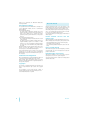
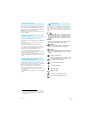
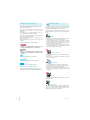
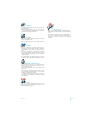





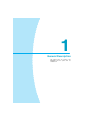



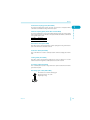

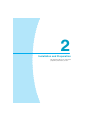

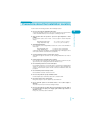
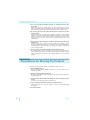
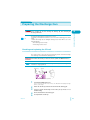

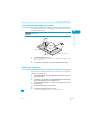


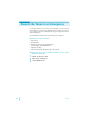



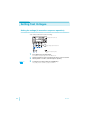


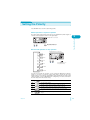

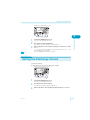
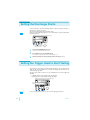
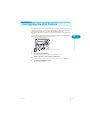
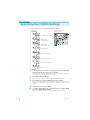

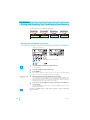
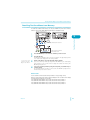
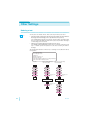
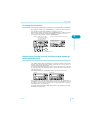

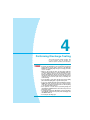

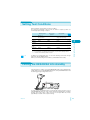



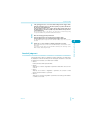
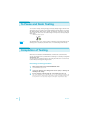

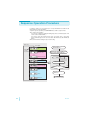
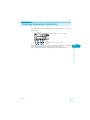
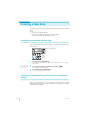
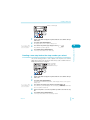
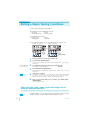

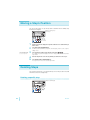
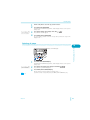
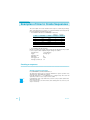
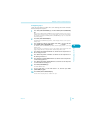
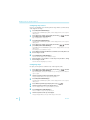

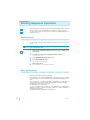

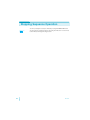
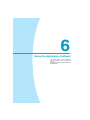


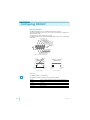
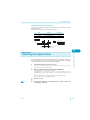

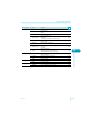






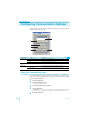
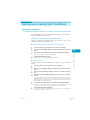
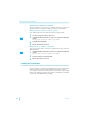


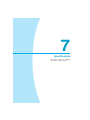

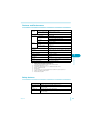









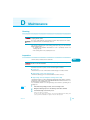
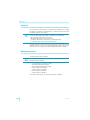
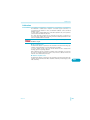





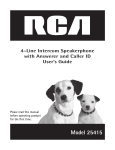
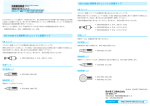
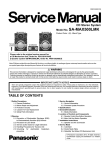


![静電気放電シミュレータ[KES4021A/4022A]](http://vs1.manualzilla.com/store/data/006582924_2-c8b53339fcebb946ab6b00af6a3f94bc-150x150.png)