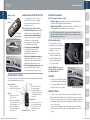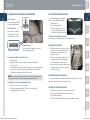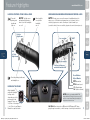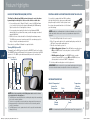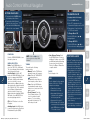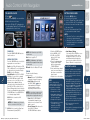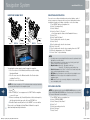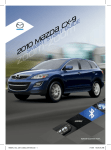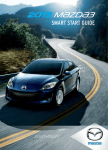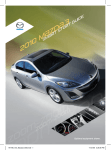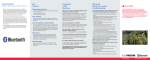Download Mazda Automobile CX-9 User's Manual
Transcript
}
o
{
o
D
Z
z
{
1m }
1
20
o
o
z
DE
9
I
-GU
x
T
C
AR
T
AR
SM
ST
Optional equipment shown.
280345_11a_Mazda_CX-9_SSG_081010.indd 1
8/10/10 2:04 PM
Key
www.MazdaUSA.com
Advanced Key
ADVANCED KEYLESS ENTRY SYSTEM
Starting the engine
Lock
• This system allows you to lock and
unlock the doors, open the liftgate
and even start the engine without
taking the key out.
While Carrying the Advanced Key…
Unlock
While Carrying the Advanced Key…
Liftgate
Panic Alarm
Door Request Switch
Liftgate Request Switch
• T
he key indicator light will show green when the advanced key is
detected. If the key indicator light flashes green, the advanced key
transmitter battery power is low.
With the Auxiliary Key…
1 T
o start engine, remove the
Start knob cover by squeezing
both release buttons and
pulling the cover off.
2 P
ush the key release to
remove the auxiliary key.
3 Insert the auxiliary key into
the key cylinder and turn
it to start the engine.
Genuine Mazda Accessory
Remote Start is available at
your Mazda Dealer.
KEYLESS ENTRY SYSTEM
LIFTGATE
This system remotely locks and unlocks the doors and the liftgate, and opens
the power windows and moon roof.
• To open, unlock the liftgate, pull up Liftgate
Handle
on the handle and raise the liftgate.
Release Button
• Push to extend key.
• To close, push liftgate down until it
securely locks, but do not slam.
• Push & fold to retract key.
Unlock
• P
ush once to unlock
1
• Unlock the driver’s door by pushing
the driver’s door request switch once.
• Unlock all doors and the liftgate
by pushing the driver’s door request
switch twice or by pushing the
passenger’s door request switch
or the liftgate request switch.
• Lock all doors and the liftgate
by pushing the driver’s door or
passenger door request switch or
liftgate request switch once.
• Open the front windows and moon
roof by pushing the unlock button on
the advanced key and then pushing
again and holding; release to stop.
• Close front windows and moon roof
by pushing and holding the driver’s
door request switch; release to stop.
• S
tart the engine by pushing the start knob in and turning it (like a
normal key) while depressing the brake pedal.
• S hut the engine OFF by turning the start knob to the ACC position
and then pushing in and turning to the Lock position.
driver’s doors.
•Push twice (within three
seconds) to unlock all
doors and liftgate.
•Push twice and hold
to open front windows
and moon roof.
280345_11a_Mazda_CX-9_SSG_081010.indd 2-3
Lock
• P
ush once to lock all
doors and liftgate.
•Push twice (within five
seconds) for horn sound
verification that all doors
are locked.
Panic Alarm
• P
ush for one second or
more to activate alarm.
•Push Lock, Unlock, or
Panic Alarm to turn
Retractable Key
alarm off.
Release Buttons
Liftgate Handle
Power Liftgate Switch
Power LIFTGATE
• To open or close using the advanced keyless transmitter, unlock the
liftgate and push and hold the open/close button for one second or more.
• To open or close from the driver’s seat, unlock the liftgate and push and
hold the power liftgate switch on the dashboard (see Driver’s View) for
one second or more.
• To close when the liftgate is open, push and hold the power liftgate
2
switch located on the lower edge of the liftgate panel for one second
or more.
8/10/10 2:05 PM
Seats
www.MazdaUSA.com
ELECTRONICALLY OPERATED SEAT W/MEMORY
Split Folding Third-row seat
Recline Switch
To create a flat luggage compartment
space, fold the seatbacks forward.
Push forward or backward
to adjust seatback angle.
Slide/Tilt Switch
Seat can be moved back
and forth, raised, lowered,
or tilted with this control.
1 Open liftgate.
2 Lower head restraints.
3 Pull each strap on the rear of
the seat while pushing the left
and right seat forward to lay flat.
Straps
To Return to the Original Position
Pull the strap to return the seatback to the original position.
Memory Seat Switch
Lumbar Switch
Third-Row Seat Access
Push forward or backward to increase or
decrease lumbar support.
• Pull the third-row seat access lever on the
side of the second-row seatback to fold
and slide the seat forward to access
third-row seating.
• Return the second-row seatback to the
normal upright position by pulling up on
the seatback until it locks into place.
• Slide the second-row seat forward or back
for proper legroom using the lever under
the front of the seat.
To Program the Driver’s Seat Position
1 Park the vehicle.
2 Adjust the seat to the desired position using the slide/tilt and
recline switches.
3 Push the memory seat SET button followed by one of the programming
buttons (1-3) until a beep is heard. Programming is now complete.
Program the remaining two buttons as desired.
NOTE: You can also program a seat position for each advanced key/retractable type
key used with the vehicle. See Owner’s Manual for programming instructions.
To Move the Seat to a Programmed Position
1 Shift the selector lever to the P position.
2 Push the programming button (1-3) that you selected when
programming your seat position.
3
280345_11a_Mazda_CX-9_SSG_081010.indd 4-5
Seatback folding
lever
Third-row seat
access lever
Second Row SeatBack Recline
To recline the seatback, lean forward slightly while folding lever. Then lean
back to the desired position and release the lever.
Folding the Second-Row Seats
1
2
3
4
Unfasten the lap portion of the center-rear seat belt.
Slide seat all the way back toward rear of vehicle.
Lower head restraints.
Pull the seatback folding lever and fold the seatback forward.
4
8/10/10 2:05 PM
Driver’s View (shown with optional
LIGHTING/TURN SIGNALS
(P. 9)
Navigation System)
www.MazdaUSA.com
Information
Navigation/
Hazard
display
AUDIO
(PP. 14, 15-16)
warning
(PP. 21-24)
Passenger
airbag off
indicator1
Audio without
navigation
(PP. 17-18)
Power
Liftgate
switch
(P. 2)
Blind spot
monitoring
(BSM)
(P. 13)
Audio without
navigation
(PP. 19-20)
Headlight
leveling
(P. 9)
Traction
control
system (TCS)
Hood
release
Bluetooth ®
Hands-Free
(P. 25)/
audio
(PP. 17-22)
5
280345_11a_Mazda_CX-9_SSG_081010.indd 6-7
Tilt/Telescoping Cruise control/
Steering wheel Navigation Voice
lever (behind
Recognition
steering wheel)
Wiper/
washer
(P. 10)
1
Climate
control
(PP. 15-16)
Seat
warmers
(PP. 15-16)
ACCESSORY
SOCKET
This indicator light illuminates to remind you that the front passenger’s front/side airbags and seat belt
pretensioner will not deploy during a collision. The reason for this is that the weight in the seat is less
than approximately 66 lbs. Always wear your seat belt and secure children in the rear seats in
appropriate child restraints. See the Owner’s Manual for important information on this safety feature.
6
8/10/10 2:06 PM
Instrument Cluster
Instrument
cluster dimmer1
Fuel Gauge
Tachometer
www.MazdaUSA.com
Shift Lever
Position Indicator
Odometer/
Trip meter
Glossary of Warning and indicator lights
Key
Key
KEY Indicator Light (Green)
On: Advanced key detected; engine
is ready to start.
Flashing: Advanced key battery is low.
TCS
OFF
ABS (Antilock Brake
System) Malfunction
Lights On (Exterior)
7
Shift Lever Position
Indicator
TCS OFF
(Traction Control System)
Headlight High Beams On
Traction Control System
(TCS)/Dynamic Stability
Control (DSC)
Powertrain Malfunction/
Reduced Power
BSM
OFF
On: TCS/DSC malfunction
Flashing: TCS/DSC operating
BSM OFF
(Blind Spot Monitoring)
Airbag/Front Seat Belt
Pretensioner System
Malfunction
Check Engine Light
NOTE: Low ambient temperature and/or high altitude causes tire pressures to drop
and may turn the TPMS warning light on. If the warning light comes on, check the tire
pressure and fill the tires as soon as possible, preferably before moving the vehicle and
warming up the tires. Tire pressure should be checked when the tires are cold.
280345_11a_Mazda_CX-9_SSG_081010.indd 8-9
Automatic Transmission
Malfunction
Charging System
Malfunction
Check Fuel Cap
Security Indicator Light
Turn Signals/Hazard
Warning Indicator Lights
On/Warning Beep: Low tire pressure
in one or more tires.
Flashing: TPMS Malfunction
Advanced key not detected
or transmitter battery is dead.
Trip meter
selector2
Low Engine Oil Pressure
Parking brake on/low brake
fluid/malfunction
Tire Pressure
Monitoring System
(TPMS) Warning Light
KEY Warning Light (Red)
Engine coolant
temperature gauge
Brake Warning Light
NOTE: See Owner’s Manual for more details and explanations.
Low Fuel Level
Speedometer
Door/Liftgate Ajar
4WD
4WD
On: System is not normal; dealer
inspection required.
Flashing: Differential oil temperature
is high; dealer inspection required.
Seat Belt
Unbuckled/Malfunction
Cruise Main Indicator
Light On (Amber)/
Cruise Set Indicator
Light On (Green)
Low Washer Fluid Level
1
If the instrument cluster and other dashboard illuminations do not dim when turning on the headlights, push the Instrument Cluster Dimmer knob.
2
8
• Push to toggle between trip meter A & B.
• When a trip meter is selected, push and hold to reset to zero.
8/10/10 2:06 PM
Feature Highlights
www.MazdaUSA.com
LIGHTING CONTROL/TURN SIGNAL LEVER
: Turns tail,
parking, and
dashboard
lights on.
AUTO: The light sensor
automatically determines
when to turn the headlights
on or off.
Push for
High Beams
WINDSHIELD/REAR WINDOW WIPER/WASHER CONTROL LEVER
: Turns fog lights
on only when
headlights
are on.
AUTO: The rain sensor senses the amount of rainfall and turns the
wipers on or off. Rotate inner ring away from you (clockwise) for less
sensitivity (requires more rain to turn wipers on) and towards you
(counterclockwise) for more sensitivity (requires less rain to turn wipers on).
Less sensitive
MIST
OFF
Pull
to Flash
High Beams
1
AUTO
2
LO
More sensitive
Pull lever to dispense
windshield washer fluid
: Turns tail, parking, dashboard,
and headlights on.
HEADLIGHT LEVELING
9
Adjust headlight
angle with headlight
leveling switch
depending on vehicle
passengers & load
(example: Driver only
= 0, Driver + Passengers = 1 or
2, etc.). Refer to your Owner’s
Manual for complete details.
280345_11a_Mazda_CX-9_SSG_081010.indd 10-11
3
HI
Rear Window
Wiper/Washer
INT:Intermittent
ON: Normal speed
:Washer/wiper
(hold as desired)
NOTE: Vehicles not equipped with AUTO
wipers will have INT wipers. Set the lever to INT
and choose an interval timing by rotating the
ring between fast and slow.
CAUTION: When the ignition is ON turn the AUTO wipers OFF when
going through a car wash, or while cleaning or touching the windshield.
10
8/10/10 2:06 PM
Feature Highlights
www.MazdaUSA.com
Auto-Dimming Mirror and HomeLink®
SPORT A/T MANUAL SHIFT MODE
The Sport A/T Manual Shift Mode gives you the
feel of driving a manual transmission by allowing
you to manually shift to control engine rpm and
torque when more control is desired.
Lower
To Use Manual Shift Mode:
Gear
• Shift lever from D to M.
HomeLink
NOTE: Changing to manual mode
can be done while driving the vehicle.
To Shift Up to a Higher Gear:
• Tap shift lever back (+) once.
To Shift Down to a Lower Gear:
• Tap shift lever forward (-) once.
Auto-Dimming
Indicator Light
On
Higher
Gear
The transmission will automatically adjust how and when it shifts gears
based on road conditions and your driving style. The transmission may stay
in a lower gear longer than usual when going up or down hills or driving
around corners. This feature gives you better control and a more connected
driving experience.
Fuel Door Release
(located on floor inside driver’s side door)
To open, pull the remote fuel
door release.
NOTE: Fuel requirement 87 Octane.
Rear
Light
Sensor
Auto-Dimming
On
Auto-Dimming
Off
Off
Auto-Dimming Mirror
• Auto-dimming will automatically darken your rearview mirror to reduce
headlight glare from vehicles behind you.
• Auto-dimming is activated every time the vehicle is started.
NOTE: In addition to the auto-dimming mirror’s rear light sensor, there is also a
front light sensor (not shown). Do not place or hang any objects over the front or rear
mirror light sensors; otherwise, the auto-dimming mirrors will not operate properly.
HomeLink®
• This feature provides a convenient way to replace up to three
transmitters such as garage door openers, home lighting remotes
and other radio frequency devices.
• Refer to your Owner’s Manual for complete programming details.
NOTE: Genuine Mazda Accessory Auto-Dimming Mirror with Compass and
Homelink or Auto-Dimming Mirror with Rearview Camera is available at your
Mazda dealer.
ALUMINUM WHEEL CARE
Fuel Door
To avoid scratching the paint during
refueling, secure the fuel filler cap
tether over the hook as shown.
11
280345_11a_Mazda_CX-9_SSG_081010.indd 12-13
Your aluminum wheels have a protective
coating on them. Only use a mild soap
or neutral detergent with a sponge or
soft cloth to clean them. Using a wire
brush, polishing compound, solvent,
or any type of abrasive cleaner may
damage the protective coating.
Genuine Mazda Accessory Wheel Locks are available at your
Mazda dealer.
12
8/10/10 2:07 PM
Feature Highlights
www.MazdaUSA.com
BLIND SPOT MONITORING (BSM) SYSTEM
PORTABLE AUDIO PLAYER Integration USING THE AUX JACK
The Blind Spot Monitoring (BSM) system is designed to assist the driver
by monitoring the blind spots to the rear of the vehicle on both sides.
Your vehicle is equipped with an AUX or auxiliary
jack that will allow you to play your portable audio
player through the vehicle’s audio system. Learn
the system when parked and do not let it distract
you while driving.
• If your vehicle speed is 20 mph (32 km/h) or more, the BSM will warn
you of vehicles in the detection area by illuminating the BSM warning
lights located on the left and right door mirrors.
• If you operate a turn signal in the direction of an illuminated BSM
warning light, the system will also warn you with a beeping sound and
warning light flash.
• BSM sensors are located under the left and right rear bumper areas.
The BSM system may not operate properly if the rear bumper gets too
dirty, so keep the rear bumper area clean.
Please refer to your Owner’s Manual for complete details.
Turning BSM System Off
To manually turn the BSM system off, push the BSM OFF switch on the dash.
The BSM OFF indicator will illuminate in the instrument cluster when the BSM
system is off. The BSM system will automatically turn on the next time the
vehicle is started.
Your Vehicle
NOTE: Available at your Mazda dealer is the Genuine Mazda Accessory 3.5 mm
audio cable which can be used to connect your portable audio player into the
aux jack.
1 Locate the AUX jack inside the center console.
2 P
lug 3.5 mm audio cable into the portable audio player and into the
AUX jack. Turn portable audio player on.
3 Turn the vehicle audio system on.
4 • Without Navigation System: Push AUX button on audio system OR push MODE button on steering wheel controls until “AUX”
is displayed.
• With Navigation System: Push SOURCE button on audio system, then push AUX1 on screen OR push MODE button on steering wheel controls until “AUX1” is displayed.
5 Use the portable audio player controls to play music.
IMPORTANT: Set the volume level on your portable audio player to the highest
level before distortion starts, then adjust the volume on the audio system.
INFORMATION DISPLAY
Detection Areas
Outside Temperature/
Interior Set
Temperature
Temperature
Display
(Passenger)
Clock
NOTE: Do not rely completely on the BSM system and be sure to look over
13
your shoulder before changing lanes:
• The BSM system can assist the driver in confirming the safety of the surroundings, but is not a complete substitute.
• The driver is responsible for ensuring safe lane changes and other maneuvers.
• Always pay attention to the direction in which the vehicle is traveling and the
vehicle’s surroundings.
• The BSM system does not operate when the vehicle speed is lower than about
20 mph (32 km/h).
280345_11a_Mazda_CX-9_SSG_081010.indd 14-15
Climate
Control
Audio
NOTE: For standard audio and Navi only. Mid Audio shows Trip computer here.
14
8/10/10 2:07 PM
Automatic Climate Control
Information
www.MazdaUSA.com
Display
Front Seat Warmers
The driver and front passenger
seats can be warmed by pushing
the applicable seat warmer button
while the ignition is ON.
• Seat temperature increases as
the number of indicator lights
increases. Two lights equal
high, one light equals low.
• When the seat warmers are
not needed, push button until
indicator lights are off.
Driver Temperature Control Dial
Auto ON: Push dial to turn Automatic Air Conditioning system on. Rotate
dial to select your desired set temperature (shown in information Display
above). The airflow and amount of airflow will be automatically controlled
in accordance with the set temperature.
Passenger Temperature Control Dial
Push to turn DUAL mode ON/OFF.
• With DUAL mode ON (indicator on), rotate the dial to set passenger
side (shown in the Information Display above).
• With DUAL mode OFF (indicator off), driver controls the temperature
setting on both sides.
Automatic climate control will allow you to maintain individual preset cabin
temperatures for the driver and passenger when DUAL mode is selected.
NOTE: Automatic Temperature control always works even if Auto indicator comes
off by rotating fan speed or changing vent mode.
MODE
OUTSIDE
TEMP
OFF
FRONT
Push to manually turn
air conditioning ON or OFF.
Push to select the desired
airflow mode.
Push to display outside
temperature. Push and hold
for three seconds or longer
to switch from Fahrenheit
and Celsius or vice versa.
Push to turn climate
control system off.
Push to defrost the windshield.
REAR
REAR
Push to defrost the
rear window.
Push to allow control from the
rear controls (indicator on).
Rotate dial to turn the
system ON and to select
the desired fan speed.
Push to recirculate cabin air
to reduce outside odors and
improve cooling (indicator
on) or receive fresh air
(indicator off).
Rear Climate Control Operation from Front Seats
1 Turn the front air conditioning on.
2 Push the REAR control button on the front control panel (indicator on).
3 Selection of the airflow mode, airflow amount
and temperature will be automatically controlled
to the same setting as the front air conditioner.
NOTE: If the rear AUTO button is pushed while the front A/C button is off, the rear
15
280345_11a_Mazda_CX-9_SSG_081010.indd 16-17
air conditioning operates only to circulate air. Setting the temperature to the maximum
high or low will not provide the desired temperature at a faster rate.
16
8/10/10 2:07 PM
Audio Controls Without Navigation
www.MazdaUSA.com
Setting your clock
TO LOAD/PLAY A CD
1. Push and hold the CLOCK button
until displayed time flashes.
2. P
ush and hold the H (hours)
button to the correct hour.
3. Push and hold the M (minutes)
button to the correct minute.
(if equipped with 6-CD changer)
1.Push the LOAD button.
2.After “IN” is displayed on the
Information Display, insert the CD.
3.Repeat steps 1 and 2 until up
to 6 CDs are loaded.
To Change Music CD
Push the DISC button ( or
during playback.
To Change MP3 CD
Push the DISC button ( or ) for
1.5 seconds or more during playback.
Bluetooth ®
Hands-Free (P. 25)/
audio (PP. 17-22)
POWER ON
Push the POWER/VOLUME to turn
the audio system on.
Media Selection
Radio: Push FM/AM button to
select the FM1, FM2, or AM band.
The selected band will be indicated
in the Information Display.
Satellite Radio: Push the SAT
button for SIRIUS XM Radio®. If your
vehicle is equipped with SIRIUS
XM Radio® (satellite radio antenna
on roof or trunk lid), your new
Mazda includes a free introductory
subscription with a limited term trial
offer. Call 888-539-7474 to activate!
See the Owner’s Manual and/or
dealer for details. Contact your
Mazda dealer about adding SIRIUS
XM Radio® if your MAZDA CX-9 is
not already equipped with it.
CD: Push CD button to select the
CD player.
17
Auxiliary Input: Push AUX button
to switch to jack input or Rear Seat
Entertainment System (RSES).
280345_11a_Mazda_CX-9_SSG_081010.indd 18-19
)
NOTE: Play/Pause
button is
only functional when using SIRIUS
XM Radio®.
Tuning
The radio has the following
tuning controls:
• Manual: Turn the TUNE dial to manually change the frequency.
• Seek: Push the TRACK/SEEK
tuning buttons to automatically seek a higher or lower frequency with a station.
•Scan: Push the SCAN button
to automatically sample strong
stations for seconds each. Push
again to cancel.
•Preset Channel: Push the
Preset Channel buttons (1-6)
to select a station stored in
memory. To store a station,
push and hold a button (1-6)
until a beep is heard.
•Auto Memory Tuning: Push
the AUTO-M button to store an
additional 6 stations on each FM
and AM band without disturbing
the previously stored stations.
Refer to the Owner’s Manual for
complete details.
CLOCK
Push to display clock.
INFO
Push to display the trip computer
in place of the clock. The trip
computer can display:
• Current fuel economy
• Average fuel economy
• A pproximate distance you
can travel on the available
fuel in your gas tank.
• Average vehicle speed.
• When average fuel economy
or average velocity is displayed,
push INFO button more than
1.5 seconds to reset.
BLUETOOTH ® AUDIO
Bluetooth® enabled phones and
audio players provide an opportunity
to play music through the audio
system with no wires attached,
however, there are some limitations:
• During playback, the song title
or artist will be shown on the
vehicle’s information display. (This
may vary due to the specification
of your phone or player (AVRCP
1.3 required). To obtain further
information, please refer to the
Owner’s Manual). This is not a
problem with the vehicle, phone,
or player. The current audio profile
does not send this information.
• Not all controls on the phone or
player will be active when paired
to the vehicle.
• Wi-Fi signal strength can affect
audio streaming.
• Sound quality of streaming audio
varies depending on the device.
18
8/10/10 2:07 PM
Audio Controls Without Navigation
www.MazdaUSA.com
Setting your clock
• P
ush the H button to set
the hour.
• Push the M button to set
the minutes.
Selection
Buttons
1-4
Selection
Buttons
5-8
Bluetooth ®
Hands-Free (P. 25)/
audio (PP. 17-22)
POWER ON
Push the POWER/VOLUME to turn
the audio system on.
19
Media Selection
Radio: Push FM/AM button to select
the FM1, FM2, or AM band. The
selected band will be indicated in the
Information Display.
Satellite Radio: Push the SIRIUS
button for SIRIUS XM Radio®. If your
vehicle is equipped with SIRIUS
XM Radio® (satellite radio antenna
on roof or trunk lid), your new
Mazda includes a free introductory
subscription with a limited term trial
offer. Call 888-539-7474 to activate!
See the Owner’s Manual and/or
dealer for details. Contact your
Mazda dealer about adding SIRIUS
XM Radio® if your MAZDA CX-9 is
not already equipped with it.
CD: Push CD/AUX button to select
the CD player.
AUX: Push CD/AUX button to switch
to AUX jack input.
PHONE: Push PHONE button for
multi-function display.
280345_11a_Mazda_CX-9_SSG_081010.indd 20-21
Tuning
The radio has the following
tuning controls:
•Manual: Turn the TUNE dial to
manually change the frequency.
•Seek: Push the SEEK/TRACK
tuning buttons to
automatically seek a higher or
lower frequency with a station.
•Scan: Push the SCAN button
to automatically sample strong
stations for seconds each. Push
again to cancel.
•Preset Channel: Push
Selection button 2, 3, 4, 6, 7,
or 8 to select a station stored
in memory. To store a station,
push and hold Selection button
2, 3, 4, 6, 7, or 8 until station
is displayed.
•Auto Memory Tuning: Push
and hold the AUTO-M button to
store an additional 6 stations on
each FM and AM band without
disturbing the previously stored
stations. Refer to the Owner’s
Manual for complete details.
INFO
Push to display the trip computer
in place of the clock on the
information display. The trip
computer can display:
• Current fuel economy
• Average fuel economy
• A pproximate distance you
can travel on the available
fuel in your gas tank.
• Average vehicle speed.
• When average fuel economy
or average velocity is displayed, push INFO button more than 1.5 seconds to reset.
Folder search
(during MP3/WMA CD playback)
• To change to the previous
folder, push the folder down
button ( ), or push the folder
up button ( ) to advance to the
next folder.
Loading a CD
Single CD Player
• Insert the CD
into the slot,
label-side up.
The auto loading
mechanism will
load the CD and
begin to play it.
In-Dash
CD Changer
• Push the LOAD
button and when
“Please Insert a
Disc” is displayed,
insert the CD.
BLUETOOTH ® AUDIO
Bluetooth® enabled phones and
audio players provide an opportunity
to play music through the audio
system with no wires attached,
however, there are some limitations:
• During playback, the song title
or artist will be shown on the
vehicle’s information display. (This
may vary due to the specification
of your phone or player (AVRCP
1.3 required). To obtain further
information, please refer to the
Owner’s Manual). This is not a
problem with the vehicle, phone,
or player. The current audio profile
does not send this information.
• Not all controls on the phone or
player will be active when paired
to the vehicle.
• Wi-Fi signal strength can affect
audio streaming.
• Sound quality of streaming audio
varies depending on the device.
20
8/10/10 2:08 PM
Audio Controls With Navigation
www.MazdaUSA.com
To LOAD/play a CD
Setting your clock
1.Push LOAD / .
2.Select the CD (DISC) on-screen button.
3.Wait for the screen to lower.
4.Insert the CD after “IN” is displayed on
the Information Display. The CD will begin
playing after the screen closes.
1. Push the MENU button.
2. Select the Set Clock tab.
3. Scroll to “Display Type” and select; then
select a 24-hour or a 12-hour display.
4. Use the + hour and - hour tabs to enter
the correct hour.
5.Use the +1 min (minutes) and -1 min
to move minutes ahead or back.
NOTE:
Bluetooth ®
Hands-Free (P. 25)/
audio (PP. 17-22)
POWER ON
Push the POWER/VOLUME button to
turn the radio on.
Media Selection
Push the SOURCE button to select the
appropriate on-screen button:
Radio: Select FM or AM button for FM1,
FM2, or AM band. The selected band will
be indicated in the Information Display.
DISC: Select for CD player.
Satellite Radio: Select SAT for SIRIUS
XM Radio®. If your vehicle is equipped
with SIRIUS XM Radio® (satellite radio
antenna on roof or trunk lid), your new
Mazda includes a free introductory
subscription with a limited term trial offer.
Call 888-539-7474 to activate! See the
Owner’s Manual and/or dealer for details.
Contact your Mazda dealer about adding
SIRIUS XM Radio® if your MAZDA CX-9
is not already equipped with it.
AUX 1: Select to switch to AUX
jack input.
NOTE: AUX 1 illuminates only if external
device is connected to AUX 1 jack.
21
AUX 2: Select to switch to Rear Seat
Entertainment System (RSES).
280345_11a_Mazda_CX-9_SSG_081010.indd 22-23
• W
hen Auto Time Zone is switched ON, the
time cannot be adjusted manually.
• W hen Auto Time Zone is switched OFF,
the daylight saving time on-screen button
cannot be operated.
NOTE: AUX 2 illuminates only if RSES
is powered on.
iPod: Select to play iPod®.
NOTE: iPod illuminates only if dealer
installed iPod integration kit and device
is connected.
BT-Audio: Select for Bluetooth® Audio.
Tuning
The radio has the following
tuning controls:
•Manual: Turn the TUNE/AUDIO dial
to manually change the frequency.
•Seek/Track: Push and hold
the SEEK/TRACK
buttons
to automatically seek a higher
or lower frequency or track,
depending on media selected.
NOTE: If you continue to push and hold
the buttons, the frequency will continue
changing without stopping until released.
•Scan: Push the SCAN button
to automatically sample strong
stations for seconds each. Push
again to cancel.
•Preset Channel: Can be used to
store 8 AM, 16 FM and
18 SIRIUS XM Radio® stations.
1 Push the SOURCE button.
2 Select AM/FM or SAT.
3 For FM, select FM1/2
button, for SAT, select
PRESETS button.
4 Tune to the desired station
using the SEEK/TRACK
button or by turning the
TUNE/AUDIO dial.
5 Select and hold any channel
preset on-screen button for
about two seconds until a
beep is heard.
• Repeat to store other stations.
INFO
Push to display the trip
computer in place of the clock
on the information display. The
trip computer can display:
• Current fuel economy
• Average fuel economy
• A pproximate distance you
can travel on the available
fuel in your gas tank.
• Average vehicle speed.
• When average fuel economy
or average velocity is
displayed, push INFO
button more than 1.5
seconds to reset.
•Auto Memory Tuning:
Select and hold the AUTO-M on-screen
button until beep is heard to store
an additional 8 stations on each FM
and AM band without disturbing the
previously stored stations. Refer to the
Owner’s Manual for complete details.
BLUETOOTH ® AUDIO
Bluetooth® enabled phones and audio
players provide an opportunity to play
music through the audio system with
no wires attached, however, there are
some limitations:
• During playback, the song title or
artist will be shown on the vehicle’s
information display. (This may vary
due to the specification of your phone
or player (AVRCP 1.3 required). To
obtain further information, please refer
to the Owner’s Manual). This is not a
problem with the vehicle, phone, or
player. The current audio profile does
not send this information.
• Not all controls on the phone or player
will be active when paired to the vehicle.
• Wi-Fi signal strength can affect
audio streaming.
• Sound quality of streaming audio varies
depending on the device.
22
8/10/10 2:08 PM
Navigation System
www.MazdaUSA.com
Inserting the Map Disc
HAWAII
Disc A
DISC
A
PUERTO RICO
Selecting a destination
HAWAII
Disc B
DISC
B
PUERTO RICO
You can choose setting a destination using a street address, point of
interest, emergency, memory point, home, preset destination, previous
destination, freeway on/off ramp, coordinates, or select from map.
1 Push “Menu” button on navigation face.
2 Select “Destination Entry”.
3 Select “Address”.
4 Select the “State” or “Province”.
• Scroll down past the States to find Canadian Provinces.
5 Select “City”.
6 Select “Input City Name”.
7 Use the keyboard to enter the city name.
8 Select “Street”.
9 Use the keyboard to enter the street name.
10 Select “House No”.
11 Use the keyboard to enter the house number, then select “OK”.
12 When the map appears, select “Destination”.
13 Select “Start” or just start driving.
NOTE:
• For safety reasons, some navigation functions cannot be performed via the
Insert map disc into lower DVD slot
Your navigation system operates using the map discs supplied.
• Disc A covers most of the Midwest and Western states including
Hawaii and Alaska.
• Disc B covers some of the Midwest and all of the Eastern states
including Puerto Rico.
• Both discs cover all of Canada.
NOTE: If the “state your address is in” is not displayed when entering a destination,
you may have the wrong disc in the navigation system.
23
1 Push LOAD .
2 When “Load/Eject” screen appears select “MAP”. Wait for navigation screen to tilt open.
3 Remove current map disc (if installed) and insert the desired map disc, with the printed side facing up, into the lower DVD MAP slot.
4 Read the Caution carefully and select the “AGREE” on-screen button.
Please refer to your Navigation System Owner’s Manual for complete
details and important safety information.
280345_11a_Mazda_CX-9_SSG_081010.indd 24-25
Navigation screen while driving.
• When entering numbers for a street name, (e.g., 1st Ave.), push “Sym.”
button to switch to the numeric keyboard.
• Map Orientation: “North Up” - Geographic north is up.
“Head Up” - The direction you are heading is up.
• Route Preferences: Select “Prefer” or “Avoid” for toll roads, major roads,
ferries, restricted roads and border crossing.
• RETURN button: Push button to return to the previous navigation screen.
• VOICE button: Push to replay a voice navigation assist from the
navigation system.
• DISP button: Push to set screen angle, brightness, contrast, day/night
screen and display on/off.
SET HOME LOCATION
NOTE: Home address must be stored in ADDRESS BOOK before proceeding.
Follow “SELECTING A DESTINATION” step 1-11 and on step 12 select “Memory
Pt.” instead of “Destination” to store address.
1
2
3
4
5
6
7
Push “MENU” button on navigation face.
Select “ADDRESS BOOK”.
Select “Memory Points/Home”.
Select “List”.
Select home address from list.
Select “Category”.
Select “Home”.
24
8/10/10 2:08 PM
Bluetooth
®
www.MazdaUSA.com
PAIRING YOUR BLUETOOTH ® PHONE OR AUDIO DEVICE
MyMazda.com
—The Official Site
for Mazda Owners
NOTE:
•
•
•
•
For safety reasons, you cannot pair a phone while driving.
Before pairing your cell phone or audio device, it is recommended that you refer to its manual for steps to turn on Bluetooth® and perform pairing.
For toll-free Bluetooth® Hands-Free customer service and device compatibility
call 800-430-0153 or go to www.MazdaUSA.com/bluetooth for assistance.
IMPORTANT: Set the volume level on your cell phone or audio device to the highest level before distortion starts, then adjust the volume on the audio system.
1Push and release the
or
button located on the steering wheel
and wait for a beep.
2 After the beep say, “Set-up”.
3 After the beep say, “Pairing options”.
4 After the beep say, “Pair”.
5 After the beep, say any 4-digit code.
6 Place phone or audio device in Discovery
mode; if necessary, consult its manual,
or go to www.mazdausa.com/bluetooth
and select model, Bluetooth®, then follow
screen prompts.
7 Input the 4-digit code you chose earlier.
8 After the phone or audio device is recognized, you
will be prompted to name the paired device, such
as “Tom’s phone or player”.
9 When paired, a symbol will be displayed in the
information display - a phone symbol for a phone
and a music symbol for an audio device. If the symbol
is not displayed, the Bluetooth® device is not paired.
NOTE: Please refer to your Owner’s Manual for complete details on how to “pair”
up to 7 Bluetooth® phones and audio devices, and how to use the built-in tutorial
and other important safety information.
To make OR RECEIVE a hands-free call
Basic Operation:
button:To Make/Receive/Swap (during call interruption) a call.
button:To End/Reject a call.
button:To Skip voice guidance (for speeding up your operation).
Auto Re-connect: On engine start, the last-connected device will be
automatically re-connected. The system is operable several seconds after
engine start.
25
When using Bluetooth ® audio function:
The sound quality of Bluetooth® streaming audio varies depending on the
device, even when recorded with a recommended bit rate of 128 kbps.
280345_11a_Mazda_CX-9_SSG_081010.indd 26-27
Register today on MyMazda.com
—the ultimate destination for
Mazda Owners. Once registered,
you’ll be able to take advantage
of benefits exclusively for
Mazda Owners:
•Insider access to exclusive events and promotions
•Personalized maintenance schedules
•Zoom-Zoom Owner Magazine
•Warranty information and on-line Owner’s Manuals
•Wallpaper, videos and other fun stuff
•Accessories specifically designed for your vehicle
• Car Care Discount Coupons available from your Mazda Dealer
Visit and register at MyMazda.com today!
Roadside assistance is available 24 hours a day, 365 days a year.
Using the toll free phone number or iPhone APP (which uses
GPS-enabled technology to determine your exact location), will
put you in touch with a roadside assistance agent.
Phone: 1-800-866-1998
The APP can be downloaded, free of charge, by logging onto
http://mazda.crosscountry-auto.com/
After downloading APP, customer name, email, iPhone number
and VIN are required.
Personalize your Mazda CX-9 with Genuine Mazda Accessories:
• All Weather Floor Mats
• Auto-Dimming Rearview
Mirror with Compass
• Cargo Mat, Carpet
• Cargo Net
• Fog Lights
• Front Mask
• Hood Bug Deflector
• iPod® Integration
• Moonroof Wind Deflector
• Rear Bumper Guard
•R
earview Camera
with Auto-Dimming
Mirror Display
• Remote Engine Start
• Retractable Cargo Cover
•R
oof Rack
and Attachments
• SIRIUS Satellite Radio
•S
plash Guards
(Front and Rear)
• Trailer Hitch (Class II)
• Wheel Locks
• Windshield Sunscreen
8/10/10 2:08 PM
Customer Delivery Checklist
Customer Delivery Checklist
Vehicle presentation:
DEALERSHIP
DATE
Fuel Door....................................... 11
• Fuel-Filler Door Release
SALES CONSULTANT
CUSTOMER’S NAME
Auto-Dimming Mirror................... 12
VIN
E-MAIL
Refer to the Smart Start Guide during presentation
Keyless Entry................................1-2
• Keyless Transmitter
• Advanced Key*
• Door Request Switches*
• Liftgate Request Switch*
• Power Door Locks
HomeLink ®. ................................... 12
Blind Spot Monitoring.................. 13
Starting The Engine........................ 2
• Start Knob Ignition
(Advanced Key*)
AUX Input....................................... 14
Liftgate............................................. 2
• Manual Operation
• Power Liftgate (PLG) Operation*
Seats............................................. 3-4
• Adjustment
• Memory Seat Function*
Rear Seat Access........................... 4
• 2nd and 3rd row seating access
Driver’s View................................ 5-6
• Location of Switches and Controls
Wiper/Washer................................10
Audio Controls...........................17-22
• SIRIUS® Satellite Radio Operation
• Trip Computer (INFO Button)
• Back-Up Camera (Navigation only)
Signed copy must be placed in dealer jacket
280345_11a_Mazda_CX-9_SSG_081010.indd 28-29
S et Clock............................... 17, 19, 22
N avigation System*..................23-24.
• 2 Disc System, Insert Disc
• Selecting a Destination
• Set Home Location
Bluetooth ® Hands-Free................ 25
• Tutorial
• Toll-Free
• Pair Phone Customer Service
• Make a Call 800-430-0153
*if equipped
All items in the Customer Delivery Checklist have been reviewed with the customer and
the first maintenance appointment has been scheduled:
DATE
Review the following items with the customer
Smart Start Guide
Sport A/T Manual Shift Mode....... 11
SALES CONSULTANT
Presentation of Owner’s Materials:
Instrument Cluster...................... 7-8
• Review indicator light function
and location
Lighting Control.............................. 9
Climate Control..........................15-16
• Front Controls • Rear Controls
CUSTOMER
DATE
• Remove this checklist from
Smart Start Guide
• Personalization Features
(including all Auto Lock/Unlock
function settings, refer to your
Owner’s Manual)
Warranty Information
Warranty Start Date:
Customer Initial:
• Basic Vehicle –
36 months/36,000 miles
• Roadside assistance program
MyMazda.com
• O ffer to register customer on
MyMazda.com
Owner’s Manual
Floor Mat
• Ensure floor mats are properly
hooked after cleaning
• Do not install two floor mats, one on
top of the other, on the driver side
Service Department
Introduce Service Manager;
provide business cards
Review Service and Parts Department
hours of operation
E xplain free Full Circle
Service Inspection
Schedule first maintenance service
8/10/10 2:08 PM
Genuine mazda service
Because you and your Mazda deserve the best
Your new Mazda deserves nothing less than the very best. To keep it running
like new for years to come, trust the experts at your local Authorized Mazda
Dealer. Simply bring your vehicle in for your scheduled maintenance and any
needed repairs.*
At participating Mazda Full Circle Service Centers,** our technicians will
automatically perform a complimentary Full Circle inspection on your vehicle
and issue a detailed report card at every visit. This is designed to help you
keep track of your Mazda’s critical operating condition. Our factory-trained
technicians know your vehicle inside out and use Genuine Mazda Parts,
giving your vehicle the optimum care and maintenance it requires to run
with flawless precision.
Remember, to further enhance your driving experience, visit your local
Mazda Service Center for your scheduled maintenance. It’s also the place
where you can find a wide variety of tires, parts, and accessories that are
just right for your vehicle.
* See vehicle’s scheduled-maintenance program for details.
** Visit the Mazda Owners website at MyMazda.com/fullcircle to find a
participating Mazda Full Circle Service Dealer.
Customer Assistance Center: 1-800-222-5500
Roadside Assistance Contact: 1-800-866-1998
FREE FULL CIRCLE
SERVICE INSPECTION
We’re committed to providing
expert Mazda service.
You love to drive your Mazda, and we love to service your Mazda. With our Full Circle
Service, we’ll give your vehicle a COMPLIMENTARY MULTI-POINT INSPECTION.
Your Mazda will receive a thorough review of its most crucial components.
This easy-to-use Smart Start Guide is intended to help you more fully appreciate some
of the unique features and functions of your new vehicle. However, it is not intended to
replace your Owner’s Manual. The Owner’s Manual contains more detailed information
to help you better understand the important safety warnings, features, operation, and
maintenance of your vehicle. All information, specifications, photographs and illustrations
in this publication are those in effect at the time of printing. Mazda reserves the right to
change specifications or design without obligation.
© Mazda North American Operations
Printed in U.S.A. 07/10
Print 1
9999 95 011C 11SS
www.MazdaUSA.com
280345_11a_Mazda_CX-9_SSG_081010.indd 30
8/10/10 2:08 PM