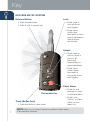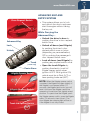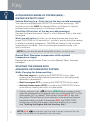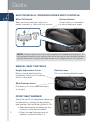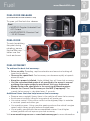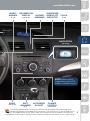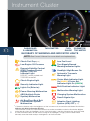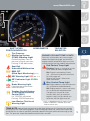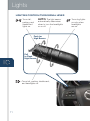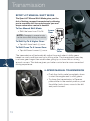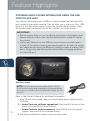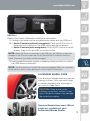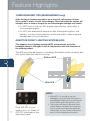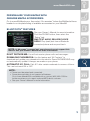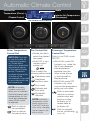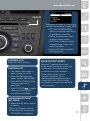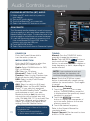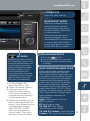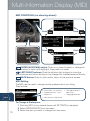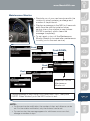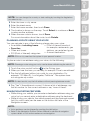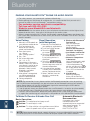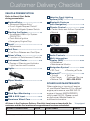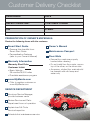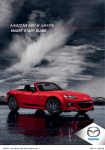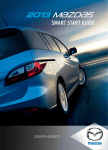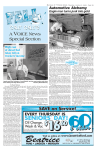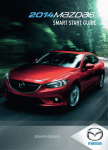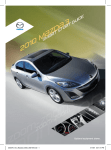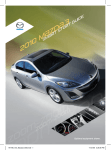Download Mazda MAZDA3 4-Door Smart Start Guide
Transcript
2013 M{zd{3
Smart Start Guide
zoo}-zoo}
Key
KEYLESS ENTRY SYSTEM
Release Button
Lock
• Push to extend key.
• Push & fold to retract key.
• Push once to
lock all doors
and liftgate.
• Push twice
(within five
seconds) for horn
sound verification
that all doors
are locked.
Unlock
• Push once to
unlock driver’s
door or all
the doors
(depending on
personalization).
• Push twice
(within three
seconds) to
unlock all doors
and liftgate.
Panic Alarm
Retractable Key
Trunk (Sedan Only)
• Push and hold to open trunk.
• Push for one
second or more
to activate alarm.
• Push Lock, Unlock, or Panic
Alarm to turn
alarm off.
NOTE: Refer to your Owner’s Manual for additional details about
1
“Personalization Features”.
www.MazdaUSA.com
Door Request Switch
ADVANCED KEYLESS
ENTRY SYSTEM
• T his system allows you to lock
and unlock the doors, and even
start the engine without taking
the key out.
While Carrying the
Advanced Key…
• U nlock the driver’s door by
pushing the driver’s door request
switch once.
Advanced Key
Lock
• U nlock all doors (and liftgate)
by pushing the driver’s door
request switch once or twice
(depending on personalization)
OR by pushing the passenger’s
door request switch once.
Unlock
Trunk
(sedan only)
Panic Alarm
Liftgate Opener Switch
• Lock all doors (and liftgate) by
pushing any request switch once.
• O pen the trunk/liftgate by
pushing the electric trunk lid/
liftgate opener switch when
ignition is OFF. With ignition ON,
vehicle must be in Park (A/T) or
have parking brake set (M/T).
NOTE: When the liftgate opener switch
Liftgate Request Switch
Trunk Lid Opener Switch
is pushed, the liftgate will open slightly. If
the liftgate is not opened within 1.5
seconds, the liftgate latch locks (you will
hear it lock) and the liftgate cannot be
opened or closed from this slightly raised
position. To open/close the liftgate, push
the liftgate opener switch, open the liftgate
within 1.5 seconds, then close it. The
door/liftgate ajar warning light will be on
if the liftgate is not fully closed.
2
Key
ACCELERATED WARM-UP SYSTEM (AWS) –
MAZDA3 SKYACTIV ONLY
Vehicle Starting (e.g., First start of the day on cold mornings):
Your vehicle is equipped with SKYACTIV combustion technology. This
technology includes AWS (Accelerated Warm-up System) for optimal
emission performance during cold starting conditions.
Cold Start (First start of the day on cold mornings):
Depress the brake (Automatic Trans.) or clutch (Manual Trans.), then start
the engine.
What you will notice: On start-up, the engine speed and sound are
higher (1500 RPM) for 30 seconds to 1 minute to quickly bring the catalyst
to efficient operating temperature. The RPM will reduce to idle once the
temperature is achieved. This is normal engine operation under cold
start conditions.
NOTE: You can drive the vehicle during AWS activation, no need to wait.
Normal Start (Emission components within optimal
temperature range):
Depress the brake (Automatic Trans.) or clutch (Manual Trans.), then start
the engine.
STARTING THE ENGINE WITH
ADVANCED KEYLESS ENTRY SYSTEM
While Carrying the Advanced Key…
• Start the engine by pushing the START/STOP button, while
pushing the clutch pedal (manual transmission) or the brake pedal
(automatic transmission).
• Shut the engine OFF by pushing the START/STOP button again.
• Activate Accessories (ACC) by pushing the START/STOP button
once without pushing the clutch or brake pedal.
• T he key indicator light
will show green (engine ready to start)
when the advanced key is detected and the clutch pedal (M/T) or the
brake pedal (A/T) is pushed. The indicator blinks red (3 sec) with
the ignition ON and the key is not detected or the advanced keyless
transmitter battery is dead. If illuminated red, the START/STOP
button may not start the engine, unless the auxiliary key is used
(see “Starting the Engine with the Auxiliary Key”).
3
NOTE: red
Key Indicator Light may flash if the key is placed in the cup
holder. The key may not be detected in the cup holder.
www.MazdaUSA.com
Engine Ready to Start
Indicator Light
ACC
Indicator
Light
Ignition ON
Indicator Light
NOTE:
• E mergency Engine Stop:
Continuously pushing the START/STOP button or pushing the button several
times while the engine is running will turn the engine OFF. Use only in case
of an emergency.
• Vehicle Entry/Engine Start:
If the advanced key cannot be used due to a malfunction or dead advanced
key battery, use the auxiliary key to lock or unlock the doors and to start
the engine.
With the Auxiliary Key…
1 T
o start engine, locate the key slot cover on the steering column and
remove the cover.
2 Insert the auxiliary key into the key slot, then push the START/STOP
button with the clutch pedal (M/T) or the brake pedal (A/T) pushed
down to start the engine.
Advanced Key (Rear)
Auxiliary Key
(for opening the doors
and starting the engine)
Key Release
4
Seats
ELECTRONICALLY OPERATED driver SEAT CONTROLS
Slide/Tilt Switch
Recline Switch
Seat can be moved back and forth,
raised, lowered, or tilted with this control.
Push forward or backward
to adjust seatback angle.
NOTE: The rear seats on the 5-door are equipped with foldable head restraints. To
fold the head restraint, pull the strap on the back of the head restraint and fold the head
restraint downward. To return the head restraint to its upright position, lift it upward.
MANUAL SEAT CONTROLS
Height Adjustment Lever
Recline Lever
Raise or lower seat height by
Pull up to adjust seatback angle.
repeatedly pulling up or pushing
down on the lever.
Slide Release Lever
Pull lever up to move seat backward
or forward.
Front Seat Warmer
5
The driver and front passenger seats can
be warmed by rotating the applicable
seat warmer dial while the ignition is ON.
• Seat temperature increases as the
number on the dial increases.
• When the seat warmers are not
needed, rotate the dials to 0.
Fuel
www.MazdaUSA.com
Fuel Door Release
(located on floor in front of driver’s seat)
To open, pull the fuel door release.
Fuel
• MAZDA3: Regular Unleaded Fuel
– 87 Octane
• MAZDASPEED3: Premium Fuel
– 91-93 Octane
Trunk
Release
(sedan only)
Fuel Door
Release
Fuel Door
To avoid scratching
the paint during
refueling, secure
the fuel filler cap
tether over the
hook as shown.
FUEL ECONOMY
To achieve the best fuel economy:
• D rive sensibly. Speeding, rapid acceleration and excessive braking will
lower fuel economy.
• O bserve the speed limit. Fuel economy can decrease rapidly at speeds
above 60 mph.
• Keep tires properly inflated. Under-inflated tires will lower fuel economy.
• Use the recommended grade of oil specified in the owner’s manual
and keep the engine properly maintained. Visit your Authorized
Mazda Dealer who specializes in the servicing of Mazda engines.
• Monitor the Current Fuel Economy on the MID (if equipped). The
current fuel economy is calculated every 2 seconds.
Additional items that also help increase fuel economy:
• Remove excess weight. Heavy items in the vehicle will lower fuel economy.
• Avoid excessive idling. Idling for long periods will waste gas.
• Use cruise control. Using cruise control on the highway helps to maintain
a constant speed and saves gas.
• Use overdrive gears. Using overdrive gearing reduces the vehicle’s engine
speed, which saves gas and reduces engine wear.
• Use a quality gasoline with the recommended octane. Use of higher
octane gasoline will not improve your fuel economy.
Visit www.ecodrivingusa.com or www.fueleconomy.gov for more information.
6
Driver’s View
LIGHTING/
TURN SIGNALS
(P. 11)
DSC
Bluetooth®
HANDS-FREE/
Audio
(PP. 21-24, 29)
Multi-information
display controls
(PP. 25-26)
BSM
(P. 14)
AFS
(P. 17)
Push button
start
(P. 3)
Hood
release
7
Tilt/telescoping
steering wheel
LEVER
Cruise
control
www.MazdaUSA.com
Wiper/
washer
(P. 12)
Information
display
(PP. 19-20)
Hazard
warning
PASSENGER
AIRBAG OFF
INDICATOR1
Clock
(P. 21)
navigation
(PP. 27-28)
NOTE: When closing
the glovebox, push in the
middle to securely close it.
Audio
(PP. 21-24)
Seat
warmers
(P. 5)
1 PASS
AIRBAG
OFF
Accessory
socket
CLIMATE
CONTROL
(PP. 19-20)
This indicator light illuminates to remind you that the front passenger’s front/side airbags and
seat belt pretensioner will not deploy during a collision. The reason for this is that the weight in the seat is less than approximately 66 lbs. Always wear your seat belt and secure children in the rear seats in appropriate child restraints. See the Owner’s Manual for important information on this safety feature.
8
Instrument Cluster
Dashboard
Illumination1
Tachometer
Fuel
gauge
ODOMETER/
TRIP METER
Glossary of Warning and indicator lights
NOTE: See Owner’s Manual for more details and explanations.
C heck Fuel Cap (p. 6)
Low Engine Oil Pressure
Dynamic Stability Control
OFF (DSC)/Traction Control
System (TCS) Off
Indicator Light
DSC OFF switch pushed and
TCS/DSC turned off.
C heck Engine Light
S ecurity Indicator Light
Lights On (Exterior)
Power Steering Malfunction
A BS (Antilock Brake
System) Malfunction
A ir Bag/Front Seat Belt
Pretensioner System
Malfunction
1
9
Low Fuel Level
Turn Signals/Hazard
Warning Indicator Lights
H eadlight High Beams On
Automatic Transaxle
Warning Light
C ruise Main Indicator Light
On ( Amber)/Cruise Set
Indicator Light On (Green)
S hift Position Indicator Light
M alfunction Warning Light
C harging System Malfunction
Door/Liftgate Ajar
AFS Adaptive Front Lighting
OFF System (AFS) OFF (p. 17)
• Rotate the knob to adjust the brightness of the instrument cluster and other dashboard illuminations.
Vehicles with Multi-Information Display:
The instrument cluster has a dimmer function that can be cancelled to make the illumination brighter
during the day when the headlights are on. If the illumination is too dim during the day, push the knob,
or if the illumination does not dim when turning on the headlights at night, push the knob. When
dimmed, rotate the knob to adjust the brightness of the illumination.
www.MazdaUSA.com
SHIFT LEVER
POSITION INDICATOR
Speedometer
TRIP METER
selector2
Tire Pressure
Monitoring System
(TPMS) Warning Light
Engine Coolant Temp Lights
On/Warning Beep: Low tire
pressure in one or more tires.
Flashing: TPMS Malfunction
Since this vehicle does not use an engine
coolant temperature gauge, red and blue
engine coolant temperature lights are used
to indicate high and low coolant temperature.
S eat Belt
Unbuckled/Malfunction
Red Coolant Temp Light
Flashing: Engine is starting to run hot.
BSM B SM OFF
OFF (Blind Spot Monitoring) (p. 14)
KEY Warning Light RED (pp. 3-4)
K EY Indicator Light GREEN
(pp. 3-4)
rake Warning Light
B
Parking brake on/low brake
fluid/malfunction
Traction Control System
(TCS)/Dynamic Stability
Control (DSC)
On: TCS/DSC malfunction
Flashing: TCS/DSC operating
Low Washer Fluid Level
Warning Light
Drive slowly to reduce engine load.
O n: Engine is overheating. Safely
pull over to the side of the road and
turn the engine off.
Refer to the Owner’s Manual for
more information.
Blue Coolant Temp Light
On: Engine coolant is cold and no warm
air is available for heater/defroster.
O ff: Engine coolant is warm and warm
air is available for heater/defroster.
The light may stay on for a few
minutes after start-up when the
engine is cold, but the vehicle can
be driven with the light on or off.
2
• Push to toggle between trip meter (A & B).
• When a trip meter is selected, push and
hold to reset to zero.
TPMS NOTE: Low ambient temperature and/or high altitude causes tire pressures to drop
and may turn the TPMS warning light on. If the warning light comes on, check the tire pressure
and fill the tires as soon as possible, preferably before moving the vehicle and warming up the
tires. Tire pressure should be checked when the tires are cold.
10
Lights
LIGHTING CONTROL/TURN SIGNAL LEVER
: Turns tail,
parking, and
dashboard
lights on.
AUTO: The light sensor
automatically determines
when to turn the headlights
on or off.
Push for
High Beams
Pull
to Flash
High Beams
: Turns tail, parking, dashboard,
and headlights on.
11
: Turns fog lights
on only when
headlights
are on.
Wipers
www.MazdaUSA.com
WINDSHIELD/REAR WINDOW WIPER/WASHER CONTROL LEVER
AUTO: The rain sensor senses the amount of rainfall and turns the wipers
on or off. Rotate inner ring away from you (clockwise) for less sensitivity
(requires more rain to turn wipers on) and toward you (counterclockwise)
for more sensitivity (requires less rain to turn wipers on).
Less sensitive
MIST
OFF
1
2
LO
More sensitive
Pull lever to dispense
windshield washer fluid
AUTO
3
HI
Rear Window
Wiper/Washer
INT:Intermittent
ON: Normal speed
:Washer/wiper
(hold as desired)
NOTE: Vehicles not equipped with AUTO
wipers will have INT wipers. Set the lever to INT
and choose an interval timing by rotating the
ring between fast and slow.
CAUTION: When the ignition is ON, turn the AUTO wipers OFF when
going through a car wash, or while cleaning or touching the windshield.
12
Transmission
SPORT A/T MANUAL SHIFT MODE
The Sport A/T Manual Shift Mode gives you the
feel of driving a manual transmission by allowing
you to manually shift to control engine rpm and
torque when more control is desired.
To Use Manual Shift Mode:
Lower
Gear
• Shift the lever from D to M.
NOTE: Changing to manual mode
can be done while driving the vehicle.
To Shift Up To A Higher Gear:
• Tap shift lever back (+) once.
To Shift Down To A Lower Gear:
• Tap shift lever forward (-) once.
Higher
Gear
The transmission will automatically adjust how and when it shifts gears
based on road conditions and your driving style. The transmission may stay
in a lower gear longer than usual when going up or down hills or driving
around corners. This feature gives you better control and a more connected
driving experience.
6-SPEED MANUAL TRANSMISSION
• Push the clutch pedal completely down to start the engine and to shift gears.
• To place the transmission in Reverse, place shifter in the neutral position, push the shifter knob down, move to the left and push forward.
13
Blind Spot Monitoring (BSM)
Blind Spot Monitoring (BSM) (if equipped)
The Blind Spot Monitoring (BSM) system is designed to assist the driver
by monitoring blind spots on both sides of the vehicle to the rear in
certain situations such as when changing lanes on roads and freeways or
reversing the vehicle from a parking garage.
Turning BSM System Off
Turning the BSM system off will turn off both the light and sound
indicators. To manually turn the BSM system off, push the BSM
OFF switch on the dash. The BSM OFF indicator will illuminate
in the instrument cluster when the BSM system is off. The BSM
system will automatically turn on the next time the vehicle is started.
• If your vehicle speed is 6.7 mph (10.8 km/h) or more, the BSM will warn
you of vehicles in the detection area by illuminating the BSM warning
lights located on the left and right door mirrors.
• If you operate a turn signal in the direction of an illuminated BSM warning
light, the system will also warn you with a beep and warning light flash.
• BSM sensors are located under the left and right rear bumper areas. The
BSM system may not operate properly if the rear bumper gets too dirty,
so keep the rear bumper area clean.
Your Vehicle
Detection Areas
NOTE: Do not rely completely on the BSM system and be sure to look over your
shoulder before changing lanes:
• The BSM can assist the driver in confirming the safety of the surroundings, but
is not a complete substitute.
• The driver is responsible for ensuring safe lane changes and other maneuvers.
• Always pay attention to the direction in which the vehicle is traveling and the
vehicle’s surroundings.
• The BSM does not operate when the vehicle speed is lower than about 6.7 mph
(10.8 km/h).
14
Feature Highlights
PORTABLE AUDIO PLAYER INTEGRATION USING THE USB
PORT OR AUX JACK
Your vehicle is equipped with a USB port (some models) and auxiliary AUX
jack located in the center console. This will allow you to play your iPod, USB
device, or portable audio player through the vehicle’s audio system. Learn
the system when parked and do not let it distract you while driving.
IMPORTANT:
• Set the volume level on your portable audio player to the highest level
before distortion starts, then use the vehicle’s audio system to adjust
the volume.
• Unplug any device from the USB port and accessory socket before
turning off the vehicle. Leaving devices plugged in can drain the battery
and cause issues during the Bluetooth pairing process at startup. Wait
about 15 seconds after starting the vehicle before plugging anything
into the USB port.
Auxiliary Jack
NOTE: You will need an audio cable with an 1/8 inch
(3.5 mm) mini stereo plug (available as a Genuine Mazda
accessory) to connect your portable audio player into the
aux jack.
15
Refer to the Owner’s Manual for additional information.
1Plug 1/8 inch mini stereo cable into the portable audio player and the
AUX jack.
2 • Audio Controls (without navigation): Push the AUX button on the
audio unit to switch to the AUX mode.
• Audio Controls (with navigation): Push AUDIO button on audio
system, then touch AUX on-screen button.
3 Use the portable audio player controls to play music.
www.MazdaUSA.com
USB Port
Refer to the Owner’s Manual for additional information.
1Connect the cable into the portable audio player and the USB port.
2 • Audio Controls (without navigation): Push the AUX button on
the audio unit to switch to the USB mode and start playback.
• Audio Controls (with navigation): Push AUDIO button on audio
system, then touch the USB on-screen button.
NOTE: When the iPod® is connected to the USB port, the USB on-screen tab
changes to the iPod on-screen tab. Do not remove the iPod while in the iPod
mode. Otherwise, the data could be damaged.
3Use the vehicle’s audio system or steering wheel controls to control
the USB device connected.
NOTE: The iPod functions on the iPod cannot be operated while it is connected
to the vehicle’s audio system because it controls the iPod functions.
ALUMINUM WHEEL CARE
Your aluminum wheels have a protective
coating on them. Only use a mild soap
or neutral detergent with a sponge or
soft cloth to clean them.
CAUTION: Using a wire brush,
polishing compound, solvent, or any
type of abrasive cleaner may damage
the protective coating.
Genuine Mazda Accessory Wheel
Locks are available at your
Authorized Mazda Dealer
16
Feature Highlights
TURBOCHARGER TIPS (Mazdaspeed3 only)
After driving at freeway speeds or up a long hill, idle engine at least
30 seconds in order to cool turbocharger. Avoid shutting the engine off
abruptly after a hard or long drive as turbocharger damage may result.
• Do NOT race or over-rev ANY engine when starting, particularly a
turbocharged engine.
• Do NOT add aftermarket devices to alter the engine’s ignition, fuel
delivery, or turbo boost pressure, as this may lead to serious engine
damage and void your warranty.
Adaptive FRONT-LIGHTING SYSTEM (AFS)
The adaptive front-lighting system (AFS) automatically turns the
headlight beam to the right or left in conjunction with the direction of
the steering wheel.
The AFS improves the direction of headlight illumination while cornering, and
only works when the vehicle is moving.
Without AFS
With AFS
NOTE:
17
Push AFS OFF to turn
system off or on. When off,
AFS OFF illuminates in the
instrument panel.
• W ith AFS, it is normal to see the
headlights move and hear the sound of
the headlight leveling motors at the front
of the vehicle when the ignition is ON.
• The system will need to be reset if the
vehicle battery has been disconnected
or the system fuse has been replaced.
Please refer to your Owner’s Manual for
easy to follow resetting instructions.
www.MazdaUSA.com
PERSONALIZE YOUR MAZDA3 WITH
GENUINE MAZDA ACCESSORIES:
Go to www.MyMazda.com, then select “Accessories” below the MyMazda Home
header for a complete listing of available accessories for your Mazda3.
BLUETOOTH ® Features
See your Owner’s Manual for more information.
Push the PHONE button, then select the
“Setup” tab.
SMS TEXT AUDIO DELIVERY/VOICE
REPLY: Play (read) text from a Bluetooth
connected phone and respond back.
NOTE: If “Message” is grayed out, your phone does not support this
feature. See your Owner’s Manual for more information.
DON’T DISTURB ME: You will not receive phone calls and messages.
DOWNLOAD PHONEBOOK: Use this feature and “All Contacts” to
download and update your phonebook in the vehicle. Some PHONEBOOKS may
not automatically update if changes are made on your phone.
AUTOMATIC 911 CALL: Calls 911 after certain moderate to severe collisions.
This can be turned ON or OFF.
NOTE:
• Phone must be paired and connected.
• Some phone models do not support all features.
Go to www.MazdaUSA.com/bluetooth or contact (800) 430-0153 for
further assistance or to report a phone/MP3 device concern.
• See your Owner’s Manual for more information.
18
Manual Climate Control
Clock
Audio
Outside
Temperature
Information Display
: Best Cooling
Settings
: Best Heating
Settings
Mode Selector Dial
Dashboard
and floor vents
Temperature
Rotate the dial to set desired Control Dial
fan speed (1-4).
Rotate the dial for
temperature control.
Push
to defrost the
rear window.
NOTE: When set
P
ush to manually turn
to MAX A/C with
air conditioning on or off. dashboard vents or
Rotate the dial to
select airflow mode.
Dashboard
vents
Floor vents
Defroster and
floor vents
Windshield
defroster
Dial
Push
19
Fan Control Dial
P
ush to recirculate
cabin air to reduce
outside odors and
improve cooling
(indicator on) or receive
fresh air (indicator off).
dashboard and floor
vents, the A/C will
turn on, and
recirculated air will
be selected for
maximum cooling.
FRONT VENT SYSTEM AIRFLOW OPERATION
When the “Windshield Defroster” or “Defroster and Floor”
or “Floor” mode is selected, air will not only blow from the
defroster vents on top of the dash or the floor vents, but
also a small amount from the dashboard vents. If air is not
desired from the dashboard vents, they can be closed
using the dials or vent louvers.
• To defrost the windshield faster, close the
dashboard vents.
• To defrost the side windows faster, point the side
dashboard vents toward the side windows.
• To warm the passengers’ upper bodies faster, point
the side and/or center dashboard vents toward the
inside of the vehicle.
Automatic Climate Control
Interior Set
Temperature (Driver)
Audio
Interior Set Temperature
(Passenger)
Climate Control
Information Display
Driver Temperature
Control Dial
AUTO ON: Push dial
to turn Automatic Air
Conditioning system
on. Rotate dial to
select your desired set
temperature (shown
in Information Display
above). The airflow
mode and the amount
of airflow will be
automatically controlled
in accordance with the
set temperature.
NOTE: Automatic
climate control will
allow you to maintain
individual preset cabin
temperatures for the
driver and passenger
when DUAL mode
is selected.
Push to defrost
the windshield.
Push to defrost
the rear window.
Passenger Temperature
Control Dial
• Rotate the dial to
select the desired Push to turn DUAL mode
fan speed.
ON/OFF.
•Push OFF to turn
•With DUAL mode ON
climate control
(indicator on), rotate the
system off.
Note: Do dial to set passenger
not
rotate dial side temperature
Push
to ON
select
the
separate from the
in AUTO
mode.
following airflow mode:
driver’s side (shown
in the Information
Dashboard vents
Display above).
Dashboard
•With DUAL mode OFF
and floor vents
(indicator off), driver
Floor vents
controls the temperature
Defroster and
setting on both sides.
floor vents
Push to recirculate
Windshield
cabin air to reduce
defroster
outside odors and
improve cooling
NOTE: Automatic
(indicator on) or
temperature control
receive fresh air
always works even
if the AUTO indicator
(indicator off).
Fan Control Dial
turns off by changing
the fan speed or the
airflow mode.
Push to manually
turn air conditioning
20
on or off.
Audio Controls
Setting your clock
• Push the H button to set the hour.
• Push the M button to set the minutes.
Push the :00 button to reset clock to nearest hour.
(with Bluetooth®)
SEEK UP/DOWN
MUTE (without Bluetooth®)
NOTE: Push the MODE button to change between
FM1, FM2, AM, CD, SAT1, SAT2, SAT3, AUX, and
BT (Bluetooth®) audio.
POWER On
Push the Power/Volume dial to turn
the audio system on.
21
Media Selection
Radio: Push FM1/2 or AM button to
select the FM1, FM2, or AM band.
CD: Push the CD button to select the
CD player which plays CDs, MP3s,
and WMAs. See the Owner’s Manual
for complete details.
Satellite Radio: Push the SAT
button for SiriusXM Satellite Radio®.
If your vehicle is equipped with
SiriusXM Satellite Radio® (satellite
radio antenna on roof), your new
Mazda includes a free introductory
subscription with a limited term
trial offer. Call 888-539-7474 to
activate! See the Owner’s Manual
and/or dealer for details, or contact
your dealer about adding SiriusXM
Satellite Radio®.
Auxiliary Input: Push the AUX
button to select the AUX jack or
USB Port.
Tuning
Manual: Turn the center dial to
manually change the frequency.
Seek: Push the SEEK/TRACK
tuning buttons to automatically
seek a higher or lower frequency.
Scan: Push the SCAN button to
automatically sample strong stations
for a few seconds each. Push again
to cancel.
Preset Channel: Push the Preset
Channel buttons (1-6) to select a
station stored in memory. To store a
station, push and hold a button (1-6)
until a beep is heard.
Category (SiriusXM Satellite
Radio® only): Push the DISC/CAT
to change to a different category.
Auto Memory Tuning: Push and
hold the AUTO-M button to store
an additional 6 stations on each FM
and AM band without disturbing the
previously stored stations. To return
to the previously stored stations, push
FM1/2 or AM button. Refer to the
Owner’s Manual for complete details.
www.MazdaUSA.com
CD SLOT
Some text information is shown in
the Multi-Information Display (MID).
• CD (Text CD/MP3/WMA):
Album, music title, and artist
(if available on the CD).
• Radio: Frequencies stored
on each preset button.
• SAT Radio: Category name,
channel name, music title,
and artist name.
• Bluetooth® audio and AUX:
Nothing shown.
Loading a CD
Insert CD, label-side up.
PLAYING A CD
•T he center dial is used to
select songs on a CD.
•Push FOLDER button to
select a folder (MP3/WMA).
•Push SEEK/TRACK button
to select previous or
next track.
•Push FOLDER
to select
previous or next folder
(for MP3s and WMAs).
PLAYING BLUETOOTH®
(BT) AUDIO
1Make sure BT audio device
is paired.
2Turn on BT audio device.
3Push the AUX button until
“BT AUDIO” is displayed.
BLUETOOTH ® AUDIO
Bluetooth® enabled phones and
audio players provide an opportunity
to play music through the audio
system with no wires attached.
Some phone models do not
support all features. Go to
www.MazdaUSA.com/bluetooth or
contact (800) 430-0153 for further
assistance or to report a phone /MP3
device concern.
22
Audio Controls (with Navigation)
Eject CD
PLAYING BLUETOOTH ® (BT) AUDIO
1 M
ake sure BT audio device is paired to
your vehicle.
2 Turn on BT audio device.
3 Touch the Bluetooth® on-screen tab.
4 Select the desired BT feature on-screen.
GRACENOTE
The Gracenote media database is used to improve
voice recognition of artist and album names with the
Mazda Hands Free system. To make best use of the
voice recognition, install the most recent database.
1Load the Gracenote update on a memory stick
from www.MazdaUSA.com/USB. Insert the
memory stick into the USB port.
2 Push the PHONE button.
3Select Setup and scroll down to Gracenote Update.
POWER ON
Push the Power/Volume dial to
turn the audio system on.
Media Selection
Push the AUDIO button to select the
appropriate on-screen button:
Radio: Select FM/AM button for FM1,
FM2, or AM band.
CD: Select for CD player.
Bluetooth ®: Select for BT Audio.
Pandora: Select to play Pandora from
Bluetooth device (with Pandora app).
USB: Select to play iPod/iPhone ®
through USB port.
AUX: Select to switch to AUX input.
SIRIUS: Select for SiriusXM Satellite
Radio®. If your vehicle is equipped
with SiriusXM Satellite Radio® (satellite
radio antenna on roof), your new
Mazda includes a free introductory
subscription with a limited term trial
offer. Call 888-539-7474 to activate! See
the Owner’s Manual and/or dealer for
details, or contact your dealer about
adding SiriusXM Satellite Radio®.
23
See your Owner’s Manual for further
information on:
• Pandora audio application
• Audio menu voice-command
Tuning
Manual: Turn the TUNE/FILE dial to
manually change the frequency.
Seek: Push the SEEK
button or
touch and hold the
on-screen
button, to automatically seek a higher or
lower frequency or track, depending on
media selected.
NOTE: If you continue to push and
hold the button, the frequency will
continue changing without stopping.
Scan: Touch the SCAN on-screen
button to automatically sample strong
stations for seconds each. Touch again
to cancel.
Auto Memory Tuning:
1 Touch the Auto Memory on-screen
button. The auto memory preset list
is displayed and the previously tuned
frequency is received.
2 Touch the Update List on-screen
button to display the frequencies of
up to ten radio stations on the auto
memory preset list.
3 Touch the desired frequency.
Refer to the Owner’s Manual for
complete details.
Preset Channel: Can be used to store
6 AM or 12 FM stations.
www.MazdaUSA.com
LOADING A CD
Insert CD, label-side up.
BLUETOOTH ® AUDIO
Bluetooth® enabled phones
and audio players provide
an opportunity to play music
through the audio system with
no wires attached.
Some phone models do not
support all features. Go to
www.MazdaUSA.com/bluetooth
or contact (800) 430-0153 for
further assistance or to report a
phone /MP3 device concern.
HD RADIO
When the HD radio button is
ON (illuminated), there could
be a noticeable difference in
sound quality and volume
when a change from digital
to analog signals occurs.
If the sound quality and
volume becomes noticeably
diminished or cuts off, touch
the HD button to turn OFF
HD radio (not illuminated).
1 To set a channel, first
select AM, FM1 or FM2.
2 Tune to the desired station.
3 Long-push any of the
preset on-screen buttons.
The reception frequency is
programmed and displayed
on the preset button.
4 Repeat
this operation for the
other stations and bands you
want to store. When receiving
a programmed frequency,
select AM, FM1, or FM2
and touch the preset onscreen button. The station
frequency will be displayed.
DISPLAY/SOUND SETUP
1Push the Setup button.
2 Touch the desired on-screen tab.
3Change the desired setup item by
touching it.
AUDIO OPERATION USING VOICE
Audio operation and media selection
can be done using voice. Push the
“Talk” button, wait for a beep, then say
a command in a clear, natural voice (not
too fast or too slow). A list of available
commands will be displayed on the
screen, and if you do not say anything,
the system will read the commands.
Commands will only work when in the
correct mode (Radio, CD, BT, USB, or
Pandora). To change modes, push the
“Talk” button and say “Change mode.”
Some available commands are:
*Mute/Mute off
Radio: *Seek up/down *Preset #
CD: *Play track #
BT: Next/Previous folder
CD, USB, BT: *Play *Repeat
*Next/Previous track *Shuffle
CD, USB, BT, Pandora: *Pause *Resume
Pandora: *Skip song *Thumbs up/down
24
Multi-Information Display (MID)
MID CONTROLS (on steering wheel):
Push
Push
Push
Push
ENTER ENTER (UP/DOWN) switch: Push up or down to select or change an
item, number, or letter (with highlight), then push in to enter.
LEFT/RIGHT buttons: Push the left and right buttons to move the
arrows above and below the digit to be changed for the Maintenance Monitor.
BACK BACK button: Push to undo and/or return to the previous screen.
MID Setting
The MID can be used to change certain preferences to your liking.
They include:
• Distant Unit - km or miles
• Temperature Unit - C˚ or F˚
• Screen Off
• Alert Volume – high or low
25
• Turn Signal Volume –
high or low
• Language Selection
To Change a Preference:
1
Push the INFO button several times until SETTINGS is displayed.
2
Select PREFERENCES from the menu.
3
Select the item you want to change from the menu.
www.MazdaUSA.com
Maintenance Monitor
•Reminds you of your next service and/or tire
rotation by simply entering a mileage and
number of days interval.
•Displays a message in the MID for 5 seconds
each time the vehicle is started when
service due or tire rotation is near (unless
ENTER is pushed, which clears the
message completely).
• To set, reset, or turn off the Maintenance
Monitor (Needs to be reset after maintenance
to notify you for the next service):
Push
Push DOWN,
then
Push
Push
Select OFF to turn
Maintenance
Monitor off.
Change mileage or days using UP/DOWN/RIGHT/LEFT, then push
ENTER. When finished, push the INFO button to exit.
NOTE:
• F
or the service due notification, the number of days and distance can be
set. For tire rotation notification, only the distance can be set.
• For service due, the message appears for whichever one occurs first,
mileage or number of days.
26
Navigation System
TO REMOVE OR INSERT THE MAP SD CARD:
SD Card
1Turn the vehicle ignition OFF.
2 The Navi SD card is located in the
center console.
3Locate the sliding door (left) and slide it open (right).
•Remove card: Push the card once, then pull it out.
•Insert card: Push the card in (label-side up), then slide door closed (left).
NOTE:
• V isit www.mazdausa.com/navigation within 60 days of vehicle delivery
and download the most recent map available for your device for free. In
order to download or upgrade your map, the TomTom Home software must
be downloaded. Please refer to the Navigation System Owners Manual
section of www.mazdausa.com/navigation for additional information.
• Only use your MAP SD card for operating and updating your navigation system. Do not
insert the MAP SD card into another vehicle or into any other device such as a camera.
• If your vehicle is not equipped with a factory navigation system, your audio system
can be upgraded to include navigation. Contact your Authorized Mazda Dealer for
more details.
Navigation System
PLANNING A ROUTE USING THE TOUCH-SCREEN
Important: In the interest of safety and to reduce distractions while you
are driving, you should always plan a route before you start driving.
To plan a route on your Navigation system, do the following:
1 Push the NAV button to access the Navigation System.
2 Tap the screen (above) to open the Main Menu (below).
NOTE: Factory Navigation System
is available if the vehicle is equipped
with the 5.8” LCD screen. Contact your
Authorized Mazda Dealer for more details.
27
3 Touch Navigate to.
4 Touch Address.
www.MazdaUSA.com
NOTE: You can change the country or state setting by touching the flag before
you select a city.
5 Enter the town or city name.
6 Enter the street name.
7 Enter the house number, then touch Done.
8 The location is shown on the map. Touch Select to continue or Back
to enter another address.
9 When the new route is shown, touch Done.
For more information about the route, touch Details.
Planning a ROUTE using your voice
You can navigate to any of the following places using your voice:
•POIs for named brands of,
•An address, including home.
for example, restaurants, gas
•
Favorites.
stations, car rental and gyms.
•Cities and towns.
•
A recent destination.
•POI (Point of Interest) categories.
NOTE: POI in a city searches the system in your present location.
To plan a route to an address using your voice, do the following:
NOTE: Planning a route using your voice can be done while driving the vehicle.
1 Touch the voice control button
in the Driving view.
2When you hear the tone, you can say, for example “Drive to an address”.
3Say the full address (without zip code) for your destination. For
example “123 Main St., Los Angeles, California”. The system does
not recognize zip codes.
NOTE: For best results, say the full address without pausing between words.
4Say “Yes” if the address is correct. If shown a list of addresses, say
the list number for the correct address or say “none of these”.
Navigation System Features:
•While driving your vehicle, you can enter a destination address using your
voice, but you cannot enter a destination address using the keyboard.
•While driving your vehicle, the vehicle speed and the maximum speed
limit (for most roads) can be seen on the bottom left tabs of the
Navigation screen.
NOTE:
• Voice guidance can be skipped by pushing the talk button.
• Refer to the Navigation System Owners Manual for additional navigation
system details or visit www.mazdausa.com/navigation.
28
Bluetooth
®
PAIRING YOUR BLUETOOTH ® PHONE OR AUDIO DEVICE
• For safety reasons, you cannot pair a phone while driving.
• B efore pairing your cell phone or audio device, it is recommended that you refer to its
manual for steps to turn on Bluetooth® and perform pairing.
• For
customer service and device compatibility:
Toll-free call: 800-430-0153
Website: www.MazdaUSA.com/bluetooth
• I MPORTANT: Set the volume level on your cell phone or audio device to the highest level
before distortion starts, then adjust the volume on the audio system.
• W hen in range of another Wi-Fi device, the Bluetooth connection between your phone and
the system may disconnect for a short time if you have Wi-Fi enabled. Turn off Wi-Fi on your
phone if needed.
Voice Pairing
1Manually turn Bluetooth on
your phone or audio device.
2Push and release the
button on the steering
wheel (wait for beep).
3From main menu,
say, “Setup,”
then “Pairing Options.”
4 Say, “Pair.”
5Say a four-digit code
(i.e., “1, 2, 3, 4”).
6Place phone in discovery
mode; if necessary, consult
your phone’s manual or go
to www.mazdausa.com/
bluetooth. Select model,
Bluetooth, and follow
screen prompts.
7After phone is recognized,
you will be prompted to
name the paired phone.
8Pairing completed.
Panel Operation
(with Navigation)
1Manually turn Bluetooth on
your phone or audio device.
2Push the PHONE button
3 Touch the Setup
on-screen button.
4 Touch the Bluetooth Setup
on-screen button. The
list of pairing devices is
displayed.
5 Touch the Add New Device
on-screen button to display
the message and switch to
the device operation.
6Using the device, perform
a search for the Bluetooth®
device (Peripheral device).
7Select “Mazda” from the
device list searched by
the device.
8 ( Device with Bluetooth®
version 2.0)
Input the displayed
4-digit pairing code
into the device.
(Device with Bluetooth®
version 2.1 or higher)
• Just Works is detected
The pairing is performed
automatically.
• Numeric Comparison
is detected
Verify the displayed 6-digit
code on the audio unit
is also displayed on the
device, and touch the Yes
on-screen button and
then “YES” on the device
if needed.
9 (Call History)
Incoming/Outgoing
history for the device is
downloaded automatically.
NOTE: For connection issues, please confirm the Bluetooth connection status by pushing
the PHONE button and looking in the top left corner for the Bluetooth icon and your phone’s
name. Some phones will turn off the Bluetooth signal after connecting the USB cable to
the vehicle or after downloading an update.
• If not displayed, check your phone and make sure Bluetooth is turned on (or discoverable)
in the Settings menu. Detailed instructions for some phones are available online.
• If there is still no connection, delete the pairing data on the system and your phone and
try again after confirming your cell phone is compatible at www.MazdaUSA.com/bluetooth.
To Make Or Receive A Hands-Free Call
Basic Operation:
button: To make/receive/swap a call.
button: To end/reject a call.
button: To skip vehicle voice guidance and allow
user to speak next voice command.
29
Automatic Bluetooth
Reconnection:
On engine start, the last
connected device will
automatically be re-connected
after several seconds. To
switch phones, go to
BLUETOOTH SETUP.
NOTE: Some phone models do not support all features. Go to www.MazdaUSA.com/bluetooth
or contact (800) 430-0153 for further assistance or to report a phone /MP3 device concern.
www.MazdaUSA.com
www.MyM{zd{.com—The Official Site
for M{zd{ Owners
Register today on www.MyMazda.com—the ultimate destination for Mazda
Owners. Once registered, you’ll be able to take advantage of benefits
exclusively for Mazda Owners:
• Insider access to exclusive events and promotions
• Personalized maintenance schedules
• Zoom-Zoom Owner Magazine
• Warranty information and on-line Owner’s Manuals
•
Wallpaper, videos and other fun stuff
•
Accessories specifically designed for your vehicle
•
Car Care Discount Coupons available from your
Authorized Mazda Dealer
Visit and register at www.MyMazda.com today!
MAZDA MOBILE
The following apps are available for iPhone® and Android smartphones:
•
M azda Assist app - Provides roadside assistance 24 hours a day,
365 days a year. Toll free number 1-800-866-1998 can also be used
for roadside assistance.
•
M yMazda app - Keep track of your Mazda from the palm of your hand
with these features:
Maintenance schedule
Scan VIN barcode capability
when registering a vehicle
Service coupons
Promotional alerts
Mazda Dealer locator
Service history
Update owner profile
Recall information
Link to Mazda Assist
Parked car locator
The apps can be downloaded, free of charge, from the App store for the iPhone®
and Google Play (Android Market) for Android powered devices. After downloading
app, customer name, email, smartphone number and VIN are required.
Free Mazda Assist app
iPhone and Android
Free MyMazda app
iPhone and Android
Customer Delivery Checklist
Vehicle presentation:
Refer to Smart Start Guide
during presentation
Adaptive Front Lighting
System (AFS)*.....................................17
Keyless Entry............................... 1-2
• Advanced Keyless Entry*
• Door/Liftgate Request Switch*
• Trunk Lid/Liftgate Opener Switch
Starting the Engine.................... 3-4
• Accelerated Warm-Up System
(SKYACTIV)
• Push Button Ignition
• Emergency Engine Stop
Seats*.............................................. 5
• Adjustments
Fuel Door........................................ 6
• Fuel Door Release and Fuel Spec
Driver’s View................................ 7-8
• Location of Switches and Controls
Instrument Cluster.................... 9-10
• Review of Warning and Indicator
Light Function and Location
Lights............................................. 11
Wiper/Washer............................... 12
B luetooth Features
(with Navigation) .......................... 18
Climate Control......................... 19-20
• Center Vents and Airflow Operation
• Manual
• Automatic*
S et Clock....................................... 21
Audio Controls.......................... 21-24
M ulti-Information
Display (MID)*............................ 25-26
• Preferences
• Maintenance Monitor
N avigation System*.................. 27-28
• SD Card
• Planning a Route
B luetooth ®*.................................... 29
• Tutorial
• Toll-Free
• Pair Phone Customer Service
• Make a Call 800-430-0153
Scheduled Maintenance
B lind Spot Monitoring.................. 14
U
SB & AUX Input....................... 15-16
A luminum Wheel Care.................. 16
When replacing or topping off engine
oil, use Mazda Genuine oil. For optimal
engine performance, use SAE 0W-20
engine oil (except MAZDASPEED3,
which uses 5W-30). Please consult
an Authorized Mazda Dealer for
additional information.
All items in the Customer Delivery Checklist have been reviewed with the
customer and the first maintenance appointment has been scheduled:
SALES CONSULTANT
DATE
Signed copy must be placed in dealer jacket
CUSTOMER
*if equipped
DATE
Customer Delivery Checklist
DEALERSHIP
DATE
SALES CONSULTANT
CUSTOMER’S NAME
VIN
E-MAIL
Presentation of Owner’s Materials:
Review the following items with the customer
Smart Start Guide
Warranty Information
Warranty Start Date:
Customer Initial:
• Basic Vehicle –
36 months/36,000 miles
• Roadside assistance program
www.MyMazda.com
Owner’s Manual
• Remove this checklist from
Smart Start Guide
• Personalization Features
(refer to your Owner’s Manual)
• O ffer to register customer on
www.MyMazda.com
Service Department
Introduce Service Manager;
provide business cards
Review Service and Parts
Department hours of operation
E xplain free Full Circle
Service Inspection
Schedule first maintenance service
Maintenance Passport
Floor Mats
• Ensure floor mats are properly
hooked after cleaning
• Do not install two floor mats, one on
top of the other, on the driver side
• Accessory rubber floor mats should
be cleaned with mild soap and
water only
Genuine mazda service
Because you and your Mazda deserve the best
Your new Mazda deserves nothing less than the very best. To keep it running
like new for years to come, trust the experts at your local Authorized Mazda
Dealer. Simply bring your vehicle in for your scheduled maintenance and any
needed repairs.*
At participating Mazda Full Circle Service Centers,** our technicians will
automatically perform a complimentary Full Circle inspection on your vehicle
and issue a detailed report card at every visit. This is designed to help you
keep track of your Mazda’s critical operating condition. Our factory-trained
technicians know your vehicle inside out and use Genuine Mazda Parts,
giving your vehicle the optimum care and maintenance it requires to run
with flawless precision.
Remember, to further enhance your driving experience, visit your local
Mazda Service Center for your scheduled maintenance. It’s also the place
where you can find a wide variety of tires, parts, and accessories that are
just right for your vehicle.
* See vehicle’s scheduled-maintenance program for details.
** Visit the Mazda Owners website at www.MyMazda.com/fullcircle to find a
participating Mazda Full Circle Service Dealer.
Customer Assistance Center: 1-800-222-5500
Roadside Assistance Contact: 1-800-866-1998
FREE FULL CIRCLE
SERVICE INSPECTION
We’re committed to providing
expert Mazda service.
You love to drive your Mazda, and we love to service your Mazda. With our Full Circle
Service, we’ll give your vehicle a COMPLIMENTARY MULTI-POINT INSPECTION.
Your Mazda will receive a thorough review of its most crucial components.
This easy-to-use Smart Start Guide is intended to help you more fully appreciate some
of the unique features and functions of your new vehicle. However, it is not intended to
replace your Owner’s Manual. The Owner’s Manual contains more detailed information
to help you better understand the important safety warnings, features, operation, and
maintenance of your vehicle. All information, specifications, photographs and illustrations
in this publication are those in effect at the time of printing. Mazda reserves the right to
change specifications or design without obligation.
© Mazda North American Operations
Printed in U.S.A. 04/13
Print 8
9999 95 038C 13SS
www.MazdaUSA.com