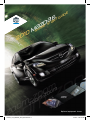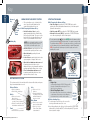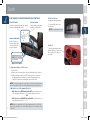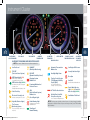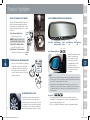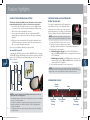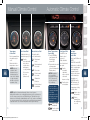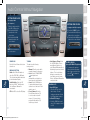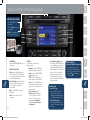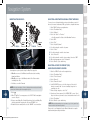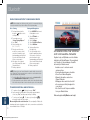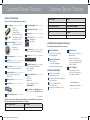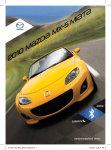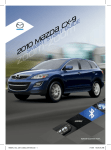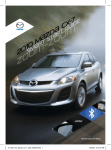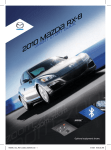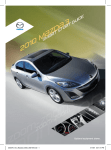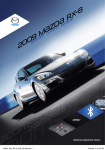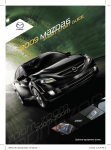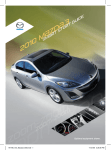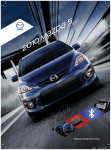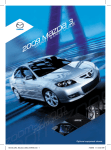Download Mazda 2010 6 User's Manual
Transcript
6
RT
{
{
DT
E
ID
U
G
S
Z
T
R
{
0
1
0
mSM{
2
Optional equipment shown.
180567_10a_Mazda6_SSG_050709.indd 1
5/7/09 9:43:22 AM
Key
Advanced
Key
ADVANCED KEYLESS ENTRY SYSTEM
• This system allows you to lock/unlock the
doors, open the trunk lid and start the
Lock
engine without taking the key out.
Unlock While Carrying the Advanced Key…
Trunk
• Unlock the driver’s door by gently
Panic
grasping and pulling the door handle after
Alarm
the beep sound is heard. The sensor on the
back side of the door handle will sense the
motion of your hand and unlock the door.
Auxiliary Key
Driver’s Door Request Switch
NOTE:
If the door handle is pulled too quickly
(before door is unlocked), the door may not
open. Pull the door handle again to open.
• Unlock all doors by pushing the inner door
lock switch after opening the driver’s door.
• O pen the trunk by pushing the trunk
request switch.
Sensor (back of handle)
• Lock all doors by pushing the driver’s door
or passenger door request switch once.
• O pen the front windows and moon roof
by pushing the unlock button on the
advanced keyless entry transmitter and then
pushing again and holding; release to stop.
• Close front windows and moon roof
by pushing and holding the driver’s door
Trunk Request Switch
request switch; release to stop.
KEYLESS ENTRY SYSTEM
This system remotely locks and unlocks the doors and the trunk, and opens
the power windows and moon roof.
Release Button
• Push to extend key.
• Push & fold to retract key.
Unlock
• Push
once to unlock
driver’s doors.
• Push twice (within three
seconds) to unlock all doors.
• Push twice and hold to open
front windows and moon roof.
1
Trunk
• Push and hold to open trunk.
180567_10a_Mazda6_SSG_050709.indd 2-3
Lock
• Push
once to lock
all doors.
• Push twice (within five
seconds) for horn sound
verification that both
doors are locked.
Panic Alarm
• Push
for one second or
more to activate alarm.
• Push Lock, Unlock,
Trunk or Panic Alarm
to turn alarm off.
Starting the engine
While Carrying the Advanced Key…
• S tart the engine by pushing the START/STOP button, while
pushing the clutch pedal (manual transmission) or the brake pedal
(automatic transmission).
• S hut the engine OFF by pushing the START/STOP button again.
• Activate Accessories (ACC) by pushing the START/STOP button
once without pushing the clutch or brake pedal.
• The key indicator light
will show green when the advanced key
is detected and the brake pedal is pushed. The engine is ready to start.
The indicator flashes red (for 3 seconds) when the key is not detected
or if the advanced keyless transmitter battery is dead. If illuminated
red, the push button start may not start the engine, unless the
auxiliary key is used.
ACC
Indicator
Light
Ignition ON
Indicator
Light
Engine Ready to
Start Indicator Light
NOTE:
• Engine
Stop
Key
Release
Continuously pushing the START/STOP button while
the engine is running will turn the engine OFF. Use
only in case of an emergency.
• Vehicle
Entry/Engine Start
If the advanced key cannot be used due to a malfunction
or dead advanced key battery, use the auxiliary key
to lock/unlock the doors and to start the engine.
With the Auxiliary Key…
AUX Key
(for opening
the doors
and starting
the engine)
1 To start engine, locate the key slot cover on the
steering column and remove the cover.
2 Insert the auxiliary key into the key slot, then push the START/STOP
button with the clutch pedal (M/T) or the brake pedal (A/T) pushed
down to start the engine.
2
5/7/09 9:43:57 AM
Seats
ELECTRONICALLY OPERATED DRIVER SEAT CONTROLS
Slide/Tilt Switch
Recline Switch
Seat can be moved back and forth, raised,
lowered, or tilted with this control.
Push forward or backward
to adjust seatback angle.
Fuel Door Release
(located on floor next to driver’s seat)
To open, pull the remote fuel
door release.
NOTE: Fuel requirement 87 Octane.
Lumbar Adjustment
Rotate clockwise to
increase support and
counterclockwise to
decrease support.
Fuel Door
To avoid scratching the paint
during refueling, secure the fuel
filler cap tether over the hook
as shown.
Memory Seat Switch
To Program the Driver’s Seat Position
1 Park vehicle.
2Adjust seat to desired position using the slide/tilt and recline switches.
3While pushing the memory seat SET button, push one of the three
programming buttons until a beep is heard. Programming is now
complete. Program the remaining two buttons as desired.
NOTE: You can also program one seat position for each advanced key/retractable
type key used with the vehicle. See Owner’s Manual for programming instructions.
To Move the Seat to a Programmed Position
• W ith driver’s door OPEN and ignition OFF, push and release one
of the programmed buttons (1, 2, or 3) when entering the vehicle.
OR
• W ith driver’s door CLOSED and ignition ON, push and hold one of
the programmed buttons (1, 2, or 3).
3
NOTE: Memory seat functions DO NOT operate when driver’s door is OPEN and
ignition is ON, when driver’s door is CLOSED and ignition is OFF, or when the vehicle
is in motion.
180567_10a_Mazda6_SSG_050709.indd 4-5
4
5/7/09 9:44:34 AM
Driver’s View (shown with optional
Navigation System)
Hazard warning
Lighting/Turn signal
(P. 9)
wiper/
washer
(P. 10)
Information
display
(P. 14, 16)
Audio/navigation
display
(PP. 21-24)
Audio system
without navigation
TCS/DSC OFF
Traction Control System
Dynamic Stability Control
(PP. 17-18)
BSM off
Blind Spot
Monitoring
(P. 13)
audio system
without navigation
(PP. 19-20)
INFO
BUTTON
headlight
leveling
trunk
release
Passenger
Air bag
off Indicator
5
tilt/telescopic
steering wheel
lever
hood
release
180567_10a_Mazda6_SSG_050709.indd 6-7
BLUETOOTH®
HANDS-FREE/
AUDIO (P. 25)
cruise
control/
Bluetooth®
CLIMATE
CONTROL
key slot
cover
(PP. 15-16)
PUSH BUTTON
START
(P. 2)
SEAT WARMER
Switches
Video available at MyMazda.com
6
5/7/09 9:44:58 AM
Instrument Cluster
instrument
cluster dimmer
Fuel Gauge
tachometer
ambient
temperature
glossary of Warning and indicator lights
odometer/
speedometer
trip meter
gear indicator
engine coolant
Temperature gauge
odometer/
trip meter
selector
NOTE: See Owner’s Manual for more details and explanations.
Low Fuel Level
TCS
OFF
TCS OFF
(Traction Control System)
KEY Warning Light (Red)
Advanced key not detected
or transmitter battery is dead.
KEY Indicator Light (Green)
On: Advanced key detected; engine
is ready to start
Flashing: Advanced key battery is low.
Automatic Transmission
Malfunction
DSC DSC OFF
OFF (Dynamic Stability Control)
Headlight High-Beam
Charging System
Malfunction
Powertrain Malfunction/
Reduced Power
Traction Control System
(TCS)/Dynamic Stability
Control (DSC)
On: TCS/DSC malfunction
Flashing: TCS/DSC operating
Low Engine Oil Pressure
Security Indicator Light
Door-Ajar
Seat Belt
Seat Belt unbuckled/malfunction
ABS
(Antilock Brake System)
Malfunction
A/T Shift Position Indicator
Cruise Main Indicator
Light (Amber)/Cruise Set
Indicator Light (Green)
Indicates steering wheel is locked.
Check Engine Light
Air Bag/Front Seat Belt
Pretensioner System
Low Washer Fluid Level
On or Flashing: Air Bag malfunction
Light-On (Exterior Lights)
Brake Warning Light
Check Fuel Cap
Electronic Steering Lock
7
BSM BSM OFF
OFF (Blind Spot Monitoring)
Tire Pressure
Monitoring System
Tire pressure may be low in one or
more tires.
180567_10a_Mazda6_SSG_050709.indd 8-9
Parking brake on/low brake
fluid/malfunction
Turn Signal/
Hazard Warning
NOTE: The tire pressure should be set when tires are cold. Large changes in ambient
temperatures or altitude will cause tire pressure change and may cause TPMS warning
light to illuminate.
8
5/7/09 9:45:20 AM
Feature Highlights
LIGHTING CONTROL/TURN SIGNAL LEVER
AUTO: The light sensor
automatically determines
when to turn the
headlights on or off.
: Turns tail, parking,
and dashboard lights on.
Push for
High Beams
WINDSHIELD WIPER/WASHER CONTROL LEVER
AUTO: The rain sensor senses the amount of rainfall and turns the wipers
on or off. Rotate ring away from you (clockwise) for less sensitivity and
towards you (counterclockwise) for more sensitivity.
: Turns fog lights
on only when headlights
are on.
NOTE: Vehicles not equipped with AUTO wipers will have INT wipers. Set the lever
to INT and choose an interval timing by rotating the ring between fast and slow.
+ Less sensitive
e)
T
MISgle swip
(sin
OFF
AUTO ipers)
(auto w
LO (low
Pull
to Flash
High Beams
speed wipers)
HI (high
speed w
ipers)
Pull lever
to dispense
washer fluid
- More sensitive
: Turns tail, parking, dashboard,
and headlights on.
9
180567_10a_Mazda6_SSG_050709.indd 10-11
10
5/7/09 9:45:48 AM
Feature Highlights
Auto-Dimming Mirrors and HomeLink®
Sport AT Manual Shift Mode
The Sport AT Manual Shift Mode gives you
the feel of driving a manual transmission
by allowing you to manually shift to control
engine rpm and torque when more control
is desired.
Lower
To Use Manual Shift Mode:
Gear
• Shift lever from D to M.
NOTE: Changing to manual mode
can be done while driving the vehicle.
HomeLink
To Shift Up To A Higher Gear:
• Tap shift lever back (+) once.
Light
Sensor
On
To Shift Down To A Lower Gear:
• Tap shift lever forward (-) once. Higher
Gear
Auto-Dimming
On
Auto-Dimming
Off
Off
Auto-Dimming Mirrors
• Auto-dimming automatically
darkens your rearview
mirror and both outside
door mirrors to reduce
headlight glare from the
vehicles behind you.
• Auto-dimming is activated
every time the vehicle
is started.
6-SPEED manual transmission
• Push the clutch pedal down completely to start the engine and to shift gears.
• To place the transmission in Reverse, place shifter in the neutral position, push the shifter down, move to the left
and push forward.
Auto-Dimming
Indicator Light
Neutral
Position
NOTE:
door mirrors will appear to have a halo, or ring, around the outer edge of
• Both
the mirror surface. This is actually the electrical circuitry that allows the mirrors
to dim. This is normal operation of the mirrors.
• In
addition to the auto-dimming mirror’s front light sensor, there is also a
rear light sensor (not shown). Do not place or hang any objects over the front
or rear mirror light sensors; otherwise, the auto-dimming mirrors will not
operate properly.
ALUMINUM WHEEL CARE
11
180567_10a_Mazda6_SSG_050709.indd 12-13
Your aluminum wheels have a protective
coating on them. Only use a mild soap or
neutral detergent with a sponge or soft cloth
to clean them. Using a wire brush, polishing
compound, solvent, or any type of abrasive
cleaner may damage the protective coating.
HomeLink®
• This feature provides a convenient way to replace up to three
transmitters such as garage door openers, home lighting remotes
and other radio frequency devices.
• Refer to your Owner’s Manual for complete programming details.
12
5/7/09 9:46:36 AM
Feature Highlights
Blind Spot Monitoring (BSM) System
The Blind Spot Monitoring (BSM) system is designed to assist the driver
by monitoring the blind spots to the rear of the vehicle on both sides.
• If your vehicle speed is 20 mph (32 km/h) or more, the BSM will warn
you of vehicles in the detection area by illuminating the BSM warning
lights located on the left and right door mirrors.
• If you operate a turn signal in the direction of an illuminated BSM
warning light, the system will also warn you with a beep and warning
light flash.
• BSM sensors are located under the left and right rear bumper areas.
The BSM system may not operate properly if the rear bumper gets too
dirty, so keep the rear bumper area clean.
Please refer to your Owner’s Manual for complete details.
Turning BSM System Off
To manually turn the BSM system off, push the BSM OFF switch on the dash.
The BSM OFF indicator will illuminate in the instrument cluster when the BSM
system is off. The BSM system will automatically turn on the next time the
vehicle is started.
Your Vehicle
PORTABLE AUDIO PLAYER INTEGRATiON
USING THE AUX JACK
Your vehicle is equipped with an AUX or auxiliary jack
that will allow you to play your portable audio player
through the vehicle’s audio system. Learn the system
when parked and do not let it distract you while driving.
Refer to the Owner’s Manual for additional information.
NOTE: You will need a cable with an 1/8 inch mini stereo
plug to connect your portable audio player into the aux jack.
1 Locate the AUX jack inside the center console.
2Plug 1/8 inch mini stereo plug into the portable
audio player and into the AUX jack. Turn portable audio player on.
3 Turn the vehicle audio system on.
4 • Without Navigation System: Push AUX (or CD/AUX) button on audio system OR push Mode button on steering wheel controls until “AUX” is displayed.
• With Navigation System: Push Source button on audio system,
then push AUX1 on screen OR push Mode button on steering wheel
controls until “AUX1” is displayed.
5Use the portable audio player controls to play music.
NOTE: Set the volume level on your portable audio player to the highest level
before distortion starts. Then adjust the volume in the vehicle using the audio system
power/volume control or the steering wheel volume up and down controls.
INFORMATION DISPLAY
Climate
Control
Audio
Detection Areas
NOTE: Do not rely completely on the BSM system and be sure to look over
13
your shoulder before changing lanes:
• The BSM system can assist the driver in confirming the safety of the surroundings, but is not a complete substitute.
• The driver is responsible for ensuring safe lane changes and other maneuvers.
• Always pay attention to the direction in which the vehicle is traveling and the
vehicle’s surroundings.
• The BSM system does not operate when the vehicle speed is lower than about
20 mph (32 km/h).
180567_10a_Mazda6_SSG_050709.indd 14-15
Temperature
Display
(Driver)
Trip Computer/
Clock
Temperature
Display
(Passenger)
14
5/7/09 9:47:16 AM
Manual Climate Control
Automatic Climate Control
Driver side temperature setting
Temperature
Control Dial
Push to manually turn
air conditioning on
or off.
Rotate the dial for
temperature control.
NOTE: When set
to MAX A/C with
dashboard vents or
dashboard and floor
vents, the A/C will turn
on, and recirculated
air will be selected for
maximum cooling.
Fan Control Dial
Mode Selector Dial
Rotate the dial to set
desired fan speed (1-4).
Rotate the dial to
select airflow mode.
Dashboard
vents
Push to recirculate cabin
air to reduce
outside odors
and improve
cooling (indicator
lit) or receive
fresh air
(indicator off).
Dashboard and
floor vents
Floor vents
Defroster and
floor vents
Windshield
Defroster
Push to defrost
rear window
NOTE: (Applies to Manual and Automatic Climate Control Systems)
With defroster and floor vents or windshield defroster mode, the system turns on
the A/C compressor and selects the FRESH AIR mode. This helps defrost the
windows more efficiently by dehumidifying the air. The A/C compressor will always
be on in defroster mode, but the defroster (and floor) will deliver warm air when the
temperature dial is set to a warmer temperature and the engine warms up.
15
180567_10a_Mazda6_SSG_050709.indd 16-17
Driver Temperature
Control Dial
1 Push
AUTO ON to
turn Automatic Air
Conditioning
system ON.
2 Rotate dial to desired
air temperature
(shown in Information
Display above).
NOTE: Rotating the
Fan Control Dial or
pushing MODE while in
AUTO ON mode will
cancel the Automatic
Air Conditioning.
Automatic climate
control will allow you
to maintain individual
preset cabin
temperatures for the
driver and passenger
when DUAL mode
is selected.
Push to defrost
windshield.
Push to defrost
rear window.
Passenger side temperature setting
Fan Control Dial
Push OFF to turn
climate control
system off.
Rotate the dial to
select the desired
fan speed.
Passenger
Temperature
Control Dial
Push to turn DUAL mode
ON/OFF.
• With DUAL mode ON
(indicator on), rotate the
dial to set passenger
Push to
side temperature
recirculate
separate from the
cabin air to
driver’s side (shown
reduce outside
in the Information
odors and
display above).
improve cooling.
• With DUAL mode
Push for fresh
OFF (indicator off),
air circulation.
driver controls the
temperature setting
on both sides.
Push to select
airflow mode.
Push to manually turn air conditioning on or off.
16
5/7/09 9:47:50 AM
Audio Controls Without Navigation
setting your clock
(not equipped with
Trip Computer)
setting your clock
1.Turn the ignition switch to
the ACC or ON position.
2.Push and hold the H
(hours) button to the
correct hour.
3.Push and hold the M
(minutes) button to the
correct minute.
(if equipped with Trip Computer)
1. Push the “CLOCK” button.
2. Push and hold the H (hours)
button to the correct hour.
3. Push and hold the M (minutes)
button to the correct minute.
NOTE: Push the :00 button to
zero out the minutes.
POWER ON
Push the Power/Volume dial to turn
the radio on.
Media Selection
Radio: Push FM or AM button to
select the FM1, FM2, or AM band.
The selected band will be indicated
in the Information Display.
Satellite Radio: Push the SAT
button for SIRIUS® Satellite radio.
See the Owner’s Manual for
more details.
CD: Push CD to select the CD player.
17
180567_10a_Mazda6_SSG_050709.indd 18-19
Tuning
The radio has the following
tuning controls:
•Manual: Turn the center dial to
manually change the frequency.
•Seek: Push the TRACK/SEEK
tuning buttons to
automatically seek a higher or
lower frequency with a station.
•Scan: Push the SCAN button
to automatically sample strong
stations for seconds each. Push
again to cancel.
•Preset Channel: Push the
Preset Channel buttons (1-6)
to select a station stored in
memory. To store a station,
push and hold a button (1-6)
until a beep is heard.
•Auto Memory Tuning: Push
the AUTO-M button to store
an additional 6 stations on
each FM and AM band without
disturbing the previously stored
stations. This is useful when
driving in an area where the
local stations are not known.
Refer to the Owner’s Manual for
complete details.
Folder search
(during MP3/WMA CD playback)
• To change to the previous
folder, push the folder down
button ( ), or push the folder
up button ( ) to advance to
the next folder.
Loading a CD
Single CD Player
• Insert the CD into the slot,
label-side up. The auto
loading mechanism will load
the CD and begin to play it.
In-Dash CD Changer
• Push the LOAD button and
when “IN” is displayed, insert
the CD.
18
5/7/09 9:48:26 AM
Audio Controls Without Navigation
setting your clock
• P
ush the H button to set
the hour.
• Push the M button to set
the minutes.
NOTE: Push the :00 button to
reset clock to nearest hour.
Hardkey 5
Hardkey 2
Hardkey 6
Hardkey 3
Hardkey 7
Hardkey 4
Hardkey 8
POWER ON
Push the POWER/VOLUME to turn
the radio on.
Media Selection
Radio: Push FM or AM button to
select the FM1, FM2, or AM band.
The selected band will be indicated
in the Information Display.
Satellite Radio: Push the SIRIUS
button for SIRIUS® Satellite radio.
See the Owner’s Manual for
more details.
CD: Push CD/AUX to select the
CD player.
AUX: Push to switch to AUX
jack input.
19
180567_10a_Mazda6_SSG_050709.indd 20-21
Tuning
The radio has the following
tuning controls:
•Manual: Turn the TUNE dial to
manually change the frequency.
•Seek: Push the SEEK/TRACK
tuning buttons to
automatically seek a higher or
lower frequency with a station.
•Scan: Push the SCAN button
to automatically sample strong
stations for seconds each. Push
again to cancel.
•Preset Channel: Push
Hardkey 2, 3, 4, 6, 7, or 8
to select a station stored in
memory. To store a station,
push and hold Hardkey 2,
3, 4, 6, 7, or 8 until station
is displayed.
•Auto Memory Tuning: Push
and hold the AUTO-M button to
store an additional 6 stations on
each FM and AM band without
disturbing the previously stored
stations. This is useful when
driving in an area where the
local stations are not known.
Refer to the Owner’s Manual for
complete details.
Loading a CD
Single CD Player
• Insert the CD into the slot,
label-side up. The auto
loading mechanism will load
the CD and begin to play it.
In-Dash CD Changer
• Push the LOAD button and
when “IN” is displayed, insert
the CD.
Folder search
(during MP3/WMA CD playback)
• To change to the previous
folder, push the folder down
button ( ), or push the folder
up button ( ) to advance to
the next folder.
20
5/7/09 9:48:48 AM
Audio Controls With Navigation
To load/play a cd
1.Push LOAD /
2.Push the LOAD on-screen
button lightly.
3.Wait for the screen
to lower.
4.After “IN” is displayed on
the Information Display,
insert the CD.
The CD will begin playing after the screen closes.
POWER ON
Push the Power/Volume dial to
turn on.
Media Selection
Push the SOURCE button to select
the appropriate on-screen button:
Radio: Select FM or AM button
for FM1, FM2, or AM band. The
selected band will be indicated in the
Information Display.
DISC: Select for CD player.
SAT: Select for SIRIUS® Satellite
radio. See the Owner’s Manual for
more details.
AUX: Select to switch to AUX
jack input.
iPod: Select to play iPod.
BT-Audio: Select for
Bluetooth® Audio.
21
180567_10a_Mazda6_SSG_050709.indd 22-23
Tuning
The radio has the following
tuning controls:
•Manual: Turn the TUNE/AUDIO
dial to manually change
the frequency.
•Seek: Push and hold the
SEEK/TRACK buttons
to
automatically seek a higher
or lower frequency or track,
depending on media selected.
NOTE: If you continue to push and
hold the button, the frequency will
continue changing without stopping.
•Scan: Push the SCAN button
to automatically sample strong
stations for seconds each. Push
again to cancel.
•Auto Memory Tuning:
Select and hold the AUTO-M
on-screen button until beep is
heard to store an additional 8
stations on each FM and AM
band without disturbing the
previously stored stations. This
is useful when driving in an area
where the local stations are not
known. Refer to the Owner’s
Manual for complete details.
•Preset Channel: Can be used
to store 8 AM, 16 FM and 24
SIRIUS® Satellite stations.
1 To set a channel, first select
AM, FM1, FM2, SAT1, SAT2
or SAT3.
2 Tune to the desired station.
3 Push the TUNE AUDIO dial.
4 Select and hold any channel
preset on-screen button for
about two seconds until a beep
is heard.
• Repeat to store other stations.
setting your clock
1.Push the MENU button.
2.Select the Set Clock tab.
3.Choose a 24-hour display or
a 12-hour display.
4.Use the + hour and - hour
tabs to enter the correct hour.
5.Use the + min (minutes)
and - min to set the
correct minutes.
6.E xit by pushing the OK tab.
NOTE: Minutes and seconds are
adjusted by the GPS; however, it is
necessary to adjust hours under the
following conditions:
• D riving across different
time zones
• Daylight saving time start
and end
22
5/7/09 9:49:00 AM
Navigation System
Selecting a destination using a street address
Inserting the Map Disc:
You can choose setting a destination using a street address, a point of
interest, the nearest restaurants, ATMs, gas stations, hospitals and more.
HAWAII
Disc A
DISC
A
PUERTO RICO
HAWAII
Disc B
DISC
B
PUERTO RICO
Insert Map Disc into lower DVD slot
Your navigation system operates using the Map Discs supplied.
• D isc A covers most of the Midwest and Western states including
Hawaii and Alaska.
• D isc B covers some of the Midwest and all of the Eastern states
including Puerto Rico.
• Both discs cover all of Canada.
NOTE: If the state your address is in is not displayed when entering a destination,
you may have the wrong disc in the navigation system.
1 Push LOAD .
2 When “Load/Eject” screen appears, select “MAP”. Wait for navigation screen to tilt open.
3 Remove current Map Disc (if installed) and insert the desired Map Disc, with the printed side facing up, into the lower DVD MAP slot.
4 Read the Caution carefully and select the “AGREE” on-screen button.
23
180567_10a_Mazda6_SSG_050709.indd 24-25
1 Push “Menu” button on navigation face.
2 Select “Destination Entry”.
3 Select “Address”.
4 Select the “State” or “Province”.
• Scroll down past the States to find Canadian Provinces.
5 Select “OK”.
6 Select “City”.
7 Select “Input City Name”.
8 Use the keyboard to enter the city name.
9 Select “Street”.
10 Use the keyboard to enter the street name.
11 Select “House No”.
12Use the keyboard to enter the house number, then select “OK”.
13When the map appears, select “Destination”.
14Select “Guide” or just start driving.
selecting a point of interest (POI)
near your current location
1 Push the “Menu” button on the navigation face.
2 Select “Destination Entry”.
3 Select “Point of Interest”.
4 Select “Nearest”.
5 Select “Current Position”.
6In the QUICK POI screen, select the category of the point of
interest you want to find. You can set multiple categories for
searching up to five.
7 After selecting categories, select “List”.
8Search result shows up as a list in “LOCAL POIs” screen. Select
the point of interest you want to set as the destination from the list.
9 Select “Destination”.
10 Select “Guide” or just start driving.
NOTE: When entering numbers for a street name, (e.g., 1st Ave.), push “Sym.”
button to switch to the numeric keyboard.
Please refer to your Navigation System Owner’s Manual for complete
details and important safety information.
24
5/7/09 9:49:23 AM
Bluetooth
®
PAIRING YOUR BLUETOOTH ® PHONE OR AUDIO DEVICE
NOTE: Before pairing your cell phone or audio device, it is recommended that you
refer to its manual for steps to turn on Bluetooth ® and perform pairing.
Voice Pairing
1Push and release (wait for button on the
beep) the
steering wheel.
2From main menu, say,
“Setup, Pairing Options.”
3 Say, “Pair.”
4 Say a four-digit code
(i.e., “1, 2, 3, 4”).
5Place phone in discovery
mode; if necessary, consult
your phone’s manual or go to
www.mazdausa.com/bluetooth.
Select model, Bluetooth, and
follow screen prompts.
6After phone is recognized,
you will be prompted to name
the paired phone.
7Pairing completed.
Pairing with Navigation
1Push Source button next
to Navigation screen.
2Select BT-Audio on
Navigation screen.
3 Select Settings.
4Select Pair/Select Device.
5Select Add New.
6System will provide a
four-digit code.
7 Use the four-digit code to
begin the pairing procedure;
if necessary, consult your
phone’s manual or go to
www.mazdausa.com/bluetooth.
Select model, Bluetooth, and
follow screen prompts.
8Pairing completed.
NOTE: Please refer to your Owner’s Manual for complete details on how to “pair”
up to 7 Bluetooth® phones and audio devices, and how to use the built-in tutorial
and other important safety information.
• For toll-free Bluetooth® Hands-Free customer service call 800-430-0153 or
go to www.MazdaUSA.com/bluetooth for assistance.
• Set the volume level on your cell phone or audio device, then adjust the volume
in the vehicle using the volume control on the audio system or the steering wheel.
To make or receive a hands-free call:
1 T
o make a call, push
. After the beep say, “Dial.”
2 Say the number you want dialed. If the number repeated back is
correct say, “Yes,” and the prompt will say it is dialing.
. To end or reject a call, push
;
• To
receive a call, push
a beep will confirm the call is ended.
MyMazda.com—The Official
Site for Mazda Owners
Register today on MyMazda.com—the ultimate
destination for Mazda Owners. Once registered,
you’ll be able to take advantage of benefits
exclusively for Mazda owners:
•Insider access to exclusive events
and promotions
•Personalized maintenance schedules
•Zoom-Zoom Owner Magazine
•Warranty information and on-line
Owner’s Manuals
•Wallpaper, videos and other fun stuff
•Accessories specifically designed for
your vehicle
• Car Care Discount Coupons available
from your Mazda Dealer
Visit and register at MyMazda.com today!
When using Bluetooth ® audio function: The sound quality of Bluetooth®
streaming audio varies depending on the device, even when recorded with a
recommended bit rate of 128 kbps.
25
180567_10a_Mazda6_SSG_050709.indd 26-27
5/7/09 9:49:32 AM
Customer Delivery Checklist
Customer Delivery Checklist
Vehicle presentation:
Refer to Smart Start Guide during presentation
Keyless Entry.................................. 1
• Key Fob
• Smart Entry
(Advanced Key*)
• Door Request Switch*
• Trunk Request Switch*
• Power Door Locks
Starting the Engine*....................... 2
• Push Button Ignition
• Emergency
Engine Stop
Auto-Dimming Mirrors*................ 12
Aux Input....................................... 14
Driver’s View................................ 5-6
• Location of Switches and Controls
Instrument Cluster.......................7-8
• Review indicator light function
and location
Lighting Control............................. 9
Wiper Washer................................. 10
SALES CONSULTANT
CUSTOMER’S NAME
VIN
E-MAIL
Climate Control..........................15-16
• Manual Mode
• Auto Mode*
Presentation of Owner’s Materials:
Review the following items with the customer
Audio Controls...........................17-22
• SIRIUS® Satellite Radio* Operation
Smart Start Guide
S et Clock............................... 17-19, 22
Seat Adjustments*.......................... 3
DATE
Blind Spot Monitoring*................. 13
Fuel Door......................................... 4
• Fuel Door Release and Fuel Spec
DEALERSHIP
N avigation System*.................. 23-24
• 2 Disc System, Insert Map Disc
• Enter Destination
• Select POI
Bluetooth Hands-Free*................ 25
• Tutorial
• Pair Phone
• Make a Call
• Toll-Free Customer Service
800-430-0153
Tutorial Videos on MyMazda.com
. ..........................Inside Back Cover
MyMazda.com
• Remove this checklist from
Smart Start Guide
Warranty Information
• Basic Vehicle –
36 months/36,000 miles
• Roadside assistance program
Service Department
Introduce Service Manager;
Provide business cards
• O ffer to register customer on
MyMazda.com
• Tell the owner about the
(“how-to”) videos that will help
them get acquainted with the
vehicle’s features
Owner’s Manual
• Personalization Features
(refer to enclosed postcard
or your Owner’s Manual)
R
eview Service and Parts Department
hours of operation
E
xplain free initial Full Circle
service inspection.
S
chedule first maintenance service
Scheduled Maintenance
Windshield Cling Reminder
Affix to inside windshield
Aluminum Wheel Care................... 11
*if equipped
All items in the Customer Delivery Checklist have been reviewed with the customer and
the first maintenance appointment has been scheduled:
SALES CONSULTANT
CUSTOMER
Signed copy must be placed in dealer jacket
180567_10a_Mazda6_SSG_050709.indd 28-29
5/7/09 9:49:48 AM
Genuine mazda service
Because you and your Mazda deserve the best
Your new Mazda deserves nothing less than the very best. To keep it running
like new for years to come, trust the experts at your local Authorized Mazda
Dealer. Simply bring your vehicle in for your scheduled maintenance and any
needed repairs.*
At participating Mazda Full Circle Service Centers,** our technicians will
automatically perform a complimentary Full Circle inspection on your vehicle
and issue a detailed report card at every visit. This is designed to help you
keep track of your Mazda’s critical operating condition. Our factory-trained
technicians know your vehicle inside out and use Genuine Mazda Parts,
giving your vehicle the optimum care and maintenance it requires to run
with flawless precision.
Remember, to further enhance your driving experience, visit your local
Mazda Service Center for your scheduled maintenance. It’s also the place
where you can find a wide variety of tires, parts, and accessories that are
just right for your vehicle.
* See vehicle’s scheduled-maintenance program for details.
** Visit the Mazda Owners website at MyMazda.com/fullcircle to find a
participating Mazda Full Circle Service Dealer.
Customer Assistance Center: 1-800-222-5500
Roadside Assistance Contact: 1-800-866-1998
FREE FULL CIRCLE SERVICE INSPECTION
We’re committed to providing expert Mazda service.
You love to drive your Mazda, and we love to service your
Mazda. With our Full Circle Service, we’ll give your vehicle a
COMPLIMENTARY MULTI-POINT INSPECTION. Your Mazda
will receive a thorough review of its most crucial components.
This easy-to-use Smart Start Guide is intended to help you more fully appreciate some
of the unique features and functions of your new vehicle. However, it is not intended to
replace your Owner’s Manual. The Owner’s Manual contains more detailed information
to help you better understand the important safety warnings, features, operation, and
maintenance of your vehicle. All information, specifications, photographs and illustrations
in this publication are those in effect at the time of printing. Mazda reserves the right to
change specifications or design without obligation.
© Mazda North American Operations
Printed in U.S.A. 05/09
Print 1
9999 95 078C 10SS
180567_10a_Mazda6_SSG_050709.indd 30
5/7/09 9:49:52 AM