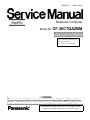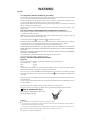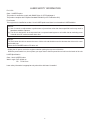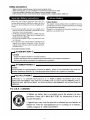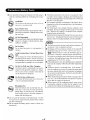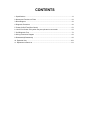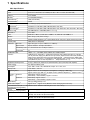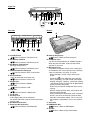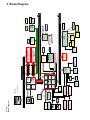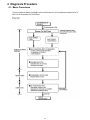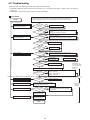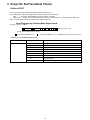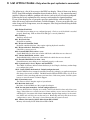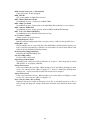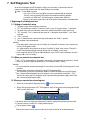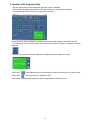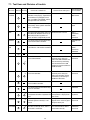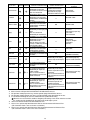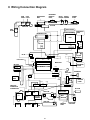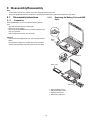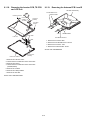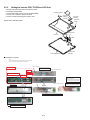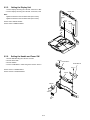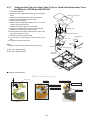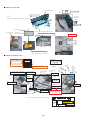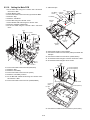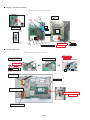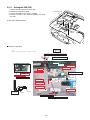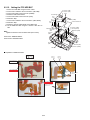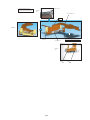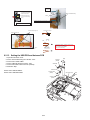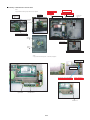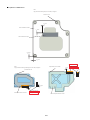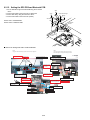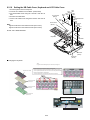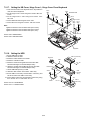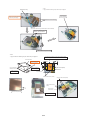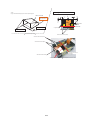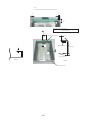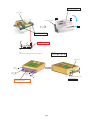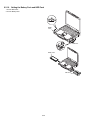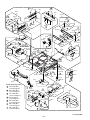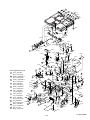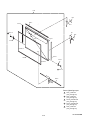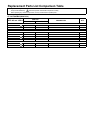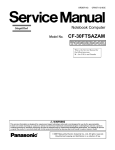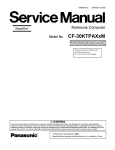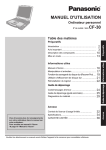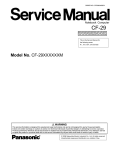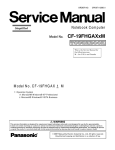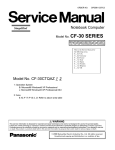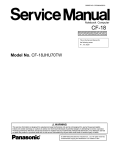Download Matsushita CF-30CTQAZBM User's Manual
Transcript
ORDER NO.
CPD0612204A1
Notebook Computer
Model No. CF-30CTQAZBM
This is the Service Manual for
the following areas.
M …for U.S.A. and Canada
© 2006 Matsushita Electric Industrial Co., Ltd. All rights reserved.
Unauthorized copying and distribution is a violation of law.
WARNING
For U.K.
This apparatus must be earthed for your safety.
To ensure safe operation the three-pin plug must be inserted only into a standard three-pin power point
which is effectively earthed through the normal household wiring.
Extension cords used with the equipment must be three-core and be correctly wired to provide connection to earth. Wrongly wired extension cords are a major cause of fatalities.
The fact that the equipment operates satisfactorily does not imply that the power point is earthed and
that the installation is completely safe.
For your safety, if you have any doubt about the effective earthing of the power point, consult a qualified electrician.
FOR YOUR SAFETY PLEASE READ THE FOLLOWING TEXT CAREFULLY
This appliance is supplied with a moulded three pin mains plug for your safety and convenience.
A 3 amp fuse is fitted in this plug.
Should the fuse need to be replaced please ensure that the replacement fuse has a rating of 3 amps and
that it is approved by ASTA or BSI to BS 1362.
Check for the ASTA mark
or the BSI mark
on the body of the fuse.
If the plug contains a removable fuse cover you must ensure that it is refitted when the fuse is replaced.
If you lose the fuse cover the plug must not be used until a replacement cover is obtained.
A replacement fuse cover can be purchased from your local Panasonic Dealer.
IF THE FITTED MOULDED PLUG IS UNSUITABLE FOR THE SOCKET OUTLET IN YOUR
HOME THEN THE FUSE SHOULD BE REMOVED AND THE PLUG CUT OFF AND DISPOSED
OF SAFELY.
THERE IS A DANGER OF SEVERE ELECTRICAL SHOCK IF THE CUT OFF PLUG IS INSERTED
INTO ANY 13 AMP SOCKET.
If a new plug is to be fitted please observe the wiring code as shown below.
If in any doubt please consult a qualified electrician.
Warning: THIS APPLIANCE MUST BE EARTHED.
Important
The wires in this mains lead are coloured in accordance with the following code:
Green-and-yellow:
Earth
Blue:
Neutral
Brown:
Live
As the colours of the wires in the mains lead of this apparatus may not correspond with the coloured
markings identifying the terminals in your plug, proceed as follows:
The wire which is coloured GREEN-and-YELLOW must be connected to the terminal in the plug
coloured GREEN or GREEN-andwhich is marked by the letter E or by the safety earth symbol
YELLOW.
The wire which is coloured Blue must be connected to the terminal which is marked with the letter N or
coloured BLACK.
The wire which is coloured Brown must be connected to the terminal which is marked with the letter L
or coloured RED.
The mains plug on this equipment must be used to disconnect the mains power.
Please ensure that a socket outlet is available near the equipment and shall be easily accessible.
How to replace the fuse
Open the fuse compartment with a screwdriver and replace the fuse.
Warnings
This equipment is not designed for connection to an IT power system.
(An IT system is a system having no direct connections between live parts and Earth; the exposed-conduciveparts of the electrical installation are earthed.
An IT system is not permitted where the computer is directly connected to public supply systems in the U.K.)
Disconnect the mains plug from the supply socket when the computer is not in use.
This equipment is produced to BS800/1983.
1
LASER SAFETY INFORMATION
For U.S.A.
Class 1 LASER-Product
This product is certified to comply with DHHS Rules 21 CFR Subchapter J.
This product complies with European Standard EN60825 (or IEC Publication 825)
For all areas
This equipment is classified as a class 1 level LASER product and there is no hazardous LASER radiation.
Caution:
(1) Use of controls or adjustments or performance of procedures other than those specified herein may result in
hazardous radiation exposure.
(2) The drive is designed to be incorporated into a computer-based system or unit which has an enclosing cover.
It should never be used as a stand alone drive.
Danger:
The serviceman should not remove the cover of drive unit and should not service because the drive unit is a nonserviceable part.
Please check DANGER label on PD-drive unit.
• Unplug the AC power cord to the equipment before opening the top cover of the drive.
When the power switch it on, do not place your eyes close to the front panel door to look into the interior of the unit.
LASER Specification
Class 1 level LASER Product
Wave Length: DVD 658±8 nm
CD 775~815 nm
Laser safety information is appropriate only when drive with laser is installed.
2
3
4
CONTENTS
1. Specifications ··················································································································1-1
2. Names and Functions of Parts ······················································································2-1
3. Block Diagram ···············································································································3-1
4. Diagnosis Procedure ·····································································································4-1
5. Power-On Self Test (Boot Check) ·················································································5-1
6. List of Error Codes <Only when the port replicator is connected> ································6-1
7. Self Diagnosis Test ········································································································7-1
8. Wiring Connection Diagram ··························································································8-1
9. Disassembly/Reassembly ·····························································································9-1
10. Exploded View ···········································································································10-1
11. Replacement Parts List ·····························································································11-1
1 Specifications
Main Specifications
Model No.
CF-30CTQAZBM/CF-30CTQEZBM
CPU
Intel® Core™ Duo Processor L2400 (1.66 GHz, 2 MB*1 L2 cache, 667 MHz FSB)
Chipset
Intel® 945GM
Memory*1*2
512 MB (4096 MB Max.)
Video Memory*1*3
Hard Disk Drive
UMA (128 MB Max.)
*4
80 GB
Display Method
13.3 XGA type (TFT) with Touchscreen
Internal LCD*5
65,536/16,777,216 colors (800 × 600 dots/1024 × 768 dots)
External Display
*6
65,536/16,777,216 colors (800 × 600 dots/1024 × 768 dots/1280 × 768 dots/1280 × 1024 dots)
Wireless LAN*7
Intel PRO /Wireless 3945 ABG (802.11 a + b + g)
Bluetooth™*8
2.0 + EDR
LAN
IEEE 802.3 10Base-T, IEEE 802.3u 100Base-TX, IEEE 802.3ab 1000Base-T
Modem
Data: 56 kbps (V.92) FAX: 14.4 kbps
Sound
WAVE and MIDI playback, Intel® High DeÞnition Audio subsystem support, Monaural speaker
Security Chip
TPM (TCG V1.2 compliant)*9
Card Slot
PC Card
Type I or Type II x 1 (3.3 V: 400 mA, 5 V: 400 mA)
ExpressCard/34*10 or ExpressCard/54 x 1
ExpressCard
*11
SD Memory Card
Smart Card*13
x 1, Data transfer rate = 8 MB per second*12
x1
RAM Module Slot
200-pin, 1.8 V, SO-DIMM, DDR2 SDRAM, PC2-4200 Compliant
Interface
USB port (4-pin, USB 2.0) x 3, Serial port (Dsub 9-pin male), Modem port (RJ-11), LAN port
(RJ-45), External display port (Mini Dsub 15-pin female), Expansion Bus Connector (Dedicated
80-pin female), External Antenna Connector (Dedicated 50 coaxial connector), IEEE 1394a
Interface Connector (4-pin x 1), Microphone Jack (Miniature jack, 3.5 DIA, Stereo), Headphone
Jack (Miniature jack, 3.5 DIA, Impedance 32 , Output Power 4 mW × 2)
Keyboard / Pointing Device
87 keys / Touch Pad / Touchscreen (Anti-Reßection, Stylus (included) touch capable)
Power Supply
AC adaptor or Battery pack
AC Adaptor
*14
Input: 100 V to 240 V AC, 50 Hz/60 Hz, Output: 15.6 V DC, 5.0 A
Battery Pack
Li-ion 10.65 V, 8.55 Ah
Operating Time
Charging
Time*15
*15
Approx. 4 hours at set to maximum LCD brightness setting (typ: 1000 cd/m2)
Approx. 5 hours (typ: 500 cd/m2) to Approx. 8 hours (minimum brightness)*16 (Approx. 7 hours*17)
Power on
Main Battery: Approx. 8.5 hours
Main Battery + Second Battery: Approx. 12.5 hours
Power off
Main Battery: Approx. 5 hours
Main Battery + Second Battery: Approx. 8 hours
Clock Battery
Power Consumption
Coin type lithium battery 3.0 V
*18
Approx. 45 W*19 / Approx. 70 W (Maximum when recharging in the ON state)
Physical Dimensions (W × H × D) 302 mm × 67.5 - 69.5 mm × 285 mm {11.9" × 2.7 - 2.8" × 11.3"}
(including the carrying handle)
Weight
(including the carrying handle)
Approx. 3.8 kg {Approx. 8.4 lb.}
Operation Environment
Temperature: 5 °C to 35 °C {41 °F to 95 °F}
Humidity: 30% to 80% RH (No condensation)
Storage Environment
Temperature: -20 °C to 60 °C {-4 °F to 140 °F}
Humidity: 30% to 90% RH (No condensation)
Operating System
Microsoft® Windows® XP Professional Service Pack 2 with Advanced Security Technologies
(NTFS File System)
Utility Programs
DMI Viewer, Microsoft® Windows® Media Player 10, Adobe Reader, PC Information Viewer,
SD Utility, Icon Enlarger, Loupe Utility, Intel® Matrix Storage Manager, Intel® PROSet/Wireless
Software*7, Bluetooth™ Stack for Windows® by TOSHIBA*8 , Wireless Switch Utility, Hotkey Settings, Battery Recalibration Utility, Panasonic Hand Writing, InÞneon TPM Professional Package*20, Recover ProTM 6*20
Setup Utility, Hard Disk Data Erase Utility*21, PC-Diagnostic Utility
Wireless LAN <Only for model with wireless LAN>
Intel PRO / Wireless 3945 ABG (802.11 a + b + g)
Data Transfer Rates*22
IEEE802.11a: 54/48/36/24/18/12/9/6 Mbps (automatically switched)
IEEE802.11b: 11/5.5/2/1 Mbps (automatically switched)
IEEE802.11g: 54/48/36/24/18/12/9/6 Mbps (automatically switched)
Standards Supported
IEEE802.11a/IEEE802.11b/IEEE802.11g
Transmission method
OFDM system, DSSS system
Wireless Channels Used
IEEE802.11a: Channels 36/40/44/48/52/56/60/64/149/153/157/161/165
IEEE802.11b/IEEE802.11g: Channels 1 to 11
RF Frequency Band
IEEE802.11a: 5.18-5.32 GHz, 5.745-5.825 GHz
IEEE802.11b/IEEE802.11g: 2.412-2.462 GHz
BluetoothTM <Only for model with Bluetooth>
Bluetooth Version
2.0 + EDR
Transmission method
FHSS system
Wireless Channels Used
Channels 1 to 79
RF Frequency Band
2.402-2.48 GHz
Power Class
Class1
*1
*2
*3
*4
*5
*6
*7
*8
*9
*10
*11
*12
*13
*14
*15
*16
*17
*18
*19
*20
*21
*22
1MB = 1,048,576 bytes
You can physically expand the memory upto 4 GB, but the total amount of usable memory available will be less depending on
the actual system conÞguration.
A segment of the main memory is allotted automatically depending on the computer’s operating status. The size of the Video
Memory cannot be set by the user.
1GB = 1,000,000,000 bytes. Your operating system or some application software will report as fewer GB.
A 16,777,216 color display is achieved by using the dithering function.
Maximum resolution depends on the speciÞcations of the external display.
Only for model with wireless LAN
Only for model with Bluetooth
For information on TPM, click [start] - [Run] and input “c:\util\drivers\tpm\README.pdf”, and refer to the Installation Manual of
“Trusted Platform Module (TPM)”.
When using ExpressCard/34, the card slot cover cannot be closed.
Operation has been tested and conÞrmed using Panasonic SD Memory Cards with a capacity of up to 2 GB.
The transfer rate using the SD Memory Card slot on this computer is 8 MB per second. (This is a theoretical value, and differs
from actual speeds.)
The transfer rate is 8 MB per second even if you use an SD Memory Card that supports high-speed transfer rates.
Operation on other SD equipment is not guaranteed.
This computer is not compatible with MultiMediaCards or SDHC Memory Cards. Do not insert these kinds of cards.
Theoretical value and not the actual speed. The transfer rate does not become higher even if you use a card that supports the
higher transfer rate.
Only for model with Smart Card slot
The AC adaptor is compatible with power sources up to 240 V AC adaptor. The computer is supplied with a 125 V AC compatible AC cord. 20-M-2-1
Varies depending on the usage conditions.
Measured using BatteryMark™ Version 4.0.1
Measured using MobileMark™ 2005 (LCD brightness: 60 cd/m2)
Approx. 0.9 W when the battery pack is fully charged (or not being charged) and the computer is OFF.
Approx. 1.5 W when the Wake up from LAN has been enabled.
Rated power consumption 23-E-1
You need to install to use the feature.
The Product Recovery DVD-ROM is required.
These are speeds specified in IEEE802.11a+b+g standards. Actual speeds may differ.
2 Names and Functions of Part
F
G
H
I
J
K
K
L
A
EX
PC
K
M
N
O
D
E
A: Bluetooth Antenna
<Only for model with Bluetooth>
Reference Manual “Bluetooth”
B: ExpressCard Slot
Reference Manual “PC Card / ExpressCard”
C: PC Card Slot
Reference Manual “PC Card / ExpressCard”
D: Multimedia Pocket
Reference Manual “Multimedia Pocket”
E: Battery Pack
F: Wireless LAN Antenna
<Only for model with wireless LAN>
Reference Manual “Wireless LAN”
G: LCD
<Only for model with touchscreen>
Reference Manual “Touchscreen”
H: Function Key
Reference Manual “Key Combinations”
I: Keyboard
J: Touch Pad
K: LED Indicator
: Caps lock
: Numeric key (NumLk)
: Scroll lock (ScrLk)
: Multimedia pocket device status or the second
battery status
Reference Manual “Multimedia Pocket”
“Battery Power”
: Hard disk drive status
: Power status of the multimedia pocket
: Battery status
Reference Manual “Battery Power”
: Power status
(Off: Power off/Hibernation, Green: Power on,
Blinking green: Standby)
: Wireless ready
This indicator lights when Wireless LAN, Bluetooth, and/or Wireless WAN are connected and
ready. It does not necessarily indicate the On/Off
condition of the wireless connection.
Reference Manual “Wireless LAN” “Bluetooth” “Wireless Switch Utility”
: Wireless WAN status
<Only for model with wireless WAN>
Refer to the instruction manual of the wireless
device
L: Power Switch
M: Wireless Switch
Reference Manual “Wireless Switch Utility”
N: Carrying Handle
O: Stylus Holder
A lithium ion battery that is recyclable powers the product you have purchased.
Please call 1-800-8-BATTERY for information on how to recycle this battery.
L’appareil que vous vous êtes procuré est alimenté par une batterie au lithium-ion.
Pour des renseignements sur le recyclage de la batterie, veuillez composer le
1-800-8-BATTERY.
Right side
A
B
C DE F G
H
I
1394
Rear side
Bottom
Q
J
H
K L
M
N O
P
A: Hard Disk Drive
Reference Manual “Hard Disk Drive”
B: SD Memory Card Slot
Reference Manual “SD Memory Card”
C: SD Memory Card Indicator
(Blinking: During access)
Reference Manual “SD Memory Card”
D: IEEE 1394 Interface Connector
Reference Manual “IEEE 1394 Devices”
E: Smart Card Slot
<Only for model with Smart Card slot>
Reference Manual “Smart Card”
F: Modem Port
Reference Manual “Modem”
G: LAN Port
Reference Manual “LAN”
H: USB Port
Reference Manual “USB Devices”
I: DC-IN Jack
J: Security Lock
A Kensington cable can be connected.
For further information, read the manual that comes
with the cable.
K: Ext Antenna Connector
L: Expansion Bus Connector
Reference Manual “Port Replicator”
R
M: External Display Port
Reference Manual “External Display”
N: Headphone Jack
You can connect headphones or ampliÞed speakers.
When they are connected, audio from the internal
speakers is not heard.
O: Microphone Jack
A condenser microphone can be used. If other types
of microphones are used, audio input may not be possible, or malfunctions may occur as a result.
When recording in stereo using a stereo microphone:
Double-click
in the notiÞcation area, click [Options] - [Properties], and add a check mark for [Recording], click [OK] - [Options] - [Advanced Controls]
- [Advanced], remove a check mark for [Mono Microphone], and then click [Close].
When using a monaural microphone with a 2-terminal plug:
With the settings outlined above, only audio on the
left track will be recorded.
When monitoring the microphone audio using headphones, sounds on the left track cannot be heard,
regardless of the above settings. This is a result of
the computer’s speciÞcations, and is not a malfunction.
P: Serial Port
Q: RAM Module Slot
Reference Manual “RAM Module”
R: Speaker
Reference Manual “Key Combinations”
Touch
(PortRep)
Serial
LPC
Bridge
USB 2.0
Screen
GPS
USB1.1
1.5V
INTEL
Interface
Interface
IDE
DMI
Interface
HDD
PCI
AC-link
Bridge
Serial
Buffer
Bridge
PCI Express
Interface
INTEL
Interface
Wireless cinfig CN
PATA
Finger Print
Buffer
Internal USB1.1
HUB
1.1/2.0
PATA
(1.5Gb/s)
SATA
8M
SPI
BIOS
Interface
(1.05 )
Interface
Graphics
DMI
DRAM
5.3Gbytes/sec
Internal
1.66GHz, FSB 667MHz
2MB L2 Cache
Yonah DC
Internal USB1.1
Blue-tooth
MP
80GB 2.5”
SATA HDD
CRT
LCD
13.3” XGA
1000nit
L2400
Duo processor
Intel Core
1Gbytes/sec x2
CF-30
Block Diagram
(PortRep.)
Parallel
SMSC
SIO10N268
Super I/O
Mouse
KBD
(KB& Mouse)
Int. KB
BKLT
LED
Pack
Battery
Li-Ion
EC/KBC
Pack
Battery
Li-Ion
2nd PC CARD TYPE II
TYPE II
(M306KA)
PS/2
PCMCIA
R5C842
infineon
17Mbytes/sec
RJ45
antenna
AC Link
MDC1.5
Data Modem
RJ11
TPM 1.2
ExpressCARD
NNC1C000
88E8055-A3-
Marvell Yucon Ultra
802.11 A/B/G
34945ABG
Wireless LAN
133Mbytes/sec
SO-DIMM Memory
DDR2 SDRAM
2GB
SO-DIMM Memory
DDR2 SDRAM
2GB
Smart Card (new)
64bit BUS 1.8V 533MHz
4.2Gbytes/sec
64bit BUS 1.8V 533MHz
4.2Gbytes/sec
1.05V
Heater
HDD
Battery Charger
Flat Pad
IEEE1394
SD Card
STAC9200
HDA
Sound
AMP
Ext. MIC
Headphone
Speaker
3 Block Diagram
4 Diagnosis Procedure
4.1. Basic Procedures
4-1
4.2. Troubleshooting
Please take note of the following two points with regard to troubleshooting:
1. Know-how of diagnosis upon occurrence of heavy troubles, e.g. Set cannot be turned ON , Set fails to start , No display on
screen , etc.
2. Explanation of each trouble, mainly symptom of trouble in operation.
Flow Chart
START
START
Set cannot be supplied with current.
Power lamp fails to light up.
Pay attention to the following points when in pursuit of the cause of a troubleshooting.
1. Peripheral apparatus connected with the set should all be removed before operation check.
2. Make sure that cables, boards, etc. are not coming off, and recheck the contact condition.
NG
AC
Adaptor/Battery
Output voltage
OK
NO
Power lamp
check
Dark display on screen.
Screen fails to display.
YES
NG
Inverter board
OK
NO
LCD back
light lighting
YES
LCD unit
check
Failure in starting
Replace AC Adaptor/Battery
NG
Check contact condition of power input terminal. Replace if
defective.
Check Power SW. Replace if defective.
Replace inverter board.
Check inverter cable continuity. Replace if defective
Replace LCD back light.
Replace LCD unit.
OK
NO
BIOS operation
check
Replace main board (Check fuse at power source).
YES
NG
Result of
POST
OK
NG
Set-up utility
starting
Refer to POST
error code table.
Replace main board.
Replace main board.
OK
Return set-up utility setpoint to the state of delivery from factory .
NO
HDD access
YES
Not displayed properly on screen.
NG
Main board
check
Heavy trouble e.g.,
Set cannot be turned
ON , Set fails to start ,
No display on
screen , etc.
Check HDD cable connection and continuity.
Replace if defective.
Replace HDD & Reinstall.
Replace main board.
Replace main board
OK
Some or all keys cannot be input.
CD CALL not practicable.
Make sure of contact of K/B connector in use.
Replace keyboard or main board.
NO
Trouble
symptoms on some
of CD
YES
Replace main board.
Starts but operates unstably.
Reinstall HDD.
Replace main board.
START
END
4-2
Check if there are any flaws on CD media. Since
flaws may appear on specific media, CD media
can be defective.
Each kind of
trouble in
operation.
5 Power-On Self Test (Boot Check)
Outline of POST
The set has a boot check function called POST (Power-On Self Test) in it.
The condition of the main body is diagnosed by checking beep sound or error code.
Start .............Test begins automatically when power switch is set to ON.
Normal finish .....After memory checking, a beep sound is issued once and the set is placed into automatic stop.
Note: If no error occurs, nothing is displayed. (No display of OK, etc.)
Error Diagnosis by Checking Beep Signal Sound
The beep sound is as follows:
(1 (long sound) -2-3-4)
(Length of bar shows length of sound.)
= long sound (about 0.4 sec.),
= short sound (about 0.2 sec.), Length between sounds is about 0.1 sec.
Table of errors classified by beep sounds
Diagnosis
Main board
Beep signal sound
Error message
1(long sound)-2
BIOS ROM error
1-2-2-3
BIOS ROM error
1-3-1-1
RAM error
1-3-1-3
Keyboard controller error
1-3-4-1
RAM error
1-3-4-3
RAM error
1-4-1-1
RAM error
2-1-2-3
BIOS ROM error
2-2-3-1
Occurrence of unexpected offering
(Note) A beep sound is also issued in case of other I/O trouble.
5-1
6 List of Error Codes <Only when the port replicator is connected>
The following is a list of the messages that BIOS can display. Most of them occur during
POST. Some of them display information about a hardware device, e.g., the amount of memory
installed. Others may indicate a problem with a device, such as the way it has been configured.
Following the list are explanations of the messages and remedies for reported problems.
If your system displays one of except the messages marked below with an asterisk (*), write
down the message and contact Panasonic Technical Support. If your system fails after you
make changes in the Setup menus, reset the computer, enter Setup and install Setup defaults
or correct the error.
0200 Failure Fixed Disk
Fixed disk in not working or not configured properly. Check to see if fixed disk is attached
properly. Run Setup. Find out if the fixed-disk type is correctly identified.
0210 Stuck key
Stuck key on keyboard.
0211 Keyboard error
Keyboard not working.
0212 Keyboard Controller Failed
Keyboard controller failed test. May require replacing keyboard controller.
0213 Keyboard locked - Unlock key switch
Unlock the system to proceed.
0230 System RAM Failed at offset : nnnn
System RAM failed at offset nnnn of in the 64k block at which the error was detected.
0231 Shadow RAM Failed at offset : nnnn
Shadow RAM failed at offset nnnn of the 64k block at which the error was detected.
0232 Extended RAM Failed at offset : nnnn
Extended memory not working or not configured properly at offset nnnn.
0250 System battery is dead - Replace and run SETUP
The CMOS clock battery indicator shows the battery is dead. Replace the battery and run Setup
to reconfigure the system.
*0251 System CMOS checksum bad - Default configuration used
System CMOS has been corrupted or modified incorrectly, perhaps by an application program
that changes data stored in CMOS. The BIOS installed Default SETUP Values. If you do not
want these values, enter Setup and enter your own values. If the error persists, check the system
battery or contact Panasonic Technical Support.
0260 System timer error
The timer test failed. Requires repair of system board.
0270 Real time clock error
Real-time clock fails BIOS test. May require board repair.
*0280 Previous boot incomplete - Default configuration used
Previous POST did not complete successfully. POST loads default values and offers to run
Setup. If the failure was caused by incorrect values and they are not corrected, the next boot
will likely fail. On systems with control of wait states, improper Setup settings can also terminate POST and cause this error on the next boot. Run Setup and verify that the wait-state
configuration is correct. This error is cleared the next time the system is booted.
0281 Memory Size found by POST differed from EISA CMOS
Memory size found by POST differed from EISA CMOS.
6-1
6-2
Troubleshooting
02D0 System cache error - Cache disabled
Contact Panasonic Technical Support.
02F0: CPU ID:
CPU socket number for Multi-Processor error.
02F4: EISA CMOS not writable
ServerBIOS2 test error: Cannot write to EISA CMOS.
02F5: DMA Test Failed
ServerBIOS2 test error: Cannot write to extended DMA (Direct Memory Access) registers.
02F6: Software NMI Failed
ServerBIOS2 test error: Cannot generate software NMI (Non-Maskable Interrupt).
02F7: Fail - Safe Timer NMI Failed
ServerBIOS2 test error: Fail-Safe Timer takes too long.
device address Conflict
Address conflict for specified device.
Allocation Error for: device
Run ISA or EISA Configuration Utility to resolve resource conflict for the specified device.
Failing Bits : nnnn
The hex number nnnn is a map of the bits at the RAM address which failed the memory test.
Each 1 (one) in the map indicates a failed bit. See error 230,231 or 232 for offset address of the
failure in System, Extended or Shadow memory.
Invalid System Configuration Data
Problem with NVRAM (CMOS) data.
I/O device IRQ conflict
I/O device IRQ conflict error.
Operating System not found
Operating system cannot be located on either drive A: or drive C:. Enter Setup and see if fixed
disk and drive A: are properly identified.
Parity Check 1 nnnn
Parity error found in the system bus. BIOS attempts to locate the address and display it on the
screen. If it cannot locate the address, it displays ????. Parity is a method for checking errors
in binary data. A parity error indicates that some data has been corrupted.
Parity Check 2 nnnn
Parity error found in the I/O bus. BIOS attempts to locate the address and display it on the
screen. If it cannot locate the address, it displays ????.
Press <F1> to resume, <F2> to Setup
Displayed after any recoverable error message. Press <F1> to start the boot process or <F2> to
enter a Setup and change the settings. Write down and follow the information shown on the
screen.
7 Self Diagnosis Test
As for the self-diagnosis test(PC-Diagnostic utility) to use this model, a standard test and the
enhancing test by the module of the main body building in are possible.
Notes To skip BIOS password
Use <Ctrl>+<F10> key to skip BIOS password or authentication of fingerprint.
This key is only for entering DIAG mode. Not available to boot the computer.
If customer set "HDD Lock", the DIAG program cannot perform HDD test.
*This key is for service purpose only. Do not disclose this information to unrelated others.
1. Beginning of self-diagnosis test
1-1. Setting of content of setup
1.
2.
3.
4.
The power supply of the computer is turned on.
" F2 " is pushed on the screen of "Panasonic" while " press <F2 to enter Setup> " is displayed.
The setup utility starts and then takes notes of the content of the BIOS setup of present set.
" F9 " is pushed, " Yes" is selected on the screen of " Is the default value loaded? ", and " Enter"
is pushed.
5. " F10 " is pushed.
6. " Yes" is selected on the screen of the setup confirmation, and " Enter" is pushed.
7. The computer starts automatically.
Attention
If the device which can be set is set to "Invalidity" by "Advanced" or "Security" menu, becomes an
error by "PC-Diagnostic utility".
(It is judged that the device which can be set to "Invalidity" by "Main" menu such as "Flat pad" is
normal if the controller operates normally though sets to "Invalidity" by the setup. )
In the model with built-in DVD of the USB connection, even if DVD is normal, becomes an error if
legacy USB is set to "Invalidity"
1-2. When you execute an automatic test
1. "Ctrl" + "F7" is pushed while the "Panasonic" start screen is displayed after the computer is started.
2. The test of all devices begins automatically by "PC-Diagnostic utility"’s starting.
Attention
It is a test which the customer who bought PC can execute. (As for HDD, the enhancing test is also
possible.)
A flat pad does not work for a while after starting "PC-Diagnostic utility".
The movement of a flat pad might become abnormal If after RAM begins from the CPU/System
test, a flat pad will be operated in about 30 seconds. In that case,restarts pushing"Alt" + "Ctrl" +
"Del" key. Or, please start "PC-Diagnostic utility" again after doing the power supply switch in the
slide, and turning off the power supply.
1-3. When you execute the enhancing test
1. Please let me discontinue diagnosing clicking
to end an automatic test.
2. Please click on the character of "D" "PC-Diagnostic utility" on the screen while pushing both of right
"Shift" and left "Shift" keys.
D
3. All devices which can select the enhancing test make the setting of the enhancing test possible.
4. The district device is made"FULL" display (enhancing test).
5. The test begins clicking
.
*Please refer to item 4 for the error result of each test and the division of the breakdown part.
7-1
2. Operation of PC-Diagnostic Utility
-Only the device which can be inspected on the entire screen is displayed.
-The item does not appear when the device of wireless LAN etc. is not physically connected.
-The movement of the item must use an arrow key or a flat pad.
-As for the device under the diagnosis, blue and yellow are alternately displayed at the left of the icon.
- The diagnosis result of the device greens at the left of the icon when it is normal, and becomes red when
abnormal.
-When the test of all devices ends, the test result is displayed under the right of the screen.
-Please click
while diagnosing when being stop on the way by the time the test of all devices ends.
-Please click
when you restart "PC-Diagnostic utility".
*Each device is tested from the beginning, and it is not possible to restart on the way.
7-2
2-1. Selection of tested device
-To test only a specific device, "Test" and "Do not test" of each device can be selected.
-The device which can select the enhancing test changes in order of "The standard is tested" and "Do not
test" whenever the device icon is clicked.
Do not test
Start the standard test
Please begin testing clicking
if the selection of the tested device ends.
2-2. "PC-Diagnostic utility" End method
When
of "Close" on the right of the screen is clicked, the computer reactivates automatically. Or, the
power supply switch is done in the slide and the power supply is turned off.
2-3. The content of the setup is returned to the setting of the user
1. Turned on the computer.
2. "F2" is pushed on the screen while "Press<F2>to enter Setup" is displayed of "Panasonic".
3. Push "F10", and on the screen of "Is the change in the setting preserved and do end?"and then "Yes"
is selected, and "Enter" is pushed.
4. The computer reactivates automatically.
5. The end option is chosen by the start menu, and the power supply of the computer is turned off.
Standard at test time
All devices other than RAM and HDD
RAM standard test
HDD standard test
HDD enhancing test (60GB)
about 1 minute
1 - 2 minutes
2 - 3 minutes
about 40 minutes
Ex.The standard when the standard <all device> is tested becomes 1+2+3=6 minutes.
There is greatly a difference from RAM test when the memory is increased according to the performance of the memory occasionally.
Moreover, when the main body of PC under the test is a high temperature, it occasionally takes time.
There is greatly a difference from HDD according to the performance of the drive occasionally.
7-3
7.1. Test Item and Division of trouble
Test item Stanard Enhancing
Content of standard test
Content of enhancing test
Place with possibility of breakdown
CPU /
SYSTEM
CPU is shifted to protected mode, and
"Violation of the paging", "Operation of
the violation of a privileged instruction", and DMA, INT, TIMER, and the
RTC operation are confirmed.
CPU /
Main board
RAM
All memory space is tested in a special memory access pattern based on
"R.S.T . technology".
Memory / Mainboard
HDD
The record area frequently accessed
with Microsoft Windows XP to test in
about two minutes regardless of
points of HDD is emphatically tested.
MODEM
It is confirmed not to find abnormality
in the AC97 modem controller.
MODEM/ Mainboard
Wireless
LAN
It is confirmed not to find abnormality
in the Wireless LAN modem controller.
Wireless LAN
board /
Connector /
Mainboard
All record area is tested.
HDD /
Mainboard /
Cable /
Connector
Sound *5
USB
It is confirmed not to find abnormality
in the USB controller.
It is confirmed not to find abMainboard /
normality in the wiring beConnector
tween the USB controller and
the connector by confirming
the connection of the USB
equipment connected with the
USB connector.
It is confirmed not to find abnormality
in the LAN controller.
It is confirmed not to find abnormality in the wiring between the controller and the
connector by connecting to
HUB with LAN cable.
*1
LAN
*2
Mainboard /
Connector
PC Card
It is confirmed not to find abnormality
in the CardBus controller.
Mainboard
SD
It is confirmed not to find abnormality
in the SD controller.
Mainboard
Mainboard /
Keyboard
Keyboard
*3
It is confirmed not to find abnormality The key is actually input, and
in keyboard controller’s keyboard inter- the operation is displayed on
the screen.
face.
Touch Pad
*4
Whether keyboard controller’s mouse The operation is actually dis- Mainboard /
played on the screen by oper- Touch Pad
interface operates normally is conating the touch pad.
firmed.
DVD-ROM
*6
The drive is normally reset, and it is
accessible is confirmed.
7-4
It is confirmed to be able to
read media normally.
Mainboard /
Touch Pad
Test Item
Standard Enhanced
Content of Standard Test
It is confirmed not to find
abnormality in the USB
connection of Touch Screen.
This test cannot find
abnormality of Touch Screen.
It is confirmed not to find
abnormality in the connection
of Main board and Bluetooth
module.
It is confirmed not to find
abnormality in the connection
of Main board and Wireless
WAN module.
It is confirmed not to find
abnormality in the legacy FD
drive.
This test cannot find
abnormality of mechanical
breakdown. (e.g.. Head, Motor)
It is confirmed not to find
abnormality in access to
VRAM with VESA.
The PC which uses main
memory as VRAM may fail with
main memory failure.
It is confirmed not to find
abnormality in the connection
of Main board and GPS
It is confirmed not to find
abnormality in the IEEE1394
controller.
Touch Screen
Bluetooth
Wireless WAN
Floppy
Video
GPS
IEEE1394
Express Card
Smart Card
It is confirmed not to find
abnormality in the Smart Card
controller.
Serial Port
*7
It is confirmed not to find
abnormality of Super I/O
UART function.
This test cannot find lack of
wiring between Super I/O and
Serial Connector.
*8
It is confirmed not to find
abnormality of Super I/O
parallel function.
This test cannot find lack of
wiring between Super I/O and
Parallel Connector.
Parallel Port
*1
*2
*3
*4
*5
Content of Extend Test
Perform Touch Screen
functionality practically.
Operator has to judge
PASS/FAIL with test result.
The place with possibility of
breakdown
Main board/
Touch Screen
Bluetooth cable
WWAN cable
FD Drive/
Main board (Super I/O)/
FDD cable
FDD connector
Main board
(Chipset, Graphic
Controller)/
Memory
GPS cable
Main board
(IEEE#394 Controller)
It is confirmed not to find
abnormality in the wiring
between Chipset and Express
Card.
Main board (Chipset)/
Express Card Connector
Main board
(Smart Card Controller)
It is confirmed not to find
abnormality in the wiring
between Super I/O and Serial
Connector.
This test cannot find failure of
cable characteristic and device
problems.
It is confirmed not to find
abnormality in the wiring
between Super I/O and
Parallel Connector.
This test cannot find failure of
cable characteristic and device
problems.
Main board (Super I/O)/
Serial Connector
Main board (Super I/O)/
Parallel Connector
Please connect the USB device with the port (USB connector) which wants to test before the tests.
Please connect LAN port with LAN HUB with LAN cable before the tests.
The operator actually inputs the key, and the operator judges PASS/FAIL of the test.
The operator actually operates the mouse, and the operator judges PASS/FAIL of the test.
It is not abnormal though the sound is emitted from the speaker while testing.
When the test result is PASS, trouble is thought by not hearing of the sound under the test from
the speaker and the headphone by the wiring of the audio output system.
*6 Please set DVD/CD media in the drive before the tests.
*7 Please set a Special Loop Back Connector Tool at serial connector for Enhanced Test.
(This Connector Tool is same as the one used before.)
*8 Please set a Special Loop Back Connector Tool at parallel connector for Enhanced Test.
(This Connector Tools is same as the one used before.)
7-5
8 Wiring Connection Diagram
USB USB
PORT PORT
CN100
CN102
EXTERNAL
DISPLAY
PORT
EXPANSION
BUS
CN705
CN101
CN701
SERIAL
PORT
CN703
CN700
CN702
JK701
I/O PCB
USB PCB
USB
PORT
HEAD MICRO
PHONE PHONE
JK700
BACK LIGHT
CN103
TOUCH SCREEN
INVERTER PCB
ANTENNA
PCB
LCD
CN201
CN1
TS PCB
CN2
CN1
CN200
EXT ANT.
PCB
DC-IN
JK1
CN37
CN2
W-LAN
MODULE
CN27
CN3
LAN PORT
CN1
CN17
CN21
CN11
CN20
MAIN PCB
CN22
EXPRESS
CARD
MP PCB
DIMM MEMORY CARD
CN400
CN12
CN402
CN13
CN15
CN401
RTC
BATTERY
CN19
CN6
CN10
CN5
COMBO
DRIVE
CN28
SPEAKER
CN26
CN25
CN14
CN4
CN8
IEEE1394
INTERFACE
CONNECTOR
CN9
CN7
CN31
CN30
BT PCB
PW LED SW LED
PCB
PCB
CN301
CN300
HDD FPC
BATTERY
KEYBOARD
PAD PCB
CN801
CN802
CN800
J1
MDC
MODEM
MAIN
BATTERY
HDD TOUCH
PAD
CN901
8-1
J2
JK1
CN1
LED PCB
SD
CARD
PCMCIA
CARD
CN29
CN18
CN24
MODEM
PORT
GPS PCB
9 Disassembly/Reassembly
Note:
Power off the computer. Do not shut down to the Suspend or hibernation mode.
Do not add peripherals while the computer is in the Suspend or hibernation mode; abnormal operation may result.
9.1.
9.1.1.
9.1.2.
Disassembly Instructions
Preparation
Removing the Battery Pack and HDD
Pack
Before disassembling, be sure to make the following preparations.
• Shut down Windows and turn off the power.
• Disconnect the AC adaptor.
• Remove the optional DIMM memory card and PCMCIA card if
they are connected.
• Remove other devices if they are connected.
Attention:
• Please execute writing BIOS ID when you exchange the Main
Board.
• Parts (Sheet and rubber) etc. related various the Conductive
Cloth and Heat Spreader cannot be recycled. Use new parts.
Battery
Cover
HDD Cover
Battery Pack
HDD Pack
1.
2.
3.
4.
9-1
Open the Battery Cover.
Remove the Battery Pack.
Open the HDD Cover.
Remove the HDD Pack.
9.1.3.
9.1.4.
Removing the HDD
HDD U Case Ass’y
HDD FPC
Removing the KB Cover, Hinge
Cover L, Hinge Cover R and Keyboard
HDD
<N5>
<N5>
<K1-16>
Bluetooth PCB
<N5>
Heater Sheet
Sheet
<N5>
<N5>
<N5>
HDD
Damper
Ass’y
Sheet
<N2>
Hinge Cover L
<N5>
KB Cover
<N5>
<N2>
<K1-17>
Tab
Heater
HDD L
Case Ass’y
<K1-17>
Hinge
Cover R
Tab
1. Remove the Screw. <K1-16>
2. Remove the 4 Screws. <K1-17>
3. Release the 2 Tabs, and remove the HDD U Case Ass'y
and the HDD L Case Ass'y.
4. Remove the HDD Dumper Ass'y.
5. Remove the 2 Sheets.
6. Remove the Heater and the Heater Sheet.
7. Remove the HDD FPC.
Keyboard
1. Remove the 4 Screws <N5>, and remove the KB Cover.
2. Remove the 2 Screws <N2> and the 4 Screws <N5>, and
remove the Hinge Cover L,R.
3. Remove the Keyboard.
Screws <K1-16>: DFHE5025XA
Screws <K1-17>: DRQT2+E8FKL
Screws <N2>: DRHM5054XA
Screws <N5>: DRQT26+D4FKL
9-2
9.1.5.
9.1.6.
Removing the KB Cable Cover and
LCD Cable Cover
Removing the GPS PCB and Bluetooth PCB
<N4>
<N4>
<N4>
<N12>
<N12>
<N4>
<N4>
<N12> GPS BT Angle
<N4>
<N12>
KB Cable Cover
<N4>
GPS PCB
<N4>
LCD
Cable Cover
to Connector
to Connector
(CN13)
(CN14)
<N11>
<N4>
<N4>
Bluetooth
PCB
<N11>
Connector(CN25)
to Connector
(CN25)
Keyboard
LCD
Cable Plate
1.
2.
3.
4.
Connector
(CN14)
Connector
(CN13)
Disconnect the Cable from the Connector. (CN25)
Remove the 4 Screws. <N12>
Remove the 2 Screws. <N11>
Remove the Bluetooth PCB, GPS BT Angle and GPS PCB.
Screws <N11>: DFHE5025XA
Screws <N12>: DXQT2+F3FNL
1.
2.
3.
4.
5.
6.
Remove the 3 Screws <N4>.
Remove the LCD Cable Cover.
Remove the LCD Cable Plate.
Remove the 7 Screws <N4>.
Remove the KB Cable Cover.
Disconnect the 2 Cable from the 2 Connectors (CN13,
CN14).
7. Remove the Keyboard.
Screws <N4>: DRQT26+D3FKL
9-3
9.1.7.
9.1.8.
Removing the DIMM Cover and Bottom Cover
Removing the USB PCB and Antenna
PCB
Tape
<N1> <N1> <N1>
<N1>
Connector
(CN100)
DIMM Cover
<N5>
USB PCB
<N1>
<N5>
<N5>
Antenna PCB
Antenna Cable
(White)
DIMM Stopper Base
Connector Cover
<N3>
<N3>
DIMM Heat Plate
Antenna Cable
(White)
DIMM Memory Card
<N8> <N6>
<N8>
<N6>
<N6>
<N6>
<N6>
<N6>
<N8>
<N8>
<N6>
<N6>
<N6>
<N6>
<N6>
Bottom Cover
<N6>
<N8>
1.
2.
3.
4.
5.
6.
7.
Remove the Screw. <N5>
Disconnect the Cable from the Connector. (CN100)
Remove the Tape.
Remove the USB PCB.
Open the Connector Cover.
Remove the 2 Screws. <N3>
Remove the 2 white Cables and remove the Antenna PCB.
Screws <N3>: DRQT2+G6FKL
Screws <N5>: DRQT26+D4FKL
1.
2.
3.
4.
5.
6.
7.
8.
9.
Remove the 5 Screws. <N1>
Remove the DIMM Cover.
Remove the 2 Screws. <N5>
Remove the DIMM Stopper Base.
Remove the DIMM Heat Plate.
Remove the DIMM memory card.
Remove the 6 Screws. <N8>
Remove the 13 Screws. <N6>
Remove the Bottom Cover.
Screws <N1>: DRHM0002ZA
Screws <N5>: DRQT26+D4FKL
Screws <N6>: DRQT26+E4FKL
Screws <N8>: DRSB3+8FKL
9-4
9.1.9.
9.1.10. Removing the PAD PCB
Removing the FPC HDD BAT
to Connector (CN8)
to Connector (CN7)
<N16>
TP PCB Screw Sheet
FPC HDD BAT
to Connector (CN9)
<N4>
<N4>
<N4>
Tape <N4>
to Connector (CN800)
<N4>
Antenna Cable Sheet
<N4>
<N4>
Connector
(CN801)
HDD Cable Cover
Tape
Pad Protect
Sheet
to Connector (CN26)
Connector(CN10)
Pad PCB
Connector(CN26)
Connector
(CN802)
Connector
(CN8)
Tape
Connector
(CN7)
Connector(CN9)
1. Remove the Tape and disconnect the Cable from the Connector. (CN801)
2. Disconnect the Cable from the Connector. (CN802)
3. Remove the TP PCB Screw Sheet.
4. Remove the 2 Screws. <N4>
5. Remove the PAD PCB.
Connector (CN800)
Pad PCB
1.
2.
3.
4.
5.
6.
7.
8.
9.
10.
11.
12.
Remove the 5 Screws. <N4>
Remove the HDD Cable Cover.
Remove the Antenna Cable Sheet.
Remove the 2 Tapes.
Disconnect the 2 Cables from the 2 Connectors.
(CN10,CN26)
Remove the Tape.
Disconnect the Cable from the Connector. (CN9)
Remove the Pad Protect Sheet.
Disconnect the Cable from the Connector. (CN800)
Disconnect the 2 Cables from the 2 Connectors. (CN7,CN8)
Remove the Screw. <N16>
Remove the FPC HDD BATT.
Screws <N4>: DRQT26+D3FKL
9.1.11.
Removing the Main PCB
TOP Screw Sheet
<N7>
Connector
(CN17)
Connector
(CN27)
Screws <N4>: DRQT26+D3FKL
Screws <N16>: DRQT26+E5FKL
1. Remove the TOP Screw Sheet.
2. Remove the Screw. <N7>
3. Disconnect the 2 Cables from the 2 Connectors.
(CN17,CN27)
9-5
<N18>
<N16>
<N16>
11.
12.
13.
14.
15.
16.
17.
18.
19.
to Connector(CN700)
to Connector(CN701)
<N16> <N16>
<N16>
<N16>
Connector(CN700)
Main Chasis
Connector
(CN31)
(CN400,CN401)
Remove the 2 Screws. <N5>
Remove the 2 Screws. <N21>
Remove the MP Guide.
Remove the MP PCB.
Remove the Coin Battery Cushion.
Disconnect the Cable from the Connector. (CN19)
Remove the Coin Battery.
Remove the Tape.
Disconnect the 2 Cables from the 2 Connectors.
(CN4,CN11)
<N17>
Connector(CN701)
Pet Tape
<N5>
<N17>
<N17> ICH Plate
Modem
Cable Sheet <N5>
<N11>
<N5>
<N5>
Tape
<N5>
<N5>
<N11>
<N11>
Modem
LAN Case
<N5>
MDC
4. Remove the 6 Screws. <N16>
5. Remove the Screw. <N18>
6. Disconnect the 2 Cables from the 2 Connectors.
(CN700,CN701)
7. Remove the Pet Tape and disconnect the Cable from the
Connector. (CN31)
8. Remove the Main chasis.
Tape
Coin Battery
Cushion
Connector
(CN401)
<N5>
<N5>
<N11>
1394 Sheet
20.
21.
22.
23.
24.
25.
26.
27.
28.
MP Guide
Coin Battery
MP PCB
Connector
(CN4)
Modem
Cable
<N5>
<N21>
<N21>
Connector
(CN400)
Connector
(J2)
<N5>
<N5>
29.
30.
31.
32.
Remove the 3 Screws <N17> and the Screw. <N11>
Remove the ICH Plate.
Remove the 2 Modem Cable Sheets.
Remove the 2 Screws. <N5>
Remove the Modem LAN Case.
Remove the 1394 Sheet.
Remove the 2 Screws. <N11>
Remove the Tape.
Disconnect the Cable from the Connector (J2) and remove
the MDC.
Remove the Modem Cable.
Remove the 7 Screws. <N5>
Remove the Screw. <N11>
Remove the Main PCB.
Screws <N5>: DRQT26+D4FKL
Screws <N7>: DRSB26+10HKL
Screws <N11>: DFHE5025XA
Screws <N16>: DRQT26+E5FKL
Screws <N17>: DRQT26+E6FKL
Screws <N18>: DRSB26+8FKL
Screws <N21>: DXQT2+E12FNL
Connector
(CN11)
Connector
(CN19)
9. Remove the Tape.
10. Disconnect the 2 Cables from the 2 Connectors.
9-6
9.1.12. Removing the SD PCB, Express Card
and PCMCIA Card
<N22>
9.1.13. Removing the I/O PCB
Connector
(CN701)
<N22>
<N22>
Connector
(CN700)
<N22>
<N22>
<N22>
<N22>
Connector Cover
Express Card
I/O PCB
<N15>
Lib Cover
<N14>
<N15>
<N22>
<N14>
<N5>
PCMCIA Card
<N5>
1.
2.
3.
4.
5.
6.
SD PCB
1.
2.
3.
4.
Remove the 2 Screws. <N5>
Remove the SD PCB.
Remove the 4 Screws. <N22>
Remove the Express Card.
Remove the 4 Screws. <N22>
Remove the PCMCIA Card.
Open the Connector Cover and Lid Cover.
Remove the 4 Screws. <N14>
Remove the 4 Screws. <N15>
Remove the I/O PCB.
Screws <N14>: DFHE5058ZB
Screws <N15>: DRHM5104ZA
Screws <N5>: DRQT26+D4FKL
Screws <N22>: DXQT2+G4FNL
9-7
9.1.14. Removing the Palm Top Cover Sheet,
Palm Top Cover, Touch Pad Adhesion Seat, Touch Pad, Touch Pad SW
Knob, LED PCB and SW LED PCB
9.1.15. Removing the Handle and Power SW
<K2-41>
Handle Base L
Handle Base R
<K2-41>
Palm Top Cover Sheet
Handle
<N4>
<N4>
<N4>
<N4>
Palm Top Cover
WM SW
Touch Pad Adhesion Seat
PW LED Sheet
<K2-42>
Touch Pad
<N5>
PW LED
PCB
LED PCB
Touch Pad SW Knob
Power
SW
1. Remove the 2 Screws <K2-41>, and remove the Handle
Base L and R.
2. Remove the Handle.
3. Remove the 2 Screws. <K2-42>
4. Remove the WM SW and Power SW.
SW LED
PCB
Touch Pad
SW Knob In
Screws <K2-41>: DRSN4+6FKLT
Screws <K2-42>: DXQT26+D4NLT
Hole 1
Hole 2
1. Remove the Palm Top Cover sheet.
2. Remove the 5 Screws <N4>, and remove the Palm Top
Cover.
3. Remove the Touch Pad Adhesion seat.
4. Remove the Touch Pad.
5. Remove the Touch Pad SW knob and Touch Pad SW Knob
in.
6. Remove the LED PCB.
7. Remove the PW LED Sheet.
8. Remove the Screw <N5>, and remove the SW LCD PCB.
Screws <N4>: DRQT26+D3FKL
Screws <N5>: DRQT26+D4FKL
9-8
9.1.16. Removing the Display Unit
9.1.17. Removing the LCD Rear Cabinet,
Hinge L and R
Display Unit
left LCD Cover <N7>
Side Cover
<N7>
<N9>
<N13>
<N7>
<N7>
<N7> LCD Rear Cabinet
<N7>
<N9>
<N9>
<N7>
<N13>
<N7>
<N9>
Wireless Antenna
Corner Cover
<N10>
<N7>
<N7>
<N7>
LCD Latch
<N7>
<K9-1-4>
Hinge L
right LCD Cover
Side Cover
Wireless Antenna
Corner Cover
<K9-1-4>
Hinge R
<N10>
1. Remove the 2 Screws <N10> and the 4 Screws <N9>.
2. Remove the Display Unit.
LCD Front Cabinet
1.
2.
3.
4.
5.
6.
7.
8.
9.
Screws <N9>: DRYN4+J10FKL
Screws <N10>: DXSB4+15FNLB
Remove the 4 Screws. <N7>
Remove the 2 Wireless Antenna Corner Covers.
Remove the 4 Screws <N7> and 2 Screws. <N13>
Remove the left and right LCD Cover Side Covers.
Remove the 4 Screws. <N7>
Remove the LCD Rear Cabinet.
Remove the LCD Latch.
Remove the 2 Screws. <K9-1-4>
Remove the Hinge L and R.
Screws <N2>: DRHM5054XA
Screws <N7>: DRSB26+10HKL
Screws <N13>: DRSB4+10FKL
Screws <K9-1-4>: DRYN4+J10KLT
9-9
9.1.18. Removing the Inverter PCB, TS PCB
and LCD Unit
9.1.19. Removing the Antenna PCB L and R
LCD Rear Cabinet Ass’y
W-LAN ANT Cover L
Antenna PCB L
C
LCD Drop Holder
Connector
(CN201)
TS PCB
Connector
(CN200)
A
B
LCD Drop
Holder
<N2>
<N2>
<N2>
<N2>
<N2>
Inverter PCB
<N5>
LCD Unit
<N5>
1.
2.
3.
4.
A
Remove the 4 Screws <N2>.
Remove the W-LAN ANT Cover L and R.
Remove the 2 Screws. <N2>
Remove the Antenna PCB L and R.
Screws <N2>: DRHM5054XA
LCD Front Cabinet
Antenna PCB R
W-LAN ANT Cover R
C
B
<N2>
to Connector
(CN200)
1.
2.
3.
4.
Remove the 2 Screws. <N5>
Disconnect the 3 Cables from the 3 Connectors.
Remove the Inverter.
Disconnect the 2 Cables from the 2 Connectors.
(CN200,CN201)
5. Remove the TS PCB.
6. Remove the 2 Drop Holders.
7. Remove the LCD Unit.
Screws <N5>: DRQT26+D4FKL
9-10
9.2.
9.2.1.
Reassembly Instructions
Attention when CF-30 series is repaired
• Please execute writing BIOS ID when you exchange the Main Board.
• Parts (Sheet and rubber) etc. related various the Conductive Cloth and Heat Spreader cannot be recycled. Use new parts.
9.2.2.
Setting the Antenna PCB L and R
1. Set the Antenna PCB L and R using the 2 Screws. <N2>
2. Fix the W-LAN ANT Cover L and R using the 4 Screws.
<N2>
LCD Rear Cabinet Ass’y
W-LAN ANT Cover L
Antenna PCB L
Screws <N2>: DRHM5054XA
<N2>
<N2>
<N2>
<N2>
<N2>
<N2>
Antenna PCB R
W-LAN ANT Cover R
Q Arranging the Antenna L and R Cables
Insert the Cable between the pins.
Insert the Cable between the pins.
X
X
Attach it fitting to the corner.
Safety Working
Match to the corner.
Attach the Cable Tape
Put it along the inside of boss on X part.
Safety Working
Match to the corner.
X
X
Cable color : grey
Coming off the tape is allowed.
Attach the Cable Tape
Cable color : black
X
X
Fit only this part to the groove.
X
Attach the Rear
Screw Sheet
X
Match it to the concave side and
attach it between the bosses.
Safety Working
Attach the Cable Tape
Match it to the protrusion side and
attach it between the bosses.
Tighten of Screw
Place the Antenna Sub
Place the Antenna Main
9-11
Tighten of Screw
9.2.3.
1.
2.
3.
4.
5.
Setting the Inverter PCB, TS PCB and LCD Unit
Set the LCD Unit to the LCD Front Cabinet in order.
Attach the 2 drop holders.
Connect the Cable to the Connector. (CN200,CN201)
Connect the 3 Cables to the 3 Connectors.
Fix the Inverter PCB using the 2 Screws. <N5>
C
LCD Drop Holder
Connector
(CN201)
TS PCB
Connector
(CN200)
Screws <N5>: DRQT26+D4FKL
A
B
LCD Drop
Holder
Inverter PCB
<N5>
LCD Unit
C
B <N5>
A
LCD Front Cabinet
to Connector
(CN200)
Q Preparation of Inverter
* Notes:
1. Apply the load when attaching the parts. 20N to 30N (2 to 3Kgf)/cm2
2. When handling Inverter-PCB, do not bend or add impact.
Inverter Shield Case
Safety Working
Prepare Inverter and the Inverter
shield Case Outside for Assysite.
Important Parts
for Safety
Do not touch the Transformer part
when attaching to Inverter Case.
Inverter Shield Case Outside
Inverter-PCB
Check the part
number ’2148M1’
Wrap Inverter Shield Tape around Inverter
Shield Case and attach.
Ensure that Inverter Shield Tape does not
run over the edge of Inverter Shield Case.
Board attachment
Inverter is set,
attach
Inverter Shield Case is set
Attach the Inverter Shield Tape
Attach it putting the protrusion mark next to the caution label.
Match the board edge and the case edge.
Difference: 0.5mm or less
9-12
<Inverter Shield Tapes Attachment Guide>
Protrusion by wrinkles, etc. = 0.2 or less
Air Bubble = 1 cm 2 or less / 1 bubble size
Q Assembly of LCD Unit
* Notes:
1. Apply the load when attaching the parts. 20N to 30N (2 to 3Kgf)/cm2
Confirm that the LCD
Cushion is not wrapped.
LCD Drop Holder Insertion
Attach the Inverter MIL Shierd
LCD Front Ass’y
Match to the LCD
edge and attach it.
Clearance : 2 mm or less
LCD Drop Holder Insertion
0
0.5mm
Attach the TS Controller
Flex Stiffening Plate Edge
Release Paper B
TS Flex Insertion
Release Paper A
Attach the Tape
* Notes:
1. Apply the load when attaching the parts. 20N to 30N (2 to 3Kgf)/cm
Release Paper C
1. Insert the TS Flex into the TS Controller, and attach the tape.
2. Remove the Release Paper A and attach the TS Controller.
(Do not come off the sheet and apply the pressure on the LCD.)
3. Remove the Release Paper B and attach it on the TS Controller.
4. Remove the Release Paper C and attach it on the LCD.
9.2.4.
Setting the LCD Rear Cabinet, Hinge L and R
1. Fix the Hinge L and R using the 2 Screws. <K9-1-4>
2. Set the LCD Latch.
3. Fix the LCD Rear Cabinet using the 4 Screws. <N7> No1 to
No4
4. Fix the left and right LCD Cover Side Cover using the 4
Screws <N7> and 2 Screws. <N13>
5. Fix the 2 Wireless Antenna Corner Cover using the 4
Screws. <N7>
Note:
Tighten the Screws in the numbered order (No1 to No4).
left LCD Cover <N7>
Side Cover
<N7>
<N13>
<N7>
<N7>
No.3
<N7>
No.1
<N7> LCD Rear Cabinet
No.4
<N7>
No.2
<N7>
Wireless Antenna
Corner Cover
Screws <N2>: DRHM5054XA
Screws <N7>: DRSB26+10HKL
Screws <N13>: DRSB4+10FKL
Screws <K9-1-4>: DRYN4+J10KLT
<N13>
<N7>
<N7>
<N7>
<N7>
<K9-1-4>
Hinge L
LCD Latch
right LCD Cover
Side Cover
Wireless Antenna
Corner Cover
<K9-1-4>
Hinge R
LCD Front Cabinet
9-13
9.2.5.
Setting the Display Unit
1. Fix the Display Unit using the 4 Screws. <N9> No1 to No4
2. Fix the Display Unit using the 2 Screws. <N10> No1, No2
Display Unit
Note:
Tighten the Screws in the numbered order (No1 to No2).
Tighten the Screws in the numbered order (No1 to No4).
No.1
<N9>
No.4
<N9>
Screws <N9>: DRYN4+J10FKL
Screws <N10>: DXSB4+15FNLB
No.3
<N9>
No.2
<N9>
No.1
<N10>
<N10>
No.2
9.2.6.
1.
2.
3.
4.
Setting the Handle and Power SW
Set the WM SW using the 2 Screws. <K2-42>
Set the Power SW.
Set the Handle.
Fix the Handle Base L and R using the 2 Screws. <K2-41>
<K2-41>
Handle Base L
Handle Base R
<K2-41>
Screws <K2-41>: DRSN4+6FKLT
Screws <K2-42>: DXQT26+D4NLT
Handle
WM SW
<K2-42>
Power
SW
9-14
9.2.7.
Setting the Palm Top Cover Sheet, Palm Top Cover, Touch Pad Adhesion Seat, Touch
Pad SW Knob, LED PCB And SW LED PCB
1. Set the SW LED PCB.
2. Attach the Power LED Packing Sheet to the LED Spacer
Sheet.
3. Attach the LEDX6 Spacer Sheet on the SW LED PCB.
4. Fix the SW LED PCB using the Screw. <N5>
5. Attach the PW LED Sheet.
6. Pass the Cable of LED PCB through the hole 1 on the Top
Cabinet, then set the LED PCB.
7. Attach the LES Spacer Sheet on the LED PCB.
8. Set the touch Pad SW Knob In and Touch Pad SW Knob
9. Attach the TP Bottom Tape to the Touch Pad.
10. Pass the Cables of the Touch Pad through the hole 2 on the
Top Cabinet, set the touch Pad.
11. Attach the Touch Pad Adhesion Seat.
12. Fix the Palm Top Cover using the 5 Screws. <N4> No1 to
No5
13. Attach the Palm Top Cover Sheet.
Note:
Tighten the Screws in the numbered order (No1 to No5).
Palm Top Cover Sheet
No.2
<N4>
No.5
No.4
<N4> No.1
<N4>
<N4>
Touch Pad Adhesion Seat
PW LED Sheet
Touch Pad
<N5>
PW LED
PCB
LED PCB
Screws <N4>: DRQT26+D3FKL
Screws <N5>: DRQT26+D4FKL
No.3
<N4>
Palm Top Cover
Touch Pad SW Knob
SW LED
PCB
Touch Pad
SW Knob In
Hole 1
Hole 2
Q Preparation of SW LED FPC
0.5
* Notes:
1. Apply the load when attaching the parts. 20N to 30N (2 to 3Kgf)/cm2
0.5
Attach the Tape
Use a pinset.
Attach it not to overlap the SW leg.
1 1
Flex Notch Standard 0
1
White Full Line : Mountain Fold
White Dotted Line : Valley Fold
Attach the Sheet
SW-LED FPC Ass’y
9-15
Q Assembly of Power SW
Top
Attach the Battery Cushion
Connection Direction
Bottom
Battery Pack Insertion Slot
Cable Power
Connection
* Notes:
1. Apply the load when attaching the parts. 20N to 30N (2 to 3Kgf)/cm2
12
CAB Wall
2
Connection Direction
3
25
5
2
Tighten of Screw
Attach the Battery Slide Sheet (on Battery Cushion)
FPC Power SW is set
Power SW LED
Panel is set
Avoid air leaking into it. Avoid coming off 4 corners.
Safety Working
Fit to the line.
Attach the TP
FPC Tape
10
1
Match the Cabinet slit
and the tape slit.
Do not run the Cabinet
edge out of the tape slit.
Attach the DC Gasket
Ensure the upper and lower Flex holes match.
Q Assembly of Palm Top Cover
Using the pressure jig, Ensure the
loads are applied equally.
Make sure the adhesive materials
are attached closely on the whole
side.
Process the speaker lead wire not to
put inside when applying the load.
Order of fixing
A
Screw
Screw
Attach the Pad
Screw
B
Ensure that the PAD and the button neck
are attached with adhesive firmly.
Avoid running over the protrusion attached
to the protrusion side of the upper Cabinet.
Screw
Screw
Insert FPC into the hole
of upper cabinet.
Touch Pad SW Knob
Rubber is set
Note: Separation
Touch Pad SW Knob
In is set
Tighten of
Screw
Tighten of
Screw
Tighten of
Screw
Tighten of
Screw
Tighten of
Screw
Notes for Separation
Attach the TP
Bottom Tape
Palm Top Cover
is set
Do not come over
the Pad edge.
Do not attach the
oil on both sides.
Avoid running over!
Put to the arrow direction
and attach it.
Protrusion
Attach the
PWB 6LED
Attach within the range of the
upper Cabinet concave.
Put to the left and set.
LEDX6 Spacer
Sheet is set
Attach the Washer
(See below)
Attach the Pad WP Sheet
Insert FFC into the hole
of upper cabinet.
Notes:
After attaching, trace around TP,
SW and circumference with finger.
FFC 6LED is set
1. Apply the load when attaching the parts. 20N to 30N (2 to 3Kgf)/cm2
Palm Top
Cover
Attach the Washer
Attach it not to cover the hole
of LEDX6 Spacer Sheet.
Palmtop Preparation
9-16
9.2.8.
9.2.9.
Setting the I/O PCB
1. Open the Connector Cover and Lid Cover.
2. Fix the I/O PCB using the 4 Screws. <N15> No1 to No4
3. Fix the I/O PCB using the 4 Screws. <N14> No1 to No4
Connector
(CN701)
Connector
(CN700)
Connector Cover
Setting the SD PCB, Express Card
and PCMCIA Card
1. Fix the PCMCIA Card using the 4 Screws. <N22>
2. Fix the Express Card using the 4 Screws. <N22>
3. Fix the SD PCB using the 2 Screws. <N5>
I/O PCB
No.2
<N22>
No.2
<N15> No.2
No.1
<N14>
No.3<N15>
<N15>
No.4
No.3
<N14>
<N14>
No.4
<N15> No.1
<N14>
No.1
<N22>
No.3
No.2
<N22> No.4
<N22>
<N22>
No.4
No.1
<N22>
<N22>
No.3
<N22>
Express Card
No.2
<N5>
PCMCIA Card
LID
Cover
Note:
Tighten the Screws in the numbered order (No1 to No4).
Screws <N14>: DFHE5058ZB
Screws <N15>: DRHM5104ZA
Screws <N5>: DRQT26+D4FKL
Screws <N22>: DXQT2+G4FNL
9-17
No.1
<N5>
SD PCB
9.2.10. Setting the Main PCB
17. Attach the Tape.
1. Fix the Main PCB using the 7 Screws <N5> and Screw.
<N11> No1 to No8.
2. Set the Modem Cable.
3. Connect the Cable to the Connector (J2) and fix the MDC.
4. Attach the Tape.
5. Attach the 1394 Sheet.
6. Fix the MDC using the 2 Screws. <N11>
7. Fix the Modem LAN Case using the 2 Screws. <N5>
8. Attach the 2 Modem Cable Sheets.
9. Fix the ICH Plate using the 3 Screws <N17> and Screw
<N11>.
<N21>
<N21>
Tape
Coin Battery
Cushion
Connector
(CN401)
MP Guide
Connector
(CN400)
Coin Battery
MP PCB
Connector
(CN4)
<N5>
<N5>
<N17>
No.2
<N5>
<N17>
No.5
<N5>
<N17> ICH Plate
Modem
Cable Sheet <N5>
<N11>
<N5>
Tape
No.4
<N5>
<N5>
<N11>
MDC
Connector
(CN11)
<N11>
Connector
(CN19)
Modem
LAN Case
Connector
(J2)
Modem
Cable
18. Set the Main Chasis on the Computer.
19. Connect the Cable to the Connector (CN31) and Attach the
Pet Tape.
20. Connect the Cable to the Connector. (CN700,CN701)
21. Fix the Main Chasis using the 6 Screws <N16> No1 to No6
22. Fix the Main Chasis using the Screw. <N18>
No.8
<N5>
No.3
<N5>
<N5>
No.6
<N5>
No.7
No.1
<N11>
<N18>
1394 Sheet
<N16>
10.
11.
12.
13.
14.
15.
Connect the Cable to the Connector (CN4,CN11)
Attach the Tape.
Attach the Coin Battery.
Connect the Cable to the Connector. (CN19)
Attach the Coin Battery Cushion.
Fix the MP PCB and MP Guide using the 2 Screws <N5>
and 2 Screws. <N21>
16. Connect the Cable to the Connector. (CN400,CN401)
<N16>
<N16>
<N16>
Connector(CN700)
Connector
(CN31)
to Connector(CN700)
to Connector(CN701)
<N16> <N16>
Main Chasis
Connector(CN701)
Pet Tape
23. Connect the 2 Cables to the 2 Connectors. (CN17,CN27)
9-18
24. Fix the Screw. <N7>
25. Attach the TOP Screws.
TOP Screw Sheet
<N7>
Connector
(CN17)
Connector
(CN27)
Note:
Tighten the Screws in the numbered order (No1 to No8).
Tighten the Screws in the numbered order (No1 to No6).
Screws <N5>: DRQT26+D4FKL
Screws <N7>: DRSB26+10HKL
Screws <N11>: DFHE5025XA
Screws <N16>: DRQT26+E5FKL
Screws <N17>: DRQT26+E6FKL
Screws <N18>: DRSB26+8FKL
Screws <N21>: DXQT2+E12FNL
9-19
Q Assembly of LAN, Modem and MDC
* Notes:
1. Apply the load when attaching the parts. 20N to 30N (2 to 3Kgf)/cm2
Order of fixing
Tighten of
Screw
Tighten of
Screw
Screw
Screw
Modem LAN Case
is installed.
5
Pass the Cable to the back
from the hole of the A side.
1
15
1
LAN Cable
is installed.
Attach space
Separate from the coil.
Modem Cable
is installed.
Tighten of
Screw
MDC Tighten of
Screw
Attach the DMD Cable Sheet
(Remove 2 places)
Process the cable and cover
with MDM Cable Sheet
Match to the edge of the Connector. 1
Cable
Safety Working
Coil
Q Assembly of Main PCB
* Notes:
1. Apply the load when attaching the parts. 20N to 30N (2 to 3Kgf)/cm2
Safety Working
Insert the connector wrapped with the
sheet into the connector on the board.
Attach the PET Sheet
Bend the cable avoiding the connector.
Cable SATA Signal Insertion
1
2
Safety Working
Sheet wrap
0
1
0
1
Insert the FFC of the card
connector into the connector
on the main board.
Connect the LAN cable.
Do not insert the connector incompletely.
(Note: Insert diagonally.)
Put the cable in a U-shape into the intermediate
chassis aperture next to the Connector.
Safety Working
Insert the FFC of the card connector into
the connector on the main board.
9-20
9.2.11.
1.
2.
3.
4.
Setting the PAD PCB
Fix the PAD PCB using the 2 Screws. <N4>
Attach the TP PCB Screw Sheet.
Connect the Cable to the Connector. (CN802)
Connect the Cable to the Connector (CN801) and attach
the Tape.
TP PCB Screw Sheet
Tape <N4>
Screws <N4>: DRQT26+D3FKL
<N4>
Connector
(CN801)
Pad PCB
Connector
(CN802)
Q Assembly of PAD PCB
* Notes:
1. Apply the load when attaching the parts.
Order of fixing
Screw
Screw
20N to 30N (2 to 3Kgf)/cm2
Insert the boss at an angle to put here close to the Cabinet side.
Process the SP cable between the bosses.
FFC Insertion
PCB Pad is set
Safety Working
Attach the Touch Pad
PCB Screw Sheet
Cable Hold Sheet
is installed
Safety Working
Do not insert the Connector at an angle.
Safety Working
0
2
FFC Insertion
Attach the Touch Pad INS Sheet
Avoid running over the boss and the rib.
Attach the Touch
Pad FFC Fix Tape
Tighten of
Screw
Attach the Tape
Fit to the Cabinet line.
7
0
Tighten of
Screw
11
Safety Working
0
Safety Working
2
0
Attach the Tape
Fit to the Cabinet line.
Process the surplus
of FFC to the back.
LED PCB
7
11
Safety Working
PCB Pad
Process the wire targeting the boss.
CN Connection After connecting, add the kapton tape.
9-21
2
Attach the
Cable Sheet
2
9.2.12. Setting the FPC HDD BAT
1.
2.
3.
4.
5.
6.
7.
8.
9.
10.
Fix the FPC HDD BAT using the Screw. <N16>
Connect the 2 Cables to the 2 Connectors. (CN7,CN8)
Connect the Cable to the Connector. (CN800)
Attach the PAD Protect Sheet.
Connect the Cable to the Connector. (CN9)
Attach the Tape.
Connect the 2 Cables to the 2 Connectors. (CN10,CN26)
Attach the Tape.
Attach the Antenna Cable Sheet on the Main PCB.
Fix the HDD FPC BAT using the 5 Screws. <N4> No1 to
No5
to Connector (CN8)
to Connector (CN7)
<N16>
FPC HDD BAT
No.4
<N4>
No.2
<N4>
No.3
<N4>
No.1
<N4>
No.5
<N4>
to Connector (CN800)
Antenna Cable Sheet
Tape
HDD Cable Cover
Pad Protect
Sheet
Note:
Tighten the Screws in the numbered order (No1 to No5).
to Connector (CN26)
Connector(CN10)
Connector(CN26)
Connector
(CN8)
Screw <N4>: DRQT26+D3FKL
Screw <N16>: DRQT26+E5FKL
Tape
Connector
(CN7)
Connector(CN9)
Connector (CN800)
Pad PCB
Q Preparation of HDD FPC ASSY
Order of fixing
Screw
Screw
Tighten of
Screw
Tighten of
Screw
Fold mountain based
on the white line.
Not to forget folding
Battery Guide
is set
Not to forget folding
Battery Connector PIN
Cushion is set
9-22
Battery Connector
PIN is set
1. Set HDD Guide and fix with Screw.
2. Fix with Screw.
3. Apply tetra coating to each connector pin.
Tighten of Screw
Direction A
View
FPC HDD Battery is set
A
Do not Fold.
(R1 4)
Direction B
View
B
C
Battery HDD Connector
Angle is set
HDD Guide is set
This Connector does not need tetra coating.
Direction C
View
Tighten of
Screw
9-23
Tighten of
Screw
Insert the Plug
into the Socket
A
The terminal of the antenna
Relay Circuit Board Ass’y
cable must not come in
contact with this terminal.
Cable
(Put it on the metal fittings
side. )
Insert FPC into Relay Circuit Board Ass’ys socket
Figure seen from direction of arrow of A
Mountain Fold (Straight Line)
Lock after FPC insertion
Valley Fold (Dotted Line)
FPC
FIG
FPC
OK
The attention of folding : Breakage countermeasure.
1,The bending inside is R0.5 1
2,Don’t mistake a bending direction.
Don’t use a mistaken thing.
(R0.5 1)
FPC
NG
9.2.13. Setting the USB PCB and Antenna PCB
1.
2.
3.
4.
5.
6.
Open the Connector Cover.
Fix the Antenna PCB using the 2 Screws. <N3>
Connect the 2 white Cables.
Fix the USB PCB using the Screws. <N5>
Connect the Cable to the Connector. (CN100)
Attach the Tape.
Tape
Connector
(CN100)
<N5>
USB PCB
Antenna PCB
Screws <N3>: DRQT2+G6FKL
Screws <N5>: DRQT26+D4FKL
Antenna Cable
(White)
Connector Cover
<N3>
<N3>
Antenna Cable
(White)
9-24
Q Assembly of USB PCB and Antenna PCB
* Notes:
1. Apply the load when attaching the parts. 20N to 30N (2 to 3Kgf)/cm2
Safety Working
Safety Working
Attach the Tape
Attach the Antenna Cable Sheet
Fit to the groove.
Difference : 1 or less
Set on the top.
Order of fixing
Screw
Screw
Process the cable from LCD.
Tighten of Screw
Antenna Cable
Plate is set
W-LAN Cable
Connection
EXT Antenna PCB
is set
Connect the coaxial cable from LCD.
Tighten of
Screw
Along the groove
Tighten of
Screw
Pull W-LAN Cable out to the surface from the hole.
* Notes:
1. Apply the load when attaching the parts. 20N to 30N (2 to 3Kgf)/cm2
Match to the board edge.
Difference: less than 1
Match to the CN edge.
Difference: less than 1
Attach the kapton tape into CD Edge Sheet.
Tighten of Screw
Safety Working
PCB USB Sub is set
Cable USB is set
9-25
9.2.14. Setting the DIMM Cover and Bottom Cover
1. Set the Bottom Cover.
2. Fix the Bottom Cover using the 6 Screws. <N8> No1 to No6
3. Fix the Bottom Cover using the 13 Screws. <N6> No1 to
No13
4. Set the DIMM memory card.
5. Attach the DIMM Heat Plate.
6. Fix the DIMM Stopper Base using the 2 Screws. <N5>
7. Fix the DIMM Cover using the 5 Screws. <N1>
Screws <N1>: DRHM0002ZA
Screws <N5>: DRQT26+D4FKL
Screws <N6>: DRQT26+E4FKL
Screws <N8>: DRSB3+8FKL
No.5 No.2
No.4 <N1> <N1> No.3
<N1>
<N1>
DIMM Cover
No.1
<N1>
<N5>
<N5>
DIMM Stopper Base
DIMM Heat Plate
DIMM Memory Card
No.6
No.2 No.6 <N8>
<N6>
No.5
No.7 <N8>
No.5 <N6>
<N6>
<N8>
No.8
<N6>
No.9
No.10 <N6>
<N6>
No.3
<N8>
Note:
Tighten the Screws in the numbered order (No1 to No6).
Tighten the Screws in the numbered order (No1 to No13).
Tighten the Screws in the numbered order (No1 to No5).
No.12
<N6>
No.11
<N6>
Bottom Cover
9-26
No.13
<N6>
No.4
<N6>
No.4
<N8>
No.3
<N6>
No.2
<N6>
No.1
<N6>
No.1
<N8>
Q Preparation of DIMM Cover
* Notes:
1. Apply the load when attaching the parts. 20N to 30N (2 to 3Kgf)/cm2
DIMM Cover is set
0
0.5mm
Attach the DIMM Cover Cushion
0
0.5mm
Attach the DIMM Cover Spacer
0
0.5mm
0
0.5mm
Safety Working
* Notes:
Keyboard Cable Cover is installed
1. Apply the load when attaching the attaching parts. 20N to 30N (2 to 3Kgf)/cm2
4
6mm
2.5mm
Attach the CD Edge Sheet
Attach the LCD Cable Cover Cushion
1mm
Attach the CD Edge Sheet
4
LCD Cable Cover is set
1.5
0
Safety Working
Attach the Keyboard Cable Cover Cushion
9-27
6mm
9.2.15. Setting the GPS PCB and Bluetooth PCB
1. Fix the GPS BT Angle and GPS PCB using the 2 Screws.
<N11>
2. Connect the Cable to the Connector on GPS PCB.
3. Fix the GPS Ass’y using the 4 Screws. <N12>
4. Connect the Cable to the Connector. (CN25)
<N12>
<N12>
<N12> GPS BT Angle
<N12>
GPS PCB
Screws <N11>: DFHE5025XA
Screws <N12>: DXQT2+F3FNL
Bluetooth
PCB
<N11>
<N11>
Connector(CN25)
to Connector
(CN25)
Q Cautions for Setting GPS ASSY and BT PCB ASSY
* Notes:
1. Apply the load when attaching the parts. 20N to 30N (2 to 3Kgf)/cm2
Safety Working
Attach the Tape
* Notes:
1. Do not gouge when inserting and removing the plug.
2. Do not damage the coating when handling the cable.
Fit to the plate squeeze line.
1
Process the wire of whip ANT cable from
LCD to the back from the aperture.
Whip Antenna Cable
8 1
Put the Cable along
the Cabinet side and
tape it firmly.
10
Main Antenna
Sub Antenna
Process the wire to the
back from the aperture.
2
Match to the boss center.
Insert the
cable plug.
Bluetooth Cable
Pass the Cable behind
the Cabinet protrusion.
Cabinet Level Standard
Tolerance 0 to 1
Process the wire into the groove.
GPS Antenna
Safety Working
Attach the Cable Sheet into
Main Cable and Whip Cable.
Ensure that the wrapping
direction is right.
Connect into the coaxial Connector.
0
Attach the Cable Sheet into
Sub Cable and GPS Cable.
2
Safety Working
Avoid coming over the groove.
Bluetooth Cable
0
2
Sub Antenna Cable
Whip Antenna Cable
GPS Antenna Cable
Main Antenna Cable
9-28
Ensure that the wrapping
direction is right.
9.2.16. Setting the KB Cable Cover, Keyboard and LCD Cable Cover
1. Set the Keyboard onto the Computer.
2. Connect the 2 Cables to the 2 Cables. (CN13,CN14)
3. Fix the KB Cable Cover using the 7 Screws. <N4> No1 to
No7
4. Set the LCD Cable Plate.
5. Fix the LCD Cable Cover using the 3 Screws. <N4> No1 to
No3
Note:
Tighten the Screws in the numbered order (No1 to No7).
Tighten the Screws in the numbered order (No1 to No3).
No.3 No.5
<N4> <N4>
No.7
No.1
No.4 <N4>
<N4>
to Connector
<N4>
No.2
(CN14)
<N4>
KB Cable Cover
No.6
No.2
<N4>
<N4>
LCD
to Connector
Cable Cover
(CN13)
No.3
<N4>
No.1
<N4>
Screws <N4>: DRQT26+D3FKL
Keyboard
LCD
Cable Plate
Connector
(CN14)
Connector
(CN13)
Q Arranging the Keyboard
* Notes:
1. Apply the load when attaching the parts. 20N to 30N (2 to 3Kgf)/cm2
1. Attach the Keyboard US and Keyboard Spacer. (KB Preparation)
2. Attach the Keyboard Back Plate and Keyboard Spacer Sheet. (Plate Preparation)
Keyboard US is installed
(Ensure Keyboard Spacer Sheet does not run over the level of Keyboard Back Plate.)
3. Attach the prepared KB to the prepared plate.
(Insert the KB protrusions into the plate holes and determine the position.)
Plate hole
Attach the Keyboard
Spacer Tape
Attach the Keyboard
Back Plate
Attach the Keyboard
Spacer Sheet
Attach the Keyboard Fook Spacer Lower
: Fit to the edge of plate (KBD back plate).
Both sides should not come over the plate.
9-29
7.2.17. Setting the KB Cover, Hinge Cover L, Hinge Cover R and Keyboard
1. Insert the front hooks of the Keyboard to the Top Cabinet in
order, and set the Keyboard.
2. Fix the Hinge Cover L and R using the 4 Screws <N5> No1
to No3
3. Fix the Hinge Cover L and R using the 2 Screws. <N2>
No1, No2
4. Fix the Bluetooth PCB using the Screw. <N5>
5. Fix the KB Cover using the 4 Screws. <N5> No1 to No4
No.3
<N5>
<N5>
No.1
<N5>
Bluetooth PCB
No.2
<N5>
No.4
<N5>
KB Cover
Note:
Tighten the Screws in the numbered order (No1 to No4).
Tighten the Screws in the numbered order (No1 to No3).
Tighten the Screws in the numbered order (No1, No2).
No.1 No.2
<N5> <N2>
Hinge Cover L
No.2 No.3
<N5> <N5>
No.1
<N2>
Hinge Cover R
Screws <N2>: DRHM5054XA
Screws <N5>: DRQT26+D4FKL
Keyboard
7.2.18. Setting the HDD
1.
2.
3.
4.
5.
6.
7.
8.
9.
10.
Set the HDD FPC to HDD.
Attach the Heater to HDD.
Attach the Heater Sheet to the Heater.
Attach the 2 Sheets to HDD.
Attach the 6 HDD Forming MFYPC and the two HDD
Terminal Plate Upper to the HDD Damper Ass'y.
Attach the six HDD Forming MFYPC and the two HDD
Terminal Plate Upper to the HDD Damper Ass'y.
Set the HDD Damper Ass'y to HDD.
Attach the Side Cushion to the HDD L Case Ass'y.
Set the HDD U Case Ass'y and the HDD L Case Ass'y, and
set the two Tabs of the HDD L Case Ass'y.
Fix the HDD U Case Ass'y and the HDD L Case Ass'y using
the 4 Screws <K1-17> and Screw <K1-16>.
HDD U Case Ass’y
HDD FPC
HDD
<K1-16>
Heater Sheet
Sheet
HDD
Damper
Ass’y
Sheet
<K1-17>
Tab
Heater
HDD L
Case Ass’y
<K1-17>
Screws <K1-16>: DFHE5025XA
Screws <K1-17>: DRQT2+E8FKL
Tab
9-30
Q Preparation oh HDD ASSY
* Notes:
1. Apply the load when attaching the parts. 20N to 30N (2 to 3Kgf)/cm2
20
10
1
1
7 1
Fit to the corner.
0 1
Attach the HDD Tape L
HDD is set
0 1
Attach the HDD Tape S
Turn it to the board side (back side).
1. Do not gouge when inserting and removing the socket.
2. Do not drop HDD or add any impacts on it.
3. Insert CN into the end firmly.
4. Apply the load when attaching the parts. 20N to 30N (2 to 3Kgf)/cm2
Attach the Heater Fixed Tape
Attach the Fuse Sheet
Safety Working
Check the part number.
Turn the surplus into the back.
Attach it pushing the shaded
part not to push the fuse.
16
Back Side
2
Important Parts Heater
for Safety
Heater is set
0
2
Do not fold because the thermal
fuse exists in this part.
Fuse
HDD FPC Ass’y
Lead Wire
1
Do not bend the bending
part of Heater
1
HDD
Connect the Connector
Insert the HDD FPC Ass’y
Valley Fold
Mountain Fold
9-31
* Notes:
1. Apply the load when attaching the parts. 20N to 30N (2 to 3Kgf)/cm2
HDD Damper Ass’y
Push and bend
Make sure the product with black
sheet on the yellow sponge.
Fold the FPC from the board edge.
HDD Ass’y
HDD Set Insert after removing the Release Paper of the two-sided tape.
Remove the Release Paper on
the back, close and attach it.
Attach it to HDD closely not to loosen.
* Notes:
1. Apply the load when attaching the parts. 20N to 30N (2 to 3Kgf)/cm2
When attaching HDD Cushion (Yellow) and HDD Cushion (Black),
set the bending part of the metal plate up.
1
2
1
2
1
Displace the edge by
10 mm and fold back.
(10)
2
To the level of attaching
closely in this range
2
HDD Cushion (Black)
1
Only the metal plate
attached on this side
1
2
Do not bend it at a sharp
angle to put natural R.
0
1
HDD Thermal Plate
Metal Plate
Longer Direction
(15)
Attach the HDD Cushion (Yelllow)
Attach the HDD Cushion (Yelllow)
Attach the HDD Cushion
(Black)
15
1
Attach the HDD
Thermal Plate
Prepare the metal plate bend.
Remove the Release Paper.
9-32
When attaching HDD Cushion Plate and HDD Cushion (Black),
set the bending part of the metal plate up.
* Notes:
1. Apply the load when attaching the parts. 20N to 30N (2 to 3Kgf)/cm2
1
HDD Thermal Plate
1 2
0
1 2
1 2
1
0
1 2
Do not bend it at a sharp
angle to put natural R.
HDD Cushion
(Black)
Metal Plate
To the level of attaching
closely in this range
Fold back matching 4 corners.
Longer Direction
(10)
Prepare the metal plate bend
Attach the HDD Cushion (Yellow)
Attach the HDD Cushion (Yellow)
Attach the HDD Cushion (Black)
Put the edge on the same line.
Difference: 1
Attach the HDD thermal Plate
*Ensure the direction is right. (lateral)
9-33
Keep the space to secure the air vent.
* Notes:
1. Apply the load when attaching the parts. 20N to 30N (2 to 3Kgf)/cm2
(4)
(4)
11 1
Right and left position: Match to the center
Top and bottom position: Match the edge of the base material transparent
sheet to the bottom side
A
(20)
HDD Side Damper is installed
A
(0)
HDD Side Damper
(2)
B
B
0
0.5
(Entire Circumference)
B-B SEC
A-A SEC
HDD Bottom Case Ass’y
9-34
Lower Case
Set the CN side first, and then set the
TAB side pushing to the A direction.
SATA Guide Set
HDD Ass’y insertion
SATA Guard is installed
A
Insert to make the Cushion on the HDD
inside of the Cushion on the lower case.
Avoid getting HDD under the side
damper when inserting HDD
NG
* Notes:
Order of fixing
Screw
Screw
1. Apply the load when attaching the parts. 20N to 30N (2 to 3Kgf)/cm2
Screw
Screw
Tighten of Screw
5
Tighten of
Screw
Tighten of
Screw
2
Tighten of
Screw
7
Tighten of
Screw
2
Attach the Edition Number Label
Label Letters : head is top
Confirm that the CN board moves up/down
and right/left after assembling.
9-35
9.2.19. Setting the Battery Pack and HDD Pack
1. Set the HDD Pack.
2. Set the Battery Pack.
Battery
Cover
HDD Cover
Battery Pack
HDD Pack
9-36
10 E xploded V iew
K77
K82
B N5
K78
K76
B N2
B
K32
N5
E1001
B N5
B N5
A
A
N4
A
N4
K35
K33
K73
N4
B
K70
K95
K93
K115
B
K29
K75
N5
B
K74
K73
K116
B
N4 N4 N4
K73
E24
B N2
K16
K87
E4
K84
K90
K71
K162
E23
E21
E13
K92
K24
B
K109
B
K19
N7
N4
G
B
B N4 B
N4
N4
B
K30
N4
N10
B
N4
K23
K35
V
B
N4
V
G
K17
N10
K1
K1-1
Screw tightening torque
B
F
G
I
L
0.19 +
_ 0.02 N.m
+ 0.2 kgf.cm)
(2.0 _
0.45 +
_ 0.05 N.m
(4.5 +
_ 0.5 kgf.cm)
0.49 +
_ 0.05 N.m
(5.0 +
_ 0.5 kgf.cm)
1.47 +
_ 0.20 N.m
(15 +
_ 2.0 kgf.cm)
0.18 +
_ 0.22 N.m
(2.0 +
_ 0.2 kgf.cm)
0.2 +
_ 0.02 N.m
(2.0 +
_ 0.2 kgf.cm)
K1-3
K1-7
E17
K129
A
A K1-17
A K1-17
K2
A
K1-16
K1-9
K1-8
K25
K1-12
K26
K25
K1-10
K25
K1-18
K1-4
K1-11
K1-14
K1-4
K1-15
K1-5
K1-6
K1-12
K1-13
K1-2
C F -30C TQAZBM
10-1
R
R K2-16
K2-16
K2-3
K2-6
K2-5
K2-5-3
K2-10
K2-6-2
R
K2-6-5
K2-6-1
K2-5-1
K2-3-4
B
K2-3-1
K2-10-8
K2-5-2
K2-3-3
K2-10-1
K2-6-4
K2-10-3
L K2-3-2
K2-6-1
K2-5-4
L
K2-39
B
R
K2-6-3
K2-6-3
R K2-39
K2-10-8
K2-10-2
K2-10-5
K2-10-1
Q N1
K2-8
B
K2-8-10
K2-8-2
K2-8-1
K2-8-5 K2-8-4
B
K2-8-10
K2-8-1
K104
K101
K100
K81
R
K2-39
K2-8-6 K2-8-3
K2-8-7
K2-8-9
K2-14
K2-36
K2-23
K2-4-3
K2-4-1
K2-17
R K2-16
K2-4-2
K2-8-3
K2-13
K2-4-4
L
K2-22
L K2-8-11
T K2-38
K2-14
K2-17
K2-18
R K2-16
K2-22
K2-25
K108
K107
K2-21
K2-18
K2-15
T K2-38
G
T
K2-25 K106
K2-26
K2-41 K2-44
K36
K114
K2-43
K2-31
K2
K113
K2-1-1
K2-37
L K2-2-7
K2-2
K2-41
K2-2-3
K2-27
R
K2-9-5 K2-9-8
L
K2-9-9
K2-9-9
K2-42
R
K2-9-1
L
K2-9-7
K2-9-2 K2-9-4
K2-9-9
K2-9-6
B N4
K2-1-3
K2-1-2
L
K121
K105
R K2-42
K2-1
Screw tightening torque
K163
K102 K103
K2-36
K2-20
K2-24
G
K2-4
K2-30
T
0.19 ± 0.02 N.m
A
(2.0 ± 0.2 kgf.cm)
0.45 ± 0.05 N.m
B
(4.5 ± 0.5 kgf.cm)
1.47 ± 0.20 N.m
G
(15.0 ± 2.0 kgf.cm)
0.2 ± 0.02 N.m
L
(2.0 ± 0.2kgf.cm)
0.22 ± 0.02 N.m
Q
(2.2 ± 0.2 kgf.cm)
R
0.30 ± 0.05 N.m
(3.0 ± 0.5 kgf.cm)
0.90 ± 0.05 N.m
T
(9.0 ± 0.5 kgf.cm)
K2-39
B N4
K2-8-8
K2-39
R
K2-10-4
K2-10-6
R
K2-10-7
B
K2-16
K2-10-8
K122
K2-43
R
K112
K2-2-6
K2-2-2
K2-2-5
K2-2-1
K2-2-4
K2-42
K2-9
K2-7
K2-7-1
K2-7-2
K2-7-3
K2-7-1
K2-9-2
B
K2-39
R
R
K2-9-3 K2-9-10
K2-39
K2-7-4
R
CF-30CTQAZBM
10-2
F
N14
A
N15
F
N14
A N11
A N15
A N11
A N3
K159
K156
K83
V
W
K158
K157
K120
E1
K2-11
K2-29
E19
A
N5
E8
K117
E38
K97
E22
K97
K2-12
K2-19
K91
K130
K2-28
R K2-40
V
B N4
K38
E10
B N4
B N4
N11
A
N11
B N11
E20 B N17
N17
K99
A
A
A
N22
A
0.19 _ 0.02 N.m
+
(2.0 _ 0.2 kgf.cm) +
E33
0.216 _ 0.0196 N.m
+
C
A N22
(2.2 _ 0.2 kgf.cm)
+
0.314 _ 0.0196 N.m
+
E
K133
+
(3.2 _ 0.2 kgf.cm)
K134
+
0.49 _ 0.05 N.m
F
(5.0 _ 0.5 kgf.cm)
K146
+
0.441 _ 0.049 N.m
+
G
K138
+
(4.5 _ 0.5 kgf.cm)
+
1.47 _ 0.20 N.m
H
A N19
+
(15 _ 2.0 kgf.cm)
K111
+
1.30 _ 0.17N.m
I
K119
+
(13 _ 2.0 kgf.cm)
K86
0.18 _ 0.02 N.m
+
L
K86
+
(2.0 _ 0.2 kgf.cm)
B
+
0.2 _ 0.02 N.m
N16
M
K119
(2.0 _ 0.2 kgf.cm)
+
K124
A N20
0.45 _ 0.03 N.m
+
N
+
(4.5 _ 0.3 kgf.cm)
+
0.8 _ 0.1 N.m
P
+
(8.0 _ 1.0 kgf.cm)
A
B
B N5
K153
K88
K89
K144
B N5
B N5
N22
A
K36
N17
K88
K96
N5
N22 N22
A
N22
K123
K118 K21
B N4
K135
B
K149
Screw tightening torque
W
B N4
B
K137 N5
B
N22
K35
N5
E29
K152
K143
E32
A
E3
N11
K145
B
K37
N16
K136 K139
K98
K150
B
B
B
N16
K110
K161
N16
E26 K155
B
K34 B
N4
N18
B
K22
K94
E28
E18
K131
K142
E25
A
N21
B N5
E27
K148
E27
K36
K132
A
N21
B N5
E31
A
N11
K140
B N16
B N5
K145
E11
N4
E5
E34
K126
B
K27
A N20
K141
N5
N16
B
N5
B
E9
K35
N5
K35
K148
E12
E30
B N5
K39
10-3
CF-30CTQAZBM
S N12
S N12
E2
K41
K42
K40
E6
K20
E14
A N11
K2-33
K2-32
R
R K2-39
K2-39
K28
K2-34
K8
R
K3
K3-8
K3-2
K7
R K3-8
K3-5
K3-3
B
N6
X
K3-4 K3-6
K3-1
K85
K18
K6
R
K3-8
K31
B N1
B N1
P N8
B
B
N6
B N1
N6
B
N6
B N6
B N1
B N1
X
P N8
K85
K85
B
N6
K4
B
N6
B
N6 B
N6
B
P
B
N6
N6
P N8
N8 K85
K5
K80
10-4
P N8
B
N6
Screw tightening torque
B
0.45 _ 0.05 N.m
+
(4.5 _ 0.5 kgf.cm)
+
0.8 _ 0.1N.m
+
P
(8.0 _ 1.0 kgf.cm)
+
0.3 _ 0.05 N.m
+
R
+
(3.0 _ 0.5 kgf.cm)
0.19 _ 0.05 N.m
S
+
(2.0 _ 0.5 kgf.cm)
+
CF-30CTQAZBM
K36
K59
K36
K50
K9
K53
K53
K61
K9-2-1
K53
K9-2-1-1
K9-2
K9-2-2
K50
K9-2-3
K66
K60
G N9
K63
K9-1-3
K10
K62
K65
K10-1
K10-2
K9-1-2 G
K9-1-4
K12
K11
B N5
K49
E16
K91-3
K91-3
K9-4
K9-3
K9-1-3
K15
G N9
K9-1
K9-1-1
K9-1-3
G
K9-1-4
K9-1-3
10-5
Screw tightening torque
A
+
0.19 _ 0.02 N.m
(2.0 _ 0.2 kgf.cm)
+
+
0.45 _ 0.50 N.m
B
(4.5 _ 0.5 kgf.cm)
+
F
+
0.441 _ 0.049 N.m
(4.5 _ 0.5 kgf.cm)
+
+
1.47 _ 0.20 N.m
G
(15 _ 2.0 kgf.cm)
+
H
1.30 _ 0.17N.m
+
(13.0 _ 2.0 kgf.cm)
+
CF-30CTQAZBM
E35
K54
E35-2
E35-5
E15
E7
A E35-10
K56
E35-1
E35-3
E35-8
E35-4
E35-6
E35-3
E35-7
E35-4
A E35-10
E35-9
Screw tightening torque
A
0.19 _ 0.02 N.m
+
+
(2.0 _ 0.2 kgf.cm)
0.45 _ 0.05 N.m
+
B
(4.5 _ 0.5 kgf.cm)
+
0.216 _ 0.0196 N.m
+
C
(2.2 _ 0.2 kgf.cm)
+
+
0.314 _ 0.0196 N.m
D
+
(3.2 _ 0.2 kgf.cm)
+
0.49 _ 0.05 N.m
E
+
(5.0 _ 0.5 kgf.cm)
10-6
CF-30CTQAZBM
B
B N7
N2
B
K44
B
N2
N7
K57
B
K55
B
N2
N2
B
K58
N7
K55
B
N2
B
E36
B
B
N2
N7
N7
E37
K79
B
N7
G
K55
B
N7
N13
K13-2
K13
B N7
K45
K46
K55
K52
B N7
K55
B N7
K47
K55
K13-1
G N13
K55
B N7
B
N7
Screw tightening torque
0.19 _ 0.02 N.m
+
A
+
(2.0 _ 0.2 kgf.cm)
+
0.45 _ 0.05 N.m
B
(4.5 _ 0.5 kgf.cm)
+
+
C
0.216 _ 0.0196 N.m
+
(2.2 _ 0.2 kgf.cm)
0.314 _ 0.0196 N.m
+
D
+
(3.2 _ 0.2 kgf.cm)
+
1.47 _ 0.20 N.m
G
(15 _ 2.0 kgf.cm)
+
+
O
0.49 _ 0.05 N.m
+
(5.0 _ 0.5 kgf.cm)
10-7
CF-30CTQAZBM
Replacement Parts List Comparison Table
Note : Important Safety Notice
! mark have special characteristics important for safety.
Components identified by
When replacing any of these components, use only manufacturer's specified parts.
CF-30CTQAZBM (2006/12/14)
PART NO.
REF. NO and AREA
CF-30CTQAZZZ
Main Block Unit
E20
E1001
DESCRIPTION
Q'TY
CF-30CTQAZBM
S N5HZC0000020
N5HZC0000019
N2ABZJ000033
WIRELESS LAN MODULE
KEYBOARD US
1
0->1
Mechanical Parts
K70
K71
K80
K80
DFHP7261YA
DFHR3E65WA
S DFGT1214ZA
S
DFHP7261ZA
DFHR3E65YA
DFGT1200ZA
KB SPACER TAPE
KB SPACER SHEET
RATING SHEET MK1 CE
RATING SHEET MK1 UL
1
1
1->0
0->1
Accessories
A6
A7
S
S
K2CG3DR00003
DFQX5622ZA
AC CABLE
MANUAL
0->1
0->1