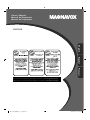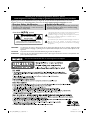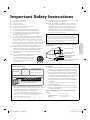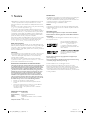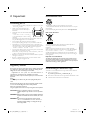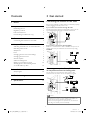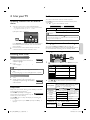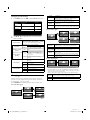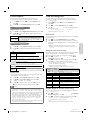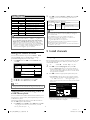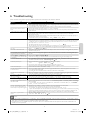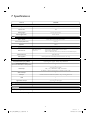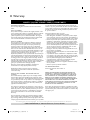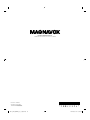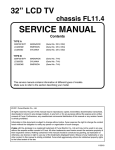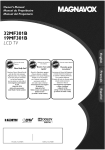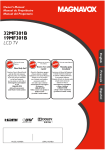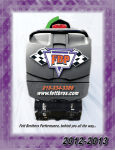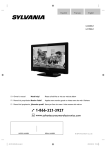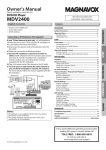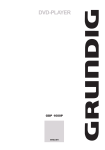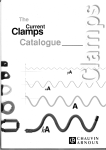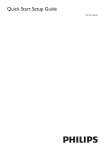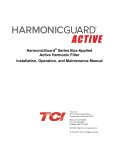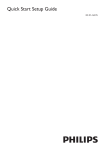Download Magnavox 32MF301B User's Manual
Transcript
Owner’s Manual Manual del Propietario Manuel du Propriétaire 32MF301B English Necesita ayuda inmediata? Español 1 866 341 3738 1 866 341 3738 Français 1 866 341 3738 EN : To obtain a more detailed electronic copy of this Owner’s Manual, go to www.magnavox.com/support ES : Para obtener una copia electrónica más detallada de este manual, visite, www.magnavox.com/support FR : Pour obtenir une copie électronique plus détaillée de ce manuel, allez sur www.magnavox.com/support LC9_MAG_EMER_26_32_EN.indd 1 2012/05/30 16:27:40 Return your Product Registration Card or visit at www.magnavox.com/support today to get the very most from your purchase. Registering your model with MAGNAVOX makes you eligible for all of the valuable benefits listed below, so don't miss out. Complete and return your Product Registration Card at once or visit at www.magnavox.com/support to ensure: *Product Safety Notification *Additional Benefits By registering your product, you'll receive notification directly from the manufacturer - in the rare case of a product recall or safety defect. Know these Registering your product guarantees that you'll receive all of the privileges to which you're entitled, including special money-saving offers. safety symbols The lightning flash with arrowhead symbol, within an equilateral triangle, is intended to alert the user to the presence of uninsulated “dangerous voltage” within the apparatus’s enclosure that may be of sufficient magnitude to constitute a risk of electric shock to persons. CAUTION RISK OF ELECTRIC SHOCK DO NOT OPEN The exclamation point within an equilateral triangle is intended to alert the user to the presence of important operating and maintenance (servicing) instructions in the literature accompanying the apparatus. CAUTION: TO REDUCE THE RISK OF ELECTRIC SHOCK, DO NOT REMOVE COVER (OR BACK). NO USER-SERVICEABLE PARTS INSIDE. REFER SERVICING TO QUALIFIED SERVICE PERSONNEL. The caution marking is located on the rear or bottom of the cabinet. WARNING: To reduce the risk of fire or electric shock, do not expose this apparatus to rain or moisture. Apparatus shall not be exposed to dripping or splashing and no objects filled with liquids, such as vases, shall be placed on the apparatus. CAUTION: ATTENTION: To prevent electric shock, match wide blade of plug to wide slot, fully insert. Pour éviter les choc électriques,introduire la lame la plus large de la fiche dans la borne correspondante de la prise et pousser jusqu’au fond. Visit our World Wide Web Site at www.magnavox.com/support 2 MAGNAVOX LC9_MAG_EMER_26_32_EN.indd 2 32 2012/05/30 16:27:41 Important Safety Instructions 1. 2. 3. 4. 5. 6. 7. 13. Unplug this apparatus during lightning storms or when unused for long periods of time. 14. Refer all servicing to qualified service personnel. Servicing is required when the apparatus has been damaged in any way, such as power-supply cord or plug is damaged, liquid has been spilled or objects have fallen into the apparatus, the apparatus has been exposed to rain or moisture, does not operate normally, or has been dropped. Read these instructions. Keep these instructions. Heed all warnings. Follow all instructions. Do not use this apparatus near water. Clean only with dry cloth. Do not block any ventilation openings. Install in accordance with the manufacturer’s instructions. 8. Do not install near any heat sources such as radiators, heat registers, stoves, or other apparatus (including amplifiers) that produce heat. 9. Do not defeat the safety purpose of the polarized or grounding-type plug. A polarized plug has two blades with one wider than the other. A grounding type plug has two blades and a third grounding prong. The wide blade or the third prong are provided for your safety. If the provided plug does not fit into your outlet, consult an electrician for replacement of the obsolete outlet. 10. Protect the power cord from being walked on or pinched particularly at plugs, convenience receptacles, and the point where they exit from the apparatus. 11. Only use attachments / accessories specified by the manufacturer. 12. Use only with the cart, stand, tripod, bracket, or table specified by the manufacturer, or sold with the apparatus. When a cart is used, use caution when moving the cart / apparatus combination to avoid injury from tip-over. Note to the CATV system installer: This reminder is provided to call the CATV system installer’s attention to Article 820-40 of the NEC that provides guidelines for proper grounding and, in particular, specifies that the cable ground shall be connected to the grounding system of the building, as close to the point of cable entry as practical. Example of Antenna Grounding as per NEC − National Electric Code GROUNDING CONDUCTORS (NEC SECTION 810-21) GROUND CLAMPS F55 M4 x 0.787” (20mm) + Washer 0.078”(T2mm) Funai is not liable for these types of accidents or injury noted below. • Install the Wall Mount Bracket on a sturdy vertical wall. • If installed onto a ceiling or slanted wall, the TV and Wall Mount Bracket may fall which could result in a severe injury. • Do not use screws that are longer or shorter than their specified length. If screws too long are used this may cause mechanical or electrical damage inside the TV set. If screws too short are used this may cause the TV set to fall. • Do not fasten the screws by excessive force.This may damage the product or cause the product to fall, leading to an injury. • For safety reasons use 2 people to mount the TV onto a Wall Mounting Bracket. • Do not mount the TV onto the Wall Mounting Bracket while your TV is plugged in or turned on. It may result in an electrical shock injury. Screws w/washers are required. (sold separately) Do NOT use screws packed with Wall Mount Bracket Kit. You need to purchase screws separately with dimensions described below. • • • • POWER SERVICE GROUNDING ELECTRODE SYSTEM (NEC ART 250, PART H) The recommended Wall Mount Bracket Kit (sold separately) allows the mounting of the TV on the wall. For detailed information on installing the wall mount, refer to the Wall Mount Instruction Book. Funai is not responsible for any damage to the product or injury to yourself or others if you elect to install the TV Wall Mount Bracket or mount the TV onto the Bracket on your own. The Wall Mount Bracket must be installed by experts. English 32MF301B English ELECTRIC SERVICE EQUIPMENT Brand: Sanus Vuepoint Screw dimension ANTENNA LEAD IN WIRE ANTENNA DISCHARGE UNIT (NEC SECTION 810-20) Wall Mount Bracket Kit Model # English GROUND CLAMP When installing the unit on the wall, allow this much space. Top: Left and right side: Bottom: 11.8 inches (30cm) 5.9 inches (15cm) 3.9 inches (10cm) 3 MAGNAVOX LC9_MAG_EMER_26_32_EN.indd 3 32 2012/05/30 16:27:42 1 Notice Modifications This apparatus may generate or use radio frequency energy. Changes or modifications to this apparatus may cause harmful interference unless the modifications are expressly approved in the manual.The user could lose the authority to operate this apparatus if an unauthorized change or modification is made. MAGNAVOX is a registered trademark of Philips Electronics North America Corporation and is used by Funai Electric Co., Ltd. and Funai Corporation, Inc. under license from Philips Electronics North America. Funai reserves the right to change products at any time without being obliged to adjust earlier supplies accordingly. The material in this Owner’s Manual is believed adequate for the intended use of the system. If the product or its individual modules or procedures are used for purposes other than those specified herein, confirmation of their validity and suitability must be obtained. Funai warrants that the material itself does not infringe any United States patents. No further warranty is expressed or implied. Funai cannot be held responsible neither for any errors in the content of this document nor for any problems as a result of the content in this document. Errors reported to Funai will be adapted and published on the Funai support website as soon as possible. Cables Connections to this device must be made with shielded cables with metallic RFI / EMI connector hoods to maintain compliance with FCC Rules and Regulations. Canadian notice This Class B digital apparatus complies with Canadian ICES-003. Standard Television Receiving Apparatus, Canada BETS-7 / NTMR-7. Copyright All other registered and unregistered trademarks are the property of their respective owners. The terms HDMI and HDMI HighDefinition Multimedia Interface, and the HDMI Logo are trademarks or registered trademarks of HDMI Licensing LLC in the United States and other countries. Pixel characteristics This LCD product has a high number of color pixels. Although it has effective pixels of 99.999% or more, black dots or bright points of light (red, green or blue) may appear constantly on the screen. This is a structural property of the display (within common industry standards) and is not a malfunction. Laboratories. Dolby and the double-D symbol are trademarks of Dolby Laboratories. Warranty No components are user serviceable. Do not open or remove covers to the inside of the product. Repairs may only be done by Service Centers and official repair shops. Failure to do so shall void any warranty, stated or implied. Any operation expressly prohibited in this Owner’s Manual, any adjustments or assembly procedures not recommended or authorized in this Owner’s Manual shall void the warranty. Portions of this software are copyright © The FreeType Project (www.freetype.org). The American Academy of Pediatrics discourages television viewing for children younger than two years of age. Federal Communications Commission Notice © 2012 Funai Electric Co., Ltd. All rights reserved. No part of this Owner’s Manual may be reproduced, copied, transmitted, disseminated, transcribed, downloaded or stored in any storage medium, in any form or for any purpose without the express prior written consent of Funai. Furthermore, any unauthorized commercial distribution of this Owner’s Manual or any revision hereto is strictly prohibited. This equipment has been tested and found to comply with the limits for a Class B digital device, pursuant to part 15 of the FCC Rules. These limits are designed to provide reasonable protection against harmful interference in a residential installation. This equipment generates, uses and can radiate radio frequency energy and, if not installed and used in accordance with the instructions, may cause harmful interference to radio communications. However, there is no guarantee that interference will not occur in a particular installation. If this equipment does cause harmful interference to radio or television reception, which can be determined by turning the equipment off and on, the user is encouraged to try to correct the interference by one or more of the following measures: • Reorient or relocate the receiving antenna. • Increase the separation between the equipment and the receiver. • Connect the equipment into an outlet on a circuit different from that to which the receiver is connected. • Consult the dealer or an experienced radio or television technician for help. Declaration of Conformity Trade Name : Responsible Party : Model : Address : MAGNAVOX FUNAI CORPORATION, Inc. 32MF301B 19900 Van Ness Avenue,Torrance, CA 90501 U.S.A. Telephone Number : 1 866 341 3738 4 MAGNAVOX LC9_MAG_EMER_26_32_EN.indd 4 32 2012/05/30 16:27:42 2 Important Environmental care Positioning the TV • • • • • • • • • • • End of life directives This LCD TV contains a lamp with Mercury, please dispose of according to all local, state and federal laws. Magnavoxx pays a lot of attention to produce environment-friendly products in green focal areas.Your new TV contains materials which can be recycled and reused. At the end of its life, specialized companies can dismantle the discarded TV to concentrate the reusable materials and to minimize the amount of materials to be disposed of. Please ensure you dispose of your old TV according to local regulations. English • The packaging of this product is intended to be recycled. Contact your local authorities for information about how to recycle the packaging. For product recycling information, please visit - www.magnavox.com Large screen TVs are heavy. 2 people are required to carry and handle a large screen TV. Make sure to hold the upper and bottom frames of the unit firmly as illustrated. Install the unit in a horizontal and stable position. Do not install the unit in direct sunlight or in a place subject to dust or strong vibration. Depending on the environment, the temperature of this unit may increase slightly. This is not a malfunction. Avoid a place with drastic temperature changes. Do not place anything directly on top or bottom of the unit. Depending on your external devices, noise or disturbance of the picture and / or sound may be generated if the unit is placed too close to them. In this case, please ensure enough space between the external devices and the unit. Do not insert the AC power cord into the power socket outlet before all the connections are made. Ensure that you always have easy access to the AC power cord or plug to disconnect the TV from the power. Before you move the TV, disconnect attached cables to prevent damage to connectors. Be sure to unplug the AC power cord from the AC outlet before moving or carrying the unit. Disposal of used batteries English The batteries supplied do not contain the heavy metals mercury and cadmium. Nevertheless, in many areas batteries may not be disposed of with your household waste. Please ensure you dispose of batteries according to local regulations. Regulatory notices Downloading an electronic copy Do not place the unit on the furniture that is capable of being tilted by a child and an adult leaning, pulling, standing or climbing on it. A falling unit can cause serious injury or even death. This apparatus should not be placed in a built-in installation such as a bookcase or rack unless proper ventilation is provided. Make sure to leave a space of 4 inches (10cm) or more around this apparatus. Press to turn the unit on and go into Standby mode. To completely turn off the unit, you must unplug the AC power cord. English To obtain a more detailed electronic copy of this Owner’s Manual : 1 Point your browser to http://www.magnavox.com/support/download_list.php 2 3 Enter the model number in the “Type the Model Number...” field. Click the desired manual to be downloaded. Disconnect the AC plug to shut the unit off when trouble is found or not in use. The AC plug shall remain readily available. Never use a gas duster on this TV. The gas trapped inside of this unit may cause ignition and explosion. CAUTION: Danger of explosion if battery is incorrectly replaced. Replace only with the same or equivalent type. WARNING: Batteries (battery pack or battery installed) shall not be exposed to excessive heat such as sunshine, fire or the like. WARNING: To prevent injury, this apparatus must be securely attached to the furniture / wall in accordance with the instructions.Tipping, shaking or rocking the unit may cause injury / death. 5 MAGNAVOX LC9_MAG_EMER_26_32_EN.indd 5 32 2012/05/30 16:27:43 Contents 3 Get started 1 Notice 4 2 Important 5 5 5 5 5 Positioning the TV Regulatory notices Environmental care Downloading an electronic copy 3 Get started Connecting the antenna or the cable Connecting the antenna or the cable Be sure your antenna or other device is connected properly before plugging in the AC power cord. If you connect to an antenna through RF cable Any DTV programs that are broadcasted in your area can be received for free through an antenna connection. cable antenna t 6 6 OUT IN RF cable 4 Use your TV Watching channels from an external device Switching audio mode Sleep timer ECO Changing picture and sound settings Changing picture format Closed Caption Child and ratings lock Setting your location to home Viewing photos and watching videos on a USB Memory Stick 5 Install channels 7 7 7 7 7 7 8 9 9 10 IN RF cable Autoprogram 6 Troubleshooting 11 HDMI DM ca cable set-top box Connecting a set-top box, Blu-ray / DVD recorder via composite connectors and analog audio Do not place your recorder too close to the screen because some recorders can be susceptible to signals. cable OUT 12 RF cable ca IN 8 Warranty IN OUT 10 10 10 7 Specifications If you connect a set-top box through HDMI If the TV is connected to a cable or satellite set-top box via HDMI, make sure you select the correct Source by using SOURCE. RFF cable R cca set-top box IN OUT 13 OUT Audio L/R + Video cables IN IN OUT Audio L/R + Video cables Blu-ray/DVD recorder Note • Only the left loudspeaker reproduces sound for mono equipment. Use a mono to stereo adapter (not supplied) for sound reproduction via all internal loudspeakers. • If there is no input signal and no operation for 15 minutes, the unit will go into standby mode automatically. 6 MAGNAVOX LC9_MAG_EMER_26_32_EN.indd 6 32 2012/05/30 16:27:43 4 Use your TV ECO You can Turn On ECO mode to conserve power. Press ECO once to Turn On ECO mode and reduce power consumption. Press ECO again to Turn Off ECO mode. Watching channels from an external device 1 Turn On a set-top box or the connected device. ECO • The picture from your set-top box or the connected device might appear automatically on the TV screen. If the picture does not appear On ECO Off On Reduces power consumption. Off Sets the backlight brighter. Note • You must set Home in Location. ➠ p.10 Otherwise, the settings you adjusted will not be saved when the unit goes into standby mode. Changing picture and sound settings You must set Home in Location (refer to page 10). Otherwise, personalized picture and sound settings will not be memorized after the unit goes into Standby mode. English 2 Press SOURCE repeatedly to select the set-top box or the connected device and wait a few seconds till the picture appears. Use the remote control of the set-top box or the connected device to select channels to view. Changing picture settings Switching audio mode Digital TV operation 2 1 English 1 Press SAP P to display the currently 11.1 selected language and the number of English 1/3 available languages. Press SAP P repeatedly to cycle through the available audio languages. Press MENU and use ▲▼ to select Picture, then press OK. • Available languages differ depending on the broadcast. • Otherr is displayed when the audio language cannot be acquired or the acquired languages are other than English, French or Spanish. Analog/Cable TV operation 1 2 Press SAP P to display the currently selected audio mode. While receiving an MTS broadcast, press repeatedly to cycle through the available audio channels. 2 11 SAP / STEREO Sleep timer • Brightness Contrast Color Tint Sharpness To cancel sleep timer, press SLEEP repeatedly until Sleep Offf is displayed. Personal 30 60 36 0 0 Normal On Use ▲▼◄► to select the item you want to adjust, then press OK. Smart picture Sleep timer can set the unit to go into Standby mode after an incremental period of time. Press SLEEP repeatedly to change the Sleep 120min. amount of time (increases the time by 30 minutes up to 120 minutes). Press SLEEP once to call up the display for checking the remaining time. Smart picture Brightness Contrast Color Tint Sharpness Color temperature Noise reduction English Picture Sound Setup Features Language Note Color temperature Noise reduction to select the desired setting, then press OK (Personal, Standard, Sports, Movie and Game) When you adjust the following settings, Personal will be set automatically. Cursor ◄ Cursor ► to decrease brightness to increase brightness to decrease contrast to decrease color intensity to add red to increase contrast to increase color intensity to add green to soften to sharpen to select the desired setting, then press OK (Warm, Normal and Cool) On to reduce noise in an image Off to set noise reduction to Off 7 MAGNAVOX LC9_MAG_EMER_26_32_EN.indd 7 32 2012/05/30 16:27:44 Changing sound settings 1 Original size. Shortened horizontally. Sidebars appear on both edges of the screen. stretched to fill the screen. Movie expand Vertically This only crops out the top of the picture. Maximum size without changing its horizontal and Zoom vertical ratio. Horizontally stretched picture. Wide This crops out the left and right sides of the picture. 4:3 Press MENU and use ▲▼ to select Sound, then press OK. Picture Sound Setup Features Language 2 Normal Smart sound Equalizer Virtual surround sound Auto volume leveling TV speakers Primary MTS Standard On Off On Stereo For 4:3 video signal 16:9 Use ▲▼◄► to select the item you want to adjust, then press OK. Smart sound Equalizer Virtual surround sound Auto volume leveling Normal to select the desired setting, then press OK (Personal, Standard, Movie, Music and News) When you adjust the following settings, Personal will be set automatically. Wide Original size. Sidebars appear on both edges of the screen. 16:9 Stretched horizontally to fill the screen. more vertically at the top of the screen. Movie expand Stretched This crops out the top of the picture. Maximum size that is more vertically stretched to Zoom fill the screen. This crops out the top and bottom of the picture. Original size and the edges stretched horizontally Wide to fill the screen. Normal to select the specific frequency and use ▲▼ to adjust the level, then press OK to output emphasized sound On effect Off to output natural sound effect to reduce volume differences On between the TV commercials and the programs to remove the auto volume Off leveling For PC Input signal to output sound from the unit’s speakers not to output sound from the Off unit’s speakers Ext. to control Audio Output from Amp your connected fun-Link devices Stereo to output stereo-audio Mono to output mono-audio SAP to output second audio program On TV speakers Primary MTS Zoom Normal Full Unscaled • This unit can also be connected to your PC that has a DVI terminal (HDMI 1 only). Use an HDMI-DVI conversion cable for this Video connection and it requires stereo mini plug conversion cable for analog audio signal as well. • Refer to 16:9 video signal on this page if PC has HDMI Output. stretched picture. Normal Proportionately Sidebars appear on both edges of the screen. Full Stretched out of proportion to fill the screen. Unscaled Original size. Changing picture format Display modes can be selected when your TV receives a 16:9 or 4:3 video signal. Three types of display modes can be selected for a PC Input signal. Press FORMAT repeatedly to switch the TV aspect ratio. For 16:9 video signal 4:3 Movie expand Normal Wide Zoom 8 MAGNAVOX LC9_MAG_EMER_26_32_EN.indd 8 32 2012/05/30 16:27:45 Closed Caption Child and ratings lock Closed Captioning displays the audio portion of programming as text superimposed over the video. You can prevent your children from watching certain programs or certain channels by locking the TV controls and by using ratings. 1 Press MENU and use ▲▼ to select Features, then press OK. 2 Use ▲▼ to select Child lock, then press OK. 3 Use the NUMBERR buttons to enter the 4-digit numbers for your PIN code. • When you have not set up your PIN code, enter 0, 0, 0, 0. • When the PIN code is correct, Child lockk menu is displayed. 1 2 Press MENU and use ▲▼ to select Features, then press OK. Use ▲▼ to select Closed caption, then press OK. Digital TV operation Digital caption service 3 4 Use ▲▼ to select Digital caption service, then press OK. Use ▲▼ to select the desired digital caption service, then press OK. Channel lock Select if yyou do not want digital g caption p service. Select one of these before changing any other CS-1 to CS-6 item in Closed caption menu. Choose CS-1 under normal circumstances. Analog/Cable TV operation Caption service 3 4 Use ▲▼ to select Caption service, then press OK. Use ▲▼ to select the desired Closed Caption, then press OK. Off CC-1 and T-1 Setting US movie and TV ratings Select if yyou do not want caption p service. The primary caption and text services. The captioning or text is displayed in the same language as the program’s dialogg ((up p to 4 lines of script p on the TV screen). ) Serve as the preferred data channels. The captioning p g or text is often a secondaryy language. g g Rarely available and broadcasters use them only in special conditions, such as when CC-1 and CC-3 or T-1 and T-3 are not available. US movie ratings lock is the rating system created by MPAA. US TV ratings lock has controlled access to individual programs based on their age ratings and content rating. 4 Use ▲▼ to select US movie ratings lockk or US TV ratings lock, then press OK. 5 Use ▲▼ to select the desired rating, then press OK repeatedly to switch between view and block. • For US TV ratings, you can further set the sub ratings to block •There are 3 display modes according to programs: specific elements of programming. Paint-on Displays p y input p characters on the TV screen immediately. y characters are stored in memory, they are Pop-on Once displayed p y all at once. the characters continuously by scrolling (max. Roll-up Displays 4 lines). ) • indicates that the rating is locked. • An empty box indicates that the rating is not locked. You can choose the size, font, color, background and other characteristics of the caption text. Use ▲▼ to select Caption style, then press OK. Use ▲▼ to select User setting, then press OK. Use ▲▼ to select On, then press OK. Use ▲▼ to select an item and press OK, then use ▲▼ to select the desired setting and press OK. Note US movie ratings NR − − G PG PG-13 − US TV ratings − TV-Y TV-Y7 TV-G TV-PG − TV-14 R − NC-17 X − TV-MA Description English Caption style 3 4 5 6 English CC-3 and T-3 CC-2, CC-4, T-2 and T-4 not locked. English Particular channels or external input modes can be invisible in this function. 4 Use ▲▼ to select Channel lock, then press OK. 5 Use ▲▼ to select the particular channels or external input, then press OK K repeatedly to switch between view and block. • indicates that the channel or Input Source is locked. • An empty box indicates that the channel or Input Source is Off No rating Appropriate for all children Appropriate for all children 7 and older General audience Parental guidance suggested Unsuitable for children under 13 Unsuitable for children under 14 Restricted under 17 requires accompanying parent or adult guardian No one under 17 admitted Mature audience only Canadian English or Canadian French ratings • Closed Captioning service may not be controlled by this unit’s menu options if you are watching television through an external cable or satellite set-top box. In which case you will need to use the menu options on the external set-top box to control Closed Captioning. • The captions do not always use correct spelling and grammar. Not all TV programs and product commercials include Closed Caption information. Refer to your area TV program listings for the TV channels and times of Closed Caption shows. The captioned programs are usually noted in the TV listings with service marks such as CC. • Not all captioning services are used by a TV channel during the transmission of a Closed Caption program. You can select the rating for Canadian English or Canadian French broadcasting. 4 Use ▲▼ to select Canadian English ratingg or Canadian French rating, then press OK. 5 Use ▲▼ to select the desired rating, then press OK repeatedly to switch between view and block. • indicates that the rating is locked. • An empty box indicates that the rating is not locked. 9 MAGNAVOX LC9_MAG_EMER_26_32_EN.indd 9 32 2012/05/30 16:27:45 Canadian Canadian English rating French rating E C − C8+ − G − 8ans+ PG − − 13ans+ 14+ − − 16ans+ 18+ 18ans+ 2 Description Exempt program For all children For children over 8 General audience Unsuitable for ages under 8 Parental guidance suggested Unsuitable for ages under 13 Unsuitable for ages under 14 Unsuitable for ages under 16 Adult audience only required. Picture (JPEG) Upper limit Size Frame rate Video (Motion JPEG) Audio type Note • • • The V-Chip can block non rated programs as per “CEA-608-E sec. L.3”. If the option to block NR, None or E programs is used in US Movie ratings lock, US TV ratings lock, Canadian English rating or Canadian French rating accordingly “unusual results may occur and the unit may not receive emergency bulletins or other types of programming” : Emergency Bulletins (Such as EAS messages, weather warnings and others) / Locally originated programming / News / Political / Public Service Announcements / Religious / Sports / Weather. • • • You can set the location of your TV to Home or Retail. Choosing Home gives you full flexibility to change predefined settings for picture and sound. 2 3 Autoprogram Be sure the RF cable is correctly connected to this unit and you are registered with your cable TV provider when you install Cable channels. Press MENU and use ▲▼ to select Features, then press OK. Closed caption Child lock ECO PC settings fun-Link (HDMI CEC) Location E-sticker Current software info 1 2 On Home -- 3 Press MENU and use ▲▼ to select Setup, then press OK. Use ▲▼ to select Autoprogram, then press OK. • If you run Autoprogram when you have locked channels, a message appears asking to enter your PIN . Enter your PIN in order to complete the installation.You need to set the channel lock again after the installation. Use ▲▼ to select an appropriate option, then press OK. • When Antenna is selected, the TV detects antenna signals. It searches for ATSC and NTSC channels available in your area. • When Cable is selected, the TV detects signals supplied by Use ▲▼ to select Location, then press OK. Use ▲▼ to select Home, then press OK. cable. It searches for ATSC, NTSC and Cable channels available in your area. Note Picture Sound Setup Features Language • You must set Home. Otherwise, personalized picture and sound settings will not be memorized after the unit goes into Standby mode. Viewing photos and watching videos on a USB Memory Stick Autoprogram will rescan all channels. Auto programming may take more than 20 minutes to complete. Back Antenna Cable Select your signal source. Antenna Cable Or ANTENNA IN Your TV is fitted with a USB connection that enables you to view photos or watch videos (Motion JPEG files) stored on a USB Memory Stick. Connect the USB storage device to the USB terminal on this unit. USB appears automatically. 1 not supported, nor will we accept any liability for damage or loss of stored data. The USB Memory Stick is not supplied with this TV. A file name exceeding 128 characters or contains a dot character is not supported on this TV. Progressive JPEG files are not supported. Only a Motion JPEG file with an “.avi” extension is supported. An extension “.mov” is not supported. During Motion JPEG playback, “Pause”, “Forward” and “Reverse” do not work on this unit. 5 Install channels Setting your location to home Picture Sound Setup Features Language 24Mpixel 320 x 240 (QVGA) 30fps Sampling frequency LPCM (32 kHz, 44.1 kHz or 48 kHz) Quantization bit rate ((16 bit)) • We cannot be held responsible if your USB Memory Stick is Note 1 Use ▲▼ to select the Picture or Video, then press OK. • The files recorded under the following specifications are • When the scanning and memorizing are completed, the lowest memorized channel will be displayed. Press MENU and use ▲▼ to select USB, then press OK. • The highlighted text will move to the name of your USB K again. Memory Stick, then press OK 10 MAGNAVOX LC9_MAG_EMER_26_32_EN.indd 10 32 2012/05/30 16:27:46 6 Troubleshooting If the unit does not perform properly when operated as instructed in this Owner’s Manual, check the followingg chart and all connections once before callingg for service. Symptom Remedy No power • Make sure that the AC outlet supplies the proper voltage, plug another electrical appliance into the AC outlet to Remote control buttons do not work. • If a power failure occurs, unplug the AC power cord for 1 minute to allow the unit to reset itself. • Re-insert the batteries with their polarities (+/− signs) as indicated. • When there is an infrared-equipped device such as a PC is near this unit, it may interrupt the remote control Power is On but no screen image. ensure that AC outlet operates normally. signal of this unit. • Check whether the connection of the antenna, cable receiver or satellite box is connected correctly. • Check whether all the cables to the unit are connected to the correct Output jack of your device like Blu-ray / DVD recorder. • Check if your computer is NOT in sleep mode when the input mode of this unit is in PC mode. Tap any key on No picture or sound • • • • • • No sound or distorted sound. View other TV channels. The problem might be limited to the broadcasting station or weak signal strength. Unplug the AC power cord and wait for about 1 minute, then plug the AC power cord and turn On the unit again. Autoprogram must be completed when you set up the unit for the first time or move it to a location where previously unavailable channels are broadcast. The selected channel cannot be viewed by the Child and ratings lockk setting. ➠ p. 9 The unit requires some kind of Input signal. An indoor antenna (VHF / UHF), an external antenna (VHF / UHF) or an RF coaxial cable from your wall or cable/satellite box signal needs to be plugged into the unit. • Adjust Colorr in Picture settings. ➠ p. 7 • If the HDMI cable is plugged into an HDMI-DVI adaptor cable connect the adaptor Analog Audio L/R jacks into English No color the keyboard to wake up your computer. Check if the correct input mode is selected by pressing SOURCE or using CH +/−. the Audio L/R IN jacks. Incorrect Audio Sound is heard when using the HDMI-DVI connections. • Make sure that the Analog Audio signals from the HDMI-DVI device are connected to the Analog Audio Input Adjusted Picture or Sound settings are not effective every time the unit is turned On. • You must set to Home in Location. ➠ p.10 PIN code does not work. • If a power failure occurs for longer than 10 seconds the child lock setting is retained, but the PIN code is set to Sound OK, picture poor • Electrical interference from nearby appliances may affect picture quality. • Adjust Contrastt and Brightness in Picture settings. ➠ p. 7 • For the best picture quality, watch "High Definition" wide screen programs. L/R jacks. Otherwise, the settings you adjusted will not be memorized after the unit goes into Standby mode. English the default code “0000”. Refer to Child and ratings lock ➠ p. 9 If the HD content is not available, watch "Standard Definition" programs instead. • Check if the audio cable is connected in correctly. You see a distorted picture or hear • You may be getting NTSC TV signal (not HDTV signal) interference from electrical appliances, automobiles, Picture OK, sound poor an unusual sound. You switch to a different Input and the volume changes. You switch to a different Input and the screen size changes. English You see noise or trash on the screen. motorcycles or fluorescent lights. • Try moving the unit to another location to see if this is the cause of the problem. • When the capabilities of the unit exceed the capabilities of the digital broadcasting, the signal will be increased to match the capabilities of the display of the unit. This may cause noise or trash. • This unit will memorize the volume level from the last time you adjusted it. • If the volume of the sound from another device is higher or lower, then the loudness will change. • This unit will memorize the viewing mode from the last time you used the particular input modes. The display image does not cover the entire screen. • If you are using the unit as a PC monitor, make sure that Horizontal position and Vertical position in PC settings Captions are displayed as a white box. No caption is displayed in the Closed Caption-supported program. • Interference from buildings or weather conditions may cause captioning to be incomplete. • Broadcasting station may shorten the program to insert advertisement. are set correctly. • If you are watching TV or using the Composite Video, Component Video or HDMI with 480i Input, press FORMAT repeatedly to switch various screen modes. The Closed Caption decoder cannot read the information of the shortened program. • Captions that are delayed a few seconds behind the actual dialog are common for live broadcasts.Most captioning production companies can display a dialog to maximum of 220 words per minute. If a dialog exceeds that rate, selective editing is used to insure that the captions remain up-to date with the current TV screen dialog. Black box is displayed on the TV screen. • The text mode is selected for caption. Select CC-1, CC-2, CC-3, CC-4 or Off. ➠ p.9 Note • The LCD screen is manufactured to provide many years of useful life. Occasionally a few non active pixels may appear as a fixed point of blue, green or red. This is not to be considered a defect in the LCD screen. • Some functions are not available in specific modes, but this is not a malfunction. Read the description in this Owner’s Manual for more details on correct operations. 11 MAGNAVOX LC9_MAG_EMER_26_32_EN.indd 11 32 2012/05/30 16:27:46 7 Specifications Model # 32MF301B Type WXGA (1366 x 768 pixels 60Hz) Aspect ratio 16:9 Viewing angles 170° (V) by 170° (H) Built-in Digital tuner ATSC / NTSC Mono / Stereo Mono, Stereo, Virtual Surround Sound Power Output (RMS watts) 5W x 2 Equalizer 5 band Picture Sound Ease of use Picture format SD (4:3 Source) HD (16:9 Source) PC Source : Normal / 16:9 / Movie expand / Zoom / Wide : Normal / 4:3 / Movie expand / Zoom / Wide : Normal / Full / Unscaled (Refer to HDMI AV (16:9 Source) above if PC has HDMI Output. ) Photo Slide show JPEG files only Video playback Motion JPEG 320 x 240, 30fps and file extension “.avi” only Connectivity Component Video Input (Y/Pb/Pr) 1 supporting video signals : 480i/p, 720p, 1080i 60Hz Composite Video Input (shared terminal with Y of components) 1 HDMI Input 2 supporting video signals : 480i/p, 720p, 1080i 60Hz, 1080p 24Hz-60Hz For HDMI 1 only, PC-Input signal up to WXGA (1360 x 768) Audio L/R Input 1 PC Input via VGA, HDMI and HDMI-DVI (HDMI 1 only) + Analog Audio L/R USB 1 Digital Audio Output 1 supporting Dolby Digital Power requirements 120V~ AC +/− 10%, 60Hz +/− 0.5% Power Temperature Operating temperature 41 °F (5 °C) to 104 °F (40 °C) • Specifications are subject to change without prior notice. 12 MAGNAVOX LC9_MAG_EMER_26_32_EN.indd 12 32 2012/05/30 16:27:46 8 Warranty LIMITED WARRANTY NINETY (90) DAY LABOR / ONE (1) YEAR PARTS or a part that has been modified without written company permission, or (d) if any serial number has been removed or defaced, or (e) product, accessories or consumables sold “AS IS” without warranty of any kind by including refurbished product sold “AS IS” by some retailers. WARRANTY COVERAGE: This warranty obligation is limited to the terms as set forth below. WHO IS COVERED: This product warranty is issued to the original purchaser or the person receiving the product as a gift against defects in materials and workmanship as based on the date of original purchase (“Warranty Period”) from an Authorized Dealer. The original sales receipt showing the product name and the purchase date from an authorized retailer is considered such proof. English WHAT IS COVERED: This warranty covers new products if a defect in material or workmanship occurs and a valid claim is received within the Warranty Period. At its option, the company will either (1) repair the product at no charge, using new or refurbished replacement parts, or (2) exchange the product with a product that is new or which has been manufactured from new, or serviceable used parts and is at least functionally equivalent or most comparable to the original product in current inventory, or (3) refund the original purchase price of the product. Replacement products or parts provided under this warranty are covered against defects in materials and workmanship from the date of the replacement or repair for ninety (90) days or for the remaining portion of the original product’s warranty, whichever provides longer coverage for you. When a product or part is exchanged, any replacement item becomes your property and the replaced item becomes company property. When a refund is given, your product becomes company property. Note: Any product sold and identified as refurbished or renewed carries a ninety (90) day limited warranty. English This Limited Warranty does not cover: Shipping charges to return defective product. Labor charges for installation or setup of the product, adjustment of customer controls on the product, and installation or repair of antenna/signal source systems outside of the product. Product repair and/or part replacement because of improper installation or maintenance, connections to improper voltage supply, power line surge, lightning damage, retained images or screen markings resulting from viewing fixed stationary content for extended periods, product cosmetic appearance items due to normal wear and tear, unauthorized repair or other cause not within the control of the company. Damage or claims for products not being available for use, or for lost data or lost software. Damage from mishandled shipments or transit accidents when returning product. A product that requires modification or adaptation to enable it to operate in any country other than the country for which it was designed, manufactured, approved and/or authorized, or repair of products damaged by these modifications. A product used for commercial or institutional purposes (including but not limited to rental purposes). Product lost in shipment and no signature verification receipt can be provided. Failure to operate per Owner’s Manual. TO OBTAIN ASSISTANCE… Contact the Customer Care Center at: 1 866 341 3738 English Replacement product can only be sent if all warranty requirements are met. Failure to follow all requirements can result in delay. REPAIR OR REPLACEMENT AS PROVIDED UNDER THIS WARRANTY IS THE EXCLUSIVE REMEDY FOR THE CONSUMER, WITH THE ISSUING COMPANY NOT LIABLE FOR ANY INCIDENTAL OR CONSEQUENTIAL DAMAGES FOR BREACH OF ANY EXPRESS OR IMPLIED WARRANTY ON THIS PRODUCT. EXCEPT TO THE EXTENT PROHIBITED BY APPLICABLE LAW, ANY IMPLIED WARRANTY OF MERCHANTABILITY OR FITNESS FOR A PARTICULAR PURPOSE ON THIS PRODUCT IS LIMITED IN DURATION TO THE DURATION OF THIS WARRANTY. WHAT IS NOT COVERED - EXCLUSIONS AND LIMITATIONS: This Limited Warranty applies only to new company manufactured products that can be identified by the trademark, trade name, or logo affixed to it. This Limited Warranty does not apply to any hardware product or any software, even if packaged or sold with the product, as manufacturers, suppliers, or publishers may provide a separate warranty for their own products packaged with the bundled product. Some states do not allow the exclusions or limitation of incidental or consequential damages, or allow limitations on how long an implied warranty lasts, so the above limitations or exclusions may not apply to you. The company is not liable for any damage to or loss of any programs, data, or other information stored on any media contained within the product, or other additional product or part not covered by this warranty. Recovery or reinstallation of programs, data or other information is not covered under this Limited Warranty. This warranty does not apply (a) to damage caused by accident, abuse, misuse, neglect, misapplication, or non-supplied product, (b) to damage caused by service performed by anyone other than company approved Authorized Service Location, (c) to a product This warranty gives you specific legal rights. You may have other rights which vary from state/province to state/province. FUNAI CORPORATION, Inc. 19900 Van Ness Avenue, Torrance, CA 90501 13 MAGNAVOX LC9_MAG_EMER_26_32_EN.indd 13 32 2012/05/30 16:27:47 FUNAI CORPORATION, Inc. 19900 Van Ness Avenue, Torrance, CA 90501 Printed in Thailand A1AFFUT / A1AF8UT 1EMN30086 ★★★★★ LC9_MAG_EMER_26_32_EN.indd 16 2012/05/30 16:27:48