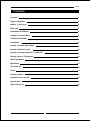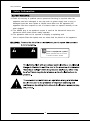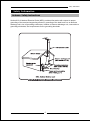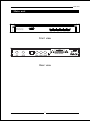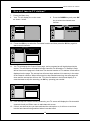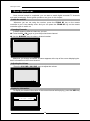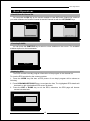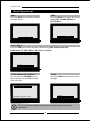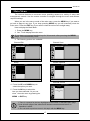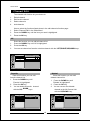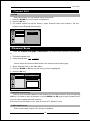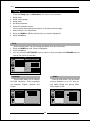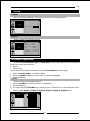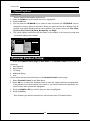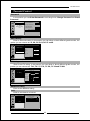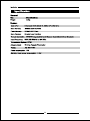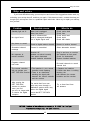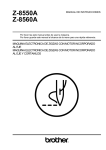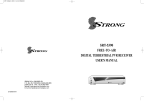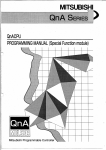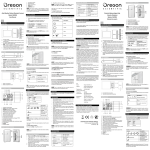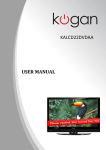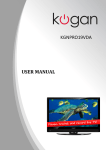Download Mag Digital CCB7707 User's Manual
Transcript
Contents Contents Contents 1 Safety Information 2 What' s in the boxs 6 Main unit 7 Installation of Batteries 8 Setting of Learning Keys 8 Solution of Problems 9 Parameters 9 Remote controller key actions 10 Remote Controller Codes 11 How do I turn the set-top box on and off? 12 How do I tune-in TV stations? 12 Basic Operations 14 Main Menu 17 Channel Edit 18 Setup 20 Closed Captions 22 V-chip) Parental Control( 23 Specification 24 Help and advice 25 1 Safety Information Safety Information Federal Communications Commission Statement 46FG This equipment has been tested and found to comply with the limits of a class B digital device, pursuant to Part 15 of the FCC Rules. These limits are designed to provide reasonable protection against harmful interference in a residential installation. This equipment generates, uses and can radiate radio frequency energy and, if not installed and used in accordance with the instructions, may cause harmful interference to radio communications. However, there is no guarantee that interference will not occur in a particular installation. If this equipment does cause harmful interference to radio or television reception, which can be determined by turning the equipment off and on, the user is encouraged to try to correct the interference by one or more of the following measures: 1. Reorient/Relocate the receiving antenna. 2. Increase the separation between the equipment and receiver. 3. Connect the equipment into an outlet on a circuit which is different from what the receiver is connected to. 4. Consult the dealer or an experienced radio/TV technician for help. Changes or modifications not expressly approved by the manufacturer responsible for compliance could void the user authority to operate the equipment. 3 Safety Information Safety Information Important Safety Instructions In a separate booklet or sheet, or be located before any operating instructions. The important safety instructions shall be entitled The following safety instructions shall be included where applicable,and when used, shall be verbatim as follows. Additional safety information is not prohibited from being included by adding statements after the end of the following safety instruction list.At the manufacturer' s option, a picture or drawing that illustrates the intent of a specific safety instruction is not prohibited from being placed immediately adjacent to that safety instruction. 1.Read these instructions. 2.Keep these instructions. 3.Heed all warnings. 4.Follow all instructions. 5.Do not use this apparatus near water. 6.Clean only with dry cloth. 7.Do not block any ventilation openings.Install in accordance with the manufacturer' s instructions. 8.Do not install near any heat sources such as radiators, heat registers stoves, or other apparatus that produce heat. 9.Do not defeat the safety purpose of the polarized or grounding-type plug. A polarized plug has two blades with one wider than the other.A grounding type plug has two blades and a third grounding prong.The wide blade or the third prong are provided for your safety.If the provided plug does not fit into your outlet. consult an electrician for replacement of the obsolete outlet. 10.Protect the power cord from being walked on or pinched particularly at plugs, convenience receptacles and the point where they exit from the apparatus. 11.Only use attachments/accessories specified by the manufacturer. 12.Use only with the cart,stand, tripod,bracket,or table specified by the manufacturer, or sold with the apparatus. When a cart is used,use caution when moving the art/ apparatus combination to avoid injury from tip-over. 13.Unplug this apparatus during lightning storms or when unused for long periods of time. Safety Information Safety Information 14. Refer all servicing to qualified service personnel. Servicing is required when the apparatus has been damaged in any way,such as power- supply cord or plug is damaged,liquid has been spilled or objects have fallen into the apparatus,the apparatus has been exposed to rain or moisture, does not operate normally, or has been dropped. 15. The MAINS plug or an appliance coupler is used as the disconnect device, the disconnect device shall remain readily operable. 16. The apparatus shall not be exposed to dripping or splashing and that no objects filled with liquids,such as vases,shall be placed on the apparatus. Class II equipment symbol This symbol indicates that the unit has a double insulation system 4 Safety Information Safety Information Antenna Safety Instructions Section 810 of National Electrical Code (NEC) provides information with respect to proper grounding of the mast and supporting structure, grounding of the lead-in wire to an antenna discharge unit, size of grounding conductors, location of antenna discharge unit, connection to grounding electrodes, and requirements for the grounding electrode. 5 What' s in the box What' s in the box Inside your set top box package you should have: The Set Top Box STB PO WER MU TE 1 2 4 3 5 7 6 8 10+ 9 0 VO L+ INF O VOL - AUDIO RE CA LL FAV CH + CH - OK ME NU WIDE BLU E SU BTIT LE EXIT TEXT GUI DE YEL LOW GR EEN VOL + RE D CH + C1 VO L- POW ER CH - C2 T V FU STU DY CT ION Remote Controller RF Cable AAA/ 7# Batteries Quick Start Guide User Guide Make sure all of the above contents are included in the package. If you are missing any items, please contact the customer support department. 6 Main unit Main unit Front view 60Hz,Max.8W Rear view 7 Installation of Batteries Installation of Batteries Installation of batteries: Open the battery cover on the back of the Remote Controller and put two new AAA/7# batteries into the battery slot according to the signs. After this, please close the battery cover. Notice on battery use: This product is low power-consumed; two new batteries can last for approximately 12 months. Improper use may reduce batteries' life. Please do not use a new and an old battery together. If batteries leak, please replace them with new ones immediately. If the remote controller will not be used for a long time, please pick the batteries out and keep them apart from the remote controller. Setting of Learning Keys There are seven learning keys on this remote controller for TV set, VOL+/VOL-, CH+/CH-, POWER and two custom design keys, C1/C2. All the other keys are for Set Top Box. Make sure that the TV set's remote controller is working properly, and then set the learning keys as following steps: 2.Point the signal sender of TV remote controller to the one of this remote controller directly, and keep the two in 1 to 3 centimeters approximately. Press the key on the TV remote controller you want to learn(the POWER key, for example), the signal LED on this remote controller will flash for a while and then keep on shining after receiving this signal, and then press the key on this remote controller you want to record this signal. After the red LED flash thrice and keep on shining, this signal is recorded. Please go on to learn another key. 8 Solution of Problems Solution of Problems If you have any problem in setting or using this remote controller, please try the following approaches: Parameters of Remote Controller Effective Distance: Power: Battery Type: Size: Weight: within 6 meters DC 3.0V AAA/U4/R7 179*50*29mm 75g(without battery) 9 Remote controller key actions Remote controller key actions Ref Key on remote. Action on the receiver 1 STB POWER 2 MUTE 3 4 5 6 7 8 9 10 11 0 9 10+ AUDIO INFO RECALL VOL+ VOLCH+ CH- 12 FAV 13 14 UP Arrow DOWN Arrow 15 LEFT Arrow 16 RIGHT Arrow 17 OK 18 MENU 19 20 21 22 23 EXIT WIDE SUBTITLE TEXT GUIDE 24 COLOUR KEYS 25 26 27 28 29 30 31 32 VOL+ VOLCH+ CHC1 C2 POWER STUDY Enter/Exit standby mode Set volume to mute Acts as toggle key to mute-on / mute-off audio Numeric key to change channel number or numeric value Not use Select Audio Invokes the info banner Switch to previously viewed channel Increase volume Decrease volume Switch to next channel Switch to previous channel Invokes the Channel List menu User can press Left/Right to move between channel List and Favorite List Move focused item in menu or channel list Move focused item in menu or channel map Switch to Favorite Channel List in Channel List menu Change selection in menu Switch to Next channel in EPG screen Switch to Favorite Channel List in Channel List menu Change selection in menu Switch to Previous channel in EPG screen Select a channel or menu option Invokes the Main menu screen Exit to previous Menu item Exit from Menu Select Picture Shape Select Closed Caption Not use Invokes the EPG screen Used to operate different functions in TEXT screen or other menus TV FUCTION Increase TV volume Decrease TV volume Switch to next TV channel Switch to previous TV channel. Custom define key1 Custom define key2 Enter/Exit TV standby mode Enter study mode 10 Remote Controller Codes Remote Controller Codes STB POWER MUTE 1 2 1 2 3 4 5 6 7 8 9 10+ 0 AUDIO 3 4 6 INFO 8 5 7 RECALL 10 CH+ VOL+ 12 9 VOL- FAV 11 CH- 13 17 15 16 OK 14 MENU EXIT 18 19 21 WIDE SUBTITLE TEXT 20 23 GREEN YELLOW BLUE 24 22 GUIDE YELLOW GREEN RED 24 RED BLUE 30 VOL+ CH+ C1 POWER 32 31 VOL- CH- C2 STUDY 33 34 28 35 29 TV FUCTION 11 How do I turn the set-top box on and off? How do I turn the set-top box on and off? When you have connected your set-top box to the TV, you are ready to use it. 1. Switch on the TV. 2. Set the source to the input channel you have connected the set-top box (AV1, for example). 3. Switch on the set-top box. 4. The front panel window will flash green. 5. Usually the first channel in the channel list will be displayed. However, if this is the first time you have connected the set-top box, your TV will display the 'No terrestrial channels found' and 'Enter menu to add channels' screen. See the topic 'How do I tune-in TV Stations' for details of how to install the set-top box at this stage. How do I tune-in TV stations? No terrestrial channels found Enter menu to add channels 12 How do I tune-in TV stations? How do I tune-in TV stations? 7. Press the Menu key. 8. Your TV will display the main menu as shown below. 9. Press the DOWN key and press OK key to select the channel scan function. Channel Edit All Favorite Deleted Locked Enter to edit channel properties 10. Press the OK key to select the Terrestrial function and then press the OK key again to start scan all channels. Channel Scan Terrestrial STOP Scan Update Cable 49% 0 Channels found Menu/Enter to stop scan 11. You TV will display the Channel Scan page, and a progress bar will be displayed at the screen. The set-top box will search through channels 2 to 69 and the TV stations it finds will be listed on the page as it finds them. So the total number of TV stations it finds will be displayed on the page. The set-top box will store these stations in its memory in the order of the channel numbers. When the set-top box has finished scanning, the scan page will close and the set-top box will tune the TV to the first station in the list and display it. In case that want to stop the scanning, an OK key pressing just needed. Channel Scan Terrestrial Cable STOP Scan Update 35% 3 Channels found 14-1 ATSC-1 14-2 ATCS-2 14-3 ATSC-3 Menu/Enter to stop scan 12. If the set-top box couldn't find any channels, your TV screen will display the 'No terrestrial channels found' and 'Enter menu to add channels' screen. 13. If this is not the first time you have switched the set-top box on, it will turn on and tune into the last channel being watched when it was last used. 13 Basic Operations Basic Operations Once channel search is completed, you can start to watch digital terrestrial TV channels and radio broadcasts. Some typical operations are given in this chapter. Switch On and Off Whenever you are not using the receiver, press the STAND BY key on the remote controller to put it into standby mote. And you can press the STAND BY key on the remote controller again to switch on. Changing Channels To switch between different channels, you can: ● Press the CH /CH keys to go to the previous/next channel. ● Use the NUMERIC keys to select a channel number. 14-1 ATSC-1 4:10am Whenever you change a channel, a banner appears at the top of the screen displaying the basic information on the current channel. Adjusting the Volume Press the VOLUME+ /VOLUME- keys to adjust the volume. 10 Displaying information To display the detailed information of the current channel while playing, press the INFO key. 14-1 Digital Moving picture 480i 4:3 4:10am ATSC-1 4:00 am 5:00 am No prog ram desc ription avail able 92% 480i English Terrestrial Rating:None 14 Basic Operations Basic Operations View All/Favorite Channel list You can press the FAV key on the remote controller to view All/Favorite Channel list, and then you switch between the Favorite Channel list and All Channel list with the LEFT/RIGHT keys. All Favorite Channels channels 14-1 ATSC-1 14-1 ATSC-1 14-3 ATSC-3 To view Favorite list To view All list Choosing Subtitle You can press the SUBTITLE key to select or close subtitles on the screen. The available subtitles depend on the broadcaster. CC Digital -1 Displaying EPG The EPG contains one-day program information of the program in the channel list. To view the EPG provided by the content provider: 1. Press the GUIDE key and then a EPG picture of one days' program will be shown as following: 2. Press UP/DOWN/LEFT/RIGHT keys to navigate the lists, The highlighted EPG details will be shown on the right detailed EPG screen as below: 3. Press the EXIT or GUIDE key to exit the EPG, otherwise, the EPG page will timeout several seconds later. 14-1ATSC-1 Moving picture 480i 4 : 3 4: 10am Sat.01.01.2005 4:00am-5:00am Moving picture 480i 4 : 3 5:00am-6:00am Moving picture 480i 4 : 3 6:00am-7:00am Moving picture 480i 4 : 3 7:00am-8:00am Moving picture 480i 4 : 3 8:00am-9:00am Moving picture 480i 4 : 3 To navigate channel/programs No program doscription available No rating info 15 Basic Operations Basic Operations Mute Press the MUTE key to enable or disable the audio output. Wide Press the WIDE key to switch the Picture Shape,FULL, ZOOM1, ZOOM2, or LETTER BOX. Picture Shape 10 NOT AVAILABLE Stereo Effect: Press the RED key to switch the Stereo Effect among SRS TruSurround, SRS TruSurround XT, SRS TruBass, SRS Focus and None. Stereo Effect SPS TruBass Audio Press the AUDIO key to select the audio language. Switch between TV and Radio You can press the TV/RADIO keys to switch between TV and Radio program. (Not avail able) NO Cable Channels 4:10am Audio ZENTEK Application Demo 1.English EPG is broadcast by individual channels and is subject to the discretion of the broadcaster. 16 Main Menu Main Menu The receiver features an on-screen menu providing access to a variety of setup and management controls. Use the remote controller to navigate through the menu and activate required settings. When you are in the set-up mode of the main menu, press the MENU key if you want to go back a stage at any time. If you keep pressing MENU key you will eventually close the main menu. Press the EXIT key if you want to close the main menu straight away. How to display the Main Menu: 1. Press the MENU key. 2. Your TV will display the main menu. If you have not pressed another key for 30 seconds after pressing the MENU key,it will automatically close. 3. The following potions are available: Channel Edit 㼠 Channel Scan Channel Scan Channel Edit All Terrestrial Favorite Cable Deleted Locked Enter to edit channel properties Enter to scan channels Setup 㼠 Closed Captions Closed Captions Setup Service Clock Language Preferences Audio Defaults Version Enter to edit caption properties Enter to setup menu 㼠 Parental Control 4. Press the UP and DOWN keys to select the option you want. 5. Press the OK key to select the item you have selected. Or you can close the main menu by pressing the MENU or EXIT key. Parental Control Password Movie Rating TV Rating Additional Rating Lock Enter to set parental control 1. There is a prompt for the item highlighted at the bottom of the Main Menu page. 2. And all menu page of the software will timeout several seconds later if no Operation is active. 3. You can back to previous menu in this topic with the MENU key. 17 Channel Edit Channel Edit The channel edit function let you choose to: 1. Edit all channel 2. Edit favorite channel 3. Delete channels 4. lock channels How to select the functions listed above in the edit channels function page: 1. Select 'Channel Edit' in the 'Main Menu'. 2. Press the DOWN key until the item you want is highlighted. 3. Press the OK key. All Enter this function you can edit all channel list. 1. 2. 3. Press the DOWN key until 'All' is highlighted. Press the OK key. You can set channel as favorite or delete channel with the LEFT/RIGHT/UP/DOWN keys. Channel Edit All Channel Name Favorite 14 -1 ATSC -1 14 -2 ATSC -2 14 -3 ATSC -3 Deleted Locked Enter to delete channel Favorite Deleted Enter this function you can edit Enter this function you can edit favorite channel List. 1. Press the DOWN key until 'Favorite' is highlighted. 2. Press the OK key. 3. You can delete a favorite channel keys. with the UP/ DOWN deleted channel list. 1. Press the DOWN key until 'Deleted' is highlighted. 2. Press the OK key. 3. You can recover the deletedchannel to the All Channel List with the UP/DOWN key. Channel Edit Channel Edit All Channel Name All Channel Name Favorite 14 -1 ATSC -1 Favorite 14 -2 ATSC -2 Deleted Deleted Locked Locked Enter to delete channel Enter to set channel as favorite 18 Channel Edit Channel Edit Locked Enter this function you can browse locked channel list. 1. Press the DOWN key until 'Locked' is highlighted. 2. Press the OK key. 3. The locked channel list will be shown if some channels have been locked in the subfunction lock of Parental Control menu. Channel Edit All Channel Name Favorite 14 -2 ATSC -2 Deleted Locked Enter to browse locked channel list Channel Scan Enter the Channel Scan page via Main Menu. The channel scan function let you choose to: 1. Terrestrial channel scan 2. Cable channel scan How to select the functions listed above in the channel scan function page: 1. Select 'Channel Scan' in the 'Main Menu'. 2. Press the DOWN or UP key until the item you want is highlighted. 3. Press the OK key. Channel Scan Terrestrial Cable STOP Scan Update 100% 0 Channels found Menu/Enter to stop scan Terrestrial channel scan Enter to scan terrestrial channel. In this function you can select 'Scan All' item with pressing OK key if you want to scan all channels, or press DOWN and OK keys to select 'Update' item if you just want to update with new channels. See some more information in the 'How do I tune-in TV stations?' topic. Cable channel scan Enter to scan cable channel. This function is disabled. 19 Setup Setup Enter the Setup page via Main Menu. The item let you choose to: 1. Setup clock 2. Setup osd language 3. Setup audio 4. Set factory defaults 5. Check the software version How to select the functions listed above in the Setup function page: 1. Select 'Setup' in the 'Main Menu'. 2. Press the DOWN or UP key until the item you want is highlighted. 3. Press the OK key. Clock Enter to setup clock. You can change the Date & Time and Time zone. 1. Press the DOWN key until 'Clock is highlighted. 2. Press the OK key. 3. You can press the LEFT/RIGHT keys to select an item and press the UP/DOWN keys to change the option of each item. Setup Clock Language Auto Date Audio Date Time HH MM AM/PM 04 10 AM Defaults Version & Time MM DD YYYY 01 01 2005 Time Zone Info Time Zone DST Pacific Off Enter to setup clock Audio Language This function allows you to change Enter to setup audio. You can switch the OSD Language. There languages are available, English, Spanish and French. Internal Speakers on or off. And you can switch Digital Out among PCM, Dolby Digital or Off. Setup Setup Clock Language Espanol Clock Language Audio Francais Audio English Defaults Defaults Version Version Internal Speakers Off On Digital Out Off PCM Dolby Digital Enter to setup audio Enter to setup osd language 20 Setup Setup Defaults Enter to set factory defaults. This function needs a four-digital password. Setup Clock Language Audio Defaults Enter Password Version . . . . Enter to set factory defaults Version Enter to check the software version. Setup Clock Language System :katana2 H/W Version :b7707-3 Audio S/W Version :b7707-45.1cb Defaults Built Version :20070529 Z_Corelib :0.4.0.3305 Z_ATSClib :2.1.1d.3376M Z_DTVCClib :6.2.0.3327 Enter to check the version Closed Captions Enter the Closed Captions page via Main Menu. This function allows you to edit caption properties, and let you choose to: 1. Service 2. Preferences How to select the functions listed above in the Closed Captions function page: 1. Select 'Closed Captions' in the 'Main Menu'. 2. Press the DOWN or UP key until the item you want is highlighted. 3. Press the OK key. Service Enter to select closed caption service. 1. Press the DOWN key until Service item is highlighted. 2. Press the OK key. 3. You can press the UP/DOWN key to select an item. The services you can select are listed following: Off, Digital-1, Digital-2, Digital-3, Digital-4, Digital-5, Digital-6, Cc1 . Closed Captions Service Preferences Off Digital-1 Digital-2 Digital-3 Digital-4 Digital-5 Digital-6 CC1 CC2 Enter to select closed caption service 21 Closed Captions Closed Captions Preferences Enter to select closed caption preferences. 1. Press the DOWN key until Preferences item is highlighted. 2. Press the OK key. 3. You can press the UP/DOWN key to select an item and press the LEFT/RIGHT keys to change the function option of each item. When you select the 'Set all to defaults' item all function items listed following will be set to defaults. The function items are: Size, Style, FQ Color, BQ Color, FQ Opacity, BQ Opacity and Edge. 4. The closed caption preferences will be shown on the bottom of the sub-menu page after the function options are selected. Closed Captions Service Preferences Size Set all to defaults Large Style Casual FG Color Green BG Color FG Opacity Default Solid BG Opacity Solid Edge None Sample Text Enter to set closed captions preferences Parental Control( V-chip) Enter the Parental Control page via Main Menu. The Parental Control function lets you choose to: 1. Set Password 2. Movie Rating 3. TV Rating 4. Additional Rating 5. Lock How to select the functions listed above in the Parental Control function page: 1. Select 'Parental Control' in the 'Main Menu'. 2. Press OK key to select the 'Password' item to input the 4-digit parental controlpassword. If the password you have entered isn't correct or you haven't entered the password, the other function items couldn't be highlighted. 3. Press the DOWN or UP key until the item you want is highlighted. 4. Press the OK key. Now, following are some introduction for each function item of Parental Control. 22 Parental Control Parental Control Password In this section you can Enter Password to set rating limits, Change Password and Reset Password. Parental Control Password Movie Rating TV Rating ... Enter Password Change Password: ... Old Password New Password Additional Rating Lock ... Reset Password Date:00/00/00 00:00:00 Count:0 times Enter to key in password Movie Rating Enter to set movie rating. In this section you can allow or block different grade movies, the grades you can choose are G, PG, PG13, R, NC-17 and X. Parental Control Password Movie Rating TV Rating Additional Rating Lock Allow All G Allow PG Allow Pg13 Allow R Allow NC-17 Allow X Allow Block All Enter to set movie rating TV Rating Enter to set TV rating. In this section you can allow or block different grade movies, the grades you can choose are TV Y, TV Y7, TV G, TV PG, TV 14 and TV MA. Parental Control Password Movie Rating TV Rating Additional Rating Lock Allow All Allow TV Y TV Y7 All Y7 TV G FV Allow TV PG All PG D L S V TV 14 All D L S V TV MA All MA L S V 14 Block All Enter to set TV rating Additional Rating Enter to set additional rating. Lock Enter to set channel as locked. Parental Control Password Movie Rating TV Rating Additional Rating Channel Name 14 -1 ATSC -1 14 -2 ATSC -2 14 -3 ATSC -3 Lock Enter to set channel as locked 23 24 Help and advice Help and advice If you have difficulties using your set-top box and none of the suggestions below work, try switching your set-top box off, and then on again. If this does not work, contact the shop you bought your set-top box from or a qualified repair technician. Never try to repair your set-top box yourself. Problem Possible cause What to do Standby light not lit Mains lead unplugged Mains fuse blown Aerial is disconnected Aerial is damaged/ misaligned Out of digital signal area Check mains lead Check fuse Check aerial lead Check aerial Check with dealer No picture or sound Tuned to digital teletext channel Retune to another channel Scrambled channel message Channel is scrambled Select alternative channel No response to remote controller Receiver off Handset not aimed correctly Front panel obstructed Handset batteries exhausted Plug in and turn on receiver Aim handset at front panel Check for obstructions Replace handset batteries No signal found Forgotten channel lock code Re- install channels to cancel channel lock The remote controller 1. The batteries in your remote will not operate your controller need replacing receiver 2. SET TOP BOX There is an obstruction blocking the signal path between the remote controller and the receiver 1. Replace the batteries 2. Check that there is nothing blocking the path between the remote controller and the receiver After moving the The aerial feed from new SET TOP BOX point may come through a receiver to another distribution system which may room you find reduce the digital signal you are no longer able level to the SET TOP BOX to receive the digital receiver reception 25 Try a direct feed from the antenna