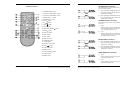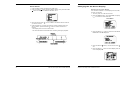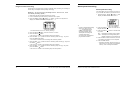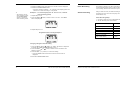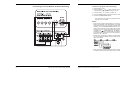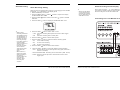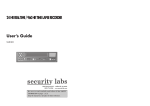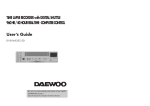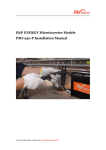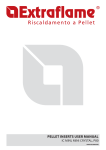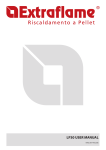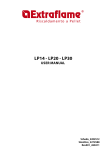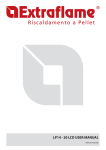Download LOREX Technology VCR SG-7960 User's Manual
Transcript
960-Hour Time Lapse Video Cassette Recorder User’s Guide SG-7960 Be sure to read carefully and follow all the SAFETY INFORMATION on pages i, ii, iii. Keep the manual in a safe place for future reference. 960-Hour Time Lapse Video Cassette Recorder 960-Hour Time Lapse Video Cassette Recorder Safety information CAUTION RISK OF ELECTRIC SHOCK DO NOT OPEN CAUTION: TO REDUCE THE RISK OF ELECTRIC SHOCK, DO NOT REMOVE COVER (OR BACK). NO USER-SERVICEABLE PARTS INSIDE. REFER SERVICING TO QUALIFIED SERVICE PERSONNEL. The lightning flash with arrowhead symbol, within an equilateral triangle, is intended to alert the user to the presence of uninsulated “dangerous voltage” within the product’s enclosure that may be of sufficient magnitude to constitute a risk of electric shock. The exclamation point within an equilateral triangle is intended to alert the user to the presence of important operating and servicing instructions in the literature accompanying the appliance. WARNING : TO REDUCE THE RISK OF FIRE OR ELECTRIC SHOCK, DO NOT EXPOSE THIS APPLIANCE TO RAIN OR MOISTURE. CAUTION : TO PREVENT ELECTRIC SHOCK, MATCH WIDE BLADE OF PLUG TO WIDE SLOT, FULLY INSERT. IMPORTANT SAFEGUARDS In addition to the careful attention devoted to quality standards in the manufacture of your video product, safety is a major factor in the design of every instrument. However, safety is your responsibility too. This sheet lists important information that will help to assure your enjoyment and proper use of the video product and accessory equipment. Please read them carefully before operating and using your video product. Installation 1 Read and Follow Instructions – All the safety and operating instructions should be read before the video product is operated. Follow all operating instructions. 2 Retain Instructions – The safety and operating instructions should be retained for future reference. 3 Heed Warnings – Comply with all warnings on the video product and in the operating instructions. 4 Polarization – This video product is equipped with a polarized alternating -current line plug (a plug having one blade wider than the other). This plug will fit into the power outlet only one way. This is a safety feature. If you are unable to insert the plug fully into the outlet, try reversing the plug. If the plug still fails to fit, contact your electrician to replace your obsolete outlet. To prevent electric shock, do not use this polarized plug with an extension cord, receptacle, or other outlet unless the blades can be fully inserted without blade exposure. If you need an extension cord, use a polarized cord. 5 Power Sources – This video product should be operated only from the type of power source indicated on the marking label. If you are not sure of the type of power supply to your home, consult your video dealer or local power company. For video products intended to operate from battery power, or other sources, refer to the operating instructions. i 960-Hour Time Lapse Video Cassette Recorder 960-Hour Time Lapse Video Cassette Recorder Specifications General Specifications Recording method Audio recording Tape speed Specified video cassette tape Recording/playback time Fast forward/rewind time Television system Dual-azimuth 4-head rotating helical scanning system In 2, 6, and 18 hour modes 33.35 m/sec (2 hour mode) VHS 1/2 inch video cassette tape 2, 6, 18, 24, 36 hours(when using T-120 tape) Within 3 minutes(when using T-120 tape) NTSC color TV system Video Recording method Video input Video output Horizontal resolution Luminance signal : FM recording ~0.8V Down-converted subcarrier phase shift system 1 Vp-p, BNC, 75Ω, unbalanced 1 Vp-p, BNC, 75Ω, unbalanced Black & white mode 350 lines Color mode 300 lines Audio Input Output Microphone input RCA pin jack more than 47kΩ -8.8dBm, unbalanced RCA pin jack less than 1.5kΩ -7.8dBm, unbalanced -60 dBs, 3.5mm mini jack, 10kΩ, unbalanced Connectors Alarm input Alarm output Panic input End output Warning output Series input Series output Switch output Common DC 4~5V(Open), DC 0~0.8V(Closed)/5.7kΩ DC 4~5V(H), DC 0~0.8V(L)/5.7kΩ DC 4~5V(Open), DC 0~0.8V(Closed)/5.7kΩ DC 4~5V(H), DC 0~0.8V(L)/5.7kΩ DC 4~5V(H), DC 0~0.8V(L)/5.7kΩ DC 4~5V(H), DC 0~0.8V(L)/5.7kΩ DC 4~5V(H), DC 0~0.8V(L)/5.7kΩ DC 4~5V(H), DC 0~0.8V(L)/5.7kΩ 0V( GND) Other Specifications Operating temperature range Operating humidity range Power requirements Power consumption Dimensions Weight 41ºF - 104ºF 80% or less AC 120V , 60 Hz 17W 360(W) x 90(H) x 289(D) approximately 4kg 6 Overloading – Do not overload wall outlets or extension cords as this can result in a risk of fire or electric shock. Overloaded AC outlets, extension cords, frayed power cords, damaged or cracked wire insulation, and broken plugs are dangerous. They may result in a shock or fire hazard. Periodically examine the cord, and if its appearance indicates damage or deteriorated insulation, have it replaced by your service technician 7 Power-Cord Protection – Power-supply cords should be routed so that they are not likely to be walked on or pinched by items placed upon or against them, paying particular attention to cords at plugs, convenience receptacles, and the point where they exit from the video product. 8 Ventilation – Slots and openings in the case are provided for ventilation to ensure reliable operation of the video product and to protect it from overheating. These openings must not be blocked or covered. The openings should never be blocked by placing the video product on a bed, sofa, rug, or other similar surface. This video product should never be placed near or over a radiator or heat register. This video product should not be placed in a built-in installation such as a bookcase or rack unless proper ventilation is provided or the video product manufacturer’s instruction’s have been followed. 9 Attachments – Do not use attachments unless recommended by the video product manufacture as they may cause a hazard. 10 Water and Moisture – Do not use this video product near water- for example, near a bath tub, wash bowl, kitchen sink or laundry tub, in a wet basement, or near a swimming pool and the like. Caution : Maintain electrical safety. Powerline operated equipment or accessories connected to this unit should bear the UL listing mark or CSA certification mark on the accessory itself and should not be modified so as to defeat the safety features. This will help avoid any potential hazard from electrical shock or fire. If in doubt, contact qualified service personnel. 11 Accessories – Do not place this video product on an unstable cart, stand, tripod, bracket, or table. The video product may fall, causing serious injury to a child or adult as well as serious damage to the video product. Use this video product only with a cart, stand, tripod, bracket, or table recommended by the manufacturer or sold with the video product. Any mounting of the product should follow the manufacturer’s instructions and use a mounting accessory recommended by the manufacturer. 12 A video product and cart combination should be moved with care. Quick stops, excessive force, and uneven surfaces may cause the video product and cart combination to overturn. 13 Power Lines – An outside antenna system should not be located in the vicinity of overhead power lines, other electric light or power circuits, or where it can fall into such power lines or circuits. When installing an outside antenna system, extreme care should be taken to keep from touching or approaching such power lines or circuits as contact with them might be fatal. Installing an outdoor antenna can be hazardous and should be left to a professional antenna installer. NOTE : The specifications and external appearance of this unit are subject to change without notice. 41 960-Hour Time Lapse Video Cassette Recorder 960-Hour Time Lapse Video Cassette Recorder ii Use SYMPTOM 14 Cleaning – Unplug this video product from the wall outlet before cleaning. Do not use liquid cleaners or aerosol cleaners. Use a damp cloth for cleaning. 15 Object and Liquid Entry – Never push objects of any kind into this video product through openings as they may touch dangerous voltage points or “short-out” parts that could result in a fire or electric shock. Never spill liquid of any kind on the video product. 16 Lightning – For added protection for this video product during a lightning storm, or when it is left unattended and unused for long periods of time, unplug it from the wall outlet and disconnect the antenna or cable system. This will prevent damage to the video product due to lightning and power line surges. 17 Servicing-Do not attempt to service this video product yourself as opening or removing covers may expose you to dangerous voltage or other hazards. Refer all servicing to qualified service personnel. 18 Conditions Requiring Service-Unplug this video product from the wall outlet and refer servicing to qualified service personnel under the following conditions. A. When the power-supply cord or plug is damaged. B. If liquid has been spilled, or objects have fallen into the video product. C. If the video product has been exposed to rain or water. D. If the video product does not operate normally by following the operating instructions. Adjust only those controls that are covered by the operating instructions. Improper adjustment of other controls may result in damage and will often require extensive work by a qualified technician to restore the video product to its normal operation. E. If the video product has been dropped or the cabinet has been damaged. F. When the video product exhibits a distinct change in performance-this indicates a need for service. 19 Replacement Parts – When replacement parts are required, have the service technician verify that the replacements used have the same safety characteristics as the original parts. Use of replac ments specified by the video product manufacturer can prevent fire, electric shock, or other hazards. 20 Safety Check – Upon completion of any service or repairs to this video product, ask the service technician to perform safety checks recommended by the manufacturer to determine that the video product is in safe operating condition. 21 Wall or Ceiling Mounting – The product should be mounted to a wall or ceiling only as recommended by the manufacturer. 22 Heat – The product should be situated away from heat sources such as radiators, heat registers, stoves, or other products (including amplifiers) that produce heat. - Set the date and time correctly. The unit is not set to timer recording stand-by mode. - Press the POWER/TIMER button to display “ ” on the display panel. “N” is selected for the TIMER PROGRAM SET. - Be sure to select “Y” for the TIMER PROGRAM SET. Alarm recording is not working “NO” is selected for alarm recording in the ALARM REC SET menu. - Be sure to select “YES” for alarm recording. Noise in the playback picture. The tracking adjustment is wrong. - Adjust it by using the manual tracking. The video heads need cleaning. iii 960-Hour Time Lapse Video Cassette Recorder - Press the PLAY button in the playback mode. - Clean the video heads. The date and time are not recorded. “NO” is selected for the date and time in the DISPLAY SET menu. The date and time go off the ONSCREEN by pressing the DISPLAY button. - Be sure to select “YES” for the display. The cassette tape cannot be ejected Problem with the system or tape. - Unplug the power cord then plug it back in. - Press the DISPLAY button to show the date and time. Periodic Inspection and Maintenance Periodic inspection and maintenance should be referred to your dealer. If there is noise in the playback picture, and it cannot be corrected using the tracking control, it may indicate that the video heads need cleaning. The video heads should be cleaned and inspected every 1,000 hours. The video heads usage can be checked using initial menu, running time. Note to CATV system installer This reminder is provided to call the CATV system installer’s attention to Section 820-40 of the NEC which provides guidelines for proper grounding and, in particular, specifies that the cable ground shall be connected to the grounding system of the building, as close to the point of cable entry as practical. CORRECTIVE ACTION The date and time are not correct. Timer recording is not working. Service POSSIBLE CAUSE System Down ✔ • Press the RESET button for more than 5 seconds to perform the reset. Running Time will not be reset. If the unit does not function at all, try the following. 1 Unplug the power cord then plug it back in. 2 Reset the memory. (Press the RESET button. Under normal conditions, do not touch the RESET button) 3 If the problem is not corrected after performing steps 1 and 2, consult your dealer. 960-Hour Time Lapse Video Cassette Recorder 40 Contents Troubleshooting Guide If the unit does not operate normally when you follow the instructions indicated in the manual, please refer to the table below. SYMPTOM No power. POSSIBLE CAUSE The power cord is not correctly connected to the wall outlet. - Connect the power cord firmly into the wall outlet. The unit is in timer recording standby mode. - This is normal, not a malfunction. No image displayed on the monitor TV. The connections are not correct. The power to the camera and/or monitor TV is not turned on. - Check that all connections are correct. The buttons do not respond. The unit is in timer recording standby mode. - Press the POWER/TIMER button. Alarm recording. - Wait for the alarm recording to end. - Press the STOP button for 3 seconds to stop. - Wait for the panic recording to end. - Press the STOP button for 3 seconds to stop. - Cancel the security lock. Panic recording. The security lock (SET LOCK) is engaged. 39 CORRECTIVE ACTION - Turn all connected devices on. Unit will not go into record mode. The loaded cassette has no erasure prevention tab. - Load a cassette tape with erasureprevention tab or cover the tab hole with adhesive tape. Autorepeat is not working. “NO” is selected for autorepeat recording in the REC MODE SET menu. During autorepeat recording when there is an alarm input, autorepeat recording is canceled. - Be sure to select “YES” for autorepeat recording. - Set “YES” again for autorepeat recording. 960-Hour Time Lapse Video Cassette Recorder Locations of controls and indicators . . . . . . . . . . . . . . . . . . . . . . . . . . . . . . . . . . . . . . . . . . . . . . .1 Front panel . . . . . . . . . . . . . . . . . . . . . . . . . . . . . . . . . . . . . . . . . . . . . . . . . . . .1 Digital display . . . . . . . . . . . . . . . . . . . . . . . . . . . . . . . . . . . . . . . . . . . . . . . . . .2 Back panel . . . . . . . . . . . . . . . . . . . . . . . . . . . . . . . . . . . . . . . . . . . . . . . . . . . . .4 Remote control . . . . . . . . . . . . . . . . . . . . . . . . . . . . . . . . . . . . . . . . . . . . . . . . . .5 Connections . . . . . . . . . . . . . . . . . . . . . . . . . . . . . . . . . . . . . . . . . . . . . . . . . . . . . . . . . . . . . . . . . .6 Types of on-screen displays and Display Sequence . . . . . . . . . . . . . . . . . . . . . . . . . . . . . . . . . . .7 Video Cassettes Tapes . . . . . . . . . . . . . . . . . . . . . . . . . . . . . . . . . . . . . . . . . . . . . . . . . . . . . . . . . .9 Setting the Clock . . . . . . . . . . . . . . . . . . . . . . . . . . . . . . . . . . . . . . . . . . . . . . . . . . . . . . . . . . . . . 10 Changing the on-screen display . . . . . . . . . . . . . . . . . . . . . . . . . . . . . . . . . . . . . . . . . . . . . . . . .12 Normal Recording . . . . . . . . . . . . . . . . . . . . . . . . . . . . . . . . . . . . . . . . . . . . . . . . . . . . . . . . . . . . .14 Program Timer Recording . . . . . . . . . . . . . . . . . . . . . . . . . . . . . . . . . . . . . . . . . . . . . . . . . . . . . .15 Alarm Recording . . . . . . . . . . . . . . . . . . . . . . . . . . . . . . . . . . . . . . . . . . . . . . . . . . . . . . . . . . . . .19 Panic Recording . . . . . . . . . . . . . . . . . . . . . . . . . . . . . . . . . . . . . . . . . . . . . . . . . . . . . . . . . . . . . .22 Series Recording . . . . . . . . . . . . . . . . . . . . . . . . . . . . . . . . . . . . . . . . . . . . . . . . . . . . . . . . . . . . .22 Autorepeat Recording . . . . . . . . . . . . . . . . . . . . . . . . . . . . . . . . . . . . . . . . . . . . . . . . . . . . . . . . .24 Normal Playback . . . . . . . . . . . . . . . . . . . . . . . . . . . . . . . . . . . . . . . . . . . . . . . . . . . . . . . . . . . . . 25 Normal Playback . . . . . . . . . . . . . . . . . . . . . . . . . . . . . . . . . . . . . . . . . . . . . . .25 Tracking Control . . . . . . . . . . . . . . . . . . . . . . . . . . . . . . . . . . . . . . . . . . . . . . .25 Audio Playback . . . . . . . . . . . . . . . . . . . . . . . . . . . . . . . . . . . . . . . . . . . . . . . .25 Special Playback . . . . . . . . . . . . . . . . . . . . . . . . . . . . . . . . . . . . . . . . . . . . . . . . . . . . . . . . . . . . .26 Picture Search . . . . . . . . . . . . . . . . . . . . . . . . . . . . . . . . . . . . . . . . . . . . . . . . .26 Still Image .. . . . . . . . . . . . . . . . . . . . . . . . . . . . . . . . . . . . . . . . . . . . . . . . . . . .26 Vertical Lock Control . . . . . . . . . . . . . . . . . . . . . . . . . . . . . . . . . . . . . . . . . . . . 26 Slow . . . . . . . . . . . . . . . . . . . . . . . . . . . . . . . . . . . . . . . . . . . . . . . . . . . . . . . . 26 Recording Check . . . . . . . . . . . . . . . . . . . . . . . . . . . . . . . . . . . . . . . . . . . . . . . 26 Alarm Search . . . . . . . . . . . . . . . . . . . . . . . . . . . . . . . . . . . . . . . . . . . . . . . . . .27 Alarm Scan . . . . . . . . . . . . . . . . . . . . . . . . . . . . . . . . . . . . . . . . . . . . . . . . . . . .28 Index Search . . . . . . . . . . . . . . . . . . . . . . . . . . . . . . . . . . . . . . . . . . . . . . . . . .28 Other functions . . . . . . . . . . . . . . . . . . . . . . . . . . . . . . . . . . . . . . . . . . . . . . . . . . . . . . . . . . . . . . .29 Tape Counter (Zero Search) . . . . . . . . . . . . . . . . . . . . . . . . . . . . . . . . . . . . . . .29 Setting the Security Lock (Set Lock) . . . . . . . . . . . . . . . . . . . . . . . . . . . . . . . . 30 Setting the SW Out Terminal Output . . . . . . . . . . . . . . . . . . . . . . . . . . . . . . . . 30 Setting the Buzzer . . . . . . . . . . . . . . . . . . . . . . . . . . . . . . . . . . . . . . . . . . . . . .31 Changing the Alarm Recording Times . . . . . . . . . . . . . . . . . . . . . . . . . . . . . . . 32 Checking the Power Loss Times . . . . . . . . . . . . . . . . . . . . . . . . . . . . . . . . . . . 32 Checking Usage Duration . . . . . . . . . . . . . . . . . . . . . . . . . . . . . . . . . . . . . . . . .33 Setting In/Out Terminals . . . . . . . . . . . . . . . . . . . . . . . . . . . . . . . . . . . . . . . . . .33 Daily Inspection . . . . . . . . . . . . . . . . . . . . . . . . . . . . . . . . . . . . . . . . . . . . . . . . . . . . . . . . . . . . . . 38 Troubleshooting Guide . . . . . . . . . . . . . . . . . . . . . . . . . . . . . . . . . . . . . . . . . . . . . . . . . . . . . . . . 39 Specifications . . . . . . . . . . . . . . . . . . . . . . . . . . . . . . . . . . . . . . . . . . . . . . . . . . . . . . . . . . . . . . .41 960-Hour Time Lapse Video Cassette Recorder iv Daily Inspection Locations of controls and indicators The following daily inspections are recommended in order to assure long-term and trouble-free operation of the unit. Front panel The daily inspections are particularly important if using autorepeat recording. Inspection Procedure 1 Turn on the power to the camera, TV monitor and other connected devices. ✔ • If the security lock is engaged, it has to be released before proceeding with theinspection. • If any problem is discovered during the inspection, unplug the power cord and consult your dealer. 1 STOP button 15 MENU button 2 REC button 16 SHIFT ( 3 REC CHECK button 4 EJECT button 5 CASSETTE LOADING DOOR 6 DISPLAY PANEL 7 PLAY button 8 REW button 9 FF button 5 Press the PLAY button and check that the playback image is correct. • Check in particular playback of time lapse recording (18 or 24 hour mode) 6 Check that the recorded date and time are correct. )/ TRACKING (+) button 18 REC/PLAY SPEED ( ) button (SET - button) 19 REC/PLAY SPEED ( ) button (SET + button) 20 AUDIO ON button 21 DISPLAY button 22 POWER (TIMER) 13 SET LOCK switch 4 Press the REW button to rewind the recorded tape a few seconds. TRACKING (-) button 17 SHIFT ( 11 REMOTE SENSOR switch 3 Check that the on-screen display of the date and time is correct. )/ 10 PAUSE/STILL button 12 REMOCON LOCK 2 Check that the image received on the TV monitor is correct. button 23 COUNTER button 24 CLEAR button 14 RESET button 1 960-Hour Time Lapse Video Cassette Recorder 960-Hour Time Lapse Video Cassette Recorder 38 Connecting to a Multiview System for a Alarm Recording Digital Display 1 Operation Indicators display the actual operation mode. Operation Mode 2 3 4 5 37 960-Hour Time Lapse Video Cassette Recorder Indicator 1 Record(REC) REC 2 Record pause (REC PAUSE) REC + 3 Playback (PLAY) 4 Still image (STILL) 5 Fast forward (FF) 6 Rewind (REW) 7 CUE(CUE) + + 8 Review(REVIEW) + + 9 Slow(Pause Still + FF, Pause Still + REW) + + Cassette indicator : Comes on when a cassette is loaded. Record check indicator : REC Flashes on during record check Alarm indicator : Flashes on when an alarm is being recorded and stops flashing after alarm recording. Timer Recording indicator : Comes on when in timer recording stand-by mode, or during a timer recording 960-Hour Time Lapse Video Cassette Recorder 2 6 Power Loss indicator : Flashes on after power loss. 7 CNT indicator : CNT Comes on when the tape or alarm counter is on. 8 SPD indicator : SPD Comes on when the play or recording speed is on. 9 AM indicator : AM (PM : “AM” off) 10 RMC.L indicator : RMC.L Comes on when the RMC LOCK sw is set to the “ON” position. 11 S.REC indicator : S.REC Comes on when “YES” is selected in the menu for the series recording. 12 R.REC indicator : R.REC Comes on when “YES” is selected in the menu for the repeat recording. 13 SET LOCK SW indicator : Comes on when the SET LOCK sw is set to the “ON” position. 14 Mode display TAPE COUNTER display (eg:10:HOUR,59:MINUTE) – Maximum Hour : 19 - Maximum Minute : 59 If you are also using a LOREX Multi View system, use the following diagrams as a guide to connecting the VCR for normal or alarm recording. Connecting to a Multiview System for Normal Recording ALARM COUNTER display (eg: A:Alarm, 32:Alarm No.) PLAY/REC SPEED display (eg: 960H:Play/Recording Speed) TIME display (eg: 7:HOUR , 07:MINUTE) ERROR display (eg: E:Error , 04:Error No.) – E-01 : The cassette cannot be loaded or unloaded. – E-02 : The tape stops. – E-03 : The drum can not rotate properly. – E-04 : The tape is cut/broken. AUDIO ON display (eg: A:Audio , 12H:Play Speed) 3 960-Hour Time Lapse Video Cassette Recorder 960-Hour Time Lapse Video Cassette Recorder 36 SW OUTPUT Terminal Back Panel While recording, a pulse signal(DC 5V) is output at the SW OUT terminal after each recording period. This terminal is usually connected to the switch input of devices like a camera switching unit, or a quad compressor. 1) Low 2) High 1 SERIES OUTPUT Terminal During recording, when the end of the tape is reached, the output becomes DC 5V . AC POWER CORD 2 WARNING OUT terminal 3 SERIES IN terminal 4 COM terminal 5 SERIES OUT terminal SERIES INPUT Terminal If the input becomes DC 5V for 200 msec or more, the VCR starts series recording. 6 SW OUT terminal 7 VIDEO OUT jack 8 VIDEO IN jack 9 AUDIO IN jack 10 TAPE END terminal WARNING OUTPUT Terminal 1) 11 PANIC IN terminal “High” If the error display on the display panel continues to flash, the output becomes DC 5V. If the POWER button is pressed, the emergency mode is released. then the output becomes 0V. 12 COM terminal 13 ALARM OUT terminal 14 ALARM IN terminal 15 MIC (microphone input) jack 2) “Low” 16 AUDIO OUT jack If the error display on the display panel continues to flash, the output becomes 0V. If the POWER button is pressed, the emergency mode is released. then the output becomes DC 5V. 35 960-Hour Time Lapse Video Cassette Recorder 960-Hour Time Lapse Video Cassette Recorder 4 ALARM INPUT Terminal Remote Control This terminal is to connect PIR sensors, door contacts or any type of motion detectror. 1 POWER(TIMER) button 1) If the input becomes DC 5V for 500 msec or more, the VCR starts alarm recording. 2 PLAY/STILL TRACKING + button 3 PLAY/STILL TRACKING - button “N/C” (Normally CLOSED Switch Circuit) 2) 4 PAUSE / STILL + button “N/O” (Normally OPEN Switch Circuit) If the input becomes 0V for 500 msec or more, the VCR starts alarm recording. 5 PAUSE/STILL - button 6 PLAY button ALARM OUTPUT Terminal 7 FF button This terminal is to connect to any external source, such as a siren, etc. 8 STOP button 1) 9 EJECT button 10 REC/PLAY SPEED 11 SHIFT button 12 SHIFT button “High” When an alarm input is received and the unit is recording, the output becomes DC 5V. Once the alarm recording is over, the output returns to 0V. button 2) “Low” When an alarm input is received and the unit is recording, the output becomes 0V. Once the alarm recording is over, the output returns to DC 5V. 13 SET + button 14 SET - button 15 DISPLAY button 16 COUNTER button 17 CLEAR button PANIC INPUT Terminal 1) “N/C” (Normally CLOSED Switch Circuit) If the input becomes DC 5V for 500 msec or more, the VCR starts panic recording. 2) “N/O” (Normally OPEN Switch Circuit) If the input becomes 0V for 500 msec or more, the VCR starts panic recording. 18 PAUSE / STILL button 19 REW button 20 AUDIO ON button 21 ● REC button 22 PLAY SPEED button TAPE END(OUT) Terminal 23 CHECK button 24 MENU button 1) “High” During recording, when the end of the tape is reached, the output becomes DC 5V. 2) “Low” During recording, when the end of the tape is reached, the output becomes DC 0V. 5 960-Hour Time Lapse Video Cassette Recorder 960-Hour Time Lapse Video Cassette Recorder 34 Connections Checking Usage Duration 1 Press the MENU button to display the initial MENU. ✔ 2 Press the SHIFT button to move the arrow mark ( ) to “Running Time.” Press the SHIFT button to display the Running Time. • The Running Time data cannot be reset even though the reset button is pressed. If the RESET button is pressed, all data can be reset except the running time data. Connect the video camera and monitor TV as shown in the figure below. NOTE : Make sure to turn the power off on all devices before making the connections. Running Time : The video heads usage duration. 3 Press the MENU button, the normal screen is displayed. Setting In/Out terminals 1 Press the MENU button to display the initial MENU. 2 Press the SHIFT button to display the VCR MODE SET menu. 3 Press the SHIFT Set. button to move the arrow mark ( 4 Press the SHIFT ) to In/Output button to display the IN/OUTPUT SET menu. 5 Press the SHIFT desired item. button to move the arrow mark ( 6 Press the SHIFT button to set “Open” or “Closed”, “High” or “Low”. ✔ 7 Press the MENU button three times, the normal screen is displayed. 33 Power Cord Installation Insert the plug of the power cord into an outlet. ) for the 960-Hour Time Lapse Video Cassette Recorder • For more details, please refer to the manuals accompanying all other devices. If the connections are not made properly, it may cause a fire or damage the equipment. 960-Hour Time Lapse Video Cassette Recorder 6 Checking the Alarm Recording Times Types of On-screen Displays and Display Sequence • If the VCR is in timer recording stand-by mode (the “ “ indicator is displayed on the display panel), the on-screen displays will not be available. First press the Power/Timer button, to cancel the recording stand-by mode, then proceed with the VCR programming. When finished, press the Power/Timer button again to return the VCR to timer recording stand-by mode. • When a menu is displayed, recording will not be possible. • Press the MENU button three times, the setting procedure is now completed and the normal screen is displayed. 1 Press the MENU button to display the initial MENU. 2 Press the SHIFT ✔ • The data for the previous alarm recordings, past 35, is erased. 3 Press the SHIFT button to move the arrow mark ( ) to Alarm Time. button to display the ALARM TIME menu. • The number of alarm triggers and the 35 most recent alarm recording times are displayed. • During recording or playback the menus cannot be displayed. See page 8 – A, B, C. A B • • • • Press Press Press Press the the the the MENU button. (First time) SHIFT button to move the arrow mark ( ) downward for the desired item. SHIFT button to select the desired item, then the desired menu is displayed. MENU button to return to the normal screen from the initial menu. • Press the SHIFT button to select the desired item. • Press the SET - (or +) button to set or Press the SHIFT • Press the MENU button to return to the initial menu. 4 Press the MENU button twice, the normal screen is displayed. Checking Power Loss Times button to select “YES” or “NO”. 1 Press the MENU button to display the initial MENU. C • Press the SHIFT (or SHIFT )button to select the desired item. • Press the SET - (or +) button to set or Press the SHIFT button to select. • Press the MENU button to return to the previous menu. ✔ • POWER LOSS … the number of power losses and the date and time of the 35 most recent power losses and recoveries are displayed. 2 Press the SHIFT Time. button to move the arrow mark ( ) to Power Loss 3 Press the SHIFT button to display the POWER LOSS TIME menu. • The number of power losses, and the 35 most recent power loss times are displayed. 4 Press the MENU button twice, the normal screen is displayed. 7 960-Hour Time Lapse Video Cassette Recorder 960-Hour Time Lapse Video Cassette Recorder 32 7 Press the MENU button, the normal screen is displayed. ✔ In the following cases, the buzzer will be heard approximately 5 times. – If the REC button is pressed while a cassette without erasure-prevention tab is loaded. • The setting procedure is now complete. Setting the Buzzer 1 Press the MENU button to display the initial MENU. 2 Press the SHIFT button to select VCR Mode Set. The VCR MODE SET menu is displayed. A – If a cassette, without the erasureprevention tab, is loaded while the timer is set. – If there is a series recording input while a cassette without erasureprevention tab is loaded. 3 Press the SHIFT button to move the arrow mark ( 4 Press the SHIFT below. button to set “YES” for the functions described ) to Buzzer Set. • The buzzer will be heard whenever a button is pressed. – If the TIMER button is pressed without inserting a cassette. B ✔ • If “NO” is set, the buzzer will not operate. C 31 960-Hour Time Lapse Video Cassette Recorder 960-Hour Time Lapse Video Cassette Recorder 8 Video Cassette Tapes Setting the Security Lock (Set Lock) ✔ The security lock function is designed to prevent accidental stopping of recording if the STOP button is pressed inadvertently. • If you try to record on a cassette without the erasure-prevention tab, the VCR will eject the cassette. • If the TIMER button is pressed when a cassette without the erasure-prevention tab is loaded, the VCR will eject the cassette, the timer recording indicator ( ) will start flashing and a buzzer willl sound if “YES” is set in the menu for buzzer. ✔ • When the cassette is loaded, the cassette indicator “ “ will light on the display panel. • The counter display will switch to the reset counter“0H 00M 00S” display on the monitor screen. (“0H 00M” on the display panel.) Use only video cassette tapes bearing the • If your hand gets stuck in the cassette loading slot, unplug the power cord and consult the dealer where the unit was bought. Do not forcibly pull the hand out as that may cause severe injuries. 9 1 Set the SET LOCK switch to “ON” position. ✔ •“ “ is displayed on the display panel. This VCR was primarily designed for use with T-120 cassette tapes. It is recommended to use T-120 VHS video cassette tapes for optimal performance. • While the security lock is engaged, all commands are disabled. 2 To cancel the security lock, set the SET LOCK switch to “OFF” position. Handling Cassette Tapes • The security lock should not be engaged while a menu is displayed. Synchronization pulses for multiplexers can be obtained from the SW OUT terminal. Cassette tapes should always be stored vertically in their cases, away from high temperatures, magnetic fields, direct sunlight, dirt, dust and locations subject to mold formation. •“ “ will be erased from the display panel. Setting the SW Out Terminal Output 1 Press the MENU button, to display the initial MENU. 2 Press the SHIFT Terminal Set. button to move the arrow mark ( Do not tamper with the cassette mechanism. Never touch the tape with your fingers. 3 Press the SHIFT menu. button to display the SW OUT TERMINAL SET 4 Press the SHIFT button to set “FIELD” (or “FRAME”). Protect cassette tapes from shocks or strong vibrations. To protect your recordings After having recorded a tape, if you wish to keep the recording, use a flathead screwdriver to break off the erasure-prevention tab on the cassette. ) to SW OUT ✔ • If “TIMING” is set to FRAME (see step 6), “FRAME” will be indicated instead of “FIELD”. To record again on a tape without erasure-prevention tab, cover the hole with adhesive tape. Erasure-prevention tab To prevent accidental erasure, remove the tab after recording. ✔ • Do not insert any object in the cassette loading slot, as that may cause injury and damage to the VCR. logo. To record again, cover the hole with vinyl tape. • With each press of the SHIFT indicated below. button, the setting will change as 5 Press the SHIFT button, to select Timing. 6 Press the SHIFT button to set the “TIMING”. • FIELD . . .1 pulse is output after each set number of fields. • FRAME . .1 pulse is output after each set number of frames. Loading Place the cassette, label side up, in the loading slot. Gently push the center of the cassette until it is loaded automatically. Unloading In STOP mode, press the EJECT button. The cassette is automatically ejected. 960-Hour Time Lapse Video Cassette Recorder 960-Hour Time Lapse Video Cassette Recorder 30 Other Functions ✔ • When you insert a cassette, the counter always resets to zero. • There is no tape counter indication for the blank portions of tape. • In the 2-hour recording speed mode only, the tape counter indicates real hours, minutes and seconds. • In the other SP recording speed modes (24H, 36H), the tape counter indication is a ratio of the 2-hour mode base indication. (In 24-hour recording mode, each “second” of the tape counter actually represents approximately 24/2 =12 real seconds.) • There may be a slight discrepancy between the position shown on the tape counter and the actual tape position. Setting the Clock Tape Counter (Zero Search) Example: To set the clock to April 12, 2000 at 9:30 Using the counter, it is easy to find a desired recording. Clock Setting 1 Press the CLEAR button, at the beginning of the desired recording. • The counter will be reset to “0H 00M 00S” (on screen). • The counter will be reset to “0H 00M”(on the display panel). 1 Turn the power on to all devices used. 2 Press the MENU button, the initial MENU is displayed. The arrow mark ( ) is located in “VCR Mode Set”. 2 After recording or playback, press the Menu button to display the initial MENU. 3 Press the SHIFT button to move the arrow mark ( Initial Menu ) to Search Select. 4 Press the SHIFT button to display the SEARCH SELECT menu. The SEARCH SELECT menu is displayed. 5 Press the SHIFT button to move the arrow mark ( 3 Press the SHIFT The arrow mark ( button, the VCR MODE SET menu is displayed. ) is located in “Clock Set”. 4 Press the SHIFT button, the CLOCK SET menu is displayed. ) to Zero Search. 6 Press the SHIFT button to search the counter “0H 00M 00S” (“0H 00M” on the display panel). • The display returns to the normal screen. • The tape is rewound or advanced to the counter “0H 00M 00S” reading(“0H 00M” on the display panel). • When rewinding the tape past the “0H 00M 00S” position (“0H 00M” on the display panel), a minus(-) is displayed. 5 Press the SET - (or +) button to set the hours (eg : 09), then press the SHIFT button. 29 960-Hour Time Lapse Video Cassette Recorder 960-Hour Time Lapse Video Cassette Recorder 10 6 Press the SET - (or +) button to set the minutes (eg : 30), then press the SHIFT button. Alarm Scan 7 The seconds are already set to “00”. 2 Press the SHIFT button to search forward or in reverse without entering a specific alarm number. 8 Press the SHIFT 1 Repeat steps 1 to 3. button. • The display returns to the normal screen. 9 Press the SET - (or +) button to set the month (eg 04), then press the SHIFT button. • The VCR will advance (or rewind) the tape at high speed, and playback the first 5 seconds of every alarm recording. 10 Press the SET - (or +) button to set the day (eg : 12), then press the SHIFT button. • To cancel the alarm scan mode, press the STOP button. 11 Press the SET - (or +) button to set the year (eg : 00 for 2000). • The last 2 digits only are displayed. • The day of the week is set automatically. 3 While the desired recording is being played back, press the PLAY button. • Playback will start, and alarm scan is cancelled. 12 Press the MENU button three times, the normal screen is displayed. • The setting procedure is now complete. Index Search 1 Repeat steps 1 to 2. 2 ✔ • In the index search mode, SHIFT button should be used to search forward or in reverse ( Index FF /REW). Move the arrow mark ( as you want to search. 3 Press the SHIFT ) to the FF or REW in the Index Search mode button to search forward or in reverse. • The display returns to the normal screen. • The VCR will advance (or rewind) the tape at high speed and playback the first 5 seconds of every normal recording. • To cancel the index search mode, press the STOP button. 4 While the desired recording is being played back, press the PLAY button. • Playback will start, and index search is cancelled. 11 960-Hour Time Lapse Video Cassette Recorder 960-Hour Time Lapse Video Cassette Recorder 28 Alarm Search Changing the On-Screen Display 1 Press the Menu button to display the initial menu. 2 Press the SHIFT button to select Search Select, then press the SHIFT button to display the SEARCH SELECT menu. Selecting the On-screen Display You can select whether or not to display the time, date, frame counter, alarm counter, counter title. 1 Turn the power on to all devices used. 2 Press the MENU button. The initial MENU is displayed. The arrow mark ( ) is located in “VCR Mode Set”. Initial MENU 3 Move the arrow mark ( you want to search. ) to FF or REW in the Alarm Search mode as 4 Press the SET -(or +) button to enter the number of alarm marks you want to search, press the SHIFT button to search forward or in reverse. • The display returns to the normal screen. • The VCR will locate the desired alarm recording and begin playback. 3 Press the SHIFT button to select the VCR Mode Set, then the VCR MODE SET menu is displayed. 4 Press the SHIFT set”. button, until the arrow mark ( ) points to “Display 5 Press the SHIFT button to select Display Set, then the DISPLAY SET menu is displayed. 27 960-Hour Time Lapse Video Cassette Recorder 960-Hour Time Lapse Video Cassette Recorder 12 6 Press the SET - (or +) button to set “YES” for the functions described below. ✔ • The items for which “YES” is set are recorded. The items for which “NO” is set at step 6 above are not recorded. Time . . . . Date . . . . . Frame Cnt Alarm Cnt . Counter . . Title . . . . . . . . . . . . . . . . . .The .The .The .The .The .The time is displayed. Month-Day-Year is displayed. number of frames is displayed. number of alarms is displayed. counter is displayed. title is displayed. • A maximum of 20 characters can be used (letters, numbers or spaces). 7 Press the SHIFT button to set the display position. 8 Press the SET - (or +) button to set the position of the time, date, frame cnt. alarm cnt. to “L-Bottom (or R-Bottom). • If any of 4 items is set, the position of 4 items is changed identically. 9 Press the SET - (or +) button to set the position of the counter and title to “C-Top” (or “R-Top” or “L-Top”) If one of 2 items is set, the position of 2 items is changed identically. L-Top / C-Top / R-Top : Left Top / Center Top / Right Top L-Bottom / R-Bottom : Left Bottom / Right Bottom Special Playback ✔ • During picture search, noise (horizontal bars) will appear in the picture. Picture Search 1 Press the FF/CUE (or REW/REVIEW) button, during normal playback. • The image can be seen while the tape is advanced (or rewound) at high speed. 2 To return to normal playback, press the PLAY button. • The sound is muted. ✔ • If still mode continues for 5 minutes or more, the VCR will go into stop mode to avoid damaging the tape. • If the image is unstable (rolling vertically), adjust the tracking control to correct. Still Image 1 Press the PAUSE/STILL button, during normal playback. • A still image can be viewed. 2 To return to normal playback, press the PLAY button. • With each press of the PAUSE/STILL button, the still image is advanced one image (frame). Vertical Lock Control During still image mode, 1 Press the TRACKING + button to reduce the vertical rolling of the image. 2 If it cannot be corrected, press the TRACKING - button. 10 Press the MENU button three times, the normal screen is displayed. Slow The setting procedure is now complete. 1 With each press of the FF button, during still image mode, the slow speed will change as indicated below. 1/15times → 1/20times → 1/30times (forward direction) 2 With each press of the REW button, during still image mode, the slow speed will change as indicated below. 1/15times → 1/10times → 1/5times (forward direction) 3 To return to normal playback, press the PLAY button. ✔ • During recording check operation, recording is suspended momentarily. 13 960-Hour Time Lapse Video Cassette Recorder Recording Check During recording, press the REC CHECK button. • The tape will be rewound for about 5 seconds and slow play mode will be performed. The VCR will then return to the previous recording mode. 960-Hour Time Lapse Video Cassette Recorder 26 Normal Playback Normal Recording Normal Playback 1 Turn on the power to the TV monitor. 2 Load the video cassette tape. ✔ • A slow motion effect or accelerated playback effect can be achieved by using a slower or faster playback speed than the speed used for recording. 3 Press the REC/PLAY speed. SPEED (or ) button to select the playback • The selected playback speed is displayed on the display panel. • A tape recorded with SP heads can be played in 2 / 12 / 24 / 36 / 48 / 72 / 96 / 120 / 168 / 240 / 360 / 480 / 720 / 960 / Hour. 4 Press the PLAY button. • Playback starts. • If necessary, adjust the tracking to eliminate the noise from the picture. 5 To stop playback, press the STOP button. • To advanced or rewind the tape, press the FF/CUE or REW/REVIEW button. Tracking Control If there is noise in the image during playback, 1 While looking at the playback picture, press and hold the TRACKING + button to minimize the noise. ✔ Normal Recording • If the Repeat Rec Set is set to “NO” in the REC MODE SET menu, recording will continue to the end of the tape, then stop and the tape will be ejected. 1 Turn the power on to all devices used. ✔ • A tape recorded on this VCR cannot be played back on another make of time lapse VCR. • If you press the REC button and the loaded cassette has no erasure-prevention tab, the VCR will eject the cassette. • During recording, the Menu button will not function (the menu cannot be accessed). 2 If it cannot be minimized, press the TRACKING - button. 3 Press the play button in the playback mode. Audio Playback Audio playback is only possible in 2-hour, 12-hour and 24- hour modes. The playback speed has to be the same as the recording speed, for normal playback of the audio. ✔ • Noise will appear in the image when audio playback is used in 12/24- hour mode. For a tape recorded in 2-hour, 12-hour, and 24-hour modes, press the AUDIO ON button after pressing the PLAY button. “A” will be displayed to the left of the playback speed on the display panel. Press the AUDIO ON button again to remove “A”. ✔ • If you playback the recorded part where recording check was performed, noise may appear. • If you change the recording speed during recording, noise or a missing signal may result. ✔ • During pause, the image appears on screen but it is not recorded. • If a recording pause continues for 5 minutes or more, the VCR will go into stop mode to avoid damage to the tape. 25 960-Hour Time Lapse Video Cassette Recorder 2 Load a cassette tape with erasure prevention tab in place. 3 Press the REC/PLAY SPEED speed. (or ) button to set the recording • The recording speed is displayed on-screen and on the display panel. • If you don’t want to record the recording speed, counter, title, time, date etc, press the DISPLAY button, then start recording. 4 Press the REC button. • The “REC” indicator is displayed on the display panel and recording starts. 5 To stop recording, press the STOP button. <Recording Speed> Recording Speeds Maximum recording duration (with an T-120 cassette tape) Recording interval 2 Standard mode 1/60 second 12 0.12 24 0.22 36 0.32 48 0.42 Tape Motion Possible Continuous Not possible Intermittent 0.62 72 96 Audio Recording Time Lapse mode 0.82 120 1.02 168 1.42 240 2.02 360 3.02 480 4.02 720 6.02 960 8.02 Record Pause Recording can be interrupted temporarily. 1 Press the PAUSE/STILL button during recording. • The “REC” and “ ” indicators are displayed on the display panel. 2 To resume recording, press the REC button, or press the PAUSE/STILL button again. 960-Hour Time Lapse Video Cassette Recorder 14 Program Timer Recording Autorepeat Recording There are two program timer recording methods, daily recording or recording on certain days of multiple weeks (weekly recording). Autorepeat Recording The same tape can be recorded over many times. Please note that if you activate this feature you will lose the entire previous recording. Example 1 : To record on every Thursday from 10 : 00 to 18 : 00 , in 24hour mode (recording speed) 1 Press the Menu, SHIFT , SHIFT display the REC MODE SET menu. 1 Make sure that the set date and time are correct. button in sequence to 2 Load a cassette tape with erasure prevention tab in place. 3 Press the MENU, SHIFT , SHIFT , SHIFT display the TIMER PROGRAM SET(1) menu. buttons in sequence to ✔ • The white block cursor is on “SUN” (Sunday). 4 Press the SHIFT button, until the cursor is on “THU”. 5 Press the SHIFT button. • The cursor is moved to the recording start hour position. 6 Press the SET - (or +) button to set the recording start hour (eg : 10), then press the SHIFT button. • The cursor is moved to the recording start minutes position. 7 Press the SET - (or +) button to set the recording start minute (eg : 00), then the SHIFT button. • The cursor is moved to the recording stop hour position. 8 Press the SET - (or +) button to set the recording stop hour (eg : 06), then press the SHIFT button. • If during autorepeatrecording there is an alarm trigger, “ “ is displayed on the display panel and alarm recording will take place. Autorepeat recording will continue after alarm recording has completed its programmed duration. 2 Press the SHIFT Repeat Rec Set. button to make the arrow mark ( ) point to 3 Press the SHIFT ing mode. button to set the desired autorepeat record- NO … Autorepeat recording doesn’t take place. YES… Autorepeat recording takes place. “R.REC” will light on the display panel. 4 Press the Menu button two times, the normal screen is displayed. • The setting procedure is now complete. 5 Press the REC button. • Recording will start. When the tape’s end is reached, the VCR will rewind it to the beginning regardless of the counter memory, and recording will resume. • The cursor is moved to the recording stop minutes position. 15 960-Hour Time Lapse Video Cassette Recorder 960-Hour Time Lapse Video Cassette Recorder 24 ✔ • During series recording, autorepeat recording or timer recording are not possible. • If in the REC MODE SET menu, “Series Rec Set” is set to “NO”, series recording will not be possible. 3 Press the REC button on VCR No.1. 9 • Recording will start in series recording mode. 4 Set the security lock on VCR No.1. • When the end of the tape on VCR No.1 is reached, the output at the SERIES OUT terminal will switch signal. This will start recording on VCR No.2, the tape will stop and be ejected on VCR No.1. ✔ • If the set stop time is earlier than or the same time as the set start time, the VCR will consider the stop time to be the following day. Press the SET - (or +) button to set the recording stop minutes (eg : 00), then press the SHIFT button. 10 Press the SET - (or +) button to select the recording speed (eg : 24), then press the SHIFT button. • The cursor is moved to the N/Y position. 11 Press the SET - (or +) button to select “Y”. Y . . . . . recording will take place N . . . . . recording will not take place Programmed timer recording Example 1 • Repeat steps 4 to 13 to program timer recordings for other days of the week. • To set two or more timer recordings the same day of the week, press the SHIFT button, until the cursor located in the day of the week for the second recording, then press the SET - (or +) button, to set the desired day of the week. With each press of the SET - ( or +) button, the day will change as indicated below. SET - : ← direction , SET + : 23 960-Hour Time Lapse Video Cassette Recorder 960-Hour Time Lapse Video Cassette Recorder → direction 16 12 Press the MENU button three times, the normal screen is displayed. Panic Recording This feature is similar to an alarm recording, but the recording time is not pre-selected. When there is a panic input at the PANIC IN terminal, recording will start and continue for up to 2 hours. Series Recording Using 2 VCRs or more, the series recording function lets you switch recording from one unit to the next (only with VCRs of the same model as this one). 13 Press the POWER/TIMER button. • The timer recording indicator “ “ will light on the display panel. The VCR is now in timer recording stand-by mode. ✔ • To modify or cancel timer recording, press the POWER/TIMER button to cancel the timer recording mode. Example 2 : To record everyday from 10 : 00 to 18 : 00, in 24-hour mode (recording speed) 1 Repeat steps 1 to 3. 2 Press the SHIFT button, until the cursor is on “DLY”. The MENU below is displayed. Series Recording Setup 1 Connect 2 VCRs or more as illustrated below. 2 Set the following items as indicated. 3 Repeat steps 5 to 13. Programmed timer recording Example 2 Item VCR No.1 VCR No.2 and on Cassette tape Loaded Loaded Operation mode Stop Stop Repeat Rec Set “NO” “NO” Series Rec Set “YES” “YES” Timer recording OFF (not set) OFF (not set) Security lock switch (SET LOCK switch) “OFF” “ON” Changing a Program Timer Recording 1 Press the MENU, SHIFT , SHIFT , SHIFT to display the TIMER PROGRAM SET(1) menu. 2 Press the SHIFT setting to correct. (or buttons in sequence ) button, until the cursor is located in the 3 Press the SET - (or +) button, to correct the setting. • Press the MENU button three times until the normal screen is displayed. 4 Press the POWER/TIMER button. 17 960-Hour Time Lapse Video Cassette Recorder 960-Hour Time Lapse Video Cassette Recorder 22 Connecting to a Lorex Monitor for Alarm Recording To Cancel a Program Timer Recording 1 Repeat step 1 above. 2 Press the SHIFT (or ) button until the cursor is located in the “Y” corresponding to the timer recording to cancel. 3 Press the SET - (or +) button, to select “N”. 4 Press the MENU button three times until the normal screen is displayed. 5 Press the POWER/TIMER button. • The clear button can erase the programmed timer recording in the line that the cursor is located. Notes... • During timer recording all the buttons on the VCR, except the STOP button, are disabled. If the STOP button is pressed for three seconds during timer recording, the recording will stop. During timer recording stand-by, press the POWER/TIMER button if the buttons do not respond. • If there is a power loss, the recording will be interrupted. When the power is restored, the recording will resume if the stop time has not yet been reached, and “ “ will be flashing on the display panel. The VCR internal battery is completely charged after the VCR has been connected to an AC power outlet for 48 hours, and it will maintain all the VCR settings memory for up to 30 days. • Set the timer recordings so that the recording times do not overlap. If they do, the one with the earliest recording start time will have priority. (See chart below) • If the cassette tape is ejected while timer recording is set, the buzzer will be heard 5 times (when the buzzer function is set to “YES”.) 21 960-Hour Time Lapse Video Cassette Recorder 960-Hour Time Lapse Video Cassette Recorder 18 Alarm Recording Alarm Recording Counter Display Alarm Recording Setting Alarm recording is performed when there is an input (trigger) at the ALARM IN terminal “ “ is displayed on the display panel. 1 Make all necessary connections. 2 Press the MENU, SHIFT , SHIFT the REC MODE SET menu. ✔ • During alarm recording all buttons are disabled except the STOP button. If the STOP button is pressed, the alarm recording will stop. • If an alarm trigger is received while alarm recording is in progress, the recording duration for the second alarm will be calculated from that point. • When there is a power loss during alarm recording, if the power is restored within the recording set duration, alarm recording will continue. 19 buttons in sequence to display 3 Press the SHIFT REC SET. button until the arrow mark ( ) points to ALARM 4 Press the SHIFT button to display the ALARM REC SET menu. 5 Press the SHIFT button to select “YES” or “NO”. • YES The alarm recording takes place when there is alarm trigger input • NO The alarm recording does not take place 6 Press the SHIFT button to set the Alarm speed. 7 Press the SHIFT button to select the desired recording speed. • 2H 2-hour mode recording • 6H 12-hour mode recording • 18H 24-hour mode recording 8 Press the SHIFT 9 Press the SHIFT ✔ During alarm recording, “ • Alarm Counter Reset can be performed by pressing the CLEAR key in “AlarmTime” of Initial Menu screen. The maximum display number of alarm triggers is “35”, at the next alarm recording the counter will indicate “00”. “ will be flashing on the display panel. Connecting to a Lorex Monitor for Normal Recording button to set the alarm duration button to select the desired recording duration. • Auto : Records as long as the alarm signal is being input. (Minimum 2 minutes is recorded.) • 3/5/10/15/20/25/30 MIN : Recording for the set duration. (MIN : minute) • T.END : Records until the tape end is reached when there is alarm trigger input. 960-Hour Time Lapse Video Cassette Recorder 960-Hour Time Lapse Video Cassette Recorder 20