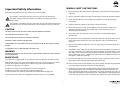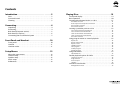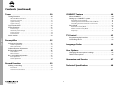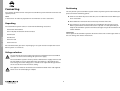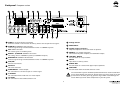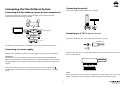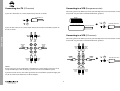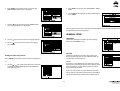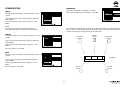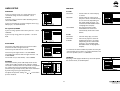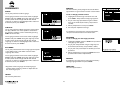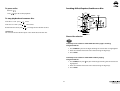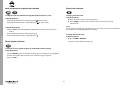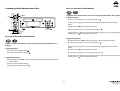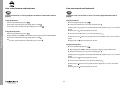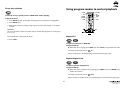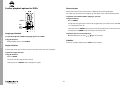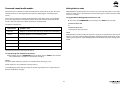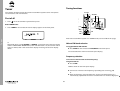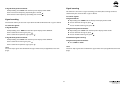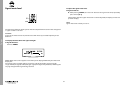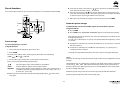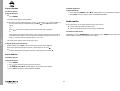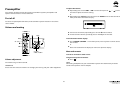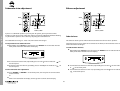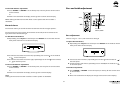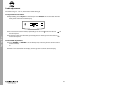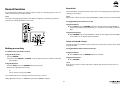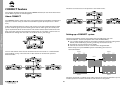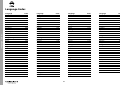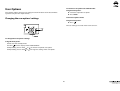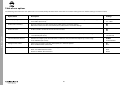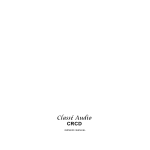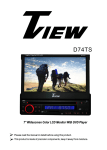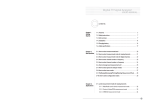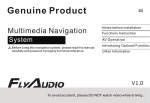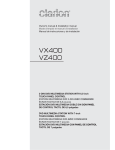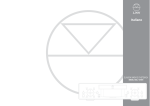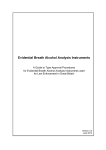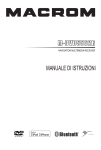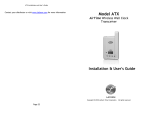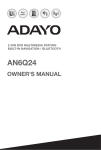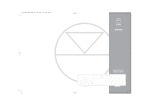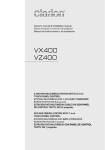Download Linn Classic Movie System User's Manual
Transcript
Important Safety Information GENERAL SAFETY INSTRUCTIONS Explanation of symbols used in this manual and on the product: 1. Read instructions. Read the safety and operating instructions before operating the appliance. 2. Retain instructions. Retain the safety and operating instructions for future reference. This symbol is intended to alert the user to the presence of uninsulated dangerous voltages within the enclosure of sufficient magnitude to cause electric shock. 3. Heed warnings. Observe all warnings on the appliance and in the operating instructions. This symbol is intended to alert the user to the presence of important operation, maintenance and servicing information in the instruction and service manuals. 4. Follow instructions. Follow all operating and use instructions. TO REDUCE THE RISK OF ELECTRIC SHOCK DO NOT REMOVE THE COVER. 6. Carts and stands. Use only with a cart or stand that is recommended by the manufacturer. NO USER SERVICEABLE PARTS INSIDE. REFER SERVICING TO QUALIFIED SERVICE PERSONNEL. 6a. An appliance and cart combination should be used with care. Quick stops, excessive force, and uneven surfaces may cause the appliance and cart combination to overturn. WARNING: SHOCK HAZARD. DO NOT OPEN. CAUTION: REPLACE THE MAINS FUSE IN THE PLUG WITH ONE OF THE SAME TYPE AND RATING. 7. Wall or ceiling mounting. Mount to a wall or ceiling only as recommended by the manufacturer. DISCONNECT SUPPLY CORD BEFORE CHANGING FUSE. 8. Ventilation. Site the appliance so that its location or position does not interfere with its proper ventilation. For example, the appliance should not be situated on a bed, sofa, rug, or similar surface that may block the ventilation openings, or placed in a built-in installation such as a bookcase or cabinet that may impede the flow of air through the ventilation openings. WARNING TO REDUCE THE RISK OF FIRE OR ELECTRIC SHOCK DO NOT EXPOSE THIS APPLIANCE TO RAIN OR MOISTURE. MAINS PLUGS This appliance is supplied with a non-rewireable mains plug for the intended country. 9. Heat. Site the appliance away from heat sources such as radiators, heaters, stoves, or other appliances (including amplifiers) that produce heat. Replacement mains leads can be obtained from your Linn retailer. Should you need to change the plug please dispose of it carefully. A plug with bared conductors is dangerous if engaged in a live socket. 10. Power sources. Connect the appliance to a power supply only of the type described in the operating instructions or marked on the appliance. 11. Grounding or polarisation. Do not defeat the safety purpose of the polarised or grounding type plug. A polarised plug has two blades with one wider than the other. A grounding type plug has two blades and a third grounding prong. The wide blade or the third prong are provided for your safety. When the provided plug does not fit into your outlet, consult an electrician for replacement of the obsolete outlet. The Brown wire must be connected to the Live (Line) supply pin. The Blue wire must be connected to the Neutral supply pin. The Green/Yellow wire must be connected to the Earth (Ground) supply pin. Please contact your retailer or a competent electrician if you are in any doubt. i Important Safety Information 5. Water and moisture. Do not use the appliance near water, for example near a bathtub, washbowl, kitchen sink, laundry tub, in a wet basement, or near a swimming pool and the like. CAUTION Important Safety Information 12. Power cord protection. Route power cords so that they are not likely to be walked on or pinched by items placed upon or against them, paying particular attention to cords at plugs, power sockets, and at the point where they exit from the appliance. UK USERS PLEASE READ THIS IMPORTANT SAFETY INFORMATION Fuse replacement This appliance is fitted with a non-rewireable 13 Amp mains plug. The plug contains a 5 Amp fuse. If the fuse has blown it can be replaced as follows: 13. Protective attachment plug. As a safety feature the product is equipped with an attachment plug containing overload protection. Should the plug need replacing ensure that a replacement is used which has the same overload protection as the original. a) Pull out the red fuse cover/carrier. 14. Cleaning. The product should be cleaned only as recommended by the manufacturer. c) Fit a new 5 Amp BS1362 approved fuse into the carrier and push the carrier back into the plug. b) Remove and dispose of the blown fuse. 15. Unplug this apparatus during lightning storms or when unused for long periods of time. Always ensure the fuse cover is fitted. If the fuse cover is missing do not use the plug. Contact your Linn retailer to obtain a replacement fuse cover. 16. Objects and liquid entry. Take care not to let objects or liquids fall into the product. Fuses are for fire protection and do not protect against electric shock. 17. Damage requiring service. The product should be serviced by qualified personnel if: a) The power cord or plug has been damaged. b) Objects or liquid have fallen into the product. c) The product has been exposed to rain. d) The product does not appear to operate normally or exhibits a marked change in operation. e) The product has been dropped or the enclosure damaged. Mains plug replacement Should your mains plug need replacing and you are competent to do this proceed as follows. If you are in doubt contact your Linn retailer or a competent electrician. a) Disconnect the plug from the mains supply. b) Cut off the plug and dispose of it safely. A plug with bared conductors is dangerous if engaged in a live socket. 18. Servicing. Don’t attempt to service the product beyond that described in the operating instructions. All other servicing should be referred to qualified service personnel. c) Only fit a 13 Amp BS1363A approved plug with a 5 Amp fuse. d) The cable wire colours or a letter will be marked at the connection points of most quality plugs. Attach the wires securely to their respective points. The Brown wire must go to the Live pin, the Blue wire must go to the Neutral pin, and the Green/Yellow wire must go to the Earth pin. e) Before replacing the plug top ensure that the cable restraint is holding the outer sheath of the cable firmly and that the wires are correctly connected. WARNING THIS APPLIANCE MUST BE EARTHED. Mains voltage operating range. See technical information section. ii to correct the interference by one or more of the following measures: ● Increase the separation between the equipment and receiver. ● Connect the equipment into an outlet on a circuit different from that to which the receiver is connected. ● Consult the dealer or an experienced radio/TV technician for help. CE Declaration of Conformity Linn Products Ltd declare that this product is in conformance with the Low Voltage Directive 73/23/EEC and Electromagnetic Compatibility 89/336/EEC as amended by 92/31/EEC and 93/68/EEC. The conformity of the designated product with the provisions of Directive number 73/23/EEC (LVD) is proved by full compliance with the following standards: Important Safety Information Standard number Date of issue Test type EN60065 1993 General requirements Marking Ionizing Heating under normal conditions Shock hazards under normal operating instructions Insulation requirements Fault conditions Mechanical strength Parts connected to the mains supply Components Terminal devices External flexible cords Electrical connections and mechanical fixings The conformity of the designated product with the provisions of Directive number 89/336/EEC (EMC) is proved by full compliance with the following standards: Standard number EN55013 EN55013 EN60555-2 EN60555-3 EN55020 Date of issue 1994 1994 1987 1987 1994 Test type Conducted emissions Absorbed emissions Harmonics Voltage fluctuations Immunity FCC notice NOTE: This equipment has been tested and found to comply with the limits for a Class B digital device, pursuant to Part 15 of the FCC Rules. These limits are designed to provide reasonable protection against harmful interference in a residential installation. This equipment generates, uses and can radiate radio frequency energy and, if not installed and used in accordance with the instructions, may cause harmful interference to radio communications. However, there is no guarantee that interference will not occur in a particular installation. If this equipment does cause harmful interference to radio or television reception, which can be determined by turning the equipment off and on, the user is encouraged to try iii Copyright and Acknowledgements Copyright © 2002 Linn Products Ltd Linn Products Limited, Floors Road, Waterfoot, Glasgow, G76 OEP, Scotland, United Kingdom Copyright and Acknowledgements All rights reserved. No part of this publication may be reproduced, stored in a retrieval system, or transmitted, in any form or by any means, electronic, mechanical, photocopying, recording, or otherwise, without the prior written permission of the publisher. Printed in the United Kingdom. Trademarks used in this publication:“Linn” and the “Linn Logo” are registered trade marks of Linn Products Limited. The Classik Movie System is a trade mark of Linn Products Limited. Manufactured under license from Digital Theatre Systems, Inc. US pat. Nos. 5,451,942; 5,956,674; 5,974,380; 5,978,762 and other worldwide patents issued and pending.“DTS” and “DTS Digital Surround” are trade marks of Digital Theatre Systems, Inc. Copyright 1996 Digital Theatre Systems, Inc. All rights reserved. Manufactured under license from Dolby Laboratories.“Dolby”, “Pro Logic” and the double-D symbol are trade marks of Dolby Laboratories. This product incorporates copyright protection technology that is protected by method claims of certain U.S. patents and other intellectual property rights owned by Macrovision Corporation and other rights owners. Use of this copyright protection technology must be authorized by Macrovision Corporation, and is intended for home and other limited viewing uses only unless authorized by Macrovision Corporation. Reverse engineering or disassembly is prohibited. Apparatus claims of U.S. Patent Nos. 4,631,603; 4,577,216; 4,819,098 and 4,907,093 licensed for limited viewing uses only. The information in this manual is furnished for information use only, is subject to change without notice, and should not be construed as a commitment by Linn Products Limited. Linn Products Limited assumes no responsibility or liability for any errors or inaccuracies that may appear in this manual. Linn Products Limited disclaims any proprietary interest in trade marks and trade names other than its own. iv Contents Introduction . . . . . . . . . . . . . . . . . . . . . . . . . . . . . . . . .3 Playing Discs . . . . . . . . . . . . . . . . . . . . . . . . . . . . . . .19 Discs . . . . . . . . . . . . . . . . . . . . . . . . . . . . . . . . . . . . . . . . . . . . . . . . . . . . . .3 Surround Sound . . . . . . . . . . . . . . . . . . . . . . . . . . . . . . . . . . . . . . . . . . .3 Cleaning . . . . . . . . . . . . . . . . . . . . . . . . . . . . . . . . . . . . . . . . . . . . . . . . . .3 Front panel display . . . . . . . . . . . . . . . . . . . . . . . . . . . . . . . . . . . . . . .19 Basic operation . . . . . . . . . . . . . . . . . . . . . . . . . . . . . . . . . . . . . . . . . . .20 Locating titles/chapters/tracks on a disc . . . . . . . . . . . . . . . . . . . .21 Direct title selection . . . . . . . . . . . . . . . . . . . . . . . . . . . . . . . . . . . . . . . . . . . . . . . .21 Next and previous chapter/track selection . . . . . . . . . . . . . . . . . . . . . . . . . . . .22 Direct chapter selection . . . . . . . . . . . . . . . . . . . . . . . . . . . . . . . . . . . . . . . . . . . . .22 Direct track selection . . . . . . . . . . . . . . . . . . . . . . . . . . . . . . . . . . . . . . . . . . . . . . .22 Connecting . . . . . . . . . . . . . . . . . . . . . . . . . . . . . . . . . .4 Unpacking . . . . . . . . . . . . . . . . . . . . . . . . . . . . . . . . . . . . . . . . . . . . . . . .4 Positioning . . . . . . . . . . . . . . . . . . . . . . . . . . . . . . . . . . . . . . . . . . . . . . . .4 Back Panel (European version) . . . . . . . . . . . . . . . . . . . . . . . . . . . . . .5 Back Panel (US version) . . . . . . . . . . . . . . . . . . . . . . . . . . . . . . . . . . . . .6 Connecting the Classik Movie System . . . . . . . . . . . . . . . . . . . . . . .7 Locating a particular point on a disc . . . . . . . . . . . . . . . . . . . . . . .23 Fast search forwards and backwards . . . . . . . . . . . . . . . . . . . . . . . . . . . . . . . . .23 Fast scan forwards and backwards . . . . . . . . . . . . . . . . . . . . . . . . . . . . . . . . . . .23 Slow search forwards and backwards . . . . . . . . . . . . . . . . . . . . . . . . . . . . . . . .24 Slow scan forwards and backwards . . . . . . . . . . . . . . . . . . . . . . . . . . . . . . . . . .24 Direct time selection . . . . . . . . . . . . . . . . . . . . . . . . . . . . . . . . . . . . . . . . . . . . . . . .25 Front Panel and Handset . . . . . . . . . . . . . . . . . . . . .10 Front panel . . . . . . . . . . . . . . . . . . . . . . . . . . . . . . . . . . . . . . . . . . . . . . .10 Handset . . . . . . . . . . . . . . . . . . . . . . . . . . . . . . . . . . . . . . . . . . . . . . . . . .11 Handset modes . . . . . . . . . . . . . . . . . . . . . . . . . . . . . . . . . . . . . . . . . . .11 Repeat disc . . . . . . . . . . . . . . . . . . . . . . . . . . . . . . . . . . . . . . . . . . . . . . . . . . . . . . . .25 Repeat chapter/track . . . . . . . . . . . . . . . . . . . . . . . . . . . . . . . . . . . . . . . . . . . . . . .25 Repeat section . . . . . . . . . . . . . . . . . . . . . . . . . . . . . . . . . . . . . . . . . . . . . . . . . . . . .26 Shuffle program . . . . . . . . . . . . . . . . . . . . . . . . . . . . . . . . . . . . . . . . . . . . . . . . . . . .26 Intro program . . . . . . . . . . . . . . . . . . . . . . . . . . . . . . . . . . . . . . . . . . . . . . . . . . . . . .26 Include program . . . . . . . . . . . . . . . . . . . . . . . . . . . . . . . . . . . . . . . . . . . . . . . . . . . .26 Exclude program . . . . . . . . . . . . . . . . . . . . . . . . . . . . . . . . . . . . . . . . . . . . . . . . . . .27 Setup Menus . . . . . . . . . . . . . . . . . . . . . . . . . . . . . . .12 Using DVD menus . . . . . . . . . . . . . . . . . . . . . . . . . . . . . . . . . . . . . . . .27 About the setup menus . . . . . . . . . . . . . . . . . . . . . . . . . . . . . . . . . . .12 General setup . . . . . . . . . . . . . . . . . . . . . . . . . . . . . . . . . . . . . . . . . . . .13 Speaker setup . . . . . . . . . . . . . . . . . . . . . . . . . . . . . . . . . . . . . . . . . . . .15 Audio setup . . . . . . . . . . . . . . . . . . . . . . . . . . . . . . . . . . . . . . . . . . . . . .17 Preferences . . . . . . . . . . . . . . . . . . . . . . . . . . . . . . . . . . . . . . . . . . . . . . .18 Title/DVD menu . . . . . . . . . . . . . . . . . . . . . . . . . . . . . . . . . . . . . . . . . . . . . . . . . . . .27 Further playback options for DVDs . . . . . . . . . . . . . . . . . . . . . . . . .28 Language selection . . . . . . . . . . . . . . . . . . . . . . . . . . . . . . . . . . . . . . . . . . . . . . . . .28 Angle selection . . . . . . . . . . . . . . . . . . . . . . . . . . . . . . . . . . . . . . . . . . . . . . . . . . . . .28 Zoom and pan . . . . . . . . . . . . . . . . . . . . . . . . . . . . . . . . . . . . . . . . . . . . . . . . . . . . .28 Subtitles . . . . . . . . . . . . . . . . . . . . . . . . . . . . . . . . . . . . . . . . . . . . . . . . . . . . . . . . . . .28 Surround sound modes . . . . . . . . . . . . . . . . . . . . . . . . . . . . . . . . . . .29 Midnight Movie mode . . . . . . . . . . . . . . . . . . . . . . . . . . . . . . . . . . . . . . . . . . . . . .29 1 Contents Using program modes to control playback . . . . . . . . . . . . . . . . . .25 Contents (continued) Tuner . . . . . . . . . . . . . . . . . . . . . . . . . . . . . . . . . . . . . .30 CONNECT Feature . . . . . . . . . . . . . . . . . . . . . . . . . . .40 Tuning functions . . . . . . . . . . . . . . . . . . . . . . . . . . . . . . . . . . . . . . . . .30 About CONNECT . . . . . . . . . . . . . . . . . . . . . . . . . . . . . . . . . . . . . . . . . .40 Setting up a CONNECT system . . . . . . . . . . . . . . . . . . . . . . . . . . . . .40 AM and FM band selection . . . . . . . . . . . . . . . . . . . . . . . . . . . . . . . . . . . . . . . . . .30 Frequency selection . . . . . . . . . . . . . . . . . . . . . . . . . . . . . . . . . . . . . . . . . . . . . . . .30 Signal searching . . . . . . . . . . . . . . . . . . . . . . . . . . . . . . . . . . . . . . . . . . . . . . . . . . . .31 Signal scanning . . . . . . . . . . . . . . . . . . . . . . . . . . . . . . . . . . . . . . . . . . . . . . . . . . . .31 Main Mode and Local Mode . . . . . . . . . . . . . . . . . . . . . . . . . . . . . . . . . . . . . . . . .41 Switching between Main Mode and Local Mode . . . . . . . . . . . . . . . . . . . . . .41 Controlling the driver unit from a receiver unit . . . . . . . . . . . . . . . . . . . . . . . .41 Party Mode . . . . . . . . . . . . . . . . . . . . . . . . . . . . . . . . . . . . . . . . . . . . . . .41 Signal mute level . . . . . . . . . . . . . . . . . . . . . . . . . . . . . . . . . . . . . . . . .32 Preset functions . . . . . . . . . . . . . . . . . . . . . . . . . . . . . . . . . . . . . . . . . .33 Restrictions to Party Mode . . . . . . . . . . . . . . . . . . . . . . . . . . . . . . . . . . . . . . . . . .42 Volume control in Party Mode . . . . . . . . . . . . . . . . . . . . . . . . . . . . . . . . . . . . . . .42 Party Poop . . . . . . . . . . . . . . . . . . . . . . . . . . . . . . . . . . . . . . . . . . . . . . . . . . . . . . . . .42 Preset storage . . . . . . . . . . . . . . . . . . . . . . . . . . . . . . . . . . . . . . . . . . . . . . . . . . . . . .33 Automatic preset storage . . . . . . . . . . . . . . . . . . . . . . . . . . . . . . . . . . . . . . . . . . .33 Preset selection . . . . . . . . . . . . . . . . . . . . . . . . . . . . . . . . . . . . . . . . . . . . . . . . . . . .34 Preset deletion . . . . . . . . . . . . . . . . . . . . . . . . . . . . . . . . . . . . . . . . . . . . . . . . . . . . .34 TV Control . . . . . . . . . . . . . . . . . . . . . . . . . . . . . . . . . .43 Contents Audio modes . . . . . . . . . . . . . . . . . . . . . . . . . . . . . . . . . . . . . . . . . . . . .34 Programming the handset . . . . . . . . . . . . . . . . . . . . . . . . . . . . . . . . .43 Controlling the TV . . . . . . . . . . . . . . . . . . . . . . . . . . . . . . . . . . . . . . . .43 Preamplifier . . . . . . . . . . . . . . . . . . . . . . . . . . . . . . . .35 Volume and muting . . . . . . . . . . . . . . . . . . . . . . . . . . . . . . . . . . . . . . .35 Language Codes . . . . . . . . . . . . . . . . . . . . . . . . . . . .44 Volume adjustment . . . . . . . . . . . . . . . . . . . . . . . . . . . . . . . . . . . . . . . . . . . . . . . . .35 Mute and unmute . . . . . . . . . . . . . . . . . . . . . . . . . . . . . . . . . . . . . . . . . . . . . . . . . .35 Subwoofer trim adjustment . . . . . . . . . . . . . . . . . . . . . . . . . . . . . . .36 Balance adjustment . . . . . . . . . . . . . . . . . . . . . . . . . . . . . . . . . . . . . . .36 User Options . . . . . . . . . . . . . . . . . . . . . . . . . . . . . . .45 Fader balance . . . . . . . . . . . . . . . . . . . . . . . . . . . . . . . . . . . . . . . . . . . . . . . . . . . . . .36 Master balance . . . . . . . . . . . . . . . . . . . . . . . . . . . . . . . . . . . . . . . . . . . . . . . . . . . . .37 Changing the user options’ settings . . . . . . . . . . . . . . . . . . . . . . . .45 Table of user options . . . . . . . . . . . . . . . . . . . . . . . . . . . . . . . . . . . . . .46 Bass and treble adjustment . . . . . . . . . . . . . . . . . . . . . . . . . . . . . . . .37 Bass adjustment . . . . . . . . . . . . . . . . . . . . . . . . . . . . . . . . . . . . . . . . . . . . . . . . . . . .37 Treble adjustment . . . . . . . . . . . . . . . . . . . . . . . . . . . . . . . . . . . . . . . . . . . . . . . . . .38 Guarantee and Service . . . . . . . . . . . . . . . . . . . . . .47 Record Function . . . . . . . . . . . . . . . . . . . . . . . . . . . .39 Technical Specification . . . . . . . . . . . . . . . . . . . . . .48 Making a recording . . . . . . . . . . . . . . . . . . . . . . . . . . . . . . . . . . . . . . .39 Record lock . . . . . . . . . . . . . . . . . . . . . . . . . . . . . . . . . . . . . . . . . . . . . . . . . . . . . . . .39 Listen and record sources . . . . . . . . . . . . . . . . . . . . . . . . . . . . . . . . . . . . . . . . . . .39 2 Introduction Surround sound Discs The Classik Movie System is equipped with circuitry for processing the audio signal on discs marked with the following logos: The following types of disc can be played on the Classik Movie System: Type Contents Size DVD video audio + video (MPEG2) 8cm / 12cm CD CD-R CD-RW audio 8cm / 12cm For details on the surround sound modes, see Surround sound modes in Playing Discs chapter. Important Note: Disc formats Cleaning Disconnect the Classik Movie System from the power supply before cleaning. Remove dust and fingerprints with a soft damp cloth. Avoid using domestic cleaning products on the unit. Please consult the Linn end user website at www.linn.co.uk where you will be able to find links to some of the various sites that list suspect discs. Novelty discs Do not play irregularly shaped discs (heart-shaped, business card size etc) in the Classik Movie System as they may damage the unit. 3 Introduction Whilst every effort has been made to ensure universal compatibility with all approved disc types, it is impossible to guarantee full operation of every function of the Linn Classik Movie System with every disc that is on sale now or in the future. We have tested many of the disc types that are currently available but many discs that are on sale at this time do not conform to the published and accepted formal specifications. For this reason, we are unable to accept any responsibility for the player being unable to playback any particular disc. If you have discs that do not play on the Linn Classik Movie System, which are subsequently found to play on other brands of player, this does not imply that the Linn Classik Movie System is in any way at fault. There are many websites that display details of discs that have known playback problems and we suggest that you consult with this published data before you make any judgements regarding the Linn Classik Movie System’s playback abilities. We welcome the receipt of all suspect discs as this may assist us in ensuring that the Linn Classik Movie System continues to develop but cannot accept discs from end users on the basis that we have made any warranty about being able to learn how to play them. Connecting Positioning This chapter describes how to install your Classik Movie System and how to connect it to speakers, TV etc. You can position your Classik Movie System almost anywhere you find convenient, but please consider the following points: NOTE: In the manual ‘TV’ refers to projection TVs and monitors as well as televisions. Unpacking Connecting The Classik Movie System comes in a box with the following accessories: ● handset with booklet ● 2 x R6 (AA) size batteries for the handset ● AM aerial ● FM aerial ● mains lead ● this manual ● Allow at least 10cm of space to the sides, rear and above the Classik Movie System for air circulation. ● Never block the ventilation holes on the top and sides of the unit. ● The handset is sensitive. You should have no problems operating the Classik Movie System with the handset wherever it is placed in a room, provided you keep the Classik Movie System out of direct sunlight and you do not obscure the control window. IMPORTANT: Do not open the Classik Movie System’s disc drawer if the unit is behind glass doors as this can damage the drawer’s mechanism. We recommend that you retain all packaging in case you need to transport the Classik Movie System at a later date. Voltage selection Do not connect the mains supply until you have verified that the Classik Movie System is set to the correct voltage for your mains supply. The Classik Movie System is factory-set for a 240 volt mains supply and must not be connected to a mains supply other than this before it is adjusted for your local voltage. To set the voltage, use a screwdriver to adjust the voltage selector on the rear of the unit to the correct setting. This appliance must be earthed. Use the earthed moulded mains lead supplied. Never use an unearthed plug or adapter. 4 Back panel European version 1 2 4 5 6 7 8 9 10 11 230 3 12 + 14 15 16 17 18 1 IR OUT 1, 2 Infrared flasher connectors Allow the control via the handset of auxiliary devices that accept infrared signals. 11 Voltage selector 2 MAIN RX TX CONNECT LED indicators Indicate signals being transmitted between units in a CONNECT system. 12 MAINS INPUT 3 ACC KNEKT connector For installing unit in a KNEKT system. 13 Speaker output connectors Amplified output for direct connection to speakers. 4 ROOM 1 - 4, MAIN IN CONNECT connectors For linking units in a CONNECT system (see CONNECT chapter). 14 PRE OUT Line output connectors Connections for power amplifier, and subwoofer output. 15 ROOM RX TX CONNECT LED indicators Indicate signals being transmitted between units in a CONNECT system. TAPE OUT, TAPE IN For connection to a tape recorder. 16 6 GND, AM AM aerial connectors. AUX IN Input from an auxiliary source. 17 7 FM Aerial FM aerial connector. DIGITAL OUT For connection to a device with digital input capabilities. 18 8 MONITOR OUT S-video output For connection to a TV that accepts an S-video signal. VCR SCART For connection from the SCART socket on a VCR. 9 S VIDEO IN For connection from a VCR with an S-video output. 10 TV SCART For connection to the SCART socket on a TV. 5 The Classik Movie System should be powered down then disconnected from the mains supply before connecting or disconnecting any of the plugs on the back panel. If this is not done you may generate surges which could damage the Classik Movie System or other components in your AV system. 5 Connecting 13 Back panel US version 1 2 4 5 6 7 8 9 10 11 12 115 3 13 - Connecting + 14 15 16 17 18 1 IR OUT 1, 2 Infrared flasher connectors Allow the control via the handset of auxiliary devices that accept infrared signals. 2 MAIN RX TX CONNECT LED indicators Indicate signals being transmitted between units in a CONNECT system. 3 ACC KNEKT connector For installing unit in a KNEKT system. 4 5 6 7 11 TV input and output connectors 12 Voltage selector 13 MAINS INPUT 14 ROOM 1 - 4, MAIN IN CONNECT connectors For linking units in a CONNECT system (see CONNECT chapter). Speaker output connectors Amplified output for direct connection to speakers. 15 ROOM RX TX CONNECT LED indicators Indicate signals being transmitted between units in a CONNECT system. PRE OUT Line output connectors Connections for power amplifier, and subwoofer output. 16 GND, AM AM aerial connectors. TAPE OUT, TAPE IN For connection to a tape recorder. 17 FM Aerial FM aerial connector. AUX IN Input from an auxiliary source. 18 DIGITAL OUT For connection to a device with digital input capabilities. 8 MONITOR OUT S-video output For connection to a TV that accepts an S-video signal. 9 S VIDEO IN For connection from a VCR with an S-video output. 10 VCR input and output connectors The Classik Movie System should be powered down then disconnected from the mains supply before connecting or disconnecting any of the plugs on the back panel. If this is not done you may generate surges which could damage the Classik Movie System or other components in your AV system. 6 Connecting the aerials Connecting the Classik Movie System Connect the supplied AM and FM aerials as shown. Connecting the Classik Movie System to other components For the best performance, connect the Classik Movie System to other available components following the diagram below. SPEAKERS TITLE/BAND TV CLASSIK MOVIE SYSTEM IR SENSOR CLASSIK MOVIE SYSTEM Connecting to a TV (European version) VCR TO S VIDEO INPUT OF TV Full details on connecting the Classik Movie System are contained in this chapter. Connecting to a mains supply If your TV does not have an S-video input socket, connect the Classik Movie System to the TV’s SCART socket. Connect the Classik Movie System to a mains supply using the mains lead provided. IMPORTANT: Do not turn on the mains supply until you have connected all other components. TO SCART SOCKET OF TV When any connections are made to speakers or a TV, the Classik Movie System must be configured before they will operate correctly. This is fully explained in the Setup Menus chapter. Once all relevant connections have been made, turn on the mains supply. The symbol appears on the front panel display. This symbol means the unit is in standby mode. NOTE: Ensure your TV is set to accept either a Composite or S-video input. If your TV is set to accept an RGB input, it will not display a picture from the Classik Movie System. 7 Connecting If your TV is fitted with an S-video input socket, connect as shown. SET-TOP BOX Connecting to a TV (US version) Connecting to a VCR (European version) If your TV is fitted with an S-video input socket, connect as shown. Connecting the Classik Movie System to your VCR depends on the connections available on the VCR. See your VCR’s instruction booklet for guidance. TO S VIDEO INPUT OF TV OR FROM S VIDEO OUTPUT ON VCR FROM VCR SCART SOCKET Connecting If your TV does not have an S-video input socket, connect the Classik Movie System to the TV as shown. COMPOSITE OUTPUT TO TV Connecting to a VCR (US version) COMPOSITE OUTPUT TO MONITOR Connecting the Classik Movie System to your VCR depends on the connections available on the VCR. See your VCR’s instruction booklet for guidance. RIGHT AUDIO OUTPUT FROM TV CVBS TO TV CVBS TO MONITOR R FROM TV L FROM TV R TO TV LEFT AUDIO OUTPUT FROM TV COMPOSITE OUTPUT TO VCR COMPOSITE OUTPUT FROM VCR L TO TV TV RIGHT AUDIO OUTPUT TO TV RIGHT AUDIO OUTPUT FROM VCR LEFT AUDIO OUTPUT TO TV NOTES: Ensure your TV is set to accept either a Composite or S-video input. If your TV is set to accept an RGB input, it will not display a picture from the Classik Movie System. LEFT AUDIO OUTPUT FROM VCR RIGHT AUDIO OUTPUT TO VCR If you do not wish to hear the audio signal from the Classik Movie System through your TV, do not connect the R TO TV and L TO TV outputs. 8 LEFT AUDIO OUTPUT TO VCR OR FROM S VIDEO OUTPUT ON VCR Connecting to speakers Connecting to an external power amplifier If you are not using an external power amplifier and are therefore connecting speakers directly to the Classik Movie System, follow the diagram below. If you are using an external power amplifier to feed audio signals to your speakers, follow the diagram below. TO POWER AMP INPUTS TO CENTRE SPEAKER TO RIGHT SURROUND SPEAKER TO LEFT SURROUND SPEAKER TO RIGHT FRONT SPEAKER TO LEFT FRONT SPEAKER - TO ACTIVE SUBWOOFER TO POWER AMP INPUTS TO CENTRE SPEAKER TO RIGHT SURROUND SPEAKER TO LEFT SURROUND SPEAKER Connecting to an auxiliary source TO RIGHT TO LEFT FRONT FRONT SPEAKER SPEAKER Connect the Classik Movie System’s AUX IN sockets to the output from an external audio source, such as the analogue output of a Mini Disc player or external tuner. Connecting to an analogue tape recorder Follow the diagram below. Connecting to a device with digital input capabilities LEFT AUDIO OUTPUT TO TAPE RECORDER LEFT AUDIO OUTPUT FROM TAPE RECORDER RIGHT AUDIO OUTPUT TO TAPE RECORDER RIGHT AUDIO OUTPUT FROM TAPE RECORDER Connect the Classik Movie System’s DIGITAL OUTPUT to a device with a digital input such as a Mini Disc player, digital tape recorder or external home cinema decoder. 9 Connecting TO POWER AMP OR ACTIVE SUBWOOFER + Front Panel and Handset Front panel 3 4 5 14 10 6 1 2 15 16 23 17 18 Front Panel and Handset TITLE/BAND IR SENSOR 9 CLASSIK MOVIE SYSTEM 8 12 11 13 7 1 Disc drawer 2 Front panel display 21 22 14 15 4 SURROUND Selects a surround sound format. 5 FORMAT Selects between PAL, NTSC or automatic operation. / TITLE/BAND Enters a DVD title menu. Switches tuner band. 17 DVD MENU Enters a DVD menu. (power) Brings unit out of, or puts into, standby mode. 18 7 RECORD Selects a source for recording. 8 MAIN/LOCAL Used if the unit is part of a CONNECT system. 9 IR SENSOR Sensor for receiving signals from the handset. 10 & 11 SOURCE + / - Select a source. 12 & 13 VOL - / + Adjust the volume level. (stop/eject) Stops a disc playing. Opens/closes the disc drawer. 16 / (play/pause) Plays or pauses a disc. 6 19 ‘adjust’ Selects a function to be adjusted and also modifies the function of the VOL - / + keys. (mute) Mutes/unmutes the sound to the speakers and headphones. 3 20 19 PHONES Headphones connector. 20 RETURN Restarts current CD track. 21 SETUP Enters/exits setup menus. 22 23 / / / For navigating setup menus and adjusting settings. ‘enter’ Executes a setting. Some keys have additional functions that are dependent on the current source or mode. 10 Handset 1 LEDs Indicate when a signal is being transmitted from the handset. 23 Digits 0-9 / Shifted functions*** Numeric keys. Access to certain additional functions.*** 2 DISP (display) Changes the time display on the front panel when playing discs. 24 SHIFT Allows access to additional function on certain keys. 25 TUNER Selects tuner mode. 3 GOTO For jumping to a particular title, chapter, track or time on a disc. 26 AUX For selecting auxiliary input/output sources. 3 4 SURR (surround) Selects sound formats. 27 DVD For selecting DVD/CD mode. 5 ADJUST Selects a function to be adjusted. 28 4 ‘enter’ Executes a setting. 6 STORE Stores disc and tuner information. 29 RETURN Restarts current CD track. 1 2 22 23 5 24 6 25 7 7 8 26 9 27 10 28 13 14 TV Selects TV mode. 10 TITLE Enters a DVD title menu. 11 CH + / CH - / / / / Changes TV channel. For navigating setup menus and adjusting settings. 29 12 SETUP Enters/exits on-screen setup menus. 30 13 / (play/pause) / PRESET Plays or pauses a disc. For selecting a tuner preset. 14 / (stop/eject) / TUNE Stops a disc playing. Opens/closes the disc drawer. For selecting a frequency. 31 32 15 33 16 34 17 18 (mute) Mutes/unmutes the sound to the speakers and headphones. 9 11 12 (volume +) Adjust the volume level. 15 / SIGNAL Previous chapter/track selection. Displays tuner signal strength. 35 36 16 17 19 20 18 / BAND Next chapter/track selection. Tuner band selection. AUDIO / - */ red fast-text key** For selecting audio language on DVDs. For setting clock and alarm.* Teletext operation.** SUB-T / + * / green fast-text key** Switches DVD subtitles on or off. For setting clock and alarm.* Teletext operation.** 21 19 */ 20 TIMER * / page.** 21 ALARM */ 22 ** For setting clock.* Turns teletext on.** ** For setting timer.* Jumps to teletext index ** For setting alarm.* Turns teletext off.** (power) Brings unit out of, or puts into, standby mode. 11 30 / SCAN Fast search backwards. Scans for tuner signals. 31 / + Fast search forwards. Used in tuner functions. 32 / - Fast scan forwards. Used in tuner functions. 33 / MONO*** Fast scan backwards. Toggles between mono and stereo audio outputs.*** 34 ZOOM / blue fast-text key** Magnifies screen image. Teletext operation.** 35 ANGLE / yellow fast-text key**. Selects available viewing positions on DVDs. Teletext operation.** 36 KNEKT functions Used if the unit is installed in a KNEKT system. * The clock, timer and alarm keys are not functional for this product but may function with other Linn products. ** Teletext functions are not available on the US version of the handset. *** The RANDOM and MONO comands are not currently functional. Handset modes Pressing a source key (DVD, TUNER, TV or AUX) on the handset will put the handset into the mode of that source. The function of the handset keys varies for the different sources, so you may find that occasionally when using the handset the Classik Movie System does not respond as expected. This is because the handset and the unit are set to different sources. To correct this, simply press the key on the handset for the desired source. Front Panel and Handset 8 (volume -) / Setup Menus To access the setup menus:* About the setup menus Ensure your TV is on and tuned to the Classik Movie System’s video output signal. ● The on-screen setup menus enable you to configure your Classik Movie System to suit the number and size of your speakers, the picture format of your TV and much more. It is essential that you use the setup menus to inform the Classik Movie System about components that it is connected to. Please take the time to configure your Classik Movie System correctly. Press SETUP on the front panel or handset. Your TV screen shows the SETUP MENU - MAIN PAGE. The menus are divided into four categories: GENERAL SETUP Adjusting the video and audio signals sent to your TV. Setup Menus SPEAKER SETUP Configuring the Classik Movie System to the number, size and position of your speakers. To navigate the setup menus and make a selection: AUDIO SETUP Configuring the audio output of the Classik Movie System ● Use the ● Press ‘enter’ on the front panel or handset to select an option. , , , keys on the front panel or handset to move around the menus. EXAMPLE: PREFERENCES Setting up additional features such as subtitles and parental control. (This category cannot be accessed if there is a disc playing in the unit.) If you wanted to change the language used for displaying a DVD menu, you would follow these steps: 1. From the SETUP MENU - MAIN PAGE use the on the front panel or handset to move to the PREFERENCES option. Keys used key 'enter' SETUP SETUP 'enter' *The setup menus cannot be accessed from the handset if the unit is in tuner mode. 12 2. Press ‘enter’ on the front panel or handset. The PREFERENCES PAGE menu is displayed. 2. Press ‘enter’ to return to the SETUP MENU - MAIN PAGE. 3. Use the key to highlight the EXIT SETUP option. Press ‘enter’. 3. Use the key to move to the DISC MENU option. The language options are displayed. Some changes made in the setup menus will be implemented immediately, others will be implemented after exiting setup. GENERAL SETUP TV DISPLAY Choose the option that matches your TV’s display; either 4:3, LETTERBOX or 16:9. key to move to the first language option. 5. Use the key to move to the desired language. Press ‘enter’. TV TYPE Choose the option that matches the video signal format accepted by your TV. Set to MULTI if your TV accepts NTSC and PAL formats. Exiting from the setup menus: Press SETUP on the front panel to exit the setup menus. or NOTES: If TV TYPE is set to MULTI you may notice the screen flicker when a DVD begins to play. This happens when the Classik Movie System switches from one video signal format to the other. 1. Use the / keys on the front panel or handset to highlight the MAIN PAGE option at the bottom of each sub-menu list. If your TV only accepts one type of format, you may not be able to view DVDs played on the Classik Movie System that have been recorded in the other format. 13 Setup Menus 4. Use the Setup Menus PICTURE MODE If when viewing a DVD the screen image flickers, choose a different option; either AUTO (suitable for most DVDs), HI-RES (high resolution) or N-FLICKER (non-flicker). SCREEN SAVER If a still image is displayed on your TV screen for too long, damage to your screen can result. Setting to ON activates a screen saver (a blank screen) after three minutes. Press ‘enter’ on the front panel or handset to remove the screen saver. ANGLE MARK If set to ON, the symbol appears on the screen to inform you when a multi-angle portion of a DVD is being played. Next to the symbol the number of available camera angles is also displayed. VIDEO OUT If your TV accepts an S-Video input and you have used a scart cable to connect your Classik Movie System to your TV, set this option to S-VIDEO. If your TV does not accept an S-Video input, set to COMPOSITE. OSD LANG (on-screen display language) Choose the language you want on-screen information and menus displayed in. CAPTIONS Set to ON to view Closed Captions (for the deaf and hard-of-hearing) that might be available on a DVD. 14 SUBWOOFER SPEAKER SETUP If you have connected a subwoofer - set to ON FRONT Choose the option that best suits the speakers in your system: If you have not connected a subwoofer - set to OFF Large front speakers (full-range frequency response) set to LARGE Small front speakers (limited bass response) - set to SMALL NOTE: The setting you choose for your front speakers determines the options available for other speakers. The next menus allow speaker positions to be described to the Classik Movie System so that the unit can add time delays to certain speakers. This ensures the sound from all the speakers reaches your seating position at the same time. LEFT FRONT SPEAKER CENTRE SPEAKER RIGHT FRONT SPEAKER Large centre speaker (full-range frequency response) set to LARGE Small centre speaker (limited bass response) - set to SMALL No centre speaker - set to OFF REAR Choose the option that best suits the speakers in your system: SUBWOOFER Large rear speakers (full-range frequency response) set to LARGE Small rear speakers (limited bass response) - set to SMALL No rear speakers - set to OFF LEFT REAR SPEAKER 15 RIGHT REAR SPEAKER Setup Menus CENTRE Choose the option that best suits the speaker in your system: FRONT POSN (position) TEST TONE When set to ON, a tone signal is sent to all speakers (except a subwoofer) starting with the front left and moving in a clockwise direction. The front panel display shows all possible speakers with the highlighted speaker indicating the current position of the tone. Calculate the approximate distance between your seating position and your front speakers. Highlight the 5FT/1.5M option, then use the key on the front panel or handset to increase the distance shown (up to 30FT/9.2M). Select the appropriate distance by pressing ‘enter’ on the front panel or handset. The test tone has two functions: Testing speaker connections If a speaker has not been connected correctly, the tone will either not be heard or will jump to a speaker out of the clockwise sequence (meaning a speaker has been connected to the wrong outputs on the Classik Movie System). This feature is not available for the subwoofer. CENTRE POSN (position) Calculate the approximate distance between your seating position and your centre speaker. Setup Menus Highlight the 5FT/1.5M option, then use the key on the front panel or handset to increase the distance shown (up to 30FT/9.2M). Select the appropriate distance by pressing ‘enter’ on the front panel or handset. Speaker volume trim This feature can be used to ensure the volume level that reaches your seating position is the same for each speaker (for subwoofer adjustment- see Subwoofer trim adjustment in Operating Preamplifier chapter). REAR POSN (position) To perform volume trim: ● Set TEST TONE to ON. The test tone display appears on the Classik Movie System’s front panel. NOTES: If you only use front speakers the above menus will not be available. ● Wait for the test tone to reach the speaker you wish to adjust. It is not necessary to add time delay to a subwoofer. ● Repeatedly press or hold / on the handset to trim the volume as required.* Volume trim range is -10 to +10, with neutral trim being 0. Calculate the approximate distance between your viewing position and your rear speakers. Highlight the 5FT/1.5M option, then use the key on the front panel or handset to increase the distance shown (up to 30FT/9.2M). Select the appropriate distance by pressing ‘enter’ on the front panel or handset. A few seconds after the clockwise direction. / key has been released, the test tone will continue its * You can do this by ear or by using a Sound Pressure Level meter. 16 AUDIO SETUP PRO LOGIC AUDIO OUT For DVDs If you are using the unit as a stand-alone device, i.e. without using an external decoder - set to ANALOG. Set to OFF - Stereo tracks on a DVD will play as stereo. Set to ON - Stereo tracks on a DVD can be played as stereo or decoded to up to 5.1* channels (depending on the audio mode selected – see Surround sound and audio modes in Playing Discs chapter). Set to AUTO - The unit will read the code embedded on the DVD and automatically choose the audio format. Set to OFF - CDs will always play as stereo. Set to ON or AUTO - CDs can be played as stereo or decoded to up to 5.1* channels (depending on the audio mode selected – see Surround sound and audio modes in Playing Discs chapter). If you are using an external audio decoding device set to SPDIF/RAW. If you are recording to an external digital source (e.g. DAT player) - set to SPDIF/PCM. OP (operation) MODE If you are using speakers other than your TV’s – set to LINE OUT. For CDs DUAL MONO This menu is for DVDs which have separate audio tracks for the left and right channels. *5.1 refers to the total number of speakers that may be connected to the unit: the ‘5’ are centre, two fronts and two rear speakers, the ‘1’ is a subwoofer. To hear only the left channel - set to L MONO. To hear only the right channel - set to R MONO. To combine the discrete left and right channels - set to MIX MONO. LPCM OUT If playing a DAD (Digital Audio Disc), set to 96K option. For all other discs, set to 48K option. For normal use (i.e. most DVDs) - set to STEREO. DYNAMIC This feature allows you to add compression to the audio signal. Adding compression reduces sudden increases in volume, such as the sound of an explosion on a DVD. FULL means minimum dynamic range (maximum signal compression), OFF means maximum dynamic range (no signal compression). To adjust the dynamic setting use panel or handset. / on the front 17 Setup Menus If you are only using your TV’s speakers – set to TV OUT. PARENTAL This menu allows you to program the Classik Movie System with an age restriction level for certain DVDs.* PREFERENCES AUDIO* Set to your preferred audio language. To set or change parental control: For languages other than the ones shown, highlight OTHERS and press ‘enter’. Using the digit keys on the handset, enter the four-digit code for the desired language as shown in the Language Codes section of the manual, then press ‘enter’. 1. Highlight the desired age restriction level and press ‘enter’. The password verify page appears. 2. Key in a four-digit password using the number keys on the handset (the factory set password is 3308). Setup Menus 3. When prompted on screen press ‘enter’. SUBTITLE* Set to your preferred subtitle language. Certain DVDs will play subtitles even if this option is set to OFF. If this happens, subtitles can be removed by pressing SUB-T on the handset. 4. Exit setup to implement change. For languages other than the ones shown, highlight OTHERS and press ‘enter’. Using the digit keys on the handset, enter the four-digit code for the desired language as shown in the Language Codes section of the manual, then press ‘enter’. PASSWORD To set or change your four-digit password: *If a DVD does not contain the correct information, the parental control feature will not function. 1. Highlight CHANGE and press ‘enter’. The password change page will appear. 2. Key in your old password using the digit keys on the handset (the factory set password is 3308). DISC MENU* Set to your preferred DVD menu language. This option is only effective for a DVD which contains multilanguage disc menus. 3. Key in your new password, then confirm your new password. 4. When prompted on screen press ‘enter’. Your new password will now be implemented. For languages other than the ones shown, highlight OTHERS and press ‘enter’. Using the digit keys on the handset, enter the four-digit code for the desired language as shown in the Language Codes section of the manual, then press ‘enter’. DEFAULTS To configure the setup menus to the original factory settings, highlight RESET and press ‘enter’. SMART NAV Not currently functional. *Regardless of the language selected, languages available when watching a DVD are dependant on the disc being played. LOCALE Not currently functional. 18 Icons used in this chapter. Playing Discs Icon This chapter describes how to play DVDs and CDs on the Classik Movie System and explains various features and user functions. Means The function is for use with DVDs. The function is for use with CDs, CD-Rs and CD-RWs. First of all* 1. Turn on your TV and tune it to the Classik Movie System’s video output signal. Front panel display 2. Mute the sound from your TV.** 3. Press on the Classik Movie System’s front panel or handset. Key to front panel display symbols: Enter DVD mode: or Repeatedly press or hold SOURCE + / SOURCE - on the front panel until the display shows LISTEN DISC / RECORD OFF (if the record function is on, the current record source is shown). After a short delay, the disc display shown above appears on the front panel. The display also shows time information relating to the current disc. * For listening to a CD, ignore steps 1 and 2. **If you are using only your TV’s speakers to hear the audio output from the Classik Movie System, do not mute the sound from your TV. Repeated presses of DISP (display) on the handset changes the information shown, in the following sequence: Display on front panel NOTE: Your TV must be set to accept a Composite or S-video input (see Connecting to a TV in Connecting chapter). (blank) 19 Meaning Chapter/track elapsed time _ Chapter/track remaining time T Total time elapsed T _ Total time remaining Playing Discs Play Pause Stop Press play to continue Skip to next chapter/track Skip to previous chapter/track Fast search forwards Fast search backwards Slow search forwards Slow search backwards Fast scan forwards Fast scan backwards Slow scan forwards Slow scan backwards Repeat 4. Press DVD on the handset. The disc display appears on the front panel. Time information for DVDs is also displayed on your TV screen. If you wish to remove the time display from your TV screen, repeatedly press DISP on the handset until it is not shown. Basic operation NOTE: When watching a DVD, if you enter a command using the front panel or handset you may see a symbol appear on the screen. The symbol means the command is not allowed, or that you must wait for the current title/chapter to finish before entering the command. Additional disc information for DVDs and CDs is displayed on the front panel to the left and right of the time information: DVDs Left of time display – Current chapter number Playing Discs Right of time display – Current title number Ensure the Classik Movie System is in DVD mode (see First of all, beginning of this chapter). CDs NOTE: Some DVD functions may not be available on certain discs. Refer to information supplied with your DVDs. Left of time display – Current track number Right of time display – Total number of tracks To play a disc: 1. Press / to open the disc drawer. 2. Insert a disc with the playback side facing down. NOTE: Be careful not to scratch the playback surface of your discs as this can affect their performance. Be particularly careful with DVDs. 3. Press / or nudge the disc drawer to close. 4. If the disc is a DVD playback begins automatically. If the disc is a CD, press / to play the disc. If the disc is a DVD, a menu may appear on the TV screen (see Using DVD menus, this chapter). 20 Locating titles/chapters/tracks on a disc To pause a disc: ● Press / . Press / again to resume playback. GOTO DIGIT KEYS 'enter' To stop playback and remove a disc: STORE If the disc is a CD - press twice. / If this disc is a DVD - press Remove the disc then press three times. / / 'enter' or nudge the disc drawer to close. RETURN IMPORTANT: Do not leave the disc drawer open as this allows dust into the unit. To directly access a title on a DVD while the menu page is showing: using the handset 1. Press GOTO. On your TV the digits showing the current title are highlighted. 2. Enter the number of the title to be selected using the digit keys. 3. Press ‘enter’. To directly access a title on a DVD while a title is playing: using the handset 1. Press GOTO, then press . On your TV the digits showing the current title are highlighted. 2. Enter the number of the title to be selected using the digit keys. 3. Press ‘enter’. 21 Playing Discs Direct title selection Next and previous chapter/track selection Direct track selection To skip forwards or backwards through the chapters/tracks on a disc: To play a particular track: using the handset - using the handset ● To skip forwards, hold or repeatedly press ● To skip backwards, hold or repeatedly press on the handset. on the handset. Playing Discs Press ‘enter’ until SKIP CHAPTER or SKIP TRACK is shown on the front panel display. ● To skip forwards, hold or repeatedly press . ● To skip backwards, hold or repeatedly press . Enter the track number using the digit keys. ● Press STORE, or wait for a few seconds and the track will be selected automatically. NOTE: A track cannot be selected if a program mode is active and the track is not included in the program (see Include program in this chapter). using the front panel ● ● To replay the current track: using the handset ● Direct chapter selection The track will play from the beginning. To directly access a specific chapter on a DVD while a title is playing: using the handset ● Press GOTO. On your TV the digits showing the current chapter are highlighted. ● Enter the number of the chapter to be selected using the digit keys. ● Press ‘enter’. Press STORE or RETURN. 22 Locating a particular point on a disc GOTO Fast scan forwards and backwards To perform fast scan forwards or fast scan reverse playback while a disc is playing: DIGIT KEYS using the handset ● To fast scan forwards at 2x normal speed, press . Further presses of increases the speed of forwards playback: 4x, 6x, 8x normal speed. Another press of returns playback to normal. ● To fast scan backwards at 2x normal speed, press 'enter' . Further presses of increases the speed of reverse playback: 4x, 6x, 8x normal speed. Another press of returns playback to normal. using the front panel - To perform fast search forwards or fast search reverse playback while a disc is playing: To fast search forwards, hold ● To fast search backwards, hold Repeatedly press ‘enter’ until the front panel display shows FAST SCAN. ● To fast scan forwards at 2x normal speed, press . Further presses of increases the speed of forwards playback: 4x, 6x, 8x normal speed. Another press of returns playback to normal. using the handset ● ● . ● . Further presses of increases the speed of reverse playback: 4x, 6x, 8x normal speed. Another press of returns playback to normal. using the front panel ● Repeatedly press ‘enter’ on the front panel until the front panel display shows FAST SEARCH. ● To fast search forwards, hold . ● To fast search backwards, hold . To fast scan backwards at 2x normal speed, press . 23 Playing Discs Fast search forwards and backwards Slow search forwards and backwards Slow scan forwards and backwards To perform forwards or reverse playback one frame at a time while a DVD is playing: To perform slow scan forwards or slow scan reverse playback while a DVD is playing: using the handset - using the handset - ● Pause playback by pressing / . ● To slow search forwards, repeatedly press or hold ● To slow search backwards, repeatedly press or hold . . Playing Discs Pause playback by pressing / . ● Repeatedly press ‘enter’ until the front panel display shows SLOW SEARCH. ● To slow search forwards, repeatedly press or hold . ● To slow search backwards, repeatedly press or hold . Pause playback by pressing / . ● To slow scan forwards at 1/2 normal speed, press . Further presses of decreases the speed of forwards playback: 1/4, 1/8, 1/16 normal speed. Another press of returns playback to normal. using the front panel ● ● ● To slow scan backwards at 1/2 normal speed, press . Further presses of decreases the speed of reverse playback: 1/4, 1/8, 1/16 normal speed. Another press of returns playback to normal. using the front panel ● Pause playback by pressing / . ● Repeatedly press ‘enter’ until the front panel display shows SLOW SCAN. ● To slow scan forwards at 1/2 normal speed, press . Further presses of decreases the speed of forwards playback: 1/4, 1/8, 1/16 normal speed. Another press of returns playback to normal. ● To slow scan backwards at 1/2 normal speed, press . Further presses decreases the speed of reverse playback: 1/4, 1/8, 1/16 normal speed. Another press of returns playback to normal. 24 Using program modes to control playback Direct time selection DIGIT KEYS A/B SHUFFLE INTRO TRACK DISC To directly access a specific point on a DVD while a title is playing: EXCLUDE INCLUDE STORE using the handset 1. Press GOTO. On your TV the digits showing the current chapter are highlighted. SHIFT 2. Press GOTO again. 3. Enter the desired time using the digit keys. The time must be input as a six-figure number. EXAMPLE: To access the point 1 hour 15 minutes and 32 seconds into playback on a DVD, press 0, 1, 1, 5, 3, 2. Repeat disc 4. Press ‘enter’. To repeat an entire disc or DVD title: using the handset ● While the disc is playing, press SHIFT then press DISC (‘1’ key) within two seconds. The front panel display shows ALL. When the disc/title is finished playing it will automatically play again. Repeat chapter/track To repeat a specific chapter/track: using the handset ● While the chosen chapter/track is playing, press SHIFT then press TRACK (‘2’ key) within two seconds. The front panel display shows ONE. When the chosen chapter/track is finished playing, it will automatically play again. 25 Playing Discs The entered time is displayed on the TV. Repeat section Intro program To repeat a specific section of a disc: Disc must be stopped before this function can be accessed. using the handset - To listen to the first ten seconds of each track in sequence: While the disc is playing, select the start of the section to repeat ● using the handset - Press SHIFT, then press A-B (‘3’ key) within two seconds. ● Continue playback until you reach the end of the section to repeat. ● To cancel intro playback mode and continue with normal playback: Press SHIFT then A-B within two seconds. ● When A-B has been pressed for the second time, the chosen section automatically plays again over and over. Playing Discs Press / twice. Include program To cancel repeat section mode and continue with normal playback: ● Press SHIFT, then press INTRO (‘6’ key) within two seconds. Press SHIFT, then press A-B within two seconds. TIP: For extra control over marking the start and end of a section to repeat, pause playback before pressing SHIFT, A-B. This program mode allows you to select which tracks you wish to listen to from those available on a disc. Disc must be stopped before this function can be accessed. Shuffle program To select which tracks are to be played: using the handset 1. Press SHIFT, then press INCLUDE (‘7’ key) within two seconds. Disc must be stopped before this function can be accessed. The front panel display shows P01:00 and INCLUDE. To shuffle the order in which tracks are played: 2. Use the digit keys to enter the number of the desired track. using the handset ● 3. Press STORE to store the selection and to move to the next program step. Press SHIFT, then press SHUFFLE (‘5’ key) within two seconds. 4. Repeat steps 2 and 3 for all tracks you wish to select. The front panel display shows SHUFFLE. ● 5. Press / to store the program and start playback of the selected tracks. Press / to start playback. To clear a stored program or cancel include program mode: ● To cancel shuffle mode: ● Press / . ● Press SHIFT, then press INCLUDE within two seconds. NOTE: Up to 99 program steps are allowed. Press SHIFT, then press SHUFFLE within two seconds. 26 Using DVD menus Exclude program TITLE/BAND This program mode allows you to exclude tracks from those available on a disc. Those remaining can then be played back. Disc must be stopped before this function can be accessed. TITLE To select which tracks are to be excluded from playback: 'enter' using the handset - 'enter' 1. Press SHIFT, then press EXCLUDE (‘8’ key) within two seconds. The front panel display shows P01:00 and EXCLUDE. 2. Use the digit keys to enter the number of the track you wish to exclude. Title/DVD menu 4. Repeat steps 2 and 3 for all tracks you wish to exclude. 5. Press / to store the program and start playback of the remaining tracks. To clear a stored program or cancel exclude program mode: ● Many DVDs have a title menu that allows you to select which part of the DVD you wish to play or feature you wish to alter. Press SHIFT, then press EXCLUDE within two seconds. To view the title/DVD menu: 1. Press TITLE on the handset or TITLE/BAND on the front panel. The title/DVD menu appears on your TV screen. 2. Use / / 3. Press ‘enter’. 27 / to select the desired title/feature. Playing Discs 3. Press STORE to store the selection and to move to the next program step. Further playback options for DVDs Zoom and pan Zoom allows you to view a DVD picture at different levels of magnification. Pan allows you to move left and right or up and down across a zoomed DVD picture. To perform zoom while a DVD is playing or paused: using the handset ● Press ZOOM. The picture changes to the next level of magnification (1.5x normal view) and ZOOM 1.5 is displayed on the TV. AUDIO SUB-T ANGLE ZOOM Further presses of ZOOM selects greater levels of magnification: 2x, 4x normal view. Another press of ZOOM returns the picture to normal view. To perform pan on a zoomed picture: Playing Discs Language selection ● Repeatedly press or hold / / / on the handset. To cycle through the available language options on a DVD: using the handset ● Subtitles Repeatedly press or hold AUDIO. To access available subtitles, press SUB-T on the handset. Angle selection Certain DVDs allow you to view the same scene from more than one viewpoint. To perform angle selection: using the handset ● Press ANGLE. The next available angle will be selected. Further presses of ANGLE selects subsequent angles. 28 Surround sound audio modes Midnight Movie mode Most DVDs have a number of surround sound formats contained on the disc. The most common formats are DTS (Digital Theatre Systems), Dolby Digital and Dolby Digital Stereo. Midnight Movie mode functions in the same way as the Dynamic option in the setup menus; it allows you to add compression to the audio signal in order to dampen sudden increases in volume. Once you have selected a surround sound format via the DVD’s menu, (see Using DVD menus, this chapter) the Classik Movie System allows you to further amend the audio mode in order to restrict the number of speakers used, if desired. To toggle between Midnight Movie mode on or off: ● MIDNIGHT MOVIE: ON The options available are: Audio mode Speakers used DTS Full* Requires 5.1 channels (five full-range speakers plus subwoofer) As Mix As many speakers as are available (up to 6) 3 Stereo Fronts and centre (plus subwoofer if available) Phantom Fronts and rears (plus subwoofer if available) Stereo Fronts only (default for audio CD’s) Stereo + Sub Fronts plus subwoofer Press then hold SURROUND on the front panel or SURR on the handset. or MIDNIGHT MOVIE: OFF. is displayed on the front panel. *Available only for discs featuring DTS format. To cycle through the available audio modes: ● Repeatedly press the SURROUND key on the front panel or SURR on the handset. The audio modes are shown on the front panel display. NOTES: All above audio modes, bar DTS Full, are available when listening to a CD. Audio modes are not available for auxiliary sources. For Dolby Digital Stereo discs you must set the Pro Logic option in the setup menus to ON (see Setup Menus chapter). 29 Playing Discs NOTE: Midnight Movie mode overrides the Dynamic setting in the setup menus. If the Dynamic option is set to 4/8, switching Midnight Movie mode ON adds full compression to the audio signal. If you then switch Midnight Movie mode OFF, the Dynamic setting also falls to OFF. Tuning functions Tuner This chapter describes how to operate the Classik Movie System’s tuner and explains various features and user functions. DIGIT KEYS TITLE/BAND 'enter' First of all 1. Press on the Classik Movie System’s front panel. Enter TUNER mode: 'enter' 2. Press TUNER on the handset. The tuner display appears on the front panel. TUNE BAND SCAN SCAN Tuner Ensure the Classik Movie System is in TUNER mode (see First of all on this page). or AM and FM band selection Repeatedly press or hold SOURCE + / SOURCE - on the front panel until the display shows LISTEN TUNER / RECORD OFF (if the record function is on, the current record source is shown). After a few seconds the display will change to the tuner display above. To toggle between AM and FM: ● Press BAND on the handset or TITLE/BAND on the front panel. The selected band is shown on the front panel display. Frequency selection To increase or decrease the received frequency: using the handset ● Press TUNE. TUNE is shown on the front panel display. ● To increase or decrease the frequency, repeatedly press or hold / . or ● 30 Enter the frequency using the digit keys. As you enter the frequency it is automatically adjusted to ensure it is valid. To remove an incorrect digit press . using the front panel or handset - Signal scanning ● Repeatedly press ‘enter’ until the front panel display shows TUNE. ● To increase the frequency, repeatedly press or hold ● To decrease the frequency, repeatedly press or hold This function is the same as signal searching (see above) but scanning continues automatically five seconds after a signal is found. . . To scan for signals: using the handset - Signal searching This function allows you to search up or down the AM or FM band until a signal is found. To search for signals: using the handset - ● Repeatedly press SCAN until the front panel display shows SCAN. ● To scan forwards for signals, press ● To scan backwards for signals, press . . using the front panel or handset - ● Repeatedly press SCAN until the front panel display shows SEARCH. ● Repeatedly press ‘enter’ until the front panel display shows SCAN. ● To search for the next signal, press ● To scan forwards for signals, press ● To search for the previous signal, press ● To scan backwards for signals, press . . using the front panel or handset - . . To terminate signal scanning: Repeatedly press ‘enter’ until the front panel display shows SEARCH. ● To search for the next signal, press ● To search for the previous signal, press using the front panel or handset - . ● Press SCAN or ‘enter’. . NOTE: The tuner skips signals that fall below the signal mute level (see Signal mute level next page). NOTE: The tuner skips signals that fall below the signal mute level (see Signal mute level next page). 31 Tuner ● To adjust the signal mute level: Signal mute level using the handset ● After pressing SIGNAL, to increase or decrease the signal mute level, repeatedly press or hold / . Two minutes after the signal mute level has been adjusted, the display reverts to its previous display. SIGNAL NOTE: Signal mute level is factory-set at 15. The mute level function allows you to mute the output from the tuner if the strength of a signal is below a set level. Tuner EXAMPLE: If you set the mute level at 25, then the tuner will mute any received frequency that is below 25. To display the mute level and signal strength: using the handset ● Press SIGNAL. MUTE LEVEL and its value appear on the front panel display, followed by the mute level display bar. The current signal strength appears on the far right of the display. Signal strength ranges from 0 (no signal) to 50 (strongest signal). The figure may fluctuate, reflecting the varying strength of the signal being received. 32 Preset functions ● To change or delete a character, use / keys until the character flashes, then enter the new character, or press – to delete it. This section explains how to store and access frequencies as presets (maximum of 200). ● To insert a character, use / keys to reach the position at which you wish to insert the new character. Press +. The flashing character and all others that follow it, move one space to the right. Add the new character. DIGIT KEYS 4. When you have finished entering the name for the preset, press STORE. 'enter' Automatic preset storage STORE To automatically scan for all available signals and store them as presets: using the handset 'enter' PRESET SCAN ● Press STORE. ● Press SCAN twice. AUTOSTORE SEARCHING appears on the front panel display. Preset storage To store a frequency as a preset: using the handset 1. Set the tuner to the frequency you wish to store. 2. Press STORE. ● To skip the 5 second pause and store the frequency as a preset, press +. Scanning will then continue. ● To skip the 5 second pause and NOT store the frequency as a preset, press –. Scanning will then continue. Scanning will stop automatically when the tuner reaches the highest frequency. The front panel display shows a flashing bar, below which is the following: STORE: ● 0..9 - + TO EDIT NOTES: The tuner will skip signals that fall below the signal mute level (see Signal mute level, this chapter). 3. You are able to give each preset a name of up to 10 characters. Enter a name using the following handset keys / ‘enter’ Switches between capital and non-capital letters. digit keys Can be used to quickly access numbers and A-Z, in the same manner as a telephone key pad, e.g repeatedly press 2 to access A, B, C and 2, or 3 to access D, E, F and 3 etc. ● Stored frequencies are automatically named by radio band and the order in which they are stored e.g. _FM1, _FM2, _FM3 etc. The blank space allows you to personalize the preset’s name. You are able to give the preset an entirely different name if you prefer (see Preset storage this page). Cycle through A-Z, 0-9 and commonly used symbols. When you have selected the desired letter/digit/symbol, press next space. Automatic preset storage must be carried out separately for AM and FM bands. to move to the Previously stored frequencies will not be stored again. 33 Tuner Automatic preset storage will then start at the lowest frequency and continue up to the highest frequency. As each signal is found, there is a pause of 5 seconds before the frequency is stored as a preset. To delete all presets: Preset selection using the handset - To select a preset: 1. Press then hold PRESET. PRESS ● TO CLEAR appears on the front panel display. using the handset ● 2. Hold ‘enter’ until the display shows ALL PRESETS CLEARED. Press PRESET. The front panel display shows PRESET. ● Audio modes To select a preset, repeatedly press or hold / . (Pressing cycles through the presets numerically then alphabetically. Pressing reverses the order of the cycle.) Two audio modes are available when listening to the tuner: or Tuner Press / to select the last/first preset of each letter of the alphabet. ● stereo (audio from front speakers only) ● stereo sub (audio from front speakers plus subwoofer). or To select an audio mode: Enter the first character of the preset’s name using the digit keys on the handset, remembering that digit 2 accesses any preset that begins with either A, B, C or 2, digit 3 accesses presets that begin with D, E, F or 3 etc. Repeatedly press the SURROUND key on the front panel or SURR on the handset. The audio modes are shown on the front panel display. The front panel display shows the preset’s name. using the front panel or handset ● Repeatedly press ‘enter’ until the front panel display shows PRESET. ● To move upward through the presets, repeatedly press or hold ● To move downwards through the presets, repeatedly press or hold . . Preset deletion To delete a preset: using the handset 1. Press PRESET. 2. Use / to select the preset you wish to delete. 3. Hold PRESET. PRESS ● TO CLEAR appears on the front panel display. 4. Press ‘enter’. The display shows PRESET CLEARED. 34 To adjust the volume: Preamplifier ● This chapter describes how to operate the Classik Movie System’s preamplifier and explains various features and user functions. Repeatedly press or hold VOL - / VOL + on the front panel or handset to adjust the volume setting. / on the or ● Repeatedly press ‘adjust’ on the front panel or ADJUST on the handset until the front panel shows the volume display. ● To increase the volume, repeatedly press or hold on the handset. ● To decrease the volume, repeatedly press or hold on the handset. First of all To access the preamplifier functions, the Classik Movie System must be in one of the source modes. Volume and muting DIGIT KEYS 'adjust' To exit from the volume display: ● VOL –/ VOL + Press SOURCE+/SOURCE - on the front panel, or the key for the current source on the handset. or ● Wait a few seconds for the display to revert to its previous display. Mute and unmute VOL –/ VOL + SOURCE –/ SOURCE + To mute or unmute an audio source: using the front panel or handset - Volume adjustment ● Press . NOTE: Connecting headphones to your Classik Movie System will automatically mute the sound to the speakers and line outputs. The volume range is from 0 to 100. IMPORTANT: Please note that excessive volume can damage your hearing and your audio equipment. 35 Preamplifier ADJUST Subwoofer trim adjustment Balance adjustment 'adjust' 'adjust' ADJUST ADJUST Preamplifier VOL –/ VOL + SOURCE –/ SOURCE + VOL –/ VOL + SOURCE –/ SOURCE + If you use a subwoofer speaker as part of your AV system, you may find that when watching a DVD you want to adjust the volume level of the subwoofer without affecting any of the other speakers. This is done by adjusting the subwoofer trim. Fader balance The subwoofer trim range is -10 to +10, with neutral trim being 0. This function allows you to shift the balance between the front and rear speakers. To adjust the level of subwoofer trim: The fader balance range is from 10 increments to the front, to 10 increments to the rear, with neutral balance being 0. ● Repeatedly press ‘adjust’ on the front panel or ADJUST on the handset until the front panel shows the subwoofer trim display. ● To increase the level of trim, repeatedly press or hold the front panel. on the handset or ● To decrease the level of trim, repeatedly press or hold the front panel. on the handset or To shift the fader balance: on Press SOURCE + / SOURCE – on the front panel, or the key for the current source on the handset. or ● Repeatedly press ‘adjust’ on the front panel or ADJUST on the handset until the front panel shows the fader balance display. ● To shift the fader balance to the front, repeatedly press or hold or on the front panel. on the handset ● To shift the fader balance to the rear, repeatedly press or hold on the front panel. on the handset or on To exit subwoofer trim adjustment: ● ● Wait a few seconds for the display to change to the current source display. 36 To exit fader balance adjustment: ● Bass and treble adjustment Press SOURCE + / SOURCE - on the front panel, or the key for the current source on the handset. 'adjust' or ● Wait a few seconds for the display to change to the current source display. ADJUST NOTE: Shifting the fader balance will affect a centre speaker but will not affect a subwoofer. Master balance This function allows you to shift the balance between the left and right speakers. VOL –/ VOL + SOURCE –/ SOURCE + The master balance range is from 10 increments to the left, to 10 increments to the right, with neutral balance being 0. Bass adjustment ● The bass range is -7 to +7, with neutral bass being 0. Repeatedly press ‘adjust’ on the front panel or ADJUST on the handset until the front panel shows the master balance display. ● To shift the master balance to the left, repeatedly press or hold or on the front panel. ● To shift the master balance to the right, repeatedly press or hold or on the front panel. To adjust the level of bass: on the handset Press SOURCE + / SOURCE – on the front panel, or the key for the current source on the handset. ● To increase the level of bass, repeatedly press or hold the front panel. on the handset or ● To decrease the level of bass, repeatedly press or hold on the front panel. on the handset or on To exit bass adjustment: ● or ● Repeatedly press ‘adjust’ on the front panel or ADJUST on the handset until the front panel shows the bass display. on the handset To exit master balance adjustment: ● ● Wait a few seconds for the display to change to the volume display. Press SOURCE + / SOURCE - on the front panel, or the key for the current source on the handset. or NOTE: Shifting the master balance will not affect a centre speaker or subwoofer. ● 37 Wait a few seconds for the display to change to the current source display. Preamplifier To shift the master balance: Treble adjustment The treble range is -7 to +7, with neutral treble being 0. Preamplifier To adjust the level of treble: ● Repeatedly press ‘adjust’ on the front panel or ADJUST on the handset until the front panel shows the treble display. ● To increase the level of treble, repeatedly press or hold on the handset or the front panel. ● To decrease the level of treble, repeatedly press or hold on the front panel. on on the handset or To exit treble adjustment: ● Press SOURCE + / SOURCE - on the front panel, or the key for the current source on the handset. or ● Wait a few seconds for the display to change to the current source display. 38 Record Function Record lock The record function allows you to direct a source signal to a recording device such as an audio cassette unit, VCR or DAT recorder. The record lock is used to prevent the source you are recording being changed while a recording is in progress. NOTE: For reasons of copyright protection, some DVDs incorporate a protection system that prevents the recording of DVDs on to a VCR. NOTE: Only the disc and tuner may be locked; AUX, MAIN and OFF settings cannot be locked. To toggle between record lock on or off: using the handset ● RECORD SHIFT Press SHIFT, then hold RECORD within two seconds until the word LOCKED is shown on the display (record lock ON), or is not shown on the display (record lock OFF). using the front panel Hold RECORD until the word LOCKED is shown on the display (record lock ON), or is not shown on the display (record lock OFF). Listen and record sources RECORD The design of the Classik Movie System allows you to listen to one source while another is being recorded. SOURCE –/ SOURCE + Making a recording To toggle between listen and record sources: To set the source you want to record: using the handset ● using the front panel ● Press RECORD. ● Press or hold SOURCE + / SOURCE - until the desired source is shown on the front panel display. using the front panel ● Press SHIFT, then press RECORD within two seconds. ● Press the appropriate source key. Press RECORD. NOTE: If you change sources and the record lock is off, you will change the source you are recording. using the handset ● Press SHIFT, then press RECORD within two seconds. or For an auxiliary source, press AUX. The available sources for recording, are: disc, tuner, main* and aux. *Only applicable to units in a CONNECT system (see CONNECT chapter). 39 Record Function ● The driver and receivers can also operate as stand-alone units. CONNECT Feature This chapter describes how to operate the CONNECT feature, for use when two or more Classik Movie Systems are linked together. About CONNECT The CONNECT feature allows you to link a maximum of four Classik Movie Systems (that operate as receiver units), to a further Classik Movie System (that operates as a driver unit). CONNECT Feature Cable connections between the driver and receiver units allow communication of front panel or handset signals, plus the feeding of the source audio signal (CD sound, tuner signal etc) from the driver to the receivers. This allows remote control of the driver unit from any of the receivers. You could, for example, listen to a CD from a receiver unit in a bedroom even though the disc itself is in the driver unit in your lounge. Setting up a CONNECT system Link the Classik Movie Systems using CAT5 cable (available from your Linn retailer/distributor - standard computer CAT5 cable will not suffice). ● Lay a suitable length of cable as you might a telephone extension (along skirting boards, around doorways), ensuring it is firmly secured to walls etc. ● Disconnect all units from the mains supply. ● Connect the cable to the units as shown in the diagram below. Alternatively, have your CONNECT system installed by your local Linn retailer/distributor. You can also control all the receiver units from the driver unit. This is a useful function when holding a party, as the same CD or radio station can be heard in up to five different rooms. RECEIVER RECEIVER DRIVER RECEIVER RECEIVER The driver unit feeds a standard stereo audio signal to the receivers, therefore a pair of suitable speakers need to be attached to each receiver in the system. 40 Main Mode and Local Mode Controlling the driver unit from a receiver unit When a Classik Movie System is linked into a CONNECT system as a receiver, it has two main modes of operation: When in Main Mode, a receiver can choose any audio source available on the driver unit (CD/tuner/DVD audio signal/aux. audio source) and is able to control playback of the source: you can skip through tracks on a CD, scan through the tuner’s presets etc. Almost all of the functions of the Classik Movie System are available to you. Main Mode - In this mode the receiver has control over the audio sources on the driver unit. Local Mode - In this mode the receiver functions as a stand-alone unit. Only one source on the driver unit is available at any one time. This means that you cannot listen to one of the driver’s tuner presets from a receiver while someone else is listening to a CD playing on the driver. Switching between Main Mode and Local Mode The front panel of a receiver will display the same information as the driver’s front panel. Any other receivers in the system that are in Main Mode will also display the information shown on the driver’s front panel. To toggle between Main Mode and Local Mode on a receiver unit: ● Press MAIN / LOCAL on the front panel. NOTES: When in Main Mode a receiver’s own sources are unavailable. This means that you cannot listen to a CD on a receiver without first switching to Local Mode. The driver unit cannot select a receiver as a source. This means you cannot use the driver unit to listen to a CD that is playing on a receiver. ● control the volume of the driver unit ● mute and unmute the driver unit ● put the driver unit into standby mode. Party Mode The audio signal fed from the driver to the receivers is a standard stereo signal. Surround sound modes (Pro Logic, DTS etc) are unavailable on a receiver in Main Mode. As the driver unit always operates in Main Mode, pressing MAIN / LOCAL on the driver’s front panel will not switch the unit to Local Mode. MAIN is not displayed on the driver’s front panel. 'adjust' When your driver unit is in Party Mode it has limited control over the receivers. This is useful when holding a party as the same source signal (a CD, radio station etc) is fed to all the receivers. Party Mode can only be turned on or off from the driver, however each receiver can elect to leave or join the party. 41 CONNECT Feature NOTE: A receiver unit cannot: The front panel displays MAIN if the unit is in Main Mode, or displays nothing if the unit is in Local Mode. To activate Party Mode on the driver unit: ● Press ‘adjust’ on the front panel to bring up the volume display. ● Hold ‘adjust’ until PARTY ON is shown on the display. Volume control in Party Mode The driver unit can control the volume of itself and of any receivers that are in Main Mode. This allows the receivers to have different volume settings to that of the driver and to each other. All receivers are automatically placed in Party Mode and display PARTY ON on their front panels. When the volume on the driver unit is changed, any difference in volume settings of the receivers remains constant. For example, suppose that volume on the driver unit is set at 40 and the receivers are set at 65. If the volume on the driver is reduced to 30, then the volume setting on the receivers will drop to 55. If the volume on the driver is reduced to 0, the volume on the receivers will drop to 25. Continuing to lower the volume on the driver will reduce the volume on the receivers to 0. NOTE: When Party Mode is activated, any receivers that are in standby mode will be switched on and put into Party Mode. To deactivate Party Mode on the driver unit: ● Party Poop Hold ‘adjust’ on the front panel until PARTY OFF is shown on the display. CONNECT Feature Receiver units can leave a party allowing them to operate in Local Mode. Restrictions to Party Mode To activate Party Poop on a receiver unit: When in Party Mode certain restrictions are applied (receivers are assumed to be in Main Mode): ● Changing the volume of the driver unit will also change the volume of the receivers, however changing the volume on a receiver will only effect that receiver (see next section). ● Muting will only affect the driver or receiver unit being adjusted. ● The receivers cannot change or control the source on the driver unit. If you try to change the source on the driver unit via a receiver, or press MAIN / LOCAL on a receiver, **PARTY** is shown on the front panel display. ● Putting the driver unit into standby mode will also put the receivers into standby and will deactivate Party Mode, whereas putting a receiver into standby will only affect that receiver. ● Bringing the driver unit out of standby and re-entering Party Mode will also bring the receivers out of standby, whereas bringing a receiver out of standby will affect that receiver only. ● Press ‘adjust’ on the front panel to bring up the volume display. ● Hold ‘adjust’ until the front panel displays PARTY POOP. To rejoin the party, repeat the above steps. 42 Once in TV mode, point the handset at the TV, not the Classik Movie System. TV Control Key The TV function allows you to control certain features of your TV (provided the TV can be operated via a remote control) using the Classik Movie System’s handset. Digit keys 0-9 Ch + Ch - Programming the handset In order to operate your TV using the Classik Movie System’s handset, the handset must first be programmed with a three-digit code that relates to the make of your TV. Full details on how to do this are given in the Controller Set-up booklet that was supplied with the handset. Red, green, yellow, blue circled keys Controlling the TV To operate your TV using your Classik Movie System’s handset, the Classik Movie System must be in TV mode. To enter TV mode: Press TV on the handset. or ● Repeatedly press or hold SOURCE + / SOURCE - on the front panel until the display shows LISTEN TV / RECORD OFF (if the record function is on, the current record source is shown). 43 TV Control NOTE: Teletext may not be available in your country or may operate in a manner different to that indicated by the handset keys. The following table shows the handset keys used for controlling your TV and their function. ● Function Puts TV into and brings out of standby Volume adjustment Channel selection Channel up Channel down Turns teletext on Turns teletext off Jumps to teletext index page Teletext fast-text keys Language Codes Language Codes Language Abkhazian Afar Afrikaans Albanian Amharic Arabic Armenian Assamese Aymara Azerbaijani Bashkir Basque Bengali, Bangla Bhutani Bihari Bislama Breton Bulgarian Burmese Byelorussian Cambodian Catalan Corsican Croatian Czech Danish Dutch Esperanto Estonian Faroese Fiji Finnish Frisian Code 1028 1027 1032 1511 1039 1044 1233 1045 1051 1052 1053 1151 1066 1130 1060 1061 1070 1059 1363 1057 1299 1079 1093 1226 1097 1105 1376 1145 1150 1171 1166 1165 1181 Language Galician Georgian Greek Greenlandic Guarani Gujarati Hausa Hebrew Hindi Hungarian Icelandic Indonesian Interlingua Interlingue Inupiak Irish Javanese Kannada Kashmiri Kazakh Kinyarwanda Kirghiz Kirundi Korean Kurdish Laothian Latin Latvian, Lettish Lingala Lithuanian Macedonian Malagasy Malay Code 1194 1287 1142 1298 1196 1203 1209 1257 1217 1229 1253 1248 1235 1239 1245 1183 1283 1300 1305 1297 1491 1311 1482 1301 1307 1327 1313 1334 1326 1332 1349 1345 1357 Language Malayalam Maltese Maori Marathi Moldavian Mongolian Nauru Nepali Norwegian Not specified Occitan Oriya Oromo Pashto, Pushto Persian Polish Portuguese Punjabi Quechua Rhaeto-Romance Romanian Russian Samoan Sangho Sanskrit Scots Gaelic Serbian Serbo-Croatian Sesotho Setswana Shona Sindhi Singhalese 44 Code 1350 1358 1347 1356 1353 1352 1365 1369 1379 1703 1393 1408 1403 1435 1157 1428 1436 1417 1463 1481 1483 1489 1507 1501 1495 1186 1512 1502 1514 1534 1508 1498 1503 Language Siswati Slovak Slovenian Somali Sundanese Swahili Swedish Tagalog Tajik Tamil Tatar Telugu Thai Tibetan Tigrinya Tonga Tsonga Turkish Turkmen Twi Ukrainian Urdu Uzbek Vietnamese Volapuk Welsh Wolof Xhosa Yiddish Yoruba Zulu Code 1513 1505 1506 1509 1515 1517 1516 1532 1527 1521 1540 1525 1528 1067 1529 1535 1539 1538 1531 1543 1557 1564 1572 1581 1587 1103 1613 1632 1269 1665 1697 To restore a user option to its default value: User Options using the front panel - This chapter explains how you can configure certain functions of the Classik Movie System to suit your own requirements. ● Select the required user option. ● Press ‘enter’. To exit user options mode: Changing the user options’ settings using the front panel ● Press The user settings are saved and the unit turns on. 'enter' User Options To change the user options’ settings: using the front panel ● Put unit into standby mode. ● Hold ● Repeatedly press or hold ● Repeatedly press or hold until the display shows USER OPTIONS. or or to select the required user option. to change the setting of the user option. 45 Table of user options User Options The following table shows the user options that are available, briefly describes them and shows the available settings for each. Default settings are shown in bold. Option/Name Description Settings Set display brightness Allows adjustment to brightness of front panel display. If default is not used then brightness is in the range 6% to 100% (non-linear). 50% 6% - 100% Enable source memory On: Each source has its own volume, bass, treble, balance and fader settings. Off: All the sources use the same volume, bass, treble, balance and fader settings. On Off Enable IR sensor Enables/disables control of the unit from the handset. On Off Set IR modulation: IR out 1 Modulation frequency for infrared flasher 1. If default is not used then the frequency is in the range 1 to 576 kHz (non-linear). 36 kHz 1 to 576 kHz Set IR modulation: IR out 2 Modulation frequency for infrared flasher 2. If default is not used then the frequency is in the range 10 to 2304 kHz (non-linear). 56 kHz 10 to 2304 kHz Configure ACC socket Defines the use of the accessory socket (ACC). IR = infrared repeater RCU = KNEKT remote control unit IR RCU Configure Knekt mode Auto: Determines whether the unit is being used in a CONNECT or KNEKT system. Main: See KNEKT documentation. Room: See KNEKT documentation. Auto Main Room 46 Linn Products Limited Floors Road Waterfoot Glasgow G76 0EP Scotland, UK Guarantee and Service This product is guaranteed under the conditions which apply in the country of purchase and your statutory rights are not limited. In addition to any statutory rights you may have, Linn undertake to replace any parts which have failed due to faulty manufacture. To help us, please ask your Linn retailer about the Linn warranty scheme in operation in your country. Phone: Fax: Helpline: Email: Website: In parts of Europe, the United States of America and some other markets, extended warranty may be available to customers who register their purchase with Linn. A warranty registration card is included with the product and should be stamped by your retailer and returned to Linn as soon as possible. +44 (0)141 307 7777 +44 (0)141 644 4262 0500 888909 [email protected] http://www.linn.co.uk Unauthorised servicing or dismantling of the product invalidates the manufacturers warranty. There are no user serviceable parts inside the product and all enquiries relating to product servicing should be referred to authorised retailers only. Phone: Fax: Helpline: Email: Website: Technical support and information For technical support, product queries and information, please contact either your local retailer or one of the Linn offices opposite. +1 (904) 645 5242 +1 (904) 645 7275 888-671-LINN [email protected] http://www.linninc.com Full details of your local retailer/distributor can be found on the Linn web site: www.linn.co.uk Linn Deutschland GmbH Albert-Einstein-Ring 19 22761 Hamburg Deutschland Important ● Please keep a copy of the sales receipt to establish the purchase date of the product. ● Please ensure that your equipment is insured by you during any transit or shipment for repair. Phone: Fax: Email: Website: 47 +49-(0) 40-890 660-0 +49-(0) 40-890 660-29 [email protected] http://www.linn.co.uk Guarantee and Service Linn Incorporated 8787 Perimeter Park Boulevard Jacksonville FL 32216 USA Warning Technical Specification Preamplifier Technical Specification General Dimensions 80mm x 320mm x 325mm 3.15” x 12.6” x 12.8” (H x W x D) Audio Inputs Input impedance Input signal (max) 100k Ω nominal 2.5Vrms Weight 5kg / 11 lbs Power consumption 8W in standby 40W operational Audio Outputs Output impedance Peak output signal 300Ω 6V Maximum power consumption Main supply fuse 750 W T6.3A 250V (internal) Main supply tolerance 100V ±10% 115V ± 10% 230V ± 10% Toslink digital output Headphone Output impedance Output level Output current limit Load impedance 13Ω Same as preamplifier level 40mA 8Ω to 2k Ω Main supply range 90V-126V = 115V setting on voltage selector 207V-253V = 230V setting on voltage selector Power Amplifiers Amplifier gain Over current limit Power output Disc formats supported DVD CD CD-R CD-RW Maximum power output Frequency response Distortion Surround sound formats supported Dolby Digital Dolby Pro-logic DTS 28.6dB 6A (per channel) 75W into 4Ω load per channel 40W into 8Ω load per channel 75W distributed to all channels. 20Hz to 20kHz <0.03% @ 10W into 4Ω load (1 channel driven) <0.03% @ 10W into 8Ω load (1 channel driven) Video 48 Inputs: CVBS 1Vp/p 75 Ω S-Video: Y: 1Vp/p 75 Ω C: 0.3Vp/p 75Ω Outputs: CVBS 1Vp/p 75 Ω S-Video: Y: 1Vp/p 75 Ω C: 0.3Vp/p 75Ω Tuner Tuning range Multi Room U.S.A. Japan Europe Resolution FM FM AM AM FM 87.5 ➝ 108.5MHz (75μS De-emphasis) AM 530 ➝ 1730kHz FM 75.5 ➝ 108.5MHz (50μS De-emphasis) AM 522 ➝ 1629kHz FM 87.5 ➝ 108.5MHz (50μS De-emphasis) AM 522 ➝ 1611kHz Signal to noise ratio: FM @ 93.5MHz (60 dBμV signal) -65dB AM @ 1MHz (50 dBμV signal) -45dB Sensitivity: FM Signal Strength = 1 with 25dBμV Signal Strength = 50 with 60dBμV or above full quieting with 45dBμV or above AM Signal Strength = 1 with 15dBμV Signal Strength = 50 with 50dBμV or above full quieting with 35dBμV or above Pre-sets 200 user definable pre-sets Signal strength meter 0 to 50 scale Mute level Adjustable in 50 steps: equal to the signal strength meter. 49 Allows connection of a Linn remote control unit. Room In Input socket which allows connection of balanced audio and communication between other Classik Movie Systems and the Linn Knekt system. Rooms 1-4 Four output sockets which allows connection of balanced audio and communication between other Classik Movie Systems and the Linn Knekt system. IR flashers 1&2 Allows connection of an IR diode to control non-Linn equipment. 6mA constant current output. Modulation frequency can be varied from 20kHz to 450kHz. Technical Specification TUNE mode: 50kHz SCAN mode: 100kHz TUNE mode: 1kHz SCAN mode: 10kHz U.S.A. 9kHz Europe & Japan ACC socket Pack 622