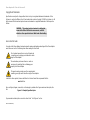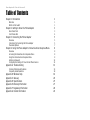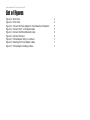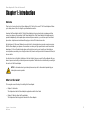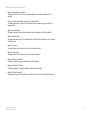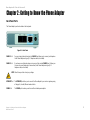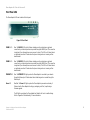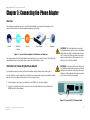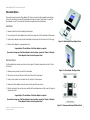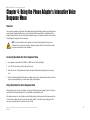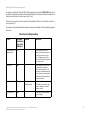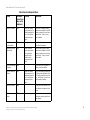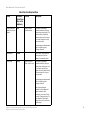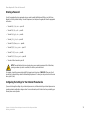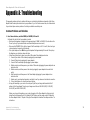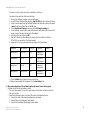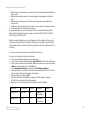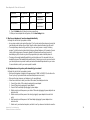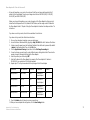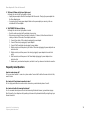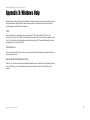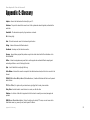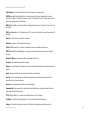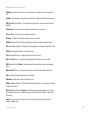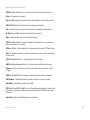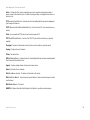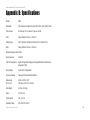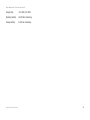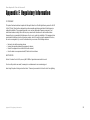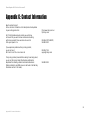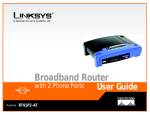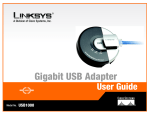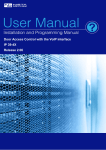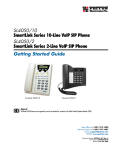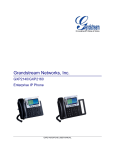Download Linksys PAP2-NA User's Manual
Transcript
® A Division of Cisco Systems, Inc. Phone Adapter with 2 Ports for Voice-over-IP WIRED Model No. PAP2-NA User Guide Phone Adapter with 2 Ports for Voice-over-IP Copyright and Trademarks Specifications are subject to change without notice. Linksys is a registered trademark or trademark of Cisco Systems, Inc. and/or its affiliates in the U.S. and certain other countries. Copyright © 2004 Cisco Systems, Inc. All rights reserved. Other brands and product names are trademarks or registered trademarks of their respective holders. WARNING: This product contains chemicals, including lead, known to the State of California to cause cancer, and birth defects or other reproductive harm. Wash hands after handling. How to Use this Guide Your guide to the Phone Adapter has been designed to make understanding networking with the Phone Adapter easier than ever. Look for the following items when reading this User Guide: This checkmark means there is a note of interest and is something you should pay special attention to while using the Phone Adapter. This exclamation point means there is a caution or warning and is something that could damage your property or the Phone Adapter. This question mark provides you with a reminder about something you might need to do while using the Phone Adapter. In addition to these symbols, there are definitions for technical terms that are presented like this: word: definition. Also, each figure (diagram, screenshot, or other image) is provided with a figure number and description, like this: Figure 0-1: Sample Figure Description Figure numbers and descriptions can also be found in the “List of Figures” section. PAP2-NA-UG-40629NC JL Phone Adapter with 2 Ports for Voice-over-IP Table of Contents Chapter 1: Introduction 1 Welcome What’s in this Guide? 1 1 Chapter 2: Getting to Know the Phone Adapter Back Panel Ports Front Panel LEDs Chapter 3: Connecting the Phone Adapter Overview Instructions for Connecting the Phone Adapter Placement Options Chapter 4: Using the Phone Adapter’s Interactive Voice Response Menu Overview Accessing the Interactive Voice Response Menu Using the Interactive Voice Response Menu Entering a Password Configuring the Settings for Your Internet Phone Service Appendix A: Troubleshooting Common Problems and Solutions Frequently Asked Questions Appendix B: Windows Help Appendix C: Glossary Appendix D: Specifications Appendix E: Warranty Information Appendix F: Regulatory Information Appendix G: Contact Information 3 3 4 5 5 5 7 8 8 8 8 12 12 13 13 18 19 20 25 27 28 29 Phone Adapter with 2 Ports for Voice-over-IP List of Figures Figure 2-1: Back Panel Figure 2-2: Front Panel Figure 3-1: Connect the Phone Adapter to Your Network and Telephone Figure 3-2: Connect the RJ-11 Telephone Cable Figure 3-3: Connect the Ethernet Network Cable Figure 3-4: Connect the Power Figure 3-5: Phone Adapter Sitting on a Surface Figure 3-6: Attaching the Phone Adapter’s Base Figure 3-7: Phone Adapter Standing on Base 3 4 5 5 6 6 7 7 7 Phone Adapter with 2 Ports for Voice-over-IP Chapter 1: Introduction Welcome Thank you for choosing the Linksys Phone Adapter with 2 Ports for Voice-over-IP. This Phone Adapter will allow you to make phone or fax calls using the your broadband connection. How does the Phone Adapter do this? Plug the Phone Adapter into your network router or gateway, and then connect your phones or fax machines to the Phone Adapter. Each of the Phone Adapter’s two telephone jacks operates independently, with separate phone service and phone numbers, so you can have up to two Internet phone lines—telephone service delivered through your cable or DSL Internet connection. But what does all of this mean? Networks are useful tools for sharing Internet access and computer resources. With the Phone Adapter, your phones or fax machines can share your high-speed Internet connection and take advantage of it. You will be able to make phone calls using the account you set up with your Internet phone service provider, even while you’re surfing the Internet. So, networks not only are useful in homes and offices, but also can be fun. Use the instructions in the Quick Installation or this User Guide to help you connect the Phone Adapter after you have set up an account with your Internet phone service provider. These instructions should be all you need to get the most out of the Phone Adapter. NOTE: For information about your Internet phone service, refer to the materials provided by your Internet phone service provider. What’s in this Guide? This user guide covers the steps for installing the Phone Adapter. • Chapter 1: Introduction This chapter describes the Phone Adapter’s applications and this User Guide. • Chapter 2: Getting to Know the Phone Adapter This chapter describes the physical features of the Phone Adapter. Chapter 1: Introduction Welcome 1 Phone Adapter with 2 Ports for Voice-over-IP • Chapter 3: Connecting the Phone Adapter This chapter instructs you on how to connect the Phone Adapter to your network and phones (or fax machines). • Chapter 4: Using the Phone Adapter’s Interactive Voice Response Menu This chapter explains how to configure the Phone Adapter’s network settings using its Interactive Voice Response Menu. • Appendix A: Troubleshooting This appendix describes some potential problems and solutions regarding use of the Phone Adapter. • Appendix B: Windows Help This appendix describes how you can use Windows Help for instructions about networking, such as installing the TCP/IP protocol. • Appendix C: Glossary This appendix gives a brief glossary of terms frequently used in networking. • Appendix D: Specifications This appendix provides the technical specifications for the Phone Adapter. • Appendix E: Warranty Information This appendix supplies the warranty information for the Phone Adapter. • Appendix F: Regulatory Information This appendix supplies the regulatory information regarding the Phone Adapter. • Appendix G: Contact Information This appendix provides contact information for a variety of Linksys resources, including Technical Support. Chapter 1: Introduction What’s in this Guide? 2 Phone Adapter with 2 Ports for Voice-over-IP Chapter 2: Getting to Know the Phone Adapter Back Panel Ports The Phone Adapter’s ports are located on the back panel. Figure 2-1: Back Panel PHONE 1 Port For your primary Internet phone line, the PHONE 1 port allows you to connect your telephone to the Phone Adapter using an RJ-11 telephone cable (not included). PHONE 2 Port If you have a second Internet phone service account, then use the PHONE 2 port. It allows you to connect a second telephone (or fax machine) to the Phone Adapter using an RJ-11 telephone cable (not included). NOTE: These Phone ports do not carry any voltage. ETHERNET Port The ETHERNET port allows you to connect the Phone Adapter to your router or gateway using a Category 5 (or better) Ethernet network cable. POWER Port The POWER port is where you will connect the included power adapter. Chapter 2: Getting to Know the Phone Adapter Back Panel Ports 3 Phone Adapter with 2 Ports for Voice-over-IP Front Panel LEDs The Phone Adapter’s LEDs are located on the front panel. Figure 2-2: Front Panel PHONE 1 LED Blue. The PHONE 1 LED is solidly lit when a telephone or fax machine has a registered connection to your Internet phone service provider through the PHONE 1 port. (The connection is registered if your Internet phone service account is active.) This LED is not lit when there is no registered connection. It flashes when the phone is being used or an incoming call has been detected. PHONE 2 LED Blue. The PHONE 2 LED is solidly lit when a telephone or fax machine has a registered connection to your Internet phone service provider through the PHONE 2 port. (The connection is registered if your Internet phone service account is active.) This LED is not lit when there is no registered connection. It flashes when the phone is being used or an incoming call has been detected. ETHERNET LED Blue. The ETHERNET LED lights up when the Phone Adapter is connected to your network through the Ethernet port. It flashes when there is data being sent or received through the Ethernet port. Power LED Blue/Red. The Power LED lights up when the Phone Adapter is powered on and ready. It flashes when the Phone Adapter is booting up, undergoing a self-test, or performing a firmware upgrade. The LED lights up red when the Phone Adapter has failed its self-test or is malfunctioning. Refer to “Appendix A: Troubleshooting” for more information. Chapter 2: Getting to Know the Phone Adapter Front Panel LEDs 4 Phone Adapter with 2 Ports for Voice-over-IP Chapter 3: Connecting the Phone Adapter Overview This chapter gives instructions on how to connect the Phone Adapter to your network and telephones or fax machines. Shown below is a connection diagram displaying a typical setup. Internet Cable/DSL Modem Router Phone Adapter Telephone Figure 3-1: Connect the Phone Adapter to Your Network and Telephone This chapter also describes the Phone Adapter’s placement options. You can place it flat on a surface, attach the Phone Adapter’s base so it can stand in place, or mount the Phone Adapter on a wall. Instructions for Connecting the Phone Adapter If you already have an account set up with your Internet phone service provider, then proceed to step 1. If you do not have an account set up with your Internet phone service provider, then go to your provider’s website and sign up for service. After you have set up an account, proceed to step 1. IMPORTANT: The Phone Adapter includes a ringer (ring signal generator), which is a source of hazardous voltage. When the ringer is activated by an incoming call, do not touch the Phone port wires, the wires of a cable connected to either of the Phone ports, or the internal circuitry of the Phone Adapter. IMPORTANT: Do not connect either of the Phone ports to a telephone wall jack. Make sure you only connect a telephone or fax machine to either of the Phone ports. Otherwise, the Phone Adapter or the telephone wiring in your home or office may be damaged. 1. Using a telephone cable, connect your telephone to the PHONE 1 port of the Phone Adapter. 2. If you have a second Internet service account, then connect another telephone or a fax machine to the PHONE 2 port of the Phone Adapter. Figure 3-2: Connect the RJ-11 Telephone Cable Chapter 3: Connecting the Phone Adapter Overview 5 Phone Adapter with 2 Ports for Voice-over-IP 3. Connect the included Ethernet network cable to the ETHERNET port of the Phone Adapter. Connect the other end to the one of the Ethernet ports on your router or gateway. 4. Connect the included power adapter to the POWER port on the back panel of the Phone Adapter. Connect the other end to a standard electrical outlet. 5. The Power, Ethernet, and Phone LEDs will be solidly lit when the Phone Adapter is ready for use. 6. Follow the instructions provided by your Internet phone service provider. Figure 3-3: Connect the Ethernet Network Cable If you need to manually configure the Phone Adapter’s network settings, you can use the telephone; for instructions, proceed to “Chapter 4: Using the Phone Adapter’s Interactive Voice Response Menu.” The installation of the Phone Adapter is complete. Now you can pick up your phone and make calls. NOTE: Dial 1 + area code + phone number for all calls, including local ones. Proceed to the next section, “Placement Options,” if you want to attach the Phone Adapter’s base. Figure 3-4: Connect the Power Chapter 3: Connecting the Phone Adapter Instructions for Connecting the Phone Adapter 6 Phone Adapter with 2 Ports for Voice-over-IP Placement Options There are three ways to place the Phone Adapter. The first way is to place the Phone Adapter horizontally on a surface. The second way is to stand the Phone Adapter vertically on a surface. The third way is to mount the Phone Adapter on a wall. The second and third options are explained in further detail below. Stand Option 1. Remove the plate from the Phone Adapter’s bottom panel. 2. Line up the pegs of the Phone Adapter’s base with the mounting holes of the Phone Adapter’s bottom panel. 3. Insert the Phone Adapter’s base into the Phone Adapter’s bottom panel. Push the base in until it fits snugly. Figure 3-5: Attaching the Phone Adapter’s Base 4. Place the Phone Adapter in an appropriate location. Congratulations! The installation of the Phone Adapter is complete. If you need to change any of the Phone Adapter’s network settings, proceed to “Chapter 4: Using the Phone Adapter’s Interactive Voice Response Menu.” Wall-Mount Option The Phone Adapter has two wall-mount slots on its back panel. The distance between the two slots is 58 mm (2.28 inches). 1. Determine where you want to mount the Phone Adapter. Figure 3-6: Phone Adapter Standing on Base 2. Drill two holes into the wall. Make sure the holes are 58 mm (2.28 inches) apart. 3. Insert a screw into each hole, and leave 5 mm (0.2 inches) of its head exposed. 4. Maneuver the Phone Adapter so the wall-mount slots line up with the two screws. 5. Place the wall-mount slots over the screws and slide the Phone Adapter down until the screws fit snugly into the wall-mount slots. Congratulations! The installation of the Phone Adapter is complete. If you need to change any of the Phone Adapter’s network settings, proceed to “Chapter 4: Using the Phone Adapter’s Interactive Voice Response Menu.” Figure 3-7: Measurement between Wall-Mount Slots Chapter 3: Connecting the Phone Adapter Placement Options 7 Phone Adapter with 2 Ports for Voice-over-IP Chapter 4: Using the Phone Adapter’s Interactive Voice Response Menu Overview You may need to manually configure the Phone Adapter by entering the settings provided by your Internet phone service provider. Chapter 4 explains how to use the Interactive Voice Response Menu to configure the Phone Adapter’s network settings. You will use the phone’s keypad to enter your commands and select choices, and the Phone Adapter will respond with voice responses. NOTE: If your Internet phone service provider sent you the Phone Adapter, then it may be preconfigured for you, and you do not need to change any settings. Refer to the instructions provided by your service provider for more information. Accessing the Interactive Voice Response Menu 1. Use a telephone connected to the PHONE 1 or PHONE 2 port of the Phone Adapter. 2. Press **** (in other words, press the star key four times). 3. Wait until you hear “Configuration menu. Please enter option followed by the # (pound) key or hang up to exit.” 4. Refer to the following table that lists actions, commands, menu choices, and descriptions. After you select an option, press the # (pound) key. To exit the menu, hang up the telephone. Using the Interactive Voice Response Menu While entering a value, such as an IP address, you may exit without entering any changes. Press the * (star) key twice within half a second. Otherwise, the * will be treated as a decimal point or dot. After entering a value, such as an IP address, press the # (pound) key to indicate you have finished your selection. To save the new setting, press 1. To review the new setting, press 2. To re-enter the new setting, press 3. To cancel your entry and return to the main menu, press * (star). Chapter 4: Using the Phone Adapter’s Interactive Voice Response Menu Overview 8 Phone Adapter with 2 Ports for Voice-over-IP For example, to enter the IP address 191.168.1.105 by keypad, press these keys: 191*168*1*105. Press the # (pound) key to indicate that you have finished entering the IP address, and then press 1 to save the IP address. To cancel your entry and return to the main menu, press * (star). If the menu is inactive for more than one minute, the Phone Adapter will time out. You will need to re-enter the menu by pressing ****. The settings you have saved will take effect after you have hung up the telephone. The Phone Adapter may reboot at this time. Interactive Voice Response Menu Action Command (press these keys on the telephone) Choices Enter Interactive Voice Response Menu **** Use this command to enter the Interactive Voice Response Menu. Do not press any other keys until you hear, “Configuration menu. Please enter option followed by the # (pound) key or hang up to exit.” Check DHCP 100 Use this command to find out if DHCP has been enabled or disabled. If enabled, the Phone Adapter will be assigned an IP address automatically by your network router or gateway. If disabled, then the Phone Adapter will use a static IP address. Enable/Disable DHCP 101 Check IP Address 110 Enter 1 to enable Enter 0 to disable Description Enable or disable the Phone Adapter’s DHCP feature. If your network router assigns IP addresses, then enter 1. Otherwise, enter 0. You will hear the current IP address of the Phone Adapter. Chapter 4: Using the Phone Adapter’s Interactive Voice Response Menu Using the Interactive Voice Response Menu 9 Phone Adapter with 2 Ports for Voice-over-IP Interactive Voice Response Menu Action Command (press these keys on the telephone) Choices Description Set Static IP Address 111 Enter the IP address using numbers on the telephone keypad. Use the * (star) key when entering a decimal point. To set a static IP address, the DHCP feature must be disabled. If the DHCP feature is enabled, then you will hear, “Invalid Option,” if you try to set a static IP address. Check Network Mask (or Subnet Mask) 120 Set Network Mask (or Subnet Mask) 121 Check Static Gateway IP Address 130 Set Static Gateway IP Address 131 Check MAC Address 140 You will hear the MAC address of the Phone Adapter in hexadecimal string format. Check Firmware Version 150 You will hear the version number of the firmware currently installed on the Phone Adapter. You will hear the current network mask of the Phone Adapter. Enter the network mask using numbers on the telephone keypad. Use the * (star) key when entering a decimal point. To set the network mask, the DHCP feature must be disabled. If the DHCP feature is enabled, then you will hear, “Invalid Option,” if you try to set the network mask. You will hear the current gateway IP address of the Phone Adapter. Enter the IP address using numbers on the telephone keypad. Use the * (star) key when entering a decimal point. To set a static gateway IP address, the DHCP feature must be disabled. If the DHCP feature is enabled, then you will hear, “Invalid Option,” if you try to set a static gateway IP address. Chapter 4: Using the Phone Adapter’s Interactive Voice Response Menu Using the Interactive Voice Response Menu 10 Phone Adapter with 2 Ports for Voice-over-IP Interactive Voice Response Menu Action Command (press these keys on the telephone) Choices Description Enable/Disable Webbased Utility of Phone Adapter 7932 Enter 1 to enable Enter 0 to disable This feature is protected by a password available only from your Internet phone service provider. (The Web-based Utility is disabled by default because you will not need to use it unless instructed to do so by your service provider.) If you have been provided a password, refer to the following section, “Entering a Password.” Manual Reboot 732668 Factory Reset 73738 After you hear, “Option successful,” hang up the phone. The Phone Adapter will automatically reboot. Enter 1 to confirm Enter * (star) to cancel This feature is protected by a password available only from your Internet phone service provider. (You will not need to reset the Phone Adapter to its factory default settings unless instructed to do so by your service provider.) If you have been provided a password, refer to the following section, “Entering a Password.” After you have entered your password, the Phone Adapter will request confirmation. After confirmation, you will hear, “Option successful.” Hang up the phone. The Phone Adapter will reboot and all settings will be reset to their factory default settings. Chapter 4: Using the Phone Adapter’s Interactive Voice Response Menu Using the Interactive Voice Response Menu 11 Phone Adapter with 2 Ports for Voice-over-IP Entering a Password You will be prompted to enter a password when you want to enable the Web-based Utility or reset the Phone Adapter to its factory default settings. To enter the password, use the phone’s keypad, and follow the appropriate instructions. • To enter A, B, C, a, b, or c — press 2. • To enter D, E, F, d, e, or f — press 3. • To enter G, H, I, g, h, or i — press 4. • To enter J, K, L, j, k, or l — press 5. • To enter M, N, O, m, n, or o — press 6. • To enter P, Q, R, S, o, q, r, or s — press 7. • To enter T, U, V, t, u, or v — press 8. • To enter W, X, Y, Z, w, x, y, or z — press 9. • To enter all other characters, press 0. NOTE: These bulleted instructions only apply when you are entering a password. At all other times, pressing a number only selects a number, not a letter or punctuation mark. For example, to enter the password phone@321 by keypad, press these keys: 746630321. Then press the # (pound) key to indicate that you have finished entering the password. To cancel your entry and return to the main menu, press * (star). Configuring the Settings for Your Internet Phone Service If you want to change the settings for your Internet phone service, visit the website of your Internet phone service provider and make configuration changes online. For more information, refer to the instructions provided by your Internet phone service provider. Chapter 4: Using the Phone Adapter’s Interactive Voice Response Menu Entering a Password 12 Phone Adapter with 2 Ports for Voice-over-IP Appendix A: Troubleshooting This appendix provides solutions to problems that may occur during the installation and operation of the Phone Adapter. Read the description below to solve your problems. If you can't find an answer here, check the website of your Internet phone service provider or the Linksys website at www.linksys.com. Common Problems and Solutions 1. I don’t hear a dial tone, and the PHONE1 (or PHONE2) LED is not lit. Go through this checklist until your problem is solved: • Make sure the telephone is plugged into the appropriate port, PHONE 1 or PHONE 2. (You should use the Phone 2 port only if you have more than one Internet telephone service account.) • Make sure the ETHERNET LED on the front panel of the Phone Adapter is lit. If it is not lit, then check your router and network connection to the Internet. • Pick up the telephone. Press 80#. Hang up the telephone. Wait approximately 30 seconds. Then pick up the telephone; you should now have a dial tone. • Follow these instructions to reboot your cable or DSL modem, Phone Adapter, and router: 1. Power off your cable or DSL modem by unplugging its power adapter. 2. Power off the router by unplugging its power adapter. 3. Power off the Phone Adapter by unplugging its power adapter. 4. Wait two minutes, and then power on your cable or DSL modem by plugging its power adapter into an electrical outlet. 5. Wait two minutes, and then power on the router by plugging its power adapter into an electrical outlet. 6. Wait five minutes, and then power on the Phone Adapter by plugging its power adapter into an electrical outlet. 7. Reboot one of your networked computers, and check to see if you have an active Internet connection. 8. Pick up the telephone. You should now have a dial tone. • Set up port forwarding on your router. You must specify that four port ranges be forwarded to the IP address of the Phone Adapter. These four port ranges are as follows: 5060-5061 (UDP), 53-53 (UDP), 69-69 (UDP), and 10000-20000 (UDP). Before you set up port forwarding on your router, change two of the Phone Adapter’s settings using its Interactive Voice Response Menu. First, disable its DHCP feature, and then assign a static IP address to the Phone Adapter. Refer to “Chapter 4: Using the Phone Adapter’s Interactive Voice Response Menu” for instructions. Appendix A: Troubleshooting Common Problems and Solutions 13 Phone Adapter with 2 Ports for Voice-over-IP If you have a non-Linksys router, refer to its documentation for instructions. If you have a Linksys router, then follow these instructions: 1. On one of your networked computers, open your web browser. 2. Access the Router’s Web-based Utility by going to http://192.168.1.1 or the IP address of the Router. 3. A login screen will appear. Leave the User Name field blank. Enter the Router’s password (the default is admin) in the Password field. Then click the OK button. 4. Click the Applications & Gaming tab, and then click the Port Range Forwarding tab. 5. For each port range you must specify, enter a different name in the Application field. Then enter the number or range of external port(s) used by the Phone Adapter. 6. Select the protocol you will be using, UDP. 7. Enter the IP address of the Phone Adapter. For example, if the Phone Adapter’s IP address is 192.168.1.100, you would enter 100 in the field provided. 8. Repeat steps 5-7 until you have entered all four port ranges for the Phone Adapter. Application Start and End Protocol IP Address Enable Internet phone 1 5060 to 5061 UDP (IP address of Phone Adapter) X Internet phone 2 53 to 53 UDP (IP address of Phone Adapter) X Internet phone 3 69 to 69 UDP (IP address of Phone Adapter) X Internet phone 4 10000 to 20000 UDP (IP address of Phone Adapter) X 9. Check the Enable option for the port services you want to use. 10. When you have completed the configuration, click the Save Settings button. 2. When I make a telephone call, the call doesn’t go through; instead, I hear a fast busy signal. Go through this checklist until your problem is solved: • Pick up your phone and dial 1 + area code + phone number. You must dial 1 and the area code for all calls, even local ones. • Follow these instructions to reboot your cable or DSL modem, Phone Adapter, and router: 1. Power off your cable or DSL modem by unplugging its power adapter. 2. Power off the router by unplugging its power adapter. 3. Power off the Phone Adapter by unplugging its power adapter. Appendix A: Troubleshooting Common Problems and Solutions 14 Phone Adapter with 2 Ports for Voice-over-IP 4. Wait two minutes, and then power on your cable or DSL modem by plugging its power adapter into an electrical outlet. 5. Wait two minutes, and then power on the router by plugging its power adapter into an electrical outlet. 6. Wait five minutes, and then power on the Phone Adapter by plugging its power adapter into an electrical outlet. 7. Reboot one of your networked computers, and check to see if you have an active Internet connection. 8. Pick up the telephone. You should now have a dial tone. • Set up port forwarding on your router. You must specify that four port ranges be forwarded to the IP address of the Phone Adapter. These four port ranges are as follows: 5060-5061 (UDP), 53-53 (UDP), 69-69 (UDP), and 10000-20000 (UDP). Before you set up port forwarding on your router, change two of the Phone Adapter’s settings using its Interactive Voice Response Menu. First, disable its DHCP feature, and then assign a static IP address to the Phone Adapter. Refer to “Chapter 4: Using the Phone Adapter’s Interactive Voice Response Menu” for instructions. If you have a non-Linksys router, refer to its documentation for instructions. If you have a Linksys router, then follow these instructions: 1. On one of your networked computers, open your web browser. 2. Access the Router’s Web-based Utility by going to http://192.168.1.1 or the IP address of the Router. 3. A login screen will appear. Leave the User Name field blank. Enter the Router’s password (the default is admin) in the Password field. Then click the OK button. 4. Click the Applications & Gaming tab, and then click the Port Range Forwarding tab. 5. For each port range you must specify, enter a different name in the Application field. Then enter the number or range of external port(s) used by the Phone Adapter. 6. Select the protocol you will be using, UDP. 7. Enter the IP address of the Phone Adapter. For example, if the Phone Adapter’s IP address is 192.168.1.100, you would enter 100 in the field provided. 8. Repeat steps 5-7 until you have entered all four port ranges for the Phone Adapter. Application Start and End Protocol IP Address Enable Internet phone 1 5060 to 5061 UDP (IP address of Phone Adapter) X Internet phone 2 53 to 53 UDP (IP address of Phone Adapter) X Appendix A: Troubleshooting Common Problems and Solutions 15 Phone Adapter with 2 Ports for Voice-over-IP Application Start and End Protocol IP Address Enable Internet phone 3 69 to 69 UDP (IP address of Phone Adapter) X Internet phone 4 10000 to 20000 UDP (IP address of Phone Adapter) X 9. Check the Enable option for the port services you want to use. 10. When you have completed the configuration, click the Save Settings button. 3. When I’m on a telephone call, words are dropped intermittently. Go through this checklist until your problem is solved: • Are you using a wireless router and cordless phone? If so, the router and cordless phone may be using the same frequency and interfere with each other. Move the cordless phone farther away from the router. • There may be heavy network activity, particularly if you are running a server or using a file sharing program. Try to limit network or Internet activity during any Internet telephone call. For example, if you are running a file sharing program, files may be uploaded in the background even though you are not downloading any files, so make sure you exit the program before you make an Internet phone call. • There may not be enough bandwidth available for your Internet phone call. You may want to test your bandwidth using one of the bandwidth tests available online. If necessary, access your service account at your Internet phone service provider’s website, and reduce the bandwidth requirements for your service. For more information, refer to your service provider’s website. 4. My telephone does not ring, and my calls automatically go to voicemail. Go through this checklist until your problem is solved: • Make sure the telephone is plugged into the appropriate port, PHONE 1 or PHONE 2. (You should use the Phone 2 port only if you have more than one Internet telephone service account.) • Make sure the ringer volume on your telephone is set to an audible level. • Follow these instructions to reboot your cable or DSL modem, Phone Adapter, and router: 1. Power off your cable or DSL modem by unplugging its power adapter. 2. Power off the router by unplugging its power adapter. 3. Power off the Phone Adapter by unplugging its power adapter. 4. Wait two minutes, and then power on your cable or DSL modem by plugging its power adapter into an electrical outlet. 5. Wait two minutes, and then power on the router by plugging its power adapter into an electrical outlet. 6. Wait five minutes, and then power on the Phone Adapter by plugging its power adapter into an electrical outlet. 7. Reboot one of your networked computers, and check to see if you have an active Internet connection. Appendix A: Troubleshooting Common Problems and Solutions 16 Phone Adapter with 2 Ports for Voice-over-IP • Set up port forwarding on your router. You must specify that four port ranges be forwarded to the IP address of the Phone Adapter. These four port ranges are as follows: 5060-5061 (UDP), 53-53 (UDP), 69-69 (UDP), and 10000-20000 (UDP). Before you set up port forwarding on your router, change two of the Phone Adapter’s settings using its Interactive Voice Response Menu. First, disable its DHCP feature, and then assign a static IP address to the Phone Adapter. Refer to “Chapter 4: Using the Phone Adapter’s Interactive Voice Response Menu” for instructions. If you have a non-Linksys router, refer to its documentation for instructions. If you have a Linksys router, then follow these instructions: 1. On one of your networked computers, open your web browser. 2. Access the Router’s Web-based Utility by going to http://192.168.1.1 or the IP address of the Router. 3. A login screen will appear. Leave the User Name field blank. Enter the Router’s password (the default is admin) in the Password field. Then click the OK button. 4. Click the Applications & Gaming tab, and then click the Port Range Forwarding tab. 5. For each port range you must specify, enter a different name in the Application field. Then enter the number or range of external port(s) used by the Phone Adapter. 6. Select the protocol you will be using, UDP. 7. Enter the IP address of the Phone Adapter. For example, if the Phone Adapter’s IP address is 192.168.1.100, you would enter 100 in the field provided. 8. Repeat steps 5-7 until you have entered all four port ranges for the Phone Adapter. Application Start and End Protocol IP Address Enable Internet phone 1 5060 to 5061 UDP (IP address of Phone Adapter) X Internet phone 2 53 to 53 UDP (IP address of Phone Adapter) X Internet phone 3 69 to 69 UDP (IP address of Phone Adapter) X Internet phone 4 10000 to 20000 UDP (IP address of Phone Adapter) X 9. Check the Enable option for the port services you want to use. 10. When you have completed the configuration, click the Save Settings button. Appendix A: Troubleshooting Common Problems and Solutions 17 Phone Adapter with 2 Ports for Voice-over-IP 5. The Power LED does not light up or lights up red. Go through this checklist until your problem is solved: • Unplug the power adapter from the Phone Adapter. Wait five seconds. Then plug the power adapter into the Phone Adapter again. • You may be using the wrong power adapter. Make sure the power adapter you are using is the one included with the Phone Adapter. 6. The ETHERNET LED does not light up. Go through this checklist until your problem is solved: • Check the cable connecting the Phone Adapter to your router. • Make sure your network has an active Internet connection. If it does not, follow these instructions to reboot your cable or DSL modem, Phone Adapter, and router: 1. Power off your cable or DSL modem by unplugging its power adapter. 2. Power off the router by unplugging its power adapter. 3. Power off the Phone Adapter by unplugging its power adapter. 4. Wait two minutes, and then power on your cable or DSL modem by plugging its power adapter into an electrical outlet. 5. Wait two minutes, and then power on the router by plugging its power adapter into an electrical outlet. 6. Wait five minutes, and then power on the Phone Adapter by plugging its power adapter into an electrical outlet. 7. Reboot one of your networked computers, and check to see if you have an active Internet connection. Frequently Asked Questions How do I make a phone call? Pick up your phone and dial 1 + area code + phone number. You must dial 1 and then the area code for all calls, even local ones. Can I make calls if my Internet connection is down? No. Your high-speed Internet connection must be active when you make Internet phone or fax calls. Can I make calls while I’m browsing the Internet? Yes. You can make Internet phone or fax calls while browsing the Internet. However, your web browsing may affect the quality of your telephone call, depending on the amount of upstream data traffic passing through your Internet connection. Appendix A: Troubleshooting Frequently Asked Questions 18 Phone Adapter with 2 Ports for Voice-over-IP Appendix B: Windows Help Almost all Linksys products require Microsoft Windows. Windows is the most used operating system in the world and comes with many features that help make networking easier. These features can be accessed through Windows Help and are described in this appendix. TCP/IP Before a computer can communicate with a network router, TCP/IP must be enabled. TCP/IP is a set of instructions, or protocol, all PCs follow to communicate over a network. This is true for wireless networks as well. Your PCs will not be able to utilize wireless networking without having TCP/IP enabled. Windows Help provides complete instructions on enabling TCP/IP. Shared Resources If you wish to share printers, folder, or files over your network, Windows Help provides complete instructions on utilizing shared resources. Network Neighborhood/My Network Places Other PCs on your network will appear under Network Neighborhood or My Network Places (depending upon the version of Windows you're running). Windows Help provides complete instructions on adding PCs to your network. Appendix B: Windows Help 19 Phone Adapter with 2 Ports for Voice-over-IP Appendix C: Glossary Adapter - A device that adds network functionality to your PC. Backbone - The part of a network that connects most of the systems and networks together, and handles the most data. Bandwidth - The transmission capacity of a given device or network. Bit - A binary digit. Boot - To start a device and cause it to start executing instructions. Bridge - A device that connects different networks. Broadband - An always-on, fast Internet connection. Browser - An application program that provides a way to look at and interact with all the information on the World Wide Web. Buffer - A shared or assigned memory area that is used to support and coordinate different computing and networking activities so one isn't held up by the other. Byte - A unit of data that is usually eight bits long Cable Modem - A device that connects a computer to the cable television network, which in turn connects to the Internet. CSMA/CA (Carrier Sense Multiple Access/Collision Avoidance) - A method of data transfer that is used to prevent data collisions. CTS (Clear To Send) - A signal sent by a wireless device, signifying that it is ready to receive data. Daisy Chain - A method used to connect devices in a series, one after the other. Database - A collection of data that is organized so that its contents can easily be accessed, managed, and updated. DDNS (Dynamic Domain Name System) - Allows the hosting of a website, FTP server, or e-mail server with a fixed domain name (e.g., www.xyz.com) and a dynamic IP address. Appendix C: Glossary 20 Phone Adapter with 2 Ports for Voice-over-IP Default Gateway - A device that forwards Internet traffic from your local area network. DHCP (Dynamic Host Configuration Protocol) - A networking protocol that allows administrators to assign temporary IP addresses to network computers by “leasing” an IP address to a user for a limited amount of time, instead of assigning permanent IP addresses. DMZ (Demilitarized Zone) - Removes the Router's firewall protection from one PC, allowing it to be “seen” from the Internet. DNS (Domain Name Server) - The IP address of your ISP's server, which translates the names of websites into IP addresses. Domain - A specific name for a network of computers. Download - To receive a file transmitted over a network. DSL (Digital Subscriber Line) - An always-on broadband connection over traditional phone lines. DTIM (Delivery Traffic Indication Message) - A message included in data packets that can increase wireless efficiency. Dynamic IP Address - A temporary IP address assigned by a DHCP server. Encryption - Encoding data transmitted in a network. Ethernet - A networking protocol that specifies how data is placed on and retrieved from a common transmission medium. Finger - A program that tells you the name associated with an e-mail address. Firewall - A set of related programs located at a network gateway server that protects the resources of a network from users from other networks. Firmware - The programming code that runs a networking device. Fragmentation -Breaking a packet into smaller units when transmitting over a network medium that cannot support the original size of the packet. FTP (File Transfer Protocol) - A protocol used to transfer files over a TCP/IP network. Full Duplex - The ability of a networking device to receive and transmit data simultaneously. Gateway - A device that interconnects networks with different, incompatible communications protocols. Appendix C: Glossary 21 Phone Adapter with 2 Ports for Voice-over-IP Half Duplex - Data transmission that can occur in two directions over a single line, but only one direction at a time. Hardware - The physical aspect of computers, telecommunications, and other information technology devices. HTTP (HyperText Transport Protocol) - The communications protocol used to connect to servers on the World Wide Web. Infrastructure - A wireless network that is bridged to a wired network via an access point. IP (Internet Protocol) - A protocol used to send data over a network. IP Address - The address used to identify a computer or device on a network. IPCONFIG - A Windows 2000 and XP utility that displays the IP address for a particular networking device. IPSec (Internet Protocol Security) - A VPN protocol used to implement secure exchange of packets at the IP layer. ISM band - Radio bandwidth utilized in wireless transmissions. ISP (Internet Service Provider) - A company that provides access to the Internet. LAN (Local Area Network) - The computers and networking products that make up your local network. MAC (Media Access Control) Address - The unique address that a manufacturer assigns to each networking device. Mbps (MegaBits Per Second) - One million bits per second; a unit of measurement for data transmission. mIRC - An Internet Relay Chat program that runs under Windows. Multicasting - Sending data to a group of destinations at once. NAT (Network Address Translation) - NAT technology translates IP addresses of a local area network to a different IP address for the Internet. NAT (Network Address Translation) Traversal -A method of enabling specialized applications, such as Internet phone calls, video, and audio, to travel between your local network and the Internet. STUN is a specific type of NAT traversal. Network - A series of computers or devices connected for the purpose of data sharing, storage, and/or transmission between users. Appendix C: Glossary 22 Phone Adapter with 2 Ports for Voice-over-IP NNTP (Network News Transfer Protocol) - The protocol used to connect to Usenet groups on the Internet. Packet - A unit of data sent over a network. Ping (Packet INternet Groper) - An Internet utility used to determine whether a particular IP address is online. POP3 (Post Office Protocol 3) - A standard mail server commonly used on the Internet. Port - The connection point on a computer or networking device used for plugging in cables or adapters. RJ-45 (Registered Jack-45) - An Ethernet connector that holds up to eight wires. Router - A networking device that connects multiple networks together. RTP (Real-time Transport Protocol) - A protocol that enables specialized applications, such as Internet phone calls, video, and audio, to occur in real time. RTS (Request To Send) - A networking method of coordinating large packets through the RTS Threshold setting. Server - Any computer whose function in a network is to provide user access to files, printing, communications, and other services. SMTP (Simple Mail Transfer Protocol) - The standard e-mail protocol on the Internet. SNMP (Simple Network Management Protocol) - A widely used network monitoring and control protocol. Software - Instructions for the computer. A series of instructions that performs a particular task is called a “program”. SOHO (Small Office/Home Office) - Market segment of professionals who work at home or in small offices. Static IP Address - A fixed address assigned to a computer or device that is connected to a network. Static Routing - Forwarding data in a network via a fixed path. STUN (Simple Traversal of UDP through NATs) - A protocol that enables specialized applications, such as Internet phone calls, video, and audio, to travel between your local network and the Internet. STUN is a specific type of NAT traversal. Subnet Mask - An address code that determines the size of the network. Appendix C: Glossary 23 Phone Adapter with 2 Ports for Voice-over-IP Switch - 1. A data switch that connects computing devices to host computers, allowing a large number of devices to share a limited number of ports. 2. A device for making, breaking, or changing the connections in an electrical circuit. TCP (Transmission Control Protocol) - A network protocol for transmitting data that requires acknowledgement from the recipient of data sent. TCP/IP (Transmission Control Protocol/Internet Protocol) - A set of instructions PCs use to communicate over a network. Telnet - A user command and TCP/IP protocol used for accessing remote PCs. TFTP (Trivial File Transfer Protocol) - A version of the TCP/IP FTP protocol that has no directory or password capability. Throughput - The amount of data moved successfully from one node to another in a given time period. Topology - The physical layout of a network. TX Rate - Transmission Rate. UDP (User Datagram Protocol) - A network protocol for transmitting data that does not require acknowledgement from the recipient of the data that is sent. Upgrade - To replace existing software or firmware with a newer version. Upload - To transmit a file over a network. URL (Uniform Resource Locator) - The address of a file located on the Internet. VPN (Virtual Private Network) - A security measure to protect data as it leaves one network and goes to another over the Internet. WAN (Wide Area Network)- The Internet. WINIPCFG - A Windows 98 and Me utility that displays the IP address for a particular networking device. Appendix C: Glossary 24 Phone Adapter with 2 Ports for Voice-over-IP Appendix D: Specifications Model PAP2 Standards SIP v2 Session Initiation Protocol (RFC 3261, 3262, 3263, 3264) Voice Codecs G.729 A+B, G.711 a-law, G.711µ-law, G.726 Ports Power, Ethernet, Phone 1, Phone 2 Cabling Type CAT 5 (RJ45) for Ethernet Port and RJ11 for Phone Ports LEDs Power, Ethernet, Phone 1, Phone 2 Maximum Ringer Load 3 REN Ring Frequency 10-40 Hz FXS Port Impedance Eight Configurable Settings Including North America 600 ohms, European CTR21 Ring Voltage 60-90 Vrms Configurable Security Features Password Protected Administration Dimensions (W x H x D) 3.98" x 3.98" x 0.59" (101 mm x 101 mm x 15 mm) Unit Weight 4.59 oz. (0.13 kg) Power 5 V DC, 2.0 A Certifications FCC, cUL, CE Operating Temp. 41º~113ºF (5º~45ºC) Appendix D: Specifications 25 Phone Adapter with 2 Ports for Voice-over-IP Storage Temp. -13º~185ºF (-25º~85ºC) Operating Humidity 10~90% Non-Condensing Storage Humidity 5~90% Non-Condensing Appendix D: Specifications 26 Phone Adapter with 2 Ports for Voice-over-IP Appendix E: Warranty Information LIMITED WARRANTY Linksys warrants to You that, for a period of three years (the “Warranty Period”), your Linksys Product will be substantially free of defects in materials and workmanship under normal use. Your exclusive remedy and Linksys' entire liability under this warranty will be for Linksys at its option to repair or replace the Product or refund Your purchase price less any rebates. This limited warranty extends only to the original purchaser. If the Product proves defective during the Warranty Period call Linksys Technical Support in order to obtain a Return Authorization Number, if applicable. BE SURE TO HAVE YOUR PROOF OF PURCHASE ON HAND WHEN CALLING. If You are requested to return the Product, mark the Return Authorization Number clearly on the outside of the package and include a copy of your original proof of purchase. RETURN REQUESTS CANNOT BE PROCESSED WITHOUT PROOF OF PURCHASE. You are responsible for shipping defective Products to Linksys. Linksys pays for UPS Ground shipping from Linksys back to You only. Customers located outside of the United States of America and Canada are responsible for all shipping and handling charges. ALL IMPLIED WARRANTIES AND CONDITIONS OF MERCHANTABILITY OR FITNESS FOR A PARTICULAR PURPOSE ARE LIMITED TO THE DURATION OF THE WARRANTY PERIOD. ALL OTHER EXPRESS OR IMPLIED CONDITIONS, REPRESENTATIONS AND WARRANTIES, INCLUDING ANY IMPLIED WARRANTY OF NON-INFRINGEMENT, ARE DISCLAIMED. Some jurisdictions do not allow limitations on how long an implied warranty lasts, so the above limitation may not apply to You. This warranty gives You specific legal rights, and You may also have other rights which vary by jurisdiction. This warranty does not apply if the Product (a) has been altered, except by Linksys, (b) has not been installed, operated, repaired, or maintained in accordance with instructions supplied by Linksys, or (c) has been subjected to abnormal physical or electrical stress, misuse, negligence, or accident. In addition, due to the continual development of new techniques for intruding upon and attacking networks, Linksys does not warrant that the Product will be free of vulnerability to intrusion or attack. TO THE EXTENT NOT PROHIBITED BY LAW, IN NO EVENT WILL LINKSYS BE LIABLE FOR ANY LOST DATA, REVENUE OR PROFIT, OR FOR SPECIAL, INDIRECT, CONSEQUENTIAL, INCIDENTAL OR PUNITIVE DAMAGES, REGARDLESS OF THE THEORY OF LIABILITY (INCLUDING NEGLIGENCE), ARISING OUT OF OR RELATED TO THE USE OF OR INABILITY TO USE THE PRODUCT (INCLUDING ANY SOFTWARE), EVEN IF LINKSYS HAS BEEN ADVISED OF THE POSSIBILITY OF SUCH DAMAGES. IN NO EVENT WILL LINKSYS’ LIABILITY EXCEED THE AMOUNT PAID BY YOU FOR THE PRODUCT. The foregoing limitations will apply even if any warranty or remedy provided under this Agreement fails of its essential purpose. Some jurisdictions do not allow the exclusion or limitation of incidental or consequential damages, so the above limitation or exclusion may not apply to You. Please direct all inquiries to: Linksys, P.O. Box 18558, Irvine, CA 92623. 27 Appendix E: Warranty Information Phone Adapter with 2 Ports for Voice-over-IP Appendix F: Regulatory Information FCC STATEMENT This product has been tested and complies with the specifications for a Class B digital device, pursuant to Part 15 of the FCC Rules. These limits are designed to provide reasonable protection against harmful interference in a residential installation. This equipment generates, uses, and can radiate radio frequency energy and, if not installed and used according to the instructions, may cause harmful interference to radio communications. However, there is no guarantee that interference will not occur in a particular installation. If this equipment does cause harmful interference to radio or television reception, which is found by turning the equipment off and on, the user is encouraged to try to correct the interference by one or more of the following measures: • • • • Reorient or relocate the receiving antenna Increase the separation between the equipment or devices Connect the equipment to an outlet other than the receiver's Consult a dealer or an experienced radio/TV technician for assistance SAFETY NOTICES Caution: To reduce the risk of fire, use only No. 26 AWG or larger telecommunication line cord. Do not use this product near water, for example, in a wet basement or near a swimming pool. Avoid using this product during an electrical storm. There may be a remote risk of electric shock from lightning. Appendix F: Regulatory Information 28 Phone Adapter with 2 Ports for Voice-over-IP Appendix G: Contact Information Need to contact Linksys? Visit us online for information on the latest products and updates to your existing products at: http://www.linksys.com or ftp.linksys.com Can't find information about a product you want to buy on the web? Do you want to know more about networking with Linksys products? Give our advice line a call at: Or fax your request in to: 800-546-5797 (LINKSYS) 949-823-3002 If you experience problems with any Linksys product, you can call us at: Don't wish to call? You can e-mail us at: 800-326-7114 [email protected] If any Linksys product proves defective during its warranty period, you can call the Linksys Return Merchandise Authorization department for obtaining a Return Authorization Number at: (Details on Warranty and RMA issues can be found in the Warranty Information section in this Guide.) 949-823-3000 29 Appendix G: Contact Information