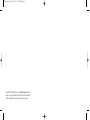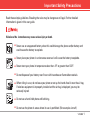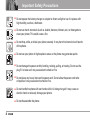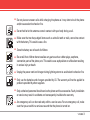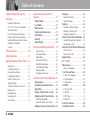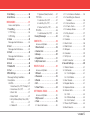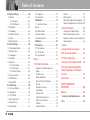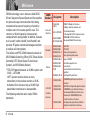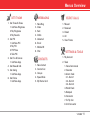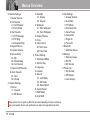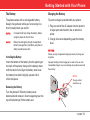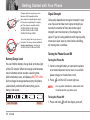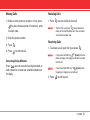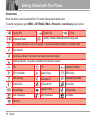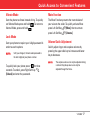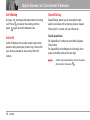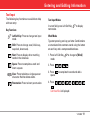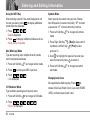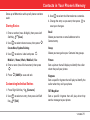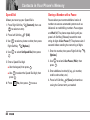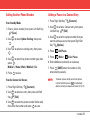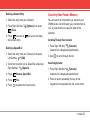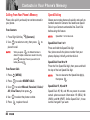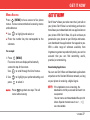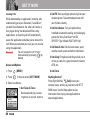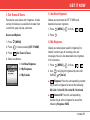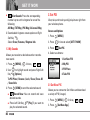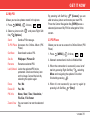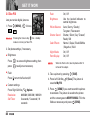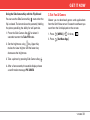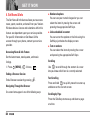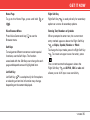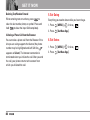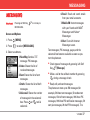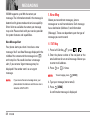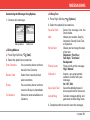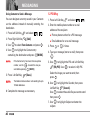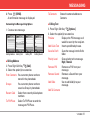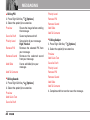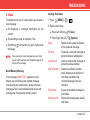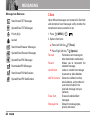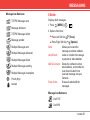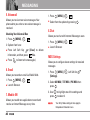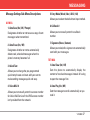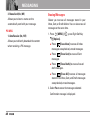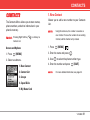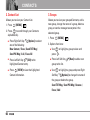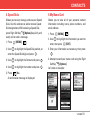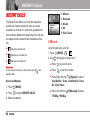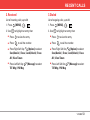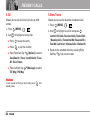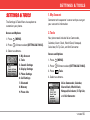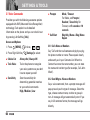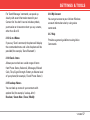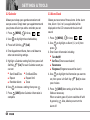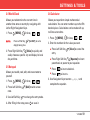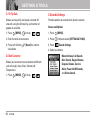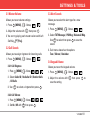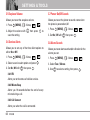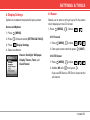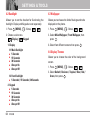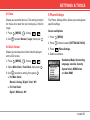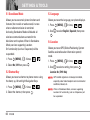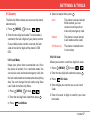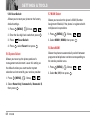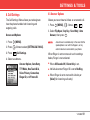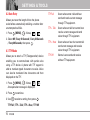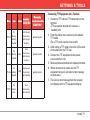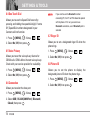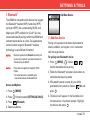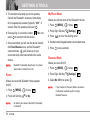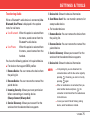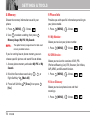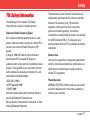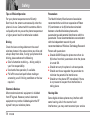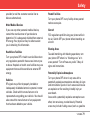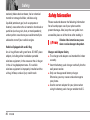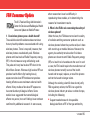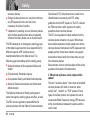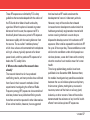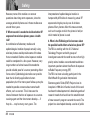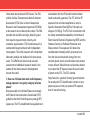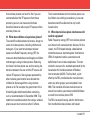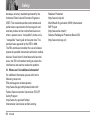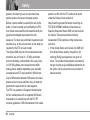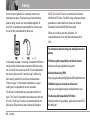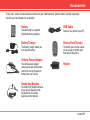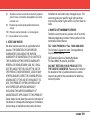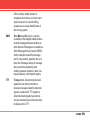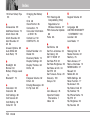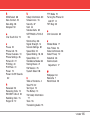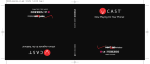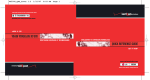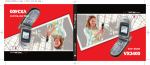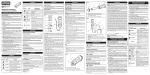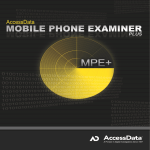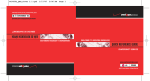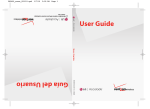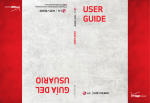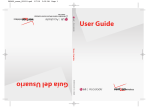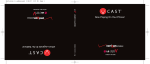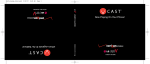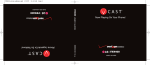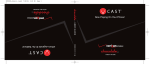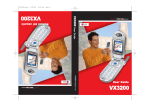Download LG VX5300 User's Manual
Transcript
VX5300_cover_1.3.qxd 3/26/07 3:30 PM Page 1 VX5300 User Guide GET IT NOW ® CAMERA PHONE MMBB0203301(1.3) G User Guide VX5300 VX5300 Guía Del Usuario TELÉFONO DE LA CÁMARA FOTOGRÁFICA DE GET IT NOW ® VX5300_cover_1.3.qxd 3/26/07 3:30 PM Page 4 Copyright©2007 LG Electronics, Inc. All rights reserved. LG and the LG logo are registered trademarks of LG Group and its related entities. All other trademarks are the property of their respective owners. Important Safety Precautions Read these simple guidelines. Breaking the rules may be dangerous or illegal. Further detailed information is given in this user guide. Violation of the instructions may cause serious injury or death. Never use an unapproved battery since this could damage the phone and/or battery and could cause the battery to explode. Never place your phone in a microwave oven as it will cause the battery to explode. Never store your phone in temperatures less than -4°F or greater than 122°F. Do not dispose of your battery near fire or with hazardous or flammable materials. When riding in a car, do not leave your phone or set up the hands-free kit near the air bag. If wireless equipment is improperly installed and the air bag is deployed, you may be seriously injured. Do not use a hand-held phone while driving. Do not use the phone in areas where its use is prohibited. (For example: aircraft) VX5300 1 Important Safety Precautions 2 VX5300 Do not expose the battery charger or adapter to direct sunlight or use it in places with high humidity, such as a bathroom. Do not use harsh chemicals (such as alcohol, benzene, thinners, etc.) or detergents to clean your phone. This could cause a fire. Do not drop, strike, or shake your phone severely. It may harm the internal circuit boards of the phone. Do not use your phone in high explosive areas as the phone may generate sparks. Do not damage the power cord by bending, twisting, pulling, or heating. Do not use the plug if it is loose as it may cause electric shock or fire. Do not place any heavy items on the power cord. Do not allow the power cord to be crimped as it may cause electric shock or fire. Do not handle the phone with wet hands while it is being charged. It may cause an electric shock or seriously damage your phone. Do not disassemble the phone. Do not place or answer calls while charging the phone as it may short-circuit the phone and/or cause electric shock or fire. Do not hold or let the antenna come in contact with your body during a call. Make sure that no sharp-edged items such as animal’s teeth or nails, come into contact with the battery. This could cause a fire. Store the battery out of reach of children. Be careful that children do not swallow any parts such as rubber plugs, earphone, connection parts of the phone, etc. This could cause asphyxiation or suffocation resulting in serious injury or death. Unplug the power cord and charger during lightning storms to avoid electric shock or fire. Only use the batteries and chargers provided by LG. The warranty will not be applied to products provided by other suppliers. Only authorized personnel should service the phone and its accessories. Faulty installation or service may result in accidents and consequently invalidate the warranty. An emergency call can be made only within a service area. For an emergency call, make sure that you are within a service area and that the phone is turned on. VX5300 3 Table of Contents Important Safety Precautions . . . . .1 Welcome . . . . . . . . . . . . . . . . . . . . . . . . .7 Important Information . . . . . . . . . . . . .7 FCC Part 15 Class B Compliance . . . .7 Technical Details . . . . . . . . . . . . . . . . . .7 FCC RF Exposure Information . . . . . . .9 Bodily Contact During Operation . . . . .9 Vehicle-Mounted External Antenna (Optional, if available) . . . . . . . . . . . . . .9 Caution . . . . . . . . . . . . . . . . . . . . . . . . .9 Phone Overview . . . . . . . . . . . . . . . . .10 Menus Overview . . . . . . . . . . . . . . . .11 Getting Started with Your Phone . .13 The Battery . . . . . . . . . . . . . . . . . . . . .13 Installing the Battery . . . . . . . . . . . . .13 Removing the Battery . . . . . . . . . . . .13 Charging the Battery . . . . . . . . . . . . .13 Battery Charge Level . . . . . . . . . . . . .14 Signal Strength . . . . . . . . . . . . . . . . . .14 Turning the Phone On and Off . . . . .14 Making Calls . . . . . . . . . . . . . . . . . . . .15 Redialing Calls . . . . . . . . . . . . . . . . . . .15 Receiving Calls . . . . . . . . . . . . . . . . . .15 Screen Icons . . . . . . . . . . . . . . . . . . . .16 Quick Access to Convenient Features . . . . . . . . . . . . . . . . . . . . . . . . .17 Vibrate Mode . . . . . . . . . . . . . . . . . . . .17 Lock Mode . . . . . . . . . . . . . . . . . . . . . . .17 Mute Function . . . . . . . . . . . . . . . . . . .17 Volume Quick Adjustment . . . . . . . . .17 Call Waiting . . . . . . . . . . . . . . . . . . . . . .18 Caller ID . . . . . . . . . . . . . . . . . . . . . . . . .18 Speed Dialing . . . . . . . . . . . . . . . . . . .18 VX5300 Saved Information . . . . . . . . . . . . . .24 Default Number . . . . . . . . . . . . . . . .24 Deleting . . . . . . . . . . . . . . . . . . . . . . . . .24 Deleting a Phone Number . . . . . . . .24 Deleting a Contact Entry . . . . . . . . .25 Deleting a Speed Dial . . . . . . . . . . . .25 Searching Your Phone’s Memory . .25 Scrolling Through Your Contacts . . .25 Searching by Letter . . . . . . . . . . . . .25 Entering and Editing Information . .19 Calling From Your Phone’s Memory 26 Key Functions . . . . . . . . . . . . . . . . . .19 Text Input Modes . . . . . . . . . . . . . . .19 Word Mode . . . . . . . . . . . . . . . . . . . .19 Using the NEXT Key . . . . . . . . . . . . .20 Abc (Multi-tap) Mode . . . . . . . . . . . .20 123 (Numbers) Mode . . . . . . . . . . . .20 Symbols Mode . . . . . . . . . . . . . . . . .20 Changing Letter Case . . . . . . . . . . . .20 From Contacts . . . . . . . . . . . . . . . . .26 From Recent Calls . . . . . . . . . . . . . .26 Contacts in Your Phone’s Memory .21 Storing Basics . . . . . . . . . . . . . . . . . . .21 Customizing Individual Entries . . . . .21 Speed Dial . . . . . . . . . . . . . . . . . . . . . . .22 Storing a Number with a Pause . . .22 Adding Another Phone Number . . .23 From Standby Mode . . . . . . . . . . . .23 From the Contact List Screen . . . . .23 Adding a Pause to a Contact Entry .23 4 Changing . . . . . . . . . . . . . . . . . . . . . . . .24 Speed Dialing . . . . . . . . . . . . . . . . . . . .26 GET IT NOW . . . . . . . . . . . . . . . . . . .27 Menu Access . . . . . . . . . . . . . . . . . . . .27 Access and Options . . . . . . . . . . . . .28 1. Get Tunes & Tones . . . . . . . . . . . . .29 1.1 Get New Ringtones . . . . . . . . . .29 1.2 My Ringtones . . . . . . . . . . . . . . . .29 1.3 My Sounds . . . . . . . . . . . . . . . . . .30 2. Get PIX . . . . . . . . . . . . . . . . . . . . . . .30 2.1 Get New PIX . . . . . . . . . . . . . . . .30 2.2 My PIX . . . . . . . . . . . . . . . . . . . . .31 2.3 PIX Place . . . . . . . . . . . . . . . . . . . .31 2.4 Take PIX . . . . . . . . . . . . . . . . . . . .32 3. Get Fun & Games . . . . . . . . . . . . .33 4. Get News & Info . . . . . . . . . . . . . . .34 5. Get Going . . . . . . . . . . . . . . . . . . . . . .36 6. Get Extras . . . . . . . . . . . . . . . . . . . . .36 MESSAGING . . . . . . . . . . . . . . . . . . .37 Access and Options . . . . . . . . . . . . .37 1. New Msg . . . . . . . . . . . . . . . . . . . . . .38 1.1 TXT Msg . . . . . . . . . . . . . . . . . . . .38 1.2 PIX Msg . . . . . . . . . . . . . . . . . . . .40 2. Inbox . . . . . . . . . . . . . . . . . . . . . . . . .43 Message Icon Reference . . . . . . . . .44 3. Sent . . . . . . . . . . . . . . . . . . . . . . . . . .44 Message Icon Reference . . . . . . . . .45 4. Drafts . . . . . . . . . . . . . . . . . . . . . . . . .45 Message Icon Reference . . . . . . . . .45 7. Signature (None/Custom) . . . . .47 TXT MSG . . . . . . . . . . . . . . . . . . . . . .47 1. Auto View (On / Off) . . . . . . . .47 2. Auto Play (On / Off) . . . . . . . . .47 3. Name Card (On / Off) . . . . . . . .48 PIX MSG . . . . . . . . . . . . . . . . . . . . . .48 1. Auto Receive (On / Off) . . . . .48 Erasing Messages . . . . . . . . . . . . . . .48 CONTACTS . . . . . . . . . . . . . . . . . . . . .49 Access and Options . . . . . . . . . . . . .49 1. New Contact . . . . . . . . . . . . . . . . . . .49 2. Contact List . . . . . . . . . . . . . . . . . . . .50 3. Groups . . . . . . . . . . . . . . . . . . . . . . . .50 4. Speed Dials . . . . . . . . . . . . . . . . . . . .51 5. My Name Card . . . . . . . . . . . . . . . . .51 5. Voicemail . . . . . . . . . . . . . . . . . . . . .46 6. Email . . . . . . . . . . . . . . . . . . . . . . . . .46 7. Mobile IM . . . . . . . . . . . . . . . . . . . .46 8. Chat . . . . . . . . . . . . . . . . . . . . . . . . . .46 MSG Settings . . . . . . . . . . . . . . . . . . . .46 RECENT CALLS . . . . . . . . . . . . . . . . .52 Message Settings Sub-Menu Descriptions . . . . . . . . . . . . . . . . . . . .47 All MSG . . . . . . . . . . . . . . . . . . . . . . .47 1. Auto Save (On / Off / Prompt) .47 2. Auto Erase (On / Off) . . . . . . . .47 3. Quick Text . . . . . . . . . . . . . . . .47 4. Voice Mail # . . . . . . . . . . . . . . .47 5. Entry Mode (Word / Abc / ABC / 123) . . . . . . . . . . . . . . . . . . . . . .47 6. Callback # . . . . . . . . . . . . . . . . .47 SETTINGS & TOOLS . . . . . . . . . . . . .55 Access and Options . . . . . . . . . . . . .52 1. Missed . . . . . . . . . . . . . . . . . . . . . . . .52 2. Received . . . . . . . . . . . . . . . . . . . . . .53 3. Dialed . . . . . . . . . . . . . . . . . . . . . . . . .53 4. All . . . . . . . . . . . . . . . . . . . . . . . . . . . . .54 5. View Timers . . . . . . . . . . . . . . . . . . . .54 Access and Options . . . . . . . . . . . . .55 1. My Account . . . . . . . . . . . . . . . . . . .55 2. Tools . . . . . . . . . . . . . . . . . . . . . . . . . .55 2.1 Voice Commands . . . . . . . . . . . . .56 2.1.1 Call <Name or Number> . . . .56 2.1.2 Send Msg to <Name or Number> . . . . . . . . . . . . . . . . .56 2.1.3 Go to <Menu> . . . . . . . . . . . .57 2.1.4 Check <Item> . . . . . . . . . . . . .57 2.1.5 Lookup <Name> . . . . . . . . . . .57 2.1.6 My Account . . . . . . . . . . . . . . .57 2.1.7 Help . . . . . . . . . . . . . . . . . . . . .57 2.2 Calendar . . . . . . . . . . . . . . . . . . . .58 2.3 Alarm Clock . . . . . . . . . . . . . . . . .58 2.4 World Clock . . . . . . . . . . . . . . . . .59 2.5 Notepad . . . . . . . . . . . . . . . . . . . .59 2.6 Calculator . . . . . . . . . . . . . . . . . . .59 2.7 Ez Tip Calc . . . . . . . . . . . . . . . . .60 2.8 Unit Converter . . . . . . . . . . . . . . .60 3. Sounds Settings . . . . . . . . . . . . . . . .60 3.1 Master Volume . . . . . . . . . . . . . .61 3.2 Call Sounds . . . . . . . . . . . . . . . . .61 3.2.1 Call Ringtone . . . . . . . . . . . .61 3.2.2 Call Vibrate . . . . . . . . . . . . . .61 3.3 Alert Sounds . . . . . . . . . . . . . . . . .61 3.4 Keypad Volume . . . . . . . . . . . . . .61 3.5 Earpiece Volume . . . . . . . . . . . . .62 3.6 Service Alerts . . . . . . . . . . . . . . . .62 3.6.1 ERI . . . . . . . . . . . . . . . . . . . .62 3.6.2 Minute Beep . . . . . . . . . . . .62 3.6.3 Call Connect . . . . . . . . . . . .62 3.7 Power On/Off Sounds . . . . . . . . .62 3.8 Alarm Sounds . . . . . . . . . . . . . . . .62 VX5300 5 Table of Contents 4. Display Settings . . . . . . . . . . . . . . . .63 4.1 Banner . . . . . . . . . . . . . . . . . . . .63 4.1.1 Personal . . . . . . . . . . . . . . .63 4.1.2 ERI Banner . . . . . . . . . . . . . .63 4.2 Backlight . . . . . . . . . . . . . . . . . . .64 4.3 Wallpaper . . . . . . . . . . . . . . . . . . .64 4.4 Display Themes . . . . . . . . . . . . .64 4.5 Fonts . . . . . . . . . . . . . . . . . . . . . .65 4.6 Clock Format . . . . . . . . . . . . . . . .65 5. Phone Settings . . . . . . . . . . . . . . . .65 5.1 Standalone Mode . . . . . . . . . . . . .66 5.2 Shortcut Key . . . . . . . . . . . . . . . .66 5.3 Language . . . . . . . . . . . . . . . . . . .66 5.4 Location . . . . . . . . . . . . . . . . . . . .66 5.5 Security . . . . . . . . . . . . . . . . . . . .67 5.5.1 Lock Mode . . . . . . . . . . . . . .67 5.5.2 Edit Code . . . . . . . . . . . . . . .67 5.5.3 Reset Default . . . . . . . . . . .68 5.6 System Select . . . . . . . . . . . . . . .68 5.7 NAM Select . . . . . . . . . . . . . . . . .68 5.8 Auto NAM . . . . . . . . . . . . . . . . . .68 6. Call Settings . . . . . . . . . . . . . . . . . . .69 6.1 Answer Options . . . . . . . . . . . . .69 6.2 Auto Retry . . . . . . . . . . . . . . . . . .70 6.3 TTY Mode . . . . . . . . . . . . . . . . . . .70 6.4 One Touch Dial . . . . . . . . . . . . . .72 6.5 Voice Privacy . . . . . . . . . . . . . . . .72 6.6 Connection . . . . . . . . . . . . . . . . . .72 6 VX5300 6.7 Ringer ID . . . . . . . . . . . . . . . . . . . .72 6.8 Picture ID . . . . . . . . . . . . . . . . . . .72 7. Bluetooth® . . . . . . . . . . . . . . . . . . . . .73 7.1 Add New Device . . . . . . . . . . . . .73 Power . . . . . . . . . . . . . . . . . . . . . . . . .74 My Phone Name . . . . . . . . . . . . . . . .74 Discovery Mode . . . . . . . . . . . . . . . . .74 Transferring Audio . . . . . . . . . . . . . . .75 8. Memory . . . . . . . . . . . . . . . . . . . . . . .76 9. Phone Info . . . . . . . . . . . . . . . . . . . .76 9.1 My Number . . . . . . . . . . . . . . . .76 9.2 SW Version . . . . . . . . . . . . . . . . .76 9.3 Icon Glossary . . . . . . . . . . . . . . . .76 Safety . . . . . . . . . . . . . . . . . . . . . . . . . . .77 TIA Safety Information . . . . . . . . . . .77 Exposure to Radio Frequency Signal . . . . . . . . . . . . . . . . . . . . . . . . .77 Antenna Care . . . . . . . . . . . . . . . . . .77 Phone Operation . . . . . . . . . . . . . . . .77 Tips on Efficient Operation . . . . . . . .78 Driving . . . . . . . . . . . . . . . . . . . . . . . .78 Electronic Devices . . . . . . . . . . . . . .78 Pacemakers . . . . . . . . . . . . . . . . . . .78 Hearing Aids . . . . . . . . . . . . . . . . . . .78 Other Medical Devices . . . . . . . . . .79 Health Care Facilities . . . . . . . . . . . .79 Vehicles . . . . . . . . . . . . . . . . . . . . . . .79 Posted Facilities . . . . . . . . . . . . . . . .79 Aircraft . . . . . . . . . . . . . . . . . . . . . . . .79 Blasting Areas . . . . . . . . . . . . . . . . . .79 Potentially Explosive Atmosphere . .79 Vehicles Equipped with an Air Bag .80 Safety Information . . . . . . . . . . . . . .80 Charger and Adapter Safety . . . . . .80 Battery Information and Care . . . . .81 Explosion, Shock, and Fire Hazards 81 General Notice . . . . . . . . . . . . . . . . .82 Caution: Avoid potential hearing loss. . . . . .83 FDA Consumer Update . . . . . . . . . .85 10 Driver Safety Tips . . . . . . . . . . . . .93 Consumer Information on SAR . . .95 FCC Hearing-Aid Compatibility (HAC) Regulations for Wireless Devices . . . . . . . . . . . . . . . . . . . . . . . .97 Accessories . . . . . . . . . . . . . . . . . . . .99 LIMITED WARRANTY STATEMENT . . . . . . . . . . . . . . . . . . . .100 Glossary . . . . . . . . . . . . . . . . . . . . . . .102 Acronyms and Abbreviations . . . . .102 Index . . . . . . . . . . . . . . . . . . . . . . . . . .104 Welcome Congratulations for choosing the advanced and compact VX5300 cellular phone designed to operate with the latest digital mobile communication technology, Code Division Multiple Access (CDMA) and Advanced Mobile Phone Service (AMPS). Along with the many advanced features of the CDMA system, such as greatly enhanced voice clarity, this phone offers: Advanced Voice Recognition (AVR). Large, easy-to-read, 7-line backlit LCD with status icons. Paging, messaging, voicemail, and caller ID. 23-key keypad. Speakerphone feature. Menu-driven interface with prompts for easy operation and configuration. Any key answer, auto answer, auto retry, onetouch and speed dialing with 99 memory locations. Bilingual (English and Spanish) capabilities. ® Bluetooth wireless technology. NOTE The Bluetooth® word mark and logos are owned by the Bluetooth SIG, Inc. and any use of such marks by LG Electronics is under license. Other trademarks and trade names are those of their respective owners. Important Information This user’s guide provides important information on the use and operation of your phone. Please read all the information carefully prior to using the phone for the best performance and to prevent any accidental damage or misuse. Any unapproved changes or modifications will void your warranty. FCC Part 15 Class B Compliance This device and its accessories comply with part 15 of FCC rules. Operation is subject to the following two conditions: (1) This device and its accessories may not cause harmful interference, and (2) this device and its accessories must accept any interference received, including interference that causes undesired operation. Technical Details The VX5300 is a tri-mode phone that operates on Cellular, PCS, and AMPS services. It operates on both Code Division Multiple Access (CDMA) frequencies: cellular services at 800 Mhz and Personal Communication Services (PCS) at 1.9 Ghz, as well as on Advanced Mobile Phone Service (AMPS). As a result, the call fail rate is less than on a conventional dual-mode or single-mode phone. VX5300 7 Welcome CDMA technology uses a feature called DSSS (Direct Sequence Spread Spectrum) that enables the phone to keep communication from being crossed and to use one frequency channel by multiple users in the same specific area. This results in a 10-fold capacity increase when compared with analog mode. In addition, features such as soft / softer handoff, hard Handoff, and dynamic RF power control technologies combine to reduce call interruptions. The Cellular and PCS CDMA networks consist of MSO (Mobile Switching Office), BSC (Base Station Controller), BTS (Base Station Transmission System), and MS (Mobile Station). CDMA Standard Designator TIA/EIA-95A TSB-74 Basic Air Interface Network Service * TSB-74: Protocol between an IS-95A system and ANSI J-STD-008 1xRTT system receives twice as many subscribers in the wireless section as IS-95. Its battery life is twice as long as IS-95. Highspeed data transmission is also possible. 1x EV-DO The following table lists some major CDMA standards. interface CDMA Tri-Mode Air Interface 14.4kbps radio link protocol and inter-band operations ANSI J-STD-008 IS-95 adapted for PCS frequency band CDMA2000 1xRTT AirInterface TIA/EIA-IS2000 ANSI TIA/EIA 553A Advanced Mobile Phone Service TIA/EIA/IS-634 TIA/EIA/IS/651 TIA/EIA/IS-41-C TIA/EIA/IS-124 MAS-BS PCSC-RS Intersystem operations Non-signaling data comm. TIA/EIA/IS-96-B TIA/EIA/IS-637 TIA/EIA/IS-657 IS-801 Speech CODEC Short Message Service Packet Data Position Determination Service (gpsOne) High Speed Packet Data TIA/EIA/IS-707-A TIA/EIA/IS-856 TIA/EIA/IS-878 TIA/EIA/IS-866 Related TIA/EIA/IS-890 8 VX5300 Description CDMA2000 High Rate Packet Data Air Interface 1xEV-DO Inter-Operability Specification for CDMA2000 Access Network Interfaces Recommended Minimum Performance Standards for CDMA2000 High Rate Packet Data Access Terminal Test Application Specification (TAS) for High Rate Packet Data Air Interface FCC RF Exposure Information WARNING! Read this information before operating the phone. In August 1996, the Federal Communications Commission (FCC) of the United States, with its action in Report and Order FCC 96-326, adopted an updated safety standard for human exposure to Radio Frequency (RF) electromagnetic energy emitted by FCC regulated transmitters. Those guidelines are consistent with the safety standard previously set by both U.S. and international standards bodies. The design of this phone complies with the FCC guidelines and these international standards. Bodily Contact During Operation This device was tested for typical use with the back of the phone kept 0.6 inches (1.5 cm) from the body. To comply with FCC RF exposure requirements, a minimum separation distance of 0.6 inches (1.5 cm) must be maintained between the user’s body and the back of the phone, including the antenna, whether extended or retracted. Third-party belt-clips, holsters, and similar accessories containing metallic components should not be used. Avoid the use of accessories that cannot maintain 0.6 inches (1.5 cm) distance between the user’s body and the back of the phone and have not been tested for compliance with FCC RF exposure limits. Vehicle-Mounted External Antenna (Optional, if available) A minimum distance of 8 inches (20 cm) must be maintained between the user / bystander and the vehicle-mounted external antenna to satisfy FCC RF exposure requirements. For more information about RF exposure, visit the FCC website at www.fcc.gov. Caution Use only the supplied and approved antenna. Use of unauthorized antennas or modifications could impair call quality, damage the phone, void your warranty and/or violate of FCC regulations. Don't use the phone with a damaged antenna. If a damaged antenna contacts skin, a minor burn may result. Contact your local dealer for a replacement antenna. VX5300 9 Phone Overview 1 19 20 21 2 22 3 4 11 12 5 13 6 7 8 14 9 16 10 17 15 18 10 VX5300 1. 2. 3. 4. Earpiece Lets you hear callers. Flip Open to answer an incoming call and close to end the call. LCD Screen Displays messages and indicator icons. Headset Jack Connect it to hear callers or listen to music or sounds through the headset. 5. Left Soft Key Use to get quick access to the Messaging menu. 6. Side Keys Use to adjust the ringer volume in standby mode and the earpiece volume during a call. 7. SEND Key Use to make or answer calls. 8. Voice Commands Key Use for quick access to Voice Commands. 9. Speakerphone Key Use to set the Speaker Phone Mode. 10. Vibrate Mode Use to set the Vibrate Mode (from standby mode press and hold for about 3 seconds). 11. Navigation Keys Use for quick access to GET PIX, GET IT NOW®, Schedule, and Mobile Web (by default). 12. Right Soft Key Use for quick access to your Contacts from standby mode. While in a menu, use to select an action. 13. Camera Key Use for quick access to Camera function. 14. END/PWR Key Use to turn the power on/off and to end a call. Also returns you to standby mode. 15. CLR Key Deletes single spaces or characters with a quick press, but press and hold to delete entire words. Will also back you out of menus, one level at a time. 16. Alphanumeric Keypad Use to enter numbers and characters and select menu items. 17. Lock Mode Key Use to lock the phone (from standby mode press and hold for about 3 seconds). 18. Microphone Allows you to speak to the caller. 19. Antenna 20. Camera Lens Displays the image to be taken using the Camera key. 21. Flash Brings flash effect when taking a picture. 22. Outside Display Shows the sub LCD screen. Menus Overview GET IT NOW 1. Get Tunes & Tones 1. Get New Ringtones 2. My Ringtones 3. My Sounds 2. Get PIX 1. Get New PlX 2. My PIX 3. PIX Place 4. Take PIX 3. Get Fun & Games 1. Get New App. 4. Get News & Info 5. Get Going 1. Get New App. 6. Get Extras 1. Get New App. MESSAGING 1. 2. 3. 4. 5. 6. 7. 8. New Msg Inbox Sent Drafts Voicemail Email Mobile IM Chat CONTACTS ONTACTS 1. 2. 3. 4. 5. New Contact Contact List Groups Speed Dials My Name Card RECENT CALLS 1. 2. 3. 4. 5. Missed Received Dialed All View Timers SETTINGS & TOOLS 1. My Account 2. Tools 1. Voice Commands 2. Calendar 3. Alarm Clock 3.1. Alarm 1 3.2. Alarm 2 3.3. Alarm 3 4. World Clock 5. Notepad 6. Calculator 7. Ez Tip Calc 8. Unit Converter VX5300 11 Menus Overview 3. Sounds Settings 1. Master Volume 2. Call Sounds 2.1. Call Ringtone 2.2. Call Vibrate 3. Alert Sounds 3.1. TXT Message 3.2. PIX Msg 3.3. Voicemail Msg 4. Keypad Volume 5. Earpiece Volume 6. Service Alerts 6.1. ERI 6.2. Minute Beep 6.3. Call Connect 7. Power On/Off Sounds 8. Alarm Sounds 8.1. Tone 8.2. Vibrate 4. Display Settings 1. Banner 1.1. Personal 1.2. ERI Banner 2. Backlight 2.1. Display 2.2. Keypad 3. Wallpaper 3.1. Main Wallpaper 3.2. Front Wallpaper 4. Display Themes 5. Fonts 6. Clock Format 6.1 Main Clock 6.2 Front Clock 5. Phone Settings 1. Standalone Mode 2. Shortcut Key 3. Language 4. Location 5. Security 5.1. Lock Mode 5.2. Edit Code 5.3. Reset Default 6. System Select 7. NAM Select 8. Auto NAM Some content in this user guide may differ from your phone depending on the phone software or your service provider. Features and specifications are subject to change without prior notice. 12 VX5300 6. Call Settings 1. Answer Options 2. Auto Retry 3. TTY Mode 4. One Touch Dial 5. Voice Privacy 6. Connection 7. Ringer ID 8. Picture ID 7. Bluetooth® 1. Add New Device 8. Memory 1. Memory Usage 2. My PIX 3. My Sounds 9. Phone Info 1. My Number 2. SW Version 3. Icon Glossary Getting Started with Your Phone The Battery Charging the Battery The phone comes with a rechargeable battery. Keep it charged even while you’re not using it so that it’s ready when you need it. To use the charger provided with your phone: NOTE It’s important to fully charge the battery before using the phone for the first time. NOTE Battery life and signal strength are significant factors (among others) that affect your phone’s ability to send/receive calls. Installing the Battery Insert the bottom of the battery into the opening on the back of the phone, then push the battery down until the latch clicks. Align the battery cover over the battery then slide it slightly upward until it clicks into place. 1. Plug one end of the AC adapter into the phone’s charger port and the other into an electrical outlet. 2. Charge time varies depending upon the battery level. NOTICE Please use only an approved charging accessory to charge your LG phone. Improper handling of the charging port, as well as the use of an incompatible charger, may cause damage to your phone and void the warranty. NOTICE Triangle symbol should face up. Removing the Battery Turn the phone off. Slide the battery cover downward and remove it. Use the opening near the top of the battery to lift the battery out. VX5300 13 Getting Started with Your Phone Chargers which have two grooves on the bottom are NOT compatible with this phone model. Inserting this type of charger into the phone may damage the charging port. This charger is compatible with the VX1000, VX3200, VX3300, VX4650, VX4700, VX5200, VX6100, VX7000, VX8000, VX8100 and VX9800. The correct charger has only one groove on the bottom. This charger will work with all of the above listed phones, as well as the VX3400, VX3450, VX5300 and VX8300. Signal Strength Call quality depends on the signal strength in your area. You can tell how much signal strength you have by the number of bars next to the signal strength icon: the more bars, the stronger the signal. If you’re having problems with signal quality, move to an open area or, when inside a building, try moving near a window. Turning the Phone On and Off Battery Charge Level Turning the Phone On You can find the battery charge level at the top right of the LCD screen. When the charge level becomes low, the battery sensor sounds a warning tone, blinks the battery icon, and displays BATTERY LOW. As the charge level approaches empty, the phone automatically switches off and anything you’re doing is not saved. 1. Install a charged battery or connect the phone to an external power source such as a vehicle power charger or hands-free car kit. 2. Press NOTE until the LCD screen lights up. Like any other radio device, avoid contact with the antenna while your phone is on. Turning the Phone Off Fully Charged 14 VX5300 Empty 1. Press and hold until the display turns off. Making Calls Redialing Calls 1. Make sure the phone is turned on. If not, press 1. Press for about three seconds. If necessary, enter NOTE the lock code. twice to redial the last call. The first time you press your phone lists a history of the last 90 phone calls. You can select any of these to redial, too. 2. Enter the phone number. 3. Press . 4. Press to end the call. Receiving Calls 1. To answer a call, open the flip or press NOTE If you press Left Soft Key [Quiet] while the phone is ringing, the ringing or vibration is muted for that call. NOTE If you press Right Soft Key [Ignore] while the phone is ringing, the call will end. Correcting Dialing Mistakes Press once to erase the last digit entered, or hold it down for at least two seconds to delete all the digits. . 2. Press to end the call. VX5300 15 Getting Started with Your Phone Screen Icons When the phone is on, the top line of the LCD screen displays phone status icons. To see the icon glossary, go to MENU -> SETTINGS & TOOLS -> Phone Info -> Icon Glossary on your phone. Analog Only. Digital Only. 1X Only. Standalone Mode. Battery indicator. Indicates battery charge level. In Call State indicator. A call is in progress. * No icon indicates the phone is in standby mode. Data Session. No Service indicator. The phone is not receiving a system signal. Roaming indicator. The phone is outside of the home service area. SSL. TTY. Location On Mode. E911 Only Mode. Voice Privacy. AVR Active. AVR Listening. Bluetooth On. Bluetooth Connected. Shown To All. All Sounds Off. Alarm Only. Vibrate Mode. Speaker Phone. Missed Calls. New Messages. New Voicemails. Schedule. Alarm On. 16 VX5300 Quick Access to Convenient Features Vibrate Mode Mute Function Sets the phone to vibrate instead of ring. To quickly set Vibrate Mode press and hold . To return to Normal Mode, press and hold . The Mute Function prevents the transmission of your voice to the caller. To quickly activate Mute press Left Soft Key [Mute], then to unmute press Left Soft Key [Unmute]. Lock Mode Sets your phone to require your 4-digit password in order to use the phone. NOTE Until you change it, the lock code/ password is the last 4 digits of your phone number. Volume Quick Adjustment Quickly adjust ringer and earpiece volumes by pressing the upper side key to increase and lower key to decrease. NOTE To quickly lock your phone press for three seconds. To unlock, press Right Soft Key [Unlock] and enter the password. The earpiece volume can only be adjusted during a call and Key Beep volume can only be adjusted through the Menu. VX5300 17 Quick Access to Convenient Features Call Waiting Speed Dialing During a call, one beep indicates another incoming call. Press to receive the waiting call then press again to switch between calls. Speed Dialing allows you to make phone calls quickly and easily with a few key presses. Speed Dial number 1 is set to call your Voicemail. Caller ID Caller ID displays the number and/or name of the person calling when your phone rings. Check with your service provider to ensure they offer this feature. To dial Speed Dials For Speed Dials 1 to 9 press and hold the Speed Dial number. For Speed Dials 10 to 99 press the first digit, then press and hold the key of the last digit. NOTE 18 VX5300 Another way to Speed Dial is to enter the speed dial number(s), then press . Entering and Editing Information Text Input The following key functions are available to help with text entry: Key Functions Left Soft Key: Press to change text input mode. Text Input Modes In a text field, press Left Soft Key text modes. to display Word Mode Shift: Press to change case (initial cap, caps lock, lowercase). Type text pressing one key per letter. Combinations are translated into common words using the letters on each key and a compressed database. Next: Press to display other matching words in the database. 1. Press Left Soft Key mode. to change to [Word] Space: Press to complete a word and insert a space. 2. Press . Clear: Press to delete a single space or character. Hold to delete words. Punctuation: Press to insert punctuation. 3. Press space. to complete the word and add a 4. Press . Call the office is displayed. VX5300 19 Entering and Editing Information Using the NEXT Key Symbols Mode After entering a word, if the word displayed is not the one you want, press to display additional words from the database. 1. Press . Good is displayed. Insert special characters into your text. Choose from 36 special characters including “SP” to insert a space and “LF” to force text to the next line. 2. Press to display additional choices such as Home, Gone, Hood, etc. Abc (Multi-tap) Mode Type text pressing keys multiple times for words not in the phone’s database. 1. Press Left Soft Key 2. Press to change to Abc mode. to change to ABC Caps Lock. 3. Press LG is displayed. . 2. Press 5551212 is displayed. 20 VX5300 to change to Symbols 2. Press Right Soft Key [Next] to view next 12 symbols or Left Soft Key [Prev] to view previous 12. 3. Use to highlight the special character you want to insert and press to select it. 4. Press Left Soft Key text mode. to change to another Changing Letter Case 123 (Numbers) Mode Type numbers pressing each key only once. 1. Press Left Soft Key 1. Press Left Soft Key mode. to change to 123 mode. . Set capitalization before typing. Press to choose Initial Cap (Word / Abc), Caps Lock (WORD / ABC), and lowercase (word / abc). Contacts in Your Phone’s Memory Store up to 500 entries with up to 5 phone numbers each. to select where to save, then press . Allows you to enter an email address to the Contact entry. Group Create New/ Update Existing to select a Label and press to Email 1. Enter a number (max. 48 digits), then press Left Soft Key [Save]. 3. Use to select the information to customize. 4. Change the entry as you want, then press save your changes. Storing Basics 2. Use 3. Use . Mobile 1 / Home / Work / Mobile 2 / Fax Allows you to organize your Contacts into groups. Picture 4. Enter a name (max. 22 characters), then press . Sets a picture that will display to identify the caller when they call your phone. 5. Press Ringtone [SAVE] to save and exit. Customizing Individual Entries Sets a specific ringtone that will play to identify the caller when they call your phone. 1. Press Right Soft Key TXT Msg Alert 2. Use Key [Contacts]. to select an entry, then press Left Soft [Edit]. Sets a specific ringtone that will play when they send a message to your phone. VX5300 21 Contacts in Your Phone’s Memory Speed Dial Storing a Number with a Pause Allows you to set up your Speed Dials. 3. Use to select a phone number, then press Right Soft Key [Options]. Pauses allow you to enter additional series of numbers to access automated systems such as Voicemail or credit billing numbers. Pause types are: Wait (W) The phone stops dialing until you press Left Soft Key [Release] to send the next string of digits. 2-Sec Pause (P) The phone waits 2 seconds before sending the next string of digits. 4. Use . 1. Enter the number, then press Right Soft Key [Options]. 1. Press Right Soft Key to select an entry. 2. Press Left Soft Key [Contacts], then use [Edit]. to select Set Speed Dial, then press 5. Enter a Speed Dial digit. Use the keypad, then press Use press 6. Press 22 VX5300 . to select the Speed Dial digit, then . Yes, then press to save. 2. Use press to select 2-Sec Pause / Wait , then . 3. Enter additional number(s) (e.g., pin number, credit card number, etc.). 4. Press Left Soft Key [Save] and continue saving the Contact entry as needed. Adding Another Phone Number 1. Press Right Soft Key From Standby Mode 1. Enter a phone number, then press Left Soft Key [Save]. 2. Use to select Update Existing, then press . 3. Use . to select an existing entry, then press 4. Use to select they phone number type, then press . Mobile 1 / Home / Work / Mobile 2 / Fax 5. Press to save. From the Contact List Screen 1. Press Right Soft Key 2. Use Key Adding a Pause to a Contact Entry [Contacts]. [Contacts]. 2. Use to select a Contact entry, then press Left Soft Key [Edit]. 3. Use to select the phone number that you want to add a pause to, then press Right Soft Key [Options]. 4. Press Add Pause. 5. Press Wait or 2-Sec Pause. 6. Enter additional number(s) as necessary. 7. Press [SAVE] when the number is fully entered with pause(s). NOTE To delete a pause simply access the phone number field then press to individually delete number(s) and pause character (P or W). to select an entry, then press Left Soft [Edit]. 3. Use to select the phone number field to add, then enter the number and press to save. VX5300 23 Contacts in Your Phone’s Memory Changing Saved Information 3. Use to highlight the phone number you want to set as the Default Number and press Right Soft Key [Options]. To change any information you stored, access the Edit Contact screen: 4. Press Set As Default then select Yes. A confirmation message is displayed. 1. Press Right Soft Key 5. Press [SAVE] to save the change, otherwise a pop-up screen will ask if you want to save. 2. Use Key [Contacts]. to select an entry, then press Left Soft [Edit]. 3. Use to select the information you want to change. 4. Make the changes, then press . Deleting Deleting a Phone Number 1. In Contacts, select a Contact entry, then press Default Number Left Soft Key The Default Number is the phone number you entered when you created the Contact. Another number can be saved as the Default Number. 1. Press Right Soft Key [Contacts]. 2. Use to highlight the Contact entry you want to edit, then press Left Soft Key [Edit]. 24 VX5300 2. Scroll to select a phone number. 3. Press and hold 4. Press NOTE [Edit]. to delete it. . Deleting a phone number only works when there is more than one phone number or email address listed for a contact. Deleting a Contact Entry Searching Your Phone’s Memory 1. Select the entry from your Contacts. You can search for information you stored in your VX5300 phone. Scroll through your contents from A to Z, or jump directly to a specific letter of the alphabet. 2. Press Right Soft Key Erase. 3. Press to erase or the Contact entry. [Options], then press to cancel and keep Scrolling Through Your Contacts Deleting a Speed Dial 1. Press Right Soft Key [Contacts]. Contacts list is displayed alphabetically. 1. Select the entry from your Contacts, then press Left Soft Key [Edit]. 2. Use 2. Scroll to the number set as Speed Dial and press Right Soft Key [Options]. 3. Press Remove Speed Dial. 4. Press Yes. 5. Press to update the Contact entry. to scroll through the list. Searching by Letter 1. Press Right Soft Key [Contacts]. Contacts list is displayed alphabetically. 2. Press (or press repeatedly) the key on the keypad that corresponds with the search letter. VX5300 25 Contacts in Your Phone’s Memory Calling From Your Phone’s Memory Speed Dialing Place calls quickly and easily to numbers stored in your phone. Allows you to make phone calls quickly and easily to numbers stored in Contacts. You need to set Speed Dials in your Contacts and enable One-Touch Dial before using this feature. From Contacts 1. Press Right Soft Key [Contacts]. 2. Use to select an entry, then press place the call. NOTE NOTE to When you press , the Default Number is dialed. If multiple numbers are saved in the entry, press and select the one you want to call before pressing . Speed Dial 1 is for Voicemail. Speed Dials From 1 to 9 Press and hold the Speed Dial digit. Your phone recalls the phone number from your phone, displays it briefly, and then dials it. Speed Dials From 10 to 99 From Recent Calls Press the first Speed Dial digit, then press and hold the key of the last Speed Dial digit. 1. Press NOTE 2. Press [MENU]. to select RECENT CALLS. 3. Use to select Missed / Received / Dialed / All / View Timers, then press . 4. Use 5. Press 26 VX5300 to select the phone number. to place the call. You can also enter the Speed Dial digit(s), then press . Speed Dials 97, 98, and 99 Speed Dials 97, 98, and 99 are preset to access certain phone account information: 97 (#BAL), 98 (#MIN), and 99 (#PMT). Unlike Speed Dial 1, these can be changed if you want. GET IT NOW Menu Access Press [MENU] to have access to five phone menus. There are two methods of accessing menus and submenus: Use Press the number key that corresponds to the submenu. to highlight and select, or For example: 1. Press [MENU]. Five menu items are displayed horizontally across the top of the screen. Use to scroll through the list of menus. 2. Use press to highlight your preferred setting and to select it. GET IT NOW Get It Now® allows you to do more than just talk on your phone. Get It Now is a technology and service that allows you to download and use applications on your phone. With Get It Now, it’s quick and easy to personalize your phone to your lifestyle and tastes. Just download the applications that appeal to you. With a wide range of software available, from ringtones to games to productivity tools, you can be assured that you can find something useful, practical, or entertaining. Downloading Applications You can use Get It Now and download applications anywhere on the Verizon Wireless network, as long as your phone is receiving a digital signal. NOTE NOTE Press to go back one step. This will cancel without saving. If the Application name is too long, the download is not fully successful and won't run as expected. You can name each downloaded file up to 36 letters. Special characters such as + , ; = [ ] are not available. VX5300 27 GET IT NOW Incoming Calls While downloading an application, incoming calls automatically go to your Voicemail, if available. If you don’t have Voicemail, the caller will receive a busy signal during the download. When using applications, an incoming call will automatically pause the application and allow you to answer the call. When you complete your call, you can resume using the application. Shortcut You can access the GET IT NOW® feature directly by pressing (by default). 2. Get PIX: View your digital pictures right on your wireless phone. Take and trade pictures with your friends instantly. 3. Get Fun & Games: Turn your phone into a handheld arcade with exciting and challenging games like Tetris, EverQuest® and EA SPORTSTM Tiger Woods PGA TOUR® Golf. 4. Get News & Info: Get the lastes news, sport, weather, stock quotes and other information. Access and Options 5. Get Going: Find places and things while you're on the go. Look for a great restaurant, nearest ATM, etc. 1. Press 6. Get Extras 2. Press [MENU]. 2 times to select [GET IT NOW]. 3. Select a submenu. 1. Get Tunes & Tones: Download and play various ringtones or sounds anytime. 28 VX5300 Anything Unclear? Press Right Soft Key [Info] to see your memory status, activity log, help text, and GET IT NOW status. Use the Help option to view information from buying new applications to expired applications. GET IT NOW 1. Get Tunes & Tones 1.1 Get New Ringtones Personalize your phone with ringtones. A wide variety of choices are available to choose from current hits, pop, hip-hop, and more. Allows you to connect to GET IT NOW and download various ringtones. 1. Press [MENU], Access and Options 2. Press . 1. Press 1.2 My Ringtones [MENU]. 2. Press 2 times to select [GET IT NOW]. 3. Press Get Tunes & Tones. 4. Select a submenu. 1. Get New Ringtones 2. My Ringtones 3. My Sounds 2 times, , . Allows you to designate specific ringtone(s) to identify certain types of incoming calls and messages. You can also download new ringtones in this submenu. 1. Press [MENU], 2 times, , . 2. Use to highlight ringtone and press Left Soft Key [Set As]. Ringtone: Press the corresponding number key to set the ringtone for one of the following: All Calls / Caller ID / No caller ID / Restricted Contact ID: Press the corresponding number key to set the ringtone for one of the following: Ringtone / MSG VX5300 29 GET IT NOW Alert Sounds: Press the corresponding number key to set the ringtone for one of the following: All Msg / TXT Msg / PIX Msg / Voicemail Msg 3. Downloaded ringtones create options on Right Soft Key . Select Erase / Rename / Ringtone Info. 2. Get PIX View, take, and trade your digital pictures right from your wireless phone. Access and Options 1. Press 2. Press [MENU]. 2 times to select [GET IT NOW]. 1.3 My Sounds 3. Press Allows you to select a desired sound or record a new sound. 4. Select a submenu: 1. Press [MENU], 2 times, , 2. Use Key to highlight sound and press Right Soft [Options]. 30 [SEND] to send the selected sound. Record New: You can record and save desired sounds. Press Left Soft Key [Play] if you want to play the selected sound. VX5300 1. Get New PIX 2. My PIX . To PIX Place / Rename / Lock / Erase / Erase All / Sound Info 3. Press Get PIX. 3. PIX Place 4. Take PIX 2.1 Get New PIX Allows you to connect to Get It Now and download a variety of PIX (images). 1. Press [MENU], 2 times, 2. Press [Get New App.]. , . GET IT NOW 2.2 My PIX Allows you to view photos stored in the phone. 1. Press [MENU], 2. Select a picture with Key [Options]. Send 2 times, , . and press Right Soft Sends a PIX message. By pressing Left Soft Key [Camera], you are able to take a picture and create your own PIX. Press the Center Navigation Key [VIEW] to see a selected picture on My PIX list enlarged to fit the screen. 2.3 PIX Place To PIX Place Accesses the Online Album (PIX Place). Allows you to use to access the Online Album (PIX Place). Get New Downloads various PIX. 1. Press Set As Wallpaper / Picture ID 2. Network connection is built via Mobile Web. Rename Renames selected PIX. Lock/Unlock Locks the selected PIX to be protected. Check out the key icon on the image. Cancel the lock by selecting the option again. Erase Yes / No Erase All Yes / No PIX Info Name / Date / Time / Resolution / File Size / File Format Zoom View You can zoom in or out the selected PIX. [MENU], 2 times, , . 3. When the connection is successful, use a lot of tools by pressing Right Soft Key , selecting Menu and navigating the options. Exit when finished by pressing . 4. When it's not successful, you can try again by pressing Left Soft Key [Retry]. VX5300 31 GET IT NOW 2.4 Take PIX Lets you to take digital pictures. Flash Brightness 1. Press White Balance [MENU], , 2 times, . Shutter Sound S h o r tc u t Pressing the Camera Key from standby mode is a hot key to Take PIX. Color Effects 2. Set photo settings, if necessary. Night Mode Front Display Brightness Press to access brightness setting, then press to adjust as necessary. NOTE Flash Press Press Right Soft Key Resolution Self Timer VX5300 When the Flash is On, take the photo within 12 inches of the subject. 3. Take a picture by pressing to turn the flash on/off. Custom settings 32 On / Off Use the leveled indicator to control brightness. Auto / Sunny / Cloudy / Tungsten / Fluorescent Shutter / Silent / Say "Cheeze"/ Ready! 123 Normal / Sepia / Black&White / Negative / Vivid On / Off On / Off Options. 640X480 / 320X240 / 160X120 3 seconds / 5 seconds / 10 seconds 4. Press Left Soft Key saved to My PIX. [TAKE] . [Save]. The picture is 5. Press [SEND] if you want to send the picture to someone. The picture is saved to the phone and the screen goes to NEW PIX MSG. Fill in the fields as necessary and press [SEND]. GET IT NOW Using the Side Camera Key with the Flip Closed 3. Get Fun & Games You can use the Side Camera Key even when the flip is closed. The lens to faces the person(s) holding the phone providing the ability for self-portraits. Allows you to download games and applications from the Get It Now server. Choose the software you want from the list displayed on the screen. 1. Press the Side Camera Key for about 3 seconds to enter the Take PIX mode. 1. Press [MENU], 2. Press [Get New App.]. 2 times, . 2. Set the brightness using Key. Upper Key makes the view brighter and the lower key decreases the brightness. 3. Take a picture by pressing Side Camera Key . 4. After a few seconds, the outside display shows a confirmation message PIX SAVED. VX5300 33 GET IT NOW 4. Get News & Info The Get News & Info feature allows you to access news, sports, weather, and email from your Verizon Wireless device. Access and selections within this feature are dependent upon your service provider. For specific information on Get News & Info access through your phone, contact your service provider. Numbered options You can use your numeric keypad or you can select the items by moving the cursor and pressing the appropriate Soft Keys. Links embedded in content You can act on the options or the links using the Soft Keys just below the display screen. Text or numbers You can select the items by moving the cursor and pressing the appropriate Soft Keys. Accessing News & Info Feature Get the latest news, stock quotes, and movie listings. 1. Press [MENU], 2 times, . Scrolling Use to scroll through the content. A cursor lets you know which item is currently selected. Ending a Browser Session End a Browser session by pressing . Navigating Through the Browser On-screen items appear in one of the following ways: Fast Scrolling Press and hold to quickly move the cursor up and down on the current screen. Scrolling by Page Press the Side Keys to move up and down a page at a time. 34 VX5300 GET IT NOW Right Soft Key Home Page To go to the Home Page, press and hold . or Right Soft Key is used primarily for secondary options or a menu of secondary options. View Browser Menu Entering Text, Numbers or Symbols Press Voice Commands key ( ) to use the Browser menu. When prompted to enter text, the current text entry method appears above the Right Soft Key as Alpha, Symbol, Number or Word. To change the input mode, press the Right Soft Key . To create an upper case character, press . The current text method appears above the Right Soft Key as ALPHA , ABC or abc and allows you to shift input case sensitivity. Soft Keys To navigate to different screens or select special functions, use the Soft Keys. The function associated with the Soft Keys can change for each page and depends on each highlighted item. Left Soft Key Left Soft Key is used primarily for first options or selecting an item but its function may change, depending on the content displayed. VX5300 35 GET IT NOW Deleting Text/Number Entered 5. Get Going When entering text or numbers, press to clear the last number, letter, or symbol. Press and hold to clear the input field completely. Everything you need to know while you’re on the go. 1. Press [MENU], 2 times, 2. Press [Get New App.]. . Initiating a Phone Call from the Browser You can make a phone call from the Browser if the site you are using supports the feature (the phone number may be highlighted and Left Soft Key appears as Select). The browser connection is terminated when you initiate the call. After you end the call, your phone returns to the screen from which you initiated the call. 36 VX5300 6. Get Extras 1. Press [MENU], 2 times, 2. Press [Get New App.]. . MESSAGING MESSAGING Shortcut Pressing Left Soft Key MESSAGING. 6. Email: Read and send emails from your email accounts. 7. Mobile IM: Instant messages with your friends with MSN® Messenger and Yahoo® Messenger. is a hot key to Access and Options 1. Press 2. Press [MENU]. to select [MESSAGING]. 3. Select a submenu. 1. New Msg: Sends a TXT message, PIX message. 2. Inbox: Shows the list of received messages. 3. Sent: Shows the list of sent messages. 4. Drafts: Shows the list of draft messages. 5. Voicemail: Shows the number of messages in the voicemail box. Press or to dial voicemail. 8. Chat: Chat with Internet Messenger users. Text messages, PIX message, pages, and the voicemail box become available as soon as you turn the phone on. Check types of messages by pressing Left Soft Key [Message]. Make a call to the callback number by pressing during a message check. Read, edit, and send messages. The phone can store up to 350 messages (for example, 50 inbox text messages, 50 outbox text messages, 15 draft text messages, 100 inbox PIX messages, 100 inbox PIX notification messages, 50 sent pix messages, 20 draft PIX messages). The VX5300 37 MESSAGING VX5300 supports up to 160 characters per message. The information stored in the message is determined by phone mode and service capability. Other limits to available characters per message may exist. Please check with your service provider for system features and capabilities. 1. New Msg New Message Alert 1.1 TXT Msg Your phone alerts you when it receives a new message. You'll see New Message displayed in the middle of the screen and the message icon ( ) on the top line. You could also hear a message alert, if you set one. Urgent message may be displayed if the sender sent it as an urgent message. 1. Press Left Soft Key , press , . 2. Enter the phone number of the recipient or the email address for an email message. Allows you to enter multi address. 3. Press or 2 times. Allows you to send text messages, picture messages or e-mail transmissions. Each message has a destination (Address 1) and information (Message). These are dependent upon the type of message you want to send. NOTE NOTE 38 If you receive the same message twice, your phone deletes the older one and the new one is stored as a DUPLICATE. VX5300 To send a page, press [SEND]. 4. Type your message (text or email). 5. Press [SEND]. A confirmation message is displayed. MESSAGING Customizing the Message Using Options Editing Text 1. Create a new message. 2. Press Right Soft Key Editing Address Editing Text Editing Address 2. Press Right Soft Key [Add]. 3. Select the option(s) to customize. From Contacts You can enter phone numbers stored in the Contacts. Recent Calls Select from recently dialed phone numbers. Group You can enter phone numbers saved as Group in phonebook. To Contacts Stores the entered address to Contacts. [Options]. 3. Select the option(s) to customize. Save As Draft Saves the message into the Drafts folder. Add Allows you to add a Graphic, Animation, Sound, Quick Text, or Signature. Format Text Allows you to change the look of the text. Alignment / Font Size / Font Style / Text Color / Background Priority Level Gives priority to the message. High / Normal Callback # Inserts a pre-programmed callback number with your message. On / Off / Edit Save Quick Text Saves the edited phrases in text as quick text for future use. Cancel Msg Cancels message editing and goes back to New Msg menu. 4. Complete and then send or save the message. VX5300 39 MESSAGING Using Contacts to Send a Message 1.2 PIX Msg You can designate an entry saved in your Contacts as the address instead of manually entering the destination. 1. Press Left Soft Key 1. Press Left Soft Key 2. Press Right Soft Key 3. Use and select , . [Add]. to select From Contacts and press . 4. Use to highlight the Contact entry containing the destination and press [MARK]. NOTE If the Contact entry has more than one phone number, use the to select the one you want before pressing [MARK]. 5. Press Left Soft Key NOTE [Done]. The Address feature allows multi-sending of up to 10 total addresses. 6. Complete the message as necessary. and select , 2. Enter the mobile phone number or e-mail address of the recipient. Picture phone number for a PIX message. Email address for an e-mail message. 3. Press or 2 times. 4. Type your message (text or e-mail), then press . 5. Use to highlight the PIX and Left Soft Key [My PIX]. Use to select in My PIX. Select the image you want to send, then press . 6. Use to highlight the Sounds, then press Left Soft Key [Sounds]. Use to select the audio file you want to send then press . 7. Use to highlight Subject and enter the subject. 40 VX5300 . MESSAGING 8. Press [SEND]. A confirmation message is displayed. To Contacts Customizing the Message Using Options Editing Text 1. Create a new message. 2. Press Right Soft Key [Options]. 3. Select the option(s) to customize. Preview Displays the PIX message as it would be seen by the recipient. Add Quick Text Inserts predefined phrases. Save As Draft Saves the message into the Drafts folder. Priority Level Gives priority to the message. High / Normal Remove PIX Removes a PIX from your message. Remove Sound Removes a Sound from your message. Add Slide Use to add slide(s) to your message. Add To Contacts Editing Address Editing Text Editing PIX Editing Sound Editing Address 2. Press Right Soft Key [Add]. 3. Select the option(s) to customize. From Contacts You can enter phone numbers stored in the phonebook. Groups You can enter phone numbers saved as Group in phonebook. Recent Calls Select from recently dialed phone numbers. To PIX Place Select To PIX Place to send the message to PIX Place. Stores the entered address to Contacts. VX5300 41 MESSAGING Editing PIX 2. Press Right Soft Key [Options]. 3. Select the option(s) to customize. Preview Shows the image before sending the message. Save As Draft Saves to phone as draft. Priority Level Sets priority of your message. High / Normal Remove PIX Removes the selected PIX from your message. Remove Sound Removes the selected sound from your message. Add Slide Use to add slide(s) to your message. Add To Contacts Editing Sounds 2. Press Right Soft Key [Options]. 3. Select the option(s) to customize. Preview Add Quick Text Save As Draft 42 VX5300 Priority Level Remove PIX Remove Sound Add Slide Add To Contacts Editing Subject 2. Press Right Soft Key [Options]. 3. Select the option(s) to customize. Preview Add Quick Text Save As Draft Priority Level Remove PIX Remove Sound Add Slide Add To Contacts 4. Complete and then send or save the message. MESSAGING 2. Inbox Viewing Your Inbox The phone alerts you in 3 ways when you receive a new message: 1. Press By displaying a message notification on the screen. By sounding a beep or vibration, if set. By blinking message). NOTE (only when you get a high priority If you receive the same message twice, you'll only see the most recent one and "Duplicate" appears at the top of the message. Out of Memory Warning If the message INBOX FULL! appears on your display, you've filled up your allotted message memory and your phone won't accept any new messages. You'll have to delete some of your old messages to free up some memory space. [MENU], , . 2. Options from here: Press Left Soft Key Press Right Soft Key [Erase]. [Options]. Reply Replies to the sender's address of the received message. Forward Forwards a received message to other destination address(es). Lock/Unlock Locks or unlocks the message to prevent or allow deletion. Add To Contacts Stores the callback number, email address, and numbers in user data included in the received message into your Contacts. Erase Inbox Erases all unlocked messages in your Inbox. Message Info Shows the message type, priority and status. VX5300 43 MESSAGING Message Icon Reference Opened/Read TXT Messages Up to 100 sent messages can be stored in Sent lists and contents of sent messages verify whether the transmission was successful or not. Priority High 1. Press Locked 2. Options from here: New/Unread TXT Messages New/Unread Browser Messages Opened/Read Browser Messages Opened/Read PIX Messages Downloaded PIX Messages New/Unread PIX Notifications Opened/Read PIX Notifications 44 3. Sent VX5300 [MENU], Press Left Soft Key , . [Erase]. Press Right Soft Key [Options]. Forward Forwards a sent message to other destination address(es). Resend Allows you to retransmit the selected message. Lock/Unlock Locks or unlocks the message to prevent or allow deletion. Add To Contacts Stores the callback number, email address, and numbers in user data included in the received message into your Contacts. Erase Sent Erases all unlocked Sent messages. Message Info Shows the message type, priority and status. MESSAGING Message Icon Reference TXT/PIX Messages sent Message delivered 4. Drafts Displays draft messages. 1. Press [MENU], , . 2. Options from here: TXT/PIX Messages failed Message pended Multiple Messages sent Multiple Messages delivered Multiple Messages failed Multiple Messages pending Multiple Messages incomplete Priority High Locked Press Left Soft Key Press Right Soft Key [Erase]. [Options]. Send Allows you to send the message to another address. Lock/Unlock Locks or unlocks the message to prevent or allow deletion. Add To Contacts Stores the callback number, email address, and numbers in user data included in the received message into your Contacts. Erase Drafts Erases all unlocked Draft messages. Message Icon Reference Draft TXT Draft PIX VX5300 45 MESSAGING 5. Voicemail 1. Press Allows you to view new voice messages. Your phone alerts you when a new voice message is received. Checking Your Voicemail Box 1. Press [MENU], , . 2. Options from here: Press Left Soft Key information, and then press Press [Clear] to delete Yes. to listen to the message(s). 6. Email Allows you to send an email via Mobile Web. [MENU], , . Launch Browser. . Allows you to chat with Internet Messenger users. 1. Press [MENU], , . Launch Browser. MSG Settings Allows you to configure eleven settings for received messages. 1. Press [MENU], [Settings]. , Left Soft Key 2. Select All MSG / TXT MSG / PIX MSG then press . 3. Use press Allows you to add new applications to send and receive an Instant Message at any time. NOTE VX5300 . Select from the options by pressing 7. Mobile IM 46 , 8. Chat 1. Press [MENU], to highlight one of the settings and to select it. Your Entry Mode setting will also apply to Notepad and Calendar menu. MESSAGING Message Settings Sub-Menu Descriptions 5. Entry Mode (Word / Abc / ABC / 123) Allows you to select the default text input method. All MSG 1. Auto Save (On / Off / Prompt) Designates whether or not to save a copy of sent messages when transmitted. 2. Auto Erase (On / Off) Designates whether or not to automatically delete read, unlocked messages when the phone's memory becomes full. 6. Callback # Allows you to manually enter the callback number. 7. Signature (None / Custom) Allows you make/edit a signature to automatically send with your messages. TXT MSG 3. Quick Text 1. Auto View (On / Off) Allows you to change the pre-programmed quick text phrases and even add your own to make sending messages quick and easy. Sets the phone to automatically display the content of received messages instead of having to open the message first. 4. Voice Mail # 2. Auto Play (On / Off) Allows you to manually enter the access number for Voice Mail Service if the VMS access number isn't provided from the network. Sets the message to scroll automatically as you read it. VX5300 47 MESSAGING 3. Name Card (On / Off) Erasing Messages Allows you to insert a name card to automatically send with your message. Allows you to erase all messages stored in your Inbox, Sent, or Drafts folders. You can also erase all messages at the same time. PIX MSG 1. Auto Receive (On / Off) Allows you to directly download the content when receiving a PIX message. 1. Press [MENU], [Options]. , press Right Soft Key Press [Erase Inbox] to erase all Inbox messages except locked, unread messages. Press [Erase Sent] to erase all Sent messages. Press [Erase Drafts] to erase all saved draft messages. Press [Erase All] to erase all messages stored in the Inbox, Sent, and Drafts messages except locked, unread messages. 2. Select Yes to erase the messages selected. Confirmation message is displayed. 48 VX5300 CONTACTS CONTACTS 1. New Contact The Contacts Menu allows you to store names, phone numbers, and other information in your phone’s memory. Shortcut Pressing Right Soft Key Contact List. Allows you to add a new number to your Contacts List. NOTE is a hot key to Using this submenu, the number is saved as a new Contact. To save the number into an existing Contact, edit the Contact entry instead. Access and Options 1. Press 1. Press 2. Enter the name and press [MENU]. 2. Select a submenu. 1. New Contact 2. Contact List 3. Use [MENU], . to select the phone number type. 4. Enter the number and press NOTE . [SAVE]. For more detailed information, see page 22. 3. Groups 4. Speed Dials 5. My Name Card VX5300 49 CONTACTS 2. Contact List 3. Groups Allows you to view your Contact List. 1. Press [MENU], . 2. Press to scroll through your Contacts alphabetically. Press Right Soft Key [Options] to select one of the following: New Contact / Erase / Send TXT Msg / Send PIX Msg / Call / Erase All Allows you to view your grouped Contacts, add a new group, change the name of a group, delete a group, or send a message to everyone in the selected group. 1. Press [MENU], . 2. Options from here: Use press to highlight a group to view and . Press Left Soft Key [Edit] to the highlighted Contact entry. Press Left Soft Key group to the list. Press [VIEW] to view the highlighted Contact information. Use [New] to add a new to highlight a group and press Right Soft Key [Options] to change the name of the group or delete the group. Send TXT Msg / Send PIX Msg / Rename / Erase / Add 50 VX5300 CONTACTS 4. Speed Dials 5. My Name Card Allows you to view, manage, and use your Speed Dials. Use this submenu to add or remove Speed Dial designations. While viewing a Speed Dial, press Right Soft Key [Options] to quickly and easily call or send a message. Allows you to view all of your personal contact information including name, phone numbers, and email address. 1. Press [MENU], 1. Press . 2. Use to highlight the information you want to enter, then press [EDIT]. . 2. Use to highlight the Speed Dial position, or enter the Speed Dial digit and press . 3. Enter your information as necessary, then press . 3. Use to highlight the Contact and press . 4. Use to highlight the number and press . 5. Press Yes. A confirmation message is displayed. [MENU], 4. Attempt to send your name card using the Right Soft Key [Options]. Let's take an example: VX5300 51 RECENT CALLS RECENT CALLS 1. Missed 2. Received 3. Dialed 4. All 5. View Timers The Recent Calls Menu is a list of the last phone numbers or Contact entries for calls you made, answered, or missed. It's continually updated with new numbers added to the beginning of the list and the oldest entries removed from the bottom of the list. 1. Missed indicates a dialed call. List of missed calls; up to 30. indicates a received call. indicates a missed call. 1. Press [MENU], , . 2. Use to highlight an entry, then Press to view the entry. Press Press Right Soft Key [Options] to select: Save(Details) / Erase / Lock(Unlock) / Erase All / View Timers Press Left Soft Key TXT Msg / PIX Msg Shortcut To view a quick list of all your recent calls, press standby mode. from Access and Options 1. Press 2. Press [MENU]. to select [RECENT CALLS]. 3. Select a submenu. 52 VX5300 to call the number. [Message] to select: RECENT CALLS 2. Received 3. Dialed List of incoming calls; up to 30. 1. Press [MENU], , List of outgoing calls, up to 30. . 1. Press [MENU], , . 2. Use to highlight an entry, then 2. Use to highlight an entry, then Press to view the entry. Press to view the entry. Press Press Press Right Soft Key [Options] to select: Save(Details) / Erase / Lock(Unlock) / Erase All / View Timers Press Right Soft Key [Options] to select: Save(Details) / Erase / Lock(Unlock) / Erase All / View Timers Press Left Soft Key TXT Msg / PIX Msg Press Left Soft Key TXT Msg / PIX Msg to call the number. [Message] to select: to call the number. [Message] to select: VX5300 53 RECENT CALLS 4. All 5. View Timers Allows you to view the list of all calls; up to 90 entries. Allows you to view the duration of selected calls. 1. Press 2. Use to highlight a call list and press . Last Call / All Calls / Received Calls / Dialed Calls / Roaming Calls / Transmitted Kb / Received Kb / Total Kb / Last Reset / Lifetime Calls / Lifetime Kb [MENU], , . 2. Use to highlight an entry, then Press to view the entry. Press Press Right Soft Key [Options] to select: Save(Details) / Erase / Lock(Unlock) / Erase All / View Timers Press Left Soft Key TXT Msg / PIX Msg to call the number. [Message] to select: Shortcut To view a quick list of all your recent calls, press standby mode. 54 VX5300 from 1. Press [MENU], , . 3. Reset all the recorded timers by pressing Right Soft Key if you want to reset. SETTINGS & TOOLS SETTINGS & TOOLS The Settings & Tools Menu has options to customize your phone. 1. My Account Connects to the operator's server and you can get your account's information. Access and Options 2. Tools 1. Press Your phone tools include Voice Commands, Calendar, Alarm Clock, World Clock, Notepad, Calculator, Ez Tip Calc, and Unit Converter. 2. Press [MENU]. 2 times to select [SETTINGS & TOOLS]. 3. Select a submenu. 1. My Account 2. Tools 3. Sounds Settings 4. Display Settings 5. Phone Settings 6. Call Settings 7. Bluetooth 8. Memory 9. Phone Info Access and Options 1. Press 2. Press 3. Press [MENU]. 2 times to select [SETTINGS & TOOLS]. Tools. 4. Select a submenu. Voice Commands, Calendar, Alarm Clock, World Clock, Notepad, Calculator, Ez Tip Calc, and Unit Converter. VX5300 55 SETTINGS & TOOLS 2.1 Voice Commands Provides you with the following awesome options equipped with AVR (Advanced Voice Recognition) technology. Each option has its detailed information on the phone and you can check it out by pressing Left Soft Key [Info]. Prompts Mode / Timeout For Mode, set Prompts / Readout / Tones Only. For Timeout, set 5 seconds or 10 seconds. Call Alert Ring Only / Name + Ring / Name Repeat. Access and Options 1. Press [MENU], 2. Press Right Soft Key 2 times, , . [Settings] to select: Choice List Always On / Always Off. Train Voice Trains the phone to recognize your voice patterns so you don't have to repeat yourself. Sensitivity Sets the sensitivity for determining potential matches to your verbal commands. High / Medium / Low 56 VX5300 2.1.1 Call <Name or Number> Say "Call" and then call someone simply by saying the phone number or name. Please speak clearly and exactly as in your Contacts List. When the Contact has more than one number, you can state the name and number type (for example, 'Call John Work'). 2.1.2 Send Msg to <Name or Number> Say a voice command, then a prompt message will pop up to ask you the type of message. Select the type, choose contact name, number or group in turn. A message will get automatically start. If you say in full sentence format, the message will go directly. SETTINGS & TOOLS For ‘Send Message’ command, use speak up clearly with exact information stored in your Contact list. You don’t have to include symbols, punctuation or characters when you say a name, other than & or @. 2.1.6 My Account You can get access to your Verizon Wireless account information also by using voice commands. 2.1.7 Help 2.1.3 Go to <Menu> If you say "Go to" command, the phone will display the commanded menu and a list of options will be provided (for example, 'Go to Bluetooth'). Provides a general guideline to using Voice Commands. 2.1.4 Check <Item> Allows you to check out a wide range of items from Phone Status, Voicemail, Messages, Missed Calls, Time, Signal Strength. Battery to Volume level of your phone (for example, 'Check Phone Status'). 2.1.5 Lookup <Name> You can look up names in your contacts with options like (for example, 'Lookup John'): Read out / Create New / Erase / Modify VX5300 57 SETTINGS & TOOLS 2.2 Calendar 2.3 Alarm Clock Allows you to keep your agenda convenient and easy to access. Simply store your appointments and your phone will alert you with a reminder you set. Allows you to set one of three alarms. At the alarm time, Alarm 1 (or 2 or 3, as applicable) will be displayed on the LCD screen and the alarm will sound. 1. Press [MENU], 2. Use to highlight the scheduled day. 3. Press Left Soft Key 2 times, , . 1. Press [Add]. 4 Enter Appointment Name, then scroll down to other set remaining settings. 5. Highlight a Calendar setting field, then press Left Soft Key [Set]. For each Calendar event you can set: Start Date&Time End Date&Time Repeat Repeat Until Reminder Alerts Tones 6. Use to choose a setting, then press . 7. Press [SAVE] when Calendar information is complete. 58 VX5300 [MENU], 2 times, , . 2. Use to highlight an Alarm (1, 2, or 3), then press . 3. Enter Alarm information including: Turn On/Off Set Time (Time to sound alarm) Recurrence Ringtones (Ringtone to sound for alarm) 4. Use to highlight the information you want to set, then press Left Soft Key [Set] to view your choices. 5. Press [SAVE] after setting all of the Alarm fields as necessary. When an alarm goes off, alarm could be off with by pressing . Also, side keys can turn the alarm off. SETTINGS & TOOLS 2.4 World Clock 2.6 Calculator Allows you to determine the current time in another time zone or country by navigating with Left or Right Navigation Keys. Allows you to perform simple mathematical calculations. You can enter numbers up to the fifth decimal place. Calculations can be made with up to 2 lines at one time. 1. Press [MENU], 2 times, , . 1. Press NOTE Press Left Soft Key daylight saving time. [Set DST], to set to 2. Press Right Soft Key [Cities] to quickly and easily choose a specific city and display its local day and time. 2.5 Notepad Allows you to add, read, edit, and erase notes to yourself. 1. Press [MENU], 2. Press Left Soft Key note. 3. Use Left Soft Key 2 times, , . [MENU], 2 times, , . 2. Enter the numbers for the value you want. Press Left Soft Key entry. Press Right Soft Key [Operator] to insert parenthesis or power to your equation. Press to insert a decimal. Press to insert ±. [Clear] to cancel the 3. Use Navigation Keys to enter +, -, x, ÷, = and complete the equation. [Add] to write a new to change the entry mode. 4. After filling in the note, press to save it. VX5300 59 SETTINGS & TOOLS 2.7 Ez Tip Calc 3. Sounds Settings Allows you to quickly and easily calculate bill amounts using the bill total, tip, and number of people as variables. Provides options to customize the phone’s sounds. Access and Options 1. Press [MENU]. 2. Enter the total amount owed. 2. Press 2 times to select [SETTINGS & TOOLS]. 3. Press Left Soft Key calculation. 3. Press 1. Press [MENU], 2 times, , . [Reset] for another 4. Select a submenu. 2.8 Unit Converter Allows you to convert measurements to different units of Length, Area, Mass, Volume and Temperature. 1. Press 60 VX5300 [MENU], Sounds Settings. 2 times, , . Master Volume, Call Sounds, Alert Sounds, Keypad Volume, Earpiece Volume, Service Alerts, Power On/Off Sounds, and Alarm Sounds. SETTINGS & TOOLS 3.1 Master Volume 3.3 Alert Sounds Allows you to set volume settings. 1. Press [MENU], 2. Adjust the volume with 2 times, , Allows you to select the alert type for a new message. . then press 1. Press . 3. You can try playing each master volume with Left Soft Key [Play]. 3.2 Call Sounds [MENU], 2 times, , . [MENU], . 2. Select TXT Message / PIX Msg / Voicemail Msg. Use to select then press sound. to save the Allows you to set the keypad volume. 2 times, , , . 2. Select Caller ID / No Caller ID / Restrict Calls / All Calls. 3. Use , 3.4 Keypad Volume 3.2.1 Call Ringtone 1. Press 2 times, 3. Each menu above has the options. Tone / Vibrate / Reminder Allows you to assign ringtones for incoming calls. 1. Press [MENU], to select a ringtone then press 1. Press [MENU], 2. Adjust the volume with save the setting. 2 times, , then press . to . 3.2.2 Call Vibrate 1. Press [MENU], 2. Set On / Off with 2 times, then press , , . . VX5300 61 SETTINGS & TOOLS 3.5 Earpiece Volume 3.7 Power On/Off Sounds Allows you to set the earpiece volume. 1. Press [MENU], 2 times, 2. Adjust the volume with save the setting. , Allows you to set the phone to sound a tone when the phone is powered on/off. . then press to 1. Press [MENU], 2. Set On / Off with 2 times, then press , . . 3.6 Service Alerts 3.8 Alarm Sounds Allows you to set any of the three Alert options to either On or Off. Allows you to set alert sound and/or vibration for the alarms you set. 1. Press 1. Press [MENU], 2 times, , 2. Select a service alert option and press 3. Set On / Off with then press . . . 3.6.1 ERI Alerts you to the status of cellular service. 3.6.2 Minute Beep Alerts you 10 seconds before the end of every minute during a call. 3.6.3 Call Connect Alerts you when the call is connected. 62 VX5300 [MENU], 2 times, , . 2. Select Tone / Vibrate. 3. Use to select a setting, then press . SETTINGS & TOOLS 4. Display Settings 4.1 Banner Options to customize the phone’s display screen. Allows you to enter a string of up to 15 characters which displays on the LCD screen. Access and Options 1. Press [MENU]. 2. Press 2 times to select [SETTINGS & TOOLS]. 3. Press Display Settings. 4. Select a submenu. Banner, Backlight, Wallpaper, Display Themes, Fonts, and Clock Format. 1. Press [MENU], 2 times, , . 4.1.1 Personal 1. Press [MENU], 2 times, , 2. Enter your banner text then press , . [SAVE]. 4.1.2 ERI Banner 1. Press [MENU], 2 times, , , . 2. Set On / Off with then press . If you use ERI Service, ERI Text is shown on the sub banner. VX5300 63 SETTINGS & TOOLS 4.2 Backlight 4.3 Wallpaper Allows you to set the duration for illuminating the backlight. Display and Keypad are set separately. Allows you to choose the kind of background to be displayed on the phone. 1. Press 1. Press [MENU], 2 times, , 2. Choose a sub-menu. Display / Keypad 1. Display 1.1 Main Backlight 5 Seconds 15 Seconds 30 Seconds Always On Always Off 1.2 Front Backlight 5 Seconds / 15 Seconds / 30 Seconds 2. Keypad 5 Seconds 15 Seconds 30 Seconds Always On Always Off 64 VX5300 . [MENU], 2 times, , . 2. Select Main Wallpaper / Front Wallpaper, then press . 3. Select from different screens then press . 4.4 Display Themes Allows you to choose the color of the background screen. 1. Press [MENU], 2 times, , . 2. Select Default / Business / Tropical / Blue / Red / Green, then press . SETTINGS & TOOLS 4.5 Fonts 5. Phone Settings Allows you to set the font size. This setting is helpful for those who need the text to display a little bit larger. The Phone Settings Menu allows you to designate specific settings. 1. Press 2. Use [MENU], 2 times, , Access and Options . to select Normal / Large, then press . 4.6 Clock Format [MENU], [MENU]. 2. Press 2 times to select [SETTINGS & TOOLS]. 3. Press Allows you to choose the kind of clock displayed on the LCD screen. 1. Press 1. Press 2 times, , 3. Use to select a setting, then press For Main Clock: Normal / Analog / Digital / Dual / Off For Front Clock: Digital / Minimize / Off 4. Select a submenu. . 2. Select Main Clock / Front Clock, then press . Phone Settings. . Standalone Mode, Shortcut Key, Language, Location, Security, System Select, NAM Select, and Auto NAM. VX5300 65 SETTINGS & TOOLS 5.1 Standalone Mode 5.3 Language Allows you to use certain phone functions and features (but no calls or web access) in areas where radio transmission is restricted. Activating Standalone Mode will disable all wireless communications as noted in the disclaimer on the phone. When in Standalone Mode, services supporting Location On functionality (such as Chaperone) will be suspended. Allows you to set the language your phone displays. 1. Press [MENU], 2 times, 2. Select On / Off then press , 1. Press 2. Use . . . 2 times 2. Select the shortcut, then press 66 VX5300 , , . . . to select English / Spanish, then press Allows you to set GPS (Global Positioning System: Satellite assisted location information system) mode. 1. Press [MENU], 2 times, , 2. Use to select a setting, then press Location On / E911 Only Allows you to set a shortcut to phone menus using the down, up, left and right Navigation Keys. [MENU], 2 times, 5.4 Location 5.2 Shortcut Key 1. Press [MENU], NOTE . . GPS satellite signals are not always transmitted, especially under bad atmospheric and environmental conditions, indoors, etc. N O T E When in Standalone Mode, services supporting Location On functionality (such as Chaperone) will be suspended. SETTINGS & TOOLS 4. Select an option then press 5.5 Security The Security Menu allows you to secure the phone electronically. 1. Press [MENU], 2 times, , Keeps your phone from unauthorized use. Once the phone is locked, it's in restricted mode. You can receive calls and make emergency calls, but the lock code needs to be entered to do anything else. You can change the lock code using New Lock Code in the Security Menu. [MENU], 2 times, , 2. Enter the four-digit lock code then press 3. Press Unlock The phone is never locked (Lock mode can be used). On Power Up The phone is locked when it's turned on. 5.5.2 Edit Code 5.5.1 Lock Mode 1. Press The phone is always locked. When locked, you can receive incoming calls or make only emergency calls. . 2. Enter the four-digit lock code. The lock code is commonly the last 4 digits of your phone number. If you mobile phone number is not set, the lock code is the last for digits of the phone's ESN DEC. . Lock . . Allows you to enter a new four-digit lock code. 1. Press [MENU], 2 times, , . 2. Enter the four-digit lock code then press 3. Press . Edit Code. 4. Enter 4 digits you want to use as your Lock Code. 5. Enter the same 4 digits to confirm your new lock code. Lock Mode. VX5300 67 SETTINGS & TOOLS 5.5.3 Reset Default 5.7 NAM Select Allows you to reset your phone to the factory default settings. . Allows you to select the phone’s NAM (Number Assignment Module) if the phone is registered with multiple service providers. . 1. Press 1. Press [MENU], 2 times, , 2. Enter the four-digit lock code then press 3. Press 4. Press , select Revert then press . 2 times, , . 2. Select Home Only / Automatic A / Automatic B, then press . 68 VX5300 , . . 5.8 Auto NAM Allows you to set up the phone producer’s management environment. Leave this setting as the default unless you want to alter system selection as instructed by your service provider. [MENU], 2 times, 2. Select NAM1 / NAM2, then press Reset Default. 5.6 System Select 1. Press [MENU], Allows the phone to automatically switch between programmed telephone numbers corresponding to the service provider area. 1. Press [MENU], 2 times, 2. Select On / Off, then press . , . SETTINGS & TOOLS 6. Call Settings 6.1 Answer Options The Call Settings Menu allows you to designate how the phone handles both incoming and outgoing calls. Allows you to set how to initiate an answered call. 1. Press [MENU], 2 times, , . Access and Options 2. Select Flip Open / Any Key / Send Only / Auto Answer, then press . 1. Press NOTE 2. Press 3. Press [MENU]. 2 times to select [SETTINGS & TOOLS]. Call Settings. 4. Select a submenu. Answer Options, Auto Retry, TTY Mode, One Touch Dial, Voice Privacy, Connection, Ringer ID, and Picture ID. Auto Answer is available only in the case that the speakerphone is on with the flip open, or any external device is connected to your phone. When Ringer is set to mute such as the settings below, Ringer is not activated. When All Sounds Off / Alarm Only is set. Individual contact Ringer ID is set to No Ring. When Ringer is set to mute with side key or [Quiet] (for incoming calls only). VX5300 69 SETTINGS & TOOLS 6.2 Auto Retry TTY Full Allows you to set the length of time the phone waits before automatically redialing a number after an attempted call fails. Users who cannot talk and hear send and receive a text message through TTY equipment. TTY + Talk Users who can talk but cannot hear receive a text message and send voice through TTY equipment. 1. Press [MENU], 2 times, , . 2. Select Off / Every 10 Seconds / Every 30 Seconds / Every 60 Seconds, then press . 6.3 TTY Mode Allows you to attach a TTY (Teletypewriter) device enabling you to communicate with parties also using a TTY device. A phone with TTY support is able to translate typed characters to voice. Voice can also be translated into characters and then displayed on the TTY. 1. Press [MENU], 2 times, , An explanation message is displayed. 2. Press 3. Use . to continue. to select a setting, then press . TTY Full / TTY + Talk / TTY + Hear / TTY Off 70 VX5300 TTY + Hear Users who can hear but cannot talk send a text message and receive voice through TTY equipment. TTY Off Normal users send and receive without TTY equipment. SETTINGS & TOOLS Menu When making Transmission/ User Feature communications with a Receiving Mode normal terminal For hearingTTY Full /verballyimpaired text message transmission, text message receiving operator required For TTY+Talk hearingimpaired voice transmission, text message receiving operator required For text message TTY+Hear verbally- audible transmission, impaired voice receiving operator required TTY Off For regular users verbal voice transmission, voice receiving Connecting TTY Equipment and a Terminal 1. Connect a TTY cable to TTY connection on the terminal. (TTY connection location the same as a headset jack) 2. Enter the phone menu and set up the desired TTY mode. (For a TTY mode, see the chart at left) 3. After setting a TTY mode, check the LCD screen of the phone for the TTY icon. 4. Connect the TTY equipment to the power source and turn it on. 5. Make a phone connection to the desired number. 6. When connection is made, use the TTY equipment to type in and send a text message or send voice. 7. The voice or text message from the receiver end displays on the TTY equipment display. VX5300 71 SETTINGS & TOOLS 6.4 One Touch Dial NOTE Allows you to use the Speed Dial feature (by pressing and holding the speed dial digit). If set to Off, Speed Dial numbers designated in your Contacts will not function. 1. Press [MENU], 2 times, 2. Select On / Off, then press , . If you want to use the Bluetooth function connecting PC, the PC or PDA should be paired with the phone. If it's not, you cannot use Bluetooth connection, even if Bluetooth port is selected. 6.7 Ringer ID Allows you to set a designated ringer ID when the phone rings. . 6.5 Voice Privacy 1. Press Allows you to set the voice privacy feature for CDMA calls. CDMA offers inherent voice privacy. Check with your service provider for availability. 2. Select On / Off, then press 1. Press Allows you to set the phone to display the designated picture ID when the phone rings. [MENU], 2 times, 2. Select On / Off, then press , . . [MENU], 2 times, , . 2. Select USB / RS-232C(COM Port) / Bluetooth / Closed, then press . 72 VX5300 [MENU], , . . 2 times, 2. Select On / Off, then press Allows you to select the data port. 1. Press 2 times, 6.8 Picture ID 1. Press 6.6 Connection [MENU], . , . SETTINGS & TOOLS 7. Bluetooth® Add New Device The VX5300 is compatible with devices that support the Bluetooth® headset (HSP), hands-free (HFP), serial port (SPP), dial-up networking (DUN), and object push (OPP) profile(s) for vCard.* You may create and store 20 pairings within the VX5300 and connect to one device at a time. The approximate communication range for Bluetooth® wireless technology is up to 30 feet (10 meters). NOTE NOTE Read user guide of each Bluetooth accessory that you are trying to pair with your phone because the instructions may be different. ® Phone does not support ALL Bluetooth OBEX Profiles. * For vehicle/accessory compatibility go to www.verizonwireless.com/bluetoothchart. Access and Options 1. Press 2. Press 3. Press [MENU]. 2 times to select [SETTINGS & TOOLS]. Bluetooth. 4. Select a submenu. 7.1 Add New Device Pairing is the process that allows the handset to locate, establish, and register 1-to-1 connection with the target device. For pairing new Bluetooth® device 1. Press [MENU], 2 times, Set the desired device to pairing. , . 2. Follow the Bluetooth® accessory instructions to set the device to pairing mode. 3. If Bluetooth® power is set to off, you will be prompted to turn power on. Select Yes and press . 4. The device will appear in the found devices list menu once it has been located. Highlight the device and press . VX5300 73 SETTINGS & TOOLS 5. The handset will prompt you for the passkey. Consult the Bluetooth® accessory instructions for the appropriate passkey (typically “0000” - 4 zeroes). Enter the passkey and press . 6. Once pairing is successful, select press to connect with the device. Yes and Allows you edit the name of the Bluetooth® device. 1. Press Bluetooth® functionality doesn't work on a phone connected to a hands-free car kit. [MENU], 2. Press Right Soft Key 3. Press 7. Once connected, you will see the device listed in the Paired Devices menu and the Bluetooth® connected icon will show up on your enunciator only when connected to the audio device. NOTE My Phone Name 2 times, [Settings], 4. Use the numeric keypad to enter a new custom name. 5. Press to save and exit. Discovery Mode Allows you to set On/Off. 1. Press [MENU], 2 times, 2. Press Right Soft Key Allows you to set the Bluetooth® device power On/Off. 3. Select On / Off, then press [MENU], 2. Press Left Soft Key NOTE 74 2 times, . for On. By default, your device’s Bluetooth® functionality is turned off. VX5300 . to clear the existing name. Power 1. Press . NOTE [Settings], . . . If you choose On, Discovery Mode, your device is able to be searched by other in-range Bluetooth® devices. SETTINGS & TOOLS Transferring Audio 5. Device Info: Shows the device information. When a Bluetooth audio device is connected, Use Bluetooth/ Use Phone is displayed in the options menu for call state. 6. Send Name Card: You can transfer contacts list except audio device. Use Bluetooth When this option is selected from the menu, sound comes from the Bluetooth® audio device. 1. Remove Device: You can remove the device from the pairing list. Use Phone ® When this option is selected from the menu, sound comes from the handset. You have the following options in the paired device. For headset devices: 2. Rename Device: You can rename the name of the paired device. 3. Service Discovery: Allows you to search for the services that the selected device supports. 4. Device Info: Shows the device information. For devices that support OBEX profiles: 1. Remove Device: You can remove the device from the pairing list. 2. Rename Device: You can rename the name of the paired device. NOTE In the pairing list, you can disconnect the connected device with the blue arrow signal by pressing . Reversely, you can turn it on by pressing again. When an audio device is connected, then you select another device and press , the connection is transferred from the audio device to the other one. In case your search fails to find any pairing device, select found device instead. 3. Incoming Security: Allows you to set permission before connecting an incoming device. (Always Connect/ Always Ask) 4. Service Discovery: Allows you to search for the services that the selected device supports. VX5300 75 SETTINGS & TOOLS 8. Memory 9. Phone Info Shows the memory information saved in your phone. Provides you with specific information pertaining to your phone model. 1. Press 1. Press [MENU], 2 times, . 2. Use to select a setting, then press Memory Usage / My PIX / My Sounds NOTE . If you're running low on phone memory, you can choose specific picture and sound files to delete. 1. Access phone memory and select My PIX or My Sounds. 3. Press Left Soft Key [Yes]. , VX5300 . 9.1 My Number , or [Erase], then press 1. Press [MENU], 2 times, , . 9.2 SW Version Allows you to view the versions of SW, PRL (Preferred Roaming List), ERI, Browser, Get It Now, AVR, MMS, and Bluetooth Version. 1. Press [MENU], 2 times, , . 9.3 Icon Glossary Allows you to view phone icons and their meanings. 1. Press 76 2 times, Allows you to view your phone number. The option Memory Usage shows the total used memory available to store. 2. Mark the files to be erased using Right Soft Key [Mark All]. [MENU], [MENU], 2 times, , . Safety TIA Safety Information The following is the complete TIA Safety Information for wireless handheld phones. Exposure to Radio Frequency Signal Your wireless handheld portable phone is a low power radio transmitter and receiver. When ON, it receives and sends out Radio Frequency (RF) signals. In August, 1996, the Federal Communications Commissions (FCC) adopted RF exposure guidelines with safety levels for handheld wireless phones. Those guidelines are consistent with the safety standards previously set by both U.S. and international standards bodies: ANSI C95.1 (1992) * NCRP Report 86 (1986) ICNIRP (1996) American National Standards Institute; National Council on Radiation Protection and Measurements; International Commission on NonIonizing Radiation Protection Those standards were based on comprehensive and periodic evaluations of the relevant scientific literature. For example, over 120 scientists, engineers, and physicians from universities, government health agencies, and industry reviewed the available body of research to develop the ANSI Standard (C95.1). The design of your phone complies with the FCC guidelines (and those standards). Antenna Care Use only the supplied or an approved replacement antenna. Unauthorized antennas, modifications, or attachments could damage the phone and may violate FCC regulations. Phone Operation NORMAL POSITION: Hold the phone as you would any other telephone with the antenna pointed up and over your shoulder. VX5300 77 Safety Tips on Efficient Operation Pacemakers For your phone to operate most efficiently: Don't touch the antenna unnecessarily when the phone is in use. Contact with the antenna affects call quality and may cause the phone to operate at a higher power level than otherwise needed. The Health Industry Manufacturers Association recommends that a minimum separation of fifteen (15) centimeters or six (6) inches be maintained between a handheld wireless phone and a pacemaker to avoid potential interference with the pacemaker. These recommendations are consistent with the independent research by and recommendations of Wireless Technology Research. Driving Check the laws and regulations on the use of wireless phones in the areas where you drive and always obey them. Also, if using your phone while driving, please observe the following: Give full attention to driving -- driving safely is your first responsibility. Use hands-free operation, if available. Pull off the road and park before making or answering a call if driving conditions or the law require it. Electronic Devices Most modern electronic equipment is shielded from RF signals. However, certain electronic equipment may not be shielded against the RF signals from your wireless phone. 78 VX5300 Persons with pacemakers: Should ALWAYS keep the phone more than six (6) inches from their pacemaker when the phone is turned ON. Should not carry the phone in a breast pocket. Should use the ear opposite the pacemaker to minimize the potential for interference. Should turn the phone OFF immediately if there is any reason to suspect that interference is taking place. Hearing Aids Some digital wireless phones may interfere with some hearing aids. In the event of such interference, you may want to consult your service Safety provider (or call the customer service line to discuss alternatives). Other Medical Devices If you use any other personal medical device, consult the manufacturer of your device to determine if it is adequately shielded from external RF energy. Your physician may be able to assist you in obtaining this information. Health Care Facilities Turn your phone OFF in health care facilities when any regulations posted in these areas instruct you to do so. Hospitals or health care facilities may use equipment that could be sensitive to external RF energy. Vehicles RF signals may affect improperly installed or inadequately shielded electronic systems in motor vehicles. Check with the manufacturer or its representative regarding your vehicle. You should also consult the manufacturer of any equipment that has been added to your vehicle. Posted Facilities Turn your phone OFF in any facility where posted notices so require. Aircraft FCC regulations prohibit using your phone while in the air. Switch OFF your phone before boarding an aircraft. Blasting Areas To avoid interfering with blasting operations, turn your phone OFF when in a “blasting area” or in areas posted: “Turn off two-way radio”. Obey all signs and instructions. Potentially Explosive Atmosphere Turn your phone OFF when in any area with a potentially explosive atmosphere and obey all signs and instructions. Sparks in such areas could cause an explosion or fire resulting in bodily injury or even death. Areas with a potentially explosive atmosphere are often, but not always, marked clearly. Potential areas may include: fueling areas (such as gasoline VX5300 79 Safety stations); below deck on boats; fuel or chemical transfer or storage facilities; vehicles using liquefied petroleum gas (such as propane or butane); areas where the air contains chemicals or particles (such as grain, dust, or metal powders); and any other area where you would normally be advised to turn off your vehicle engine. Safety Information Please read and observe the following information for safe and proper use of your phone and to prevent damage. Also, keep the user guide in an accessible place at all the times after reading it. Violation of the instructions may cause minor or serious damage to the product. Vehicles Equipped with an Air Bag An air bag inflates with great force. DO NOT place objects, including either installed or portable wireless equipment, in the area over the air bag or in the air bag deployment area. If in-vehicle wireless equipment is improperly installed and the air bag inflates, serious injury could result. Charger and Adapter Safety 80 VX5300 The charger and adapter are intended for indoor use only. Insert the battery pack charger vertically into the wall power socket. Only use the approved battery charger. Otherwise, you may cause serious damage to your phone. Use the correct adaptor for your phone when using the battery pack charger outside the U.S. an abnormal state. In this case, remove the battery from the phone, reinstall it, and turn the phone on. Battery Information and Care Please dispose of your battery properly or take it to your local wireless carrier for recycling. The battery doesn't need to be empty before recharging. Use only LG-approved chargers specific to your phone model since they are designed to maximize battery life. Do not disassemble or short-circuit the battery. Keep the battery’s metal contacts clean. Replace the battery when it no longer provides acceptable performance. The battery can be recharged several hundred times before replacement. Recharge the battery after long periods of nonuse to maximize battery life. Battery life will vary due to usage patterns and environmental conditions. Use of extended backlighting, and data connectivity kits affect battery life and talk/standby times. The self-protection function of the battery cuts the power of the phone when its operation is in Explosion, Shock, and Fire Hazards Do not put your phone in a place subject to excessive dust and keep the minimum required distance between the power cord and heat sources. Unplug the power cord prior to cleaning your phone, and clean the power plug pin when it's dirty. When using the power plug, ensure that it's firmly connected. If not, it may cause excessive heat or fire. If you put your phone in a pocket or bag without covering the receptacle of the phone (power plug pin), metallic articles (such as a coin, paperclip or pen) may short-circuit the phone. Always cover the receptacle when not in use. Don't short-circuit circuit the + and – terminals of the battery (metal strips on the battery). Shortcircuit of the terminal may damage the battery and cause an explosion. VX5300 81 Safety General Notice Using a damaged battery or placing a battery in your mouth may cause serious injury. Do not place items containing magnetic components such as a credit card, phone card, bank book or subway ticket near your phone. The magnetism of the phone may damage the data stored in the magnetic strip. Talking on your phone for a long period of time may reduce call quality due to heat generated during use. When the phone is not used for a long period time, store it in a safe place with the power cord unplugged. Using the phone in proximity to receiving equipment (i.e., TV or radio) may cause interference to the phone. Do not use the phone if the antenna is damaged. If a damaged antenna contacts skin, it may cause a slight burn. Please contact an LG Authorized Service Center to replace the damaged antenna. Do not immerse your phone in water. If this 82 VX5300 happens, turn it off immediately and remove the battery. If the phone does not work, take it to an LG Authorized Service Center. Do not paint your phone. The data saved in your phone might be deleted due to careless use, repair of the phone, or upgrade of the software. Please backup your important phone numbers. The manufacturer is not liable for damage due to the loss of data. When you use the phone in public places, set the ringtone to vibration so you don't disturb others. Do not turn your phone on or off when putting it to your ear. Use accessories, such as earphones and headsets, with caution. Ensure that cables are tucked away safely and do not touch the antenna unnecessarily. Caution: Avoid potential hearing loss. Prolonged exposure to loud sounds (including music) is the most common cause of preventable hearing loss. Some scientific research suggests that using portable audio devices, such as portable music players and cellular telephones, at high volume settings for long durations may lead to permanent noise-induced hearing loss. This includes the use of headphones (including headsets, earbuds and Bluetooth® or other wireless devices). Exposure to very loud sound has also been associated in some studies with tinnitus (a ringing in the ear), hypersensitivity to sound and distorted hearing. Individual susceptibility to noiseinduced hearing loss and other potential hearing problems varies. The amount of sound produced by a portable audio device varies depending on the nature of the sound, the device, the device settings and the headphones. You should follow some commonsense recommendations when using any portable audio device: • Set the volume in a quiet environment and select the lowest volume at which you can hear adequately. • When using headphones, turn the volume down if you cannot hear the people speaking near you or if the person sitting next to you can hear what you are listening to. • Do not turn the volume up to block out noisy surroundings. If you choose to listen to your portable device in a noisy environment, use noise-cancelling headphones to block out background environmental noise. • Limit the amount of time you listen. As the volume increases, less time is required before your hearing could be affected. VX5300 83 Safety • Avoid using headphones after exposure to extremely loud noises, such as rock concerts, that might cause temporary hearing loss. Temporary hearing loss might cause unsafe volumes to sound normal. • Do not listen at any volume that causes you discomfort. If you experience ringing in your ears, hear muffled speech or experience any temporary hearing difficulty after listening to your portable audio device, discontinue use and consult your doctor. You can obtain additional information on this subject from the following sources: American Academy of Audiology 11730 Plaza American Drive, Suite 300 Reston, VA 20190 Voice: (800) 222-2336 Email: [email protected] Internet: www.audiology.org 84 VX5300 National Institute on Deafness and Other Communication Disorders National Institutes of Health 31 Center Drive, MSC 2320 Bethesda, MD USA 20892-2320 Voice: (301) 496-7243 Email: [email protected] Internet: http://www.nidcd.nih.gov/health/hearing National Institute for Occupational Safety and Health Hubert H. Humphrey Bldg. 200 Independence Ave., SW Washington, DC 20201 Voice: 1-800-35-NIOSH (1-800-356-4674) Internet: http://www.cdc.gov/niosh/topics/noise/default.html FDA Consumer Update The U.S. Food and Drug Administration’s Center for Devices and Radiological Health Consumer Update on Mobile Phones: 1. Do wireless phones pose a health hazard? The available scientific evidence does not show that any health problems are associated with using wireless phones. There is no proof, however, that wireless phones are absolutely safe. Wireless phones emit low levels of Radio Frequency energy (RF) in the microwave range while being used. They also emit very low levels of RF when in the Main Menu Screen. Whereas high levels of RF can produce health effects (by heating tissue), exposure to low level RF that does not produce heating effects causes no known adverse health effects. Many studies of low level RF exposures have not found any biological effects. Some studies have suggested that some biological effects may occur, but such findings have not been confirmed by additional research. In some cases, other researchers have had difficulty in reproducing those studies, or in determining the reasons for inconsistent results. 2. What is the FDA's role concerning the safety of wireless phones? Under the law, the FDA does not review the safety of radiation-emitting consumer products such as wireless phones before they can be sold, as it does with new drugs or medical devices. However, the agency has authority to take action if wireless phones are shown to emit Radio Frequency energy (RF) at a level that is hazardous to the user. In such a case, the FDA could require the manufacturers of wireless phones to notify users of the health hazard and to repair, replace, or recall the phones so that the hazard no longer exists. Although the existing scientific data do not justify FDA regulatory actions, the FDA has urged the wireless phone industry to take a number of steps, including the following: Support needed research into possible biological effects of RF of the type emitted by VX5300 85 Safety wireless phones. Design wireless phones in a way that minimizes any RF exposure to the user that is not necessary for device function. Cooperate in providing users of wireless phones with the best possible information on possible effects of wireless phone use on human health. The FDA belongs to an interagency working group of the federal agencies that have responsibility for different aspects of RF safety to ensure coordinated efforts at the federal level. The following agencies belong to this working group: National Institute for Occupational Safety and Health. Environmental Protection Agency. Occupational Safety and Health Administration. National Telecommunications and Information Administration. The National Institutes of Health participates in some interagency working group activities, as well. The FDA shares regulatory responsibilities for wireless phones with the Federal Communications 86 VX5300 Commission (FCC). All phones that are sold in the United States must comply with FCC safety guidelines that limit RF exposure. The FCC relies on the FDA and other health agencies for safety questions about wireless phones. The FCC also regulates the base stations that the wireless phone networks rely upon. While these base stations operate at higher power than do the wireless phones themselves, the RF exposures that people get from these base stations are typically thousands of times lower than those they can get from wireless phones. Base stations are thus not the subject of the safety questions discussed in this document. 3. What kinds of phones are the subject of this update? The term “wireless phone” refers here to handheld wireless phones with built-in antennas, often called “cell”, “mobile”, or “PCS” phones. These types of wireless phones can expose the user to measurable Radio Frequency energy (RF) because of the short distance between the phone and the user’s head. These RF exposures are limited by FCC safety guidelines that were developed with the advice of the FDA and other federal health and safety agencies. When the phone is located at greater distances from the user, the exposure to RF is drastically lower because a person's RF exposure decreases rapidly with increasing distance from the source. The so-called “cordless phones,” which have a base unit connected to the telephone wiring in a house, typically operate at far lower power levels, and thus produce RF exposures far below the FCC safety limits. 4. What are the results of the research done already? The research done thus far has produced conflicting results, and many studies have suffered from flaws in their research methods. Animal experiments investigating the effects of Radio Frequency energy (RF) exposures characteristic of wireless phones have yielded conflicting results that often cannot be repeated in other laboratories. A few animal studies, however, have suggested that low levels of RF could accelerate the development of cancer in laboratory animals. However, many of the studies that showed increased tumor development used animals that had been genetically engineered or treated with cancer-causing chemicals so as to be predisposed to develop cancer in the absence of RF exposure. Other studies exposed the animals to RF for up to 22 hours per day. These conditions are not similar to the conditions under which people use wireless phones, so we don’t know with certainty what the results of such studies mean for human health. Three large epidemiology studies have been published since December 2000. Between them, the studies investigated any possible association between the use of wireless phones and primary brain cancer, glioma, meningioma, or acoustic neuroma, tumors of the brain or salivary gland, leukemia, or other cancers. None of the studies demonstrated the existence of any harmful health effects from wireless phone RF exposures. VX5300 87 Safety However, none of the studies can answer questions about long-term exposures, since the average period of phone use in these studies was around three years. 5. What research is needed to decide whether RF exposure from wireless phones poses a health risk? A combination of laboratory studies and epidemiological studies of people actually using wireless phones would provide some of the data that are needed. Lifetime animal exposure studies could be completed in a few years. However, very large numbers of animals would be needed to provide reliable proof of a cancer promoting effect if one exists. Epidemiological studies can provide data that is directly applicable to human populations, but 10 or more years follow-up may be needed to provide answers about some health effects, such as cancer. This is because the interval between the time of exposure to a cancercausing agent and the time tumors develop — if they do — may be many, many years. The 88 VX5300 interpretation of epidemiological studies is hampered by difficulties in measuring actual RF exposure during day-to-day use of wireless phones. Many factors affect this measurement, such as the angle at which the phone is held, or which model of phone is used. 6. What is the FDA doing to find out more about the possible health effects of wireless phone RF? The FDA is working with the U.S. National Toxicology Program and with groups of investigators around the world to ensure that high priority animal studies are conducted to address important questions about the effects of exposure to Radio Frequency energy (RF). The FDA has been a leading participant in the World Health Organization International Electromagnetic Fields (EMF) Project since its inception in 1996. An influential result of this work has been the development of a detailed agenda of research needs that has driven the establishment of new research programs around the world. The project has also helped develop a series of public information documents on EMF issues. The FDA and the Cellular Telecommunications & Internet Association (CTIA) have a formal Cooperative Research and Development Agreement (CRADA) to do research on wireless phone safety. The FDA provides the scientific oversight, obtaining input from experts in government, industry, and academic organizations. CTIA-funded research is conducted through contracts with independent investigators. The initial research will include both laboratory studies and studies of wireless phone users. The CRADA will also include a broad assessment of additional research needs in the context of the latest research developments around the world. 7. How can I find out how much radio frequency energy exposure I can get by using my wireless phone? All phones sold in the United States must comply with Federal Communications Commission (FCC) guidelines that limit Radio Frequency energy (RF) exposures. The FCC established these guidelines in consultation with the FDA and the other federal health and safety agencies. The FCC limit for RF exposure from wireless telephones is set at a Specific Absorption Rate (SAR) of 1.6 watts per kilogram (1.6 W/kg). The FCC limit is consistent with the safety standards developed by the Institute of Electrical and Electronic Engineering (IEEE) and the National Council on Radiation Protection and Measurement. The exposure limit takes into consideration the body’s ability to remove heat from the tissues that absorb energy from the wireless phone and is set well below levels known to have effects. Manufacturers of wireless phones must report the RF exposure level for each model of phone to the FCC. The FCC website (http://www.fcc. gov/oet/ rfsafety) gives directions for locating the FCC identification number on your phone so you can find your phone’s RF exposure level in the online listing. VX5300 89 Safety 8. What has the FDA done to measure the radio frequency energy coming from wireless phones? The Institute of Electrical and Electronic Engineers (IEEE) is developing a technical standard for measuring the Radio Frequency energy (RF) exposure from wireless phones and other wireless handsets with the participation and leadership of FDA scientists and engineers. The standard, “Recommended Practice for Determining the Spatial-Peak Specific Absorption Rate (SAR) in the Human Body Due to Wireless Communications Devices: Experimental Techniques”, sets forth the first consistent test methodology for measuring the rate at which RF is deposited in the heads of wireless phone users. The test method uses a tissue-simulating model of the human head. Standardized SAR test methodology is expected to greatly improve the consistency of measurements made at different laboratories on the same phone. SAR is the measurement of the amount of energy absorbed in tissue, either by the whole body or a small part of the body. It is measured in watts/kg 90 VX5300 (or milliwatts/g) of matter. This measurement is used to determine whether a wireless phone complies with safety guidelines. 9. What steps can I take to reduce my exposure to radio frequency energy from my wireless phone? If there is a risk from these products — and at this point we do not know that there is — it is probably very small. But if you are concerned about avoiding even potential risks, you can take a few simple steps to minimize your exposure to Radio Frequency energy (RF). Since time is a key factor in how much exposure a person receives, reducing the amount of time spent using a wireless phone will reduce RF exposure. If you must conduct extended conversations by wireless phone every day, you could place more distance between your body and the source of the RF, since the exposure level drops off dramatically with distance. For example, you could use a headset and carry the wireless phone away from your body or use a wireless phone connected to a remote antenna. Again, the scientific data does not demonstrate that wireless phones are harmful. But if you are concerned about the RF exposure from these products, you can use measures like those described above to reduce your RF exposure from wireless phone use. 10. What about children using wireless phones? The scientific evidence does not show a danger to users of wireless phones, including children and teenagers. If you want to take steps to lower exposure to Radio Frequency energy (RF), the measures described above would apply to children and teenagers using wireless phones. Reducing the time of wireless phone use and increasing the distance between the user and the RF source will reduce RF exposure. Some groups sponsored by other national governments have advised that children be discouraged from using wireless phones at all. For example, the government in the United Kingdom distributed leaflets containing such a recommendation in December 2000. They noted that no evidence exists that using a wireless phone causes brain tumors or other ill effects. Their recommendation to limit wireless phone use by children was strictly precautionary; it was not based on scientific evidence that any health hazard exists. 11. What about wireless phone interference with medical equipment? Radio Frequency energy (RF) from wireless phones can interact with some electronic devices. For this reason, the FDA helped develop a detailed test method to measure electromagnetic interference (EMI) of implanted cardiac pacemakers and defibrillators from wireless telephones. This test method is now part of a standard sponsored by the Association for the Advancement of Medical Instrumentation (AAMI). The final draft, a joint effort by the FDA, medical device manufacturers, and many other groups, was completed in late 2000. This standard will allow manufacturers to ensure that cardiac pacemakers and defibrillators are safe from wireless phone EMI. The FDA has tested hearing aids for interference from handheld wireless phones and helped VX5300 91 Safety develop a voluntary standard sponsored by the Institute of Electrical and Electronic Engineers (IEEE). This standard specifies test methods and performance requirements for hearing aids and wireless phones so that no interference occurs when a person uses a “compatible” phone and a “compatible” hearing aid at the same time. This standard was approved by the IEEE in 2000. The FDA continues to monitor the use of wireless phones for possible interactions with other medical devices. Should harmful interference be found to occur, the FDA will conduct testing to assess the interference and work to resolve the problem. 12. Where can I find additional information? For additional information, please refer to the following resources: FDA web page on wireless phones (http://www.fda.gov/cdrh/phones/index.html) Federal Communications Commission (FCC) RF Safety Program (http://www.fcc.gov/oet/rfsafety) International Commission on Non-lonizing 92 VX5300 Radiation Protection (http://www.icnirp.de) World Health Organization (WHO) International EMF Project (http://www.who.int/emf) National Radiological Protection Board (UK) (http://www.nrpb.org.uk/) 10 Driver Safety Tips Your wireless phone gives you the powerful ability to communicate by voice almost anywhere, anytime. An important responsibility accompanies the benefits of wireless phones, one that every user must uphold. When operating a car, driving is your first responsibility. When using your wireless phone behind the wheel of a car, practice good common sense and remember the following tips: accessories are readily available today. Whether you choose an installed mounted device for your wireless phone or a speaker phone accessory, take advantage of these devices if available to you. 3. Make sure you place your wireless phone within easy reach and where you can reach it without removing your eyes from the road. If you get an incoming call at an inconvenient time, if possible, let your voicemail answer it for you. 1. Get to know your wireless phone and its features such as speed dial and redial. Carefully read your instruction manual and learn to take advantage of valuable features most phones offer, including automatic redial and memory. Also, work to memorize the phone keypad so you can use the speed dial function without taking your attention off the road. 4. Suspend conversations during hazardous driving conditions or situations. Let the person you are speaking with know you are driving; if necessary, suspend the call in heavy traffic or hazardous weather conditions. Rain, sleet, snow and ice can be hazardous, but so is heavy traffic. As a driver, your first responsibility is to pay attention to the road. 2. When available, use a hands-free device. A number of hands-free wireless phone 5. Don't take notes or look up phone numbers while driving. If you are reading an address VX5300 93 Safety book or business card, or writing a “to-do” list while driving a car, you are not watching where you are going. It's common sense. Don’t get caught in a dangerous situation because you are reading or writing and not paying attention to the road or nearby vehicles. 6. Dial sensibly and assess the traffic; if possible, place calls when you are not moving or before pulling into traffic. Try to plan your calls before you begin your trip or attempt to coincide your calls with times you may be stopped at a stop sign, red light or otherwise stationary. But if you need to dial while driving, follow this simple tip -- dial only a few numbers, check the road and your mirrors, then continue. 7. Do not engage in stressful or emotional conversations that may be distracting. Stressful or emotional conversations and driving do not mix; they are distracting and even dangerous when you are behind the wheel of a car. Make people you are talking with aware you are driving and if necessary, 94 VX5300 suspend conversations which have the potential to divert your attention from the road. 8. Use your wireless phone to call for help. Your wireless phone is one of the greatest tools you can own to protect yourself and your family in dangerous situations -- with your phone at your side, help is only three numbers away. Dial 911 or other local emergency number in the case of fire, traffic accident, road hazard or medical emergency. Remember, it's a free call on your wireless phone! 9. Use your wireless phone to help others in emergencies. Your wireless phone provides you a perfect opportunity to be a “Good Samaritan” in your community. If you see an auto accident, crime in progress or other serious emergency where lives are in danger, call 911 or other local emergency number, as you would want others to do for you. 10. Call roadside assistance or a special wireless non-emergency assistance number when necessary. Certain situations you encounter while driving may require attention, but are not urgent enough to merit a call for emergency services. But you can still use your wireless phone to lend a hand. If you see a brokendown vehicle posing no serious hazard, a broken traffic signal, a minor traffic accident where no one appears injured or a vehicle you know to be stolen, call roadside assistance or other special non-emergency wireless number. For more information, please call to 888-901-SAFE, or visit our website www.wow-com.com Consumer Information on SAR (Specific Absorption Rate) This Model Phone Meets the Government’s Requirements for Exposure to Radio Waves. Your wireless phone is a radio transmitter and receiver. It is designed and manufactured not to exceed the emission limits for exposure to Radio Frequency (RF) energy set by the Federal Communications Commission of the U.S. Government. These limits are part of comprehensive guidelines and establish permitted levels of RF energy for the general population. The guidelines are based on standards that were developed by independent scientific organizations through periodic and thorough evaluation of scientific studies. The standards include a substantial safety margin designed to assure the safety of all persons, regardless of age and health. The exposure standard for wireless mobile phones employs a unit of measurement known as the Specific Absorption Rate, or SAR. The SAR limit set by the FCC is 1.6 W/kg. Tests for SAR are conducted using standard operating positions specified by the FCC with the phone transmitting at its highest certified power level in all tested frequency bands. Although SAR is determined at the highest certified power level, the actual SAR level of the phone while operating can be well below the maximum value. Because the phone is designed to operate at multiple power levels to use only the power required to reach the network, in VX5300 95 Safety general, the closer you are to a wireless base station antenna, the lower the power output. Before a phone model is available for sale to the public, it must be tested and certified by the FCC that it does not exceed the limit established by the government-adopted requirement for safe exposure. The tests are performed in positions and locations (e.g., at the ear and worn on the body) as required by the FCC for each model. The highest SAR value for this model phone when tested for use at the ear is 1.27 W/kg and when worn on the body, as described in this user guide, is 0.731 W/kg (body-worn measurements differ among phone models, depending upon available accessories and FCC requirements). While there may be differences between SAR levels of various phones and at various positions, they all meet the government requirement for safe exposure. The FCC has granted an Equipment Authorization for this model phone with all reported SAR levels evaluated as in compliance with the FCC RF emission guidelines. SAR information on this model 96 VX5300 phone is on file with the FCC and can be found under the Display Grant section of http://www.fcc.gov/oet/fccid after searching on FCC ID BEJVX5300. Additional information on Specific Absorption Rates (SAR) can be found on the Cellular Telecommunications Industry Association (CTIA) website at http://www.wowcom.com. * In the United States and Canada, the SAR limit for mobile phones used by the public is 1.6 watts/kg (W/kg) averaged over one gram of tissue. The standard incorporates a substantial margin of safety to give additional protection for the public and to account for any variations in measurements. FCC Hearing-Aid Compatibility (HAC) Regulations for Wireless Devices On July 10, 2003, the U.S. Federal Communications Commission (FCC) Report and Order in WT Docket 01-309 modified the exception of wireless phones under the Hearing Aid Compatibility Act of 1988 (HAC Act) to require digital wireless phones be compatible with hearing-aids. The intent of the HAC Act is to ensure reasonable access to telecommunications services for persons with hearing disabilities. While some wireless phones are used near some hearing devices (hearing aids and cochlear implants), users may detect a buzzing, humming, or whining noise. Some hearing devices are more immune than others to this interference noise, and phones also vary in the amount of interference they generate. The wireless telephone industry has developed a rating system for wireless phones, to assist hearing device users to find phones that may be compatible with their hearing devices. Not all phones have been rated. Phones that are rated have the rating on their box or a label located on the box. The ratings are not guarantees. Results will vary depending on the user's hearing device and hearing loss. If your hearing device happens to be vulnerable to interference, you may not be able to use a rated phone successfully. Trying out the phone with your hearing device is the best way to evaluate it for your personal needs. M-Ratings: Phones rated M3 or M4 meet FCC requirements and are likely to generate less interference to hearing devices than phones that are not labeled. M4 is the better/higher of the two ratings. Hearing devices may also be rated. Your hearing device manufacturer or hearing health professional may help you find this rating. Higher ratings mean VX5300 97 Safety that the hearing device is relatively immune to interference noise. The hearing aid and wireless phone rating values are then added together. A sum of 5 is considered acceptable for normal use. A sum of 6 is considered for best use. (ATIS). The U and UT marks are referenced in Section 20.19 of the FCC Rules. The HAC rating and measurement procedure are described in the American National Standards Institute (ANSI) C63.19 standard. When you're talking over the cell phone, it's recommended you'd turn the Bluetooth mode off for HAC. For information about hearing aids and digital wireless phones In the above example, if a hearing aid meets the M2 level rating and the wireless phone meets the M3 level rating, the sum of the two values equal M5. This should provide the hearing aid user with “normal usage” while using their hearing aid with the particular wireless phone. “Normal usage” in this context is defined as a signal quality that’s acceptable for normal operation. The M mark is intended to be synonymous with the U mark. The T mark is intended to be synonymous with the UT mark. The M and T marks are recommended by the Alliance for Telecommunications Industries Solutions 98 VX5300 FCC Hearing Aid Compatibility and Volume Control http://www.fcc.gov/cgb/dro/hearing.html Gallaudet University, RERC http://tap.gallaudet.edu/DigWireless.KS/DigWireless.htm HLAA(Hearing Loss Association of America) http://www.hearingloss.org/learn/cellphonetech.asp The Hearing Aid Compatibility FCC Order http://hraunfoss.fcc.gov/edocs_public/attachmatch/FCC03-168A1.pdf Accessories There are a variety of accessories available for your mobile phone. Optional items are sold separately. Consult your local dealer for availability. Battery USB Cable Standard battery is supplied. Extended battery is optional. Connects your phone to your PC. Battery Charger Battery Pack Charger The battery charger allows you to charge the battery. The battery pack charger allows you to charge the battery pack itself without the phone. Vehicle Power Adapter The vehicle power adapter allows you to operate the phone and trickle charge the phone’s battery from your vehicle. Holster Hands-free Headset The hands-free headset connects to your phone allowing handsfree operation. It includes earpiece and microphone. VX5300 99 LIMITED WARRANTY STATEMENT 1. WHAT THIS WARRANTY COVERS: 2. WHAT THIS WARRANTY DOES NOT COVER: LG offers you a limited warranty that the enclosed subscriber unit and its enclosed accessories will be free from defects in material and workmanship, according to the following terms and conditions: (1) The limited warranty for the product extends for TWELVE (12) MONTHS beginning on the date of purchase of the product with valid proof of purchase, or absent valid proof of purchase, FIFTEEN (15) MONTHS from date of manufacture as determined by the unit's manufacture date code. (2) The limited warranty extends only to the original purchaser of the product and is not assignable or transferable to any subsequent purchaser/end user. (3) This warranty is good only to the original purchaser of the product during the warranty period as long as it is in the U.S., including Alaska, Hawaii, U.S. Territories and Canada. (4) The external housing and cosmetic parts shall be free of defects at the time of shipment and, therefore, shall not be covered under these limited warranty terms. (5) Upon request from LG, the consumer must provide information to reasonably prove the date of purchase. (6) The customer shall bear the cost of shipping the product to the Customer Service Department of LG. LG shall bear the cost of shipping the product back to the consumer after the completion of service under this limited warranty. (1) 100 VX5300 (2) (3) (4) (5) (6) (7) Defects or damages resulting from use of the product in other than its normal and customary manner. Defects or damages from abnormal use, abnormal conditions, improper storage, exposure to moisture or dampness, unauthorized modifications, unauthorized connections, unauthorized repair, misuse, neglect, abuse, accident, alteration, improper installation, or other acts which are not the fault of LG, including damage caused by shipping, blown fuses, spills of food or liquid. Breakage or damage to antennas unless caused directly by defects in material or workmanship. That the Customer Service Department at LG was not notified by consumer of the alleged defect or malfunction of the product during the applicable limited warranty period. Products which have had the serial number removed or made illegible. This limited warranty is in lieu of all other warranties, express or implied either in fact or by operations of law, statutory or otherwise, including, but not limited to any implied warranty of marketability or fitness for a particular use. Damage resulting from use of non LG approved accessories. (8) All plastic surfaces and all other externally exposed parts that are scratched or damaged due to normal customer use. (9) Products operated outside published maximum ratings. (10) Products used or obtained in a rental program. (11) Consumables (such as fuses). 3. STATE LAW RIGHTS: No other express warranty is applicable to this product. THE DURATION OF ANY IMPLIED WARRANTIES, INCLUDING THE IMPLIED WARRANTY OF MARKETABILITY, IS LIMITED TO THE DURATION OF THE EXPRESS WARRANTY HEREIN. LGE MOBILECOMM, USA, INC. SHALL NOT BE LIABLE FOR THE LOSS OF THE USE OF THE PRODUCT, INCONVENIENCE, LOSS OR ANY OTHER DAMAGES, DIRECT OR CONSEQUENTIAL, ARISING OUT OF THE USE OF, OR INABILITY TO USE, THIS PRODUCT OR FOR ANY BREACH OF ANY EXPRESS OR IMPLIED WARRANTY, INCLUDING THE IMPLIED WARRANTY OF MARKETABILITY APPLICABLE TO THIS PRODUCT. Some states do not allow the exclusive limitation of incidental or consequential damages or limitations on how long an implied warranty lasts; so these limitations or exclusions may not apply to you. This warranty gives you specific legal rights and you may also have other rights which vary from state to state. 4. HOW TO GET WARRANTY SERVICE: To obtain warranty service, please call or fax to the following telephone numbers from anywhere in the continental United States: Tel. 1-800-793-8896 or Fax. 1-800-448-4026 Or visit http://us.lgservice.com. Correspondence may also be mailed to: LG Electronics Service- Mobile Handsets P.O. Box 240007, Huntsville, AL 35824 DO NOT RETURN YOUR PRODUCT TO THE ABOVE ADDRESS. Please call or write for the location of the LG authorized service center nearest you and for the procedures for obtaining warranty claims. VX5300 101 Glossary Acronyms and Abbreviations DTMF EMS ERI 102 Dual-Tone Multi Frequency (or “touchtone”) is a method used to communicate keys pressed on the phone. Pressing a key generates two simultaneous tones, one for the row and one for the column to determine which key was pressed. Enhanced Messaging Service is an extension to SMS for cellular phones available on specific networks. An EMS enabled phone can send and receive messages with special text formatting (such as bold or italic), animations, pictures, icons, sound effects, and special ring tones. EMS messages sent to non-EMS devices will be displayed as SMS transmissions. Enhanced Roaming Indicator is a feature to indicate whether a mobile phone is on its home system, a partner network, or a roaming network. Many phones indicate home vs. roaming as an icon, but ERI capable phones can clearly indicate third “partner network” status. VX5300 GPS Global Positioning System is a system of satellites, computers, and receivers able to determine the latitude and longitude of a specific receiver on Earth. Position is calculated using time and distance. IS 2000 Type of digital signaling. It's the second generation of CDMA digital cellular, an extension of IS-95. Differences between signaling types have to do with pilot signal and links to provide more traffic channels, and control protocols. NAM Number Assignment Module is how the phone stores the phone number and its electronic serial number. A multiple NAM phone can register with multiple service providers and be set to automatically switch between programmed phone numbers for service provider areas. SID System Identification is a number transmitted by base stations to identify a wireless system which conforms to a TIA cellular or PCS standard. SID is used by mobile phones to recognize when they are in their home system and can be used for billing purposes as a unique identification of the serving system. SMS Short Message Service is a service available on most digital mobile phones to send messages between phones or other devices. Messages are routed to a Short Message Service Center (SMSC), which attempts to send the message and, if unsuccessful, possibly retry at a later time. Message delays or message loss is possible, especially when sending between networks. Users can request delivery confirmation reports. TTY Teletypewriter. An electromechanical typewriter that either transmits or receives messages coded in electrical signals. A phone with TTY support is able to translate typed characters to voice or translate voice into characters to display on the TTY. VX5300 103 Index 10 Driver Safety Tips 93 A Accessories 99 Add New Device 73 Alarm Clock 58 Alarm Sounds 62 Alert Sounds 61 All 54 Answer Options 69 Auto NAM 68 Auto Retry 70 B Backlight 64 Banner 63 Battery Charge Level 14 Bluetooth® 73 C Calculator 59 Calendar 58 Call Settings 69 Call Sounds 61 Call Waiting 18 Caller ID 18 104 VX5300 Charging the Battery 13 Chat 46 Clock Format 65 Connection 72 Consumer Information on SAR 95 Contact List 50 CONTACTS 49 F K FCC Hearing-Aid Compatibility (HAC) Regulations for Wireless Devices 97 FDA Consumer Update 85 Fonts 65 Keypad Volume 61 L Language 66 LIMITED WARRANTY STATEMENT 100 Location 66 Lock Mode 17 G D Default Number Dialed 53 Discovery Mode Display Settings Display Themes Drafts 45 24 74 63 64 E Earpiece Volume 62 Email 46 Erasing Messages 48 Ez Tip Calc 60 Get Extras 36 Get Fun & Games 33 Get Going 36 GET IT NOW 27 Get New PIX 30 Get New Ringtones 29 Get News & Info 34 Get PIX 30 Get Tunes & Tones 29 Glossary 100 Groups 50 I Icon Glossary 76 Important Safety Precautions 1 Inbox 43 M Making Calls 15 Master Volume 61 Memory 76 Menu Access 27 Menus Overview 12 MESSAGING 37 Missed 52 Mobile IM 46 MSG Settings 46 Mute Function 17 My Account 55 My Name Card 51 My Number 76 My Phone Name 74 My PIX 31 My Ringtones 29 My Sounds 30 N S NAM Select 68 New Contact 49 New Msg 38 Notepad 59 Safety Information 80 Screen Icons 16 Security 67 Sent 44 Service Alerts 62 SETTINGS & TOOLS 55 Shortcut Key 66 Signal Strength 14 Sounds Settings 60 Speed Dial 22 Speed Dialing 18, 26 Speed Dials 51 Standalone Mode 66 Storing Basics 21 SW Version 76 System Select 68 O One Touch Dial 72 P Pause 22 Phone Info 76 Phone Overview 10 Phone Settings 65 Picture ID 72 PIX Msg 40 PIX Place 31 Power 74 Power On/Off Sounds 62 R Received 53 Receiving Calls 15 RECENT CALLS 52 Redialing Calls 15 Ringer ID 72 T Table of Contents 4 Take PIX 32 Text Input 19 The Battery 13 TIA Safety Information 77 Tools 55 Transferring Audio 75 TTY Mode 70 Turning the Phone On and Off 14 TXT Msg 38 U Unit Converter 60 V Vibrate Mode 17 View Timers 54 Voice Commands 56 Voice Privacy 72 Voicemail 46 Volume Quick Adjustment 17 W Wallpaper 64 Welcome 7 World Clock 59 VX5300 105