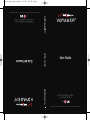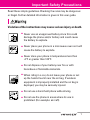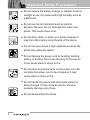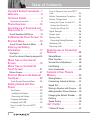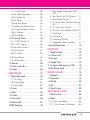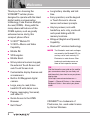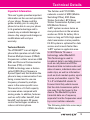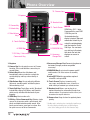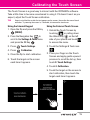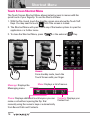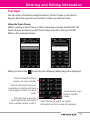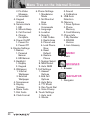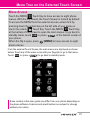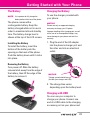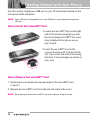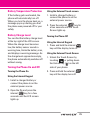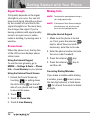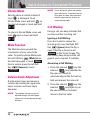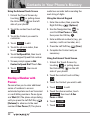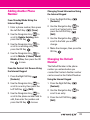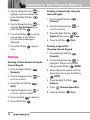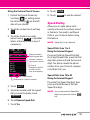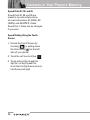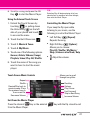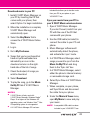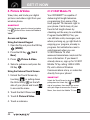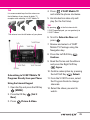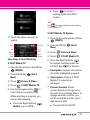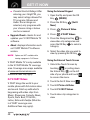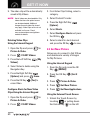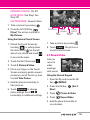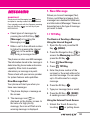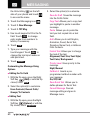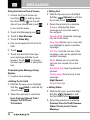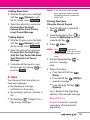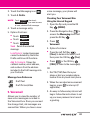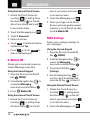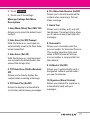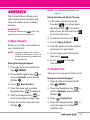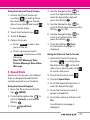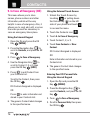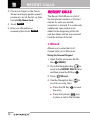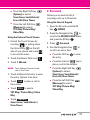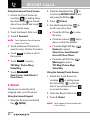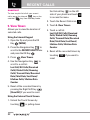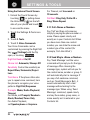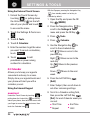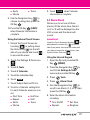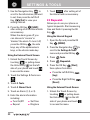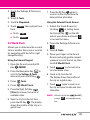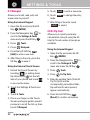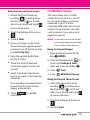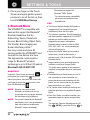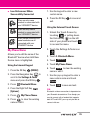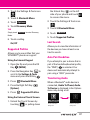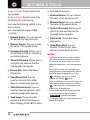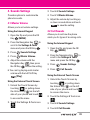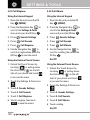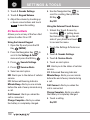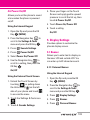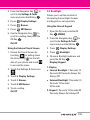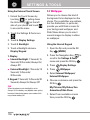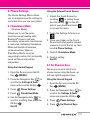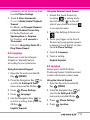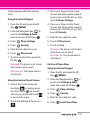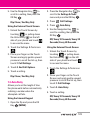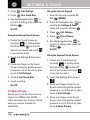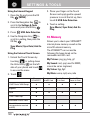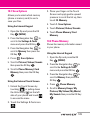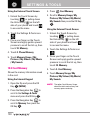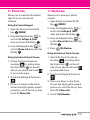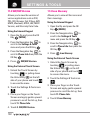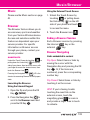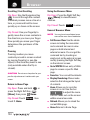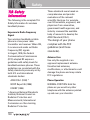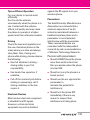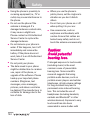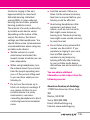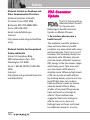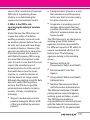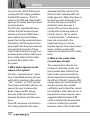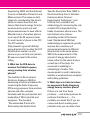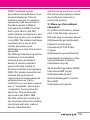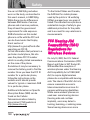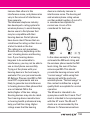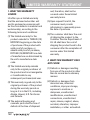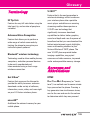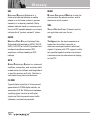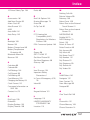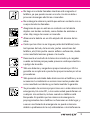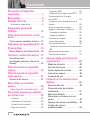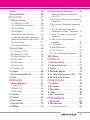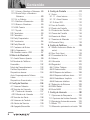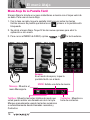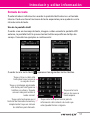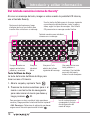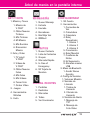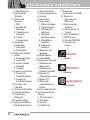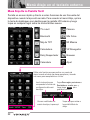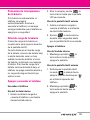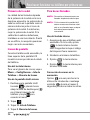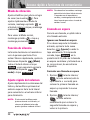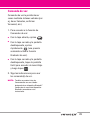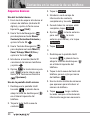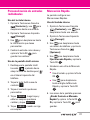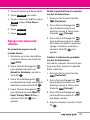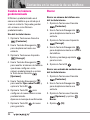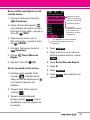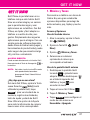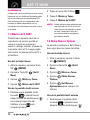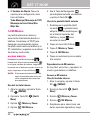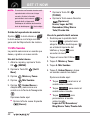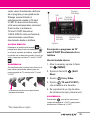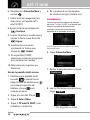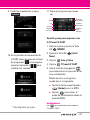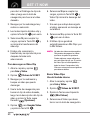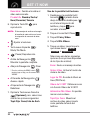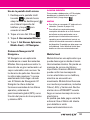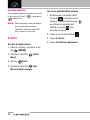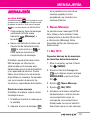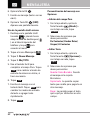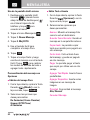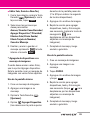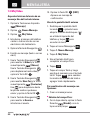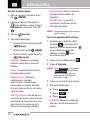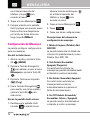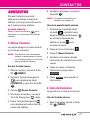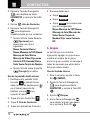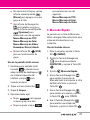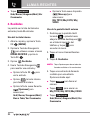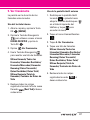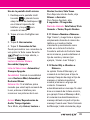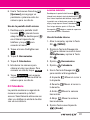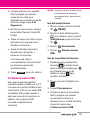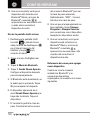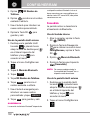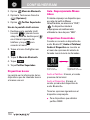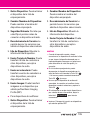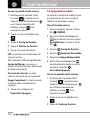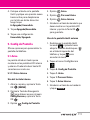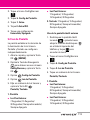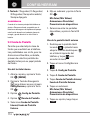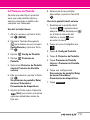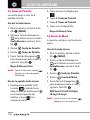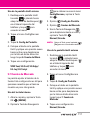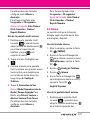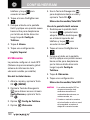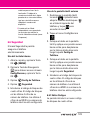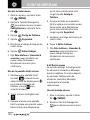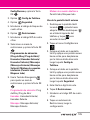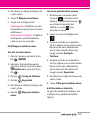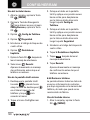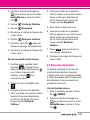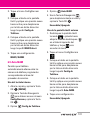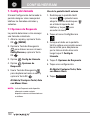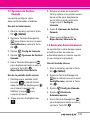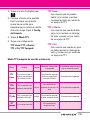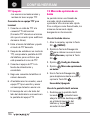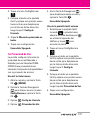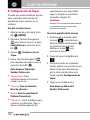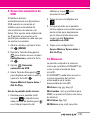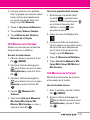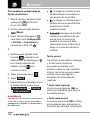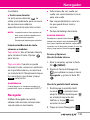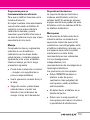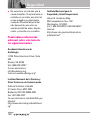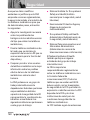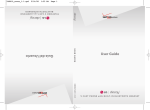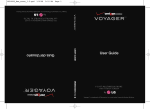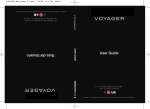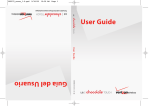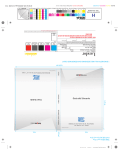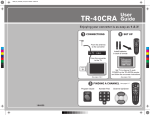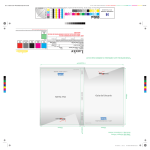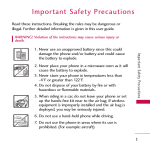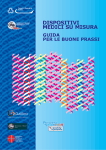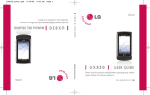Download LG Voyager User's Manual
Transcript
VX10000_New_cover_1.4.qxd 3/11/08 4:27 PM Page 1 Voyager™ is a trademark of Plantronics, Inc. used under license by Verizon Wireless. by T EL É F O N O M U LT I M E D I OS V C A S T co n PA N TA L L A S E N S I B L E A L TAC TO USER GUIDE User Guide MMBB0256801(1.4) V C A S T M U LT I M ED I A PH O N E w i t h TO U CH S CR EEN by G Voyager™ is a trademark of Plantronics, Inc. used under license by Verizon Wireless. Guía del Usuario VX10000_New_cover_1.4.qxd 3/11/08 4:27 PM Page 4 VX10000_New_cover_1.4.qxd 3/11/08 4:27 PM Page 5 LG and the LG logo are registered trademarks of LG Group and its related entities. All other trademarks are the property of their respective owners. Important Safety Precautions Read these simple guidelines. Breaking the rules may be dangerous or illegal. Further detailed information is given in this user guide. Violation of the instructions may cause serious injury or death. ● ● ● ● ● ● ● Never use an unapproved battery since this could damage the phone and/or battery and could cause the battery to explode. Never place your phone in a microwave oven as it will cause the battery to explode. Never store your phone in temperatures less than -4°F or greater than 122°F. Do not dispose of your battery near fire or with hazardous or flammable materials. When riding in a car, do not leave your phone or set up the hands-free kit near the air bag. If wireless equipment is improperly installed and the air bag is deployed, you may be seriously injured. Do not use a hand-held phone while driving. Do not use the phone in areas where its use is prohibited. (For example: aircraft) 1 Important Safety Precautions ● ● ● ● ● ● ● ● 2 Do not expose the battery charger or adapter to direct sunlight or use it in places with high humidity, such as a bathroom. Do not use harsh chemicals (such as alcohol, benzene, thinners, etc.) or detergents to clean your phone. This could cause a fire. Do not drop, strike, or shake your phone severely. It may harm the internal circuit boards of the phone. Do not use your phone in high explosive areas as the phone may generate sparks. Do not damage the power cord by bending, twisting, pulling, or heating. Do not use the plug if it is loose as it may cause electric shock or fire. Do not place any heavy items on the power cord. Do not allow the power cord to be crimped as it may cause electric shock or fire. Do not handle the phone with wet hands while it is being charged. It may cause an electric shock or seriously damage your phone. Do not disassemble the phone. ● ● ● ● ● ● ● ● ● Do not place or answer calls while charging the phone as it may short-circuit the phone and/or cause electric shock or fire. Do not hold or let the antenna come in contact with your body during a call. Make sure that no sharp-edged items, such as animal’s teeth or nails, come into contact with the battery. This could cause a fire. Store the battery out of reach of children. Be careful that children do not swallow any parts (such as earphone, connection parts of the phone, etc.) This could cause asphyxiation or suffocation resulting in serious injury or death. Unplug the power cord and charger during lightning storms to avoid electric shock or fire. Only use the batteries and chargers provided by LG. The warranty will not be applied to products provided by other suppliers. Only authorized personnel should service the phone and its accessories. Faulty installation or service may result in accidents and consequently invalidate the warranty. Your service provider programs one or more emergency phone numbers, such as 911, that you can call under any circumstances, even when your phone is locked. Your phone’s preprogrammed emergency number(s) may not work in all locations, and sometimes an emergency call cannot be placed due to network, environmental, or interference issues. 3 Table of Contents Important Safety Precautions .1 Welcome . . . . . . . . . . . . . . . . . . . .8 Technical Details . . . . . . . . . . . . .9 Important Information . . . . . . . . . . . .9 How to Remove Your microSD™ Card . . . . . . . . . . . . . . . . . . . . . . . . . .24 Battery Temperature Protection . . .25 Battery Charge Level . . . . . . . . . . . .25 Turning the Phone On and Off . . . .25 Phone Overview . . . . . . . . . . . .12 Quick Glance of Touchpad and How to Use It . . . . . . . . . . . . . . .14 Turning the Phone On . . . . . . . . . .25 Turning the Phone Off . . . . . . . . . .25 Signal Strength . . . . . . . . . . . . . . . . .26 Touch Sensitive Soft Keys . . . . . . . .14 Screen Icons . . . . . . . . . . . . . . . . . . .26 Calibrating the Touch Screen .15 Shortcut Menu . . . . . . . . . . . . . .16 Making Calls . . . . . . . . . . . . . . . . . . .26 Touch Screen Shortcut Menu . . . .16 Entering and Editing Information . . . . . . . . . . . . . . . . .17 Correcting Dialing Mistakes . . . . . .26 Redialing Calls . . . . . . . . . . . . . . . . . .27 Receiving Calls . . . . . . . . . . . . . . . . .27 Text Input . . . . . . . . . . . . . . . . . . . . . . .17 Quick Access to Convenient Features . . . . . . . . . . . . . . . . . . . .28 From the internal Qwerty® keypad .18 Vibrate Mode . . . . . . . . . . . . . . . . . . .28 Menu Tree on the Internal Screen . . . . . . . . . . . . . . . . . . . . .19 Menu Tree on the External Touch Screen . . . . . . . . . . . . . . .21 Mute Function . . . . . . . . . . . . . . . . . . .28 Menu Access . . . . . . . . . . . . . . . . . . .21 Contacts in Your Phone’s Memory . . . . . . . . . . . . . . . . . . . .30 Shortcut Menu on the External Touchpad . . . . . . . . . . . . . . . . . . .22 Volume Quick Adjustment . . . . . . . .28 Call Waiting . . . . . . . . . . . . . . . . . . . . .28 Voice Commands . . . . . . . . . . . . . . . .29 Storing Basics . . . . . . . . . . . . . . . . . .30 Touch Screen Shortcut Menu . . . . .22 Customizing Individual Entries . . . .31 Getting Started with Your Phone . . . . . . . . . . . . . . . . . . . . . .23 Speed Dial . . . . . . . . . . . . . . . . . . . . . .31 The Battery . . . . . . . . . . . . . . . . . . . .23 Installing the Battery . . . . . . . . . . . .23 Removing the Battery . . . . . . . . . .23 Charging the Battery . . . . . . . . . . . .23 Charging with USB . . . . . . . . . . . . . .23 How to Install Your microSD™ Card . . . . . . . . . . . . . . . . . . . . . . . . . .24 4 Storing a Number with Pauses . . .32 Adding Another Phone Number . .33 Changing the Default Number . . . .33 Deleting . . . . . . . . . . . . . . . . . . . . . . . .34 Speed Dialing . . . . . . . . . . . . . . . . . . .35 GET IT NOW . . . . . . . . . . . . . . . . . . .37 1. Music & Tones . . . . . . . . . . . . . . . .37 1.1 V CAST Music . . . . . . . . . . . . . .38 1.2 Get New Ringtones . . . . . . . . . .38 1.3 My Ringtones . . . . . . . . . . . . . . .39 1.4 My Music . . . . . . . . . . . . . . . . . .40 Playing Your Music . . . . . . . . . . . . .40 Controlling the Music Player . . . . .41 Exit From the Music Player . . . . . .41 1.5 My Sounds . . . . . . . . . . . . . . . . .42 1.6 Sync Music . . . . . . . . . . . . . . . . .42 2. Picture & Video . . . . . . . . . . . . . . .44 2.1 V CAST Mobile TV . . . . . . . . . . .44 2.2 V CAST Videos . . . . . . . . . . . . . .48 2.3 Get New Picture . . . . . . . . . . . . .50 2.4 My Pictures . . . . . . . . . . . . . . . .51 2.5 My Videos . . . . . . . . . . . . . . . . . .52 2.6 Take Picture . . . . . . . . . . . . . . . .54 2.7 Record Video . . . . . . . . . . . . . .55 3. Games . . . . . . . . . . . . . . . . . . . . . . . .56 4. Tools on the Go . . . . . . . . . . . . . . . .57 5. Extras . . . . . . . . . . . . . . . . . . . . . . . .58 MESSAGING . . . . . . . . . . . . . . . . . .59 1. New Message . . . . . . . . . . . . . . . .59 1. Entry Mode (Word/ Abc/ ABC/ 123) . . . . . . . . . . . . . . . . . . . . . . .71 2. Auto Save (On/ Off/ Prompt) . . .71 3. Auto Erase (On/ Off) . . . . . . . . . .71 4. TXT Auto View (On/On+Readout/ Off) . . . . . . . . . . . . . . . . . . . . . . . .71 5. TXT Auto Play (On/Off) . . . . . . . .71 6. Pic-Video Auto Receive (On/Off) 71 7. Quick Text . . . . . . . . . . . . . . . . .71 8. Voicemail # . . . . . . . . . . . . . . . . .71 9. Callback # (On/Off) . . . . . . . . . .71 10. Signature (None/ Custom) . . . .71 Erasing Messages . . . . . . . . . . . . . . .72 CONTACTS . . . . . . . . . . . . . . . . . . . .73 1. New Contact . . . . . . . . . . . . . . . . . .73 2. Contact List . . . . . . . . . . . . . . . . . . .73 3. Groups . . . . . . . . . . . . . . . . . . . . . . .74 4. Speed Dials . . . . . . . . . . . . . . . . . . .75 5. In Case of Emergency (ICE) . . . .76 6. My Name Card . . . . . . . . . . . . . . . .77 RECENT CALLS . . . . . . . . . . . . . . . .78 1. Missed . . . . . . . . . . . . . . . . . . . . . . .78 1.1 TXT Msg . . . . . . . . . . . . . . . . . . .59 2. Received . . . . . . . . . . . . . . . . . . . . .79 1.2 Picture Msg . . . . . . . . . . . . . . . .61 3. Dialed . . . . . . . . . . . . . . . . . . . . . . . .80 1.3 Video Msg . . . . . . . . . . . . . . . . .63 4. All . . . . . . . . . . . . . . . . . . . . . . . . . . . .81 2. Inbox . . . . . . . . . . . . . . . . . . . . . . . .65 5. View Timers . . . . . . . . . . . . . . . . . . .82 3. Sent . . . . . . . . . . . . . . . . . . . . . . . . .66 SETTINGS & TOOLS . . . . . . . . . . . .83 4. Drafts . . . . . . . . . . . . . . . . . . . . . . . .68 1. My Account . . . . . . . . . . . . . . . . . .83 5. Voicemail . . . . . . . . . . . . . . . . . . . . .69 2. Tools . . . . . . . . . . . . . . . . . . . . . . . . .83 6. Mobile IM . . . . . . . . . . . . . . . . . . . .70 2.1 Voice Commands . . . . . . . . . . . .83 MSG Settings . . . . . . . . . . . . . . . . . . .70 2.1.1 Call <Name or Number> . . .84 5 Table of Contents 2.1.2 Send Msg to <Name or Number> . . . . . . . . . . . . . . . .84 2.1.3 Go to <Menu> . . . . . . . . . . .85 2.1.4 Check <Item> . . . . . . . . . . . .85 2.1.5 Lookup <Name> . . . . . . . . . .85 2.1.6 My Account . . . . . . . . . . . . . .85 2.1.7 Help . . . . . . . . . . . . . . . . . . . .85 2.2 Calculator . . . . . . . . . . . . . . . . . .85 2.3 Calendar . . . . . . . . . . . . . . . . . . .86 2.4 Alarm Clock . . . . . . . . . . . . . . . .87 2.5 Stopwatch . . . . . . . . . . . . . . . . . .88 2.6 World Clock . . . . . . . . . . . . . . . .89 2.7 Notepad . . . . . . . . . . . . . . . . . . .90 2.8 Ez Tip Calc . . . . . . . . . . . . . . . . . .90 2.9 USB Mass Storage . . . . . . . . . .91 5.1 Banner . . . . . . . . . . . . . . . . . . .103 5.1.1.1 Internal Banner . . . . . . . . .103 5.1.1.2 External Banner . . . . . . . .104 5.1.2 ERI Banner . . . . . . . . . . . . . .104 5.2 Backlight . . . . . . . . . . . . . . . . . .105 5.3 Wallpaper . . . . . . . . . . . . . . . . .106 5.4 Screensaver . . . . . . . . . . . . . . .107 5.5 Display Themes . . . . . . . . . . . .108 5.6 Menu Fonts . . . . . . . . . . . . . . .108 5.7 Dial Fonts . . . . . . . . . . . . . . . . .109 5.8 Clock Format . . . . . . . . . . . . . .110 6. Phone Settings . . . . . . . . . . . . . . .111 3. Bluetooth Menu . . . . . . . . . . . . . . .92 6.1 Standalone Mode (Airplane Mode) . . . . . . . . . . . . . . . . . . . .111 3.1 Add New Device . . . . . . . . . . . .93 6.2 Set Shortcut Keys . . . . . . . . . .111 My Phone Name . . . . . . . . . . . . . . .95 6.3 Voice Commands . . . . . . . . . . .112 Turn On . . . . . . . . . . . . . . . . . . . . . . .96 6.4 Language . . . . . . . . . . . . . . . . .113 Discovery Mode . . . . . . . . . . . . . . . .96 6.5 Location . . . . . . . . . . . . . . . . . .113 Supported Profiles . . . . . . . . . . . . . .97 6.6 Security . . . . . . . . . . . . . . . . . . .114 Last Search . . . . . . . . . . . . . . . . . . . .97 6.6.1 Edit Codes . . . . . . . . . . . . . .115 6.6.2 Restrictions . . . . . . . . . . . . .115 6.6.3 Phone Lock . . . . . . . . . . . . .116 6.6.4 Lock Phone Now . . . . . . . .117 6.6.5 Reset Default . . . . . . . . . . .118 6.6.6 Restore Phone . . . . . . . . . .119 6.7 System Select . . . . . . . . . . . . .120 Auto Pair Handsfree . . . . . . . . . . . . .97 Transferring Audio . . . . . . . . . . . . . . .97 4. Sounds Settings . . . . . . . . . . . . . . .99 4.1 Master Volume . . . . . . . . . . . . . .99 4.2 Call Sounds . . . . . . . . . . . . . . . . .99 4.2.1 Call Ringtone . . . . . . . . . . .100 4.2.2 Call Vibrate . . . . . . . . . . . . . .100 4.3 Alert Sounds . . . . . . . . . . . . . . .101 6 4.6 Power On/Off . . . . . . . . . . . . . .103 5. Display Settings . . . . . . . . . . . . . .103 6.8 NAM Select . . . . . . . . . . . . . . .120 6.9 Auto NAM . . . . . . . . . . . . . . . .121 4.4 Keypad Volume . . . . . . . . . . . .101 7. Call Settings . . . . . . . . . . . . . . . . .122 4.5 Service Alerts . . . . . . . . . . . . . .102 7.1 Answer Options . . . . . . . . . . . .122 7.2 End Call Options . . . . . . . . . . . .122 9. USB Auto Detection . . . . . . . . . .127 Other Medical Devices and Health Care Facilities . . . . . . . . . . . . . . . .140 Vehicles . . . . . . . . . . . . . . . . . . . . .140 Aircraft . . . . . . . . . . . . . . . . . . . . . .140 Blasting Areas . . . . . . . . . . . . . . . .140 Potentially Explosive Atmosphere140 For Vehicles Equipped with an Air Bag . . . . . . . . . . . . . . . . . . . . . . . .141 10. Memory . . . . . . . . . . . . . . . . . . . .128 Safety Information . . . . . . . . . . . .141 10.1 Save Options . . . . . . . . . . . . .129 Charger and Adapter Safety . . . .142 Battery Information and Care . . .142 Explosion, Shock, and Fire Hazards . . . . . . . . . . . . . . . . . . . . .143 General Notice . . . . . . . . . . . . . . .143 7.3 Auto Retry . . . . . . . . . . . . . . . .123 7.4 TTY Mode . . . . . . . . . . . . . . . . .124 7.5 One Touch Dial . . . . . . . . . . . . .125 7.6 Voice Privacy . . . . . . . . . . . . . . .126 8. Touch Settings . . . . . . . . . . . . . . .127 10.2 Phone Memory . . . . . . . . . . .129 10.3 Card Memory . . . . . . . . . . . . .130 11. Phone Info . . . . . . . . . . . . . . . . . .131 11.1 My Number . . . . . . . . . . . . . .131 11.2 SW/HW Version . . . . . . . . . . .132 11.3 Icon Glossary . . . . . . . . . . . . .132 Music . . . . . . . . . . . . . . . . . . . . . . . . .133 Browser . . . . . . . . . . . . . . . . . . . . . . .133 Ending a Browser Session . . . . . . .133 Browser Navigating . . . . . . . . . . . .133 Navigator . . . . . . . . . . . . . . . . . . . . . .137 Safety . . . . . . . . . . . . . . . . . . . . .138 TIA Safety Information . . . . . . . . .138 Exposure to Radio Frequency Signal . . . . . . . . . . . . . . . . . . . . . . .138 Antenna Care . . . . . . . . . . . . . . . .138 Phone Operation . . . . . . . . . . . . . .138 Tips on Efficient Operation . . . . . .139 Driving . . . . . . . . . . . . . . . . . . . . . .139 Electronic Devices . . . . . . . . . . . .139 Pacemakers . . . . . . . . . . . . . . . . .139 Hearing Aids . . . . . . . . . . . . . . . . .140 Caution: Avoid potential hearing loss. . . . . . . . . . . . . . . . . . . . . . . . . . .144 FDA Consumer Update . . . . . . . .146 10 Driver Safety Tips . . . . . . . . . . .154 Consumer Information on SAR .156 FCC Hearing-Aid Compatibility (HAC) Regulations for Wireless Devices . . . . . . . . . . . . . . . . . . . . . .158 Accessories . . . . . . . . . . . . . . .161 LIMITED WARRANTY STATEMENT . . . . . . . . . . . . . .162 Glossary . . . . . . . . . . . . . . . . . . .165 Terminology . . . . . . . . . . . . . . . . . .165 Acronyms and Abbreviations . .165 Index . . . . . . . . . . . . . . . . . . . . . .167 7 Welcome Thank you for choosing the VOYAGER™ cellular phone designed to operate with the latest digital mobile communication technology, Code Division Multiple Access (CDMA). Along with the many advanced features of the CDMA system, such as greatly enhanced voice clarity, this compact phone offers: ● ● V CASTSM Mobile TV. V CAST Music and Video Capability. SM ● Mobile IM. ● VZ Navigator. ● Mobile Email. ● ● ● ● ● ● ● 8 52-key internal numeric keypad, the external Touch Screen and auto Touch Screen lock. Customizable display themes and screensavers. Built-in 2.0 Megapixel digital camera. Large, easy-to-read, 8-line backlit LCD with status icons. ● ● ● ● ● Long battery standby and talk time. Easy operation; use the keypad or Touch Screen to choose menus and answer prompts. Any key answer, auto with handsfree, auto retry, onetouch and speed dialing with 99 memory locations. Bilingual (English and Spanish) Capability. Bluetooth® wireless technology. NOTE The Bluetooth® word mark and logos are owned by the Bluetooth SIG, Inc. and any use of such marks by LG Electronics is under license. Other trademarks and trade names are those of their respective owners. TIP Find the interactive user guide on the web for your convenience where you can freely surf and interactively learn how to use your phone step-by-step. Go to http//:www.verizonwireless.com -> Support -> Phones & Devices -> then choose Equipment Guide -> then select your phone model. Paging, messaging, Voicemail, and caller ID. Quick Access to the HTML Browser. Get It Now®. VOYAGER™ is a trademark of Plantronics, Inc. used under license by Verizon Wireless. Technical Details Important Information This user’s guide provides important information on the use and operation of your phone. Please read this guide carefully prior to using the phone to be able to use your phone to its greatest advantage and to prevent any accidental damage or misuse. Any unapproved changes or modifications will void your warranty. Technical Details The VOYAGER™ is an all digital phone that operates on both Code Division Multiple Access (CDMA) frequencies: cellular services at 800 MHz and Personal Communication Services (PCS) at 1.9 GHz. CDMA technology uses a feature called DSSS (Direct Sequence Spread Spectrum) that enables the phone to keep communication from being crossed and to use one frequency channel by multiple users in the same specific area. This results in a 10-fold capacity increase when compared with analog mode. In addition, features such as soft/ softer handoff, hard handoff, and dynamic RF power control technologies combine to reduce call interruptions. The Cellular and PCS CDMA networks consist of MSO (Mobile Switching Office), BSC (Base Station Controller), BTS (Base Station Transmission System), and MS (Mobile Station). 1xRTT system receives twice as many subscribers in the wireless section as IS-95. Its battery life is twice as long as IS-95. High-speed data transmission is also possible. EV-DO system is optimized for data service and is much faster than 1xRTT system in applicable area. V CAST Mobile TV uses a technology called MediaFLO. This Technology is used to broadcast data to portable devices such as cell phones and PDAs. Broadcast data includes audio and video streams, individual video and audio clips, as well as information such as stock market quotes, sports scores, and weather reports. The "F-L-O" in MediaFLO stands for Forward Link Only which means that the data transmission path is one-way, from the tower to the device. The MediaFLO system transmits data on a frequency separate from the frequencies used by current cellular networks. The following table lists some major CDMA standards. 9 Technical Details CDMA Standard Designator Description Basic Air Interface TIA/EIA-95A TSB-74 ANSI J-STD-008 TIA/EIA-IS2000 CDMA Dual-Mode Air Interface 14.4kbps radio link protocol and inter-band operations IS-95 adapted for PCS frequency band CDMA2000 1xRTT AirInterface Network TIA/EIA/IS-634 TIA/EIA/IS/651 TIA/EIA/IS-41-C TIA/EIA/IS-124 MAS-BS PCSC-RS Intersystem operations Non-signaling data comm. Service TIA/EIA/IS-96-B TIA/EIA/IS-637 TIA/EIA/IS-657 IS-801 TIA/EIA/IS-707-A Speech CODEC Short Message Service Packet Data Position Determination Service (gpsOne) High Speed Packet Data 1x EV-DO Related interface TIA/EIA/IS-856 TIA/EIA/IS-878 TIA/EIA/IS-866 TIA/EIA/IS-890 CDMA2000 High Rate Packet Data Air Interface 1xEV-DO Inter-Operability Specification for HRPD Access Network Interfaces Recommended Minimum Performance Standards for HRPD High Rate Packet Data Access Terminal Test Application Specification(TAS) for High Rate Packet Data Air Interface FCC RF Exposure Information WARNING! Read this information before operating the phone. In August 1996, the Federal Communications Commission (FCC) of the United States, with its action in Report and Order FCC 96-326, adopted an updated safety standard for human exposure to Radio 10 Frequency (RF) electromagnetic energy emitted by FCC regulated transmitters. Those guidelines are consistent with the safety standard previously set by both U.S. and international standards bodies. The design of this phone complies with the FCC guidelines and these international standards. Bodily Contact During Operation FCC Notice and Cautions This device was tested for typical use with the back of the phone kept 0.79 inches (2.0 cm) from the body. To comply with FCC RF exposure requirements, a minimum separation distance of 0.79 inches (2.0 cm) must be maintained between the user’s body and the back of the phone, including the antenna, whether extended or retracted. Third-party belt-clips, holsters, and similar accessories containing metallic components should not be used. Avoid the use of accessories that cannot maintain 0.79 inches (2.0 cm) distance between the user’s body and the back of the phone and have not been tested for compliance with FCC RF exposure limits. This device and its accessories comply with part 15 of FCC rules. Operation is subject to the following two conditions: (1) This device and its accessories may not cause harmful interference, and (2) this device and its accessories must accept any interference received, including interference that causes undesired operation. Any changes or modifications not expressly approved in this user guide could void your warranty for this equipment. Use only the supplied antenna. Use of unauthorized antennas (or modifications to the antenna) could impair call quality, damage the phone, void your warranty and/or violate FCC regulations. Don't use the phone with a damaged antenna. A damaged antenna could cause a minor skin burn. Contact your local dealer for a replacement antenna. Vehicle-Mounted the External Antenna (Optional, if available.) To satisfy FCC RF exposure requirements, keep 8 inches (20 cm) between the user / bystander and vehicle-mounted the external antenna. For more information about RF exposure, visit the FCC website at www.fcc.gov. TIP It is recommended to pull out the antenna on the left bottom of your phone for better TV reception while watching V CAST Mobile TV. The antenna is on the left bottom of your phone. 11 Phone Overview 13. Camera Lens 1. Earpiece 12. Headset Jack 2. Camera Key 3. Unlock Key 4. Side Volume Keys 5. Touch Soft Keys 6. SEND Key 7. CLR Key / Voice Commands Key 1. Earpiece 2. Camera Key Use for quick access to Camera function. Press and hold the camera key to record Video. 3. Unlock Key Move the slide down and immediately release to lock or unlock the outside display and keys when the flip is closed. 4. Side Volume Keys Use to adjust the Master Volume in standby mode* and the Earpiece Volume during a call. 5. Touch Soft Keys Touch Keys on this Touchpad include Messaging, Call, Menu, and Contacts which easily activate with the touch of your fingertip. 6. SEND Key Use to make calls. 7. CLR Key / Voice Commands Key Deletes single spaces or characters with a quick touch, but touch and hold to delete entire words. Also backs out of menus, one level at a time. Use for quick access to Voice Commands. 12 NOTE SEND Key, CLR / Voice Commands Key, and PWR / END Key are not illuminated when the display is locked. Slide and release the Unlock Key to unlock the outside display 10. microSD™ Slot and illuminate the Touch Soft Keys. You can touch 9. PWR/END Key any side key to illuminate, then touch the lock that 8. Accessory displays on screen to Charger Port unlock. 11. Touch Screen 8. Accessory Charger Port Connects the phone to the battery charger, or other compatible accessory. 9. PWR/END Key Use to turn the power on/off and to end a call. Also returns to standby mode. 10. microSD™ Slot Accommodates optional microSD card up to 8GB. 11. Touch Screen Displays incoming calls, messages and indicator icons as well as a wide variety of content you select to view. 12. Headset Jack Allows you to plug in an optional headset for convenient, hands-free conversations. Plug headset into the 2.5mm jack located on the top left of device. 13. Camera Lens Keep it clean for optimal photo quality. * Standby mode is when the phone is waiting for input from you. No menu is displayed and the phone isn’t performing any action. It’s the starting point for all of the instruction steps. 18. Speaker 17. LCD Screen 1. Left Soft Key 2. Fn Key (Shortcut Key in standby mode) 16. Right Soft Key 15. SEND Key 14. END/PWR Key 3. Microphone 13. OK Key 4. Shift Key 12. Navigation Keys 5. Sym Key 11. Speakerphone Key 10. CLR Key 6. Game Navigation Keys 7. Alphanumeric 8. Space/ Voice Commands Key Keypad 1. Left Soft Key Use to access to Message menu or other function displayed at the bottom left of the LCD. 2. Fn Key (Shortcut Key in standby mode) Use for quick access to assigned menus. See page 18. 3. Microphone Lets callers hear you. 4. Shift Key Use to change letter case when typing. 5. Sym Key Use to insert symbols at the top of each key into text. 6. Game Navigation Keys Use for game navigation. 7. Alphanumeric Keypad Use to enter numbers and characters and select menu items. 8. Space Key Use to enter a space while editing. TTS (Text to Speech) function is available with in Messaging Inbox, Notepad and Email screen. Use to activate Voice Command in standby mode. 9. Return Key Moves cursor to the next line. 10. CLR Key Press to delete a single space or character, or press and hold to delete a specific word plus its space. Press once in a 9. Return Key menu to go back one level. 11. Speakerphone Key Use to activate Speakerphone Mode. 12. Navigation Keys Use for quick, convenient navigation. From standby mode, access Get It Now, Scheduler, Picture & Video, and Mobile Web (you can change any of these to other menus in the Settings menu). In menus use to scroll to choices and settings. 13. OK Key Use to activate a selected screen item. 14. END/PWR Key Use to turn the power on/off and to end a call. Use to return to the main menu display screen. 15. SEND Key Use to make or answer calls. 16. Right Soft Key Use to select Contacts menu, or other action displayed at the bottom right of the LCD. 17. LCD Screen Displays incoming calls, messages and indicator icons as well as a wide variety of content you select to view. 18. Speaker Lets you hear callers. 13 Quick Glance of Touchpad and How to Use It Touch Sensitive Soft Keys ( , , , ) 1. Make sure your hands are clean and dry. Remove moisture from the surface of your hands. Don't use the touch keys in a humid environment. 2. Touch key sensors are sensitive to your light touch. You don't need to press them forcefully to use them. Protect your phone from severe impact because touch key sensors may become damaged from harsh use. 3. Use the tip of your finger to touch the center of a touch key. If you touch off-center it may activate the nearby function instead. 7. Keep metal and other conductive material away from the surface of touch keys because contact may cause electronic interference. WARNING ● ● ● ● ● Do not put heavy objects on the Touch Screen. Do not sit on your phone, which may damage the Touch Screen. Do not drag or scratch your phone with any sharp materials. Do not keep your phone in extreme conditions (places that are too humid, hot, or cold). Keep chemicals away from your phone, which may change the cosmetic or functional features of your phone. How to Unlock 4. The touch sensor level can be adjusted to your preference. 5. When both the outside LCD screen and touch key lights are off, touch keys are deactivated. Pull down and release the Unlock Key ( ) to turn on the Touch Screen and touch key lights. 6. If the flip is closed and the Touch Protection function is on, during calls the Touch Protection feature is automatically enabled. 14 Touch the padlock Pull down and image to unlock. OR release the Unlock Key on the side of your phone. Calibrating the Touch Screen The Touch Screen is a great way to interact with the VOYAGER’s software. Take a little time to become accustomed to using it. If it doesn’t react as you expect, adjust the Touch Screen calibration. TIP Keep in mind that the smaller the text appears on the screen, the smaller the area of touch activation. Try zooming the screen in, if available, to increase the touch area. Using the Internal Keypad Using the External Touch Screen 1. Open the flip and press the OK Key [MENU]. 1. Unlock the Touch Screen by touching or pulling down the Unlock Key ( ) on the left side of your phone and touch to access the menu. 2. Press the Navigation Key to scroll to the Settings & Tools menu and press the OK Key . 3. Press Touch Settings. 4. Press Calibration. 5. Close the flip to start calibration. 6. Touch the target on the screen each time it appears. 2. Touch the Settings & Tools icon . 3. Place your finger on the Touch Screen and apply gentle upward pressure to scroll the list up, then touch 8. Touch Settings. 4. Touch 4. Calibration. 5. Touch the target on the screen to start calibration, then touch the target each time it appears. 15 Shortcut Menu Touch Screen Shortcut Menu The Touch Screen Shortcut Menu allows instant access to menus with the quick touch of your fingertip. To use the Shortcut Menu: 1. With the flip closed, touch the standby screen once above the Touch Soft Keys. You may need to touch first if the screen is locked. 2. The Shortcut Menu will open. Touch any of the twelve options to open the application or a further menu. 3. To close the Shortcut Menu, press or the external Key. Access From standby mode, touch the Touch Screen with your finger. Message: Displays the Messaging menu. Menu: Displays a list of menus. Phone: Displays additional touch keys so you can make a call without opening the flip. Dial manually using the numeric keys or automatically from Recent Calls and Contacts. 16 Contacts: Displays your Contact List. Entering and Editing Information Text Input You can enter information using the exterior Touch Screen or the interior keypad. Each has special key functions to help you with text entry. Using the Touch Screen When creating a Text, Picture or Video message using the outside LCD, the Touch Screen provides you with Touch Keys specific to the type of field. Refer to the examples below: When you touch the Touch Key the following dialing keypad is displayed. Touch and hold this key to access your voice mail box Touch and hold this key to set your phone on vibrate and touch it once again to return to normal mode. Touch this key to view the recent call history and simply touch a phone number to call it. Touch this key to go back to standby mode. Touch this key to search for contact information so that you can call someone. 17 Entering and Editing Information From the internal Qwerty® keypad When creating a Text, Picture or Video message using the inside LCD, use the Qwerty keypad. Use the arrow keys to go to next field such as recipient address, text, picture and video depending on the message types. Use the OK Key to send a message when finished. Press this key first and then any key with a symbol on it to insert that symbol in your message. Numeric Keypad to enter numbers in your message. Use to insert a space between a letter, words and sentences. Use to enter letters. Use to go to next line editing your message. Fn Key Shortcut Menu The function key Shortcut Menu allows quick access to ten menus. 1. With the flip open, press the Use to delete a letter, words or sentences. Also use it to exit the menu and go back to standby mode. Key. 2. Press the number keys to go to the menu, or use Navigation Keys to select the menu you want and press Go. To reassign a shortcut, highlight the shortcut you wish to change, then press the Left Soft Key Reassign. Select the application you wish to assign to that location by pressing . 18 Read the instruction to understand the Shortcut Menu setting feature. Menu Tree on the Internal Screen GET IT NOW MESSAGING 1. 2. 3. 4. 5. 6. New Message Inbox Sent Drafts Voicemail Mobile IM 1. Music & Tones 1. V CAST Music 2. Get New Ringtones 3. My Ringtones 4. My Music 5. My Sounds 6. Sync Music CONTACTS 2. Picture & Video ONTACTS 1. V CAST Mobile 1. New Contact TV 2. Contact List 2. V CAST Videos 3. Groups 3. Get New 4. Speed Dials Picture 5. In Case of 4. My Pictures Emergency 5. My Videos 6. My Name Card 6. Take Picture 7. Record Video 3. Games 4. Tools on the Go RECENT CALLS 5. Extras 1. Missed 2. Received 3. Dialed 4. All 5. View Timers SETTINGS & TOOLS 1. My Account 2. Tools 1. Voice Commands 2. Calculator 3. Calendar 4. Alarm Clock 1. Alarm 1 2. Alarm 2 3. Alarm 3 5. Stopwatch 6. World Clock 7. Notepad 8. Ez Tip Calc 9. USB Mass Storage 3. Bluetooth Menu 1. Add New Device 4. Sounds Settings 1. Master Volume 2. Call Sounds 1. Call Ringtone 2. Call Vibrate 3. Alert Sounds 1. TXT Message 19 Menu Tree on the Internal Screen 2. Pic-Video Message 3. Voicemail 4. Keypad Volume 5. Service Alerts 1. ERI 2. Minute Beep 3. Call Connect 4. Charge Complete 6. Power On/Off 1. Power On 2. Power Off 5. Display Settings 1. Banner 1. Personal Banner 2. ERI Banner 2. Backlight 1. Display 2. Keypad 3. Wallpaper 1. Internal Wallpaper 2. External Wallpaper 4. Screensaver 5. Display Themes 6. Menu Fonts 7. Dial Fonts 8. Clock Format 20 6. Phone Settings 1. Standalone Mode 2. Set Shortcut Keys 3. Voice Commands 4. Language 5. Location 6. Security 1. Edit Codes 2. Restrictions 3. Phone Lock 4. Lock Phone Now 5. Reset Default 6. Restore Phone 7. System Select 8. NAM Select 9. Auto NAM 7. Call Settings 1. Answer Options 2. End Call Options 3. Auto Retry 4. TTY Mode 5. One Touch Dial 6. Voice Privacy 8. Touch Settings 1. Auto Lock 2. Vibrate 3. Sound 4. Calibration 9. USB Auto Detection 10. Memory 1. Save Options 2. Phone Memory 3. Card Memory 11. Phone Info 1. My Number 2. SW/HW Version 3. Icon Glossary MUSIC 1. Music BROWSER 1. Browser TOR NAVIGA NAVIGATOR 1. Navigator Menu Tree on the External Touch Screen Menu Access Touch the MENU Touch Key to have access to eight phone menus. With the flip closed, the Touch Screen is locked by default. To access the MENU from the external screen, unlock first by pressing down the unlock key on the left side of your phone or touch the unlock Touch Key. Touch the MENU Touch Key at the bottom of the screen to open the main menus. To go back to standby mode, touch CLR or press at the bottom center of your phone. [MENU] to have access to eight When the flip is open, press phone menus. From the external Touch Screen, the main menus are displayed as shown below. Touch any of the menu icons with your fingertip to go to that menu. Touch CLR (or press ) to go back to standby mode. Some content in this user guide may differ from your phone depending on the phone software. Features and specifications are subject to change without prior notice. 21 Shortcut Menu on the External Touchpad Touch Screen Shortcut Menu Allows quick, direct access to several frequently used device features when the flip is closed. To access the Shortcut Menu, press the Unlock Key to unlock the outside LCD, then touch anywhere above the Touch Soft Keys. Mobile TV Camera Bluetooth My Pictures TXT Msg My Music Calculator VZ Navigator Alarm Clock Browser Calendar Set Use to customize your Shortcut Menus by touching the menu you want to replace and touching a new one to replace it from the list. Read the instruction to understand the Shortcut Menu setting feature. Touch Rearrange Positions or Reset to Default and touch SAVE to save the change. Touch it when you are done in renewing the Shortcut Menus. 22 Touch it to go back to the Shortcut Menu screen. Getting Started with Your Phone The Battery Charging the Battery NOTE It is important to fully charge the battery before initial use of the phone. To use the charger provided with your phone: The phone comes with a rechargeable battery. Keep the battery charged while not in use in order to maximize talk and standby time. The battery charge level is shown at the top of the LCD screen. Installing the Battery To install the battery, insert the bottom of the battery into the opening on the back of the phone. Push the battery down until it clicks into place. NOTICE Please use only an approved charging accessory to charge your LG phone. Improper handling of the charging port, as well as the use of an incompatible charger, may cause damage to your phone and void the warranty. 1. Plug the end of the AC adapter into the phone’s charger port and the other end into an electrical outlet. Removing the Battery Turn power off. Slide the battery release latch away from the edge of the battery, then lift the edge of the battery to remove it. NOTICE Triangle symbol should face up. (for both your charger and USB) 2. The charge time varies depending upon the battery level. Charging with USB You can use your computer to charge your phone. Connect one end of a USB cable to the charging accessory port on your phone and 23 Getting Started with Your Phone the other end to a highpower USB port on your PC (commonly located on the front panel of the computer). NOTE Lower USB port is not supported, such as the USB port on your keyboard or bus-powered USB hub. How to Install Your microSD™ Card 1. Locate the microSD™ slot on the right side of the phone and gently uncover the slot opening (microSD™ slot cover stays attached to the phone so you don't lose it). 2. Insert the microSD™ card in the correct direction until it clicks into the slot. If you insert the card in the wrong direction, it may damage your phone or your card. How to Remove Your microSD™ Card 1. Gently press and release the exposed edge of the microSD™ card to eject it. 2. Remove the microSD™ card from the slot and replace the cover. NOTE Do not attempt to remove the microSD™ card while reading or writing to the card. 24 Battery Temperature Protection Using the External Touch screen If the battery gets overheated, the phone will automatically turn off. When you turn the phone back on, a message pops up alerting you that the phone was powered off for your safety. 1. Install a charged battery or connect the phone to an the external power source. Battery Charge Level You can find the battery charge level at the top right of the LCD screen. When the charge level becomes low, the battery sensor sounds a warning tone, blinks the battery icon, and displays a warning message. As the charge level approaches empty, the phone automatically switches off without saving. Turning the Phone On and Off Turning the Phone On 2. Press the external key for a few seconds until the Touch Screen lights up. Turning the Phone Off Using the Internal Keypad 1. Press and hold the internal key until the display turns off. Using the External Touch Screen 1. Unlock the Touch Screen by touching or pulling down the Unlock Key ( ) on the left side of your phone. 2. Press and hold the external key until the display turns off. Using the Internal Keypad 1. Install a charged battery or connect the phone to an the external power source. 2. Open the flip and press the internal key for a few seconds until the LCD screen lights up. 25 Getting Started with Your Phone Signal Strength Making Calls Call quality depends on the signal strength in your area. You can tell how much signal strength you have by the number of bars next to the signal strength icon: the more bars, the stronger the signal. If you’re having problems with signal quality, move to an open area or, when inside a building, try moving near a window. NOTE To activate the speakerphone during a call, simply open the flip. Screen Icons When the phone is on, the top line of the LCD screen displays phone status icons. Using the Internal Keypad To see the icon glossary, go to MENU -> Settings & Tools -> Phone Info -> Icon Glossary on your phone. Using the External Touch Screen 1. Unlock the Touch Screen by touching or pulling down the Unlock Key ( ) on the left side of your phone and touch to access the menu. 2. Touch . 3. Touch 11. Phone Info. 4. Touch 3. Icon Glossary. 26 NOTE If the external Touch Screen backlight dims while on a call, touch any side key to turn the backlight back on. Using the Internal Keypad 1. Make sure the phone is turned on. If not, press the internal key for about three seconds. If necessary, enter the lock code. 2. Enter the phone number (include the area code if needed). 3. Press the internal key. 4. Press the internal end the call. key to Correcting Dialing Mistakes If you make a mistake while dialing a number, press once to erase the last digit entered, or hold down for at least 2 seconds to delete all digits. Using the External Touch screen 1. Touch the Touch Key that looks like a phone , then a numeric keypad is displayed. Enter the phone number you want to call or search for a number in Contacts or Recent Calls. 2. Press the external touch Call . key or ● Auto with Handsfree: The call automatically connects when connected to a handsfree device. NOTE If you press the Left Soft Key [Quiet] while the phone is ringing, the ringing or vibration is muted for that call. NOTE If you press the Right Soft Key [Ignore] while the phone is ringing and unlocked, the call will end or go to voicemail. Redialing Calls Using the External Touch screen Press and hold the external key or the internal key to redial the last number you dialed, received or missed in call history. The last 270 numbers are stored in the call history list and you can also select one of these to redial. 1. When the phone rings or vibrates, simply touch external and press the key or touch the Answer Touch Key. 2. Press the external end the call. key to Receiving Calls Using the Internal Keypad 1. When the phone rings or vibrates, there are several ways of answering a call, depending on the phone setting: ● Flip Open: Open the flip (by default). ● Any Key: Press the internal key or any other key except the internal key. 27 Quick Access to Convenient Features Vibrate Mode Sets the phone to vibrate instead of ring ( is displayed). To set Vibrate Mode, press and hold on the internal keypad or touch and hold . To return to Normal Mode, press and hold again or touch and hold . Mute Function The Mute Function prevents the transmission of your voice to the caller. To quickly activate Mute press the Left Soft Key [Mute] above the internal keypad or touch Mute then to unmute press the Left Soft Key [Unmute] or touch Unmute . Volume Quick Adjustment Quickly adjust ringer and earpiece volumes by pressing the upper side key to increase and lower key to decrease. NOTE The earpiece volume can only be adjusted during a call and Keypad volume can only be adjusted through the Menu. 28 NOTE To turn off sounds, press and hold the lower side key for 3 seconds when the flip is open or closed, then press and hold the upper side key to return to normal sounds mode. Call Waiting During a call, one beep indicates that you have another incoming call. Ignoring a Call Waiting If you don't want to answer the incoming call, press the Right Soft [Ignore] when the flip is Key open. If the flip is closed, touch Ignore on the Touch Screen. The Call Waiting beep stops and the call goes to your voicemail, if available. Answering a Call Waiting 1. Press the internal key/ the external key (whether the flip open or closed) to automatically put the first call on hold and answer the new call. 2. Press the internal key/ the external key again to put the second call on hold and return to the first caller. Voice Commands Voice Commands allow you to do things by verbal command (e.g., make calls, confirm Voicemail, etc.). 1. Access the Voice Commands feature: ● ● ● With the flip open, press . With the flip closed and the screen unlocked, give the a quick press (an extended press activates the Voice Recorder feature instead). With the flip closed and the screen unlocked, touch the Touch Screen to access the Shortcut Menu, then touch the Voice Commands icon . 2. Follow the prompts to use your voice command(s). NOTE Voice Commands can also be started with the designated key on your Bluetooth® device. Please check the manual of the Bluetooth® device for further instructions. 29 Contacts in Your Phone’s Memory Storing Basics Using the Internal Keypad 1. Enter a number (max. 48 digits), then press the Left Soft Key [Save]. 2. Use the Navigation Key to scroll to Add New Contact/ Update Existing, then press the OK Key . 3. Use the Navigation Key to scroll to Mobile 1/ Home/ Work/ Mobile 2/ Fax, then press the OK Key . 4. Enter a name (max. 32 characters), then press the OK Key . 5. Press the internal exit, the internal or the Right Soft Key [Options]. key to key to call, Using the External Touch Screen 1. Unlock the Touch Screen by touching or pulling down the Unlock Key ( ) on the left side of your phone. 2. Touch the contact touch soft key . 3. Touch NEW . 30 4. Touch a field, use the pop-up touch keys to enter information, then touch DONE . Do this for each field you want to enter. 5. When all fields are complete, touch SAVE . 6. Press the external key to exit, the external key to call, or touch Options . 7. Touch SAVE . OR 1. Unlock the Touch Screen by touching or pulling down the Unlock Key ( ) on the left side of your phone. 2. Touch the phone touch soft key for the phone dialing pad . 3. Use the number Touch Keys that pop-up to enter the phone number. 4. Touch SAVE , then continue touching fields and entering information as necessary. Customizing Individual Entries Speed Dial Using the Internal Keypad Using the Internal Keypad 1. Press the Right Soft Key [Contacts], then use the Navigation Key to scroll to an entry. 1. Press the Right Soft Key [Contacts], then use the Navigation Key to scroll to an entry. 2. Press the Left Soft Key [Edit]. 2. Press the Left Soft Key 3. Use the Navigation Key scroll to the information to customize. to 3. Use the Navigation Key to scroll to a phone number, then press the Right Soft Key [Options]. Allows you to set up your Speed Dials. [Edit]. 4. Change the entry as you want, then press the OK Key to save your changes. 4. Use the Navigation Key to scroll to Set Speed Dial, then press the OK Key . Using the External Touch Screen 5. Enter a Speed Dial digit. 1. Unlock the Touch Screen by touching or pulling down the Unlock Key ( ) on the left side of your phone. 2. Touch the contact touch soft key . 3. Touch the Contact you want to customize. 4. Touch EDIT , then touch and edit the fields you want to change then touch DONE . ● ● Use the keypad, then press the OK Key . Use the Navigation Key to scroll to the Speed Dial digit, then press the OK Key . 6. Screen prompt appears Add Contact to Speed Dial? Press the OK Key to select Yes, then press the OK Key to select Save. 5. Touch SAVE when edits are complete. 31 Contacts in Your Phone’s Memory Using the External Touch Screen 1. Unlock the Touch Screen by touching or pulling down the Unlock Key ( ) on the left side of your phone. 2. Touch the contact touch soft key . 3. Touch the Contact you want to customize. 4. Touch EDIT to edit. 5. Touch the phone number, then touch Options . 6. Touch Set Speed Dial, then touch an unassigned Speed Dial number. 7. Screen prompt appears Add Contact to Speed Dial? Touch Yes. 8. Touch DONE , then touch SAVE . Storing a Number with Pauses Pauses allow you to enter additional series of numbers to access automated systems such as Voicemail or credit billing numbers. Pause types are: Wait (W) The phone stops dialing until you press the Left Soft Key [Release] to advance to the next number. 2-Sec Pause (P) The phone 32 waits two seconds before sending the next string of digits. Using the Internal Keypad 1. Enter the number, then press the Right Soft Key [Options]. 2. Use the Navigation Key to scroll to 2-Sec Pause or Wait, then press the OK Key . 3. Enter additional number(s) (e.g., pin number, credit card number, etc.). 4. Press the Left Soft Key [Save]. 5. Complete the Contact entry as necessary. Using the External Touch Screen 1. Unlock the Touch Screen by touching or pulling down the Unlock Key ( ) on the left side of your phone. 2. Touch the contact touch soft key . 3. Touch the Contact you want to edit. 4. Touch EDIT to edit. 5. Touch the phone number, touch Options then touch 2-Sec Pause or Wait. 6. Touch DONE . 7. Touch SAVE . Adding Another Phone Number Changing Saved Information Using the Internal Keypad From Standby Mode Using the Internal Keypad 1. Press the Right Soft Key [Contacts]. 1. Enter a phone number, then press the Left Soft Key [Save]. 2. Use the Navigation Key to scroll to a Contact entry, then press the Left Soft Key [Edit]. 2. Use the Navigation Key to scroll to Update Existing, then press the OK Key . 3. Use the Navigation Key to scroll to an existing entry, then press the OK Key . 4. Use the Navigation Key to scroll to Mobile 1/ Home/ Work/ Mobile 2/ Fax, then press the OK Key to save. From the Contact List Screen Using the Internal Keypad 1. Press the Right Soft Key [Contacts]. 2. Use the Navigation Key to scroll to an entry, then press the [Edit]. Left Soft Key 3. Use the Navigation Key to scroll to the phone number field to add, then enter the number and press the OK Key to save. 3. Use the Navigation Key to scroll to the field you want to change. 4. Make the changes, then press the OK Key . Changing the Default Number The Default Number is the phone number you entered when you created the Contact. Another number can be saved as the Default Number. Using the Internal Keypad 1. Press the Right Soft Key [Contacts]. 2. Use the Navigation Key scroll to an entry. to 3. Press the Left Soft Key [Edit]. 33 Contacts in Your Phone’s Memory 4. Use the Navigation Key to highlight a phone number, then press the Right Soft Key [Options]. 5. Use the Navigation Key to highlight Set As Default, then press the OK Key . 6. Press the OK Key to set the new number as the default. A confirmation message is displayed. 7. Press the OK Key save. again to Deleting a Contact Entry Using the Internal Keypad 1. Press the Right Soft Key [Contacts]. 2. Use the Navigation Key scroll to an entry. to 3. Press the Right Soft Key [Options], then press Erase. 4. Press the OK Key [Yes]. Deleting a Speed Dial Using the Internal Keypad Deleting 1. Press the Right Soft Key [Contacts]. Deleting a Phone Number Using the Internal Keypad 2. Use the Navigation Key to highlight a Contact entry to edit and press the OK Key [VIEW]. 1. Press the Right Soft Key [Contacts]. 2. Use the Navigation Key scroll to an entry. to 4. Press the Right Soft Key [Options]. 3. Press the Left Soft Key [Edit]. 4. Use the Navigation Key scroll to a phone number. 5. Press and hold 6. Press the OK Key 34 5. Press to to delete it. . 3. Select the phone number with the Speed Dial, then press the OK Key [EDIT]. Remove Speed Dial. 6. Press the OK Key [Yes]. Using the External Touch Screen 8. Touch DONE . 1. Unlock the Touch Screen by touching or pulling down the Unlock Key ( ) on the left side of your phone. 9. Touch SAVE to exit the contact. 2. Touch the contact touch soft key . 3. Touch the Contact you want (search using Go To or alphabet letters at the top of the screen. if necessary). Speed Dialing Allows you to make phone calls quickly and easily to numbers stored in Contacts. You need to set Speed Dials in your Contacts before using this feature. NOTE Speed Dial 1 is for Voicemail. Speed Dials from 1 to 9 Using the Internal Keypad Groups by letters: Touch a group that includes a contact you want to search. In Case of Emergency: touch it to make a call in case of emergency. Add a new contact. Go directly to a specific contact. 4. Touch EDIT . 5. Touch the number with the speed dial you want to delete, touch Options . Press and hold the Speed Dial digit (for 2-digit Speed Dials, press the first digit, then press and hold the second digit). You phone recalls the phone number from your Contacts, displays it and dials it for you. Speed Dials from 10 to 99 Using the Internal Keypad Press the first Speed Dial digit, then press and hold the key of the last Speed Dial digit. NOTE You can also enter the Speed Dial digit(s), then press the internal key. 6. Touch Remove Speed Dial. 7. Touch Yes. 35 Contacts in Your Phone’s Memory Speed Dials 97, 98, and 99 Speed Dials 97, 98, and 99 are preset to access certain phone account information: 97 (#BAL), 98 (#MIN), and 99 (#PMT). Unlike Speed Dial 1, these can be changed if you want. Speed Dialing Using the Touch Screen 1. Unlock the Touch Screen by touching or pulling down the Unlock Key ( ) on the left side of your phone. 2. Touch the call touch soft key . 3. Touch and hold the Speed Dial digit (for a 2-digit Speed Dial, touch the first digit then touch and hold the second digit). 36 GET IT NOW GET IT NOW Get It Now® allows you to do more than just talk on your phone. Get It Now is a technology and service that allows you to download and use applications on your phone. With Get It Now, it’s quick and easy to personalize your phone to your lifestyle and tastes. Just download the applications that appeal to you. With a wide range of software available, from ringtones to games to productivity tools, you can be assured that you can find something useful, practical, or entertaining. SHORTCUT You can access the Get It Now feature directly by opening the flip and pressing the Navigation Key to the right. NOTE With the flip closed, if you answer a call while playing music, browsing the net, watching TV/video, or using VZ Navigator , and end the call by pressing the external Key, the touch screen will lock. Unlock the phone by sliding the Unlock Key ( downwards. 1. Music & Tones Personalize your phone with ringtones. A wide variety of choices are available, such as current hits, pop, hip-hop, and more. Access and Options Using the Internal Keypad NOTE Do not insert or remove the microSD while playing, deleting or downloading Pictures/ Videos/ Music/ Sounds. SM Anything Unclear? From the Get It Now menu, press the Right Soft Key [Info] (if you’re using the Touch Screen, touch Info ) to see your memory status, activity log, help text, and Get It Now status. Use the Help option to view information from buying new applications to expired applications. ) 1. Open the flip and press the OK Key [MENU]. 2. Press the OK Key Now]. 3. Press [Get It Music & Tones. 4. Select a submenu by pressing the number that corresponds with a submenu. Using the External Touch Screen 1. Unlock the Touch Screen by touching or pulling down the Unlock Key ( ) on the left 37 GET IT NOW side of your phone and touch to access the menu. 2. Touch the Get It Now icon Using the External Touch Screen . 3. Touch 1. Music & Tones. ● Touch Mode to set the Music Only Mode On or Off. TIP Music Only Mode allows you to listen exclusively to your music using your Bluetooth headset (as you do with MP3 players). Set Music Only Mode to On if you don't want your listening enjoyment to be interrupted by calls. 1.1 V CAST Music Transform your wireless device into a portable music player. Download new songs from the Get It Now music catalog right onto your wireless device or a PC. Then you can sync your music between your PC and phone. Using the Internal Keypad 1. Open the flip and press the OK Key [MENU]. 2. Press the OK Key Now]. 3. Press 4. Press 38 [Get It 1. Unlock the Touch Screen by touching or pulling down the Unlock Key ( ) on the left side of your phone and touch to access the menu. 2. Touch the Get It Now icon . 3. Touch 1. Music & Tones. 4. Touch 1. V CAST Music. NOTE Additional charges for music may apply. V CAST Music service is not available in all areas. Check www.verizonwireless.com/getitnow website for details. 1.2 Get New Ringtones Allows you to connect to Get It Now and download various ringtones. Using the Internal Keypad 1. Open the flip and press the OK Key [MENU]. 2. Press the OK Key Now]. [Get It 3. Press Music & Tones. Music & Tones. 4. Press Get New Ringtones. V CAST Music. 5. Press Get New Applications to shop for ringtones. Using the External Touch Screen ringtone you selected. ● 1. Unlock the Touch Screen by touching or pulling down the Unlock Key ( ) on the left side of your phone and touch to access the menu. 2. Touch the Get It Now icon . 3. Touch 1. Music & Tones. 4. Touch 2. Get New Ringtones. 5. Touch 1. Get New Applications to shop for ringtones. 1.3 My Ringtones Allows you to select a desired ringtone, download a new ringtone. Using the Internal Keypad 1. Open the flip and press the OK Key [MENU]. 2. Press the OK Key Now]. [Get It 3. Press Music & Tones. 4. Press My Ringtones. 5. Use to scroll to a ringtone and press the Left Soft Key [Set As]. ● ● Ringtone Contact ID: Scroll and select the Contact to be identified by the Alert Sounds: Press the corresponding number key to set the ringtone for one of the following: All Messages/ TXT Message/ Picture-Video Message/ Voicemail Using the External Touch Screen 1. Unlock the Touch Screen by touching or pulling down the Unlock Key ( ) on the left side of your phone and touch to access the menu. 2. Touch the Get It Now icon . 3. Touch 1. Music & Tones. 4. Touch 3. My Ringtones. 5. Touch a ringtone and touch SET AS . NOTE To scroll to ringtones not viewed on screen, place your finger on the list and gently apply upward (or downward) pressure. The bar along the right side of the screen indicates where you are in the list. ● ● 1. Ringtone 2. Contact ID: Touch the Contact to be identified by the ringtone you selected. 39 GET IT NOW ● 3. Alert Sounds: Touch the option to set it as ringtone. All Messages/ TXT Message/ Picture-Video Message/ Voicemail 1.4 My Music Allows you to store and to listen to music right from your phone. Connect to V CAST to download a variety of music, transfer music between your phone and your PC, manage and organize your music files, and more. SHORTCUT Unlock the Touch Screen by touching or pulling down the Unlock Key ( ) on the left side of your phone, then touch the screen with your finger to access the shortcut menu, then touch the My Music icon . NOTE File storage varies according to the size of each file as well as memory allocation of other applications. scroll to a submenu, then press the OK Key . Using the External Touch Screen 1. Unlock the Touch Screen by touching or pulling down the Unlock Key ( ) on the left side of your phone and touch to access the menu. 2. Touch the Get It Now icon 4. Touch 4. My Music. 5. Touch a submenu to access your music. Playing Your Music It’s easy to find and play the music you’ve stored in your phone. Access My Music Using the Internal Keypad Using the Internal Keypad 1. Open the flip and press the OK Key [MENU]. 1. Open the flip and press the OK Key [MENU]. 2. Press the OK Key Now]. 2. Press the OK Key Now]. [Get It 3. Press Music & Tones. 4. Press My Music. 5. Use the Navigation Key 40 to . 3. Touch 1. Music & Tones. [Get It 3. Press Music & Tones. 4. Press My Music. 5. Scroll to one of the following options, then press the OK Key . Genres/ Artists/ Albums/ Songs/ Playlists/ Inbox/ Play All/ Shuffle 6. Scroll to a song and press the OK Key to start the Music Player. Using the External Touch Screen 1. Unlock the Touch Screen by touching or pulling down the Unlock Key ( ) on the left side of your phone and touch to access the menu. 2. Touch the Get It Now icon TIP Selecting Play All begins playing all of your stored music in sequence one time through, then exits the Music Player. Controlling the Music Player If you keep the flip open while listening to your music, use the following to control the Music Player: ● . 3. Touch 1. Music & Tones. ● 4. Touch 4. My Music. 5. Touch one of the following options. Genres/ Artists/ Albums/ Songs/ Playlists/ Inbox/ Play All/ Shuffle ● Left Soft Key [Repeat] Repeats the song. Right Soft Key [Options] Allows you to choose: Play All / Shuffle / My Music / Shop / Listeners also liked / Help : Adjust the volume. 6. Touch the name of the song you want to hear to start the music player. Touch Screen Music Controls Repeat Shuffle Rewind/Skip back to previous song: Plays the previous song in the current list. Decrease Volume Allows you to scroll through song titles. Back key Options Play/ Pause Fast Forward/ Skip to Next Song Increase Volume Exit From the Music Player Press the internal key or the external from the Music Player. key with the flip closed to exit 41 GET IT NOW 1.5 My Sounds 2. Touch the Get It Now icon Allows you to select a desired sound or record a new sound. 3. Touch 1. Music & Tones. Using the Internal Keypad 1. Open the flip and press the OK Key [MENU]. 2. Press the OK Key Now]. [Get It 3. Press Music & Tones. 4. Press My Sounds. Record New or scroll 5. Press and select a sound using the Navigation Key . 4. Touch 5. My Sounds. 5. Touch 1. Record New or touch a sound using your finger tips. Options from here: ● ● ● Options with a sound file highlighted: ● ● ● Press the Left Soft Key [Erase]. Press the OK Key ● [PLAY]. Press the Right Soft Key [Options] to scroll to: Send/ To PIX Place/ Rename/ Lock(Unlock)/ Erase All/ File Info Using the External Touch Screen 1. Unlock the Touch Screen by touching or pulling down the Unlock Key ( ) on the left side of your phone and touch to access the menu. 42 . Touch Erase to erase the selected sound. Touch SEND to send the selected sound. Touch Options to customize the selected sound. To PIX Place/ Rename/ Lock(Unlock)/ Erase All/ File Info Touch CLR to go back to one level. 1.6 Sync Music Allows you to synchronize your music between your PC and your phone. Transfer music files from your PC into your phone's memory or microSD memory card (sold separately) and vice versa. Transfer music you purchased from the online V CAST Music Store to your PC. Download music to your PC 1. Install V CAST Music Manager on your PC by inserting the CD that comes with your phone, then select Option 1 to begin installation. 2. When the installation is complete, V CAST Music Manager will automatically open. 3. Select the Buy Music Tab to access the V CAST Music Online Store. 4. Log in. 5. Go to My Purchases. 6. Songs that you’ve purchased but have not yet downloaded are indicated by an icon in the download column on the righthand side of the list of songs. 7. Check the box(es) of songs you wish to download. 8. Select Download. 9. To play the song, go to the Music On My PC tab of V CAST Music Manager. NOTES ● V CAST Music will only work with V CAST Music Manager, Windows Media® Player 10 or higher on the Windows® XP operating system, and Windows VistaTM. Mac OS operating system is not supported. ● A V CAST Music Manager CD has been included that allows you to transfer music from your PC to your phone in your VOYAGER™ box. Sync your music from your PC to your V CAST Music wireless device 1. Open V CAST Music Manager. If you don't have it, install it on your PC with the use of the CD that comes with your phone. 2. Use the USB cable (included) to connect the cable to your PC and phone. 3. Music Manager software will automatically detect the phone, and activate the "sync" mode. 4. In V CAST Music Manager, select songs you want to sync from the Music On My PC tab and drag them to the "Sync List" box. 5. In V CAST Music Manager, select either the phone's internal memory or removable storage card. 6. Select Sync Now in V CAST Music Manager. 7. When complete, on your phone, exit Sync Music and disconnect the cable from your phone. 8. Under the Music & Tones menu, open My Music to view and play your music. NOTE A compatible USB cable has been included in your VOYAGER™ box. 43 GET IT NOW 2. Picture & Video 2.1 V CAST Mobile TV View, take, and trade your digital pictures and videos right from your wireless phone. Your VOYAGER™ is capable of delivering full length television programming from some of the most popular TV channels right to your phone. Catch many of your favorite full length shows by checking out the easy to use Media Program Guide (MPG). Plus, you can still take calls, messages, and when you hang up, go right back to enjoying your program, already in progress. Get unlimited access to entertainment when you use V CAST Mobile TV. Visit www.verizonwireless.com/vcast for more information. If you haven’t already done so, sign up for V CAST Mobile TV by calling 1-800-2 JOIN IN, visit a Verizon Wireless Communications store, or subscribe directly from your phone! SHORTCUT With the flip open, press the internal navigation key to the left for a shortcut to Picture & Video. Access and Options Using the Internal Keypad 1. Open the flip and press the OK Key [MENU]. 2. Press the OK Key Now]. 3. Press [Get It Picture & Video. 4. Select a submenu and press the OK Key . Using the External Touch Screen 1. Unlock the Touch Screen by touching or pulling down the Unlock Key ( ) on the left side of your phone and touch to access the menu. 2. Touch the Get It Now icon 3. Touch 2. Picture & Video. 4. Touch a submenu. 44 SHORTCUT Unlock the Touch Screen by touching or pulling down the Unlock Key ( ) on the left side of your phone, then touch the screen . with your finger to access the Shortcut Menu, then touch the Mobile TV icon . TIP It is recommended to pull out the antenna on the left bottom of your phone for better TV reception while watching V CAST Mobile TV. The antenna is on the left bottom of your phone. V CAST Mobile TV 4. Press and rotate the phone clockwise. 5. An introduction video clip will play (for the first time). TIP By pressing at the first channel with V CAST logo displayed, you can go directly to V CAST Videos. 6. Scroll to Subscribe Now and press . Info Back Scroll Down Scroll Up 7. Review and select a V CAST Mobile TV Package using the Navigation key. 8. Press the Left Soft Key Continue. Scroll Back Options Scroll Forward Subscribing to V CAST Mobile TV Programs Directly from your Phone 9. Read the Terms and Conditions and press the Right Soft Key Agree. 10. Confirm subscription by pressing the Left Soft Key Submit. Using the Internal Keypad 11. From the V CAST screen, select the Program Guide to change channels. 1. Open the flip and press the OK Key [MENU]. 12. Select the show you want to watch. 2. Press the OK Key Now]. 3. Press [Get It Picture & Video. 45 GET IT NOW Using the External Touch Screen 1. Unlock the Touch Screen by touching or pulling down the Unlock Key ( ) on the left side of your phone and touch to access the menu. 2. Touch the Get It Now icon 8. Read the Terms and Conditions and touch Agree . . 3. Touch 2. Picture & Video. 4. Touch 1. V CAST Mobile TV and rotate the phone clockwise 5. An introduction video clip will play (for the first time). 9. Confirm selection and touch Submit . TIP Refer to the following screenshots to watch V CAST Mobile TV on the external Touch Screen. All screenshots simulated. Pricing for packages is dependent on your service provider. Verizon splash screen is displayed prior to the intro video. 6. Touch Subscribe Now. 7. Review base package and touch Continue . 46 10. From the V CAST screen, touch the Program Guide icon on the top left corner or to change channels. ● Press to return to viewing mode from MPG screen. TIP Use to change channels while watching V CAST Mobile TV. V CAST Mobile TV Options 11. Touch the show you want to watch. Back Scroll Up Info Options Scroll Back 3. Press Picture & Video. 4. Press V CAST Mobile TV. [Get It 3. Press Picture & Video. 4. Press V CAST Mobile TV. 5. Use the Navigation Key to select that is currently airing. While watching a program, you may do the following: Press the Right Soft Key [Guide] to go to MPG. [Get It Scroll Forward 1. Open the flip and press the OK Key [MENU]. ● 2. Press the OK Key Now]. Scroll Down Easy Steps to Start Watching V CAST Mobile TV 2. Press the OK Key Now]. 1. Open the flip and press the OK Key [MENU]. 5. Press the Right Soft Key for Guides, and then press the Left Soft Key for Options: ● ● ● Description: displays information about the highlighted program. Subscription: displays V CAST Mobile TV subscription packages. Parental Controls: blocks content based on ratings set in Parental Control Rating Menu. To change parental controls, you will be prompted to enter your 4 digit security PIN. ● Parental Control On/Off 47 GET IT NOW ● ● ● Parental Control Ratings: After entering your 4 digit PIN, you may select ratings allowed for TV programs, Movies and Audio. Once ratings are selected, only programs with your chosen rating or below can be accessed. Upgrade Check: checks for and updates your V CAST Mobile TV software. About: displays information such as V CAST Mobile TV software version. NOTE Options are NOT available while viewing a program in Full Screen. V CAST Mobile TV is only available in the V CAST Mobile TV coverage area. Coverage area maps available at www.verizonwireless.com. Additional fees may apply. 2.2 V CAST Videos V CAST brings the world to your mobile phone with full-motion video and sound. Catch up with what’s happening with video clips from Music, Showcase, Comedy, News, Sports, Net's Best, TV & Film , Latino, Kids and Lifestyle (Must be in V CAST coverage area. Additional fees may apply). 48 Using the Internal Keypad 1. Open the flip and press the OK Key [MENU]. 2. Press the OK Key Now]. [Get It 3. Press Picture & Video. 4. Press V CAST Videos. 5. Press the Navigation Key to view video clip categories and press the OK Key to select a category. 6. Select the video clip you want to view by pressing the OK Key . Using the External Touch Screen 1. Unlock the Touch Screen by touching or pulling down the Unlock Key ( ) on the left side of your phone and touch to access the menu. 2. Touch the Get It Now icon 3. Touch 2. Picture & Video. 4. Touch 2. V CAST Videos. 5. Touch video clip categories to view. . Browsing, Selecting, and Playing Video Clips 1. Open the flip and press Picture & Video. for 6. The video clip will begin playback shortly after being selected. 2. Press V CAST Videos to open Video Clips Catalog. 3. Press the Navigation Key to view Video Clip categories including Music, Showcase, Comedy, News, Sports, Net's Best, TV & Film , Latino, Kids, and Lifestyle. 4. Select content provider, then press the OK Key . 5. If applicable, select sub-category, then press the OK Key . To view a Streaming Video 1. Open the flip and press Picture & Video. 5. Select Yes to accept charges, press the OK Key and the Video Clip will initiate transfer. for 2. Press V CAST Videos to open Video Clips Catalog, then use the Navigation Key to find the video you want. To download a Video Clip Using the Internal Keypad 1. Open the flip and press Picture & Video. 2. Press for V CAST Videos. 3. Navigate thru the sub-menus and find a video you can download. 4. Use the Navigation Key to find the video clip you want, then read the description of the video clip and press the Right Soft Key [Options]. 5. Press Save Video, and press the OK Key . 6. Select Yes to accept charges, press the OK Key and the video clip will initiate downloading of video. 3. Navigate and select the sub categories. 7. Once video is downloaded a message will appear on your phone. 4. Read the description of the video clip, and press the OK Key to view. 8. Select Yes and press the OK Key to view video. 49 GET IT NOW 9. The video clip will be automatically saved in My Videos. NOTE Not all videos are downloadable. Only videos that have the option to save can be downloaded. Additional charges for each video clip viewed may apply. Video Clips service is not available in all areas. Check www.verizonwireless.com/getitnow website for details. Deleting Video Clips Using the Internal Keypad for V CAST Videos. 3. Press the Left Soft Key Videos]. 4. Select Content Provider. 5. Press the Right Soft Key [Options]. 6. Select Alerts. 7. Select Configure Alerts and press the OK Key . 8. Select content for alerts desired and press the OK Key to save. 1. Open the flip and press Picture & Video. 2. Press 3. From Video Clips Catalog, select a category. [My 2.3 Get New Picture Allows you to connect to Get It Now and download a variety of images for My Pictures. Using the Internal Keypad 4. Select Video to delete using the Navigation Key. 1. Open the flip and press the OK Key [MENU]. 5. Press the Right Soft Key [Options] and press Erase. 2. Press the OK Key Now]. 6. Press the OK Key erase Video. [Yes] to 3. Press Configure Alerts for New Video Clips Using the Internal Keypad 1. Open the flip and press Picture & Video. 2. Press 50 V CAST Videos. [Get It Picture & Video. 4. Press Get New Picture. 5. Press Get New Applications. Using the External Touch Screen for 1. Unlock the Touch Screen by touching or pulling down the Unlock Key ( ) on the left side of your phone and touch to access the menu. 2. Touch the Get It Now icon . 3. Touch 2. Picture & Video. 4. Touch 3. Get New Picture. 5. Touch 1. Get New Applications. 2.4 My Pictures Allows you to view photos stored in the phone. SHORTCUT Unlock the Touch Screen by touching or pulling down the Unlock Key ( ) on the left side of your phone, then touch the screen with your finger to access the shortcut menu, then touch the My Pictures icon . Using the Internal Keypad 1. Open the flip and press the OK Key [MENU]. 2. Press the OK Key Now]. [Get It 3. Press Picture & Video. 4. Press My Pictures. 5. Select your desired picture with and press Right Soft Key [Options]. 6. Select the options to customize. Send Picture Message/ To PIX Place/ Via Bluetooth Set As Wallpaper/ Picture ID Take Picture Turns on the camera function. Get New Pictures Downloads various pictures. Manage My Pics Allows you to mark the selected picture and apply options. Rename Renames the selected picture. Print Print via Bluetooth/ Print Preferences File Info Name/ Date/ Time/ Resolution/ Size/ Type NOTE The option 'Via Bluetooth' is not displayed when you select pictures protected by DRM (Digital Rights Management). Also, the option is available only when you select a Bluetooth device that supports receiving pictures. Using the External Touch Screen 1. Unlock the Touch Screen by touching or pulling down the Unlock Key ( ) on the left side of your phone and touch to access the menu. 2. Touch the Get It Now icon . 3. Touch 2. Picture & Video. 4. Touch 4. My Pictures. 51 GET IT NOW 5. Touch your desired picture and touch Options . 6. Touch the options to customize. Send Picture Message/ To PIX Place/ Via Bluetooth Set As Wallpaper/ Picture ID Using the Internal Keypad 1. Open the flip and press the OK Key [MENU]. 2. Press the OK Key Now]. [Get It 3. Press Picture & Video. Take Picture Turns on the camera function. 4. Press My Videos. Get New Pictures Downloads various pictures. 5. Select a video with the Navigation Key and press the Right Soft [Options]. Key Manage My Pics Allows you to mark the selected picture and apply options. Rename Renames the selected picture. Select one of the following options (Options are dependent on file types): Send Sends a video message. Print Print via Bluetooth/ Print Preferences Record Video Turns on the video camera function. File Info Name/ Date/ Time/ Resolution/ Size/ Type To PIX Place Accesses the Online Album (PIX Place). NOTE To scroll to options not viewed on screen, place your finger on the list and gently apply upward (or downward) pressure. The bar along the right side of the screen indicates where you are in the list. 2.5 My Videos Allows you to view videos stored in the phone. V CAST Videos Accesses V CAST Videos feature. Manage My Videos Allows you to mark multiple videos. Set As Wallpaper Displays the selected video file as the background for your phone. Rename Renames the selected video. File Info Name/ Date/ Time/ Duration/ Size 52 6. Press the OK Key to play. 4. Touch 5. My Videos. NOTE File storage varies according to the size of each file as well as memory allocation of other applications. ● ● ● ● ● 5. Touch a video, then touch what you want to do Erase , Play , or Options . Select one of the following options (Options are dependent on file types): : Adjust the volume. Left Soft Key Unmute. : Mute/ Send Sends a video message. : Pause/ Play. Record Video Turns on the video camera function. Up Navigation Key : Shows the full screen. Down Navigation Key : Stop To PIX Place Accesses the Online Album (PIX Place). * For WMV files, the key ends playing the clip and goes back to My Videos menu. V CAST Videos Accesses V CAST Videos feature. ● Right Navigation Key ● Left Navigation Key Manage My Videos Allows you to mark multiple videos. : FF : Rewind Set As Wallpaper Displays the selected video file as the background for your phone. 7. Press the Right Soft Key [Options] to select one of the following options: Set As Wallpaper/ File Info Rename Renames the selected video. Using the External Touch Screen File Info Name/ Date/ Time/ Duration/ Size 1. Unlock the Touch Screen by touching or pulling down the Unlock Key ( ) on the left side of your phone and touch to access the menu. 2. Touch the Get It Now icon . NOTE To scroll to options not viewed on screen, place your finger on the list and gently apply upward (or downward) pressure. The bar along the right side of the screen indicates where you are in the list. 3. Touch 2. Picture & Video. 53 GET IT NOW 2.6 Take Picture 2. Press the OK Key Now]. Take pictures straight from your phone. [Get It 3. Press Picture & Video. 4. Press Take Picture. 5. Hold the phone horizontally to take pictures. Camera Key Camera Lens Adjust the zoom using the side keys. Adjust the zoom or brightness using the navigation key. TIPS ● To take a clear picture, set the proper brightness level and zoom before taking the picture. ● Avoid jolting the camera. ● Wipe the camera lens with a soft cloth. SHORTCUTS ● Unlock the Touch Screen by touching or pulling down the Unlock Key ( ) on the left side of your phone, then touch the screen with your finger to access the shortcut menu, then touch the Camera icon . ● The Side Camera Key ( ) is a shortcut key to Take Picture in standby mode. Press and hold the key to launch Record Video mode. In Camera/Video preview screens, press the side camera key to take the picture/video. 6. Set the brightness by pressing the Navigation Key , zoom by pressing the Navigation Key , and press the Right Soft Key [Options] to change other settings. NOTE Zooming is not available on the highest resolution. ● Select the option(s) to customize. RESOLUTION 1600X1200/ 1280X960/ 640X480/ 320X240 SELF TIMER Off/ 3 Seconds/ 5 Seconds/ 10 Seconds WHITE BALANCE Auto/ Sunny/ Cloudy/ Fluorescent/ Glow SHUTTER SOUND Shutter/ No Sound /Say “Cheese”/ Ready! 1 2 3 COLOR EFFECTS Normal/ Negative/ Aqua/ Sepia/ Black&White Using the Internal Keypad NIGHT MODE On/ Off 1. Open the flip and press the OK Key [MENU]. PHOTOMETRY Average/ Spot 54 SAVE OPTION Internal/ External EXTERNAL DISPLAY On/ Off AUTO FOCUS One Step/ Two Step/ Off CAPTURE MODE Camera/ Video 7. Take a picture by pressing . RESOLUTION 8. Press the Left Soft Key [Save]. The picture is stored in My Pictures. SELF TIMER WHITE COLOR BALANCE EFFECTS SHUTTER NIGHT SOUND MODE Using the External Touch Screen 7. Take a picture by pressing 1. Unlock the Touch Screen by touching or pulling down the Unlock Key ( ) on the left side of your phone and touch to access the menu. 2. Touch the Get It Now icon . 8. Touch Save . The picture is stored in My Pictures. 2.7 Record Video . 3. Touch 2. Picture & Video. 4. Place your finger on the Touch Screen and apply gentle upward pressure to scroll the list up, then touch 6. Take Picture. 5. Hold the phone horizontally to take pictures. 6. Touch Options to change photo settings. Scroll < / > horizontally to additional settings. Lets you record a video message with sound. Using the Internal Keypad 1. Open the flip and press the OK Key [MENU]. 2. Press the OK Key Now]. [Get It 3. Press Picture & Video. 4. Press Record Video. 5. Hold the phone horizontally to record videos. 55 GET IT NOW 6. Set the brightness by pressing the Navigation Key , zoom by pressing the Navigation Key or press the Right Soft Key [Options] to change other settings. ● Select the option(s) to customize. RECORDING TIME For Send/ For Save RESOLUTION 320X240/ 176X144 SAVE OPTION Internal/ External COLOR EFFECTS Normal/ Negative/ Aqua/ Sepia/ Black&White WHITE BALANCE Auto/ Sunny/ Cloudy/ Fluorescent/ Glow CAPTURE Camera/ Video [REC] to 7. Press the OK Key begin recording, and again to stop. 4. Place your finger on the Touch Screen and apply gentle upward pressure to scroll the list up, then touch 7. Record Video. 5. Hold the phone horizontally to record videos. 6. Touch Options to change video settings. Scroll < / > horizontally to additional settings. RECORDING RESOLUTION SAVE COLOR TIME OPTION EFFECTS 7. Record a video by pressing . 8. Press the Left Soft Key [Save]. The recorded video is stored in My Videos. 8. Touch Save . The video clip is stored in My Videos. Using the External Touch Screen 3. Games 1. Unlock the Touch Screen by touching or pulling down the Unlock Key ( ) on the left side of your phone and touch to access the menu. Allows you to download games and applications from the Get It Now server. Choose the software you want from the list displayed on the screen. 2. Touch the Get It Now icon 3. Touch 2. Picture & Video. 56 . Using the Internal Keypad 1. Open the flip and press the OK [MENU]. Key 2. Press the OK Key Now]. 3. Press [Get It Using the External Touch Screen [Get New 1. Unlock the Touch Screen by touching or pulling down the Unlock Key ( ) on the left side of your phone and touch to access the menu. Games. 4. Press the OK Key Applications]. Using the External Touch Screen 2. Touch the Get It Now icon 1. Unlock the Touch Screen by touching or pulling down the Unlock Key ( ) on the left side of your phone and touch to access the menu. 2. Touch the Get It Now icon 3. Touch 4. Tools on the Go. 4. Touch Get New Applications. VZ NavigatorSM . 3. Touch 3. Games. 4. Touch Get New Applications. 4. Tools on the Go Everything you need to know while you’re on the go. Using the Internal Keypad 1. Open the flip and press the OK [MENU]. Key 2. Press the OK Key Now]. 3. Press . [Get It Tools on the Go. 4. Select your Tools on the Go, such as Get New Applications then press the OK Key . VZ Navigator is an application downloadable from the Tools on the Go menu. Now you can find the address of a great restaurant or the nearest ATM. Check movie times. Discover the latest hot spots. And know exactly how to get where you’re going. VZ Navigator puts all the advanced features of the latest GPS devices and systems on your wireless device — at a fraction of the price. SHORTCUT To quickly access VZ Navigator, Unlock the Touch Screen by touching the Unlock Key ( or pulling down ) on the left side of your phone, then touch the screen then touch the Navigator icon . 57 NOTES • To use VZ Navigator, you must turn location on. (See page 114) • Download and subscription required for use only in National Enhanced Service Coverage Area: accuracy and completeness of information is not guaranteed; information about location of device will be used to deliver service. Additional fees may apply. See brochure for details or visit www.verizonwireless.com. NOTE Several Email providers are available including Yahoo!®Mail, WindowsLiveMail, AOL®, AIM, Verizon.net, and others. 5. Extras Using the Internal Keypad 1. Open the flip and press the OK Key [MENU]. 2. Press the OK Key Now]. Mobile Email 3. Press Mobile Email is an application downloadable from the Tools on the Go Menu. Don't miss an important email. Thanks to Mobile Email, you can get your emails on your phone, while you're on the go. Mobile Email works with many providers, including Yahoo!, AOL, and Verizon.net. Get alerts from your VOYAGER™ when new email has arrived. Additional fees may apply. See brochure for details or visit www.verizonwireless.com. 4. Press the OK Key Applications]. SHORTCUT To quickly access Mobile Email, open the flip, press the key, then press Mobile Email. 58 [Get It Extras. [Get New Using the External Touch Screen 1. Unlock the Touch Screen by touching or pulling down the Unlock Key ( ) on the left side of your phone and touch to access the menu. 2. Touch the Get It Now icon 3. Touch 5. Extras. 4. Touch Get New Applications. . MESSAGING 1. New Message SHORTCUT Simply touch the Messaging icon on the touchpad in standby mode with the flip closed. From standby mode with the flip open, pressing the Left Soft Key is a hot key to your MESSAGING. Allows you to send messages (Text, Picture, and Video) and pages. Each message has a destination (Address) and information (Message). These are dependent upon the type of message you want to send. ● ● Check types of messages by pressing the Left Soft Key [Message] or touching the Messaging icon . 1.1 TXT Msg Make a call to the callback number (in Inbox) by pressing the internal key or the external key during a message check. 1. Open the flip and press the OK Key [MENU]. The phone can store over 540 messages. The information stored in the message is determined by phone mode and service capability. Other limits to available characters per message may exist. Please check with your service provider for system features and capabilities. New Message Alert Your phone will alert you when you have new messages. 1. The phone displays a message on the screen. 2. The message icon ( ) is displayed on the display screen. In the case of a high priority message, the icon will flash and a warning message is displayed. The Basics of Sending a Message Using the Internal Keypad 2. Press the Navigation Key to access the Messaging menu and press the OK Key . 3. Press New Message. 4. Press TXT Msg. 5. Enter the phone number of the recipient or the email address for an email message. You can enter up to 10 addresses for a single message. 6. Press the OK Key . 7. Type your message (text or email). 8. Press the OK Key [SEND]. A sending screen is displayed. Using the External Touch Screen 1. Unlock the Touch Screen by touching or pulling down 59 MESSAGING the Unlock Key ( ) on the left side of your phone and touch to access the menu. 2. Touch the Messaging icon 2. Select the option(s) to customize. Save As Draft Saves the message into the Drafts folder. . 3. Touch 1. New Message. 4. Touch 1. TXT Msg. 5. Use touch keypad to fill in the To field. Touch 123 to change entry mode from numbers to letters, if necessary. 6. Touch OK . 7. Type your message with the touch keypad. Touch Abc to change the text input modes or add quick text. 8. Touch SEND . Customizing the Message Using Options ● Editing the To: field 1. With the flip open, press the Right [Add] or with the flip Soft Key closed, touch Add . 2. Select the option(s) to customize. From Contacts/ Recent Calls/ Groups/ To Contacts ● Editing Text 1. With the flip open, press the Right Soft Key [Options] or with the flip closed, touch Options . 60 Copy Text Allows you to copy text you highlight to paste in another message. Paste Allows you to paste the text you last copied into a text field. Add Allows you to add Graphic, Animation, Sound, Quick Text, Signature, Name Card, or Address From Contacts. Format Text Allows you to change the look of the text. Alignment/ Font Size/ Font Style/ Text Color/ Background Priority Level Gives priority to the message. High/ Normal Callback # Inserts a preprogrammed callback number with your message. On/ Off/ Edit Save Quick Text Allows you to define phrases for Quick Text. Cancel Message Cancels message editing and goes to Message menu. 3. Complete and then send or save the message by pressing with the flip open, or touching SEND from the touch screen. 1.2 Picture Msg The Basics of Sending a Message Using the Internal Keypad 10.Use the Navigation Key to highlight Subject and enter the subject. 11.Press the OK Key [SEND]. A confirmation message is displayed. 1. Press the Left Soft Key [Message]. 2. Press New Message. 3. Press Picture Msg. 4. Enter the cellular phone number or email address of the recipient. 5. Press the OK Key to 9. Use the Navigation Key highlight Name Card, then press the Left Soft Key [Contacts]. Use the Navigation Key to choose My Name Card/ From Contacts. . 6. Type your message (text or email). 7. Use the Navigation Key to highlight Picture and press the Left [My Pics]. Use the Soft Key Navigation Key to scroll to the image you want to send, then press the OK Key . 8. Use the Navigation Key to highlight Sound, then press the Left Soft Key [Sounds]. Use the Navigation Key to scroll to the audio file you want to send then press the OK Key . Using the External Touch Screen 1. Unlock the Touch Screen by touching or pulling down the Unlock Key ( ) on the left side of your phone and touch to access the menu. 2. Touch the Messaging icon . 3. Touch 1. New Message. 4. Touch 2. Picture Msg. 5. Use touch keypad to fill in the To field. 6. Touch OK . 7. Touch the Text field, then type your message with the touch keypad. Touch Abc to change the text input modes or add quick text. 61 MESSAGING Customizing the Message Using Options ● Priority Level Gives priority to the message. High/ Normal Editing the To: field 1. With the flip open, press the Right Soft Key [Add] or with the flip closed, touch Add . 2. Select the option(s) to customize. From Contacts/ Recent Calls/ Groups/ To PIX Place/ To Contacts ● Add Slide Insert multiple pictures into a picture message. Editing Text or Subject 1. With the flip open, press the Right [Options] or with Soft Key the flip closed, touch Options . 2. Select the option(s) to customize. Preview Displays the Picture message as it would be seen by the recipient. Save As Draft Saves the message into the Drafts folder. Copy Text Allows you to copy text you highlight to paste in another message. Cut Text Cuts the text out of the message, and can be pasted into another message. Paste Allows you to paste the text you last copied into a text field. Add Quick Text Inserts predefined phrases. 62 Cancel Message ● Editing Picture, Sounds, and Name Card 1. With the flip open, press the Right Soft Key [Options] or with the flip closed, touch Options . 2. Select the options to customize. Preview / Save As Draft / Add Slide* / Priority Level / Remove Picture / Remove Sound / Remove Name Card / Cancel Message 3. Complete and then send or save the message by pressing the internal key or touching SEND . * Adding Slides to Your Picture Message When you want to send multiple pictures, use the Add Slide option. This allows you to create one picture message with multiple pictures attached to it. Using the Internal Screen 1. Create a picture message. 1.3 Video Msg 2. Add a picture to your message. The Basics of Sending a Message Using the Internal Keypad 3. Press the Right Soft Key [Options]. 1. Press the Left Soft Key [Message]. 4. Press Add Slide (numbers at the top right of the screen change from 1/1 to 2/2 to indicate second of two slides). 2. Press New Message. 3. Press Video Msg. 5. Add another picture file. 6. Repeat adding slides, text and pictures as necessary (press the Navigation Key to scroll through the slides attached to your picture message. 7. Complete the message then send or save the message. Using the External Screen 1. Create a picture message. 2. Add a picture to your message. 3. Touch Slide 2. 4. Add another picture file and touch OK . 5. Repeat adding slides, text and pictures as necessary (touch < / > to scroll through the slides attached to your picture message. 6. Complete the message then send or save the message. 4. Enter the cellular phone number or email address of the recipient. 5. Press the Navigation Key downward. 6. Type your message (text or email). 7. Use the Navigation Key to highlight Video and press the Left [Videos]. Soft Key Use the Navigation Key to scroll to the video file you want to send, then press the OK Key . to 8. Use the Navigation Key highlight Name Card and press the Left Soft Key [Contacts]. Use the Navigation Key to scroll to the Name Card you want to send, then press the OK Key . 9. Use the Navigation Key highlight Subject and enter the subject. to [SEND]. 10. Press the OK Key A confirmation message is displayed. 63 MESSAGING ● Using the External Touch Screen Editing Text 2. With the flip open, press the Right Soft Key [Options] or with the flip closed, touch Options . 1. Unlock the Touch Screen by touching or pulling down the Unlock Key ( ) on the left side of your phone and touch to access the menu. . 3. Select the option(s) to customize. Preview Displays the Video message as it would be seen by the recipient. Save As Draft Saves the message into the Drafts folder. 5. Use touch keypad to fill in the To field. Copy Text Allows you to copy text you highlight to paste in another message. 2. Touch the Messaging icon 3. Touch 1. New Message. 4. Touch 3. Video Msg. 6. Touch OK . Cut Text Cuts the text out of the message, and can be pasted into another message. 7. Touch the text field, then type your message with the touch keypad. Touch Abc to change the text input modes or add quick text. Paste Allows you to paste the text you last copied into a text field. Add Quick Text Inserts predefined phrases. Priority Level Gives priority to the message. High/ Normal Cancel Message Customizing the Message Using Options 1. Create a new message. ● Editing the To: field 2. With the flip open, press the Right [Add] or with the flip Soft Key closed, touch Add . 3. Select the option(s) to customize. From Contacts/ Recent Calls/ Groups/ To PIX Place/ To Contacts 64 ● Editing Video 2. With the flip open, press the Right Soft Key [Options] or with the flip closed, touch Options . 3. Select the option(s) to customize. Preview/ Save As Draft/ Remove Video/ Priority Level/ Cancel Message ● Editing Name Card 2. With the flip open, press the Right Soft Key [Options] or with the flip closed, touch Options . 3. Select the option(s) to customize. Preview/ Save As Draft/ Remove Name Card/ Priority Level/ Cancel Message ● Editing Subject 2. With the flip open, press the Right Soft Key [Options] or with the flip closed, touch Options . 3. Select the option(s) to customize. Preview/ Save As Draft/ Copy Text/ Cut Text/ Paste/ Add Quick Text/ Priority Level/ Cancel Message 4. Complete and then send or save the message by pressing or touching SEND . 2. Inbox Your phone will alert you when you have new messages. ● By displaying a message notification on the screen. ● ● NOTE If you receive the same message twice, your phone deletes the older one and the new one is stored as a DUPLICATE. Viewing Your Inbox Using the Internal Keypad 1. Open the flip and press the OK Key [MENU]. 2. Press the Navigation Key to access the Messaging menu and press the OK Key . 3. Press Inbox. NOTE Touch Options , then touch Erase Inbox if you want to erase all read, unlocked messages in your Inbox. 4. Use the Navigation Key scroll to a message entry. to 5. Options from here: ● ● ● Press the Left Soft Key [Erase]. Press the OK Key open the message. [OPEN] to Press the Right Soft Key [Options]. By sounding a sound or vibration, if set. Reply Replies to the origination address of the received message. By displaying (it blinks if it's a high priority message). Reply With Copy Forward Forwards a received message to other destination address(es). 65 MESSAGING Lock/Unlock Locks or unlocks the selected message. Locked messages cannot be deleted by the Erase Inbox and Erase All functions. Add To Contacts Stores the callback number, email address, and numbers from the address of the received message into your Contacts. Reply With Copy Save Quick Text Allows you to define phrases for Quick Text. Lock/Unlock Locks or unlocks the selected message. Locked messages cannot be deleted by the Erase Inbox and Erase All functions. Erase Inbox Erases all read, unlocked messages stored in the Inbox. Add To Contacts Stores the callback number, email address, and numbers from the address of the received message into your Contacts. Message Info Allows you to check the received message information. Message Info Allows you to check the received message information. Using the External Touch Screen Message Icon Reference 1. Unlock the Touch Screen by touching or pulling down the Unlock Key ( ) on the left side of your phone and touch to access the menu. New/Unread TXT Messages 2. Touch the Messaging icon New/Unread Picture/Video Messages 3. Touch 2. Inbox. 4. Touch a message entry. 5. Options from here: Erase . ● Touch ● Touch REPLY . ● Touch Options . Forward Forwards a received message to other destination address(es). 66 Opened/Read TXT Messages Priority High Locked . Open/Read Picture/Video Messages 3. Sent Up to 100 sent messages can be stored in Sent lists and contents of sent messages verify whether the transmission was successful or not. Using the Internal Keypad 1. Open the flip and press the OK Key [MENU]. 2. Press the Navigation Key to access the Messaging menu and press the OK Key . 3. Press Sent. 4. Use the Navigation Key scroll to a message entry. to 5. Options from here: ● Press the Left Soft Key [Erase]. ● Press the OK Key [OPEN]. ● Press the Right Soft Key [Options]. Forward Forwards a sent message to other destination address(es). Resend Allows you to retransmit the selected message. For multimedia messages, ‘Resend’ is displayed. Lock/Unlock Locks or unlocks the selected message. Locked messages cannot be deleted by the Erase Sent and Erase All functions. Add To Contacts Stores the callback number, email address, and numbers from the address of the received message into your Contacts. Erase Sent Erase all unlocked messages stored in the Sent messages. Message Info Allows you to check the sent message information. NOTE Options may vary depending on the type of message. Using the External Touch Screen 1. Unlock the Touch Screen by touching or pulling down the Unlock Key ( ) on the left side of your phone and touch to access the menu. 2. Touch the Messaging icon . 3. Touch 3. Sent. NOTE Touch Options , then touch Erase Sent if you want to erase all read, unlocked messages in your Sent message box. 4. Touch a message entry. 5. Options from here: ● Touch Erase . ● Touch SEND . ● Touch Options . Forward Forwards a sent message to other destination address(es). Lock/Unlock Locks or unlocks the selected message. Locked messages cannot be deleted by the Erase Sent and Erase All functions. 67 MESSAGING Save Quick Text Allows you to define phrases for Quick Text. Add To Contacts Stores the callback number, email address, and numbers from the address of the received message into your Contacts. Message Info Allows you to check the sent message information. Message Icon Reference Text/Picture/Video Messages sent Message delivered Text/Picture/Video Messages failed Message pending Multiple Messages sent Multiple Messages delivered Multiple Messages failed Multiple Messages incomplete Priority High Locked 4. Drafts Displays draft messages. Using the Internal Keypad 1. Open the flip and press the OK Key [MENU]. 68 2. Press the Navigation Key access the Messaging menu and press the OK Key 3. Press to . Drafts. 4. Use the Navigation Key scroll to a message entry. to 5. Options from here: ● ● ● Press the Left Soft Key [Erase]. Press the OK Key [EDIT]. Press the Right Soft Key [Options]. Send Sends the selected message. Lock/Unlock Locked messages cannot be deleted by the Erase Drafts and Erase All functions. Add To Contacts Stores the callback number, email address, and numbers from the address included in the Draft message into your Contacts. Erase Drafts Erases all unlocked Draft messages. Using the External Touch Screen 1. Unlock the Touch Screen by touching or pulling down the Unlock Key ( ) on the left side of your phone and touch to access the menu. 2. Touch the Messaging icon . 3. Touch 4. Drafts. NOTE Touch Options , then touch Erase Drafts if you want to erase all read, unlocked Draft messages. 4. Touch a message entry. 5. Options from here: ● Touch Erase . ● Touch EDIT ● Touch Options . . Send Sends the selected message. Lock/Unlock Locked messages cannot be deleted by the Erase Drafts and Erase All functions. Add To Contacts Stores the callback number, email address, and numbers from the address included in the Draft message into your Contacts. Message Icon Reference Draft Text Draft Picture/Video 5. Voicemail Allows you to view the number of new voice messages recorded in the Voicemail box. Once you exceed the storage limit, old messages are overwritten. When you have a new voice message, your phone will alert you. Checking Your Voicemail Box Using the Internal Keypad 1. Open the flip and press the OK Key [MENU]. 2. Press the Navigation Key to access the Messaging menu and press the OK Key . 3. Press Voicemail. 4. Options from here: ● ● Press the Left Soft Key [Clear] to delete information, and [Yes]. then press the OK Key Press or the OK Key [CALL] to listen to the message(s). OR 1. Dial *86 (*VM) Send from your phone or dial your wireless phone number from any touch-tone phone. 2. When the recorded announcement begins, press to interrupt (if applicable). 3. An easy-to-follow setup tutorial will begin. Follow the instructions to set up your new password and record a greeting. 69 MESSAGING Using the External Touch Screen side of your phone and touch to access the menu. 1. Unlock the Touch Screen by touching or pulling down the Unlock Key ( ) on the left side of your phone and touch to access the menu. 2. Touch the Messaging icon 2. Touch the Messaging icon . . 3. Place your finger on the Touch Screen and apply gentle upward pressure to scroll the list up, then touch 6. Mobile IM. 3. Touch 5. Voicemail. MSG Settings 4. Options from here: ● ● Touch CLR to delete information, and then touch Yes. Press or touch CALL to listen to the message(s). 6. Mobile IM Allows you to send and receive an Instant Message at any time. Using the Internal Keypad 1. Open the flip and press the OK Key [MENU]. 2. Press the Navigation Key access the Messaging menu and press the OK Key 3. Press to Mobile IM. Using the External Touch Screen 1. Unlock the Touch Screen by touching or pulling down the Unlock Key ( ) on the left 70 . Allows you to configure settings for your messages. Using the Internal Keypad 1. Open the flip and press the OK [MENU]. Key 2. Press the Navigation Key access the Messaging menu and press the OK Key to . 3. Press the Left Soft Key [Settings]. 4. Use the Navigation Key to scroll to one of the settings and press the OK Key to select it. Using the External Touch Screen 1. Unlock the Touch Screen by touching or pulling down the Unlock Key ( ) on the left side of your phone and touch to access the menu. 2. Touch the Messaging icon . 3. Touch Settings . 6. Pic-Video Auto Receive (On/Off) 4. Touch one of the settings. Allows you to directly download the content when receiving a Picture/ Video message. Message Settings Sub-Menu Descriptions 7. Quick Text 1. Entry Mode (Word/ Abc/ ABC/ 123) Allows you to select the default input method. Allows you to display, edit, and add text phrases. These text strings allow you to reduce manual text input into messages. 2. Auto Save (On/ Off/ Prompt) With this feature on, messages are automatically saved in the Sent folder when transmitted. 3. Auto Erase (On/ Off) With this feature on, read messages are automatically deleted when you exceed the storage limit. 4. TXT Auto View (On/On+Readout/ Off) Allows you to directly display the content when receiving a message. 5. TXT Auto Play (On/Off) Allows the display to automatically scroll down while viewing messages. 8. Voicemail # Allows you to manually enter the access number for Voicemail Service. This number should be only used when a VMS (Voicemail Service) access number is not provided from the network. 9. Callback # (On/Off) Allows you to automatically send a designated callback number when you send a message. 10. Signature (None/ Custom) Allows you make/edit a signature to automatically send with your messages. 71 MESSAGING Erasing Messages Using the External Touch Screen Allows you to erase all messages stored in your Inbox, Sent, or Drafts folders. You can also erase all messages at the same time. 1. Unlock the Touch Screen by touching or pulling down the Unlock Key ( ) on the left side of your phone and touch to access the menu. Using the Internal Keypad 1. Open the flip and press the OK Key [MENU]. 2. Press the Navigation Key access the Messaging menu and press the OK Key 2. Touch the Messaging icon to ● ● ● ● Press Erase Inbox to erase all messages (read or unread) or only read messages in the Inbox. Press Erase Sent to erase all unlocked messages stored in the Sent folder. Press Erase Drafts to erase all unlocked messages stored in the Drafts folder. Press Erase All to erase all read messages stored in the Inbox, Sent, and Drafts folders (including unread, except locked messages). 4. Select Yes to erase the messages selected. A confirmation message is displayed. 72 ● . 3. Press the Right Soft Key [Options]. . 3. Touch Options . ● ● ● Touch 1. Erase Inbox to erase all messages (read or unread) or only read messages in the Inbox. Touch 2. Erase Sent to erase all unlocked messages stored in the Sent folder. Touch 3. Erase Drafts to erase all unlocked messages stored in the Drafts folder. Touch 4. Erase All to erase all read messages stored in the Inbox, Sent, and Drafts folders (including unread, except locked messages). 4. Touch Yes to erase the messages selected. A confirmation message is displayed. CONTACTS The Contacts Menu allows you to store names, phone numbers and other information in your phone’s memory. SHORTCUT Pressing the Right Soft Key with the flip open is the hot key to the Contacts List. NOTE For more detailed information, see page 30. Using the External Touch Screen 1. Unlock the Touch Screen by touching or pulling down the Unlock Key ( ) on the left side of your phone and touch to access the menu. 2. Touch the Contacts icon 1. New Contact Allows you to add a new number to your Contacts List. NOTE Using this submenu, the number is saved as a new Contact. To save the number into an existing Contact, edit the Contact entry. 4. Enter the name and other contact information for each field. ● Touch a field, enter information, then touch DONE . Using the Internal Keypad 5. Touch SAVE to save the information. 1. Open the flip and press the OK Key [MENU]. 2. Contact List 2. Press the Navigation Key to scroll to Contacts, and press the OK Key . 3. Press New Contact. 4. Enter the name and press the Navigation Key downward. 5. Use the Navigation Key to scroll to the phone number type. 6. Enter the number and press the OK Key . . 3. Touch 1. New Contact. Allows you to view your Contacts List. Using the Internal Keypad 1. Open the flip and press the OK Key [MENU]. 2. Press the Navigation Key to scroll to Contacts, and press the OK Key . 3. Press Contact List. 4. Press the Navigation Key scroll through your Contacts alphabetically. to 73 CONTACTS ● ● Press the Right Soft Key [Options] to select one of the following: New Contact/ Erase/ New TXT Message/ New Picture Message/ New Video Message/ Set As ICE Contact/ Call/ Erase All/ Send Name Card Press the Left Soft Key [Edit] to edit. Using the External Touch Screen 1. Unlock the Touch Screen by touching or pulling down the Unlock Key ( ) on the left side of your phone and touch to access the menu. 2. Touch the Contacts icon 3. Groups Allows you to view your grouped Contacts, add a new group, change the name of a group, delete a group, or send a message to everyone in the selected group. Using the Internal Keypad 1. Open the flip and press the OK Key [MENU]. 2. Press the Navigation Key to scroll to Contacts, and press the OK Key . 3. Press 4. Use the Navigation Key highlight a group. ● . 3. Touch 2. Contact List. ● 4. Touch a Contact entry. 5. Options from here: ● Touch Erase . ● Touch EDIT . ● 74 Touch Options to select one of the following: New TXT Message/ New Picture Message/ New Video Message/ Send Name Card/ Set As ICE Contact Groups. ● to Press the Left Soft Key [New] to add a new group to the list. Press the Right Soft Key [Options] to select one of the following: New TXT Message/ New Picture Message/ New Video Message/ Rename/ Erase/ Add Press the OK Key [VIEW] to view the Group information. Using the External Touch Screen 1. Unlock the Touch Screen by touching or pulling down the Unlock Key ( ) on the left side of your phone and touch to access the menu. 2. Touch the Contacts icon . 3. Touch 3. Groups. 4. Options from here: ● ● Touch NEW to add a new group to the list. Touch a group then touch Options to select one of the following: New TXT Message/ New Picture Message/ New Video Message 4. Speed Dials Allows you to view your list of Speed Dials or designate Speed Dials for numbers entered in your Contacts. 4. Use the Navigation Key to scroll to a Speed Dial position, or enter the Speed Dial digit and press the OK Key . 5. Use the Navigation Key to scroll to the Contact then press the OK Key for SET. 6. Use the Navigation Key to scroll to a Contact entry, then press the OK Key . 7. Press the OK Key [Yes]. A confirmation message is displayed. Using the External Touch Screen 1. Unlock the Touch Screen by touching or pulling down the Unlock Key ( ) on the left side of your phone and touch to access the menu. 2. Touch the Contacts icon . 3. Touch 4. Speed Dials. Using the Internal Keypad 4. Touch the Speed Dial position, or enter the Speed Dial digit. 1. Open the flip and press the OK Key [MENU]. 5. Touch the Contact you wish to assign a Speed Dial. 2. Press the Navigation Key to scroll to Contacts, and press the OK Key . 6. Touch the number and then touch Yes. 3. Press Speed Dials. A confirmation message is displayed. 75 CONTACTS 5. In Case of Emergency (ICE) Using the External Touch Screen This menu allows you to store names, phone numbers and other information, which will be very helpful in case of emergency. Also, it allows you to read, add, edit, or erase the notes yourself as necessary in case an emergency takes place. 1. Unlock the Touch Screen by touching or pulling down the Unlock Key ( ) on the left side of your phone and touch to access the menu. Using the Internal Keypad 3. Touch 5. In Case of Emergency. 1. Open the flip and press the OK Key [MENU]. 4. Touch Contact 1, 2, or 3. 2. Press the Navigation Key to scroll to Contacts, and press the OK Key . 3. Press In Case of Emergency. 4. Use the Navigation Key to scroll to Contact 1, 2, or 3, then press the OK Key [ADD]. 5. Press to add Contact from your Contacts List. Scroll to the Contact, then press the OK Key . ICE Contact Assigned is displayed. OR Press to enter information not stored in your Contacts List. 6. The generic Contact label changes to the specified name. 76 2. Touch the Contacts icon . 5. Touch From Contacts or New Contact. ICE Contact Assigned is displayed. OR Enter information not stored in your Contacts List. 6. The generic Contact label changes to the specified name. Entering Your ICE Personal Info Using the Internal Keypad 1. Open the flip and press the OK Key [MENU]. 2. Press the Navigation Key to scroll to Contacts, and press the OK Key . 2. Press In Case of Emergency. 3. Scroll to Personal Info, then press the OK Key . 4. Scroll to one of the Note entries, then press the OK Key . 5. Enter information that would be helpful in an emergency (e.g., your medical record number), then press the OK Key . TIP When you've assigned ICE Contacts and your phone is locked for security, the Left Soft Key appears as [ICE] allowing the emergency information to be viewed without unlocking the phone. 6. My Name Card Allows you to view all of your own Contact information including name, phone numbers, and email address. Using the Internal Keypad 1. Open the flip and press the OK Key [MENU]. 2. Press the Navigation Key to scroll to Contacts, and press the OK Key . Using the External Touch Screen 3. Press 1. Unlock the Touch Screen by touching or pulling down the Unlock Key ( ) on the left side of your phone and touch to access the menu. 4. Press the OK Key 2. Touch the Contacts icon . 3. Touch 5. In Case of Emergency. My Name Card. [EDIT]. 5. Use the Navigation Key to scroll to information fields, enter your information as necessary, then press the OK Key [SAVE]. TIP You may send your name card using the Right Soft Key [Options]. 3. Touch Personal Info. 4. Touch one of the Note entries. 5. Enter information that would be helpful in an emergency (e.g., your medical record number), then touch SAVE . Using the External Touch Screen 1. Unlock the Touch Screen by touching or pulling down the Unlock Key ( ) on the left side of your phone and touch to access the menu. 2. Touch the Contacts icon . 77 RECENT CALLS 3. Place your finger on the Touch Screen and apply gentle upward pressure to scroll the list up, then touch 6. My Name Card. 4. Touch EDIT . 5. Enter your information as necessary, then touch SAVE . RECENT CALLS The Recent Calls Menu is a list of the last phone numbers or Contact entries for calls you placed, accepted, or missed. It's continually updated as new numbers are added to the beginning of the list and the oldest entries are removed from the bottom of the list. 1. Missed Allows you to view the list of missed calls; up to 90 entries. Using the Internal Keypad 1. Open the flip and press the OK Key [MENU]. 2. Press the Navigation Key to scroll to the RECENT CALLS menu and then press the OK Key . 3. Press Missed. 4. Use the Navigation Key scroll to an entry, then ● ● 78 Press the OK Key the entry. to to view Press the internal key to place a call to the number. ● ● 2. Received Press the Right Soft Key [Options] to select: Save/ Erase/ Lock(Unlock)/ Erase All/ View Timers Allows you to view the list of incoming calls; up to 90 entries. Using the Internal Keypad Press the Left Soft Key [Message] to select: TXT Msg/ Picture Msg/ Video Msg 1. Open the flip and press the OK Key [MENU]. 2. Press the Navigation Key to scroll to the RECENT CALLS menu and press the OK Key . Using the External Touch Screen 1. Unlock the Touch Screen by touching or pulling down the Unlock Key ( ) on the left side of your phone and touch to access the menu. 2. Touch the Recent Calls icon 3. Press ● . 3. Touch 1. Missed. NOTE Touch Options to Erase All missed calls or View Timers. ● ● 4. Touch a Missed Call entry to view the entry. Options from here: ● Touch Call to place a call to the number. ● Touch MSG to send a Received. 4. Use the Navigation Key scroll to an entry, then ● Press the OK Key the entry. to to view Press the internal key to place a call to the number. Press the Right Soft Key [Options] to select: Save/ Erase/ Lock(Unlock)/ Erase All/ View Timers Press the Left Soft Key [Message] to select: TXT Msg/ Picture Msg/ Video Msg TXT Msg / Picture Msg / Video Msg ● Touch Options Save/ Erase / Lock(Unlock) / View Timers 79 RECENT CALLS Using the External Touch Screen 2. Press the Navigation Key to scroll to the RECENT CALLS menu and press the OK Key . 1. Unlock the Touch Screen by touching or pulling down the Unlock Key ( ) on the left side of your phone and touch to access the menu. 2. Touch the Recent Calls icon 3. Press . 3. Touch 2. Received. NOTE Touch Options to Erase All received calls or View Timers. 4. Touch a Received Call entry to view the entry. Options from here: ● Touch Call to place a call to the number. ● Touch MSG to send a TXT Msg / Picture Msg / Video Msg ● Touch Options Save/ Erase / Lock(Unlock) / View Timers 3. Dialed Allows you to view the list of outgoing calls; up to 90 entries. Using the Internal Keypad 1. Open the flip and press the OK Key [MENU]. 80 Dialed. 4. Use the Navigation Key scroll to an entry, then ● ● ● ● Press the OK Key the entry. to to view Press the internal key to place a call to the number. Press the Right Soft Key [Options] to select: Save/ Erase/ Lock(Unlock)/ Erase All/ View Timers Press the Left Soft Key [Message] to select: TXT Msg/ Picture Msg/ Video Msg Using the External Touch Screen 1. Unlock the Touch Screen by touching or pulling down the Unlock Key ( ) on the left side of your phone and touch to access the menu. 2. Touch the Recent Calls icon . 3. Touch 3. Dialed. NOTE Touch Options to Erase All dialed calls or View Timers. ● 4. Touch a Dialed Call entry to view the entry. Options from here: ● ● Touch Call to place a call to the number. ● Touch MSG to send a TXT Msg /Picture Msg / Video Msg ● Touch Options Save/ Erase/ Lock(Unlock)/ View Timers 4. All Allows you to view the list of all calls; up to 270 entries. 1. Open the flip and press the OK Key [MENU]. 2. Press the Navigation Key to scroll to the RECENT CALLS menu and press the OK Key . ● ● Press the OK Key the entry. Using the External Touch Screen 1. Unlock the Touch Screen by touching or pulling down the Unlock Key ( ) on the left side of your phone and touch to access the menu. NOTE Touch Options to Erase All calls or View Timers. 4. Touch a Call entry to view the entry. Options from here: to ● to view Press the internal key to place a call to the number. . 3. Touch 4. All. ● All. 4. Use the Navigation Key scroll to an entry, then Press the Left Soft Key [Message] to select: TXT Msg/ Picture Msg/ Video Msg 2. Touch the Recent Calls icon Using the Internal Keypad 3. Press Press the Right Soft Key [Options] to select: Save/ Erase/ Lock(Unlock)/ Erase All/ View Timers Touch Call to place a call to the number. Touch MSG to send a TXT Msg / Picture Msg / Video Msg ● Touch Options . Save/ Erase/ Lock(Unlock)/ View Timers 81 RECENT CALLS SHORTCUT To view a quick list of all your recent calls, press the internal key or the external key from standby mode. the Unlock Key ( ) on the left side of your phone and touch to access the menu. 2. Touch the Recent Calls icon 5. View Timers 3. Touch 5. View Timers. Allows you to view the duration of selected calls. 4. Touch a call list. Last Call/ All Calls/ Received Calls/ Dialed Calls/ Roaming Calls/ Transmit Data/ Received Data/ Total Data/ Last Reset/ Lifetime Calls/ Lifetime Data Counter Using the Internal Keypad 1. Open the flip and press the OK Key [MENU]. 2. Press the Navigation Key to scroll to the RECENT CALLS menu and press the OK Key . 3. Press View Timers. 4. Use the Navigation Key to scroll to a call list. Last Call/ All Calls/ Received Calls/ Dialed Calls/ Roaming Calls/ Transmit Data/ Received Data/ Total Data/ Last Reset/ Lifetime Calls/ Lifetime Data Counter 5. Reset all the recorded timers by pressing the Right Soft Key [Reset All] if you want to reset. Using the External Touch Screen 1. Unlock the Touch Screen by touching or pulling down 82 5. Reset all the recorded timers by touching Reset All if you want to reset. . SETTINGS & TOOLS SETTINGS & TOOLS 1. My Account Check your subscription information ranging from your payment plan to your software upgrade or other available services. 2. Tools Your phone tools include Voice Commands, Calculator, Calendar, Alarm Clock, Stopwatch, World Clock, Notepad, Ez Tip Calc and USB Mass Storage. 2.1 Voice Commands Using the Internal Keypad 1. Open the flip and press the OK Key [MENU]. 2. Press the Navigation Key to scroll to the Settings & Tools menu and press the OK Key . 3. Press My Account. Using the External Touch Screen 1. Unlock the Touch Screen by touching or pulling down the Unlock Key ( ) on the left side of your phone and touch to access the menu. 2. Touch the Settings & Tools icon . 3. Touch 1. My Account. This feature provides you with the following options equipped with AVR (Advanced Voice Recognition) technology. Each option has its detailed information on the phone and you can check it out by pressing the Left Soft Key [Info] or by touching Info when operating the touch screen. Access and Options Using the Internal Keypad 1. Open the flip and press the OK Key [MENU]. 2. Press the Navigation Key to scroll to the Settings & Tools menu and press the OK Key . 3. Press Tools. 4. Press Voice Commands. 83 SETTINGS & TOOLS Using the External Touch Screen 1. Unlock the Touch Screen by touching or pulling down the Unlock Key ( ) on the left side of your phone and touch to access the menu. 2. Touch the Settings & Tools icon . 3. Touch 2. Tools. 4. Touch 1. Voice Commands. Your Voice Commands can be customized by pressing the Right Soft Key [Settings] with the flip open, or touching Settings . Digit Dial Readout On/ Off Choice List Automatic/ Always Off Sensitivity Control the sensitivity as Reject More/ Automatic/ Reject Less. Train Voice If the phone often asks you to repeat voice command, train the phone to recognize your voice patterns. Digit Dial/ Responses Prompts Mode/ Audio Playback/ Timeout For Mode, set Prompts/ Readout + Alerts/ Readout/ Tones Only. For Audio Playback, set Speakerphone or Earpiece. 84 For Timeout, set 5 seconds or 10 seconds. Call Alert Ring Only/ Caller ID + Ring/ Name Repeat 2.1.1 Call <Name or Number> Say "Call" and then call someone simply by saying the phone number or name. Please speak clearly and exactly as in your Contacts list. When you have more than one contact number, you can state the name and number type of the contact (for example, 'Call John Work'). 2.1.2 Send Msg to <Name or Number> Say 'Send Message' and the voice command will prompt you for the type of message. After choosing the message type, system will ask you for the contact name, number or group. It will automatically start a message. If you say a full-sentence command, such as 'Send Message to Bob', it would automatically start a text message without asking for the message type. When using 'Send Message' command, speak clearly and say the number, group name, or name exactly as it is entered in your Contacts list. 2.1.3 Go to <Menu> 2.2 Calculator The 'Go to' command allows you to access a menu within the phone (for example, 'Go to Calendar'). If no menu option is stated, a list of options will be provided. Allows you to perform simple mathematical calculations. You can enter numbers up to the eighth decimal place. Calculations can be made with up to 3 lines at one time. 2.1.4 Check <Item> The "Check" command allows you to check out a wide range of items from the battery level, service mode, signal strength, GPS location, network status, volume, number of missed calls, voicemail, messages, to time and date. 2.1.5 Lookup <Name> You can look up names in your Contacts (for example, 'Lookup John'): Read out/ Create New/ Erase/ Modify 2.1.6 My Account The "My Account" command provides you with direct access to your Verizon Wireless account information. 2.1.7 Help Provides a general guideline to using Voice Commands. SHORTCUT Unlock the Touch Screen by touching or pulling down the Unlock Key ( ) on the left side of your phone, then touch the screen with your finger to access the shortcut menu, then touch the Calculator Icon . Using the Internal Keypad 1. Open the flip and press the OK Key [MENU]. 2. Press the Navigation Key to scroll to the Settings & Tools menu and press the OK Key . 3. Press Tools. 4. Press Calculator. 5. Enter the numbers to get the value you want. To cancel a number, press [Reset]. the Left Soft Key 6. Press the Right Soft Key [Options] to add parenthesis or power among numbers for calculation. 85 SETTINGS & TOOLS Using the External Touch Screen 1. Unlock the Touch Screen by touching or pulling down the Unlock Key ( ) on the left side of your phone and touch to access the menu. 2. Touch the Settings & Tools icon . 3. Touch 2. Tools. 4. Touch 2. Calculator. 5. Enter the numbers to get the value you want. To cancel a calculation, touch Reset . 6. Touch Options to add parenthesis or power among numbers for calculation. 2.3 Calendar Allows you to keep your agenda convenient and easy to access. Simply store your appointments and your phone will alert you with a reminder you set. Using the Internal Keypad SHORTCUT Unlock the Touch Screen by touching or pulling down the Unlock Key ( ) on the left side of your phone, then touch the screen with your finger to access the shortcut menu, then touch the Calendar Icon . 86 With the flip open, pressing the Navigation Key from standby mode is a hot key to Calendar by default. 1. Open the flip and press the OK Key [MENU]. 2. Press the Navigation Key to scroll to the Settings & Tools menu and press the OK Key . 3. Press Tools. 4. Press Calendar. 5. Use the Navigation Key to scroll to the scheduled day. Left Moves cursor to the previous day. Right Moves cursor to the next day. Up week. Moves to the previous Down week. Moves to the next 6. Press the Left Soft Key [Add]. 7. Enter Subject, then scroll down to set other remaining settings. 8. Scroll to a Calendar setting field, then press the Left Soft Key [Set]. For each Calendar event you can set: ● ● Start Time Repeat ● ● End Time Until ● ● Alerts Vibrate ● Tones 9. Use the Navigation Key to choose a setting, then press the OK Key . [SAVE] 10.Press the OK Key when Calendar information is complete. Using the External Touch Screen 1. Unlock the Touch Screen by touching or pulling down the Unlock Key ( ) on the left side of your phone and touch to access the menu. 9. Touch SAVE when Calendar information is complete. 2.4 Alarm Clock Allows you to set one of three alarms. At the alarm time, Alarm 1 (or 2 or 3) will be displayed on the LCD screen and the alarm will sound. SHORTCUT Unlock the Touch Screen by touching or pulling down the Unlock Key ( ) on the left side of your phone, then touch the screen with your finger to access the shortcut menu, then touch the Alarm Clock Icon . Using the Internal Keypad 2. Touch the Settings & Tools icon . 1. Open the flip and press the OK Key [MENU]. 3. Touch 2. Tools. 2. Press the Navigation Key to scroll to the Settings & Tools menu and press the OK Key . 4. Touch 3. Calendar. 5. Touch the scheduled day. 6. Touch Add . 7. Touch Subject field and fill it in. 8. Scroll to a Calendar setting field. For each Calendar event you can set: ● Start Time ● End Time ● Repeat ● Until ● Alerts ● Tones ● Vibrate 3. Press Tools. 4. Press Alarm Clock. 5. Use the Navigation Key to scroll to an Alarm (1, 2, or 3), then press the OK Key . 6. Enter the alarm information including: ● Turn On/Off ● Set Time ● Repeat ● Ringtone 87 SETTINGS & TOOLS 7. Use the Navigation Key to scroll to the information you want to set, then press the Left Soft Key [Set] to view your setting choices. [SAVE] 8. Press the OK Key after setting all of the Alarm fields as necessary. When the alarm goes off, you can choose to "snooze" or "dismiss" the alarm. To turn it off, press the OK Key , the side keys, any of the alphanumeric keys, or the vibrate mode key. Using the External Touch Screen 1. Unlock the Touch Screen by touching or pulling down the Unlock Key ( ) on the left side of your phone and touch to access the menu. 2. Touch the Settings & Tools icon . 3. Touch 2. Tools. 7. Touch SAVE after setting all of the Alarm fields as necessary. 2.5 Stopwatch Allows you to use your phone as typical stopwatch. Start measuring time and finish it pressing the OK Key . Using the Internal Keypad 1. Open the flip and press the OK Key [MENU]. 2. Press the Navigation Key to scroll to the Settings & Tools menu and press the OK Key . 3. Press Tools. 4. Press Stopwatch. [Start], 5. Press the OK Key then options from here: ● ● Press the Left Soft Key [Lap]. Press the Right Soft Key [Reset]. 4. Touch 4. Alarm Clock. Using the External Touch Screen 5. Touch an Alarm (1, 2, or 3). 1. Unlock the Touch Screen by touching or pulling down the Unlock Key ( ) on the left side of your phone and touch to access the menu. 6. Enter the alarm information including: ● Turn On/Off ● Set Time ● Repeat ● Ringtone 88 2. Touch the Settings & Tools icon . 3. Touch 2. Tools. 7. Press the OK Key again to zoom in on the city and view its date and time infomation. 4. Touch 5. Stopwatch. Using the External Touch Screen 5. Touch START , then options from here: 1. Unlock the Touch Screen by touching or pulling down the Unlock Key ( ) on the left side of your phone and touch to access the menu. ● Touch Lap . ● Touch Reset . 2.6 World Clock Allows you to determine the current time in another time zone or country by navigating with the left or right navigation keys. Using the Internal Keypad 1. Open the flip and press the OK Key [MENU]. 2. Press the Navigation Key to scroll to the Settings & Tools menu and press the OK Key . 3. Press Tools. 4. Press World Clock. 5. Press the Right Soft Key [Cities] to choose from a list of available cities. 6. Select a city from the list, then press the OK Key . The display shows the position of the city on a global map. 2. Touch the Settings & Tools icon . 3. Touch 2. Tools. 4. Place your finger on the Touch Screen and apply gentle upward pressure to scroll the list up, then touch 6. World Clock. 5. Touch Cities to choose from a list of available cities. 6. Touch a city from the list. The display shows the position of the city on a global map. 7. Touch OK again to zoom in on the city and view its date and time infomation. NOTE With the Left Soft Key [Set DST] Set or touch DST set to daylight saving time. 89 SETTINGS & TOOLS 2.7 Notepad 5. Touch Add to write a new note. Allows you to add, read, edit, and erase notes to yourself. 6. Touch Abc to change the entry mode. Using the Internal Keypad 7. After filling in the note, touch SAVE to save it. 1. Open the flip and press the OK Key [MENU]. 2. Press the Navigation Key to scroll to the Settings & Tools menu and press the OK Key . 3. Press Tools. 4. Press Notepad. 5. Press the Left Soft Key [Add] to write a new note. 6. After filling in the note, press the OK Key to save it. Using the External Touch Screen 1. Unlock the Touch Screen by touching or pulling down the Unlock Key ( ) on the left side of your phone and touch to access the menu. 2. Touch the Settings & Tools icon . 3. Touch 2. Tools. 4. Place your finger on the Touch Screen and apply gentle upward pressure to scroll the list up, then touch 7. Notepad. 90 2.8 Ez Tip Calc Allows you to quickly and easily calculate bill amounts using the bill total, tip % and number of people as variables. Using the Internal Keypad 1. Open the flip and press the OK Key [MENU]. 2. Press the Navigation Key to scroll to the Settings & Tools menu and press the OK Key . 3. Press Tools. 4. Press Ez Tip Calc. 5. Enter the variable fields (Total bill, Tip (%), Split) and the corresponding calculation fields (tip and total for each person) appear automatically. 6. Press the Left Soft Key [Reset] for another calculation. Using the External Touch Screen 2.9 USB Mass Storage 1. Unlock the Touch Screen by touching or pulling down the Unlock Key ( ) on the left side of your phone and touch to access the menu. This menu allows you to transfer content from your phone to your PC (or vice versa) when your phone is connected to your PC with a compatible USB cable. You can only access this menu when a microSD card is inserted in your phone (see page 24 to insert it). 2. Touch the Settings & Tools icon . 3. Touch 2. Tools. 4. Place your finger on the Touch Screen and apply gentle upward pressure to scroll the list up, then touch 8. Ez Tip Calc. 5. Enter the variable fields (Total bill, Tip %, Split). ● ● Touch the Total bill field and touch keys appear to enter the amount. NOTE Do not insert or remove the microSD while playing, deleting or downloading Pictures/ Videos/ Music/ Sounds. Using the Internal Keypad 1. Open the flip and press the OK Key [MENU]. 2. Press the Navigation Key to scroll to the Settings & Tools menu and press the OK Key . 3. Press Tools. Touch the left and right arrow keys to increase or decrease the amount(s). 4. Press USB Mass Storage. Corresponding calculation fields (tip and total for each person) appear automatically. 1. Unlock the Touch Screen by touching or pulling down the Unlock Key ( ) on the left side of your phone and touch to access the menu. 6. Touch Reset for another calculation. Using the External Touch Screen 2. Touch the Settings & Tools icon . 3. Touch 2. Tools. 91 SETTINGS & TOOLS 4. Place your finger on the Touch Screen and apply gentle upward pressure to scroll the list up, then touch 9. USB Mass Storage. 3. Bluetooth Menu The VOYAGER™ is compatible with devices that support the Bluetooth® Headset, Handsfree, Dial Up Networking, Stereo, Phonebook Access, Basic Printing, Object Push, File Transfer, Basic Imaging and Human Interface profiles.* You may create and store 20 pairings within the VOYAGER™ and connect to one device at a time. The approximate communication range for Bluetooth® wireless technology is up to 30 feet (10 meters). Bluetooth QD ID B013121 SHORTCUT Unlock the Touch Screen by touching or pulling down the Unlock Key ( ) on the left side of your phone, then touch the screen with your finger to access the shortcut menu, then touch the Bluetooth Icon . NOTE Read the user guide of each Bluetooth® accessory that you are trying to pair with your phone because the instructions may be different. NOTE Your phone is based on the Bluetooth® specification, but it is not guaranteed to work with all devices enabled with Bluetooth® wireless technology. 92 Phone does not support ALL Bluetooth® OBEX Profiles. * For vehicle/accessory compatibility go to www.verizonwireless.com/ bluetoothchart. TIPS ● The Human Interface Design (HID) profile is supported only from keyboard input and available only when the flip is open. ● The Headset, Handsfree, Dial Up Networking and Stereo profiles supported by VOYAGER™ provides you with the ability to use the integrated music player (and optional Bluetooth stereo headset) to listen to WMA, MP3, AAC, AAC+, etc. music providing you with lots of listening fun. ● Object Push Profile allows you to transfer a contact entry (vCard) and/or transfer a calendar event (vCal) to another OPP-enabled Bluetooth device. ● Image transfer of user generated content is available via the Basic Imaging Profile. This profile allows sending of non-protected images to a compatible device for storing and printing. ● Phonebook Access Profile allows your car kit and your phone to share information. By pairing the devices and connecting with this profile, you can access and use your phone book data while in your vehicle. ● File Transfer allows sending or receiving nonprotected data files to a compatible Bluetooth device. ● Basic Print Profile is a profile to transfer usergenerated images to a printer and print them out. The steps are: Open the flip and press the OK [MENU] -> press the OK Key to Key access the Get It Now menu -> press Picture & Video -> press My Pictures -> Highlight the picture you want to print and press the Right Soft Key [Options] -> use the Navigation Key to scroll to Print and press Print via Bluetooth to select a Bluetooth device and print. 3.1 Add New Device Pairing is the process that allows the handset to locate, establish, and register 1-to-1 connection with the target device. For pairing with a new Bluetooth® device Using the Internal Keypad 1. Follow the Bluetooth® accessory instructions to set the device to pairing mode. 2. Press the OK Key [MENU]. 3. Press the Navigation Key to scroll to the Settings & Tools menu and press the OK Key . 4. Press Bluetooth Menu. TIP When the flip is closed, unlock the external screen by touching the unlock key icon. Then simply touch the external screen to access the SHORTCUT MENU screen and touch the Bluetooth menu. 5. Press Add New Device. Set the desired device to pairing. 6. If Bluetooth® power is set to off, you will be prompted to turn power on. Select Yes and press the OK Key then press OK Key again. 7. The device will appear in Add New Device menu once it has been located. Highlight the device and press the OK Key . 8. The handset will prompt you for the passcode. Consult the Bluetooth® accessory instructions for the appropriate passcode (typically “0000” - 4 zeroes). Enter the passcode and press the OK Key . 9. Once pairing is successful, select either Always Ask or Always Connect and press the OK Key . (except audio devices) 10. Once connected, you will see the device listed in the Bluetooth® Menu and the Bluetooth® device connected icon will show up on your enunciator when connected to the Bluetooth® device. Using the External Touch Screen 1. Unlock the Touch Screen by touching or pulling down the Unlock Key ( ) on the left 93 SETTINGS & TOOLS side of your phone and touch to access the menu. 2. Touch the Settings & Tools icon . 3. Touch 3. Bluetooth Menu. 4. Touch 1. Add New Device. Set the desired device to pairing. 6. If Bluetooth® power is set to off, you will be prompted to turn power on. Touch Yes to begin search. 7. The device will appear in Add New Device menu once it has been located. Touch the device. 8. The handset will ask you for the passcode. Consult the Bluetooth® accessory instructions for the appropriate passcode (typically “0000” - 4 zeroes). Enter the passcode. 9. Once pairing is successful, touch either Always Ask or Always Connect. (except audio devices) 10. Once connected, you will see the device listed in the Bluetooth® Menu and the Bluetooth® device connected icon will show up on your enunciator when connected to the Bluetooth® device. 94 Icon Reference in Adding New Device When the Bluetooth® wireless connection is built and paired devices are found, the following icons are displayed. ● Icon References When a Bluetooth® Wireless Connection is Searched (neither connected nor paired). When an audio device is searched by your VOYAGER™ device When a PC is searched by your VOYAGER™ device When a PDA is searched by your VOYAGER™ device When another phone device is searched by your VOYAGER™ device When a printer is found by your VOYAGER™ device When other undefined devices are found by your VOYAGER™ device When a keyboard is found by your VOYAGER™ device ● Icon References When Successfully Connected When an only mono headset is connected with your VOYAGER™ device 7. Use the keypad to enter a new custom name. 8. Press the OK Key exit. to save and Using the External Touch Screen When an only stereo headset is connected with your VOYAGER™ device When stereo headsets and mono headsets are all connected with your VOYAGER™ device 1. Unlock the Touch Screen by touching or pulling down the Unlock Key ( ) on the left side of your phone and touch to access the menu. My Phone Name 2. Touch the Settings & Tools icon . Allows you to edit the name of the Bluetooth® device when Add New Device menu is highlighted. 4. Touch Options . Using the Internal Keypad 1. Press the OK Key [MENU]. 2. Press the Navigation Key to scroll to the Settings & Tools menu and press the OK Key . 3. Press Bluetooth Menu. 4. Press the Right Soft Key [Options]. 5. Press My Phone Name. 6. Press to clear the existing name or edit it. 3. Touch 3. Bluetooth Menu. 5. Touch My Phone Name. 6. Touch CLR to clear the existing name or edit it. 7. Use the pop-up keypad to enter a new custom name and touch Done . 8. Touch OK to save and exit. TIP Bluetooth® wireless connection is dependent on your Blueooth stereo device. Even though you want to connect with a headset that supports both HFP and A2DP, you may only be able to connect with one. 95 SETTINGS & TOOLS Turn On Discovery Mode Allows you to set the phone's Bluetooth® power On/Off. Allows you to set whether your device is able to be searched by other Bluetooth devices in the area. Using the Internal Keypad 1. Open the flip and press the OK Key [MENU]. Using the Internal Keypad 2. Press the Navigation Key to access the Settings & Tools menu and press the OK Key . 2. Press the Navigation Key to scroll to the Settings & Tools menu and press the OK Key . 3. Press 3. Press Bluetooth Menu. 4. Press the Left Soft Key On]. [Turn NOTE By default, your device’s Bluetooth® functionality is turned off. Using the External Touch Screen 1. Unlock the Touch Screen by touching or pulling down the Unlock Key ( ) on the left side of your phone and touch to access the menu. 2. Touch the Settings & Tools icon . 3. Touch 3. Bluetooth Menu. 4. Touch ON . 96 1. Press the OK Key [MENU]. Bluetooth Menu. 4. Press the Right Soft Key [Options]. 5. Press Discovery Mode. TIP Touch the SHOW Touch Key when the flip is closed to enter Discovery Mode. 6. Use the Navigation Key to scroll to a setting, then press the OK Key . On/ Off NOTE If you choose On for Discovery Mode, your device is able to be searched by other in-range Bluetooth® devices. Using the External Touch Screen 1. Unlock the Touch Screen by touching or pulling down the Unlock Key ( ) on the left side of your phone and touch to access the menu. 2. Touch the Settings & Tools icon . 3. Touch 3. Bluetooth Menu. 4. Touch Options . 5. Touch Discovery Mode. TIP Simply touch Mode. SHOW to enter Discovery the Unlock Key ( ) on the left side of your phone and touch to access the menu. 2. Touch the Settings & Tools icon . 3. Touch 3. Bluetooth Menu. 4. Touch Options . 5. Touch Supported Profiles. 6. Touch a setting. Last Search On/ Off Supported Profiles Allows you to see profiles that your VOYAGER™ phone can support. Using the Internal Keypad 1. Open the flip and press the OK Key [MENU]. 2. Press the Navigation Key to scroll to the Settings & Tools menu and press the OK Key . 3. Press Bluetooth Menu. 4. Press the Right Soft Key [Options]. 5. Press Supported Profiles. Allows you to view the information of the devices you have at least once tried to search. Auto Pair Handsfree If you attempt to pair a device that is part of the handsfree/headset profile, the “PAIR”/ is selected. Your device will automatically attempt to pair using a “0000” passcode. Transferring Audio When a Bluetooth® audio device is connected, Audio To Phone/ Audio To Device is displayed in the Options menu only during a call. Using the External Touch Screen 1. Unlock the Touch Screen by touching or pulling down When the Bluetooth function is turned on during a call When the Bluetooth function is turned off during a call 97 SETTINGS & TOOLS Audio To Phone Sound comes from the handset. Audio To Device Sound comes from the Bluetooth® audio device. You have the following options in the paired device. ● For devices that support OBEX profiles: 1. Remove Device: You can remove the device from the pairing list. 2. Rename Device: You can rename the name of the paired device. 3. Incoming Security: Allows you to set permission before connecting an incoming device. 4. Service Discovery: Allows you to search for the services that the selected device supports. 5. Device Info: Shows the device information. ● For headset devices: 1. Remove Device: You can remove the device from the pairing list. 2. Rename Device: You can rename the name of the paired device. 3. Service Discovery: Allows you to search for the services that the selected device supports. 4. Device Info: Shows the device information. 5. Send Name Card: You can transfer Contacts list to other devices, except audio devices. NOTES • If you want to connect to a device already in your paired list, touch and hold the name of the device in the list to connect. For a list of options to choose from, just touch the device name. • When the flip is open in the pairing list, you can disconnect the connected device with the blue arrow signal by pressing the OK Key . Reversely, you can turn it on by pressing the OK Key again. 6. Send Name Card: You can transfer Contacts list to other devices, except audio devices. • When an audio device is connected, then you 7. Send Calendar Event: You can transfer Calendar events to other devices, except audio devices. • If your search fails to find any pairing device, 8. Send Image: You can transfer images to a device that supports Basic Imaging Profile (BIP) profiles. 98 select another device and press the OK Key , the connection is transferred from the audio device to the other one. or you want to search again, touch the REFRESH Touch Key to try again. • Print Picture allows you to print to devices that support BPP profiles. 4. Sounds Settings Provides options to customize the phone’s sounds. 4.1 Master Volume Allows you to set volume settings. 3. Touch 4. Sounds Settings. 4. Touch 1. Master Volume. 5. Adjust the volume by touching up or down arrow buttons and touch SET to save the setting. Using the Internal Keypad 4.2 Call Sounds 1. Open the flip and press the OK Key [MENU]. Allows you to set how the phone alerts you for types of incoming calls. 2. Press the Navigation Key to scroll to the Settings & Tools menu and press the OK Key . Using the Internal Keypad 3. Press Sounds Settings. 4. Press Master Volume. 5. Adjust the volume with the Navigation Key then press the OK Key to save the setting. 6. You can try playing each master volume with the Left Soft Key [Play]. Using the External Touch Screen 1. Unlock the Touch Screen by touching or pulling down the Unlock Key ( ) on the left side of your phone and touch to access the menu. 2. Touch the Settings & Tools icon . 1. Open the flip and press the OK Key [MENU]. 2. Press the Navigation Key to scroll to the Settings & Tools menu and press the OK Key . 3. Press Sounds Settings. 4. Press Call Sounds. Using the External Touch Screen 1. Unlock the Touch Screen by touching or pulling down the Unlock Key ( ) on the left side of your phone and touch to access the menu. 2. Touch the Settings & Tools icon . 3. Touch 4. Sounds Settings. 4. Touch 2. Call Sounds. 99 SETTINGS & TOOLS 4.2.1 Call Ringtone 4.2.2 Call Vibrate Using the Internal Keypad Using the Internal Keypad 1. Open the flip and press the OK Key [MENU]. 1. Open the flip and press the OK Key [MENU]. 2. Press the Navigation Key to scroll to the Settings & Tools menu and press the OK Key . 2. Press the Navigation Key to scroll to the Settings & Tools menu and press the OK Key . 3. Press Sounds Settings. 3. Press Sounds Settings. 4. Press Call Sounds. 4. Press Call Sounds. 5. Press Call Ringtone. 5. Press Call Vibrate. 6. Use the Navigation Key to scroll to a ringtone then press the OK Key to save the sound. Using the External Touch Screen 1. Unlock the Touch Screen by touching or pulling down the Unlock Key ( ) on the left side of your phone and touch to access the menu. 2. Touch the Settings & Tools icon . 6. Use the Navigation Key to scroll to a setting, then press the OK Key . On/ Off Using the External Touch Screen 1. Unlock the Touch Screen by touching or pulling down the Unlock Key ( ) on the left side of your phone and touch to access the menu. 3. Touch 4. Sounds Settings. 2. Touch the Settings & Tools icon . 4. Touch 2. Call Sounds. 3. Touch 4. Sounds Settings. 5. Touch 1. Call Ringtone. 4. Touch 2. Call Sounds. 6. Touch a ringtone, then touch SET to save the sound. 5. Touch 2. Call Vibrate. 6. Touch a setting. On/ Off 100 4.3 Alert Sounds Allows you to select the alert type for a new message. Using the Internal Keypad 1. Open the flip and press the OK Key [MENU]. 5. Touch TXT Message/ Pic-Video Message/ Voicemail. 6. Each Alert Sounds menu has the following options. Tone/ Vibrate/ Reminder 4.4 Keypad Volume 2. Press the Navigation Key to scroll to the Settings & Tools menu and press the OK Key . Allows you to set the keypad volume. 3. Press Sounds Settings. 4. Press Alert Sounds. 1. Open the flip and press the OK Key [MENU]. 5. Select TXT Message/ Pic-Video Message/ Voicemail. 6. Each Alert Sounds menu has the following options. Tone/ Vibrate/ Reminder Using the External Touch Screen 1. Unlock the Touch Screen by touching or pulling down the Unlock Key ( ) on the left side of your phone and touch to access the menu. 2. Touch the Settings & Tools icon . 3. Touch 4. Sounds Settings. 4. Touch 3. Alert Sounds. Using the Internal Keypad 2. Press the Navigation Key to scroll to the Settings & Tools menu and press the OK Key . 3. Press Sounds Settings. 4. Press Keypad Volume. 5. Adjust the volume with the Navigation Key then press the OK Key to save the setting. Using the External Touch Screen 1. Unlock the Touch Screen by touching or pulling down the Unlock Key ( ) on the left side of your phone and touch to access the menu. 2. Touch the Settings & Tools icon . 101 SETTINGS & TOOLS 3. Touch 4. Sounds Settings. 4. Touch 4. Keypad Volume. 5. Adjust the volume by touching up or down arrow buttons and touch SET to save the setting. 6. Use the Navigation Key to scroll to a setting, then press the OK Key . On/ Off Using the External Touch Screen Using the Internal Keypad 1. Unlock the Touch Screen by touching or pulling down the Unlock Key ( ) on the left side of your phone and touch to access the menu. 1. Open the flip and press the OK Key [MENU]. 2. Touch the Settings & Tools icon . 2. Press the Navigation Key to scroll to the Settings & Tools menu and press the OK Key . 3. Touch 4. Sounds Settings. 4.5 Service Alerts Allows you to set any of the four Alert options to either On or Off. 4. Touch 5. Service Alerts. 3. Press Sounds Settings. 5. Touch an alert option. 4. Press Service Alerts. 5. Select an alert option. ERI Alerts you to the status of cellular service. ERI: Enhanced Roaming Indicator ERI Alerts you to the status of cellular service. ERI: Enhanced Roaming Indicator Minute Beep Alerts you one minute before the end of every minute during a call. Minute Beep Alerts you one minute before the end of every minute during a call. Call Connect Alerts you when the call is connected. Call Connect Alerts you when the call is connected. Charge Complete Alerts you when the battery is completely charged. 102 Charge Complete Alerts you when the battery is completely charged. 6. Touch a setting. On/ Off 4.6 Power On/Off Allows you to set the phone to sound a tone when the phone is powered on/off. 4. Place your finger on the Touch Screen and apply gentle upward pressure to scroll the list up, then touch 6. Power On/Off. 5. Touch Power On/ Power Off. Using the Internal Keypad 1. Open the flip and press the OK Key [MENU]. 2. Press the Navigation Key to scroll to the Settings & Tools menu and press the OK Key . 3. Press Sounds Settings. 4. Press Power On/Off. 5. Select Power On/ Power Off. 6. Use the Navigation Key to scroll to a setting, then press the OK Key . 6. Touch a setting. On/ Off 5. Display Settings Provides options to customize the phone’s display screen. 5.1 Banner Allows you to enter text to display on the inner LCD and outside LCD. You can enter up to 23 characters each. 5.1.1.1 Internal Banner On/ Off Using the Internal Keypad Using the External Touch Screen 1. Unlock the Touch Screen by touching or pulling down the Unlock Key ( ) on the left side of your phone and touch to access the menu. 2. Touch the Settings & Tools icon . 3. Touch 4. Sounds Settings. 1. Open the flip and press the OK Key [MENU]. 2. Press the Navigation Key to scroll to the Settings & Tools menu and press the OK Key . 3. Press Display Settings. 4. Press Banner. 5. Press Personal Banner. 103 SETTINGS & TOOLS 6. Press Internal Banner. 7. Enter the banner text you want to display on the inside LCD, then press the OK Key to save it. Using the External Touch Screen 1. Unlock the Touch Screen by touching or pulling down the Unlock Key ( ) on the left side of your phone and touch to access the menu. 2. Touch the Settings & Tools icon . 3. Touch 5. Display Settings. 4. Press Banner. 5. Press Personal Banner. 6. Press External Banner. 7. Enter the text you want to display on the outside LCD, then press the OK Key to save it. Using the External Touch Screen 1. Unlock the Touch Screen by touching or pulling down the Unlock Key ( ) on the left side of your phone and touch to access the menu. 4. Touch 1. Banner. 2. Touch the Settings & Tools icon . 5. Touch 1. Personal Banner. 3. Touch 5. Display Settings. 6. Touch 1. Internal Banner. 4. Touch 1. Banner. 7. Enter the banner text and touch SAVE . 5. Touch 1. Personal Banner. 5.1.1.2 External Banner 7. Enter the banner text and touch SAVE . 6. Touch 2. External Banner. Using the Internal Keypad 1. Open the flip and press the OK Key [MENU]. 2. Press the Navigation Key to scroll to the Settings & Tools menu and press the OK Key . 3. Press 104 Display Settings. 5.1.2 ERI Banner If you use ERI Service, ERI Text is shown on the sub banner. Using the Internal Keypad 1. Open the flip and press the OK Key [MENU]. 2. Press the Navigation Key to scroll to the Settings & Tools menu and press the OK Key . 3. Press Display Settings. 4. Press Banner. 5. Press ERI Banner. 6. Use the Navigation Key to scroll to a setting, then press the OK Key . On/ Off 5.2 Backlight Allows you to set the duration for illuminating the backlight. Screens and Keypad are set separately. Using the Internal Keypad 1. Open the flip and press the OK Key [MENU]. 2. Press the Navigation Key to scroll to the Settings & Tools menu and press the OK Key . Using the External Touch Screen 3. Press Display Settings. 1. Unlock the Touch Screen by touching or pulling down the Unlock Key ( ) on the left side of your phone and touch to access the menu. 4. Press Backlight. 2. Touch the Settings & Tools icon . 5. Choose a Backlight submenu and press the OK Key . Display/ Keypad 1. Display ● 3. Touch 5. Display Settings. 4. Touch 1. Banner. 5. Touch 2. ERI Banner. 6. Touch a setting. On/ Off ● Internal Backlight: 7 Seconds/ 15 Seconds/ 30 Seconds/ Always On/ Always Off External Backlight: 7 Seconds/ 10 Seconds/ 15 Seconds/ 30 Seconds 2. Keypad: 7 Seconds/ 15 Seconds/ 30 Seconds/ Always On/ Always Off 105 SETTINGS & TOOLS Using the External Touch Screen 5.3 Wallpaper 1. Unlock the Touch Screen by touching or pulling down the Unlock Key ( ) on the left side of your phone and touch to access the menu. Allows you to choose the kind of background to be displayed on the phone. The possibilities are endless, but Fun Animations, in particular, provide you with flash screens for your background wallpaper and Slide Show allows you to select several images to display in slides as wallpaper. 2. Touch the Settings & Tools icon . 3. Touch 5. Display Settings. 4. Touch 2. Backlight. Using the Internal Keypad 5. Touch a Backlight submenu. Display/ Keypad 1. Open the flip and press the OK Key [MENU]. 1. Display 2. Press the Navigation Key to scroll to the Settings & Tools menu and press the OK Key . ● ● Internal Backlight: 7 Seconds/ 15 Seconds/ 30 Seconds/ Always On/ Always Off External Backlight: 7 Seconds/ 10 Seconds/ 15 Seconds/ 30 Seconds 2. Keypad: 7 Seconds/ 15 Seconds/ 30 Seconds/ Always On/ Always Off TIP When the phone's main backlight is set to Always On, the battery may deplete more quickly because it deactivates power save mode which may shorten battery life. 106 3. Press Display Settings. 4. Press Wallpaper. 5. Select Internal Wallpaper/ External Wallpaper. 6. Choose a submenu and press the OK Key . My Pictures/ My Videos/ Fun Animations/Slide Show 7. Select from available screens then press the OK Key . Using the External Touch Screen 1. Unlock the Touch Screen by touching or pulling down the Unlock Key ( ) on the left side of your phone and touch to access the menu. 2. Touch the Settings & Tools icon . 3. Touch 5. Display Settings. 4. Touch 3. Wallpaper. 5. Touch Internal Wallpaper/ External Wallpaper. 6. Touch a submenu. My Pictures/ My Videos/ Fun Animations/ Slide Show 7. Touch your choice, then touch OK . 5.4 Screensaver Allows you to set separate screensavers for both internal and the external screens to prevent others from seeing your personal phone information. Using the Internal Keypad 1. Open the flip and press the OK Key [MENU]. 2. Press the Navigation Key to scroll to the Settings & Tools menu and press the OK Key . 3. Press Display Settings. 4. Press Screensaver . 5. Select Internal Screensaver or External Screensaver. 6. Scroll to a setting and press the OK Key . No Screensaver/ Desk Clock/ Calendar/ Slide Show 7. Press the Left Soft Key [View] to view the options before setting it. 8. Select from available screens then press the OK Key . Using the External Touch Screen 1. Unlock the Touch Screen by touching or pulling down the Unlock Key ( ) on the left side of your phone and touch to access the menu. 2. Touch the Settings & Tools icon . 3. Touch 5. Display Settings. 4. Touch 4. Screensaver. 5. Touch Internal Screensaver or External Screensaver. 107 SETTINGS & TOOLS 6. Touch a setting. No Screensaver/ Desk Clock/ Calendar/ Slide Show 7. Touch SET . 5.5 Display Themes Allows you to choose the color of the background screen. Using the Internal Keypad 1. Open the flip and press the OK Key [MENU]. 2. Press the Navigation Key to scroll to the Settings & Tools menu and press the OK Key . 3. Press Display Settings. 4. Press Display Themes. 5. Use the Navigation Key to scroll to a setting, then press the OK Key . Black & White/ Color NOTE Press the Left Soft Key [View] to preview the selected display theme. Using the External Touch Screen 1. Unlock the Touch Screen by touching or pulling down the Unlock Key ( ) on the left side of your phone and touch to access the menu. 108 2. Touch the Settings & Tools icon . 3. Touch 5. Display Settings. 4. Touch 5. Display Themes. 5. Touch a setting. Black & White/ Color 6. Touch SET . 5.6 Menu Fonts Allows you to set menu fonts. Using the Internal Keypad 1. Open the flip and press the OK Key [MENU]. 2. Press the Navigation Key to scroll to the Settings & Tools menu and press the OK Key . 3. Press Display Settings. 4. Press Menu Fonts. 5. Use the Navigation Key to scroll to a setting, then press the OK Key . VZW Font/ LG Serif/ LG Edge/ LG Joy/ LG Script NOTE Press the Left Soft Key [View] to preview the selected menu font. Using the External Touch Screen 3. Press Display Settings. 1. Unlock the Touch Screen by touching or pulling down the Unlock Key ( ) on the left side of your phone and touch to access the menu. 4. Press Dial Fonts. 2. Touch the Settings & Tools icon . NOTE Press the Left Soft Key [View] to preview the selected dial font. 3. Touch 5. Display Settings. 4. Place your finger on the Touch Screen and apply gentle upward pressure to scroll the list up, then touch 6. Menu Fonts. 5. Touch a setting. VZW Font/ LG Serif/ LG Edge/ LG Joy/ LG Script 5. Use the Navigation Key to scroll to a setting, then press the OK Key . Normal/ Large Using the External Touch Screen 1. Unlock the Touch Screen by touching or pulling down the Unlock Key ( ) on the left side of your phone and touch to access the menu. 6. Touch SET . 2. Touch the Settings & Tools icon . 5.7 Dial Fonts 3. Touch 5. Display Settings. Allows you to set the dial font size. This setting is helpful for those who need the text to display a little bit larger. 4. Place your finger on the Touch Screen and apply gentle upward pressure to scroll the list up, then touch 7. Dial Fonts. Using the Internal Keypad 5. Touch a setting. Normal/ Large 1. Open the flip and press the OK Key [MENU]. 6. Touch SET . 2. Press the Navigation Key to scroll to the Settings & Tools menu and press the OK Key . 109 SETTINGS & TOOLS 5.8 Clock Format Using the External Touch Screen Allows you to choose the kind of clock to be displayed on the LCD screen. 1. Unlock the Touch Screen by touching or pulling down the Unlock Key ( ) on the left side of your phone and touch to access the menu. Using the Internal Keypad 1. Open the flip and press the OK Key [MENU]. 2. Press the Navigation Key to scroll to the Settings & Tools menu and press the OK Key . 3. Press Display Settings. 4. Press Clock Format. Internal Clock or 5. Press External Clock. 6. Use the Navigation Key to scroll to a setting, then press the OK Key . Normal/ Analog/ Digital 1/ Digital 2/ Dual(Set City in World Clock)/ Off NOTES ● Press the Left Soft Key [View] to preview the selected clock format. ● If you set Dual clock for either the internal or the external screen, the same city time is displayed on both. 110 2. Touch the Settings & Tools icon . 3. Touch 5. Display Settings. 4. Place your finger on the Touch Screen and apply gentle upward pressure to scroll the list up, then touch 8. Clock Format. 5. Touch 1. Internal Clock or 2. External Clock. 6. Touch a setting. Normal/ Analog/ Digital 1/ Digital 2/ Dual(Set City in World Clock)/ Off 7. Touch SET . 6. Phone Settings Using the External Touch Screen The Phone Settings Menu allows you to designate specific settings to customize how you use your phone. 1. Unlock the Touch Screen by touching or pulling down the Unlock Key ( ) on the left side of your phone and touch to access the menu. 6.1 Standalone Mode (Airplane Mode) Allows you to use the menu functions except making calls, Bluetooth® feature, and web accessing, when radio transmission is restricted. Activating Standalone Mode will disable all wireless communications. When in Standalone Mode, services supporting Location On functionality (such as Chaperone) will be suspended. 2. Touch the Settings & Tools icon . 3. Place your finger on the Touch Screen and apply gentle upward pressure to scroll the list up, then touch 6. Phone Settings. 4. Touch 1. Standalone Mode. 5. Touch a setting. On/ Off 6.2 Set Shortcut Keys Using the Internal Keypad 1. Open the flip and press the OK Key [MENU]. Allows you to set a shortcut to phone menus using the down, up, left and right Navigation Keys. 2. Press the Navigation Key to scroll to the Settings & Tools menu and press the OK Key . Using the Internal Keypad 3. Press Phone Settings. 4. Press Standalone Mode. 2. Press the Navigation Key to scroll to the Settings & Tools menu and press the OK Key . 5. Use the Navigation Key to scroll to a setting, then press the OK Key . On/ Off 1. Open the flip and press the OK Key [MENU]. 3. Press Phone Settings. 4. Press Set Shortcut Keys. 111 SETTINGS & TOOLS 5. Use the Navigation Key to scroll to a shortcut key you want to set. 6. Press the Left Soft Key [Set]. 6.3 Voice Commands Using the Internal Keypad 1. Open the flip and press the OK Key [MENU]. 7. Use the Navigation Key to scroll to the shortcut you want, then press the OK Key . 2. Press the Navigation Key to scroll to the Settings & Tools menu and press the OK Key . 8. Repeat as necessary to set all four shortcut keys, then press [DONE]. the OK Key 3. Press Using the External Touch Screen 1. Unlock the Touch Screen by touching or pulling down the Unlock Key ( ) on the left side of your phone and touch to access the menu. 2. Touch the Settings & Tools icon . 3. Place your finger on the Touch Screen and apply gentle upward pressure to scroll the list up, then touch 6. Phone Settings. 4. Touch 2. Set Shortcut Keys. 5. Touch a shortcut key you want to change, then touch the shortcut you want to set. 6. Repeat as necessary to set all four shortcut keys, then touch DONE . 112 Phone Settings. Voice Commands. 4. Press Prompts Mode/ Audio Playback/ Timeout For Mode, set Prompts/ Readout + Alerts/ Readout/ Tones Only. For Audio Playback, set Speakerphone or Earpiece. For Timeout, set 5 seconds or 10 seconds. Call Alert Ring Only/ Caller ID + Ring/ Name Repeat Using the External Touch Screen 1. Unlock the Touch Screen by touching or pulling down the Unlock Key ( ) on the left side of your phone and touch to access the menu. 2. Touch the Settings & Tools icon . 3. Place your finger on the Touch Screen and apply gentle upward pressure to scroll the list up, then touch 6. Phone Settings. 4. Touch 3. Voice Commands. Prompts Mode/ Audio Playback/ Timeout For Mode, set Prompts/ Readout + Alerts/ Readout/ Tones Only. For Audio Playback, set Speakerphone or Earpiece. For Timeout, set 5 seconds or 10 seconds. Call Alert Ring Only/ Caller ID + Ring/ Name Repeat 6.4 Language Allows you to set the bilingual (English or Spanish) feature according to your preference. Using the External Touch Screen 1. Unlock the Touch Screen by touching or pulling down the Unlock Key ( ) on the left side of your phone and touch to access the menu. 2. Touch the Settings & Tools icon . 3. Place your finger on the Touch Screen and apply gentle upward pressure to scroll the list up, then touch 6. Phone Settings. 4. Touch 4. Language. 5. Touch a setting. English/ Español 6.5 Location Using the Internal Keypad 1. Open the flip and press the OK [MENU]. Key Allows you to set GPS (Global Positioning System: Satellite assisted location information system) mode. 2. Press the Navigation Key to scroll to the Settings & Tools menu and press the OK Key . Using the Internal Keypad 3. Press Phone Settings. 4. Press Language. 2. Press the Navigation Key to scroll to the Settings & Tools menu and press the OK Key . 5. Use the Navigation Key to scroll to a setting, then press the OK Key . 1. Open the flip and press the OK Key [MENU]. 3. Press Phone Settings. 4. Press Location. English/ Español 113 SETTINGS & TOOLS 5. Use the Navigation Key to scroll to a setting, then press the OK Key . 6.6 Security The Security menu allows you to secure the phone electronically. Location On/ E911 Only Using the Internal Keypad Using the External Touch Screen 1. Unlock the Touch Screen by touching or pulling down the Unlock Key ( ) on the left side of your phone and touch to access the menu. 2. Touch the Settings & Tools icon . 3. Place your finger on the Touch Screen and apply gentle upward pressure to scroll the list up, then touch 6. Phone Settings. 4. Touch 5. Location. 5. Touch a setting. Location On/ E911 Only NOTES • GPS satellite signals are not always received by the phone under bad atmospheric and environmental conditions, indoors, etc. • When a location lock mode is activated in the Security Menu, the lock code is required when you enter location menu. The lock code is the same 4 digits you use as your device lock code; initially the last 4 digits of your phone number. • When in Standalone Mode, services supporting Location On functionality (such as Chaperone) will be suspended. 114 1. Open the flip and press the OK Key [MENU]. 2. Press the Navigation Key to scroll to the Settings & Tools menu and press the OK Key . 3. Press Phone Settings. 4. Press Security. 5. Enter the four-digit lock code. The lock code is the last 4 digits of your mobile phone number if it is set. The lock code is the last 4 digits of your MEID if your mobile phone number is not set. Using the External Touch Screen 1. Unlock the Touch Screen by touching or pulling down the Unlock Key ( ) on the left side of your phone and touch to access the menu. 2. Touch the Settings & Tools icon . 3. Place your finger on the Touch Screen and apply gentle upward pressure to scroll the list up, then touch 6. Phone Settings. 4. Place your finger on the Touch Screen and apply gentle upward pressure to scroll the list up, then touch 6. Security. 5. Enter the four-digit lock code. The lock code is the last 4 digits of your mobile phone number if it is set. The lock code is the last 4 digits of your MEID if your mobile phone number is not set. 6.6.1 Edit Codes Allows you to enter a new four-digit lock code. Using the Internal Keypad 1. Open the flip and press the OK Key [MENU]. 2. Press the Navigation Key to scroll to the Settings & Tools menu and press the OK Key . 3. Press Phone Settings. 4. Press Security. 5. Enter the four-digit lock code. 6. Press Edit Codes. 7. Choose Phone Only or Calls & Services, then enter your new lock code. Enter it again to confirm it. Using the External Touch Screen 1. Unlock the Touch Screen by touching or pulling down the Unlock Key ( ) on the left side of your phone and touch to access the menu. 2. Touch the Settings & Tools icon . 3. Place your finger on the Touch Screen and apply gentle upward pressure to scroll the list up, then touch 6. Phone Settings. 4. Place your finger on the Touch Screen and apply gentle upward pressure to scroll the list up, then touch 6. Security. 5. Enter the four-digit lock code. 6. Touch 1. Edit Codes. 7. Choose Phone Only or Calls & Services, then enter your new lock code. Enter it again to confirm it. 6.6.2 Restrictions Allows you to set separate restrictions for Location Setting, Calls, Messages, and Dial Up Modem. Using the Internal Keypad 1. Open the flip and press the OK Key [MENU]. 115 SETTINGS & TOOLS 2. Press the Navigation Key to scroll to the Settings & Tools menu and press the OK Key . 3. Press Phone Settings. 4. Press Security. 5. Enter the four-digit lock code. 6. Press Restrictions. 7. Enter the four-digit PIN code. 8. Scroll to a Restrictions submenu then press the OK Key . Location Setting/ Calls/ Messages/ Dial-up Modem 9. Use the Navigation Key to set restriction then press the OK Key . Location Setting Lock Setting/ Unlock Setting Calls Incoming Calls/ Outgoing Calls Messages Incoming Messages/ Outgoing Messages Dial-up Modem Allow All/ Block All Using the External Touch Screen 1. Unlock the Touch Screen by touching or pulling down the Unlock Key ( ) on the left side of your phone and touch to access the menu. 116 2. Touch the Settings & Tools icon . 3. Place your finger on the Touch Screen and apply gentle upward pressure to scroll the list up, then touch 6. Phone Settings. 4. Place your finger on the Touch Screen and apply gentle upward pressure to scroll the list up, then touch 6. Security. 5. Enter the four-digit lock code. 6. Touch 2. Restrictions. 7. Enter the four-digit PIN code. 8. Touch a Restrictions submenu, then the setting. Location Setting (Lock Setting/ Unlock Setting) / Calls (Incoming Calls/ Outgoing Calls)/ Messages (Incoming Messages/ Outgoing Messages)/ Dial-up Modem (Allow All/ Block All) 6.6.3 Phone Lock Keeps your phone from unauthorized use. Once the phone is locked, it's in restricted mode until the lock code is entered. You can receive phone calls and still make emergency calls. You can modify the lock code using the Edit Codes submenu within the Security menu. Using the Internal Keypad 1. Open the flip and press the OK Key [MENU]. 3. Place your finger on the Touch Screen and apply gentle upward pressure to scroll the list up, then touch 6. Phone Settings. 4. Place your finger on the Touch Screen and apply gentle upward pressure to scroll the list up, then touch 6. Security. 2. Press the Navigation Key to scroll to the Settings & Tools menu and press the OK Key . 5. Enter the four-digit lock code. 3. Press Phone Settings. 6. Touch 3. Phone Lock. 4. Press Security. 7. Touch a setting. 5. Enter the four-digit lock code. 6. Press Phone Lock. 7. Scroll to an option then press the OK Key . Unlocked The phone is not locked (Lock mode can be used). On Power Up The phone when it is turned on. Using the External Touch Screen 1. Unlock the Touch Screen by touching or pulling down the Unlock Key ( ) on the left side of your phone and touch to access the menu. 2. Touch the Settings & Tools icon . Unlocked The phone is not locked (Lock mode can be used). On Power Up The phone when it is turned on. 6.6.4 Lock Phone Now Using the Internal Keypad 1. Open the flip and press the OK Key [MENU]. 2. Press the Navigation Key to scroll to the Settings & Tools menu and press the OK Key . 3. Press Phone Settings. 4. Press Security. 5. Enter the four-digit lock code. 6. Press Lock Phone Now. 117 SETTINGS & TOOLS Using the External Touch Screen 4. Press 1. Unlock the Touch Screen by touching or pulling down the Unlock Key ( ) on the left side of your phone and touch to access the menu. 5. Enter the four-digit lock code. 2. Touch the Settings & Tools icon . 3. Place your finger on the Touch Screen and apply gentle upward pressure to scroll the list up, then touch 6. Phone Settings. 4. Place your finger on the Touch Screen and apply gentle upward pressure to scroll the list up, then touch 6. Security. 5. Enter the four-digit lock code. 6. Press Security. Reset Default. 7. Press the OK Key after reading the warning message. 8. Press the OK Key to select Revert. A confirmation message is displayed briefly before the phone resets itself. Using the External Touch Screen 1. Unlock the Touch Screen by touching or pulling down the Unlock Key ( ) on the left side of your phone and touch to access the menu. 6. Touch 4. Lock Phone Now. 2. Touch the Settings & Tools icon . 6.6.5 Reset Default 3. Place your finger on the Touch Screen and apply gentle upward pressure to scroll the list up, then touch 6. Phone Settings. Allows you to reset your phone to the factory default settings. Using the Internal Keypad 1. Open the flip and press the OK Key [MENU]. 2. Press the Navigation Key to scroll to the Settings & Tools menu and press the OK Key . 3. Press 118 Phone Settings. 4. Place your finger on the Touch Screen and apply gentle upward pressure to scroll the list up, then touch 6. Security. 5. Enter the four-digit lock code. 6. Touch 5. Reset Default. 7. Touch OK after reading the warning message. 8. Touch Revert. A confirmation message is displayed briefly before the phone resets itself. 6.6.6 Restore Phone Allows you to erase all user data and Contact information you've entered in the phone's memory so it's as if it just left the factory. Using the Internal Keypad 1. Open the flip and press the OK Key [MENU]. 2. Press the Navigation Key to scroll to the Settings & Tools menu and press the OK Key . 3. Press Phone Settings. 4. Press Security. 5. Enter the four-digit lock code. 6. Press Restore Phone. 7. Press the OK Key after reading the warning message. Using the External Touch Screen 1. Unlock the Touch Screen by touching or pulling down the Unlock Key ( ) on the left side of your phone and touch to access the menu. 2. Touch the Settings & Tools icon . 3. Place your finger on the Touch Screen and apply gentle upward pressure to scroll the list up, then touch 6. Phone Settings. 4. Place your finger on the Touch Screen and apply gentle upward pressure to scroll the list up, then touch 6. Security. 5. Enter the four-digit lock code. 6. Place your finger on the Touch Screen and apply gentle upward pressure to scroll the list up, then touch 6. Restore Phone. 7. Touch OK after reading the warning message. 8. Enter the four-digit lock code. 8. Enter the four-digit lock code. 119 SETTINGS & TOOLS 6.7 System Select Allows you to set up the phone management environment. Leave this setting as the default unless you want to alter system selection as instructed by your service provider. Using the Internal Keypad 1. Open the flip and press the OK Key [MENU]. 2. Press the Navigation Key to scroll to the Settings & Tools menu and press the OK Key . 3. Press Phone Settings. 4. Press System Select. 5. Use the Navigation Key to scroll to a setting, then press the OK Key . Home Only/ Automatic A/ Automatic B Using the External Touch Screen 1. Unlock the Touch Screen by touching or pulling down the Unlock Key ( ) on the left side of your phone and touch to access the menu. 2. Touch the Settings & Tools icon . 120 3. Place your finger on the Touch Screen and apply gentle upward pressure to scroll the list up, then touch 6. Phone Settings. 4. Place your finger on the Touch Screen and apply gentle upward pressure to scroll the list up, then touch 7. System Select. 5. Touch a setting. Home Only/ Automatic A/ Automatic B 6.8 NAM Select Allows you to select the phone’s NAM (Number Assignment Module) if the phone is registered with multiple service providers. Using the Internal Keypad 1. Open the flip and press the OK Key [MENU]. 2. Press the Navigation Key to scroll to the Settings & Tools menu and press the OK Key . 3. Press Phone Settings. 4. Press NAM Select. 5. Use the Navigation Key to scroll to a setting, then press the OK Key . NAM1/ NAM2 Using the External Touch Screen 1. Unlock the Touch Screen by touching or pulling down the Unlock Key ( ) on the left side of your phone and touch to access the menu. 2. Touch the Settings & Tools icon . 3. Place your finger on the Touch Screen and apply gentle upward pressure to scroll the list up, then touch 6. Phone Settings. 4. Place your finger on the Touch Screen and apply gentle upward pressure to scroll the list up, then touch 8. NAM Select. 5. Touch a setting. NAM1/ NAM2 6.9 Auto NAM Allows the phone to automatically switch between programmed telephone numbers corresponding to the service provider area. Using the Internal Keypad 1. Open the flip and press the OK Key [MENU]. 2. Press the Navigation Key to access the Settings & Tools menu and press the OK Key . 3. Press Phone Settings. 4. Press Auto NAM. 5. Use the Navigation Key to scroll to a setting, then press the OK Key . On/ Off Using the External Touch Screen 1. Unlock the Touch Screen by touching or pulling down the Unlock Key ( ) on the left side of your phone and touch to access the menu. 2. Touch the Settings & Tools icon . 3. Place your finger on the Touch Screen and apply gentle upward pressure to scroll the list up, then touch 6. Phone Settings. 4. Place your finger on the Touch Screen and apply gentle upward pressure to scroll the list up, then touch 9. Auto NAM. 5. Touch a setting. On/ Off 121 SETTINGS & TOOLS 7. Call Settings Using the External Touch Screen The Call Settings Menu allows you to designate how the phone handles both incoming and outgoing calls. 7.1 Answer Options 1. Unlock the Touch Screen by touching or pulling down the Unlock Key ( ) on the left side of your phone and touch to access the menu. Allows you to determine how the phone will answer an incoming call. 2. Touch the Settings & Tools icon . Using the Internal Keypad 1. Open the flip and press the OK Key [MENU]. 2. Press the Navigation Key to scroll to the Settings & Tools menu and press the OK Key . 3. Press Call Settings. 4. Press Answer Options. 5. Use the Navigation Key to scroll to a setting, then press the OK Key . Flip Open/ Any Key/ Auto with Handsfree NOTE Auto with Handsfree is available only when any the external device is connected to your phone. 122 3. Place your finger on the Touch Screen and apply gentle upward pressure to scroll the list up, then touch 7. Call Settings. 4. Touch 1. Answer Options. 5. Touch a setting. Flip Open/ Any Key/ Auto with Handsfree 7.2 End Call Options Allows you to determine how the phone will disconnect a call. Using the Internal Keypad 1. Open the flip and press the OK Key [MENU]. 2. Press the Navigation Key to scroll to the Settings & Tools menu and press the OK Key . 3. Press Call Settings. 4. Press End Call Options. 5. Use the Navigation Key to scroll to a setting, then press the OK Key . Flip Close / End Key Only Using the External Touch Screen 1. Unlock the Touch Screen by touching or pulling down the Unlock Key ( ) on the left side of your phone and touch to access the menu. 2. Touch the Settings & Tools icon . 3. Place your finger on the Touch Screen and apply gentle upward pressure to scroll the list up, then touch 7. Call Settings. 4. Touch 2. End Call Options. 5. Touch a setting. Flip Close / End Key Only 7.3 Auto Retry Allows you to set the length of time the phone waits before automatically redialing a number when the attempted call fails. Using the Internal Keypad 2. Press the Navigation Key to scroll to the Settings & Tools menu and press the OK Key . 3. Press Call Settings. 4. Press Auto Retry. 5. Use the Navigation Key to scroll to a setting, then press the OK Key . Off/ Every 10 Seconds/ Every 30 Seconds/ Every 60 Seconds Using the External Touch Screen 1. Unlock the Touch Screen by touching or pulling down the Unlock Key ( ) on the left side of your phone and touch to access the menu. 2. Touch the Settings & Tools icon . 3. Place your finger on the Touch Screen and apply gentle upward pressure to scroll the list up, then touch 7. Call Settings. 4. Touch 3. Auto Retry. 5. Touch a setting. Off/ Every 10 Seconds/ Every 30 Seconds/ Every 60 Seconds 1. Open the flip and press the OK Key [MENU]. 123 SETTINGS & TOOLS 7.4 TTY Mode Allows you to attach a TTY device enabling you to communicate with parties also using a TTY device. A phone with TTY support is able to translate typed characters to voice. Voice can also be translated into characters and then displayed on the TTY. Using the Internal Keypad 2. Press the Navigation Key to scroll to the Settings & Tools menu and press the OK Key . Call Settings. 4. Press TTY Mode. 5. Press the OK Key to continue. 6. Use the Navigation Key to scroll to a setting, then press the OK Key . TTY Full/ TTY + Talk/ TTY + Hear/ TTY Off Using the External Touch Screen 1. Open the flip and press the OK [MENU]. Key 3. Press An explanation message is displayed. 1. Unlock the Touch Screen by touching or pulling down the Unlock Key ( ) on the left side of your phone and touch to access the menu. 2. Touch . TTY Mode (Tele Type writer) Menu User TTY Full For hearing-/ verballyimpaired TTY + Talk For hearingimpaired TTY + Hear For verballyimpaired TTY Off For regular users 124 Transmission/ Receiving Mode When making communications with a normal terminal text message transmission, text message receiving Operator required able to talk voice transmission, text message receiving Operator required audible text message transmission, voice receiving Operator required Feature voice transmission, voice receiving 3. Place your finger on the Touch Screen and apply gentle upward pressure to scroll the list up, then touch 7. Call Settings. 4. Touch 4. TTY Mode. 5. Touch a setting. TTY Full/ TTY + Talk/ TTY + Hear/ TTY Off TTY Full: - Users who cannot talk and hear send and receive a text message through TTY equipment. TTY + Talk: - Users who can talk but cannot hear receive a text message and send voice through TTY equipment. TTY + Hear: - Users who can hear but cannot talk send a text message and receive voice through TTY equipment. TTY Off: - Normal users send and receive without TTY equipment. Connecting TTY Equipment and a Terminal 1. Connect a TTY cable to TTY connection on the terminal (TTY connection location is the same as a headset jack). 2. Enter the phone menu and set the desired TTY mode. 3. After setting a TTY mode, check the LCD screen of the phone for the TTY icon. 4. Connect the TTY equipment to the power source and turn it on. 5. Make a phone connection to the desired number. 6. When connection is made, use the TTY equipment to type in and send a text message or send voice. 7. The voice or text message from the receiver end displays on the TTY equipment display. 7.5 One Touch Dial Allows you to initiate a speed dial call by pressing and holding the speed dial digit. If set to Off, designated Speed Dial numbers will not function. Using the Internal Keypad 1. Open the flip and press the OK Key [MENU]. 2. Press the Navigation Key to scroll to the Settings & Tools menu and press the OK Key . 125 SETTINGS & TOOLS 3. Press Call Settings. Using the Internal Keypad 4. Press One Touch Dial. 1. Open the flip and press the OK Key [MENU]. 5. Use the Navigation Key to scroll to a setting, then press the OK Key . On/ Off Using the External Touch Screen 1. Unlock the Touch Screen by touching or pulling down the Unlock Key ( ) on the left side of your phone and touch to access the menu. 2. Touch the Settings & Tools icon . 3. Place your finger on the Touch Screen and apply gentle upward pressure to scroll the list up, then touch 7. Call Settings. 4. Touch 5. One Touch Dial. 5. Touch a setting. On/ Off 7.6 Voice Privacy Allows you to set the voice privacy feature for CDMA calls. CDMA offers inherent voice privacy. Check with your service provider for availability. 126 2. Press the Navigation Key to scroll to the Settings & Tools menu and press the OK Key . 3. Press Call Settings. 4. Press Voice Privacy. 5. Use the Navigation Key to scroll to a setting, then press the OK Key . On/ Off Using the External Touch Screen 1. Unlock the Touch Screen by touching or pulling down the Unlock Key ( ) on the left side of your phone and touch to access the menu. 2. Touch the Settings & Tools icon . 3. Place your finger on the Touch Screen and apply gentle upward pressure to scroll the list up, then touch 7. Call Settings. 4. Place your finger on the Touch Screen and apply gentle upward pressure to scroll the list up, then touch 6. Voice Privacy. 5. Touch a setting. On/ Off 8. Touch Settings Allows you to customize settings of the external Touch Screen on your phone. Using the Internal Keypad 1. Open the flip and press the OK Key [MENU]. 2. Press the Navigation Key to scroll to the Settings & Tools menu and press the OK Key . 3. Press Touch Settings. 4. Use the Navigation Key to scroll to a setting, then press the OK Key . Auto Lock/ Vibrate/ Sound/ Calibration ● ● ● ● Auto Lock: Automatically locks the Touch Screen when not in use. Vibrate: Vibrate Type/ Vibrate Level Sound: Water Drop/ Digital/ Xylophone/ Off Calibration: Touch the exact target and try to hit it as accurately as possible as guided on the screen (See page 15). WARNING Not following the instructions may lead to inaccurate operation of touch keys or screen. Using the External Touch Screen 1. Unlock the Touch Screen by touching or pulling down the Unlock Key ( ) on the left side of your phone and touch to access the menu. 2. Touch the Settings & Tools icon . 3. Place your finger on the Touch Screen and apply gentle upward pressure to scroll the list up, then touch 8. Touch Settings. 4. Touch a setting. Auto Lock/ Vibrate/ Sound/ Calibration 9. USB Auto Detection Your phone automatically detects a USB device when it is connected to your phone for Sync Music or Sync Data operation. If the option is set to Ask On Plug, you are asked to confirm whenever the connection is made. 127 SETTINGS & TOOLS Using the Internal Keypad 1. Open the flip and press the OK Key [MENU]. 2. Press the Navigation Key to scroll to the Settings & Tools menu and press the OK Key . 3. Press USB Auto Detection. 4. Use the Navigation Key to scroll to a setting, then press the OK Key . Sync Music/ Sync Data/ Ask On Plug Using the External Touch Screen 3. Place your finger on the Touch Screen and apply gentle upward pressure to scroll the list up, then touch 9. USB Auto Detection. 4. Touch a setting. Sync Music/ Sync Data/ Ask On Plug 10. Memory Allows you to check your VOYAGER™ internal phone memory as well as the microSD external memory. The VOYAGER™ can access the following file types stored on the removable microSD card. 1. Unlock the Touch Screen by touching or pulling down the Unlock Key ( ) on the left side of your phone and touch to access the menu. My Sounds: mid, qcp (used for MMS, cannot be set as ringtones) 2. Touch My Music: wma, mp3, wav, m4a . V CAST Music/ WMA Songs Ringtones Sound V CAST Video Clips Downloaded Picture/ Video Picture/ Video (user-generated or received via MMS) 128 My Pictures: png, jpg, bmp, gif My Videos: 3gp, 3g2 Store on Store on VOYAGER™ microSD Card W Transfer Phone to Transfer PC to PC via Card Phone via Card W W W W W W W W W W W W W W 10.1 Save Options Allows you to select which memory (phone or memory card) to use to save your files. 3. Place your finger on the Touch Screen and apply gentle upward pressure to scroll the list up, then touch 10. Memory. 4. Touch 1. Save Options. Using the Internal Keypad 1. Open the flip and press the OK Key [MENU]. 2. Press the Navigation Key to scroll to the Settings & Tools menu and press the OK Key . 3. Press the Navigation Key to scroll to Memory then press the OK Key . 4. Press Save Options. 5. Scroll to Pictures/ Videos/ Sounds then press the OK Key . 6. Scroll to Phone Memory/ Card Memory then press the OK Key . 5. Touch Pictures/ Videos/ Sounds. 6. Touch Phone Memory/ Card Memory. 10.2 Phone Memory Shows the memory information saved in your phone. Using the Internal Keypad 1. Open the flip and press the OK Key [MENU]. 2. Press the Navigation Key to scroll to the Settings & Tools menu and press the OK Key . Using the External Touch Screen 3. Press the Navigation Key to scroll to Memory then press the OK Key . 1. Unlock the Touch Screen by touching or pulling down the Unlock Key ( ) on the left side of your phone and touch to access the menu. 5. Scroll to Memory Usage/ My Pictures/ My Videos/ My Music/ My Sounds then press the OK Key . 4. Press Phone Memory. 2. Touch the Settings & Tools icon . 129 SETTINGS & TOOLS Using the External Touch Screen 4. Press 1. Unlock the Touch Screen by touching or pulling down the Unlock Key ( ) on the left side of your phone and touch to access the menu. 5. Scroll to Memory Usage/ My Pictures/ My Videos/ My Music/ My Sounds then press the OK Key . 2. Touch the Settings & Tools icon . 1. Unlock the Touch Screen by touching or pulling down the Unlock Key ( ) on the left side of your phone and touch to access the menu. 3. Place your finger on the Touch Screen and apply gentle upward pressure to scroll the list up, then touch 10. Memory. 4. Touch 2. Phone Memory. 5. Touch Memory Usage / My Pictures / My Videos / My Music / My Sounds. 10.3 Card Memory Shows the memory information saved in the card. Using the Internal Keypad 1. Open the flip and press the OK Key [MENU]. 2. Press the Navigation Key to scroll to the Settings & Tools menu and press the OK Key . 3. Press the Navigation Key to scroll to Memory then press the OK Key . 130 Card Memory. Using the External Touch Screen 2. Touch the Settings & Tools icon . 3. Place your finger on the Touch Screen and apply gentle upward pressure to scroll the list up, then touch 10. Memory. 4. Touch 3. Card Memory. 5. Touch Memory Usage/ My Pictures/ My Videos/ My Music/ My Sounds. NOTE The option Card Memory Usage shows the total used memory and memory space remaining. 11. Phone Info 11.1 My Number Allows you to view the information specific to your phone and software. Allows you to view your phone number. Using the Internal Keypad 1. Open the flip and press the OK Key [MENU]. 2. Press the Navigation Key to scroll to the Settings & Tools menu and press the OK Key . 3. Press the Navigation Key to scroll to Phone Info then press the OK Key . Using the External Touch Screen 1. Unlock the Touch Screen by touching or pulling down the Unlock Key ( ) on the left side of your phone and touch to access the menu. 2. Touch the Settings & Tools icon . 3. Place your finger on the Touch Screen and apply gentle upward pressure to scroll the list up, then touch 11. Phone Info. 1. Open the flip and press the OK Key [MENU]. 2. Press the Navigation Key to scroll to the Settings & Tools menu and press the OK Key . 3. Press the Navigation Key to scroll to Phone Info then press the OK Key . 4. Press My Number. Using the External Touch Screen 1. Unlock the Touch Screen by touching or pulling down the Unlock Key ( ) on the left side of your phone and touch to access the menu. 2. Touch the Settings & Tools icon . 3. Place your finger on the Touch Screen and apply gentle upward pressure to scroll the list up, then touch 11. Phone Info. 4. Touch 1. My Number. 131 SETTINGS & TOOLS 11.2 SW/HW Version 11.3 Icon Glossary Allows you to view the versions of various applications such as SW, PRL, ERI, Browser, Get It Now, AVR, MMS, Bluetooth, MSUI, HW, MEID Version, and Warranty Date Code. Allows you to view all the icons and their meanings. Using the Internal Keypad 1. Open the flip and press the OK Key [MENU]. 2. Press the Navigation Key to scroll to the Settings & Tools menu and press the OK Key . 3. Press the Navigation Key to scroll to Phone Info then press the OK Key . 4. Press SW/HW Version. Using the External Touch Screen 1. Unlock the Touch Screen by touching or pulling down the Unlock Key ( ) on the left side of your phone and touch to access the menu. 2. Touch the Settings & Tools icon . 3. Place your finger on the Touch Screen and apply gentle upward pressure to scroll the list up, then touch 11. Phone Info. 4. Touch 2. SW/HW Version. 132 Using the Internal Keypad 1. Open the flip and press the OK Key [MENU]. 2. Press the Navigation Key to scroll to the Settings & Tools menu and press the OK Key . 3. Press the Navigation Key to scroll to Phone Info then press the OK Key . 4. Press Icon Glossary. Using the External Touch Screen 1. Unlock the Touch Screen by touching or pulling down the Unlock Key ( ) on the left side of your phone and touch to access the menu. 2. Touch the Settings & Tools icon . 3. Place your finger on the Touch Screen and apply gentle upward pressure to scroll the list up, then touch 11. Phone Info. 4. Touch 3. Icon Glossary. Music/Browser Music Using the External Touch Screen Please see the Music section on page 40. 1. Unlock the Touch Screen by touching or pulling down the Unlock Key ( ) on the left side of your phone and touch to access the menu. Browser The Browser feature allows you to access news, sports and weather from your Verizon Wireless device. Access and selections within this feature are dependent upon your service provider. For specific information on Browser access through your phone, contact your service provider. SHORTCUTS Unlock the Touch Screen by touching or pulling down the Unlock Key ( ) on the left side of your phone, then touch the screen with your finger to access the shortcut menu, then touch the Browser Icon . Pressing the Navigation Key UP is the shortcut to accessing Browser in the flip open state. Launching the Browser Using the Internal Keypad 1. Open the flip and press the OK Key [MENU]. 2. Press the Navigation Key to scroll to the Browser menu and press the OK Key . 2. Touch the Browser icon . Ending a Browser Session End a Browser session by pressing the internal key or the external key. Browser Navigating Links embedded in content Flip Open: Select items or links by moving the cursor with the Navigation Key and pressing the OK key . Or, if the items are numbered, press the corresponding number key. Flip Closed: Select items or links by touching it on the screen. HINT: If you’re having trouble touching the exact link on the external screen, touch the magnifying glass to zoom in and provide a larger area to touch to activate. 133 Browser Scrolling / Fast Scrolling Using the Browser Menu Flip Open: Use the Navigation Key to scroll through the content. Individual presses move a line at a time, or press and hold to move quickly up or down on the screen. Flip Open: Press the Right Soft Key [Menu] to view Browser choices. Flip Closed: Use your fingertip to gently move the screen contents in the direction you move your finger. How quickly you move your finger determines the quickness of the scroll. Panning Panning is when you move randomly around in screen content by moving fingertip (or pen-like stylus) to the area they want to see (only available when the flip is closed). CAUTION Do not use a sharp item for your pen-like stylus because it could scratch your screen. Return to Home Page Flip Open: Press and hold or press the Right Soft Key [Menu], then press Home. Flip Closed: Touch Menu , then touch 7. Home. Flip Closed: Touch Menu to view. Items of Browser Menu NOTE You may have to scroll down to see some of the menu items listed below. ● ● ● ● ● ● ● 134 Full Screen View Use the whole screen including the annuciator and command bar area to view pages on both internal and external screens. You can get the command bar by touching an empty spot on the external screen and by pressing the Right Soft Key on the internal screen. Go to WWW Allows entry of Web page to access a specific Web page. Favorites You can add bookmarks. Display Rendering Allows mode selection that changes the layout of contents. Zoom Allows you to zoom the screen in or out. Use the bar to adjust the zoom. The bar fades out on the screen within several seconds. Refresh Allows you to reload the current Web page. Home Returns to Home Page. ● ● ● ● Send URL Allows you to send the link of the current page via a text message. Settings Allows you to set values about browser features. Homepage Set the selected page as Home Page. Display Set a Thumbnail option or scrolling. JavaScript Select On or Off. Timer Set the duration of each key press or connection. Encryption Displays the authenticaton setting menu and certificates in device. Manage Memory Manages memory used by browser. Information Show URL Redisplays current Web page. History Displays list of visited Web pages. About Displays the current browser information. navigation only. ● Text Only: Displays only text and excludes images used in the Web page. Using Thumbnail Option in Browser Menu The entire outline of the Web page is displayed in the corner, which allows you to find out where you are on the page and move to where you want to go on the Web page. To change the Thumbnail Option setting: 1. Open the flip and press the Navigation Key Up for launching the browser. 2. Press the Right Soft Key [MENU]. 3. Press the Navigation Key to scroll through the Browser menu and press the OK Key . Settings for Display Rendering in Browser Menu 4. Press to select Settings -> Display -> Thumbnail. ● OR ● Standard: Displays a standard browser screen with vertical and horizontal page navigation. Screen Optimized: Displays vertically aligned contents of the Web page which fit the size of the screen. Allows vertical 1. Unlock the Touch Screen by touching or pulling down the Unlock Key ( ) on the left side of your phone and touch to access the menu. 135 Browser 2. Touch the Browser icon . 3. Touch Menu . ● 4. Use your fingertip to scroll the screen upward, then touch Settings -> Display -> Thumbnail . TIP To access thumbnail when the option is set to Off, change settings by touching Menu -> Settings -> Display -> Thumbnail -> On or Auto. ● ● ● On: thumbnail screen image is always displayed in one corner of the screen. Off: thumbnail screen image is never displayed on the screen (by default). Auto: thumbnail screen image is displayed whenever a spot is touched on the screen or finger moves up/ down softly on the right side of the screen. Soft Keys Soft Keys help to navigate or select special functions associated with the screen when using the internal screen. Soft Keys can change for each page and depend on the highlighted item. ● Left Soft Key The Left Soft Key 136 primarily to return to the previous screen. is used Center Soft Key The Center Soft Key [OK] is used primarily for selecting the item currently indicated (highlighted). ● Right Soft Key The Right Soft Key is used primarily for a menu of secondary options specific to the current selection. NOTE The external screen has similar Soft Key choices positioned at the bottom of the screen. Simply touch to activate them. Entering/Deleting Text, Numbers or Symbols Flip Open: Use the QWERTY keyboard to enter text. Press to delete. Flip Closed: When text, numbers or symbols need to be entered on the external screen, a Touch Keypad will pop up. Simply touch the characters you want and touch CLR to delete. TIP When you tap in an entry field from the Touch Screen, you will use a touch QWERTY® keypad. Navigator Navigator Using the External Touch Screen The Navigator Menu allows you to get directions to locations when you're out and about. 1. Unlock the Touch Screen by touching or pulling down the Unlock Key ( ) on the left side of your phone and touch to access the menu. ● ● ● Voice-prompted turn-by-turn directions with auto-rerouting if you miss a turn 2. Touch the Navigator icon . View detailed color maps that can be panned and zoomed Find points of interest SHORTCUT Unlock the Touch Screen by touching pulling down the Unlock Key ( ) on the left or side of your phone, then touch the screen with your finger to access the shortcut menu, then touch the Navigator Icon . Access and Options Using the Internal Keypad 1. Open the flip and press the OK Key [MENU]. 2. Press the Navigation Key to scroll to the Navigator menu and press the OK Key . 137 Safety TIA Safety Information The following is the complete TIA Safety Information for wireless handheld phones. Exposure to Radio Frequency Signal Your wireless handheld portable phone is a low power radio transmitter and receiver. When ON, it receives and sends out Radio Frequency (RF) signals. In August, 1996, the Federal Communications Commissions (FCC) adopted RF exposure guidelines with safety levels for handheld wireless phones. Those guidelines are consistent with the safety standards previously set by both U.S. and international standards bodies: Those standards were based on comprehensive and periodic evaluations of the relevant scientific literature. For example, over 120 scientists, engineers, and physicians from universities, government health agencies, and industry reviewed the available body of research to develop the ANSI Standard (C95.1). The design of your phone complies with the FCC guidelines (and those standards). Antenna Care Use only the supplied or an approved replacement antenna. Unauthorized antennas, modifications, or attachments could damage the phone and may violate FCC regulations. ANSI C95.1 (1992) * Phone Operation NCRP Report 86 (1986) NORMAL POSITION: Hold the phone as you would any other telephone with the antenna pointed up and over your shoulder. ICNIRP (1996) * American National Standards Institute; National Council on Radiation Protection and Measurements; International Commission on Non-Ionizing Radiation Protection 138 Tips on Efficient Operation For your phone to operate most efficiently: Don’t touch the antenna unnecessarily when the phone is in use. Contact with the antenna affects call quality and may cause the phone to operate at a higher power level than otherwise needed. Driving Check the laws and regulations on the use of wireless phones in the areas where you drive and always obey them. Also, if using your phone while driving, please observe the following: ● ● ● against the RF signals from your wireless phone. Pacemakers The Health Industry Manufacturers Association recommends that a minimum separation of six (6) inches be maintained between a handheld wireless phone and a pacemaker to avoid potential interference with the pacemaker. These recommendations are consistent with the independent research by and recommendations of Wireless Technology Research. Persons with pacemakers: ● Give full attention to driving -driving safely is your first responsibility; Use hands-free operation, if available; Pull off the road and park before making or answering a call if driving conditions or the law require it. ● ● ● Electronic Devices Most modern electronic equipment is shielded from RF signals. However, certain electronic equipment may not be shielded Should ALWAYS keep the phone more than six (6) inches from their pacemaker when the phone is turned ON; Should not carry the phone in a breast pocket; Should use the ear opposite the pacemaker to minimize the potential for interference; Should turn the phone OFF immediately if there is any reason to suspect that interference is taking place. 139 Safety Hearing Aids Some digital wireless phones may interfere with some hearing aids. In the event of such interference, you may want to consult your service provider (or call the customer service line to discuss alternatives). Other Medical Devices and Health Care Facilities If you use any other personal medical device, consult the manufacturer of your device to determine if it is adequately shielded from the external RF energy. Your physician may be able to assist you in obtaining this information. Turn your phone OFF in health care facilities when any regulations posted in these areas instruct you to do so. Hospitals or health care facilities may use equipment that could be sensitive to the external RF energy. Vehicles RF signals may affect improperly installed or inadequately shielded electronic systems in motor vehicles. Check with the manufacturer or its representative regarding your vehicle. You should 140 also consult the manufacturer of any equipment that has been added to your vehicle. Aircraft FCC regulations prohibit using your phone while in the air. Switch OFF your phone before boarding an aircraft. Blasting Areas To avoid interfering with blasting operations, turn your phone OFF when in a “blasting area” or in areas posted: “Turn off two-way radio”. Obey all signs and instructions. Potentially Explosive Atmosphere Turn your phone OFF when in any area with a potentially explosive atmosphere and obey all signs and instructions. Sparks in such areas could cause an explosion or fire resulting in bodily injury or even death. Areas with a potentially explosive atmosphere are often, but not always marked clearly. Potential areas may include: fueling areas (such as gasoline stations); below deck on boats; fuel or chemical transfer or storage facilities; vehicles using liquefied petroleum gas (such as propane or butane); areas where the air contains chemicals or particles (such as grain, dust, or metal powders); and any other area where you would normally be advised to turn off your vehicle engine. For Vehicles Equipped with an Air Bag An air bag inflates with great force. DO NOT place objects, including either installed or portable wireless equipment, in the area over the air bag or in the air bag deployment area. If in-vehicle wireless equipment is improperly installed and the air bag inflates, serious injury could result. Safety Information Please read and observe the following information for safe and proper use of your phone and to prevent damage. Also, keep the user guide in an accessible place at all times after reading it. Caution Violation of the instructions may cause minor or serious damage to the product. ● ● ● ● ● ● Do not disassemble or open crush, bend or deform, puncture or shred. Do not modify or remanufacture, attempt to insert foreign objects into the battery, immerse or expose to water or other liquids, expose to fire, explosion or other hazard. Only use the battery for the system for which it is specified. Only use the battery with a charging system that has been qualified with the system per IEEE-Std-1725-2006. Use of an unqualified battery or charger may present a risk of fire, explosion, leakage, or other hazard. Do not short circuit a battery or allow metallic conductive objects to contact battery terminals. Replace the battery only with another battery that has been qualified with the system per this standard, IEEE-Std-1725-2006. Use of an unqualified battery may present a risk of fire, explosion, leakage or other hazard. 141 Safety ● ● ● ● ● Promptly dispose of used batteries in accordance with local regulations. Battery usage by children should be supervised. Avoid dropping the phone or battery. If the phone or battery is dropped, especially on a hard surface, and the user suspects damage, take it to a service center for inspection. At least, one of the Authentication methods may be implemented. (e.g. H/W, S/W, Mechanical, Hologram, etc.) Improper battery use may result in a fire, explosion or other hazard. Charger and Adapter Safety ● ● ● ● Battery Information and Care ● ● ● ● ● ● The charger and adapter are intended for indoor use only. Insert the battery pack charger vertically into the wall power socket. Only use the approved battery charger. Otherwise, you may cause serious damage to your phone. 142 Use the correct adapter for your phone when using the battery pack charger abroad. ● ● Please dispose of your battery properly or take it to your local wireless carrier for recycling. The battery doesn’t need to be empty before recharging. Use only LG-approved chargers specific to your phone model since they are designed to maximize battery life. Do not disassemble or shortcircuit the battery. Keep the battery’s metal contacts clean. Replace the battery when it no longer provides acceptable performance. The battery can be recharged several hundred times before replacement. Recharge the battery after long periods of non-use to maximize battery life. Battery life will vary due to usage patterns and environmental conditions. ● ● Use of extended backlighting, Browser, and data connectivity kits affect battery life and talk/ standby times. cover the receptacle when not in use. ● The self-protection function of the battery cuts the power of the phone when its operation is in an abnormal state. In this case, remove the battery from the phone, reinstall it, and turn the phone on. Don’t short-circuit the battery. Metallic articles such as a coin, paperclip or pen in your pocket or bag may short-circuit the + and – terminals of the battery (metal strips on the battery) upon moving. Short-circuit of the terminal may damage the battery and cause an explosion. Explosion, Shock, and Fire Hazards General Notice ● ● ● ● ● Do not put your phone in a place subject to excessive dust and keep the minimum required distance between the power cord and heat sources. ● Unplug the power cord prior to cleaning your phone, and clean the power plug pin when it’s dirty. When using the power plug, ensure that it’s firmly connected. If not, it may cause excessive heat or fire. If you put your phone in a pocket or bag without covering the receptacle of the phone (power plug pin), metallic articles (such as a coin, paperclip or pen) may short-circuit the phone. Always ● ● Using a damaged battery or placing a battery in your mouth may cause serious injury. Do not place items containing magnetic components such as a credit card, phone card, bank book, or subway ticket near your phone. The magnetism of the phone may damage the data stored in the magnetic strip. Talking on your phone for a long period of time may reduce call quality due to heat generated during use. When the phone is not used for a long period time, store it in a safe place with the power cord unplugged. 143 Safety ● ● ● ● ● Using the phone in proximity to receiving equipment (i.e., TV or radio) may cause interference to the phone. Do not use the phone if the antenna is damaged. If a damaged antenna contacts skin, it may cause a slight burn. Please contact an LG Authorized Service Center to replace the damaged antenna. Do not immerse your phone in water. If this happens, turn it off immediately and remove the battery. If the phone does not work, take it to an LG Authorized Service Center. Do not paint your phone. The data saved in your phone might be deleted due to careless use, repair of the phone, or upgrade of the software. Please backup your important phone numbers. (Ringtones, text messages, voice messages, pictures, and videos could also be deleted.) The manufacturer is not liable for damage due to the loss of data. 144 ● ● ● When you use the phone in public places, set the ringtone to vibration so you don't disturb others. Do not turn your phone on or off when putting it to your ear. Use accessories, such as earphones and headsets, with caution. Ensure that cables are tucked away safely and do not touch the antenna unnecessarily. Caution: Avoid potential hearing loss. Prolonged exposure to loud sounds (including music) is the most common cause of preventable hearing loss. Some scientific research suggests that using portable audio devices, such as portable music players and cellular telephones, at high volume settings for long durations may lead to permanent noise induced hearing loss. This includes the use of headphones (including headsets, earbuds and Bluetooth® or other wireless devices). Exposure to very loud sound has also been associated in some studies with tinnitus (a ringing in the ear), hypersensitivity to sound and distorted hearing. Individual susceptibility to noise-induced hearing loss and other potential hearing problems varies. The amount of sound produced by a portable audio device varies depending on the nature of the sound, the device, the device settings and the headphones. You should follow some commonsense recommendations when using any portable audio device: ● ● ● Set the volume in a quiet environment and select the lowest volume at which you can hear adequately. When using headphones, turn the volume down if you cannot hear the people speaking near you or if the person sitting next to you can hear what you are listening to. Do not turn the volume up to block out noisy surroundings. If you choose to listen to your portable device in a noisy environment, use noisecancelling headphones to block out background environmental noise. ● ● ● Limit the amount of time you listen. As the volume increases, less time is required before your hearing could be affected. Avoid using headphones after exposure to extremely loud noises, such as rock concerts, that might cause temporary hearing loss. Temporary hearing loss might cause unsafe volumes to sound normal. Do not listen at any volume that causes you discomfort. If you experience ringing in your ears, hear muffled speech or experience any temporary hearing difficulty after listening to your portable audio device, discontinue use and consult your doctor. You can obtain additional information on this subject from the following sources: American Academy of Audiology 11730 Plaza American Drive, Suite 300 Reston, VA 20190 Voice: (800) 222-2336 Email: [email protected] Internet: www.audiology.org 145 Safety National Institute on Deafness and Other Communication Disorders National Institutes of Health 31 Center Drive, MSC 2320 Bethesda, MD USA 20892-2320 Voice: (301) 496-7243 Email: [email protected] Internet: http://www.nidcd.nih.gov/health/he aring National Institute for Occupational Safety and Health Hubert H. Humphrey Bldg. 200 Independence Ave., SW Washington, DC 20201 Voice: 1-800-35-NIOSH (1-800-3564674) Internet: http://www.cdc.gov/niosh/topics/no ise/default.html 146 FDA Consumer Update The U.S. Food and Drug Administration’s Center for Devices and Radiological Health Consumer Update on Mobile Phones: 1. Do wireless phones pose a health hazard? The available scientific evidence does not show that any health problems are associated with using wireless phones. There is no proof, however, that wireless phones are absolutely safe. Wireless phones emit low levels of Radio Frequency (RF) energy in the microwave range while being used. They also emit very low levels of RF when in standby mode. Whereas high levels of RF can produce health effects (by heating tissue), exposure to low level RF that does not produce heating effects causes no known adverse health effects. Many studies of low level RF exposures have not found any biological effects. Some studies have suggested that some biological effects may occur, but such findings have not been confirmed by additional research. In some cases, other researchers have had difficulty in reproducing those studies, or in determining the reasons for inconsistent results. 2. What is the FDA's role concerning the safety of wireless phones? Under the law, the FDA does not review the safety of radiationemitting consumer products such as wireless phones before they can be sold, as it does with new drugs or medical devices. However, the agency has authority to take action if wireless phones are shown to emit Radio Frequency (RF) energy at a level that is hazardous to the user. In such a case, the FDA could require the manufacturers of wireless phones to notify users of the health hazard and to repair, replace, or recall the phones so that the hazard no longer exists. Although the existing scientific data does not justify FDA regulatory actions, the FDA has urged the wireless phone industry to take a number of steps, including the following: ● Support needed research into possible biological effects of RF of the type emitted by wireless phones; ● Design wireless phones in a way that minimizes any RF exposure to the user that is not necessary for device function; and ● Cooperate in providing users of wireless phones with the best possible information on possible effects of wireless phone use on human health. The FDA belongs to an interagency working group of the federal agencies that have responsibility for different aspects of RF safety to ensure coordinated efforts at the federal level. The following agencies belong to this working group: ● ● ● National Institute for Occupational Safety and Health Environmental Protection Agency Occupational Safety and Health Administration ● National Telecommunications and Information Administration The National Institutes of Health participates in some interagency working group activities, as well. The FDA shares regulatory responsibilities for wireless phones with the Federal Communications Commission (FCC). All phones that 147 Safety are sold in the United States must comply with FCC safety guidelines that limit RF exposure. The FCC relies on the FDA and other health agencies for safety questions about wireless phones. The FCC also regulates the base stations that the wireless phone networks rely upon. While these base stations operate at higher power than do the wireless phones themselves, the RF exposures that people get from these base stations are typically thousands of times lower than those they can get from wireless phones. Base stations are thus not the subject of the safety questions discussed in this document. 3. What kinds of phones are the subject of this update? The term “wireless phone” refers here to handheld wireless phones with built-in antennas, often called “cell”, “mobile”, or “PCS” phones. These types of wireless phones can expose the user to measurable Radio Frequency (RF) energy because of the short distance between the phone and the user’s head. These RF exposures are limited by FCC safety guidelines that were 148 developed with the advice of the FDA and other federal health and safety agencies. When the phone is located at greater distances from the user, the exposure to RF is drastically lower because a person's RF exposure decreases rapidly with increasing distance from the source. The so-called “cordless phones,” which have a base unit connected to the telephone wiring in a house, typically operate at far lower power levels, and thus produce RF exposures far below the FCC safety limits. 4. What are the results of the research done already? The research done thus far has produced conflicting results, and many studies have suffered from flaws in their research methods. Animal experiments investigating the effects of Radio Frequency (RF) energy exposures characteristic of wireless phones have yielded conflicting results that often cannot be repeated in other laboratories. A few animal studies, however, have suggested that low levels of RF could accelerate the development of cancer in laboratory animals. However, many of the studies that showed increased tumor development used animals that had been genetically engineered or treated with cancer-causing chemicals so as to be pre-disposed to develop cancer in the absence of RF exposure. Other studies exposed the animals to RF for up to 22 hours per day. These conditions are not similar to the conditions under which people use wireless phones, so we do not know with certainty what the results of such studies mean for human health. Three large epidemiology studies have been published since December 2000. Between them, the studies investigated any possible association between the use of wireless phones and primary brain cancer, glioma, meningioma, or acoustic neuroma, tumors of the brain or salivary gland, leukemia, or other cancers. None of the studies demonstrated the existence of any harmful health effects from wireless phone RF exposures. However, none of the studies can answer questions about long-term exposures, since the average period of phone use in these studies was around three years. 5. What research is needed to decide whether RF exposure from wireless phones poses a health risk? A combination of laboratory studies and epidemiological studies of people actually using wireless phones would provide some of the data that are needed. Lifetime animal exposure studies could be completed in a few years. However, very large numbers of animals would be needed to provide reliable proof of a cancer promoting effect, if one exists. Epidemiological studies can provide data that is directly applicable to human populations, but ten or more years follow-up may be needed to provide answers about some health effects, such as cancer. This is because the interval between the time of exposure to a cancer-causing agent and the time tumors develop — if they do — may be many, many years. The interpretation of epidemiological studies is hampered by difficulties in measuring actual RF exposure during day-to-day use of wireless phones. Many factors affect this measurement, such as the angle at which the phone is held, or which model of phone is used. 149 Safety 6. What is the FDA doing to find out more about the possible health effects of wireless phone RF? The FDA is working with the U.S. National Toxicology Program and with groups of investigators around the world to ensure that high priority animal studies are conducted to address important questions about the effects of exposure to Radio Frequency (RF) energy. The FDA has been a leading participant in the World Health Organization International Electro Magnetic Fields (EMF) Project since its inception in 1996. An influential result of this work has been the development of a detailed agenda of research needs that has driven the establishment of new research programs around the world. The project has also helped develop a series of public information documents on EMF issues. The FDA and the Cellular Telecommunications & Internet Association (CTIA) have a formal Cooperative Research And Development Agreement (CRADA) to do research on wireless phone safety. The FDA provides the scientific oversight, obtaining input 150 from experts in government, industry, and academic organizations. CTIA-funded research is conducted through contracts with independent investigators. The initial research will include both laboratory studies and studies of wireless phone users. The CRADA will also include a broad assessment of additional research needs in the context of the latest research developments around the world. 7. How can I find out how much Radio Frequency energy exposure I can get by using my wireless phone? All phones sold in the United States must comply with Federal Communications Commission (FCC) guidelines that limit Radio Frequency (RF) energy exposures. The FCC established these guidelines in consultation with the FDA and the other federal health and safety agencies. The FCC limit for RF exposure from wireless phones is set at a Specific Absorption Rate (SAR) of 1.6 watts per kilogram (1.6 W/kg). The FCC limit is consistent with the safety standards developed by the Institute of Electrical and Electronic Engineering (IEEE) and the National Council on Radiation Protection and Measurement. The exposure limit takes into consideration the body’s ability to remove heat from the tissues that absorb energy from the wireless phone and is set well below levels known to have effects. Manufacturers of wireless phones must report the RF exposure level for each model of phone to the FCC. The FCC website (http://www.fcc.gov/oet/rfsafety) gives directions for locating the FCC identification number on your phone so you can find your phone’s RF exposure level in the online listing. 8. What has the FDA done to measure the Radio Frequency energy coming from wireless phones? The Institute of Electrical and Electronic Engineers (IEEE) is developing a technical standard for measuring the Radio Frequency (RF) energy exposure from wireless phones and other wireless handsets with the participation and leadership of FDA scientists and engineers. The standard, “Recommended Practice for Determining the Spatial-Peak Specific Absorption Rate (SAR) in the Human Body Due to Wireless Communications Devices: Experimental Techniques”, sets forth the first consistent test methodology for measuring the rate at which RF is deposited in the heads of wireless phone users. The test method uses a tissuesimulating model of the human head. Standardized SAR test methodology is expected to greatly improve the consistency of measurements made at different laboratories on the same phone. SAR is the measurement of the amount of energy absorbed in tissue, either by the whole body or a small part of the body. It is measured in watts/kg (or milliwatts/g) of matter. This measurement is used to determine whether a wireless phone complies with safety guidelines. 9. What steps can I take to reduce my exposure to Radio Frequency energy from my wireless phone? If there is a risk from these products — and at this point we do not know that there is — it is probably very small. But if you are concerned about avoiding even potential risks, you can take a few 151 Safety simple steps to minimize your exposure to Radio Frequency (RF) energy. Since time is a key factor in how much exposure a person receives, reducing the amount of time spent using a wireless phone will reduce RF exposure. If you must conduct extended conversations by wireless phone every day, you could place more distance between your body and the source of the RF, since the exposure level drops off dramatically with distance. For example, you could use a headset and carry the wireless phone away from your body or use a wireless phone connected to a remote antenna. Again, the scientific data does not demonstrate that wireless phones are harmful. But if you are concerned about the RF exposure from these products, you can use measures like those described above to reduce your RF exposure from wireless phone use. 10. What about children using wireless phones? The scientific evidence does not show a danger to users of wireless phones, including children and teenagers. If you want to take steps to lower exposure to Radio 152 Frequency (RF) energy, the measures described above would apply to children and teenagers using wireless phones. Reducing the time of wireless phone use and increasing the distance between the user and the RF source will reduce RF exposure. Some groups sponsored by other national governments have advised that children be discouraged from using wireless phones at all. For example, the government in the United Kingdom distributed leaflets containing such a recommendation in December 2000. They noted that no evidence exists that using a wireless phone causes brain tumors or other ill effects. Their recommendation to limit wireless phone use by children was strictly precautionary; it was not based on scientific evidence that any health hazard exists. 11. What about wireless phone interference with medical equipment? Radio Frequency (RF) energy from wireless phones can interact with some electronic devices. For this reason, the FDA helped develop a detailed test method to measure Electro Magnetic Interference (EMI) of implanted cardiac pacemakers and defibrillators from wireless telephones. This test method is now part of a standard sponsored by the Association for the Advancement of Medical Instrumentation (AAMI). The final draft, a joint effort by the FDA, medical device manufacturers, and many other groups, was completed in late 2000. This standard will allow manufacturers to ensure that cardiac pacemakers and defibrillators are safe from wireless phone EMI. The FDA has tested hearing aids for interference from handheld wireless phones and helped develop a voluntary standard sponsored by the Institute of Electrical and Electronic Engineers (IEEE). This standard specifies test methods and performance requirements for hearing aids and wireless phones so that no interference occurs when a person uses a “compatible” phone and a “compatible” hearing aid at the same time. This standard was approved by the IEEE in 2000. The FDA continues to monitor the use of wireless phones for possible interactions with other medical devices. Should harmful interference be found to occur, the FDA will conduct testing to assess the interference and work to resolve the problem. 12. Where can I find additional information? For additional information, please refer to the following resources: FDA web page on wireless phones (http://www.fda.gov/cellphones/) Federal Communications Commission (FCC) RF Safety Program (http://www.fcc.gov/oet/rfsafety) International Commission on Nonlonizing Radiation Protection (http://www.icnirp.de) World Health Organization (WHO) International EMF Project (http://www.who.int/emf) National Radiological Protection Board (UK) (http://www.nrpb.org.uk/) 153 Safety 10 Driver Safety Tips Your wireless phone gives you the powerful ability to communicate by voice almost anywhere, anytime. An important responsibility accompanies the benefits of wireless phones, one that every user must uphold. When operating a car, driving is your first responsibility. When using your wireless phone behind the wheel of a car, practice good common sense and remember the following tips: 1. Get to know your wireless phone and its features such as speed dial and redial. Carefully read your instruction manual and learn to take advantage of valuable features most phones offer, including automatic redial and memory. Also, work to memorize the phone keypad so you can use the speed dial function without taking your attention off the road. 2. When available, use a handsfree device. A number of handsfree wireless phone accessories are readily available today. Whether you choose an installed 154 mounted device for your wireless phone or a speaker phone accessory, take advantage of these devices if available to you. 3. Make sure you place your wireless phone within easy reach and where you can reach it without removing your eyes from the road. If you get an incoming call at an inconvenient time, if possible, let your voicemail answer it for you. 4. Suspend conversations during hazardous driving conditions or situations. Let the person you are speaking with know you are driving; if necessary, suspend the call in heavy traffic or hazardous weather conditions. Rain, sleet, snow, and ice can be hazardous, but so is heavy traffic. As a driver, your first responsibility is to pay attention to the road. 5. Don’t take notes or look up phone numbers while driving. If you are reading an address book or business card, or writing a “to-do” list while driving a car, you are not watching where you are going. It is common sense. Do not get caught in a dangerous situation because you are reading or writing and not paying attention to the road or nearby vehicles. 6. Dial sensibly and assess the traffic; if possible, place calls when you are not moving or before pulling into traffic. Try to plan your calls before you begin your trip or attempt to coincide your calls with times you may be stopped at a stop sign, red light, or otherwise stationary. But if you need to dial while driving, follow this simple tip -- dial only a few numbers, check the road and your mirrors, then continue. 7. Do not engage in stressful or emotional conversations that may be distracting. Stressful or emotional conversations and driving do not mix; they are distracting and even dangerous when you are behind the wheel of a car. Make people you are talking with aware you are driving and if necessary, suspend conversations which have the potential to divert your attention from the road. 8. Use your wireless phone to call for help. Your wireless phone is one of the greatest tools you can own to protect yourself and your family in dangerous situations -with your phone at your side, help is only three numbers away. Dial 911 or other local emergency number in the case of fire, traffic accident, road hazard, or medical emergency. Remember, it’s a free call on your wireless phone! 9. Use your wireless phone to help others in emergencies. Your wireless phone provides you a perfect opportunity to be a “Good Samaritan” in your community. If you see an auto accident, crime in progress or other serious emergency where lives are in danger, call 911 or other local emergency number, as you would want others to do for you. 10. Call roadside assistance or a special wireless non-emergency assistance number when necessary. Certain situations you encounter while driving may require attention, but are not 155 Safety urgent enough to merit a call for emergency services. But you can still use your wireless phone to lend a hand. If you see a broken-down vehicle posing no serious hazard, a broken traffic signal, a minor traffic accident where no one appears injured or a vehicle you know to be stolen, call roadside assistance or other special nonemergency wireless number. The above tips are meant as general guidelines. Before deciding to use your mobile device while operating a vehicle, it is recommended that you consult your applicable jurisdiction’s local laws or other regulations regarding such use. Such laws or other regulations may prohibit or otherwise restrict the manner in which a driver may use his or her phone while operating a vehicle. 156 Consumer Information on SAR (Specific Absorption Rate) This Model Phone Meets the Government’s Requirements for Exposure to Radio Waves. Your wireless phone is a radio transmitter and receiver. It is designed and manufactured not to exceed the emission limits for exposure to radiofrequency (RF) energy set by the Federal Communications Commission (FCC) of the U.S. Government. These FCC exposure limits are derived from the recommendations of two expert organizations, the National Counsel on Radiation Protection and Measurement (NCRP) and the Institute of Electrical and Electronics Engineers (IEEE). In both cases, the recommendations were developed by scientific and engineering experts drawn from industry, government, and academia after extensive reviews of the scientific literature related to the biological effects of RF energy. The exposure Limit for wireless mobile phones employs a unit of measurement known as the Specific Absorption Rate, or SAR. The SAR is a measure of the rate of absorption of RF energy by the human body expressed in units of watts per kilogram (W/kg). The FCC requires wireless phones to comply with a safety limit of 1.6 watts per kilogram (1.6 W/kg). The FCC exposure limit incorporates a substantial margin of safety to give additional protection to the public and to account for any variations in measurements. Tests for SAR are conducted using standard operating positions specified by the FCC with the phone transmitting at its highest certified power level in all tested frequency bands. Although SAR is determined at the highest certified power level, the actual SAR level of the phone while operating can be well below the maximum value. Because the phone is designed to operate at multiple power levels to use only the power required to reach the network, in general, the closer you are to a wireless base station antenna, the lower the power output. Before a phone model is available for sale to the public, it must be tested and certified to the FCC that it does not exceed the limit established by the governmentadopted requirement for safe exposure. The tests are performed in positions and locations (e.g., at the ear and worn on the body) as required by the FCC for each model. This device was tested for typical body-worn operations with the back of the phone kept 0.79 inches (2.0 cm) between the user’s body and the back of the phone. To comply with FCC RF exposure requirements, a minimum separation distance of 0.79 inches (2.0 cm) must be maintained between the user s body and the back of the phone. Third-party beltclips, holsters, and similar accessories containing metallic components should not be used. Body-worn accessories that cannot maintain 0.79 inches (2.0 cm) separation distance between the user's body and the back of the phone, and have not been tested for typical body-worn operations may not comply with FCC RF exposure limits and should be avoided. The FCC has granted an Equipment Authorization for this model phone with all reported SAR levels evaluated as in compliance with the FCC RF emission guidelines. The highest SAR value for this model phone when tested for use at 157 Safety the ear is 0.765 W/kg and when worn on the body, as described in this user’s manual, is 0.893 W/kg. While there may be differences between SAR levels of various phones and at various positions, they all meet the government requirement for safe exposure. SAR information on this model phone is on file with the FCC and can be found under the Display Grant section of http://www.fcc.gov/oet/fccid after searching on FCC ID. To find information that pertains to a particular model phone, this site uses the phone FCC ID number which is usually printed somewhere on the case of the phone. Sometimes it may be necessary to remove the battery pack to find the number. Once you have the FCC ID number for a particular phone, follow the instructions on the website and it should provide values for typical or maximum SAR for a particular phone. Additional information on Specific Absorption Rates (SAR) can be found on the Cellular Telecommunications Industry Association (CTIA) website at http://www.ctia.org/ 158 *In the United States and Canada, the SAR limit for mobile phones used by the public is 1.6 watts/kg (W/kg) averaged over one gram of tissue. The standard incorporates a substantial margin of safety to give additional protection for the public and to account for any variations in measurements. FCC Hearing-Aid Compatibility (HAC) Regulations for Wireless Devices On July 10, 2003, the U.S. Federal Communications Commission (FCC) Report and Order in WT Docket 01309 modified the exception of wireless phones under the Hearing Aid Compatibility Act of 1988 (HAC Act) to require digital wireless phones be compatible with hearingaids. The intent of the HAC Act is to ensure reasonable access to telecommunications services for persons with hearing disabilities. While some wireless phones are used near some hearing devices (hearing aids and cochlear implants), users may detect a buzzing, humming, or whining noise. Some hearing devices are more immune than others to this interference noise, and phones also vary in the amount of interference they generate. The wireless telephone industry has developed a rating system for wireless phones, to assist hearing device users to find phones that may be compatible with their hearing devices. Not all phones have been rated. Phones that are rated have the rating on their box or a label located on the box. The ratings are not guarantees. Results will vary depending on the user's hearing device and hearing loss. If your hearing device happens to be vulnerable to interference, you may not be able to use a rated phone successfully. Trying out the phone with your hearing device is the best way to evaluate it for your personal needs. M-Ratings: Phones rated M3 or M4 meet FCC requirements and are likely to generate less interference to hearing devices than phones that are not labeled. M4 is the better/higher of the two ratings. Hearing devices may also be rated. Your hearing device manufacturer or hearing health professional may help you find this rating. Higher ratings mean that the hearing device is relatively immune to interference noise. The hearing aid and wireless phone rating values are then added together. A sum of 5 is considered acceptable for normal use. A sum of 6 is considered for best use. In the above example, if a hearing aid meets the M2 level rating and the wireless phone meets the M3 level rating, the sum of the two values equal M5. This should provide the hearing aid user with “normal usage” while using their hearing aid with the particular wireless phone. “Normal usage” in this context is defined as a signal quality that’s acceptable for normal operation. The M mark is intended to be synonymous with the U mark. The T mark is intended to be synonymous with the UT mark. The M and T marks are recommended by the Alliance for Telecommunications 159 Safety Industries Solutions (ATIS). The U and UT marks are referenced in Section 20.19 of the FCC Rules. The HAC rating and measurement procedure are described in the American National Standards Institute (ANSI) C63.19 standard. When you're talking over the cell phone, it's recommended you'd turn the BT (Bluetooth) mode off for HAC. For information about hearing aids and digital wireless phones FCC Hearing Aid Compatibility and Volume Control http://www.fcc.gov/cgb/dro/hearing.html Gallaudet University, RERC http://tap.gallaudet.edu/DigWireless.KS/ DigWireless.htm HLAA (Hearing Loss Association of America) http://www.hearingloss.org/learn/cellph onetech.asp The Hearing Aid Compatibility FCC Order http://hraunfoss.fcc.gov/edocs_public/at tachmatch/FCC-03-168A1.pdf 160 Accessories There are a variety of accessories available for your phone and three easy ways to purchase them: shop online anytime at www.verizonwireless.com, call us at 1866 VZ GOT IT (894 6848) or visit one of our Verizon Wireless Communication Stores. Chargers Batteries Portable Stereo Speakers Bluetooth Stereo Speakers Bluetooth Stereo Lanyard Headset with Music Controller Bluetooth Stereo Headset USB Cable Holster 161 LIMITED WARRANTY STATEMENT 1. WHAT THIS WARRANTY COVERS: LG offers you a limited warranty that the enclosed subscriber unit and its enclosed accessories will be free from defects in material and workmanship, according to the following terms and conditions: (1) The limited warranty for the product extends for TWELVE (12) MONTHS beginning on the date of purchase of the product with valid proof of purchase, or absent valid proof of purchase, FIFTEEN (15) MONTHS from date of manufacture as determined by the unit's manufacture date code. (2) The limited warranty extends only to the original purchaser of the product and is not assignable or transferable to any subsequent purchaser/end user. (3) This warranty is good only to the original purchaser of the product during the warranty period as long as it is in the U.S., including Alaska, Hawaii, U.S. Territories and Canada. (4) The external housing and cosmetic parts shall be free of defects at the time of shipment 162 and, therefore, shall not be covered under these limited warranty terms. (5) Upon request from LG, the consumer must provide information to reasonably prove the date of purchase. (6) The customer shall bear the cost of shipping the product to the Customer Service Department of LG. LG shall bear the cost of shipping the product back to the consumer after the completion of service under this limited warranty. 2. WHAT THIS WARRANTY DOES NOT COVER: (1) Defects or damages resulting from use of the product in other than its normal and customary manner. (2) Defects or damages from abnormal use, abnormal conditions, improper storage, exposure to moisture or dampness, unauthorized modifications, unauthorized connections, unauthorized repair, misuse, neglect, abuse, accident, alteration, improper installation, or other acts which are not the fault of LG, including damage caused by shipping, blown fuses, spills of food or liquid. (3) Breakage or damage to antennas unless caused directly by defects in material or workmanship. (4) That the Customer Service Department at LG was not notified by consumer of the alleged defect or malfunction of the product during the applicable limited warranty period. (5) Products which have had the serial number removed or made illegible. (6) This limited warranty is in lieu of all other warranties, express or implied either in fact or by operations of law, statutory or otherwise, including, but not limited to any implied warranty of marketability or fitness for a particular use. (7) Damage resulting from use of non LG approved accessories. (8) All plastic surfaces and all other externally exposed parts that are scratched or damaged due to normal customer use. (9) Products operated outside published maximum ratings. (10) Products used or obtained in a rental program. (11) Consumables (such as fuses). 3. WHAT LG WILL DO: LG will, at its sole option, either repair, replace or refund the purchase price of any unit that does not conform to this limited warranty. LG may choose at its option to use functionally equivalent reconditioned, refurbished or new units or parts or any units. In addition, LG will not re-install or back-up any data, applications or software that you have added to your phone. It is therefore recommended that you back-up any such data or information prior to sending the unit to LG to avoid the permanent loss of such information. 4. STATE LAW RIGHTS: No other express warranty is applicable to this product. THE DURATION OF ANY IMPLIED WARRANTIES, INCLUDING THE IMPLIED WARRANTY OF MARKETABILITY, IS LIMITED TO 163 LIMITED WARRANTY STATEMENT THE DURATION OF THE EXPRESS WARRANTY HEREIN. LG SHALL NOT BE LIABLE FOR THE LOSS OF THE USE OF THE PRODUCT, INCONVENIENCE, LOSS OR ANY OTHER DAMAGES, DIRECT OR CONSEQUENTIAL, ARISING OUT OF THE USE OF, OR INABILITY TO USE, THIS PRODUCT OR FOR ANY BREACH OF ANY EXPRESS OR IMPLIED WARRANTY, INCLUDING THE IMPLIED WARRANTY OF MARKETABILITY APPLICABLE TO THIS PRODUCT. Some states do not allow the exclusive limitation of incidental or consequential damages or limitations on how long an implied warranty lasts; so these limitations or exclusions may not apply to you. This warranty gives you specific legal rights and you may also have other rights which vary from state to state. 5. HOW TO GET WARRANTY SERVICE: To obtain warranty service, please call or fax to the following telephone numbers from anywhere in the continental United States: Tel. 1-800-793-8896 or Fax. 1-800448-4026 164 Or visit http://us.lgservice.com. Correspondence may also be mailed to: LG Electronics Service- Mobile Handsets, P.O. Box 240007, Huntsville, AL 35824 DO NOT RETURN YOUR PRODUCT TO THE ABOVE ADDRESS. Please call or write for the location of the LG authorized service center nearest you and for the procedures for obtaining warranty claims. Glossary Terminology EZ Tip Calc Feature for easy bill calculation using the total cost, tip, and number of people as variables. Advanced Voice Recognition Feature that allows you to perform a wide range of verbal commands by training the phone to recognize your individual speech patterns. Bluetooth® wireless technology Technology used to allow mobile phones, computers, and other personal devices to be easily coordinated and interconnected using a short-range wireless connection. V CASTSM Feature that is the next generation in wireless technology which transforms your wireless phone into a portable music player and delivers an amazing streaming mobile video experience. V CAST uses technology that significantly increases download capabilities to deliver better graphics, sound and depth and uses the power of broadband so that you can download the hottest entertainment, sports highlights, news and breaking weather to your Verizon Wireless V CAST phone. The new V CAST phones provide better imaging capabilities, mega pixel cameras and video cameras, improved audio and expandable memory storage. Acronyms and Abbreviations Get It Now® DTMF Feature that accesses the Internet to provide the ability to access and even download a wide variety of software, information, music, video, and more right on your LG Verizon wireless phone. Dual-Tone Multi Frequency (or “touchtone”) is a method used to communicate keys pressed on the phone. Pressing a key generates two simultaneous tones, one for the row and one for the column to determine which key was pressed. microSDTM Additional the external memory for your mobile phone. 165 Glossary ERI NAM Enhanced Roaming Indicator is a Number Assignment Module is how the phone stores the phone number and its electronic serial number. feature to indicate whether a mobile phone is on its home system, a partner network, or a roaming network. Many phones indicate home vs. roaming as an icon, but ERI capable phones can clearly indicate third “partner network” status. SSL Secure Sockets Layer Protocol used to encrypt data sent over the air. EVDO TTY Evolution Data Only or Evolution Data Teletypewriter. An electromechanical Optimized (abbreviated as EVDO, EV-DO, EvDO, 1xEV-DO or 1xEvDO) provides fast wireless broadband access (3G) anywhere, without needing a WiFi hotspot. typewriter that either transmits or receives messages coded in electrical signals. A phone with TTY support is able to translate typed characters to voice or translate voice into characters to display on the TTY. GPS Global Positioning System is a system of satellites, computers, and receivers able to determine the latitude and longitude of a specific receiver on Earth. Position is calculated using time and distance. IS 2000 Type of digital signaling. It's the second generation of CDMA digital cellular, an extension of IS-95. Differences between signaling types have to do with pilot signal and links to provide more traffic channels, and control protocols. 166 Index 10 Driver Safety Tips 154 Drafts 68 A Accessories 161 Add New Device 93 Alarm Clock 87 Alert Sounds 101 All 81 Auto NAM 121 Auto Retry 123 E End Call Options 122 Erasing Messages 72 Extras 58 Ez Tip Calc 90 B Backlight 105 Banner 103 Battery Charge Level 25 Battery Temperature Protection 25 Compatibility (HAC) Regulations for Wireless Devices 158 FDA Consumer Update 146 Bluetooth Menu 92 Browser 133 C Calculator 85 Calendar 86 Call Settings 122 Call Sounds 99 Call Waiting 28 Card Memory 130 Charging the Battery 23 Clock Format 110 Consumer Information on SAR 156 Contact List 73 D Dial Fonts 109 Dialed 80 Display Settings 103 Display Themes 108 F FCC Hearing-Aid G Games 56 GET IT NOW 37 Get New Picture 50 Get New Ringtones 38 Glossary 165 I Icon Glossary 132 Important Safety Precautions 1 In Case of Emergency (ICE) 76 Inbox 65 K Keypad Volume 101 L Language 113 LIMITED WARRANTY STATEMENT 162 Location 113 M Making Calls 26 Master Volume 99 Memory 128 Menu Fonts 108 Menu Tree on the External Touch Screen 21 Menu Tree on the Internal Screen 19 MESSAGING 59 Mobile IM 70 MSG Settings 70 Music 133 Music & Tones 37 Mute Function 28 My Account 83 My Music 40 My Name Card 77 My Number 131 My Pictures 51 My Ringtones 39 My Sounds 42 My Videos 52 N NAM Select 120 Navigator 137 New Contact 73 New Message 59 Notepad 90 O One Touch Dial 125 P Phone Info 131 Phone Memory 129 Phone Overview 12 167 Index Phone Settings 111 Picture & Video 44 Picture Msg 61 Power On/Off 103 R Received 79 Receiving Calls 27 Record Video 55 Removing the Battery 23 TTY Mode 124 U USB Auto Detection 127 USB Mass Storage 91 V V CAST Mobile TV 44 V CAST Music 38 V CAST Videos 48 S Safety Information 141 Save Options 129 Screen Icons 26 Screensaver 107 Security 114 Sent 66 Service Alerts 102 Vibrate Mode 28 Video Msg 63 View Timers 82 Voice Commands 29, 83, 112 Voice Privacy 126 Voicemail 69 Set Shortcut Keys 111 W Wallpaper 106 World Clock 89 SETTINGS & TOOLS 83 Shortcut Menu 16 Signal Strength 26 Sounds Settings 99 Speed Dials 75 Standalone Mode 111 Stopwatch 88 SW/HW Version 132 Sync Music 42 System Select 120 T Take Picture 54 Technical Details 9 TIA Safety Information 138 Tools 83 Tools on the Go 57 Touch Settings 127 168 Volume Quick Adjustment 28 Precaución de Seguridad Importante Lea estas sencillas instrucciones. Romper las reglas puede ser peligroso o ilegal. Se ofrece más información detallada en esta guía del usuario. No seguir las instrucciones puede ocasionar lesiones graves o la muerte. ● ● ● ● ● ● ● No use nunca una batería no aprobada, ya que esto podría dañar el teléfono o la batería, y podría ocasionar que estalle la batería. Nunca coloque el teléfono en un horno de microondas ya que esto haría que estallara la batería. Nunca almacene el teléfono a temperaturas menores de -4°F ni mayores de 122°F. No se deshaga de la batería mediante el fuego o con materiales peligrosos o inflamables. Al ir en automóvil, no deje el teléfono ni instale el kit de manos libres cerca de la bolsa de aire. Si el equipo inalámbrico está instalado incorrectamente y se activa la bolsa de aire, usted puede resultar gravemente lesionado. No use un teléfono de mano cuando esté conduciendo. No use el teléfono en zonas donde esté prohibido hacerlo. (Por ejemplo: en los aviones) 1 Precaución de Seguridad Importante ● ● ● ● ● ● ● ● 2 No exponga cargador de baterías o el adaptador a la luz directa del sol, ni lo utilice en sitios con elevada humedad, como por ejemplo el baño. No use sustancias químicas corrosivas (como alcohol, bencina, solventes, etc.) ni detergentes para limpiar el teléfono. Existe riesgo de causar un incendio. No deje caer el teléfono, ni lo golpee o agite fuertemente. Tales acciones pueden dañar las tarjetas de circuitos internas del teléfono. No use el teléfono en áreas altamente explosivas, ya que puede generar chispas. No dañe el cable de corriente doblándolo, retorciéndolo, tirando de él o calentándolo. No use la clavija si está suelta, ya que esto puede ocasionar incendios o descargas eléctricas. No coloque objetos pesados sobre el cable de corriente. No permita que el cable de corriente se doble, ya que esto puede ocasionar incendios o descargas eléctricas. No manipule el teléfono con las manos húmedas cuando se esté cargando. Puede causar un choque eléctrico o dañar gravemente el teléfono. No desarme el teléfono. ● ● ● ● ● ● ● ● ● No haga ni conteste llamadas mientras esté cargando el teléfono, ya que puede causar un corto circuito en éste o provocar descargas eléctricas o incendios. No sostenga la antena ni permita que entre en contacto con su cuerpo durante las llamadas. Asegúrese de que no entren en contacto con la batería objetos con bordes cortante, como dientes de animales o uñas. Hay riesgo de causar un incendio. Almacene la batería en un sitio alejado del alcance de los niños. Cuide que los niños no se traguen partes del teléfono (como los tapones de hule, del auricular, partes conectoras del teléfono, etc.) Esto podría causar asfixia o sofocación, dando como resultado lesiones graves o la muerte. Desconecte el enchufe de la toma de corriente y el cargador cuando se ilumina porque puede provocar unchoque electrico o peligro de incendio. Sólo use baterías y cargadores proporcionados por LG. La garantía no se aplicará a productos proporcionados por otros proveedores. Sólo personal autorizado debe darle servicio al teléfono y a sus accesorios. La instalación o servicio incorrectos pueden dar como resultado accidentes y por tanto invalidar la garantía. Su proveedor de servicios proporciona uno o más números de emergencia, tal como 911, a los cuales usted puede llamar en cualquier circunstancia, incluso cuando su teléfono está bloqueado. Es posible que los números de emergencia preprogramados de su teléfono no funcionen en todo lugar, y a veces una llamada de emergencia no puede colocarse debido a problemas de la red, ambientales o de interferencia. 3 Contenido Precaución de Seguridad Importante . . . . . . . . . . . . . . . . . . . .1 Bienvenidos . . . . . . . . . . . . . . . . . . . .8 Detalles Técnicos . . . . . . . . . . . . . . .9 Información Importante . . . . . . . . . . . .9 Descripción general del Teléfono . . . . . . . . . . . . . . . . . . . . . .12 Vista rápida del teclado y cómo usarlo . . . . . . . . . . . . . . . . . . . . . . . . .14 Teclas suaves sensibles al tacto . . .14 Calibración de la pantalla táctil .15 El menú Atajo . . . . . . . . . . . . . . . . .16 Menú Atajo De La Pantalla Táctil . .16 Introducir y editar información . .17 Entrada de texto . . . . . . . . . . . . . . . . . .17 Del telclado numérico interno de Qwerty® . . . . . . . . . . . . . . . . . . . . . . . . .18 Árbol de menús en la pantalla interna . . . . . . . . . . . . . . . . . . . . . . . .19 Árbol de menús en la pantalla táctil externa . . . . . . . . . . . . . . . . . .21 Acceso a los menús . . . . . . . . . . . . . .21 Menú Atajo en el teclado externo . . . . . . . . . . . . . . . . . . . . . . .22 Menú Atajo De La Pantalla Táctil . . .22 Para hacer funcionar su teléfono por primera vez . . . . . . . . . . . . . . . .23 La batería . . . . . . . . . . . . . . . . . . . . . .23 Instalación de la batería . . . . . . . . . .23 Extracción de la batería . . . . . . . . . .23 Carga de la batería . . . . . . . . . . . . . . .23 4 Carga con USB . . . . . . . . . . . . . . . . . .24 Instalación de la tarjeta microSD™ . .24 Desinstalación de la tarjeta microSD™ . . . . . . . . . . . . . . . . . . . . . .24 Protección de la temperatura de la batería . . . . . . . . . . . . . . . . . . . . . . . . .25 Nivel de carga de la batería . . . . . . . .25 Apagar y encender el teléfono . . . . .25 Encender el teléfono . . . . . . . . . . . .25 Apagar el teléfono . . . . . . . . . . . . . .25 Potencia de la señal . . . . . . . . . . . . . .26 Iconos de pantalla . . . . . . . . . . . . . . . .26 Para hacer llamadas . . . . . . . . . . . . . .26 Corrección de errores en la marcación 26 Remarcado de llamadas . . . . . . . . . .27 Para recibir llamadas . . . . . . . . . . . . .27 Acceso rápido a funciones de conveniencia . . . . . . . . . . . . . . . . . .28 Modo de vibración . . . . . . . . . . . . . . .28 Función de silencio . . . . . . . . . . . . . . .28 Ajuste rápido del volumen . . . . . . . . .28 Llamada en espera . . . . . . . . . . . . . . .28 Comando de voz . . . . . . . . . . . . . . . . . .29 Contactos en la memoria de su teléfono . . . . . . . . . . . . . . . . . . . . . . .30 Aspectos básicos . . . . . . . . . . . . . . . .30 Personalización de entradas individuales . . . . . . . . . . . . . . . . . . . . . .31 Marcación Rápida . . . . . . . . . . . . . . . .31 Almacenar un número con una pausa . . . . . . . . . . . . . . . . . . . . . . . . . . .32 Agregar otro número de teléfono . .33 Cambio del número predeterminado . . . . . . . . . . . . . . . . . .34 Borrar . . . . . . . . . . . . . . . . . . . . . . . . . . .34 Marcado Rápido . . . . . . . . . . . . . . . . .36 GET IT NOW . . . . . . . . . . . . . . . . . . . .37 1. Música y Tonos . . . . . . . . . . . . . . . .37 1.1 Música de V CAST . . . . . . . . . . . .38 1.2 Obtén Nuevos Timbres . . . . . . . .38 1.3 Mis Timbres . . . . . . . . . . . . . . . . .39 1.4 Mi Música . . . . . . . . . . . . . . . . . . .40 Reproducción de Mi música . . . . . .40 Control del reproductor de música .41 Salida del reproductor de música . .42 1.5 Mis Sonidos . . . . . . . . . . . . . . . . .42 1.6 Sincronizar Música . . . . . . . . . . . .43 2. Foto y Video . . . . . . . . . . . . . . . . . . . .44 2.1 TV móvil V CAST . . . . . . . . . . . . .44 2.2 Videos de V CAST . . . . . . . . . . . .49 2.3 Obtén Nuevas Fotos . . . . . . . . . .52 2.4 Mis Fotos . . . . . . . . . . . . . . . . . . .52 2.5 Mis Videos . . . . . . . . . . . . . . . . . .54 2.6 Tomar Foto . . . . . . . . . . . . . . . . . .55 2.7 Grabar Video . . . . . . . . . . . . . . . . .57 Configuración de Mensajes . . . . . . .74 1. Modo de Ingreso (Palabra/ Abc/ ABC/123) . . . . . . . . . . . . . . . . . . . .74 2. Grdr Autmtc (Encendido/ Apagado/ Preguntar) . . . . . . . . . . . . . . . . . . .74 3. Bor Autmtc (Encendido/ Apagado) . 74 4. Ver TXT Autmtc (Encendido/ Encendido+ Inform.../ Apagado) .74 5. Tocar TXT Autmtc (Encendido/ Apagado) . . . . . . . . . . . . . . . . . . . .75 6. Rec Aut Fot-Vid (Encendido/ Apagado) . . . . . . . . . . . . . . . . . . . .75 7. Text Rápido . . . . . . . . . . . . . . . . . .75 8. Bzn Msjs Voz # . . . . . . . . . . . . . . .75 9. Dev Llmda # . . . . . . . . . . . . . . . . .75 10. Firma (Ninguno/ Costumbre) . . .75 MSJ Borrar . . . . . . . . . . . . . . . . . . . . . .75 CONTACTOS . . . . . . . . . . . . . . . . . . . .77 3. Juegos . . . . . . . . . . . . . . . . . . . . . . . .58 4. Herramientas Móviles . . . . . . . . . .59 5. Extra . . . . . . . . . . . . . . . . . . . . . . . . . .60 1. Nuevo Contacto . . . . . . . . . . . . . . . .77 2. Lista de Contactos . . . . . . . . . . . . . .77 3. Grupos . . . . . . . . . . . . . . . . . . . . . . . .78 4. Marcado Rápido . . . . . . . . . . . . . . .79 5. In Case of Emergency (ICE) . . . . .80 6. Mi Tarjeta de Nombre . . . . . . . . . .82 MENSAJERÍA . . . . . . . . . . . . . . . . . .61 LLMAS.RECNTES . . . . . . . . . . . . . . .83 1. Nuevo Mensaje . . . . . . . . . . . . . . . .61 1. Perdidas . . . . . . . . . . . . . . . . . . . . . .83 2. Recibidas . . . . . . . . . . . . . . . . . . . . . .84 3. Marcadas . . . . . . . . . . . . . . . . . . . . .85 4. Todas . . . . . . . . . . . . . . . . . . . . . . . . . .86 5. Ver Cronómetro . . . . . . . . . . . . . . . .87 1.1 Msj TXTO . . . . . . . . . . . . . . . . . . .61 1.2 Msj FOTO . . . . . . . . . . . . . . . . . . .63 1.3 Msj Vídeo . . . . . . . . . . . . . . . . . . .66 2. Entrada . . . . . . . . . . . . . . . . . . . . . . .68 3. Enviado . . . . . . . . . . . . . . . . . . . . . . . .69 4. Borradores . . . . . . . . . . . . . . . . . . . .71 5. Bzn Msjs Voz . . . . . . . . . . . . . . . . . .72 6. IMMóvil . . . . . . . . . . . . . . . . . . . . . . .73 CONFIG/HERRAM . . . . . . . . . . . . . . .88 1. Mi Cuenta . . . . . . . . . . . . . . . . . . . . .88 2. Herramientas . . . . . . . . . . . . . . . . . .88 2.1 Comandos de Voz . . . . . . . . . . . .88 5 Contenido 2.1.1 Llamar <Nombre o Número> 89 2.1.2 Enviar Msj a <Nombre o Número> . . . . . . . . . . . . . . . . .89 2.1.3 Ir a <Menú> . . . . . . . . . . . . . .90 2.1.4 Verificar <Elemento> . . . . . . .90 2.1.5 Buscar <Nombre> . . . . . . . . .90 2.1.6 Mi Cuenta . . . . . . . . . . . . . . . .90 2.1.7 Ayuda . . . . . . . . . . . . . . . . . . . .90 2.2 Calculadora . . . . . . . . . . . . . . . . .90 2.3 Calendario . . . . . . . . . . . . . . . . . . .91 2.4 Reloj Despertador . . . . . . . . . . . .92 2.5 Cronómetro . . . . . . . . . . . . . . . . .94 2.6 Reloj Mundial . . . . . . . . . . . . . . . .94 2.7 Cuaderno de Notas . . . . . . . . . . .95 2.8 Ez Sugerencia . . . . . . . . . . . . . . . .96 2.9 Almacen masivo USB . . . . . . . . .97 3. Menú de Bluetooth . . . . . . . . . . . . .98 3.1 Anadir Nuevo Aparato . . . . . . . . .99 Mi Nombre de Teléfono . . . . . . . . . .101 Encendido . . . . . . . . . . . . . . . . . . . . .102 Modo de Descubrimiento . . . . . . . .103 Perfiles Soportados . . . . . . . . . . . . .103 Dispositivos buscar . . . . . . . . . . . . .104 Auto- Emparejamiento Manos Libres . . . . . . . . . . . . . . . . . . . . . . . .104 Dispositivos Encontrados . . . . . . . .104 4. Config de Sonidos . . . . . . . . . . . . .106 4.1 Volumen Maestro . . . . . . . . . . .106 4.2 Sonidos de Llamada . . . . . . . . .106 4.2.1 Timbre de Llamada . . . . . . . .107 4.2.2 Vibrador de Llamada . . . . . . .107 4.3 Sonidos de Alerta . . . . . . . . . . . .108 4.4 Volumen de Teclado . . . . . . . . .108 4.5 Alertas de Servicio . . . . . . . . . . .109 4.6 Apagado/Encendido . . . . . . . . . .110 6 5. Config de Pantalla . . . . . . . . . . . . .111 5.1 Aviso . . . . . . . . . . . . . . . . . . . . . .111 5.1.1.1 Aviso Interno . . . . . . . . . . .111 5.1.1.2 Aviso Externo . . . . . . . . . .112 5.1.2 Aviso IRO . . . . . . . . . . . . . . . .112 5.2 Luz de Pantalla . . . . . . . . . . . . . .113 5.3 Fondo de Pantalla . . . . . . . . . . .114 5.4 Protector de Pantalla . . . . . . . . .115 5.5 Temas de Pantalla . . . . . . . . . . .116 5.6 Fuente de Menú . . . . . . . . . . . .116 5.7 Fuentes de Marcado . . . . . . . . .117 5.8 Formato Reloj . . . . . . . . . . . . . . .118 6. Config de Teléfono . . . . . . . . . . . .119 6.1 Modo Autónomo (Modo de avión) . . . . . . . . . . . . . . . . . . . . . .119 6.2 Acc Dcto Ajust . . . . . . . . . . . . . .119 6.3 Comandos de Voz . . . . . . . . . . .120 6.4 Idioma . . . . . . . . . . . . . . . . . . . . .121 6.5 Ubicación . . . . . . . . . . . . . . . . . .122 6.6 Seguridad . . . . . . . . . . . . . . . . .123 6.6.1 Editar Códigos . . . . . . . . . . . .123 6.6.2 Restricciones . . . . . . . . . . . . .124 6.6.3 Bloqueo de teléfono . . . . . . .126 6.6.4 Bloquear teléfono ahora . . . .127 6.6.5 Restablecer Implícito . . . . . .127 6.6.6 Restaurar teléfono . . . . . . . .128 6.7 Selección de Sistema . . . . . . . .129 6.8 NAM Select . . . . . . . . . . . . . . . .130 6.9 Auto-NAM . . . . . . . . . . . . . . . . .131 7. Config de Llamada . . . . . . . . . . . .132 7.1 Opciones de Respuesta . . . . . .132 7.2 Opciones de finalizar llamada . .133 7.3 Reintentar Automáticamente . .133 7.4 Modo TTY . . . . . . . . . . . . . . . . . .134 7.5 Marcardo oprimiendo un botón 136 7.6 Privacidad de Voz . . . . . . . . . . . .137 8. Configuración de Toque . . . . . . . .138 9. Detección automática de USB .139 10. Memoria . . . . . . . . . . . . . . . . . . . .139 10.1 Opciones de Memoria . . . . . . .140 10.2 Memoria del Teléfono . . . . . . .141 10.3 Memoria de la Tarjeta . . . . . . .141 11. Info de Teléfono . . . . . . . . . . . . . .142 11.1 Mi Número . . . . . . . . . . . . . . . .143 11.2 Versión SW/HW . . . . . . . . . . . .143 11.3 Glosario de Iconos . . . . . . . . . .144 Música . . . . . . . . . . . . . . . . . . . . . . . . .144 Browser . . . . . . . . . . . . . . . . . . . . . . .145 Finalización de una sesión del navegador. . . . . . . . . . . . . . . . . . . . .145 Navegación con el navegador . . . . .145 Navegador . . . . . . . . . . . . . . . . . . . . . .149 Seguridad . . . . . . . . . . . . . . . . . . . .150 Información de seguridad de la TIA . . . . . . . . . . . . . . . . . . . . . . . . . . . .150 Exposición a las señales de radiofrecuencia . . . . . . . . . . . . . . . .150 Cuidado de la antena . . . . . . . . . . .150 Funcionamiento del teléfono . . . . .150 Sugerencias para un funcionamiento más eficiente . . . . . . . . . . . . . . . . .151 Manejo . . . . . . . . . . . . . . . . . . . . . .151 Dispositivos Electrónicos . . . . . . . .151 Marcapasos . . . . . . . . . . . . . . . . . .151 Aparatos para la sordera . . . . . . . .152 Otros Dispositivos Médicos . . . . .152 Centros de atención médica . . . . .152 Vehículos . . . . . . . . . . . . . . . . . . . . .152 Instalaciones con letreros . . . . . . .152 Aeronaves . . . . . . . . . . . . . . . . . . . .152 Áreas de explosivos . . . . . . . . . . . .152 Atmósfera potencialmente explosiva . . . . . . . . . . . . . . . . . . . . .152 Para vehículos equipados con bolsas de aire . . . . . . . . . . . . . . . . . . . . . . .153 Información de seguridad . . . . . .153 Seguridad del cargador y del adaptador . . . . . . . . . . . . . . . . . . . .154 Información y cuidado de la batería154 Peligros de explosión, descargas eléctricas e incendio . . . . . . . . . . . .155 Aviso General . . . . . . . . . . . . . . . . .156 Cuidado: Evite una Probable Pérdida del Oído. . . . . . . . . . . . . . . .157 Actualización de la FDA para los consumidores . . . . . . . . . . . . . . . . .159 10 Consejos de Seguridad para Conductores . . . . . . . . . . . . . . . . . . .167 Información al consumidor sobre la SAR . . . . . . . . . . . . . . . . . . . . . . . .170 Reglas para la compatibilidad con aparatos para la sordera (HAC) de la FCC para los dispositivos inalámbricos . . . . . . . . . . . . . . . . . . .172 Accesorios . . . . . . . . . . . . . . . . . . .175 DECLARACIÓN DE GARANTÍA LIMITADA . . . . . . . . . . . . . . . . . . . .176 Terminología . . . . . . . . . . . . . . . . . .179 Glosario . . . . . . . . . . . . . . . . . . . . .179 Siglas y abreviaturas . . . . . . . . . .180 Índice . . . . . . . . . . . . . . . . . . . . . . . .182 7 Bienvenidos Gracias por elegir el avanzado y compacto teléfono celular VOYAGER™, diseñado para funcionar con la más reciente tecnología de comunicación móvil digital, Acceso múltiple de división de código (CDMA). Junto con las muchas funciones avanzadas del sistema CDMA, como una claridad de voz altamente mejorada, este teléfono ofrece: ● ● ● ● ● ● ● ● ● ● ● ● 8 TV móvil de V CASTSM. Capaz de Música y vídeo V CASTSM. Mobile IM. VZ Navegador. Mobile Email. Telclado numérico interno 52-tecla, pantalla externa del tacto y protección dominante del tacto. Temas de pantalla y navegación de menús personalizables. Cámara interconstruida de 2.0 megapíxeles. LCD de 8 líneas, grande, de fácil lectura, con luz trasera e iconos de estado. Localizador, mensajería, correo de voz e identificador de llamada. Un rápido acceso el navegador HTML. Get It Now®. ● ● ● ● ● Tiempo prolongado de batería en espera y en conversación. Interfaz accionada por menús, con indicaciones para una fácil operación. Respuesta con cualquier tecla, respuesta automática, reintento automático, marcado de una tecla y marcado rápido con 99 ubicaciones de memoria. Capacidades bilingües (Inglés y Español). La tecnología inalámbrica Bluetooth® NOTA Las palabras de la marca y los logotipos de Bluetooth® son propiedad de Bluetooth SIG, Inc. y cualquier uso de tales marcas por parte de LG se hace bajo licencia. Otras marcas y nombres comerciales son de sus respectivos propietarios. SUGERENCIA Para su comodidad, encontrará la guía del usuario interactiva en Internet, que podrá recorrer libremente y así aprender de manera interactiva cómo usar el teléfono paso a paso. Diríjase a http//:www.verizonwireless.com -> Support -> Phones & Devices -> luego seleccione Equipment Guide -> seleccione el modelo de su teléfono. VOYAGER™ es una marca comercial de Plantronics, Inc. usada bajo licencia de Verizon Wireless. Detalles Técnicos Información Importante Esta guía del usuario ofrece información importante sobre el uso y funcionamiento de su teléfono. Lea toda la información cuidadosamente antes de usar el teléfono, para tener el mejor desempeño y para evitar cualquier daño al teléfono o su uso incorrecto. Cualquier cambio o modificación no aprobados anulará la garantía. Detalles Técnicos El VOYAGER™ es un teléfono totalmente digital que funciona en las dos frecuencias de Acceso múltiple de división de código (CDMA): Servicios Celulares a 800 MHz y Servicios de Comunicación Personal (PCS) a 1.9 GHz. La tecnología CDMA usa una función llamada DSSS (Espectro ensanchado por secuencia directa) que permite que el teléfono evite que se cruce la comunicación y que varios usuarios en la misma área específica puedan usar un canal de frecuencia. Esto da como resultado un aumento de capacidad de 10 veces comparado con el modo analógico. Adicionalmente, funciones como la transferencia suave y más suave, la transferencia dura y las tecnologías de control de la potencia de RF dinámica se combinan para reducir las interrupciones de las llamadas. Las redes celular y PCS CDMA constan de MSO (Oficina de conmutación móvil), BSC (Controlador de estación de base), BTS (Sistema de transmisión de estación de base), y MS (Estación móvil). * TSB -74: Protocolo entre un sistema IS-95A y ANSI J-STD-008 El sistema 1xRTT recibe dos veces más suscriptores en la sección inalámbrica que IS-95. La duración de su batería es del doble de IS-95. También es posible la transmisión de datos a alta velocidad. El sistema EV-DO está optimizado para el servicio de datos y es mucho más rápido que el sistema 1xRTT en el área aplicable. La TV móvil V CAST usa una tecnología llamada MediaFLO. Tecnología empleada para emitir datos a dispositivos portátiles tales como teléfonos móviles o agendas electrónicas. Los datos emitidos incluyen transmisiones continuas de audio y video, videoclips y audioclips individuales, e información como las cotizaciones del mercado de valores, marcadores deportivos e informes del tiempo. Las letras "F-L-O" de MediaFLO corresponden a Forward Link Only (enlace únicamente hacia el frente) que significa que la ruta de transmisión de datos es de una vía, de la torre al dispositivo. El sistema MediaFLO transmite datos en una frecuencia separada de las frecuencias empleadas por las redes celulares actuales. 9 Detalles Técnicos La tabla siguiente enumera algunos de los principales estándares CDMA. Información de la FCC sobre exposición a la RF ¡ADVERTENCIA! Lea esta información antes de hacer funcionar el teléfono. En agosto de 1996, la Comisión federal de comunicaciones (FCC) de los Estados Unidos, con su acción sobre el Informe y orden FCC 96-326, adoptó un estándar Estándar CDMA Designador TIA/EIA-95A Interfaz aérea TSB-74 básica ANSI J-STD-008 TIA/EIA-IS2000 CDMA Designador Descripción Interfaz aérea CDMA de modo doble Protocolo de enlace de radio a 14.4 kbps y operaciones interbanda Interfaz aérea 1xRTT CDMA2000 IS-95 adaptada para la banda de frecuencia PCS Red TIA/EIA/IS-634 TIA/EIA/IS/651 TIA/EIA/IS-41-C TIA/EIA/IS-124 MAS-BS PCSC-RS Operaciones intersistema Comunic. de datos con señales nom Servicio TIA/EIA/IS-96-B TIA/EIA/IS-637 TIA/EIA/IS-657 IS-801 TIA/EIA/IS-707-A CODEC de voz Servicio de mensajes cortos Datos de paquete Servicio de determinación de posición (gpsOne) Datos de paquete de alta velocidad TIA/EIA/IS-856 Interfaz aérea de datos en paquete de alta velocidad CDMA2000 Especificación de interoperabilidad 1xEV-DO para Interfaces de red de acceso CDMA2000 Estándares de desempeño mínimo recomendado para Terminal de acceso de datos en paquetes de alta velocidad CDMA2000 Especificación de aplicaciones de prueba (TAS) para Interfaz aérea de datos en paquetes de alta velocidad Interfaz relacionada 1x EV-DO TIA/EIA/IS-878 TIA/EIA/IS-866 TIA/EIA/IS-890 10 de seguridad actualizado para la exposición humana a la energía electromagnética de radiofrecuencia (RF) emitida por transmisores regulados por la FCC. Esos lineamientos son consistentes con el estándar de seguridad establecido previamente por los cuerpos de estándares tanto de los EE.UU. como internacionales. El diseño de este teléfono cumple con las directrices de la FCC y estos estándares internacionales. Contacto corporal durante el funcionamiento Este dispositivo se probó para un uso ordinario con la parte posterior del teléfono a una distancia de 2,0 cm (0,79 pulgadas) del cuerpo. Para cumplir con los requisitos de exposición a RF de la FCC, debe mantenerse una distancia de separación mínima de 2,0 cm (0,79 pulgadas) entre el cuerpo del usuario y la parte posterior del teléfono, incluida la antena, ya sea extendida o retraída. No deben usarse sujetadores de cinturón, fundas y otros accesorios de terceros que contengan componentes metálicos. Evite el uso de accesorios que no puedan mantener una distancia de 2,0 cm (0,79 pulgadas) entre el cuerpo del usuario y la parte posterior del teléfono y que no se hayan probado para determinar que cumplen los límites de exposición a RF de la FCC. Antena externa instalada en un vehículo (Opcional, en caso de estar disponible.) Debe mantenerse una distancia mínima de separación de 20 cm (8 pulgadas) entre el usuario o quien esté cerca y la antena externa instalada en un vehículo para satisfacer los requisitos de exposición a RF de la FCC. Para Obtener más información sobre la exposición a la RF, visite el sitio Web de la FCC en www.fcc.gov. FCC Notice y Precaución Este dispositivo y sus accesorios cumplen con el artículo 15 de las reglas de la FCC. El funcionamiento está sujeto a las dos siguientes condiciones: (1) Este dispositivo y sus accesorios no pueden causar interferencia dañina y (2) este dispositivo y sus accesorios deben aceptar cualquier interferencia que reciban, incluida la interferencia que cause un funcionamiento no deseado. Cualquier cambio o modificación no aprobado expresamente en esta guía del usuario podría anular su garantía para este equipo. Use sólo la antena incluida y aprobada. El uso de antenas no autorizadas o modificaciones no autorizadas pueden afectar la calidad de la llamada telefónica, dañar al teléfono, anular su garantía o dar como resultado una violación de las reglas de la FCC. No use el teléfono si la antena está dañada. Si una antena dañada entra en contacto con la piel, puede producirse una ligera quemadura. Comuníquese con su distribuidor local para obtener una antena de reemplazo. SUGERENCIA Se recomienda jalar la antena hacia afuera para una mejor recepción de TV mientras mira TV móvil V CAST. La antena se encuentra en la parte inferior izquierda del teléfono. 11 Descripción general del Teléfono 13. Lente de la Cámara 1. Audífono 2. Tecla Cámara 3. Tecla de desbloqueo 4. Teclas laterales de volumen 5. Teclas del teclado 6. Tecla SEND 7. Tecla CLR/ Tecla de marcado de voz 1. Audífono 2. Tecla Cámara Úsela para acceder rápidamente a la función de Cámara. Mantenga oprimida la tecla cámara para grabar video. 3. Tecla de desbloqueo Presione y suelte para desbloquear las teclas táctiles cuando la tapa esté cerrada. 4. Teclas laterales de volumen Úselas para ajustar el Volumen maestro en estado de espera* y el Volumen del Audífono durante una llamada. 5. Teclas del teclado Las teclas táctiles de este teclado incluyen Mensajería, Llamada, Menú y Contactos, las cuales se activan de manera sencilla con el toque de su dedo. 6. Tecla SEND Úsela para hacer llamadas. 7. Tecla CLR/ Tecla de marcado de voz Borra espacios sencillos o caracteres oprimiéndola rápidamente, pero manténgala oprimida para borrar uno palabra. También le permitirá retroceder en los menús, un nivel cada vez. 12 12. Enchufe de audífonos 11. Pantalla táctil NOTA La tecla SEND, la tecla CLR / marcado de voz y la tecla PWR / END no están iluminadas cuando la pantalla está 10. Ranura de bloqueada. Haga microSD™ deslizar y suelte la tecla de bloqueo para 9. Tecla END/PWR desbloquear la pantalla exterior e iluminar las 8. Puerto para teclas del teclado. cargador y accesorios 8. Puerto para cargador y accesorios Conecta el teléfono al cargador de baterías u otros accesorios compatibles. 9. Tecla PWR/END Úsela para apagar o encender el teléfono y para terminar una llamada. Úsela también para volver a la pantalla del menú principal. 10. Ranura de microSD™ Acepta tarjetas microSD opcionales hasta 8GB. 11. Pantalla táctil Muestra llamadas entrantes, mensajes e iconos indicadores así como una amplia variedad de contenido que usted seleccione para visualizar. 12. Enchufe de audífonos Le permite conectar unos audífonos opcionales para tener conversaciones cómodas de manos libres. Tape el receptor de cabeza en el gato de 2.5mm situado en la izquierda superior del dispositivo. 13. Lente de la Cámara Consérvelo limpio para obtener una calidad óptima de las fotografías. * El telefono entra en modo de espera es aguarda a que usted ingrese alguna entrada. No se muestra ningún menú y el teléfono no realiza acción alguna. Es el punto de partida para cualquier instrucción. 18. Bocina 17. Pantalla LCD 1. Tecla suave Izquierda 2. Tecla Fn (Tecla à un rápido acceso en modo de espera) 16. Tecla suave Derecha 15. Tecla SEND 14. Tecla PWR/END 3. Micrófono 13. Tecla OK 4. Tecla Mayús 12. Teclas de navegación 5. Tecla Sym 11. Tecla Speakerphone 10. Tecla borrar 6. Juegos teclas de navegación 7. Teclado alfanumérico 1. Tecla suave izquierda Úselo para mostrar el menú de Mensajes de funciones u otra función que aparezca en la parte inferior izquierda de la pantalla LCD. 2. Tecla Fn (Tecla à un rápido acceso en modo de espera) Úselo para acceder a configuración de Sincronización inalámbrica. Vea la página 18. 3. Micrófono Le permite hablar con la persona que llama. 4. Tecla Mayús Se usa para pasar de mayúsculas a minúsculas y vice versa al escribir. 5. Tecla Sym Úselo para insertar símbolos en la parte superior de cada tecla en el texto. 6. Juegos teclas de navegación Úselas para navegar por los juegos. 7. Teclado alfanumérico Úselo para introducir números y caracteres y seleccionar elementos de menú. 8. Espacio Úsela para introducir un espacio al editar. La función de TTS (texto al discurso) está disponible con en Bandeja de entrada de mensajería, del Nota y del Correo Elect. Úsela para activar el comando de voz en modo de espera. 9. Tecla Return Mueve el cursor a la siguiente línea. 10. Teclas borrar Oprímala para borrar un solo 9. Tecla Return 8. Tecla Espacio/ Comando de voz espacio o carácter, o manténgala oprimida para borrar una palabra específica y su espacio. Oprima esta tecla una vez en un menú para volver un nivel. 11. Tecla Speakerphone Úsela para activar el modo de altavoz. 12. Teclas de navegación Úselas para una navegación cómoda y veloz. En modo de espera, acceda a Get It Now, Calendario, FOTO y VIDEO, y Web móvil (puede cambiar cualquiera de estos por otros menús del menú Configuración). En los menús, úselas para desplazarse hacia menús y configuraciones. 13. Tecla OK Úsela para activar un elemento seleccionado de la pantalla 14. Tecla PWR/END Úsela para apagar o encender el teléfono y para terminar una llamada. 15. Tecla SEND Úsela para hacer llamadas o contestarlas. 16. Tecla suave derecha Úsela para seleccionar una acción en un menú, u otra acción que aparezca en la parte inferior derecha de la pantalla de LCD. 17. Pantalla LCD Muestra llamadas entrantes, mensajes e iconos indicadores así como una amplia variedad de contenido que usted seleccione para visualizar. 18. Bocina Le permite escuchar a quien le llama. 13 Vista rápida del teclado y cómo usarlo Teclas suaves sensibles al tacto ( , , , táctil, durante las llamadas, la función Bloqueo de los teclas táctiles se habilita automáticamente. ) 1. Asegúrese de tener las manos limpias y secas. Elimine la humedad de la superficie de sus manos. No use los teclas táctiles en un entorno húmedo. 2. Los sensores de los teclas táctiles son sensibles a un toque ligero. No tiene que oprimir los teclas táctiles de modo prolongado o fuerte para usarlos. Proteja su teléfono de los golpes fuertes porque los sensores de los teclas táctiles pueden dañarse con el uso violento. 3. Use la punta del dedo para tocar el centro de los teclas táctiles. Si los toca fuera del centro, puede activar en su lugar la función que está junto. 7. Mantenga los materiales metálicos o conductores de otro tipo apartados de la superficie de los teclas táctiles, ya que el contacto con ellos puede ocasionar interferencia electrónica. ADVERTENCIA ● ● ● ● ● No coloque objetos pesados sobre la pantalla táctil. No se siente sobre su teléfono. Podría dañar la pantalla táctil. No arrastre ni raye su teléfono con materiales punzantes. No someta el teléfono a condiciones extremas (lugares demasiado húmedos, cálidos o fríos). Mantenga los productos químicos alejados del teléfono, ya que podrían cambiar las funciones estéticas o funciones de éste. Cómo desbloquear 4. El nivel del sensor de tacto se puede ajustar a su preferencia. 5. Cuando están apagadas tanto la luz de la pantalla de inicio como las de los teclas táctiles, éstos están desactivados. Oprima y suelte la tecla de bloqueo ( ) para encender la pantalla de inicio y las luces de los teclas táctiles. 6. Si la tapa está cerrada y está activada la función de Protección 14 Toque el botón con forma de candado para desbloquearlo. O Jale hacia abajo y suelte la tecla de desbloqueo en el lateral de su teléfono. Calibración de la pantalla táctil La pantalla táctil es una manera excelente de interactuar con el software del VOYAGER. Acostumbrarse a usarla lleva algo de tiempo. Si no reacciona cómo usted espera, ajuste la calibración de la pantalla táctil. SUGERENCIA Tenga en cuenta que cuánto más pequeño sea el texto que aparece en la pantalla, más pequeña será la zona de activación táctil. Intente acercar la pantalla con el zoom, si está disponible, para aumentar el área de toque. Uso del teclado interno 1. Abra la carpeta y oprima la Tecla OK [MENÚ]. 2. Oprima la Tecla de Navegación para obtener acceso al menú Config/Herram y oprima la Tecla OK . 3. Oprima Configuración de Toque. 4. Oprima Calibración. 5. Cierre la tapa para iniciar la calibración. 6. Toque el objetivo en la pantalla cada vez que aparezca. Uso de la pantalla táctil externa 1. Desbloquee la pantalla táctil tocando o jalando hacia abajo la tecla de desbloqueo ( ) en el lateral izquierdo del teléfono y toque para acceder al menú. 2. Toque . 3. Coloque el dedo en la pantalla táctil y aplique una presión suave hacia arriba para desplazarse por la lista en dicha dirección. Luego toque 8. Configuración de Toque. 4. Toque 4. Calibración. 5. Toque el objetivo en la pantalla para iniciar la calibración y luego toque el objetivo cada vez que aparezca. 15 El menú Atajo Menú Atajo De La Pantalla Táctil El menú Atajo le brinda un acceso instantáneo a menús con el toque veloz de su dedo. Para usar el menú Atajo: 1. Con la tapa cerrada, toque la pantalla táctil una vez sobre las teclas táctiles suaves. Es posible que deba tocar primero si la pantalla está bloqueada. 2. Se abrirá el menú Atajo. Toque 12 de las nueve opciones para abrir la aplicación u otro menú. 3. Para cerrar el MENÚ de ATAJO, oprima ,o la tecla externo. Acceso En el modo de espera, toque la pantalla táctil con el dedo. Mensaje : Muestra el menú Mensajería. MENÚ: Exhibe una lista de menús. Teléfono : Muestra las teclas táctiles de modo que usted puede realizar una llamada sin abrir la tapa. Marque manualmente usando las teclas numéricas o automáticamente desde Llamadas recientes y Contactos. 16 Contactos : Muestra su Lista de contactos. Introducir y editar información Entrada de texto Puede introducir información usando la pantalla táctil externa o el teclado interno. Cada uno tiene funciones de tecla especiales para ayudarle con la introducción de texto. Uso de la pantalla táctil Cuando crea un mensaje de texto, imagen o video usando la pantalla LCD externa, la pantalla táctil le provee teclas táctiles específicas del tipo de campo. Consulte los ejemplos a continuación: Cuando toca la tecla táctil Toque y lleve a cabo esta tecla para tener acceso a su caja de la voz. Toque y mantenga presionado este tecla para configurar su teléfono en vibrar y tóquelo una vez más para volver al modo normal. Toque este tecla para ver el historial de llamadas recientes y simplemente toque un número de teléfono para llamarlo. aparecen las siguientes teclas táctiles. Toque este tecla para ir de nuevo a modo espera. Toque este tecla para buscar para la información del contacto de modo que usted pueda llamar a alguien. 17 Introducir y editar información Del telclado numérico interno de Qwerty® Al crear un mensaje de texto, imagen o video usando la pantalla LCD interna, use el teclado Qwerty. Use las teclas de flecha para ir al campo siguiente como dirección del destinatario, texto, imagen y video, según los tipos de mensajes. Use la tecla OK para enviar un mensaje cuando finalice. Oprima esta tecla primero y luego cualquier tecla con un símbolo para insertar dicho símbolo en su mensaje. Teclado numérico para introducir números en su mensaje. Use para insertar un espacio entre letras, palabras y oraciones. Use para introducir letras. Use para ir a la edición de la línea siguiente del mensaje. Tecla Fn Menú de Atajo La tecla de función de Menú de Atajo para tener acceso a 10 menús. 1. Abra la carpeta y oprima la Tecla Use para eliminar una letra, palabras u oraciones. Use también para salir del menú y volver al modo de espera. . 2. Presione las teclas numéricas para ir al menú o use las teclas de navegación para seleccionar el menú que desee y luego presione IR. Para reasignar un atajo, resalte el atajo que desea cambiar y luego presione la tecla de función izquierda Reasignar. Seleccione la aplicación que desee asignar a esa ubicación presionando la tecla . 18 Lea la instrucción para comprender la función de configuración del menú de atajos. Árbol de menús en la pantalla interna GET IT NOW 1. Música y Tonos 1. Música de V CAST 2. Obtén Nuevos Timbres 3. Mis Timbres 4. Mi Música 5. Mis Sonidos 6. Sincronizar Música 2. Foto y Video 1. TV móvil V CAST 2. Vídeos de V CAST 3. Obtén Nuevas Fotos 4. Mis Fotos 5. Mis Vídeos 6. Tomar Foto 7. Grabar Vídeo 3. Juegos 4. Herramientas Móviles 5. Extra MENSAJERÍA 1. 2. 3. 4. 5. 6. Nuevo Mensaje Entrada Enviado Borradores Bzn Msjs Voz IMMóvil CONTACTOS CONTACTOS 1. 2. 3. 4. 5. Nuevo Contacto Lista de Contactos Grupos Marcado Rápido In Case of Emergency 6. Mi Tarjeta de Nombre LLAMAS. RECNTES 1. 2. 3. 4. 5. Perdidas Recibidas Marcadas Todas Ver Cronómetro CONFIG/HERRAM 1. Mi Cuenta 2. Herramientas 1. Comandos de Voz 2. Calculadora 3. Calendario 4. Reloj Despertador 1. Alarma 1 2. Alarma 2 3. Alarma 3 5. Cronómetro 6. Reloj Mundial 7. Cuaderno de Notas 8. Ez Sugerencia 9. Almacen masivo USB 3. Menú de Bluetooth 1. Anadir Nuevo Aparato 4. Config de Sonidos 1. Volumen Maestro 2. Sonidos de Llamada 1. Timbre de Llamada 2. Vibrador de Llamada 3. Sonidos de Alerta 1. Mensaje de TXT 2. Mensaje de Foto-Video 19 Árbol de menús en la pantalla interna 3. Bzn Msjs Voz 4. Volumen de Teclado 5. Alertas de Servicio 1. IRO 2. Sonido de Minutos 3. Conexión de Llamada 4. Cargar Completado 6. Apagado/ Encendido 1. Apagado 2. Encendido 5. Config de Pantalla 1. Aviso 1. Personal Aviso 2. Aviso IRO 2. Luz de Pantalla 1. Pantalla 2. Teclado 3. Fondo de Pantalla 1. Fondo de Pantalla Interna 2. Fondo de Pantalla Externa 4. Protector de Pantalla 5. Temas de Pantalla 6. Fuente de Menú 7. Fuentes de Marcado 8. Formato Reloj 6. Config de Teléfono 1. Modo Autónomo 20 2. Acc Dcto Ajust 3. Comandos de Voz 4. Idioma 5. Ubicación 6. Seguridad 1. Editar Códigos 2. Restricciones 3. Bloqueo de teléfono 4. Bloquear teléfono ahora 5. Restablecer Implícito 6. Restaurar teléfono 7. Selección de Sistema 8. NAM Select 9. Auto-NAM 7. Config de Llamada 1. Opciones de Respuesta 2. Opciones de finalizar llamada 3. Reintentar Automáticamente 4. Modo TTY 5. Marcardo oprimiendo un botón 6. Privacidad de Voz 8. Configuración de Toque 1. Auto-bloqueo 2. Vibración 3. Sonido 4. Calibración 9. Detección automática de USB 10. Memoria 1. Opciones de Memoria 2. Memoria del Teléfono 3. Memoria de la Tarjeta 11. Info de Teléfono 1. Mi Número 2. Versión SW/HW 3. Glosario de Iconos MÚSICA 1. Música BROWSER 1. Browser NAVEGADOR NAVEGADOR 1. Navegador Árbol de menús en la pantalla táctil externa Acceso a los menús Toque la MENÚ para obtener acceso a 8 menús de teléfono. Con el tirón se cerró, el Teclado es trabado por el defecto. Para acceder al MENÚ desde la pantalla externa, primero desbloquéela oprimiendo la tecla de desbloqueo en el lateral del teléfono u oprima la tecla táctil de desbloqueo . Toque la MENÚ en el fondo de la pantalla para abrir los menús principales. Para ir de nuevo a la pantalla espera, toque la tecla CLR u oprima en el centro del teléfono. Cuando la tapa está abierta, oprima [MENÚ] para tener acceso a los ocho menús del teléfono. En la pantalla táctil, los menús principales aparecen como se muestra a continuación. Toque cualquiera de los iconos de menús con el dedo para ir a dicho menú. Toque CLR (u oprima ) para volver al modo de espera. Algunos contenidos de esta guía del usuario pueden ser distintos de su teléfono en función del software del teléfono o de su proveedor de servicios. Las funciones y especificaciones están sujetas a cambios sin previo aviso. 21 Menú Atajo en el teclado externo Menú Atajo De La Pantalla Táctil Permite un acceso rápido y directo a varias funciones de uso frecuente del dispositivo cuando la tapa está cerrada. Para acceder al menú Atajo, oprima la tecla de desbloqueo para desbloquear la pantalla LCD externa y luego toque en cualquier lugar sobre las teclas táctiles suaves. TV móvil Cámara Bluetooth Mis Fotos Msj de TXT Mi Música Calculadora VZ Navegador Reloj Despertador Browser Calendario Ajust Utilice esta función para personalizar sus menús de atajos tocando el menú que desee reemplazar y tocando uno nuevo para reemplazarlo en la lista. Lea la instrucción para comprender la función de configuración del menú de atajos. Toque Rearregler posiciones o Restablecer a valor pre... y luego toque GRDR para guardar el cambio. Una vez modificados los menús de atajos, toque aquí. 22 Toque aquí para volver a la pantalla Menú de atajos. Para hacer funcionar su teléfono por primera La batería NOTA Es importante cargar completamente la batería antes de usar el teléfono por primera vez. El teléfono viene con una batería recargable. Conserve cargada la batería cuando no use el teléfono, para mantener al máximo el tiempo de llamada y de espera. El nivel de carga de la batería se muestra en la parte superior de la pantalla de cristal líquido. Instalación de la batería Para instalar la batería, inserte la parte inferior de la batería en el hueco de la parte trasera del teléfono. Empuje la batería hacia abajo hasta que haga clic en su lugar. batería, y sostenga los lados de ésta para quitarla. Carga de la batería Para utilizar el cargador proporcioní su teléfono: AVISO Use únicamente un accesorio de carga aprobado para cargar su teléfono LG. La manipulación inadecuada del puerto de carga, así como el uso de un cargador no compatible pueden ocasionarle daños a su teléfono y anular la garantía. 1. Enchufe el extremo del adaptador de CA en el conector del cargador del teléfono y el otro extremo en una toma de corriente. Extracción de la batería Apagar la alimentación. Deslice el pestillo de liberacón de la batería en dirección contraria al borde de la AVISO El símbolo de triángulo debe estar hacia arriba. (tanto en el conector USB como en el del cargador) 2. El tiempo de carga varía en función del nivel de la batería. 23 Para hacer funcionar su teléfono por primera vez Carga con USB Es posible usar una computadora para cargar el teléfono. Conecte un extremo de un cable USB al puerto para cargador y accesorios del teléfono y el otro extremo a un puerto USB de alta energía de la PC (suele encontrarse en el panel frontal de la computadora). NOTA No son compatibles los puertos USB de baja energía, como el que se encuentra en el teclado o en el concentrador USB con alimentación por bus. Instalación de la tarjeta microSD™ 1. Localice la ranura de la microSD™ a la derecha del teléfono y destape suavemente la abertura de la ranura (la cubierta de la ranura de la microSD™ permanece adosada al teléfono para que no la pierda). 2. Inserte la tarjeta microSD™ en la dirección correcta hasta que haga clic en la ranura. Si inserta la tarjeta en la dirección equivocada, podría dañar su teléfono o su tarjeta. Desinstalación de la tarjeta microSD™ 1. Oprima suavemente y libere el borde expuesto de la tarjeta microSD™ para expulsarla. 2. Retire la tarjeta microSD™ de la ranura y vuelva a colocar la cubierta. NOTA No intente retirar la tarjeta microSD™ mientras está leyendo o escribiendo en la tarjeta. 24 Protección de la temperatura de la batería Si la batería se sobrecalienta, el teléfono se apagará automáticamente. Al volver a encender el teléfono, un mensaje emerge avisándole que el teléfono se apagó por su seguridad. Nivel de carga de la batería El nivel de carga de la batería se muestra en la parte superior derecha de la pantalla de LCD. Cuando disminuya el nivel de carga de la batería, el sensor de batería baja le alerta haciendo sonar un tono audible, haciendo destellar el icono de batería y mostrando una mensaje d'alertas. Si el nivel de carga de la batería se hace demasiado bajo, el teléfono se apaga automáticamente y no se guarda ninguna función que esté en curso. Apagar y encender el teléfono Encender el teléfono Uso del teclado interno la 2. Abra la carpeta y oprima tecla interno hasta que la pantalla LCD se encienda. Uso de la pantalla táctil externa 1. Instale una batería cargada o conecte el teléfono a una fuente de electricidad externa. 2. Oprima la tecla externo durante unos segundos hasta que la pantalla táctil se encienda. Apagar el teléfono Uso del teclado interno 1. Mantenga oprimida la tecla interno hasta que se apague la pantalla. Uso de la pantalla táctil externa 1. Desbloquee la pantalla táctil tocando o jalando hacia abajo la tecla de desbloqueo ( en el lateral izquierdo del teléfono. ) 2. Mantenga oprimida la tecla externo hasta que se apague la pantalla. 1. Instale una batería cargada o conecte el teléfono a una fuente de electricidad externa. 25 Para hacer funcionar su teléfono por primera vez Potencia de la señal Para hacer llamadas La calidad de las llamadas depende de la potencia de la señal en la zona donde se encuentra. La potencia de la señal se indica en la pantalla como el número de barras junto al icono de potencia de la señal. A más barras, mejor la potencia de la señal. Si la calidad de la señal es defectuosa, trasládese a una zona abierta. Si está en un edificio, la recepción puede ser mejor cerca de una ventana. NOTA Para activar el altavoz durante una llamada, simplemente abra la tapa. Iconos de pantalla Cuando el teléfono está encendido, la línea superior de la pantalla LCD muestra iconos que indican el estado del teléfono. Uso del teclado interno Para ver el glosario de iconos, vaya a Menú -> Config/Herram -> Info de Teléfono -> Glosario de Iconos. 2. Toque . 3. Toque 11. Info de Teléfono. 4. Toque 3. Glosario de Iconos. 26 Uso del teclado interno 1. Asegúrese de que el teléfono esté encendido. Si no lo está, oprima la tecla interno durante unos 3 segundos incluya el código de bloqueo si fuera necesario. 2. Introduzca el número de teléfono. 3. Oprima la tecla interno. la tecla interno para 4. Oprima terminar la llamada. Corrección de errores en la marcación Oprima una vez para borrar la última cifra introducida o mantenga oprimida durante al menos 2 segundos para borrar todas las cifras. Uso de la pantalla táctil externa 1. Desbloquee la pantalla táctil tocando o jalando hacia abajo la tecla de desbloqueo ( en el lateral izquierdo del teléfono y toque para acceder al menú. NOTA Si la luz trasera de la pantalla táctil externa se oscurece mientras usted está en una llamada, toque cualquier tecla lateral para encenderla nuevamente. ) Uso de la pantalla táctil externa 1. Toque la tecla táctil que se asemeja a un teléfono ,y después verá un teclado numérico. Incorpore el número de teléfono que usted desea llamar o busque un número en Contactos o llamadas recientes. 2. Oprima la tecla externo o toque Llamada . Remarcado de llamadas 1. Oprima la tecla externo o la tecla interno de largo para volver a marcar el último número que marcó. Los últimos 270 números están almacenados en la lista del historial de llamadas y también puede seleccionar uno de éstos para volver a marcarlo. Para recibir llamadas ● ● Cualquier Tecla: Oprima tecla interno o cualquier otra tecla excepto la tecla interno. Auto con Manos libres: La llamada será conectada. la NOTA Si oprime la Tecla suave Izquierda [Silenc.] mientras está sonando el teléfono, se silencia el timbre o la vibración para esa llamada. NOTA Si usted oprime la Tecla suave Derecha [Ignorar] mientras está sonando el teléfono y desbloqueado, la llamada se finalizará o se dirigirá al correo de voz. Uso de la pantalla táctil externa 1. Cuando el teléfono suena o vibra, simplemente toque y oprima la tecla externo o toque la Resp. Tecla de Toque. 2. Oprima la tecla externo para terminar la llamada. Uso del teclado interno 1. Cuando el teléfono suena o vibra, hay three formas de contestar la llamada dependiendo de un ajuste del teléfono: ● Al Abrirlo: Simplemente eslabón giratorio para arriba en el modo predeterminado. 27 Acceso rápido a funciones de conveniencia Modo de vibración Ajusta el teléfono para vibrar en lugar de sonar (se muestra ). Para ajustar rápidamente el Modo de cortesía, mantenga oprimida en el teclado interno o toque y mantenga presionada . Para volver al Modo normal, mantenga oprimida o toque y mantenga presionada . Función de silencio La función de silencio no transmite su voz a la persona que llama. Para activar Silencio rápidamente, oprima la Tecla suave Izquierda [Mudo] sobre el teclado interno o toque Mudo y para cancelarlo oprima la Tecla suave Izquierda [No mudo] o toque No mudo . Ajuste rápido del volumen Ajuste rápidamente los volúmenes del timbre y del audífono oprimiendo el extremo superior de la tecla lateral para aumentarlo o el extremo inferior para disminuirlo. NOTA El volumen del audífono puede ajustarse durante una llamada y el volumen del pitido de teclas sólo pueden ajustarse mediante el Menú. 28 NOTA Para desactivar los sonidos, mantenga oprimida la tecla lateral inferior durante 3 segundos con la tapa abierta o cerrada, y mantenga oprimida la tecla lateral superior para volver al modo de sonidos normal. Llamada en espera Durante una llamada, un pitido indica otra llamada entrante. Ignorar una llamada en espera Si no desea responder la llamada entrante, oprima la tecla suave [Ignorar] cuando la derecha tapa esté abierta. Si la tapa esta cerrada, toque Ignorar en la pantalla táctil. El pitido de la llamada en espera se detiene y la llamada va a su correo de voz, de encontrarse disponible. Contestar una llamada en espera 1. Oprima la tecla interno/ la tecla externo (esté la tapa abierta o cerrada) para colocar la primera llamada en espera y responder la nueva llamada. 2. Oprima la tecla interno/ la tecla externo nuevamente para colocar la segunda llamada en espera y volver a la primera. Comando de voz Comandos de voz le permite hacer cosas mediante órdenes verbales (por ej,. hacer llamadas, confirmar Voicemail, etc.). 1. Para acceder a la función de Comandos de voz: ● ● ● Con la tapa abierta, oprima . Con la tapa cerrada y la pantalla desbloqueada, oprima rápidamente (una presión sostenida activa la función Grabador de voz). Con la tapa cerrada y la pantalla desbloqueada, toque la pantalla táctil para acceder al menú Atajo y luego toque . 2. Siga las indicaciones para usar los comando(s) de voz. NOTA También se pueden iniciar los Comandos de voz con el botón designado de su dispositivo Bluetooth®. Compruebe el manual del dispositivo Bluetooth® para obtener más instrucciones. 29 Contactos en la memoria de su teléfono 3. Toque la NUEVO . Aspectos básicos Uso del teclado interno 1. En el modo de espera introduzca el número de teléfono (de hasta 48 dígitos) y oprima la Tecla suave Izquierda [Grdr]. 4. Introduzca cada campo de información de contacto, completando y tocando HECHO . 5. Cuando todos los campos estén completos, toque GRDR . 2. Use la Tecla de Navegación para desplazarse hasta Nuevo Contacto/ Actualizar Existente y oprima la Tecla OK . la tecla externo 6. Oprima para salir, la tecla externo para llamar, o la toque Opciones . 3. Use la Tecla de Navegación para desplazarse hasta Móvil 1/ Casa/ Trabajo/ Móvil 2/ Fax y oprima la Tecla OK . 7. Toque GRDR . O 4. Introduzca el nombre (hasta 32 caracteres) del número telefónico y oprima . la tecla interno para 5. Oprima salir, la tecla interno para llamar, o la Tecla suave Derecha [Opciones]. 2. Toque la tecla táctil suave de contacto . 30 2. Toque la tecla suave del tacto del teléfono para el cojín que marca del teléfono . 3. Use las teclas táctiles de números que aparecen para introducir el número de teléfono. Uso de la pantalla táctil externa 1. Desbloquee la pantalla táctil tocando o jalando hacia abajo la tecla de desbloqueo ( en el lateral izquierdo del teléfono. 1. Desbloquee la pantalla táctil tocando o jalando hacia abajo la tecla de desbloqueo ( en el lateral izquierdo del teléfono. ) 4. Toque GRDR , luego continúe tocando campos e introduciendo información según sea necesario. ) Personalización de entradas individuales Uso del teclado interno 1. Oprima la Tecla suave Derecha [Contactos] y use para desplazarse hasta una entrada. 2. Oprima la Tecla suave Izquierda [Corregir]. 2. Oprima la Tecla suave Izquierda [Corregir]. 3. Use para desplazarse hasta la información que desea personalizar. 3. Use para desplazarse hasta un número de teléfono y oprima la Tecla suave Derecha [Opciones]. 4. Cambie la entrada como desee y oprima la Tecla OK para guardar los cambios. 4. Use para desplazarse hasta Fijar Marcado Rápido y oprima la Tecla OK . Uso de la pantalla táctil externa 2. Toque la tecla táctil suave de contacto . 3. Toque el contacto que desee personalizar. 4. Toque CRRGR , luego toque y edite los campos que desee cambiar y toque HECHO . 5. Toque GRDR cuando corrige es completo. Le permite configurar sus Marcaciones Rápidas. Uso del teclado interno 1. Oprima la Tecla suave Derecha [Contactos], y use para desplazarse hasta una entrada. 1. Desbloquee la pantalla táctil tocando o jalando hacia abajo la tecla de desbloqueo ( en el lateral izquierdo del teléfono. Marcación Rápida 5. Introduzca una cifra de Marcado Rápido. ) ● ● Use el teclado y oprima la Tecla OK . Use para desplazarse hasta el dígito de Marcado Rápido y oprima la Tecla OK . 6. Los avisos de la pantalla aparecen ¿Añadir Contacto a Marcado Rapido? y oprima la Tecla OK Sí y oprima la Tecla OK para guardar. 31 Contactos en la memoria de su teléfono Uso de la pantalla táctil externa 1. Desbloquee la pantalla táctil tocando o jalando hacia abajo la tecla de desbloqueo ( en el lateral izquierdo del teléfono. ) 2. Toque la tecla táctil suave de contacto . 3. Toque el Contacto que desee personalizar. teléfono deja de marcar hasta que usted Oprima la Tecla suave Izquierda [Release] para avanzar al siguiente número. 2-Seg Pausa (P) El teléfono espera 2 segundos antes de enviar la siguiente cadena de cifras. Uso del teclado interno 1. Introduzca el número y oprima la Tecla suave Derecha [Opciones]. 5. Toque el número de teléfono y luego toque Opcs . 2. Use la Tecla de Navegación para desplazarse hasta Pausa de 2-Seg Pausa/ Espera, y oprima la Tecla OK . 6. Toque Fijar Marcado Rápido, y luego toque un número de marcado rápido sin asignar. 3. Introduzca números adicionales (por ejemplo, el nip o el número de la tarjeta de crédito, etc.). 7. Aparecerá en la pantalla: ¿Añadir Contacto a Marcado Rapido? Toque Sí. 4. Oprima la Tecla suave Izquierda [Grdr]. 4. Toque CRRGR para editar. 8. Toque HECHO , y toque GRDR . 5. Complete la información del contacto según sea necesario. Uso de la pantalla táctil externa Almacenar un número con una pausa Las pausas le permiten introducir series de números adicionales para acceder a sistemas automatizados, como el Correo de voz o los números de facturación de tarjeta de crédito. Los tipos de pausa son: Espera (W) El 32 1. Desbloquee la pantalla táctil tocando o jalando hacia abajo la tecla de desbloqueo ( en el lateral izquierdo del teléfono. 2. Toque la tecla táctil suave de contacto . ) 3. Toque el Contacto que desee editar. 4. Toque CRRGR para editar. 5. Toque el número de teléfono, toque Opcs y toque 2-Sec Pausa o Espera. 6. Toque HECHO . 7. Toque GRDR . Agregar otro número de teléfono En el modo de espera uso del teclado interno 1. Introduzca un número de teléfono y oprima la Tecla suave Izquierda [Grdr]. 2. Use la Tecla de Navegación para desplazarse hasta una Actualizar Existente y oprima la Tecla OK . 3. Use la Tecla de Navegación para desplazarse hasta una entrada existente y oprima la Tecla OK . 4. Use la Tecla de Navegación para desplazarse hasta Móvil 1/ Casa/ Trabajo/ Móvil 2/ Fax, y oprima la Tecla OK para guardar. Desde la pantalla Lista de contactos uso del teclado interno 1. Oprima la Tecla suave Derecha [Contactos]. 2. Use la Tecla de Navegación para desplazarse hasta una entrada y oprima la Tecla suave Izquierda [Corregir]. 3. Use la Tecla de Navegación para desplazarse hasta el campo del número de teléfono que desea agregar, introduzca el número y oprima la Tecla OK para guardar. Cambiar la información guardada uso del teclado interno Para editar cualquier información que haya guardado, acceda a la pantalla Editar contactos: 1. Oprima la Tecla suave Derecha [Contactos]. 2. Use la Tecla de Navegación para desplazarse hasta una entrada y oprima la Tecla suave Izquierda [Corregir]. 3. Use la Tecla de Navegación para desplazarse hasta el campo que desea cambiar. 4. Haga los cambios y oprima la Tecla OK . 33 Contactos en la memoria de su teléfono Cambio del número predeterminado Borrar El Número predeterminado es el número de teléfono que introdujo al crear el contacto. Se puede guardar otro número como Número predeterminado. Uso del teclado interno 1. Oprima la Tecla suave Derecha [Contactos]. 2. Use la Tecla de Navegación para desplazarse hasta una entrada. 3. Oprima la Tecla suave Izquierda [Corregir]. 4. Use la Tecla de Navegación para resaltar el número de teléfono que desea configurar como número predeterminado y oprima la Tecla suave Derecha [Opciones]. 5. Use la Tecla de Navegación para resaltar Fijar como Predet, y oprima la Tecla OK . 6. Oprima la Tecla OK para configurar el nuevo número como predeterminado. Aparece un mensaje de confirmación. 7. Oprima la Tecla OK para guardarlo. 34 de nuevo Borrar un número de teléfono uso del teclado interno 1. Oprima la Tecla suave Derecha [Contactos]. 2. Use la Tecla de Navegación para desplazarse hasta una entrada. 3. Oprima la Tecla suave Izquierda [Corregir]. 4. Use la Tecla de Navegación para desplazarse hasta un número de teléfono. 5. Oprima y mantenga oprimida para borrarlo. 6. Oprima la Tecla OK . Borrar una entrada de contacto uso del teclado interno 1. Oprima la Tecla suave Derecha [Contactos]. 2. Use la Tecla de Navegación para desplazarse hasta una entrada. 3. Oprima la Tecla suave Derecha [Opciones] y oprima Borrar. 4. Oprima [Sí]. Borrar un Marcado Rápido uso del teclado interno Grupos por letras: Toque un grupo que incluya un contacto que desea buscar. 1. Oprima la Tecla suave Derecha [Contactos]. 2. Use la Tecla de Navegación para desplazarse hasta la entrada de Contacto para editar y oprima la Tecla OK [VER]. 3. Seleccione el número con el Marcado rápido, y oprima la Tecla OK [CRRGR]. Agregue un nuevo contacto. Vaya directamente al contacto específico. 4. Oprima la Tecla suave Derecha [Opciones]. 5. Oprima Rápido. 4. Toque CRRGR . 5. Toque el número con el marcado rápido que desee eliminar y toque Opcs . Borrar Marcado 6. Oprima la Tecla OK En caso de emergencia: tóquelo para realizar una llamada en caso de emergencia. [Sí]. 6. Toque Borrar Marcado Rápido. 7. Toque Sí. Uso de la pantalla táctil externa 8. Toque HECHO . 1. Desbloquee la pantalla táctil tocando o jalando hacia abajo la tecla de desbloqueo ( en el lateral izquierdo del teléfono. ) 9. Toque GRDR para abandonar el contacto. 2. Toque la tecla táctil suave de contacto . 3. Toque el contacto deseado (busque usando Ir A o letras del alfabeto e la parte superior de la pantalla, 35 Contactos en la memoria de su teléfono Marcado Rápido Le permite hacer llamadas de teléfono en sus contactos rápida y fácilmente. Debe configurar la Marcación Rápida en sus contactos antes de usar esta opción. NOTA El número 1 de Marcado Rápido es para Correo de voz. Marcados Rápidos del 1 al 9 uso del teclado interno Oprima y mantenga presionado el dígito de marcado rápido (para marcados rápidos de 2 dígitos, oprima el primer dígito, luego oprima y mantenga presionado el segundo). El teléfono recuerda el número telefónico de sus Contactos, lo muestra y lo marca. Marcados Rápidos del 10 al 99 uso del teclado interno Oprima la primera cifra de Marcado Rápido y luego mantenga oprimida la tecla de la segunda cifra. NOTA También puede introducir las cifras de Marcado Rápido y oprimir la tecla interno. 36 Para los Marcados Rápidos de 97, 98 y 99 El valor predeterminado es 97(#BAL), 98(#MIN) y 99(#PMT) para tener acceso a cierta información de la cuenta del teléfono. Desemejante del Marcado Rápido, el usuario puede cambiar este Marcado Rápido si es necesario. Marcado rápido usando la pantalla táctil 1. Desbloquee la pantalla táctil tocando o jalando hacia abajo la tecla de desbloqueo ( en el lateral izquierdo del teléfono. 2. Toque la tecla táctil suave de llamada . 3. Toque y mantenga presionado el dígito de marcado rápido (para marcados rápidos de 2 dígitos, toque el primer dígito, luego toque y mantenga presionado el segundo). ) GET IT NOW GET IT NOW Get It Now le permite hacer en su teléfono más que sólo hablar. Get It Now es una tecnología y un servicio que le permite descargar y usar aplicaciones en su teléfono. Con Get It Now, es rápido y fácil adaptar su teléfono a su estilo de vida y sus gustos. Simplemente descargue las aplicaciones que le atraigan. Con una amplia gama de software disponible, desde tonos de timbre hasta juegos y herramientas de productividad, puede estar seguro de que encontrará algo útil, práctico o entretenido. ® ACCESO DIRECTO Puede acceder directamente a la función Get It Now oprimiando la Tecla de Navagación a la derecha. NOTA No instale ni quite la microSD cuando esté reproduciendo, borrando o descargando Fotos/ Vídeos/ Música/ Sonidods. ¿Hay algo que no sea claro? Del menú Get It Now, oprima la Tecla suave Derecha [Info] (si está utilizando la pantalla táctil, toque Info ) para ver el estado de su memoria, registro de actividades, texto de ayuda y estado de Get It Now. Utilice la opción de la Ayuda para vista la información de comprar nuevos usos a los usos expirados. 1. Música y Tonos Personalice su teléfono con tonos de timbre. Hay una gran variedad de opciones disponibles para elegir de éxitos actuales, pop, hiphop y mucho más. Acceso y Opciones Uso del teclado interno 1. Abra la carpeta y oprima la Tecla OK [MENÚ]. 2. Oprima la Tecla OK Now]. 3. Oprima [Get It Música y Tonos. 4. Seleccione un submenú oprimiendo el número que corresponda al submenú. Uso de la pantalla táctil externa 1. Desbloquee la pantalla táctil tocando o jalando hacia abajo la tecla de desbloqueo ( en el lateral izquierdo del teléfono y toque para acceder al menú. 2. Toque el icono Get It Now ) . 3. Toque 1. Música y Tonos. ● Toque Modo para configurar el modo de sólo música en Encendido o Apagado. 37 GET IT NOW SUGERENCIA El Modo sólo música le permite escuchar música libremente con sus audífonos Bluetooth puestos del mismo modo que con reproductores MP3. Este modo es similar a la independencia de llamadas en Modo independiente; no hay interrupción de las llamadas al escuchar música en el modo. 1.1 Música de V CAST Transforma tu aparato móvil en un reproductor de música portátil al comprar canciones nuevas en nuestro catálogo musical, a través de tu aparato móvil o PC. Luego puede sincronizar la música entre la PC y el teléfono. 2. Toque el icono Get It Now . 3. Toque 1. Música y Tonos. 4. Toque 1. Música de V CAST. NOTA Pueden aplicarse cargos adicionales por cada video clip que vea. El servicio de Video Clips no está disponible en todas las áreas. Compruebe el sitio Web www.verizonwireless.com/getitnow para obtener detalles. 1.2 Obtén Nuevos Timbres Le permite conectarse a Get It Now y descargar diversos tonos de timbre. Uso del teclado interno Uso del teclado interno 1. Abra la carpeta y oprima la Tecla OK [MENÚ]. 1. Abra la carpeta y oprima la Tecla OK [MENÚ]. 2. Oprima la Tecla OK Now]. 2. Oprima la Tecla OK Now]. [Get It 3. Oprima Música y Tonos. 4. Oprima Música de V CAST. 38 3. Oprima Música y Tonos. 4. Oprima Timbres. Obtén Nuevos 5. Oprima Get Nuevas Aplicaciones para comprar los timbres. Uso de la pantalla táctil externa 1. Desbloquee la pantalla táctil tocando o jalando hacia abajo la tecla de desbloqueo ( en el lateral izquierdo del teléfono y toque para acceder al menú. [Get It Uso de la pantalla táctil externa ) 1. Desbloquee la pantalla táctil tocando o jalando hacia abajo la tecla de desbloqueo ( ) ● en el lateral izquierdo del teléfono y toque para acceder al menú. 2. Toque el icono Get It Now . 3. Toque 1. Música y Tonos. 4. Toque 2. Obtén Nuevos Timbres. 5. Toque 1. Get Nuevas Aplicaciones para comprar los timbres. Sonidos de Alerta: Oprima la tecla del número correspondiente para uno de los siguientes: Todo Mensaje/ Mensaje de TXT/ Mensaje de Foto-Video/ Bzn Msjs Voz Uso de la pantalla táctil externa Le permite seleccionar el tono de timbre que desee, descargar uno nuevo. 1. Desbloquee la pantalla táctil tocando o jalando hacia abajo la tecla de desbloqueo ( en el lateral izquierdo del teléfono y toque para acceder al menú. Uso del teclado interno 2. Toque el icono Get It Now 1. Abra la carpeta y oprima la Tecla OK [MENÚ]. 3. Toque 1. Música y Tonos. 1.3 Mis Timbres 2. Oprima la Tecla OK Now]. [Get It 3. Oprima Música y Tonos. 4. Oprima Mis Timbres. 5. Use la Tecla de Navegación para resaltar el tono de timbre y oprima la Tecla suave Izquierda [Fij como]. ● ● Timbre Contacto ID: Desplácese y seleccione el contacto que se identificará con el tono de timbre que seleccionó. ) . 4. Toque 3. Mis Timbres. 5. Toque un tono de timbre y toque FIJ COMO . NOTA Para desplazarse a tonos de timbre no visualizados en pantalla, coloque el dedo en la lista y suavemente aplique presión hacia arriba (o hacia abajo). La barra a lo largo del lateral derecho de la pantalla indica dónde se encuentra usted en la lista. ● ● 1. Timbre 2. Contacto ID: Toque el contacto que se identificará con el tono de timbre que seleccionó. 39 GET IT NOW ● 3. Sonidos de Alerta: Toque la opción para configurarla como tono de timbre. Todo Mensaje/ Mensaje de TXT/ Mensaje de Foto-Video/ Bzn Msjs Voz 1.4 Mi Música Le permite almacenar música y escucharla directamente desde su teléfono. Conéctese a V CAST para descargar una variedad de música, transferir música entre su teléfono y su PC, administrar y organizar sus archivos de música y mucho más. ACCESO DIRECTO Desbloquee la pantalla táctil tocando o jalando hacia abajo la tecla de desbloqueo ( ) en el lateral izquierdo del teléfono, luego toque la pantalla con el dedo para acceder al menú de atajo y luego toque el icono Mi Música . NOTA El almacenamiento de archivos varía según el tamaño de cada archivo así como la asignación de memoria de otras aplicaciones. 5. Use la Tecla de Navegación para desplazarse hasta un submenú y oprima la Tecla OK . Uso de la pantalla táctil externa 1. Desbloquee la pantalla táctil tocando o jalando hacia abajo la tecla de desbloqueo ( en el lateral izquierdo del teléfono y toque para acceder al menú. 2. Toque el icono Get It Now ) . 3. Toque 1. Música y Tonos. 4. Toque 4. Mi Música. 5. Toque un submenú para accedar à la música. Reproducción de Mi música Es muy fácil encontrar y reproducir la música guardada en su teléfono. Acceso a Mi música Uso del teclado interno Uso del teclado interno 1. Abra la carpeta y oprima la Tecla [MENÚ]. OK 1. Abra la carpeta y oprima la Tecla OK [MENÚ]. 2. Oprima la Tecla OK Now]. 2. Oprima la Tecla OK Now]. 3. Oprima Música y Tonos. 4. Oprima Mi Música. [Get It 3. Oprima Música y Tonos. 4. Oprima Mi Música. 40 [Get It 5. Desplácese para seleccionar una de las opciones siguientes y luego presione . Genres/ Artists/ Albums/ Songs/ Playlists/ Play All/ Shuffle 6. Toque el nombre de la canción que usted desea oír para comenzar al jugador de la música. 6. Desplácese hasta un tema y oprima la tecla OK para iniciar el reproductor de música. Uso de la pantalla táctil externa 1. Desbloquee la pantalla táctil tocando o jalando hacia abajo la tecla de desbloqueo ( en el lateral izquierdo del teléfono y toque para acceder al menú. 2. Toque el icono Get It Now ) SUGERENCIA Si selecciona Reproducir todos, todos los temas guardados se reproducirán en secuencia por una vez y luego saldrá del reproductor de música. Control del reproductor de música Si mantiene la tapa abierta mientras escucha música, use lo siguiente para controlar el Music Player: ● . 3. Toque 1. Música y Tonos. ● 4. Toque 4. Mi Música. 5. Toque una de las opciones siguientes. Genres/ Artists/ Albums/ Songs/ Playlists/ Play All/ Shuffle Controles de música de la pantalla táctil Repetir Reordenar ● Tecla suave Izquierda [Repetir] Repite la canción. Tecla suave Derecha [Opciones] Le permite elegir: Play All / Shuffle / My Music / Shop / Listeners also liked / Help : Ajustar el volumen. Permite que usted enrolle con títulos de la canción. Tecla Atrás Opciones Rebobinar/Pasar a canción anterior: Reproduce la canción anterior de la lista actual. Disminuir volumen Reproducir/ Pausa Adelantar/Pasar a canción siguiente Aumentar volumen 41 GET IT NOW NOTA Si contesta una llamada mientras está reproduciendo música con la tapa cerrada y finaliza la llamada oprimiendo la tecla externa , la pantalla táctil se bloqueará. Desbloquee el teléfono deslizando la tecla de desbloqueo ( ) hacia abajo. ● ● Salida del reproductor de música Oprima la tecla interna o la tecla externa con la tapa cerrada para salir del Reproductor de música. 1.5 Mis Sonidos Le permite seleccionar un sonido que desee, o grabar un nuevo sonido. Oprima la Tecla OK [TOCAR]. Oprima la Tecla suave Derecha [Opciones]. Enviar/ Lugar de PIX/ Renombrar/ Bloq/ Borrar Todo/ Prueba Info Uso de la pantalla táctil externa 1. Desbloquee la pantalla táctil tocando o jalando hacia abajo la tecla de desbloqueo ( en el lateral izquierdo del teléfono y toque para acceder al menú. 2. Toque el icono Get It Now Uso del teclado interno 4. Toque 5. Mis Sonidos. 2. Oprima la Tecla OK Now]. 5. Toque 1. Grabar Nuevo o toque un sonido usando los dedos. 3. Oprima Música y Tonos. Opciones desde aquí: 4. Oprima Mis Sonidos. ● 5. Oprima Grabar Nuevo o desplácese y seleccione una sonido con la Tecla de Navegación . Opciones desde aquí: ● Oprima la Tecla suave Izquierda [Borrar]. 42 . 3. Toque 1. Música y Tonos. 1. Abra la carpeta y oprima la Tecla OK [MENÚ]. [Get It ) ● ● Toque Borrar para borrar el sonido seleccionado. Toque ENVIAR para enviar al sonido seleccionado. Toque Opciones para personalizar el sonido seleccionado. Lugar de PIX/ Renombrar/ Bloq/ Borrar Todo/ Prueba Info ● Toque CLR para volver al primer nivel. 1.6 Sincronizar Música Le permite sincronizar su música entre la PC y el teléfono. Transfiera archivos de música desde su PC hacia la memoria o tarjeta de memoria microSD (se venden por separado) de su teléfono y viceversa. Transfiera música que haya comprado en la Tienda de música en línea V CAST a su PC. Baja música a tu PC 1. Instale a encargado de Music Manager del V CAST en su PC insertando el CD que viene con su teléfono, entonces seleccione la opción 1 para comenzar la instalación. 2. Cuando la instalación es completa, el encargado de la música del V CAST se abrirá automáticamente. 3. Seleccione la ficha Comprar música para acceder a la Tienda de música en línea V CAST. 4. Entra al sistema. 5. Ve a Mis Compras. 6. Las canciones que hayas comprado pero que aún no hayas bajado se indican con un icono en la columna download en el lado derecho de la lista de canciones. 7. Marca la(s) casilla(s) de la(s) canción/canciones que deseas bajar. 8. Selecciona Bajar. 9. Para escuchar la canción, ve a Music On My PC de V CAST Music Manager. NOTAS ● La música V CAST sólo funcionará con V CAST Music Manager, Windows Media® Player 10 o superior en el sistema operativo Windows® XP y en Windows VistaTM. No es compatible con el sistema operativo Mac OS. ● Una CD de V CAST Music Manager se incluye permite transferer música desuede su PC a su teléfono en la caja de su VOYAGER™. Sincroniza la música de tu PC con tu aparato móvil de V CAST Music 1. Abra V CAST Music Manager. Si usted no lo tiene, instálelo en su PC con el uso del CD que viene con su teléfono. 2. Utilice el cable del USB (incluido) para conectar el cable con su PC y teléfono. 43 GET IT NOW 3. El software Music Manager detectará automáticamente el teléfono y activará el modo "sinc". 4. En V CAST Music Manager, seleccione canciones que desee sincronizar en la ficha Música en mi PC y arrástrelas al cuadro "Lista de sinc". 5. En V CAST Music Manager, seleccione ya sea la memoria interna del teléfono o la tarjeta de almacenamiento extraíble. 6. Seleccione Sinc ahora en V CAST Music Manager. 7. Cuando finalice, en su teléfono, salga de Sinc música y desconecte el cable de su teléfono. 8. Bajo el menú de Música y Tonos o Mis Música para ver y escuchar tu música. NOTA Se incluye un cable USB compatible en la caja de su VOYAGER™. 2. Foto y Video Vea y tome sus imágenes y videos digital desde su teléfono inalámbrico. ACCESO DIRECTO Abra la carpeta y oprimir la Tecla de Navegación a la izquierda es una tecla directa a Foto y Video. 44 Acceso y Opciones Uso del teclado interno 1. Abra la carpeta y oprima la Tecla OK [MENÚ]. 2. Oprima la Tecla OK Now]. 3. Oprima [Get It Foto y Video. 4. Seleccione un submenú y oprima la Tecla OK . Uso de la pantalla táctil externa 1. Desbloquee la pantalla táctil tocando o jalando hacia abajo la tecla de desbloqueo ( en el lateral izquierdo del teléfono y toque para acceder al menú. 2. Toque el icono Get It Now ) . 3. Toque 2. Foto y Video. 4. Toque un submenú. 2.1 TV móvil V CAST Su VOYAGER™ es capaz de llevarle directamente a su teléfono programas completos de televisión de algunos de los canales de TV más populares. Capte muchos de sus programas favoritos completos con tan sólo verificar la facilidad de uso de la función Media Program Guide (MPG). Además, aun podrá recibir llamadas, mensajes y, al cortar, volver directamente a disfrutar de su programa, ya en reproducción. Obtenga acceso ilimitado al entretenimiento usando la TV móvil V CAST. Si desea más información, visite www.verizonwireless.com/vcast. Si aún lo hizo, inscríbase en TV móvil V CAST llamando al 1-800-2 JOIN IN, visite una Tienda de comunicaciones o suscríbase directamente desde su teléfono. ACCESO DIRECTO Desbloquee la pantalla táctil tocando o jalando hacia abajo la tecla de desbloqueo ( ) en el lateral izquierdo del teléfono, luego toque la pantalla con el dedo para acceder al menú de atajo y luego toque el icono TV móvil V CAST . SUGERENCIA Se recomienda jalar la antena hacia afuera en la parte inferior izquierda del teléfono para una mejor recepción de TV mientras mira TV móvil V CAST. Desplazar hacia abajo Info Atrás Desplazar hacia arriba Desplazar hacia atrás Opciones Desplazar hacia adelante Suscripción a programas de TV móvil V CAST Directamente de su teléfono Uso del teclado interno 1. Abra la carpeta y oprima la Tecla OK [MENÚ]. 2. Oprima la Tecla OK Now]. 3. Oprima [Get It Foto y Video. 4. Oprima TV móvil V CAST y rote el teléfono a la derecha. La antena se encuentra en la parte inferior izquierda del teléfono. 5. Se reproducirá un clip de video de introducción (por primera vez). SUGERENCIA Presionando en el primer canal con la imagen del logotipo de V CAST, usted puede ir directamente a Videos de V CAST. *Sólo disponible en inglés. 45 GET IT NOW 6. Desplácese a Subscribe Now y oprima . 5. Se reproducirá un clip de video de introducción (por primera vez). 7. Use la tecla de navegación para seleccionar un Paquete de TV móvil V CAST. SUGERENCIA Consulte las siguientes capturas de pantallas para mirar TV móvil V CAST en la pantalla táctil externa. Las capturas de pantallas son simuladas. Los precios de los paquetes dependen de su proveedor de servicios. 8. Oprima la Tecla suave Izquierda Continue. 9. Lea los Términos y condiciones y oprima la Tecla suave Derecha Agree. 10. Confirme la suscripción oprimiendo la Tecla suave Submit. Izquierda Antes del video de introducción aparece la pantalla de bienvenida de Verizon. 6. Toque Subscribe Now. 11. En la pantalla V CAST, seleccione la Guía de programas para cambiar los canales. 12. Seleccione el programa que desee ver. 7. Revise el paquete básico y toque Continue . Uso de la pantalla táctil externa 1. Desbloquee la pantalla táctil tocando o jalando hacia abajo la tecla de desbloqueo ( en el lateral izquierdo del teléfono y toque para acceder al menú. 2. Toque el icono Get It Now ) 8. Lea los Términos y condiciones y toque Agree . . 3. Toque 2. Foto y Video. 4. Toque 1. TV móvil V CAST y rote el teléfono a la derecha. 46 *Sólo disponible en inglés. 9. Confirme la selección y toque Submit . 11. Toque el programa que desee ver. Desplazar hacia arriba Desplazar hacia abajo Atrás Info Opciones Desplazar hacia atrás Desplazar hacia adelante Sencillo pasos para empezar a ver la TV móvil V CAST 1. Abra la carpeta y oprima la Tecla OK [MENÚ]. 10. En la pantalla de bienvenida de V CAST, toque el icono de la Guía de programas en la esquina superior izquierda o para cambiar los canales. 2. Oprima la Tecla OK Now]. [Get It 3. Oprima Foto y Video. 4. Oprima TV móvil V CAST. 5. Use la tecla de navegación para seleccionar lo que está en el aire actualmente. Mientras mira un programa, puede hacer lo siguiente: ● ● *Sólo disponible en inglés. Oprima la Tecla suave Derecha [Guide] para ir a MPG. Oprima para volver al modo de visualización desde la pantalla MPG. SUGERENCIA Use para cambiar de canal cuando ve TV móvil V CAST. 47 GET IT NOW Opciones de TV móvil V CAST seleccionan las clasificaciones, sólo se puede acceder a programas con la clasificación elegida por usted o una mejor. 1. Abra la carpeta y oprima la Tecla OK [MENÚ]. 2. Oprima la Tecla OK Now]. [Get It 3. Oprima Foto y Video. 4. Oprima TV móvil V CAST. 5. Oprima la Tecla suave Derecha para ver las Opciones: ● ● ● Descripción: muestra información acerca del programa resaltado. Suscripción: muestra los paquetes de suscripción de TV móvil V CAST. Controles paternos: bloquea contenido con base en clasificaciones establecidas en el Menú de clasificación de control paterno. Para cambiar los controles paternos, se le pedirá que introduzca su NIP de seguridad de 4 cifras. ● ● 48 ● ● Comprobación de actualizaciones: revisa y actualiza el softare de su Tele-Móvil de V CAST. Acerca de: muestra información tal como la versión de softare de TV móvil V CAST. NOTA Las opciones NO están disponibles cuando se está viendo un programa en pantalla completa. TV móvil V CAST sólo está disponible en el área de cobertura de TV móvil V CAST. Hay mapas de cobertura a su disposición en www.verizonwireless.com. Pueden aplicarse cargos adicionales. Control paterno Encenddido o Apagado Clasificación de control paterno: Después de introducir su NIP de 4 cifras, puede seleccionar las clasificaciones permitidas para programas de TV, Música y Audio. Una vez que se *Sólo disponible en inglés. 2.2 Videos de V CAST 2. Toque el icono Get It Now V CAST lleva el mundo a su teléfono celular con video de movimiento total y sonido. Póngase al día de lo que está ocurriendo con Video Clips de noticias, deportes, lo mejor de la red, TV y cine, mundo latino, niños o estilo de vida (debe estar en un área de cobergura de V CAST. Pueden aplicarse cargos adicionales). 3. Toque 2. Foto y Video. Uso del teclado interno [Get It 3. Oprima Foto y Video. 4. Oprima Videos de V CAST. 5. Toque categorías de clips de video para visualizarlas. Navegación, Selección y Videos de V CAST 1. Abra la carpeta y oprima para Foto y Video. 3. Oprima la Tecla de Navegación para visión las categorías video del clip incluyendo Music, Showcase, Comedy, News, Sports, Net's Best, TV & Film , Latino, Kids, y Lifestyle. 5. Oprima la Tecla de Navegación para ver las categorías de los video clips y oprima la Tecla OK . 6. Seleccione el Video Clip que desea ver oprimiendo la Tecla OK . Uso de la pantalla táctil externa 1. Desbloquee la pantalla táctil tocando o jalando hacia abajo la tecla de desbloqueo ( en el lateral izquierdo del teléfono y toque para acceder al menú. 4. Toque 2. Videos de V CAST. 2. Oprima para Videos de V CAST para abrir el catálogo de videoclips. 1. Abra la carpeta y oprima la Tecla OK [MENÚ]. 2. Oprima la Tecla OK Now]. . 4. Seleccione el proveedor de contenidos y oprima la Tecla OK . 5. De ser aplicable, seleccione la subcategoría y oprima la Tecla OK . Para ver un Flujo de video ) 1. Abra la carpeta y oprima para Foto y Video. 2. Oprima Videos de V CAST 49 GET IT NOW para abrir el Catálogo de clips de video y luego use la tecla de navegación para buscar el video deseado. 6. Seleccione Sí para aceptar los cargos, oprima la Tecla OK y Video Clip iniciará la descarga del video. 3. Navegue por las subcategorías y realice su selección. 7. Una vez que se haya descargado el video, aparecerá un mensaje en su teléfono. 4. Lea la descripción del video clip y oprima la Tecla OK para verlo. 5. Seleccione Sí para aceptar los cargos, oprima la Tecla OK y se iniciará la transferencia del videoclip. 6. El video clip comenzará a transferirse y se reproducirá poco después de haber sido seleccionado. Para descargar un Video Clip 1. Abra la carpeta y oprima para Foto y Video. 2. Oprima Videos de V CAST. 3. Navegue por los submenús y busque un video que pueda descargar. 4. Use la tecla de navegación para buscar el clip de video deseado, luego lea la descripción del clip de video y oprima la Tecla suave [Opciones]. Derecha 5. Oprima para Guardar Vídeo y oprima la Tecla OK . 50 8. Seleccione Sí y oprima la Tecla OK para ver el video. 9. El Video clip se guardará automáticamente en Mis Clips y en la Mis Vídeos. NOTA No todos los videos son descargables. Sólo pueden descargarse los videos que tienen la opción de guardarse. Pueden aplicarse cargos adicionales por cada video clip que vea. El servicio de Video Clips no está disponible en todas las áreas. Compruebe el sitio Web www.verizonwireless.com/getitnow para obtener detalles. Borrar Video Clips Uso del teclado interno 1. Abra la carpeta y oprima para Foto y Video. 2. Oprima Videos de V CAST. 3. Oprima la Tecla suave Izquierda [Mis Vídeos]. 4. Seleccione el Vídeo que desea borrar con la tecla de navagación. 5. Oprima la Tecla suave Derecha [Opciones] y oprima Borrar. 6. Oprima la Tecla OK borrar el Vídeo. [Sí] para 2.3 Obtén Nuevas Fotos Le permite conectarse a Get It Now y descargar diversos FOTO (imágenes) para Mis Fotos. Uso del teclado interno Configurar alertas para nuevos Video Clips 1. Abra la carpeta y oprima la Tecla OK [MENÚ]. 1. Abra la carpeta y oprima para Foto y Video. 2. Oprima la Tecla OK Now]. 2. Oprima Videos de V CAST. 3. En el catálogo de Video Clips, seleccione una categoría. 4. Seleccione al Proveedor de contenido. 5. Oprima la Tecla suave Derecha [Opciones]. 6. Seleccione Alertas. 7. Seleccione Conf. Alertas y oprima la Tecla OK . 8. Seleccione el contenido de las alertas que desea y oprima la Tecla OK para guardar. [Get It 3. Oprima Foto y Video. 4. Oprima Obtén Nuevas Fotos. 5. Oprima Get Nuevas Aplicaciones. Uso de la pantalla táctil externa 1. Desbloquee la pantalla táctil tocando o jalando hacia abajo la tecla de desbloqueo ( en el lateral izquierdo del teléfono y toque para acceder al menú. 2. Toque el icono Get It Now ) . 3. Toque 2. Foto y Video. 4. Toque 3. Obtén Nuevas Fotos. 5. Toque 1. Get Nuevas Aplicacior. 51 GET IT NOW 2.4 Mis Fotos Obtener Nuevo Fotos Descarga varios fotos. Le permite ver fotografías almacenadas en el teléfono. ACCESO DIRECTO Desbloquee la pantalla táctil tocando jalando hacia abajo la tecla de desbloqueo ( o en el lateral izquierdo del teléfono, luego toque Administrar Mis Fotos Le permite marcar la imagen seleccionada y aplicar las opciones. ) la pantalla con el dedo para acceder al menú de atajo y luego toque el icono Mis Fotos . 1. Abra la carpeta y oprima la Tecla OK [MENÚ]. [Get It 3. Oprima Foto y Video. 4. Oprima Mis Fotos. 5. Seleccione la imagen que desea con la Tecla de Navegación y oprima la Tecla suave Derecha [Opciones]. 6. Seleccione una de las opciones siguientes. Enviar Mensaje de Foto/ A PIX Place/ Via Bluetooth Fijar Como Papel Tapiz/ Foto ID Tomar Foto Activa la función de cámara. 52 Imprimir Imprimir via Bluetooth/ Preferencias de impresión Prueba Info Nombre/ Fecha/ Hora/ Resolución/ Tamaño/ Tipo Uso del teclado interno 2. Oprima la Tecla OK Now]. Renombrar Cambie el nombre de las FOTOs seleccionadas. NOTA La opción 'Via Bluetooth' no se muestra cuando se seleccionan imágenes protegidas por DRM (Administración digital de derechos). También, la opción está disponible solamente cuando usted selecciona un dispositivo de Bluetooth que apoye la recepción de cuadros. Uso de la pantalla táctil externa 1. Desbloquee la pantalla táctil tocando o jalando hacia abajo la tecla de desbloqueo ( en el lateral izquierdo del teléfono y toque para acceder al menú. 2. Toque el icono Get It Now ) . 3. Toque 2. Foto y Video. 4. Toque 4. Mis Fotos. 5. Toque la imagen deseada y toque Opciones . 6. Toque las opciones a personalizar. Enviar Mensaje de Foto/ A PIX Place/ Via Bluetooth Fijar Como Pepal Tapiz/ Foto ID Tomar Foto Activa la función de cámara. Obtén Nuevas Fotos Descarga varios fotos. Administrar Mis Fotos Le permite marcar la imagen seleccionada y aplicar las opciones. Renombrar Cambie el nombre de las FOTOs seleccionadas. Imprimir Imprimir via Bluetooth/ Preferencias de impresión Info de Arch Nombre/ Fecha/ Hora/ Resolución/ Tamaño/ Tipo NOTA Para desplazarse a opciones no visualizadas en pantalla, coloque el dedo en la lista y suavemente aplique presión hacia arriba (o hacia abajo). La barra a lo largo del lateral derecho de la pantalla indica dónde se encuentra usted en la lista. 2.5 Mis Videos Le permite ver videos almacenados en el teléfono. Uso del teclado interno 1. Abra la carpeta y oprima la Tecla OK [MENÚ]. 2. Oprima la Tecla OK Now]. [Get It 3. Oprima Foto y Video. 4. Oprima Mis Videos. 5. Seleccione el video que desea con la Tecla de Navegación y oprima la Tecla suave Derecha [Opciones]. Seleccione una de las opciones siguientes (Las opciones son dependientes en tipos del archivo). Enviar Envía un mensaje de vídeo. Grabar Video Activa la función de cámara de video. Lugar de PIX Accede al álbum en línea (PIX Place). Videos de V CAST Obtiene acceso a la función Videos de V CAST. Administrar Mis Videos Es posible marcar varios videos. Tapiz Fijar Como Muestra el archivo de video seleccionado como pantalla de fondo del teléfono. 53 GET IT NOW Renombrar Cambia el nombre al vídeo seleccionado. Prueba Info Nombre/ Fecha/ Hora/ Duración/ Tamaño 6. Oprima la Tecla OK reproducirlo. para NOTA El almacenaje de archivo varía según el tamaño de cada archivo así como la asignación de memoria de otros usos. ● ● ● ● ● ● Tecla suave Izquierda Mudo/ No Mudo. 2. Toque el icono Get It Now ) . 3. Toque 2. Foto y Video. 5. Toque un video, luego toque lo que desee hacer: Borrar , TOCAR , o Opciones . : : Pausa/ Reproducción. Arriba de Navegación : Muestra la pantalla completa. Seleccione una de las siguientes opciones (Las opciones dependen de los tipos de archivo): Abajo de Navegación Enviar Envía un mensaje de vídeo. : Parar Grabar Video Activa la función de cámara de video. A Derecha de Navegación Avance rápido A Izquierda de Navegación Rebobinar Lugar de PIX Accede al álbum en línea (PIX Place). : : 7. Oprima la Tecla suave Derecha [Opciones] para seleccione una de las opciones siguientes: Tapiz Fijar Como/ Info de Arch 54 1. Desbloquee la pantalla táctil tocando o jalando hacia abajo la tecla de desbloqueo ( en el lateral izquierdo del teléfono y toque para acceder al menú. 4. Toque 5. Mis Videos. : Ajustar el volumen. * Para los archivos de WMV, la tecla termina jugar el clip y va de nuevo a MIS VIDEOS. ● Uso de la pantalla táctil externa Videos de V CAST Obtiene acceso a la función Videos de V CAST. Administrar Mis Videos Es posible marcar varios videos. Tapiz Fijar Como Muestra el archivo de video seleccionado como pantalla de fondo del teléfono. Renombrar Cambia el nombre al vídeo seleccionado. ACCESO DIRECTO ● Prueba Info Nombre/ Fecha/ Hora/ Duración/ Tamaño NOTE Para desplazarse a opciones no visualizadas en pantalla, coloque el dedo en la lista y suavemente aplique presión hacia arriba (o hacia abajo). La barra a lo largo del lateral derecho de la pantalla indica dónde se encuentra usted en la lista. 2.6 Tomar Foto La toma representa derecho de su teléfono. ● Desbloquee la pantalla táctil tocando o jalando hacia abajo la tecla de desbloqueo ( ) en el lateral izquierdo del teléfono, luego toque la pantalla con el dedo para acceder al menú de atajo y luego toque el icono Cámara . La tecla lateral de la cámara fotográfica ( ) es una acceso de atajo para tomar el cuadro en modo espera. Oprima y lleve a cabo la tecla para lanzar las pantallas de registro de la inspección previo del modo del vídeo. En el modo del Cámara/Vídeo, oprima la tecla lateral de la cámara fotográfica para tomar el foto/vídeo. Uso del teclado interno 1. Abra la carpeta y oprima la Tecla OK [MENÚ]. 2. Oprima la Tecla OK Now]. Tecla de la Cámara Lente de la Cámara Ajuste el brillo con las teclas laterales. Use la tecla de navegación para hacer zoom acercándose o alejándose. SUGERENCIAS ● Para tomar una fotografía clara, ajuste el nivel de brillo y zoom adecuados antes de tomar la foto. ● Evite sacudir la cámara. ● Limpie la lente de la cámara con un paño suave. [Get It 3. Oprima Foto y Video. 4. Oprima Tomar Foto. 5. Mantenga el teléfono en posición horizontal para tomar las fotos. 6. Configure el brillo con la Tecla de Navegación , y con la Tecla de Navegación , o bien oprima la Tecla suave Derecha [Opciones] para cambiar otros valores. NOTA En la mayor resolución no se encuentra disponible el zoom. 55 GET IT NOW ● Seleccione las opciones que desea personalizar. RESOLUCIÓN 1600X1200/ 1280X960/ 640X480/ 320X240 DISPARO AUTO Apagado/ 3 Segundos/ 5 Segundos/ 10 Segundos Uso de la pantalla táctil externa 1. Desbloquee la pantalla táctil tocando o jalando hacia abajo la tecla de desbloqueo ( en el lateral izquierdo del teléfono y toque para acceder al menú. ) EQUIL BLANCO Automático/ Soleado/ Nublado/ Fluorescente/ Brillo 2. Toque el icono Get It Now SONIDO DISPA Obturador/ Sin Sonido/ Say "Cheese"/ Ready! 1 2 3 4. Coloque el dedo en la pantalla táctil y aplique una presión suave hacia arriba para desplazarse por la lista en dicha dirección luego toque 6. Tomar Foto. EFECTOS COLOR Normal/ Negativo/ Aqua/ Sepia/ Blanco y Negro MODO NOCTURNO Encendido/ Apagado EXCEPTO OPCIÓ Interna/ Externa FOTOMETRÍA Spot Multiple/ Promedio PANTALLA DELANTERA Encendido/ Apagado . 3. Toque 2. Foto y Video. 5. Mantenga el teléfono en posición horizontal para tomar las fotos. 6. Toque Opciones para cambiar la configuración de fotos. Desplace < / > horizontalmente para ver configuraciones adicionales. FOCO AUTOMÁTICO One Setp/ Two Step/ Off MODO CAPTURA Cámara/ Video 7. Tome la foto tocando la Tecla OK [TOMAR]. 8. Oprima la Tecla suave Izquierda [Guar]. La imagen se almacena en la Mis Fotos. 56 RESOLUCIÓN DISPARO AUTO EQUIL EFECTOS BLANCO COLOR SONIDO MODO DISPA NOCTURNO 7. Tome la foto tocando la . RESOLUCIÓN 320X240/ 176X144 8. Toque Guar . La imagen se almacena en la Mis Fotos. EXCEPTO OPCIÓN Interna/ Externa 2.7 Grabar Video EFECTOS COLOR Normal/ Negativo/ Aqua/ Sepia/ Blanco y Negro Le permite grabar un mensaje de video con sonido. EQUIL BLANCO Automático/ Soleado/ Nublado/ Fluorescente/ Brillo CAPTURA Cámara/ Video Uso del teclado interno 1. Abra la carpeta y oprima la Tecla OK [MENÚ]. 2. Oprima la Tecla OK Now]. [Get It 3. Oprima Foto y Video. 4. Oprima Grabar Video. 5. Mantenga el teléfono en posición horizontal para grabar videos. 6. Configure el brillo con la Tecla de Navegación , y la Tecla de Navegación o bien oprima la Tecla suave Derecha [Opciones] para cambiar otros valores. ● Seleccione las opcione(s) que desea personalizar. GRABACIÓN HORA Para Enviar/ Para Guardar [REC] 7. Oprima la Tecla OK para empezar a grabar y otra vez para parar. 8. Oprima la Tecla suave Izquierda [Guar]. El video grabado se almacena en Mis Videos. Uso de la pantalla táctil externa 1. Desbloquee la pantalla táctil tocando o jalando hacia abajo la tecla de desbloqueo ( en el lateral izquierdo del teléfono y toque para acceder al menú. 2. Toque el icono Get It Now ) . 3. Toque 2. Foto y Video. 4. Coloque el dedo en la pantalla táctil y aplique una presión suave hacia arriba para desplazarse por la lista en dicha dirección luego toque 7. Grabar Video. 57 GET IT NOW 5. Mantenga el teléfono en posición horizontal para grabar videos. 6. Toque Opciones para cambiar la configuración de video. Desplace < / > horizontalmente para ver configuraciones adicionales. 3. Oprima Juegos. 4. Oprima la Tecla OK [Get Nuevas Aplicaciones]. Uso de la pantalla táctil externa 1. Desbloquee la pantalla táctil tocando o jalando hacia abajo la tecla de desbloqueo ( en el lateral izquierdo del teléfono y toque para acceder al menú. 2. Toque el icono Get It Now GRABACIÓN RESOLUCIÓN EXCEPTO EFECTOS HORA OPCIÓN COLOR 7. Grabe un video oprimiendo 3. Juegos 3. Toque 3. Juegos. 4. Toque Get Nuevas Aplicacior. 4. Herramientas Móviles Todo lo que necesita saber mientras está en movimiento. Uso del teclado interno Le permite descargar juegos y aplicaciones del servidor Get It Now. Elija el software que desea en la lista que se presenta en pantalla. Uso del teclado interno 1. Abra la carpeta y oprima la Tecla OK [MENÚ]. 58 . . 8. Toque Guar . El video grabado se almacena en Mis Videos. 2. Oprima la Tecla OK Now]. ) [Get It 1. Abra la carpeta y oprima la Tecla OK [MENÚ]. 2. Oprima la Tecla OK Now]. 3. Oprima Móviles. [Get It Herramientas 4. Oprima la Tecla OK [Get Nuevas Aplicaciones]. ACCESO DIRECTO Para acceder rápidamente a VZ Navigator, desbloquee la pantalla táctil, toque la pantalla táctil y luego toque . Uso de la pantalla táctil externa 1. Desbloquee la pantalla táctil tocando o jalando hacia abajo la tecla de desbloqueo ( en el lateral izquierdo del teléfono y toque para acceder al menú. 2. Toque el icono Get It Now ) . 3. Toque 4. Herramientas Móviles. 4. Toque 1. Get Nuevas Aplicacior, Mobile Email, o VZ Navigator. Sistema de Navegación VZ NavigatorSM VZ Navigator es una aplicación transferencia a menú Herramientas Móviles. Ahora puedes encontrar la dirección de un gran restaurante o el cajero automático más cercano. Ve los horarios de películas. Descubre los sitios más populares. Y conoce exactamente cómo llegar a donde vas. El Sistema de Navegación VZ Navigator te ofrece todas las funciones avanzadas de los últimos aparatos y sistemas de posicionamiento global (GPS), a una fracción del precio de otros aparatos y sistemas GPS. NOTAS ● Para utilizar en navegador VZ, debe activar la ubicación. (Consulte la página 122) ● Para utilizarlo se requiere descarga y suscripción sólo dentro de un Área nacional de tarifa de servicios optimizados; no se garantiza que la información sea exacta ni completa; para la prestación del servicio, se utilizará la información acerca de la ubicación del dispositivo. Es posible que deba pagar una tarifa adicional. Vea el folleto del cliente para detalles o visite www.verizonwireless.com. Mobile Email Mobile Email es una aplicación que puede descargarse desde el menú Herramientas móviles. No pierda un mensaje de correo electrónico importante. Gracias a Mobile Email, puede recibir los mensajes de correo electrónico en su teléfono, mientras se encuentra en movimiento. Mobile Email funciona con muchos proveedores, incluidos Yahoo!, AOL, y Verizon.net. Reciba alertas de su VOYAGER™ cuando llega un nuevo mensaje de correo electrónico. Es posible que deba pagar una tarifa adicional. Vea el folleto del cliente para detalles o visite www.verizonwireless.com. 59 ACCESO DIRECTO Para acceder rápidamente a Mobile Email, abra la tapa, oprima la Tecla Fn y luego oprima Mobile Email. NOTA Están disponibles varios proveedores de correo electrónico incluidos Yahoo!Mail, WindowsLiveMail, AOL, AIM, Verizon.net, entre otros. Uso de la pantalla táctil externa 1. Desbloquee la pantalla táctil tocando o jalando hacia abajo la tecla de desbloqueo ( en el lateral izquierdo del teléfono y toque para acceder al menú. 2. Toque el icono Get It Now 5. Extra 3. Toque 5. Extras. 4. Toque Get Nuevas Aplicacior. Uso del teclado interno 1. Abra la carpeta y oprima la Tecla OK [MENÚ]. 2. Oprima la Tecla OK Now]. 3. Oprima [Get It Extra. [Get 4. Oprima la Tecla OK Nuevas Aplicaciones]. 60 ) . MENSAJERÍA MENSAJERÍA ACCESO DIRECTO Simplemente toque en el teclado en modo de espera con la tapa cerrada. Desde el modo de espera, al oprimir la Tecla suave Izquierda es una tecla directa a la MENSAJERÍA. ● ● Compruebe los tipos de mensajes oprimiendo la Tecla suave Izquierda [Mensaje] o tocando . 1. Nuevo Mensaje Le permite enviar mensajes (TXTO, Foto, Vídeo) y de localizador. Cada mensaje tiene un destino (Dirección) e información (Mensaje). Éstos dependen del tipo de mensaje que desea enviar. Hacer una llamada al número de devolución de llamada tocando la tecla interno o la tecla externo durante una comprobación de mensajes. 1.1 Msj TXTO El teléfono puede almacenar sobre 540 mensajes. La información almacenada en el mensaje está determinada por el modo del teléfono y la capacidad del servicio. Puede haber otros límites a los caracteres disponibles por mensaje. Compruebe con su proveedor de servicio las funciones y capacidades del sistema. Alerta de nuevo mensaje El teléfono le alertará cuando reciba mensajes nuevos. 1. El teléfono muestra un mensaje en la pantalla. 2. Aparece el icono de mensaje ( en la pantalla. En el caso de un mensaje urgente, el icono parpadeará y se mostrará una mensaje d'alertas. ) Aspectos básicos de los mensajes de texto Uso del teclado interno 1. Abra la carpeta y oprima la Tecla OK [MENÚ]. 2. Oprima la Tecla de Navegación para obtener acceso al menú MENSAJERÍA y oprima la Tecla OK . 3. Oprima Nuevo Mensaje. 4. Oprima Msj TXTO. 5. Introduzca el número de teléfono del destinatario o la dirección de correo electrónico para un mensaje de correo electrónico. Usted puede incorporar hasta 10 direcciones para un solo mensaje. 61 MENSAJERÍA 6. Oprima la Tecla OK . 7. Escriba su mensaje (texto o correo elect.). [ENV]. 8. Oprima la Tecla OK Aparece una pantalla de envío. 1. Desbloquee la pantalla táctil tocando o jalando hacia abajo la tecla de desbloqueo ( ) en el lateral izquierdo del teléfono y toque para acceder al menú. ● . 4. Toque 1. Msj TXTO. 5. Use el teclado táctil para completar el campo Para. Toque 123 para cambiar el modo de entrada de números a letras, si fuera necesario. 6. Toque OK . 7. Escriba el mensaje con el teclado táctil. Toque Abc para cambiar los modos de entrada de texto o agregar texto rápidamente. 62 Edición del campo Para 2. Seleccione las opciones que desea personalizar. De Contactos/ Llmdas Rctes/ Grupos/ A Contactos 3. Toque 1. Nuevo Mensaje. 8. Toque ENV . ● 1. Con la tapa abierta, oprima la Tecla Derecha [Añadir] o con la tapa cerrada, toque Añadir . Uso de la pantalla táctil externa 2. Toque el icono Mensajería Personalización del mensaje con Opciones Editar Texto 1. Con la tapa abierta, oprima la Tecla Derecha [Opciones] o con la tapa cerrada, toque Opcs . 2. Seleccione las opciones que desea personalizar. Guardar Como Borrador Guarda el mensaje en la carpeta Borradores. Copiar texto Le permite copiar texto que resalte para pegarlo en otro mensaje. Pegar Le permite pegar el texto que copió por última vez en otro campo. Añadir Le permite agregar un Gráfico, Animaciones, Sonido, Text Rápido, Firma, Tarjeta de Nombre, Dirección de Contactos. Formato al Text Le permite cambiar el aspecto del texto. Alineación/ Tamaño del Fuente/ Estilo de Fuente/ Color de Text/ Fondo Prioridad Da prioridad al mensaje. Alto/ Normal Dev Llmda # Introduce un número preprogramado de devolución de llamada con su mensaje. Encendido/ Apagado/ Corregir Guardar Text Rápido Le permite definir frases para Insertar texto rápido. Cancelar Mensaje Cancela la edición del mensajes y va al menú mensajes. 3. Finalizar y enviar o guardar el mensaje oprimiendo con la tapa abierta, o tocando ENV en la pantalla táctil. 1.2 Msj FOTO Aspectos básicos del envío de un mensaje Uso del teclado interno 1. Oprima la Tecla suave Izquierda [Mensaje]. 2. Oprima Nuevo Mensaje. 3. Oprima Msj FOTO. 4. Introduzca el número de teléfono celular o la dirección de correo electrónico del destinatario. 5. Oprima la Tecla de OK . 6. Escriba su mensaje (texto o correo elect.). 7. Use la Tecla de Navegación para resaltar el Foto y la Tecla suave Izquierda [Mis Fotos]. Use para desplazarse hasta la imagen que desea enviar y oprima la Tecla OK . 8. Use la Tecla de Navegación para resaltar Sonido y la Tecla suave Izquierda [Sonidos]. Use para desplazarse hasta el archive que desea enviar y oprima la Tecla OK . 9. Use la Tecla de Navegación para resaltar Nom Tarj y la Tecla [Contactos]. suave Izquierda Use para seleccionar el Tarjeta de Nombre/ Contactos. 10. Use la Tecla de Navegación para resaltar Asunto y escribar el asunto. 11. Abra la carpeta y oprima la Tecla [ENV]. OK Aparece un mensaje de confirmación. 63 MENSAJERÍA ● Uso de la pantalla táctil externa 1. Desbloquee la pantalla táctil tocando o jalando hacia abajo la tecla de desbloqueo ( en el lateral izquierdo del teléfono y toque para acceder al menú. 2. Toque el icono Mensajería ) Editar Text o Asunto 1. Con la tapa abierta, oprima la Tecla Derecha [Opciones] o con la tapa cerrada, toque Opcs . 2. Seleccione las opciones que desea personalizar. . 3. Toque 1. Nuevo Mensaje. 4. Toque 2. Msj FOTO. 5. Use el teclado táctil para completar el campo Para. 6. Toque OK . 7. Toque el campo Texto y luego escriba el mensaje con el teclado táctil. Toque Abc para cambiar los modos de entrada de texto o agregar texto rápidamente. Avance Muestra el mensaje Foto como lo verá el destinatario. Guardar Como Borrador Guarda el mensaje en la carpeta Borradores. Copiar texto Le permite copiar texto que resalte para pegarlo en otro mensaje. Cortar texto Corta el texto fuera del mensaje, y puede ser pegado en otro mensaje. Pegar Le permite pegar el texto que copió por última vez en otro campo. Personalización del mensaje con Opciones Agregar Text Rápido Inserta frases predefinidas. ● Agregar Diapositiva Inserte varias imágenes en un mensaje de imagen. Edición del campo Para: 1. Con la tapa abierta, oprima la Tecla Derecha [Añadir] o con la tapa cerrada, toque Añadir . 2. Seleccione las opciones que desea personalizar. De Contactos/ Llams. Recntes/ Grupos/ A PIX Place/ A Contactos 64 Prioridad Da prioridad al mensaje. Alto/ Normal Cancelar Mensaje ● Editar Foto, Sonido o Nom Tarj derecha de la pantalla pasan de 1/1 a 2/2 para indicar la segunda de las dos diapositivas). 1. Con la tapa abierta, oprima la Tecla Derecha [Opciones] o con la tapa cerrada, toque Opcs . 5. Agregue otro archivo de imagen. 2. Seleccione las opciones que desea personalizar. Avance/ Guardar Como Borrador/ Agregar Diapositiva*/ Prioridad/ Eliminar Foto/ Elimin Sonido/ Elimin Tarjeta de Nombre/ Cancelar Mensaje 6. Repita la acción para agregar diapositivas, texto y fotos según sea necesario (oprima la tecla de navegación para desplazarse por las diapositivas adjuntas a su mensaje de imágenes). 3. Finalizar y enviar o guardar el mensaje oprimiendo la tecla interno o tocando ENV . 7. Complete el mensaje y luego envíelo o guárdelo. Uso de la pantalla externa * Agregado de diapositivas a su mensaje de imágenes Cuando desee enviar varias fotos, use la opción Agregar diapositiva. Ésta la permite crear un mensaje de imágenes con varias fotos adjuntas. Uso de la pantalla interna 1. Cree un mensaje de imágenes. 2. Agregue una imagen a su mensaje. 3. Toque SLIDE2. 4. Agregue otro archivo de imagen y toque OK . 3. Oprima la Tecla Derecha [Opciones]. 5. Repita la acción para agregar diapositivas, texto y fotos según sea necesario (toque < / > para desplazarse por las diapositivas adjuntas a su mensaje de imágenes). 4. Oprima Agregar Diapositiva (los números en la parte superior 6. Complete el mensaje y luego envíelo o guárdelo. 1. Cree un mensaje de imágenes. 2. Agregue una imagen a su mensaje. 65 MENSAJERÍA 1.3 Msj Vídeo 10. Oprima la Tecla OK [ENV]. Aparece un mensaje de confirmación. Aspectos básicos del envío de un mensaje Uso del teclado interno Uso de la pantalla táctil externa 1. Oprima la Tecla suave Izquierda [Mensaje]. 2. Oprima Nuevo Mensaje. 3. Oprima Msj Vídeo. 1. Desbloquee la pantalla táctil tocando o jalando hacia abajo la tecla de desbloqueo ( en el lateral izquierdo del teléfono y toque para acceder al menú. 4. Introduzca el número del teléfono celular o la dirección de correo electrónico del destinatario. 5. Oprima la Tecla de Navegación 2. Toque el icono Mensajería . 6. Escriba su mensaje (texto o correo elect). 7. Use la Tecla de Navegación para resaltar la Vídeo y la Tecla suave Izquierda [Videos]. Use la Tecla de Navegación para desplazarse hasta video y oprima la Tecla OK . 8. Use la Tecla de Navegación para resaltar Nom Tarj y la Tecla [Contactos]. suave Izquierda Use para desplazarse hasta tarjeta de nombre que desea enviar y oprima la Tecla OK . 9. Use la Tecla de Navegación para resaltar el Asunto e introduzca el asunto. 66 ) . 3. Toque 1. Nuevo Mensaje. 4. Toque 3. Msj Vídeo. 5. Use el teclado táctil para completar el campo Para. 6. Toque OK . 7. Toque el campo Texto y luego escriba el mensaje con el teclado táctil. Toque Abc para cambiar los modos de entrada de texto o agregar texto rápidamente. Personalización del mensaje con Opciones 1. Crear un mensaje nuevo. ● Edición del campo Para: 2. Con la tapa abierta, oprima la Tecla Derecha [Añadir] o con la tapa cerrada, toque Añadir . 3. Seleccione las opciones que desea personalizar. De Contactos/ Llams. Recntes/ Grupos/ A PIX Place/ A Contactos ● Editar Texto 2. Con la tapa abierta, oprima la Tecla Derecha [Opciones] o con la tapa cerrada, toque Opcs . 3. Seleccione las opciones que desea personalizar. Avance Muestra el mensaje Vídeo como lo verá el destinatario. Guardar Como Borrador Guarda el mensaje en la carpeta Borradores. Copiar texto Le permite copiar texto que resalte para pegarlo en otro mensaje. Cortar texto Corta el texto fuera del mensaje, y puede ser pegado en otro mensaje. Pegar Le permite pegar el texto que copió por última vez en otro campo. Agregar Text Rápido Inserta frases predefinidas. Prioridad Da prioridad al mensaje. Alto/ Normal Cancelar Mensaje ● Agregar Vídeo 2. Con la tapa abierta, oprima la Tecla Derecha [Opciones] o con la tapa cerrada, toque Opcs . 3. Seleccione las opciones que desea personalizar. Avance/ Guardar Como Borrador/ Eliminar Vídeo/ Prioridad/ Cancelar Mensaje ● Editar Tarjeta de Nombre 2. Con la tapa abierta, oprima la Tecla Derecha [Opciones] o con la tapa cerrada, toque Opcs . 3. Seleccione las opciones que desea personalizar. Avance/ Guardar Como Borrador/ Elimin Tarjeta de Nombre/ Prioridad/ Cancelar Mensaje ● Editar Asunto 2. Con la tapa abierta, oprima la Tecla [Opciones] o con la Derecha tapa cerrada, toque Opcs . 3. Seleccione las opciones que desea personalizar. Avance/ Guardar Como Borrador/ Agregar Text Rápido/ Prioridad/ Cancelar Mensaje 4. Finalizar y enviar o guardar el mensaje oprimiendo o tocando ENV . 67 MENSAJERÍA 2. Entrada ● El teléfono le alertará cuando reciba mensajes nuevos. ● ● ● ● Mostrando una notificación de mensaje en la pantalla. Haciendo sonar una sonido o vibrando, si está configurado así. Haciendo destellar (sólo cuando recibe un mensaje de prioridad Alta). NOTA Si recibe dos veces el mismo mensaje, el teléfono borra el más antiguo y el nuevo se almacena como DUPLICADO. Ver su bandeja de entrada Uso del teclado interno 1. Abra la carpeta y oprima la Tecla OK [MENÚ]. 2. Oprima la Tecla de Navegación para obtener acceso al menú Mensajería y oprima la Tecla OK . 3. Oprima Entrada. 4. Use la tecla de navegación para desplazarse hasta una entrada de mensaje. 5. Opciones desde aquí: ● 68 Oprima la Tecla suave Izquierda [Borrar]. Oprima la Tecla OK [Abrir] para abrir el mensaje. Oprima la Tecla suave Derecha [Opciones]. Contestar Responde a la dirección del remitente del mensaje recibido. Responder con copia Adelantar Reenvía un mensaje recibido a otras direcciones de destino. En mensajes multimedia, aparece la opción "Reenviar". Asegurar/ Abrir Bloquea o desbloquea el mensaje seleccionado. Los mensajes bloqueados no pueden borrarse con las funciones Borrar bandeja de entrada o Borrar todos. Añdr A Contactos Guarda en sus contactos el número de devolución de llamada, la dirección de correo electrónico y los números de la dirección del mensaje recibido. Borrar Buz Borra todos los mensajes leídos almacenados en la Bandeja de entrada. Info. Mensaje Le permite comprobar la información de los mensajes recibidos. con las funciones Borrar bandeja de entrada o Borrar todos. Uso de la pantalla táctil externa 1. Desbloquee la pantalla táctil tocando o jalando hacia abajo la tecla de desbloqueo ( en el lateral izquierdo del teléfono y toque para acceder al menú. 2. Toque el icono Mensajería ) . 3. Toque 2. Entrada. NOTA Toque Opciones , y luego toque Borrar Buz si desea borrar todos los mensajes leídos no bloqueados de su Bandeja de entrada. 4. Toque una entrada de mensaje. 5. Opciones desde aquí: Añdr A Contactos Guarda en sus contactos el número de devolución de llamada, la dirección de correo electrónico y los números de la dirección del mensaje recibido. Info. Mensaje Le permite comprobar la información de los mensajes recibidos. Referencia de iconos de mensaje Mensajes de texto nuevos/no leídos ● Toque Borrar . Mensajes de texto abiertos/leídos ● Toque CONT . Prioridad ● Toque Opcs . Adelantar Reenvía un mensaje recibido a otras direcciones de destino. En mensajes multimedia, aparece la opción "Reenviar". Bloqueado Mensajes de Foto/Vídeo no leídos y descargados Notificaciones de Foto/Vídeo nuevos/no leídos Responder con copia Grdr Txto Rap Le permite definir frases para Insertar texto rápido. Asegurar/ Abrir Bloquea o desbloquea el mensaje seleccionado. Los mensajes bloqueados no pueden borrarse 3. Enviado Lista de mensajes enviados (hasta 100). Confirme la transmisión correcta, vea el contenido, administre la lista y más. 69 MENSAJERÍA Uso del teclado interno 1. Abra la carpeta y oprima la Tecla OK [MENÚ]. 2. Oprima la Tecla de Navegación para obtener acceso al menú Mensajería y oprima la Tecla OK . 3. Oprima Enviado. ● ● Oprima la Tecla suave Izquierda [Borrar]. Oprima la Tecla OK [ABRIR]. Oprima la Tecla suave Derecha [Opciones]. Adelantar Reenvía un mensaje enviado a otras direcciones de destino. Enviar Le permite retransmitir el mensaje seleccionado. Asegurar/ Abrir Bloquea o desbloquea el mensaje seleccionado. Los mensajes bloqueados no pueden borrarse con las funciones Borrar enviados y Borrar todos. Añdr A Contactos Guarda en sus contactos el número de devolución de llamada, la dirección de correo electrónico y los números de la dirección del mensaje recibido. 70 Info. Mensaje Le permite comprobar la información de mensajes enviados. NOTA La opciones pueden variar según el tipo de mensaje Uso de la pantalla táctil externa 4. Opciones desde aquí: ● Borrar Enviado Borrar todos los mensajes almacenados en Enviados. 1. Desbloquee la pantalla táctil tocando o jalando hacia abajo la tecla de desbloqueo ( en el lateral izquierdo del teléfono y toque para acceder al menú. 2. Toque el icono Mensajería 3. Toque 3. Enviado. NOTA Toque Opciones , y luego toque Borrar Enviado si desea borrar todos los mensajes leídos no bloqueados de su bandeja de mensajes Enviados. 4. Toque una entrada de mensaje. 5. Opciones desde aquí: ● Toque Borrar . ● Toque ENV . ● Toque Opcs . Adelantar Reenvía un mensaje enviado a otras direcciones de destino. ) . Asegurar/ Abrir Bloquea o desbloquea el mensaje seleccionado. Los mensajes bloqueados no pueden borrarse con las funciones Borrar enviados y Borrar todos. Guardar Text Rapido Añdr A Contactos Guarda en sus contactos el número de devolución de llamada, la dirección de correo electrónico y los números de la dirección del mensaje recibido. Info. Mensaje Le permite comprobar la información de mensajes enviados. Referencia de iconos de mensaje Mensajes Txt/Foto/Vídeo enviados Prioridad Bloqueado 4. Borradores Muestra los borradores de mensaje. Uso del teclado interno 1. Abra la carpeta y oprima la Tecla OK [MENÚ]. 2. Oprima la Tecla de Navegación para obtener acceso al menú Mensajería y oprima la Tecla OK . 3. Oprima ● Mensaje entregados ● Enviar mensajes Txt/Foto/Vídeo fallidos ● Mensaje pendiente Mensajes múltiples enviados Mensajes múltiples entregados Mensajes múltiples con error Entrega incompleta/ Pendiente Borradores. 4. Opciones desde aquí: Oprima la Tecla suave Izquierda [Borrar]. Oprima la Tecla OK [CORRGR]. Oprima la Tecla suave Derecha [Opciones]. Enviar Le permite enviar el mensaje seleccionado. Asegurar/ Abrir Bloquea o desbloquea el mensaje seleccionado. Los mensajes bloqueados no pueden borrarse con las funciones Borrar bandeja de entrada o Borrar todos. 71 MENSAJERÍA Añdr A Contactos Almacena en sus contactos el número de devolución de llamada, la dirección de correo electrónico y los números de la dirección del mensaje recibido. Borrar Borrador Borra todos los mensajes almacenados en Borradores. Uso de la pantalla táctil externa 1. Desbloquee la pantalla táctil tocando o jalando hacia abajo la tecla de desbloqueo ( en el lateral izquierdo del teléfono y toque para acceder al menú. 2. Toque el icono Mensajería ) Preparar Foto/Video . NOTE Touch Opciones , then touch Borrar Borradores if you want to erase all read, unlocked Draft messages. 5. Opciones desde aquí: ● Toque Borrar . ● Toque CORRGR . ● Toque Opcs . Enviar Le permite enviar el mensaje seleccionado. 72 Referencia de iconos de mensaje Texto de borrador 3. Toque 4. Borradores. 4. Toque una entrada de mensaje. Asegurar/ Abrir Bloquea o desbloquea el mensaje seleccionado. Los mensajes bloqueados no pueden borrarse con las funciones Borrar bandeja de entrada o Borrar todos. Añdr A Contactos Almacena en sus contactos el número de devolución de llamada, la dirección de correo electrónico y los números de la dirección del mensaje recibido. 5. Bzn Msjs Voz Le permite ver el número del nuevos mensajes de voz grabados en la bandeja de entrada de correo de voz. Una vez que supere el límite de almacenamiento, se sobrescriben los mensajes antiguos. Cuando tenga un nuevo mensaje de voz, el teléfono lo alertará. Revisión de su Buzón de Correo de Voz Uso del teclado interno 1. Abra la carpeta y oprima la Tecla [MENÚ]. OK 2. Oprima la Tecla de Navegación para obtener acceso al menú Mensajería y oprima la Tecla OK . 3. Oprima Bzn Msjs Voz. ● 2. Toque el icono Mensajería . 3. Toque 5. Bzn Msjs Voz. 4. Opciones desde aquí: ● en el lateral izquierdo del teléfono y toque para acceder al menú. 4. Opciones desde aquí: Oprima la Tecla suave Izquierda [Anular] para borrar información, y oprima la Tecla OK [Sí]. ● ● Oprima la tecla interno o la Tecla OK [LLAMADA] para escuchar los mensajes. Toque CLR para borrar información, y tooque Sí. Oprima la tecla externo o toque Llamada para escuchar los mensajes. 6. IMMóvil O 1. Marque *86 (*VM) Enviar desde su teléfono o marque su número de teléfono inalábrico desde cualquier teléfono de tonos. Le permite enviar y recibir un Mensaje instantáneo en cualquier momento. Uso del teclado interno 1. Abra la carpeta y oprima la Tecla OK [MENÚ]. 2. Cuando comience el anuncio grabado, oprima para interrumpirlo (de ser aplicable). 2. Oprima la Tecla de Navegación para obtener acceso al menú Mensajería y oprima la Tecla OK . 3. Comenzará un tutorial de configuración fácil de seguir. Siga las indicaciones para configurar su nueva contraseña y grabar un saludo. 3. Oprima Uso de la pantalla táctil externa Uso de la pantalla táctil externa 1. Desbloquee la pantalla táctil tocando o jalando hacia abajo la tecla de desbloqueo ( 1. Desbloquee la pantalla táctil tocando o jalando hacia abajo la tecla de desbloqueo ( ) IMMóvil. ) 73 MENSAJERÍA en el lateral izquierdo del teléfono y toque para acceder al menú. 2. Toque el icono Mensajería . 3. Coloque el dedo en la pantalla táctil y aplique una presión suave hacia arriba para desplazarse por la lista en dicha dirección luego toque 6. IMMóvil. Configuración de Mensajes Le permite configurar configuracións para sus mensajes. Uso del teclado interno 1. Abra la carpeta y oprima la Tecla OK [MENÚ]. 2. Oprima la Tecla de Navegación para obtener acceso al menú Mensajería y oprima la Tecla OK . 3. Oprima la Tecla suave Izquierda [Prog]. 4. Use la Tecla de Navegación para resaltar uno de los ajustes y oprima la Tecla OK para seleccionar. Uso de la pantalla táctil externa 1. Desbloquee la pantalla táctil tocando o jalando hacia 74 abajo la tecla de desbloqueo ( en el lateral izquierdo del teléfono y toque para acceder al menú. 2. Toque el icono Mensajería ) . 3. Toque Prog . 4. Toque una de las configuraciones. Descripciones del submenú de configuración de mensajes 1. Modo de Ingreso (Palabra/ Abc/ ABC/123) Le permite seleccionar el método de introducción predeterminado, ya sea Palabra, Abc, ABC, 123. 2. Grdr Autmtc (Encendido/ Apagado/ Preguntar) Con esta función activada, los mensajes se guardan automáticamente en Enviados cuando se transmiten. 3. Bor Autmtc (Encendido/ Apagado) Con esta función activada, los mensajes leídos se borran automáticamente al superarse el límite de almacenamiento. 4. Ver TXT Autmtc (Encendido/ Encendido+ Inform.../ Apagado) Le permite mostrar directamente el contenido al recibir un mensaje. 5. Tocar TXT Autmtc (Encendido/ Apagado) Le permite a la pantalla desplazarse automáticamente hacia abajo al ver mensajes. 0. Firma (Ninguno/ Costumbre) Le permite hacer o editar una firma para enviarla automáticamente con sus mensajes. 6. Rec Aut Fot-Vid (Encendido/ Apagado) Le permite mostrar directamente el contenido al recibir un mensaje Foto/ Vídeo. MSJ Borrar 7. Text Rápido Le permite mostrar, editar y agregar frases de texto. Estas cadenas de texto le ayudan a disminuir la entrada de texto manual en los mensajes. 8. Bzn Msjs Voz # Le permite introducir manualmente el número de acceso del servicio de correo de voz. Este número sólo debería usarse cuando por la red no se proporciona un número de acceso de servicio de correo de voz (Servicio de Correo Voz). 9. Dev Llmda # Con esta función activada, puede introducir el número de devolución de llamada que se incluirá automáticamente cuando envíe un mensaje. Le permite borrar todos los mensajes de texto almacenados en su bandeja de entrada, o en las carpetas Enviados y Borradores. También puede borrar todos los mensajes de una vez. Uso del teclado interno 1. Abra la carpeta y oprima la Tecla OK [MENÚ]. 2. Oprima la Tecla de Navegación para obtener acceso al menú Mensajería y oprima la Tecla OK . 3. Oprima la Tecla suave Derecha [Opciones]. ● ● Oprima Borrar Entrada para eliminar todos los mensajes (leídos o no leídos) o sólo los mensajes leídos de la Bandeja de entrada. Oprima Borrar Enviado para borrar todos los mensajes leídos almacenados en la Bandeja de entrada. 75 MENSAJERÍA ● ● Oprima Borrar Borradores para borrar todos los mensajes almacenados en la carpeta Borradores. Oprima Borrar Todo para borrar todos los mensajes leídos almacenados en la bandejas de entrada, y en las carpetas Enviados, Borradores (incluidos los mensajes no leídos, excepto los bloqueados). 4. Seleccione Sí para borrar los mensajes seleccionados. Aparece un mensaje de confirmación. 1. Desbloquee la pantalla táctil tocando o jalando hacia abajo la tecla de desbloqueo ( en el lateral izquierdo del teléfono y toque para acceder al menú. ) . 3. Toque Opcs . ● 76 ● ● Toque 2. Borrar Enviado para borrar todos los mensajes leídos almacenados en la Bandeja de entrada. Toque 3. Borrar Borradores para borrar todos los mensajes almacenados en la carpeta Borradores. Toque 4. Borrar Todo para borrar todos los mensajes leídos almacenados en la bandejas de entrada, y en las carpetas Enviados, Borradores (incluidos los mensajes no leídos, excepto los bloqueados). 4. Toque Sí para borrar los mensajes seleccionados. Uso de la pantalla táctil externa 2. Toque el icono Mensajería ● Toque 1. Borrar Entrada para eliminar todos los mensajes (leídos o no leídos) o sólo los mensajes leídos de la Bandeja de entrada. Aparece un mensaje de confirmación. CONTACTOS CONTACTOS 6. Introduzca el número y oprima la Tecla OK . El menú Contactos le permite almacenar nombres, números de teléfono y otros tipos de información en la memoria de su teléfono. NOTA Para obtener información más detallada, vea la página 30. ACCESO DIRECTO Oprimir la Tecla suave Derecha con la tapa abierta es una tecla directa a la Lista de contactos. 1. Nuevo Contacto Le permite agregar un nuevo entrada a su Lista de contactos. NOTA Este submenú crea una entrada de contacto. si desea agregar un número a un Contacto existente, en vez de ello edite la entrada del Contacto. Uso del teclado interno 1. Abra la carpeta y oprima la Tecla OK [MENÚ]. 2. Oprima la Tecla de Navegación para desplazarse hasta CONTACTOS, y oprima la Tecla OK . 3. Oprima Nuevo Contacto. 4. Introduzca el nombre y oprima la Tecla de Navegación abajo. 5. Use la Tecla de Navegación para desplazarse hasta el tipo de número de teléfono. Uso de la pantalla táctil externa 1. Desbloquee la pantalla táctil tocando o jalando hacia abajo la tecla de desbloqueo ( en el lateral izquierdo del teléfono y toque para acceder al menú. 2. Toque el icono Contactos ) . 3. Toque 1. Nuevo Contacto. 4. Introduzca el nombre y demás información de contacto para cada campo. ● Toque un campo, introduzca información y luego toque HECHO . 5. Toque GRDR para guardar la información. 2. Lista de Contactos Le permite ver su lista de Contactos. Uso del teclado interno 1. Abra la carpeta y oprima la Tecla [MENÚ]. OK 77 CONTACTOS 2. Oprima la Tecla de Navegación para desplazarse hasta CONTACTOS, y oprima la Tecla OK . 3. Oprima 5. Opciones desde aquí: ● Oprima la Tecla suave Derecha [Opciones] para seleccionar uno de los siguientes: Nuevo Contacto/ Borrar/ Nuevo Mensaje de TXT/ Nuevo Mensaje de Foto/ Nuevo Mensaje de Video/ Fijar como Contacto ICE/ Llamada/ Borrar Todo/ Enviar Tarjeta de Nombre Oprima la Tecla suave Izquierda [Corregir] para editar. 1. Desbloquee la pantalla táctil tocando o jalando hacia abajo la tecla de desbloqueo ( en el lateral izquierdo del teléfono y toque para acceder al menú. ) Toque Opcs para seleccionar uno de los siguientes: Nuevo Mensaje de TXT/ Nuevo Mensaje de Foto/ Mensaje de Video/ Enviar Tarjeta de Nombre/ Fijar como Contacto ICE 3. Grupos Le permite ver sus contactos agrupados, agregar un grupo nuevo, cambiar el nombre de un grupo, borrar un grupo o enviar un mensaje a todas las personas que están dentro del grupo seleccionado. Uso del teclado interno 2. Oprima la Tecla de Navegación para desplazarse hasta CONTACTOS, y oprima la Tecla OK . 3. Oprima . 3. Toque 2. Lista de Contactos. 4. Toque una entrada de Contacto. 78 Toque Borrar . 1. Abra la carpeta y oprima la Tecla OK [MENÚ]. Uso de la pantalla táctil externa 2. Toque el icono Contactos Toque CRRGR . ● ● Lista de Contactos. 4. Oprima la Tecla de Navegación para desplazarse alfabéticamente por sus contactos. ● ● Grupos. 4. Use la Tecla de Navegación para resaltar el grupo que desea ver y oprima la Tecla OK . ● ● ● Del menú de los Grupos, oprima la Tecla suave Izquierda [Nuevo] para agregar un nuevo grupo a la lista. Use la Tecla de Navegación para resaltar un grupo y oprima la Tecla suave Derecha [Opciones] para seleccionar uno del siguiente: Nuevo Mensaje de TXT/ Nuevo Mensaje de Foto/ Nuevo Mensaje de Video/ Renombrar/ Borrar/ Añadir 4. Marcado Rápido Le permite ver su lista de Marcados Veloz o designar Marcados Veloz para números introducidos en sus contactos. Uso del teclado interno 1. Abra la carpeta y oprima la Tecla OK [MENÚ]. Oprima la Tecla OK [VER] para ver la información de grupo. 2. Oprima la Tecla de Navegación para desplazarse hasta CONTACTOS, y oprima la Tecla OK . Uso de la pantalla táctil externa 1. Desbloquee la pantalla táctil tocando o jalando hacia abajo la tecla de desbloqueo ( en el lateral izquierdo del teléfono y toque para acceder al menú. 2. Toque el icono Contactos ) . 3. Toque 3. Grupos. 4. Opciones desde aquí: ● ● para seleccionar uno del siguiente: Nuevo Mensaje de TXT/ Nuevo Mensaje de Foto/ Nuevo Mensaje de Video Toque NUEVO para agregar un nuevo grupo a la lista. Toque un grupo y toque Opcs 3. Oprima Marcado Rápido. 4. Use la Tecla de Navegación para resaltar la posición de Marcado Veloz o introduzca la cifra de Marcado Veloz y oprima la Tecla OK . 5. Use la Tecla de Navegación para resaltar el contacto y oprima la Tecla OK para CONFIG. 6. Use la Tecla de Navegación para resaltar una entrada de Contacto, y oprima la Tecla OK . 79 CONTACTOS mismo según lo necesite, en caso de que ocurra una emergencia. 7. Oprima la Tecla OK [Sí]. Aparece un mensaje de confirmación. Uso del teclado interno Uso de la pantalla táctil externa 1. Oprima la Tecla OK 1. Desbloquee la pantalla táctil tocando o jalando hacia abajo la tecla de desbloqueo ( en el lateral izquierdo del teléfono y toque para acceder al menú. 2. Oprima la Tecla de Navegación para desplazarse hasta CONTACTOS, y oprima la Tecla OK . 2. Toque el icono Contactos ) [MENÚ]. In Case of 3. Oprima Emergency. . 3. Toque 4. Marcado Rápido. 4. Toque la posición de marcado rápido o introduzca el dígito de marcado rápido. 4. Use la Tecla de Navegación para resaltar Contacto 1, 2, 3, y [AÑADIR]. oprima la Tecla OK 5. Oprima para agregar contacto en la lista de contactos. 5. Toque el contacto al cual desea asignarle un Marcado rápido. Resaltar el Contacto, y oprima la Tecla OK . 6. Toque el número y toque Sí. Aparecerá el mensaje: Contacto de ICE asignado. Aparece un mensaje de confirmación. 5. In Case of Emergency (ICE) Le permite que usted almacene el nombre, los números de teléfono y la otra información, que serán muy provechosos en cualquier caso de la emergencia. También le permite leer, añadir, editar o borrar las notas usted 80 O Oprima para ingresar la información que no esté guardada en la lista de contactos. 6. La etiqueta genérica Contacto cambia al nombre especificado. Uso de la pantalla táctil externa In Case of 3. Oprima Emergency. 1. Desbloquee la pantalla táctil tocando o jalando hacia abajo la tecla de desbloqueo ( en el lateral izquierdo del teléfono y toque para acceder al menú. 2. Toque el icono Contactos ) 4. Seleccione Info Personal, y oprima la Tecla OK . 5. Seleccione una de las entradas Nota y luego oprima la Tecla OK . . 3. Toque 5. In Case of Emergency. 4. Toque Contacto 1, 2, 3. 5. Toque De Contacto o Nuevo Contacto. Aparecerá el contacto ICE asignado. O Introduzca la información que no esté almacenada en la Lista de contactos. 6. La etiqueta genérica Contacto cambia al nombre especificado. Ingreso de su información personal ICE Uso del teclado interno 1. Abra la carpeta y oprima la Tecla OK [MENÚ]. 2. Oprima la Tecla de Navegación para desplazarse hasta CONTACTOS, y oprima la Tecla OK . 6. Ingrese la información necesaria para casos de emergencia (por ejemplo, su número de historia clínica) y luego oprima la Tecla OK . SUGERENCIA Cuando haya asignado Contactos ICE y el teléfono esté bloqueado, la Tecla suave Izquierda aparecerá como [ICE], lo cual permitirá que se visualice la información de emergencia sin desbloquear el teléfono. Uso de la pantalla táctil externa 1. Desbloquee la pantalla táctil tocando o jalando hacia abajo la tecla de desbloqueo ( en el lateral izquierdo del teléfono y toque para acceder al menú. 2. Toque el icono Contactos ) . 3. Toque 5. In Case of Emergency. 3. Toque Personal Info. 4. Toque one of the Note entries. 81 CONTACTOS 5. Enter information that would be helpful in an emergency (e.g., your medical record number), then toque GRDR . 6. Mi Tarjeta de Nombre Le permite ver toda su información de contacto personal, lo que incluye el nombre, números de teléfono y dirección de correo electrónico. 1. Abra la carpeta y oprima la Tecla [MENÚ]. OK 2. Oprima la Tecla de Navegación para desplazarse hasta CONTACTOS, y oprima la Tecla OK . 3. Oprima Nombre. Mi Tarjeta de 4. Use la Tecla de Navegación para resaltar la información que desea introducir, introdúzcala según lo requiera y oprima la Tecla OK [CRRGR]. 5. Introduzca su información según sea necesario y oprima la Tecla OK . SUGERENCIA Puede enviar su tarjeta de nombre con la Tecla suave Derecha [Opciones]. 82 Uso de la pantalla táctil externa 1. Desbloquee la pantalla táctil tocando o jalando hacia abajo la tecla de desbloqueo ( en el lateral izquierdo del teléfono y toque para acceder al menú. 2. Toque el icono Contactos ) . 3. Coloque el dedo en la pantalla táctil y aplique una presión suave hacia arriba para desplazarse por la lista en dicha dirección luego toque 6. Mi Tarjeta de Nombre. 4. Toque CRRGR . 5. Introduzca su información según sea necesario y toque GRDR . LLMAS.RECNTES ● LLMAS.RECNTES El menú LLMAS.RECNTES es una lista de los últimos números de teléfono o entradas de contacto de las llamadas que hizo, contestadas o perdió. Se actualiza continuamente conforme se agregan nuevos números al principio de la lista y las entradas más antiguas se eliminan de la parte inferior de la lista. ● Oprima la Tecla suave Derecha [Opciones] para seleccionar: Grdr/ Borrar/ Asegurar(Abrir)/ Borrar Todo/ Ver Cronómetro Oprima la Tecla suave Izquierda [Mensaje] para seleccionar: Msj TXTO/ Msj FOTO/ Msj VIDEO 1. Perdidas Uso de la pantalla táctil externa Le permite ver la lista de llamadas ausente; hasta 90 entradas. 1. Desbloquee la pantalla táctil tocando o jalando hacia abajo la tecla de desbloqueo ( en el lateral izquierdo del teléfono y toque para acceder al menú. Uso del teclado interno 1. Abra la carpeta y oprima la Tecla OK [MENÚ]. 2. Oprima la Tecla de Navegación para obtener acceso al menú LLMAS.RECNTES y oprima la Tecla OK . 3. Oprima Perdidas. 4. Use la Tecla de Navegación para resaltar una entrada y ● ● Oprima la Tecla OK ver la entrada. para Oprima la tecla interno para llamar al número. ) 2. Toque el icono Llamas.Recntes . 3. Toque 1. Perdidas. NOTA Toque Opciones para borrar todas las llamadas perdidas o Ver cronómetros. 4. Toque una entrada de llamada perdida para visualizarla. Opciones desde aquí: ● ● Toque Llmd para llamar al número. Toque MSJ para enviar un Msj TXTO/ Msj FOTO/ Msj VIDEO 83 LLMAS.RECNTES ● ● Toque Opciones Grdr/ Borrar/ Asegurar(Abrir)/ Ver Cronómetro 2. Recibidas Le permite ver la lista de llamadas entrantes; hasta 90 entradas. Uso del teclado interno 1. Abra la carpeta y oprima la Tecla OK [MENÚ]. 2. Oprima la Tecla de Navegación para obtener acceso al menú LLMAS.RECNTES y oprima la Tecla OK . 3. Oprima ● ● 84 Oprima la Tecla OK ver la entrada. Uso de la pantalla táctil externa 1. Desbloquee la pantalla táctil tocando o jalando hacia abajo la tecla de desbloqueo ( en el lateral izquierdo del teléfono y toque para acceder al menú. ) 2. Toque el icono Llamas.Recntes . 3. Toque 2. Recibidas. Recibidas. 4. Use la Tecla de Navegación para resaltar una entrada y ● Oprima la Tecla suave Izquierda [Mensaje] para seleccionar: Msj TXTO/ Msj FOTO/ Msj VIDEO para Oprima la tecla interno para llamar al número. Oprima la Tecla suave Derecha [Opciones] para seleccionar: Grdr/ Borrar/ Asegurar(Abrir)/ Borrar Todo/ Ver Cronómetro NOTA Toque Opciones para borrar todas las llamadas recibidas o Ver cronómetros. 4. Toque una entrada de llamada recibida para visualizarla. Opciones desde aquí: ● Toque Llmd para llamar al número. ● Toque MSJ para enviar un Msj TXTO/ Msj FOTO/ Msj VIDEO ● Toque Opciones Grdr/ Borrar/ Asegurar(Abrir)/ Ver Cronómetro 3. Marcadas Uso de la pantalla táctil externa Le permite ver la lista de llamadas que ha hecho puede tener; hasta 90 entradas. 1. Desbloquee la pantalla táctil tocando o jalando hacia abajo la tecla de desbloqueo ( en el lateral izquierdo del teléfono y toque para acceder al menú. Uso del teclado interno 1. Abra la carpeta y oprima la Tecla OK [MENÚ]. 2. Oprima la Tecla de Navegación para obtener acceso al menú LLMAS.RECNTES y oprima la Tecla OK . 3. Oprima Marcadas. 4. Use la Tecla de Navegación para resaltar una entrada y ● ● ● ● Oprima la Tecla OK ver la entrada. para Oprima la tecla interno para llamar al número. Oprima la Tecla suave Derecha [Opciones] para seleccionar: Grdr(Detalles)/ Borrar/ Asegurar(Abrir)/ Borrar Todo/ Ver Cronómetro ) 2. Toque el icono Llamas.Recntes . 3. Toque 3. Marcadas. NOTA Toque Opciones para borrar todas las llamadas marcadas o Ver cronómetros. 4. Toque una entrada de llamada marcada para visualizarla. Opciones desde aquí: ● Toque Llmd para llamar al número. ● Toque MSJ para enviar un Msj TXTO/ Msj FOTO/ Msj VIDEO ● Toque Opciones Grdr/ Borrar/ Asegurar(Abrir)/ Ver Cronómetro Oprima la Tecla suave Izquierda [Mensaje] para seleccionar: Msj TXTO/ Msj FOTO/ Msj VIDEO 85 LLMAS.RECNTES 4. Todas Uso de la pantalla táctil externa Le permite ver la lista de todas las llamadas; hasta 270 entradas. 1. Desbloquee la pantalla táctil tocando o jalando hacia abajo la tecla de desbloqueo ( en el lateral izquierdo del teléfono y toque para acceder al menú. Uso del teclado interno 1. Abra la carpeta y oprima la Tecla OK [MENÚ]. 2. Oprima la Tecla de Navegación para obtener acceso al menú LLMAS.RECNTES y oprima la Tecla OK . 3. Oprima Todas. 4. Use la Tecla de Navegación para resaltar una entrada y ● ● ● ● 86 Oprima la Tecla OK ver la entrada. para Oprima la tecla interno para llamar al número. Oprima la Tecla suave Derecha [Opciones] para seleccionar: Grdr(Detalles)/ Borrar/ Asegurar(Abrir)/ Borrar Todo/ Ver Cronómetro Oprima la Tecla suave Izquierda [Mensaje] para seleccionar: Msj TXTO/ Msj FOTO/ Msj VIDEO ) 2. Toque el icono Llamas.Recntes . 3. Toque 4. Todas. NOTA Toque Opciones para borrar todas las llamadas o Ver cronómetros. 4. Toque una entrada de llamada para visualizarla. Opciones desde aquí: ● Toque Llmd para llamar al número. ● Toque MSJ para enviar un Msj TXTO/ Msj FOTO/ Msj VIDEO ● Toque Opciones Grdr/ Borrar/ Asegurar(Abrir)/ Ver Cronómetro ACCESO DIRECTO Para ver una lista rápida de todas sus llamadas recientes, oprima la tecla interno o la tecla externo desde el modo de espera. 5. Ver Cronómetro Uso de la pantalla táctil externa Le permite ver la duración de las llamadas seleccionadas. 1. Desbloquee la pantalla táctil tocando o jalando hacia abajo la tecla de desbloqueo ( en el lateral izquierdo del teléfono y toque para acceder al menú. Uso del teclado interno 1. Abra la carpeta y oprima la Tecla OK [MENÚ]. 2. Oprima la Tecla de Navegación para obtener acceso al menú LLMAS.RECNTES y oprima la Tecla OK . 3. Oprima Ver Cronómetro. 4. Use la Tecla de Navegación para resaltar una lista de llamadas. Última Llamada/ Todas las Llamadas/ Llamadas Recibidas/ Llamadas Marcadas/ Llamadas Roaming/ Datos Transmitir/ Datos Recibidas/ Datos Total/ Último Reajuste/ Total de llamadas/ Contador de Datos de Vida ) 2. Toque el icono Llamas.Recntes . 3. Toque 5. Ver Cronómetro. 4. Toque una lista de llamadas. Última Llamada/ Todas las Llamadas/ Llamadas Recibidas/ Llamadas Marcadas/ Llamadas Roaming/ Datos Transmitir/ Datos Recibidas/ Datos Total/ Último Reajuste/ Total de llamadas/ Contador de Datos de Vida 5. Restaure todos los relojes registrados tocando Rest Tod sí desea restaurarlos. 5. Restaure todos los relojes registrados tocando la Tecla suave Derecha [Rest Tod] sí desea restaurarlos. 87 CONFIG/HERRAM CONFIG/HERRAM 2. Herramientas Las herramientas de su teléfono incluyen un Comandos de Voz, Calculadora, Calendario, Reloj Despertador, Cronómetro, Reloj Mundial, Cuademo de Notas, Ez Sugerencia y Almacen masivo USB. 1. Mi Cuenta Compruebe su información del subscripción que se extiende de su plan del pago a la su mejora del dispositivo o al otro servicios disponible. 2.1 Comandos de Voz Uso del teclado interno Esta función le proporciona opciones equipada con tecnología AVR (Reconocimiento de voz avanzado). Cada opción tiene su información detallada en el teléfono y puede revisarla tocando la Tecla suave Izquierda [Info] o tocando Info cuando opera la pantalla táctil. 1. Abra la carpeta y oprima la Tecla OK [MENÚ]. 2. Oprima la Tecla de Navegación para obtener acceso al menú Config/Herram y oprima la Tecla OK . 3. Oprima Mi Cuenta. Uso de la pantalla táctil externa 1. Desbloquee la pantalla táctil tocando o jalando hacia abajo la tecla de desbloqueo ( en el lateral izquierdo del teléfono y toque para acceder al menú. 2. Toque el icono Config/Herram . 3. Toque 1. Mi Cuenta. 88 Acceso y Opciones Uso del teclado interno ) 1. Abra la carpeta y oprima la Tecla OK [MENÚ]. 2. Oprima la Tecla de Navegación para obtener acceso al menú Config/Herram y oprima la Tecla OK . 3. Oprima Herramientas. 4. Oprima Comandos de Voz. Uso de la pantalla táctil externa 1. Desbloquee la pantalla táctil tocando o jalando hacia abajo la tecla de desbloqueo ( en el lateral izquierdo del teléfono y toque para acceder al menú. ) 2. Toque el icono Config/Herram . 3. Toque 2. Herramientas. 4. Toque 1. Comandos de Voz. Puede personalizar sus comandos de voz oprimir la Tecla suave Derecha [Prog] con la tapa abierta, o toquando Prog . Lectura de Llamar Número Encendido/ Apagado Lista de Selecciones Automático/ Siempre Apagado Sensibilidad Controle la sensibilidad como Rechazar Más/ Automático/ Rechazar Menos. Entrenar Voz Si el teléfono pide a menudo que usted repita comando de la voz, entrene al teléfono para reconocer sus patrones de la voz. Avisos Modo/ Reproducción de Audio/ Tiempo Agotado Para Modo, elija Avisos/ Lectura + Alertas/ Lectura/ Sólo Tonos. Para Reproducción de Audio, elija Altavoz o Auricular. Para Tiempo Agotado, elija 5 segundos o 10 segundos. Alerta de Llamada Sólo Timbre/ ID de llamador + Timbre/ Repetir Nombre 2.1.1 Llamar <Nombre o Número> Diga "Llamar" y luego llame a alguien simplemente diciendo el número de teléfono y el nombre. Hable claramente y exactamente como están en su lista de Contactos. Cuando la entrada de Contacto tiene varios números, puede establecer el tipo de nombre y número (por ejemplo, 'Llamar Juan Trabajo'). 2.1.2 Enviar Msj a <Nombre o Número> La opinión 'Envía el Mensaje' y el comando le incitará para el tipo de mensaje. Después de elegir el tipo de mensaje, el sistema le pedirá el nombre, el número o el grupo del contacto. Comenzará automáticamente un mensaje. Si usted dice un comando de la lleno-oracio'n, por ejemplo 'Envíe el Mensaje a Bob', él comenzaría automáticamente un mensaje del texto sin pedir el tipo de mensaje. Cuando usar 'Envía Comando del Mensaje', hable claramente y diga 89 CONFIG/HERRAM el número, el nombre de grupo, o el nombre exactamente como se incorpora en su lista del contacto. 2.1.7 Ayuda Proporciona lineamientos generales para el uso de los Comandos de Voz. 2.1.3 Ir a <Menú> El comando "Ir a" accede rápidamente a cualquiera de los menús del teléfono directamente (por ejemplo, ‘Ir a Calendario’) y ofrece indicaciones u opciones adicionales. 2.2 Calculadora 2.1.4 Verificar <Elemento> El comando del "Verificar" permite que usted compruebe fuera de la gama del awide de artículos del nivel de la batería, modo del servicio, fuerza de la señal, localización del GPS, estado de la red, volumen, llamada perrdida, bzn msjs voz, mensajes, a la hora y a la fecha. ACCESO DIRECTO Desbloquee la pantalla táctil tocando o jalando hacia abajo la tecla de desbloqueo ( ) en el lateral izquierdo del teléfono, luego toque la pantalla con el dedo para acceder al menú de atajo y luego toque el icono Calculadora . 2.1.5 Buscar <Nombre> Puede buscar nombres entre sus contactos con opciones como (por ejemplo, 'Buscar a Juan'): Lectura/ Crear Nuevo/ Borrar/ Modificar 2.1.6 Mi Cuenta El comando "Mi Cuenta" le proporciona acceso directo a la información de su cuenta Verizon Wireless. 90 Le permite realizar cálculos matemáticos simples. Puede introducir números hasta el octavo sitio decimal. Se pueden hacer cálculos con hasta 3 líneas a la vez. Uso del teclado interno 1. Abra la carpeta y oprima la Tecla [MENÚ]. OK 2. Oprima la Tecla de Navegación para obtener acceso al menú Config/Herram y oprima la Tecla OK . 3. Oprima Herramientas. 4. Oprima Calculadora. 5. Introduzca los números para obtener el valor que desea. Para cancelar cualquier número, oprima la Tecla suave Izquierda [Dpjar]. ACCESO DIRECTO Desbloquee la pantalla táctil tocando o jalando hacia abajo la tecla de desbloqueo ( ) en el lateral izquierdo del teléfono, luego toque la pantalla con el dedo para acceder al menú de atajo y luego toque el icono Calendario . Con la tapa abierta, oprimir la Tecla de Navegación abajo en modo de espera es un acceso directo a Calendario. 6. Use la Tecla suave Derecha [Opciones] para agregar un paréntesis o potencia entre los números para su cálculo. Uso de la pantalla táctil externa 1. Desbloquee la pantalla táctil tocando o jalando hacia abajo la tecla de desbloqueo ( en el lateral izquierdo del teléfono y toque para acceder al menú. ) 2. Toque el icono Config/Herram . 3. Toque 2. Herramientas. Uso del teclado interno 1. Abra la carpeta y oprima la Tecla [MENÚ]. OK 2. Oprima la Tecla de Navegación para obtener acceso al menú Config/Herram y oprima la Tecla OK . 4. Toque 2. Calculadora. 3. Oprima Herramientas. 5. Introduzca los números para obtener el valor que desea. Para cancelar un cálculo, toque Dpjar . 4. Oprima Calendario. 6. Toque Opciones para agregar un paréntesis o potencia entre los números para su cálculo. 2.3 Calendario Le permite mantener su agenda de manera conveniente y de fácil acceso. Sencillamente almacene sus citas y su teléfono le alertará de ellas con un recordatorio. 5. Use la Tecla de Navegación para resaltar el día agendado. A Izquierda la izquierda. Mover el cursor a A Derecha la derecha. Mover el cursor a A Arriba Mover la semana hacia atrás. A Abajo Mover la semana hacia adelante. 6. Oprima Tecla suave Izquierda [Añadir]. 91 CONFIG/HERRAM 7. Introduzca un asunto, luego desplácese hacia abajo. 4. Toque 3. Calendario. 5. Toque el día agendado. 8. Oprima la Tecla suave Izquierda [Ajustar] para introducir o editar su informacíon del nuevo evento con: ● Hora de Comienzo ● Hora de Término ● Repetir ● Hasta ● ● Alerta Vibrar ● 6. Toque Añadir . 7. Toque el campo Asunto y complételo. 8. Desplácese hasta un campo de configuración de Calendario. Para cada evento de Calendario puede establecer: ● Hora de Comienzo ● Hora de Término ● Repetir ● Hasta ● Alerta ● Tonos ● Vibrar Tonos 9. Use la Tecla de Navegación para resaltar una configuración y oprima la Tecla OK . [GRDR] 10. Oprima la Tecla OK después de configurar todos los campos del calendario según lo necesite. 9. Toque GRDR después de configurar todos los campos del calendario según lo necesite. 2.4 Reloj Despertador Uso de la pantalla táctil externa 1. Desbloquee la pantalla táctil tocando o jalando hacia abajo la tecla de desbloqueo ( en el lateral izquierdo del teléfono y toque para acceder al menú. 2. Toque el icono Config/Herram . 3. Toque 2. Herramientas. 92 ) Le permite configurar una de cuatro alarmas. A la hora de la alarma, Alarma 1 (o 2 o 3) se mostrará en la pantalla LCD y sonará la alarma. ACCESO DIRECTO Desbloquee la pantalla táctil tocando jalando hacia abajo la tecla de desbloqueo ( o ) en el lateral izquierdo del teléfono, luego toque la pantalla con el dedo para acceder al menú de atajo y luego toque el icono Reloj Despertador . Uso del teclado interno 1. Abra la carpeta y oprima la Tecla [MENÚ]. OK 2. Oprima la Tecla de Navegación para obtener acceso al menú Config/Herram y oprima la Tecla OK . 3. Oprima Herramientas. 4. Oprima Reloj Despertador. 5. Use la Tecla de Navegación para resaltar una Alarma (1, 2, 3), y oprima la Tecla OK . 6. Introduzca la información de su compromiso, con: ● Encender/Apagar ● Fijar Tiemp ● Periodicidad ● Timbre 7. Use la Tecla de Navegación para resaltar la información que desea configurar y oprima la Tecla [Ajustar] suave Izquierda para ver sus opciones. 8. Oprima la Tecla OK [GRDR] después de configurar todos los campos de Alarma según lo necesite. Una alarma puede apagarse tocando la Tecla OK o las teclas laterales también pueden apagar la alarma, las teclas laterales, cualquiera de las teclas alfanuméricas o la tecla de modo de vibración. Uso de la pantalla táctil externa 1. Desbloquee la pantalla táctil tocando o jalando hacia abajo la tecla de desbloqueo ( en el lateral izquierdo del teléfono y toque para acceder al menú. ) 2. Toque el icono Config/Herram . 3. Toque 2. Herramientas. 4. Toque 4. Reloj Despertador. 5. Toque una Alarma (1, 2, 3). 6. Introduzca la información de su compromiso, con: ● Encender/Apagar Fijar Tiemp ● Periodicidad ● Timbre ● 7. Toque GRDR después de configurar todos los campos de Alarma según lo necesite. 93 CONFIG/HERRAM 2.5 Cronómetro 2. Toque el icono Config/Herram . Le permite utilizar el teléfono como un típico cronómetro en la vida cotidiana. Comience a medir el tiempo y deténgalo con presionando la Tecla OK . 3. Toque 2. Herramientas. 4. Toque 5. Cronómetro. 5. Toque CMNZR , y opciones desde aquí: Uso del teclado interno ● Toque Vuelta . 1. Abra la carpeta y oprima la Tecla OK [MENÚ]. ● Toque Reaj . 2.6 Reloj Mundial 2. Oprima la Tecla de Navegación para obtener acceso al menú Config/Herram y oprima la Tecla OK . 3. Oprima Herramientas. Le permite determinar la hora actual en otra zona horaria o país navegando con las teclas de navegación izquierda o derecha. 4. Oprima Cronómetro. Uso del teclado interno [CMNZR], 5. Oprima la Tecla OK y opciones desde aquí: ● ● Oprima la Tecla suave Izquierda [Vuelta]. Oprima la Tecla suave Derecha [Reaj]. Uso de la pantalla táctil externa 1. Desbloquee la pantalla táctil tocando o jalando hacia abajo la tecla de desbloqueo ( en el lateral izquierdo del teléfono y toque para acceder al menú. 94 ) 1. Abra la carpeta y oprima la Tecla OK [MENÚ]. 2. Oprima la Tecla de Navegación para obtener acceso al menú Config/Herram y oprima la Tecla OK . 3. Oprima Herramientas. 4. Oprima Reloj Mundial. 5. Oprima la Tecla suave Derecha [Ciudads] y le permite fijar la liste los ciudidas. 6. Seleccione una ciudad de la lista y luego oprima la Tecla OK . En la pantalla se verá la ubicación de la ciudad en un mapamundi. 7. Oprima la Tecla OK otra vez para ampliar la ciudad y ver los datos de fecha y hora. 7. Toque OK otra vez para ampliar la ciudad y ver los datos de fecha y hora. NOTA Con la Tecla suave Izquierda Fije [Fije DST] o toque DST , establezca el horario de verano. 2.7 Cuaderno de Notas Uso de la pantalla táctil externa 1. Desbloquee la pantalla táctil tocando o jalando hacia abajo la tecla de desbloqueo ( en el lateral izquierdo del teléfono y toque para acceder al menú. Le permite leer, agregar, editar y borrar notas para usted mismo a usted mismo. ) 2. Toque el icono Config/Herram . 3. Toque 2. Herramientas. 4. Coloque el dedo en la pantalla táctil y aplique una presión suave hacia arriba para desplazarse por la lista en dicha dirección luego toque 6. Reloj Mundial. 5. Toque Ciudads y le permite fijar la liste los ciudidas. 6. Toque una ciudad de la lista. En la pantalla se verá la ubicación de la ciudad en un mapamundi. Uso del teclado interno 1. Abra la carpeta y oprima la Tecla OK [MENÚ]. 2. Oprima la Tecla de Navegación para obtener acceso al menú Config/Herram y oprima la Tecla OK . 3. Oprima Herramientas. 4. Oprima Cuaderno de Notas. 5. Oprima la Tecla suave Izquierda [Añadir] para escribir una nueva nota. 6. Después de rellenar la nota, oprima la Tecla OK para guardarla. 95 CONFIG/HERRAM Uso de la pantalla táctil externa Uso del teclado interno 1. Desbloquee la pantalla táctil tocando o jalando hacia abajo la tecla de desbloqueo ( en el lateral izquierdo del teléfono y toque para acceder al menú. 1. Abra la carpeta y oprima la Tecla OK [MENÚ]. ) 2. Toque el icono Config/Herram . 3. Toque 2. Herramientas. 4. Coloque el dedo en la pantalla táctil y aplique una presión suave hacia arriba para desplazarse por la lista en dicha dirección luego toque 7. Cuaderno de Notas. 5. Toque Añadir para escribir una nueva nota. 6. Toque Abc para cambiar el modo de entrada. 7. Después de rellenar la nota, toque GRDR para guardarla. 2.8 Ez Sugerencia Le permite calcular rápida y fácilmente las cantidades de las propinas usando como variables el total de la factura, la propina % y el número de personas. 2. Oprima la Tecla de Navegación para obtener acceso al menú Config/Herram y oprima la Tecla OK . 3. Oprima Herramientas. 4. Oprima Ez Sugerencia. 5. Introduzca valores en los campos de variables (Cuenta, Propina(%), Dividir) y los campos de cálculo correspondientes (propina y total por persona) aparecerán automáticamente. 6. Oprima la Tecla suave Izquierda [Reaj] para otro cálculo. Uso de la pantalla táctil externa 1. Desbloquee la pantalla táctil tocando o jalando hacia abajo la tecla de desbloqueo ( en el lateral izquierdo del teléfono y toque para acceder al menú. 2. Toque el icono Config/Herram . 3. Toque 2. Herramientas. 96 ) 4. Coloque el dedo en la pantalla táctil y aplique una presión suave hacia arriba para desplazarse por la lista en dicha dirección luego toque 8. Ez Sugerencia. 5. Introduzca valores en los campos de variables (Cuenta, Propina(%), Dividir). ● ● Toque el campo Fac total y toque las teclas que aparecen para introducir el importe. NOTA No instale ni quite la microSD cuando esté reproduciendo, borrando o descargando Fotos/ Vídeos/ Música/ Sonidods. Uso del teclado interno 1. Abra la carpeta y oprima la Tecla OK [MENÚ]. 2. Oprima la Tecla de Navegación para obtener acceso al menú Config/Herram y oprima la Tecla OK . 3. Oprima Herramientas. Toque las flechas izquierda y derecha para aumentar o disminuir los importes. 4. Oprima USB. Almacen masivo Los campos de cálculo correspondientes (propina y total por persona) aparecerán automáticamente. Uso de la pantalla táctil externa 6. Toque Reset para otro cálculo. 2.9 Almacen masivo USB Este menú le permite transferir contenido desde su teléfono a su PC (o viceversa) cuando el teléfono está conectado a la PC con un cable USB compatible. Sólo puede acceder a este menú cuando se inserta en su teléfono una tarjeta microSD (consulte la página 24 para insertarla). 1. Desbloquee la pantalla táctil tocando o jalando hacia abajo la tecla de desbloqueo ( en el lateral izquierdo del teléfono y toque para acceder al menú. ) 2. Toque el icono Config/Herram . 3. Toque 2. Herramientas. 4. Coloque el dedo en la pantalla táctil y aplique una presión suave hacia arriba para desplazarse por la lista en dicha dirección luego toque 9. Almacen masivo USB. 97 CONFIG/HERRAM * Para ver la compatibilidad de vehículos y accesorios, vaya a www.verizonwireless.com/ bluetoothchart. 3. Menú de Bluetooth El VOYAGER™ es compatible con dispositivos que admiten los perfiles de Auricular, Manos Libres, Acceso Telefónico a redes, Estéreo, Acceso a agenda Telefónica, Impresión Básica, Push de Objeto, Transferencia de archivos, Básico Imagen y Interfaz Humana. * Puede crear y almacenar 20 emparejamientos dentro del VOYAGER™ y conectarse a un dispositivo a la vez. El alcance de comunicación aproximado para la tecnología inalámbrica Bluetooth® es de hasta 10 metros (30 pies). Bluetooth QD ID B013121 ACCESO DIRECTO Desbloquee la pantalla táctil tocando o jalando hacia abajo la tecla de desbloqueo ( ) SUGERENCIAS ● El perfil de Diseño de interfaz humana (HID) sólo es admitido desde entrada del teclado y sólo está disponible cuando la tapa está abierta. ● El estéreo admitido por el VOYAGER™ le ofrece gran cantidad de diversión al escuchar música en WMA, MP3, AAC, AAC+, etc. con audífonos Bluetooth estéreo cuando funciona el reproductor de música. ● ● ● en el lateral izquierdo del teléfono, luego toque la pantalla con el dedo para acceder al menú de . atajo y luego toque el icono Bluetooth NOTA Lea la guía del usuario de cada accesorio del Bluetooth® que usted está intentando aparear con su teléfono porque las instrucciones pueden ser diferentes. NOTA Su teléfono está basado en la especificación Bluetooth®, pero no se garantiza que funcione con todos los dispositivos habilitados con la tecnología inalámbrica Bluetooth®. El teléfono no admite TODOS OBEX de Bluetooth®. 98 ● ● El perfil de Objetos le permite transferir una entrada de contactos (vCard) o un evento de calendario (vCal) a otro dispositivo Bluetooth con OPP habilitado. La transferencia de la imagen del contenido generado usuario está disponible vía el Perfil Básico De Imágenes. Este perfil permite enviar de imágenes no-protegidas a un dispositivo compatible para almacenar e imprimir. El perfil del acceso del libro de teléfono permite su kit del coche y su teléfono a la información de la parte. Apareando los dispositivos y conectando con este perfil, usted puede tener acceso y utilizar a sus datos del libro de teléfono mientras que en su vehículo. Transferencia de Archivos permite la capacidad de enviar y recibir archivos de datos no protegidos a un dispositivo compatible Bluetooth. El perfil básico de la impresión es un perfil generado por el usuario para transferir imágenes a una impresora y para imprimirlas hacia fuera. Los pasos son: Abra la carpeta y oprima la [MENÚ] -> Oprima la Tecla Tecla OK OK para obtener acceso al menú Get It Now -> oprima Foto y Video -> oprima Mis Fotos -> Destaque el cuadro que usted desea imprimir y oprima la Tecla suave Derecha [Opciones] -> Use la Tecla de Navegación para resaltar Imprimir y oprima Imprimir vía Bluetooth para seleccionar un dispositivo Bluetooth e imprimir. 3.1 Anadir Nuevo Aparato El emparejamiento es el proceso que permite que el terminal ubique, establezca y registre una conexión 1a-1 con el dispositivo objetivo. Para emparejar con un nuevo dispositivo Bluetooth® Uso del teclado interno 1. Siga las instrucciones del accesorio de Bluetooth® para ajustar el dispositivo en modo de emparejamiento. 2. Oprima la Tecla OK [MENÚ]. 3. Oprima la Tecla de Navegación para obtener acceso al menú Config/Herram y oprima la Tecla OK . 4. Oprima Menú de Bluetooth. SUGERENCIA Cuando la tapa está cerrada, desbloquee la pantalla externa tocando el ícono de la tecla desbloquear. Luego simplemente toque la pantalla externa para acceder al MENÚ ATAJO y toque el menú Bluetooth. 5. Oprima Aparato. Anadir Nuevo Configure el dispositivo deseado para el emparejamiento. 6. Si Bluetooth® está desactivado, se le pedirá que lo encienda. Seleccione Sí y oprima la Tecla OK y oprima la Tecla OK de nuevo para empezar la búsqueda. 7. El dispositivo aparecerá en el menú Anadir Nuevo Aparato que haya sido localizado. Resalte el dispositivo y oprima la Tecla OK . 8. El terminal le pedirá la clave de paso. Consulte las instrucciones del accesorio Bluetooth® para ver la clave de paso adecuada (habitualmente “0000” - 4 ceros). Introduzca la clave de paso y oprima la Tecla OK . 9. Una vez que el emparejamiento se haya realizado, seleccione Siempre Preguntar o Siempre Conectar y oprima la Tecla OK para conectarse con el dispositivo. (excepto los dispositivos audio) 99 CONFIG/HERRAM del accesorio Bluetooth® para ver la clave de paso adecuada (habitualmente “0000” - 4 ceros). Introduzca la clave de paso. 10. Una vez conectado, verá que el dispositivo está incluido en el Bluetooth® Menú y el icono de Bluetooth® conectado aparecerá en su enunciador sólo cuando esté conectado al dispositivo de audio. 8. Una vez que el emparejamiento se haya realizado, toque Siempre Preguntar o Siempre Conectar. para conectarse con el dispositivo. (excepto los dispositivos audio) Uso de la pantalla táctil externa 1. Desbloquee la pantalla táctil tocando o jalando hacia abajo la tecla de desbloqueo ( en el lateral izquierdo del teléfono y toque para acceder al menú. ) 2. Toque el icono Config/Herram . 3. Toque 3. Menú de Bluetooth. 4. Toque 1. Anadir Nuevo Aparato. Configure el dispositivo deseado para el emparejamiento. 5. Si Bluetooth® está desactivado, se le pedirá que lo encienda. Toque Sí para empezar la búsqueda. 6. El dispositivo aparecerá en el menú Anadir Nuevo Aparato que haya sido localizado. Toque el dispositivo. 7. El terminal le pedirá la clave de paso. Consulte las instrucciones 100 9. Una vez conectado, verá que el dispositivo está incluido en el Bluetooth® Menú y el icono de Bluetooth® conectado aparecerá en su enunciador sólo cuando esté conectado al dispositivo de audio. Referencia de iconos para agregar nuevo dispositivo Cuando se crea la conexión inalámbrica Bluetooth® y se encuentran dispositivos emparejados, se muestran los iconos siguientes. ● Referencias de iconos cuando se encuentra una conexión inalámbrica Bluetooth® (ni conectado ni emparejado). ● Referencias de iconos al estar conectado correctamente Cuando unos audífonos sólo monoaurales están conectados con su dispositivo VOYAGER™ Cuando su dispositivo VOYAGER™ busca un dispositivo de audio Cuando unos audífonos sólo estereofónicos están conectados con su dispositivo VOYAGER™ Cuando su dispositivo VOYAGER™ busca una PC Cuando su dispositivo VOYAGER™ busca un PDA Cuando hay audífonos estéreo y monoaurales conectados con su dispositivo VOYAGER™ Cuando su dispositivo VOYAGER™ busca otro dispositivo de teléfono Cuando su dispositivo VOYAGER™ encuentra una impresora Cuando su dispositivo VOYAGER™ encuentra otros dispositivos no definidos Cuando su dispositivo VOYAGER™ busca un teclado Mi Nombre de Teléfono Le permite editar el nombre de Bluetooth® de su teléfono cuando se resalta el menú Agregar nuevo dispositivo. Uso del teclado interno 1. Abra la carpeta y oprima la Tecla OK [MENÚ]. 2. Oprima la Tecla de Navegación para obtener acceso al menú Config/Herram y oprima la Tecla OK . 3. Oprima Menú de Bluetooth. 4. Oprima la Tecla suave Derecha [Opciones]. 101 CONFIG/HERRAM 5. Oprima Teléfono. Mi Nombre de 6. Oprima para borrar el nombre existente o editarlo. 7. Use el teclado para introducir un nuevo nombre personalizado. 8. Oprima la Tecla OK guardar y salir. Encendido Le permite activar o desactivar la alimentación de Bluetooth®. para Uso del teclado interno 1. Abra la carpeta y oprima la Tecla OK [MENÚ]. Uso de la pantalla táctil externa 1. Desbloquee la pantalla táctil tocando o jalando hacia abajo la tecla de desbloqueo ( en el lateral izquierdo del teléfono y toque para acceder al menú. su dispositivo estéreo Bluetooth. Incluso si desea conectarse con unos audífonos que admitan tanto HFP como A2DP, sólo puede conectarse con uno. ) 2. Toque el icono Config/Herram . 2. Oprima la Tecla de Navegación para obtener acceso al menú Config/Herram y oprima la Tecla OK . 3. Oprima Menú de Bluetooth. 4. Oprima la Tecla suave Izquierda [Encendido]. 4. Toque Opcs . NOTA De manera predeterminado, la funcionalidad del Bluetooth® de su dispositivo está desactivada. 5. Toque Mi Nombre de Teléfono. Uso de la pantalla táctil externa 6. Toque CLR para borrar el nombre existente o editarlo. 1. Desbloquee la pantalla táctil tocando o jalando hacia abajo la tecla de desbloqueo ( en el lateral izquierdo del teléfono y toque para acceder al menú. 3. Toque 3. Menú de Bluetooth. 7. Use el teclado emergente para introducir un nuevo nombre personalizado y toque HECHO . 8. Toque OK para guardar y salir. SUGERENCIA La conexión inalámbrica Bluetooth® depende de 102 2. Toque el icono Config/Herram . ) 3. Toque 3. Menú de Bluetooth. Uso de la pantalla táctil externa 4. Toque ENCDO . 1. Desbloquee la pantalla táctil tocando o jalando hacia abajo la tecla de desbloqueo ( en el lateral izquierdo del teléfono y toque para acceder al menú. Modo de Descubrimiento Le permite configurar si su dispositivo puede ser buscado por otros dispositivos Bluetooth en la zona. Uso del teclado interno 2. Toque el icono Config/Herram . 1. Abra la carpeta y oprima la Tecla OK [MENÚ]. 3. Toque 3. Menú de Bluetooth. 2. Oprima la Tecla de Navegación para obtener acceso al menú Config/Herram y oprima la Tecla OK . 3. Oprima Menú de Bluetooth. 4. Oprima la Tecla suave Derecha [Opciones]. Modo de 5. Oprima Descubrimiento. 6. Use la Tecla de Navegación para desplazarse hasta un valor y oprima la Tecla OK . Encendida/ Apagado NOTA Si Encendida el Modo de descubrimiento, otros dispositivos Bluetooth® en el rango de alcance pueden buscar su dispositivo. ) 4. Toque Opcs . 5. Toque Modo de Descubrimiento. 6. Toque una configuración. Encendida/ Apagado SUGERENCIA Toque la tecla táctil SHOW cuando la tapa esté cerrada para iniciar el Modo de Descubrimiento. Perfiles Soportados Le permite ver perfiles que su teléfono VOYAGER™ puede admitir. Uso del teclado interno 1. Abra la carpeta y oprima la Tecla OK [MENÚ]. 2. Oprima la Tecla de Navegación para obtener acceso al menú Config/Herram y oprima la Tecla OK . 103 CONFIG/HERRAM 3. Oprima Auto- Emparejamiento Manos Libres Menú de Bluetooth. 4. Oprima la Tecla suave Derecha [Opciones]. 5. Oprima Si intenta emparejar un dispositivo que es parte del perfil de Manos libres/Diadema, se selecciona “PAR”/ . Su dispositivo intentará emparejarse automáticamente utilizando la clave de paso “0000”. Perfiles Soportados. Uso de la pantalla táctil externa 1. Desbloquee la pantalla táctil tocando o jalando hacia abajo la tecla de desbloqueo ( en el lateral izquierdo del teléfono y toque para acceder al menú. 2. Toque el icono Config/Herram . ) Dispositivos Encontrados Cuando se conecta un dispositivo de audio Bluetooth®, Audio al Teléfono/ Audio al Dispositivo se muestra en el menú de opciones del estado de llamada menú durante las llamadas. 3. Toque 3. Menú de Bluetooth. 4. Toque Opcs . 5. Toque Perfiles Soportados. Dispositivos buscar Le permite ver la información de los dispositivos que ha intentado buscar al menos una vez. Cuando la función de Bluetooth se gira durante una llamada Cuando la función de Bluetooth se da vuelta apagado durante una llamada Audio al Teléfono El menú, el sonido proviene del terminal. Audio al Dispositivo El menú, el sonido proviene del dispositivo de audio Bluetooth®. Tiene las opciones siguientes en el dispositivo emparejado. ● 104 Para dispositivos que admiten perfiles OBEX: 1. Quitar Dispositivo: Puede eliminar el dispositivo de la lista de emparejamiento. 2. Cambiar Nombre de Dispositivo: Puede cambiar el nombre del dispositivo emparejado. 2. Cambiar Nombre de Dispositivo: Puede cambiar el nombre del dispositivo emparejado. 3. Descubrimiento de Servicio: Le permite buscar los servicios que admite el dispositivo seleccionado. 3. Seguridad Entrante: Permite que usted fije el permiso antes de conectar un dispositivo entrante. 4. Info de Dispositivo: Muestra la información del dispositivo. 4. Descubrimiento de Servicio: Le permite buscar los servicios que admite el dispositivo seleccionado. 5. Info de Dispositivo: Muestra la información del dispositivo. 6. Enviar Tarjeta de Nombre: Puede transferir la lista de contactos a otros dispositivos, excepto a dispositivos de audio. 7. Enviar mi calendario: Puede transferir eventos de calendario a otros dispositivos, excepto a dispositivos de audio. 8. Enviar Imagen: Puede transferir imágenes a un dispositivo que admita perfiles Basic Imaging Profile (BIP). ● Para dispositivos de audífonos: 1. Quitar Dispositivo: Puede eliminar el dispositivo de la lista de emparejamiento. 5. Enviar Tarjeta de Nombre: Puede transferir la lista de contactos a otros dispositivos, excepto a dispositivos de audio. NOTAS • Cuando la tapa esté cerrada y desee conectarse a un dispositivo de audio de la lista en par, toque el dispositivo deseado por un lapso prolongado o toque por un lapso breve para seleccionar el menú de opción y la conexión. ● En la lista de emparejamiento, puede desconectar el dispositivo conectado con la señal de flecha azul tocando la Tecla OK . A la inversa, puede encenderlo tocando la Tecla OK de nuevo. ● Una vez que el dispositivo de audio esté conectado, la conexión se transfiere al otro dispositivo cuando lo selecciona y oprima la Tecla OK . ● Si la búsqueda no arroja ningún dispositivo en par, o desea buscar nuevamente, toque la tecla táctil Actualizar para intentar nuevamente. ● Imprimer Foto permite imprimir en dispositivos que admitan perfiles BPP. 105 CONFIG/HERRAM 4. Config de Sonidos Ofrece opciones para personalizar los sonidos del teléfono. 4.1 Volumen Maestro teléfono y toque acceder al menú. para 2. Toque el icono Config/Herram . 3. Toque 4. Config de Sonidos. Le permite configurar los valores de volumen. 4. Toque 1. Volumen Maestro. 5. Ajuste el volumen tocando los botones de flecha arriba o flecha abajo y toque FIJADO para guardar la configuración. Uso del teclado interno 1. Abra la carpeta y oprima la Tecla OK [MENÚ]. 2. Oprima la Tecla de Navegación para obtener acceso al menú Config/Herram y oprima la Tecla OK . 4.2 Sonidos de Llamada 3. Oprima Config de Sonidos. Le permite configurar cómo el teléfono lo alertará según los tipos de llamadas entrantes. 4. Oprima Volumen Maestro. Uso del teclado interno 5. Ajuste el volumen con la Tecla de Navegación y oprima la Tecla OK para guardar la configuración. 1. Abra la carpeta y oprima la Tecla OK [MENÚ]. 2. Oprima la Tecla de Navegación para obtener acceso al menú Config/Herram y oprima la Tecla OK . 6. Puede intentar reproducir cada volumen maestro con la Tecla [Tocar]. suave Izquierda Uso de la pantalla táctil externa 1. Desbloquee la pantalla táctil tocando o jalando hacia abajo la tecla de desbloqueo ( en el lateral izquierdo del 106 3. Oprima Config de Sonidos. 4. Oprima Sonidos de Llamada. Uso de la pantalla táctil externa ) 1. Desbloquee la pantalla táctil tocando o jalando hacia abajo la tecla de desbloqueo ( en el lateral izquierdo del teléfono y toque para acceder al menú. ) teléfono y toque acceder al menú. para 2. Toque el icono Config/Herram . 2. Toque el icono Config/Herram . 3. Toque 4. Config de Sonidos. 4. Toque 2. Sonidos de Llamada.. 3. Toque 4. Config de Sonidos. 5. Toque 1. Timbre de Llamada. 4. Toque 2. Sonidos de Llamada. 4.2.1 Timbre de Llamada 6. Toque un tono de timbre, y toque FIJADO para guardar el cambio. Uso del teclado interno 4.2.2 Vibrador de Llamada 1. Abra la carpeta y oprima la Tecla OK [MENÚ]. Uso del teclado interno 1. Abra la carpeta y oprima la Tecla OK [MENÚ]. 2. Oprima la Tecla de Navegación para obtener acceso al menú Config/Herram y oprima la Tecla OK . 2. Oprima la Tecla de Navegación para obtener acceso al menú Config/Herram y oprima la Tecla OK . 3. Oprima Config de Sonidos. 4. Oprima Sonidos de Llamada. 5. Oprima Timbre de Llamada. 6. Use la Tecla de Navegación para desplazarse hasta un tono de timbre y oprima la Tecla OK para guardar el cambio. Uso de la pantalla táctil externa 1. Desbloquee la pantalla táctil tocando o jalando hacia abajo la tecla de desbloqueo ( en el lateral izquierdo del 3. Oprima Config de Sonidos. 4. Oprima Sonidos de Llamada. 5. Oprima Vibrador de Llamada. 6. Use la Tecla de Navegación para desplazarse hasta un valor y oprima la Tecla OK . Encendido/ Apagado Uso de la pantalla táctil externa ) 1. Desbloquee la pantalla táctil tocando o jalando hacia 107 CONFIG/HERRAM abajo la tecla de desbloqueo ( en el lateral izquierdo del teléfono y toque para acceder al menú. 2. Toque el icono Config/Herram . 3. Toque 4. Config de Sonidos. 4. Toque 2. Sonidos de Llamada. 5. Toque 2. Vibrador de Llamada. 6. Toque una configuración. Encendido/ Apagado 4.3 Sonidos de Alerta Le permite seleccionar el tipo de alerta de un nuevo mensaje. ) 6. Cada menú del sonido de la alarma tiene las opciones siguientes. Tono/ Vibrar/ Recordatorio Uso de la pantalla táctil externa 1. Desbloquee la pantalla táctil tocando o jalando hacia abajo la tecla de desbloqueo ( en el lateral izquierdo del teléfono y toque para acceder al menú. ) 2. Toque el icono Config/Herram . 3. Toque 4. Config de Sonidos. 4. Toque 3. Sonidos de Alerta. Uso del teclado interno 5. Toque Mensaje de TXT/ Mensaje de Foto-Video/ Bzn Msjs Voz. 1. Abra la carpeta y oprima la Tecla OK [MENÚ]. 6. Cada menú del sonido de la alarma tiene las opciones siguientes. 2. Oprima la Tecla de Navegación para obtener acceso al menú Config/Herram y oprima la Tecla OK . 3. Oprima Config de Sonidos. 4. Oprima Sonidos de Alerta. 5. Seleccione Mensaje de TXT/ Mensaje de Foto-Video/ Bzn Msjs Voz. 108 Tono/ Vibrar/ Recordatorio 4.4 Volumen de Teclado Le permite configurar el volumen del teclado. Uso del teclado interno 1. Abra la carpeta y oprima la Tecla OK [MENÚ]. 4.5 Alertas de Servicio 2. Oprima la Tecla de Navegación para obtener acceso al menú Config/Herram y oprima la Tecla OK . Le permite configurar como Encendido o Apagado cualquiera de las cuatro opciones de Aviso. 3. Oprima Config de Sonidos. 4. Oprima Volumen de Teclado. Uso del teclado interno 5. Ajuste el volumen con la Tecla de Navegación y oprima la Tecla OK para guardar la configuración. 2. Oprima la Tecla de Navegación para obtener acceso al menú Config/Herram y oprima la Tecla OK . Uso de la pantalla táctil externa 1. Desbloquee la pantalla táctil tocando o jalando hacia abajo la tecla de desbloqueo ( en el lateral izquierdo del teléfono y toque para acceder al menú. 2. Toque el icono Config/Herram . 3. Toque 4. Config de Sonidos. 4. Toque 4. Volumen de Teclado. 5. Ajuste el volumen tocando los botones de flecha arriba o flecha abajo y toque FIJADO para guardar la configuración. 1. Abra la carpeta y oprima la Tecla OK [MENÚ]. ) 3. Oprima Config de Sonidos. 4. Oprima Alertas de Servicio. 5. Seleccione una opción de alerta. IRO Le avisa de las condiciones del servicio celular. IRO: Indicador de Roaming Mejorado Sonido de Minutos Le avisa un minuto antes del final de cada minuto durante una llamada. Conexión de Llamada Le avisa cuando la llamada se ha conectado. Cargar Completado Lo alerta cuando la batería está completamente cargada. 6. Use la Tecla de Navegación para desplazarse hasta un valor y oprima la Tecla OK . Encendido/ Apagado 109 CONFIG/HERRAM Uso de la pantalla táctil externa 4.6 Apagado/Encendido 1. Desbloquee la pantalla táctil tocando o jalando hacia abajo la tecla de desbloqueo ( en el lateral izquierdo del teléfono y toque para acceder al menú. Le permite configurar el teléfono para que haga sonar un tono cuando el teléfono se enciende y apaga. ) 2. Toque el icono Config/Herram . 3. Toque 4. Config de Sonidos. 4. Toque 5. Alertas de Servicio. 5. Toque una opción de alerta. IRO Le avisa de las condiciones del servicio celular. IRO: Indicador de Roaming Mejorado Uso del teclado interno 1. Abra la carpeta y oprima la Tecla OK [MENÚ]. 2. Oprima la Tecla de Navegación para obtener acceso al menú Config/Herram y oprima la Tecla OK . 3. Oprima Config de Sonidos. 4. Oprima Apagado/ Encendido. 5. Seleccione Apagado/Encendido. Sonido de Minutos Le avisa un minuto antes del final de cada minuto durante una llamada. 6. Use la Tecla de Navegación para desplazarse hasta un valor y oprima la Tecla OK . Encendido/ Apagado Conexión de Llamada Le avisa cuando la llamada se ha conectado. Uso de la pantalla táctil externa Cargar Completado Lo alerta cuando la batería está completamente cargada. 6. Toque una configuración. Encendido/ Apagado 1. Desbloquee la pantalla táctil tocando o jalando hacia abajo la tecla de desbloqueo ( en el lateral izquierdo del teléfono y toque para acceder al menú. 2. Toque el icono Config/Herram . 3. Toque 4. Config de Sonidos. 110 ) 4. Coloque el dedo en la pantalla táctil y aplique una presión suave hacia arriba para desplazarse por la lista en dicha dirección luego toque 6. Apagado/ Encendido. 5. Toque Apagado/Encendido. 6. Toque una configuración. Encendido/ Apagado 5. Config de Pantalla Ofrece opciones para personalizar la pantalla del teléfono. 5.1 Aviso Le permite introducir texto que se mostrará en las pantallas LCD interna y externa. Puede introducir hasta 23 caracteres en cada uno. 5.1.1.1 Aviso Interno Uso del teclado interno 1. Abra la carpeta y oprima la Tecla [MENÚ]. OK 4. Oprima Aviso. 5. Oprima Personal Aviso. 6. Oprima Aviso Interno. 7. Introduzca el texto de banderín que desea mostrar en la pantalla LCD interna y oprima la Tecla OK para guardarlo. Uso de la pantalla táctil externa 1. Desbloquee la pantalla táctil tocando o jalando hacia abajo la tecla de desbloqueo ( en el lateral izquierdo del teléfono y toque para acceder al menú. ) 2. Toque el icono Config/Herram . 3. Toque 5. Config de Pantalla. 4. Toque 1. Aviso. 5. Toque 1. Personal Aviso. 6. Toque 1. Aviso Interno. 7. Introduzca el texto de su banderín y toque GRDR . 2. Oprima la Tecla de Navegación para obtener acceso al menú Config/Herram y oprima la Tecla OK . 3. Oprima Config de Pantalla. 111 CONFIG/HERRAM 5.1.1.2 Aviso Externo 5. Toque 1. Personal Aviso. 6. Toque 2. Aviso Externo. Uso del teclado interno 7. Introduzca el texto de su banderín y toque GRDR . 1. Abra la carpeta y oprima la Tecla OK [MENÚ]. 2. Oprima la Tecla de Navegación para obtener acceso al menú Config/Herram y oprima la Tecla OK . 5.1.2 Aviso IRO Si usa el Servicio IRO, el texto IRO se muestra en el banderín. 3. Oprima 1. Abra la carpeta y oprima la Tecla OK [MENÚ]. Uso del teclado interno Config de Pantalla. 4. Oprima Aviso. 5. Oprima Personal Aviso. 6. Oprima Aviso Externo. 7. Introduzca el texto de banderín que desea mostrar en la pantalla LCD externa y oprima la Tecla OK para guardarlo. Uso de la pantalla táctil externa 1. Desbloquee la pantalla táctil tocando o jalando hacia abajo la tecla de desbloqueo ( en el lateral izquierdo del teléfono y toque para acceder al menú. 2. Toque el icono Config/Herram . 3. Toque 5. Config de Pantalla. 4. Toque 1. Aviso. 112 2. Oprima la Tecla de Navegación para obtener acceso al menú Config/Herram y oprima la Tecla OK . 3. Oprima Config de Pantalla. 4. Oprima Aviso. 5. Oprima Aviso IRO. 6. Use la Tecla de Navegación para desplazarse hasta un valor y oprima la Tecla OK . ) Encendido/ Apagado Uso de la pantalla táctil externa 1. Desbloquee la pantalla táctil tocando o jalando hacia abajo la tecla de desbloqueo ( en el lateral izquierdo del teléfono y toque para acceder al menú. ) 2. Toque el icono Config/Herram . ● 3. Toque 5. Config de Pantalla. Luz Pant Externa: 7 Segundos/ 10 Segundos/ 15 Segundos/ 30 Segundos 5. Toque 2. Aviso IRO. 2. Teclado: 7 Segundos/ 15 Segundos/ 30 Segundos/ Siempre Encendido/ Siempre Apagado 6. Toque una configuración. Encendido/ Apagado Uso de la pantalla táctil externa 4. Toque 1. Aviso. Le permite establecer la duración de la iluminación de la luz trasera. Pantalla y Teclado se configuran independientemente. 1. Desbloquee la pantalla táctil tocando o jalando hacia abajo la tecla de desbloqueo ( en el lateral izquierdo del teléfono y toque para acceder al menú. 1. Abra la carpeta y oprima la Tecla [MENÚ]. OK 2. Toque el icono Config/Herram . 2. Oprima la Tecla de Navegación para obtener acceso al menú Config/Herram y oprima la Tecla OK . 3. Toque 5. Config de Pantalla. 5.2 Luz de Pantalla 3. Oprima Config de Pantalla. 4. Oprima Luz de Pantalla. 5. Elija un submenú de Luz trasera y oprima la Tecla OK . Pantalla/ Teclado 1. Pantalla ● Luz Pant Interna: 7 Segundos/ 15 Segundos/ 30 Segundos/ Siempre Encendido/ Siempre Apagado ) 4. Toque 2. Luz de Pantalla. 5. Toque un submenú de luz trasera. Pantalla/ Teclado 1. Pantalla ● ● Luz Pant Interna: 7 Segundos/ 15 Segundos/ 30 Segundos/ Siempre Encendido/ Siempre Apagado Luz Pant Externa: 7 Segundos/ 10 Segundos/ 15 Segundos/ 30 Segundos 113 CONFIG/HERRAM 2. Teclado: 7 Segundos/ 15 Segundos/ 30 Segundos/ Siempre Encendido/ Siempre Apagado SUGERENCIA Cuando la luz trasera principal del teléfono se ajusta a Siempre activada, es posible que la batería se descargue más rápidamente porque esta función desactiva el modo de ahorro de energía y puede disminuir la vida útil de la batería. 5.3 Fondo de Pantalla Permite que usted elija la clase de fondo que se exhibirá en el teléfono. Las posibilidades son sin fin, pero las Animaciones Divertidas, en detalle, proveen de usted las pantallas de destello lindas para su papel pintado del fondo. Uso del teclado interno 1. Abra la carpeta y oprima la Tecla OK [MENÚ]. 2. Oprima la Tecla de Navegación para obtener acceso al menú Config/Herram y oprima la Tecla OK . 3. Oprima Config de Pantalla. 4. Oprima Fondo de Pantalla. 5. Seleccione Fondo de Pantalla Interna/ Fondo de Pantalla Externa. 114 6. Elija un submenú y oprima la Tecla OK . Mis Fotos/ Mis Videos/ Animaciones Divertidas/ Presentación de diapositivas 7. Seleccione entre las pantallas disponibles y oprima la Tecla OK . Uso de la pantalla táctil externa 1. Desbloquee la pantalla táctil tocando o jalando hacia abajo la tecla de desbloqueo ( en el lateral izquierdo del teléfono y toque para acceder al menú. ) 2. Toque el icono Config/Herram . 3. Toque 5. Config de Pantalla. 4. Toque 3. Fondo de Pantalla. 5. Toque Fondo de Pantalla Interna/ Fondo de Pantalla Externa. 6. Toque un submenú. Mis Fotos/ Mis Videos/ Animaciones Divertidas/ Presentación de diapositivas 7. Toque su opción, luego toque OK . 5.4 Protector de Pantalla Permite que usted fije un protector para que cada pantalla interna y externa prevengan su teléfono de cualquier uso indeseado. Uso del teclado interno 1. Abra la carpeta y oprima la Tecla OK [MENÚ]. 2. Oprima la Tecla de Navegación para obtener acceso al menú Config/Herram y oprima la Tecla OK . 3. Oprima Config de Pantalla. 4. Oprima Pantalla. Protector de 5. Seleccione Protector de Pantalla interna/ Protector de Pantalla externa. 6. Elija un submenú y oprima la Tecla OK . Sin protector de pantalla/ Reloj de mesa/ Calendario/ Presentación de diapositivas 8. Seleccione de las pantallas disponibles y oprima la Tecla OK . Uso de la pantalla táctil externa 1. Desbloquee la pantalla táctil tocando o jalando hacia abajo la tecla de desbloqueo ( en el lateral izquierdo del teléfono y toque para acceder al menú. ) 2. Toque el icono Config/Herram . 3. Toque 5. Config de Pantalla. 4. Toque 4. Protector de Pantalla. 5. Toque Protector de Pantalla interna o Protector de Pantalla externa. 6. Toque una configuración. Sin protector de pantalla/ Reloj de mesa/ Calendario/ Presentación de diapositivas 7. Toque FIJADO . 7. Oprima la Tecla suave Izquierda [Ver] para visión una de las opciones antedichas antes de fijar uno. 115 CONFIG/HERRAM 5.5 Temas de Pantalla 2. Toque el icono Config/Herram . Le permite elegir el color de la pantalla de fondo. 3. Toque 5. Config de Pantalla. 4. Toque 5. Temas de Pantalla. Uso del teclado interno 5. Toque una configuración. 1. Abra la carpeta y oprima la Tecla OK [MENÚ]. Negro & Blanco/ Color 2. Oprima la Tecla de Navegación para obtener acceso al menú Config/Herram y oprima la Tecla OK . 3. Oprima Config de Pantalla. 4. Oprima Temas de Pantalla. 5.6 Fuente de Menú Le permite configurar las fuentes de menú. Uso del teclado interno 1. Abra la carpeta y oprima la Tecla OK [MENÚ]. 5. Use la Tecla de Navegación para desplazarse hasta un valor y oprima la Tecla OK . 2. Oprima la Tecla de Navegación para obtener acceso al menú Config/Herram y oprima la Tecla OK . Negro & Blanco/ Color NOTA Oprima la Tecla suave Izquierda [Ver] para ver el tema de pantalla seleccionado. Uso de la pantalla táctil externa 1. Desbloquee la pantalla táctil tocando o jalando hacia abajo la tecla de desbloqueo ( en el lateral izquierdo del teléfono y toque para acceder al menú. 116 3. Oprima Config de Pantalla. 4. Oprima Fuente de Menú. 5. Use la Tecla de Navegación para desplazarse hasta un valor y oprima la Tecla OK . ) VZW Font/ LG Serif/ LG Edge/ LG Joy/ LG Script NOTA Oprima la Tecla suave Izquierda [Ver] para ver el fuente de menú. Uso de la pantalla táctil externa 1. Desbloquee la pantalla táctil tocando o jalando hacia abajo la tecla de desbloqueo ( en el lateral izquierdo del teléfono y toque para acceder al menú. para obtener acceso al menú Config/Herram y oprima la Tecla OK . ) 2. Toque el icono Config/Herram . 3. Toque 5. Config de Pantalla. 4. Coloque el dedo en la pantalla táctil y aplique una presión suave hacia arriba para desplazarse por la lista en dicha dirección luego toque 6. Fuente de Menú. 5. Toque una configuración. VZW Font/ LG Serif/ LG Edge/ LG Joy/ LG Script 5.7 Fuentes de Marcado Le permite ajustar el tamaño de la fuente. Esta configuración es útil para quiesnes necesitan que el texto se muestre un poco más grande. Uso del teclado interno 1. Abra la carpeta y oprima la Tecla [MENÚ]. OK 2. Oprima la Tecla de Navegación 3. Oprima Config de Pantalla. 4. Oprima Fuentes de Marcado. 5. Use la Tecla de Navegación para desplazarse hasta un valor y oprima la Tecla OK . Normal/ Grande NOTA Oprima la Tecla suave Izquierda [Ver] para ver el fuente de marcación. Uso de la pantalla táctil externa 1. Desbloquee la pantalla táctil tocando o jalando hacia abajo la tecla de desbloqueo ( en el lateral izquierdo del teléfono y toque para acceder al menú. ) 2. Toque el icono Config/Herram . 3. Toque 5. Config de Pantalla. 4. Coloque el dedo en la pantalla táctil y aplique una presión suave hacia arriba para desplazarse por la lista en dicha dirección luego toque 7. Fuentes de Marcado. 5. Toque una configuración. Normal/ Grande 117 CONFIG/HERRAM 5.8 Formato Reloj Le permite elegir el tipo de reloj que se mostrará en la pantalla LCD. Uso del teclado interno 1. Abra la carpeta y oprima la Tecla OK [MENÚ]. 2. Oprima la Tecla de Navegación para obtener acceso al menú Config/Herram y oprima la Tecla OK . 3. Oprima Config de Pantalla. 4. Oprima Formato Reloj. Reloj Interna o 5. Oprima Reloj Externa. 6. Use la Tecla de Navegación para desplazarse hasta un valor y oprima la Tecla OK . Normal/ Analógico/ Digital 1/ Digital 2/ Doble(Fije la ciudad en reloj mundial)/ Apagado NOTAS ● Oprima la Tecla suave Izquierda [Ver] para ver el formato reloj. ● Si establece el reloj dual para la pantalla interna o externa, en ambas se muestra la hora de la misma ciudad. Uso de la pantalla táctil externa 1. Desbloquee la pantalla táctil tocando o jalando hacia abajo la tecla de desbloqueo ( en el lateral izquierdo del teléfono y toque para acceder al menú. ) 2. Toque el icono Config/Herram . 3. Toque 5. Config de Pantalla. 4. Coloque el dedo en la pantalla táctil y aplique una presión suave hacia arriba para desplazarse por la lista en dicha dirección luego toque 8. Formato Reloj. 5. Toque 1. Reloj Interna o 2. Reloj Externa. 6. Toque una configuración. Normal/ Analógico/ Digital 1/ Digital 2/ Doble(Fije la ciudad en reloj mundial)/ Apagado 118 6. Config de Teléfono Uso de la pantalla táctil externa El menú Config de Teléfono le permite designar ajustes específicos de la configuración de red. 1. Desbloquee la pantalla táctil tocando o jalando hacia abajo la tecla de desbloqueo ( en el lateral izquierdo del teléfono y toque para acceder al menú. 6.1 Modo Autónomo (Modo de avión) Le permite usar las funciones de menú, excepto la realización de llamadas, la función de Bluetooth® y acceso a la Web cuando la transmisión de radio está restringida. El Modo Independiente que activa inhabilitará todas las comunicaciones. Cuando está en Modo independiente, se suspenderán los servicios que admiten la función Ubicación activada (como Chaperone). ) 2. Toque el icono Config/Herram . 3. Coloque el dedo en la pantalla táctil y aplique una presión suave hacia arriba para desplazarse por la lista en dicha dirección luego toque 6. Config de Teléfono. 4. Toque 1. Modo Autónomo. Uso del teclado interno 1. Abra la carpeta y oprima la Tecla OK [MENÚ]. 2. Oprima la Tecla de Navegación para obtener acceso al menú Config/Herram y oprima la Tecla OK . 5. Toque una configuración. Encendido/ Apagado 6.2 Acc Dcto Ajust 3. Oprima Config de Teléfono. Le permite establecer un acceso directo a los menús del teléfono con las teclas de navegación arriba, abajo, izquierda y derecha. 4. Oprima Modo Autónomo. Uso del teclado interno 5. Use la Tecla de Navegación para desplazarse hasta un valor y oprima la Tecla OK . 1. Abra la carpeta y oprima la Tecla OK [MENÚ]. Encendido/ Apagado 119 CONFIG/HERRAM 2. Oprima la Tecla de Navegación para obtener acceso al menú Config/Herram y oprima la Tecla OK . 3. Oprima Config de Teléfono. 4. Oprima Acc Dcto Ajust. 3. Coloque el dedo en la pantalla táctil y aplique una presión suave hacia arriba para desplazarse por la lista en dicha dirección luego toque 6. Config de Teléfono. 4. Toque 2. Acc Dcto Ajust. 5. Use la Tecla de Navegación para desplazarse a la tecla de acceso directo que desea configurar. 5. Toque una tecla de acceso directo que desee cambiar, luego toque el acceso directo que desee configurar. 6. Oprima la Tecla suave Izquierda [Ajustar]. 6. Repita según sea necesario para configurar todas las cuatro tecla de acceso directo, y toque HECHO . 7. Use la Tecla de Navegación para desplazarse a la tecla de acceso que desea, y oprima la Tecla OK . 6.3 Comandos de Voz 8. Repita según sea necesario para configurar todas las cuatro tecla de acceso directo, y oprima la Tecla OK [HECHO]. Uso del teclado interno 1. Abra la carpeta y oprima la Tecla OK [MENÚ]. Uso de la pantalla táctil externa 1. Desbloquee la pantalla táctil tocando o jalando hacia abajo la tecla de desbloqueo ( en el lateral izquierdo del teléfono y toque para acceder al menú. 2. Toque el icono Config/Herram . 120 ) 2. Oprima la Tecla de Navegación para obtener acceso al menú Config/Herram y oprima la Tecla OK . 3. Oprima Config de Teléfono. 4. Oprima Comandos de Voz. Avisos Modo/ Reproducción de Audio/ Tiempo Agotado Para Modo, elija Avisos/ Lectura + Alertas/ Lectura/ Sólo Tonos. Para Reproducción de Audio, configure como Altavoz o Auricular. Para Tiempo Agotado, elija 5 segundos o 10 segundos. Para Tiempo Agotado, elija 5 segundos o 10 segundos. Alerta de Llamada Sólo Timbre/ ID de llamador + Timbre/ Repetir Nombre Alerta de Llamada Sólo Timbre/ ID de llamador + Timbre/ Repetir Nombre 6.4 Idioma Le permite configurar la función bilingüe según su preferencia. Elija entre Inglés y Español. Uso de la pantalla táctil externa 1. Desbloquee la pantalla táctil tocando o jalando hacia abajo la tecla de desbloqueo ( en el lateral izquierdo del teléfono y toque para acceder al menú. Uso del teclado interno ) 2. Toque el icono Config/Herram . 3. Coloque el dedo en la pantalla táctil y aplique una presión suave hacia arriba para desplazarse por la lista en dicha dirección luego toque 6. Config de Teléfono. 4. Toque 3. Comandos de Voz. Avisos Modo/ Reproducción de Audio/ Tiempo Agotgdo Para Modo, elija Avisos/ Lectura + Alertas/ Lectura/ Sólo Tonos. Para Reproducción de Audio, configure como Altavoz o Auricular. 1. Abra la carpeta y oprima la Tecla OK [MENÚ]. 2. Oprima la Tecla de Navegación para obtener acceso al menú Config/Herram y oprima la Tecla OK . 3. Oprima Config de Teléfono. 4. Oprima Idioma. 5. Use la Tecla de Navegación para desplazarse hasta un valor y oprima la Tecla OK . English/ Español Uso de la pantalla táctil externa 1. Desbloquee la pantalla táctil tocando o jalando hacia abajo la tecla de desbloqueo ( en el lateral izquierdo del ) 121 CONFIG/HERRAM teléfono y toque acceder al menú. para 2. Toque el icono Config/Herram . 3. Coloque el dedo en la pantalla táctil y aplique una presión suave hacia arriba para desplazarse por la lista en dicha dirección luego toque 6. Config de Teléfono. 4. Toque 4. Idioma. 5. Toque una configuración. English/ Español 6.5 Ubicación Le permete configurar el modo GPS (Sistema de posicionamiento global: sistema de información de la ubicación asistido por satélite). Uso del teclado interno 5. Use la Tecla de Navegación para desplazarse hasta un valor y oprima la Tecla OK . Ubicación Encendido/ Sólo E911 Uso de la pantalla táctil externa 1. Desbloquee la pantalla táctil tocando o jalando hacia abajo la tecla de desbloqueo ( en el lateral izquierdo del teléfono y toque para acceder al menú. ) 2. Toque el icono Config/Herram . 3. Coloque el dedo en la pantalla táctil y aplique una presión suave hacia arriba para desplazarse por la lista en dicha dirección luego toque 6. Config de Teléfono. 4. Toque 5. Ubicación. 5. Toque una configuración. 1. Abra la carpeta y oprima la Tecla [MENÚ]. OK 2. Oprima la Tecla de Navegación para obtener acceso al menú Config/Herram y oprima la Tecla OK . 3. Oprima Config de Teléfono. 4. Oprima Ubicación. 122 Ubicación Encendido/ Sólo E911 NOTAS • Las señales de satélite GPS no siempre se transmiten, bajo condiciones atmosféricas o medioambientales adversas, en recintos cerrados, etc. • Cuando un modo de la cerradura de la localización se activa en menú de la seguridad, se requiere el código de la cerradura cuando usted incorpora el menú de la localización. El código de la cerradura es también los 4 dígitos pasados de su número de teléfono, igual que usted utiliza como su código de la cerradura del dispositivo. • Cuando está en Modo independiente, se suspenderán los servicios que admiten la función Ubicación activada (como Chaperone). 6.6 Seguridad El menú Seguridad le permite asegurar el teléfono electrónicamente. Uso del teclado interno 1. Abra la carpeta y oprima la Tecla OK [MENÚ]. 2. Oprima la Tecla de Navegación para obtener acceso al menú Config/Herram y oprima la Tecla OK . 3. Oprima Config de Teléfono. 4. Oprima Seguridad. 5. Introduzca el código de bloqueo de cuatro cifras. El código de bloqueo es: las últimas 4 cifras de su número de teléfono. Las últimas 4 cifras de su MEID si su número de teléfono móvil no está configurado. Uso de la pantalla táctil externa 1. Desbloquee la pantalla táctil tocando o jalando hacia abajo la tecla de desbloqueo ( en el lateral izquierdo del teléfono y toque para acceder al menú. ) 2. Toque el icono Config/Herram . 3. Coloque el dedo en la pantalla táctil y aplique una presión suave hacia arriba para desplazarse por la lista en dicha dirección luego toque 6. Config de Teléfono. 4. Coloque el dedo en la pantalla táctil y aplique una presión suave hacia arriba para desplazarse por la lista en dicha dirección luego toque 6. Seguridad. 5. Introduzca el código de bloqueo de cuatro cifras. El código de bloqueo es: las últimas 4 cifras de su número de teléfono. Las últimas 4 cifras de su MEID si su número de teléfono móvil no está configurado. 6.6.1 Editar Códigos Le permite introducir un nuevo código de bloqueo de cuatro cifras. 123 CONFIG/HERRAM Uso del teclado interno por la lista en dicha dirección luego toque 6. Config de Teléfono. 1. Abra la carpeta y oprima la Tecla OK [MENÚ]. 4. Coloque el dedo en la pantalla táctil y aplique una presión suave hacia arriba para desplazarse por la lista en dicha dirección luego toque 6. Seguridad. 2. Oprima la Tecla de Navegación para obtener acceso al menú Config/Herram y oprima la Tecla OK . 3. Oprima Config de Teléfono. 4. Oprima Seguridad. 5. Introduzca el código de bloqueo de cuatro cifras. 5. Introduzca el código de bloqueo de cuatro cifras. 6. Oprima Editar Códigos. 7. Elija Sólo teléfono o Llamadas & servicios, luego introduzca su nuevo código de bloqueo. Introdúzcalo de nuevo para confirmarlo. Uso de la pantalla táctil externa 1. Desbloquee la pantalla táctil tocando o jalando hacia abajo la tecla de desbloqueo ( en el lateral izquierdo del teléfono y toque para acceder al menú. ) 6. Toque 1. Editar Códigos. 7. Elija Sólo teléfono o Llamadas & servicios, luego introduzca su nuevo código de bloqueo. Introdúzcalo de nuevo para confirmarlo. 6.6.2 Restricciones Le permite restringir la Configuración de ubicación, Llamadas o Mensajes desde su teléfono. En cada categoría de opciones Configuración de ubicación, Llamadas, Mensajes, puede ajustar el nivel de restricciones. Uso del teclado interno 2. Toque el icono Config/Herram . 1. Abra la carpeta y oprima la Tecla OK [MENÚ]. 3. Coloque el dedo en la pantalla táctil y aplique una presión suave hacia arriba para desplazarse 2. Oprima la Tecla de Navegación para obtener acceso al menú 124 Config/Herram y oprima la Tecla OK . 3. Oprima Config de Teléfono. 4. Oprima Seguridad. 5. Introduzca el código de bloqueo de cuatro cifras. 6. Oprima Restricciones. 7. Introduzca el código NIP de cuatro cifras. 8. Seleccione un menú de restricciones y oprima la Tecla OK . Programación de ubicación (Prog de Bioq./ Prog de Abrir)/ Llamadas (Llamadas Entrante/ Llamadas Saliente)/ Mensajes (Mensajes Entrante/ Mensajes Saliente)/ Módem de conexión telefónica (Permitir todo/ Bloquear todo) 9. Use la Tecla de Navegación para ajustar un nivel de restricciones y oprima la Tecla OK . Programación de ubicación Prog de Bloq./ Prog de Abrir Llamadas Llamadas Entrante/ Llamadas Saliente Mensajes Mensajes Entrante/ Mensajes Saliente Modem de conexión telefónica Permitir todo/ Bloquear todo Uso de la pantalla táctil externa 1. Desbloquee la pantalla táctil tocando o jalando hacia abajo la tecla de desbloqueo ( en el lateral izquierdo del teléfono y toque para acceder al menú. ) 2. Toque el icono Config/Herram . 3. Coloque el dedo en la pantalla táctil y aplique una presión suave hacia arriba para desplazarse por la lista en dicha dirección luego toque 6. Config de Teléfono. 4. Coloque el dedo en la pantalla táctil y aplique una presión suave hacia arriba para desplazarse por la lista en dicha dirección luego toque 6. Seguridad. 5. Enter the four-digit lock code. 6. Toque 2. Restricciones. 7. Introduzca el código NIP de cuatro cifras. 8. Toque un submenú de Restricciones, luego la configuración. 125 CONFIG/HERRAM Programación de ubicación (Prog de Bioq./ Prog de Abrir)/ Llamadas (Llamadas Entrante/ Llamadas Saliente)/ Mensajes (Mensajes Entrante/ Mensajes Saliente)/ Módem de conexión telefónica (Permitir todo/ Bloquear todo) 6.6.3 Bloqueo de teléfono Evita el uso no autorizado de su teléfono. Una vez que el teléfono está bloqueado, estará en modo restringido hasta que se introduzca el código de bloqueo. Puede recibir llamadas de teléfono y seguir haciendo llamadas de emergencia. Puede modificar el código de bloqueo con Submenú editar código en el menú Seguridad. Uso del teclado interno 1. Abra la carpeta y oprima la Tecla OK [MENÚ]. 2. Oprima la Tecla de Navegación para obtener acceso al menú Config/Herram y oprima la Tecla OK . 3. Oprima Config de Teléfono. 4. Oprima Seguridad. 5. Introduzca el código de bloqueo de cuatro cifras. 126 6. Oprima Bloqueo de teléfono. 7. Seleccione una opción y oprima la Tecla OK . Desbloqueado El teléfono no está bloqueado (se puede usar el modo de Bloqueo). Al Encender El Teléfono El teléfono se bloqueará automáticamente cada vez que se encienda. Uso de la pantalla táctil externa 1. Desbloquee la pantalla táctil tocando o jalando hacia abajo la tecla de desbloqueo ( en el lateral izquierdo del teléfono y toque para acceder al menú. ) 2. Toque el icono Config/Herram . 3. Coloque el dedo en la pantalla táctil y aplique una presión suave hacia arriba para desplazarse por la lista en dicha dirección luego toque 6. Config de Teléfono. 4. Coloque el dedo en la pantalla táctil y aplique una presión suave hacia arriba para desplazarse por la lista en dicha dirección luego toque 6. Seguridad. 5. Introduzca el código de bloqueo de cuatro cifras. 6. Toque 3. Bloqueo de teléfono. 7. Toque una configuración. Desbloqueado El teléfono no está bloqueado (se puede usar el modo de Bloqueo). Al Encender El Teléfono El teléfono se bloqueará automáticamente cada vez que se encienda. 6.6.4 Bloquear teléfono ahora Uso del teclado interno 1. Abra la carpeta y oprima la Tecla OK [MENÚ]. 2. Oprima la Tecla de Navegación para obtener acceso al menú Config/Herram y oprima la Tecla OK . 3. Oprima Config de Teléfono. 4. Oprima Seguridad. 5. Introduzca el código de bloqueo de cuatro cifras. 6. Oprima ahora. Bloquear teléfono Uso de la pantalla táctil externa 1. Desbloquee la pantalla táctil tocando o jalando hacia abajo la tecla de desbloqueo ( en el lateral izquierdo del teléfono y toque para acceder al menú. ) 2. Toque el icono Config/Herram . 3. Coloque el dedo en la pantalla táctil y aplique una presión suave hacia arriba para desplazarse por la lista en dicha dirección luego toque 6. Config de Teléfono. 4. Coloque el dedo en la pantalla táctil y aplique una presión suave hacia arriba para desplazarse por la lista en dicha dirección luego toque 6. Seguridad. 5. Introduzca el código de bloqueo de cuatro cifras. 6. Toque 4. Bloquear teléfono ahora. 6.6.5 Restablecer Implícito Le permite restaurar su teléfono a la configuración predeterminada de fábrica. 127 CONFIG/HERRAM Uso del teclado interno 3. Coloque el dedo en la pantalla táctil y aplique una presión suave hacia arriba para desplazarse por la lista en dicha dirección luego toque 6. Config de Teléfono. 1. Abra la carpeta y oprima la Tecla OK [MENÚ]. 2. Oprima la Tecla de Navegación para obtener acceso al menú Config/Herram y oprima la Tecla OK . 3. Oprima Config de Teléfono. 4. Oprima Seguridad. 5. Introduzca el código de bloqueo de cuatro cifras. Restablecer 6. Oprima Implícito. 4. Coloque el dedo en la pantalla táctil y aplique una presión suave hacia arriba para desplazarse por la lista en dicha dirección luego toque 6. Seguridad. 5. Introduzca el código de bloqueo de cuatro cifras. 6. Toque 5. Restablecer Implícito. después de 7. Oprima la Tecla OK leer el mensaje de advertencia. 7. Toque OK después de leer el mensaje de advertencia. 8. Seleccione Revertir. Aparece brevemente un mensaje de confirmación antes de que el teléfono se restaure. 8. Toque Revertir. Aparece brevemente un mensaje de confirmación antes de que el teléfono se restaure. Uso de la pantalla táctil externa 6.6.6 Restaurar teléfono Le permite eliminar todos los datos de usuario e información de contactos que haya ingresado en la memoria del teléfono, de modo que quede como recién salido de fábrica. 1. Desbloquee la pantalla táctil tocando o jalando hacia abajo la tecla de desbloqueo ( en el lateral izquierdo del teléfono y toque para acceder al menú. 2. Toque el icono Config/Herram . 128 ) Uso del teclado interno 1. Abra la carpeta y oprima la Tecla OK [MENÚ]. 2. Oprima la Tecla de Navegación para obtener acceso al menú Config/Herram y oprima la Tecla OK . 3. Oprima Config de Teléfono. 4. Oprima Seguridad. 4. Coloque el dedo en la pantalla táctil y aplique una presión suave hacia arriba para desplazarse por la lista en dicha dirección luego toque 6. Seguridad. 5. Enter the four-digit lock code. 7. Oprima la Tecla OK después de leer el mensaje de advertencia. 6. Coloque el dedo en la pantalla táctil y aplique una presión suave hacia arriba para desplazarse por la lista en dicha dirección luego toque 6. Restaurar teléfono. 8. Introduzca el código de bloqueo de cuatro cifras. 7. Toque OK después de leer el mensaje de advertencia. Uso de la pantalla táctil externa 8. Introduzca el código de bloqueo de cuatro cifras. 5. Introduzca el código de bloqueo de cuatro cifras. 6. Oprima Restaurar teléfono. 1. Desbloquee la pantalla táctil tocando o jalando hacia abajo la tecla de desbloqueo ( en el lateral izquierdo del teléfono y toque para acceder al menú. 6.7 Selección de Sistema ) 2. Toque el icono Config/Herram . 3. Coloque el dedo en la pantalla táctil y aplique una presión suave hacia arriba para desplazarse por la lista en dicha dirección luego toque 6. Config de Teléfono. Le permite configurar el entorno de administración teléfono. Deje esta configuración como la predeterminada a menos que desee alterar la selección del sistema por instrucciones de su proveedor de servicio. Uso del teclado interno 1. Abra la carpeta y oprima la Tecla [MENÚ]. OK 2. Oprima la Tecla de Navegación para obtener acceso al menú Config/Herram y oprima la Tecla OK . 129 CONFIG/HERRAM 3. Oprima Config de Teléfono. 4. Oprima Sistema. Selección de 5. Toque una configuración. Sólo Base/ Automático A/ Automático B 5. Use la Tecla de Navegación para desplazarse hasta un valor y oprima la Tecla OK . Sólo Base/ Automático A/ Automático B 6.8 NAM Select Uso de la pantalla táctil externa Uso del teclado interno 1. Desbloquee la pantalla táctil tocando o jalando hacia abajo la tecla de desbloqueo ( en el lateral izquierdo del teléfono y toque para acceder al menú. 1. Abra la carpeta y oprima la Tecla [MENÚ]. OK Le permite seleccionar el NAM (módulo de asignación de número) del teléfono si éste está registrado con varios proveedores de servicio. ) 2. Oprima la Tecla de Navegación dos veces para obtener acceso al menú Config/Herram. 2. Toque el icono Config/Herram . 3. Oprima Config de Teléfono. 4. Oprima NAM Select. 3. Coloque el dedo en la pantalla táctil y aplique una presión suave hacia arriba para desplazarse por la lista en dicha dirección luego toque 6. Config de Teléfono. 5. Use la Tecla de Navegación para desplazarse hasta un valor y oprima la Tecla OK . 4. Coloque el dedo en la pantalla táctil y aplique una presión suave hacia arriba para desplazarse por la lista en dicha dirección luego toque 7. Selección de Sistema. 130 NAM1/ NAM2 Uso de la pantalla táctil externa 1. Desbloquee la pantalla táctil tocando o jalando hacia abajo la tecla de desbloqueo ( en el lateral izquierdo del teléfono y toque para acceder al menú. ) 2. Toque el icono Config/Herram . 3. Coloque el dedo en la pantalla táctil y aplique una presión suave hacia arriba para desplazarse por la lista en dicha dirección luego toque 6. Config de Teléfono. 4. Coloque el dedo en la pantalla táctil y aplique una presión suave hacia arriba para desplazarse por la lista en dicha dirección luego toque 8. NAM Select. 5. Toque una configuración. NAM1/ NAM2 6.9 Auto-NAM Permite que el teléfono automáticamente alterne entre los números de teléfono programados correspondientes al área del proveedor de servicios. Uso del teclado interno 1. Abra la carpeta y oprima la Tecla OK [MENÚ]. 2. Oprima la Tecla de Navegación para obtener acceso al menú Config/Herram y oprima la Tecla OK . 3. Oprima 4. Oprima Auto-NAM. 5. Use la Tecla de Navegación para desplazarse hasta un valor y oprima la Tecla OK . Encendido/ Apagado Uso de la pantalla táctil externa 1. Desbloquee la pantalla táctil tocando o jalando hacia abajo la tecla de desbloqueo ( en el lateral izquierdo del teléfono y toque para acceder al menú. ) 2. Toque el icono Config/Herram . 3. Coloque el dedo en la pantalla táctil y aplique una presión suave hacia arriba para desplazarse por la lista en dicha dirección luego toque 6. Config de Teléfono. 4. Coloque el dedo en la pantalla táctil y aplique una presión suave hacia arriba para desplazarse por la lista en dicha dirección luego toque 9. Auto-NAM. 5. Toque una configuración. Encendido/ Apagado Config de Teléfono. 131 CONFIG/HERRAM 7. Config de Llamada Uso de la pantalla táctil externa El menú Configuración de Llamada le permite designar cómo manejará el teléfono las llamadas entrantes y salientes. 1. Desbloquee la pantalla táctil tocando o jalando hacia abajo la tecla de desbloqueo ( en el lateral izquierdo del teléfono y toque para acceder al menú. 7.1 Opciones de Respuesta Le permite determinar cómo manejar una llamada contestada. 1. Abra la carpeta y oprima la Tecla [MENÚ]. OK 2. Oprima la Tecla de Navegación para obtener acceso al menú Config/Herram y oprima la Tecla OK . 3. Oprima Config de Llamada. 4. Oprima Opciones de Respuesta. 5 Use la Tecla de Navegación para desplazarse hasta un valor y oprima la Tecla OK . Al Abrirlo/ Cualquier Tecla/ Auto con Manos libres NOTA La Auto Respuesta está disponible sólamente cuando cualquier dispositivo externo está conectado con su teléfono. 132 ) 2. Toque el icono Config/Herram . 3. Coloque el dedo en la pantalla táctil y aplique una presión suave hacia arriba para desplazarse por la lista en dicha dirección luego toque 7. Config de Llamada. 4. Toque 1. Opciones de Respuesta. 5. Toque una configuración. Al Abrirlo/ Cualquier Tecla/ Auto con Manos libres 6. Toque HECHO . 7.2 Opciones de finalizar llamada 3. Coloque el dedo en la pantalla táctil y aplique una presión suave hacia arriba para desplazarse por la lista en dicha dirección luego toque 7. Config de Llamada. Le permite configurar cómo desconecta llamadas el teléfono. Uso del teclado interno 4. Toque 2. Opciones de finalizar llamada. 1. Abra la carpeta y oprima la Tecla OK [MENÚ]. 5. Toque una configuración. Bajar Abrirlo/ Sólo tecla fin 2. Oprima la Tecla de Navegación para obtener acceso al menú Config/Herram y oprima la Tecla OK . 7.3 Reintentar Automáticamente 3. Oprima Config de Llamada. 4. Oprima llamada. Opciones de finalizar 5 Use la Tecla de Navegación para desplazarse hasta un valor y oprima la Tecla OK . Bajar Abrirlo/ Sólo tecla fin Uso del teclado interno 1. Abra la carpeta y oprima la Tecla OK [MENÚ]. Uso de la pantalla táctil externa 1. Desbloquee la pantalla táctil tocando o jalando hacia abajo la tecla de desbloqueo ( en el lateral izquierdo del teléfono y toque para acceder al menú. 2. Toque el icono Config/Herram . Le permite fijar cuánto tiempo espera el teléfono antes de remarcar automáticamente un número cuando no se consigue una llamada. ) 2. Oprima la Tecla de Navegación para obtener acceso al menú Config/Herram y oprima la Tecla OK . 3. Oprima Config de Llamada. Reintentar 4. Oprima Automáticamente. 5. Use la Tecla de Navegación para desplazarse hasta un valor y oprima la Tecla OK . 133 CONFIG/HERRAM Desactivado/ Cada 10 Segundos/ Cada 30 Segundos/ Cada 60 Segundos Uso de la pantalla táctil externa 1. Desbloquee la pantalla táctil tocando o jalando hacia abajo la tecla de desbloqueo ( en el lateral izquierdo del teléfono y toque para acceder al menú. también lo usen. Un teléfono con compatibilidad TTY puede traducir caracteres escritos a voz. La voz también puede traducirse en caracteres y mostrarse en el TTY. Uso del teclado interno ) 2. Toque el icono Config/Herram . 1. Abra la carpeta y oprima la Tecla OK [MENÚ]. 2. Oprima la Tecla de Navegación para obtener acceso al menú Config/Herram y oprima la Tecla OK . 3. Oprima Config de Llamada. 3. Coloque el dedo en la pantalla táctil y aplique una presión suave hacia arriba para desplazarse por la lista en dicha dirección luego toque 7. Config de Llamada. Modo TTY. 4. Oprima Aparece un mensaje de explicación. 4. Toque 3. Reintentar Automáticamente. 6. Use la Tecla de Navegación para desplazarse hasta un valor y oprima la Tecla OK . 5. Toque una configuración. Desactivado/ Cada 10 Segundos/ Cada 30 Segundos/ Cada 60 Segundos 7.4 Modo TTY Le permite conectar un dispositivo TTY (teclado para personas con problemas de audición) para comunicarse con personas que 134 5. Oprima la Tecla OK continuar. para TTY Llena/ TTY + Charla/ TTY + Oír/ TTY Apagada Uso de la pantalla táctil externa 1. Desbloquee la pantalla táctil tocando o jalando hacia abajo la tecla de desbloqueo ( en el lateral izquierdo del teléfono y toque para acceder al menú. ) 2. Toque el icono Config/Herram . 3. Coloque el dedo en la pantalla táctil y aplique una presión suave hacia arriba para desplazarse por la lista en dicha dirección luego toque 7. Config de Llamada. 4. Toque 4. Modo TTY. 5. Toque una configuración. TTY Llena/ TTY + Charla/ TTY + Oír/ TTY Apagada TTY Llena: - Los usuarios que no pueden hablar ni oír envían y reciben mensajes de texto por medio de un equipo de TTY. TTY + Charla: - Los usuarios que pueden hablar pero no oír reciben un mensaje de texto y envían voz por medio de un equipo de TTY. TTY + Oír: - Los usuarios que pueden oír pero no hablar envían un mensaje de texto y reciben voz por medio de un equipo de TTY. Modo TTY (máquina de escribir a distancia) Menú Usuario Transmisión Al establecer comunicación Función Modoy de recepción con un terminal normal Para la transmisión a TTY personas con problemas Llena de audición o habla transmisión de mensajes de texto, recepción de mensajes de texto Se requiere de un operador transmisión de voz, TTY+ Para las personas con con voz recepción de mensajes de problemas de audición Charla texto Se requiere de un operador TTY+Oír Para las personas con problemas del habla. TTY Para usuarios normales Apagada audible transmisión de mensajes de texto, recepción de voz Se requiere de un operador transmisión de voz, recepción de voz 135 CONFIG/HERRAM TTY Apagada: - Los usuarios normales envían y reciben sin tener equipo TTY. Conexión de un equipo TTY y un terminal 1. Conecte un cable de TTY a la conexión TTY del terminal (Conexión TTY situada en el mismo sito que el conector para audífonos de manos libres). 2. Entre al menú del teléfono y ajuste el modo de TTY deseado. 3. Después de establecer un modo de TTY, compruebe la pantalla de LCD del teléfono para confirmar que esté presente el icono de TTY. 7.5 Marcardo oprimiendo un botón Le permite iniciar una llamada de marcado rápido manteniendo oprimida la cifra de marcado rápido. Si se configura como Desactivado, los números de marcado rápido designados no funcionarán. Uso del teclado interno 1. Abra la carpeta y oprima la Tecla OK [MENÚ]. 2. Oprima la Tecla de Navegación para obtener acceso al menú Config/Herram y oprima la Tecla OK . 4. Conecte el equipo de TTY a la fuente de alimentación y enciéndalo. 3. Oprima Config de Llamada. 4. Oprima un botón. Marcado oprimiendo 5. Haga una conexión de teléfono al número deseado. 5. Use la Tecla de Navegación para desplazarse hasta un valor y oprima la Tecla OK . 6. Al establecerse la conexión, use el equipo TTY para escribir y enviar un mensaje de texto o enviar voz. 7. El mensaje de voz o de texto del lado del destinatario se muestra en la pantalla del equipo TTY. 136 Encendido/ Apagado Uso de la pantalla táctil externa 1. Desbloquee la pantalla táctil tocando o jalando hacia abajo la tecla de desbloqueo ( en el lateral izquierdo del teléfono y toque para acceder al menú. ) 2. Toque el icono Config/Herram . 3. Coloque el dedo en la pantalla táctil y aplique una presión suave hacia arriba para desplazarse por la lista en dicha dirección luego toque 7. Config de Llamada. 4. Toque 5. Marcado oprimiendo un botón. 5. Toque una configuración. Encendido/ Apagado 7.6 Privacidad de Voz Le permite configurar la función de privacidad de voz en Mejorada o Estándar para las llamadas CDMA. CDMA ofrece privacidad de voz inherente. Compruebe la disponibilidad con su proveedor de servicio. Uso del teclado interno 1. Abra la carpeta y oprima la Tecla [MENÚ]. OK 2. Oprima la Tecla de Navegación para obtener acceso al menú Config/Herram y oprima la Tecla OK . 3. Oprima Config de Llamada. 4. Oprima Privacidad de Voz. 5. Use la Tecla de Navegación para desplazarse hasta un valor y oprima la Tecla OK . Encendido/ Apagado Uso de la pantalla táctil externa 1. Desbloquee la pantalla táctil tocando o jalando hacia abajo la tecla de desbloqueo ( en el lateral izquierdo del teléfono y toque para acceder al menú. ) 2. Toque el icono Config/Herram . 3. Coloque el dedo en la pantalla táctil y aplique una presión suave hacia arriba para desplazarse por la lista en dicha dirección luego toque 7. Config de Llamada. 4. Coloque el dedo en la pantalla táctil y aplique una presión suave hacia arriba para desplazarse por la lista en dicha dirección luego toque 6. Privacidad de Voz. 5. Toque una configuración. Encendido/ Apagado 137 CONFIG/HERRAM 8. Configuración de Toque Permite que usted modifique ajustes para requisitos particulares del pantalla de toque externo en su teléfono. Uso del teclado interno exactamente como sea posible según lo dirigido en la pantalla (Consulte la página 15). WARNING No seguir las instrucciones puede ocasionar una operación incorrecta de las teclas táctiles o de la pantalla. 1. Abra la carpeta y oprima la Tecla OK [MENÚ]. Uso de la pantalla táctil externa 2. Oprima la Tecla de Navegación para obtener acceso al menú Config/Herram y oprima la Tecla OK . 1. Desbloquee la pantalla táctil tocando o jalando hacia abajo la tecla de desbloqueo ( en el lateral izquierdo del teléfono y toque para acceder al menú. 3. Oprima Toque. Configuración de 4. Use la Tecla de Navegación para desplazarse hasta un valor y oprima la Tecla OK . Auto-bloqueo/ Vibración/ Sonido/ Calibración ● ● ● ● Auto-bloqueo: Traba automáticamente el touchpad cuando no en uso. Vibración: Tipe de vibración / Nivel de vibración Sonido: Gota de agua/ Digital/ Xilófono/ Desactivado Calibración: Cierre el teléfono para comenzar la calibración. Siga la blanco e intente golpearla tan 138 ) 2. Toque el icono Config/Herram . 3. Coloque el dedo en la pantalla táctil y aplique una presión suave hacia arriba para desplazarse por la lista en dicha dirección luego toque 8. Configuración de Toque. 4. Toque una configuración. Auto-bloqueo/ Vibración/ Sonido/ Calibración 9. Detección automática de USB teléfono y toque acceder al menú. para El teléfono detecta automáticamente los dispositivos USB cuando se conectan al teléfono para actividades de sincronización de música o de datos. Si la opción está establecida en Preguntar al conectar, se le pedirá que establezca cada vez que se realice la conexión. 2. Toque el icono Config/Herram . 1. Abra la carpeta y oprima la Tecla OK [MENÚ]. 4. Toque una configuración. 3. Coloque el dedo en la pantalla táctil y aplique una presión suave hacia arriba para desplazarse por la lista en dicha dirección luego toque 9. Detección automática de USB. Syncro-Música/ Syncro datos / Ask On Plug 2. Oprima la Tecla de Navegación para obtener acceso al menú Config/Herram y oprima la Tecla OK . 10. Memoria Le permite comprobar la memoria interna de su teléfono VOYAGER™ así como la memoria externa de la microSD. El VOYAGER™ puede tener acceso a los tipos siguientes del archivo almacenados en la tarjeta desprendible del microSD. Detección 3. Oprima automática de USB. 4. Use la Tecla de Navegación para desplazarse hasta un valor y oprima la Tecla OK . Syncro-Música/ Syncro datos / Ask On Plug Mis Fotos: png, jpg, bmp, gif Mis Sonidos: mid, qcp (utilizado para MMS, no puede ser fijado como tonos de timbres) Uso de la pantalla táctil externa 1. Desbloquee la pantalla táctil tocando o jalando hacia abajo la tecla de desbloqueo ( en el lateral izquierdo del ) Mis Vídeos: 3gp, 3g2 Mi Música: wma, mp3, wav, m4a 139 CONFIG/HERRAM Música de V CAST / Canciones de la WMA Teléfono de la Almacén en Almacén en tarjeta transferencia a VOYAGER™ del microSD la PC vía tarjeta Timbres Sonido Clips de Video de V CAST Foto/Video descargado Foto/Video (usuario creó o recibido vía MMS) W W W W W W W W W W W W W W W 10.1 Opciones de Memoria Le permite designar si desea usar la memoria de su teléfono o una memoria externa (tarjeta de memoria) para guardar imágenes, videos y archivos de sonido. Uso del teclado interno 1. Abra la carpeta y oprima la Tecla [MENÚ]. OK 2. Oprima la Tecla de Navegación para obtener acceso al menú Config/Herram y oprima la Tecla OK . 3. Oprima la Tecla de Navegación para obtener acceso al menú Memoria y oprima la Tecla OK . 140 PC de la transferencia al teléfono vía tarjeta 4. Oprima Opciones de Memoria. 5. Seleccione Fotos/ Videos/ Sonidos un valor y oprima la Tecla OK . 6. Seleccione Memoria del Teléfono/ Memoria de la Tarjeta un valor y oprima la Tecla OK . Uso de la pantalla táctil externa 1. Desbloquee la pantalla táctil tocando o jalando hacia abajo la tecla de desbloqueo ( en el lateral izquierdo del teléfono y toque para acceder al menú. 2. Toque el icono Config/Herram . ) 3. Coloque el dedo en la pantalla táctil y aplique una presión suave hacia arriba para desplazarse por la lista en dicha dirección luego toque 10. Memoria. Uso de la pantalla táctil externa 5. Toque Fotos/ Videos/ Sonidos. 1. Desbloquee la pantalla táctil tocando o jalando hacia abajo la tecla de desbloqueo ( en el lateral izquierdo del teléfono y toque para acceder al menú. 6. Toque Memoria del Teléfono/ Memoria de la Tarjeta. 2. Toque el icono Config/Herram . 4. Toque 1. Opciones de Memoria. 10.2 Memoria del Teléfono Muestra la información de memoria almacenada en su teléfono. Uso del teclado interno 1. Abra la carpeta y oprima la Tecla OK [MENÚ]. 2. Oprima la Tecla de Navegación para obtener acceso al menú Config/Herram y oprima la Tecla OK . 3. Oprima la Tecla de Navegación para obtener acceso al menú Memoria y oprima la Tecla OK . 4. Oprima Teléfono. Memoria del 5. Seleccione Uso de la Memoria/ Mis Fotos/ Mis Videos/ Mi Música/ Mis Sonidos un valor y oprima la Tecla OK . ) 3. Coloque el dedo en la pantalla táctil y aplique una presión suave hacia arriba para desplazarse por la lista en dicha dirección luego toque 10. Memoria. 4. Toque 2. Memoria del Teléfono. 5. Toque Uso de la Memoria/ Mis Fotos/ Mis Videos/ Mi Música/ Mis Sonidos. 10.3 Memoria de la Tarjeta Muestra la información de memoria almacenada en la tarjeta. Uso del teclado interno 1. Abra la carpeta y oprima la Tecla OK [MENÚ]. 2. Oprima la Tecla de Navegación para obtener acceso al menú Config/Herram y oprima la Tecla OK . 141 CONFIG/HERRAM NOTA La opción Uso Memoria Teléfono muestra la memoria total usada y la memoria adicional disponible para guardar. 3. Oprima la Tecla de Navegación para obtener acceso al menú Memoria y oprima la Tecla OK . 4. Oprima Tarjeta. Memoria de la 11. Info de Teléfono Le da información concreta respecto al modelo del teléfono. 5. Seleccione Uso de la Memoria/ Mis Fotos/ Mis Videos/ Mi Música/ Mis Sonidos un valor y oprima la Tecla OK . Uso del teclado interno 1. Abra la carpeta y oprima la Tecla OK [MENÚ]. Uso de la pantalla táctil externa 1. Desbloquee la pantalla táctil tocando o jalando hacia abajo la tecla de desbloqueo ( en el lateral izquierdo del teléfono y toque para acceder al menú. ) 2. Toque el icono Config/Herram . 3. Coloque el dedo en la pantalla táctil y aplique una presión suave hacia arriba para desplazarse por la lista en dicha dirección luego toque 10. Memoria. 4. Toque 3. Memoria de la Tarjeta. 5. Toque Uso de la Memoria/ Mis Fotos/ Mis Videos/ Mi Música/ Mis Sonidos. 142 2. Oprima la Tecla de Navegación para obtener acceso al menú Config/Herram y oprima la Tecla OK . 3. Oprima la Tecla de Navegación para obtener acceso al menú Info de Teléfono y oprima la Tecla OK . Uso de la pantalla táctil externa 1. Desbloquee la pantalla táctil tocando o jalando hacia abajo la tecla de desbloqueo ( en el lateral izquierdo del teléfono y toque para acceder al menú. 2. Toque el icono Config/Herram . ) 3. Coloque el dedo en la pantalla táctil y aplique una presión suave hacia arriba para desplazarse por la lista en dicha dirección luego toque 11. Info de Teléfono. 11.1 Mi Número Le permite ver su número de teléfono. Uso del teclado interno 4. Toque 1. Mi Número. Le permite ver las Versións de appliciónes divertidas cómo SW, PRL, ERI, Browser, Get It Now, AVR, MMS, Bluetooth, MSUI, HW, MEID y Código fecha garantia. 2. Oprima la Tecla de Navegación para obtener acceso al menú Config/Herram y oprima la Tecla OK . 3. Oprima la Tecla de Navegación para obtener acceso al menú Info de Teléfono y oprima la Tecla OK . Mi Número. Uso de la pantalla táctil externa 1. Desbloquee la pantalla táctil tocando o jalando hacia abajo la tecla de desbloqueo ( en el lateral izquierdo del teléfono y toque para acceder al menú. 3. Coloque el dedo en la pantalla táctil y aplique una presión suave hacia arriba para desplazarse por la lista en dicha dirección luego toque 11. Info de Teléfono. 11.2 Versión SW/HW 1. Abra la carpeta y oprima la Tecla [MENÚ]. OK 4. Oprima 2. Toque el icono Config/Herram . ) Uso del teclado interno 1. Abra la carpeta y oprima la Tecla OK [MENÚ]. 2. Oprima la Tecla de Navegación para obtener acceso al menú Config/Herram y oprima la Tecla OK . 3. Oprima la Tecla de Navegación para obtener acceso al menú Info de Teléfono y oprima la Tecla OK . 4. Oprima Versión SW/HW. 143 Música Uso de la pantalla táctil externa 1. Desbloquee la pantalla táctil tocando o jalando hacia abajo la tecla de desbloqueo ( en el lateral izquierdo del teléfono y toque para acceder al menú. 3. Oprima la Tecla de Navegación para obtener acceso al menú Info de Teléfono y oprima la Tecla OK . ) 2. Toque el icono Config/Herram . 3. Coloque el dedo en la pantalla táctil y aplique una presión suave hacia arriba para desplazarse por la lista en dicha dirección luego toque 11. Info de Teléfono. 4. Toque 2. Versión SW/HW. 4. Oprima Glosario de Iconos. Uso de la pantalla táctil externa 1. Desbloquee la pantalla táctil tocando o jalando hacia abajo la tecla de desbloqueo ( en el lateral izquierdo del teléfono y toque para acceder al menú. ) 2. Toque el icono Config/Herram . Le permite ver todos los iconos y sus significados. 3. Coloque el dedo en la pantalla táctil y aplique una presión suave hacia arriba para desplazarse por la lista en dicha dirección luego toque 11. Info de Teléfono. Uso del teclado interno 4. Toque 3. Glosario de Iconos. 1. Abra la carpeta y oprima la Tecla OK [MENÚ]. Música 11.3 Glosario de Iconos 2. Oprima la Tecla de Navegación para obtener acceso al menú Config/Herram y oprima la Tecla OK . 144 Consulte la sección de Música en la página 40. Browser Browser La función Browser le permite acceder a noticias, deportes y el clima desde su dispositivo inalámbrico Verizon. El acceso y las selecciones dentro de esta función dependen de su proveedor de servicios. Para obtener información específica sobre el acceso de Browser a través de su teléfono, comuníquese con su proveedor de servicios. ACCESO DIRECTO Desbloquee la pantalla táctil tocando o jalando hacia abajo la tecla de desbloqueo ( ) en el lateral izquierdo del teléfono, luego toque la pantalla con el dedo para acceder al menú de atajo y luego toque el icono Browser . Si oprime la tecla de navegación arriba, obtendrá el atajo para acceder al Browser con la tapa abierta. Inicio del navegador Uso del teclado interno 1. Abra la carpeta y oprima la Tecla [MENÚ]. OK 2. Oprima la Tecla de Navegación para obtener acceso al menú Browser y oprima la Tecla . Uso de la pantalla táctil externa 1. Desbloquee la pantalla táctil tocando o jalando hacia abajo la tecla de desbloqueo ( en el lateral izquierdo del teléfono y toque para acceder al menú. 2. Toque el icono Browser ) . Finalización de una sesión del navegador. Finalice una sesión del navegador oprimiendo la tecla interno o la tecla externo. Navegación con el navegador Enlaces incrustados en el contenido Tapa abierta: Seleccione elementos o enlaces desplazando el cursor con la tecla de navegación y presionando la tecla OK . Si los elementos están numerados, oprima la tecla de número correspondiente. Tapa cerrada: Seleccione los elementos o los enlaces tocándolos en la pantalla. SUGERENCIA Si tiene problemas tocando el enlace exacto en la pantalla externa, toque lente de aumento y haga zoom para 145 Browser acercar para proporcionar un área mayor que facilite tocar para activar. Desplazamiento / Desplazamiento rápido Tapa abierta: Use la tecla de navegación para desplazarse por el contenido. Cada presión sobre la tecla le permite moverse una línea a la vez o puede mantener oprimida la tecla para moverse rápidamente hacia arriba y hacia abajo en la pantalla. Tapa cerrada: Use la punta de su dedo para mover con suavidad el contenido de la pantalla en el sentido en que mueve su dedo. La rapidez con la que mueve el dedo determina la rapidez del desplazamiento. Movimiento panorámico El movimiento panorámico se refiere al desplazamiento aleatorio que el usuario hace sobre el contenido de la pantalla moviendo la punta del dedo (o el estilete) al área que desea ver (sólo está disponible cuando la tapa está cerrada). PRECAUCIÓN No use un elemento cortante como estilete porque podría rayar su pantalla. 146 Volver a la página de inicio Tapa abierta: Mantenga oprimida u oprima la tecla suave derecha [Menú] y luego Inicio. oprima Tapa cerrada: Toque Menú y luego toque 7. Inicio. Uso del menú del navegador Tapa abierta: Oprima la tecla suave derecha [Menú] para ver las opciones del navegador. Tapa cerrada: Toque Menú para ver. Elementos del menú Navegador NOTA Es posible que deba desplazarse hacia abajo para ver algunos de los elementos del menú enumerados a continuación. ● ● ● Vista a pantalla completa Use la pantalla completa, incluida la zona de la barra de comandos y el anunciador para ver páginas en pantallas tanto internas como externas. Puede acceder a la barra de comandos tocando un espacio vacío en la pantalla externa y oprimiendo la tecla suave derecha en la pantalla interna. Ir para WWW Permite la entrada de URL para acceder a un sitio Web URL específico. Favoritos Puede agregar marcadores. ● ● ● ● ● ● ● Mostrar renderización Permite seleccionar el modo que cambia el formato de los contenidos. Zoom Permite al usuario hacer zoom para acercar o alejar la pantalla. Use la barra para ajustar el zoom. La barra desaparece de la pantalla a los pocos segundos. Marcador Muestra su lista de URL marcadas. Inicio Vuelve a la página de inicio. Enviar URL Le permite enviar el vínculo de la página actual mediante un mensaje de texto. Configuración Permite al usuario configurar los valores de las funciones del navegador. Página de Inicio Establece la página seleccionada como página de inicio. Pantalla Establece una opción Miniatura o desplazamiento. JavaScript Es posible seleccionar Activado o Desactivado. Temportizador Establece la duración de la conexión o presión de cada tecla. Cifrado Muestra el menú de configuración de autenticación y certificados en el dispositivo. Administración de la memoria Administra la memoria usada por el navegador. ● Información Mostrar URL Vuelve a mostrar la URL actual. Historial Muestra la lista de las URL visitadas. Acerca de Muestra la información del navegador actual. Configuraciones de renderización de la pantalla en el menú del navegador ● ● ● Estándar: Muestra la pantalla de un browser estándar con navegación de páginas vertical y horizontal. Pantalla optimizada: Muestra alineados en forma vertical los contenidos de la página Web que se ajustan el tamaño de la pantalla. Permite sólo la navegación vertical. Sólo texto: Muestra sólo texto distinto de imágenes usadas en la página Web. Uso de Opción miniatura en el menú del navegador La imagen completa de la página Web se muestra en la esquina, lo que le permite saber donde está usted en la página y moverse al sitio de la página Web que desea ir. 147 Browser ● Para cambiar la configuración de Opción de miniatura: 1. Abra la carpeta y oprima la tecla navegación arriba para iniciar el browser. ● 2. Oprima la tecla suave derecha [Menú]. ● 3. Use la Tecla de Navegación para seleccionar Configuración -> Pantalla -> Pag miniatura oprimiendo la Tecla OK . O 1. Desbloquee la pantalla táctil tocando o jalando hacia abajo la tecla de desbloqueo ( en el lateral izquierdo del teléfono y toque para acceder al menú. 2. Toque el icono Browser De: la imagen en miniatura de la pantalla nunca se muestra en la pantalla (en el modo predeterminado). Automóvil: la imagen de pantalla miniatura se muestra cada vez que se toca un punto en la pantalla o se mueve el dedo suavemente hacia arriba/ hacia abajo en el lado derecho de la pantalla. Teclas suaves ) . 3. Toque Menú . 4. Use el dedo para desplazarse por la pantalla hacia arriba, toque Configuración -> Pantalla -> Pág miniatura . SUGERENCIA Para tener acceso al thumbnail cuando la opción se fija a De, cambie los ajustes tocando Menú Configuración -> Pantalla -> Pág miniatura -> En o Automóvil. 148 En: la imagen en miniatura de la pantalla siempre se muestra en una esquina de la pantalla. Las teclas suaves ayudan a navegar o a seleccionar funciones especiales asociadas con la pantalla cuando se usa la pantalla interna. Las teclas suaves pueden cambiar para cada página y dependen de cada elemento resaltado. ● Tecla suave izquierda La tecla sueva izquierda se utiliza principalmente para volver a la pantalla anterior. ● Tecla suave central La tecla suave central [OK] se utiliza principalmente para seleccionar el elemento que se indica actualmente Navegador (resaltado). ● ● Tecla suave derecha La tecla suave derecha se utiliza principalmente para un menú de opciones secundarias especificas de la selección actual. NOTA La pantalla externa tiene opciones de tecla suave similares ubicadas en la parte inferior de la pantalla. Simplemente tóquelas para activarlas. ● ● Indicaciones de voz, vuelta por vuelta con reenrutamiento si se le pasa una vuelta Vea mapas detallados a color en los que puede hacer zoom y recorrer Puntos del hallazgo del interés Introducción/Borrado de texto, números o símbolos. ACCESO DIRECTO Desbloquee la pantalla táctil tocando o jalando hacia abajo la tecla de desbloqueo ( ) en el lateral izquierdo del teléfono, luego toque la pantalla con el dedo para acceder al menú de . atajo y luego toque el icono Navegador Tapa abierta: Use el teclado Qwerty para introducir texto. Oprima para borrar. Acceso y Opciones Uso del teclado interno Tapa cerrada: Cuando se pueda introducir texto, números o símbolos en la pantalla externa, se mostrará un teclado táctil. Simplemente toque los caracteres que desea y toque CLR para borrar. SUGERENCIA Cuando toque en un campo de entrada en la pantalla táctil, usará un teclado táctil QWERTY®. Navegador El Menú Navegador le permite obtener indicaciones a ubicaciones cuando está en movimiento. 1. Abra la carpeta y oprima la Tecla OK [MENÚ]. 2. Oprima la Tecla de Navegación para obtener acceso al menú Navegador y oprima la Tecla OK . Uso de la pantalla táctil externa 1. Desbloquee la pantalla táctil tocando o jalando hacia abajo la tecla de desbloqueo ( en el lateral izquierdo del teléfono y toque para acceder al menú. 2. Toque el icono Navegador ) . 149 Seguridad Información de seguridad de la TIA Lo que sigue es la Información completa de seguridad de la TIA (Asociación de la industria de las telecomunicaciones) sobre teléfonos inalámbricos de mano. Exposición a las señales de radiofrecuencia Su teléfono celular de mano inalámbrico es un transmisor y receptor de radio de baja potencia. Cuando está encendido, recibe y también envía señales de radiofrecuencia (RF). En agosto de 1996, la Comisión Federal de Comunicaciones (FCC) de EE.UU. adoptó lineamientos de exposición a RF con niveles de seguridad para teléfonos inalámbricos de mano. Esos lineamientos corresponden a la norma de seguridad establecida previamente por organismos de estándares tanto de EE.UU. como internacionales: ANSI C95.1 (1992) * NCRP Report 86 (1986) ICNIRP (1996) * Instituto de estándares nacional estadounidense; Consejo nacional de protección contra la radiación y 150 mediciones, Comisión internacional de protección de radiación no ionizante. Estos estándares se basaron en evaluaciones amplias y periódicas de la literatura científica relevante. Por ejemplo, más de 120 científicos, ingenieros y médicos de universidades, dependencias gubernamentales de salud y de la industria revisaron las investigaciones realizadas para desarrollar el estándar ANSI (C95.1). El diseño de su teléfono cumple los lineamientos de la FCC (y esas normas internacionales). Cuidado de la antena Utilice solamente la antena incluida o una antena de reemplazo aprobada. Las antenas, modificaciones o accesorios no autorizados pueden dañar el teléfono y violar los reglamentos de la FCC. Funcionamiento del teléfono POSICIÓN NORMAL: Sostenga el teléfono como cualquier otro teléfono con la antena apuntando hacia arriba por sobre su hombro. Sugerencias para un funcionamiento más eficiente Para que su teléfono funcione con la máxima eficiencia: No toque la antena innecesariamente cuando esté usando el teléfono. El contacto con la antena afecta la calidad de la llamada y puede ocasionar que el teléfono funcione a un nivel de potencia mayor que el que necesitaría de otro modo. Manejo Compruebe las leyes y reglamentos referidos al uso de teléfonos inalámbricos en las áreas donde usted maneja y cúmplalas siempre. Igualmente, si va a usar el teléfono mientras maneja, por favor tenga presente lo siguiente: ● ● ● Preste toda su atención a conducir -- manejar con seguridad es su primera responsabilidad; Dispositivos Electrónicos La mayoría del equipo electrónico moderno está blindado contra las señales de RF. Sin embargo, algunos equipos electrónicos pueden no estar blindados contra las señales de RF de su teléfono inalámbrico. Marcapasos La Asociación de fabricantes de la industria médica recomienda una separación mínima de quince (15) centímetros o seis (6) pulgadas entre el teléfono inalámbrico de mano y un marcapasos para evitar la posible interferencia con éste. Estas recomendaciones son coherentes con las investigaciones independientes y las recomendaciones de Investigación en tecnología inalámbrica. Las personas con marcapasos: ● Use la operación a manos libres, si la tiene; Salga del camino y estaciónese antes de hacer o recibir una llamada si las condiciones de manejo o la ley así lo demandan. ● ● Deben SIEMPRE mantener el teléfono a más de quince centímetros (seis pulgadas) del marcapasos cuando el teléfono esté encendido; No deben llevar el teléfono en un bolsillo del pecho. Deben usar la oreja opuesta al marcapasos para reducir al mínimo la posibilidad de interferencia. 151 Seguridad ● Deben apagar el teléfono de inmediato si tienen motivo para sospechar que está ocurriendo una interferencia. Aparatos para la sordera Algunos teléfonos inalámbricos digitales pueden interferir con algunos aparatos para la sordera. En caso de presentarse tal interferencia, es recomendable que consulte con su proveedor de servicio (o llame a la línea de servicio al cliente para comentar las opciones a su alcance). Opcional para cada fabricante de teléfonos. Otros Dispositivos Médicos Si usa cualquier otro dispositivo médico personal, consulte al fabricante de dicho dispositivo para saber si está adecuadamente blindado contra la energía de RF externa. Su médico puede ayudarle a obtener esta información. Centros de atención médica Apague el teléfono cuando esté en instalaciones de atención médica en las que haya letreros que así lo indiquen. Los hospitales o las instalaciones de atención médica pueden emplear equipos que podrían ser sensible a la energía de RF externa. 152 Vehículos Las señales de RF pueden afectar a los sistemas electrónicos mal instalados o blindados de manera inadecuada en los vehículos automotores. Pregunte al fabricante o a su representante respecto de su vehículo. También debe consultar al fabricante de cualquier equipo que haya añadido a su vehículo. Instalaciones con letreros Apague el teléfono en cualquier instalación donde así lo exijan los letreros de aviso. Aeronaves Los reglamentos de la FCC prohíben el uso del teléfono en el aire. Apague el teléfono antes de abordar una aeronave. Áreas de explosivos Para evitar la interferencia en zonas donde se realicen explosiones, apague el teléfono cuando esté en estos sitios o en áreas con letreros que indiquen: “Apague los radios de dos vías”. Obedezca todos los letreros e instrucciones. Atmósfera potencialmente explosiva Apague el teléfono cuando esté en un área con una atmósfera potencialmente explosiva y obedezca todos los letreros e instrucciones. Las chispas en dichas áreas pueden causar una explosión o un incendio que den como resultado lesiones personales o incluso la muerte. Las áreas con una atmósfera potencialmente explosiva están claramente marcadas con frecuencia, pero no siempre. Entre las áreas potenciales tenemos: las áreas de abastecimiento de combustible (como las gasolineras), bajo cubierta en barcos, instalaciones de almacenamiento o transferencia de combustible o sustancias químicas, vehículos que usen gas de petróleo licuado (como propano o butano), áreas en las que el aire contenga sustancias químicas o partículas (como granos, polvo o polvo metálico) y cualquier otra área en la que normalmente sería recomendable que apagara el motor de su vehículo. Para vehículos equipados con bolsas de aire Una bolsa de aire se infla con gran fuerza. NO coloque objetos, incluido el equipo inalámbrico, ya sea instalado o portátil, en el área que está sobre la bolsa de aire o en el área donde se despliega. Si el equipo inalámbrico del interior del vehículo está mal instalado y se infla la bolsa de aire, pueden producirse graves lesiones. Información de seguridad Lea y atienda la información siguiente para el uso seguro y adecuado de su teléfono y para evitar cualquier daño. Igualmente, mantenga la guía del usuario en un sitio accesible en todo momento después de leerla. No seguir las instrucciones puede ocasionar daños leves o graves al producto. ● ● ● ● No desarme ni abra, aplaste, doble, deforme, perfore ni haga tiras. No modifique ni remanufacture, ni intente introducir objetos extraños en el interior de la batería, ni la sumerja ni exponga a agua u otros líquidos, ni la exponga al fuego, explosiones u otros riesgos. Sólo use la batería para el sistema para el cual está indicada. Sólo use la batería con un sistema de carga que haya sido certificado con IEEE-Std-1725-2006 según este estándar. El uso de una batería o cargador no certificados puede presentar riesgo de incendo, explosión, derrames o de otro tipo. 153 Seguridad ● ● ● ● ● ● ● No cortocircuite las baterías ni permita que objetos conductorse metálicos toquen los terminales de las baterías. Sólo reemplace la batería con otra que haya sido certificada con el sistema según este estándar, IEEE-Std-1725-2006. El uso de una batería no certificada puede presentar riesgo de incendo, explosión, derrames o de otro tipo. Deshágase rápidamente de las baterías usadas de acuerdo con las regulaciones locales. El uso de las baterías por parte de niños debe hacerse bajo supervisión. Evite dejar caer el teléfono o la batería. Ei el teléfono o la batería caen, especialmente en una superficie dura, y el usuario sospecha que hay daños, llévela a un centro de servicio para que la inspeccionen. Debe implementarse, al meno, uno de los métodos de autenticación. (por ej. H/W, S/W, Mecánico, Holograma, etc.) El uso incorrecto de las baterías puede dar como resultado un incendio, explosión u otros riesgos. 154 Seguridad del cargador y del adaptador ● El cargador y el adaptador stán diseñados sólo para ser usados bajo techo. ● ● ● Intro duzca el cargador de baterías verticalmente en el enchufe eléctrico de pared. Únicamente use el cargador de baterías aprobado. En caso contrario, esto podría dar como resultado graves daños al teléfono. Use el adaptador correcto para su teléfono al usar el cargador de baterías en el extranjero. Información y cuidado de la batería ● Deshágase de la batería correctamente o llévela con su proveedor de servicios inalábricos para que sea reciclada. ● ● ● La batería no necesita estar totalmente descargada para cargarse. Use únicamente cargadores aprobados por LG que sean específicamente para el modelo de su teléfono, ya que están diseñados para maximizar la vida útil de la batería. No desarme la batería ni le provoque un corto circuito. ● ● ● ● ● ● Mantenga limpios los contactos de metal de la batería. Reemplace la batería cuando ya no tenga un desempeño aceptable. La batería puede recargarse varios cientos de veces antes de necesitar ser reemplazada. Cargue la batería después de períodos prolongados sin usar el teléfono para maximizar la vida útil de la misma. La vida útil de la batería será distinta en función de los patrones de uso y las condiciones medioambientales. El uso extendido de la luz de fondo, del mininavegador y de los kits de conectividad de datos afectan la vida útil de la batería y los tiempos de conversación y espera. La función de autoprotección de la interrumpe la alimentación del teléfono cuando su operación esté en un estado anormal. En este caso, extraiga la batería del teléfono, vuelva a instalarla y encienda el teléfono. Peligros de explosión, descargas eléctricas e incendio ● No coloque el teléfono en sitios espuestos a exceso de polvo y mantenga la distancia mínima requerida entre el cable de alimentación y las fuentes de calor. ● ● ● ● Desconecte el cable de alimentación antes de limpiar el teléfono, y limpie la clavija de alimentación cuando esté sucia. Al usar la clavija de alimentación, asegúrese de que esté conectada firmemente. En caso contrario, puede provocar calor excesivo o incendio. Si coloca el teléfono en un bolsillo o bolso sin cubrir el receptáculo (clavija de alimentación), los artículos metálicos (tales como una moneda, clip o pluma) pueden provocarle un corto circuito al teléfono. Siembre cubra el receptáculo cuando no se esté usando. No le provoque un corto circuito a la batería. Los artículos metálicos como monedas, clips o plumas en el bolsillo o bolso pueden provocar al moverse un cortocircuito en los terminales + y – de la batería (las tiras de metal de la batería). El cortocircuito de los 155 Seguridad terminales puede dañar la batería y ocasionar una explosión. Aviso General ● El uso de una batería dañada o el introducir la batería en la boca pueden causar gravs lesiones. ● ● ● ● ● No coloque cerca del teléfono artículos que contengan componentes magnéticos como serían tarjetas de crédito, tarjetas telefónicas, libretas de banco o boletos del metro. El magnetismo del teléfono puede dañar los datos almacenados en la tira magnética. con un Centro de servicio autorizado LG para que reemplacen la antena dañada. ● ● ● Hablar por el teléfono durante un período de tiempo prolongado puede reducir la calidad de la llamada debido al calor generado durante la utilización. Cuando el teléfono no se use durante mucho tiempo, almacénelo en un lugar seguro con el cable de alimentación desconectado. El uso del teléfono cerca de equipo receptor (como un televisor o radio) puede causar interferencia el teléfono. No use el teléfono si la antena está dañada. Si una antena dañada toca la piel, puede causar una ligera quemadura. Comuníquese 156 ● ● ● No sumerja el teléfono en agua. Si esto ocurre, apáguelo de inmediato y extraiga la batería. Si el teléfono no funciona, llévelo a un Centro de servicio autorizado LG. No pinte el teléfono. Los datos guardados en el teléfono se pueden borrar debido a un uso descuidado, reparación del teléfono o actualización del software. Por favor respalde sus números de teléfono importantes. (También podrían borrarse los tonos de timbre, mensajes de texto, mensajes de voz, imágenes y videos.) El fabricante no es responsable de daños debidos a la pérdida de datos. Al usar el teléfono en lugares públicos, fije el tono de timbre en vibración para no molestar a otras personas. No apague o encienda el teléfono cuando se lo ponga al oído. Use los accesorios (especialmente los micrófonos) con cuidado y asegúrese de que los cables están protegidos y no están en contacto con la antena innecesariamente. Cuidado: Evite una Probable Pérdida del Oído. La exposición prologada a sonidos altos (incluida la música) es la causa más común de la pérdida del oído que puede prevenirse. Ciertos estudios científicos sugieren que el uso a alto volumen de aparatos portátiles de audio, como son los reproductores portátiles de música y teléfonos celulares durante mucho tiempo puede conllevar la pérdida permanente del oído. Esto incluye el uso de audífonos (incluye todo tipo de audífonos y Bluetooth® u otros aparatos móviles). En algunos estudios, la exposición a sonidos muy altos también ha sido relacionada con tinitus (un zumbido en el oído), hipersensibilidad al sonido y un oído distorsionado. Varían la susceptibilidad individual a la pérdida del oído inducida por ruido y otros problemas potenciales del oído. La cantidad de sonido producida por un aparato portátil de audio varía dependiendo de la naturaleza del sonido, del aparato, de la programación del aparato y los audífonos. Deberá seguir algunas recomendaciones de sentido común cuando use cualquier aparato portátil de audio: ● ● ● ● ● Fije el volumen en un entorno silencioso y seleccione el volumen más bajo al cual pueda escuchar adecuadamente. Cuando use audífonos, baje el volumen si no puede escuchar a las personas hablar cerca de usted o si la persona sentada junto a usted puede oír lo que está escuchando. No suba el volumen para bloquear los alrededores ruidosos. Si usted elige escuchar su aparato portátil en un entorno ruidoso, use audífonos atenuantes de ruidos externos para bloquear el ruido ambiental. Limite la cantidad de tiempo que escucha. Mientras el volumen aumenta, se requiere menos tiempo para que su oído pueda ser afectado. Evite el uso de audífonos después de la exposición a ruidos extremadamente altos, como conciertos de rock, que puedan causar pérdida temporal del oído. La pérdida temporal del oído puede causar que los volúmenes peligrosos suenen normales. 157 Seguridad ● No escuche a un volumen que le cause molestias. Si experimenta un zumbido en sus oídos, escucha las voces apagadas o experimenta cualquier dificultad temporal del oído después de escuchar su aparato portátil de audio, deje de usarlo y consulte con su médico. Puede obtener información adicional sobre este tema de las siguientes fuentes: Academia Americana de Audiología 11730 Plaza American Drive, Suite 300 Reston, VA 20190 Voz: (800) 222-2336* Correo electrónico: [email protected] Internet: www.audiology.org* Instituto Nacional de la Sordera y Otros Trastornos de Comunicación National Institutes of Health 31 Center Drive, MSC 2320 Bethesda, MD USA 20892-2320 Voz: (301) 496-7243* Correo electrónico: [email protected] Internet: http://www.nidcd.nih.gov/health/heari ng* 158 Instituto Nacional para la Seguridad y Salud Ocupacional Hubert H. Humphrey Bldg. 200 Independence Ave., SW Washington, DC 20201 Voz: 1-800-35-NIOSH (1-800-356-4674)* Internet: http://www.cdc.gov/niosh/topics/nois e/default.html* Actualización de la FDA para los consumidores Actualización para consumidores sobre teléfonos móviles del Centro de dispositivos y salud radiológica de la Administración de alimentos y medicamentos de EE.UU.: 1. ¿Representan un riesgo para la salud los teléfonos inalámbricos? La evidencia científica disponible no muestra que haya ningún problema de salud asociado con el uso de teléfonos inalámbricos. Sin embargo, no hay pruebas de que los teléfonos inalámbricos sean totalmente seguros. Los teléfonos inalámbricos emiten bajos niveles de energía de radiofrecuencia (RF) en el rango de microondas cuando se usan. También emiten muy bajos niveles de RF cuando están en modo de espera. Mientras que altos niveles de RF pueden producir efectos en la salud (calentando los tejidos), la exposición a RF de bajo nivel no produce efectos de calentamiento y no causa efectos conocidos adversos para la salud. Muchos estudios sobre la exposición a RF de bajo nivel no han encontrado ningún efecto biológico. Algunos estudios han sugerido que puede haber algunos efectos biológicos, pero tales conclusiones no se han visto confirmadas por investigaciones adicionales. En algunos casos, los investigadores han tenido dificultades en reproducir tales estudios o en determinar el motivo de las inconsistencias en los resultados. 2. ¿Cuál es el papel de la FDA en cuanto a que los teléfonos inalámbricos sean seguros? Según las leyes, la FDA no comprueba la seguridad de los productos para el consumidor que emitan radiación antes de que puedan venderse, como sí lo hace con los nuevos medicamentos o dispositivos médicos. No obstante, la agencia tiene autoridad para emprender acciones si se demuestra que los teléfonos inalámbricos emiten energía de radiofrecuencia (RF) a un nivel que sea peligroso para el usuario. En tal caso, la FDA podría exigir a los fabricantes de teléfonos inalámbricos que informaran a los usuarios del riesgo para la salud y reparar, reemplazar o sacar del mercado los teléfonos de modo que deje de existir el riesgo. 159 Seguridad Aunque los datos científicos existentes no justifican que la FDA emprenda acciones reglamentarias, la agencia ha instado a la industria de los teléfonos inalámbricos para que dé determinados pasos, entre ellos los siguientes: ● ● ● Apoyar la investigación necesaria sobre los posibles efectos biológicos de las radiofrecuencias del tipo que emiten los teléfonos inalámbricos, Diseñar teléfonos inalámbricos de tal modo que se minimice la exposición del usuario a RF que no sea necesaria para la función del dispositivo y Cooperar para dar a los usuarios de teléfonos inalámbricos la mejor información sobre los posibles efectos del uso de los teléfonos inalámbricos sobre la salud humana. La FDA pertenece a un grupo de trabajo interinstitucional de dependencias federales que tienen responsabilidad en distintos aspectos de la seguridad de la RF para garantizar la coordinación de esfuerzos a nivel federal. Las siguientes instituciones pertenecen a este grupo de trabajo: 160 ● ● ● ● National Institute for Occupational Safety and Health (Instituto nacional para la seguridad y salud laborales) Environmental Protection Agency (Agencia de protección medioambiental) Occupational Safety and Health Administration (Administración de la seguridad y salud laborales) National Telecommunications and Information Administration (Administración nacional de telecomunicaciones e información) El National Institutes of Health también participa en algunas actividades del grupo de trabajo interinstitucional. La FDA comparte las responsabilidades reglamentarias sobre los teléfonos inalámbricos con la Comisión federal de comunicaciones (FCC). Todos los teléfonos que se venden en EE.UU. deben cumplir con los lineamientos de seguridad de la FCC que limitan la exposición a radiofrecuencias. La FCC depende de la FDA y de otras instituciones de salud para las cuestiones de seguridad de los teléfonos inalámbricos. La FCC también regula las estaciones de base de las cuales dependen los teléfonos inalámbricos. Mientras que estas estaciones de base funcionan a una potencia mayor que los teléfonos inalámbricos mismos, la exposición a RF que recibe la gente de estas estaciones de base es habitualmente miles de veces menor de la que pueden tener procedente de los teléfonos inalámbricos. Las estaciones de base, por tanto no están sujetas a las cuestiones de seguridad que se analizan en este documento. 3. ¿Qué tipos de teléfonos son el tema de esta actualización? El término “teléfonos inalámbricos” se refiere a los teléfonos inalámbricos de mano con antenas interconstruidas, con frecuencia llamados teléfonos “celulares”, “móviles” o “PCS”. Estos tipos de teléfonos inalámbricos pueden exponer al usuario a una energía de radiofrecuencia (RF) mensurable debido a la corta distancia entre el teléfono y la cabeza del usuario. Estas exposiciones a RF están limitadas por los lineamientos de seguridad de la FCC que se desarrollaron con indicaciones de la FDA y otras dependencias federales de salud y seguridad. Cuando el teléfono se encuentra a distancias mayores del usuario, la exposición a RF es drásticamente menor, porque la exposición a RF de una persona disminuye rápidamente al incrementarse la distancia de la fuente. Los así llamados "teléfonos inalámbricos" que tienen una unidad de base conectada al cableado telefónico de una casa habitualmente funcionan a niveles de potencia mucho menores y por tanto producen exposiciones a RF que están muy por debajo de los límites de seguridad de la FCC. 4. ¿Cuáles son los resultados de la investigación que ya se ha realizado? La investigación realizada hasta la fecha ha producido resultados contradictorios y muchos estudios han sufrido de fallas en sus métodos de investigación. Los experimentos con animales que investigan los efectos de la exposición a las energías de radiofrecuencia (RF) características de los teléfonos inalámbricos han producido resultados contradictorios que con frecuencia no pueden repetirse en otros laboratorios. Algunos estudios con animales, sin embargo, sugieren 161 Seguridad que bajos niveles de RF podrían acelerar el desarrollo del cáncer en animales de laboratorio. Sin embargo, muchos de los estudios que mostraron un desarrollo de tumores aumentado usaron animales que habían sido alterados genéticamente o tratados con sustancias químicas causantes de cáncer de modo que estuvieran predispuestos a desarrollar cáncer aún sin la presencia de una exposición a RF. Otros estudios expusieron a los animales a RF durante períodos de hasta 22 horas al día. Estas condiciones no se asemejan a las condiciones bajo las cuales la gente usa los teléfonos inalámbricos, de modo que no sabemos con certeza qué significan los resultados de dichos estudios para la salud humana. Tres grandes estudios epidemiológicos se han publicado desde diciembre de 2000. Entre ellos, los estudios investigaron cualquier posible asociación entre el uso de teléfonos inalámbricos y el cáncer primario del cerebro, glioma, meningioma, o neuroma acústico, tumores del cerebro o de la glándula salival, leucemia u otros tipos de cáncer. Ninguno de los estudios demostró la existencia de ningún efecto dañino para la salud originado 162 en la exposición a RF de los teléfonos inalámbricos. No obstante, ninguno de los estudios puede responder a preguntas sobre la exposición a largo plazo, ya que el período promedio de uso del teléfono en estos estudios fue de alrededor de tres años. 5. ¿Qué investigaciones se necesitan para decidir si la exposición a RF de los teléfonos inalámbricos representa un riesgo para la salud? Una combinación de estudios de laboratorio y estudios epidemiológicos de gente que utiliza teléfonos inalámbricos efectivamente proporcionaría algunos de los datos necesarios. Dentro de algunos años se podrán realizar estudios de exposición animal durante toda la vida. Sin embargo, se necesitarían grandes cantidades de animales para proporcionar pruebas confiables de un efecto promotor del cáncer, si existiera. Los estudios epidemiológicos pueden proporcionar datos directamente aplicables a poblaciones humanas, pero puede ser necesario un seguimiento de 10 años o más para proporcionar respuestas acerca de algunos efectos sobre la salud, como lo sería el cáncer. Esto se debe a que al intervalo entre el momento de la exposición a un agente cancerígeno y el momento en que se desarrollan los tumores, en caso de hacerlo, puede ser de muchos, muchos años. La interpretación de los estudios epidemiológicos se ve entorpecida por la dificultad de medir la exposición real a RF durante el uso cotidiano de los teléfonos inalámbricos. Muchos factores afectan esta medición, como el ángulo al que se sostiene el teléfono, o el modelo de teléfono que se usa. 6. ¿Qué está haciendo la FDA para averiguar más acerca de los posibles efectos en la salud de la RF de los teléfonos inalámbricos? La FDA está trabajando con el U.S. National Toxicology Program (Programa nacional de toxicología de EE.UU.) y con grupos de investigadores en todo el mundo para asegurarse de que se lleven a cabo estudios de alta prioridad con animales para ocuparse de importantes preguntas referentes a los efectos de la exposición a la energía de radiofrecuencia (RF). La FDA ha sido un participante líder en el Proyecto de campos electromagnéticos (EMF) internacional de la Organización Mundial de la Salud desde su origen en 1996. Un importante resultado de este trabajo ha sido el desarrollo de una agenda detallada de necesidades de investigación que ha impulsado el establecimiento de nuevos programas de investigación por todo el mundo. El proyecto también ha ayudado a desarrollar una serie de documentos de información pública sobre temas de EMF. La FDA y la Asociación de Telecomunicaciones e Internet Celular (CTIA) tienen un Acuerdo de investigación y desarrollo en colaboración (CRADA) formal para realizar investigaciones sobre la seguridad de los teléfonos inalámbricos. La FDA proporciona la supervisión científica, recibiendo informes de expertos de organizaciones gubernamentales, de la industria y académicas. La investigación patrocinada por la CTIA se realiza por medio de contratos con investigadores independientes. La investigación inicial incluirá tanto estudios de laboratorio como estudios de los usuarios de teléfonos inalámbricos. El CRADA también incluirá una amplia evaluación de las necesidades de investigación adicionales en el contexto de los más 163 Seguridad recientes desarrollos de investigación del mundo. 7. ¿Cómo puedo averiguar cuánta exposición a energía de radiofrecuencia puedo recibir al usar mi teléfono inalámbrico? Todos los teléfonos que se venden en Estados Unidos deben cumplir con los lineamientos de la Comisión Federal de Comunicaciones (FCC) que limitan las exposiciones a la energía de radiofrecuencia (RF). La FCC estableció esos lineamientos asesorada por la FDA y otras dependencias federales de salud y seguridad. El límite de la FCC para exposición a RF de teléfonos inalámbricos se ha fijado a una Tasa de absorción específica (Specific Absorption Rate, SAR) de 1.6 watts por kilogramo (1.6 W/kg). El límite de la FCC es consistente con los estándares de seguridad desarrollados por el Instituto de ingeniería eléctrica y electrónica (Institute of Electrical and Electronic Engineering, IEEE) y el Consejo nacional para la protección y medición de la radiación (National Council on Radiation Protection and Measurement). El límite de exposición toma en consideración la capacidad del cuerpo de eliminar el calor de los tejidos que absorben energía de los 164 teléfonos inalámbricos y se ha fijado muy por debajo de los niveles que se sabe que tienen algún efecto. Los fabricantes de teléfonos inalámbricos deben informar a la FCC del nivel de exposición a RF de cada modelo de teléfono. El sitio Web de la FCC (http://www. fcc.gov/oet/rfsafety) ofrece direcciones para ubicar el número de certificación de la FCC en su teléfono de modo que puede encontrar el nivel de exposición de RF de su teléfono en la lista que aparece en línea. 8. ¿Qué ha hecho la FDA para medir la energía de radiofrecuencia que proviene de los teléfonos inalámbricos? El Instituto de Ingenieros en Electrónica y Electricidad (IEEE) está desarrollando un estándar técnico para la medición de la exposición a energía de radiofrecuencia (RF) proveniente de los teléfonos inalámbricos y otros dispositivos inalámbricos con la participación y el liderazgo de científicos e ingenieros de la FDA. El estándar denominado “Práctica recomendada para determinar la Tasa de absorción específica (SAR) pico espacial en el cuerpo humano debida a los dispositivos de comunicación inalámbrica: técnicas experimentales” establece la primera metodología consistente de pruebas para medir la tasa a la cual se deposita la RF en la cabeza de los usuarios de teléfonos inalámbricos. El método de prueba utiliza un modelo de la cabeza humana que simula sus tejidos. Se espera que la metodología de pruebas de SAR estandarizada mejore notablemente la consistencia de las mediciones realizadas en distintos laboratorios con el mismo teléfono. La SAR es la medición de la cantidad de energía que absorben los tejidos, ya sea de todo el cuerpo o de una pequeña parte de él. Se mide en watts/kg (o miliwatts/g) de materia. Esta medición se emplea para determinar si un teléfono inalámbrico cumple con los lineamientos de seguridad. 9. ¿Qué pasos puedo dar para reducir mi exposición a la energía de radiofrecuencia de mi teléfono inalámbrico? Si estos productos presentan un riesgo, cosa que en este momento no sabemos que ocurra, es probablemente muy pequeño. Pero si le preocupa evitar incluso los riesgos potenciales, puede tomar en cuenta estos consejos sencillos para reducir al mínimo su exposición a la energía de radiofrecuencia (RF). Dado que el tiempo es un factor clave en la cantidad de exposición que una persona puede recibir, la reducción del tiempo dedicado al uso de teléfonos inalámbricos reducirá la exposición a RF. Si debe mantener conversaciones prolongadas con teléfonos inalámbricos todos los días, puede aumentar la distancia entre su cuerpo y la fuente de la RF, dado que el nivel de exposición cae drásticamente con la distancia. Por ejemplo, podría usar un auricular y llevar el teléfono inalámbrico lejos del cuerpo o usar teléfonos inalámbricos conectados a una antena remota. Reiteramos que los datos científicos no demuestran que los teléfonos inalámbricos sean dañinos. Pero si le preocupa la exposición a RF de estos productos, puede usar medidas como las descritas arriba para reducir su exposición a RF producto del uso de teléfonos inalámbricos. 10. ¿Qué hay del uso de teléfonos inalámbricos por parte de los niños? La evidencia científica no muestra ningún peligro para los usuarios de 165 Seguridad teléfonos inalámbricos, incluidos los niños y adolescentes. Si desea reducir la exposición a la energía de radiofrecuencia (RF), las medidas arriba indicadas se aplicarían a niños y adolescentes que usen teléfonos inalámbricos. La reducción del tiempo de uso de teléfonos inalámbricos y aumentar la distancia entre el usuario y la fuente de RF disminuirá la exposición a RF. Algunos grupos patrocinados por otros gobiernos han aconsejado que se desaliente el uso de teléfonos inalámbricos del todo para los niños. Por ejemplo, el gobierno del Reino Unido distribuyó volantes con una recomendación similar en diciembre de 2000. Señalaron que no hay pruebas de que el uso de teléfonos inalámbricos cause tumores cerebrales u otros efectos dañinos. Su recomendación para que se limitara el uso de teléfonos inalámbricos por parte de los niños era estrictamente precautoria, no estaba basada en ninguna evidencia científica de que exista ningún riesgo para la salud. 166 11. ¿Qué hay de la interferencia de los teléfonos inalámbricos con el equipo médico? La energía de radiofrecuencia (RF) de los teléfonos inalámbricos puede interactuar con algunos dispositivos electrónicos. Por este motivo, la FDA ayudó al desarrollo de un método de prueba detallado para medir la interferencia electromagnética (EMI) de los teléfonos inalámbricos en los marcapasos implantados y los desfibriladores. El método de prueba ahora es parte de un estándar patrocinado por la Asociación para el avance de la instrumentación médica (Association for the Advancement of Medical Instrumentation, AAMI). El borrador final, un esfuerzo conjunto de la FDA, los fabricantes de dispositivos médicos y otros grupos, se concluyó a fines de 2000. Este estándar permitirá a los fabricantes asegurarse de que los marcapasos cardiacos y los desfibriladores estén a salvo de EMI de teléfonos inalámbricos. La FDA ha probado aparatos para la sordera para determinar si reciben interferencia de los teléfonos inalámbricos de mano y ayudó a desarrollar un estándar voluntario patrocinado por el Instituto de Ingenieros en Electrónica y Electricidad (IEEE). Este estándar especifica los métodos de prueba y los requisitos de desempeño de los aparatos para la sordera y los teléfonos inalámbricos de modo que no ocurra ninguna interferencia cuando una persona use al mismo tiempo un teléfono y un aparato para la sordera que sean “compatibles”. Este estándar fue aprobado por la IEEE en 2000. La FDA sigue supervisando el uso de los teléfonos inalámbricos para detectar posibles interacciones con otros dispositivos médicos. Si se determinara que se presenta una interferencia dañina, la FDA realizará las pruebas necesarias para evaluar la interferencia y trabajará para resolver el problema. 12. ¿Dónde puedo hallar información adicional? Para obtener información adicional, por favor consulte los recursos siguientes: Página Web de la FDA sobre teléfonos inalámbricos (http://www.fda.gov/cellphones/) Programa de seguridad de RF de la Comisión Federal de Comunicaciones (FCC) (http://www.fcc.gov/oet/rfsafety) Comisión Internacional para la Protección contra Radiación no Ionizante (http://www.icnirp.de) Proyecto de EMF internacional de la Organización Mundial de la Salud (OMS) (http://www.who.int/emf) Junta Nacional de Protección Radiológica (R.U.) (http://www.nrpb.org.uk/) 10 Consejos de Seguridad para Conductores Un teléfono inalámbrico le ofrece la extraordinaria capacidad de comunicarse por voz prácticamente en cualquier lugar y a cualquier hora. Las ventajas de los teléfonos inalámbricos van acompañadas de una gran responsabilidad por parte de los conductores. Cuando conduzca un coche, la conducción es su primera responsabilidad. Cuando utilice un 167 Seguridad teléfono inalámbrico y esté al volante, sea sensato y tenga presente los siguientes consejos: 1. Conozca su teléfono inalámbrico y sus funciones, como la marcación rápida y la rellamada. Lea el manual de instrucciones con atención y aprenda a sacar partido de las valiosas funciones que ofrecen la mayoría de teléfonos, entre las que se incluyen la rellamada automática y la memoria. Asimismo, memorice el teclado del teléfono para que pueda utilizar la función de marcación rápida sin dejar de prestar atención a la carretera. 2. Cuando esté disponible, utilice un dispositivo de manos libres. Varios accesorios para teléfonos inalámbricos con manos libres están a su disposición actualmente. Tanto si elige un dispositivo montado e instalado para su teléfono inalámbrico como si utiliza un accesorio para teléfono con altavoz, saque partido de estos dispositivos si están a su disposición. 3. Asegúrese de que coloca el teléfono inalámbrico en un lugar de fácil alcance y donde pueda utilizarlo sin perder de vista la 168 carretera. Si recibe una llamada en un momento inoportuno, si es posible, dejeque el buzón de voz conteste en su lugar. 4. Termine las conversaciones que se produzcan en condiciones o situaciones de conducción peligrosa. Comunique a la persona con la que está hablando que está conduciendo; si fuera necesario, termine la llamada en situaciones de tráfico denso o en las que las condiciones climatológicas comporten un peligro para la conducción. La lluvia, el aguanieve, la nieve y el hielo pueden ser peligrosos, así como un tráfico denso. Como conductor, su principal responsabilidad es prestar atención a la carretera. 5. No tome notas ni busque números de teléfono mientras conduce. Si está leyendo una agenda o una tarjeta de visita, así como si está escribiendo una lista de “tareas por hacer” mientras conduce, no está viendo lo que está haciendo. Es de sentido común:no se ponga en una situación peligrosa porque esté leyendo o escribiendo y no esté prestando atención a la carretera o a los vehículos cercanos. 6. Marque con cuidado y observe el tráfico; si es posible, realice las llamadas cuando no esté circulando o antes de ponerse en circulación. Intente planificar sus llamadas antes de iniciar el viaje o intente que éstas coincidan con los momentos en los que esté parado en una señal de Stop, en un semáforo en rojo o en cualquier otra situación en la que deba detenerse. Si necesita marcar mientras conduce, siga este sencillo consejo: marque unos cuantos números, compruebe la carretera y los espejos y, a continuación, siga marcando. 7. No mantenga conversaciones conflictivas o de gran carga emocional que puedan distraerle. Este tipo de conversaciones debe evitarse a toda costa, ya que le distraen e incluso le pueden poner en peligro cuando está al volante. Asegúrese de que la gente con la que está hablando sabe que está conduciendo y, si fuera necesario, termine aquellas conversaciones que puedan distraer su atención de la carretera. 8. Utilice el teléfono inalámbrico para pedir ayuda. Un teléfono inalámbrico es una de las mejores herramientas que posee para protegerse a usted y proteger a su familia en situaciones peligrosas; con el teléfono a su lado, sólo tres números le separarán de la ayuda necesaria. Marque el 911 u otro número de emergencia local en caso de incendio, accidente de tráfico, peligro en la carretera o emergencia médica. ¡Recuerde que es una llamada gratuita para su teléfono inalámbrico!. 9. Utilice el teléfono inalámbrico para ayudar a otras personas en situaciones de emergencia. Un teléfono inalámbrico le ofrece la oportunidad perfecta para ser un “buen samaritano” en su comunidad. Si presencia un accidente de circulación, un delito o cualquier otra emergencia grave en la que haya vidas en peligro, llame al 911 o a otro número de emergencia local, ya que también le gustaría que otros lo hicieran por usted. 10. Llame al servicio de asistencia en carretera o a un número de asistencia especial para situaciones que no sean de emergencia si fuera necesario. Durante la conducción encontrará situaciones que precisen de 169 Seguridad atención, pero no serán lo bastante urgentes como para llamar a los servicios de emergencia. Sin embargo, puede utilizar el teléfono inalámbrico para echar una mano. Si ve un vehículo averiado que no supone un peligro, una señal de tráfico rota, un accidente de tráfico de poca importancia en la que no parece haber heridos o un vehículo robado, llame al servicio de asistencia en carretera o a otro número de asistencia especial para situaciones que no sean de emergencia. Las sugerencias que aparecen arriba se ofrecen como lineamientos generales. Antes de decidir si usar su dispositivo móvil mientras opera un vehículo, se recomienda que consulte con las leyes locales aplicables de su jurisdicción u otras normativas respecto de dicho uso. Tales leyes u otras normativas pueden prohibir o restringir de otra forma la manera en la cual un conductor pued eusar su teléfono al estar operando un vehículo. 170 Información al consumidor sobre la SAR (Tasa de absorción específica, Specific Absorption Rate) Este modelo de teléfono cumple los requisitos del gobierno sobre exposición a las ondas radiales. Su teléfono inalámbrico es esencialmente un transmisor y receptor de radio. Ha sido diseñado y fabricado para no sobrepasar los límites de emisión en cuanto a exposición a energía de radiofrecuencia (RF) establecidos por la Comisión Federal de Comunicaciones (FCC) del gobierno de EE.UU. Estos límites de exposición de la FCC derivan de las recomendaciones de dos organizaciones expertas, el Consejo Nacional para las Mediciones y la Protección contra Radiación (NCRP) y el Instituto de Ingenieros Eléctricos y Electrónicos (IEEE). En ambos casos, las recomendaciones fueron desarrolladas por científicos y expertos en ingeniería provenientes de la industria, el gobierno y academias después de revisiones extensivas de la literatura científica relacionada con los efectos biológicos de la energía de RF. El límite de exposición para los teléfonos móviles inalámbricos emplea una unidad de medida conocida como la Tasa de Absorción Específica o SAR. La SAR es una medida de la tasa de absorción de energía de RF por el cuerpo humano expresada en unidades de watts por kilogramo (W/kg). La FCC requiere que los teléfonos inalámbricos cumplan con un límite de seguridad de 1,6 watts por kilogramo (1,6 W/kg). El límite de exposición de la FCC incorpora un margen sustancial de seguridad para dar protección adicional al público y para dar cuenta de las variaciones en las mediciones. Las pruebas de SAR se llevan a cabo usando posiciones de operación estándar especificadas por la FCC con el teléfono transmitiendo a su nivel de potencia certificado más elevado en todas las bandas de frecuencia probadas. Aunque la SAR se determina al máximo nivel de potencia certificado, el nivel de SAR real del teléfono mientras está en funcionamiento puede ser bien por debajo del valor máximo. Debido a que el teléfono ha sido diseñado para funcionar en múltiples niveles de potencia para usar sólo la potencia requerida para llegar a la red, en general cuanto más cerca se encuentre de una antena de estación base inalámbrica, más baja será la salida de potencia. Antes de que un modelo de teléfono esté disponible para la venta al público, debe ser probado y certificado ante la FCC de que no excede el límite establecido por el requisito adoptado por el gobierno para una exposición segura. Las pruebas se realizan en posiciones y ubicaciones (por ejemplo, en el oído y usado en el cuerpo), según lo requerido por la FCC para cada modelo. Este dispositivo fue probado para operaciones típicas usado en el cuerpo con la parte posterior del teléfono a 0,6 pulgadas entre el cuerpo del usuario y la parte posterior del teléfono. Para cumplir con los requisitos de exposición de RF de la FCC, debe mantenerse una distancia de separación mínima de 0,79 pulgadas (2,0 cm) entre el cuerpo del usuario y la parte posterior del teléfono. No deben usarse sujetadores de cinturón, fundas y otros accesorios de terceros que contengan componentes metálicos. Los accesorios usados sobre le cuerpo que no pueden mantener una distancia de separación de 0,79 pulgadas (2,0 cm) entre el cuerpo del usuario y la parte posterior del teléfono, y que no han sido probados para operaciones típicas de uso en el cuerpo pueden no cumplir con los límites de exposición de RF de la FCC y deben evitarse. La FCC ha otorgado una Autorización de Equipos para este modelo de teléfono 171 Seguridad con todos los niveles de SAR informados evaluados en cumplimiento con las pautas de emisión de RF de la FCC. El valor más elevado de la SAR para este modelo de teléfono cuando se probó para ser usado en el oído es de 0,765 W/kg y cuando se lo usa sobre el cuerpo, según lo descrito en este manual del usuario es de 0,893 W/kg. Si bien pueden existir diferencias entre niveles de SAR de diversos teléfonos y en varias posiciones, todos cumplen con el requisito del gobierno para una exposición segura. La información de la SAR sobre este modelo de teléfono está archivada en la FCC y puede encontrarse en la sección Display Grant de http://www.fcc.gov/oet/fccid después de buscar en FCC ID. Para buscar información correspondiente a un modelo de teléfono en particular, el sitio usa el número de ID de FCC del teléfono que generalmente está impreso en algún lugar en la cubierta del teléfono. A veces puede ser necesario quitar las baterías para encontrar el número. Una vez que tiene el número de ID de la FCC para un teléfono en particular, siga las instrucciones en el sitio Web, el cual deberá proveer valores para una SAR máxima o típica para un teléfono en particular. 172 Puede encontrar información adicional sobre Tasas de Absorción Específicas en el sitio Web de la Asociación de Industrias de Telecomunicaciones Celulares (CTIA) en http://www.ctia.org/ *En Estados Unidos y Canadá, el límite de SAR de los teléfonos celulares usados por el público es de 1.6 watts/kg (W/kg) promediados sobre un gramo de tejido. El estándar incluye un margen sustancial de seguridad para dar una protección adicional al público y para tomar en cuenta cualquier variación en las mediciones. Reglas para la compatibilidad con aparatos para la sordera (HAC) de la FCC para los dispositivos inalámbricos El 10 de julio de 2003, el Informe y orden de la minuta WT 01-309 de la Comisión federal de comunicaciones (FCC) de los EE.UU. modificó la excepción a los teléfonos inalámbricos en los términos de la Ley de compatibilidad con aparatos para la sordera de 1988 (Ley HAC) para exigir que los teléfonos inalámbricos digitales sean compatibles con los aparatos para la sordera. El objetivo de la Ley HAC es asegurar un acceso razonable a los servicios de telecomunicaciones por parte de las personas con discapacidades auditivas. Aunque algunos teléfonos inalámbricos se usan cerca de algunos dispositivos para la audición (aparatos para la sordera e implantes cocleares), los usuarios pueden detectar un ruido de zumbido, murmullo o chirrido. Algunos dispositivos auditivos son más inmunes a este ruido de interferencia que otros, y los teléfonos también varían en la cantidad de interferencia que generan. La industria de los teléfonos inalámbricos ha desarrollado un sistema de clasificación para los teléfonos inalámbricos, para ayudar a los usuarios de dispositivos auditivos a encontrar teléfonos que puedan ser compatibles con sus dispositivos. No se han clasificado todos los teléfonos. Los teléfonos clasificados tienen la clasificación en su caja o llevan una etiqueta situada en la caja. Las clasificaciones no son garantías. Los resultados variarán en función del dispositivo auditivo del usuario y su pérdida de audición. Si su dispositivo auditivo resultara ser vulnerable a la interferencia, es posible que no pueda usar satisfactoriamente un teléfono clasificado. Probar el teléfono con su dispositivo auditivo es la mejor forma de evaluarlo para sus necesidades personales. Clasificaciones M: Los teléfonos con clasificación M3 o M4 cumplen los requisitos de la FCC y probablemente generen menos interferencia para los dispositivos auditivos que los teléfonos no etiquetados. M4 es la mejor o más alta de las dos clasificaciones. Clasificaciones T: Los teléfonos clasificados como T3 o T4 cumplen con los requisitos de la FCC y es probable que generen menos interferencia a los dispositivos para la audición que los teléfonos que no están etiquetados. T4 la mejor o más alta de las dos clasificaciones. Los dispositivos auditivos también pueden estar clasificados. El fabricante de su dispositivo auditivo o su profesional de la salud auditiva puede ayudarle a encontrar esta clasificación. Las clasificaciones más altas indican que el dispositivo auditivo es relativamente inmune al ruido de interferencia. Los valores de la clasificación del aparato para sordera y el teléfono inalámbrico se suman. Una suma de 5 se considera aceptable para el uso normal. Una suma de 6 se considera como la de mejor uso. 173 Seguridad estándares nacional estadounidense (ANSI). Al estar hablando por el telefono celular, se recomienda que desactive el modo BT (Bluetooth) para HAC. En el ejemplo antes señalado, si un aparato para sordera cumple con la clasificación de nivel M2 y el teléfono inalámbrico cumple la clasificación de nivel M3, la suma de los dos valores es igual a M5. Esto debería proporcionar al usuario del aparato para sordera un "uno normal” al usar su dispositivo auditivo con ese teléfono inalámbrico en particular. “Uso normal” en este contexto se define como una calidad de señal que es aceptable para el funcionamiento normal. La marca M tiene tiene por objeto ser sinónimo de la marca U. La marca T tiene tiene por objeto ser sinónimo de la marca UT. Las marcas M y T son recomendadas por la Alianza para las soluciones de las industrias de telecomunicaciones (ATIS). Las marcas U y UT se referencian en la Sección 20.19 de las reglas de la FCC. El procedimiento de clasificación y medición HAC se describe en el estándar C63.19 del Instituto de 174 Para obtener información sobre los aparatos para audición y los teléfonos digitales inalámbricos Compatibilidad y control de volumen según la FCC http://www.fcc.gov/cgb/dro/hear ing.html Universidad de Gallaudet, RERC http://tap.gallaudet.edu/DigWirele ss.KS/DigWireless.htm Hearing Loss Association of America [HLAA] http://www.hearingloss.org/learn /cellphonetech.asp Orden de compatibilidad con aparatos para la audición de la FCC http://hraunfoss.fcc.gov/edocs_p ublic/attachmatch/FCC-03168A1.pdf Accesorios Hay una variedad de accesorios disponibles para su teléfono y tres sencillas formas de adquirirlos: comprar en línea en cualquier momento en www.verizonwireless.com, llamarnos al 1866 VZ GOT IT (894 6848) o visitar una de nuestras Tiendas Verizon Wireless Communication. Cargadors Altavoz Estéreo Portátil Baterías Audífonos estéreo Lanyard Bluetooth con controlador de música Audífonos Estereofónicos Bluetooth Bocinas estereofónicas Bluetooth Cable del USB Funda 175 DECLARACIÓN DE GARANTÍA LIMITADA 1. LO QUE CUBRE ESTA GARANTÍA: LG le ofrece una garantía limitada de que la unidad de suscriptor adjunta y sus accesorios incluidos estaran libres de defectos de materiales y mano de obra segun los terminos y condiciones siguientes: (1) La garantía limitada del producto se prolonga durante DOCE (12) MESES contado a partir de la fecha de adquisicion del producto. El periodo de garantía restante QUINCE (15) MESES de la unidad que se esta reparando o sustituyendo se determinara mediante la presentacion del recibo de ventas original por la compra de la unidad. (2) La garantía limitada se extiende solo al comprador original del producto y no es asignable ni transferible a ningun otro comprador o usuario final subsecuentes. (3) Esta garantía solo es buena para el comprador original del producto durante el periodo de garantía siempre que sea en los EE.UU., incluidos Alaska, Hawaii, los territorios de los EE.UU. y todas las provincias canadienses. 176 (4) La carcasa externa y las partes cosmeticas estaran libres de defectos al momento de la distribucion, y por tanto no estaran cubiertas por los terminos de esta garantía limitada. (5) A solicitud de LG, el consumidor debera aportar informacion aceptable para probar la fecha de compra. (6) El cliente se hara cargo del costo de envio del producto al Departamento de servicio al cliente de LG. LG se hara cargo del costo de envio del producto de vuelta al consumidor despues de realizar el servicio segun esta garantía limitada. 2. LO QUE NO CUBRE ESTA GARANTÍA: (1) Defectos o danos producto del uso del producto de una forma distinta de la normal y acostumbrada. (2) Defectos o danos producto de un uso anormal, condiciones anormales, almacenamiento inadecuado, exposicion a humedad o agua, modificaciones no autorizadas, conexiones no autorizadas, reparacion no autorizada, mal uso, negligencia, abuso, accidentes, alteraciones, instalacion incorrecta o cualquier otro acto que no sea responsabilidad de LG, incluido el dano causado por la transportacion, fusibles fundidos y derrames de alimentos o liquidos. (3) Rotura o danos a las antenas a menos que hayan sido ocasionadas directamente por defectos en los materiales o mano de obra. (4) El consumidor debe notificar al Departamento de servicio al cliente de LG el supuesto defecto o desperfecto del producto durante el periodo de garantía limitada aplicable para hacer efectiva la garantía. (5) Productos a los que se haya eliminado el numero de serie, o en los que este sea ilegible. (6) Esta garantía limitada se otorga en lugar de cualquier otra garantía, explícita o implícita, de hecho o por lo dispuesto en las leyes, establecido por ellas o implicado, incluso, aunque de manera enunciativa y no limitativa, cualquier garantía implícita de comerciabilidad o adecuacion para un uso en particular. (7) Danos resultantes del uso de accesorios no aprobados por LG. (8) Todas las superficies de plastico y todas las demas piezas externas expuestas que se rayen o danen debido al uso normal por parte del cliente. (9) Productos que hayan sido puestos en funcionamiento por encima de las limitaciones maximas indicadas. (10) Productos utilizados u obtenidos en un programa de arrendamiento. (11) Consumibles (como seria el caso de los fusibles). 3. LO QUE HARÁ LG: LG, a su exclusivo criterio, reparará, reemplazará o rembolsará el precio de compra de cualquier unidad que no cumpla con la presente garantía limitada. LG puede, a su elección, optar por usar partes o unidades nuevas, restauradas o reacondicionadas equivalentes en cuanto a funcionalidad. Además, LG no reinstalará o realizará copias de seguridad de ningún dato, aplicación o software que el usuario haya agregado al teléfono. Por lo tanto, se recomienda que usted realice una 177 DECLARACIÓN DE GARANTÍA LIMITADA copia de seguridad de todo dato o información de ese tipo antes de enviar la unidad a LG, de modo de evitar una pérdida permanente de esa información. exclusiones no se le apliquen a usted. Esta garantía le concede derechos legales concretos y es posible que tambien tenga otros derechos, que varian de estado a estado. 4. DERECHOS DE LA LEY ESTATAL: No se aplica a este producto ninguna otra garantía explícita. LA DURACION DE CUALQUIER GARANTÍA IMPLÍCITA, INCLUIDA LA GARANTÍA IMPLÍCITA DE COMERCIABILIDAD, SE LIMITA A LA DURACION DE LA GARANTÍA EXPLÍCITA AQUI INDICADA. LG NO TENDRA RESPONSABILIDAD LEGAL POR LA PERDIDA DEL USO DE ESTE PRODUCTO, LAS INCOMODIDADES, PERDIDAS O CUALQUIER OTRO DANO, DIRECTO O CONSECUENCIAL, QUE SE PRODUZCA POR EL USO O LA INCAPACIDAD DE USAR ESTE PRODUCTO, NO POR LA VIOLACION DE CUALQUIER GARANTÍA EXPLÍCITA O IMPLÍCITA, INCLUIDA LA GARANTÍA IMPLÍCITA DE COMERCIABILIDAD APLICABLE A ESTE PRODUCTO. Algunos paises no permiten la excluyente de limitación de daños incidentales o consecuenciales, o las limitaciones sobre la duración de la garantía implícita, de modo que es posible que estas limitaciones o 5. CÓMO OBTENER SERVICIO POR LA GARANTÍA: Para obtener servicio de esta garantía llame al siguiente teléfono desde cualquier ubicacion continental de los Estados Unidos: 178 Tel. 1-800-793-8896 o Fax. 1-800-448-4026 O visite http://us.lgservice.com. También puede enviar correspondencia a: LG Electronics Service- Mobile Handsets, P.O. Box 240007, Huntsville, AL 35824 NO DEVUELVA SU PRODUCTO A LA DIRECCIÓN ARRIBA INDICADA. Llame o escriba para conocer la ubicación del centro de servicio autorizado LG más cercano a usted y los procedimientos necesarios para presentar una reclamación por garantía. Glosario Terminología Calculadora EZ Tip Función para un fácil cálculo de las cuentas de restaurante usando como variables el costo total, la propina y el número de personas. Reconocimiento de voz avanzado Función que le permite efectuar una amplia variedad de comandos verbales entrenando al teléfono para que reconozca sus patrones de habla individuales. La tecnología inalámbrica Bluetooth® Tecnología empleada para permitir que los teléfonos celulares, computadoras y otros dispositivos personales se coordinen e interconecten fácilmente por medio de una conexión inalámbrica de corto alcance. Get It Now® Función que accede a Internet para dar la posibilidad de acceder a una gran variedad de software, información, música, vídeos y más, e incluso descargarlos, en su propio teléfono inalámbrico LG Verizon. MicroSDTM Memoria externa adicional para su teléfono celular. V CASTSM Función que es la siguiente generación en tecnología inalámbrica y que transforma su teléfono inalámbrico en un reproductor portátil de música y ofrece una asombrosa experiencia de vídeo móvil en flujo continuo. V CAST emplea tecnología que aumenta de modo significativo las capacidades de descarga para ofrecer mejores gráficos, sonido y profundidad, y usa la potencia de la banda ancha de modo que pueda descargar el entretenimiento más actual, momentos destacados de los deportes, noticias y actualizaciones sobre el tiempo en su teléfono Verizon Wireless V. Los nuevos teléfonos V CAST ofrecen mejores capacidades de generación de imágenes, cámaras de más de 1 megapixel y cámaras de vídeo, audio mejorado y almacenamiento de memoria expandible. 179 Glosario Siglas y abreviaturas DTMF Dual-Tone Multi Frequency (multifrecuencia de tono doble o “tono de tecla”) es un método usado para comunicar las teclas que se oprimen en el teléfono. Al oprimir una tecla se generan dos tonos simultáneos, uno para la fila y otro para la columna, para determinar qué tecla se oprimió. ERI Enhanced Roaming Indicator (indicador de roaming optimizado) es una característica para indicar si un teléfono celular está en su sistema de origen, una red asociada o una red de roaming. Muchos teléfonos indican origen o roaming como un icono, pero los teléfonos con ERI pueden indicar el estado de "red asociada" de otro proveedor. EVDO Evolution Data Only (sólo datos de evolución) o Evolution Data Optimized (optimizado para datos de evolución) (abreviado como EVDO, EV-DO, EvDO, 1xEVDO o 1xEvDO) ofrecer 180 acceso inalmábrico rápido de banda ancha (3G) en cualquier lugar, sin necesidad de tener un punto de acceso de WiFi. GPS Global Positioning System (sistema de posicionamiento globao) es un sistema de satélites, computadoras y receptores capaces de determinar la latitud y longitud de un receptor determinado en la Tierra. La posición se calcula usando el tiempo y la distancia. IS 2000 Tipo de señal digital. Es la segunda generación de celular digital CDMA, una extensión del IS-95. Las diferencias entre los tipos de señal se refieren a las señales piloto y a los enlaces para porporcionar más canales de tráfico y protocolos de control. NAM Number Assignment Module (módulo de asignación de número) es la forma en que el teléfono almacena el número de teléfono y su número de serie electrónico. SSL Secure Sockets Layer Protocol (Protocolo de capas de sockets seguros) empleada para cifrar datos que se envían por el aire. TTY Teletypewriter (máquina de escribir a distancia). Una máquina de escribir electromecánica que transmite o recibe mensajes codificados en las señales eléctricas. Un teléfono con compatibilidad TTY puede traducir caracteres escritos como voz o traducir la voz en caracteres y mostrarlos en la TTY. 181 Índice 10 Consejos de Seguridad para Conductores 167 A Acc Dcto Ajust 119 Accesorios 175 Actualización de la FDA para los consumidores 159 Ajuste rápido del volumen 28 Alertas de Servicio 109 Almacen masivo USB 97 Anadir Nuevo Aparato 99 Apagado/Encendido 110 Apagar y encender el teléfono 25 Auto-NAM 131 Aviso 111 B MENSAJES 74 Configuración de Toque 138 CONTACTOS 77 Cronómetro 94 Cuaderno de Notas 95 Cuidado: Evite una Probable Pérdida del Oído. 157 D DECLARACIÓN DE GARANTÍA LIMITADA 176 Descripción general del Teléfono 12 Detalles Técnicos 9 Detección automática de USB 139 E Bienvenidos 8 Borradores 71 Browser 145 Bzn Msjs Voz 72 Entrada 68 Entrada de texto 17 Enviado 69 Extra 60 Ez Sugerencia 96 C F Calculadora 90 Calendario 91 Carga de la batería 23 Comando de voz 29 Comandos de Voz 88, 120 Config de Llamada 132 Config de Pantalla 111 Config de Sonidos 106 Config de Teléfono 119 Configuración de Fondo de Pantalla 114 Formato Reloj 118 Foto y Video 44 Fuente de Menú 116 Fuentes de Marcado 117 Función de silencio 28 182 G GET IT NOW 37 Glosario de Iconos 144 Grabar Video 57 Grupos 78 H Herramientas 88 Herramientas Móviles 58 I Idioma 121 IMMóvil 73 In Case of Emergency (ICE) 80 Info de Teléfono 142 Información al consumidor sobre la SAR 170 Información de seguridad 153 Información de seguridad de la TIA 150 J Juegos 58 L Lista de Contactos 77 Llamada en espera 28 LLMAS.RECNTES 83 Luz de Pantalla 113 M Marcadas 85 Marcado Rápido 36, 79 Marcardo oprimiendo un botón 136 Memoria 139 Memoria de la Tarjeta 141 Memoria del Teléfono 141 MENSAJERÍA 62 Menú de Bluetooth 98 Mi Cuenta 88 Mi Música 40 Mi Número 143 Mi Tarjeta de Nombre 82 Mis Fotos 52 Mis Sonidos 42 Mis Timbres 39 Mis Videos 53 Modo Autónomo 119 Modo de vibración 28 Modo TTY 134 MSJ Borrar 75 Msj FOTO 63 Msj TXTO 61 Música de V CAST 38 Música y Tonos 37 Precaución de Seguridad Importante 1 Privacidad de Voz 137 Protección de la temperatura de la batería 25 Protector de Pantalla 115 R NAM Select 130 Navegador 149 Nivel de carga de la batería 25 Nuevo Contacto 77 Nuevo Mensaje 61 Recibidas 84 Reglas para la compatibilidad con aparatos para la sordera (HAC) de la FCC para los dispositivos inalámbricos 172 Reintentar Automáticamente 133 Reloj Despertador 92 Reloj Mundial 94 Remarcado de llamadas 27 O S Obtén Nuevos Fotos 51 Obtén Nuevos Timbres 38 Opciones de finalizar llamada 133 Opciones de Memoria 140 Opciones de Respuesta 132 Seguridad 150 Selección de Sistema 129 Siglas y abreviaturas 180 Sincronizar Música 43 Sonidos de Alerta 108 Sonidos de Llamada 106 N P Para hacer llamadas 26 Para recibir llamadas 27 Perdidas 83 U Ubicación 122 V Ver Cronómetro 87 Versión SW/HW 143 Videos de V CAST 49 Volumen de Teclado 108 Volumen Maestro 106 T Temas de Pantalla 116 Terminología 179 Todas 86 Tomar Foto 55 TV móvil V CAST 44 183
This document in other languages
- español: LG Voyager