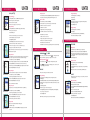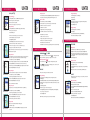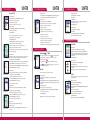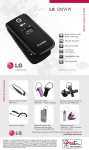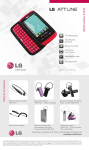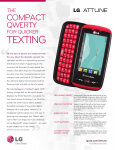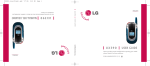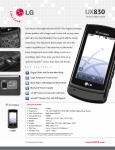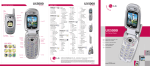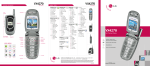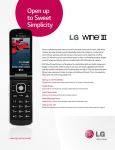Download LG UX4750 User's Manual
Transcript
UX4750 SpeedTalkSM Key Volume Up/Down UX4750 MENU TREE TRI-MODE Earpiece Speakerphone TRI-MODE CONTACTS (1) > 4. Signature 3. Voice Memo > 3. Emergency #s 1. List Contacts > 5. Voice Mail # 4. My Shortcut > 4. Change Lock 2. New Number > 6. Auto View 5. Notepad > 5. Erase Contacts 3. New E-mail > 7. Entry Mode 6. Ez Tip Calc > 6. Reset Default 4. Groups 7. Calculator 5. Speed Dials > 8. Insert Quick-Text 6. My Contact Info > 9. Auto Play 7. Erase All Speakerphone Key Internal LCD Voice Command/ Voice Memo Key > 5. Voice Privacy 2. Received Calls > 3. Saved > 2. Key Tone > 6. Auto Volume 3. Missed Calls > 4. All > 3. Volume > 7. TTY Mode Right Soft Key SpeedTalk (4) > 5. Service Alerts 1. ST Contacts > 1. Data/Fax > 2. Received Calls 2. New ST Contact > 2. PC Connection > 3. Missed Calls > 6. Power On/Off Tone > 4. All Calls 3. New ST Group > 7. DTMF Length Recent Calls SEND Key MAIN MENU Messages easyedge END/ PWR Key Messages easyedgeSM Media Manner Mode Tools Settings Phone Info Lock Mode > 1. Banner > 2. Sound Modes > 3. Roam Calls > 2. Speaker On/Off > 3. Screens > 3. Announce Alerts > 4. All Calls > 3. ST Alert Tone > 4. Menu Style > 4. Best Match > 1. Received MESSAGES (3) 1. Voice Mail > 5. Clocks e a s yedge (5) > 5. Train Words > 6. Theme Colors 1. easyedge > 6. Help > 7. Contrast 2. Help > 8. Fonts MEDIA (6) 1. Images 2. Sounds Get Started Guide 8. Location PHONE INFO (9) SpeedTalkSM Walkie-Talkie Capable > 0. Power Saver 1. My Phone Number Voice Command & Driving Mode > *. Status Light 3. System TOOLS (7) > 1. Select System 4. Outbox 1. Schedule > 2. Set NAM 5. Saved 2. Alarm Clock > 3. Auto NAM > 1. Alarm 1 UX4750 > 9. Language 3. Inbox 6. Msg Settings SpeedTalk > 1. Voice Commands > 2. Backlight 2. New Message Voicemail SM 5. ST Settings 2. Display > 1. ST On/Off SM BACK Key Recent Calls 4. Recent ST 7. Voice Services > 2. Home Calls > 3. Total Schedule 6. Data Settings > 1. Dialed Calls > 2. Transmitted OK Key Contacts > 4. Message Alerts SM Left Soft Key > 4. One-Touch Dial > 1. Ringers 6. KB Counter Charging Port > 3. Auto Answer 1. Sounds > 2. Outbox > 1. Last Call Navigation Key > 2. Answer Call SETTINGS (8) 1. Dialed Calls 5. Call Timer ood > 1. Auto Retry > 1. Inbox SM G 5. Call Setup RECENT CALLS (2) 4. Erase Calls External Caller-ID LCD 8. World Clock L i f e ’s PHONE OVERVIEW 2. S/W Version Powerful Speakerphone 3. Icon Glossary 4. Shortcut Help easyedgeSM Enabled > 4. Serving System > 1. Auto Save > 2. Alarm 2 > 2. Auto Erase > 3. Alarm 3 > 1. Lock Phone > 3. Callback # > 4. Quick Alarm > 2. Restrict Calls 4. Security Microphone L i f e ’s LG Electronics MobileComm U.S.A., Inc. | 10225 Willow Creek Road, San Diego, CA 92131-1639 Customer Service: 800-793-8896 | Accessories: 800-851-6734 | www.LGUSA.com G ood All materials in this training manual including, without limitation, the design, the text, and any marks are the property of LG Electronics, Inc. ALL RIGHTS RESERVED Copyright © 2005 LG Electronics, Inc. All product and service marks contained herein that are not LG Electronics, Inc. proprietary marks are the trademarks of their respective owners. LG Electronics, Inc. makes no claim to such properties. Phone features and specifications are subject to change without prior notice. The use of non-LG approved accessories will void the warranty and may result in damage to the phone, the phone exploding, or other dangerous conditions. UX4750TM/USC www.LGUSA.com UX4750 SpeedTalkSM Key Volume Up/Down UX4750 MENU TREE TRI-MODE Earpiece Speakerphone TRI-MODE CONTACTS (1) > 4. Signature 3. Voice Memo > 3. Emergency #s 1. List Contacts > 5. Voice Mail # 4. My Shortcut > 4. Change Lock 2. New Number > 6. Auto View 5. Notepad > 5. Erase Contacts 3. New E-mail > 7. Entry Mode 6. Ez Tip Calc > 6. Reset Default 4. Groups 7. Calculator 5. Speed Dials > 8. Insert Quick-Text 6. My Contact Info > 9. Auto Play 7. Erase All Speakerphone Key Internal LCD Voice Command/ Voice Memo Key > 5. Voice Privacy 2. Received Calls > 3. Saved > 2. Key Tone > 6. Auto Volume 3. Missed Calls > 4. All > 3. Volume > 7. TTY Mode Right Soft Key SpeedTalk (4) > 5. Service Alerts 1. ST Contacts > 1. Data/Fax > 2. Received Calls 2. New ST Contact > 2. PC Connection > 3. Missed Calls > 6. Power On/Off Tone > 4. All Calls 3. New ST Group > 7. DTMF Length Recent Calls SEND Key MAIN MENU Messages easyedge END/ PWR Key Messages easyedgeSM Media Manner Mode Tools Settings Phone Info Lock Mode > 1. Banner > 2. Sound Modes > 3. Roam Calls > 2. Speaker On/Off > 3. Screens > 3. Announce Alerts > 4. All Calls > 3. ST Alert Tone > 4. Menu Style > 4. Best Match > 1. Received MESSAGES (3) 1. Voice Mail > 5. Clocks e a s yedge (5) > 5. Train Words > 6. Theme Colors 1. easyedge > 6. Help > 7. Contrast 2. Help > 8. Fonts MEDIA (6) 1. Images 2. Sounds Get Started Guide 8. Location PHONE INFO (9) SpeedTalkSM Walkie-Talkie Capable > 0. Power Saver 1. My Phone Number Voice Command & Driving Mode > *. Status Light 3. System TOOLS (7) > 1. Select System 4. Outbox 1. Schedule > 2. Set NAM 5. Saved 2. Alarm Clock > 3. Auto NAM > 1. Alarm 1 UX4750 > 9. Language 3. Inbox 6. Msg Settings SpeedTalk > 1. Voice Commands > 2. Backlight 2. New Message Voicemail SM 5. ST Settings 2. Display > 1. ST On/Off SM BACK Key Recent Calls 4. Recent ST 7. Voice Services > 2. Home Calls > 3. Total Schedule 6. Data Settings > 1. Dialed Calls > 2. Transmitted OK Key Contacts > 4. Message Alerts SM Left Soft Key > 4. One-Touch Dial > 1. Ringers 6. KB Counter Charging Port > 3. Auto Answer 1. Sounds > 2. Outbox > 1. Last Call Navigation Key > 2. Answer Call SETTINGS (8) 1. Dialed Calls 5. Call Timer ood > 1. Auto Retry > 1. Inbox SM G 5. Call Setup RECENT CALLS (2) 4. Erase Calls External Caller-ID LCD 8. World Clock L i f e ’s PHONE OVERVIEW 2. S/W Version Powerful Speakerphone 3. Icon Glossary 4. Shortcut Help easyedgeSM Enabled > 4. Serving System > 1. Auto Save > 2. Alarm 2 > 2. Auto Erase > 3. Alarm 3 > 1. Lock Phone > 3. Callback # > 4. Quick Alarm > 2. Restrict Calls 4. Security Microphone L i f e ’s LG Electronics MobileComm U.S.A., Inc. | 10225 Willow Creek Road, San Diego, CA 92131-1639 Customer Service: 800-793-8896 | Accessories: 800-851-6734 | www.LGUSA.com G ood All materials in this training manual including, without limitation, the design, the text, and any marks are the property of LG Electronics, Inc. ALL RIGHTS RESERVED Copyright © 2005 LG Electronics, Inc. All product and service marks contained herein that are not LG Electronics, Inc. proprietary marks are the trademarks of their respective owners. LG Electronics, Inc. makes no claim to such properties. Phone features and specifications are subject to change without prior notice. The use of non-LG approved accessories will void the warranty and may result in damage to the phone, the phone exploding, or other dangerous conditions. UX4750TM/USC www.LGUSA.com SPEEDTALK FEATURES UX4750 VOICE COMMAND FEATURES USING SpeedTalkSM (ST) > Adding a New ST Contact 1. From the SpeedTalkSM (4) menu, select New ST Contact (2) and press OK. > UX4750 Activating Speakerphone 1. From standby mode, press and hold the side Speakerphone Key and “Speaker On” will appear on the screen. Changing the Wallpaper Image 1. From the Settings (8) menu, select Display (2). 2. To deactivate, press and hold the key again and “Speaker Off” will appear on the screen. 2. Select Screens (3). 3. Enter in the contact name, and press OK. Using Voice Commands 1. From standby mode, press the side Voice Command Key. 4. You will receive a message that your contact info was saved. 2. You will be asked to “Please Say a Command.” Clearly speak a command from the list: 2. Enter in the 10 digit contact number, and press OK. 2. Enter in a group name, and press OK. 3. Press Left Soft Key to save. 4. You will receive a notification that your group was created successfully. 5. Scroll down to highlight your new group, and press OK. > Digit Dial: to dial a phone number by speaking the digits. Service Alerts: to check missed calls, voicemails or new messages. 2. Select Ringers (1). Missed Calls: to check your missed calls. 3. Select either Caller ID (1), No Caller ID (2), or Restricted Calls (3). Contacts: to read, create or erase a contact. 4. Select from the list of available ringers and press OK. Announce: to turn on audio confirmation of menu navigation. 7. Select Add buddy (2) and press OK to select members to add to the group. Time and Date: to hear the current time and date. 8. Scroll down to the member you would like to add and press OK. PERSONAL INFORMATION TOOLS Phone Status: to hear status on battery usage, signal strength, service mode, GPS location and roaming. 9. You will receive a message that your contact was successfully added to the group. 10.Repeat steps until you’ve added all of the members you’d like. CONNECTIVITY FEATURES THE SCHEDULER > Scheduling an Event 1. From standby mode, press the Schedule icon (up) on the Navigation Key. 2. Highlight the event date using your Navigation Key and press Left Soft Key for Add. 3. You may set the appropriate start and end times, content, voice memo, recurrence (if any) or alarm & ringer by scrolling to the corresponding field, entering the desired information, and pressing OK. 4. Press Left Soft Key for Save. > Composing a Voice Memo 1. From standby mode, press and hold the side Voice Memo Key. 2. Start recording after the tone. 3. Press Left Soft Key for Done to stop recording. By default, your message will be listed by date and time. Note: Recorded voice memos can be found in the Tools (7) > Voice Memo (3) menu. DOWNLOADING e a s yedgeSM CONTENT Making a ST Alert Call An alert call sends the user an alert tone before initiating the conversation. The receiving party has the option to answer or ignore the call. Alert calls can only be sent to individuals and not groups. 1. From standby mode, press and hold the SpeedTalk Key. 5. Press Left Soft Key for Save. Driving: to activate speakerphone for safe, hands-free operation. 6. Press Right Soft Key for Options. > 4. Select from the list of default images or press right or left on the Navigation Key for downloaded images and press OK. Changing the Call Ringer 1. From the Settings (8) menu, select Sounds (1). Voice Mail: to call your voicemail. The new UX4750 by LG can store downloaded content from e a s yedgeSM, a technology and service that allows you to download and use applications, games, ringtones and more on your phone. > 2. Use the Navigation Key to highlight a name from the contacts list and press Left Soft Key for Alert. 3. Press the SpeedTalk Key. The receiver will hear the alert tone and receive an alert message. Downloading New Content From e a s yedge 1. From standby mode, press the e a s yedge icon (right) on the Navigation Key and press OK. 2. Once the e a s yedge Shop page is displayed, select the shopping cart icon to connect. Choose from ringtones, wallpapers, games, e-mail and more. 4. If the receiver accepts, press and hold the SpeedTalk Key and begin speaking after you hear the ST talk tone. 5. Release the SpeedTalk Key when you’re done speaking. > 2. Use the Navigation Key to highlight a name from the contacts list. 3. Press and hold the SpeedTalk Key and begin speaking after you hear the ST talk tone. 4. Release the SpeedTalk Key when you’re done speaking. 5. The receiver will hear the floor available tone. > Allows you to send a text message to an e-mail address or phone number. > CONTACTS Sending a SMS Message 1. From standby mode, press the Messages icon (down) on the Navigation Key and select New Message (2). 2. Press Left Soft Key for Contacts to select a recipient from the Contacts (1), Recent Calls (2) or Recent Addresses (3) menu, or use the keypad to enter a new e-mail address or phone number. Up to 10 recipients can be added. The internal phone book is capable of storing up to 500 contacts with up to 5 numbers and 3 e-mail addresses per entry. > Adding a New Contact Entry 1. From the Contacts (1) menu, select New Number (2). 2. Enter the telephone number and press OK. 3. Select a label (Home, Home2, Office, Office2, Mobile, Mobile2, Pager, Fax, Fax2 or None) and press OK. 4. Enter a name for the entry and press OK. Making a ST Group Call Using this function, you can make a multiparty call with all the members of a SpeedTalk Group. 3. Select Message and press OK. 1. From standby mode, press and hold the SpeedTalk Key. 5. Press Right Soft Key for Options and select from Insert Quick-Text (1) or Insert Signature (3). 2. Use the Navigation Key to highlight a group from the contacts list. 6. Once your message is complete, press OK. 5. To set the speed dial, highlight Speed Dial and press OK. 3. Press and hold the SpeedTalk Key and begin speaking after you hear the ST talk tone. 7. Press Left Soft Key for Send. 6. Enter the speed dial number (2–99) and press OK. 4. Release the SpeedTalk Key when you’re done speaking. Note: The ability to send text messages are subject to network service availability. 7. Press Left Soft Key for Done. 8. Add more phone numbers, e-mail addresses or press Left Soft Key for Done. 5. All members of the group will hear the floor available tone. > MESSAGING Making a ST Barge Call The call is connected without the incoming call alert. The voice of the caller is immediately heard. 1. From standby mode, press and hold the SpeedTalk Key. UX4750 3. Select Wallpaper (1). Call Someone: to call a contact from your phone book. Adding a New ST Group 1. From the SpeedTalk (4) menu, select New ST Group (3), press OK and OK again. Note: You will ONLY be able to select members to add to your groups who have been entered into your individual contact list for SpeedTalk. CUSTOMIZABLE FEATURES Receiving a ST Alert When you receive a SpeedTalk alert, the Buddy Alert Message appears. 1. Select Answer or Ignore. 2. If Answer is selected, press and hold the SpeedTalk Key and begin speaking after you hear the ST talk tone. 4. Enter the message (up to 160 characters) using the keypad. SPEEDTALK FEATURES UX4750 VOICE COMMAND FEATURES USING SpeedTalkSM (ST) > Adding a New ST Contact 1. From the SpeedTalkSM (4) menu, select New ST Contact (2) and press OK. > UX4750 Activating Speakerphone 1. From standby mode, press and hold the side Speakerphone Key and “Speaker On” will appear on the screen. Changing the Wallpaper Image 1. From the Settings (8) menu, select Display (2). 2. To deactivate, press and hold the key again and “Speaker Off” will appear on the screen. 2. Select Screens (3). 3. Enter in the contact name, and press OK. Using Voice Commands 1. From standby mode, press the side Voice Command Key. 4. You will receive a message that your contact info was saved. 2. You will be asked to “Please Say a Command.” Clearly speak a command from the list: 2. Enter in the 10 digit contact number, and press OK. 2. Enter in a group name, and press OK. 3. Press Left Soft Key to save. 4. You will receive a notification that your group was created successfully. 5. Scroll down to highlight your new group, and press OK. > Digit Dial: to dial a phone number by speaking the digits. Service Alerts: to check missed calls, voicemails or new messages. 2. Select Ringers (1). Missed Calls: to check your missed calls. 3. Select either Caller ID (1), No Caller ID (2), or Restricted Calls (3). Contacts: to read, create or erase a contact. 4. Select from the list of available ringers and press OK. Announce: to turn on audio confirmation of menu navigation. 7. Select Add buddy (2) and press OK to select members to add to the group. Time and Date: to hear the current time and date. 8. Scroll down to the member you would like to add and press OK. PERSONAL INFORMATION TOOLS Phone Status: to hear status on battery usage, signal strength, service mode, GPS location and roaming. 9. You will receive a message that your contact was successfully added to the group. 10.Repeat steps until you’ve added all of the members you’d like. CONNECTIVITY FEATURES THE SCHEDULER > Scheduling an Event 1. From standby mode, press the Schedule icon (up) on the Navigation Key. 2. Highlight the event date using your Navigation Key and press Left Soft Key for Add. 3. You may set the appropriate start and end times, content, voice memo, recurrence (if any) or alarm & ringer by scrolling to the corresponding field, entering the desired information, and pressing OK. 4. Press Left Soft Key for Save. > Composing a Voice Memo 1. From standby mode, press and hold the side Voice Memo Key. 2. Start recording after the tone. 3. Press Left Soft Key for Done to stop recording. By default, your message will be listed by date and time. Note: Recorded voice memos can be found in the Tools (7) > Voice Memo (3) menu. DOWNLOADING e a s yedgeSM CONTENT Making a ST Alert Call An alert call sends the user an alert tone before initiating the conversation. The receiving party has the option to answer or ignore the call. Alert calls can only be sent to individuals and not groups. 1. From standby mode, press and hold the SpeedTalk Key. 5. Press Left Soft Key for Save. Driving: to activate speakerphone for safe, hands-free operation. 6. Press Right Soft Key for Options. > 4. Select from the list of default images or press right or left on the Navigation Key for downloaded images and press OK. Changing the Call Ringer 1. From the Settings (8) menu, select Sounds (1). Voice Mail: to call your voicemail. The new UX4750 by LG can store downloaded content from e a s yedgeSM, a technology and service that allows you to download and use applications, games, ringtones and more on your phone. > 2. Use the Navigation Key to highlight a name from the contacts list and press Left Soft Key for Alert. 3. Press the SpeedTalk Key. The receiver will hear the alert tone and receive an alert message. Downloading New Content From e a s yedge 1. From standby mode, press the e a s yedge icon (right) on the Navigation Key and press OK. 2. Once the e a s yedge Shop page is displayed, select the shopping cart icon to connect. Choose from ringtones, wallpapers, games, e-mail and more. 4. If the receiver accepts, press and hold the SpeedTalk Key and begin speaking after you hear the ST talk tone. 5. Release the SpeedTalk Key when you’re done speaking. > 2. Use the Navigation Key to highlight a name from the contacts list. 3. Press and hold the SpeedTalk Key and begin speaking after you hear the ST talk tone. 4. Release the SpeedTalk Key when you’re done speaking. 5. The receiver will hear the floor available tone. > Allows you to send a text message to an e-mail address or phone number. > CONTACTS Sending a SMS Message 1. From standby mode, press the Messages icon (down) on the Navigation Key and select New Message (2). 2. Press Left Soft Key for Contacts to select a recipient from the Contacts (1), Recent Calls (2) or Recent Addresses (3) menu, or use the keypad to enter a new e-mail address or phone number. Up to 10 recipients can be added. The internal phone book is capable of storing up to 500 contacts with up to 5 numbers and 3 e-mail addresses per entry. > Adding a New Contact Entry 1. From the Contacts (1) menu, select New Number (2). 2. Enter the telephone number and press OK. 3. Select a label (Home, Home2, Office, Office2, Mobile, Mobile2, Pager, Fax, Fax2 or None) and press OK. 4. Enter a name for the entry and press OK. Making a ST Group Call Using this function, you can make a multiparty call with all the members of a SpeedTalk Group. 3. Select Message and press OK. 1. From standby mode, press and hold the SpeedTalk Key. 5. Press Right Soft Key for Options and select from Insert Quick-Text (1) or Insert Signature (3). 2. Use the Navigation Key to highlight a group from the contacts list. 6. Once your message is complete, press OK. 5. To set the speed dial, highlight Speed Dial and press OK. 3. Press and hold the SpeedTalk Key and begin speaking after you hear the ST talk tone. 7. Press Left Soft Key for Send. 6. Enter the speed dial number (2–99) and press OK. 4. Release the SpeedTalk Key when you’re done speaking. Note: The ability to send text messages are subject to network service availability. 7. Press Left Soft Key for Done. 8. Add more phone numbers, e-mail addresses or press Left Soft Key for Done. 5. All members of the group will hear the floor available tone. > MESSAGING Making a ST Barge Call The call is connected without the incoming call alert. The voice of the caller is immediately heard. 1. From standby mode, press and hold the SpeedTalk Key. UX4750 3. Select Wallpaper (1). Call Someone: to call a contact from your phone book. Adding a New ST Group 1. From the SpeedTalk (4) menu, select New ST Group (3), press OK and OK again. Note: You will ONLY be able to select members to add to your groups who have been entered into your individual contact list for SpeedTalk. CUSTOMIZABLE FEATURES Receiving a ST Alert When you receive a SpeedTalk alert, the Buddy Alert Message appears. 1. Select Answer or Ignore. 2. If Answer is selected, press and hold the SpeedTalk Key and begin speaking after you hear the ST talk tone. 4. Enter the message (up to 160 characters) using the keypad. SPEEDTALK FEATURES UX4750 VOICE COMMAND FEATURES USING SpeedTalkSM (ST) > Adding a New ST Contact 1. From the SpeedTalkSM (4) menu, select New ST Contact (2) and press OK. > UX4750 Activating Speakerphone 1. From standby mode, press and hold the side Speakerphone Key and “Speaker On” will appear on the screen. Changing the Wallpaper Image 1. From the Settings (8) menu, select Display (2). 2. To deactivate, press and hold the key again and “Speaker Off” will appear on the screen. 2. Select Screens (3). 3. Enter in the contact name, and press OK. Using Voice Commands 1. From standby mode, press the side Voice Command Key. 4. You will receive a message that your contact info was saved. 2. You will be asked to “Please Say a Command.” Clearly speak a command from the list: 2. Enter in the 10 digit contact number, and press OK. 2. Enter in a group name, and press OK. 3. Press Left Soft Key to save. 4. You will receive a notification that your group was created successfully. 5. Scroll down to highlight your new group, and press OK. > Digit Dial: to dial a phone number by speaking the digits. Service Alerts: to check missed calls, voicemails or new messages. 2. Select Ringers (1). Missed Calls: to check your missed calls. 3. Select either Caller ID (1), No Caller ID (2), or Restricted Calls (3). Contacts: to read, create or erase a contact. 4. Select from the list of available ringers and press OK. Announce: to turn on audio confirmation of menu navigation. 7. Select Add buddy (2) and press OK to select members to add to the group. Time and Date: to hear the current time and date. 8. Scroll down to the member you would like to add and press OK. PERSONAL INFORMATION TOOLS Phone Status: to hear status on battery usage, signal strength, service mode, GPS location and roaming. 9. You will receive a message that your contact was successfully added to the group. 10.Repeat steps until you’ve added all of the members you’d like. CONNECTIVITY FEATURES THE SCHEDULER > Scheduling an Event 1. From standby mode, press the Schedule icon (up) on the Navigation Key. 2. Highlight the event date using your Navigation Key and press Left Soft Key for Add. 3. You may set the appropriate start and end times, content, voice memo, recurrence (if any) or alarm & ringer by scrolling to the corresponding field, entering the desired information, and pressing OK. 4. Press Left Soft Key for Save. > Composing a Voice Memo 1. From standby mode, press and hold the side Voice Memo Key. 2. Start recording after the tone. 3. Press Left Soft Key for Done to stop recording. By default, your message will be listed by date and time. Note: Recorded voice memos can be found in the Tools (7) > Voice Memo (3) menu. DOWNLOADING e a s yedgeSM CONTENT Making a ST Alert Call An alert call sends the user an alert tone before initiating the conversation. The receiving party has the option to answer or ignore the call. Alert calls can only be sent to individuals and not groups. 1. From standby mode, press and hold the SpeedTalk Key. 5. Press Left Soft Key for Save. Driving: to activate speakerphone for safe, hands-free operation. 6. Press Right Soft Key for Options. > 4. Select from the list of default images or press right or left on the Navigation Key for downloaded images and press OK. Changing the Call Ringer 1. From the Settings (8) menu, select Sounds (1). Voice Mail: to call your voicemail. The new UX4750 by LG can store downloaded content from e a s yedgeSM, a technology and service that allows you to download and use applications, games, ringtones and more on your phone. > 2. Use the Navigation Key to highlight a name from the contacts list and press Left Soft Key for Alert. 3. Press the SpeedTalk Key. The receiver will hear the alert tone and receive an alert message. Downloading New Content From e a s yedge 1. From standby mode, press the e a s yedge icon (right) on the Navigation Key and press OK. 2. Once the e a s yedge Shop page is displayed, select the shopping cart icon to connect. Choose from ringtones, wallpapers, games, e-mail and more. 4. If the receiver accepts, press and hold the SpeedTalk Key and begin speaking after you hear the ST talk tone. 5. Release the SpeedTalk Key when you’re done speaking. > 2. Use the Navigation Key to highlight a name from the contacts list. 3. Press and hold the SpeedTalk Key and begin speaking after you hear the ST talk tone. 4. Release the SpeedTalk Key when you’re done speaking. 5. The receiver will hear the floor available tone. > Allows you to send a text message to an e-mail address or phone number. > CONTACTS Sending a SMS Message 1. From standby mode, press the Messages icon (down) on the Navigation Key and select New Message (2). 2. Press Left Soft Key for Contacts to select a recipient from the Contacts (1), Recent Calls (2) or Recent Addresses (3) menu, or use the keypad to enter a new e-mail address or phone number. Up to 10 recipients can be added. The internal phone book is capable of storing up to 500 contacts with up to 5 numbers and 3 e-mail addresses per entry. > Adding a New Contact Entry 1. From the Contacts (1) menu, select New Number (2). 2. Enter the telephone number and press OK. 3. Select a label (Home, Home2, Office, Office2, Mobile, Mobile2, Pager, Fax, Fax2 or None) and press OK. 4. Enter a name for the entry and press OK. Making a ST Group Call Using this function, you can make a multiparty call with all the members of a SpeedTalk Group. 3. Select Message and press OK. 1. From standby mode, press and hold the SpeedTalk Key. 5. Press Right Soft Key for Options and select from Insert Quick-Text (1) or Insert Signature (3). 2. Use the Navigation Key to highlight a group from the contacts list. 6. Once your message is complete, press OK. 5. To set the speed dial, highlight Speed Dial and press OK. 3. Press and hold the SpeedTalk Key and begin speaking after you hear the ST talk tone. 7. Press Left Soft Key for Send. 6. Enter the speed dial number (2–99) and press OK. 4. Release the SpeedTalk Key when you’re done speaking. Note: The ability to send text messages are subject to network service availability. 7. Press Left Soft Key for Done. 8. Add more phone numbers, e-mail addresses or press Left Soft Key for Done. 5. All members of the group will hear the floor available tone. > MESSAGING Making a ST Barge Call The call is connected without the incoming call alert. The voice of the caller is immediately heard. 1. From standby mode, press and hold the SpeedTalk Key. UX4750 3. Select Wallpaper (1). Call Someone: to call a contact from your phone book. Adding a New ST Group 1. From the SpeedTalk (4) menu, select New ST Group (3), press OK and OK again. Note: You will ONLY be able to select members to add to your groups who have been entered into your individual contact list for SpeedTalk. CUSTOMIZABLE FEATURES Receiving a ST Alert When you receive a SpeedTalk alert, the Buddy Alert Message appears. 1. Select Answer or Ignore. 2. If Answer is selected, press and hold the SpeedTalk Key and begin speaking after you hear the ST talk tone. 4. Enter the message (up to 160 characters) using the keypad. UX4750 SpeedTalkSM Key Volume Up/Down UX4750 MENU TREE TRI-MODE Earpiece Speakerphone TRI-MODE CONTACTS (1) > 4. Signature 3. Voice Memo > 3. Emergency #s 1. List Contacts > 5. Voice Mail # 4. My Shortcut > 4. Change Lock 2. New Number > 6. Auto View 5. Notepad > 5. Erase Contacts 3. New E-mail > 7. Entry Mode 6. Ez Tip Calc > 6. Reset Default 4. Groups 7. Calculator 5. Speed Dials > 8. Insert Quick-Text 6. My Contact Info > 9. Auto Play 7. Erase All Speakerphone Key Internal LCD Voice Command/ Voice Memo Key > 5. Voice Privacy 2. Received Calls > 3. Saved > 2. Key Tone > 6. Auto Volume 3. Missed Calls > 4. All > 3. Volume > 7. TTY Mode Right Soft Key SpeedTalk (4) > 5. Service Alerts 1. ST Contacts > 1. Data/Fax > 2. Received Calls 2. New ST Contact > 2. PC Connection > 3. Missed Calls > 6. Power On/Off Tone > 4. All Calls 3. New ST Group > 7. DTMF Length Recent Calls SEND Key MAIN MENU Messages easyedge END/ PWR Key Messages easyedgeSM Media Manner Mode Tools Settings Phone Info Lock Mode > 1. Banner > 2. Sound Modes > 3. Roam Calls > 2. Speaker On/Off > 3. Screens > 3. Announce Alerts > 4. All Calls > 3. ST Alert Tone > 4. Menu Style > 4. Best Match > 1. Received MESSAGES (3) 1. Voice Mail > 5. Clocks e a s yedge (5) > 5. Train Words > 6. Theme Colors 1. easyedge > 6. Help > 7. Contrast 2. Help > 8. Fonts MEDIA (6) 1. Images 2. Sounds Get Started Guide 8. Location PHONE INFO (9) SpeedTalkSM Walkie-Talkie Capable > 0. Power Saver 1. My Phone Number Voice Command & Driving Mode > *. Status Light 3. System TOOLS (7) > 1. Select System 4. Outbox 1. Schedule > 2. Set NAM 5. Saved 2. Alarm Clock > 3. Auto NAM > 1. Alarm 1 UX4750 > 9. Language 3. Inbox 6. Msg Settings SpeedTalk > 1. Voice Commands > 2. Backlight 2. New Message Voicemail SM 5. ST Settings 2. Display > 1. ST On/Off SM BACK Key Recent Calls 4. Recent ST 7. Voice Services > 2. Home Calls > 3. Total Schedule 6. Data Settings > 1. Dialed Calls > 2. Transmitted OK Key Contacts > 4. Message Alerts SM Left Soft Key > 4. One-Touch Dial > 1. Ringers 6. KB Counter Charging Port > 3. Auto Answer 1. Sounds > 2. Outbox > 1. Last Call Navigation Key > 2. Answer Call SETTINGS (8) 1. Dialed Calls 5. Call Timer ood > 1. Auto Retry > 1. Inbox SM G 5. Call Setup RECENT CALLS (2) 4. Erase Calls External Caller-ID LCD 8. World Clock L i f e ’s PHONE OVERVIEW 2. S/W Version Powerful Speakerphone 3. Icon Glossary 4. Shortcut Help easyedgeSM Enabled > 4. Serving System > 1. Auto Save > 2. Alarm 2 > 2. Auto Erase > 3. Alarm 3 > 1. Lock Phone > 3. Callback # > 4. Quick Alarm > 2. Restrict Calls 4. Security Microphone L i f e ’s LG Electronics MobileComm U.S.A., Inc. | 10225 Willow Creek Road, San Diego, CA 92131-1639 Customer Service: 800-793-8896 | Accessories: 800-851-6734 | www.LGUSA.com G ood All materials in this training manual including, without limitation, the design, the text, and any marks are the property of LG Electronics, Inc. ALL RIGHTS RESERVED Copyright © 2005 LG Electronics, Inc. All product and service marks contained herein that are not LG Electronics, Inc. proprietary marks are the trademarks of their respective owners. LG Electronics, Inc. makes no claim to such properties. Phone features and specifications are subject to change without prior notice. The use of non-LG approved accessories will void the warranty and may result in damage to the phone, the phone exploding, or other dangerous conditions. UX4750TM/USC www.LGUSA.com