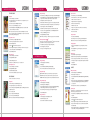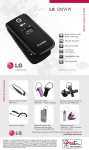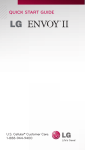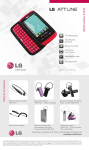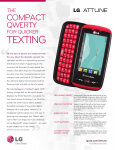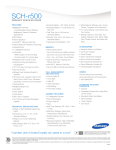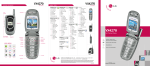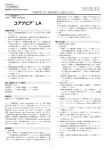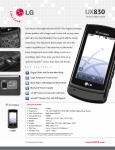Download LG UX5000 User's Manual
Transcript
UX5000 PHONE OVERVIEW TRI-MODE camera (1) 1.Take Photo 2.Take Video 3.Photo Gallery 4.Video Gallery 5.Memory Info Volume Up/Down Earpiece Headset Jack Indicator Light Digital Camera Flash Side Camera Key Internal LCD External LCD Voice Command/ Memo & Flash Key Charging Port OK Key Speakerphone Left Soft Key Schedule Right Soft Key easyedge SM Messages SEND Key MAIN MENU BACK Key END/PWR Key Camera Key Camera Messages Contacts easyedge SM Recent Calls Voicemail Media Manner Mode Tools Settings Phone Info Microphone Lock Mode UX5000 MENU TREE Contacts (2) 1.List Contacts 2.New Number 3.New E-mail 4.Groups 5.Speed Dials 6.My Contact Info Recent Calls (3) 1.Dialed Calls 2.Received Calls 3.Missed Calls 4.Erase Calls > 1. Dialed Calls > 2. Received Calls > 3. Missed Calls > 4. All Calls 5. Call Timer > 1. Last Call > 2. Home Calls > 3. Roam Calls > 4. All Calls 6.KB Counter > 1. Received > 2. Transmitted > 3. Total Messages (4) 1.Voice Mail 2.New Text Msg 3.New Photo Msg 4.Inbox 5.Outbox TRI-MODE 6.Saved 7. Msg Settings > 1. Auto Save > 2. Auto Erase > 3. Text-Auto View > 4. Photo-Auto Receive > 5. Text-Callback # > 6. Edit Voice Mailbox # > 7. Entry Mode > 8. Quick-Text > 9. Text-Auto Play > 0. Text-Signature 8.Erase All > 1. Inbox > 2. Outbox > 3. Saved > 4. All easyedgeSM (5) 1.easyedgeSM 2.Help Media (6) 1.Images 2.Sounds TOols (7) 1.Voice Commands > Contacts > Digital Dial > Redial > Voice Mail > Driving > Schedule > Time 2.Schedule 3.Alarm Clock > 1. Alarm 1 > 2. Alarm 2 > 3. Alarm 3 > 4. Quick Alarm 4.Voice Memo 5.My Shortcut 6.Notepad 7. EZ Tip Calc 8.Calculator 9.World Clock Settings (8) 1.Sounds > 1. Ringers > 2. DTMF Length > 3. Volume > 4. Message Alerts > 5. Service Alerts > 6. Power On/Off Tone 2. Display > 1. Banner > 2. Backlight Main LCD Key Light Timer > 3. Screens Wallpaper Power On Power Off > 4. Menu Style > 5. Clocks Normal Analog Digital > 6. Theme Colors > 7. Contrast Main LCD Front LCD > 8. Fonts Calling Digits Text Editor > 9. Language 3.System > 1. Select System > 2. Set NAM > 3. Auto NAM > 4. Serving System 4.Security 5.Call Setup > 1. Auto Retry > 2. Answer Call > 3. Auto Answer > 4. One-Touch Dial > 5. Voice Privacy > 6. Auto Volume > 7. TTY Mode 6.Data Settings > 1. Data/Fax > 2. PC Connection 7. Voice Services > 1. Commands Prompt > 2. Driving Mode > 3. Announce Alerts > 4. Best Match > 5. Train Commands > 6. Train Digits > 7. Help 8.Location Color Display Mirror phone info (9) 1.My Phone Number 2.S/W Version 3.Icon Glossary 4.Shortcut Help UX5000 Get Started Guide Application/Game Compact Design 15 Second Video Capture Voice Recognition Application/Game MMS Mirror Application/Game Mirror Mirror Mobile Web Color Display Color Display Color Display Push To Talk/Touch2Talk Compact Design Application/Game Compact Design Push To Talk/Touch2Talk Push To Talk/Touch2Talk Compact Design Rotating Camera Lens Mobile Web 15 Second Video Capture 15 Second Video Capture MMS Mobile Web Voice Recognition MMS Rotating Camera Lens Speakerphone VGA Camera/Camcorder with Digital Zoom & Flash Push To Talk/Touch2Talk Camera/Video Mobile Web Voice Recognition Speakerphone Record 15-Second Videos Speaker-Independent Voice Recognition 15 Second Video Capture Voice Recognition MMS Rotating Camera Lens Camera/Video Speakerphone Speakerphone Speakerphone Rotating Camera Lens Camera/Video Camera/Video LG Electronics MobileComm U.S.A., Inc. | 10225 Willow Creek Road, San Diego, CA 92131-1639 Customer Service: 800-793-8896 | Accessories: 800-851-6734 | www.LGUSA.com All materials in this training manual including, without limitation, the design, the text, and any marks are the property of LG Electronics, Inc. ALL RIGHTS RESERVED Copyright © 2005 LG Electronics, Inc. All product and service marks contained herein that are not LG Electronics, Inc. proprietary marks are the trademarks of their respective owners. LG Electronics, Inc. makes no claim to such properties. Phone features and specifications are subject to change without prior notice. The use of non-LG approved accessories will void the warranty and may result in damage to the phone, the phone exploding, or other dangerous conditions. Battery talk and standby times are estimates only. Use of certain features and other conditions including, but not limited to, battery age and condition, charging habits, temperatures to which the battery is exposed, and use in digital mode will cause actual standby and talk time to vary. The amount of talk time used will impact the standby time. In the same way, the amount of time that the phone is in standby mode will impact the talk time. UX5000TM/USCC www.LGUSA.com UX5000 PHONE OVERVIEW TRI-MODE camera (1) 1.Take Photo 2.Take Video 3.Photo Gallery 4.Video Gallery 5.Memory Info Volume Up/Down Earpiece Headset Jack Indicator Light Digital Camera Flash Camera Key Internal LCD External LCD Voice Command/ Memo & Flash Key Charging Port OK Key Speakerphone Left Soft Key Schedule Right Soft Key easyedge SM Messages SEND Key MAIN MENU BACK Key END/PWR Key Camera Key Camera Messages Contacts easyedge SM Recent Calls Voicemail Media Manner Mode Tools Settings Phone Info Microphone Lock Mode UX5000 MENU TREE Contacts (2) 1.List Contacts 2.New Number 3.New E-mail 4.Groups 5.Speed Dials 6.My Contact Info Recent Calls (3) 1.Dialed Calls 2.Received Calls 3.Missed Calls 4.Erase Calls > 1. Dialed Calls > 2. Received Calls > 3. Missed Calls > 4. All Calls 5. Call Timer > 1. Last Call > 2. Home Calls > 3. Roam Calls > 4. All Calls 6.KB Counter > 1. Received > 2. Transmitted > 3. Total Messages (4) 1.Voice Mail 2.New Text Msg 3.New Photo Msg 4.Inbox 5.Outbox TRI-MODE 6.Saved 7. Msg Settings > 1. Auto Save > 2. Auto Erase > 3. Text-Auto View > 4. Photo-Auto Receive > 5. Text-Callback # > 6. Edit Voice Mailbox # > 7. Entry Mode > 8. Quick-Text > 9. Text-Auto Play > 0. Text-Signature 8.Erase All > 1. Inbox > 2. Outbox > 3. Saved > 4. All easyedgeSM (5) 1.easyedgeSM 2.Help Media (6) 1.Images 2.Sounds TOols (7) 1.Voice Commands > Contacts > Digital Dial > Redial > Voice Mail > Driving > Schedule > Time 2.Schedule 3.Alarm Clock > 1. Alarm 1 > 2. Alarm 2 > 3. Alarm 3 > 4. Quick Alarm 4.Voice Memo 5.My Shortcut 6.Notepad 7. EZ Tip Calc 8.Calculator 9.World Clock Settings (8) 1.Sounds > 1. Ringers > 2. DTMF Length > 3. Volume > 4. Message Alerts > 5. Service Alerts > 6. Power On/Off Tone 2. Display > 1. Banner > 2. Backlight Main LCD Key Light Timer > 3. Screens Wallpaper Power On Power Off > 4. Menu Style > 5. Clocks Normal Analog Digital > 6. Theme Colors > 7. Contrast Main LCD Front LCD > 8. Fonts Calling Digits Text Editor > 9. Language 3.System > 1. Select System > 2. Set NAM > 3. Auto NAM > 4. Serving System 4.Security 5.Call Setup > 1. Auto Retry > 2. Answer Call > 3. Auto Answer > 4. One-Touch Dial > 5. Voice Privacy > 6. Auto Volume > 7. TTY Mode 6.Data Settings > 1. Data/Fax > 2. PC Connection 7. Voice Services > 1. Commands Prompt > 2. Driving Mode > 3. Announce Alerts > 4. Best Match > 5. Train Commands > 6. Train Digits > 7. Help 8.Location Color Display Mirror phone info (9) 1.My Phone Number 2.S/W Version 3.Icon Glossary 4.Shortcut Help UX5000 Get Started Guide Application/Game Compact Design 15 Second Video Capture Voice Recognition Application/Game MMS Mirror Application/Game Mirror Mirror Mobile Web Color Display Color Display Color Display Push To Talk/Touch2Talk Compact Design Application/Game Compact Design Push To Talk/Touch2Talk Push To Talk/Touch2Talk Compact Design Rotating Camera Lens Mobile Web 15 Second Video Capture 15 Second Video Capture MMS Mobile Web Voice Recognition MMS Rotating Camera Lens Speakerphone VGA Camera/Camcorder with Digital Zoom & Flash Push To Talk/Touch2Talk Camera/Video Mobile Web Voice Recognition Speakerphone Record 15-Second Videos Speaker-Independent Voice Recognition 15 Second Video Capture Voice Recognition MMS Rotating Camera Lens Camera/Video Speakerphone Speakerphone Speakerphone Rotating Camera Lens Camera/Video Camera/Video LG Electronics MobileComm U.S.A., Inc. | 10225 Willow Creek Road, San Diego, CA 92131-1639 Customer Service: 800-793-8896 | Accessories: 800-851-6734 | www.LGUSA.com All materials in this training manual including, without limitation, the design, the text, and any marks are the property of LG Electronics, Inc. ALL RIGHTS RESERVED Copyright © 2005 LG Electronics, Inc. All product and service marks contained herein that are not LG Electronics, Inc. proprietary marks are the trademarks of their respective owners. LG Electronics, Inc. makes no claim to such properties. Phone features and specifications are subject to change without prior notice. The use of non-LG approved accessories will void the warranty and may result in damage to the phone, the phone exploding, or other dangerous conditions. Battery talk and standby times are estimates only. Use of certain features and other conditions including, but not limited to, battery age and condition, charging habits, temperatures to which the battery is exposed, and use in digital mode will cause actual standby and talk time to vary. The amount of talk time used will impact the standby time. In the same way, the amount of time that the phone is in standby mode will impact the talk time. UX5000TM/USCC www.LGUSA.com CAMERA/CAMCORDER FEATURES UX5000 STILL PHOTOGRAPHY > CONNECTIVITY FEATURES > Taking a Photo 1. Press the Camera Key to activate the viewfinder. 2. Press right on the Navigation Key to zoom in and left to zoom out. You can digitally zoom up to 5x in high, medium and low resolution. 5. Press the Left Soft Key to Save or the Right Soft Key to Reject the photo. Or press OK to send the photo to another mobile phone or e-mail address. 3. Select Subject and press OK. Enter the subject and press OK. Digit Dial: to dial a phone number by speaking the digits Schedule: to check scheduled events Time: to hear the current time Recording a Voice Memo 1. Press and hold the side Voice Memo Key. 2. Start recording after the tone. To stop recording, press the Left Soft Key for Done. Downloading New Content From easyedgeSM The UX5000 by LG can store downloaded content from easyedgeSM, a technology and service that allows you to download and use e-mail, pictures, ringers and games on your phone. Note: Recorded voice memos can be found in the Tools (7) > Voice Memo (4) menu. Activating Speakerphone 1. During a call, press the Speakerphone icon (up) on the Navigation Key for hands-free conversation. 2. Press the Speakerphone icon (up) on the Navigation Key a second time to return to normal conversation. 3. Select a category from the easyedge Shop and press OK. 6. Press the Left Soft Key for Done. > CUSTOMIZABLE FEATURES Scheduling an Event 1. Press the Schedule icon (left) on the Navigation Key. 2. Highlight the event date using your Navigation Key and press the Left Soft Key for Add. Changing the Call Ringer 1. From the Settings (8) menu, select Sounds (1). 3. You may set the appropriate start and end times, content, voice memo, recurrence (if any), alarm and ringer by scrolling to the corresponding field, and entering the desired information and pressing OK. Customizing Shutter Sounds 1. Press the Camera Key to activate the viewfinder. 2. Select Ringers (1). 4. Press Left Soft Key for Save. 2. Press the Right Soft Key for Options. 4. Choose from the list of available default or downloaded ringers and press OK. 3. Select Shutter Sound (6) and press OK. Adjusting Volume Settings Ringer Volume: While in standby mode, press the side volume keys to adjust the ringer volume. 3. Select Resolution (2) and press OK. 4. Select Hi (640 x 480), Med (320 x 240) or Lo (160 x 120) and press OK. > 3. Select either Caller ID (1), No Caller ID (2), or Restricted Calls (3). 4. Select from the two available shutter sound options and press OK. The UX5000 can record and store 15-second video clips. Recording a Video 1. From the Camera (1) menu, select Take Video (2) and press OK. 2. Press right on the Navigation Key to zoom in and left to zoom out. 3. To activate the video light, press the Right Soft Key for Options, select Flash (3) and press OK. Select Always On and press OK. 4. To start recording, press OK. 5. To stop recording, press the Left Soft Key for Stop. 6. To save the video, press the Left Soft Key for Save. Note: Videos are automatically saved in the Camera (1) > Video Gallery (4) menu. CONTACTS > > Adding a New Contact Entry 1. From the Contacts (2) menu, select New Number (2). 2. Enter the telephone number and press OK. Earpiece Volume: During a conversation, press the side volume keys to adjust the earpiece volume. video recording > Driving: to turn on speakerphone and voice commands for safe, hands-free driving 2. Select the easyedge Shop icon and press OK. 5. Press left or right on the Navigation Key to select Gallery, then scroll down to choose the picture you want to preview and press OK. Press the Left Soft Key for Select. 2. Press the Right Soft Key for Options. Voice Mail: to call your Voice Mail 1. From standby mode, press the easyedge icon (right) on the Navigation Key. icon (below the Memo field) and press OK. Changing the Resolution 1. Press the Camera Key to activate the viewfinder. Redial: to call a recently dialed number again Note: The ability to send text messages or multimedia messages is subject to network service availability. 3. Press the Left Soft Key for Edit. > Contacts: to call a contact from your phone book 8. Press the Right Soft Key and select Send (2). 2. Use the Navigation Key to highlight the desired contact and press OK. Using Voice Commands 1. From standby mode, press the side Voice Command Key. 2. You will be asked to “Please Say a Command.” Clearly speak a command from the list: 7. If you want to record a message, highlight Sound, then press the Left Soft Key to Record. When finished, press the Left Soft Key again for Done. > UX5000 2. Press the Left Soft Key to select from Contacts (1), Recent Call (2) or Online Album (3), or use the keypad to enter a new e-mail address or phone number. Up to 10 recipients can be added. 6. Select Sound and press OK. Use the Navigation Key to select the desired sound and press OK. Note: For self-portraits, close the phone and press and hold the side Camera Key. Press one of the side volume keys to activate the viewfinder. Press the side Camera Key to take a photo. Pictures are automatically saved in the Camera (1) > Photo Gallery (3) menu. 4. Scroll to the > 5. Select Picture and press OK. Press left or right on the Navigation Key to select the desired image from Gallery or Images and press OK. Press the Left Soft Key for Select. 4. To take a picture, press the Camera Key again, or press OK. Setting a Photo as Caller ID 1. From standby mode, press the Right Soft Key for Contacts. Sending a Photo Message 1. From standby mode, press the Messages icon (down) on the Navigation Key and select New Photo Msg (3). PERSONAL INFORMATION TOOLS 4. Select Text and press OK. Enter the message (up to 1000 characters) using the keypad and press OK. 3. To activate the flash, press the side Flash Key below the volume keys. > UX5000 Silent Mode: While in standby mode, press the lower volume key until it reads Silent to mute all sounds. 3. Select a label (Home, Home2, Office, Office2, Mobile, Mobile2, Pager, Fax, Fax2 or None) and press OK. Changing the Wallpaper Image 1. From the Settings (8) menu, select Display (2). 4. Enter a name for the entry and press OK. Highlight the number and press the Right Soft Key for Options, then select Set Speed Dial (3) and press OK. Enter the speed dial number (2-99) and press OK. 2. Select Screens (3), then select Wallpaper (1). 3. Press left or right on the Navigation Key to select the desired category (Default, Images, Message Pictures or Gallery), then scroll down to select an image and press OK to preview. 4. To preview other images in the selected category, press left or right on the Navigation Key. 5. Press the Left Soft Key for Save. Changing the Theme Colors 1. From the Settings (8) menu, select Display (2) and press OK. 2. Select Theme Colors (6) and press OK. 3. Select from the list of four available theme colors and press OK. 5. Add more phone numbers, e-mail addresses or press the Left Soft Key for Done. > Customizing Avatars This function allows you to personalize and manipulate a character’s face, clothing, accessories and hair and assign it to a phone book entry’s Caller ID. 1. From standby mode, press the Right Soft Key for Contacts, then scroll to the desired entry and press OK. 2. Press the Left Soft Key for Edit. 3. Scroll to the icon (below the Memo field) and press OK. 4. Press left or right on the Navigation Key until the header indicates Avatar and press OK. 5. Press up or down on the Navigation Key to select a customizable classification (Face, Hair, Deco, Pants or Clothes). 6. Press left or right on the Navigation Key to scroll through the Shape options of the selected classification. When you’re finished, press the Left Soft Key for Done. CAMERA/CAMCORDER FEATURES UX5000 STILL PHOTOGRAPHY > CONNECTIVITY FEATURES > Taking a Photo 1. Press the Camera Key to activate the viewfinder. 2. Press right on the Navigation Key to zoom in and left to zoom out. You can digitally zoom up to 5x in high, medium and low resolution. 5. Press the Left Soft Key to Save or the Right Soft Key to Reject the photo. Or press OK to send the photo to another mobile phone or e-mail address. 3. Select Subject and press OK. Enter the subject and press OK. Digit Dial: to dial a phone number by speaking the digits Schedule: to check scheduled events Time: to hear the current time Recording a Voice Memo 1. Press and hold the side Voice Memo Key. 2. Start recording after the tone. To stop recording, press the Left Soft Key for Done. Downloading New Content From easyedgeSM The UX5000 by LG can store downloaded content from easyedgeSM, a technology and service that allows you to download and use e-mail, pictures, ringers and games on your phone. Note: Recorded voice memos can be found in the Tools (7) > Voice Memo (4) menu. Activating Speakerphone 1. During a call, press the Speakerphone icon (up) on the Navigation Key for hands-free conversation. 2. Press the Speakerphone icon (up) on the Navigation Key a second time to return to normal conversation. 3. Select a category from the easyedge Shop and press OK. 6. Press the Left Soft Key for Done. > CUSTOMIZABLE FEATURES Scheduling an Event 1. Press the Schedule icon (left) on the Navigation Key. 2. Highlight the event date using your Navigation Key and press the Left Soft Key for Add. Changing the Call Ringer 1. From the Settings (8) menu, select Sounds (1). 3. You may set the appropriate start and end times, content, voice memo, recurrence (if any), alarm and ringer by scrolling to the corresponding field, and entering the desired information and pressing OK. Customizing Shutter Sounds 1. Press the Camera Key to activate the viewfinder. 2. Select Ringers (1). 4. Press Left Soft Key for Save. 2. Press the Right Soft Key for Options. 4. Choose from the list of available default or downloaded ringers and press OK. 3. Select Shutter Sound (6) and press OK. Adjusting Volume Settings Ringer Volume: While in standby mode, press the side volume keys to adjust the ringer volume. 3. Select Resolution (2) and press OK. 4. Select Hi (640 x 480), Med (320 x 240) or Lo (160 x 120) and press OK. > 3. Select either Caller ID (1), No Caller ID (2), or Restricted Calls (3). 4. Select from the two available shutter sound options and press OK. The UX5000 can record and store 15-second video clips. Recording a Video 1. From the Camera (1) menu, select Take Video (2) and press OK. 2. Press right on the Navigation Key to zoom in and left to zoom out. 3. To activate the video light, press the Right Soft Key for Options, select Flash (3) and press OK. Select Always On and press OK. 4. To start recording, press OK. 5. To stop recording, press the Left Soft Key for Stop. 6. To save the video, press the Left Soft Key for Save. Note: Videos are automatically saved in the Camera (1) > Video Gallery (4) menu. CONTACTS > > Adding a New Contact Entry 1. From the Contacts (2) menu, select New Number (2). 2. Enter the telephone number and press OK. Earpiece Volume: During a conversation, press the side volume keys to adjust the earpiece volume. video recording > Driving: to turn on speakerphone and voice commands for safe, hands-free driving 2. Select the easyedge Shop icon and press OK. 5. Press left or right on the Navigation Key to select Gallery, then scroll down to choose the picture you want to preview and press OK. Press the Left Soft Key for Select. 2. Press the Right Soft Key for Options. Voice Mail: to call your Voice Mail 1. From standby mode, press the easyedge icon (right) on the Navigation Key. icon (below the Memo field) and press OK. Changing the Resolution 1. Press the Camera Key to activate the viewfinder. Redial: to call a recently dialed number again Note: The ability to send text messages or multimedia messages is subject to network service availability. 3. Press the Left Soft Key for Edit. > Contacts: to call a contact from your phone book 8. Press the Right Soft Key and select Send (2). 2. Use the Navigation Key to highlight the desired contact and press OK. Using Voice Commands 1. From standby mode, press the side Voice Command Key. 2. You will be asked to “Please Say a Command.” Clearly speak a command from the list: 7. If you want to record a message, highlight Sound, then press the Left Soft Key to Record. When finished, press the Left Soft Key again for Done. > UX5000 2. Press the Left Soft Key to select from Contacts (1), Recent Call (2) or Online Album (3), or use the keypad to enter a new e-mail address or phone number. Up to 10 recipients can be added. 6. Select Sound and press OK. Use the Navigation Key to select the desired sound and press OK. Note: For self-portraits, close the phone and press and hold the side Camera Key. Press one of the side volume keys to activate the viewfinder. Press the side Camera Key to take a photo. Pictures are automatically saved in the Camera (1) > Photo Gallery (3) menu. 4. Scroll to the > 5. Select Picture and press OK. Press left or right on the Navigation Key to select the desired image from Gallery or Images and press OK. Press the Left Soft Key for Select. 4. To take a picture, press the Camera Key again, or press OK. Setting a Photo as Caller ID 1. From standby mode, press the Right Soft Key for Contacts. Sending a Photo Message 1. From standby mode, press the Messages icon (down) on the Navigation Key and select New Photo Msg (3). PERSONAL INFORMATION TOOLS 4. Select Text and press OK. Enter the message (up to 1000 characters) using the keypad and press OK. 3. To activate the flash, press the side Flash Key below the volume keys. > UX5000 Silent Mode: While in standby mode, press the lower volume key until it reads Silent to mute all sounds. 3. Select a label (Home, Home2, Office, Office2, Mobile, Mobile2, Pager, Fax, Fax2 or None) and press OK. Changing the Wallpaper Image 1. From the Settings (8) menu, select Display (2). 4. Enter a name for the entry and press OK. Highlight the number and press the Right Soft Key for Options, then select Set Speed Dial (3) and press OK. Enter the speed dial number (2-99) and press OK. 2. Select Screens (3), then select Wallpaper (1). 3. Press left or right on the Navigation Key to select the desired category (Default, Images, Message Pictures or Gallery), then scroll down to select an image and press OK to preview. 4. To preview other images in the selected category, press left or right on the Navigation Key. 5. Press the Left Soft Key for Save. Changing the Theme Colors 1. From the Settings (8) menu, select Display (2) and press OK. 2. Select Theme Colors (6) and press OK. 3. Select from the list of four available theme colors and press OK. 5. Add more phone numbers, e-mail addresses or press the Left Soft Key for Done. > Customizing Avatars This function allows you to personalize and manipulate a character’s face, clothing, accessories and hair and assign it to a phone book entry’s Caller ID. 1. From standby mode, press the Right Soft Key for Contacts, then scroll to the desired entry and press OK. 2. Press the Left Soft Key for Edit. 3. Scroll to the icon (below the Memo field) and press OK. 4. Press left or right on the Navigation Key until the header indicates Avatar and press OK. 5. Press up or down on the Navigation Key to select a customizable classification (Face, Hair, Deco, Pants or Clothes). 6. Press left or right on the Navigation Key to scroll through the Shape options of the selected classification. When you’re finished, press the Left Soft Key for Done. CAMERA/CAMCORDER FEATURES UX5000 STILL PHOTOGRAPHY > CONNECTIVITY FEATURES > Taking a Photo 1. Press the Camera Key to activate the viewfinder. 2. Press right on the Navigation Key to zoom in and left to zoom out. You can digitally zoom up to 5x in high, medium and low resolution. 5. Press the Left Soft Key to Save or the Right Soft Key to Reject the photo. Or press OK to send the photo to another mobile phone or e-mail address. 3. Select Subject and press OK. Enter the subject and press OK. Digit Dial: to dial a phone number by speaking the digits Schedule: to check scheduled events Time: to hear the current time Recording a Voice Memo 1. Press and hold the side Voice Memo Key. 2. Start recording after the tone. To stop recording, press the Left Soft Key for Done. Downloading New Content From easyedgeSM The UX5000 by LG can store downloaded content from easyedgeSM, a technology and service that allows you to download and use e-mail, pictures, ringers and games on your phone. Note: Recorded voice memos can be found in the Tools (7) > Voice Memo (4) menu. Activating Speakerphone 1. During a call, press the Speakerphone icon (up) on the Navigation Key for hands-free conversation. 2. Press the Speakerphone icon (up) on the Navigation Key a second time to return to normal conversation. 3. Select a category from the easyedge Shop and press OK. 6. Press the Left Soft Key for Done. > CUSTOMIZABLE FEATURES Scheduling an Event 1. Press the Schedule icon (left) on the Navigation Key. 2. Highlight the event date using the Navigation Key and press the Left Soft Key for Add. Changing the Call Ringer 1. From the Settings (8) menu, select Sounds (1). 3. You may set the appropriate start and end times, content, voice memo, recurrence (if any), alarm and ringer by scrolling to the corresponding field, and entering the desired information and pressing OK. Customizing Shutter Sounds 1. Press the Camera Key to activate the viewfinder. 2. Select Ringers (1). 4. Press Left Soft Key for Save. 2. Press the Right Soft Key for Options. 4. Choose from the list of available default or downloaded ringers and press OK. 3. Select Shutter Sound (6) and press OK. Adjusting Volume Settings Ringer Volume: While in standby mode, press the side volume keys to adjust the ringer volume. 3. Select Resolution (2) and press OK. 4. Select Hi (640 x 480), Med (320 x 240) or Lo (160 x 120) and press OK. > 3. Select either Caller ID (1), No Caller ID (2), or Restricted Calls (3). 4. Select from the two available shutter sound options and press OK. The UX5000 can record and store 15-second video clips. Recording a Video 1. From the Camera (1) menu, select Take Video (2) and press OK. 2. Press right on the Navigation Key to zoom in and left to zoom out. 3. To activate the video light, press the Right Soft Key for Options, select Flash (3) and press OK. Select Always On and press OK. 4. To start recording, press OK. 5. To stop recording, press the Left Soft Key for Stop. 6. To save the video, press the Left Soft Key for Save. Note: Videos are automatically saved in the Camera (1) > Video Gallery (4) menu. CONTACTS > > Adding a New Contact Entry 1. From the Contacts (2) menu, select New Number (2). 2. Enter the telephone number and press OK. Earpiece Volume: During a conversation, press the side volume keys to adjust the earpiece volume. video recording > Driving: to turn on speakerphone and voice commands for safe, hands-free driving 2. Select the easyedge Shop icon and press OK. 5. Press left or right on the Navigation Key to select Gallery, then scroll down to choose the picture you want to preview and press OK. Press the Left Soft Key for Select. 2. Press the Right Soft Key for Options. Voice Mail: to call your Voice Mail 1. From standby mode, press the easyedge icon (right) on the Navigation Key. icon (below the Memo field) and press OK. Changing the Resolution 1. Press the Camera Key to activate the viewfinder. Redial: to call a recently dialed number again Note: The ability to send text messages or multimedia messages is subject to network service availability. 3. Press the Left Soft Key for Edit. > Contacts: to call a contact from your phone book 8. Press the Right Soft Key and select Send (2). 2. Use the Navigation Key to highlight the desired contact and press OK. Using Voice Commands 1. From standby mode, press the side Voice Command Key. 2. You will be asked to “Please Say a Command.” Clearly speak a command from the list: 7. If you want to record a message, highlight Sound, then press the Left Soft Key to Record. When finished, press the Left Soft Key again for Done. > UX5000 2. Press the Left Soft Key to select from Contacts (1), Recent Call (2) or Online Album (3), or use the keypad to enter a new e-mail address or phone number. Up to 10 recipients can be added. 6. Select Sound and press OK. Use the Navigation Key to select the desired sound and press OK. Note: For self-portraits, close the phone and press and hold the side Camera Key. Press one of the side volume keys to activate the viewfinder. Press the side Camera Key to take a photo. Pictures are automatically saved in the Camera (1) > Photo Gallery (3) menu. 4. Scroll to the > 5. Select Picture and press OK. Press left or right on the Navigation Key to select the desired image from Gallery or Images and press OK. Press the Left Soft Key for Select. 4. To take a picture, press the Camera Key again, or press OK. Setting a Photo as Caller ID 1. From standby mode, press the Right Soft Key for Contacts. Sending a Photo Message 1. From standby mode, press the Messages icon (down) on the Navigation Key and select New Photo Msg (3). PERSONAL INFORMATION TOOLS 4. Select Text and press OK. Enter the message (up to 1000 characters) using the keypad and press OK. 3. To activate the flash, press the side Flash Key below the volume keys. > UX5000 Silent Mode: While in standby mode, press the lower volume key until it reads Silent to mute all sounds. 3. Select a label (Home, Home2, Office, Office2, Mobile, Mobile2, Pager, Fax, Fax2 or None) and press OK. Changing the Wallpaper Image 1. From the Settings (8) menu, select Display (2). 4. Enter a name for the entry and press OK. Highlight the number and press the Right Soft Key for Options, then select Set Speed Dial (3) and press OK. Enter the speed dial number (2-99) and press OK. 2. Select Screens (3), then select Wallpaper (1). 3. Press left or right on the Navigation Key to select the desired category (Default, Images, Message Pictures or Gallery), then scroll down to select an image and press OK to preview. 4. To preview other images in the selected category, press left or right on the Navigation Key. 5. Press the Left Soft Key for Save. Changing the Theme Colors 1. From the Settings (8) menu, select Display (2) and press OK. 2. Select Theme Colors (6) and press OK. 3. Select from the list of four available theme colors and press OK. 5. Add more phone numbers, e-mail addresses or press the Left Soft Key for Done. > Customizing Avatars This function allows you to personalize and manipulate a character’s face, clothing, accessories and hair and assign it to a phone book entry’s Caller ID. 1. From standby mode, press the Right Soft Key for Contacts, then scroll to the desired entry and press OK. 2. Press the Left Soft Key for Edit. 3. Scroll to the icon (below the Memo field) and press OK. 4. Press left or right on the Navigation Key until the header indicates Avatar and press OK. 5. Press up or down on the Navigation Key to select a customizable classification (Face, Hair, Deco, Pants or Clothes). 6. Press left or right on the Navigation Key to scroll through the Shape options of the selected classification. When you’re finished, press the Left Soft Key for Done. UX5000 PHONE OVERVIEW TRI-MODE camera (1) 1.Take Photo 2.Take Video 3.Photo Gallery 4.Video Gallery 5.Memory Info Volume Up/Down Earpiece Headset Jack Indicator Light Digital Camera Flash Side Camera Key Internal LCD External LCD Voice Command/ Memo & Flash Key Charging Port OK Key Speakerphone Left Soft Key Schedule Right Soft Key easyedge SM Messages SEND Key MAIN MENU BACK Key END/PWR Key Camera Key Camera Messages Contacts easyedge SM Recent Calls Voicemail Media Manner Mode Tools Settings Phone Info Microphone Lock Mode UX5000 MENU TREE Contacts (2) 1.List Contacts 2.New Number 3.New E-mail 4.Groups 5.Speed Dials 6.My Contact Info Recent Calls (3) 1.Dialed Calls 2.Received Calls 3.Missed Calls 4.Erase Calls > 1. Dialed Calls > 2. Received Calls > 3. Missed Calls > 4. All Calls 5. Call Timer > 1. Last Call > 2. Home Calls > 3. Roam Calls > 4. All Calls 6.KB Counter > 1. Received > 2. Transmitted > 3. Total Messages (4) 1.Voice Mail 2.New Text Msg 3.New Photo Msg 4.Inbox 5.Outbox TRI-MODE 6.Saved 7. Msg Settings > 1. Auto Save > 2. Auto Erase > 3. Text-Auto View > 4. Photo-Auto Receive > 5. Text-Callback # > 6. Edit Voice Mailbox # > 7. Entry Mode > 8. Quick-Text > 9. Text-Auto Play > 0. Text-Signature 8.Erase All > 1. Inbox > 2. Outbox > 3. Saved > 4. All easyedgeSM (5) 1.easyedgeSM 2.Help Media (6) 1.Images 2.Sounds TOols (7) 1.Voice Commands > Contacts > Digital Dial > Redial > Voice Mail > Driving > Schedule > Time 2.Schedule 3.Alarm Clock > 1. Alarm 1 > 2. Alarm 2 > 3. Alarm 3 > 4. Quick Alarm 4.Voice Memo 5.My Shortcut 6.Notepad 7. EZ Tip Calc 8.Calculator 9.World Clock Settings (8) 1.Sounds > 1. Ringers > 2. DTMF Length > 3. Volume > 4. Message Alerts > 5. Service Alerts > 6. Power On/Off Tone 2. Display > 1. Banner > 2. Backlight Main LCD Key Light Timer > 3. Screens Wallpaper Power On Power Off > 4. Menu Style > 5. Clocks Normal Analog Digital > 6. Theme Colors > 7. Contrast Main LCD Front LCD > 8. Fonts Calling Digits Text Editor > 9. Language 3.System > 1. Select System > 2. Set NAM > 3. Auto NAM > 4. Serving System 4.Security 5.Call Setup > 1. Auto Retry > 2. Answer Call > 3. Auto Answer > 4. One-Touch Dial > 5. Voice Privacy > 6. Auto Volume > 7. TTY Mode 6.Data Settings > 1. Data/Fax > 2. PC Connection 7. Voice Services > 1. Commands Prompt > 2. Driving Mode > 3. Announce Alerts > 4. Best Match > 5. Train Commands > 6. Train Digits > 7. Help 8.Location Color Display Mirror phone info (9) 1.My Phone Number 2.S/W Version 3.Icon Glossary 4.Shortcut Help UX5000 Get Started Guide Application/Game Compact Design 15 Second Video Capture Voice Recognition Application/Game MMS Mirror Application/Game Mirror Mirror Mobile Web Color Display Color Display Color Display Push To Talk/Touch2Talk Compact Design Application/Game Compact Design Push To Talk/Touch2Talk Push To Talk/Touch2Talk Compact Design Rotating Camera Lens Mobile Web 15 Second Video Capture 15 Second Video Capture MMS Mobile Web Voice Recognition MMS Rotating Camera Lens Speakerphone VGA Camera/Camcorder with Digital Zoom & Flash Push To Talk/Touch2Talk Camera/Video Mobile Web Voice Recognition Speakerphone Record 15-Second Videos Speaker-Independent Voice Recognition 15 Second Video Capture Voice Recognition MMS Rotating Camera Lens Camera/Video Speakerphone Speakerphone Speakerphone Rotating Camera Lens Camera/Video Camera/Video LG Electronics MobileComm U.S.A., Inc. | 10225 Willow Creek Road, San Diego, CA 92131-1639 Customer Service: 800-793-8896 | Accessories: 800-851-6734 | www.LGUSA.com All materials in this training manual including, without limitation, the design, the text, and any marks are the property of LG Electronics, Inc. ALL RIGHTS RESERVED Copyright © 2005 LG Electronics, Inc. All product and service marks contained herein that are not LG Electronics, Inc. proprietary marks are the trademarks of their respective owners. LG Electronics, Inc. makes no claim to such properties. Phone features and specifications are subject to change without prior notice. The use of non-LG approved accessories will void the warranty and may result in damage to the phone, the phone exploding, or other dangerous conditions. Battery talk and standby times are estimates only. Use of certain features and other conditions including, but not limited to, battery age and condition, charging habits, temperatures to which the battery is exposed, and use in digital mode will cause actual standby and talk time to vary. The amount of talk time used will impact the standby time. In the same way, the amount of time that the phone is in standby mode will impact the talk time. UX5000TM/USCC www.LGUSA.com