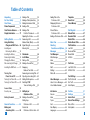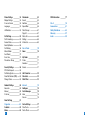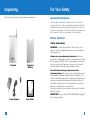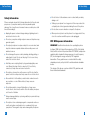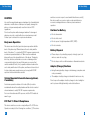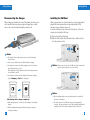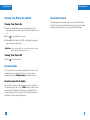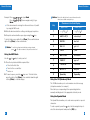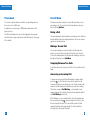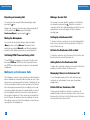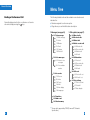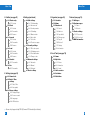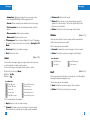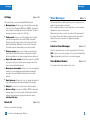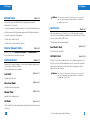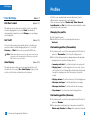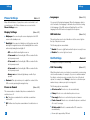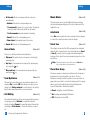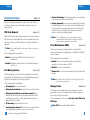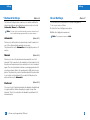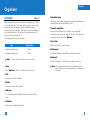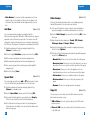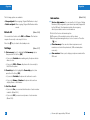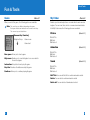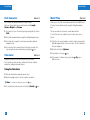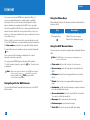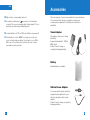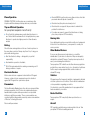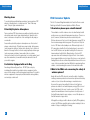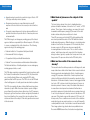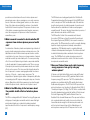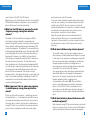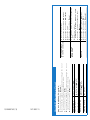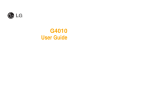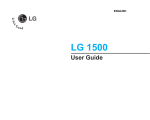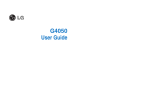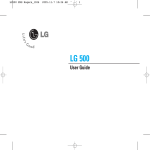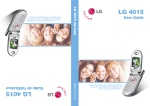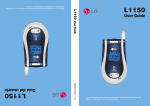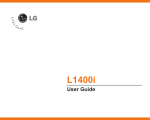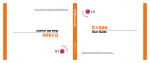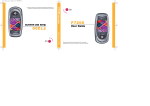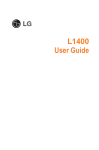Download LG G4010 User's Manual
Transcript
PN : MMBB0102401 P/N : MMBB0112601 (1.0) G4010 User Guide Some of contents in this manual may differ from your phone depending on the software of the phone or your service provider. User Guide G4010 G4010 Guide de l’utilisateur Some of contents in this manual may differ from your phone depending on the software of the phone or your service provider. LIMITED WARRANTY STATEMENT 1. WHAT THIS WARRANTY COVERS LG offers you a limited warranty that the enclosed subscriber unit and its enclosed accessories will be free from defects in material and workmanship, according to the following terms and conditions: 1. The limited warranty for the product extends for ONE (1) year beginning on the date of purchase of the product. 2. The limited warranty extends only to the original purchaser of the product and is not assignable or transferable to any subsequent purchaser/end user. 3. This warranty is good only to the original purchaser of the product during the warranty period, but limited to certain countries if specified. 4. The external housing and cosmetic parts shall be free of defects at the time of shipment and, therefore, shall not be covered under these limited warranty terms. 5. Upon request from LG, the consumer must provide acceptable information to prove the date of purchase. 6. The customer shall bear the cost of shipping the product to the Customer Service Department of LG. LG shall bear the cost of shipping the product back to the consumer after the completion of service under this limited warranty. 2. WHAT THIS WARRANTY DOES NOT COVER 1. Defects or damages resulting from use of the product in other than its normal and customary manner. 2. Defects or damages from abnormal use, abnormal conditions, improper storage, exposure to moisture or dampness, unauthorized modifications, unauthorized connections, unauthorized repair, misuse, neglect, abuse, accident, alteration, improper installation, or other acts which are not the fault of LG, including damage caused by shipping, blown fuses, and spills of food or liquid. 3. Breakage or damage to antennas unless caused directly by defects in material or workmanship. 4. The Customer Service Department at LG must be notified by consumer of the alleged defect or malfunction of the product during the applicable limited warranty period for the warranty to apply. 5. Products which have had the serial number removed or made illegible. 6. This limited warranty is in lieu of all other warranties, express or implied either in fact or by operations of law, statutory or otherwise, including, but not limited to any implied warranty of marketability or fitness for a particular use. 7. Damage resulting from use of any non-LG approved accessory. Use of any non-LG approved accessory immediately voids this warranty and LG shall not be responsible for any incidental, consequential, special, or any other damage resulting from the use of any non-LG approved accessory. 8. All plastic surfaces and all other externally exposed parts that are scratched or damaged due to normal customer use. 9. Products operated outside published maximum ratings. 10. Products used or obtained in a rental program. 11. Consumables (such as fuses). 3. STATE LAW RIGHTS: No other express warranty is applicable to this product. THE DURATION OF ANY IMPLIED WARRANTIES, INCLUDING THE IMPLIED WARRANTY OF MARKETABILITY, IS LIMITED TO THE DURATION OF THE EXPRESS WARRANTY HEREIN. LG INFOCOMM INC. SHALL NOT BE LIABLE FOR THE LOSS OF THE USE OF THE PRODUCT, INCONVENIENCE, LOSS OR ANY OTHER DAMAGES, DIRECT OR CONSEQUENTIAL, ARISING OUT OF THE USE OF, OR INABILITY TO USE, THIS PRODUCT OR FOR ANY BREACH OF ANY EXPRESS OR IMPLIED WARRANTY, INCLUDING THE IMPLIED WARRANTY OF MARKETABILITY APPLICABLE TO THIS PRODUCT. Some countries do not allow the exclusive of limitation of incidental or consequential damages or limitations on how long an implied warranty lasts; so these limitations or exclusions may not apply to you. This warranty gives you specific legal rights and you may also have other rights, which vary from state to state. 4. HOW TO GET WARRANTY SERVICE: To obtain warranty service, please call the following telephone number from anywhere in the continental United States: Tel. 1-800-793-8896 Fax. 1-800-448-4026 www.LGmobilephones.com G4010 User Guide Table of Contents Unpacking For Your Safety Your Phone Phone Components Your Phone's Features Display Information 8 9 14 14 15 17 Getting Started Using the Battery, Charger and SIM Card Installing and Removing the Battery Installing the Battery Removing the Battery Charging the Battery Disconnecting the Charger Installing the SIM Card 18 18 18 18 19 19 20 21 Turning Your Phone On and Off Turning Your Phone On Turning Your Phone Off 22 22 22 Access Codes Security code 22 22 Barring Password 23 General Functions Making and Answering Calls 24 4 24 Making a Call Making a Call by Send Key Making International Calls Ending a Call Making a Call From the Phonebook Adjusting the Volume Answering a Call Manner Mode (Quick) Signal Strength Entering Text 24 24 24 24 Phonebook In-Call Menu During a Call Making a Second Call Swapping Between Two Calls Answering an Incoming Call Rejecting an Incoming Call Muting the Microphone Switching DTMF Tones on During a Call 30 31 31 31 Multiparty or Conference Calls Making a Second Call Setting Up a Conference Call Activate the Conference Call on Hold 25 25 25 26 26 26 31 31 32 32 32 32 33 33 33 Adding Calls to the Conference Call Displaying Callers in a Conference Call Private Call in a Conference Call Ending a Conference Call 33 Templates Name Card Check Memory 45 46 46 Call Register Missed Calls Received Calls Dialed Calls Delete Recent Calls Call Durations Last Call Received Calls Dialed Calls All Calls 47 47 47 48 48 48 48 48 48 48 Call Costs Last Call’s Cost All Calls’ Cost 49 49 49 Cost Settings Call Cost’s Limit Set Tariff Auto Display 50 50 50 50 Profiles Settings Alarm Clock Date & Time Settings Date & Time Auto Update 51 52 52 53 53 53 33 33 34 Menu Tree Selecting Functions and Options Messages Text Messages Write Message Inbox Outbox Draft Settings Delete All 35 Voice Messages Listen to Voice Messages Voice Mailbox Number 43 43 43 Info Service Receive Inbox Topics Alert Auto Display Languages 44 44 44 44 44 44 45 38 39 39 39 40 41 41 42 42 5 Phone Settings Display Settings Power on Sound Languages LED indicator 54 54 54 55 55 Call Settings Call Forwarding Answer Mode Send My Number Call Waiting Minute Minder Auto Redial Select Line Closed User Group 55 55 56 56 56 57 57 57 57 Security Settings PIN Code Request Call Barring Service Fixed Dial Number (FDN) Change Codes 58 58 58 59 59 Network Settings Automatic Manual Preferred 60 60 60 60 Reset Settings Organizer Schedule Memo 61 62 62 64 6 Phonebook Search Add New Speed Dials Caller Groups Copy All Delete All Settings Information 65 65 66 66 67 67 68 68 69 Fun & Tools Game 70 70 My Folder Picture Animation Sound 71 71 71 71 Unit Converter Calculator World Time 72 72 73 Internet GoRogers Push Messages Inbox Receive 74 76 76 76 76 Cache Settings Clear Cache Cache Check 77 77 77 WAP Information 77 Q&A Accessories Safety Guidelines Glossary Index 78 81 83 97 99 7 Unpacking For Your Safety Check to make sure that you have all the parts shown below. Important Information This user guide contains important information on the use and operation of this phone. Please read all the information carefully for optimal performance and to prevent any damage to, or misuse of, the phone. Any changes or modifications not expressly approved in this user guide could void your warranty for this equipment. Before You Start Safety Instructions WARNING! To reduce the possibility of electric shock, do not expose your phone to high humidity areas, such as the bathroom, swimming pool, etc. Handset Standard Battery Always store your phone away from heat. Never store your phone in settings that may expose it to temperatures less than 32°F or greater than 104°F, such as outside during a snowstorm or in your car on a hot day. Exposure to excessive cold or heat will result in malfunction, damage and/or catastrophic failure. Be careful when using your phone near other electronic devices. RF emissions from your mobile phone may affect nearby inadequately shielded electronic equipment. You should consult with manufacturers of any personal medical devices such as pacemakers and hearing aides to determine if they are susceptible to interference from your mobile phone. Turn off your phone in a medical facility or at a gas station. Never place your phone in a microwave oven as this will cause the battery to explode. Travel Adapter 8 User Guide IMPORTANT! Please read the SAFETY GUIDELINES on page 83 before using your phone. 9 For Your Safety Safety Information Please read and observe the following information for the safe and proper use of your phone and to prevent any unanticipated damage. Also, keep the user’s manual in an accessible place at all times after reading it. ] Unplug the power cord and charger during a lightning storm to avoid electric shock or fire. ] Do not use your phone in high explosive areas as the phone may generate sparks. ] Do not put your phone in a place subject to excessive dust, and keep the minimum required distance between the power cord and heat sources. ] Do not damage the power cord by bending, twisting, pulling, or subjecting it to heat. Do not use the plug if it is loose as it may cause fire or electric shock. ] Hold the power cord plug firmly to plug and unplug the power cord. Ensure the plug is firmly connected. If it is not firmly connected, it may cause excessive heat or fire. ] Do not place a heavy item on the power cord. Do not allow the For Your Safety ] Do not hold or let the antenna come in contact with your body during a call. ] Talking on your phone for a long period of time may reduce the call quality due to heat generated during the use of the phone. ] Do not allow excessive vibration or impact to the phone. ] When you do not plan to use the phone for a long period of time, store it in a safe area with the power cord unplugged. FCC RF Exposure Information WARNING! Read this information before operating the phone. In August 1996, the Federal Communications (FCC) of the United States, with its action in Report and Order FCC 96-326, adopted an updated safety standard for human exposure to radio frequency (RF) electromagnetic energy emitted by FCC regulated transmitters. Those guidelines are consistent with the safety standard previously set by both U.S. and international standards bodies. The design of this phone complies with the FCC guidelines and these international standards. power cord to be crimped as it may cause fire or electric shock. ] Be careful not to let the battery contact metal conductors such as a necklace or coins. When shorted, it may cause an explosion. ] Do not disassemble or impact the battery as it may cause electric shock, short-circuit, and fire. Store the battery in a place out of reach of children. ] Using a damaged battery or placing a battery in your mouth may cause serious injury. ] Do not place items containing magnetic components such as a credit card, phone card, bank book or a subway ticket, near your phone. The magnetic strip can be damaged by the phone. 10 11 For Your Safety CAUTION Use only the supplied and approved antenna. Use of unauthorized antennas or modifications could impair call quality, damage the phone, void your warranty and/or result in violation of FCC regulations. Do not use the phone with a damaged antenna. If a damaged antenna comes into contact with skin, a minor burn may result. Contact your local dealer for a replacement antenna. Body-worn Operation This device was tested for typical body-worn operations with the back of the phone kept 10mm between the use’s body and the back of the phone. To comply with FCC RF exposure requirements, a minimum separation distance of 10mm must be maintained between the user’s body and the back of the phone. Third-party belt-clips, holsters, and similar accessories containing metallic components should not be used. Body-worn accessories that cannot maintain 3/4 inch (2 cm) separation distance between the user’s body and the back of the phone, and have not been tested for typical body-worn operations may not comply with FCC RF exposure limits and should be avoided. Vehicle Mounted External Antenna (optional, if available) A minimum separation distance of 8 inches (20 cm) must be maintained between the user/bystander and the vehicle mounted external antenna to satisfy FCC RF exposure requirements. For Your Safety and its accessories may not cause harmful interference, and (2) this device and its accessories must accept any interference received, including interference that may cause undesired operation. Cautions for Battery ] Do not disassemble. ] Do not short-circuit. ] Do not expose to high temperature: 60°C (140°F). ] Do not incinerate. Battery Disposal ] Please dispose of your battery properly or bring to your local wireless carrier for recycling. ] Do not dispose in fire or with hazardous or flammable materials. Adapter (Charger) Cautions ] Using the wrong battery charger could damage your phone and void your warranty. ] The adapter or battery charger is intended for indoor use only. Do not expose the adapter or battery charger to direct sunlight or use it in places with high humidity, such as the bathroom. For more information about RF exposure, visit the FCC website at www.fcc.gov FCC Part 15 Class B Compliance This device and its accessories comply with part 15 of FCC rules. Operation is subject to the following two conditions: (1) This device 12 13 Your Phone Your Phone Your Phone’s Features Phone Components 1. Earpiece 2,12. Left soft key / Right soft key: Each of these keys perform the functions indicated by the text on the display immediately above them. 1. Earpiece 8. Active flip 3. Side keys: These keys are used to control the volume of key tone in standby mode and speaker volume during a call. 4. Vibration key: Use to set the Manner Mode by pressing and holding the left navigation key for about 3 seconds while in standby mode. 9. Display screen 10. Navigation key 2. Left soft key 11. Confirmation key 5. Send key: You can dial a phone number and answer incoming calls. Press this key in standby mode to quickly access the most recent incoming, outgoing and missed calls. 6. Alphanumeric keys: These keys are used to dial a number in standby mode and to enter number or characters in edit mode. 7. Microphone: Can be muted during a call for privacy. 8. Active flip: Open the flip to answer an incoming call and close to end the call. 3. Side keys 4. Vibration key 12. Right soft key 9. Display screen: Displays phone status icons, menu items, Web information, pictures and more in full color. 13. Message key 10. Navigation key: Use for quick access to phone functions. 14. End / Power key 11. Confirmation key: Long press will launch the WAP browser. Allows you to select and confirm menu options. 5. Send key 13. Message key: Use to retrieve or send voice and text messages. 6. Alpha numeric keys 14. End / Power key: Allows you to power the phone on or off, end calls, or return to Standby Mode. 7. Microphone 14 15 Your Phone Your Phone Display Information Handstrap Hole Antenna The table below describes various display indicators or icons that appear on the phone’s display screen. Battery Lock On-Screen Icons Icon Description Indicates the strength of the network signal. SIM Card Socket Indicates a call is in progress. Indicates that you are roaming off the network. Battery Terminals Indicates that GPRS service is available. Battery Indicates the alarm has been set and is on. Cable Connector/ Battery Charging Connector Indicates the status of the battery charge. Indicates the receipt of a text message. Indicates the receipt of a voice message. Indicates that the vibration ringer has been set. Indicates the receipt of an e-mail message. Indicates the Loud menu in Profiles. Indicates the Quiet menu in Profiles. Indicates the Headset menu in Profiles. Indicates the Car menu in Profiles. Indicates the General menu in Profiles. Indicates that you can use the push message service. Indicates the Schedule function. 16 17 Getting Started Getting Started Using the Battery, Charger and SIM Card Installing and Removing the Battery ] To install, insert the battery into the opening on the back of the Removing the Battery Turn the power off. (If power is left on, there is a chance you could lose the stored telephone numbers and messages.) Pressing the release latch upwards will detach the battery from the phone. phone and gently press down until the latch snaps into place. ] To remove, first make sure the power is off. Press the battery release latch up and remove the battery from the phone at a 45degree angle. Installing the Battery To install the battery, insert the bottom of the battery into the opening on the back of the phone. Then push the battery down until the latch clicks. Charging the Battery Use of unauthorized accessories could damage your phone and invalidate your warranty. To use the travel adapter provided with your phone: 1. With the battery in position on the phone, connect the lead from the travel adapter to the bottom of the phone. Check that the arrow on the lead connector is facing towards the front of the phone. 2. Connect the adapter to a standard AC wall outlet. Only use the travel adapter that comes included with the package. Warning Do not force the connector as this may damage the phone and/or the travel adapter. 18 19 Getting Started Getting Started Disconnecting the Charger Installing the SIM Card When charging is finished, disconnect the adapter from the power outlet and from the phone by pressing on the gray tabs on both sides of the connector while pulling the connector out. When you subscribe to a cellular network, you are provided with a plug-in SIM card loaded with your subscription details (PIN, optional services available and so on). Locate the SIM card socket in the back of the phone. Follow the steps below to install the SIM card. 1. Remove the battery if attached. 2. Slide the SIM card into the SIM card holder so that the holder locks the card in position. SIM Notice ] The battery delivered with your phone has to be fully charged before using it. ] Do not remove the battery or the SIM card while charging. ] If your phone is powered on while charging, you’ll see the bars in Notice When you need to remove the SIM card, slide it towards the top of the phone and take it out of the holder. the battery indicator icon cycle. When the battery is fully charged, the bars in the battery indicator icon will flash on and off ] If your phone is powered off, the display will show the charging SIM status. ‘Charging’ or ‘Full’ will be displayed. Charging Full Notice ] Before installing always make sure that the phone is switched off If the battery fails to charge completely: ] After turning the phone on and off, please attempt to recharge the battery. ] After detaching and reattaching the battery, please attempt to and remove the battery. ] The metal contact of the SIM card can be easily damaged by scratches. Pay special attention to the SIM card while handling and installing. Follow the instructions supplied with the SIM card. recharge the battery. 20 21 Getting Started Getting Started Turning Your Phone On and Off Barring Password Turning Your Phone On The barring password is required when you use the Call Barring function. The password is obtained from the service provider when you subscribe to this function. See page 58 for further details. 1. Install a charged battery pack or connect the phone to an external power source such as the vehicle power adapter or car kit. 2. Press for more than five seconds. 3. Depending on the status of the PIN code Request setting you may or may not need to enter it. Notice Like any other radio device, avoid any unnecessary contact with the antenna while your phone is on. Turning Your Phone Off 1. Press for a few seconds. Access Codes You can use the access codes described in this section to avoid unauthorized use of your phone. The access codes can be changed by using the Change Codes feature [Menu 4.5.4]. Security code (4 to 8 digits) The security code protects the unauthorized use of your phone. The default security code is set to ‘0000’ and the security code is required to delete all phone entries and to activate the Restore Factory Settings menu. The security code default setting can be modified from the Security Settings menu. 22 23 General Functions General Functions Making and Answering Calls Making a Call From the Phonebook Making a Call You can store names and phone numbers dialed frequently in the SIM card as well as the phone memory known as the Phonebook. 1. Make sure your phone is powered on. 2. Enter a phone number including the area code. To edit a number on the display screen, press the right/left navigation keys to move the cursor to desired position or simply press the right/left navigation keys to erase one digit at a time. ] Press and hold the right soft key[Clear] to erase the entire number. 3. Press to call the number. 4. When finished, press You can dial a number by simply looking up a name in the phonebook. For more details on the Phonebook feature, please refer to page 65. Adjusting the Volume During a call, if you want to adjust the earpiece volume, use the side keys of the phone. In idle mode with the flip cover open, you can adjust the key volume using the side keys. . Answering a Call Making a Call by Send Key 1. Press , and the most recent incoming, outgoing and missed phone numbers will be displayed. 2. Select the desired number by using the navigation key. 3. Press 1. Open the flip and press the key or the left soft key to answer an incoming call. If the Any key menu option(Menu 4.4.2) has been set to , any key press will answer a call except for the key or the right soft key. . Making International Calls 1. Press and hold the key for the international prefix. The ‘+’ character can be replaced with the international access code. 2. Enter the country code, area code, and the phone number. 3. Press Notice ] To reject an incoming call, press and hold the side keys on the left side of the phone without opening the flip. ] If the Flip open menu option(Menu 4.4.2) is set to . , you do not need to press any key. You can answer the call simply by opening the flip. Ending a Call When you have finished a call, press the When you receive a call, the phone rings and the flashing phone icon appears on the screen. If the caller can be identified, the caller’s phone number(or name if stored in your phonebook) is displayed. key. 2. End the call by closing the phone or pressing the key. Notice You can answer a call while using the phonebook or other menu features. 24 25 General Functions General Functions Manner Mode (Quick) Symbol Mode When the flip is closed, Manner Mode can be activated by pressing and hold down Side keys. This mode allows you to enter special characters. Notice You can select a different T9 language from the menu option. The default setting on the phone is T9 enabled mode. To turn it off, select the T9 Off option from the menu. Signal Strength Since the antenna is fixed, it does not extend. If you are inside a building, being near a window may give you better reception. You can see the strength of your signal by the signal indicator ( ) on your phone’s display screen. Entering Text Changing the Text Input Mode 1. When you are in a field that allows characters to be entered, you will notice the text input mode indicator in the upper right corner of the display. Write message 918 1 En T9 You can enter alphanumeric characters by using the phone’s keypad. For example, storing names in the phonebook, writing a message, creating a personal greeting or scheduling events in the calendar all require entering text. Following text input methods are available in the phone. T9 Mode This mode allows you to enter words with only one keystroke per letter. Each key on the keypad has more than one letter. The T9 mode automatically compares your keystrokes with an internal linguistic dictionary to determine the correct word, thus requiring far fewer keystrokes than the traditional ABC mode. ABC Mode This mode allows you to enter letters by pressing the key labeled with the required letter once, twice, three or four times until the letter is displayed. 123 Mode (Numbers Mode) Type numbers using one keystroke per number. To change to 123 mode in a text entry field, press key until 123 mode is displayed. 26 Options Back 2. If you want to change modes, press the modes are displayed. key. The available Using the T9 Mode The T9 predictive text input mode allows you to enter words easily with a minimum number of key presses. As you press each key, the phone begins to display the characters that it thinks you are typing based on a built-in dictionary. As new letters are added, the word changes to reflect the most likely candidate from the dictionary. 1. When you are in the T9 predictive text input mode, start entering a word by pressing keys to . Press one key per letter. ] The word changes as letters are typed - ignore what's on the screen until the word is typed completely. ] If the word is still incorrect after typing completely, press the down navigation key once or more to cycle through the other word options. 27 General Functions General Functions Example: Press to type Good Press [down navigation key] to type Home ] If the desired word is missing from the word choices list, add it by using the ABC mode. Notice Refer to the table below for more information on the characters available using the keys. Key Characters in the Order Display Upper Case Lower Case 2. Enter the whole word before editing or deleting any keystrokes. 1 .,-¿?¡!@1 .,-¿?¡!@1 3. Complete each word with a space by pressing the 2 ABCÁÃÇ2 abcáãç2 3 DEFÉ3 defé3 4 GHIÍ4 ghií4 5 JKL5 jkl5 6 MNOÓÑ6 mnoóñ6 7 PQRS7 pqrs7 8 TUVÚÜ8 tuvúü8 9 WXYZ9 wxyz9 0 Space Key Space Key key. To delete letters, press right soft key[Clear]. Press and hold down right soft key[Clear] to erase entire words. Notice To exit the text input mode without saving your input, press . The phone returns to the previous menu level. Using the ABC Mode Use the to keys to enter your text. 1. Press the key labeled with the required letter: ] Once for the first letter ] Twice for the second letter ] And so on 2. To insert a space, press the key once. To delete letters, press the right soft key[Clear]. Press and hold down the right soft key[Clear] to clear the display. Using the 123 (Numbers) Mode The 123 Mode enables you to enter numbers in a text message (a telephone number, for example). Press the keys corresponding to the required digits before manually switching back to the appropriate text entry mode. Using the Symbol Mode The Symbol Mode enables you to enter various symbols or special characters. To enter a symbol, press the key. Use the navigation keys to select the desired symbol and press the [OK] key. 28 29 General Functions General Functions Phonebook In-Call Menu You can store phone numbers and their corresponding names in the memory of your SIM card. Your phone provides a number of control functions that you can use during a call. To access these functions during a call, press the left soft key [Options]. In addition, you can store up to 100 numbers and names in the phone memory. The SIM card and phone memory, although physically separate, are utilized like a single entity known as the Phonebook. (See page 65 for details) During a Call The menu displayed on the handset screen during a call is different than the default main menu displayed when in idle screen, and the options are described below. Making a Second Call You can get a number you wish to dial from the phonebook to make a second call. Press the right soft key then select Search. To save the dialed number into the phonebook during a call, press the right soft key then select Add New. Swapping Between Two Calls To switch between two calls, press the left soft key, and then select Swap. Answering an Incoming Call To answer an incoming call when the handset is ringing, simply press the key. The handset is also able to warn you of an incoming call while you are already on a call. A tone sounds in the earpiece, and the display will show that a second call is waiting. This feature, known as Call Waiting, is only available if your network supports it. For details of how to activate and deactivate it see Call Waiting [Menu 4.4.4]. If Call Waiting is on, you can put the first call on hold and answer the second, by pressing or by pressing the left soft key, and then selecting the Hold call. You can end the current call and answer the waiting call by pressing the left soft key and then selecting Active call menu of End call. 30 31 General Functions General Functions Rejecting an Incoming Call Making a Second Call You can reject an incoming call without answering by simply pressing the key. You can make a second call while currently on a call. Enter the second number and press the . When the second call is connected, the first call is automatically placed on hold. You can swap between calls, by selecting the left soft key and then selecting Swap. During a call, you can reject an incoming call by pressing the left soft key, which is the [Menu] key and selecting the Conference/Reject or by pressing the key. Muting the Microphone You can mute the microphone during a call by pressing the [Menu] key then selecting Mute on. The handset can be unmuted by pressing the Mute off menu. When the handset is muted, the caller cannot hear you, but you can still hear them. Switching DTMF Tones on During a Call To turn DTMF tones on during a call, press the left soft key, and then select DTMF on. DTMF tones can be turned off the same way. DTMF tones allow your phone to make use of an automated switchboard. Multiparty or Conference Calls The multiparty or conference service provides you with the ability to have a simultaneous conversation with more than one caller, if your network service provider supports this feature. A multiparty call can only be set up when you have one active call and one call on hold, both calls having been answered. Once a multiparty call is set up, calls may be added, disconnected or separated (that is, removed from the multiparty call but still connected to you) by the person who set up the multiparty call. These options are all available from the In-Call menu. The maximum callers in a multiparty call are five. Once started, you are in control of the multiparty call, and only you can add calls to the multiparty call. 32 Setting Up a Conference Call To set up a conference call, place one call on hold and while the active call is on, press the left soft key and then select the Join menu of Conference call. Activate the Conference Call on Hold To activate a conference call on hold, press the left soft key, and then select the Join menu of Conference call. Adding Calls to the Conference Call To add a call to an existing conference call, press the left soft key, and then select the Join menu of Conference call. Displaying Callers in a Conference Call To scroll through the numbers of the callers who make up a conference call on the handset screen, press the up/down navigation keys. Private Call in a Conference Call To have a private call with one caller from a conference call, display the number of the caller you wish to talk to on the screen, then press the left soft key. Select the Private menu of Conference call to put all the other callers on hold. 33 General Functions Ending a Conference Call Currently displayed caller from a conference call can be disconnected by pressing the key. Menu Tree The following illustration shows the available menu structure and indicates the: ] Number assigned to each menu option. ] Page where you can find the feature description. 1. Messages (see page 39) 1.1 Text messages 2. Call register (see page 47) 2.1 Missed calls 1.1.1 Write message 2.2 Received calls 1.1.2 Inbox 2.3 Dialed calls 1.1.3 Outbox 2.4 Delete recent calls 1.1.4 Draft 2.4.1 Missed calls 1.1.5 Settings 2.4.2 Received calls 1.1.6 Delete all 2.4.3 Dialed calls 2.4.4 All calls *1.2 Voice messages 2.5 Call durations 1.2.1 Listen to voice messages 2.5.1 Last call 1.2.2 Voice mailbox number 2.5.3 Dialed calls * 1.3 Info service 1.3.1 Receive 1.3.2 Inbox 2.5.2 Received calls 2.5.4 All calls * 2.6 Call costs 2.6.1 Last call’s cost 2.6.2 All calls’ cost * 2.7 Cost settings 1.3.3 Topics 2.7.1 Call cost’s limit 1.3.4 Alert 2.7.2 Set tariff 1.3.5 Auto display 2.7.3 Auto display 1.3.6 Languages 1.4 Templates 1.5 Name card 1.6 Check memory *: Shown only if supported by CPHS(Common PCS Handset Specification) 34 35 Menu Tree 3. Profiles (see page 51) 3.1 Vibrate only 3.1.1 Activate 3.2 Silent Menu Tree 4. Settings (continued) 4.4 Call settings *4.4.1 Call forwarding 3.2.1 Activate 4.4.2 Answer mode *4.4.3 Send my number 3.2.2 Personalize *4.4.4 Call waiting 3.2.3 Rename 3.3 General 3.3.1 Activate 3.3.2 Personalize 3.3.3 Rename 3.4 Loud 3.4.1 Activate 4.4.5 Minute minder 4.5.1 PIN code request *4.5.2 Call barring service 4.5.4 Change codes 3.6.1 Personalize 5.3.1 Search 5.3.2 Add new 5.3.3 Speed dials 5.3.6 Delete all 4.5.3 Fixed dial number 3.6 Car 7.2 Push messages 5.3 Phonebook *4.4.8 Closed user group 3.4.3 Rename 3.5.1 Personalize 7.1 GoRogers 5.2 Memo 5.3.4 Caller groups 4.5 Security settings *4.6 Network settings 5.3.5 Copy all 7.3.2 Cache check 7.4 WAP information 6.1 Game 6.2 My folder 6.2.2 Animation 4.1 Alarm clock 7.3.1 Clear cache 6. Fun & Tools (see page 70) 6.2.1 Picture 4 Settings (see page 52) 7.2.2 Receive 7.3 Cache settings 5.3.8 Information 4.6.2 Manual 4.7 Reset settings 7.2.1 Inbox 5.3.7 Settings 4.6.1 Automatic 4.6.3 Preferred 7. Internet (see page 74) 5.1 Schedule 4.4.6 Auto redial *4.4.7 Select line 3.4.2 Personalize 3.5 Headset 5. Organizer (see page 62) 6.2.3 Sound 6.3 Unit converter 6.4 Calculator 6.5 World time 4.2 Date & Time settings 4.2.1 Date & Time 4.2.2 Auto update 4.3 Phone settings 4.3.1 Display settings 4.3.2 Power on sound *4.3.3 Languages 4.3.4 LED indicator *: Shown only if supported by CPHS(Common PCS Handset Specification) 36 37 Selecting Functions and Options Messages Your phone offers a set of functions that allow you to customize the phone. These functions are arranged in menus and sub-menus, accessed via the two soft keys marked and . Each menu and sub-menu allows you to view and alter the settings of a particular function. Text Messages The roles of the soft keys vary according to the current context; the label on the bottom line of the display just above each key indicates its current role. Menu 1.1 Your phone receives voice mail notification messages and Short Message Service (SMS) messages. Voice mail and SMS are network services. Please contact your service provider for more information. When the icon appears, you have received a new voice mail. When the icon appears, you have received a new text message. If the message memory is full, an error message is displayed, the icon flashes and you cannot receive any new messages. Use the Delete option in the Inbox (Menu 1.1.2) to delete obsolete messages. Once there is space in the memory any undelivered SMS messages will be received (provided sufficient space is available). Write Message (Menu 1.1.1) You can write and edit text messages of up to 918 characters. 1. Type in a message using key presses. For details on how to enter text, refer to page 26 (Entering Text). 2. After completing the message select the required option by pressing the left soft key [Options]. The following options are available. ] Send to number: Enter the phone number or select the number from the phone book. *] Send to email: Enter the email or select the email from the phone book. Press the left soft key Press the right soft to access the key to access the available menu. available names. ] Save to draft: Save the message so that it can be sent later. ] Attach: • Symbol: Attach special characters. • Picture: Send and receive text messages that contain pictures, known as ‘picture messages’. Several preset pictures are available in the phone and they can be replaced with new ones received from other sources. 38 *: Shown only if supported by SIM card 39 Messages Messages • Animation: Attaching an animation in a message can be done through EMS(Enhanced Messaging Service). ] Return call: Call back the sender. ] Extract: Extract picture, sound, text webpage and email • Sound: Attach sounds that are available for short message. • Text template: Use the text templates already set in the phone. address from the message. They will be saved in My Folder, phonebook or bookmarks. ] Delete: Deletes the selected message from the Inbox. • Phone number: Attach a phone number. (Menu 1.1.3) Outbox • Name card: Attach your name card. ] T9 languages: Choose between English or French T9 language. For details on how to enter text, refer to page 27 (Using the T9 Mode). View lists and contents of sent messages in this menu and also verify if transmission was successful. The following options are available. ] Clear text: Deletes the written message. ] Forward: Forwards the current message to other recipients. ] Exit: Exit the text editor. ] Delete: Deletes the selected message from the Outbox. (Menu 1.1.2) Inbox Received text messages, page messages, and email lists may be searched and the contents may be viewed. Received messages are displayed from newest to oldest. 1. Press the left soft key [Menu]. 2. Press . 3. Select . Icon directive [ ] Sent SIM email [ ] Sent SIM message [ ] Sent email [ ] Sent message Draft (Menu 1.1.4) This menu option shows the preset message list. Scroll through the list using the up/down navigation keys. Icon directive The following options are available. [ ] Read SIM email [ ] Unread SIM message [ ] Unread SIM email [ ] Read message [ ] Read email [ ] Unread message [ ] Unread email [ ] Read delivery report [ ] Read SIM message [ ] Unread delivery report ] Send: Sends the current message to other recipients. ] Delete: Deletes the selected preset message. The following options are available. ] Reply: Replies to the received message. ] Forward: Forwards a received message to other recipients. After recipients are entered, the message can be forwarded. 40 41 Messages Settings Messages (Menu 1.1.5) This menu allows you to set up default SMS information. * Voice Messages Menu 1.2 *] Message types: Allows you to set the default message type This menu provides you with a quick way of accessing your voice mailbox (if provided by your network). Before using this feature, you must enter the voice server number obtained from your service provider. *] Valid period: Allows you to set the length of time for which When new voicemail is received, the symbol will be displayed on the screen. Please check with your network service provider for details of their service in order to configure the handset accordingly. (Text, Voice, Fax,*Paging, X.400,*E-mail, ERMES). The network can convert the messages into the selected format. The type of message you desire can be set to Text Type. your text messages will be stored at the SMS center while attempts are made to deliver them to the recipient. Possible values are Maximum, 30minutes, 1hour, 6hours, 1day and 1week which can be authorized by your service provider. ] Delivery reports: Allows you to activate or deactivate the report function. When this function is activated, the network informs you whether or not your message has been delivered. *] Reply with same service: Allows the recipient of your SMS message to send you a reply via your message center, if the service is provided by the network. Listen to Voice Messages (Menu 1.2.1) Once this option has been selected, simply press the left soft key [OK] to listen to voicemail messages. You may also hold down the key in standby mode to listen to voicemail messages. Voice Mailbox Number (Menu 1.2.2) You can input and set the number of voice mail. ] Message center number: Allows you to store or change the number of your email gateway required when sending text messages. You must obtain this number from your service provider. *] Email gateway: Allows you to store or change the number of your email gateway required when sending text messages. *] Subject: If you set it to on, allows you to enter the subject. *] Bearer setting: You can select GSM or GPRS. Contact your network operator or service provider for information related to setting a selected bearer, pricing and connection speed. GSM Only/GPRS Only Delete All (Menu 1.1.6) Allows you to delete all messages. 42 *: Shown only if supported by SIM card 43 Messages * Info Service Messages Menu 1.3 Info service messages are text messages sent by the network to GSM phone users. They provide general information such as weather reports, traffic news, taxis, pharmacies, and stock prices. Each type of information is associated with a number, which can be obtained from the service provider. When you receive an info service message, a popup message will indicate a new message receipt or the info service message will be displayed directly. In standby mode, the following options are available when viewing the info service message. Receive (Menu 1.3.1) Ability to enable or disable the reception of broadcast messages. Inbox (Menu 1.3.2) The list of received broadcast messages can be searched and the contents viewed. Languages (Menu 1.3.6) This option allows you to select the language preferred. The cell broadcast message will be displayed in the language selected. If you use all languages supported by phone, select ‘Automatic’ at the bottom of the list. Templates Menu 1.4 There are 6 predefined messages in the list. You can view and edit the template messages or create new messages. • • • • • • Please call me back I’m late. I will be there at Where are you now? I’m on the way. Top urgent. Please contact. I love you The following options are available. ] Edit: Allows you to write a new message or edit the selected template message. Topics (Menu 1.3.3) To create new topics, press the left soft key[OK] and then select the new topics menu by pressing the left soft key [Options]. You can Deactivate, Edit, Delete and Add new topics by pressing the left soft key [OK]. Alert ] Delete: Allows you to delete the selected template message. ] Send via text message: Sends the selected template message by SMS. ] Add new: Allows you to create new messages. (Menu 1.3.4) Ability to select the alert type for a new message. Auto Display (Menu 1.3.5) This option will automatically display all broadcast messages received. Scroll through the messages using the up/down navigation keys. 44 *: Shown only if supported by SIM card 45 Messages Name Card Call Register Menu 1.5 This option allows you to make your own name card. Key in the Name, Mobile number, Office number, Fax number and E-mail address. ] Edit: Allows you to write a new message or edit the selected You can check the record of missed, received, and dialed calls only if the network supports the Calling Line Identification (CLI) within the service area. The number and name (if available) are displayed together with the date and time at which the call was made. You can also view call times and costs. name card. Missed Calls ] Delete: Allows you to delete the selected name card. ] Send via text message: Sends the selected name card by SMS. Check Memory Menu 1.6 You can check how many free locations are in the phonebook. Menu 2.1 This option lets you view the last 10 unanswered calls. You can also: • View the number if available and call it, or save it in the phonebook • Enter a new name for the number and save both in the phonebook • Send a message by this number • Delete the call from the list • Delete all missed calls from the list Received Calls Menu 2.2 This option lets you view the last 10 incoming calls. You can also: • View the number if available and call it, or save it in the phonebook • Enter a new name for the number and save both in the phonebook • Send a message by this number • Delete the call from the list • Delete all incoming calls from the list 46 47 Call Register Dialed Calls Call Register Menu 2.3 This option lets you view the last 10 outgoing calls(called or attempted). You can also: • View the number if available and call it or save it in the phonebook • Enter new name for the number and save both in the phonebook • Send a message by this number • Delete the call from the list Menu 2.4 Allows you to delete Missed, Received and Dialed calls lists. You can delete all call lists at one time. Call Durations Menu 2.5 Allows you to view the duration of your incoming and outgoing calls. You can also reset the call times. The following timers are available: Last Call (Menu 2.5.1) Length of the last call. Received Calls may vary, depending upon network features, rounding-off for billing, and so forth. * Call Costs Menu 2.6 Call costs allows you to check the cost of the last call or all calls. The call costs are displayed separately for each SIM card. To reset the cost, you need the PIN2 code. The following options are available: • Delete all incoming calls from the list Delete Recent Calls Notice The actual time invoiced for calls by your service provider Last Call’s Cost (Menu 2.6.1) Cost of the last call made. All Calls’ Cost (Menu 2.6.2) Total cost of all calls made since the cost counter was last reset. If the total cost exceeds the maximum cost set, you will no longer be able to make any calls, except calls to the emergency services, until you reset the counter. Notice The actual cost invoiced for calls by your service provider may vary, depending upon network features, rounding-off for billing, tax, and so forth. (Menu 2.5.2) Length of the incoming calls. Dialed Calls (Menu 2.5.3) Length of the outgoing calls. All Calls (Menu 2.5.4) Total length of all calls made and incoming calls since the timer was last reset. 48 *: Shown only if supported by SIM card 49 Call Register * Cost Settings Call Cost’s Limit Profiles Menu 2.7 (Menu 2.7.1) This network service allows you to limit the cost of your calls by selected charging units. If you select Read, the number of remaining unit is shown. If you select Change, you can change your charge limit. Set Tariff (Menu 2.7.2) You can set the currency type and the unit price. Contact your service providers to obtain charging unit prices. To select the Currency or 1 Unit in this menu, you need the PIN2 code. Note When all units have been used, no calls can be made except emergency calls. Depending on the SIM card, you need the PIN2 code to set a call cost limit. Auto Display (Menu 2.7.3) This network service allows you to see automatically the cost of your last calls. If you select On in Auto Display menu, you can see the cost of the last call when the call is released. In Profiles, you can adjust and customize the phone tones for different events, environments, or caller groups. There are six preset profiles: Vibrate only, Silent, General, Loud, Headset and Car. Silent, General and Loud profiles can be customized to meet your needs. Changing the profile 1. A list of profiles opens. 2. In the Profiles list, scroll to a desired profile and select ‘Activate’. Customizing profiles (Personalize) 1. To modify a profile, scroll to the desired profile in the Profiles list and select ‘Personalize’. A list of profile settings opens. 2. Scroll to the setting you want to change and press the up/down navigation keys to open the following choices: • Incoming call alert: To set the alert type for incoming call. • Ringing tone: To set the ringing tone for voice calls, choose one from the list. Scroll through the list and listen to the desired tone prior to making a selection. Press any key to stop the sound. • Ringing volume: To set the volume level for the ringing tones. • Message alert type: To set the alert type for messages. • Message alert tone: To set the alert tone for messages. • Key volume: To set the volume level for keypad tones. Customizing profiles (Rename) 1. To modify a profile, scroll to the desired profile in the Profiles list and select ‘Rename’. 2. You can rename a profile and give it any name you want. The Vibrate only, Headset and Car profiles cannot be renamed. 50 *: Shown only if supported by SIM card 51 Settings Settings Alarm Clock Menu 4.1 Set the alarm to ring at a specific time. In the Alarm Clock menu, the following options are available. On: Set the time(hour and minute) for activating the alarm. 1. Enter the menu. 2. Select [On] by pressing the right/left navigation keys. 3. If you want to set the time for activating the alarm, press the down navigation key. 4. Enter the required time, press the down navigation key. 5. The following options are available. • Once: The alarm rings only once and is then deactivated. • Daily: The alarm rings every day at the same time. • Weekly: The alarm rings every week on the same day and at the same time. • Monthly: The alarm rings every month on the same day and at the same time. 6. Allows you to select the alarm melody by using the right/left navigation keys. 7. Press the left soft key [Set]. Date & Time Settings Date & Time Menu 4.2 (Menu 4.2.1) This option allows you to change the current time and date displayed. The following options are available: ] Set date: Allows you to enter the day, month and year. You can change the date format via the Date Format menu option. Format : Allows you to change the time and date formats. ] Date format YYYY/MM/DD(year/month/day) DD/MM/YYYY(day/month/year) MM/DD/YYYY(month/day/year) ] Set time: Allows you to enter the current time. You can choose the time format via the Time Format menu option. ] Time format 24 hours/12 hours Auto Update (Menu 4.2.2) Off: Cancel the alarm. Notice If this option is set to On, the alarm will ring at the specified Select On to set the phone to automatically update the time and date according to the current time zone. time, even when the phone is switched off. To stop the alarm when it rings, open the phone and press the right soft key[Quit]. 52 53 Settings Phone Settings Settings Menu 4.3 Many different features of your phone can be customized to suit your preferences. All of these features are accessed via the Phone Settings menu. Display Settings * Languages You can select the display language. When the language option is set to Automatic, the language is automatically selected according to the language of the SIM card used. English will be set if the language on the SIM card is not supported in the phone. (Menu 4.3.1) ] Wallpaper: You can set up the screen displayed on the LCD screen in the standby mode. ] Backlight: You can select whether or not the phone uses the backlight. A marginal increase in the standby/talk time can be achieved by turning the backlight off. LED indicator The following options are available. ] Enable: The service light flashes when the phone is ready for use. ] Disable: The service light is not used. - 10 seconds turns the backlight off 10 seconds after the last key was pressed. Call Settings - 30 seconds turns the backlight off 30 seconds after the last key was pressed. - 60 seconds turns the backlight off 60 seconds after the last key was pressed. - Always on turns the backlight always on while flip is opened. ] Contrast: This option allows you to adjust the contrast of the LCD screen by pressing the navigation key. (Menu 4.3.2) (Menu 4.3.4) This option allows you to select whether or not the service light on the top of the phone is used. - Off means that the backlight is never on. Power on Sound (Menu 4.3.3) Menu 4.4 To change the settings for call diverting: * Call Forwarding (Menu 4.4.1) When this network service is activated, you can direct your incoming calls to another number, for example, to your voice mailbox number. For details, contact your service provider. Select one of the divert options, for example, select If busy to divert voice calls when your number is busy or when you reject incoming calls. The following options are available: ] All voice calls: Diverts voice calls unconditionally. This menu enables or disables the phone sounds when it is switched on or off ] If busy: Diverts voice calls when the phone is in use. ] On: The phone sounds when it is switched on, and when ] If no reply: Diverts voice calls which you do not answer. switched off. ] Off: Neither does the phone sounds when it is switched on or off. ] If out of reach: Diverts voice calls when the phone is switched off or out of coverage. ] All data calls: Diverts to a number with a PC connection unconditionally. 54 *: Shown only if supported by SIM card 55 Settings Settings ] All fax calls: Diverts to a number with a fax connection Minute Minder (Menu 4.4.5) unconditionally. • Activate: Activates the corresponding service. - To voice mail: Forwards to voice mail center. This function does not include All data calls and All fax calls menus. - To other number: Inputs the number for diverting. • Cancel: Cancels the corresponding service. • View status: Checking the status of the service. ] Cancel all: Cancels all call forwarding service. Answer Mode (Menu 4.4.2) ] Flip open: This option allows you to answer a call simply by opening the flip. ] Any key: You can answer an incoming call by pressing any key. ] Only send key: You can answer an incoming call by only pressing the key. * Send My Number (Menu 4.4.3) This network service allows you to set your phone number to be displayed (On) or hidden (Off) from the person to whom you are calling. Select Set by network to reset the phone to the setting that you have agreed upon with your service provider. * Call Waiting (Menu 4.4.4) The network will notify you of a new incoming call while you have a call in progress. Select Activate to request the network to activate call waiting, Cancel to request the network to deactivate call waiting, or View status, to check if the function is active or not. 56 *: Shown only if supported by SIM card Auto Redial (Menu 4.4.6) Select On, and your phone will make a maximum of three attempts to connect the call after an unsuccessful call attempt. * Select Line Allows you to determine when to answer the phone. key, except the This option allows you to specify whether the phone must beep every minute during an outgoing call to keep you informed of the length of the call. (Menu 4.4.7) This setting is shown only if the SIM card supports two subscriber numbers, that is, two phone lines. Select which phone line (Line 1 or Line 2) you want to use for making calls and sending short messages. Calls on both lines can be answered irrespective of the selected line. Note You will not be able to make calls if you select Line 2 and have not sbscribed to this network service. * Closed User Group (Menu 4.4.8) Closed user group is a network service that specifies the group of people whom you can call and who can call you. For more information contact your network operator or service provider. If a group index is specified, it is used for all outgoing calls. If no group index is specified, the network will use the preferential index (a specific index that is stored in the network). ] Preset: Setting the selected CUG Index. ] On: Activating and editing the CUG Index. ] Off: Deleting the selected CUG. 57 Settings Settings Security Settings Menu 4.5 Various codes and passwords are used to protect the features of your phone. They are described in the following sections (see pages 22~23). PIN Code Request (Menu 4.5.1) When the PIN code request feature is enabled, you must enter your PIN each time you switch the phone on. Consequently, any person who does not have your PIN cannot use your phone without your approval. Note Before disabling the PIN code request feature, you must enter your PIN The following options are available: • Enable: You must enter the PIN each time the phone is switched on. • Disable: The phone connects directly to the network when you switch it on. * Call Barring Service (Menu 4.5.2) Call barring allows you to restrict from making and receiving calls with your phone. For this function, you need the barring password, which you can obtain from your service provider. ] Cancel all barrings: All call barring settings are deactivated; calls can be made and received normally. ] Change password: You can set and change the call barring password obtained from your service provider using this option. You must enter the current password before you can specify a new one.Once you have entered a new password, you are asked to confirm it by entering it again. Note To use Call Barring service, you must input the network password. When calls are barred, calls may be possible to certain emergency numbers in some networks. Fixed Dial Number (FDN) (Menu 4.5.3) Allows you to restrict your outgoing calls to selected phone numbers, if this function is supported by your SIM card. The PIN2 code is required. The following options are available: ] Enable: You can only call phone numbers stored in the phonebook. You must enter your PIN2. ] Disable: You can call any number. ] Number list: You can view the number list saved as fixed dial number. Note Not all SIM cards have a PIN2. If your SIM card does not, this menu option is not displayed. The following options are available: ] All outgoing: Calls cannot be made. ] Outgoing international: International calls cannot be made. ] Outgoing international except home country: When abroad, calls can be made only to numbers within the current country and to your home country, which is where your home network provider is located. Change Codes (Menu 4.5.4) The Change codes feature allows you to change your current password to a new one. You must enter the current password before you can specify a new one. You can change the access codes: Security code, PIN1 code, PIN2 code ] All incoming: Calls cannot be received. ] Incoming when abroad: Calls cannot be received when you Note PIN: Personal Identification Number. are using your phone outside your home service area. 58 *: Shown only if supported by SIM card 59 Settings * Network Settings Settings Menu 4.6 The Network Settings feature enables you to indicate whether the network used when roaming(outside your home area) is selected Automatic, Manual, and Preferred. Note You can select a network other than your home network only if it has a valid roaming agreement with your home network. Automatic (Menu 4.6.1) Reset Settings Menu 4.7 You can easily reset your phone to its default configuration. To do so, proceed, as follows. 1. Select the Reset Settings menu option. 2. Enter the 4-digit phone password. Note The password is preset to 0000. Allows you to set the phone to automatically search for and select one of the cellular networks available in your area. The phone will be set to Automatic even though the power is off and on. Manual (Menu 4.6.2) Allows you to select the desired network manually from a list of networks. If the connection to the manually selected network is lost, the phone will sound an error tone and ask you to select a network again. The selected network must have a roaming agreement with your home network, that is, the operator whose SIM card is in your phone. The phone lets you select another network if the phone fails to access the selected network. If you switch off the phone, the phone will be reset to Automatic. Preferred (Menu 4.6.3) You can set a list of preferred networks the handset should attempt to register with first, before attempting to register to any other networks. This list is created from the handset’s predefined list of known networks. 60 *: Shown only if supported by SIM card 61 Organizer Organizer Schedule Menu 5.1 When you enter this menu a calendar will be displayed. Top of the screen indicates sections for date. Square cursor is used to locate a particular day. The under bar on the calendar indicates a schedule or memo on that day. This function helps to remind you of the schedule and memo. The phone will sound an alarm tone if it has been set for a specific note. For changing the day, month, and year. • Scheduler tone The phone can sound an alarm tone when the scheduled date for an event has been reached with this option. • View all schedules Shows the notes that are set for all days. Use the up/down navigation keys to browse through the note lists. You can use the menu by press the left soft key [Options]. • Go to date Key Description up/down navigation key Weekly left/right navigation key Daily Allows you to jump to a specific date. • Delete past Delete past schedule event that has already been notified. • Delete all Note Your phone should be switched on to use this function. • View Press [Options] to delete or edit the note you selected. Delete all schedules. You are asked to confirm your action. Note You can see Edit, Delete,View all schedules, Delete past, and Delete all menus dependent on setting of the schedule. • Edit Allows you to edit the schedule. • Delete Allows you to delete the schedule. • Add new You can edit maximum of 30 characters and create up to 30 notes. • Calendar Allows you to consult the calendar. 62 63 Organizer Memo Organizer Menu 5.2 To write, edit and delete a memo on a specific date, proceed as follows. 1. Scroll to highlight Memo. 2. Press the left soft key [Add]. 3. Input the memo and press the left soft key [Options]. The following options are available. ] Save: Allows you to save the memo. ] T9 languages: Allows you to select the T9 language to use in memo. Phonebook Menu 5.3 You can store phone numbers and their corresponding names in the memory of your SIM card. In addition, you can store up to 100 numbers and names in the phone memory. The SIM card and phone memories, although physically separate, are used as if they were a single entity, called the phonebook. 1. To use the Phonebook, press the right soft key [Names] in the standby mode. 2. To use the Phonebook, press the left soft key [Menu] in the standby mode and select the Organizer. Note To use the Phonebook, press the right soft key [Names] in standby mode or press the left soft key [Menu], ] Exit editor: Allows you to exit in memo editor. , . Or Search 1. Select a Memo. 2. Press the left soft key [Select]. 3. Press the left soft key [Options]. 1. When the idle screen is displayed, press the right soft key [Names]. You are asked to enter a name. The following options are available. ] Edit: If you select a memo that already exists, you can press the left soft key [Options → Edit] to edit the memo displayed. ] Delete: Allows you to delete the memo. You can press the left soft key [Options → Delete] to edit the memo displayed. ] Add new: Add a new memo, up to 20 memos and 40 characters per each memo. ] Delete all: Allows you to delete all memos. You are asked to confirm your action. (Menu 5.3.1) 2. Enter the start of the name that you wish to find and press the left soft key [Search]. Note You can also scroll through the phonebook from the beginning, by pressing the left soft key [Search] directly. 3. If you want to edit, delete, copy an entry, select [Options]. 4. Once you have found the required entry, press the the number. to dial • View detail: To view in detail the selected name. • Edit: You can edit the name, number, E-mail group and memo by press the left soft key [OK]. • Delete: You can delete an entry. • Write text message: You can write text a message. For further details, see page 39. • Copy: You can copy an entry from SIM to phone or from phone to SIM. 64 65 Organizer Organizer • Main Number: You can select the main number out of your mobile, home or office numbers. Choose the one that is most often used. The main number will be displayed first, if you set this. Add New (Menu 5.3.2) You can add a phonebook entry by using this function. Phone memory capacity is 100 entries. SIM card memory capacity depends on the cellular service provider. You can also save 20 characters of name in the phone memory, and save characters in the SIM card. The number of characters is dependent on the SIM. 1. Open the phonebook first by pressing the right soft key [Names] in standby mode. 2. Scroll to highlight Add New, and press the left soft key [OK]. 3. Enter a name and then press the down navigation key. 4. Enter a number and then press the down navigation key. 5. You can set a group for the entry by pressing the right/left navigation key. 6. Press left soft key [Save]. Speed Dials (Menu 5.3.3) You can assign any of the keys, to with a name list entry. You can call directly by pressing this key for 2~3 seconds. 1. Open the phonebook first by pressing the right soft key [Names] in a standby mode. 2. Scroll to Speed Dials, then press the left soft key [OK]. 3. If you want to add a number to speed dial, select <Empty>. Then, you can search the name from the phonebook. 4. Select the name from the speed dial. You can change and delete the name. In addition, you can call by this number and write text message. 66 Caller Groups (Menu 5.3.4) There are 7 predefined groups as well as one additional group labeled Others where you can create your own lists. 1. You can set the phone to ring in a specific way and display a preselected graphic icon when a particular person calls you. 2. Scroll to Caller Groups then press the left soft key [OK] to enter this menu. 3. Every Group list will be displayed : Family, VIP, Friends, Colleague, Group 1, Group 2, Others. 4. Select the Group name that you want to manage by pressing the left soft key [Options]. 5. You will see the following submenus under the predefined groups except for the Others group. • Member list: Allows you to see the member list in the group. • Group ring tone: Allows you to select the ring tone to be used when you receive a voice phone call from a person in the group. • Group icon: Allows you to select the graphic icon to be displayed when you receive a call from a person in the group. • Add member: Allows you to add the member to the group. • Delete member: Allows you to delete the member in the group. • Rename: Allows you to assign a name to the group. Copy All (Menu 5.3.5) You can copy or move entries from the SIM card memory to the phone memory and vice versa. ] SIM to Phone: You can copy the entry from the SIM card to phone memory. ] Phone to SIM: You can copy the entry from the phone memory to the SIM card. 67 Organizer Organizer The following options are available: Information • Keep original: When copying, Original Dial Number is kept. • Delete original: When copying, Original Dial Number will be erased. (Menu 5.3.6) Delete All You can delete all entries in the SIM, and Phone. This function requires the security code except for Voice. Press the key to return to the standby mode. Settings (Menu 5.3.8) * ] Service dial number: You can view the list of Service Dialing Numbers (SDN) assigned by your network provider(If supported by the SIM card). Such numbers include the emergency, directory assistance and voice mail numbers. 1. Select the Service dial number option. 2. The names of the available services will be shown. 3. Use the up/down navigation keys to select a service. Press the key ] Check memory: You can check how many names and (Menu 5.3.7) 1. Set memory: Scroll to highlight the Set memory option, then press the left soft key [OK]. numbers are stored in the phonebook (SIM card and phone memories). * ] Own number: Allows you to display your phone number in the SIM card. • If you select Variable when adding entry, the phone will ask where to store. • If you select SIM or Phone, the phone will store an entry to the SIM or the phone. 2. Search by: Scroll to highlight the Search by option, then press the left soft key [OK]. • If you select Variable, the phone will ask how to search. • If you select Name or Number, the phone will search an entry by Name or the Number. 3. Set View Detail: • If you select On, you can view the information of each member in details. (Menu 5.3.4) • If you select Off, you can view only name of each member. (Menu 5.3.4) 68 *: Shown only if supported by SIM card 69 Fun & Tools Fun & Tools Game Menu 6.1 When you select this game, the following options are available. Note The control keys are different depending on the game. Each game includes an introduction on the main control keys. The common keys are listed below. My Folder Menu 6.2 Enables you to download pictures or sounds which can be used as ringtone. You can view, listen, delete or rename downloaded data. In the My folder menu, the following options are available: Picture (Menu 6.2.1) [Common Key Function] left/right soft keys : Game menu : Game start 1. Edit Title 2. Delete 3. Delete all Animation New game: Allows you to start a game. High score: Enables you to view the highest score recorded for the selected game. (Menu 6.2.2) 1. Edit Title 2. Delete 3. Delete all Sound (Menu 6.2.3) Instruction: Help text on how to play the game. Key info: Describes the buttons used by the game. Continue: Allows you to continue playing the game. 1. Edit Title 2. Delete 3. Delete all Edit Title: You can edit the title for each downloaded content. Delete: You can delete each downloaded content. Delete all: You can delete all downloaded content. 70 71 Fun & Tools Fun & Tools Unit Converter Menu 6.3 World Time Menu 6.5 This converts any measurement into a unit you want. There are 4 types that can be converted into units: Length, Surface, Weight, and Volume. Allows you to check the current Greenwich Mean Time(GMT) and 51 major cities around the world, using the left/right navigation keys. 1. You can select one of four unit types by pressing the left soft key [Unit]. The screen shows the city name, current date and time. 2. Select the standard value by using the left/right navigation keys. 3. Select the unit you want to convert by pressing the up/down navigation keys. 4. You can check the converted value for the unit you want. Also, you can input a decimal number by pressing the key. Calculator Menu 6.4 Using this feature, you can use the phone as a calculator. The calculator provides the basic arithmetic functions: addition, subtraction, multiplication and division. To select the time zone in which you are located, proceed as follows: 1. Select the city corresponding to your time zone by pressing the left/right navigation keys one or more times. The local date and time are displayed. 2. Press the left soft key [Options]. 3. If you want to set, press key. 4. If you want to set Summer time, press the Options menu. key in Using the Calculator 1. Enter the first number using the numeric keys. 2. Use the navigation keys to select a sign for calculation. Note To include a decimal point, press the key. 3. To calculate the result, press the left soft key [Result]or 72 key. 73 Internet Internet You can access various WAP(Wireless Application Protocol) services such as banking, news, weather reports, and flight information. These services are specially designed for mobile phones and they are maintained by the WAP service providers. Check the availability of WAP services, pricing and tariffs with your network operator and/or the service provider whose service you wish to use. Service providers will also give you instructions on how to use their services. Please contact your service provider to open an Internet account. To use the Web Browser, you must indicate your phone number via the Own number menu option (See page 69 for further details.) To launch the browser in standby mode, press and hold down the key. Once connected, the homepage is displayed. The content depends on the service provider. Using the Phone Keys When surfing the Internet, the phone keys function differently from the phone mode. Key up/down navigation key left navigation key Description Scroll each line of the content area Return to the previous page Return to the startup homepage Using the WAP Browser Menu There are various menu options available when surfing the Wireless Web. Note The WAP Browser menus may vary, depending on your version of the browser. You can open any WWW page by entering its URL address. To exit the browser at any time, press the key. The idle screen is displayed. Note When connected to the internet, 2 new ICONS are displayed on the screen. You can see when WAP is connected through the GPRS and is displayed when WAP is connected with security mode. ] Clear cache: Remove the contents of cache memory. ] Save as image: Save the image which is provided by the WAP. ] GoRogers: Connect the homepage which was set in active profile. ] Reload: Connect the server again and then bring back the Navigating with the WAP Browser You can surf the Internet using either the phone keys or the WAP Browser menu. page. ] Bookmarks: Set the current homepage as a new bookmark or move the established bookmark. ] Save as bookmarks: Save the current URL as a bookmark. You can also edit the bookmark title. ] Messages: Write and save the short message. ] Push messages: Save the push message. ] Go to URL: Connect to the specific URL after editing. 74 75 Internet Internet GoRogers Menu 7.1 Connect to a homepage. The homepage may be the site which is defined in the activated profile. It will be defined by the Service Provider if you have not defined it in the activated profile. Cache Settings The information or services you have accessed are stored in the cache memory of the phone. Clear Cache Push Messages Inbox Menu 7.2 (Menu 7.2.1) You can order Push messages from WAP service providers. Push messages are notifications of, for example, news headlines and they may contain a text message or address of a WAP service. For availability and subscription, contact your WAP service provider. Service providers can update an existing push message every time a new push message is received. Messages can be updated even if you have moved them to another folder. Push messages expire and they are deleted automatically. • Information: Shows the information of received push messages. (Menu 7.3.1) Remove all contexts saved in cache. Cache Check (Menu 7.3.2) Set a value whether a connection attempt is made through cache or not. ] Always: The cache is always checked whenever URL loading or navigating. ] Start only: The cache is only checked when the WAP is started. ] Off: The cache is never checked. Note A cache is a buffer memory, which is used to store data temporarily. • Load: Allows you to connect to a specific site using the information in the received push message. WAP Information • Delete: Delete the selected push message. The WAP Browser version is displayed. Receive Menu 7.3 Menu 7.4 (Menu 7.2.2) You can set the option whether you will receive the message or not. 76 77 Q&A Q&A Please check to see if any problems you have encountered with the phone are described in this section before taking the phone in for a service or calling a service engineer. Q How do I view the list of outgoing calls, incoming calls and missed calls? A Press the Q Why is there an echo when a connection is made with certain telephones in a certain area? A This is called the ‘Echo Phenomenon’, where it occurs if connection volume is too high or caused by special properties (semi electronic telephone exchange) of the equipment on the other end. key. Q How do I clear all call history? A Press the left soft key[Menu] and then the Q Why does the phone heat up? A The phone may get hot when there is a very long call duration or key. Q How do I view all numbers stored in memory? A Press right soft key[Names] and then . Q Why is the connection abrupt or not audible in certain areas? A When frequency environment is unstable in a certain area, connection may be abrupt and not audible. Relocate to another area and try again. Q Why is the connection not consistent or abrupt even when when games are played or even when surfing the Internet for a long time. This has no effect upon the life of the product or performance. Q Why is there no ring tone, but only a blinking LCD screen? A Phone may be set to ‘Vibrate only’ or in ‘Silent’ mode. In the Profiles menu, please select ‘General’ or ‘Loud’. Q Why does the battery life get shorter in standby mode? A The battery is worn out. As time passes, the battery life gradually becomes shorter. If the battery lasts about half the amount of time as when first purchased, it’s time to purchase a new battery. established? A When frequency is unstable or weak or if there are too many users, connection may be cut off even after it was established. Please try again later or attempt after relocating to other areas. Q Why does the battery run out so quickly during normal use? A It is due to the user environment or a large number of calls or weak signal. Q Why does the LCD not turn on? A Remove the battery and turn on the power after placing it back on. If there is no change, fully charge the battery and try again. Q Why is no number dialed when you recall a phonebook entry? A Check that the number has been stored correctly, by using the Phone book Search feature. Re-store them, if necessary. 78 79 Q&A Q Why can’t my correspondent reach me? A Is you phone switched on ( pressed for more than three seconds)? Are you accessing the right cellular network? Or, you may have set an incoming call barring option. Q I cannot find the lock, PIN, or PUK code. What is my password? A The default lock code is ‘0000’. If you forget or lose the lock code, contact your phone dealer. If you forget or lose a PIN or PUK code, or if you have not received such a code, contact your network service provider Accessories There are a variety of accessories available for your mobile phone. You can select these options according to your personal communication requirements. Consult your local dealer for availability. Travel Adapter This adapter, allows you to charge the battery. It supports standard U.S. 120 Volt 60Hz outlets. It takes 5 hours to charge a completely discharged battery. Battery Standard battery is available. Vehicle Power Adapter You can operate the phone and trickle charge the phone battery from your vehicle by using the vehicle power adapter. It takes 5 hours to charge a completely discharged battery. 80 81 Accessories Safety Guidelines Headset TIA Safety Information Connects to your phone, allowing hands-free operation. Includes earpiece, microphone, and integrated call answer/termination button. Provided herein is the complete TIA Safety Information for Wireless Handheld phones. Inclusion of the text covering Pacemakers, Hearing Aids, and Other Medical Devices is required in the owner’s manual for CTIA Certification. Use of the remaining TIA language is encouraged when appropriate. Exposure to Radio Frequency Signal Your wireless handheld portable telephone is a low-power radio transmitter and receiver. When it is ON, it receives and also sends out radio frequency (RF) signals. Data Cable Kit Connects your phone to a PC. In August, 1996, the Federal Communications Commissions (FCC) adopted RF exposure guidelines with safety levels for handheld wireless phones. Those guidelines are consistent with the safety standards previously set by both U.S. and international standards bodies: ANSI C95.1 (1992) * NCRP Report 86 (1986) ICNIRP (1996) Those standards were based on comprehensive and periodic evaluations of the relevant scientific literature. For example, over 120 scientists, engineers, and physicians from universities, government health agencies, and industry reviewed the available body of research to develop the ANSI Standard (C95.1). *American National Standards Institute; National Council on Radiation Protection and Measurements; International Commission on Non-Ionizing Radiation Protection The design of your phone complies with the FCC guidelines (and those standards). Antenna Care Use only the supplied or an approved replacement antenna. Unauthorized antennas, modifications, or attachments could damage the phone and may violate FCC regulations. 82 83 Safety Guidelines Safety Guidelines Phone Operation ] Should ALWAYS keep the phone more than six inches from their NORMAL POSITION: Hold the phone as you would any other telephone with the antenna pointed up and over your shoulder. ] Should not carry the phone in a breast pocket. Tips on Efficient Operation ] Should use the ear opposite the pacemaker to minimize the For your phone to operate most efficiently: ] Do not touch the antenna unnecessarily when the phone is in use. Contact with the antenna affects call quality and may cause the phone to operate at a higher power level than otherwise needed. Driving Check the laws and regulations on the use of wireless phones in the areas where you drive. Always obey them. Also, if using your phone while driving, please: ] Give full attention to driving — driving safely is your first responsibility; ] Use hands-free operation, if available; ] Pull off the road and park before making or answering a call if driving conditions so require. Electronic Devices Most modern electronic equipment is shielded from RF signals. However, certain electronic equipment may not be shielded against the RF signals from your wireless phone. Pacemakers pacemaker when the phone is turned ON; potential for interference. ] If you have any reason to suspect that interference is taking place, turn your phone OFF immediately. Hearing Aids Some digital wireless phones may interfere with some hearing aids. In the event of such interference, you may want to consult your service provider. Other Medical Devices If you use any other personal medical device, consult the manufacturer of your device to determine if they are adequately shielded from external RF energy. Your physician may be able to assist you in obtaining this information. Turn your phone OFF in health care facilities when any regulations posted in these areas instruct you to do so. Hospitals or health care facilities may be using equipment that could be sensitive to external RF energy. Vehicles RF signals may affect improperly installed or inadequately shielded electronic systems in motor vehicles. Check with the manufacturer or its representative regarding your vehicle. The Health Industry Manufacturers Association recommends that a minimum separation of six (6’) inches be maintained between a handheld wireless phone and a pacemaker to avoid potential interference with the pacemaker. These recommendations are consistent with the independent research by and recommendations of Wireless Technology Research. You should also consult the manufacturer of any equipment that has been added to your vehicle. Persons with pacemakers: Aircraft Posted Facilities Turn your phone OFF in any facility where posted notices so require. FCC regulations prohibit using your phone while in the air. Turn your phone OFF before boarding an aircraft. 84 85 Safety Guidelines Safety Guidelines Blasting Areas FDA Consumer Update To avoid interfering with blasting operations, turn your phone OFF when in a ‘blasting area’ or in areas posted: ‘Turn off two-way radio’. Obey all signs and instructions. The U.S. Food and Drug Administration’s Center for Devices and Radiological Health Consumer Update on Mobile Phones. Potentially Explosive Atmosphere 1.Do wireless phones pose a health hazard? Turn your phone OFF when in any area with a potentially explosive atmosphere and obey all signs and instructions. Sparks in such areas could cause an explosion or fire resulting in bodily injury or even death. Areas with a potentially explosive atmosphere are often, but not always, marked clearly. Potential areas may include: fueling areas (such as gasoline stations); below deck on boats; fuel or chemical transfer or storage facilities; vehicles using liquefied petroleum gas (such as propane or butane); areas where the air contains chemicals or particles (such as grain, dust, or metal powders); and any other area where you would normally be advised to turn off your vehicle engine. For Vehicles Equipped with an Air Bag An air bag inflates with great force. DO NOT place objects, including either installed or portable wireless equipment, in the area over the air bag or in the air bag deployment area. If in-vehicle wireless equipment is improperly installed and the air bag inflates, serious injury could result. The available scientific evidence does not show that any health problems are associated with using wireless phones. There is no proof, however, that wireless phones are absolutely safe. Wireless phones emit low levels of radiofrequency energy (RF) in the microwave range while being used. They also emit very low levels of RF when in the standby mode. Whereas high levels of RF can produce health effects (by heating tissue), exposure to low level RF that does not produce heating effects causes no known adverse health effects. Many studies of low level RF exposures have not found any biological effects. Some studies have suggested that some biological effects may occur, but such findings have not been confirmed by additional research. In some cases, other researchers have had difficulty in reproducing those studies, or in determining the reasons for inconsistent results. 2.What is the FDA's role concerning the safety of wireless phones? Under the law, the FDA does not review the safety of radiationemitting consumer products such as wireless phones before they can be sold, as it does with new drugs or medical devices. However, the agency has authority to take action if wireless phones are shown to emit radiofrequency energy (RF) at a level that is hazardous to the user. In such a case, the FDA could require the manufacturers of wireless phones to notify users of the health hazard and to repair, replace, or recall the phones so that the hazard no longer exists. Although the existing scientific data do not justify FDA regulatory actions, the FDA has urged the wireless phone industry to take a number of steps, including the following: 86 87 Safety Guidelines ] Support needed research into possible biological effects of RF of the type emitted by wireless phones; ] Design wireless phones in a way that minimizes any RF exposure to the user that is not necessary for device function; and ] Cooperate in providing users of wireless phones with the best possible information on possible effects of wireless phone use on human health. The FDA belongs to an interagency working group of the federal agencies that have responsibility for different aspects of RF safety to ensure coordinated efforts at the federal level. The following agencies belong to this working group: o National Institute for Occupational Safety and Health o Environmental Protection Agency o Occupational Safety and Health Administration o National Telecommunications and Information Administration The National Institutes of Health participates in some interagency working group activities, as well. The FDA shares regulatory responsibilities for wireless phones with the Federal Communications Commission (FCC). All phones that are sold in the United States must comply with FCC safety guidelines that limit RF exposure. The FCC relies on the FDA and other health agencies for safety questions about wireless phones. The FCC also regulates the base stations that the wireless phone networks rely upon. While these base stations operate at higher power than do the wireless phones themselves, the RF exposures that people get from these base stations are typically thousands of times lower than those they can get from wireless phones. Base stations are thus not the subject of the safety questions discussed in this document. 88 Safety Guidelines 3.What kinds of phones are the subject of this update? The term ‘wireless phone’ refers here to handheld wireless phones with built-in antennas, often called ‘cell’, ‘mobile’, or ‘PCS’ phones. These types of wireless phones can expose the user to measurable radiofrequency energy (RF) because of the short distance between the phone and the user’s head. These RF exposures are limited by FCC safety guidelines that were developed with the advice of the FDA and other federal health and safety agencies. When the phone is located at greater distances from the user, the exposure to RF is drastically lower because a person's RF exposure decreases rapidly with increasing distance from the source. The so-called ‘cordless phones,’ which have a base unit connected to the telephone wiring in a house, typically operate at far lower power levels, and thus produce RF exposures far below the FCC safety limits. 4.What are the results of the research done already? The research done thus far has produced conflicting results, and many studies have suffered from flaws in their research methods. Animal experiments investigating the effects of radiofrequency energy (RF) exposures characteristic of wireless phones have yielded conflicting results that often cannot be repeated in other laboratories. A few animal studies, however, have suggested that low levels of RF could accelerate the development of cancer in laboratory animals. However, many of the studies that showed increased tumor development used animals that had been genetically engineered or treated with cancer-causing chemicals so as to be pre-disposed to develop cancer in the absence of RF exposure. Other studies exposed the animals to RF for up to 22 hours per day. These conditions are not similar to the conditions under which people use wireless phones, so we don’t know with certainty what the results of such studies mean for human health. Three large epidemiology studies have been published since December 2000. Between them, the studies investigated any 89 Safety Guidelines possible association between the use of wireless phones and primary brain cancer, glioma, meningioma, or acoustic neuroma, tumors of the brain or salivary gland, leukemia, or other cancers. None of the studies demonstrated the existence of any harmful health effects from wireless phone RF exposures. However, none of the studies can answer questions about long-term exposures, since the average period of phone use in these studies was around three years. 5.What research is needed to decide whether RF exposure from wireless phones poses a health risk? A combination of laboratory studies and epidemiological studies of people actually using wireless phones would provide some of the data that are needed. Lifetime animal exposure studies could be completed in a few years. However, very large numbers of animals would be needed to provide reliable proof of a cancer promoting effect if one exists. Epidemiological studies can provide data that is directly applicable to human populations, but 10 or more years follow-up may be needed to provide answers about some health effects, such as cancer. This is because the interval between the time of exposure to a cancer-causing agent and the time tumors develop — if they do — may be many, many years. The interpretation of epidemiological studies is hampered by difficulties in measuring actual RF exposure during day-to-day use of wireless phones. Many factors affect this measurement, such as the angle at which the phone is held, or which model of phone is used. 6.What is the FDA doing to find out more about the possible health effects of wireless phone RF? The FDA is working with the U.S. National Toxicology Program and with groups of investigators around the world to ensure that high priority animal studies are conducted to address important questions about the effects of exposure to radiofrequency energy (RF). 90 Safety Guidelines The FDA has been a leading participant in the World Health Organization International Electromagnetic Fields (EMF) Project since its inception in 1996. An influential result of this work has been the development of a detailed agenda of research needs that has driven the establishment of new research programs around the world. The project has also helped develop a series of public information documents on EMF issues. The FDA and the Cellular Telecommunications & Internet Association (CTIA) have a formal Cooperative Research and Development Agreement (CRADA) to do research on wireless phone safety. The FDA provides the scientific oversight, obtaining input from experts in government, industry, and academic organizations. CTIA-funded research is conducted through contracts with independent investigators. The initial research will include both laboratory studies and studies of wireless phone users. The CRADA will also include a broad assessment of additional research needs in the context of the latest research developments around the world. 7.How can I find out how much radio frequency energy exposure I can get by using my wireless phone? All phones sold in the United States must comply with Federal Communications Commission (FCC) guidelines that limit radio frequency energy (RF) exposures. The FCC established these guidelines in consultation with the FDA and the other federal health and safety agencies. The FCC limit for RF exposure from wireless telephones is set at a Specific Absorption Rate (SAR) of 1.6 watts per kilogram (1.6 W/kg). The FCC limit is consistent with the safety standards developed by the Institute of Electrical and Electronic Engineering (IEEE) and the National Council on Radiation Protection and Measurement. The exposure limit takes into consideration the body’s ability to remove heat from the tissues that absorb energy from the wireless phone and is set well below levels known to have effects. Manufacturers of wireless phones must report the RF exposure level for each 91 Safety Guidelines model of phone to the FCC. The FCC website (http://www.fcc.gov/oet/ rfsafety) gives directions for locating the FCC identification number on your phone so you can find your phone’s RF exposure level in the online listing. 8.What has the FDA done to measure the radio frequency energy coming from wireless phones? The Institute of Electrical and Electronic Engineers (IEEE) is developing a technical standard for measuring the radio frequency energy (RF) exposure from wireless phones and other wireless handsets with the participation and leadership of FDA scientists and engineers. The standard, ‘Recommended Practice for Determining the Spatial-Peak Specific Absorption Rate (SAR) in the Human Body Due to Wireless Communications Devices: Experimental Techniques,’ sets forth the first consistent test methodology for measuring the rate at which RF is deposited in the heads of wireless phone users. The test method uses a tissue-simulating model of the human head. Standardized SAR test methodology is expected to greatly improve the consistency of measurements made at different laboratories on the same phone. SAR is the measurement of the amount of energy absorbed in tissue, either by the whole body or a small part of the body. It is measured in watts/kg (or milliwatts/g) of matter. This measurement is used to determine whether a wireless phone complies with safety guidelines. 9.What steps can I take to reduce my exposure to radiofrequency energy from my wireless phone? If there is a risk from these products — and at this point we do not know that there is — it is probably very small. But if you are concerned about avoiding even potential risks, you can take a few simple steps to minimize your exposure to radiofrequency energy (RF). Since time is a key factor in how much exposure a person receives, reducing the amount of time spent using a 92 Safety Guidelines wireless phone will reduce RF exposure. If you must conduct extended conversations by wireless phone every day, you could place more distance between your body and the source of the RF, since the exposure level drops off dramatically with distance. For example, you could use a headset and carry the wireless phone away from your body or use a wireless phone connected to a remote antenna. Again, the scientific data do not demonstrate that wireless phones are harmful. But if you are concerned about the RF exposure from these products, you can use measures like those described above to reduce your RF exposure from wireless phone use. 10.What about children using wireless phones? The scientific evidence does not show a danger to users of wireless phones, including children and teenagers. If you want to take steps to lower exposure to radiofrequency energy (RF), the measures described above would apply to children and teenagers using wireless phones. Reducing the time of wireless phone use and increasing the distance between the user and the RF source will reduce RF exposure. Some groups sponsored by other national governments have advised that children be discouraged from using wireless phones at all. For example, the government in the United Kingdom distributed leaflets containing such a recommendation in December 2000. They noted that no evidence exists that using a wireless phone causes brain tumors or other ill effects. Their recommendation to limit wireless phone use by children was strictly precautionary; it was not based on scientific evidence that any health hazard exists. 11.What about wireless phone interference with medical equipment? Radio frequency energy (RF) from wireless phones can interact with some electronic devices. For this reason, the FDA helped develop a detailed test method to measure electromagnetic 93 Safety Guidelines interference (EMI) of implanted cardiac pacemakers and defibrillators from wireless telephones. This test method is now part of a standard sponsored by the Association for the Advancement of Medical instrumentation (AAMI). The final draft, a joint effort by the FDA, medical device manufacturers, and many other groups, was completed in late 2000. This standard will allow manufacturers to ensure that cardiac pacemakers and defibrillators are safe from wireless phone EMI. The FDA has tested hearing aids for interference from handheld wireless phones and helped develop a voluntary standard sponsored by the Institute of Electrical and Electronic Engineers (IEEE). This standard specifies test methods and performance requirements for hearing aids and wireless phones so that no interference occurs when a person uses a ‘compatible’ phone and a ‘compatible’ hearing aid at the same time. This standard was approved by the IEEE in 2000. The FDA continues to monitor the use of wireless phones for possible interactions with other medical devices. Should harmful interference be found to occur, the FDA will conduct testing to assess the interference and work to resolve the problem. 12.Where can I find additional information? For additional information, please refer to the following resources: FDA web page on wireless phones (http://www.fda.gov/cdrh/phones/index.html) Federal Communications Commission (FCC) RF Safety Program (http://www.fcc.gov/oet/rfsafety) International Commission on Non-lonizing Radiation Protection (http://www.icnirp.de) World Health Organization (WHO) International EMF Project (http://www.who.int/emf) National Radiological Protection Board (UK) (http://www.nrpb.org.uk/) 94 Safety Guidelines Consumer Information on SAR (Specific Absorption Rate) This Model Phone Meets the Government’s Requirements for Exposure to Radio Waves. Your wireless phone is a radio transmitter and receiver. It is designed and manufactured not to exceed the emission limits for exposure to radio frequency (RF) energy set by the Federal Communications Commission (FCC) of the U.S. Government. These limits are part of comprehensive guidelines and establish permitted levels of RF energy for the general population. The guidelines are based on standards that were developed by independent scientific organizations through periodic and thorough evaluation of scientific studies. The standards include a substantial safety margin designed to assure the safety of all persons, regardless of age and health. The exposure standard for wireless mobile phones employs a unit of measurement known as the Specific Absorption Rate, or SAR. The SAR limit set by the FCC is 1.6W/kg. * Tests for SAR are conducted using standard operating positions specified by the FCC with the phone transmitting at its highest certified power level in all tested frequency bands. Although SAR is determined at the highest certified power level, the actual SAR level of the phone while operating can be well below the maximum value. Because the phone is designed to operate at multiple power levels to use only the power required to reach the network, in general, the closer you are to a wireless base station antenna, the lower the power output. Before a phone model is available for sale to the public, it must be tested and certified to the FCC that it does not exceed the limit established by the government-adopted requirement for safe exposure. The tests are performed in positions and locations (e.g., at the ear and worn on the body) as required by the FCC for each model. The highest SAR value for this model phone when tested for use at the ear is 0.714 W/kg and when worn on the body, as 95 Safety Guidelines described in this user’s manual, is 0.482 W/kg. (Body-worn measurements differ among phone models, depending upon available accessories and FCC requirements.) While there may be differences between SAR levels of various phones and at various positions, they all meet the government requirement for safe exposure. The FCC has granted an Equipment Authorization for this model phone with all reported SAR levels evaluated as in compliance with the FCC RF emission guidelines. SAR information on this model phone is on file with the FCC and can be found under the Display Grant section of http://www.fcc.gov/oet/fccid after searching on FCC ID BEJG4010. Glossary To help you understand the main technical terms and abbreviations used in this booklet and take full advantage of the feature on your mobile phone, here are a few definitions. Call Barring Ability to restrict outgoing and incoming calls. Call Forwarding Ability to reroute calls to another number. Call waiting Additional information on Specific Absorption Rates (SAR) can be found on the Cellular Telecommunications Industry Association (CTIA) website at http://www.wow-com.com Ability to inform users that they have an incoming call when engaged on another call. *In the United States and Canada, the SAR limit for mobile phones used by the public is 1.6 watts/kg (W/kg) averaged over one gram of tissue. The standard incorporates a substantial margin of safety to give additional protection for the public and to account for any variations in measurements. GPRS (General Packet Radio Service) GPRS guaranties continuous connection to the Internet for mobile phone and computer users. It is based on the Global System for Mobile Communication(GSM) circuit-switched cellular phone connections and the Short Message Service(SMS). GSM (Global System for Mobile Communication) International standard for cellular communication, guaranteeing compatibility between the various network operators. GSM covers most European countries and many other parts of the world. Caller ID Service allowing subscribers to view or block the telephone numbers of callers. 96 97 Glossary Multiparty Calls Ability to establish a conference call involving up to five additional parties. Phone Password Security code used to unlock the phone when you have selected the option to lock it automatically each time it switches on. Roaming Use of your phone when you are outside your home area (when traveling for example). SDN (Service Dial Number) Telephone numbers supplied by your network provider and giving access to special services, such as voice mail, directory inquiries, customer support and emergency services. SIM (Subscriber Identification Module) Card containing a chip with all the information required to operate the phone (network and memory information, as well as the subscriber's personal data). The SIM card fits into a small slot on the back of the phone and is protected by the battery. SMS (Short Message Service) Network service sending and receiving messages to and from another subscriber without having to speak to the correspondent. The message created or received (up to 160 characters long) can be displayed, received, edited or sent. 98 Index A Access codes Accessories Active flip Add new Add member Adjusting the volume Alarm clock All calls All calls’ cost Answering a call Answer mode Auto display Auto redial 22 81 14,15 31,45,66 67 25 52 48 49 25 56 44,50 57 54 23 13,16,81 42 75 Delete recent calls Delivery reports Dialed calls Display screen Display information 48 42 48 14,15 17 E C Cache check Calculator Calendar Caller groups Call barring service Call costs 50 55,97 48 47 31,56,97 59 59 46,69 77 57 32 54 67 35,36 D B Backlight Barring password Battery Bearer setting Bookmarks Call cost’s limit Call forwarding Call durations Call register Call waiting Cancel all barrings Change password Check memory Clear cache Closed user group Conference calls Contrast Copy all CPHS 77 72 62 67 58 49 End key Ending a call Entering text 14,15 24 26 99 Index Index F FDN Fixed dial number Flip open 59 59 25,56 G Game General Go to URL GPRS Group icon Group ring tone 70 51,79,97 75 17,42,97 67 67 H Headset 17,51,82 N I Inbox In-call menu Internet 39,40,44,76 31 74 L Languages Last call Last call’s cost Lower case 40,45,55 48 49 29 M Making a Call 100 24 Making international calls 26 Manner Mode 35 Menu tree 64 Memo 67 Member list 14,15 Message key 42 Message types 14,15 Microphone 57 Minute minder 47 Missed calls 32 Mute off 32 Mute on 32 Muting the microphone 32,98 Multiparty calls 24 Name card Navigation Key Network settings 40,46 14,15 60 O Outbox Own number 41 69 P Phonebook Phone to SIM Power key Private call 65 67 14,15 33 R Received Calls V 47 S Search Security code Send Send my number Set memory Service dial number Schedule Scheduler tone Side keys Signal strength Silent SIM to phone Speed dials 65 22 14,15 56 68 69,98 62 63 14,15 26 51,79 67 66 Valid period Vibrate View all schedules Voice mailbox number Voice messages 42 51,79 63 43 43 W Wallpaper WAP browser WAP information World time Write message 54 74,75 77 73 39 T Templates Text messages Text template Time format Travel adapter 45 39 40 53 8,81 U Unit converter Upper case 72 29 101 P/N: MMBB0112601 (1.0) Briefly press the Open the flip and press the key. End a Call Answer a Call Adjust the Volume Press the Side keys of (During a call) the phone. key. 1. Key in the number. 2. Press the key. Making a Call . Press and hold Power on/off 5. Press the left soft key [OK] to confirm. 4. Scroll with the up/down navigation keys through the list of options until the required one is selected. 3. Press the left soft key [OK]. 2. Scroll with the up/down navigation keys through the list of menus until you reach the required menu. 1. Press the left soft key [Menu]. Access the Menu Function Quick Reference Card DATE: 2003.11.18 Search Choose the Alert Type key. 3. Press the left soft key [Search]. 2. Press the left soft key [OK]. 1. Press the right soft key [Names]. 4. Press the 3. Press the left/right navigation keys. 2. Select an option: Vibrate only, Silent, General, Loud. 1. In standby mode, press left navigation key. 5. Press the left soft key [Save]. 4. Enter the name. 3. Press the left soft key [OK],[OK]. Store numbers 1. Key in the number. in the Phonebook 2. Press the left soft key [Options].