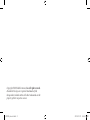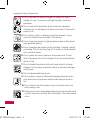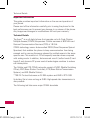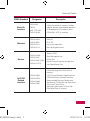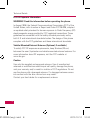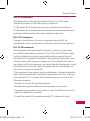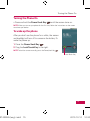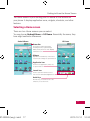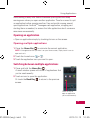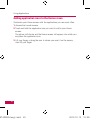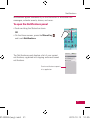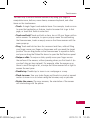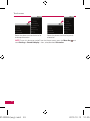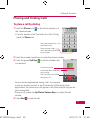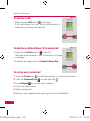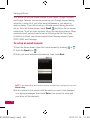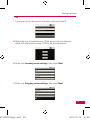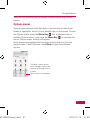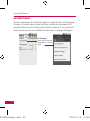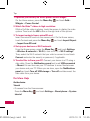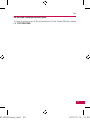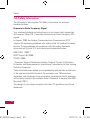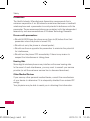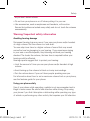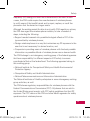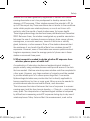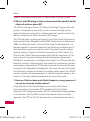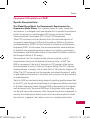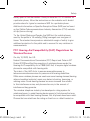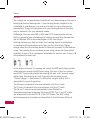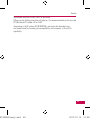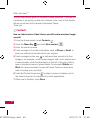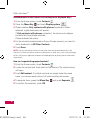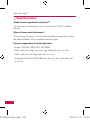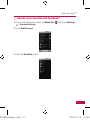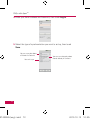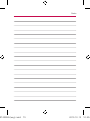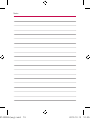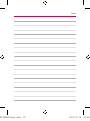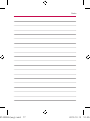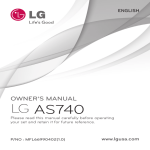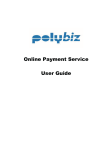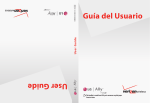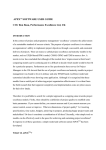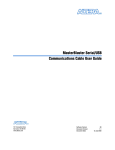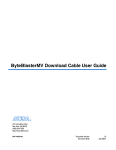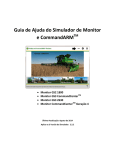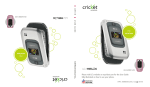Download LG Apex User's Manual
Transcript
ENGLISH ESPAÑOL Getting Started Getting Started Green features of this manual Green features of this manual Printed in Korea US740_cover.indd 1 P/NO : MFL67006501(1.0) www.lgusa.com 2010.10.11 5:42:7 PM ENGLISH ESPAÑOL Getting Started Getting Started Green features of this manual Green features of this manual Printed in Korea US740_cover.indd 1 P/NO : MFL67006501(1.0) www.lgusa.com 2010.10.11 5:42:7 PM Copyright ©2010 LG Electronics, Inc. All rights reserved. LG and the LG logo are registered trademarks of LG Group and its related entities. All other trademarks are the property of their respective owners. US740_cover.indd 2 2010.10.11 5:42:7 PM Important Customer Information Please be advised that many services and applications offered through this unique device are provided by various device, operating system, software and application developers (e.g. GoogleTM, Motorola, Microsoft, Palm). If you use, link to or download a service, an application, chat room, marketplace or social network from this device, you should carefully review the terms of such service or application. If you USE ANY of these Wireless services or applications, personal information you submit may be read, collected, or used by the service or application provider and/or other users of those forums. Specific terms and conditions, terms of use, and privacy polices apply to those applications and services. Please review carefully any and all terms and conditions applicable to those applications and services including those related to any location-based services for any particular privacy policies, risks or waivers. S740GSG(eng).indd 1 1 2010.10.12 10:38 Important Safety Precautions o not expose the battery charger or adapter to direct 1. D sunlight or use it in places with high humidity, such as a bathroom. o not use harsh chemicals (such as alcohol, benzene, 2. D thinners, etc.) or detergents to clean your phone. This could cause a fire. o not drop, strike, or shake your phone severely. It may 3. D harm the internal circuit boards of the phone. o not use your phone in high explosive areas as the phone 4. D may generate sparks. o not damage the power cord by bending, twisting, pulling, 5. D or heating. Do not use the plug if it is loose as it may cause a fire or electric shock. o not place any heavy items on the power cord. Do not 6. D allow the power cord to be crimped as it may cause electric shock or fire. o not handle the phone with wet hands while it is being 7. D charged. It may cause an electric shock or seriously damage your phone. 8. Do not disassemble the phone. o not place or answer calls while charging the phone as it 9. D may short-circuit the phone and/or cause electric shock or fire. 10. Do not hold or let the antenna come in contact with your body during a call. 11. Make sure that no sharp-edged items such as animal’s teeth or nails, come into contact with the battery. This could cause a fire. 2 S740GSG(eng).indd 2 2010.10.12 10:38: S740GSG(eng).indd Important Safety Precautions 12. Store the battery out of reach of children. 13. Be careful that children do not swallow any parts (such as rubber plugs, earphone, connection parts of the phone, etc.) This could cause asphyxiation or suffocation resulting in serious injury or death. 14. Unplug the power cord and charger during lightning storms to avoid electric shock or fire. 15. Only use the batteries and chargers provided by LG. The warranty will not be applied to products provided by other suppliers. 16. Only authorized personnel should service the phone and its accessories. Faulty installation or service may result in accidents and consequently invalidate the warranty. 17. Your service provider programs one or more emergency phone numbers, such as 911, that you can call under any circumstances, even when your phone is locked. Your phone’s preprogrammed emergency number(s) may not work in all locations, and sometimes an emergency call cannot be placed due to network, environmental, or interference issues. 3 3 2010.10.12 10:39 Contents Important Customer Information................................................... 1 Important Safety Precautions........................................................ 2 Contents........................................................................................... 4 Technical Details.............................................................................. 6 Device Overview............................................................................ 10 Onscreen Keyboard........................................................................13 Charging/ microSD Card...............................................................14 Turning the Phone On....................................................................15 GoogleTM Account Set-up..............................................................16 Getting to Know the Home Screen...............................................17 Using Applications.........................................................................19 Notifications....................................................................................21 Touchscreen...................................................................................23 Calling & Contacts........................................................................25 Setting Up Email...........................................................................28 Using the Menus............................................................................31 Searching.......................................................................................33 Bluetooth........................................................................................34 4 S740GSG(eng).indd 4 2010.10.12 10:39 Contents Browser...........................................................................................35 Camera...........................................................................................36 Android MarketTM..........................................................................37 Tips.................................................................................................38 Safety............................................................................................. 40 FAQs with ApexTM..........................................................................64 S740GSG(eng).indd 5 5 2010.10.12 10:39 Technical Details Important Information This guide provides important information on the use and operation of your phone. Please read all the information carefully prior to using the phone for the best performance and to prevent any damage to or misuse of the phone. Any unapproved changes or modifications will void your warranty. Technical Details The ApexTM is an all digital phone that operates on both Code Division Multiple Access (CDMA) frequencies: Cellular services at 800 MHz and Personal Communication Services (PCS) at 1.9 GHz. CDMA technology uses a feature called DSSS (Direct Sequence Spread Spectrum) that enables the phone to keep communication from being crossed and to use one frequency channel by multiple users in the same specific area. This results in a 10-fold capacity increase when compared with analog mode. In addition, features such as soft / softer handoff, hard handoff, and dynamic RF power control technologies combine to reduce call interruptions. The Cellular and PCS CDMA networks consist of MSO (Mobile Switching Office), BSC (Base Station Controller), BTS (Base Station Transmission System), and MS (Mobile Station). * TSB-74: Protocol between an IS- 95A system and ANSI J-STD- 008 Its battery life is twice as long as IS-95. High-speed data transmission is also possible. The following tab lists some major CDMA standards 6 S740GSG(eng).indd 6 2010.10.12 10:39 Technical Details CDMA Standard Designator TIA/EIA-95A Basic Air Interface Network TSB-74 CDMA Dual-Mode Air Interface 14.4kbps radio link protocol and interband operations ANSI J-STD-008 IS-95 adapted for PCS frequency band TIA/EIA-IS2000 CDMA2000 1xRTT Air Interface TIA/EIA/IS-634 MAS-BS TIA/EIA/IS/651 PCSC-RS TIA/EIA/IS-41-C Intersystem operations TIA/EIA/IS-124 Non-signaling data comm. TIA/EIA/IS-96-B Service Description TIA/EIA/IS-637 TIA/EIA/IS-657 IS-801 TIA/EIA/IS-707-A Speech CODEC Short Message Service Packet Data Position Determination Service (gpsOne) High Speed Packet Data CDMA2000 High Rate Packet Data Air Interface 1x EV-DO Related interface S740GSG(eng).indd TIA/EIA/IS-856 TIA/EIA/IS-878 TIA/EIA/IS-866 TIA/EIA/IS-890 1xEV-DO Inter-Operability Specification for CDMA2000 Access Network Interfaces Recommended Minimum Performance Standards for CDMA2000 High Rate Packet Data Access Terminal Test Application Specification (TAS) for High Rate Packet Data Air Interface 7 7 2010.10.12 10:39 Technical Details FCC RF Exposure Information WARNING! Read this information before operating the phone. In August 1996, the Federal Communications Commission (FCC) of the United States, with its action in Report and Order FCC 96-326, adopted an updated safety standard for human exposure to Radio Frequency (RF) electromagnetic energy emitted by FCC regulated transmitters. Those guidelines are consistent with the safety standard previously set by both U.S. and international standards bodies. The design of this phone complies with the FCC guidelines and these international standards. Vehicle-Mounted External Antenna (Optional, if available.) To satisfy FCC RF exposure requirements, keep 8 inches (20 cm) between the user / bystander and vehicle-mounted external antenna. For more information about RF exposure, visit the FCC website at www.fcc.gov. Caution Use only the supplied and approved antenna. Use of unauthorized antennas or modifications could impair call quality, damage the phone, void your warranty and/ or result in violation of FCC regulations. Do not use the phone with a damaged antenna. If a damaged antenna comes into contact with the skin a minor burn may result. Contact your local dealer for a replacement antenna. 8 S740GSG(eng).indd 8 2010.10.12 10:39 Technical Details Part 15.19 statement This device and its accessories comply with part 15 of FCC rules. Operation is subject to the following two conditions: (1) This device & its accessories may not cause harmful interference. (2) This device & its accessories must accept any interference received, including interference that may cause undesired operation. Part 15.21 statement Change or modifications that are not expressly approved by the manufacturer could void the user’s authority to operate the equipment. Part 15.105 statement This equipment has been tested and found to comply with the limits for a class B digital device, pursuant to Part 15 of the FCC Rules. These limits are designed to provide reasonable protection against harmful interference in a residential installation. This equipment generates, uses, and can radiate radio frequency energy and, if not installed and used in accordance with the instructions, may cause harmful interference to radio communications. However, there is no guarantee that interference will not occur in a particular installation. if this equipment does cause harmful interference or television reception, which can be determined by turning the equipment off and on, the user is encouraged to try to correct the interference by one or more of the following measures: - Reorient or relocate the receiving antenna. - Increase the separation between the equipment and receiver. - Connect the equipment into an outlet on a circuit different from that to which the receiver is connected. - Consult the dealer or an experienced radio/TV technician for help. S740GSG(eng).indd 9 9 2010.10.12 10:39 Device Overview Front View Earpiece Touchscreen Search Key • Opens the Quick Search Box to search phone contents and the web. Back Key • Touch twice to open Quick Search Box from any application. • Goes back to the previous screen, one level at a time. • Touch and hold to open Google search by voice. • Closes the onscreen keyboard when it is displayed. Menu Key Power/Lock Key • Turns the screen on/off (with a single press). Send Key Home Key • Press and hold to access the following options: Silent mode, Airplane mode, and Power off. • Returns to the Home screen. • Press and hold to open a pop-up list of the most recently used applications. Microphone NOTES: • All screen shots in this guide are simulated. Actual displays may vary. • Instructions to perform tasks in this guide are based on the default phone settings and may change depending on the software version on your phone. 10 S740GSG(eng).indd 10 2010.10.12 10:39 Device Overview Rear View 3.5mm Headset Camera Flash Camera Lens Back Cover Speaker Left Side S740GSG(eng).indd Volume Keys Accessory/ Charger Port Right Side microSD Slot Camera Key 11 11 2010.10.12 10:39 Device Overview Slide Out QWERTY Keyboard Back Key • Goes back to the previous screen, one level at a time. Delete Key Search Key Home Key • Opens the Quick Search Box to search phone contents and the web. Menu Key OK Key • Press twice to open Quick Search Box from any application. Directional Keys Enter Key Alt Key • To enter alternate characters. • To lock the Alt key, press twice. To unlock it, press the key again. Space Key Caps/Shift Key Vibrate Key • To enter capital letters. • Press the Alt key and then this key to switch to vibrate mode. • To lock the Caps/ Shift key, press twice. To unlock it, press the key again. 12 S740GSG(eng).indd 12 2010.10.12 10:39 Onscreen Keyboard The onscreen keyboard displays automatically on the screen when you open certain applications (and the QWERTY is not opened). To manually display the keyboard, simply touch a text field where you want to enter text. Shift Key • Touch once to capitalize the next letter you type. Double-tap for all caps. Delete Key Number and Symbols Key Emoticon Key • Touch to enter numbers or symbols. • Touch to enter an emoticon. S740GSG(eng).indd • Touch and hold for additional emoticons. 13 13 2010.10.12 10:39 Charging/ microSD Card The device comes with a rechargeable battery. After installing the battery, charge the phone with a cableless travel adapter and a USB data cable. NOTICE: Please use only an approved charging accessory to charge your LG phone. Improper handling of the charging port, as well as the use of an incompatible charger, may cause damage to your phone and void the warranty. Plug this small end into the phone’s charger port. ApexTM has a microSDTM card pre-installed. A microSD card is required to use the camera and other multimedia features. Multimedia contents are saved in the microSD card. Connect the USB data cable and the cableless wall adapter. Or connect this end to a USB port on your PC to charge via USB. (NOTE: USB Driver is downloadable from the following site: http://www.lgmobilephones.com > Click Mobile Support > Select a Carrier(U.S. Cellular) > Select a Model > Click USB Cable Driver to download.) 14 S740GSG(eng).indd 14 2010.10.12 10:39 Turning the Phone On Turning the Phone On • Press and hold the Power/Lock Key until the screen turns on. NOTE: When you turn on your phone for the first time, follow the instructions on the screen to activate your device. To wake up the phone After you don’t use the phone for a while, the screen and backlight will turn off to conserve the battery. To wake the phone up: 1. Press the Power/Lock Key . 2. Drag the Lock Touch Key to the right. NOTE: To lock the screen manually, press the Power/Lock Key S740GSG(eng).indd . Lock Touch Key 15 15 2010.10.12 10:39 GoogleTM Account Set-up The first time you power on your phone, you will be prompted to touch the Android logo to begin using your phone. Touch to begin. During setup you will be asked to sign into your existing Google account. If you do not have a Google account you can create one. If you are an existing GmailTM user, all of your Gmail, Google contacts and Google Calendar events will begin to automatically sync to your phone. 16 S740GSG(eng).indd 16 2010.10.12 10:39 Getting to Know the Home Screen The Home screen is your starting point to access all the features on your phone. It displays application icons, widgets, shortcuts, and other features. Selecting a Home screen There are two Home screens you can select. You can choose Android Home or LG Home. Essentially the same, they have slight aesthetic differences. Android Home S740GSG(eng).indd LG Home Status Bar Shows device status information including the time, signal strength, battery status, and more. Also displays notification icons. Widgets Applications used directly on the Home screen. Touch a widget to open and use it. Application Icon Touch an icon (application, folder, etc.) to open and use it. Launch icon Touch to open the Launch screen to view icons for all installed applications. Quick Keys Provide easy, one-touch access to the functions you use the most. 17 17 2010.10.12 10:39 Getting to Know the Home Screen To view other Home screen panes • Slide your finger left or right across the Home screen. The Home screen spans five screen widths allowing more space for icons, widgets, shortcuts, etc. Android Home screen Location Indicator The dots indicate which Home screen pane you are viewing. • Touch and hold Home screen pane Location indicator to view Home screen pane thumbnails. Touch one to open it. Home Screen Thumbnails NOTE: LG Home screen pane location is indicated by the dots at the top of the Launch icon. To return to the center Home pane • Press the Home Key at any time, in any application. 18 S740GSG(eng).indd 18 2010.10.12 10:39: Using Applications Multi-tasking is easy with Android because open applications keep running even when you open another application. There’s no need to quit an application before opening another. Use and switch among several open applications. AndroidTM manages each application, stopping and starting them as needed, to ensure that idle applications don’t consume resources unnecessarily. Opening an application • Open an application simply by touching its icon on the screen. Opening multiple applications 1. Press the Home Key to minimize the current application. NOTE: If the application icon you want is on your Home screen, simply touch it now to open and use it. 2. Touch the Launch icon ( or ). 3. Touch the application icon you want to open. Switching between multiple applications . 1. Press and hold the Home Key A small window opens with icons of applications that you’ve used recently. 2. Touch an icon to open the application. Or touch the Back Key to return to the previous screen. S740GSG(eng).indd Touch an icon to open an application you’ve used recently. 19 19 2010.10.12 10:39: Using Applications Adding application icons to the Home screen Customize your Home screen with the applications you use most often. 1. Access the Launch screen. 2. Touch and hold the application icon you want to add to your Home screen. The phone will vibrate and the Home screen will appear, into which you can place the application icon. 3. Lift your finger, or drag the icon to where you want it on the screen, then lift your finger. 20 S740GSG(eng).indd 20 2010.10.12 10:39: Notifications Notifications appear conveniently on the Status bar to announce new messages, calendar events, alarms, and more. To open the Notifications panel • Touch and drag the Status bar down. OR • On the Home screen, press the Menu Key and touch Notifications. The Notifications panel displays a list of your current notifications, organized into ongoing and event-based notifications. S740GSG(eng).indd Touch a notification to open it in its application. 21 21 2010.10.12 10:39: Notifications Notification Icons New Gmail message 3 more notifications not displayed New text or multimedia message Call in progress Problem with text or multimedia message delivery Call in progress using Bluetooth headset New Google TalkTM message Missed call New voicemail Call on hold Upcoming event Call forwarding is on Data is syncing Uploading data Problem with sign-in or sync Downloading data microSD card is full Download finished An open Wi-Fi network is available Connected to VPN Phone is connected via USB cable Disconnected from VPN Song is playing 22 S740GSG(eng).indd 22 2010.10.12 10:39: Touchscreen The main way to control Android features is by using your finger to manipulate icons, buttons, menu items, onscreen keyboard, and other items on the touchscreen. •T ouch A single finger touch selects items. For example, touch an icon to open that application or feature, touch a browser link to go to that page, or touch text fields to enter text. •T ouch and hold Touch and hold an item, do not lift your finger until an action occurs. For example, to open a pop-up menu for customizing the Home screen, touch an empty area on the Home screen until the menu pops up. •D rag Touch and hold an item for a moment and then, without lifting your finger, move your finger on the screen until you reach the target position. You can drag items on the Home screen to reposition them, and you can drag the Status Bar down to open the Notifications panel. •S wipe or slide To swipe or slide, quickly move your finger across the surface of the screen, without pausing when you first touch it (so you don’t drag an item instead). For example, slide the screen up or down to scroll through a list, or swipe the Home screen left or right to access the next pane. •D ouble-tap Double-tap to zoom in on a webpage or a map. • Pinch-to-zoom Use your index finger and thumb in a pinch or spread motion to zoom in or out when using the browser, map or pictures. •R otate the screen On many screens, the orientation of the screen will rotate along with the phone. S740GSG(eng).indd 23 23 2010.10.12 10:39: Touchscreen Rotate the phone counter-clockwise for landscape orientation. Rotate the phone clockwise for portrait orientation. NOTE: To turn this feature on and off, from the Home screen, press the Menu Key touch Settings > Sound & display > then, select/deselect Orientation. and 24 S740GSG(eng).indd 24 2010.10.12 10:39: Calling & Contacts Placing and Ending Calls To place a call by dialing 1. Touch the Phone icon the Launch screen. on the Home screen or in • If you’re already in the Contacts list or the Call log, touch the Phone tab. Touch and hold to enter + for international calls. Touch to erase a digit. Touch and hold to erase the entire number. 2. Touch the number touch keys to enter the phone number. 3. Touch the green Call Key you entered. to dial the number that Duration of the call Information about the person you’re calling Touch to access the Dialpad during your call. You can switch applications during a call, for example, to look up another contact in the Contacts list. While using other applications, the phone icon will appear in the Status bar as long as the call is connected. During a call, press the Up/Down Volume Keys to adjust the call volume. 4. Touch End S740GSG(eng).indd to end the call. 25 25 2010.10.12 10:39: Calling & Contacts To answer a call • Drag the green Call button to the right. If you were already on a call, the first call is placed on hold while you answer the new call. To decline a call and divert it to voicemail • Drag the red Decline button to the left. The caller is sent directly to your voicemail box to leave a message. • To silence the ringer, press the Down Volume Key. To set up your voice mail 1. Touch the Phone icon 2. Touch the Voicemail Key 3. Touch Dialpad on the Home screen or in the Launch screen. or touch and hold . so you can enter numbers. 4. Follow the setup tutorial. 5. Select a password. 6. Record a voice signature and greetings for your Voice Mailbox. 26 S740GSG(eng).indd 26 2010.10.12 10:39: Calling & Contacts To access your voice mail from your wireless device 1. Touch the Phone icon on the Home screen or in the Launch screen. 2. Touch the Voicemail Key or touch and hold . 3. Follow the prompts to enter your password and retrieve your messages. To add a new contact 1. Touch the Contacts icon 2. Press the Menu Key on the Home screen. and touch New contact . 3. If you have more than one account, touch the account to which you want to add the contact. 4. Enter the contact’s name. 5. Touch a category of contact information, such as phone numbers and email addresses, to enter that type of information about your contact. Scroll the page to view all categories. 6. Touch a category’s plus icon to add more than one entry for that category. For example, to add both work and home numbers, touch the labels key, to the left of the item, to open a menu with preset labels, such as Mobile and Work for a phone number, or touch Custom, if available, in the menu to create your own label. 7. Touch the picture frame icon (below) to select a picture to display next to the name in your lists of contacts and in other applications. 8. When you’re finished, touch Done. S740GSG(eng).indd 27 27 2010.10.12 10:39: Setting Up Email Your device will provide instant access to your Gmail, Google Contacts, and Google Calendar as soon as you set up your Google account during activation. Linking all of your other email addresses to your device is quick and easy. If you did not set up a Google account during the initial and follow the on screen set up, from the Home screen, touch Gmail instructions. To set up other accounts follow the instructions below. Many consumer email accounts can be set up following the first four steps. In addition to Gmail, your phone supports the following account types: POP3, IMAP and Exchange. To set up an email account: 1. From the Home screen, open the Launch screen by touching ouch the Email icon 2. T or . . 3. Enter your email address and password, then touch Next. NOTE: If you need to enter email account settings the wizard can’t configure for you, touch Manual setup. 4. Enter a name for the account and the name you want to be displayed on outgoing messages, then touch Done. Your account is setup and your inbox will be displayed. 28 S740GSG(eng).indd 28 2010.10.12 10:39: Setting Up Email OR If you must set up the account manually, continue to Step 5. elect the type of email account. (If the account type is unknown, 5. S check with your email provider. POP3 is the most common.) nter your Incoming server settings, then touch Next. 6. E 7. Enter your Outgoing server settings, then touch Next. S740GSG(eng).indd 29 29 2010.10.12 10:39: Setting Up Email 8. Set the desired account options, then touch Next. Return to step 4 to complete setting up your account. NOTES: • If you receive an error message starting “Setup could not finish”, check with your email provider to confirm incoming server settings and settings to access their outgoing server from other networks. • If syncing corporate mail, you will need your Exchange Server name and your Domain. Once you have set up your email sync, your corporate contacts will also automatically sync. • From your Inbox, press the Menu Key , then touch Account settings to access various email account settings. For example, to set how often your device checks for new emails, touch Email check frequency. Enterprise Account Setup The ApexTM does support the capability to sync with Microsoft® Exchange. In order to connect your ApexTM with your Exchange server, please contact your administrator. 30 S740GSG(eng).indd 30 2010.10.12 10:39: Using the Menus There are two available types of menus: Options menus and Context menus. Options menus Options menus contain tools that apply to the activities of the current screen or application, and not to any specific item on the screen. To open . Not all screens have an the Options menu, press the Menu Key on a screen that available Options menu; if you press the Menu Key has no Options menu, nothing will happen. Some screens and applications have more options than can fit in the popup screen. If that’s the case, touch More to open the additional options. S740GSG(eng).indd The Options menu contains items that apply to the current screen or to the application as a whole. Touch to access more options. 31 31 2010.10.12 10:39: Using the Menus Context menus Context menus contain tools that apply to a specific item on the screen. To open a Context menu, touch and hold an item on the screen for 2 seconds. Note that not all items have Context menus. If you touch and hold an item that has no available Context menu, nothing will happen. For Example: Touch and hold the call log to open its Context menu. 32 S740GSG(eng).indd 32 2010.10.12 10:39: Searching You can search for information on your phone and on the web with the Quick Search Box. NOTE: You can also search the web by voice with the Voice Search application. From the Home screen, touch the Voice Search icon and then say what you want to search. To search your phone and the web by entering text 1. From the Home screen, touch the Search Key . 2. Enter the text you’re searching for in the Quick Search Box. Voice Search - Touch, then speak into the microphone the search terms. As you type, search results from your phone, previously chosen search results, and web search suggestions appear. Touch a result to open it or Search Key to conduct a web search. NOTE: In some applications, such as Gmail, Contacts, and Browser, the application’s own search box opens when you touch the Search Key . To change from the application’s search feature to the Quick Search Box, touch the Search Key again. No matter what application you’re working in, touching the Search Key twice opens Quick Search Box. S740GSG(eng).indd 33 33 2010.10.12 10:39: Bluetooth To turn Bluetooth on or off 1. From the Home screen, press the Menu Key > Wireless & networks. and touch Settings 2. Touch Bluetooth to turn the function on or off. The green checkmark indicates that the functionality is on. To pair and connect to a Bluetooth headset and touch Settings 1. From the Home screen, press the Menu Key > Wireless & networks > Bluetooth settings. 2. Touch Scan for devices (make sure the device you are trying to pair is in pairing mode). 3. From the list of available devices, touch the device you want to pair with your phone. 4. If prompted to enter a passcode, try entering 0000 or 1234 (the most common passcodes), or consult the Bluetooth accessory instructions. Bluetooth® QD ID B016383 34 S740GSG(eng).indd 34 2010.10.12 10:39: Browser To open Browser • Touch the Browser icon screen. on the Home screen or in the Launch To go to a webpage 1. Touch the URL field at the top of the Browser screen. If the URL field isn’t visible, press the Menu Key . 2. Enter the address (URL) of the webpage. As you enter the address, Google web search will suggest webpages and queries. 3. Touch a suggestion or finish entering the address and touch Go. NOTES: • To zoom in or out on a webpage, double-tap on the section of the webpage you want to view. To zoom back out, double-tap the screen again. Or, simply pinch to zoom in or out on the screen. • You may not be able to zoom in/out on webpages designed for mobile devices. S740GSG(eng).indd 35 35 2010.10.12 10:39: Camera You can take pictures and shoot videos with Camera. NOTE: Insert a microSD card to use the camera and other multimedia features. To take and share a picture 1. Press the Camera Key located on the right side of the phone. Drag to switch between Camera and Video modes. Touch to take a picture, or to begin/stop recording a video. Touch to access the Gallery. Touch to display a settings menu. 2. Frame your subject on screen and touch the Shutter icon picture. 3. Touch the Gallery icon to take the to view your image gallery. 4. Touch the picture to open it. 5. Touch Menu > Share. 6. Touch the application you want to use to share the selected picture. The application you selected opens with the picture (or a link) attached. Follow the instructions to complete sharing. 36 S740GSG(eng).indd 36 2010.10.12 10:39: Android MarketTM Use Android Market to browse and download from the thousands of available applications. To download an application 1. From the Home screen, touch the Market icon NOTE: Press the Menu Key . and touch Help to get help with Android Market. 2. Browse for an application or game. 3. Complete the purchase process, if applicable. (You will need a credit card account to make a purchase. Paid applications can be returned for a full refund within 24 hours of purchase). 4. Touch Install (for free applications) or Buy (for paid applications). NOTE: You will receive a notification when your application is fully downloaded. After download, you can find it on the Launch screen. To uninstall an application 1. Touch the Market icon Downloads. , then press the Menu Key and touch 2. Touch the application. 3. Touch Uninstall, then touch OK to confirm. 4. Touch the explanation that best matches why you’re uninstalling and touch OK. S740GSG(eng).indd 37 37 2010.10.12 10:39: Tips 1. Optimize your battery life with a power control widget: On the Home screen, press the Menu Key and touch Add > Widgets > Power Control. 2. W atch YouTube™ videos in high resolution: While a YouTube video is playing, touch the screen to display the video options. Then touch the HQ button on the right side of the options. 3. T o import contacts from a microSD card: Insert the microSD card into the memory slot. On the Home screen, touch Contacts and press the Menu Key and touch Import/Export > Import from SD card. 4. Set up your device on a Wi-Fi network: From the Home screen, press the Menu Key and touch Settings > Wireless & networks > Wi-Fi (to turn on Wi-Fi) > Wi-Fi settings. Then, select the Wi-Fi network that you wish to connect to and touch Connect and enter the security or password, if applicable. 5. Transfer files to/from your PC: Connect your device to a PC using a data cable. Open the Notifications panel and touch USB connected > Mount. You can then use your PC interface to move files between your device and your PC. When you are done, open the Notifications panel and touch Turn off USB storage > Turn off and disconnect the data cable from your device. For More Help On the device: Tutorial • To access from the Home screen: and touch Settings > About phone > System Press the Menu Key tutorial. 38 S740GSG(eng).indd 38 2010.10.12 10:39: Tips On the web: www.lgusa.com/Apex To order a printed copy of the manufacturer’s User Guide/ Manual, please call 1-877-268-7589. S740GSG(eng).indd 39 39 2010.10.12 10:39: Safety TIA Safety Information The following is the complete TIA Safety Information for wireless handheld phones. Exposure to Radio Frequency Signal Your wireless handheld portable phone is a low power radio transmitter and receiver. When ON, it receives and sends out Radio Frequency (RF) signals. In August, 1996, the Federal Communications Commissions (FCC) adopted RF exposure guidelines with safety levels for handheld wireless phones. Those guidelines are consistent with the safety standards previously set by both U.S. and international standards bodies: ANSI C95.1 (1992) * NCRP Report 86 (1986) ICNIRP (1996) * American National Standards Institute; National Council on Radiation Protection and Measurements; International Commission on Non-Ionizing Radiation Protection. Those standards were based on comprehensive and periodic evaluations of the relevant scientific literature. For example, over 120 scientists, engineers, and physicians from universities, government health agencies, and industry reviewed the available body of research to develop the ANSI Standard (C95.1). The design of your phone complies with the FCC guidelines (and those standards). 40 S740GSG(eng).indd 40 2010.10.12 10:39: Safety Antenna Care Use only the supplied internal antenna. Unauthorized antennas, modifications, or attachments could damage the phone and may violate FCC regulations. Phone Operation NORMAL POSITION: Hold the phone as you would any other telephone with the antenna pointed up and over your shoulder. Tips on Efficient Operation For your phone to operate most efficiently: Don’t touch the antenna unnecessarily when the phone is in use. Contact with the antenna affects call quality and may cause the phone to operate at a higher power level than otherwise needed. Driving Check the laws and regulations on the use of wireless phones in the areas where you drive and always obey them. Also, if using your phone while driving, please observe the following: •G ive full attention to driving -- driving safely is your first responsibility; • Use hands-free operation, if available; •P ull off the road and park before making or answering a call if driving conditions or the law require it. Electronic Devices Most modern electronic equipment is shielded from RF signals. However, certain electronic equipment may not be shielded against the RF signals from your wireless phone. S740GSG(eng).indd 41 41 2010.10.12 10:39: Safety Pacemakers The Health Industry Manufacturers Association recommends that a minimum separation of six (6) inches be maintained between a handheld wireless phone and a pacemaker to avoid potential interference with the pacemaker. These recommendations are consistent with the independent research by and recommendations of Wireless Technology Research. Persons with pacemakers: • Should ALWAYS keep the phone more than six (6) inches from their pacemaker when the phone is turned ON; • Should not carry the phone in a breast pocket; • Should use the ear opposite the pacemaker to minimize the potential for interference; • Should turn the phone OFF immediately if there is any reason to suspect that interference is taking place. Hearing Aids Some digital wireless phones may interfere with some hearing aids. In the event of such interference, you may want to consult your service provider (or call the customer service line to discuss alternatives). Other Medical Devices If you use any other personal medical device, consult the manufacturer of your device to determine if it is adequately shielded from external RF energy. Your physician may be able to assist you in obtaining this information. 42 S740GSG(eng).indd 42 2010.10.12 10:39: Safety Health Care Facilities Turn your phone OFF in health care facilities when any regulations posted in these areas instruct you to do so. Hospitals or health care facilities may use equipment that could be sensitive to external RF energy. Vehicles RF signals may affect improperly installed or inadequately shielded electronic systems in motor vehicles. Check with the manufacturer or its representative regarding your vehicle. You should also consult the manufacturer of any equipment that has been added to your vehicle. Posted Facilities Turn your phone OFF in any facility where posted notices so require. Aircraft FCC regulations prohibit using your phone while in the air. Switch OFF your phone before boarding an aircraft. Blasting Areas To avoid interfering with blasting operations, turn your phone OFF when in a “blasting area” or in areas posted: “Turn off two-way radio”. Obey all signs and instructions. Potentially Explosive Atmosphere Turn your phone OFF when in any area with a potentially explosive atmosphere and obey all signs and instructions. Sparks in such areas could cause an explosion or fire resulting in bodily injury or even death. Areas with a potentially explosive atmosphere are often, but not always marked clearly. Potential areas may include: fueling areas (such as gasoline stations); below deck on boats; fuel or chemical transfer or storage facilities; vehicles using liquefied petroleum gas (such as propane or butane); areas where the air contains chemicals or particles (such S740GSG(eng).indd 43 43 2010.10.12 10:39: Safety as grain, dust, or metal powders); and any other area where you would normally be advised to turn off your vehicle engine. For Vehicles Equipped with an Air Bag An air bag inflates with great force. DO NOT place objects, including either installed or portable wireless equipment, in the area over the air bag or in the air bag deployment area. If in-vehicle wireless equipment is improperly installed and the air bag inflates, serious injury could result. Safety Information Please read and observe the following information for safe and proper use of your phone and to prevent damage. Also, keep the user guide in an accessible place at all times after reading it. Caution! Violation of the instructions may cause minor or serious damage to the product. Charger and Adapter Safety • The charger and adapter are intended for indoor use only. • Insert the battery pack charger vertically into the wall power socket. • Use the correct adapter for your phone when using the battery pack charger abroad. • Only use the approved battery charger. Otherwise, you may cause serious damage to your phone. Battery Information and Care • Please dispose of your battery properly or take it to your local wireless carrier for recycling. • The battery doesn’t need to be empty before recharging. • Use only LG-approved chargers specific to your phone model since they are designed to maximize battery life. 44 S740GSG(eng).indd 44 2010.10.12 10:39: Safety • Do not disassemble or shortcircuit the battery. • Keep the battery’s metal contacts clean. • Replace the battery when it no longer provides acceptable performance. The battery can be recharged several hundred times before replacement. •R echarge the battery after long periods of non-use to maximize battery life. •B attery life will vary due to usage patterns and environmental conditions. •U se of extended backlighting, Browser, and data connectivity kits affect battery life and talk/standby times. • The self-protection function of the battery cuts the power of the phone when its operation is in an abnormal state. In this case, remove the battery from the phone, reinstall it, and turn the phone on. Explosion, Shock, and Fire Hazards • Do not put your phone in a place subject to excessive dust and keep the minimum required distance between the power cord and heat sources. •U nplug the power cord prior to cleaning your phone, and clean the power plug pin when it’s dirty. • When using the power plug, ensure that it’s firmly connected. If not, it may cause excessive heat or fire. • If you put your phone in a pocket or bag without covering the receptacle of the phone (power plug pin), metallic articles (such as a coin, paperclip or pen) may short-circuit the phone. Always cover the receptacle when not in use. •D on’t short-circuit the battery. Metallic articles such as a coin, paperclip or pen in your pocket or bag may shortcircuit the + and – terminals of the battery (metal strips on the battery) upon moving. Short-circuit of S740GSG(eng).indd 45 45 2010.10.12 10:39: Safety the terminal may damage the battery and cause an explosion. • Do not disassemble or crush the battery. It may cause a fire. General Notice • Using a damaged battery or placing a battery in your mouth may cause serious injury. • Do not place items containing magnetic components such as a credit card, phone card, bank book, or subway ticket near your phone. The magnetism of the phone may damage the data stored in the magnetic strip. • Talking on your phone for a long period of time may reduce call quality due to heat generated during use. • When the phone is not used for a long period time, store it in a safe place with the power cord unplugged. • Using the phone in proximity to receiving equipment (i.e., TV or radio) may cause interference to the phone. • Do not use the phone if the antenna is damaged. If a damaged antenna contacts skin, it may cause a slight burn. Please contact an LG Authorized Service Center to replace the damaged antenna. • Do not immerse your phone in water. If this happens, turn it off immediately and remove the battery. If the phone does not work, take it to an LG Authorized Service Center. • Do not paint your phone. l The data saved in your phone might be deleted due to careless use, repair of the phone, or upgrade of the software. Please backup your important phone numbers. (Ring tones, text messages, voice messages, pictures, and videos could also be deleted.) The manufacturer is not liable for damage due to the loss of data. • When you use the phone in public places, set the ringtone to vibration 46 S740GSG(eng).indd 46 2010.10.12 10:39: Safety so you don’t disturb others. •D o not turn your phone on or off when putting it to your ear. •U se accessories, such as earphones and headsets, with caution. Ensure that cables are tucked away safely and do not touch the antenna unnecessarily. Warning! Important safety information Avoiding hearing damage Permanent hearing loss may occur if you use your phone and/or headset at a high volume. Set the volume to a safe level. You can adapt over time to a higher volume of sound that may sound normal but can be damaging to your hearing. If you experience ringing in your ears or muffled speech, stop listening and have your hearing checked. The louder the volume, the less time is required before your hearing could be affected. Hearing experts suggest that to protect your hearing: • Limit the amount of time you use your phone and/or headset at high volume. • Avoid turning up the volume to block out noisy surroundings. • Turn the volume down if you can’t hear people speaking near you. For information about how to set a maximum volume limit on your phone, see the features guide for your phone. Using your phone safely Use of your phone while operating a vehicle is not recommended and is illegal in some areas. Be careful and attentive while driving. Stop using your phone if you find it disruptive or distracting while operating any type of vehicle or performing any other activity that requires your full attention. S740GSG(eng).indd 47 47 2010.10.12 10:39: Safety Using headsets safely Use of headsets to listen to music while operating a vehicle is not recommended and is illegal in some areas. Be careful and attentive while driving. Stop using this device if you find it disruptive or distracting while operating any type of vehicle or performing any other activity that requires your full attention. FDA Consumer Update The U.S. Food and Drug Administration’s Center for Devices and Radiological Health Consumer Update on Mobile Phones: 1. Do wireless phones pose a health hazard? The available scientific evidence does not show that any health problems are associated with using wireless phones. There is no proof, however, that wireless phones are absolutely safe. Wireless phones emit low levels of Radio Frequency (RF) energy in the microwave range while being used. They also emit very low levels of RF when in standby mode. Whereas high levels of RF can produce health effects (by heating tissue), exposure to low level RF that does not produce heating effects causes no known adverse health effects. Many studies of low level RF exposures have not found any biological effects. Some studies have suggested that some biological effects may occur, but such findings have not been confirmed by additional research. In some cases, other researchers have had difficulty in reproducing those studies, or in determining the reasons for inconsistent results. 2. What is the FDA’s role concerning the safety of wireless phones? Under the law, the FDA does not review the safety of radiationemitting consumer products such as wireless phones before they can be sold, as it does with new drugs or medical devices. However, the agency has authority to take action if wireless phones are shown to emit Radio 48 S740GSG(eng).indd 48 2010.10.12 10:39: Safety Frequency (RF) energy at a level that is hazardous to the user. In such a case, the FDA could require the manufacturers of wireless phones to notify users of the health hazard and to repair, replace, or recall the phones so that the hazard no longer exists. Although the existing scientific data do not justify FDA regulatory actions, the FDA has urged the wireless phone industry to take a number of steps, including the following: •S upport needed research into possible biological effects of RF of the type emitted by wireless phones; • Design wireless phones in a way that minimizes any RF exposure to the user that is not necessary for device function; and •C ooperate in providing users of wireless phones with the best possible information on possible effects of wireless phone use on human health. The FDA belongs to an interagency working group of the federal agencies that have responsibility for different aspects of RF safety to ensure coordinated efforts at the federal level. The following agencies belong to this working group: •N ational Institute for Occupational Safety and Health Environmental Protection Agency • Occupational Safety and Health Administration •N ational Telecommunications and Information Administration The National Institutes of Health participates in some interagency working group activities, as well. The FDA shares regulatory responsibilities for wireless phones with the Federal Communications Commission (FCC). All phones that are sold in the United States must comply with FCC safety guidelines that limit RF exposure. The FCC relies on the FDA and other health agencies for safety questions about wireless phones. S740GSG(eng).indd 49 49 2010.10.12 10:39: Safety The FCC also regulates the base stations that the wireless phone networks rely upon. While these base stations operate at higher power than do the wireless phones themselves, the RF exposures that people get from these base stations are typically thousands of times lower than those they can get from wireless phones. Base stations are thus not the subject of the safety questions discussed in this document. 3. What kinds of phones are the subject of this update? The term “wireless phone” refers here to handheld wireless phones with built-in antennas, often called “cell”, “mobile”, or “PCS” phones. These types of wireless phones can expose the user to measurable Radio Frequency (RF) energy because of the short distance between the phone and the user’s head. These RF exposures are limited by FCC safety guidelines that were developed with the advice of the FDA and other federal health and safety agencies. When the phone is located at greater distances from the user, the exposure to RF is drastically lower because a person’s RF exposure decreases rapidly with increasing distance from the source. The so-called “cordless phones,” which have a base unit connected to the telephone wiring in a house, typically operate at far lower power levels, and thus produce RF exposures far below the FCC safety limits. 4. What are the results of the research done already? The research done thus far has produced conflicting results, and many studies have suffered from flaws in their research methods. Animal experiments investigating the effects of Radio Frequency (RF) energy exposures characteristic of wireless phones have yielded conflicting results that often cannot be repeated in other laboratories. A few animal studies, however, have suggested that low levels of RF could accelerate the development of cancer in laboratory animals. However, many of the studies that showed increased tumor development used 50 S740GSG(eng).indd 50 2010.10.12 10:39: Safety animals that had been genetically engineered or treated with cancercausing chemicals so as to be predisposed to develop cancer in the absence of RF exposure. Other studies exposed the animals to RF for up to 22 hours per day. These conditions are not similar to the conditions under which people use wireless phones, so we do not know with certainty what the results of such studies mean for human health. Three large epidemiology studies have been published since December 2000. Between them, the studies investigated any possible association between the use of wireless phones and primary brain cancer, glioma, meningioma, or acoustic neuroma, tumors of the brain or salivary gland, leukemia, or other cancers. None of the studies demonstrated the existence of any harmful health effects from wireless phone RF exposures. However, none of the studies can answer questions about longterm exposures, since the average period of phone use in these studies was around three years. 5. W hat research is needed to decide whether RF exposure from wireless phones poses a health risk? A combination of laboratory studies and epidemiological studies of people actually using wireless phones would provide some of the data that are needed. Lifetime animal exposure studies could be completed in a few years. However, very large numbers of animals would be needed to provide reliable proof of a cancer promoting effect if one exists. Epidemiological studies can provide data that is directly applicable to human populations, but ten or more years follow-up may be needed to provide answers about some health effects, such as cancer. This is because the interval between the time of exposure to a cancercausing agent and the time tumors develop — if they do — may be many, many years. The interpretation of epidemiological studies is hampered by difficulties in measuring actual RF exposure during day-to-day use of wireless phones. Many factors affect this measurement, such as the S740GSG(eng).indd 51 51 2010.10.12 10:39: Safety angle at which the phone is held, or which model of phone is used. 6. What is the FDA doing to find out more about the possible health effects of wireless phone RF? The FDA is working with the U.S. National Toxicology Program and with groups of investigators around the world to ensure that high priority animal studies are conducted to address important questions about the effects of exposure to Radio Frequency (RF) energy. The FDA has been a leading participant in the World Health Organization International Electro Magnetic Fields (EMF) Project since its inception in 1996. An influential result of this work has been the development of a detailed agenda of research needs that has driven the establishment of new research programs around the world. The project has also helped develop a series of public information documents on EMF issues. The FDA and the Cellular Telecommunications & Internet Association (CTIA) have a formal Cooperative Research And Development Agreement (CRADA) to do research on wireless phone safety. The FDA provides the scientific oversight, obtaining input from experts in government, industry, and academic organizations. CTIAfunded research is conducted through contracts with independent investigators. The initial research will include both laboratory studies and studies of wireless phone users. The CRADA will also include a broad assessment of additional research needs in the context of the latest research developments around the world. 7. How can I find out how much Radio Frequency energy exposure I can get by using my wireless phone? All phones sold in the United States must comply with Federal Communications Commission (FCC) guidelines that limit Radio Frequency (RF) energy exposures. The FCC established these guidelines in consultation with the FDA and the other federal health and safety agencies. The FCC limit for RF exposure from wireless phones is set at 52 S740GSG(eng).indd 52 2010.10.12 10:39: Safety a Specific Absorption Rate (SAR) of 1.6 watts per kilogram (1.6 W/kg). The FCC limit is consistent with the safety standards developed by the Institute of Electrical and Electronic Engineering (IEEE) and the National Council on Radiation Protection and Measurement. The exposure limit takes into consideration the body’s ability to remove heat from the tissues that absorb energy from the wireless phone and is set well below levels known to have effects. Manufacturers of wireless phones must report the RF exposure level for each model of phone to the FCC. The FCC website (http://www.fcc.gov/oet/rfsafety) gives directions for locating the FCC identification number on your phone so you can find your phone’s RF exposure level in the online listing. 8. W hat has the FDA done to measure the Radio Frequency energy coming from wireless phones? The Institute of Electrical and Electronic Engineers (IEEE) is developing a technical standard for measuring the Radio Frequency (RF) energy exposure from wireless phones and other wireless handsets with the participation and leadership of FDA scientists and engineers. The standard, “Recommended Practice for Determining the Spatial-Peak Specific Absorption Rate (SAR) in the Human Body Due to Wireless Communications Devices: Experimental Techniques”, sets forth the first consistent test methodology for measuring the rate at which RF is deposited in the heads of wireless phone users. The test method uses a tissue-simulating model of the human head. Standardized SAR test methodology is expected to greatly improve the consistency of measurements made at different laboratories on the same phone. SAR is the measurement of the amount of energy absorbed in tissue, either by the whole body or a small part of the body. It is measured in watts/kg (or milliwatts/g) of matter. This measurement is used to determine whether a wireless phone complies with safety guidelines. S740GSG(eng).indd 53 53 2010.10.12 10:39: Safety 9. What steps can I take to reduce my exposure to Radio Frequency energy from my wireless phone? If there is a risk from these products — and at this point we do not know that there is — it is probably very small. But if you are concerned about avoiding even potential risks, you can take a few simple steps to minimize your exposure to Radio Frequency (RF) energy. Since time is a key factor in how much exposure a person receives, reducing the amount of time spent using a wireless phone will reduce RF exposure. If you must conduct extended conversations by wireless phone every day, you could place more distance between your body and the source of the RF, since the exposure level drops off dramatically with distance. For example, you could use a headset and carry the wireless phone away from your body or use a wireless phone connected to a remote antenna. Again, the scientific data do not demonstrate that wireless phones are harmful. But if you are concerned about the RF exposure from these products, you can use measures like those described above to reduce your RF exposure from wireless phone use. 10. What about children using wireless phones? The scientific evidence does not show a danger to users of wireless phones, including children and teenagers. If you want to take steps to lower exposure to Radio Frequency (RF) energy, the measures described above would apply to children and teenagers using wireless phones. Reducing the time of wireless phone use and increasing the distance between the user and the RF source will reduce RF exposure. Some groups sponsored by other national governments have advised that children be discouraged from using wireless phones at all. For example, the government in the United Kingdom distributed leaflets containing such a recommendation in December 2000. They noted that no evidence exists that using a wireless phone causes brain tumors or other ill effects. Their recommendation to limit wireless phone use by children was strictly 54 S740GSG(eng).indd 54 2010.10.12 10:39: Safety precautionary; it was not based on scientific evidence that any health hazard exists. 11. W hat about wireless phone interference with medical equipment? Radio Frequency (RF) energy from wireless phones can interact with some electronic devices. For this reason, the FDA helped develop a detailed test method to measure Electro Magnetic Interference (EMI) of implanted cardiac pacemakers and defibrillators from wireless telephones. This test method is now part of a standard sponsored by the Association for the Advancement of Medical Instrumentation (AAMI). The final draft, a joint effort by the FDA, medical device manufacturers, and many other groups, was completed in late 2000. This standard will allow manufacturers to ensure that cardiac pacemakers and defibrillators are safe from wireless phone EMI. The FDA has tested hearing aids for interference from handheld wireless phones and helped develop a voluntary standard sponsored by the Institute of Electrical and Electronic Engineers (IEEE). This standard specifies test methods and performance requirements for hearing aids and wireless phones so that no interference occurs when a person uses a “compatible” phone and a “compatible” hearing aid at the same time. This standard was approved by the IEEE in 2000. The FDA continues to monitor the use of wireless phones for possible interactions with other medical devices. Should harmful interference be found to occur, the FDA will conduct testing to assess the interference and work to resolve the problem. 12. Where can I find additional information? For additional information, please refer to the following resources: FDA web page on wireless phones (http://www.fda.gov/Radiation-EmittingProducts/RadiationEmittingProdu S740GSG(eng).indd 55 55 2010.10.12 10:39: Safety ctsandProcedures/HomeBusinessandEntertainment/CellPhones/default. htm) Federal Communications Commission (FCC) RF Safety Program (http://www.fcc.gov/oet/rfsafety) International Commission on Non-lonizing Radiation Protection (http://www.icnirp.de) World Health Organization (WHO) International EMF Project (http://www.who.int/emf) National Radiological Protection Board (UK) (http://www.hpa.org.uk/radiation/) 10 Driver Safety Tips Your wireless phone gives you the powerful ability to communicate by voice almost anywhere, anytime. An important responsibility accompanies the benefits of wireless phones, one that every user must uphold. When operating a car, driving is your first responsibility. When using your wireless phone behind the wheel of a car, practice good common sense and remember the following tips: 1. Get to know your wireless phone and its features such as speed dial and redial. Carefully read your instruction manual and learn to take advantage of valuable features most phones offer, including automatic redial and memory. Also, work to memorize the phone keypad so you can use the speed dial function without taking your attention off the road. 2. When available, use a handsfree device. A number of hands-free wireless phone accessories are readily available today. Whether you choose an installed mounted device for your wireless phone or a 56 S740GSG(eng).indd 56 2010.10.12 10:39: Safety speaker phone accessory, take advantage of these devices if available to you. 3. Make sure you place your wireless phone within easy reach and where you can reach it without removing your eyes from the road. If you get an incoming call at an inconvenient time, if possible, let your voicemail answer it for you. 4. Suspend conversations during hazardous driving conditions or situations. Let the person you are speaking with know you are driving; if necessary, suspend the call in heavy traffic or hazardous weather conditions. Rain, sleet, snow, and ice can be hazardous, but so is heavy traffic. As a driver, your first responsibility is to pay attention to the road. 5. Don’t take notes or look up phone numbers while driving. If you are reading an address book or business card, or writing a “to-do” list while driving a car, you are not watching where you are going. It is common sense. Do not get caught in a dangerous situation because you are reading or writing and not paying attention to the road or nearby vehicles. 6. Dial sensibly and assess the traffic; if possible, place calls when you are not moving or before pulling into traffic. Try to plan your calls before you begin your trip or attempt to coincide your calls with times you may be stopped at a stop sign, red light, or otherwise stationary. But if you need to dial while driving, follow this simple tip -- dial only a few numbers, check the road and your mirrors, then continue. 7. Do not engage in stressful or emotional conversations that may be distracting. Stressful or emotional conversations and driving do not mix; they are distracting and even dangerous when you are behind the wheel of a car. Make people you are talking with aware you are driving and if necessary, suspend conversations which have the potential to divert S740GSG(eng).indd 57 57 2010.10.12 10:39: Safety your attention from the road. 8. Use your wireless phone to call for help. Your wireless phone is one of the greatest tools you can own to protect yourself and your family in dangerous situations -- with your phone at your side, help is only three numbers away. Dial 911 or other local emergency number in the case of fire, traffic accident, road hazard, or medical emergency. Remember, it’s a free call on your wireless phone! 9. Use your wireless phone to help others in emergencies. Your wireless phone provides you a perfect opportunity to be a “Good Samaritan” in your community. If you see an auto accident, crime in progress or other serious emergency where lives are in danger, call 911 or other local emergency number, as you would want others to do for you. 10. Call roadside assistance or a special wireless nonemergency assistance number when necessary. Certain situations you encounter while driving may require attention, but are not urgent enough to merit a call for emergency services. But you can still use your wireless phone to lend a hand. If you see a brokendown vehicle posing no serious hazard, a broken traffic signal, a minor traffic accident where no one appears injured or a vehicle you know to be stolen, call roadside assistance or other special non-emergency wireless number. The above tips are meant as general guidelines. Before deciding to use your mobile device while operating a vehicle, it is recommended that you consult your applicable jurisdiction’s local laws or other regulations regarding such use. Such laws or other regulations may prohibit or otherwise restrict the manner in which a driver may use his or her phone while operating a vehicle. 58 S740GSG(eng).indd 58 2010.10.12 10:39: Safety Consumer Information on SAR (Specific Absorption Rate) This Model Phone Meets the Government’s Requirements for Exposure to Radio Waves. Your wireless phone is a radio transmitter and receiver. It is designed and manufactured not to exceed the emission limits for exposure to radiofrequency (RF) energy set by the Federal Communications Commission (FCC) of the U.S. Government. These FCC exposure limits are derived from the recommendations of two expert organizations, the National Counsel on Radiation Protection and Measurement (NCRP) and the Institute of Electrical and Electronics Engineers (IEEE). In both cases, the recommendations were developed by scientific and engineering experts drawn from industry, government, and academia after extensive reviews of the scientific literature related to the biological effects of RF energy. The exposure Limit for wireless mobile phones employs a unit of measurement known as the Specific Absorption Rate, or SAR. The SAR is a measure of the rate of absorption of RF energy by the human body expressed in units of watts per kilogram (W/kg). The FCC requires wireless phones to comply with a safety limit of 1.6 watts per kilogram (1.6 W/kg). The FCC exposure limit incorporates a substantial margin of safety to give additional protection to the public and to account for any variations in measurements. Tests for SAR are conducted using standard operating positions specified by the FCC with the phone transmitting at its highest certified power level in all tested frequency bands. Although SAR is determined at the highest certified power level, the actual SAR level of the phone while operating can be well below the maximum value. Because the phone is designed to operate at multiple power levels to use only the power required to reach the network, in general, the closer you are to a wireless base station S740GSG(eng).indd 59 59 2010.10.12 10:39: Safety antenna, the lower the power output. Before a phone model is available for sale to the public, it must be tested and certified to the FCC that it does not exceed the limit established by the governmentadopted requirement for safe exposure. The tests are performed in positions and locations (e.g., at the ear and worn on the body) as required by the FCC for each model. This device was tested for typical body-worn operations with the back of the phone kept 0.79 inches (2.0 cm) between the user’s body and the back of the phone. To comply with FCC RF exposure requirements, a minimum separation distance of 0.79 inches (2.0 cm) must be maintained between the user s body and the back of the phone. Third-party belt-clips, holsters, and similar accessories containing metallic components should not be used. Body-worn accessories that cannot maintain 0.79 inches (2.0 cm) separation distance between the user’s body and the back of the phone, and have not been tested for typical body-worn operations may not comply with FCC RF exposure limits and should be avoided. The FCC has granted an Equipment Authorization for this model phone with all reported SAR levels evaluated as in compliance with the FCC RF emission guidelines. The highest SAR value for this model phone when tested for use at the ear is 1.36 W/kg and when worn on the body, is 0.74 W/kg. While there may be differences between SAR levels of various phones and at various positions, they all meet the government requirement for safe exposure. SAR information on this model phone is on file with the FCC and can be found under the Display Grant section of http://www.fcc.gov/oet/fccid after searching on FCC ID BEJVS740. To find information that pertains to a particular model phone, this site uses the phone FCC ID number which is usually printed somewhere on the case of the phone. Sometimes it may be necessary to remove the 60 S740GSG(eng).indd 60 2010.10.12 10:39: Safety battery pack to find the number. Once you have the FCC ID number for a particular phone, follow the instructions on the website and it should provide values for typical or maximum SAR for a particular phone. Additional information on Specific Absorption Rates (SAR) can be found on the Cellular Telecommunications Industry Association (CTIA) website at http://www.ctia.org/ *In the United States and Canada, the SAR limit for mobile phones used by the public is 1.6 watts/kg (W/kg) averaged over one gram of tissue. The standard incorporates a substantial margin of safety to give additional protection for the public and to account for any variations in measurements. FCC Hearing-Aid Compatibility (HAC) Regulations for Wireless Devices On July 10, 2003, the U.S. Federal Communications Commission (FCC) Report and Order in WT Docket 01-309 modified the exception of wireless phones under the Hearing Aid Compatibility Act of 1988 (HAC Act) to require digital wireless phones be compatible with hearing-aids. The intent of the HAC Act is to ensure reasonable access to telecommunications services for persons with hearing disabilities. While some wireless phones are used near some hearing devices (hearing aids and cochlear implants), users may detect a buzzing, humming, or whining noise. Some hearing devices are more immune than others to this interference noise, and phones also vary in the amount of interference they generate. The wireless telephone industry has developed a rating system for wireless phones, to assist hearing device users to find phones that may be compatible with their hearing devices. Not all phones have been rated. Phones that are rated have the rating on their box or a label located on S740GSG(eng).indd 61 61 2010.10.12 10:39: Safety the box. The ratings are not guarantees. Results will vary depending on the user’s hearing device and hearing loss. If your hearing device happens to be vulnerable to interference, you may not be able to use a rated phone successfully. Trying out the phone with your hearing device is the best way to evaluate it for your personal needs. M-Ratings: Phones rated M3 or M4 meet FCC requirements and are likely to generate less interference to hearing devices than phones that are not labeled. M4 is the better/higher of the two ratings. Hearing devices may also be rated. Your hearing device manufacturer or hearing health professional may help you find this rating. Higher ratings mean that the hearing device is relatively immune to interference noise. The hearing aid and wireless phone rating values are then added together. A sum of 5 is considered acceptable for normal use. A sum of 6 is considered for best use. In the above example, if a hearing aid meets the M2 level rating and the wireless phone meets the M3 level rating, the sum of the two values equal M5. This should provide the hearing aid user with “normal usage” while using their hearing aid with the particular wireless phone. “Normal usage” in this context is defined as a signal quality that’s acceptable for normal operation. The M mark is intended to be synonymous with the U mark. The T mark is intended to be synonymous with the UT mark. The M and T marks are recommended by the Alliance for Telecommunications Industries Solutions (ATIS). The U and UT marks are referenced in Section 20.19 of the FCC Rules. The HAC rating and measurement procedure are described in the American National 62 S740GSG(eng).indd 62 2010.10.12 10:39: Safety Standards Institute (ANSI) C63.19 standard. When you’re talking over the cell phone, it’s recommended you’d turn the BT (Bluetooth®) mode off for HAC. According to HAC policy (KDB 285076), we state this handset has not been rated for hearing aid compatibility with respect to the Wi-Fi capability. S740GSG(eng).indd 63 63 2010.10.12 10:39: FAQs with ApexTM FAQs with Ally™ This is a step-by-step guide for frequently asked questions. If you run into a problem or are having trouble with a feature, take a look at this section Contact C Conta ayou contact the Customer Information Center. before Thank Emailyou. l Contacts Sync ow can I add contacts if I don’t have a microSD card inserted nor Google H account? 1. From the Home screen, touch Contacts 2. Press the Menu Key . and touch New contact . 3. Enter the contact’s name. 4. Touch a category of contact information, such as Phone or Email, to enter any relevant information about your contact. 5. Touch a category’s plus icon to add more than one entry for that category. For example, in the Phone category, add a work number and a home number, touch the label button to the left of the entry field to open a drop-down menu of preset labels. For example, Mobile and Work for a phone number. You can also touch Custom in drop-down menu to create your own label. to select a picture to display next to 6. Touch the Picture Frame icon the name in your list of contacts and in other applications. 7. When you’re finished, touch Done. 64 S740GSG(eng).indd 64 2010.10.12 10:39: FAQs with ApexTM Can I import contacts to my ApexTM? Yes. If you have .vcf files stored on a microSD card, you can import those to your phone. 1. From the Home screen, touch Contacts 2. Press the Menu Key . and touch Import/Export . 3. Touch Import from SD card. 4. If you have more than one account on your phone, touch the account into which you want to import the contacts. 5. Touch the importing option and then touch OK. I have a Google account and have a Contacts List for my Gmail account. How can I sync the list with my phone? 1. From the Home screen, touch Contacts 2. Press the Menu Key . and touch Accounts . OR 1. From the Home screen, press the Menu Key and touch Settings. 2. Touch Accounts & sync. 3. Touch Add account and touch Google to add a Google account. 4. Read the instructions and touch Next. 5. Touch Sign in. 6. Enter your Username and Password and touch Sign in. 7. After setting up the Google account, checkmark Sync Contacts and touch Finish button. During sync, is displayed on the Status bar. NOTE: To sync contacts with other applications, please follow that application’s instructions. S740GSG(eng).indd 65 65 2010.10.12 10:39: FAQs with ApexTM I added contacts to the Contacts list, but they’re not displayed. Why? 1. From the Home screen, touch Contacts 2. Press the Menu Key . and touch Display options . 3. Check whether Only contacts with phones is selected. (When selected, a gold checkmark will appear.) If Only contacts with phones is checked, the phone only displays contacts that have phone numbers. Please uncheck the option. 4. For the contacts synchronized with your Google account, you need to add a checkmark to All Other Contacts. 5. Touch Done. NOTE: Contacts information which have the same name are joined automatically in the Contacts list. When you add an account or add contacts in other ways, such as by exchanging emails, the Contacts application attempts to avoid duplication by joining contact information automatically. How can I separate the grouped contacts? 1. From the Home screen, touch Contacts . 2. Locate the contact and touch and hold the contact. The context menu will open. 3. Touch Edit contact. If multiple contacts are joined under the same name, you can see each contact info while scrolling the screen. 4. To separate them, press the Menu Key and touch Separate . 5. To confirm the selection, touch OK. 66 S740GSG(eng).indd 66 2010.10.12 10:39: FAQs with ApexTM How can I sync contacts? 1. From the Home screen, press the Menu Key and touch Settings. 2. Touch Accounts & sync. OR 1. From the Home screen, touch Contacts 2. Press the Menu Key . and touch Accounts . 3. Touch Add account and touch an account to add. 4. Follow the on-screen steps displayed, depending on the type of account. NOTE: Each account has different sync timing. Google Accounts allow you to select (with checkmarks) whether or not you want automatic synchronization. You can also press the Menu Key and touch Sync now to manually synchronize data. How can I check that my data is synchronizing? 1. From the Home screen, press the Menu Key and touch Settings. 2. Touch Accounts & sync. OR 1. From the Home screen, touch Contacts 2. Press the Menu Key 3. Under Manage accounts, S740GSG(eng).indd . and touch Accounts . is shown. 67 67 2010.10.12 10:39: FAQs with Ally™ Contact C Conta a FAQs with ApexTM Emaill Email Information Sync Unable to access your Email on the ApexTM? You may need to manually set up your account as a POP3 or IMAP4 account. Why can’t I open email attachments? To view some file types, you must first download the applications (from the Android Market) that can access those file types. File types supported by the Email application - Image: JPG/JPEG, BMP, PNG, GIF, WBMP - Audio: mp3, wma, 3gp, wav, amr, ogg, midi(mid), imy, aac, m4a - Video: mp4, wmv, asf, 3gp, 3g2, m4v, avi, divx - Document: MS office 2003, 2007(doc, xls, ppt, docx, xlsx, pptx), pdf, txt, rtf, zip 68 S740GSG(eng).indd 68 2010.10.12 10:39: FAQs with ApexTM Other Email-Related Issues Why can’t I connect to the Mail Server? If you are unable to connect to the Mail server but other applications are still able to access the data network, you will need to contact the Email server manager. Why won’t the phone open a file that is supposed to be supported by the phone? If you are unable to open an image, video, audio, or other attached file, it is possible that the file was saved with the wrong file extension. Why do my Exchange emails only go back a few days? Exchange accounts set up on your phone will only synchronize for a specific number of days. Check your settings, the options available are: One day, Three days, One week, Two weeks, and One month. Why do I get a Connection Error message with my Hotmail account? When the email application is set to check for new email less than every 15 minutes, this has been known to occur. S740GSG(eng).indd 69 69 2010.10.12 10:39: FAQs with ApexTM Supported Email Features The chart below details which Email account types (EAS, IMAP4, and POP3) support which features. EAS(Exchange ActiveSync) Push O IMAP4 X POP3 Notes X Push Email is a feature that instantly notifies you when a new email is received by your email server. If you delete an email message on the server, it will also be deleted on the phone, and vice versa. This feature is not supported by POP3 account types. Synchronize with mail server O O X Contact/ Calendar Sync O X X 70 S740GSG(eng).indd 70 2010.10.12 10:39: FAQs with Ally™ Contact C Conta a FAQs with ApexTM Emaill How do I sync Socialite with Facebook? Sync 1. From the Home screen, press the Menu Key > Accounts & sync. and touch Settings 2. Touch Add Account. 3. Touch the Socialite option. S740GSG(eng).indd 71 71 2010.10.12 10:39: FAQs with ApexTM 4. Enter your Email address and Password, then touch Log in. 5. Select the type of synchronization you want to set up, then touch Save. You can sync data about all friends to Contacts You can’t sync You can sync data only about friends already in Contacts 72 S740GSG(eng).indd 72 2010.10.12 10:39: S740GSG(eng).indd Notes 73 2010.10.12 10:39: Notes S740GSG(eng).indd 74 2010.10.12 10:39: S740GSG(eng).indd Notes 75 2010.10.12 10:39: Notes S740GSG(eng).indd 76 2010.10.12 10:39: S740GSG(eng).indd Notes 77 2010.10.12 10:39: