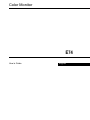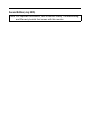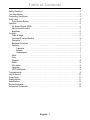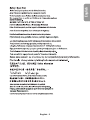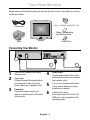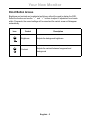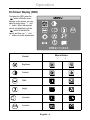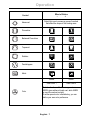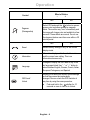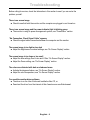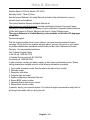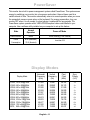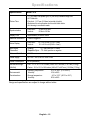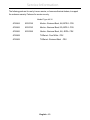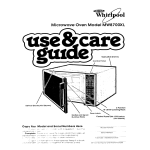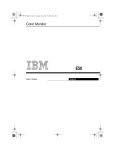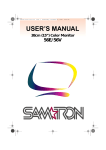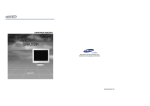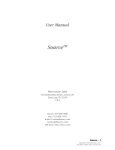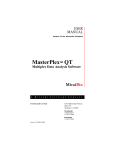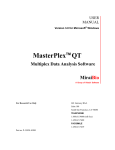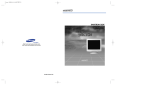Download Lenovo ThinkVision E74 User's Manual
Transcript
Color Monitor E74 User’s Guide English Second Edition (July 2005) Note: For important information, refer to Monitor Safety, Troubleshooting, and Warranty booklet that comes with this monitor. English - 1 English Français Español Deutsch Portuguese Safety: Read first . . . . . . . . . . . . . . . . . . . . . . . . . . . . . . . . . . . . . . . . . . . . . . . . . . . . . . . . . . . . 2 Your New Monitor . . . . . . . . . . . . . . . . . . . . . . . . . . . . . . . . . . . . . . . . . . . . . . . . . . . . . . . . . . . 3 Connecting Your Monitor . . . . . . . . . . . . . . . . . . . . . . . . . . . . . . . . . . . . . . . . . . . . . . . . . . . . . . 3 Front Panel . . . . . . . . . . . . . . . . . . . . . . . . . . . . . . . . . . . . . . . . . . . . . . . . . . . . . . . . . . . . . . . . 4 Direct Access Buttons . . . . . . . . . . . . . . . . . . . . . . . . . . . . . . . . . . . . . . . . . . . . . . . . . . . . . 5 Operation . . . . . . . . . . . . . . . . . . . . . . . . . . . . . . . . . . . . . . . . . . . . . . . . . . . . . . . . . . . . . . . . . . 6 On Screen Display (OSD) . . . . . . . . . . . . . . . . . . . . . . . . . . . . . . . . . . . . . . . . . . . . . . . . . . 6 Monitor function control . . . . . . . . . . . . . . . . . . . . . . . . . . . . . . . . . . . . . . . . . . . . . . . . . . . . 6 Brightness . . . . . . . . . . . . . . . . . . . . . . . . . . . . . . . . . . . . . . . . . . . . . . . . . . . . . . . . . . . . . . 6 Contrast . . . . . . . . . . . . . . . . . . . . . . . . . . . . . . . . . . . . . . . . . . . . . . . . . . . . . . . . . . . . . . . . . . . 6 Width & Height . . . . . . . . . . . . . . . . . . . . . . . . . . . . . . . . . . . . . . . . . . . . . . . . . . . . . . . . . . . 6 Horizontal & Vertical Position . . . . . . . . . . . . . . . . . . . . . . . . . . . . . . . . . . . . . . . . . . . . . . . 6 Pincushion . . . . . . . . . . . . . . . . . . . . . . . . . . . . . . . . . . . . . . . . . . . . . . . . . . . . . . . . . . . . . . 7 Balanced Pincushion . . . . . . . . . . . . . . . . . . . . . . . . . . . . . . . . . . . . . . . . . . . . . . . . . . . . . . 7 Geometry . . . . . . . . . . . . . . . . . . . . . . . . . . . . . . . . . . . . . . . . . . . . . . . . . . . . . . . . . . . . . . 7 Trapezoid . . . . . . . . . . . . . . . . . . . . . . . . . . . . . . . . . . . . . . . . . . . . . . . . . . . . . . . . . . 7 Rotation . . . . . . . . . . . . . . . . . . . . . . . . . . . . . . . . . . . . . . . . . . . . . . . . . . . . . . . . . . . 7 Parallelogram . . . . . . . . . . . . . . . . . . . . . . . . . . . . . . . . . . . . . . . . . . . . . . . . . . . . . . . 7 Moiré . . . . . . . . . . . . . . . . . . . . . . . . . . . . . . . . . . . . . . . . . . . . . . . . . . . . . . . . . . . . . . . . . . 7 Color. . . . . . . . . . . . . . . . . . . . . . . . . . . . . . . . . . . . . . . . . . . . . . . . . . . . . . . . . . . . . . . . . . . 7 Degauss . . . . . . . . . . . . . . . . . . . . . . . . . . . . . . . . . . . . . . . . . . . . . . . . . . . . . . . . . . . . . . . . 8 Reset . . . . . . . . . . . . . . . . . . . . . . . . . . . . . . . . . . . . . . . . . . . . . . . . . . . . . . . . . . . . . . . . . . 8 Information . . . . . . . . . . . . . . . . . . . . . . . . . . . . . . . . . . . . . . . . . . . . . . . . . . . . . . . . . . . . . 8 Language . . . . . . . . . . . . . . . . . . . . . . . . . . . . . . . . . . . . . . . . . . . . . . . . . . . . . . . . . . . . . . 8 OSD Lock/Unlock. . . . . . . . . . . . . . . . . . . . . . . . . . . . . . . . . . . . . . . . . . . . . . . . . . . . . . . . . 8 Troubleshooting . . . . . . . . . . . . . . . . . . . . . . . . . . . . . . . . . . . . . . . . . . . . . . . . . . . . . . . . . . . . . 9 Help & Service . . . . . . . . . . . . . . . . . . . . . . . . . . . . . . . . . . . . . . . . . . . . . . . . . . . . . . . . . . . . . 10 Power Saver . . . . . . . . . . . . . . . . . . . . . . . . . . . . . . . . . . . . . . . . . . . . . . . . . . . . . . . . . . . . . . 11 Display Modes . . . . . . . . . . . . . . . . . . . . . . . . . . . . . . . . . . . . . . . . . . . . . . . . . . . . . . . . . . . . . 11 Specifications . . . . . . . . . . . . . . . . . . . . . . . . . . . . . . . . . . . . . . . . . . . . . . . . . . . . . . . . . . . . . 12 Service Information . . . . . . . . . . . . . . . . . . . . . . . . . . . . . . . . . . . . . . . . . . . . . . . . . . . . . . . . . 13 Notices and Trademarks . . . . . . . . . . . . . . . . . . . . . . . . . . . . . . . . . . . . . . . . . . . . . . . . . . . . . 14 Italiano Table of Contents English - 2 Portuguese Deutsch í Italiano í í Español Français English Your New Monitor Please make sure the following items are included with your monitor. If any items are missing, contact your dealer. CD (User's Guide& Installation File) Power Cord Safety, Troubleshooting, and Warranty Guide MENU EXIT Stand Monitor Setup Guide Connecting Your Monitor 3 2 1 2 3 4 Turn off your computer and unplug the power cord. 4 Signal cable Connect the end of the signal cable to your computer’s video port (Video board, video card, or graphics card). Power cords Plug the power cord for the monitor and the power cord for your computer into a nearby outlet. 5 Turn on your computer and monitor. If your monitor displays an image, installation is complete. 6 Install monitor driver Insert the provided CD into the CDROM drive, when prompted by the operating system. Power port Connect the power cord for your monitor to the power port on the back of the monitor. English - 3 Front Panel English Your New Monitor Switches the monitor on and off. Adjustment buttons Allow you to move around the On Screen Display (OSD) menu and to make adjustments. OSD/Select Activates the On Screen Display / selects control icons / locks the OSD to prevent changes. EXIT Closes an active menu window and takes you to the previous level. If you are in the main level of the menu, pushing this button will turn off the menu. Important: Holding in this button for longer than 5 seconds erases all data in the User Settings memory. English - 4 Italiano Portuguese Power switch Español Description Deutsch Button Français MENU EXIT Your New Monitor Direct Button Access Brightness and contrast can be adjusted as follows, without the need to display the OSD: Select the function and use the “ – ” and “ + ” buttons to adjust. If adjustment is not made within 15 seconds, the current settings will be saved and the control screen will disappear automatically. Icon Control Description Brightness Adjusts the background brightness Contrast Adjusts the contrast between foreground and background English - 5 English Operation On Screen Display (OSD) Effect of Button – + Control Deutsch Brightness Español Français To display the OSD, press the button. While the menu displays on the screen, you can select a control using “ – ” and “ + ” button. When the required control is highlighted, push the button to activate the control and then use “ – ” and “ + ” buttons to make adjustments. Contrast Height H-position V-position English - 6 Italiano Portuguese Width Operation Control Effect of Button – + Advanced Select this icon to access a group of controls that affect the shape of the viewing area. Pincushion Balanced Pincushion Trapezoid Rotation Parallelogram Moiré Color 9300K 6500K User Color 1 User Color 2 Switches the “warmth” of the image colours. 9300K gives whites a bluish cast, while 6500K is more like natural sunlight. If neither preset color is satisfactory, you can define your own color preference. English - 7 Effect of Button – + Information displays a list of available modes and the current user setting. This is an informational screen only. Language Changes to display the OSD data in any of the six languages listed. Use “ - “ or “ + “ button to select between English, German, French, Italian, European Portuguese, and Spanish Unlock Allows you to secure the current control settings so that they cannot be inadvertently changed.You can unlock the OSD controls at any time by using the same procedure. ■ Push and hold in the button for 10 seconds or more to Lock or to Unlock. English - 8 Deutsch Recalls factory settings, if any, for the current display mode. Español NO Information OSD Lock/ Français Select YES and push the button to remove screen color impurities caused by magnetic fields. The monitor may “buzz” momentarily and the image will change color and wobble for a few seconds. These effects are normal. Do not use the degauss feature more than once within a 30 minute period. YES Reset NO Portuguese YES Italiano Control Degauss (Demagnetize) English Operation Troubleshooting Before calling for service, check the information in this section to see if you can solve the problem yourself. There is no screen image Check to see that both the monitor and the computer are plugged in and turned on. There is no screen image and the power indicator light is blinking green The monitor is using its power management system, see “PowerSaver” section. “No Connection, Check Signal Cable” appears Check the signal cable connection between the computer and the monitor. The screen image is too light or too dark Adjust the brightness or contrast settings, see “On Screen Display” section. The screen image is too large or too small Adjust the size settings, see H-size and V-Size “On Screen Display” section. Adjust the Zoom setting, see “On Screen Display” section. The colors are distorted with dark or shadowed areas Activate the degauss feature, see “On Screen Display” section. Adjust the color temperature, see “On Screen Display” section. You need the monitor driver software The driver is on the User Guide and Installation files CD, or Download the driver from the internet at http://www.lenovo.com/think/support English - 9 Machine Name -E74 Color Monitor ( MT 6332 ) Warranty Period - Three (3) Years See the Lenovo Statement of Limited Warranty included in this publication for Lenovo's warranty terms and conditions. English Help & Service http://www.lenovo.com/think/warranty provides a worldwide overview of Lenovo's Limited Warranty for Lenovo Machines, a Glossary of Lenovo definitions, Frequently Asked Questions (FAQs) and Support by Product (Machine) with links to Product Support pages. The Lenovo Statement of Limited Warranty is also available on this site in 29 languages via pdf files. Français The Lenovo Machine Warranty worldwide Web site at 1. Type, model and serial number from the label on the back of your monitor. 2. Purchase receipt. 3. Description of problem. 4. Computer type and model. 5. System configuration (hardware fitted etc.). 6. System BIOS version number. 7. Operating System and version number. 8. Display driver version number. If possible, stay by your computer system. Your technical support representative might want to go through the problem with you during the call. English - 10 Deutsch In other countries, contact your dealer, retailer, or other Lenovo authorized servicer. Before calling, please have available as much of the following information as possible: Portuguese Call Customer Support Center In the US call 1-800-426-7378 In Canada (Toronto only) call 416-383-3344 (all others) call 1-800-565-3344 Italiano With the original purchase of an Lenovo machine, you have access to extensive support coverage. During the Lenovo machine warranty period, you may call Lenovo or your reseller for problem determination assistance under the terms of the Lenovo Statement of Limited Warranty. You may seek help as follows: Español Service and support PowerSaver This monitor has a built-in power management system called PowerSaver. This system saves energy by switching your monitor into a low-power mode when it has not been used for a certain amount of time. The monitor automatically returns to normal operation when you move the computer's mouse or press a key on the keyboard. For energy conservation, turn your monitor OFF when it is not needed, or when leaving it unattended for long periods. The PowerSaver system operates with a VESA DPMS compliant video card installed in your computer. Use a software utility installed on your computer to set up this feature. State Normal Operation Power-off Mode Power Indicator Green Green, Blinking (1 sec. interval) Power Consumption 90 W (Maximum) 75 W (Nominal) Less than 2 W NOTE: This monitor iERGY 2000 compliant when used with a computer equipped with VESA DPMS functionality. Display Modes Display Mode VGA2, 720 x 400@70Hz VGA3, 640 x 480@60Hz VESA, 640 x 480@75Hz VESA, 640 x 480@85Hz VESA, 720 x 400@85Hz VESA, 800 x 600@75Hz VESA, 800 x 600@85Hz VESA, 1024 x 768@75Hz VESA, 1024 x 768@85Hz VESA, 1152 x 864@75Hz MFI2, 960 x 529@75Hz Horizontal Frequency (kHz) Vertical Frequency (Hz) Pixel Clock (MHz) Sync. Polarity (H/V) 31.469 31.469 37.500 43.269 37.927 46.875 53.674 60.023 68.677 67.500 41.775 70.087 59.940 75.000 85.008 85.039 75.000 85.061 75.029 84.997 75.000 75.000 28.322 25.175 31.500 36.000 35.500 49.500 56.250 78.750 94.500 108.000 52.637 –/+ –/– –/– –/– –/+ +/+ +/+ +/+ +/+ +/+ +/– English - 11 Model: E74 Picture Tube • 17” (432 mm) Flat square type, 16”(406 mm) Viewable image size • 90° Deflection • Dot pitch : 0.27 mm (0.24mm horizontal dot pitch) • Aluminized tri-color phosphor dot trio with black matrix. • Anti-doming invar shadow mask. Synchronization • Horizontal : • Vertical : Display Color • Approximately 64 million colors Maximum Resolution • 1280x1024@60Hz Active Display • Horizontal : • Vertical : Input Signal, Terminated • Analog : 0.7 Vpp positive at 75 ohms • Separate Sync. : TTL level, positive or negative Maximum Pixel Clock • 110 MHz Power Supply • AC 100 ~ 240 V, 60 Hz / 50Hz ± 3Hz Power Consumption • 90 W (Maximum) Dimensions/Weight (WxDxH) • Unit : 15.7 x 16.2 x 15.7 inches ( 398 x 412 x 400 mm ) / 33.0 lbs (15.0 kg) • Carton : 18.3 x 20.3 x 18.2 inches ( 464 x 517 x 467 mm ) / 38.5 lbs (17.5 kg) Environmental Considerations • Operating temperature : Humidity : • Storage temperature : Humidity : 30 kHz to 69 kHz 50 Hz to 120 Hz English Specifications Français Specifications English - 12 Deutsch Portuguese Design and specifications are subject to change without notice. Italiano 41°F to 104°F (5°C to 40°C) 10% to 80% -4°F to 113°F (-20°C to 45°C) 20% to 80% Español 12.3 ± 0.16 inch (312.0 ± 4 mm) 9.2 ± 0.16 inch (234.0 ± 4 mm) Service Information The following parts are for use by Lenovo service, or Lenovo authorized dealers, to support the customer warranty. Parts are for service use only. Model Type 6332 40Y6864 6332-PHN Monitor - Business Black, NH, MPR-II - FRU 40Y6865 6332-PHE Monitor - Business Black, EQ, MPR-II - FRU 40Y6866 6332-RHN Monitor - Business Black , NH, JEIDA - FRU 40Y6868 Tilt/Swivel - Pearl White - FRU 40Y6869 Tilt/Swivel - Business Black - FRU English - 13 This section contains information on notices and trademarks. Notices English Notices and Trademarks countries. Consult your local Lenovo representative for information on the products and services currently available in your area. Any reference to a Lenovo product, program, or service is not intended to state or imply that only that Lenovo product, program, or service may be used. Any functionally equivalent product, program, or service that does not infringe any Lenovo intellectual property right may be used instead. However, it is the user’s Français Lenovo may not offer the products, services, or features discussed in this document in all responsibility to evaluate and verify the operation of any other product, program, or service. in this document. The furnishing of this document does not give you any license to these patents. You can send license inquiries, in writing, to: Lenovo (United States), Inc. 500 Park Offices Drive, Hwy. 54 Research Triangle Park, NC 27709 Español Lenovo may have patents or pending patent applications covering subject matter described U.S.A. LENOVO GROUP LTD. PROVIDES THIS PUBLICATION “AS IS” WITHOUT WARRANTY OF ANY KIND, EITHER EXPRESS OR IMPLIED, INCLUDING, BUT NOT LIMITED TO, THE IMPLIED WARRANTIES OF NON-INFRINGEMENT, MERCHANTABILITY OR FITNESS FOR A PARTICULAR PURPOSE. Some jurisdictions do not allow disclaimer of express or implied warranties in certain transactions, therefore, this statement may not apply to you.] Deutsch Attention: Lenovo Director of Licensing This information could include technical inaccuracies or typographical errors. Changes are editions of the publication. Lenovo may make improvements and/or changes in the product(s) and/or the program(s) described in this publication at any time without notice. The products described in this document are not intended for use in implantation or other life support applications where malfunction may result in injury or death to persons. The information contained in this document does not affect or change Lenovo product specifications or warranties. Nothing in this document shall operate as an express or implied Portuguese periodically made to the information herein; these changes will be incorporated in new license or indemnity under the intellectual property rights of Lenovo or third parties. All information contained in this document was obtained in specific environments and is Lenovo may use or distribute any of the information you supply in any way it believes appropriate without incurring any obligation to you. English - 14 Italiano presented as an illustration. The result obtained in other operating environments may vary. Any references in this publication to non-Lenovo Web sites are provided for convenience only and do not in any manner serve as an endorsement of those Web sites. The materials at those Web sites are not part of the materials for this Lenovo product, and use of those Web sites is at your own risk. Any performance data contained herein was determined in a controlled environment. Therefore, the result obtained in other operating environments may vary significantly. Some measurements may have been made on development-level systems and there is no guarantee that these measurements will be the same on generally available systems. Furthermore, some measurements may have been estimated through extrapolation. Actual results may vary. Users of this document should verify the applicable data for their specific environment. Trademarks The following terms are trademarks of Lenovo in the United States, other countries, or both: Lenovo IBM is a trademark of the IBM Corporation in the United States, other countries, or both and is used under license. Microsoft, Windows, and Windows NT are trademarks of Microsoft Corporation in the United States, other countries, or both. Other company, product, and service names may be trademarks or service marks of others. © Copyright Lenovo 2005; portion © IBM Corp. 2004. All rights reserved. English - 15