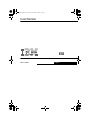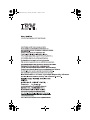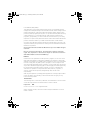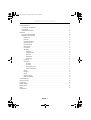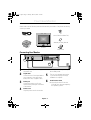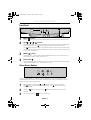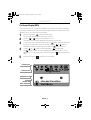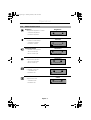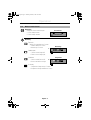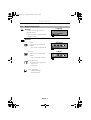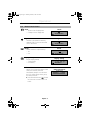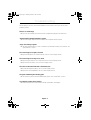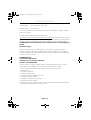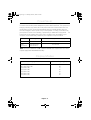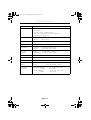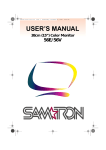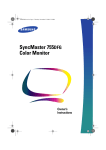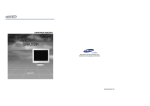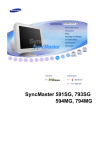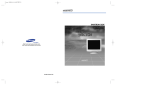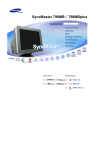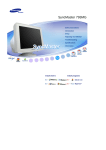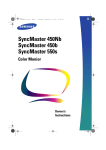Download IBM E50 User's Manual
Transcript
1E_E74Redi.fm Page 8 Tuesday, December 17, 2002 8:26 AM Color Monitor E50 User’s Guide English í í Italiano í Portugues Deutsch Español Français English 1E_E74Redi.fm Page 9 Tuesday, December 17, 2002 8:26 AM 2E50_Edition.fm Page 1 Thursday, March 6, 2003 9:09 PM First Edition (May 2003) This publication could contain technical inaccuracies or typographical errors. Changes are made periodically to the information herein; these changes will be made in later editions. IBM may make improvements and/or changes in the product(s) and/or program(s) at any time. It is possible that this publication may contain reference to, or information about, IBM products (machines and programs), programming, or services that are not announced in your country. Requests for copies of this publication and for technical information about IBM products should be made to your IBM Authorized Dealer or IBM Retailer. No part of this publication may be reproduced or distributed in any form or by any means without prior permission in writing from the International Business Machines Corporation. © Copyright International Business Machines Corporation 2003. All rights reserved. Note to U.S. Government Users - Documentation related to restricted rights -Use, duplication or disclosure is subject to restrictions set forth in GSA ADP Schedule Contract with IBM Corp. Notices References in this publication to IBM products, programs, or services do not imply that IBM intends to make these available in all countries in which IBM operates. Any reference to an IBM product, program or service is not intended to state or imply that only IBM’s product, program, or service may be used. Any functionally equivalent product, program, or service that does not infringe any of IBM’s intellectual property rights or other legally protectable rights may be used instead of the IBM product, program, or service. Evaluation and verification of operation in conjunction with other products, programs, or services, except those expressly designated by IBM, are the user’s responsibility. IBM may have patents or pending patent applications covering subject matter in this document. The furnishing of this document does not give you any license to these patents. Trademarks The following terms, used in this publication, are trademarks or service marks of the IBM Corporation in the United States or other countries: HelpCenter IBM ENERGY STAR is a U.S. Govt. registered mark. Other company, product, and service names may be trademarks or service marks of others. English - 1 Français Español Deutsch Portuguese Your New Monitor . . . . . . . . . . . . . . . . . . . . . . . . . . . . . . . . . . . . . . . . . . . . . . . . . . . . . . . . . . 2 Connecting Your Monitor . . . . . . . . . . . . . . . . . . . . . . . . . . . . . . . . . . . . . . . . . . . . . . . . . . 2 Front Panel . . . . . . . . . . . . . . . . . . . . . . . . . . . . . . . . . . . . . . . . . . . . . . . . . . . . . . . . . . . . . 3 Direct Access Buttons . . . . . . . . . . . . . . . . . . . . . . . . . . . . . . . . . . . . . . . . . . . . . . . . . . . . 3 Operation . . . . . . . . . . . . . . . . . . . . . . . . . . . . . . . . . . . . . . . . . . . . . . . . . . . . . . . . . . . . . . . . . 4 On Screen Display(OSD) . . . . . . . . . . . . . . . . . . . . . . . . . . . . . . . . . . . . . . . . . . . . . . . . . . . 4 Monitor function control . . . . . . . . . . . . . . . . . . . . . . . . . . . . . . . . . . . . . . . . . . . . . . . . . . . 5 Brightness . . . . . . . . . . . . . . . . . . . . . . . . . . . . . . . . . . . . . . . . . . . . . . . . . . . . . . . . . . . 5 Contrast . . . . . . . . . . . . . . . . . . . . . . . . . . . . . . . . . . . . . . . . . . . . . . . . . . . . . . . . . . . . 5 Horizontal Position . . . . . . . . . . . . . . . . . . . . . . . . . . . . . . . . . . . . . . . . . . . . . . . . . . . . 5 Vertical Position . . . . . . . . . . . . . . . . . . . . . . . . . . . . . . . . . . . . . . . . . . . . . . . . . . . . . . 5 Horizontal Size . . . . . . . . . . . . . . . . . . . . . . . . . . . . . . . . . . . . . . . . . . . . . . . . . . . . . . . 5 Vertical Size. . . . . . . . . . . . . . . . . . . . . . . . . . . . . . . . . . . . . . . . . . . . . . . . . . . . . . . . . . 5 Pincushion . . . . . . . . . . . . . . . . . . . . . . . . . . . . . . . . . . . . . . . . . . . . . . . . . . . . . . . . . . 6 Geometry . . . . . . . . . . . . . . . . . . . . . . . . . . . . . . . . . . . . . . . . . . . . . . . . . . . . . . . . . . . 6 Trapezoid . . . . . . . . . . . . . . . . . . . . . . . . . . . . . . . . . . . . . . . . . . . . . . . . . . . . . . . . 6 Parallelogram . . . . . . . . . . . . . . . . . . . . . . . . . . . . . . . . . . . . . . . . . . . . . . . . . . . . . 6 Rotation . . . . . . . . . . . . . . . . . . . . . . . . . . . . . . . . . . . . . . . . . . . . . . . . . . . . . . . . . 6 Pinbalance . . . . . . . . . . . . . . . . . . . . . . . . . . . . . . . . . . . . . . . . . . . . . . . . . . . . . . . 6 V-Linearity . . . . . . . . . . . . . . . . . . . . . . . . . . . . . . . . . . . . . . . . . . . . . . . . . . . . . . . 6 Language . . . . . . . . . . . . . . . . . . . . . . . . . . . . . . . . . . . . . . . . . . . . . . . . . . . . . . . . . . . 7 Advanced. . . . . . . . . . . . . . . . . . . . . . . . . . . . . . . . . . . . . . . . . . . . . . . . . . . . . . . . . . . . 7 H- Moiré . . . . . . . . . . . . . . . . . . . . . . . . . . . . . . . . . . . . . . . . . . . . . . . . . . . . . . . . . 7 V- Moiré . . . . . . . . . . . . . . . . . . . . . . . . . . . . . . . . . . . . . . . . . . . . . . . . . . . . . . . . . 7 Video Input Level . . . . . . . . . . . . . . . . . . . . . . . . . . . . . . . . . . . . . . . . . . . . . . . . . . 7 Color Temperature . . . . . . . . . . . . . . . . . . . . . . . . . . . . . . . . . . . . . . . . . . . . . . . . . 7 Zoom . . . . . . . . . . . . . . . . . . . . . . . . . . . . . . . . . . . . . . . . . . . . . . . . . . . . . . . . . . . . . . . 8 Degauss . . . . . . . . . . . . . . . . . . . . . . . . . . . . . . . . . . . . . . . . . . . . . . . . . . . . . . . . . . . . 8 Recall . . . . . . . . . . . . . . . . . . . . . . . . . . . . . . . . . . . . . . . . . . . . . . . . . . . . . . . . . . . . . . 8 Display Timing . . . . . . . . . . . . . . . . . . . . . . . . . . . . . . . . . . . . . . . . . . . . . . . . . . . . . . . 8 OSD Lock/Unlock. . . . . . . . . . . . . . . . . . . . . . . . . . . . . . . . . . . . . . . . . . . . . . . . . . . . . . 8 Troubleshooting . . . . . . . . . . . . . . . . . . . . . . . . . . . . . . . . . . . . . . . . . . . . . . . . . . . . . . . . . . . . 9 Help and Service . . . . . . . . . . . . . . . . . . . . . . . . . . . . . . . . . . . . . . . . . . . . . . . . . . . . . . . . . . . 10 Power Saver . . . . . . . . . . . . . . . . . . . . . . . . . . . . . . . . . . . . . . . . . . . . . . . . . . . . . . . . . . . . . . 11 Display Modes . . . . . . . . . . . . . . . . . . . . . . . . . . . . . . . . . . . . . . . . . . . . . . . . . . . . . . . . . . . . 11 Specifications . . . . . . . . . . . . . . . . . . . . . . . . . . . . . . . . . . . . . . . . . . . . . . . . . . . . . . . . . . . . . 12 Index . . . . . . . . . . . . . . . . . . . . . . . . . . . . . . . . . . . . . . . . . . . . . . . . . . . . . . . . . . . . . . . . . . . . 13 Compliances Italiano Table of Contents English 3E50-TOC.fm Page 1 Thursday, March 6, 2003 9:09 PM 4E50_2-3pP.fm Page 2 Thursday, March 6, 2003 9:37 PM Your New Monitor Please make sure the following items are included with your monitor. If any items are missing, contact your dealer. CD (User's Guide & Installation Files) Power Cord Warranty & Safety Manual EXIT Stand MENU Monitor Setup Guide Connecting Your Monitor 3 2 1 2 Turn off your computer and unplug the power cord. 3 Power port Connect the power cord for your monitor to the power port on the back of the monitor. 4 Power cords Plug the power cord for the monitor Signal cable Connect the end of the signal cable to your computer’s video port (Video board, video card, or graphics card). 4 and the power cord for your computer into a nearby outlet. 5 Turn on your computer and monitor. If your monitor displays an image, installation is complete. 6 Install monitor driver English - 2 • Insert the provided CD into the CD ROM drive, when prompted by the operating system. 4E50_2-3pP.fm Page 3 Thursday, March 6, 2003 9:10 PM 4 1 2 EXIT ( ) button Closes the OSD. It is also used to return to the previous menu when using the OSD. 3 MENU ( ) button Opens the OSD. It is also used to select a highlighted function, open a sub-menu, or move between menus when using the OSD. 4 Power button The power button turns the monitor on and off. The power indicator light glows green during normal operation, see “Specifications” section. The / ( / ) buttons These buttons allow you to select and adjust items using the OSD. When adjusting an item using the OSD, the button lowers the value of the selected function. The button raises the value of the selected function. These buttons are also direct access buttons for the Contrast and Brightness feature controls. (See the section below on Direct Access Buttons.) Direct Access Buttons MENU EXIT Most of the adjustments you make to your monitor will be accessed through the OSD described in the next section. The Contrast and Brightness features can also be accessed directly from the front of your monitor. 1 With the menu off, press the or button on the front of your monitor. The button accesses the Brightness feature. The button accesses the Contrast feature. 2 3 Push the selection. Press the EXIT button button to decrease the value of the twice to exit the OSD. English - 3 Italiano button to increase or the Español 3 2 Deutsch MENU EXIT 1 Portuguese Front Panel Français English Your New Monitor 5E50-4p.fm Page 4 Thursday, March 6, 2003 9:07 PM Operation On Screen Display(OSD) Your monitor has an OSD, accessed by the buttons on the front of your monitor, that allows you to adjust characteristics of the screen image. Display changes are indicated by on-screen adjustment icons. Some functions have sub-menus. 1 2 3 Push the menu button to display the main menu. Function icons are arranged across the top of the OSD. 4 Use the and buttons to make adjustments. increases values and decreases values. On-screen calibration numbers show the effect of your adjustment. If you are in a sub-menu, use the EXIT button to return to the previous menu. 5 Push the EXIT button Push the or button to move through the icons. The name of the function will appear below the rows of function icons. To select a function or open a sub-menu, push the button. The screen will display the options for adjustment. If there is a sub-menu, use the or button to highlight the feature you want to adjust, then push the button to select it. to exit and save your changes. Function icons Active function Brightness Adjustment icons Function selection and Menu navigation : Access Function : Exit Menu English - 4 Operation Monitor Function Control Contrast Contrast of screen image. -– Decreases contrast + Increases contrast Brightness : Access Function Contrast Français Brightness Background brightness of screen. -– Decreases brightness + Increases brightness : Access Function Horizontal Position Horizontal screen position. -– Moves screen left + Moves screen right : Access Function Vertical Position Vertical screen position. -– Moves screen down + Moves screen up Español H-Position V-Position Horizontal Size Horizontal screen size. -– Decreases size + Increases size H-Size Deutsch : Access Function Vertical Size Vertical screen size. -– Decreases size + Increases size V-Size : Access Function English - 5 Portuguese : Access Function Italiano Icon English 5E50-4p.fm Page 5 Thursday, March 6, 2003 9:07 PM 5E50-4p.fm Page 6 Thursday, March 6, 2003 9:07 PM Operation Icon Monitor Function Control Pincushion Straightens screen vertical edges. -– Curves image inward + Curves image outward Pincushion : Access Function Geometry Trapezoid Width of top and bottom of screen. -– Widens bottom of screen + Widens top of screen 1. Geometry :Access Function Parallelogram -– Skews screen image left + Skews screen image right Pinbalance -– Curves vertical lines to left + Curves vertical lines to right :Exit Menu Trapezoid 2. + - : Select Function : Previous Menu V-Linearity -– Compresses image at top of screen + Compresses image at bottom of screen English - 6 Operation Monitor Function Control Language Language -– and + scroll through on-screen language options. (English/ Español/ Português/ Italiano/ Français/ Deutsch) Advanced Video Input Level Selects the video signal level -– Select 0.7 V + Select 1.0 V : Exit Menu H-Moiré 2. + - : Select Function : Previous Menu Portuguese Color Temperature -– 9300k more blue + 6500k more red : Access Function Español V- Moiré Corrects for on-screen moiré pattern. -– and + clear Vertical Moiré Advanced 1. Deutsch H- Moiré Corrects for on-screen moiré pattern. -– and + clear Horizontal Moiré Français : Access Function : Exit Menu English - 7 Italiano Icon English 5E50-4p.fm Page 7 Thursday, March 6, 2003 9:07 PM 5E50-4p.fm Page 8 Thursday, March 6, 2003 9:07 PM Operation Icon Monitor Function Control Zoom -– Reduces view of display area + Enlarges view of display area Zoom : Access Function Degauss Removes color distortion caused by magnetic fields. Do not use more than once in 30 minutes. Recall Returns monitor to original settings. -– No + Yes Display Timing Monitor display settings. -– Factory timing + User timing Degauss : Access Function Recall : Access Function Display Timing : User Mode OSD Lock/Unlock Allows you to secure the current control settings so that they cannot be inadvertently changed. You can unlock the OSD controls at any time by using the same procedure. Push and hold the Menu ( ) button for 10 seconds or more to Lock or to Unlock. English - 8 OSD Lock/Unlock Control Lock Locked Troubleshooting Before calling for service, check the information in this section to see if you can solve the problem yourself. English 5E50-4p.fm Page 9 Thursday, March 6, 2003 9:07 PM “No Connection, Check Signal Cable” appears Check the signal cable connection between the computer and the monitor. Français There is no screen image Check to see that both the monitor and the computer are plugged in and turned on. The screen image is too light or too dark Adjust the brightness or contrast settings, see On Screen Dispaly section. Español “Sync. Out of Range” appears The input signal frequency is over or under the synchronization range of the monitor, see “Specifications” section. You need the monitor driver software Download the driver from the internet at http: //www.ibm.com/support English - 9 Portuguese The power indicator light is blinking green The monitor is using its power management system, see “PowerSaver” section. Italiano The colors are distorted with dark or shadowed areas Activate the degauss feature, see On Screen Dispaly section. Adjust the color temperature, see On Screen Dispaly section. Deutsch The screen image is too large or too small Adjust the size settings, see H-size and V-Size On Screen Dispaly section. Adjust the Zoom setting, see On Screen Dispaly section. 5E50-4p.fm Page 10 Thursday, March 6, 2003 9:07 PM Help & Service Machine Name - E50 Color Monitor (M/T 6518) Warranty Period - Three (3) Years See the IBM Statement of Limited Warranty included in this publication for IBM's warranty terms and conditions. The IBM Machine Warranty worldwide Web site at http://www-1.ibm.com/servers/support/machine_warranties/ provides a worldwide overview of IBM's Limited Warranty for IBM Machines, a Glossary of IBM definitions, Frequently Asked Questions (FAQs) and Support by Product (Machine) with links to Product Support pages. The IBM Statement of Limited Warranty is also available on this site in 29 languages via pdf files. Service and support With the original purchase of an IBM machine, you have access to extensive support coverage. During the IBM machine warranty period, you may call IBM or your reseller for problem determination assistance under the terms of the IBM Statement of Limited Warranty. You may seek help as follows: Call IBM HelpCenter In the US call 1-800-772-2227 In Canada (Toronto only) call 416-383-3344 (all others) call 1-800-565-3344 In other countries, contact your dealer, retailer, or other IBM authorized servicer. Before calling, please have available as much of the following information as possible: 1. Type, model and serial number from the label on the back of your monitor. 2. Purchase receipt. 3. Description of problem. 4. Computer type and model. 5. System configuration (hardware fitted etc.). 6. System BIOS version number. 7. Operating System and version number. 8. Display driver version number. If possible, stay by your computer system. Your technical support representative might want to go through the problem with you during the call. English - 10 This monitor has a built-in power management system called PowerSaver. This system saves energy by switching your monitor into a low-power mode when it has not been used for a certain amount of time. The monitor automatically returns to normal operation when you move the computer's mouse or press a key on the keyboard. For energy conservation, turn your monitor OFF when it is not needed, or when leaving it unattended for long periods. The PowerSaver system operates with a VESA DPMS compliant video card installed in your computer. Use a software utility installed on your computer to set up this feature. Green, Blinking (1 sec. interval) Power Consumption 75 W (Maximum) 61 W (Nominal) Less than 2 W NOTE: This monitor is EPA ENERGY STAR® compliant and ENERGY 2000 compliant when used with a computer equipped with VESA DPMS functionality. Display Modes Display Mode Español Green Vertical Frequency (Hz) 70 60 75 85 60 75 85 IBM, VGA2, 720 x 400 IBM, VGA3, 640 x 480 VESA, 640 x 480 VESA, 640 x 480 VESA, 800 x 600 VESA, 800 x 600 VESA, 800 x 600 English - 11 Deutsch Power Indicator Power-off Mode (EPA/ENERGY 2000) Portuguese Normal Operation Italiano State Français PowerSaver English 5E50-4p.fm Page 11 Thursday, March 6, 2003 9:07 PM 5E50-4p.fm Page 12 Thursday, March 6, 2003 9:07 PM Specifications Specifications Model: IBM E50 Picture Tube • 15” (38 cm) Full square type (35 cm Viewable) • 90° Deflection • Dot pitch: 0.28 mm (0.24mm horizontal) • Aluminized tri-color phosphor dot trio with black matrix. • Anti-doming invar shadow mask. Synchronization • Horizontal: • Vertical: Display Color • Over 16 million Maximum Resolution • 1024 Dots • 768 Lines Active Display • Horizontal: • Vertical: 10.5 ± 0.16 inch (267.0 ± 4 mm) 7.9 ± 0.16 inch (200.0 ± 4 mm) Input Signal, Terminated 0.7 Vpp positive at 75 ohms • Analog: • Separate Sync.: TTL level, positive or negative Maximum Pixel Clock • 65 MHz Power Supply • AC 100-240 V, 50 Hz / 60Hz Power Consumption • 75 W (maximum) Dimensions/Weight (WxDxH) • Unit : • Carton : Environmental Considerations • Operating temperature: Humidity: • Storage temperature: Humidity: 30 kHz to 54 kHz 50 Hz to 120 Hz 356 x 379 x 369.5 / 11.9kg 457 x 474 x 390 mm / 13.7kg 41°F to 104°F (5°C to 40°C) 10% to 80% -4°F to 113°F (-20°C to 45°C) 20% to 80% Design and specifications are subject to change without notice. English - 12