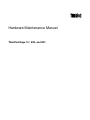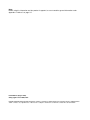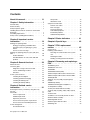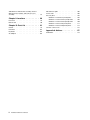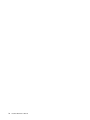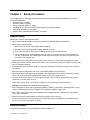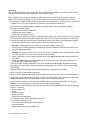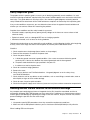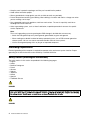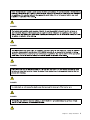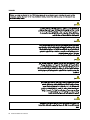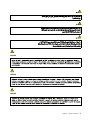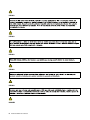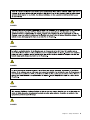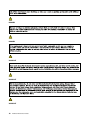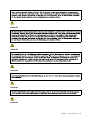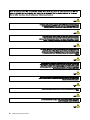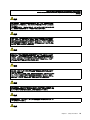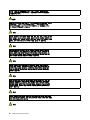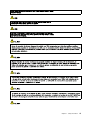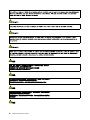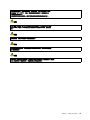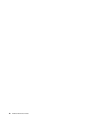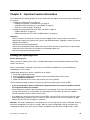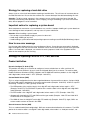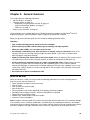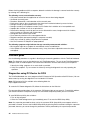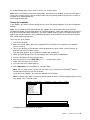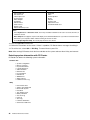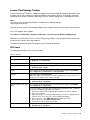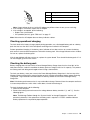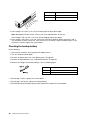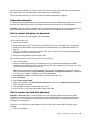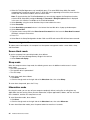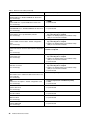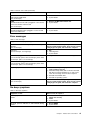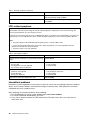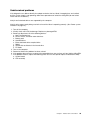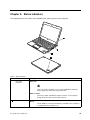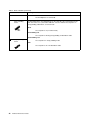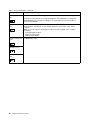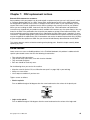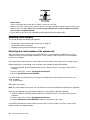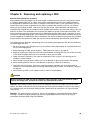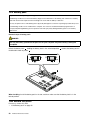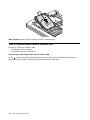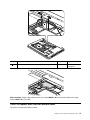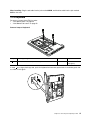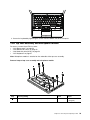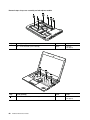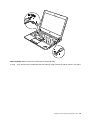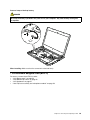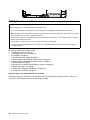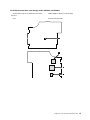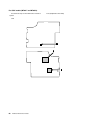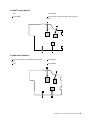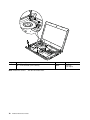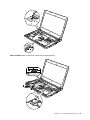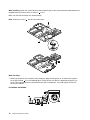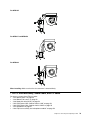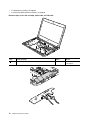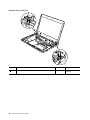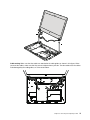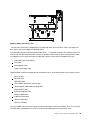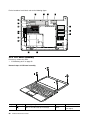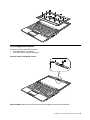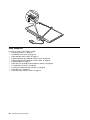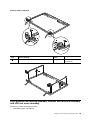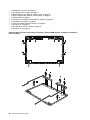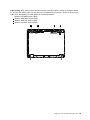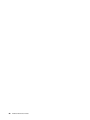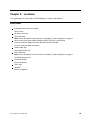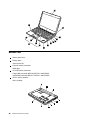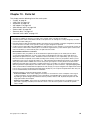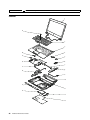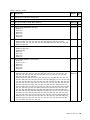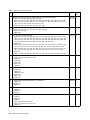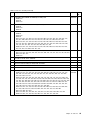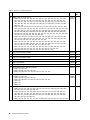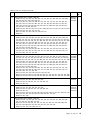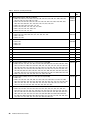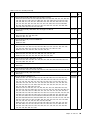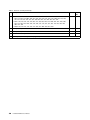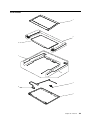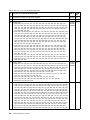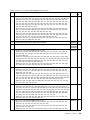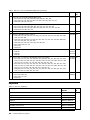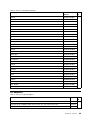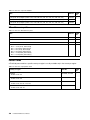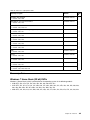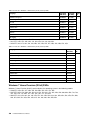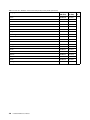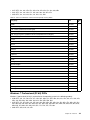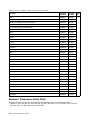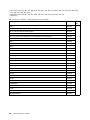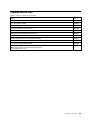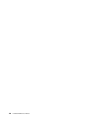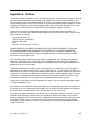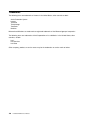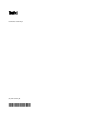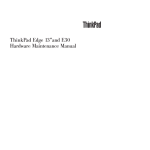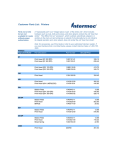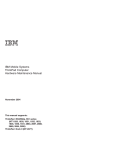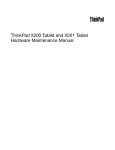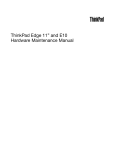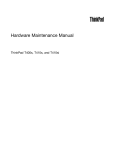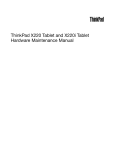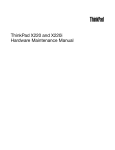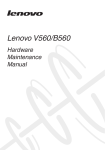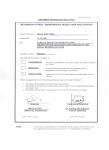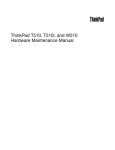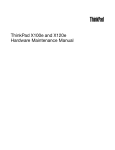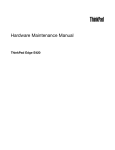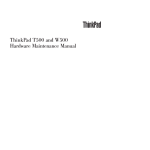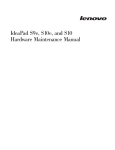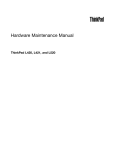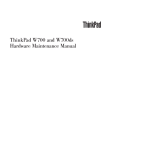Download Lenovo THINKPAD E31 User's Manual
Transcript
Hardware Maintenance Manual ThinkPad Edge 13², E30, and E31 Note: Before using this information and the product it supports, be sure to read the general information under Appendix A “Notices” on page 117. Fourth Edtion (August 2011) © Copyright Lenovo 2009, 2011. LIMITED AND RESTRICTED RIGHTS NOTICE: If data or software is delivered pursuant a General Services Administration “GSA” contract, use, reproduction, or disclosure is subject to restrictions set forth in Contract No. GS-35F-05925. Contents About this manual. . . . . . . . . . . iii Chapter 1. Safety information . . . . . . 1 General safety . . . . . . . . . . . . . . . Electrical safety . . . . . . . . . . . . . . Safety inspection guide . . . . . . . . . . . Handling devices that are sensitive to electrostatic discharge. . . . . . . . . . . . . . . . . Grounding requirements . . . . . . . . . . . Safety notices (multilingual translations) . . . . . Chapter 2. Important service information . . . . . . . . . . . . . . Strategy for replacing FRUs . . . . . . . . Strategy for replacing a hard disk drive . . Important notice for replacing a system board . . . . . . . . . . . . . . . How to use error message . . . . . . . Strategy for replacing FRUs for CTO, CMV, and GAV . . . . . . . . . . . . . . . . . . Product definition . . . . . . . . . . . FRU identification for CTO, CMV, and GAV products . . . . . . . . . . . . . . . . . 1 1 3 . . . 3 4 4 19 . . 19 20 . . 20 20 . . 20 20 . 21 Chapter 3. General checkout . . . . . 23 What to do first . . . . . . . . . . . Checkout guide . . . . . . . . . . . Diagnostics using PC-Doctor for DOS. Lenovo ThinkVantage Toolbox . . . . FRU tests . . . . . . . . . . . . Power system checkout . . . . . . . . Checking the AC adapter. . . . . . Checking operational charging . . . Checking the battery pack . . . . . Checking the backup battery . . . . . . . . . . . . . . 23 24 24 27 27 28 28 29 29 30 Chapter 4. Related service information . . . . . . . . . . . . . . 31 Restoring the factory contents by using Recovery Disc Set . . . . . . . . . . . . . . . . . Passwords . . . . . . . . . . . . . . . . Power-on password . . . . . . . . . . . Hard-disk password. . . . . . . . . . . Supervisor password . . . . . . . . . . How to remove the power-on password . . . How to remove the hard-disk password . . . Power management . . . . . . . . . . . . Screen blank mode . . . . . . . . . . . 31 32 32 32 33 33 33 34 34 © Copyright Lenovo 2009, 2011 . . . . . . . . . . . . . . . . . . . . Sleep mode . . . . . Hibernation mode . . Symptom-to-FRU index . . Numeric error codes . Error messages . . . No-beep symptoms . . LCD-related symptoms Intermittent problems . Undetermined problems . . . . . . . . . . . . . . . . . . . . . . . . . . . . . . . . . . . . . . . . . . . . . . . . . . . . . . . . . . . . . . . . . . . . . . . . . . . . . . . . . 34 34 35 35 37 37 38 38 39 Chapter 5. Status indicators . . . . . 41 Chapter 6. Special keys . . . . . . . . 43 Chapter 7. FRU replacement notices . . . . . . . . . . . . . . . . 45 Screw notices . . . . . . . . . . . . . . Retaining serial numbers. . . . . . . . . . Restoring the serial number of the system unit . . . . . . . . . . . . . . . . Retaining the UUID . . . . . . . . . . Reading or writing the ECA information . . . . 45 46 . . . 46 47 47 Chapter 8. Removing and replacing a FRU . . . . . . . . . . . . . . . . . . 49 1010 Battery pack . . . . . . . . . . . 1020 Bottom slot cover . . . . . . . . . 1030 DIMM . . . . . . . . . . . . . . 1040 Hard disk drive (HDD). . . . . . . . 1050 PCI Express Mini Card for wireless LAN 1060 PCI Express Mini Card for wireless WAN 1070 Keyboard . . . . . . . . . . . . 1080 Top case assembly and microphone module . . . . . . . . . . . . . . . 1090 Backup battery . . . . . . . . . . 1100 Bluetooth daughter card (BDC-2) . . . 1110 Speaker assembly . . . . . . . . . 1120 System board and fan assembly . . . 1130 I/O card assembly, audio cable, and I/O cable . . . . . . . . . . . . . . . . 1140 LCD unit . . . . . . . . . . . . . 1150 Base cover assembly and DC-in cable . 2010 LCD bezel assembly . . . . . . . . 2020 Integrated camera . . . . . . . . . 2030 LCD panel and LCD cable . . . . . . 2040 Hinge kit . . . . . . . . . . . . . . . . . . . . . . . . . . . 50 50 52 53 54 55 57 . . . . . . . . . . 59 62 63 64 66 . . . . . . . . . . . . . . 73 75 78 80 81 82 84 i 2050 Wireless LAN antenna assembly, wireless WAN antenna assembly, and LCD rear cover assembly . . . . . . . . . . . . . . . . . 85 Chapter 9. Locations . . . . . . . . . 89 Front view . . . . . . . . . . . . . . . . Bottom view . . . . . . . . . . . . . . . 89 90 Chapter 10. Parts list . . . . . . . . . 91 Overall . . . LCD FRUs . Keyboard . . AC adapters 92 101 104 105 ii . . . . . . . . . . . . . . . . . . . . . . . . . . . . Hardware Maintenance Manual . . . . . . . . . . . . . . . . . . . . . . . . . . . . . . . . Miscellaneous parts . . . . . . . . . . Power cords . . . . . . . . . . . . . Recovery discs . . . . . . . . . . . . Windows 7 Home Basic (32 bit) DVDs. . Windows 7 Home Premium (32 bit) DVDs Windows 7 Home Premium (64 bit) DVDs Windows 7 Professional (32 bit) DVDs. . Windows 7 Professional (64 bit) DVDs. . Common service tools . . . . . . . . . . . . . . . . . . . . . . . . . . . Appendix A. Notices . . . . . . . . . Trademarks . . . . . . . . . . . . . . . . 106 106 107 107 108 109 111 112 115 117 118 About this manual This manual contains service and reference information for the following ThinkPad® products. ThinkPad Edge 13” MT 0196, 0197, 0217, 0221, 0250 and 0492 ThinkPad Edge E30 and E31 MT 0196 and 0250 Use this manual along with the advanced diagnostic tests to troubleshoot problems. Important: This manual is intended only for trained service technicians who are familiar with ThinkPad products. Use this manual along with the advanced diagnostic tests to troubleshoot problems effectively. Before servicing a ThinkPad product, be sure to read all the information under Chapter 1 “Safety information” on page 1. © Copyright Lenovo 2009, 2011 iii iv Hardware Maintenance Manual Chapter 1. Safety information This chapter presents following safety information that you need to be familiar with before you service a ThinkPad Notebook. • “General safety” on page 1 • “Electrical safety” on page 1 • “Safety inspection guide” on page 3 • “Handling devices that are sensitive to electrostatic discharge” on page 3 • “Grounding requirements” on page 4 • “Safety notices (multilingual translations)” on page 4 General safety Follow these rules to ensure general safety: • Observe good housekeeping in the area of the machines during and after maintenance. • When lifting any heavy object: 1. Make sure that you can stand safely without slipping. 2. Distribute the weight of the object equally between your feet. 3. Use a slow lifting force. Never move suddenly or twist when you attempt to lift. 4. Lift by standing or by pushing up with your leg muscles; this action removes the strain from the muscles in your back. Do not attempt to lift any object that weighs more than 16 kg (35 lb) or that you think is too heavy for you. • Do not perform any action that causes hazards to the customer, or that makes the equipment unsafe. • Before you start the machine, make sure that other service technicians and the customer's personnel are not in a hazardous position. • Place removed covers and other parts in a safe place, away from all personnel, while you are servicing the machine. • Keep your toolcase away from walk areas so that other people will not trip over it. • Do not wear loose clothing that can be trapped in the moving parts of a machine. Make sure that your sleeves are fastened or rolled up above your elbows. If your hair is long, fasten it. • Insert the ends of your necktie or scarf inside clothing or fasten it with a nonconductive clip, about 8 centimeters (3 inches) from the end. • Do not wear jewelry, chains, metal-frame eyeglasses, or metal fasteners for your clothing. Attention: Metal objects are good electrical conductors. • Wear safety glasses when you are hammering, drilling, soldering, cutting wire, attaching springs, using solvents, or working in any other conditions that might be hazardous to your eyes. • After service, reinstall all safety shields, guards, labels, and ground wires. Replace any safety device that is worn or defective. • Reinstall all covers correctly before returning the machine to the customer. • Fan louvers on the machine help to prevent overheating of internal components. Do not obstruct fan louvers or cover them with labels or stickers. Electrical safety Observe the following rules when working on electrical equipment. © Copyright Lenovo 2009, 2011 1 Important: Use only approved tools and test equipment. Some hand tools have handles covered with a soft material that does not insulate you when working with live electrical currents. Many customers have, near their equipment, rubber floor mats that contain small conductive fibers to decrease electrostatic discharges. Do not use this type of mat to protect yourself from electrical shock. • Find the room emergency power-off (EPO) switch, disconnecting switch, or electrical outlet. If an electrical accident occurs, you can then operate the switch or unplug the power cord quickly. • Do not work alone under hazardous conditions or near equipment that has hazardous voltages. • Disconnect all power before: – Performing a mechanical inspection – Working near power supplies – Removing or installing main units • Before you start to work on the machine, unplug the power cord. If you cannot unplug it, ask the customer to power-off the wall box that supplies power to the machine, and to lock the wall box in the off position. • If you need to work on a machine that has exposed electrical circuits, observe the following precautions: – Ensure that another person, familiar with the power-off controls, is near you. Attention: Another person must be there to switch off the power, if necessary. – Use only one hand when working with powered-on electrical equipment; keep the other hand in your pocket or behind your back. Attention: An electrical shock can occur only when there is a complete circuit. By observing the above rule, you may prevent a current from passing through your body. – When using testers, set the controls correctly and use the approved probe leads and accessories for that tester. – Stand on suitable rubber mats (obtained locally, if necessary) to insulate you from grounds such as metal floor strips and machine frames. Observe the special safety precautions when you work with very high voltages; Instructions for these precautions are in the safety sections of maintenance information. Use extreme care when measuring high voltages. • Regularly inspect and maintain your electrical hand tools for safe operational condition. • Do not use worn or broken tools and testers. • Never assume that power has been disconnected from a circuit. First, check that it has been powered off. • Always look carefully for possible hazards in your work area. Examples of these hazards are moist floors, nongrounded power extension cables, power surges, and missing safety grounds. • Do not touch live electrical circuits with the reflective surface of a plastic dental mirror. The surface is conductive; such touching can cause personal injury and machine damage. • Do not service the following parts with the power on when they are removed from their normal operating places in a machine: – Power supply units – Pumps – Blowers and fans – Motor generators – Similar units to listed above This practice ensures correct grounding of the units. • If – – – 2 an electrical accident occurs: Use caution; do not become a victim yourself. Switch off power. Send another person to get medical aid. Hardware Maintenance Manual Safety inspection guide The purpose of this inspection guide is to assist you in identifying potentially unsafe conditions. As each machine was designed and built, required safety items were installed to protect users and service technicians from injury. This guide addresses only those items. You should use good judgment to identify potential safety hazards due to attachment of non-ThinkPad features or options not covered by this inspection guide. If any unsafe conditions are present, you must determine how serious the apparent hazard could be and whether you can continue without first correcting the problem. Consider these conditions and the safety hazards they present: • Electrical hazards, especially primary power (primary voltage on the frame can cause serious or fatal electrical shock) • Explosive hazards, such as a damaged CRT face or a bulging capacitor • Mechanical hazards, such as loose or missing hardware To determine whether there are any potentially unsafe conditions, use the following checklist at the beginning of every service task. Begin the checks with the power off, and the power cord disconnected. Checklist: 1. Check exterior covers for damage (loose, broken, or sharp edges). 2. Power off the computer. Disconnect the power cord. 3. Check the power cord for: a. A third-wire ground connector in good condition. Use a meter to measure third-wire ground continuity for 0.1 ohm or less between the external ground pin and the frame ground. b. The power cord should be the type specified in the parts list. c. Insulation must not be frayed or worn. 4. Check for cracked or bulging batteries. 5. Remove the cover. 6. Check for any obvious non-ThinkPad alterations. Use good judgment as to the safety of any non-ThinkPad alterations. 7. Check inside the unit for any obvious unsafe conditions, such as metal filings, contamination, water or other liquids, or signs of fire or smoke damage. 8. Check for worn, frayed, or pinched cables. 9. Check that the power-supply cover fasteners (screws or rivets) have not been removed or tampered with. Handling devices that are sensitive to electrostatic discharge Any computer part containing transistors or integrated circuits (ICs) should be considered sensitive to electrostatic discharge (ESD.) ESD damage can occur when there is a difference in charge between objects. Protect against ESD damage by equalizing the charge so that the machine, the part, the work mat, and the person handling the part are all at the same charge. Notes: 1. Use product-specific ESD procedures when they exceed the requirements noted here. 2. Make sure that the ESD protective devices you use have been certified (ISO 9000) as fully effective. When handling ESD-sensitive parts: Chapter 1. Safety information 3 • Keep the parts in protective packages until they are inserted into the product. • Avoid contact with other people. • Wear a grounded wrist strap against your skin to eliminate static on your body. • Prevent the part from touching your clothing. Most clothing is insulative and retains a charge even when you are wearing a wrist strap. • Use a grounded work mat to provide a static-free work surface. The mat is especially useful when handling ESD-sensitive devices. • Select a grounding system, such as those listed below, to provide protection that meets the specific service requirement. Note: The use of a grounding system to guard against ESD damage is desirable but not necessary. – Attach the ESD ground clip to any frame ground, ground braid, or green-wire ground. – When working on a double-insulated or battery-operated system, use an ESD common ground or reference point. You can use coax or connector-outside shells on these systems. – Use the round ground prong of the ac plug on ac-operated computers. Grounding requirements Electrical grounding of the computer is required for operator safety and correct system function. Proper grounding of the electrical outlet can be verified by a certified electrician. Safety notices (multilingual translations) The safety notices in this section are provided in the following languages: • English • Arabic • Brazilian Portuguese • French • German • Hebrew • Japanese • Korean • Spanish • Traditional Chinese DANGER DANGER 4 Hardware Maintenance Manual DANGER DANGER DANGER DANGER DANGER Chapter 1. Safety information 5 DANGER 6 Hardware Maintenance Manual PERIGO PERIGO PERIGO Chapter 1. Safety information 7 PERIGO PERIGO PERIGO PERIGO PERIGO DANGER 8 Hardware Maintenance Manual DANGER DANGER DANGER DANGER DANGER Chapter 1. Safety information 9 DANGER DANGER VORSICHT VORSICHT VORSICHT 10 Hardware Maintenance Manual VORSICHT VORSICHT VORSICHT VORSICHT VORSICHT Chapter 1. Safety information 11 12 Hardware Maintenance Manual Chapter 1. Safety information 13 14 Hardware Maintenance Manual Chapter 1. Safety information 15 16 Hardware Maintenance Manual Chapter 1. Safety information 17 18 Hardware Maintenance Manual Chapter 2. Important service information This chapter presents following important service information that applies to all machine types supported by this manual: • “Strategy for replacing FRUs” on page 19 – “Strategy for replacing a hard disk drive” on page 20 – “Important notice for replacing a system board” on page 20 – “How to use error message” on page 20 • “Strategy for replacing FRUs for CTO, CMV, and GAV” on page 20 – “Product definition” on page 20 – “FRU identification for CTO, CMV, and GAV products” on page 21 Important: Advise customers to contact the Lenovo Customer Support Center if they need any assistance in obtaining or installing any software fixes, drivers, and BIOS downloads. Telephone numbers for Lenovo Support are available at: http://www.lenovo.com/support/phone System Disassembly/Reassembly videos that show the FRU removals or replacements for the Lenovo® authorized service technicians are available in the following support site: http://www.lenovoservicetraining.com/ion/ Strategy for replacing FRUs Before replacing parts: Make sure that all software fixes, drivers, and BIOS downloads are installed before replacing any FRUs listed in this manual. After a system board is replaced, ensure that the latest BIOS is loaded to the system board before completing the service action. To download software fixes, drivers, and BIOS, do as follows: 1. Go to http://support.lenovo.com. 2. Enter the product number of the computer or press Auto-detect button on the screen. 3. Select Downloads and drivers. 4. Follow the directions on the screen and install the necessary software. Use the following strategy to prevent unnecessary expense for replacing and servicing FRUs: • If you are instructed to replace a FRU but the replacement does not correct the problem, reinstall the original FRU before you continue. • Some computers have both a processor board and a system board. If you are instructed to replace either the processor board or the system board, and replacing one of them does not correct the problem, reinstall that board, and then replace the other one. • If an adapter or a device consists of more than one FRU, any of the FRUs may be the cause of the error. Before replacing the adapter or device, remove the FRUs, one by one, to see if the symptoms change. Replace only the FRU that changed the symptoms. Attention: The setup configuration on the computer you are servicing may have been customized. Running Automatic Configuration may alter the settings. Note the current configuration settings (using the View Configuration option); then, when service has been completed, verify that those settings remain in effect. © Copyright Lenovo 2009, 2011 19 Strategy for replacing a hard disk drive Always try to run a low-level format before replacing a hard disk drive. This will cause all customer data on the hard disk to be lost. Be sure that the customer has a current backup of the data before doing this task. Attention: The drive startup sequence in the computer you are servicing may have been changed. Be extremely careful during write operations such as copying, saving, or formatting. If you select an incorrect drive, data or programs can be overwritten. Important notice for replacing a system board Some components mounted on a system board are very sensitive. Improper handling of a system board can cause damage to those components, and may cause a system malfunction. Attention: When handling a system board: • Do not drop a system board or apply any excessive force to it. • Avoid rough handling of any kind. • Avoid bending a system board and hard pushing to prevent cracking at each BGA (Ball Grid Array) chipset. How to use error message Use the error codes displayed on the screen to diagnose failures. If more than one error code is displayed, begin the diagnosis with the first error code. Whatever causes the first error code may also cause false error codes. If no error code is displayed, see whether the error symptom is listed in the Symptom-to-FRU Index for the computer you are servicing. Strategy for replacing FRUs for CTO, CMV, and GAV Product definition Dynamic Configure To Order (CTO) This provides the ability for a customer to configure a Lenovo solution from an eSite, and have this configuration sent to fulfillment, where it is built and shipped directly to the customer. The machine label, Product Entitlement Warehouse (PEW), eSupport, and the HMM will load these products as the 4-digit MT and 3-digit model, where model = “CTO” (Example: 1829-CTO). Custom Model Variant (CMV) This is a unique configuration that has been negotiated between Lenovo and the customer. A unique 4-digit MT and 3-digit model is provided to the customer to place orders (Example: 1829-W15). A CMV is a special bid offering. Therefore, it is NOT generally announced. • The MTM portion of the machine label is the 4-digit MT and 3-digit model, where model = “CTO” (Example: 1829-CTO). The PRODUCT ID portion of the machine label is the 4-digit MT and 3-digit CMV model (Example: 1829-W15). • The PEW record is the 4-digit MT and 3-digit model, where model = “CTO” (Example: 1829-CTO). • eSupport will show both the CTO and CMV machine type models (Example: 1829-CTO and 1829-W15 will be found on the eSupport site.) • The HMM will have the 4-digit MT and 3-digit CTO model only (Example: 1829-CTO). Again, CMVs are custom models and are not found in the HMM. General Announce Variant (GAV) This is a standard model (fixed configuration). GAVs are announced and offered to all customers. The MTM portion of the machine label is a 4-digit MT and 3-digit model, where model = a “fixed part number”, not 20 Hardware Maintenance Manual “CTO” (Example: 1829-F1U). Also, PEW, eSupport, and the HMM will list these products under the same fixed model number. FRU identification for CTO, CMV, and GAV products There are three information resources to identify which FRUs are used to support CTO, CMV, and GAV products. These sources are PEW, eSupport, and the HMM. Using PEW • PEW is the primary source for identifying FRU part numbers and FRU descriptions for the key commodities for CTO, CMV and GAV products at a MT - serial number level. An example of key commodities are hard disk drives, system boards, microprocessors, Liquid Crystal Displays (LCDs), and memory. • Remember, all CTO and CMV products are loaded in PEW under the 4-digit MT and 3-digit model, where model = “CTO” (Example: 1829-CTO). GAVs are loaded in PEW under the 4-digit MT and 3-digit model, where model = a “fixed part number”, not “CTO” (Example: 1829-F1U). • PEW can be accessed at the following Web site: http://www.lenovo.com/support/site.wss/document.do?lndocid=LOOK-WARNTY Select Warranty lookup. Input the MT and the Serial number and the list of key commodities will be returned in the PEW record under COMPONENT INFORMATION. Using eSupport For key commodities (examples - hard disk drive, system board, microprocessor, LCD, and memory) • eSupport can be used to view the list of key commodities built in a particular machine serial (this is the same record found in PEW). • eSupport can be accessed at the following Web site: http://support.lenovo.com • To view the key commodities, do the following: 1. Click Products & Service Warranty. 2. Click Check Warranty Status. 3. On the Warranty Status Lookup page, click Parts Lookup. 4. Type your machine type and serial number, and then click Submit. The key commodities will be displayed. For the remaining FRUs (the complete list of FRUs at the MT model level) • eSupport can be used to view the complete list of FRUs for a machine type and model. • To view the complete list of FRUs, do the following: 1. Click Product & Parts Detail and then follow the instructions on the screen to reach the Product and Parts Details page. 2. Click the Parts Detail tab to view the list of service parts. Using the HMM For key commodities (examples - hard disk drive, system board, microprocessor, LCD, and memory) Use the HMM as a backup to PEW and eSupport to view the complete list of FRUs at the MT model level. Chapter 2. Important service information 21 22 Hardware Maintenance Manual Chapter 3. General checkout This chapter presents following information: • “What to do first” on page 23 • “Checkout guide” on page 24 – “Diagnostics using PC-Doctor for DOS” on page 24 – “Lenovo ThinkVantage Toolbox ” on page 27 – “FRU tests” on page 27 • “Power system checkout” on page 28 The descriptions in this chapter apply to any ThinkPad model that supports the PC-Doctor® for DOS diagnostics program. Some descriptions might not apply to your particular computer. Before you go to the checkout guide, be sure to read the following important notes. Important: • Only certified trained personnel should service the computer. • Before replacing any FRU, read the entire page on removing and replacing FRUs. • When you replace FRUs, use new nylon-coated screws. • Be extremely careful during such write operations as copying, saving, or formatting. Drives in the computer that you are servicing sequence might have been altered. If you select an incorrect drive, data or programs might be overwritten. • Replace a FRU only with another FRU of the correct model. When you replace a FRU, make sure that the model of the machine and the FRU part number are correct by referring to the FRU parts list. • A FRU should not be replaced because of a single, unreproducible failure. Single failures can occur for a variety of reasons that have nothing to do with a hardware defect, such as cosmic radiation, electrostatic discharge, or software errors. Consider replacing a FRU only when a problem recurs. If you suspect that a FRU is defective, clear the error log and run the test again. If the error does not recur, do not replace the FRU. • Be careful not to replace a nondefective FRU. What to do first When you do return a FRU, you must include the following information in the parts exchange form or parts return form that you attach to it: • Name and phone number of service technician • Date of service • Date on which the machine failed • Date of purchase • Failure symptoms, error codes appearing on the display, and beep symptoms • Procedure index and page number in which the failing FRU was detected • Failing FRU name and part number • Machine type, model number, and serial number • Customer's name and address Note: During the warranty period, the customer may be responsible for repair costs if the computer damage was caused by misuse, accident, modification, unsuitable physical or operating environment, or improper maintenance by the customer. Following is a list of some common items that are not covered under warranty and some symptoms that might indicate that the system was subjected to stress beyond normal use. © Copyright Lenovo 2009, 2011 23 Before checking problems with the computer, determine whether the damage is covered under the warranty by referring to the following list: The following are not covered under warranty: • LCD panel cracked from the application of excessive force or from being dropped • Scratched (cosmetic) parts • Distortion, deformation, or discoloration of the cosmetic parts • Plastic parts, latches, pins, or connectors that have been cracked or broken by excessive force • Damage caused by liquid spilled into the system • Damage caused by the improper insertion of a PC Card or the installation of an incompatible card • Improper disc insertion or use of an optical drive • Diskette drive damage caused by pressure on the diskette drive cover, foreign material in the drive, or the insertion of a diskette with multiple labels • Damaged or bent diskette eject button • Fuses blown by attachment of a nonsupported device • Forgotten computer password (making the computer unusable) • Sticky keys caused by spilling a liquid onto the keyboard • Use of an incorrect AC adapter on laptop products The following symptoms might indicate damage caused by nonwarranted activities: • Missing parts might be a symptom of unauthorized service or modification. • If the spindle of a hard disk drive becomes noisy, it may have been subjected to excessive force, or dropped. Checkout guide Use the following procedures as a guide in identifying and correcting problems with the ThinkPad Notebook. Note: The diagnostic tests are intended to test only ThinkPad products. The use of non-ThinkPad products, prototype cards, or modified options can lead to false indications of errors and invalid system responses. 1. Identify the failing symptoms in as much detail as possible. 2. Verify the symptoms. Try to re-create the failure by running the diagnostic test or by repeating the operation. Diagnostics using PC-Doctor for DOS The ThinkPad Notebook has a test program called PC-Doctor for DOS (hereafter called PC-Doctor.) You can detect errors by running the diagnostics test included in PC-Doctor. Note: PC-Doctor for DOS is available at the following Web site: http://support.lenovo.com To create the PC-Doctor diagnostic CD, follow the instructions on the Web site. For some possible configurations of the computer, PC-Doctor might not run correctly. To avoid this problem, you need to initialize the computer setup by use of the BIOS Setup Utility before you run PC-Doctor. To enter BIOS Setup Utility, do as follows: 1. Turn on the computer. 2. When the ThinkPad logo comes up, immediately press F1 to enter the BIOS Setup Utility. Note: If a supervisor password has been set by the customer, BIOS Setup Utility menu appears after the password is entered. You can start the BIOS Setup Utility by pressing Enter instead of entering the supervisor password; however, you cannot change the parameters that are protected by the supervisor password. 24 Hardware Maintenance Manual On the BIOS Setup Utility screen, press F9, Enter, F10, and then Enter. Note: When you initialize the computer configuration, some devices are disabled, such as the serial port. If you test one of these devices, you will need to enable it by using Configuration utility for DOS. The utility is available on the following Web site: http://support.lenovo.com Testing the computer In this product, you need an external optical drive to use the PC-Doctor diagnostic CD to test the hardware features. Note: The PC-Doctor for DOS CD-R/CD-RW disc supports only test of optical disc drives (CD-RW, CD-RW/DVD Combo, and DVD Multi drives) on ThinkPad computers. It does not support test of any optical disc drives connected through USB devices, PC cards, CardBus cards, or similar. The USB limitation only applies to testing of the device. Using a bootable PC-Doctor for DOS CD/DVD, the system can be started from a USB attached optical drive. To run the test, do as follows: 1. Turn off the computer. 2. Make sure that the optical drive that is supported as a startup device is installed on the computer you are servicing. 3. Turn on the computer. If the computer cannot be powered on, go to “Power system checkout” on page 28, and check the power sources. If an error code appears, go to “Symptom-to-FRU index” on page 35. 4. When the ThinkPad logo comes up, immediately press F12 to enter the Boot Menu. 5. Insert the PC-Doctor CD into the optical drive. 6. Press cursor keys to select ATAPI CDx (x: 0, 1, ...) and then press Enter. 7. Follow the instructions on the screen. 8. The main panel of PC-Doctor appears. 9. Select Diagnostics with the arrow keys, and press Enter. Note: You can select an item not only with the arrow keys, but also with the TrackPoint® pointer. Instead of pressing Enter, click the left button. A pull-down menu appears. (Its exact form depends on the model.) Note: PC-Doctor menu does not mean the formal support device list. Some unsupported device names may appear in the PC-Doctor menu. Diagnostics Interactive Tests Hardware Info Utility Quit F1=Help Run Normal Test Run Quick Test CPU/Coprocessor Systemboard Video Adapter Fixed Disks Diskette Drives Other Devices Wireless LAN Advanced Memory Tests PC-DOCTOR 2.0 Copyright 2008 PC-Doctor, Inc. All Rights Reserved. Use the cursor keys and ESC to move in menus. Press ENTER to select. The options on the test menu are as follows: Chapter 3. General checkout 25 Diagnostics Interactive Tests • • • • • • • • • • • • • • • • • • Run Normal Test Run Quick Test CPU/Coprocessor System board Video Adapter Fixed Disks Diskette Drives Other Devices Wireless LAN Advanced Memory Tests Keyboard Video Internal Speaker Mouse Diskette System Load Optical Drive Test Intel WLAN Radio Test Notes: • In the Keyboard test in Interactive Tests, the Fn key should be held down for at least 2 seconds; otherwise, it cannot be sensed. • Video Adapter test supports only the LCD display on the ThinkPad Notebook. If you have an external monitor attached to your computer, detach it before running PC-Doctor for DOS. • To test Digital Signature Chip, the security chip must be set to Active. 10. Run the applicable function test. 11. Follow the instructions on the screen. If there is a problem, PC-Doctor shows messages describing it. 12. To exit the test, select Quit — Exit Diag. To cancel the test, press Esc. Note: After running PC-Doctor, check the time and date on the system and reset them if they are incorrect. Detecting system information with PC-Doctor PC-Doctor can detect the following system information: Hardware Info • • • • • • • • • • • System Configuration Memory Contents Physical Disk Drives Logical Disk Drives VGA Information IDE Drive Info PCI Information PNPISA Info SMBIOS Info VESA LCD Info Hardware Events Log • • • • • • • • • • • Run External Tests Surface Scan Hard Disk Benchmark System DOS Shell Tech Support Form Battery Rundown View Test Log Print Log Save Log Full Erase Hard Drive Quick Erase Hard Drive Utility 26 Hardware Maintenance Manual Lenovo ThinkVantage Toolbox Lenovo ThinkVantage® Toolbox is a diagnostic program that works through the Windows operating system. It enables you to view symptoms of computer problems and solutions for them, and includes automatic notification when action is required, computing assistance, advanced diagnostics, and diagnostic history. Note: The latest Lenovo ThinkVantage Toolbox is available at the following Web site: http://support.lenovo.com To install the latest Lenovo ThinkVantage Toolbox on the computer, follow the instructions on the Web site. To run this program, do as follows: Click Start ➙ Control Panel ➙ System and Security ➙ Lenovo's System Health and Diagnostics Follow the instructions on the screen. Lenovo ThinkVantage Toolbox also has problem determination aids that determine software and usage problems. For additional information about this program, see the Help for the program. FRU tests The following table shows the test for each FRU. Table 1. FRU tests FRU System board Power LCD unit Applicable test 1. Diagnostics ➙ CPU/Coprocessor 2. Diagnostics ➙ Systemboard Diagnostics ➙ ThinkPadDevices ➙ AC Adapter, Battery 1 (Battery2) 1. Diagnostics ➙ Video Adapter 2. Interactive Tests ➙ Video Audio Enter the BIOS Setup Utility and change Serial ATA (SATA) setting to Compatibility, and run Diagnostics ➙ Other Device ➙ Conexant Audio Speaker Interactive Tests ➙ Internal Speaker Note: Once Audio test is done, the no sound is heard this test. In this case, turn off and turn on the computer. Then, run this test again. Keyboard Hard disk drive or solid state drive 1. Diagnostics ➙ Systemboard ➙ Keyboard 2. Interactive Tests ➙ Keyboard Enter the BIOS Setup Utility and change Serial ATA (SATA) setting to Compatibility, and run Diagnostics ➙ Fixed Disks You can also diagnose the drive without starting up the operating system. To diagnose the drive from the BIOS Setup Utility, do as follows: 1. Remove any diskette from the diskette drive, and then turn off the computer. 2. Turn on the computer. 3. While the message, “To interrupt normal startup, press Enter,” is displayed at the lower left of the screen, press F1 to enter the BIOS Setup Utility. 4. Using cursor keys, select HDD diagnostic program. Press enter. 5. Using cursor keys, select Main hard disk drive. 6. Press Enter to start the diagnostic program. Diskette drive 1. Diagnostics ➙ Diskette Drives 2. Interactive Tests ➙ Diskette Chapter 3. General checkout 27 Table 1. FRU tests (continued) FRU Applicable test 1. If two DIMMs are installed, remove one of them and run Diagnostics ➙ Advanced Memory Tests. 2. If the problem does not recur, return the DIMM to its place, remove the other one, and run the test again. Memory TrackPoint or pointing device If the TrackPoint does not work, check the configuration as specified in the BIOS Setup Utility. If the TrackPoint is disabled, select Automatic to enable it. After you use the TrackPoint, the pointer may drift on the screen for a short time. This drift can occur when a slight, steady pressure is applied to the TrackPoint pointer. This symptom is not a hardware problem. If the pointer stops after a short time, no service action is necessary. If enabling the TrackPoint does not correct the problem, continue with the following: • Interactive Tests ➙ Mouse Touch Pad If the Touch Pad does not work, check the configuration as specified in the BIOS Setup Utility. If the Touch Pad is disabled, select Automatic to enable it. If enabling the Touch Pad does not correct the problem, continue with the following: • Interactive Tests ➙ Mouse Power system checkout To verify a symptom, do the following: 1. Turn off the computer. 2. Remove the battery pack. 3. Connect the AC adapter. 4. Check that power is supplied when you turn on the computer. 5. Turn off the computer. 6. Disconnect the AC adapter and install the charged battery pack. 7. Check that the battery pack supplies power when you turn on the computer. If you suspect a power problem, see the appropriate one of the following power supply checkouts: • “Checking the AC adapter” on page 28 • “Checking operational charging” on page 29 • “Checking the battery pack” on page 29 • “Checking the backup battery” on page 30 Checking the AC adapter You are here because the computer fails only when the AC adapter is used. • If the power-on indicator does not turn on, check the power cord of the AC adapter for correct continuity and installation. • If the computer does not charge during operation, go to “Checking operational charging” on page 29. To check the AC adapter, do the following: 1. Unplug the AC adapter cable from the computer. 2. Measure the output voltage at the plug of the AC adapter cable. See the following figure: 28 Hardware Maintenance Manual 3 2 1 Pin Voltage (V dc) 1 +20 2 0 3 Ground (20V) Note: Output voltage of pin no.2 of the AC adapter may different from the one you are servicing. 3. If the voltage is not correct, replace the AC adapter. 4. If the voltage is acceptable, do the following: • Replace the system board. • If the problem persists, go to “FRU tests” on page 27. Note: Noise from the AC adapter does not always indicate a defect. Checking operational charging To check whether the battery charges properly during operation, use a discharged battery pack or a battery pack that has less than 50% of the total power remaining when installed in the computer. Perform operational charging. If the battery status indicator or icon does not turn on, remove the battery pack and let it return to room temperature. Reinstall the battery pack. If the charge indicator or icon still does not turn on, replace the battery pack. If the charge indicator still does not turn on, replace the system board. Then reinstall the battery pack. If it is still not charged, go to the next section. Checking the battery pack Battery charging does not start until the Power Manager Battery Gauge shows that less than 96% of the total power remains; under this condition the battery pack can charge to 100% of its capacity. This protects the battery pack from being overcharged or from having a shortened life. To check your battery, move your cursor to the Power Manager Battery Gauge icon in the icon tray of the Windows taskbar and wait for a moment (but do not click), and the percentage of battery power remaining is displayed. To get detailed information about the battery, double-click the Power Manager Battery Gauge icon. Note: If the battery pack becomes hot, it may not be able to charge. Remove it from the computer and leave it at room temperature for a while. After it cools down, reinstall and recharge it. To check the battery pack, do the following: 1. Power off the computer. 2. Remove the battery pack and measure the voltage between battery terminals 1 (+) and 7 (-). See the following figure: Note: ThinkVantage Toolbox through the "System Health" or through Diagnostics" features will proactively determine if the replacement of battery pack is required. A "POOR" condition indicates battery replacement is required for proper operation. Chapter 3. General checkout 29 Terminal Voltage (V dc) 1 + 0 to + 12.6 7 Ground (-) 7(-) 6(-) 5 4 3 2(+) 1(+) 3. If the voltage is less than +11.0 V dc, the battery pack has been discharged. Note: Recharging will take at least 3 hours, even if the indicator does not turn on. If the voltage is still less than +11.0 V dc after recharging, replace the battery. 4. If the voltage is more than +11.0 V dc, measure the resistance between battery terminals 5 and 7. The resistance must be 4 to 30 K Ω. If the resistance is not correct, replace the battery pack. If the resistance is correct, replace the system board. Checking the backup battery Do the following: 1. Power off the computer, and unplug the AC adapter from it. 2. Turn the computer upside down. 3. Remove the battery pack (see “1010 Battery pack” on page 50). 4. Remove the backup battery (see “1090 Backup battery” on page 62). 5. Measure the voltage of the backup battery. See the following figure. Wire Voltage (V dc) Red +2.5 to +3.2 Black Ground • If the voltage is correct, replace the system board. • If the voltage is not correct, replace the backup battery. • If the backup battery discharges quickly after replacement, replace the system board. 30 Hardware Maintenance Manual Chapter 4. Related service information This chapter presents following information: • “Restoring the factory contents by using Recovery Disc Set” on page 31 • “Passwords” on page 32 • “Power management” on page 34 • “Symptom-to-FRU index” on page 35 Service Web site: When the latest maintenance diskette and the system program service diskette become available, they will be posted on http://support.lenovo.com. Restoring the factory contents by using Recovery Disc Set When the hard disk drive (HDD) or solid state drive (SSD) is replaced because of a failure, no product recovery program is on the new drive. In this case, you must use the Recovery Disc Set for the computer. Order the Recovery Disc Set and the drive at the same time so that you can recover the new drive with the pre-installed software when they arrive. For information on which discs to order, see “Recovery discs” on page 107. The recovery disc set consists of the user instructions and the following set of DVDs to restore the computer to the original factory configuration. Operating System Recovery Disc (one disc) This disc restores the Microsoft® Windows operating system. Use this disc to start the recovery process. Applications and Drivers Recovery Disc (one or more discs) This disc restores the preinstalled applications and drivers on the computer. Supplemental Recovery Disc This disc contains additional content, such as updates to the software that was preinstalled on the computer. Not all recovery disc sets come with a Supplemental Recovery Disc. Notes: • You must have a DVD drive to use the recovery discs. If you do not have an internal DVD drive, you can use an external USB DVD drive. • During the recovery process, all data on the drive will be deleted. If possible, copy any important data or personal files that you want to keep onto removable media or a network drive before you start the recovery process. To restore the computer to the original factory configuration using the recovery disc set, do the following: Note: Recovery can take one to two hours to complete. The length of time depends on the method you use. If you use recovery discs, the recovery process will take about two hours. 1. Make the CD/DVD drive the first startup device in the startup sequence using the following procedure: a. Press and hold down the F1 key, and then turn on the computer. When the logo screen is displayed or if you hear repeating beeps, release the F1 key. The Setup Utility program opens. b. Use the arrow keys to select Startup Boot. c. Select the CD/DVD drive as the 1st Boot Device. 2. Insert the Operating System Recovery Disc into the DVD drive. © Copyright Lenovo 2009, 2011 31 3. Press F10 to save the Setup Utility configuration changes. Follow the instructions on the screen to begin the recovery process. 4. Select your language and click Next. 5. Read the license. If you agree with the terms and conditions, select I accept these terms and conditions and then click Next. If you do not agree with the terms and conditions, follow the instructions on the screen. 6. Click Yes in the displayed window to begin the operating system recovery process. 7. Insert the Applications and Drivers Recovery Disc when prompted and then click OK to begin the applications and drivers recovery process. 8. If you have a Supplemental Recovery Disc, insert it when prompted and click Yes. If you do not have a Supplemental Recovery Disc, click No. 9. When all of the data has been copied from the last disc in the set and has been processed, remove the disc and restart the computer. Note: The rest of the recovery process is fully automated and no action is required by you. The computer will restart into the Microsoft Windows desktop several times and you might experience periods when no activity is apparent on the screen for several minutes at a time. This is normal. 10. When the recovery process is complete, the Set Up Windows screen is displayed. Follow the instructions on the screen to complete the Windows setup. 11. After you have completed the Windows setup, you might want to restore the original startup sequence. Start the Setup Utility program and then press F9 to restore the default settings. Press F10 to save and exit the Setup Utility. Note: After restoring a drive to the factory default settings, you might need to reinstall some device drivers. Passwords As many as three passwords may be needed for any ThinkPad Notebook: the power-on password (POP), the hard-disk password (HDP), and the supervisor password (SVP). If any of these passwords has been set, a prompt for it appears on the screen whenever the computer is turned on. The computer does not start until the password is entered. Note: If only an SVP is installed, the password prompt does not appear when the operating system is booted. Power-on password A power-on password (POP) protects the system from being powered on by an unauthorized person. The password must be entered before an operating system can be booted. For how to remove the POP, see “How to remove the power-on password” on page 33. Hard-disk password There are two hard-disk passwords (HDPs): • User HDP—for the user • Master HDP—for the system administrator, who can use it to get access to the hard disk even if the user has changed the user HDP Note: There are two modes for the HDP: User only and Master + User. The Master + User mode requires two HDPs; the system administrator enters both in the same operation. The system administrator then provides the user HDP to the system user. Attention: If the user HDP has been forgotten, check whether a master HDP has been set. If it has, it can be used for access to the hard disk drive. If no master HDP is available, neither Lenovo nor Lenovo authorized 32 Hardware Maintenance Manual service technicians provide any services to reset either the user or the master HDP, or to recover data from the hard disk drive. The hard disk drive can be replaced for a scheduled fee. For how to remove the POP, see “How to remove the hard-disk password” on page 33. Supervisor password A supervisor password (SVP) protects the system information stored in the BIOS Setup Utility. The user must enter the SVP in order to get access to the BIOS Setup Utility and change the system configuration. Attention: If the SVP has been forgotten and cannot be made available to the service technician, there is no service procedure to reset the password. The system board must be replaced for a scheduled fee. How to remove the power-on password To remove a POP that you have forgotten, do the following: (A) If no SVP has been set: 1. Turn off the computer. 2. Remove the battery pack. For how to remove the battery pack, see “1010 Battery pack” on page 50. 3. Remove the backup battery. For how to remove the backup battery, see “1090 Backup battery” on page 62. 4. Turn on the computer and wait until the POST ends. After the POST ends, the password prompt does not appear. The POP has been removed. 5. Reinstall the backup battery and the battery pack. (B) If an SVP has been set and is known by the service technician: 1. Turn on the computer. 2. When the ThinkPad logo comes up, immediately press F1 to enter BIOS Setup Utility.For models supporting the Passphrase function, press F1 while the POP icon is appearing on the screen; then enter the POP. For the other models, enter the POP. Note: To check whether the ThinkPad Notebook you are servicing supports the Passphrase function, enter the BIOS Setup Utility and go to Security ➙ Password. If the Using Passphrase item is displayed in the menu, this function is available on the ThinkPad Notebook. 3. Select Security, using the cursor directional keys to move down the menu. 4. Select Password. 5. Select Power-On Password. 6. Type the current SVP in the Enter Current Password field. then leave the Enter New Password field blank, and press Enter twice. 7. In the Changes have been saved window, press Enter. 8. Press F10; then, in the Setup confirmation window, select Yes. How to remove the hard-disk password Attention: If User only mode is selected and the user HDP has been forgotten and cannot be made available to the service technician, neither Lenovo nor Lenovo authorized service technicians provide any services to reset the user HDPs or to recover data from the hard disk drive. The hard disk drive can be replaced for a scheduled fee. To remove a user HDP that has been forgotten, when the SVP and the master HDP are known, do the following: 1. Turn on the computer. Chapter 4. Related service information 33 2. When the ThinkPad logo comes up, immediately press F1 to enter BIOS Setup Utility.For models supporting the Passphrase function, press F1 while HDP icon is appearing on the screen; then enter the master HDP. For the other models, enter the master HDP. Note: To check whether the ThinkPad Notebook you are servicing supports the Passphrase function, enter the BIOS Setup Utility and go to Security ➙ Password. If Using Passphrase item is displayed in the menu, this function is available on the ThinkPad Notebook. 3. Select Security, using the cursor directional keys to move down the menu. 4. Select Password. 5. Select Hard-disk x password, where x is the letter of the hard disk drive. A pop-up window opens. 6. Select Master HDP. 7. Type the current master HDP in the Enter Current Password field. then leave the Enter New Password field blank, and press Enter twice. 8. Press F10. 9. Select Yes in the Setup Configuration window. Both user HDP and master HDP will have been removed. Power management To reduce power consumption, the computer has three power management modes: screen blank, sleep, and hibernation. Screen blank mode To put the computer into screen blank mode, do as follows: 1. Right-click the Power Manager Battery Gauge in the task bar. 2. Select Power off display. Sleep mode When the computer enters sleep mode, the following events occur in addition to what occurs in screen blank mode: • The LCD is powered off. • The hard disk drive is powered off. • The CPU stops. To enter sleep mode, do as follows: 1. Click Start. 2. Click the triangle mark on the right side of the Shut down icon; then select Sleep. To return from sleep mode, press the Fn key. Hibernation mode By using this mode, you can turn off your computer completely without saving files or exiting from any applications that are running. When you enter hibernation, all open applications, folders, and files are saved to the hard disk, and then the computer turns off. To enter hibernation mode, do as follows: 1. Click Start. 2. Click the triangle mark on the right side of the Shut down icon; then select Hibernate. To return from hibernation mode, press the power button for more than 4 seconds. 34 Hardware Maintenance Manual Symptom-to-FRU index This section contains following information: • “Numeric error codes” on page 35 • “Error messages” on page 37 • “No-beep symptoms” on page 37 • “LCD-related symptoms” on page 38 • “Intermittent problems” on page 38 • “Undetermined problems” on page 39 The symptom-to-FRU index in this section lists symptoms and errors and their possible causes. The most likely cause is listed first, in boldface type. Note: Do the FRU replacement or other actions in the sequence shown in the column headed “FRU or action, in sequence.” If replacing a FRU does not solve the problem, put the original part back in the computer. Do not replace a nondefective FRU. This index can also help you determine, during regular servicing, what FRUs are likely to need to be replaced next. A numeric error is displayed for each error detected in POST or system operation. In the displays, n can be any number. If no numeric code is displayed, check the narrative descriptions of symptoms. If the symptom is not described there, go to “Intermittent problems” on page 38. Note: For a device not supported by diagnostic codes in the ThinkPad Notebooks, see the manual for that device Numeric error codes Table 2. Numeric error codes Symptom or error (beeps, if any) FRU or action, in sequence 0187 EAIA data access error—The access to EEPROM is failed. (two short beeps) System board. 0189 Invalid RFID configuration information area—The EEPROM checksum is not correct. (two short beeps) System board. 0190 Critical low-battery error (two short beeps) 1. Charge the battery pack. 2. Battery pack. 0191 System Security—Invalid Remote Change requested. 1. Run BIOS Setup Utility, and then save current setting by pressing F10. 2. System board. 0210 Stuck Key (two short beeps) Change keyboard, and restart the computer. 0211 Keyboard error (two short beeps) Run interactive tests of the keyboard and the auxiliary input device. Chapter 4. Related service information 35 Table 2. Numeric error codes (continued) Symptom or error (beeps, if any) FRU or action, in sequence 0230 Shadow RAM error—Shadow RAM fails at offset nnnn. (two short beeps) System board. 0231 System RAM error—System RAM fails at offset nnnn. (two short beeps) 1. DIMM. 2. System board. 0232 Extended RAM error— Extended RAM fails at offset nnnn. (two short beeps) 1. DIMM. 2. System board. 0250 System battery error—System battery is dead. (two short beeps) 1. Charge the backup battery for more than 8 hours by connecting the ac adapter. 2. Replace the backup battery and run BIOS Setup Utility to reset the time and date. 0251 System CMOS checksum bad— Default configuration used. (two short beeps) 1. Charge the backup battery for more than 8 hours by connecting the ac adapter. 2. Replace the backup battery and run BIOS Setup Utility to reset the time and date. 0254 System NV7 Volume checksum bad- Default configuration used (two short beeps) Turn off the computer and discharge CMOS. Then restart the computer. 0260 System timer error. (two short beeps) 1. Charge the backup battery for more than 8 hours by connecting the ac adapter. 2. Replace the backup battery and run BIOS Setup Utility to reset the time and date. 3. System board. 0270 Real-time clock error. (two short beeps) 1. Charge the backup battery for more than 8 hours by connecting the ac adapter. 2. Replace the backup battery and run BIOS Setup Utility to reset the time and date. 3. System board. 0271 Date and time error—Neither the date nor the time is set in the computer. (two short beeps) Run BIOS Setup Utility to reset the time and date. 0280 Previous boot incomplete— Default configuration used. (two short beeps) 1. Load “Setup Default” in BIOS Setup Utility. 2. DIMM. 3. System board. 02D0 System cache error. (two short beeps) 1. CPU. 2. System board. 02F0 CPU ID:xx Failed. 1. CPU. 2. System board. 02F5 DMA test failed. (two short beeps) 1. DIMM. 2. System board. 02F6 Software NMI failed (two short beeps) 1. DIMM. 2. System board. 36 Hardware Maintenance Manual Table 2. Numeric error codes (continued) Symptom or error (beeps, if any) FRU or action, in sequence 02F7 Fail-safe timer NMI failed (two short beeps) 1. DIMM. 2. System board. 1802 Unauthorized network card is plugged in—Turn off and remove the miniPCI network card. (two short beeps) 1. Remove the Mini PCI network card. 2. System board. 1804 Unauthorized WAN card is plugged in—Power off and remove the WAN card. 1. Remove the wireless WAN card. 2. System board. Error messages Table 3. Error messages Symptom or error (beeps, if any) FRU or action, in sequence Bad CRC2. Enter BIOS Setup Utility, and load Setup defaults. (two short beeps) Press F1 to enter BIOS Setup Utility. Press F9, and Enter to load the default setting. Then save the current setting by pressing F10, and restart the computer. Fan error. (four short beeps, one long beep) 1. Fan. 2. Thermal grease. 3. System board. DRAM is unplugged. (one short beep, pause, three short beeps, pause, three short beeps, pause, one short beep.) Memory card is not installed. Install memory card. DRAM is not well plugged. (one short beep, pause, three short beeps, pause, three short beeps, pause, one short beep.) Reinstall the memory card. Operating system not found. System Configuration Data Read Error (two short beeps) 1. Check that the operating system has no failure and is installed correctly. 2. Enter BIOS Setup Utility and see whether the hard disk drive is properly identified. If you still see the same error message, check the boot sequence. 3. Reinstall the hard disk drive. 4. Reinstall the operating system. Press F1 to enter BIOS Setup Utility. Press F9, and Enter to load the default setting. Then save the current setting by pressing F10, and restart the computer. No-beep symptoms Table 4. No-beep symptoms Symptom or error FRU or action, in sequence No beep, power-on indicator on, LCD blank, and no POST. 1. Make sure that every connector is connected tightly and correctly. 2. DIMM. 3. System board. No beep, power-on indicator on, and LCD blank during POST. 1. Reseat DIMM. 2. System board. Chapter 4. Related service information 37 Table 4. No-beep symptoms (continued) Symptom or error FRU or action, in sequence The power-on password prompt appears. A power-on password or a supervisor password is set. Type the password and press Enter. The hard-disk password prompt appears. A hard-disk password is set. Type the password and press Enter. LCD-related symptoms Important: The TFT LCD for the notebook computer contains many thin-film transistors (TFTs). The presence of a small number of dots that are missing, discolored, or always lighted is characteristic of TFT LCD technology, but excessive pixel problems can cause viewing concerns. If the LCD you are servicing has two or less visible defective pixels, it should not be considered faulty. However, if the LCD has three or more visible defective pixels, it will be deemed as defective by Lenovo and it should be replaced. Note: • This policy applies to all ThinkPad Notebooks purchased on 1 January, 2008 or later. • Lenovo will not provide replacement if the LCD is within specification as we cannot guarantee that any replacement LCD will have zero pixel defects. • One pixel consists of R, G, B sub-pixels. Table 5. LCD-related symptoms Symptom or error FRU or action, in sequence No beep, power-on indicator on, and a blank LCD during POST. System board. • • • • LCD backlight not working. LCD too dark. LCD brightness cannot be adjusted. LCD contrast cannot be adjusted. 1. Reseat the LCD connectors. 2. LCD assembly. 3. System board. • • • • LCD screen unreadable. Characters missing pixels. Screen abnormal. Wrong color displayed. 1. 2. 3. 4. Horizontal or vertical lines displayed on LCD. See important note for “LCD-related symptoms.” Reseat all LCD connectors. LCD assembly. System board. LCD assembly. Intermittent problems Intermittent system hang problems can be due to a variety of causes that have nothing to do with a hardware defect, such as cosmic radiation, electrostatic discharge, or software errors. FRU replacement should be considered only when a problem recurs. When analyzing an intermittent problem, do the following: 1. Run the diagnostic test for the system board in loop mode at least 10 times. 2. If no error is detected, do not replace any FRUs. 3. If any error is detected, replace the FRU shown by the FRU code. Rerun the test to verify that no more errors exist. 38 Hardware Maintenance Manual Undetermined problems If the diagnostic tests did not identify the adapter or device that has failed, if wrong devices are installed, or if the system simply is not operating, follow these procedures to isolate the failing FRU (do not isolate FRUs that have no defects). Verify that all attached devices are supported by the computer. Verify that the power supply being used at the time of the failure is operating correctly. (See “Power system checkout” on page 28.) 1. Turn off the computer. 2. Visually check each FRU for damage. Replace any damaged FRU. 3. Remove or disconnect all of the following devices: a. Non-ThinkPad devices b. Printer, mouse, and other external devices c. Battery pack d. Hard disk drive e. External diskette drive or optical drive f. DIMM g. Optical disk or diskette in the internal drive h. PC Cards 4. Turn on the computer. 5. Determine whether the problem has been solved. 6. If the problem does not recur, reconnect the removed devices one at a time until you find the failing FRU. 7. If the problem remains, replace the following FRUs one at a time (do not replace a nondefective FRU): a. System board b. LCD assembly Chapter 4. Related service information 39 40 Hardware Maintenance Manual Chapter 5. Status indicators This chapter presents the system status indicators that show the status of the computer. 1 2 3 4 Table 6. Status indicators Indicator 1 On-screen indicators Meaning Caps lock: Caps Lock mode is enabled. You can enter all alphabetic characters (A-Z) in uppercase without pressing the Shift key. Wireless status: Press F9 to enable or disable the wireless features. You can quickly change the power state of each feature in the list. 2 Power status Green: The AC adapter is connected. If a battery is installed on the computer, it is charged when this indicator is on. © Copyright Lenovo 2009, 2011 41 Table 6. Status indicators (continued) Indicator Meaning Off: The AC adapter is not connected. 3 Sleep (standby) status The illumination dot in the ThinkPad logo on the outer lid of the computer and on the palm rest works as a system-status indicator: it shows whether the computer is in sleep (standby), hibernation, or normal mode. Red: The computer is on (in normal mode). Fast blinking red: The computer is entering sleep (standby) or hibernation mode. Slow blinking red: 4 Sleep (standby) status The computer is in sleep (standby) mode. Off: The computer is off or in hibernation mode. 42 Hardware Maintenance Manual Chapter 6. Special keys This computer has several special keys at the upper row of the keyboard. To use each function, directly press the desired key. Note: To use F1 - F12 functions, press Fn and the desired function key simultaneously; this is the default setting. The following table shows the function of each special key. Table 7. Fn key combinations Special key Description Speaker mute (F1) If you mute the sound and then turn off the computer, the sound will remain muted when you turn on the computer again. To turn on the sound, press the Speaker volume up or Speaker volume down keys. Speaker volume down (F2) Speaker volume up (F3) Microphone mute (F4) When you press the microphone mute key, all of the recording devices are set on mute or unmute; this is the default setting. Camera mute (F5) During a video conference, you can control the video streaming from the integrated camera by pressing this key. The video output will be grayed out, and the audio streaming will continue. Switching a display output location (F6) For Windows 7: Switch between the computer display and an external monitor. Windows will show these display options: • Computer display only (LCD) • Computer display and external monitor (same image) • Computer display and external monitor (extended desktop function) • External monitor only Note: To switch between the computer display and an external monitor, the Win+P key combination is also available. Display brightness down (F7) The computer display becomes dimmer. The purpose of this method is to change the brightness level temporarily. To change the default brightness level, change the settings of the Power Option in the Control Panel or use the Power Manager. © Copyright Lenovo 2009, 2011 43 Table 7. Fn key combinations (continued) Special key Description Display brightness up (F8) The computer display becomes brighter. The purpose of this method is to change the brightness level temporarily. To change the default brightness level, change the settings of the Power Option in the Control Panel or use the Power Manager. Wireless radio control (F9) Enable or disable the built-in wireless networking features. If you press this key, a list of wireless features is displayed. You can quickly change the power state of each feature in the list. Notes: To use this function, following device drivers must be installed on the computer beforehand: • Power Management driver • OnScreen Display Utility • Wireless device drivers Previous track/scene (F10) For Multimedia control. Play/pause (F11) Next track/scene (F12) 44 Hardware Maintenance Manual Chapter 7. FRU replacement notices External CRU statement to customers: Some problems with your product can be resolved with a replacement part you can install yourself, called a “Customer Replaceable Unit” or “CRU.” Some CRUs are designated as Self-service CRUs and others are designated as Optional-service CRUs. Installation of Self-service CRUs is your responsibility; you may request that Lenovo installs an Optional-service CRU according to the warranty service for your product. Where you are installing the CRU, Lenovo will ship the CRU to you. CRU information and replacement instructions are shipped with your product and are available from Lenovo at any time upon request. You may find a list of CRUs in the publications that ship with your product or at http://www.lenovo.com/CRUs. You may be required to return the defective part that is replaced by the CRU. When return is required: (1) return instructions, a prepaid shipping label, and a container will be included with the replacement CRU; and (2) you may be charged for the replacement CRU if Lenovo does not receive the defective part within thirty (30) days of your receipt of the replacement CRU. See your Lenovo Limited Warranty documentation for full details. This chapter presents notices related to removing and replacing parts. Read this chapter carefully before replacing any FRU. Screw notices Loose screws can cause a reliability problem. In the ThinkPad Notebook, this problem is addressed with special nylon-coated screws that have the following characteristics: • • • • They maintain tight connections. They do not easily come loose, even with shock or vibration. They are harder to tighten. Each one should be used only once. Do the following when you service this machine: • Keep the screw kit (for the P/N, see “Miscellaneous parts” on page 106) in your tool bag. • Always use new screws. • Use a torque screwdriver if you have one. Tighten screws as follows: • Plastic to plastic Turn an additional angle of 90 degrees after the screw head touches the surface of the plastic part. • Logic card to plastic Turn an additional angle of 180 degrees after the screw head touches the surface of the logic card. © Copyright Lenovo 2009, 2011 45 • Torque driver If you have a torque driver, refer to the “Torque” column for each step. • Make sure that you use the correct screw. If you have a torque screwdriver, tighten all screws firmly to the torque shown in the table. Never use a screw that you removed. Use a new one. Make sure that all of the screws are tightened firmly. • Ensure torque screw drivers are calibrated correctly following country specifications. Retaining serial numbers This section includes the following descriptions: • • • “Restoring the serial number of the system unit” on page 46 “Retaining the UUID” on page 47 “Reading or writing the ECA information” on page 47 Restoring the serial number of the system unit When the computer was manufactured, the EEPROM on the system board was loaded with the serial numbers of the system and all major components. These numbers need to remain the same throughout the life of the computer. If you replace the system board, you must restore the serial number of the system unit to its original value. Before replacing the system board, save the original serial number by doing the following: 1. Install the LENOVO ThinkPad Hardware Maintenance Diskette Version 1.76 or later, and restart the computer. 2. From the main menu, select 1. Set System Identification. 3. Select 2. Read S/N data from EEPROM. The serial number of each device in your computer is displayed; the serial number of the system unit is listed as follows: • 20: Serial number Write down that number. Note: The serial number of the system unit is also written on the label attached to the bottom of the computer. After you have replaced the system board, restore the serial number by doing the following: 1. Install the LENOVO ThinkPad Hardware Maintenance Diskette Version 1.76 or later and restart the computer. 2. From the main menu, select 1. Set System Identification. 3. Select 1. Add S/N data from EEPROM. Follow the instructions on the screen. If the MTM and Product ID numbers differ from each other on the rear label, use what is shown for the Product ID field. See example below: 46 Hardware Maintenance Manual MTM on rear label: TTTT-CTO S/N SSSSSSS Product ID on rear label: TTTT-MMM (Use this number when setting Serial Number) In the example, the Serial Number to be input is '1STTTTMMMSSSSSSS'. Retaining the UUID The Universally Unique Identifier (UUID) is a 128-bit number uniquely assigned to your computer at production and stored in the EEPROM of your system board. The algorithm that generates the number is designed to provide unique IDs until the year A.D. 3400. No two computers in the world have the same number. When you replace the system board, you must set the UUID on the new system board as follows: 1. Install the LENOVO ThinkPad Hardware Maintenance Diskette Version 1.76 or later, and restart the computer. 2. From the main menu, select 4. Assign UUID. A new UUID is created and written. If a valid UUID already exists, it is not overwritten. Reading or writing the ECA information Information on Engineering Change Announcements (ECA) are stored in the EEPROM of the system board. The electronic storage of this information simplifies the procedure to check if the ECA has been previously applied to a machine. The machine does not need to be disassembled to check for the ECA application. To check what ECAs have been previously applied to the machine, use the ECA Information Read/Write function on the LENOVO ThinkPad Hardware Maintenance Diskette Version 1.76 or later. 1. Insert the LENOVO ThinkPad Hardware Maintenance Diskette Version 1.76 or later, and restart the computer. 2. From the main menu, select 6. Set ECA Information. 3. To read ECA information, select 2. Read ECA/rework number from EEPROM and follow the instruction. 4. To read box build date, select 5. Read box build date from EEPROM, and follow the instruction on the screen. After an ECA has been applied to the machine, the EEPROM must be updated to reflect the ECA's application. Use the LENOVO ThinkPad Hardware Maintenance Diskette Version 1.76 or later to update the EEPROM. Note: Only the ECA number is stored in the EEPROM. The machine type of the ECA is assumed be the same as the machine type of the machine that had the ECA applied to it. 1. Insert the LENOVO ThinkPad Hardware Maintenance Diskette Version 1.76 or later, and restart the computer. 2. From the main menu, select 6. Set ECA Information. 3. To write ECA information, select 1. Write ECA/rework number from EEPROM, and follow the instruction. 4. To write box build date, select 4. Write box build date from EEPROM, and follow the instruction on the screen. If the system board is being replaced, try to read the ECA information from the old system board and transfer the information to the new system. If the system board is inoperable, this will not be possible. Chapter 7. FRU replacement notices 47 48 Hardware Maintenance Manual Chapter 8. Removing and replacing a FRU External CRU statement to customers: Some problems with your product can be resolved with a replacement part you can install yourself, called a “Customer Replaceable Unit” or “CRU.” Some CRUs are designated as Self-service CRUs and others are designated as Optional-service CRUs. Installation of Self-service CRUs is your responsibility; you may request that Lenovo installs an Optional-service CRU according to the warranty service for your product. Where you are installing the CRU, Lenovo will ship the CRU to you. CRU information and replacement instructions are shipped with your product and are available from Lenovo at any time upon request. You may find a list of CRUs in the publications that ship with your product or at http://www.lenovo.com/CRUs. You may be required to return the defective part that is replaced by the CRU. When return is required: (1) return instructions, a prepaid shipping label, and a container will be included with the replacement CRU; and (2) you may be charged for the replacement CRU if Lenovo does not receive the defective part within thirty (30) days of your receipt of the replacement CRU. See your Lenovo Limited Warranty documentation for full details. This chapter presents directions and drawings for use in removing and replacing a FRU. Be sure to observe the following general rules: 1. Do not try to service any computer unless you have been trained and certified. An untrained person runs the risk of damaging parts. 2. Before replacing any FRU, review Chapter 7 “FRU replacement notices” on page 45. 3. Begin by removing any FRUs that have to be removed before the failing FRU. Any such FRUs are listed at the top of the page. Remove them in the order in which they are listed. 4. Follow the correct sequence in the steps for removing the FRU, as given in the drawings by the numbers in square callouts. 5. When turning a screw to replace a FRU, turn it in the direction as given by the arrow in the drawing. 6. When removing the FRU, move it in the direction as given by the arrow in the drawing. 7. To put the new FRU in place, reverse the removal procedure and follow any notes that pertain to replacement. For information about connecting and arranging internal cables, see Chapter 9 “Locations” on page 89. 8. When replacing a FRU, use the correct screw as shown in the procedures. DANGER Before removing any FRU, turn off the computer, unplug all power cords from electrical outlets, remove the battery pack, and then disconnect any interconnecting cables. Attention: After replacing a FRU, do not turn on the computer until you have made sure that all screws, springs, and other small parts are in place and none are loose inside the computer. Verify this by shaking the computer gently and listening for rattling sounds. Metallic parts or metal flakes can cause electrical short circuits. Attention: The system board is sensitive to, and can be damaged by, electrostatic discharge. Before touching it, establish personal grounding by touching a ground point with one hand or by using an electrostatic discharge (ESD) strap (P/N 6405959). © Copyright Lenovo 2009, 2011 49 1010 Battery pack Important notice for replacing a battery pack: ThinkVantage Toolbox has an automatic battery diagnostic that determines if the battery pack is defective. A battery pack FRU should not be replaced unless this diagnostic shows that the battery is defective. The only exception to this is if the battery pack is physically damaged or a customer is reporting a possible safety issue. If ThinkVantage Toolbox is not installed in the computer, the customer should download this program before a non-physically damaged battery pack is replaced. Note that a physically damaged battery pack is non-warranty replacement. Removal steps of battery pack DANGER Use only the battery specified in the parts list for your computer. Any other battery could ignite or explode. Unlock the battery latch 1 . Holding the battery latch in the unlocked position 2 , remove the battery pack in the direction shown by arrow 3 . 1 2 3 When installing: Install the battery pack in the slot, and then make sure that the battery latch is in the locked position. 1020 Bottom slot cover For access, remove this FRU: • “1010 Battery pack” on page 50 50 Hardware Maintenance Manual Removal steps of bottom slot cover Note: Loosen the screws 1 , but do not remove them. 1 1 1 2 1 1 When installing: Make sure that all the projections of the cover are attached firmly to the frame. Then secure the screws. Applying label to the bottom slot cover When you replace the cover, following label needs to be peeled off from the old cover, and needs to be put on the new cover: 1 Asset tag label For the label location, refer to the following figure: Chapter 8. Removing and replacing a FRU 51 1 1030 DIMM For access, remove these FRUs in order: • “1010 Battery pack” on page 50 • “1020 Bottom slot cover” on page 50 Removal steps of DIMM 1 2 1 a b Note: If only one DIMM is used on the computer you are servicing, the card must be installed in SLOT-0 ( a ), but not in SLOT-1 ( b ). When installing: Insert the notched end of the DIMM into the socket. Press the DIMM firmly, and pivot it until it snaps into the place. Make sure that it is firmly fixed in the slot and does not move easily. 52 Hardware Maintenance Manual 1040 Hard disk drive (HDD) For access, remove these FRUs in order: • “1010 Battery pack” on page 50 • “1020 Bottom slot cover” on page 50 Attention: • Do not drop the drive or apply any physical shock to it. The drive is sensitive to physical shock. Improper handling can cause damage and permanent loss of data. • Before removing the drive, have the user make a backup copy of all the information on it if possible. • Never remove the drive while the system is operating or is in suspend mode. Removal steps of HDD 1 Step Screw (quantity) Color Torque 1 M2 × 3 mm, flat-head, nylon-coated (1) Black 0.181 Nm (1.85 kgfcm) 2 Chapter 8. Removing and replacing a FRU 53 3 When installing: Make sure that the HDD connector is attached firmly. 1050 PCI Express Mini Card for wireless LAN For access, remove these FRUs in order: • “1010 Battery pack” on page 50 • “1020 Bottom slot cover” on page 50 Removal steps of PCI Express Mini Card for wireless LAN In step 1 , unplug the jacks by using the removal tool antenna RF connector (P/N: 08K7159) or pick the connectors with your fingers and gently unplug them in direction of the arrow. 54 Hardware Maintenance Manual 2 2 1 Step Screw (quantity) Color Torque 2 M2 × 3 mm, flat-head, nylon-coated (2) Black 0.181 Nm (1.85 kgfcm) 3 When installing: Plug the gray cable into the jack marked MAIN or M, and the black cable into the jack marked AUX or A on the card. 1060 PCI Express Mini Card for wireless WAN For access, remove these FRUs in order: Chapter 8. Removing and replacing a FRU 55 • • “1010 Battery pack” on page 50 “1020 Bottom slot cover” on page 50 Removal steps of PCI Express Mini Card for wireless WAN In step 1 , unplug the jacks by using the removal tool antenna RF connector (P/N: 08K7159) or pick the connectors with your fingers and gently unplug them in direction of the arrow. 2 2 1 Step Screw (quantity) Color Torque 2 M2 × 3 mm, flat-head, nylon-coated (2) Black 0.181 Nm (1.85 kgfcm) 3 56 Hardware Maintenance Manual When installing: Plug the red cable into the jack marked MAIN, and the blue cable into the jack marked AUX on the card. 1070 Keyboard For access, remove these FRUs in order: • “1010 Battery pack” on page 50 • “1020 Bottom slot cover” on page 50 Removal steps of keyboard 1 1 Step Screw (quantity) Color Torque 1 M2 × 5 mm, flat-head, nylon-coated (2) Black 0.181 Nm (1.85 kgfcm) In step 2 , by using a plastic pry tool, push the keyboard out from two square holes in the battery pack slot as shown in this figure. 2 Chapter 8. Removing and replacing a FRU 57 3 5 6 7 8 7 4 Installation steps of keyboard When installing the keyboard, do as follows: 1. Attach the keyboard connectors. 2. Attach the keyboard so that the keyboard front edges are under the frame as shown in this figure. 58 Hardware Maintenance Manual 3. Secure the keyboard by tightening the screws from the bottom side of the computer. 1080 Top case assembly and microphone module For access, remove these FRUs in order: • “1010 Battery pack” on page 50 • “1020 Bottom slot cover” on page 50 • “1040 Hard disk drive (HDD)” on page 53 • “1070 Keyboard” on page 57 Note: Microphone module is attached on the underside of the top case assembly. Removal steps of top case assembly and microphone module 1 1 1 1 1 1 1 1 1 1 Step Screw (quantity) Color Torque 1 M2 × 5 mm, flat-head, nylon-coated (10) Black 0.181 Nm (1.85 kgfcm) Chapter 8. Removing and replacing a FRU 59 Removal steps of top case assembly and microphone module 2 2 2 2 2 2 Step Screw (quantity) Color Torque 2 M2 × 3 mm, flat-head, nylon-coated (6) Black 0.181 Nm (1.85 kgfcm) 3 3 3 Step Screw (quantity) Color Torque 3 M2 × 3 mm, flat-head, nylon-coated (3) Black 0.181 Nm (1.85 kgfcm) 60 Hardware Maintenance Manual 4 5 6 7 8 When installing: Make sure that the connectors are attached firmly. In step 5 , push the top case assembly out from the frame by using a plastic pry tool as shown in this figure. Chapter 8. Removing and replacing a FRU 61 9 9 9 9 9 10 9 9 9 9 9 12 12 13 11 1090 Backup battery For access, remove these FRUs in order: • “1010 Battery pack” on page 50 • “1020 Bottom slot cover” on page 50 • “1070 Keyboard” on page 57 • “1080 Top case assembly and microphone module” on page 59 62 Hardware Maintenance Manual 14 Removal steps of backup battery DANGER Use only the battery specified in the parts list for your computer. Any other battery could ignite or explode. 1 2 When installing: Make sure that the connector is attached firmly. 1100 Bluetooth daughter card (BDC-2) For access, remove these FRUs in order: • “1010 Battery pack” on page 50 • “1020 Bottom slot cover” on page 50 • “1070 Keyboard” on page 57 • “1080 Top case assembly and microphone module” on page 59 Chapter 8. Removing and replacing a FRU 63 Removal steps of BDC-2 1 2 Step Screw (quantity) Color Torque 1 M2 × 3 mm, flat-head, nylon-coated (1) Black 0.181 Nm (1.85 kgfcm) When installing: Make sure that the connector is attached firmly. 1110 Speaker assembly For access, remove these FRUs in order: • “1010 Battery pack” on page 50 • “1020 Bottom slot cover” on page 50 • “1070 Keyboard” on page 57 • “1080 Top case assembly and microphone module” on page 59 64 Hardware Maintenance Manual Removal steps of speaker assembly 1 1 1 1 Step Screw (quantity) Color Torque 2 M2 × 3 mm, flat-head, nylon-coated (4) Black 0.181 Nm (1.85 kgfcm) 2 3 3 Cable routing: Make sure that the connector is attached firmly and you route the cable as shown in this figure. Chapter 8. Removing and replacing a FRU 65 1120 System board and fan assembly Important notices for handling the system board: When handling the system board, bear the following in mind. • The system board has an accelerometer, which can be broken by applying several thousands of G-forces. Note: Dropping a system board from a height of as little as 6 inches so that it falls flat on a hard bench can subject the accelerometer to as much as 6,000 G's of shock. • Be careful not to drop the system board on a bench top that has a hard surface, such as metal, wood, or composite. • Avoid rough handling of any kind. • At every point in the process, be sure not to drop or stack the system board. • If you put a system board down, be sure to put it only on a padded surface such as an ESD mat or conductive corrugated material. For access, remove these FRUs in order: • “1010 Battery pack” on page 50 • “1020 Bottom slot cover” on page 50 • “1030 DIMM” on page 52 • “1040 Hard disk drive (HDD)” on page 53 • “1050 PCI Express Mini Card for wireless LAN” on page 54 • “1060 PCI Express Mini Card for wireless WAN” on page 55 • “1070 Keyboard” on page 57 • “1080 Top case assembly and microphone module” on page 59 • “1090 Backup battery” on page 62 • “1100 Bluetooth daughter card (BDC-2)” on page 63 • “1110 Speaker assembly” on page 64 Removal steps of system board and fan assembly Following components soldered on the top side of the system board are extremely sensitive. When you service the system board, avoid any kind of rough handling. 66 Hardware Maintenance Manual For CULV (Customer Ultra-Low Voltage) models (MT0196 and MT0492): a Accelerometer chip for the HDD Active Protection System™ c GMCH (Graphics Memory Controller Hub) b CPU d ICH (I/O Controller Hub) a b c d Chapter 8. Removing and replacing a FRU 67 For CULV models (MT0217 and MT0250): a Accelerometer chip for the HDD Active Protection System c PCH (Peripheral Control Hub) b CPU a b c 68 Hardware Maintenance Manual For AMD® models (MT0197): a CPU c South Bridge b North Bridge d Accelerometer chip for the HDD Active Protection System a b c d For AMD models (MT0221): a Accelerometer chip for the HDD Active Protection System c North Bridge b CPU d South Bridge b c a d Chapter 8. Removing and replacing a FRU 69 2 2 1 1 1 Step Screw (quantity) Color Torque 1 M2 × 3 mm, flat-head, nylon-coated (3) Black 0.181 Nm (1.85 kgfcm) Note: Loosen the screws 2 , but do not remove them. 70 Hardware Maintenance Manual 3 4 When installing: Make sure that the connectors are attached firmly. a 5 8 7 6 Chapter 8. Removing and replacing a FRU 71 When installing: Attach the system board so that the battery pins of the system board are attached firmly to the guide hole of the base cover as shown in a in this. Make sure that the connectors are attached firmly. Note: Loosen the screws 9 , but do not remove them. 9 9 10 11 When installing: • Before you attach the fan assembly to the computer, apply thermal grease, at an amount of 0.2 grams, on the part marked a as in the following figure. Either too much or too less application of grease can cause a thermal problem due to imperfect contact with a component. You need to peel the thin film off from the rubbers b . For MT0196 and MT0492: b a b 72 Hardware Maintenance Manual For MT0197: a a For MT0217 and MT0250: a For MT0221: a a When installing: Make sure that the fan connector is attached firmly. 1130 I/O card assembly, audio cable, and I/O cable For access, remove these FRUs in order: • “1010 Battery pack” on page 50 • “1020 Bottom slot cover” on page 50 • “1040 Hard disk drive (HDD)” on page 53 • “1050 PCI Express Mini Card for wireless LAN” on page 54 • “1060 PCI Express Mini Card for wireless WAN” on page 55 • “1070 Keyboard” on page 57 • “1080 Top case assembly and microphone module” on page 59 Chapter 8. Removing and replacing a FRU 73 • • “1110 Speaker assembly” on page 64 “1120 System board and fan assembly” on page 66 Removal steps of I/O card assembly, audio cable, and I/O cable 1 1 1 1 2 Step Screw (quantity) Color Torque 2 M2 × 3 mm, flat-head, nylon-coated (1) Black 0.181 Nm (1.85 kgfcm) 4 3 6 5 74 Hardware Maintenance Manual Cable routing: Make sure that the connectors are attached firmly and you route the cables as shown in this figure. 1140 LCD unit For access, remove these FRUs in order: • “1010 Battery pack” on page 50 • “1020 Bottom slot cover” on page 50 • “1040 Hard disk drive (HDD)” on page 53 • “1050 PCI Express Mini Card for wireless LAN” on page 54 • “1060 PCI Express Mini Card for wireless WAN” on page 55 • “1070 Keyboard” on page 57 • “1080 Top case assembly and microphone module” on page 59 • “1110 Speaker assembly” on page 64 • “1120 System board and fan assembly” on page 66 Chapter 8. Removing and replacing a FRU 75 Removal steps of LCD unit 2 2 1 1 1 1 1 2 2 Step Screw (quantity) Color Torque 2 M2.5 × 5 mm, flat-head, nylon-coated (4) Black 0.392Nm (4 kgfcm) 76 Hardware Maintenance Manual 3 3 Cable routing: Make sure that the cables are attached to the cable guides as shown in this figure. When you route the cables, make sure that they are not subjected to any tension. Tension could cause the cables to be damaged by the cable guides, or a wire to be broken. Chapter 8. Removing and replacing a FRU 77 1150 Base cover assembly and DC-in cable For access, remove these FRUs in order: • “1010 Battery pack” on page 50 • “1020 Bottom slot cover” on page 50 • “1040 Hard disk drive (HDD)” on page 53 • “1050 PCI Express Mini Card for wireless LAN” on page 54 • “1060 PCI Express Mini Card for wireless WAN” on page 55 • “1070 Keyboard” on page 57 • “1080 Top case assembly and microphone module” on page 59 • “1110 Speaker assembly” on page 64 • “1120 System board and fan assembly” on page 66 • “1140 LCD unit” on page 75 Removal steps of base cover assembly and DC-in cable 1 1 1 1 2 Cable routing: Make sure that the cable is attached to the cable guides as shown in this figure. When you route the cables, make sure that they are not subjected to any tension. Tension could cause the cables to be damaged by the cable guides, or a wire to be broken. 78 Hardware Maintenance Manual Applying labels to the base cover The new base cover FRU is shipped with a kit containing labels of several kinds. When you replace the base cover, you need to apply the following labels: If the Windows Certificate of Authentication label (COA) 2 is attached to a part that is replaced, return the old part with the label attached to the customer, or provide a letter to the customer stating what the label was originally on the system and what the label part number, serial number, and product key were. 4 Information label under battery 8 FCC label 9 Homologation label 14 Serial number blank label Following labels need to be peeled off from the old base cover, and need to be put on the new base cover. 1 Ethernet label 3 SID card label 5 SIM ICCID label 6 China Mobile label/China Telecom label 7 Non Encryption label/Indonesia rating label 10 Brazil ANATEL label 11 Israel homologation label 12 Malaysia SIRIM label 13 Indonesia Postel label 15 Wireless WAN label 16 Wireless LAN label For some models, you also need to apply one or two FCC labels. Check the old base cover; if it has one or two FCC labels, find duplicates of them in the label kit and apply them to the new base cover. Chapter 8. Removing and replacing a FRU 79 For the location of each label, refer to the following figure: 1 2 3 4 16 15 5 14 6 13 12 7 11 10 9 8 2010 LCD bezel assembly For access, remove this FRU: • “1010 Battery pack” on page 50 Removal steps of LCD bezel assembly 1 1 1 1 Step 1 80 Screw cap Screw (quantity) Color Torque M2 × 4 mm, flat-head, nylon-coated (4) Silver 0.181 Nm (1.85 kgfcm) Hardware Maintenance Manual 2 2 2 2 2 2 2 2 2 2 2020 Integrated camera For access, remove these FRUs in order: • “1010 Battery pack” on page 50 • “2010 LCD bezel assembly” on page 80 Removal steps of integrated camera 1 2 When installing: Make sure that the connector of the integrated camera is attached firmly. Chapter 8. Removing and replacing a FRU 81 2030 LCD panel and LCD cable For access, remove these FRUs in order: • “1010 Battery pack” on page 50 • “1020 Bottom slot cover” on page 50 • “1040 Hard disk drive (HDD)” on page 53 • “1050 PCI Express Mini Card for wireless LAN” on page 54 • “1060 PCI Express Mini Card for wireless WAN” on page 55 • “1070 Keyboard” on page 57 • “1080 Top case assembly and microphone module” on page 59 • “1110 Speaker assembly” on page 64 • “1120 System board and fan assembly” on page 66 • “1140 LCD unit” on page 75 Removal steps of LCD panel and LCD cable 1 1 1 1 Step Screw (quantity) Color Torque 1 M1.7 × 3 mm, flat-head, nylon-coated (4) Silver 0.181 Nm (1.85 kgfcm) 82 Hardware Maintenance Manual 2 4 3 8 5 6 7 Chapter 8. Removing and replacing a FRU 83 10 2040 Hinge kit For access, remove these FRUs in order: • “1010 Battery pack” on page 50 • “1020 Bottom slot cover” on page 50 • “1040 Hard disk drive (HDD)” on page 53 • “1050 PCI Express Mini Card for wireless LAN” on page 54 • “1060 PCI Express Mini Card for wireless WAN” on page 55 • “1070 Keyboard” on page 57 • “1080 Top case assembly and microphone module” on page 59 • “1110 Speaker assembly” on page 64 • “1120 System board and fan assembly” on page 66 • “1140 LCD unit” on page 75 • “2030 LCD panel and LCD cable” on page 82 84 Hardware Maintenance Manual Removal steps of hinge kit 2 1 1 2 Step Screw (quantity) Color Torque 2 M2 × 3 mm, flat-head, nylon-coated (2) Black 0.181 Nm (1.85 kgfcm) 3 3 2050 Wireless LAN antenna assembly, wireless WAN antenna assembly, and LCD rear cover assembly For access, remove these FRUs in order: • “1010 Battery pack” on page 50 Chapter 8. Removing and replacing a FRU 85 • • • • • • • • • • • “1020 Bottom slot cover” on page 50 “1040 Hard disk drive (HDD)” on page 53 “1050 PCI Express Mini Card for wireless LAN” on page 54 “1060 PCI Express Mini Card for wireless WAN” on page 55 “1070 Keyboard” on page 57 “1080 Top case assembly and microphone module” on page 59 “1110 Speaker assembly” on page 64 “1120 System board and fan assembly” on page 66 “1140 LCD unit” on page 75 “2030 LCD panel and LCD cable” on page 82 “2040 Hinge kit” on page 84 Removal steps of wireless LAN antenna assembly, wireless WAN antenna assembly, and LCD rear cover assembly 1 2 2 2 2 1 1 1 3 3 3 3 3 3 86 Hardware Maintenance Manual Cable routing: When you install the antenna assembly, route the cables as shown in the figures below. As you route the cables, make sure that they are not subjected to any tension. Tension could cause the cables to be damaged by the cable guides, or a wire to be broken. a : : c: d: b Wireless Wireless Wireless Wireless LAN MAIN antenna (gray) WAN MAIN antenna (red) WAN AUX antenna (blue) LAN AUX antenna (black) a b c d Chapter 8. Removing and replacing a FRU 87 88 Hardware Maintenance Manual Chapter 9. Locations This chapter presents the location of ThinkPad Edge 13” features and hardware. Front view 1 Integrated camera (for some models) 2 Power switch 3 AC power connector 4 Status indicators Note: For the description of each indicator, see Chapter 5 “Status indicators” on page 41. 5 Power universal serial bus (USB) connectors (MT0217, MT0221, and MT0250) Universal serial bus (USB) connectors (MT0196, MT0197, MT0492) 6 Universal serial bus (USB) connectors 7 Combo audio jack 8 Media Card Reader slot 9 Status indicators Note: For the description of each indicator, see Chapter 5 “Status indicators” on page 41. 10 TrackPoint pointing stick 11 TrackPoint buttons 12 Touch pad buttons 13 Touch pad 14 UltraNav® 15 Built-in microphone © Copyright Lenovo 2009, 2011 89 1 15 2 3 13 4 12 5 6 7 11 14 8 10 9 Bottom view 1 Battery pack latch 2 Battery pack 3 Security keyhole 4 External monitor connector 5 HDMI port 6 RJ-45 (Ethernet) connector 7 Power USB connector (MT0196, MT0197, and MT0492) eSATA/USB connector (MT0217, MT0221, and MT0250) 8 Built-in stereo speakers 9 HDD slot door 1 2 1 3 9 4 5 8 90 Hardware Maintenance Manual 6 7 Chapter 10. Parts list This chapter contains following lists of the service parts. • “Overall” on page 92 • “LCD FRUs” on page 101 • “Keyboard” on page 104 • “AC adapters” on page 105 • “Miscellaneous parts” on page 106 • “Power cords” on page 106 • “Recovery discs” on page 107 • “Common service tools” on page 115 Notes: • Each FRU is available for all types or models, unless specific types or models are specified. • FRU with specific models listed and described as xxU (where U is an example of a country designator) should be used for all models ending in U. • FRU with specific models listed and described as 3Dx (where 3D is an example of a unique configuration) should be used for all of these models, unless specific country or region designator is specified. • A CRU (customer replaceable unit) is identified by a single asterisk (*) or two asterisks (**) in the CRU ID column. An N in the CRU ID column means that the part is not a CRU. A single asterisk (*) means that the part is a Self-service CRU; two asterisks (**) means that the part is an Optional-service CRU. External CRU statement to customers: Some problems with your product can be resolved with a replacement part you can install yourself, called a “Customer Replaceable Unit” or “CRU.” Some CRUs are designated as Self-service CRUs and others are designated as Optional-service CRUs. Installation of Self-service CRUs is your responsibility; you may request that Lenovo installs an Optional-service CRU according to the warranty service for your product. Where you are installing the CRU, Lenovo will ship the CRU to you. CRU information and replacement instructions are shipped with your product and are available from Lenovo at any time upon request. You may find a list of CRUs in the publications that ship with your product or at http://www.lenovo.com/CRUs. You may be required to return the defective part that is replaced by the CRU. When return is required: (1) return instructions, a prepaid shipping label, and a container will be included with the replacement CRU; and (2) you may be charged for the replacement CRU if Lenovo does not receive the defective part within thirty (30) days of your receipt of the replacement CRU. See your Lenovo Limited Warranty documentation for full details. ThinkPad computers contain the following types of CRUs: – Self-service CRUs: These CRUs unplug or are held by no more than two screws. Examples of these types of CRUs include the ac power adapter, power cord, battery, and hard disk drive. Other Self-service CRUs depending on product design may include the memory module, wireless card, keyboard, and palm rest with finger print reader and touchpad. – Optional-service CRUs: These CRUs are isolated parts within the computer that are concealed by an access panel that is typically secured by more than two screws. Once the access panel is removed, the specific CRU is visible. © Copyright Lenovo 2009, 2011 91 • FRUs marked with OP are available as options. Overall 1 21 2 3 20 4 19 5 18 6 7 17 16 8 9 10 15 11 14 12 13 92 Hardware Maintenance Manual Table 8. Parts list—Overall No. FRU (Overall) FRU no. CRU ID N 1 LCD unit (see “LCD FRUs” on page 101.) 2 Keyboard (see “Keyboard” on page 104.) 3 Top case assembly for 0196, 0197, and 0429 60Y5520 3 Top case assembly for 0217, 0221, and 0250 04W0342 N 4 Qualcom Gobi-2000 WWAN, WW SKU • 0196-CTO, • 0197-CTO • 0492-CTO • 0217-CTO • 0221-CTO • 0250-CTO 60Y3263 ** 4 Qualcom Gobi-2000 WWAN, Malaysia SKU • 0196-CTO, 2Ex, 2Gx, 2Jx, 2Lx, 2Qx, 34x, 36x, 38x, 3Ax, 55x, 5Mx, 56x, 5Jx, 5Kx • 0197-CTO, 2Qx, 2Tx, 2Ux, 2Vx, 4Qx, 4Sx, 4Ux, 6Kx, 6Mx, 6Px, 7Hx, 7Wx, 7Yx, 82x, 8Ax • 0492-CTO, 24x, 28x 60Y3259 ** 4 Leadcore LC5730D WWAN for China mobile • 0196-CTO, 5Gx, 5Hx • 0197-CTO, 7Ex • 0492-CTO • 0217-CTO • 0221-CTO • 0250-CTO 60Y3225 ** 4 Huawei EM660 WWAN for China telecom • 0196-CTO • 0197-CTO, 7Fx • 0492-CTO • 0217-CTO • 0221-CTO • 0250-CTO 60Y3227 ** 5 ThinkPad 1x2 11b/g/n Wireless LAN Mini-PCI Express Adapter II • 0196-CTO, 27x, 28x, 29x, 2Cx, 2Hx, 2Jx, 2Mx, 2Rx, 2Zx, 32x, 33x, 34x, 35x, 36x, 37x, 38x, 39x, 3Ax, 3Bx, 55x, 56x, 58x, 59x, 5Ax, 5Bx, 5Cx, 3Yx, 3Zx, 42x, 43x, 44x, 45x, 46x, 47x, 48x, 49x, 4Ax, 4Bx, 5Kx • 0197-CTO, 22x 23x 24x 25x 26x, 27x, 28x, 29x, 2Ax, 2Cx, 73x, 2Dx, 2Ex, 2Fx, 2Hx, 2Jx, 2Kx, 2Lx, 2Mx, 2Nx, 2Px, 2Qx, 2Rx, 2Sx, 2Tx, 2Ux, 2Vx, 2Wx, 2Zx, 32x, 33x, 34x, 35x, 36x, 37x, 38x, 39x, 3Ax, 3Bx, 3Cx, 3Dx, 3Ex, 3Fx, 3Gx, 3Hx, 3Jx, 3Kx, 3Lx, 3Mx, 3Nx, 3Px, 3Qx, 3Rx, 3Sx, 3Tx, 3Ux, 3Vx, 3Wx, 3Xx, 3Yx, 3Zx, 42x, 43x, 44x, 45x, 46x, 47x, 48x, 49x, 4Ax, 4Bx, 4Cx, 4Dx, 4Ex, 4Fx, 4Gx, 4Hx, 4Jx, 4Kx, 4Lx, 4Mx, 4Nx, 4Px, 4Qx, 4Rx, 4Sx, 4Tx, 4Ux, 4Vx, 4Wx, 4Xx, 4Yx, 4Zx, 52x, 53x, 54x, 55x, 56x, 57x, 58x, 59x, 5Ax, 5Bx, 5Cx, 5Dx, 5Ex, 5Fx, 5Gx, 5Hx, 5Jx, 5Kx, 5Lx, 5Mx, 5Nx, 5Px, 5Qx, 5Rx, 5Sx, 5Tx, 5Ux, 5Vx, 5Wx, 5Xx, 5Yx, 63x, 66x, 69x, 6Ax, 6Bx, 6Cx, 6Dx, 6Ex, 6Gx, 6Hx, 6Jx, 6Kx, 6Lx, 6Mx, 6Nx, 6Px, 6Qx, 6Rx, 6Sx, 6Tx, 6Ux, 6Vx, 6Wx, 6Xx, 6Yx, 6Zx, 72x, 74x, 75x, 76x, 77x, 78x, 79x, 7Ax, 7Bx, 7Cx, 7Dx, 7Ex, 7Fx, 7Gx, 7Hx, 7Jx, 7Kx, 7Lx, 7Mx, 7Nx, 7Px, 7Qx, 7Rx, 7Sx, 7Tx, 7Ux, 7Vx, 7Wx, 7Xx, 7Yx, 7Zx, 82x, 83x, 84x, 85x, 86x, 87x, 88x, 89x, 8Ax, 8Bx, 8Cx • 0492-CTO, 22x, 23x, 26x, 28x, 29x, 2Ax, 2Bx, 2Cx, 2Dx, 2Ex, 2Fx, 2Gx, 2Mx, 2Nx, 2Px, 2Qx, 2Rx, 2Sx, 2Tx, 2Ux, 2Vx, 2Wx, 2Xx, 2Yx, 2Zx, 32x, 33x, 37x, 38x, 39x, 3Ax, 3Bx, 3Cx, 3Lx, 3Mx, 3Nx, 3Px, 52x, 3Wx, 3Xx 43Y6553 60Y3177 ** Chapter 10. Parts list 93 Table 8. Parts list—Overall (continued) No. FRU (Overall) FRU no. CRU ID 5 ThinkPad 1x1 11b/g/n Wireless LAN PCI Express Half Mini Card Adapter • 0217-CTO, 22x, 23x, 25x, 2Zx, 3Ax, 3Bx, 3Ex • 0221-CTO, 22x, 23x, 24x, 25x, 26x, 27x, 28x, 29x, 2Ax, 2Bx, 2Cx, 2Dx, 2Ex, 2Fx, 2Gx, 2Hx, 2Jx, 2Kx, 2Lx, 2Mx, 2Nx, 2Px, 2Qx, 2Rx, 2Sx, 2Tx, 2Ux, 2Vx, 2Wx, 2Xx, 2Yx, 2Zx, 32x, 33x, 34x, 36x, 37x, 39x, 3Ax, 3Bx, 3Cx, 3Dx • 0250-CTO, 22x, 23x, 24x, 25x, 2Jx, 2Kx, 2Lx, 2Mx 60Y3247 60Y3249 ** 5 ThinkPad 2x2 11a/b/g/n Wireless LAN PCI Express Half Mini Card Adapter • 0217-CTO, 24x, 33x, 34x, 35x, 36x, 37x, 38x, 39x, 3Dx • 0221-CTO, 35x, 38x • 0250-CTO 60Y3251 ** 5 Intel® Centrino® Wireless-N 1000 • 0196-CTO, 23x, 24x, 25x, 26x, 2Ax, 2Bx, 57x, 2Dx, 2Ex, 2Fx, 2Gx, 2Kx, 2Lx, 2Px, 2Qx, 2Wx, 2Xx, 2Yx, 3Cx, 3Dx, 3Ex, 3Fx, 3Gx, 3Hx, 3Jx, 3Kx, 3Lx, 3Mx, 3Nx, 3Px, 3Qx, 3Rx, 3Sx, 3Tx, 3Ux, 4Cx, 4Dx, 4Ex, 4Fx, 4Gx, 4Jx, 4Lx, 4Mx, 4Nx, 4Px, 4Ux, 4Vx, 4Wx, 4Xx, 4Yx, 53x, 54x, 5Dx, 5Fx, 5Gx, 5Hx, 5Jx, 5Lx, 5Mx, 5Nx, 5Px, 5Qx • 0197-CTO • 0492-CTO, 24x, 25x, 2Hx, 2Jx, 2Kx, 2Lx, 3Dx, 3Ex, 3Fx, 3Gx, 3Hx, 3Jx, 3Qx, 3Rx, 3Sx, 3Tx, 3Ux, 3Vx, 3Yx, 3Zx, 42x, 43x, 44x, 45x, 46x, 47x, 48x, 49x, 4Ax, 4Bx, 4Cx, 4Dx • 0217-CTO, 26x, 27x, 28x, 29x, 2Ax, 2Bx, 2Cx, 2Dx, 2Ex, 2Fx, 2Gx, 2Hx, 2Jx, 2Kx, 2Lx, 2Mx, 2Nx, 2Px, 2Qx, 2Rx, 2Sx, 2Tx, 2Ux, 2Vx, 2Wx, 2Xx, 2Yx, 32x, 3Cx, 3Fx, 3Gx • 0221-CTO • 0250-CTO, 26x, 27x, 28x, 29x, 2Ax, 2Bx, 2Cx, 2Dx, 2Ex, 2Fx, 2Gx, 2Hx, 2Nx, 2Px, 2Qx 60Y3241 ** 5 Intel Centrino Advanced-N + WiMAX 6250, WW SKU • 0196-CTO, 22x, 4Qx, 4Rx, 4Sx, 5Ex • 0197-CTO • 0492-CTO • 0217-CTO • 0221-CTO • 0250-CTO 60Y3195 ** 5 Intel Centrino Advanced-N + WiMAX 6250, Russia SKU • 0196-CTO • 0197-CTO • 0492-CTO, 3Kx • 0217-CTO • 0221-CTO • 0250-CTO 60Y3209 ** 6 1-GB DDR2-667 SDRAM SO-DIMM (PC2-5300) card • 0196-CTO • 0197-all • 0492-CTO 40Y8403 ** 6 1-GB DDR3-1067 SDRAM SO-DIMM (PC2-8500) card • 0196-all • 0197-CTO • 0492-all 55Y3712 ** 6 1-GB DDR3-1333 SDRAM SO-DIMM (PC3-10600) card • 0196-all • 0197-CTO • 0492-all • 0217-CTO, 2Vx, 2Zx, 32x, 3Fx • 0221-CTO, 2Vx, 2Xx, 32x, 33x, 34x • 0250-CTO 55Y3715 ** 94 Hardware Maintenance Manual Table 8. Parts list—Overall (continued) No. FRU (Overall) FRU no. CRU ID 6 2-GB DDR2-667 SDRAM SO-DIMM (PC2-5300) card • 0196-CTO • 0197-all • 0492-CTO 40Y8404 ** 6 2-GB DDR3-1067 SDRAM SO-DIMM (PC2-8500) card • 0196-all • 0197-CTO • 0492-all 55Y3713 ** 6 2-GB DDR3-1333 SDRAM SO-DIMM (PC3-10600) card • 0196-all • 0197-CTO • 0492-all • 0217-CTO, 22x, 23x, 26x, 27x, 28x, 29x, 2Ax, 2Bx, 2Cx, 2Dx, 2Ex, 2Fx, 2Gx, 2Hx, 2Jx, 2Kx, 2Lx, 2Mx, 2Nx, 2Px, 2Vx, 2Yx, 2Zx, 32x, 36x, 3Ax, 3Cx, 3Bx, 3Ex, 3Fx, 3Gx • 0221-CTO, 22x, 23x, 24x, 25x, 26x, 27x, 28x, 29x, 2Ax, 2Bx, 2Cx, 2Dx, 2Ex, 2Fx, 2Gx, 2Hx, 2Jx, 2Kx, 2Lx, 2Mx, 2Nx, 2Px, 2Qx, 2Rx, 2Sx, 2Tx, 2Ux, 2Vx, 2Wx, 2Xx, 2Yx, 2Zx, 32x, 33x, 34x, 35x, 36x, 37x, 38x, 39x, 3Ax, 3Bx, 3Cx, 3Dx • 0250-CTO, 22x, 23x, 24x, 25x, 26x, 27x, 28x, 29x, 2Ax, 2Bx, 2Cx, 2Dx, 2Ex, 2Fx, 2Gx, 2Hx, 2Jx, 2Kx, 2Lx, 2Mx, 2Nx, 2Px, 2Qx 55Y3716 ** 6 4-GB DDR3-1333 SDRAM SO-DIMM (PC3-10600) card • 0217-CTO, 24x, 25x, 2Qx, 2Rx, 2Sx, 2Tx, 2Ux, 2Wx, 2Xx, 33x, 34x, 35x, 37x, 38x, 39x, 3Dx • 0221-CTO, 3Ex, 3Fx • 0250-CTO 55Y3717 ** 7 I/O cable for 0196, 0197, and 0492 45M2905 N 7 I/O cable for 0217, 0221, and 0250 04W0350 N 8 Function board assembly for 0196, 0197, and 0492 63Y2127 8 Function board assembly for 0217, 0221, and 0250 04W0355 N 9 DC-in cable 45M2901 N 10 Battery pack, Li-ion (4 cell) 73 • 0196-CTO, 23x, 27x, 2Ax, 57x, 2Fx, 2Hx, 2Kx, 2Mx, 2Px, 2Rx, 2Zx, 32x, 33x, 34x, 35x, 36x, 3Bx, 3Yx, 3Zx, 42x, 43x, 44x, 45x, 46x, 47x, 48x, 49x, 4Ax, 4Bx, 4Jx, 4Lx, 4Mx, 4Nx, 4Px, 4Qx, 53x, 54x • 0197-CTO, 26x, 28x, 2Kx, 2Px, 2Qx, 2Rx, 2Sx, 2Tx, 3Rx, 3Sx, 3Tx, 3Ux, 3Vx, 3Wx, 3Xx, 3Yx, 3Zx, 42x, 43x, 44x, 45x, 46x, 47x, 48x, 49x, 4Ax, 4Bx, 4Cx, 4Dx, 4Ex, 4Fx, 4Gx, 4Hx, 4Jx, 4Kx, 4Lx, 4Mx, 4Nx, 4Px, 4Rx, 4Tx, 4Vx, 4Wx, 4Xx, 4Yx, 4Zx, 52x, 53x, 54x, 55x, 56x, 57x, 58x, 59x, 5Ax, 5Bx, 5Cx, 5Dx, 5Ex, 5Fx, 5Gx, 5Hx, 5Jx, 5Kx, 5Lx, 5Mx, 5Nx, 5Px, 5Qx, 5Rx, 5Sx, 5Tx, 5Ux, 5Vx, 6Gx, 6Hx, 6Jx, 6Kx, 6Lx, 6Mx, 72x, 76x, 79x, 7Ax, 7Px, 7Qx, 7Rx, 7Sx, 7Tx, 7Ux, 7Vx, 7Wx, 7Xx, 7Yx, 84x, 8Bx • 0492-CTO, 22x, 23x, 24x, 25x, 26x, 28x, 29x, 2Ax, 2Bx, 2Cx, 2Dx, 2Ex, 2Fx, 2Mx, 2Nx, 2Px, 2Qx, 2Rx, 2Sx, 2Tx, 2Ux, 2Vx, 2Wx, 2Xx, 2Yx, 2Zx, 32x, 33x, 3Kx, 4Bx • 0217-CTO, 2Nx, 2Px, 3Ex • 0221-CTO, 2Bx, 2Cx, 2Dx, 2Ex, 2Fx, 2Gx, 2Hx, 2Jx, 2Kx, 2Qx, 2Rx, 3Bx, 3Cx, 3Dx • 0250-CTO, 26x, 27x, 28x, 29x, 2Ax, 2Bx, 2Cx, 2Dx, 2Ex, 2Fx, 2Gx, 2Hx 42T4805 42T4857 Chapter 10. Parts list N * 95 Table 8. Parts list—Overall (continued) No. FRU (Overall) FRU no. CRU ID 10 Battery pack, Li-ion (6 cell) 73+ • 0196-CTO, 22x, 24x, 25x, 26x, 28x, 29x, 2Bx, 2Cx, 2Dx, 2Ex, 2Gx, 2Jx, 2Lx, 2Qx, 2Wx, 2Xx, 2Yx, 37x, 38x, 39x, 3Ax, 3Cx, 3Dx, 3Ex, 3Fx, 3Gx, 3Hx, 3Jx, 55x, 56x, 3Kx, 3Lx, 3Mx, 3Nx, 3Px, 3Qx, 3Rx, 3Sx, 3Tx, 3Ux, 58x, 59x, 5Ax, 5Bx, 5Cx, 4Cx, 4Dx, 4Ex, 4Fx, 4Gx, 4Rx, 4Sx, 4Ux, 4Vx, 4Wx, 4Xx, 4Yx, 5Dx, 5Ex, 5Fx, 5Gx, 5Hx, 5Jx, 5Kx, 5Lx, 5Mx, 5Nx, 5Px, 5Qx • 0197-CTO, 22x 23x 24x 25x 27x, 29x, 2Ax, 2Cx, 73x, 2Dx, 2Ex, 2Fx, 2Hx, 2Jx, 2Lx, 2Mx, 2Nx, 2Ux, 2Vx, 2Wx, 2Zx, 32x, 33x, 34x, 35x, 36x, 37x, 38x, 39x, 3Ax, 3Bx, 3Cx, 3Dx, 3Ex, 3Fx, 3Gx, 3Hx, 3Jx, 3Kx, 3Lx, 3Mx, 3Nx, 3Px, 3Qx, 4Qx, 4Sx, 4Ux, 5Wx, 5Xx, 5Yx, 63x, 66x, 69x, 6Ax, 6Bx, 6Cx, 6Dx, 6Ex, 6Nx, 6Px, 6Qx, 6Rx, 6Sx, 6Tx, 6Ux, 6Vx, 6Wx, 6Xx, 6Yx, 6Zx, 74x, 75x, 77x, 78x, 7Bx, 7Cx, 7Dx, 7Ex, 7Fx, 7Gx, 7Hx, 7Jx, 7Kx, 7Lx, 7Mx, 7Nx, 7Zx, 82x, 83x, 85x, 86x, 87x, 88x, 89x, 8Ax, 8Cx • 0492-CTO, 2Gx, 2Hx, 2Jx, 2Kx, 2Lx, 37x, 38x, 39x, 3Ax, 3Bx, 3Cx, 3Dx, 3Ex, 3Fx, 3Gx, 3Hx, 3Jx, 3Lx, 3Mx, 3Nx, 3Px, 52x, 3Qx, 3Rx, 3Sx, 3Tx, 3Ux, 3Vx, 3Wx, 3Xx, 3Yx, 3Zx, 42x, 43x, 44x, 45x, 46x, 47x, 48x, 49x, 4Ax, 4Cx, 4Dx • 0217-CTO, 22x, 23x, 24x, 25x, 26x, 27x, 28x, 29x, 2Ax, 2Bx, 2Cx, 2Dx, 2Ex, 2Fx, 2Gx, 2Hx, 2Jx, 2Kx, 2Lx, 2Mx, 2Qx, 2Rx, 2Sx, 2Tx, 2Ux, 2Vx, 2Wx, 2Xx, 2Yx, 2Zx, 32x, 33x, 34x, 35x, 36x, 37x, 38x, 39x, 3Ax, 3Dx, 3Cx, 3Bx, 3Fx, 3Gx • 0221-CTO, 22x, 23x, 24x, 25x, 26x, 27x, 28x, 29x, 2Ax, 2Lx, 2Mx, 2Nx, 2Px, 2Sx, 2Tx, 2Ux, 2Vx, 2Wx, 2Xx, 2Yx, 2Zx, 32x, 33x, 34x, 35x, 36x, 37x, 38x, 39x, 3Ax • 0250-CTO, 22x, 23x, 24x, 25x, 2Jx, 2Kx, 2Lx, 2Mx, 2Nx, 2Px, 2Qx 42T4813 42T4858 * 11 Base cover assembly for 0196 60Y5528 N 11 Base cover assembly for 0197 60Y5530 N 11 Base cover assembly for 0492 60Y5529 N 11 Base cover assembly for 0217, 0221, and 0250 04W0349 N 12 HDD cover bracket 60Y5532 N 13 HDD slot cover 60Y5517 N 14 SATA hard disk drive, 160 GB, 5,400 rpm • 0196-CTO, 3Qx, 4Qx • 0197-CTO, 2Kx, 2Lx, 2Sx, 39x, 3Fx • 0492-CTO, 2Gx, 2Hx, 43x, 44x, 45x, 46x, 47x, 48x, 49x, 4Ax 60Y4763 ** 14 SATA hard disk drive, 160 GB, 5,400 rpm • 0196-CTO, 3Qx, 4Qx • 0197-CTO, 2Kx, 2Lx, 2Sx, 39x, 3Fx • 0492-CTO, 2Gx, 2Hx, 43x, 44x, 45x, 46x, 47x, 48x, 49x, 4Ax • 0217-CTO • 0221-CTO • 0250-CTO 60Y4755 75Y5061 75Y5071 ** 14 SATA hard disk drive, 250 GB, 5,400 rpm • 0196-CTO, 23x, 27x, 2Ax, 2Cx, 3Bx, 3Rx, 3Yx, 44x, 48x, 4Cx, 4Dx, 4Ex, 4Fx, 4Gx, 4Wx, 54x, 5Dx, 5Ex, 5Fx, 5Gx, 5Hx, 5Nx, 5Px • 0197-CTO, 26x, 27x, 28x, 2Hx, 2Mx, 2Px, 2Tx, 2Vx, 32x, 33x, 34x, 35x, 3Ax, 3Bx, 3Cx, 3Ex, 3Gx, 3Hx, 3Jx, 3Rx, 3Sx, 3Wx, 3Xx, 43x, 44x, 48x, 49x, 4Dx, 4Ex, 4Jx, 4Kx, 4Vx, 4Wx, 4Zx, 52x, 55x, 56x, 59x, 5Ax, 5Dx, 5Ex, 5Hx, 5Jx, 5Mx, 5Nx, 5Rx, 5Sx, 6Xx, 6Yx, 79x, 7Dx, 7Ex, 7Fx, 88x, 8Bx, 8Cx • 0492-CTO, 23x, 26x, 28x, 2Ex, 2Fx, 2Jx, 2Lx, 2Mx, 2Nx, 2Sx, 2Tx, 2Xx, 2Yx, 3Kx, 52x, 4Dx 60Y4765 ** 96 Hardware Maintenance Manual Table 8. Parts list—Overall (continued) No. FRU (Overall) FRU no. CRU ID 14 SATA hard disk drive, 250 GB, 5,400 rpm • 0196-CTO, 23x, 27x, 2Ax, 2Cx, 3Bx, 3Rx, 3Yx, 44x, 48x, 4Cx, 4Dx, 4Ex, 4Fx, 4Gx, 4Wx, 54x, 5Dx, 5Ex, 5Fx, 5Gx, 5Hx, 5Nx, 5Px • 0197-CTO, 26x, 27x, 28x, 2Hx, 2Mx, 2Px, 2Tx, 2Vx, 32x, 33x, 34x, 35x, 3Ax, 3Bx, 3Cx, 3Ex, 3Gx, 3Hx, 3Jx, 3Rx, 3Sx, 3Wx, 3Xx, 43x, 44x, 48x, 49x, 4Dx, 4Ex, 4Jx, 4Kx, 4Vx, 4Wx, 4Zx, 52x, 55x, 56x, 59x, 5Ax, 5Dx, 5Ex, 5Hx, 5Jx, 5Mx, 5Nx, 5Rx, 5Sx, 6Xx, 6Yx, 79x, 7Dx, 7Ex, 7Fx, 88x, 8Bx, 8Cx • 0492-CTO, 23x, 26x, 28x, 2Ex, 2Fx, 2Jx, 2Lx, 2Mx, 2Nx, 2Sx, 2Tx, 2Xx, 2Yx, 3Kx, 52x, 4Dx • 0217-CTO, 24x, 35x, 36x, 37x, 38x, 39x • 0221-CTO, 2Bx, 2Cx, 2Dx, 2Ex, 2Fx, 2Gx, 2Zx, 35x • 0250-CTO 60Y4757 75Y5063 75Y5073 ** 14 SATA hard disk drive, 320 GB, 5,400 rpm • 0196-CTO, 22x, 28x, 29x, 2Bx, 57x, 2Dx, 2Ex, 2Fx, 2Hx, 2Kx, 2Mx, 2Px, 2Rx, 2Wx, 2Xx, 2Yx, 2Zx, 32x, 33x, 34x, 35x, 36x, 3Dx, 3Ex, 3Fx, 3Gx, 3Hx, 3Jx, 3Px, 3Sx, 3Tx, 3Ux, 58x, 5Ax, 5Bx, 5Cx, 3Zx, 45x, 49x, 4Jx, 4Lx, 4Mx, 4Nx, 4Px, 4Rx, 4Sx, 4Ux, 4Vx, 53x, 5Lx, 5Mx • 0197-CTO, 26x, 27x, 28x, 2Hx, 2Mx, 2Px, 2Tx, 2Vx, 32x, 33x, 34x, 35x, 3Ax, 3Bx, 3Cx, 3Ex, 3Gx, 3Hx, 3Jx, 3Rx, 3Sx, 3Wx, 3Xx, 43x, 44x, 48x, 49x, 4Dx, 4Ex, 4Jx, 4Kx, 4Vx, 4Wx, 4Zx, 52x, 55x, 56x, 59x, 5Ax, 5Dx, 5Ex, 5Hx, 5Jx, 5Mx, 5Nx, 5Rx, 5Sx, 6Xx, 6Yx, 79x, 7Dx, 7Ex, 7Fx, 88x, 8Bx, 8Cx • 0492-CTO, 22x, 24x, 25x, 29x, 2Ax, 2Bx, 2Cx, 2Dx, 2Kx, 2Px, 2Ux, 2Zx, 37x, 38x, 39x, 3Ax, 3Bx, 3Cx, 3Dx, 3Ex, 3Fx, 3Gx, 3Hx, 3Jx, 3Lx, 3Mx, 3Nx, 3Px, 3Qx, 3Rx, 3Sx, 3Tx, 3Ux, 3Vx, 3Wx, 3Xx, 3Yx, 3Zx, 4Bx 60Y4767 ** 14 SATA hard disk drive, 320 GB, 5,400 rpm • 0196-CTO, 22x, 28x, 29x, 2Bx, 57x, 2Dx, 2Ex, 2Fx, 2Hx, 2Kx, 2Mx, 2Px, 2Rx, 2Wx, 2Xx, 2Yx, 2Zx, 32x, 33x, 34x, 35x, 36x, 3Dx, 3Ex, 3Fx, 3Gx, 3Hx, 3Jx, 3Px, 3Sx, 3Tx, 3Ux, 58x, 5Ax, 5Bx, 5Cx, 3Zx, 45x, 49x, 4Jx, 4Lx, 4Mx, 4Nx, 4Px, 4Rx, 4Sx, 4Ux, 4Vx, 53x, 5Lx, 5Mx • 0197-CTO, 26x, 27x, 28x, 2Hx, 2Mx, 2Px, 2Tx, 2Vx, 32x, 33x, 34x, 35x, 3Ax, 3Bx, 3Cx, 3Ex, 3Gx, 3Hx, 3Jx, 3Rx, 3Sx, 3Wx, 3Xx, 43x, 44x, 48x, 49x, 4Dx, 4Ex, 4Jx, 4Kx, 4Vx, 4Wx, 4Zx, 52x, 55x, 56x, 59x, 5Ax, 5Dx, 5Ex, 5Hx, 5Jx, 5Mx, 5Nx, 5Rx, 5Sx, 6Xx, 6Yx, 79x, 7Dx, 7Ex, 7Fx, 88x, 8Bx, 8Cx • 0492-CTO, 22x, 24x, 25x, 29x, 2Ax, 2Bx, 2Cx, 2Dx, 2Kx, 2Px, 2Ux, 2Zx, 37x, 38x, 39x, 3Ax, 3Bx, 3Cx, 3Dx, 3Ex, 3Fx, 3Gx, 3Hx, 3Jx, 3Lx, 3Mx, 3Nx, 3Px, 3Qx, 3Rx, 3Sx, 3Tx, 3Ux, 3Vx, 3Wx, 3Xx, 3Yx, 3Zx, 4Bx • 0217-CTO, 2Nx, 2Px, 2Qx, 2Rx, 2Sx, 2Tx, 2Ux, 2Zx, 3Ex • 0221-CTO, 23x, 25x, 26x, 27x, 28x, 29x, 2Ax, 2Bx, 2Cx, 2Dx, 2Ex, 2Fx, 2Gx, 2Hx, 2Kx, 2Mx • 0250-CTO, 23x, 25x, 26x, 27x, 28x, 29x, 2Ax, 2Bx, 2Cx, 2Dx, 2Ex, 2Fx, 2Gx, 2Hx, 2Kx, 2Mx 60Y4759 75Y5065 75Y5075 75Y5163 ** 14 SATA hard disk drive, 320 GB, 7,200 rpm • 0196-CTO, 24x, 25x, 26x, 3Kx, 4Xx, 4Yx, 5Qx • 0197-CTO, 22x 23x 29x, 2Ax, 2Cx, 73x, 2Zx, 6Zx, 78x • 0492-CTO, 42x, 4Cx 60Y4773 45N7281 ** 14 SATA hard disk drive, 320 GB, 7,200 rpm • 0196-CTO, 24x, 25x, 26x, 3Kx, 4Xx, 4Yx, 5Qx • 0197-CTO, 22x 23x 29x, 2Ax, 2Cx, 73x, 2Zx, 6Zx, 78x • 0492-CTO, 42x, 4Cx • 0217-CTO, 22x, 23x, 28x, 29x, 2Ax, 2Bx, 2Ex, 2Fx, 2Gx, 2Hx, 2Jx, 2Kx, 2Lx, 2Mx, 2Vx, 3Ax • 0221-CTO, 23x, 26x, 27x, 28x, 2Ax, 2Lx, 2Mx, 2Nx, 2Px, 36x, 3Dx • 0250-CTO, 2Px, 2Qx 60Y4777 75Y5127 75Y5169 75Y5189 ** 14 SATA hard disk drive, 500 GB, 5,400 rpm • 0196-CTO, 2Gx, 2Jx, 2Lx, 2Qx, 37x, 38x, 39x, 3Ax, 3Cx, 55x, 56x, 3Lx, 3Mx, 3Nx, 59x, 42x, 43x, 46x, 47x, 4Ax, 4Bx, 5Jx, 5Kx • 0197-CTO, 24x 25x 36x, 3Ux, 3Vx, 3Zx, 42x, 46x, 47x, 4Bx, 4Cx, 4Gx, 4Hx, 4Mx, 4Nx, 4Qx, 4Sx, 4Ux, 6Nx, 6Px, 7Px, 7Qx, 7Rx, 7Sx, 7Tx, 7Ux, 7Zx, 82x • 0492-CTO, 2Qx, 2Rx, 2Vx, 2Wx, 32x, 33x 60Y4769 ** Chapter 10. Parts list 97 Table 8. Parts list—Overall (continued) No. FRU (Overall) FRU no. CRU ID 14 SATA hard disk drive, 500 GB, 5,400 rpm • 0196-CTO, 2Gx, 2Jx, 2Lx, 2Qx, 37x, 38x, 39x, 3Ax, 3Cx, 55x, 56x, 3Lx, 3Mx, 3Nx, 59x, 42x, 43x, 46x, 47x, 4Ax, 4Bx, 5Jx, 5Kx • 0197-CTO, 24x 25x 36x, 3Ux, 3Vx, 3Zx, 42x, 46x, 47x, 4Bx, 4Cx, 4Gx, 4Hx, 4Mx, 4Nx, 4Qx, 4Sx, 4Ux, 6Nx, 6Px, 7Px, 7Qx, 7Rx, 7Sx, 7Tx, 7Ux, 7Zx, 82x • 0492-CTO, 2Qx, 2Rx, 2Vx, 2Wx, 32x, 33x • 0217-CTO, 25x, 26x, 27x, 2Yx, 32x, 3Cx, 3Bx • 0221-CTO, 22x, 24x, 25x, 2Wx, 34x • 0250-CTO, 22x, 24x, 2Jx, 2Lx 60Y4761 75Y5067 75Y5077 ** 14 SATA hard disk drive, 500 GB, 7,200 rpm • 0217-CTO, 2Cx, 2Dx, 2Wx, 2Xx, 33x, 34x, 3Dx, 3Fx, 3Gx • 0221-CTO, 29x • 0250-CTO, 2Nx 04W0252 ** 75Y5129 14 SATA solid state drive, 128 GB • 0217-CTO • 0221-CTO • 0250-CTO 04W1378 ** 04W1868 15 Speaker assembly 60Y5754 N 16 Thermal module with fan for 0196 and 0492 60Y5518 N 16 Thermal module with fan for 0197 60Y5519 N 16 Thermal module with fan for 0217 and 0250 04W0343 N 16 Thermal module with fan for 0221 04W0344 N 17 Audio cable 45M2904 N Core® 18 System board assembly, Intel 2 Duo processor (SU7300) • 0196-CTO, 22x, 23x, 24x, 25x, 26x, 27x, 28x, 29x, 2Ax, 2Bx, 2Cx, 57x, 2Dx, 2Ex, 2Fx, 2Gx, 2Hx, 2Jx, 2Kx, 2Lx, 2Mx, 2Px, 2Qx, 2Rx, 2Wx, 2Xx, 2Yx, 2Zx, 32x, 33x, 34x, 35x, 36x, 37x, 38x, 39x, 3Ax, 3Bx, 3Cx, 3Dx, 3Ex, 3Fx, 3Gx, 3Hx, 3Jx, 55x, 56x, 3Kx, 3Lx, 3Mx, 3Nx, 3Px, 3Qx, 3Rx, 3Sx, 3Tx, 3Ux, 58x, 59x, 5Ax, 5Bx, 5Cx, 3Yx, 3Zx, 42x, 43x, 44x, 45x, 46x, 47x, 48x, 49x, 4Ax, 4Bx, 4Cx, 4Dx, 4Ex, 4Fx, 4Gx, 4Jx, 4Lx, 4Mx, 4Nx, 4Px, 4Qx, 4Rx, 4Sx, 4Ux, 4Vx, 4Wx, 4Xx, 4Yx, 53x, 54x, 5Dx, 5Ex, 5Fx, 5Gx, 5Hx, 5Jx, 5Kx, 5Lx, 5Mx, 5Nx, 5Px, 5Qx • 0492-CTO, 22x, 23x, 24x, 25x, 3Gx, 3Hx, 3Jx, 3Wx, 3Zx, 4Bx 63Y1554 N 18 System board assembly, Intel Core 2 Solo processor (SU4100) • 0196-CTO • 0492-CTO, 26x, 28x, 29x, 2Ax, 2Bx, 2Cx, 2Dx, 2Ex, 2Fx, 2Gx, 2Hx, 2Jx, 2Kx, 2Lx, 2Mx, 2Nx, 2Px, 2Qx, 2Rx, 2Sx, 2Tx, 2Ux, 2Vx, 2Wx, 2Xx, 2Yx, 2Zx, 32x, 33x, 37x, 38x, 39x, 3Ax, 3Bx, 3Cx, 3Dx, 3Ex, 3Fx, 3Lx, 3Mx, 3Nx, 3Px, 3Kx, 52x, 3Qx, 3Rx, 3Sx, 3Tx, 3Ux, 3Vx, 3Xx, 3Yx, 42x, 43x, 44x, 45x, 46x, 47x, 48x, 49x, 4Ax, 4Cx, 4Dx 63Y1556 N 18 System board assembly, AMD Athlon Neo X2 Dual-Core L325 • 0197-CTO, 25x 26x, 27x, 28x, 29x, 2Ax, 2Cx, 2Dx, 2Ex, 2Hx, 2Jx, 2Kx, 2Lx, 2Mx, 2Px, 2Sx, 2Vx, 32x, 35x, 37x, 3Ex, 3Fx, 3Gx, 3Hx, 3Jx, 3Rx, 3Sx, 3Tx, 3Ux, 3Vx, 43x, 44x, 45x, 46x, 47x, 4Dx, 4Ex, 4Fx, 4Gx, 4Hx, 4Px, 4Rx, 4Tx, 55x, 56x, 57x, 58x, 59x, 5Ax, 5Bx, 5Cx, 5Mx, 5Nx, 5Px, 5Qx, 5Rx, 5Sx, 5Tx, 5Ux, 5Vx, 69x, 6Ax, 6Bx, 6Cx, 6Dx, 6Ex, 6Gx, 6Hx, 6Jx, 6Kx, 6Lx, 6Mx, 6Qx, 6Rx, 6Sx, 6Xx, 6Yx, 6Zx, 72x, 74x, 76x, 77x, 79x, 7Ax, 7Bx, 7Dx, 7Px, 7Rx, 7Tx, 7Vx, 7Wx, 7Xx, 7Yx, 84x, 85x, 86x, 88x, 8Bx, 8Cx 63Y1562 N 98 Hardware Maintenance Manual Table 8. Parts list—Overall (continued) No. FRU (Overall) FRU no. CRU ID 18 System board assembly, AMD Turion Neo X2 Dual-Core L625 • 0197-CTO, 22x 23x 24x 73x, 2Fx, 2Nx, 2Qx, 2Rx, 2Tx, 2Ux, 2Wx, 2Zx, 33x, 34x, 36x, 38x, 39x, 3Ax, 3Bx, 3Cx, 3Dx, 3Kx, 3Lx, 3Mx, 3Nx, 3Px, 3Qx, 3Wx, 3Xx, 3Yx, 3Zx, 42x, 48x, 49x, 4Ax, 4Bx, 4Cx, 4Jx, 4Kx, 4Lx, 4Mx, 4Nx, 4Qx, 4Sx, 4Ux, 4Vx, 4Wx, 4Xx, 4Yx, 4Zx, 52x, 53x, 54x, 5Dx, 5Ex, 5Fx, 5Gx, 5Hx, 5Jx, 5Kx, 5Lx, 5Wx, 5Xx, 5Yx, 63x, 66x, 6Nx, 6Px, 6Tx, 6Ux, 6Vx, 6Wx, 75x, 78x, 7Cx, 7Ex, 7Fx, 7Gx, 7Hx, 7Jx, 7Kx, 7Lx, 7Mx, 7Nx, 7Qx, 7Sx, 7Ux, 7Zx, 82x, 83x, 87x, 89x, 8Ax 63Y1560 N 18 System board assembly, AMD Athlon Neo X2 Single-Core MV-40 • 0197-CTO 63Y1564 N 18 System board assembly, Intel ULV U5400 PDC • 0217-CTO, 2Ex, 2Fx, 2Gx, 2Nx, 2Zx • 0250-CTO, 26x, 27x, 28x 75Y4174 N 18 System board assembly, Intel ULV U5600 PDC • 0217-CTO, 3Ex • 0250-CTO, 2Qx 04W1353 N 18 System board assembly, Intel ULV i3-380UM • 0217-CTO, 22x, 23x, 26x, 27x, 28x, 29x, 2Ax, 2Bx, 2Cx, 2Hx, 2Jx, 2Px, 2Qx, 2Rx, 2Sx, 2Tx, 2Ux, 2Vx, 2Wx, 2Yx, 32x, 36x, 37x, 39x, 3Ax, 3Dx, 3Cx, 3Bx, 3Fx, 3Gx • 0250-CTO, 22x, 23x, 29x, 2Ax, 2Bx, 2Jx, 2Kx, 2Nx, 2Px 04W0295 N 18 System board assembly, Intel ULV i5-470UM • 0217-CTO, 24x, 25x, 2Dx, 2Kx, 2Lx, 2Mx, 2Xx, 33x, 34x, 35x, 38x • 0250-CTO, 24x, 25x, 2Cx, 2Dx, 2Ex, 2Fx, 2Gx, 2Hx, 2Lx, 2Mx 04W0294 N 18 System board assembly, AMD Athlon X2 K325 • 0221-CTO, 23x, 26x, 27x, 2Bx, 2Cx, 2Dx, 2Ex, 2Fx, 2Gx, 2Lx, 2Mx, 2Qx, 2Rx, 2Sx, 2Tx, 2Ux, 2Vx, 2Wx, 2Zx, 32x, 35x 75Y4178 18 System board assembly, AMD Athlon X2 K345 • 0221-CTO 04W1354 N 18 System board assembly, AMD Turion X2 K625 • 0221-CTO, 22x, 24x, 25x, 28x, 29x, 2Ax, 2Hx, 2Jx, 2Kx, 2Nx, 2Px, 2Xx, 2Yx, 33x, 34x, 36x 75Y4176 18 System board assembly, AMD Turion K685 • 0221-CTO 04W1355 N 19 Bluetooth daughter card (BDC-2.1) • 0196-CTO, 22x, 23x, 24x, 25x, 26x, 27x, 28x, 29x, 2Ax, 2Bx, 2Cx, 57x, 2Dx, 2Ex, 2Fx, 2Gx, 2Hx, 2Jx, 2Kx, 2Lx, 2Mx, 2Px, 2Qx, 2Rx, 2Wx, 2Xx, 2Yx, 2Zx, 32x, 33x, 34x, 35x, 36x, 37x, 38x, 39x, 3Ax, 3Bx, 3Cx, 3Dx, 3Ex, 3Fx, 3Gx, 3Hx, 3Jx, 55x, 56x, 3Kx, 3Lx, 3Mx, 3Nx, 3Px, 3Qx, 3Rx, 3Sx, 3Tx, 3Ux, 58x, 59x, 5Ax, 5Bx, 5Cx, 43x, 47x, 4Bx, 4Cx, 4Dx, 4Ex, 4Fx, 4Gx, 4Jx, 4Lx, 4Mx, 4Nx, 4Px, 4Rx, 4Sx, 4Ux, 4Vx, 4Xx, 4Yx, 53x, 54x, 5Ex, 5Jx, 5Kx, 5Lx, 5Mx, 5Nx, 5Px, 5Qx • 0197-CTO, 22x 23x 29x, 2Ax, 2Cx, 73x, 2Dx, 2Ex, 2Fx, 2Hx, 2Jx, 2Mx, 2Nx, 2Px, 2Qx, 2Rx, 2Sx, 2Tx, 2Ux, 2Vx, 2Wx, 2Zx, 32x, 33x, 34x, 35x, 36x, 37x, 38x, 39x, 3Ax, 3Bx, 3Cx, 3Ex, 3Fx, 3Gx, 3Hx, 3Kx, 3Lx, 3Mx, 3Nx, 3Px, 3Qx, 3Vx, 42x, 47x, 4Cx, 4Hx, 4Nx, 4Px, 4Qx, 4Rx, 4Sx, 4Tx, 4Ux, 4Vx, 4Wx, 4Xx, 4Yx, 4Zx, 52x, 53x, 54x, 55x, 56x, 57x, 58x, 59x, 5Ax, 5Bx, 5Cx, 5Dx, 5Ex, 5Fx, 5Gx, 5Hx, 5Jx, 5Kx, 5Lx, 5Mx, 5Nx, 5Px, 5Qx, 5Rx, 5Sx, 5Tx, 5Ux, 5Vx, 5Wx, 5Xx, 5Yx, 63x, 66x, 6Cx, 6Dx, 6Ex, 6Gx, 6Hx, 6Jx, 6Kx, 6Lx, 6Mx, 6Nx, 6Px, 6Qx, 6Rx, 6Sx, 6Tx, 6Ux, 6Vx, 6Wx, 6Zx, 72x, 74x, 75x, 76x, 77x, 78x, 79x, 7Ax, 7Bx, 7Cx, 7Gx, 7Hx, 7Jx, 7Kx, 7Lx, 7Mx, 7Nx, 7Px, 7Qx, 7Rx, 7Sx, 7Tx, 7Ux, 7Vx, 7Wx, 7Xx, 7Yx, 7Zx, 82x, 83x, 84x, 85x, 86x, 87x, 89x, 8Ax, 8Bx • 0492-CTO, 22x, 23x, 24x, 25x, 26x, 28x, 29x, 2Ax, 2Bx, 2Cx, 2Dx, 2Gx, 2Hx, 2Jx, 2Kx, 2Lx, 2Rx, 2Wx, 33x, 37x, 38x, 39x, 3Dx, 3Ex, 3Fx, 3Gx, 3Hx, 3Jx, 3Lx, 3Mx, 3Nx, 3Px, 3Kx, 52x, 3Qx, 3Rx, 3Sx, 3Tx, 3Ux, 3Vx, 3Wx, 3Xx, 3Yx, 3Zx, 42x, 43x, 44x, 45x, 46x, 47x, 48x, 49x, 4Ax, 4Bx, 4Cx, 4Dx 75Y5934 75Y5935 Chapter 10. Parts list N N N 99 Table 8. Parts list—Overall (continued) No. FRU (Overall) FRU no. CRU ID N • 0217-CTO, 22x, 23x, 24x, 25x, 26x, 27x, 28x, 29x, 2Ax, 2Bx, 2Cx, 2Dx, 2Ex, 2Fx, 2Gx, 2Hx, 2Jx, 2Kx, 2Lx, 2Mx, 2Nx, 2Px, 2Qx, 2Rx, 2Sx, 2Tx, 2Ux, 2Vx, 2Wx, 2Xx, 2Yx, 2Zx, 32x, 33x, 34x, 35x, 36x, 37x, 38x, 39x, 3Ax, 3Dx, 3Cx, 3Bx, 3Ex, 3Fx, 3Gx • 0221-CTO, 22x, 23x, 24x, 25x, 26x, 27x, 28x, 29x, 2Ax, 2Lx, 2Mx, 2Nx, 2Px, 2Qx, 2Rx, 2Sx, 2Tx, 2Ux, 2Vx, 2Wx, 2Xx, 2Yx, 2Zx, 32x, 33x, 34x, 35x, 36x, 37x, 38x, 39x, 3Ax, 3Bx, 3Cx, 3Dx • 0250-CTO, 22x, 23x, 24x, 25x, 2Jx, 2Kx, 2Lx, 2Mx, 2Nx, 2Px, 2Qx 20 Backup battery for 0196, 0197, and 0492 93P4905 20 Backup battery for 0217, 0221, and 0250 04W0332 N 21 TrackPoint stick caps 91P9642 — AC adapter (see “AC adapters” on page 105.) 100 Hardware Maintenance Manual * LCD FRUs 1 2 8 7 3 4 6 5 Chapter 10. Parts list 101 Table 9. Parts list—13.3-inch HD LED-backlight LCD No. FRU (13.3-inch HD LED-backlight LCD) FRU no. CRU ID N 1 LCD bezel assembly for 0196, 0197, and 0492 60Y5527 1 LCD bezel assembly for 0217, 0221, and 0250 04W0348 N 2 Hinges, black • 0196-CTO, 22x, 24x, 25x, 26x, 27x, 28x, 2Ax, 2Bx, 57x, 2Dx, 2Ex, 2Fx, 2Gx, 2Hx, 2Jx, 2Kx, 2Lx, 2Mx, 2Xx, 2Yx, 2Zx, 35x, 36x, 39x, 3Ax, 3Bx, 3Cx, 3Ex, 3Fx, 3Hx, 3Jx, 56x, 3Lx, 3Mx, 3Qx, 3Sx, 3Ux, 58x, 59x, 5Ax, 5Bx, 3Yx, 3Zx, 42x, 43x, 44x, 45x, 46x, 47x, 4Dx, 4Ex, 4Gx, 4Jx, 4Lx, 4Mx, 4Qx, 4Rx, 4Sx, 4Ux, 4Vx, 4Wx, 4Yx, 53x, 54x, 5Ex, 5Fx, 5Gx, 5Hx, 5Jx, 5Kx, 5Mx, 5Nx, 5Qx • 0197-CTO, 22x 24x 26x, 27x, 28x, 29x, 2Cx, 73x, 2Dx, 2Fx, 2Hx, 2Kx, 2Lx, 2Mx, 2Nx, 2Px, 2Qx, 2Sx, 2Tx, 2Ux, 2Wx, 2Zx, 34x, 35x, 36x, 38x, 39x, 3Ax, 3Dx, 3Ex, 3Fx, 3Hx, 3Jx, 3Kx, 3Lx, 3Mx, 3Nx, 3Rx, 3Sx, 3Tx, 3Ux, 3Vx, 3Wx, 3Xx, 3Yx, 3Zx, 42x, 43x, 44x, 45x, 46x, 47x, 48x, 49x, 4Ax, 4Bx, 4Cx, 4Px, 4Qx, 4Rx, 4Sx, 4Vx, 4Wx, 4Xx, 4Yx, 4Zx, 52x, 53x, 54x, 55x, 56x, 57x, 58x, 59x, 5Ax, 5Bx, 5Cx, 5Vx, 5Wx, 5Xx, 63x, 66x, 69x, 6Bx, 6Cx, 6Dx, 6Gx, 6Jx, 6Kx, 6Nx, 6Px, 6Qx, 6Rx, 6Tx, 6Ux, 6Xx, 6Zx, 72x, 74x, 75x, 76x, 77x, 79x, 7Bx, 7Cx, 7Dx, 7Ex, 7Fx, 7Gx, 7Hx, 7Jx, 7Kx, 7Lx, 7Px, 7Qx, 7Rx, 7Sx, 7Vx, 7Wx, 7Zx, 82x, 84x, 85x, 87x, 88x, 89x, 8Ax, 8Bx, 8Cx • 0492-CTO, 22x, 23x, 24x, 26x, 28x, 2Ax, 2Cx, 2Ex, 2Gx, 2Jx, 2Lx, 2Mx, 2Nx, 2Px, 2Qx, 2Rx, 2Sx, 2Tx, 2Ux, 2Vx, 2Wx, 38x, 39x, 3Ax, 3Cx, 3Dx, 3Fx, 3Gx, 3Jx, 3Lx, 3Mx, 3Nx, 3Kx, 52x, 3Rx, 3Sx, 3Ux, 3Vx, 3Wx, 3Xx, 3Yx, 3Zx, 43x, 44x, 45x, 46x, 48x, 49x, 4Dx • 0217–CTO, 22x, 23x, 24x, 25x, 26x, 27x, 28x, 2Ax, 2Cx, 2Dx, 2Ex, 2Fx, 2Hx, 2Jx, 2Kx, 2Lx, 2Px, 2Qx, 2Sx, 2Ux, 2Vx, 2Wx, 2Xx, 2Yx, 2Zx, 32x, 33x, 35x, 36x, 37x, 3Ax, 3Dx, 3Cx, 3Bx, 3Fx, 3Gx • 0221–CTO, 22x, 23x, 24x, 25x, 27x, 29x, 2Bx, 2Cx, 2Ex, 2Fx, 2Hx, 2Jx, 2Lx, 2Nx, 2Px, 2Qx, 2Sx, 2Ux, 2Vx, 2Wx, 2Xx, 2Zx, 32x, 33x, 34x, 35x, 36x, 37x, 3Ax, 3Cx, 3Dx, 3Ex, 3Fx • 0250–CTO, 22x, 23x, 24x, 25x, 26x, 27x, 29x, 2Ax, 2Cx, 2Dx, 2Fx, 2Gx, 2Jx, 2Kx, 2Lx, 2Mx, 2Nx, 2Px, 2Qx 60Y5525 N 60Y5526 04W0392 2 Hinges, silver • 0196-CTO, 23x, 29x, 2Cx, 2Px, 2Qx, 2Rx, 2Wx, 32x, 33x, 34x, 37x, 38x, 3Dx, 3Gx, 55x, 3Kx, 3Nx, 3Px, 3Rx, 3Tx, 5Cx, 48x, 49x, 4Ax, 4Bx, 4Cx, 4Fx, 4Nx, 4Px, 4Xx, 5Dx, 5Lx, 5Px • 0197-CTO, 23x 25x 2Ax, 2Ex, 2Jx, 2Rx, 2Vx, 32x, 33x, 37x, 3Bx, 3Cx, 3Gx, 3Px, 3Qx, 4Dx, 4Ex, 4Fx, 4Gx, 4Hx, 4Jx, 4Kx, 4Lx, 4Mx, 4Nx, 4Tx, 4Ux, 5Dx, 5Ex, 5Fx, 5Gx, 5Hx, 5Jx, 5Kx, 5Lx, 5Mx, 5Nx, 5Px, 5Qx, 5Rx, 5Sx, 5Tx, 5Ux, 5Yx, 6Ax, 6Ex, 6Hx, 6Lx, 6Mx, 6Sx, 6Vx, 6Wx, 6Yx, 78x, 7Ax, 7Mx, 7Nx, 7Tx, 7Ux, 7Xx, 7Yx, 83x, 86x • 0492-CTO, 25x, 29x, 2Bx, 2Dx, 2Fx, 2Hx, 2Kx, 2Xx, 2Yx, 2Zx, 32x, 33x, 37x, 3Bx, 3Ex, 3Hx, 3Px, 3Qx, 3Tx, 42x, 47x, 4Ax, 4Bx, 4Cx • 0217–CTO, 29x, 2Bx, 2Gx, 2Mx, 2Nx, 2Rx, 2Tx, 34x, 38x, 39x, 3Ex • 0221–CTO, 26x, 28x, 2Ax, 2Dx, 2Gx, 2Kx, 2Mx, 2Rx, 2Tx, 2Yx, 38x, 39x, 3Bx • 0250–CTO, 28x, 2Bx, 2Ex, 2Hx 75Y4451 N 75Y4452 04W0393 3 Wireless LAN antenna cable set • 0196-CTO, 22x, 23x, 24x, 25x, 26x, 27x, 28x, 29x, 2Ax, 2Bx, 2Cx, 57x, 2Dx, 2Ex, 2Fx, 2Gx, 2Hx, 2Jx, 2Kx, 2Lx, 2Mx, 2Px, 2Qx, 2Rx, 2Wx, 2Xx, 2Yx, 2Zx, 32x, 33x, 34x, 35x, 36x, 37x, 38x, 39x, 3Ax, 3Bx, 3Cx, 3Dx, 3Ex, 3Fx, 3Gx, 3Hx, 3Jx, 55x, 56x, 3Kx, 3Lx, 3Mx, 3Nx, 3Px, 3Qx, 3Rx, 3Sx, 3Tx, 3Ux, 58x, 59x, 5Ax, 5Bx, 5Cx, 3Yx, 3Zx, 42x, 43x, 44x, 45x, 46x, 47x, 48x, 49x, 4Ax, 4Bx, 4Cx, 4Dx, 4Ex, 4Fx, 4Gx, 4Jx, 4Lx, 4Mx, 4Nx, 4Px, 4Qx, 4Rx, 4Sx, 4Ux, 4Vx, 4Wx, 4Xx, 4Yx, 53x, 54x, 5Dx, 5Ex, 5Fx, 5Gx, 5Hx, 5Jx, 5Kx, 5Lx, 5Mx, 5Nx, 5Px, 5Qx • 0197-CTO, 22x 23x 24x 25x 26x, 27x, 28x, 29x, 2Ax, 2Cx, 73x, 2Dx, 2Ex, 2Fx, 2Hx, 2Jx, 2Kx, 2Lx, 2Mx, 2Nx, 2Px, 2Qx, 2Rx, 2Sx, 2Tx, 2Ux, 2Vx, 2Wx, 2Zx, 32x, 33x, 34x, 35x, 36x, 37x, 38x, 39x, 3Ax, 3Bx, 3Cx, 3Dx, 3Ex, 3Fx, 3Gx, 3Hx, 3Jx, 3Kx, 3Lx, 3Mx, 3Nx, 3Px, 3Qx, 3Rx, 3Sx, 3Tx, 3Ux, 3Vx, 3Wx, 3Xx, 3Yx, 3Zx, 42x, 43x, 44x, 45x, 46x, 47x, 48x, 49x, 4Ax, 4Bx, 4Cx, 4Dx, 4Ex, 4Fx, 4Gx, 4Hx, 4Jx, 4Kx, 4Lx, 4Mx, 4Nx, 4Px, 4Qx, 4Rx, 4Sx, 4Tx, 4Ux, 4Vx, 4Wx, 4Xx, 4Yx, 4Zx, 52x, 53x, 54x, 55x, 56x, 57x, 58x, 59x, 5Ax, 5Bx, 5Cx, 5Dx, 5Ex, 5Fx, 5Gx, 5Hx, 5Jx, 5Kx, 5Lx, 5Mx, 5Nx, 5Px, 5Qx, 5Rx, 5Sx, 5Tx, 5Ux, 5Vx, 5Wx, 5Xx, 5Yx, 63x, 66x, 69x, 6Ax, 6Bx, 6Cx, 6Dx, 6Ex, 6Gx, 6Hx, 6Jx, 6Kx, 6Lx, 6Mx, 6Nx, 6Px, 6Qx, 6Rx, 6Sx, 6Tx, 6Ux, 6Vx, 6Wx, 6Xx, 6Yx, 6Zx, 72x, 74x, 75x, 76x, 77x, 78x, 79x, 45M2902 N 102 Hardware Maintenance Manual Table 9. Parts list—13.3-inch HD LED-backlight LCD (continued) No. FRU (13.3-inch HD LED-backlight LCD) • • • • FRU no. CRU ID N 7Ax, 7Bx, 7Cx, 7Dx, 7Ex, 7Fx, 7Gx, 7Hx, 7Jx, 7Kx, 7Lx, 7Mx, 7Nx, 7Px, 7Qx, 7Rx, 7Sx, 7Tx, 7Ux, 7Vx, 7Wx, 7Xx, 7Yx, 7Zx, 82x, 83x, 84x, 85x, 86x, 87x, 88x, 89x, 8Ax, 8Bx, 8Cx 0492-CTO, 22x, 23x, 24x, 25x, 26x, 28x, 29x, 2Ax, 2Bx, 2Cx, 2Dx, 2Ex, 2Fx, 2Gx, 2Hx, 2Jx, 2Kx, 2Lx, 2Mx, 2Nx, 2Px, 2Qx, 2Rx, 2Sx, 2Tx, 2Ux, 2Vx, 2Wx, 2Xx, 2Yx, 2Zx, 32x, 33x, 37x, 38x, 39x, 3Ax, 3Bx, 3Cx, 3Dx, 3Ex, 3Fx, 3Gx, 3Hx, 3Jx, 3Lx, 3Mx, 3Nx, 3Px, 3Kx, 52x, 3Qx, 3Rx, 3Sx, 3Tx, 3Ux, 3Vx, 3Wx, 3Xx, 3Yx, 3Zx, 42x, 43x, 44x, 45x, 46x, 47x, 48x, 49x, 4Ax, 4Bx, 4Cx, 4Dx 0217-CTO, 22x, 23x, 24x, 25x, 26x, 27x, 28x, 29x, 2Ax, 2Bx, 2Cx, 2Dx, 2Ex, 2Fx, 2Gx, 2Hx, 2Jx, 2Kx, 2Lx, 2Mx, 2Nx, 2Px, 2Qx, 2Rx, 2Sx, 2Tx, 2Vx, 2Wx, 2Xx, 2Zx, 32x, 33x, 34x, 35x, 36x, 37x, 38x, 39x, 3Ax, 3Dx, 3Bx, 3Ex, 3Fx, 3Gx 0221-CTO, 22x, 23x, 24x, 25x, 26x, 27x, 28x, 29x, 2Ax, 2Bx, 2Cx, 2Dx, 2Ex, 2Fx, 2Gx, 2Hx, 2Jx, 2Kx, 2Lx, 2Mx, 2Nx, 2Px, 2Qx, 2Rx, 2Sx, 2Tx, 2Ux, 2Vx, 2Wx, 2Xx, 2Yx, 2Zx, 32x, 33x, 34x, 35x, 36x, 37x, 38x, 39x, 3Ax, 3Bx, 3Cx, 3Dx, 3Ex, 3Fx 0250-CTO, 22x, 23x, 24x, 25x, 26x, 27x, 28x, 29x, 2Ax, 2Bx, 2Cx, 2Dx, 2Ex, 2Fx, 2Gx, 2Hx, 2Jx, 2Kx, 2Lx, 2Mx, 2Nx, 2Px, 2Qx 4 Integrated camera (0.3 MP) for 0196, 0197, and 0492 60Y5744 4 Integrated camera (2.0 MP) for 0217, 0221, and 0250 04W0265 N 04W0266 04W0267 5 LCD rear cover assembly (midnight black, smooth) • 0196-CTO, 24x, 26x, 2Bx, 2Dx, 2Ex, 2Fx, 2Gx, 2Hx, 2Jx, 2Yx, 3Bx, 3Fx, 3Hx, 3Mx, 3Sx, 58x, 59x, 5Ax, 44x, 45x, 46x, 47x, 4Qx, 4Rx, 4Sx, 4Ux, 4Vx, 54x, 5Ex, 5Fx, 5Gx, 5Hx, 5Jx, 5Kx, 5Mx, 5Qx • 0197-CTO, 24x 26x, 27x, 2Cx, 2Hx, 2Kx, 2Lx, 2Mx, 2Nx, 2Px, 2Qx, 2Sx, 2Tx, 2Ux, 2Wx, 3Ax, 3Dx, 3Fx, 3Jx, 3Lx, 3Nx, 43x, 44x, 45x, 46x, 47x, 48x, 49x, 4Ax, 4Bx, 4Cx, 4Px, 4Qx, 5Vx, 5Wx, 5Xx, 63x, 6Bx, 6Cx, 6Rx, 6Ux, 72x, 76x, 77x, 79x, 7Bx, 7Cx, 7Gx, 7Hx, 7Jx, 7Lx, 7Rx, 7Sx, 84x, 88x, 89x, 8Ax, 8Bx, 8Cx • 0492-CTO, 22x, 23x, 24x, 26x, 28x, 2Lx, 2Sx, 2Tx, 2Ux, 2Vx, 2Wx, 39x, 3Cx, 3Dx, 3Gx, 3Lx, 3Mx, 3Kx, 52x, 3Rx, 3Ux, 3Yx, 3Zx, 43x, 46x, 48x, 4Dx 60Y5522 N 5 LCD rear cover assembly (midnight black, gloss) • 0196-CTO, 22x, 25x, 27x, 28x, 2Ax, 57x, 2Kx, 2Lx, 2Mx, 2Xx, 2Zx, 35x, 36x, 39x, 3Ax, 3Cx, 3Ex, 3Jx, 56x, 3Lx, 3Qx, 3Ux, 5Bx, 3Yx, 3Zx, 42x, 43x, 4Dx, 4Ex, 4Gx, 4Jx, 4Lx, 4Mx, 4Wx, 4Yx, 53x, 5Nx • 0197-CTO, 2Dx, 2Fx, 2Zx, 34x, 35x, 36x, 38x, 39x, 3Ex, 3Hx, 3Kx, 3Mx, 3Rx, 3Sx, 3Tx, 3Ux, 3Vx, 3Wx, 3Xx, 3Yx, 3Zx, 42x, 4Rx, 4Sx, 4Vx, 4Wx, 4Xx, 4Yx, 4Zx, 52x, 53x, 54x, 55x, 56x, 57x, 58x, 59x, 5Ax, 5Bx, 5Cx, 66x, 69x, 6Dx, 6Gx, 6Jx, 6Kx, 6Nx, 6Px, 6Qx, 6Tx, 6Xx, 6Zx, 73x, 74x, 75x, 7Dx, 7Ex, 7Fx, 7Kx, 7Px, 7Qx, 7Vx, 7Wx, 7Zx, 82x, 85x, 87x • 0492-CTO, 2Ax, 2Cx, 2Ex, 2Gx, 2Jx, 2Mx, 2Nx, 2Px, 2Qx, 2Rx, 38x, 3Ax, 3Fx, 3Jx, 3Nx, 3Sx, 3Vx, 3Wx, 3Xx, 44x, 45x, 49x 60Y5523 N 5 LCD rear cover assembly (heatwave red, gloss) • 0196-CTO, 23x, 29x, 2Cx, 2Px, 2Qx, 2Rx, 2Wx, 32x, 33x, 34x, 37x, 38x, 3Dx, 3Gx, 55x, 3Kx, 3Nx, 3Px, 3Rx, 3Tx, 5Cx, 48x, 49x, 4Ax, 4Bx, 4Cx, 4Fx, 4Nx, 4Px, 4Xx, 5Dx, 5Lx, 5Px • 0197-CTO, 23x 25x 2Ax, 2Ex, 2Jx, 2Rx, 2Vx, 32x, 33x, 37x, 3Bx, 3Cx, 3Gx, 3Px, 3Qx, 4Dx, 4Ex, 4Fx, 4Gx, 4Hx, 4Jx, 4Kx, 4Lx, 4Mx, 4Nx, 4Tx, 4Ux, 5Dx, 5Ex, 5Fx, 5Gx, 5Hx, 5Jx, 5Kx, 5Lx, 5Mx, 5Nx, 5Px, 5Qx, 5Rx, 5Sx, 5Tx, 5Ux, 5Yx, 6Ax, 6Ex, 6Hx, 6Lx, 6Mx, 6Sx, 6Vx, 6Wx, 6Yx, 78x, 7Ax, 7Mx, 7Nx, 7Tx, 7Ux, 7Xx, 7Yx, 83x, 86x • 0492-CTO, 25x, 29x, 2Bx, 2Dx, 2Fx, 2Hx, 2Kx, 2Xx, 2Yx, 2Zx, 32x, 33x, 37x, 3Bx, 3Ex, 3Hx, 3Px, 3Qx, 3Tx, 42x, 47x, 4Ax, 4Bx, 4Cx 60Y5524 N 5 LCD rear cover assembly (midnight black smooth) • 0217-CTO, 23x, 24x, 25x, 26x, 27x, 28x, 2Cx, 2Dx, 2Fx, 2Jx, 2Lx, 2Vx, 2Wx, 2Xx, 2Yx, 2Zx, 32x, 33x, 35x, 36x, 37x, 3Ax, 3Dx, 3Cx, 3Fx, 3Gx • 0221-CTO, 23x, 24x, 25x, 29x, 2Cx, 2Fx, 2Jx, 2Px, 2Ux, 2Vx, 2Wx, 2Xx, 2Zx, 32x, 33x, 34x, 35x, 36x, 37x, 3Dx, 3Ex • 0250-CTO, 22x, 23x, 24x, 25x, 27x, 2Ax, 2Dx, 2Gx, 2Jx, 2Kx, 2Lx, 2Mx, 2Nx, 2Px, 2Qx 04W0345 N Chapter 10. Parts list 103 Table 9. Parts list—13.3-inch HD LED-backlight LCD (continued) No. FRU (13.3-inch HD LED-backlight LCD) FRU no. CRU ID 5 LCD rear cover assembly (midnight black gloss) • 0217-CTO, 22x, 2Ax, 2Ex, 2Hx, 2Kx, 2Px, 2Qx, 2Sx, 2Ux, 3Bx • 0221-CTO, 22x, 27x, 2Bx, 2Ex, 2Hx, 2Lx, 2Nx, 2Qx, 2Sx, 3Ax, 3Cx, 3Fx • 0250-CTO, 26x, 29x, 2Cx, 2Fx 04W0346 N 5 LCD rear cover assembly (red gloss) • 0217–CTO, 29x, 2Bx, 2Gx, 2Mx, 2Nx, 2Rx, 2Tx, 34x, 38x, 39x, 3Ex • 0221–CTO, 26x, 28x, 2Ax, 2Dx, 2Gx, 2Kx, 2Mx, 2Rx, 2Tx, 2Yx, 38x, 39x, 3Bx • 0250–CTO, 28x, 2Bx, 2Ex, 2Hx 04W0347 N 6 LCD cable 45M2900 N 7 Wireless LAN/WAN antenna cable set • 0196-CTO, 22x, 2Ex, 2Gx, 2Jx, 2Lx, 2Qx, 34x, 36x, 38x, 3Ax, 3Cx, 55x, 56x, 4Ux, 5Gx, 5Hx, 5Jx, 5Kx, 5Mx • 0197-CTO, 22x 23x 2Qx, 2Tx, 2Ux, 2Vx, 36x, 3Dx, 3Jx, 4Qx, 4Sx, 4Ux, 6Kx, 6Mx, 6Px, 7Ex, 7Fx, 7Hx, 7Wx, 7Yx, 82x, 8Ax • 0492-CTO, 24x, 28x, 3Qx, 3Rx, 3Sx, 48x, 49x, 4Ax • 0217–CTO, 2Ux, 2Yx, 3Cx • 0221–CTO • 0250–CTO 45M2903 N 8 LCD module, 13.3-inch High Definition (HD) LED-backlight, glare • 0196-all • 0197-all • 0492-all 27R2435 27R2437 27R2439 N 8 LCD module, 13.3-inch HD LED-backlight, lower power, glare • 0217-CTO, 22x, 23x, 24x, 25x, 26x, 27x, 28x, 29x, 2Ax, 2Bx, 2Cx, 2Dx, 2Ex, 2Fx, 2Gx, 2Hx, 2Jx, 2Kx, 2Lx, 2Mx, 2Nx, 2Px, 2Qx, 2Rx, 2Sx, 2Tx, 2Ux, 2Vx, 2Wx, 2Xx, 2Yx, 2Zx, 32x, 33x, 34x, 35x, 36x, 37x, 38x, 39x, 3Ax, 3Dx, 3Ex, 3Fx, 3Gx • 0221-CTO, 22x, 23x, 24x, 25x, 26x, 27x, 28x, 29x, 2Ax, 2Bx, 2Cx, 2Dx, 2Ex, 2Fx, 2Gx, 2Hx, 2Jx, 2Kx, 2Lx, 2Mx, 2Nx, 2Px, 2Qx, 2Rx, 2Sx, 2Tx, 2Ux, 2Vx, 2Wx, 2Xx, 2Yx, 2Zx, 32x, 33x, 34x, 35x, 36x, 39x, 3Ax, 3Bx, 3Cx, 3Dx, 3Ex, 3Fx • 0250-CTO, 22x, 23x, 24x, 25x, 26x, 27x, 28x, 29x, 2Ax, 2Bx, 2Cx, 2Dx, 2Ex, 2Fx, 2Gx, 2Hx, 2Jx, 2Kx, 2Lx, 2Mx, 2Nx, 2Px, 2Qx 93P5659 93P5657 N 8 LCD module, 13.3-inch HD LED-backlight, anti-glare • 0217-CTO, 3Bx, 3Cx • 0221-CTO, 37x, 38x • 0250-CTO 04W0470 N 04W0471 Keyboard Table 10. Parts list—Keyboard Language FRU No. CRU ID Arabic 60Y9443, 60Y9513 N Belgian 60Y9444, 60Y9514 Brazilian Portuguese 60Y9442, 60Y9512 Bulgarian 60Y9445, 60Y9515 Canadian French (058) 60Y9440, 60Y9510 Canadian French (Acnor) 60Y9439, 60Y9509 Czech 60Y9446, 60Y9516 104 Hardware Maintenance Manual Table 10. Parts list—Keyboard (continued) Language CRU ID FRU No. Danish 60Y9447, 60Y9517 Dutch 60Y9457, 60Y9527 Finnish, Swedish 60Y9464, 60Y9534 French 60Y9449, 60Y9519 German 60Y9450, 60Y9520 Greek (U.S. English and Greek layout) 60Y9451, 60Y9521 Hebrew 60Y9452, 60Y9522 Hungarian 60Y9453, 60Y9523 Icelandic 60Y9454, 60Y9524 Indian English 63Y0233, 63Y0231 Italian 60Y9455, 60Y9525 Japanese 60Y9469, 60Y9539 Kazakhstan 60Y9456, 60Y9526 Korean 60Y9470, 60Y9540 Latin American Spanish 60Y9441, 60Y9511 Norwegian 60Y9458, 60Y9528 Polish 60Y9459, 60Y9529 Portuguese 60Y9460, 60Y9530 Russian 60Y9461, 60Y9531 Slovak 60Y9462, 60Y9532 Slovenian 60Y9463, 60Y9533 Spanish 60Y9448, 60Y9518 Swiss 60Y9465, 60Y9535 Thai 60Y9472, 60Y9542 Traditional Chinese 60Y9471, 60Y9541 Turkish 60Y9466, 60Y9536 U.K. English 60Y9467, 60Y9537 U.S. English 60Y9438, 60Y9508 U.S. English (International, with a Euro symbol) 60Y9468, 60Y9538 AC adapters Table 11. Parts list—2-pin AC adapters FRU FRU no. CRU ID 2-pin (65 W, 20 V) adapter (models CTO, xxE, xxF, xxJ, xxL, xxP, xxS, xxU, xxY) 42T5282 * 2-pin (65 W, 20 V) adapter (models CTO, xxE, xxF, xxJ, xxL, xxP, xxS, xxU, xxY) 42T4423 2-pin (65 W, 20 V) adapter (models CTO, xxE, xxF, xxJ, xxL, xxP, xxS, xxU, xxY) 42T4419 Chapter 10. Parts list 105 Table 12. Parts list—3-pin AC adapters FRU FRU no. CRU ID 3-pin (65 W, 20 V) adapter (models CTO, xxG, xxM, xxQ, xxA, xxT, xxK, xxC, xxB, xxH, xxV) 42T5283 * 3-pin (65 W, 20 V) adapter (models CTO, xxG, xxM, xxQ, xxA, xxT, xxK, xxC, xxB, xxH, xxV) 42T4421 3-pin (65 W, 20 V) adapter (models CTO, xxG, xxM, xxQ, xxA, xxT, xxK, xxC, xxB, xxH, xxV) 42T4417 Miscellaneous parts Table 13. Parts list—Miscellaneous parts FRU FRU no. CRU ID Microphone module 60Y5753 N Power switch board for 0196, 0197, and 0492 75Y5539 N Power switch board for 0217, 0221, and 0250 04W0356 N Screw kit: • M1.7 × 3 mm (silver), flat-head (6) • M2 × 3 mm (black), flat-head (38) • M2 × 4 mm (silver), flat-head (6) • M2 × 5 mm (black), flat-head (18) • M2.5 × 5 mm (black), flat-head (6) • M3 × 3.5 mm (black), flat-head (3) 60Y5521 N Power cords A ThinkPad power cord for a specific country or region is usually available only in that country or region: Table 14. Parts list—2-pin power cords Country or region FRU No. CRU ID Argentina • models -CTO, xxY 42T5020, 42T5105 * Brazil • models -CTO, xxP 42T5180, 42T5183 Canada, U.S. • models -CTO, xxF, xxL, xxS, xxU 42T5008, 42T5093 Japan • models -CTO, xxE, xxJ 42T5014, 42T5099 106 Hardware Maintenance Manual Table 15. Parts list—3-pin power cords Country or region FRU No. CRU ID Australia, New Zealand • models -CTO, xxM 42T5050, 42T5135 * Bangladesh, Sri Lanka, South Africa • models -CTO, xxG 42T5056, 42T5141 Canada, U.S. • models -CTO, xxG, xxT 42T5004, 42T5089 China (P.R.C.) (other than Hong Kong S.A.R.) • models -CTO, xxC 42T5065, 42T5150 Denmark • models -CTO, xxG 42T5041, 42T5126 European countries • models -CTO, xxG 42T5029, 42T5114 India • models -CTO, xxQ 42T5083, 42T5168 Israel • models -CTO, xxG 42T5062, 42T5147 Italy • models -CTO, xxG 42T5047, 42T5132 Korea • models -CTO, xxK 42T5077, 42T5162 Switzerland • models -CTO, xxG 42T5044, 42T5129 Taiwan • models -CTO, xxV 42T5071, 42T5156 U.K./Hong Kong S.A.R. • models -CTO, xxB, xxG, xxH 42T5035, 42T5120 Recovery discs Windows 7 Home Basic (32 bit) DVDs Windows 7 Home Basic (32 bit) is preinstalled as the operating system in the following models: • 0196-CTO, 3Dx, 3Yx, 3Zx, 42x, 44x, 45x, 46x, 48x, 49x, 4Ax, 5Lx • 0197-CTO, 2Fx, 2Px, 2Tx, 2Vx, 37x, 3Rx, 3Sx, 3Tx, 3Ux, 3Wx, 3Xx, 3Yx, 3Zx, 43x, 44x, 45x, 46x, 48x, 49x, 4Ax, 4Bx, 4Dx, 4Ex, 4Fx, 4Gx, 4Jx, 4Kx, 4Lx, 4Mx, 76x, 87x • 0492-CTO, 24x, 2Hx, 2Jx, 2Lx, 2Mx, 2Nx, 2Px, 2Qx, 2Sx, 2Tx, 2Ux, 2Vx, 2Xx, 2Yx, 2Zx, 32x, 43x, 44x Chapter 10. Parts list 107 Table 16. Parts list—Windows 7 Home Basic (32 bit) recovery DVDs Language P/N (with MS 2010) P/N (with MS 2007) CRU ID Brazilian Portuguese 03W6668 58Y4046 * Indian English 03W6670 76Y1510 Russian 03W6672 58Y4049 Russian English 03W6671 58Y4048 Serbian-Latin 03W6674 58Y4051 Simplified Chinese 03W6669 76Y2671 Spanish 03W6673 58Y4050 Turkish 03W6675 58Y4052 US English 03W6676 58Y4053 • 0217-CTO, 2Zx, 32x, 3Ax, 3Fx, 3Gx • 0221-CTO, 2Ex, 2Fx, 2Gx, 2Hx, 2Jx, 2Kx, 2Zx, 32x, 33x, 34x, 36x • 0250-CTO, 26x, 27x, 28x, 29x, 2Ax, 2Bx, 2Cx, 2Dx, 2Ex, 2Fx, 2Gx, 2Hx, 2Nx, 2Px, 2Qx Table 17. Parts list—Windows 7 Home Basic (32 bit) recovery DVDs Language P/N (with MS 2010) CRU ID Arabic 04T1613 * Brazilian Portuguese 04T1614 French 04T1617 Indian English 04T1616 Portuguese 04T1618 Russian 04T1620 Russian English 04T1619 Spanish 04T1621 Serbian-Latin 04T1622 Simplified Chinese 04T1615 Turkish 04T1623 US English 04T1624 Windows 7 Home Premium (32 bit) DVDs Windows 7 Home Premium (32 bit) is preinstalled as the operating system in the following models: • 0196-CTO, 3Cx, 3Ex, 3Fx, 3Gx, 59x, 5Ax, 5Bx, 5Cx, 43x, 47x, 4Bx • 0197-CTO, 2Qx, 2Rx, 2Wx, 36x, 3Kx, 3Lx, 3Px, 3Vx, 42x, 47x, 4Cx, 4Hx, 4Nx, 69x, 6Ax, 6Bx, 72x, 78x, 7Ax, 7Bx, 7Cx, 7Jx, 7Mx, 7Px, 7Qx, 7Rx, 7Sx, 7Tx, 7Ux, 84x • 0492-CTO, 22x, 25x, 26x, 28x, 29x, 2Ex, 2Fx, 2Kx, 2Rx, 2Wx, 33x, 3Ax, 3Bx, 3Cx, 3Dx, 3Ex, 3Fx, 3Mx, 3Nx, 3Px, 3Kx, 52x, 3Qx, 3Rx, 3Sx, 3Yx, 42x, 48x, 49x, 4Ax, 4Bx, 4Cx 108 Hardware Maintenance Manual Table 18. Parts list—Windows 7 Home Premium (32 bit) recovery DVDs Language P/N (with MS 2010) P/N (with MS 2007) CRU ID Brazilian Portuguese 03W6677 58Y4054 * C&L Hong Kong S.A.R. (Traditional Chinese/English/Simplified Chinese) 03W6680 03W6297 Korean 03W6683 58Y4058 Indian English 03W6682 76Y1511 Norwegian 03W6688 76Y2816 Russian 03W6685 58Y4060 Russian English 03W6684 58Y4059 Simplified Chinese 03W6678 76Y2672 Spanish 03W6686 58Y4061 Traditional Chinese 03W6679 58Y4056 Traditional Chinese (Hong Kong S.A.R.) 03W6681 58Y4057 US English 03W6687 58Y4064 • 0217-CTO • 0221-CTO • 0250-CTO Table 19. Parts list—Windows 7 Home Premium (32 bit) recovery DVDs Language P/N (with MS 2010) CRU ID Indian English 04T1626 * Simplified Chinese 04T1625 US English 04T1627 Windows 7 Home Premium (64 bit) DVDs Windows 7 Home Premium (64 bit) is preinstalled as the operating system in the following models: • 0196-CTO, 33x, 34x, 35x, 36x, 4Lx, 4Mx, 4Nx, 4Px, 4Qx, 5Fx, 5Nx, 5Px • 0197-CTO, 24x 26x, 28x, 29x, 2Ax, 2Cx, 2Kx, 2Mx, 4Vx, 4Xx, 4Zx, 53x, 55x, 57x, 59x, 5Bx, 5Dx, 5Fx, 5Hx, 5Kx, 5Mx, 5Px, 5Rx, 5Tx, 6Jx, 6Kx, 6Lx, 6Mx, 7Vx, 7Wx, 7Xx, 7Yx, 89x, 8Ax • 0492-CTO, 2Cx, 2Dx Table 20. Parts list—Windows 7 Home Premium (64 bit) recovery DVDs Language P/N (with MS 2010) P/N (with MS 2007) C&L BelLux (English/French/German/Dutch) 03W6738 58Y4141 C&L Sweden (English/Finland/Swedish ) 03W6739 58Y4142 C&L Switzerland (English/French/German/Italian) 03W6740 58Y4143 Chapter 10. Parts list CRU ID 109 Table 20. Parts list—Windows 7 Home Premium (64 bit) recovery DVDs (continued) Language P/N (with MS 2010) P/N (with MS 2007) CRU ID Czech 03W6720 58Y4125 * Danish 03W6721 58Y4126 French 03W6723 58Y4127 Greek 03W6724 58Y4128 German 03W6725 58Y4129 Hebrew 03W6726 58Y4130 Hungarian 03W6727 58Y4131 Indian English 04T1599 76Y1514 Italian 03W6728 58Y4132 Japanese N/A 58Y4133 Polish 03W6729 58Y4134 Portuguese 03W6730 58Y4135 Romanian 03W6731 58Y4136 Slovak 03W6732 58Y4137 Slovenian 03W6733 58Y4138 Spanish 03W6734 58Y4139 Serbian-Latin 03W6735 58Y4523 Turkish 03W6736 58Y4524 US English 04T1600 58Y4140 110 Hardware Maintenance Manual • 0217-CTO, 22x, 26x, 2Ex, 2Fx, 2Gx, 2Qx, 2Rx, 35x, 37x, 38x, 39x, 3Bx • 0221-CTO, 22x, 24x, 2Sx, 2Tx, 35x, 38x, 39x, 3Ax, 3Ex, 3Fx • 0250-CTO, 22x, 23x, 24x, 25x, 2Jx, 2Kx, 2Lx, 2Mx Table 21. Parts list—Windows 7 Home Premium (64 bit) recovery DVDs Language P/N CRU ID Arabic 04T1628 * Brazilian Portuguese 04T1629 C&L Croatia (Croatian/Slovenian/English) 04T1654 C&L EMEA (Dutch/French/German/English) 04T1652 C&L Hong Kong S.A.R. (Traditional Chinese//Simplified Chinese/English) 04T1653 C&L Nordics (Danish/Finnish/Swedish/Norway/English) 04T1651 Czech 04T1632 French 04T1633 Greek 04T1634 German 04T1635 Hebrew 04T1636 Hungarian 04T1637 Japanese 04T1638 Korean 04T1639 Polish 04T1640 Portuguese 04T1641 Russian English 04T1642 Romanian 04T1643 Russian 04T1644 Simplified Chinese 04T1630 Slovak 04T1645 Spanish 04T1646 Serbian-Latin 04T1647 Traditional Chinese 04T1631 Turkish 04T1648 US English 04T1650 US English disable 04T1649 Windows 7 Professional (32 bit) DVDs Windows 7 professional (32 bit) is preinstalled as the operating system in the following models: • 0196-CTO, 24x, 27x, 29x, 2Cx, 2Fx, 2Hx, 2Kx, 2Mx, 2Px, 2Rx, 3Bx, 3Hx, 3Jx, 3Px, 3Sx, 3Tx, 3Ux, 4Cx, 4Dx, 4Jx, 4Rx, 4Sx, 4Ux, 4Wx, 4Xx, 4Yx, 5Dx, 5Ex, 5Gx, 5Hx • 0197-CTO, 27x, 2Ex, 2Hx, 2Jx, 2Zx, 38x, 3Ax, 3Bx, 3Dx, 3Ex, 3Gx, 3Jx, 4Px, 4Rx, 4Tx, 4Wx, 4Yx, 52x, 54x, 56x, 58x, 5Ax, 5Cx, 5Ex, 5Gx, 5Jx, 5Lx, 5Nx, 5Qx, 5Sx, 5Ux, 5Vx, 5Wx, 5Xx, 6Cx, 6Dx, 6Ex, 6Qx, 6Rx, 6Sx, 6Tx, 6Ux, 6Vx, 6Xx, 6Yx, 6Zx, 77x, 7Dx, 7Ex, 7Fx, 86x • 0492-CTO, 3Gx, 3Hx, 3Jx, 3Zx Chapter 10. Parts list 111 Table 22. Parts list—Windows 7 professional (32 bit) recovery DVDs Language P/N (with MS 2010) P/N (with MS 2007) CRU ID Arabic 03W6637 58Y4065 * Brazilian Portuguese 03W6638 58Y4066 C&L BelLux (English/French/German/Dutch) 03W6665 58Y4092 C&L Hong Kong (Hong Kong/English/Simplified Chinese) 03W6668 03W6296 C&L Sweden (English/Finland/Swedish ) 03W6666 58Y4093 C&L Switzerland (English/French/German/Italian) 03W6667 58Y4094 Czech 03W6641 58Y4069 Danish 03W6642 58Y4070 French 03W6644 58Y4071 Greek 03W6645 58Y4072 German 03W6646 58Y4073 Hebrew 03W6647 58Y4074 Hungarian 03W6650 58Y4076 Indian English 03W6643 76Y1512 Italian 03W6651 58Y4077 Japanese N/A 58Y4078 Korean 03W6652 58Y4079 Norwegian 03W6653 58Y4080 Polish 03W6654 58Y4081 Portuguese 03W6655 58Y4082 Russian English 03W6656 58Y4083 Romanian 03W6657 58Y4084 Russian 03W6658 58Y4085 Simplified Chinese 03W6639 76Y2669 Slovak 03W6659 58Y4086 Slovenian 03W6660 58Y4087 Spanish 03W6661 58Y4088 Serbian-Latin 03W6662 58Y4089 Traditional Chinese 03W6640 58Y4068 Traditonal Chinese (Hong Kong S.A.R.) 03W6649 58Y4075 Turkish 03W6663 58Y4090 US English 03W6664 58Y4091 Windows 7 Professional (64 bit) DVDs Windows 7 Professional (64 bit) is preinstalled as the operating system in the following models: • 0196-CTO, 22x, 23x, 25x, 26x, 28x, 2Ax, 2Bx, 57x, 2Dx, 2Ex, 2Gx, 2Jx, 2Lx, 2Qx, 37x, 38x, 39x, 3Ax, 55x, 56x, 3Kx, 3Lx, 3Mx, 3Nx, 53x, 5Jx, 5Kx, 5Mx 112 Hardware Maintenance Manual • 0197-CTO, 22x 23x 25x 73x, 2Dx, 2Nx, 2Ux, 3Mx, 3Nx, 3Qx, 4Qx, 4Sx, 4Ux, 6Nx, 6Px, 6Wx, 7Gx, 7Hx, 7Kx, 7Lx, 7Nx, 7Zx, 82x, 83x, 85x • 0492-CTO Table 23. Parts list—Windows 7 Professional (64 bit) recovery DVDs Language P/N (with MS 2010) P/N (with MS 2007) CRU ID Arabic 03W6689 58Y4095 * Brazilian Portuguese 03W6690 58Y4096 C&L BelLux (English/French/German/Dutch) 03W6717 58Y4122 C&L Hong Kong S.A.R. (Traditional Chinese/English/Simplified Chinese) 03W6700 03W6298 C&L Sweden (English/Finland/Swedish) 03W6718 58Y4123 C&L Switzerland (English/French/German/Italy) 03W6719 58Y4124 Czech 03W6693 58Y4099 Danish 03W6694 58Y4100 Indian English 04T1597 76Y1513 French 03W6696 58Y4101 Greek 03W6697 58Y4102 German 03W6698 58Y4103 Hebrew 03W6699 58Y4104 Hong Kong 03W6701 58Y4105 Hungarian 03W6702 58Y4106 Italian 03W6703 58Y4107 Japanese N/A 58Y4108 Korean 03W6704 58Y4109 Norwegian 03W6705 58Y4110 Polish 03W6706 58Y4111 Portuguese 03W6707 58Y4112 Russian English 03W6708 58Y4113 Romanian 03W6709 58Y4114 Russian 03W6710 58Y4115 Simplified Chinese 03W6691 76Y2673 Slovak 03W6711 58Y4116 Slovenian 03W6712 58Y4117 Spanish 03W6713 58Y4118 Serbian-Latin 03W6714 58Y4119 Traditional Chinese 03W6692 58Y4098 Turkish 03W6715 58Y4120 US English 04T1598 58Y4121 Chapter 10. Parts list 113 • 0217-CTO, 23x, 24x, 25x, 27x, 2Bx, 2Cx, 2Dx, 2Hx, 2Jx, 2Kx, 2Lx, 2Mx, 2Sx, 2Tx, 2Ux, 2Vx, 2Wx, 2Xx, 2Yx, 33x, 34x, 36x, 3Dx, 3Cx • 0221-CTO, 23x, 25x, 28x, 29x, 2Lx, 2Mx, 2Nx, 2Px, 2Ux, 2Vx, 2Wx, 2Xx, 2Yx, 37x • 0250-CTO Table 24. Parts list—Windows 7 Professional (64 bit) recovery DVDs Language P/N CRU ID Arabic 04T1655 * Brazilian Portuguese 04T1656 C&L Croatia (Croatian/Slovenian/English) 04T1682 C&L EMEA (Dutch/French/German/English) 04T1680 C&L Hong Kong S.A.R. (Traditional Chinese/Simplified Chinese/English) 04T1681 C&L Nordics (Danish/Finnish/Swedish/Norwegian/English) 04T1679 Czech 04T1659 French 04T1661 Greek 04T1662 German 04T1663 Hebrew 04T1664 Hungarian 04T1665 Indian English 04T1660 Japanese 04T1666 Korean 04T1667 Polish 04T1668 Portuguese 04T1669 Russian English 04T1670 Romanian 04T1671 Russian 04T1672 Simplified Chinese 04T1657 Slovak 04T1673 Spanish 04T1674 Serbian-Latin 04T1675 Traditional Chinese 04T1658 Turkish 04T1676 US English 04T1678 US English disable 04T1677 114 Hardware Maintenance Manual Common service tools Table 25. Parts list—Common service tools Tool P/N Screwdriver kit 95F3598 1/4" drive spinner handle 1650840 1/4" Sq. to 1/4" hex torx adapter 93F2838 TR7-TR-10 tamper resistant torx bits 00P6967 Removal tool antenna RF connector 08K7159 USB 2.0 CD-RW/DVD-ROM combo drive II 40Y8687 USB cable 40Y8704 USB floppy diskette drive for maintenance diskette 05K9283 USB floppy diskette drive tool kit 27L3452 Test card for integrated Smart Card 42W7820 LENOVO ThinkPad Hardware Maintenance Diskette Version 1.76 or later Note: Download the file from the following Web site: http://support.lenovo.com — Chapter 10. Parts list 115 116 Hardware Maintenance Manual Appendix A. Notices Lenovo may not offer the products, services, or features discussed in this document in all countries. Consult your local Lenovo representative for information on the products and services currently available in your area. Any reference to a Lenovo product, program, or service is not intended to state or imply that only that Lenovo product, program, or service may be used. Any functionally equivalent product, program, or service that does not infringe any Lenovo intellectual property right may be used instead. However, it is the user’s responsibility to evaluate and verify the operation of any other product, program, or service. Lenovo may have patents or pending patent applications covering subject matter described in this document. The furnishing of this document does not give you any license to these patents. You can send license inquiries, in writing, to: Lenovo (United States), Inc. 1009 Think Place - Building One Morrisville, NC 27560 U.S.A. Attention: Lenovo Director of Licensing LENOVO GROUP LTD. PROVIDES THIS PUBLICATION “AS IS” WITHOUT WARRANTY OF ANY KIND, EITHER EXPRESS OR IMPLIED, INCLUDING, BUT NOT LIMITED TO, THE IMPLIED WARRANTIES OF NON-INFRINGEMENT, MERCHANTABILITY OR FITNESS FOR A PARTICULAR PURPOSE. Some jurisdictions do not allow disclaimer of express or implied warranties in certain transactions, therefore, this statement may not apply to you. This information could include technical inaccuracies or typographical errors. Changes are periodically made to the information herein; these changes will be incorporated in new editions of the publication. Lenovo may make improvements and/or changes in the product(s) and/or the program(s) described in this publication at any time without notice. The products described in this document are not intended for use in implantation or other life support applications where malfunction may result in injury or death to persons. The information contained in this document does not affect or change Lenovo product specifications or warranties. Nothing in this document shall operate as an express or implied license or indemnity under the intellectual property rights of Lenovo or third parties. All information contained in this document was obtained in specific environments and is presented as an illustration. The result obtained in other operating environments may vary. Lenovo may use or distribute any of the information you supply in any way it believes appropriate without incurring any obligation to you. Any references in this publication to non-Lenovo Web sites are provided for convenience only and do not in any manner serve as an endorsement of those Web sites. The materials at those Web sites are not part of the materials for this Lenovo product, and use of those Web sites is at your own risk. Any performance data contained herein was determined in a controlled environment. Therefore, the result obtained in other operating environments may vary significantly. Some measurements may have been made on development-level systems and there is no guarantee that these measurements will be the same on generally available systems. Furthermore, some measurements may have been estimated through extrapolation. Actual results may vary. Users of this document should verify the applicable data for their specific environment. © Copyright Lenovo 2009, 2011 117 Trademarks The following terms are trademarks of Lenovo in the United States, other countries or both: Active Protection System Lenovo ThinkPad ThinkVantage TrackPoint UltraNav Microsoft and Windows are trademarks or registered trademarks of the Microsoft group of companies. The following terms are trademarks of Intel Corporation or its subsidiaries in the United States, other countries, or both. Intel Intel Centrino Intel Core Other company, product, or service names may be the trademarks or service marks of others. 118 Hardware Maintenance Manual Part Number: 63Y0744_03 (1P) P/N: 63Y0744_03 *63Y0744_03*