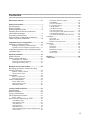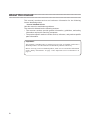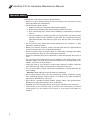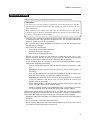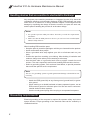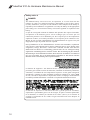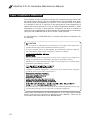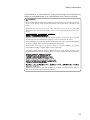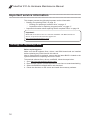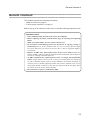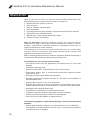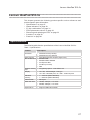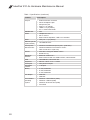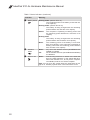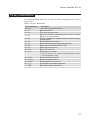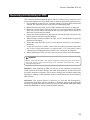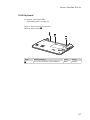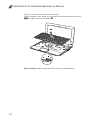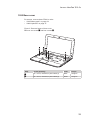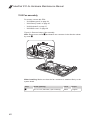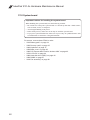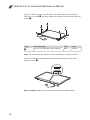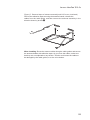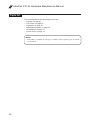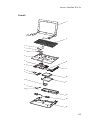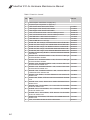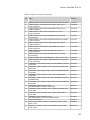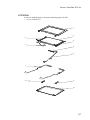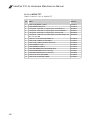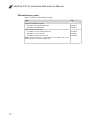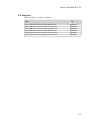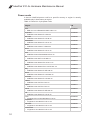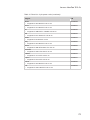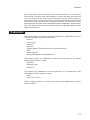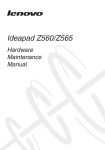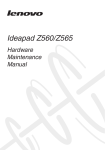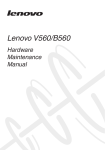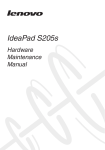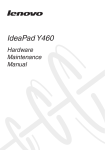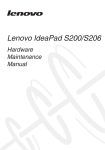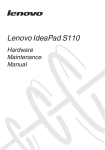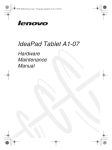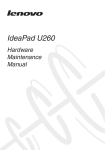Download Lenovo IDEAPAD S10-3S User's Manual
Transcript
IdeaPad S10-3s Hardware Maintenance Manual Note: Before using this information and the product it supports, be sure to read the general information under “Notices” on page 76. First Edition (March 2010) © Copyright Lenovo 2010. All rights reserved. LENOVO products, data, computer software, and services have been developed exclusively at private expense and are sold to governmental entities as commercial items as defined by 48 C.F.R. 2.101 with limited and restricted rights to use, reproduction and disclosure. LIMITED AND RESTRICTED RIGHTS NOTICE: If products, data, computer software, or services are delivered pursuant a General Services Administration ″GSA″ contract, use, reproduction, or disclosure is subject to restrictions set forth in Contract No. GS-35F-05925. © 2010 Lenovo Contents About this manual........................................ iv Safety information......................................... 1 General safety................................................. 2 Electrical safety............................................... 3 Safety inspection guide................................... 5 Handling devices that are sensitive to electrostatic discharge..................................... 6 Grounding requirements.................................. 6 Safety notices: multilingual translations.......... 7 Laser compliance statement......................... 14 Important service information.................... 16 Strategy for replacing FRUs.......................... 16 Strategy for replacing a hard disk drive.............17 Important notice for replacing a system board ....17 Important information about replacing RoHS compliant FRUs............................................. 18 General checkout ....................................... 19 What to do first.............................................. 20 Power system checkout................................ 21 1080 Hard disk drive (HDD)..............................46 1090 DIMM........................................................47 1100 Fan assembly............................................48 1110 System board............................................. 50 1120 Speakers...................................................52 1130 Bluetooth card...........................................53 1140 LCD front bezel.........................................54 1150 LCD panel, LCD cable and hinges...........55 1160 Integrated camera.....................................57 1170 Antenna assembly and LCD cover ..........58 Locations....................................................... 60 Front view..........................................................60 Right-side view..................................................61 Bottom and Left-side view ................................61 Parts list......................................................... 62 Overall...............................................................63 LCD FRUs.........................................................67 Keyboard...........................................................69 Miscellaneous parts...........................................72 AC adapters.......................................................73 Power cords.......................................................74 Notices......................................................... 76 Trademarks................................................... 77 Checking the AC adapter . ................................21 Checking operational charging..........................21 Checking the battery pack ................................22 Related service information....................... 23 Restoring the factory contents by using OneKey Recovery......................................... 23 Restore of factory default..................................23 Using recovery discs.........................................23 Passwords..................................................... 24 Power-on password...........................................24 Supervisor password ........................................24 Power management...................................... 25 Screen blank mode............................................25 Sleep (standby) mode.......................................25 Hibernation mode..............................................26 Lenovo IdeaPad S10-3s.............................. 27 Specifications................................................ 27 Status indicators............................................ 29 Fn key combinations..................................... 31 FRU replacement notices.............................. 32 Screw notices ...................................................32 Removing and replacing an FRU.................. 33 1010 Battery pack..............................................34 1020 Dummy cards...........................................35 1030 SIM card...................................................36 1040 Keyboard..................................................37 1050 Base cover................................................39 1060 PCI Express Mini Card for wireless LAN.... 42 1070 LCD unit....................................................44 iii About this manual This manual contains service and reference information for the following Lenovo IdeaPad product: Lenovo IdeaPad S10-3s Use this manual to troubleshoot problems. The manual is divided into the following sections: •• The common sections provide general information, guidelines, and safety information required for servicing computers. •• The product-specific section includes service, reference, and product-specific parts information. Important: This manual is intended only for trained servicers who are familiar with Lenovo IdeaPad products. Use this manual to troubleshoot problems effectively. Before servicing a Lenovo IdeaPad product, make sure to read all the information under “Safety information” on page 1 and “Important service information” on page 16. iv Safety information Safety information This chapter presents the following safety information that you need to get familiar with before you service an IdeaPad S10-3s computer: •• “General safety” on page 2 •• “Electrical safety” on page 3 •• “Safety inspection guide” on page 5 •• “Handling devices that are sensitive to electrostatic discharge” on page 6 •• “Grounding requirements” on page 6 •• “Safety notices: multilingual translations” on page 7 •• “Laser compliance statement” on page 14 1 IdeaPad S10-3s Hardware Maintenance Manual General safety Follow these rules below to ensure general safety: •• Observe a good housekeeping in the area where the machines are put during and after the maintenance. •• When lifting any heavy object: 1. Make sure that you can stand safely without slipping. 2. Distribute the weight of the object equally between your feet. 3. Use a slow lifting force. Never move suddenly or twist when you attempt to lift it. 4. Lift it by standing or pushing up with your leg muscles; this action could avoid the strain from the muscles in your back. Do not attempt to lift any object that weighs more than 16 kg (35 lb) or that you think is too heavy for you. •• Do not perform any action that causes hazards to the customer, or that makes the machine unsafe. •• Before you start the machine, make sure that other service representatives and the customer are not in a hazardous position. •• Place removed covers and other parts in a safe place, keeping them away from all personnel, while you are servicing the machine. •• Keep your toolcase away from walk areas so that other people will not trip it over. •• Do not wear loose clothing that can be trapped in the moving parts of the machine. Make sure that your sleeves are fastened or rolled up above your elbows. If your hair is long, fasten it. •• Insert the ends of your necktie or scarf inside clothing or fasten it with the nonconductive clip, about 8 centimeters (3 inches) from the end. •• Do not wear jewelry, chains, metal-frame eyeglasses, or metal fasteners for your clothing. Attention: Metal objects are good electrical conductors. •• Wear safety glasses when you are hammering, drilling, soldering, cutting wire, attaching springs, using solvents, or working in any other conditions that may be hazardous to your eyes. •• After service, reinstall all safety shields, guards, labels, and ground wires. Replace any safety device that is worn or defective. •• Reinstall all covers correctly before returning the machine to the customer. •• Fan louvers on the machine help to prevent the overheating of internal components. Do not obstruct fan louvers or cover them with labels or stickers. 2 Safety information Electrical safety Observe the following rules when working on electrical equipments. Important: Use only approved tools and test equipments. Some hand tools have handles covered with a soft material that does not insulate you when working with live electrical currents. Many customers have rubber floor mats near their machines that contain small conductive fibers to decrease electrostatic discharges. Do not use such kind of mat to protect yourself from electrical shock. •• Find the room emergency power-off (EPO) switch, disconnecting the switch or electrical outlet. If an electrical accident occurs, you can then operate the switch or unplug the power cord quickly. •• Do not work alone under hazardous conditions or near the equipment that has hazardous voltages. •• Disconnect all power before: – Performing a mechanical inspection – Working near power supplies – Removing or installing main units •• Before you start to work on the machine, unplug the power cord. If you cannot unplug it, ask the customer to power-off the wall box that supplies power to the machine, and to lock the wall box in the off position. •• If you need to work on a machine that has exposed electrical circuits, observe the following precautions: – Ensure that another person, familiar with the power-off controls, is near you. Attention: Another person must be there to switch off the power, if necessary. – Use only one hand when working with powered-on electrical equipment; keep the other hand in your pocket or behind your back. Attention: An electrical shock can occur only when there is a complete circuit. By observing the above rule, you may prevent a current from passing through your body. – When using testers, set the controls correctly and use the approved probe leads and accessories for that tester. – Stand on suitable rubber mats (obtained locally, if necessary) to insulate you from grounds such as metal floor strips and machine frames. Observe the special safety precautions when you work with very high voltages; instructions for these precautions are in the safety sections of maintenance information. Be extremely careful when you measure the high voltages. •• Regularly inspect and maintain your electrical hand tools for safe operational condition. •• Do not use worn or broken tools and testers. •• Never assume that power has been disconnected from a circuit. First, check it to make sure that it has been powered off. 3 IdeaPad S10-3s Hardware Maintenance Manual •• Always look carefully for possible hazards in your work area. Examples of these hazards are moist floors, nongrounded power extension cables, power surges, and missing safety grounds. •• Do not touch live electrical circuits with the reflective surface of a plastic dental mirror. The surface is conductive; such touching can cause personal injury and machine damage. •• Do not service the following parts with the power on when they are removed from their normal operating places in a machine: – Power supply units – Pumps – Blowers and fans – Motor generators and similar units. (This practice ensures correct grounding of the units.) •• If an electrical accident occurs: – Caution: do not become a victim yourself. – Switch off the power. – Send the victim to get medical aid. 4 Safety information Safety inspection guide The purpose of this inspection guide is to assist you in identifying potential unsafe conditions. As each machine was designed and built, required safety items were installed to protect users and service personnel from injury. This guide addresses only those items. You should use good judgment to identify potential safety hazards according to the attachment of non-Lenovo IdeaPad features or options not covered by this inspection guide. If any unsafe conditions are present, you must determine how serious the apparent hazard could be and whether you can continue without first correcting the problem. Consider these conditions and the safety hazards they present: •• Electrical hazards, especially primary power (primary voltage on the frame can cause serious or fatal electrical shock) •• Explosive hazards, such as a damaged CRT face or a bulging capacitor •• Mechanical hazards, such as loose or missing hardware To determine whether there are any potential unsafe conditions, use the following checklist at the beginning of every service task. Begin the checks with the power off, and the power cord disconnected. Checklist: 1. Check exterior covers for damage (loose, broken, or sharp edges). 2. Turn off the computer. Disconnect the power cord. 3. Check the power cord for: a. A third-wire ground connector in good condition. Use a meter to measure third-wire ground continuity for 0.1 ohm or less between the external ground pin and the frame ground. b. The power cord should be the type specified in the parts list. c. Insulation must not be frayed or worn. 4. Check for cracked or bulging batteries. 5. Remove the cover. 6. Check for any obvious non-Lenovo IdeaPad alterations. Use good judgment as to the safety of any non-Lenovo IdeaPad alterations. 7. Check inside the unit for any obvious unsafe conditions, such as metal filings, contamination, water or other liquids, or signs of fire or smoke damage. 8. Check for worn, frayed, or pinched cables. 9. Check that the power-supply cover fasteners (screws or rivets) have not been removed or tampered with. 5 IdeaPad S10-3s Hardware Maintenance Manual Handling devices that are sensitive to electrostatic discharge Any computer part containing transistors or integrated circuits (ICs) should be considered sensitive to electrostatic discharge (ESD). ESD damage can occur when there is a difference in charge between objects. Protect against ESD damage by equalizing the charge so that the machine, the part, the work mat, and the person handling the part are all at the same charge. Notes: 1. Use product-specific ESD procedures when they exceed the requirements noted here. 2. Make sure that the ESD protective devices you use have been certified (ISO 9000) as fully effective. When handling ESD-sensitive parts: •• Keep the parts in protective packages until they are inserted into the product. •• Avoid contact with other people. •• Wear a grounded wrist strap against your skin to eliminate static on your body. •• Prevent the part from touching your clothing. Most clothing is insulative and retains a charge even when you are wearing a wrist strap. •• Use the black side of a grounded work mat to provide a static-free work surface. The mat is especially useful when handling ESD-sensitive devices. •• Select a grounding system, such as those listed below, to provide protection that meets the specific service requirement. Note: The use of a grounding system to guard against ESD damage is desirable but not necessary. – Attach the ESD ground clip to any frame ground, ground braid, or greenwire ground. – When working on a double-insulated or battery-operated system, use an ESD common ground or reference point. You can use coax or connectoroutside shells on these systems. – Use the round ground prong of the ac plug on ac-operated computers. Grounding requirements Electrical grounding of the computer is required for operator safety and correct system function. Proper grounding of the electrical outlet can be verified by a certified electrician. 6 Safety information Safety notices: multilingual translations The safety notices in this section are provided in English, French, German, Hebrew, Italian, Japanese, and Spanish. Safety notice 1 Before the computer is powered on after FRU replacement, make sure all screws, springs, and other small parts are in place and are not left loose inside the computer. Verify this by shaking the computer and listening for rattling sounds. Metallic parts or metal flakes can cause electrical shorts. Avant de remettre l’ordinateur sous tension après remplacement d’une unité en clientèle, vérifiez que tous les ressorts, vis et autres pièces sont bien en place et bien fixées. Pour ce faire, secouez l’unité et assurez-vous qu’aucun bruit suspect ne se produit. Des pièces métalliques ou des copeaux de métal pourraient causer un court-circuit. Bevor nach einem FRU-Austausch der Computer wieder angeschlossen wird, muß sichergestellt werden, daß keine Schrauben, Federn oder andere Kleinteile fehlen oder im Gehäuse vergessen wurden. Der Computer muß geschüttelt und auf Klappergeräusche geprüft werden. Metallteile oder-splitter können Kurzschlüsse erzeugen. Prima di accendere l’elaboratore dopo che é stata effettuata la sostituzione di una FRU, accertarsi che tutte le viti, le molle e tutte le altri parti di piccole dimensioni siano nella corretta posizione e non siano sparse all’interno dell’elaboratore. Verificare ciò scuotendo l’elaboratore e prestando attenzione ad eventuali rumori; eventuali parti o pezzetti metallici possono provocare cortocircuiti pericolosi. Antes de encender el sistema despues de sustituir una FRU, compruebe que todos los tornillos, muelles y demás piezas pequeñas se encuentran en su sitio y no se encuentran sueltas dentro del sistema. Compruébelo agitando el sistema y escuchando los posibles ruidos que provocarían. Las piezas metálicas pueden causar cortocircuitos eléctricos. 7 IdeaPad S10-3s Hardware Maintenance Manual Safety notice 2 DANGER Some standby batteries contain a small amount of nickel and cadmium. Do not disassemble a standby battery, recharge it, throw it into fire or water, or shortcircuit it. Dispose of the battery as required by local ordinances or regulations. Use only the battery in the appropriate parts listing. Use of an incorrect battery can result in ignition or explosion of the battery. Certaines batteries de secours contiennent du nickel et du cadmium. Ne les démontez pas, ne les rechargez pas, ne les exposez ni au feu ni à l’eau. Ne les mettez pas en court-circuit. Pour les mettre au rebut, conformez-vous à la réglementation en vigueur. Lorsque vous remplacez la pile de sauvegarde ou celle de l’horloge temps réel, veillez à n’utiliser que les modèles cités dans la liste de pièces détachées adéquate. Une batterie ou une pile inappropriée risque de prendre feu ou d’exploser. Die Bereitschaftsbatterie, die sich unter dem Diskettenlaufwerk befindet, kann geringe Mengen Nickel und Cadmium enthalten. Sie darf nicht zerlegt, wiederaufgeladen, kurzgeschlossen, oder Feuer oder Wasser ausgesetzt werden. Bei der Entsorgung die örtlichen Bestimmungen für Sondermüll beachten. Beim Ersetzen der Bereitschafts-oder Systembatterie nur Batterien des Typs verwenden, der in der Ersatzteilliste aufgeführt ist. Der Einsatz falscher Batterien kann zu Entzündung oder Explosion führen. Alcune batterie di riserva contengono una piccola quantità di nichel e cadmio. Non smontarle, ricaricarle, gettarle nel fuoco o nell’acqua né cortocircuitarle. Smaltirle secondo la normativa in vigore (DPR 915/82, successive disposizioni e disposizioni locali). Quando si sostituisce la batteria dell’RTC (real time clock) o la batteria di supporto, utilizzare soltanto i tipi inseriti nell’appropriato Catalogo parti. L’impiego di una batteria non adatta potrebbe determinare l’incendio o l’esplosione della batteria stessa. Algunas baterías de reserva contienen una pequeña cantidad de níquel y cadmio. No las desmonte, ni recargue, ni las eche al fuego o al agua ni las cortocircuite. Deséchelas tal como dispone la normativa local. Utilice sólo baterías que se encuentren en la lista de piezas. La utilización de una batería no apropiada puede provocar la ignición o explosión de la misma. 8 Safety information Safety notice 3 DANGER The battery pack contains small amounts of nickel. Do not disassemble it, throw it into fire or water, or short-circuit it. Dispose of the battery pack as required by local ordinances or regulations. Use only the battery in the appropriate parts listing when replacing the battery pack. Use of an incorrect battery can result in ignition or explosion of the battery. La batterie contient du nickel. Ne la démontez pas, ne l’exposez ni au feu ni à l’eau. Ne la mettez pas en court-circuit. Pour la mettre au rebut, conformez-vous à la réglementation en vigueur. Lorsque vous remplacez la batterie, veillez à n’utiliser que les modèles cités dans la liste de pièces détachées adéquate. En effet, une batterie inappropriée risque de prendre feu ou d’exploser. Akkus enthalten geringe Mengen von Nickel. Sie dürfen nicht zerlegt, wiederaufgeladen, kurzgeschlossen, oder Feuer oder Wasser ausgesetzt werden. Bei der Entsorgung die örtlichen Bestimmungen für Sondermüll beachten. Beim Ersetzen der Batterie nur Batterien des Typs verwenden, der in der Ersatzteilliste aufgeführt ist. Der Einsatz falscher Batterien kann zu Entzündung oder Explosion führen. La batteria contiene piccole quantità di nichel. Non smontarla, gettarla nel fuoco o nell’acqua né cortocircuitarla. Smaltirla secondo la normativa in vigore (DPR 915/82, successive disposizioni e disposizioni locali). Quando si sostituisce la batteria, utilizzare soltanto i tipi inseriti nell’appropriato Catalogo parti. L’impiego di una batteria non adatta potrebbe determinare l’incendio o l’esplosione della batteria stessa. Las baterías contienen pequeñas cantidades de níquel. No las desmonte, ni recargue, ni las eche al fuego o al agua ni las cortocircuite. Deséchelas tal como dispone la normativa local. Utilice sólo baterías que se encuentren en la lista de piezas al sustituir la batería. La utilización de una batería no apropiada puede provocar la ignición o explosión de la misma. 9 IdeaPad S10-3s Hardware Maintenance Manual Safety notice 4 DANGER The lithium battery can cause a fire, an explosion, or a severe burn. Do not recharge it, remove its polarized connector, disassemble it, heat it above 100°C (212°F), incinerate it, or expose its cell contents to water. Dispose of the battery as required by local ordinances or regulations. Use only the battery in the appropriate parts listing. Use of an incorrect battery can result in ignition or explosion of the battery. La pile de sauvegarde contient du lithium. Elle présente des risques d’incendie, d’explosion ou de brûlures graves. Ne la rechargez pas, ne retirez pas son connecteur polarisé et ne la démontez pas. Ne l’exposez pas à une temperature supérieure à 100°C, ne la faites pas brûler et n’en exposez pas le contenu à l’eau. Mettez la pile au rebut conformément à la réglementation en vigueur. Une pile inappropriée risque de prendre feu ou d’exploser. Die Systembatterie ist eine Lithiumbatterie. Sie kann sich entzünden, explodieren oder schwere Verbrennungen hervorrufen. Batterien dieses Typs dürfen nicht aufgeladen, zerlegt, über 100 C erhitzt oder verbrannt werden. Auch darf ihr Inhalt nicht mit Wasser in Verbindung gebracht oder der zur richtigen Polung angebrachte Verbindungsstecker entfernt werden. Bei der Entsorgung die örtlichen Bestimmungen für Sondermüll beachten. Beim Ersetzen der Batterie nur Batterien des Typs verwenden, der in der Ersatzteilliste aufgeführt ist. Der Einsatz falscher Batterien kann zu Entzündung oder Explosion führen. La batteria di supporto e una batteria al litio e puo incendiarsi, esplodere o procurare gravi ustioni. Evitare di ricaricarla, smontarne il connettore polarizzato, smontarla, riscaldarla ad una temperatura superiore ai 100 gradi centigradi, incendiarla o gettarla in acqua. Smaltirla secondo la normativa in vigore (DPR 915/82, successive disposizioni e disposizioni locali). L’impiego di una batteria non adatta potrebbe determinare l’incendio o l’esplosione della batteria stessa. La batería de repuesto es una batería de litio y puede provocar incendios, explosiones o quemaduras graves. No la recargue, ni quite el conector polarizado, ni la desmonte, ni caliente por encima de los 100°C (212°F), ni la incinere ni exponga el contenido de sus celdas al agua. Deséchela tal como dispone la normativa local. 10 Safety information Safety notice 5 If the LCD breaks and the fluid from inside the LCD gets into your eyes or on your hands, immediately wash the affected areas with water at least for 15 minutes. Seek medical care if any symptoms caused by the fluid are present after washing. Si le panneau d’affichage à cristaux liquides se brise et que vous recevez dans les yeux ou sur les mains une partie du fluide, rincez-les abondamment pendant au moins quinze minutes. Consultez un médecin si des symptômes persistent après le lavage. Die Leuchtstoffröhre im LCD-Bildschirm enthält Quecksilber. Bei der Entsorgung die örtlichen Bestimmungen für Sondermüll beachten. Der LCD-Bildschirm besteht aus Glas und kann zerbrechen, wenn er unsachgemäß behandelt wird oder der Computer auf den Boden fällt. Wenn der Bildschirm beschädigt ist und die darin befindliche Flüssigkeit in Kontakt mit Haut und Augen gerät, sollten die betroffenen Stellen mindestens 15 Minuten mit Wasser abgespült und bei Beschwerden anschließend ein Arzt aufgesucht werden. Nel caso che caso l’LCD si dovesse rompere ed il liquido in esso contenuto entrasse in contatto con gli occhi o le mani, lavare immediatamente le parti interessate con acqua corrente per almeno 15 minuti; poi consultare un medico se i sintomi dovessero permanere. Si la LCD se rompe y el fluido de su interior entra en contacto con sus ojos o sus manos, lave inmediatamente las áreas afectadas con agua durante 15 minutos como mínimo. Obtenga atención medica si se presenta algún síntoma del fluido despues de lavarse. 11 IdeaPad S10-3s Hardware Maintenance Manual Safety notice 6 DANGER To avoid shock, do not remove the plastic cover that protects the lower part of the inverter card. Afin d’éviter tout risque de choc électrique, ne retirez pas le cache en plastique protégeant la partie inférieure de la carte d’alimentation. Aus Sicherheitsgründen die Kunststoffabdeckung, die den unteren Teil der Spannungswandlerplatine umgibt, nicht entfernen. Per evitare scosse elettriche, non rimuovere la copertura in plastica che avvolge la parte inferiore della scheda invertitore. Para evitar descargas, no quite la cubierta de plástico que rodea la parte baja de la tarjeta invertida. Safety notice 7 DANGER Though the main batteries have low voltage, a shorted or grounded battery can produce enough current to burn personnel or combustible materials. Bien que le voltage des batteries principales soit peu élevé, le court-circuit ou la mise à la masse d’une batterie peut produire suffisamment de courant pour brûler des matériaux combustibles ou causer des brûlures corporelles graves. Obwohl Hauptbatterien eine niedrige Spannung haben, können sie doch bei Kurzschluß oder Erdung genug Strom abgeben, um brennbare Materialien zu entzünden oder Verletzungen bei Personen hervorzurufen. Sebbene le batterie di alimentazione siano a basso voltaggio, una batteria in corto circuito o a massa può fornire corrente sufficiente da bruciare materiali combustibili o provocare ustioni ai tecnici di manutenzione. Aunque las baterías principales tienen un voltaje bajo, una batería cortocircuitada o con contacto a tierra puede producir la corriente suficiente como para quemar material combustible o provocar quemaduras en el personal. 12 Safety information Safety notice 8 DANGER Before removing any FRU, turn off the computer, unplug all power cords from electrical outlets, remove the battery pack, and then disconnect any interconnecting cables. Avant de retirer une unité remplaçable en clientèle, mettez le système hors tension, débranchez tous les cordons d’alimentation des socles de prise de courant, retirez la batterie et déconnectez tous les cordons d’interface. Die Stromzufuhr muß abgeschaltet, alle Stromkabel aus der Steckdose gezogen, der Akku entfernt und alle Verbindungskabel abgenommen sein, bevor eine FRU entfernt wird. Prima di rimuovere qualsiasi FRU, spegnere il sistema, scollegare dalle prese elettriche tutti i cavi di alimentazione, rimuovere la batteria e poi scollegare i cavi di interconnessione. Antes de quitar una FRU, apague el sistema, desenchufe todos los cables de las tomas de corriente eléctrica, quite la batería y, a continuación, desconecte cualquier cable de conexión entre dispositivos. 13 IdeaPad S10-3s Hardware Maintenance Manual Laser compliance statement Some models of Lenovo IdeaPad computer are equipped from the factory with an optical storage device such as a CD-ROM drive or a DVD-ROM drive. Such devices are also sold separately as options. If one of these drives is installed, it is certified in the U.S. to conform to the requirements of the Department of Health and Human Services 21 Code of Federal Regulations (DHHS 21 CFR) Subchapter J for Class 1 laser products. Elsewhere, the drive is certified to conform to the requirements of the International Electrotechnical Commission (IEC) 825 and CENELEC EN 60 825 for Class 1 laser products. If a CD-ROM drive, a DVD-ROM drive, or another laser device is installed, note the following: CAUTION Use of controls or adjustments or performance of procedures other than those specified herein might result in hazardous radiation exposure. O uso de controles, ajustes ou desempenho de procedimentos diferentes daqueles aqui especificados pode resultar em perigosa exposição à radiação. Pour éviter tout risque d’exposition au rayon laser, respectez les consignes de réglage et d’utilisation des commandes, ainsi que les procédures décrites. Werden Steuer- und Einstellelemente anders als hier festgesetzt verwendet, kann gefährliche Laserstrahlung auftreten. L’utilizzo di controlli, regolazioni o l’esecuzione di procedure diverse da quelle specificate possono provocare l’esposizione a. El uso de controles o ajustes o la ejecución de procedimientos distintos de los aquí especificados puede provocar la exposición a radiaciones peligrosas. Opening the CD-ROM drive, the DVD-ROM drive, or any other optical storage device could result in exposure to hazardous laser radiation. There are no serviceable parts inside those drives. Do not open. 14 Safety information A CD-ROM drive, a DVD-ROM drive, or any other storage device installed may contain an embedded Class 3A or Class 3B laser diode. Note the following: DANGER Emits visible and invisible laser radiation when open. Do not stare into the beam, do not view directly with optical instruments, and avoid direct exposure to the beam. Radiação por raio laser ao abrir. Não olhe fixo no feixe de luz, não olhe diretamente por meio de instrumentos óticos e evite exposição direta com o feixe de luz. Rayonnement laser si carter ouvert. Évitez de fixer le faisceau, de le regarder directement avec des instruments optiques, ou de vous exposer au rayon. Laserstrahlung bei geöffnetem Gerät. Nicht direkt oder über optische Instrumente in den Laserstrahl sehen und den Strahlungsbereich meiden. Kinyitáskor lézersugár ! Ne nézzen bele se szabad szemmel, se optikai eszközökkel. Kerülje a sugárnyalábbal való érintkezést! Aprendo l’unità vengono emesse radiazioni laser. Non fissare il fascio, non guardarlo direttamente con strumenti ottici e evitare l’esposizione diretta al fascio. Radiación láser al abrir. No mire fijamente ni examine con instrumental óptico el haz de luz. Evite la exposición directa al haz. 15 IdeaPad S10-3s Hardware Maintenance Manual Important service information This chapter presents the following important service information: •• “Strategy for replacing FRUs” on page 16 – “Strategy for replacing a hard disk drive” on page 17 – “Important notice for replacing a system board ” on page 17 •• “Important information about replacing RoHS compliant FRUs” on page 18 Important: BIOS and device driver fixes are customer-installable. The BIOS and device drivers are posted on the customer support site: http://consumersupport.lenovo.com/. Strategy for replacing FRUs Before replacing parts: Make sure that all software fixes, drivers, and BIOS downloads are installed before replacing any FRUs listed in this manual. After a system board is replaced, ensure that the latest BIOS is loaded to the system board before completing the service action. To download software fixes, drivers, and BIOS, follow the steps below: 1. Go to http://consumersupport.lenovo.com/. 2. Enter a serial number or select a product or use Lenovo smart downloading. 3. Select the BIOS/Driver/Applications and download. 4. Follow the directions on the screen and install the necessary software. 16 Important service information Use the following strategy to prevent unnecessary expense for replacing and servicing FRUs: •• If you are instructed to replace an FRU, but the replacement does not solve the problem, reinstall the original FRU before you continue. •• Some computers have both a processor board and a system board. If you are instructed to replace either of them, and replacing one of them does not solve the problem, reinstall that board, and then replace the other one. •• If an adapter or a device consists of more than one FRU, any of the FRUs may be the cause of the error. Before replacing the adapter or device, remove the FRUs one by one to see if the symptoms change. Replace only the FRU that changed the symptoms. Attention: The setup configuration on the computer you are servicing may have been customized. Running Automatic Configuration may alter the settings. Note the current configuration settings (using the View Configuration option); then, when service has been completed, verify that those settings remain in effect. Strategy for replacing a hard disk drive Always try to run a low-level format before replacing a hard disk drive. This will cause all customer data on the hard disk to be lost. Make sure that the customer has a current backup of the data before performing this action. Attention: The drive startup sequence in the computer you are servicing may have been changed. Be extremely careful during write operations such as copying, saving, or formatting. If you select an incorrect drive, data or programs can be overwritten. Important notice for replacing a system board Some components mounted on a system board are very sensitive. Improper handling can cause damage to those components, and may cause a system malfunction. Attention: When handling a system board: •• Do not drop the system board or apply any excessive force to it. •• Avoid rough handling of any kind. •• Avoid bending the system board and hard pushing to prevent cracking at each BGA (Ball Grid Array) chipset. 17 IdeaPad S10-3s Hardware Maintenance Manual Important information about replacing RoHS compliant FRUs RoHS, The Restriction of Hazardous Substances in Electrical and Electronic Equipment Directive (2002/95/EC) is a European Union legal requirement affecting the global electronics industry. RoHS requirements must be implemented on Lenovo products placed on the market after June 2006. Products on the market before June 2006 are not required to have RoHS compliant parts. If the original FRU parts are non-compliant, replacement parts can also be non-compliant. In all cases if the original FRU parts are RoHS compliant, the replacement part must also be RoHS compliant. Note: RoHS and non-RoHS FRU part numbers with the same fit and function are identified with unique FRU part numbers. Lenovo plans to transit to RoHS compliance well before the implementation date and expects its suppliers to be ready to support Lenovo’s requirements and schedule in the EU. Products sold in 2005 and 2006 will contain some RoHS compliant FRUs. The following statement pertains to these products and any product Lenovo produces containing RoHS compliant FRUs. RoHS compliant FRUs have unique FRU part numbers. Before or after the RoHS implementation date, failed RoHS compliant parts must always be replaced with RoHS compliant ones, so only the FRUs identified as compliant in the system HMM or direct substitutions for those FRUs may be used. Products marketed before June 2006 Products marketed after June 2006 Current or original part Replacement FRU Current or original part Non-RoHS Can be Non-RoHS Non-RoHS Can be RoHS Non-RoHS Can sub to RoHS RoHS Must be RoHS Must be RoHS Replacement FRU Must be RoHS Note: A direct substitution is a part with a different FRU part number that is automatically shipped by the distribution center at the time of the order. 18 General checkout General checkout This chapter presents the following information: •• “What to do first” on page 20 •• “Power system checkout” on page 21 Before you go to the checkout, make sure to read the following important notes: Important notes: • Only certified trained personnel can service the computer. • Before replacing any FRU, read the entire page on removing and replacing FRUs. • When you replace FRUs, use new nylon-coated screws. • Be extremely careful during such write operations as copying, saving, or formatting. Drives in the computer that you are servicing sequence might have been altered. If you select an incorrect drive, data or programs might be overwritten. • Replace an FRU only with another FRU of the correct model. When you replace an FRU, make sure that the machine model and the FRU part number are correct by referring to the FRU parts list. • An FRU should not be replaced just because of a single, unreproducible failure. Single failures can occur for a variety of reasons that have nothing to do with a hardware defect, such as cosmic radiation, electrostatic discharge, or software errors. Consider replacing an FRU only when a problem recurs. If you suspect that an FRU is defective, clear the error logs and run the test again. If the error does not recur, do not replace the FRU. • Be careful not to replace a nondefective FRU. 19 IdeaPad S10-3s Hardware Maintenance Manual What to do first When you do return an FRU, you must include the following information in the parts exchange form or parts return form that you attach to it: 1. Name and phone number of servicer 2. Date of service 3. Date on which the machine failed 4. Date of purchase 5. Procedure index and page number in which the failing FRU was detected 6. Failing FRU name and part number 7. Machine type, model number, and serial number 8. Customer’s name and address Note for warranty: During the warranty period, the customer may be responsible for repair costs if the computer damage was caused by misuse, accident, modification, unsuitable physical or operating environment, or improper maintenance by the customer. The following is a list of some common items that are not covered under warranty and some symptoms that might indicate that the system was subjected to stress beyond normal use. Before checking problems with the computer, determine whether the damage is covered under the warranty by referring to the following list: The following are not covered under warranty: •• LCD panel cracked from the application of excessive force or from being dropped •• Scratched (cosmetic) parts •• Distortion, deformation, or discoloration of the cosmetic parts •• Plastic parts, latches, pins, or connectors that have been cracked or broken by excessive force •• Damage caused by liquid spilled into the system •• Damage caused by the improper insertion of a PC Card or the installation of an incompatible card •• Improper disc insertion or use of an optical drive •• Diskette drive damage caused by pressure on the diskette drive cover, foreign material in the drive, or the insertion of a diskette with multiple labels •• Damaged or bent diskette eject button •• Fuses blown by attachment of a nonsupported device •• Forgotten computer password (making the computer unusable) •• Sticky keys caused by spilling a liquid onto the keyboard •• Use of an incorrect AC adapter on laptop products The following symptoms might indicate damage caused by nonwarranted activities: •• Missing parts might be a symptom of unauthorized service or modification. •• If the spindle of a hard disk drive becomes noisy, it may have been subjected to excessive force, or dropped. 20 General checkout Power system checkout To verify a symptom, follow the steps below: 1. Turn off the computer. 2. Remove the battery pack. 3. Connect the AC adapter. 4. Make sure that power is supplied when you turn on the computer. 5. Turn off the computer. 6. Disconnect the AC adapter and install the charged battery pack. 7. Make sure that the battery pack supplies power when you turn on the computer. If you suspect a power problem, see the appropriate one of the following power supply checkouts: •• “Checking the AC adapter ” on page 21 •• “Checking operational charging” on page 21 •• “Checking the battery pack ” on page 22 Checking the AC adapter You are here because the computer fails only when the AC adapter is used. •• If the power-on indicator does not turn on, check the power cord of the AC adapter for correct continuity and installation. •• If the computer does not charge during operation, go to “Checking operational charging”. To check the AC adapter, follow the steps below: 1. Unplug the AC adapter cable from the computer. 2. Measure the output voltage at the plug of the AC adapter cable. See the following figure: Pin Voltage (V DC) 1 +20 2 0 2 1 Note: Output voltage for the AC adapter pin No. 2 may differ from the one you are servicing. 3. If the voltage is not correct, replace the AC adapter. 4. If the voltage is acceptable, do the following: •• Replace the system board. •• If the problem continues, go to “Lenovo IdeaPad S10-3s” on page 27. Note: Noise from the AC adapter does not always indicate a defect. Checking operational charging To check whether the battery charges properly during operation, use a discharged battery pack or a battery pack that has less than 50% of the total power remaining when installed in the computer. 21 IdeaPad S10-3s Hardware Maintenance Manual Perform operational charging. If the battery status indicator or icon does not light on, remove the battery pack and let it return to room temperature. Reinstall the battery pack. If the charge indicator or icon is still off, replace the battery pack. If the charge indicator still does not light on, replace the system board. Then reinstall the battery pack. If it is still not charged, go to the next section. Checking the battery pack Battery charging does not start until the Power Meter shows that less than 95% of the total power remains; under this condition the battery pack can charge to 100% of its capacity. This protects the battery pack from being overcharged or from having a shortened life. To check your battery, move your cursor to the Power Meter icon in the icon tray of the Windows® taskbar and wait for a moment (but do not click it), and the percentage of battery power remaining is displayed. To get detailed information about the battery, double-click the Power Meter icon. Note: If the battery pack becomes hot, it may not be able to be charged. Remove it from the computer and leave it at room temperature for a while. After it cools down, reinstall and recharge it. To check the battery pack, follow the steps below: 1. Turn off the computer. 2. Remove the battery pack and measure the voltage between battery terminals 1 (+) and 7 (-). See the following figure: Terminal 1(+) 2(+) 5 3 4 6(-) 7(-) Voltage (V DC) 1 +0 to +14 7 Ground (-) 3. If the voltage is less than +11.0 V DC, the battery pack has been discharged. Note: Recharging will be continued for at least 3 hours, even though the indicator does not light on. If the voltage is still less than +11.0 V DC after recharging, replace the battery. 4. If the voltage is more than +11.0 V DC, measure the resistance between battery terminals 5 and 7. The resistance must be 4 to 30 KΩ. If the resistance is not correct, replace the battery pack. If the resistance is correct, replace the system board. 22 Related service information Related service information This chapter presents the following information: •• “Restoring the factory contents by using OneKey Recovery” on page 23 •• “Passwords” on page 24 •• “Power management” on page 25 Restoring the factory contents by using OneKey Recovery Restore of factory default The IdeaPad S10-3s computers come with pre-installed OneKey Rescue System. In order to save application files and the initial backed up files of the system, the hard disk in a Lenovo computer includes a hidden partition when it is shipped. If you need to restore the system to the point of your first boot up, just enter Lenovo OneKey Rescue System and run Restore to factory default. For details of OneKey Rescue System, see the User Guide for OneKey Rescue System. Note: This will delete all the new data on the system partition (C drive), which is not recoverable. Make sure to back up your critical data before you perform this action. Using recovery discs When you replace a hard disk drive in your computer, you are unable to use the pre-installed Lenovo OneKey Recovery and OneKey Rescue. However, you can use the recovery discs that store your backed up data to restore your new hard drive to a previous backup status. Note: You can create recovery discs by burning the backup image to a CD/DVD as recovery discs. For details of Create recovery discs, see the User Guide for OneKey Rescue System. 23 IdeaPad S10-3s Hardware Maintenance Manual When you use the recovery discs to boot your computer, the system will enter the user interface for system recovery automatically. Please follow the prompt to insert the backup discs to complete the whole recovery process. Note: The recovery process might take up to 2 hours. Passwords As many as two passwords may be needed for any Lenovo IdeaPad computer: the power-on password (POP) and the supervisor password (SVP). If any of these passwords has been set, a prompt for it appears on the screen whenever the computer is turned on. The computer does not start until the password is entered. Exception: If only an SVP is installed, the password prompt does not appear when the operating system is booted. Power-on password A power-on password (POP) protects the system from being powered on by an unauthorized person. The password must be entered before an operating system can be booted. Supervisor password A supervisor password (SVP) protects the system information stored in the BIOS Setup Utility. The user must enter the SVP in order to get access to the BIOS Setup Utility and change the system configuration. Attention: If the SVP has been forgotten and cannot be made available to the servicer, there is no service procedure to reset the password. The system board must be replaced for a scheduled fee. 24 Related service information Power management Note: Power management modes are not supported for APM operating system. To reduce power consumption, the computer has three power management modes: screen blank, sleep (standby), and hibernation. Screen blank mode If the time set on the “Turn off monitor” timer in the operating system expires, the LCD backlight turns off. You can also turn off the LCD backlight by pressing Fn+F2. To end screen blank mode and resume normal operation, press any key. Sleep (standby) mode When the computer enters sleep (standby) mode, the following events occur in addition to what occurs in screen blank mode: •• The LCD is powered off. •• The hard disk drive is powered off. •• The CPU stops. To enter sleep (standby) mode, press Fn+F1. In certain circumstances, the computer goes into sleep (standby) mode automatically: •• If a “suspend time” has been set on the timer, and the user does not do any operation with the keyboard, the hard disk, the parallel connector, or the diskette drive within that time. •• If the battery indicator starts blinking, indicating that the battery power is low. (Alternatively, if Hibernate when battery becomes low has been selected in the “Power Management Properties” window, the computer goes into hibernation mode.) To cause the computer to return from sleep (standby) mode and resume the operation, do one of the following: •• Press the Fn key. •• Open the lid. •• Turn on the power switch. Also, in the following event, the computer automatically returns from sleep (standby) mode and resumes the operation: •• The time set on the resume timer elapses. Note: The computer does not accept any input immediately after it enters sleep (standby) mode. Wait a few seconds before taking any action to reenter operation mode. 25 IdeaPad S10-3s Hardware Maintenance Manual Hibernation mode In hibernation mode, the following occurs: •• The system status, RAM, VRAM, and setup data are stored on the hard disk. •• The system is powered off. To cause the computer to enter hibernation mode, follow the steps below: •• If you are using the ACPI operating system and have defined one of the following actions as the event that causes the system to go into hibernation mode, perform that action: – Closing the lid. – Pressing the power button. Also, the computer goes into hibernation mode automatically in either of the following conditions: •• If a “hibernation time” has been set on the timer, and if the user does not do any operation with the keyboard, the hard disk drive, the parallel connector, or the diskette drive within that time. •• If the timer conditions are satisfied in suspend mode. When the power is turned on, the computer returns from hibernation mode and resumes operation. The hibernation file in the boot record on the hard disk drive is read, and system status is restored from the hard disk drive. 26 Lenovo IdeaPad S10-3s Lenovo IdeaPad S10-3s This chapter presents the following product-specific service references and product-specific parts information: •• “Specifications” on page 27 •• “Status indicators” on page 29 •• “Fn key combinations” on page 31 •• “FRU replacement notices” on page 32 •• “Removing and replacing an FRU” on page 33 •• “Locations” on page 60 •• “Parts list” on page 62 Specifications The following table lists the specifications of the Lenovo IdeaPad S10-3s : Table 1. Specifications Feature Description Processor • • • • • • • • • Intel Atom N 450 (1.6G Hz) Intel Atom N 470 (1.83G Hz) Intel NM10 Express Chipset (Tiger Point) 667MHz FSB 667MHz DDR2 SDRAM PCI Express Bus PCI Bus (not used) DMI Integrated graphics - Intel GMA 3150 Standard memory CMOS RAM Hard disk drive • • • • • • • • 10.1"SD, LED backlight, Flat type 10.1"SD: 1024x600 pixel, 10.1"SD+: 1280x720 pixel 1 × 1GB slot (DDR2 667MHz) 1 × 2GB slot (DDR2 667MHz) 256 bytes 160GB, 5400rpm, 2.5" SATA 250GB, 5400rpm, 2.5" SATA 320GB, 5400rpm, 2.5" SATA Optical drive • Support USB external ODD Core Chipset Bus architecture Graphic memory chip Display 27 IdeaPad S10-3s Hardware Maintenance Manual Table 1. Specifications (continued) Feature Description I/O port • • • • • • • • • • • MODEM slot Audio Video Ethernet (on the system board) PCI Express Mini Card slot WLAN Bluetooth wireless SSD Keyboard Touch pad Integrated camera Battery AC adapter Pre-installed operating system 28 External monitor connector Stereo headphone jack Microphone jack RJ45 x 1 (on planar) USB2.0 x 3 (on planar) 5-in-1 media card reader N/A Headphone Jack x 1 Mic-In Jack x 1 Built-in Stereo Speakers, L&R 2.0cc chamber CRT port x 1 (on planar) • 10/100M Ethernet • Wireless LAN MiniCard (PCIe) slot x 1(half size) • Wireless WAN/mini-PCIe SSD/Tv Tuner/ GPS Combo slot x 1(full size) • Intel 802.11 a/b/g/n & WiMax combo • Broadcom b/g • Bluetooth module V2.1 • Built-in antenna with min-USB interface, select Models • 16/32GB MLC, Mini-PCIE slot • 260.45 * 106.2 * 4.55 - 4.75mm • One piece touchpad • 1.3M pixel • • • • • • • • • 3 cells, 2200mAH 6 cells, 2200mAH 6 cells, 2800mAH 30W/20V 40W/20V Windows 7 Home Basic (32bit) Windows 7 Starter (32bit) Windows XP Home SP3 (32bit) Free-DOS Lenovo IdeaPad S10-3s Status indicators The system status indicators below show the computer status: 1 2 3 4 5 Table 2. Status indicators Indicator 1 Caps lock 2 Power on Meaning White: Caps Lock mode is enabled. You can enter all alphabetic characters (A-Z) in uppercase without pressing the Shift key. To enable or disable Caps Lock mode, press the CapsLk key. White: System is enabled. Blinking white: System is in sleep mode. Off: System is in hibernate mode or shut down. 29 IdeaPad S10-3s Hardware Maintenance Manual Table 2. Status indicators (continued) Indicator 30 3 Battery status 4 Wireless status 5 Drive in use Meaning Blinking amber: (500ms off/1s on) The remaining power of the battery is less than 5% of its capacity. Blinking amber: (100ms off/3.2s on) The battery is being charged with the remaining power between 5% and 20% of its capacity. Amber: The computer is operating on battery power with the remaining power between 5% and 20% of its capacity. Blinking white: The battery is being charged with the remaining power between 20% and 80% of its capacity. White: The remaining power of the battery is more than 80% of its capacity, or the computer is operating on battery power with the remaining power between 20% and 80% of its capacity. White: Any one of the wireless devices (WLAN/Bluetooth/ WWAN) is enabled. Off: All the wireless devices (WLAN/Bluetooth/WWAN) are disabled. White: Data is being read from or written to the hard disk drive, the solid state drive, or the optical disk drive. When this indicator is on, do not put the computer into standby mode or turn off the computer. Note: Do not move the system while the white drive-in-use light is on. Sudden physical shock could cause drive errors. Lenovo IdeaPad S10-3s Fn key combinations The following table shows the function of each combination of Fn with a function key. Table 4. Fn key combinations Key combination Description Fn + Esc: Fn + F1: Fn + F2: Turn on/off the integrated camera. Enter sleep mode. Turn on/off the LCD screen. Open the interface for the display device switch to select notebook or external display. Open the interface for integrated wireless devices settings (enable/disable). Enable/Disable the touchpad. Start/Pause playback of Windows Media Player. Stop playback of Windows Media Player. Skip to the previous track. Skip to the next track. Activate the F12 function. * You can press Fn+F11 during computer startup to open the boot selection menu. Activate the system request. Activate the break function. Enable/Disable the Scroll Lock. Increase/Decrease display brightness. Increase/Decrease volume level. Fn + F3: Fn + F5: Fn + F6: Fn + F7: Fn + F8: Fn + F9: Fn + F10: Fn + F11: Fn + PrtSc: Fn + Pause: Fn + Delete: Fn + / : Fn + / : 31 IdeaPad S10-3s Hardware Maintenance Manual FRU replacement notices This section presents notices related to removing and replacing parts. Read this section carefully before replacing any FRU. Screw notices Loose screws can cause a reliability problem. In the Lenovo IdeaPad computer, this problem is addressed with special nylon-coated screws that have the following characteristics: •• They maintain tight connections. •• They do not easily come loose, even with shock or vibration. •• They are harder to tighten. •• Each one should be used only once. Do the following when you service this machine: •• Keep the screw kit in your tool bag. •• Always use new screws. •• Use a torque screwdriver if you have one. Tighten screws as follows: •• Plastic to plastic Turn an additional 90° after the screw head touches the surface of the plastic part: more than 90° (Cross-section) •• Logic card to plastic Turn an additional 180° after the screw head touches the surface of the logic card: more than 180° (Cross-section) •• Torque driver If you have a torque screwdriver , refer to the “Torque” column for each step. •• Make sure that you use the correct screws. If you have a torque screwdriver, tighten all screws firmly to the torque shown in the table. Never use a screw that you removed. Use a new one. Make sure that all screws are tightened firmly. •• Ensure torque screwdrivers are calibrated correctly following country specifications. 32 Lenovo IdeaPad S10-3s Removing and replacing an FRU This section presents exploded figures with the instructions to indicate how to remove and replace the FRU. Make sure to observe the following general rules: 1. Do not attempt to service any computer unless you have been trained and certified. An untrained person runs the risk of damaging parts. 2. Before replacing any FRU, review “FRU replacement notices” on page 32. 3. Begin by removing any FRUs that have to be removed before the failing FRU. Any of such FRUs are listed at the top of the page. Remove them in the order in which they are listed. 4. Follow the correct sequence in the steps to remove the FRU, as given in the figures by the numbers in square callouts. 5. When turning a screw to replace an FRU, turn it in the direction as given by the arrow in the figure. 6. When removing the FRU, move it in the direction as given by the arrow in the figure. 7. To put the new FRU in place, reverse the removal procedures and follow any of the notes that pertain to replacement. For information about connecting and arranging internal cables, see “Locations” on page 60. 8. When replacing an FRU, use the correct screw as shown in the procedures. DANGER Before removing any FRU, turn off the computer, unplug all power cords from electrical outlets, remove the battery pack, and then disconnect any of the interconnecting cables. Attention: After replacing an FRU, do not turn on the computer until you have made sure that all screws, springs, and other small parts are in place and none are loose inside the computer. Verify this by shaking the computer gently and listening for rattling sounds. Metallic parts or metal flakes can cause electrical short circuits. Attention: The system board is sensitive to, and can be damaged by, electrostatic discharge. Before touching it, establish personal grounding by touching a ground point with one hand or using an electrostatic discharge (ESD) strap (P/N 6405959) to remove potential shock reasons. 33 IdeaPad S10-3s Hardware Maintenance Manual 1010 Battery pack DANGER Only use the battery specified in the parts list for your computer. Any other battery could ignite or explode. Figure 1. Removal steps of battery pack Unlock the battery release lever 1. Holding the battery release lever in the unlocked position 2, remove the battery pack in the direction shown by arrow 3. 2 3 2 1 1 When installing: Install the battery pack along the slide rails of the slot. Then make sure that the battery release lever is in the locked position. 34 Lenovo IdeaPad S10-3s 1020 Dummy cards For access, remove this FRU: •• “1010 Battery pack” on page 34 Figure 2. Removal steps of dummy cards Remove two dummy cards in the direction shown by arrows 1 2. 1 2 35 IdeaPad S10-3s Hardware Maintenance Manual 1030 SIM card For access, remove this FRU: •• “1010 Battery pack” on page 34 Figure 3. Removal steps of SIM card Open the SIM card slot cover in the direction shown by arrow 1, push the SIM card in until you hear a click, and then pull the SIM card out in the direction shown by arrow 2. 1 2 36 Lenovo IdeaPad S10-3s 1040 Keyboard For access, remove this FRU: •• “1010 Battery pack” on page 34 Figure 4. Removal steps of keyboard Remove three screws 1. 1 1 1 Step 1 Screw (quantity) Color Torque M2 × 2 mm, flat-head, nylok-coated (3) Black 1.6 kgfcm 37 IdeaPad S10-3s Hardware Maintenance Manual Figure 4. Removal steps of keyboard (continued) Lift the keyboard a little, detach the connector in the direction shown by arrows 2 3, and then remove the keyboard 4. 4 2 3 When installing: Make sure that the FPC connector is attached firmly. 38 Lenovo IdeaPad S10-3s 1050 Base cover For access, remove these FRUs in order: •• “1010 Battery pack” on page 34 •• “1040 Keyboard” on page 37 Figure 5. Removal steps of base cover Remove one screw 1 and four screws 2. 2 2 1 2 2 Step 1 2 Screw (quantity) Color Torque M2 × 2 mm, flat-head, nylok-coated (1) Black 1.6 kgfcm M2 × 8 mm, flat-head, nylok-coated (4) White 1.6 kgfcm 39 IdeaPad S10-3s Hardware Maintenance Manual Figure 5. Removal steps of base cover (continued) Remove two screws 3 and four screws 4 on the bottom. Remove the base cover in the direction shown by arrow 5. 3 4 3 4 4 5 Step 3 4 40 4 Screw (quantity) Color Torque M2 × 8 mm, flat-head, nylok-coated (2) White 1.6 kgfcm M2 × 5 mm, flat-head, nylok-coated (4) White 1.6 kgfcm Lenovo IdeaPad S10-3s Note: Applying labels to the base cover The new base cover FRU is shipped with a kit containing labels of several kinds. When you replace the base cover, you need to apply the following label: The following labels need to be peeled off from the old base cover, and need to be put on the new base cover. a Wistron Label b LAN ID Label c COA Label d PRC/MTM Label e Rating Label f Wireless Label g Bluetooth Label h ECC Label For some models, you also need to apply one or two FCC labels. Check the old base cover; if it has one or two FCC labels, find duplicates of them in the label kit and apply them to the new base cover. For the location of each label, refer to the following figure: d a b a e c f h g 41 IdeaPad S10-3s Hardware Maintenance Manual 1060 PCI Express Mini Card for wireless LAN For access, remove these FRUs in order: •• “1010 Battery pack” on page 34 •• “1020 Dummy cards” on page 35 •• “1040 Keyboard” on page 37 •• “1050 Base cover” on page 39 Figure 6. Removal steps of PCI Express Mini Card for wireless LAN 2 1 Disconnect the two wireless LAN cables (black, white) 1, and then remove the screw 2. In step 1, unplug the jacks by using the removal tool antenna RF connector (P/N: 08K7159), or pick up the connectors with your fingers and gently unplug them in the direction shown by arrows. Notes:wireless LAN card has 2 cables in step 1. wireless LAN card in some models may have 3 cables in step 1. Step 2 42 Screw (quantity) Color Torque M2 × 3.5 mm, flat-head, nylok-coated (1) Black 1.6 kgfcm Lenovo IdeaPad S10-3s Figure 6. Removal steps of PCI Express Mini Card for wireless LAN (continued) Remove the card in the direction shown by arrow 3. 3 When installing: •• In models with a wireless LAN card that has two antenna connectors, plug the black cable (1st) (MAIN) into the jack labeled 1, and the white cable (2nd) (AUX) into jack labeled 2 on the card. •• In models with a wireless LAN card that has three antenna connectors, plug the black cable (1st) (MAIN) into the jack labeled 1, the grey cable (3rd) into jack labeled 3, and the white cable (2nd) (AUX) into jack labeled 2 on the card. 43 IdeaPad S10-3s Hardware Maintenance Manual 1070 LCD unit For access, remove these FRUs in order: •• “1010 Battery pack” on page 34 •• “1020 Dummy cards” on page 35 •• “1040 Keyboard” on page 37 •• “1050 Base cover” on page 39 •• “1060 PCI Express Mini Card for wireless LAN” on page 42 Figure 7. Removal steps of LCD unit Remove two connectors 1 and release the LCD cable and antenna cables from the cable guides 2. 2 2 2 2 1 1 Remove two srews 3. 3 3 Step 3 44 Screw (quantity) Color Torque M2 × 5 mm, flat-head, nylok-coated (2) White 1.6 kgfcm Lenovo IdeaPad S10-3s Figure 7. Removal steps of LCD unit (continued) Swing the LCD hinges in the direction shown by arrows 4. 4 4 Remove the LCD unit in the direction shown by arrow 5. 5 45 IdeaPad S10-3s Hardware Maintenance Manual 1080 Hard disk drive (HDD) For access, remove these FRUs in order: •• “1010 Battery pack” on page 34 •• “1020 Dummy cards” on page 35 •• “1040 Keyboard” on page 37 •• “1050 Base cover” on page 39 •• “1060 PCI Express Mini Card for wireless LAN” on page 42 •• “1070 LCD unit” on page 44 Attention: • Do not drop the hard disk drive or apply any physical shock to it. The hard disk drive is sensitive to physical shock. Improper handling can cause damages and permanent loss of data. • Before removing the drive, suggest the customer to backup all the information on it if possible. • Never remove the drive while the system is operating or is in suspend mode. Figure 8. Removal steps of hard disk drive Note: Remove the hard disk drive in the direction shown by arrow 1. 1 46 Lenovo IdeaPad S10-3s 1090 DIMM For access, remove these FRUs in order: •• “1010 Battery pack” on page 34 •• “1020 Dummy cards” on page 35 •• “1040 Keyboard” on page 37 •• “1050 Base cover” on page 39 Figure 9. Removal steps of DIMM Release the two latches on both edges of the socket at the same time in the direction shown by arrows 1, and then unplug the DIMM in the direction shown by arrow 2. 1 2 1 Note: If only one DIMM is used on the computer you are servicing, the card must be installed in SLOT-0 ( a : lower slot), but not in SLOT-1 ( b : upper slot). b a When installing: Insert the notched end of the DIMM into the socket. Push the DIMM firmly, and pivot it until it snaps into the place. Make sure that it is firmly fixed in the slot and difficult to be moved. 47 IdeaPad S10-3s Hardware Maintenance Manual 1100 Fan assembly For access, remove this FRU: •• “1010 Battery pack” on page 34 •• “1020 Dummy cards” on page 35 •• “1040 Keyboard” on page 37 •• “1050 Base cover” on page 39 Figure 10. Removal steps of fan assembly Note: Remove two screws 1 and detach one connector in the direction shown by arrow 2. 1 1 2 When installing: Make sure that the fan connector is attached firmly to the system board. Step 1 48 Screw (quantity) Color Torque M2 × 3.5 mm, flat-head, nylok-coated (2) White 1.6 kgfcm Lenovo IdeaPad S10-3s Figure 10. Removal steps of fan assembly (continued) Lift the fan assembly in the direction shown by arrow damage the connector. 3. Be careful not to 3 49 IdeaPad S10-3s Hardware Maintenance Manual 1110 System board Important notices for handling the system board: When handling the system board, bear the following in mind. • Be careful not to drop the system board on a bench top that has a hard surface, such as metal, wood, or composite. • Avoid rough handling of any kind. • In the whole process, make sure not to drop or stack the system board. • If you put a system board down, make sure to put it only on a padded surface such as an ESD mat or conductive corrugated material. For access, remove these FRUs in order: •• “1010 Battery pack” on page 34 •• “1020 Dummy cards” on page 35 •• “1040 Keyboard” on page 37 •• “1050 Base cover” on page 39 •• “1060 PCI Express Mini Card for wireless LAN” on page 42 •• “1070 LCD unit” on page 44 •• “1080 Hard disk drive (HDD)” on page 46 •• “1090 DIMM” on page 47 •• “1100 Fan assembly” on page 48 50 Lenovo IdeaPad S10-3s Figure 11. Removal steps of system board Remove five screws 1, detach three connectors in the direction shown by arrows 2 3 4. 1 1 1 1 1 2 3 2 4 When installing: Make sure that the three connectors are attached firmly. Step 1 Screw (quantity) Color Torque M2 × 3.5 mm, flat-head, nylok-coated (5) Black 1.6 kgfcm Remove the system board in the direction shown by arrow 5. 5 51 IdeaPad S10-3s Hardware Maintenance Manual 1120 Speakers For access, remove these FRUs in order: •• “1010 Battery pack” on page 34 •• “1020 Dummy cards” on page 35 •• “1040 Keyboard” on page 37 •• “1050 Base cover” on page 39 •• “1060 PCI Express Mini Card for wireless LAN” on page 42 •• “1070 LCD unit” on page 44 •• “1080 Hard disk drive (HDD)” on page 46 •• “1090 DIMM” on page 47 •• “1100 Fan assembly” on page 48 •• “1110 System board” on page 50 Figure 12. Removal steps of speakers Remove two screws 1, and release the cables from the cable guides 2. 1 1 2 Step 1 Screw (quantity) Color Torque M2 × 3 mm, flat-head, nylok-coated (2) White 1.6 kgfcm Figure 12. Removal steps of speakers (continued) Remove the speakers in the direction shown by arrows 3. 3 3 52 Lenovo IdeaPad S10-3s 1130 Bluetooth card For access, remove these FRUs in order: •• “1010 Battery pack” on page 34 •• “1020 Dummy cards” on page 35 •• “1040 Keyboard” on page 37 •• “1050 Base cover” on page 39 •• “1060 PCI Express Mini Card for wireless LAN” on page 42 •• “1070 LCD unit” on page 44 •• “1080 Hard disk drive (HDD)” on page 46 •• “1090 DIMM” on page 47 •• “1100 Fan assembly” on page 48 •• “1110 System board” on page 50 Figure 13. Removal steps of bluetooth card Remove the bluetooth card in the direction shown by arrow 1. 1 53 IdeaPad S10-3s Hardware Maintenance Manual 1140 LCD front bezel For access, remove these FRUs in order: •• “1010 Battery pack” on page 34 •• “1020 Dummy cards” on page 35 •• “1040 Keyboard” on page 37 •• “1050 Base cover” on page 39 •• “1060 PCI Express Mini Card for wireless LAN” on page 42 •• “1070 LCD unit” on page 44 Figure 14. Removal steps of LCD front bezel Remove four screws 1. 1 1 1 1 Step 1 Screw (quantity) Color Torque M2 × 3.5 mm, flat-head, nylok-coated (4) Black 1.6 kgfcm Remove the LCD front bezel in the direction shown by arrows 2. 2 2 2 54 2 Lenovo IdeaPad S10-3s 1150 LCD panel, LCD cable and hinges For access, remove these FRUs in order: •• “1010 Battery pack” on page 34 •• “1020 Dummy cards” on page 35 •• “1040 Keyboard” on page 37 •• “1050 Base cover” on page 39 •• “1060 PCI Express Mini Card for wireless LAN” on page 42 •• “1070 LCD unit” on page 44 •• “1140 LCD front bezel” on page 54 Figure 15. Removal steps of LCD panel, LCD cable and hinges Remove four screws 1, detach the connector in the direction shown by arrow 2 and then remove the LCD unit in the direction shown by arrows 3. 1 1 2 3 1 1 3 3 When installing: Make sure that the connector is attached firmly. Step 1 Screw (quantity) Color Torque M2 × 2 mm, flat-head, nylok-coated (4) Black 1.6 kgfcm 55 IdeaPad S10-3s Hardware Maintenance Manual Figure 15. Removal steps of LCD panel, LCD cable and hinges (continued) Remove four screws 4 and then release the hinges in the direction shown by arrows 5. 4 4 4 5 4 5 Step 4 Screw (quantity) Color Torque M2 × 3.5 mm, flat-head, nylok-coated (4) Black 1.6 kgfcm Note: The LCD cables are attached to the LCD panel by a metal connector. Peel off the adhesive tape and detach the metal connector in the direction shown by arrow 6. 6 When installing: Make sure that the metal connector is attached firmly. 56 Lenovo IdeaPad S10-3s 1160 Integrated camera For access, remove these FRUs in order: •• “1010 Battery pack” on page 34 •• “1020 Dummy cards” on page 35 •• “1040 Keyboard” on page 37 •• “1050 Base cover” on page 39 •• “1060 PCI Express Mini Card for wireless LAN” on page 42 •• “1070 LCD unit” on page 44 •• “1140 LCD front bezel” on page 54 •• “1150 LCD panel, LCD cable and hinges” on page 55 Figure 16. Removal steps of integrated camera Note: The integrated camera is stuck on the top center of the LCD cover. Detach the integrated camera connector in the direction shown by arrow 1 and remove the integrated camera from the LCD cover 2. 1 2 When installing: Stick the integrated camera to the top center of the LCD cover and ajust the placement of it to make sure the connector is attached firmly. 57 IdeaPad S10-3s Hardware Maintenance Manual 1170 Antenna assembly and LCD cover For access, remove these FRUs in order: •• “1010 Battery pack” on page 34 •• “1020 Dummy cards” on page 35 •• “1040 Keyboard” on page 37 •• “1050 Base cover” on page 39 •• “1060 PCI Express Mini Card for wireless LAN” on page 42 •• “1070 LCD unit” on page 44 •• “1140 LCD front bezel” on page 54 •• “1150 LCD panel, LCD cable and hinges” on page 55 Figure 17. Removal steps of antenna assembly and LCD cover Detach the connector on the button board in the direction shown by arrow 1. 1 When installing: Make sure that the connector is attached firmly. Remove the power board on the left and the button board on the right in the direction shown by arrows 2. 2 2 58 Lenovo IdeaPad S10-3s Figure 17. Removal steps of antenna assembly and LCD cover (continued) Peel off the adhesive tapes securing the antenna boards, release the cables from the cable guide, and then remove the antenna assembly in the direction shown by arrows 3. 3 3 When installing: Route the antenna cables along the cable guides and secure the antenna boards with adhesive tapes. As you route the cables, make sure that they are not subjected to any tension. Tension could cause the cables to be damaged by the cable guides, or a wire to be broken. 59 IdeaPad S10-3s Hardware Maintenance Manual Locations Front view 1 Integrated camera 2 Array microphones (bulit-in) 3 Wireless LAN antennas 4 System status indicators Note: For the description of each indicator, see “Status indicators” on page 29. 5 Power button 6 OneKey Rescue System button 7 Quick Start button 8 One-piece touchpad 9 IdeaPad lighting logo 2 3 1 4 5 3 6 7 4 8 9 60 Lenovo IdeaPad S10-3s Right-side view 1 Integrated wireless device switch 2 Headphone jack 3 Microphone jack 4 USB port 5 RJ-45 port 6 Lanyard hole 6 1 2 3 4 5 Bottom and Left-side view 1 Memory card slot 2 USB port 3 Fan louvers 4 VGA port 5 AC power adapter jack 6 Battery latch - manual 7 SIM card slot (selected models only) 8 Battery pack 9 Battery latch - spring loaded J Speakers 9 8 7 6 5 10 4 3 10 1 2 61 IdeaPad S10-3s Hardware Maintenance Manual Parts list This section presents the following service parts: •• “Overall” on page 63 •• “LCD FRUs” on page 67 •• “Keyboard” on page 69 •• “Miscellaneous parts” on page 72 •• “AC adapters” on page 73 •• “Power cords” on page 74 Notes: • Each FRU is available for all types or models, unless specific types or models are specified. 62 Lenovo IdeaPad S10-3s Overall 1 2 3 c a 4 5 d 6 7 8 9 10 11 b e 12 13 14 15 63 IdeaPad S10-3s Hardware Maintenance Manual Table 5. Parts list—Overall No. FRU 1 2 3 4 4 5 5 6 6 7 8 8 8 8 8 8 LCD unit (see “LCD FRUs” on page 67.) Keyboard (see “Keyboard” on page 69.) LM30 TOUCHPAD W/COVER HAIBO LM30 Upper CASE WHITE IMF HAIBO LM30 Upper CASE WHITE IMF WIND CPU, Intel Pineview N450 1.66G A-0 BGA processor CPU, Intel Pineview N470 1.83G A-0 BGA processor LM30 MB N450 1.66G W/OD DA 09298-1 LM30 MB N470 1.83G W/OD DA 09298-1 LM30 IO BD 09714-1 SVT (D) WLAN card, 802.11a/b/g/n, Intel 6200N MOW M PCIE NB HMC WLAN card, 802.11b/g/n, Intel 1000N MOW M PCIE NB HMC WLAN card, 802.11b/g/n, Gtc BCM4313 M 802.11N MOW NB WLAN card, 802.11b/g/n, Cbt AR9285 HB95 BGN Wistron NB WLAN card, 802.11b/g/n, Liteon AR9285 HB95 BGN Wistron NB WLAN & BT, 802.11b/g && BT2.1, Azurewavet BCM4312HMGB SAR Wistron WWAN card, WCDMA/HSDPA 7.2M, Ericsson F3607gw WCDMA 850MHz WWAN WWAN card, WCDMA/HSDPA 7.2M, Ericsson F3607gw WCDMA 900MHz WWAN WWAN card, WCDMA/HSDPA 7.2M, Huawei EM770U WCDMA MOW WWAN card WWAN card, WCDMA/HSDPA 7.2M, Huawei EM770W WCDMA MOW WWAN card WWAN card, WCDMA/HSDPA 7.2M, Huawei EM770 HSDPA MiniPCIE WWAN card WWAN card, EVDO, Huawei EM660 EV-DO MiniPCIE WWAN card WWAN card, EVDO, ZTE MC2716 EVDO MiniPCIE WWAN card WWAN card, Gobi, Qualcomm GOBI WCDMA/EVDO WWAN Card WWAN card, TD-SCDMA, TC LC5730D TD-SCDMA MiniPCIE WWAN card WWAN card, TD-SCDMA, TC LC5730C TD+CMMB MiniPCIE WWAN card WWAN card, TD-SCDMA, ZTE MU302 TD-SCDMA MiniPCIE WWAN card WWAN card, TD-SCDMA, ZTE MU303 TD+CMMB MiniPCIE WWAN card GPS, AzureWave BCM4750 GPS USB module 8 8 8 8 8 8 8 8 8 8 8 8 8 64 FRU no. 31043691 31043692 31043699 102000754 102000753 11012086 11012087 11012089 20002324 20002329 20002362 20002343 20002353 20002355 11011296 11011295 11011654 11011653 11010888 11010853 11011055 11011655 11011652 11011598 11011600 11011599 20002341 Lenovo IdeaPad S10-3s Table 5. Parts list—Overall (continued) No. FRU FRU no. 9 9 DDRII 667MHZ 1GB, SN221NG08EAF (Nanya D/1Gb/70nm) DDRII 667MHZ 1GB, RMN1150HC48D7F-667 (Hynix TIVA/1Gb/66nm) DDRII 667MHZ 1GB, RMN1150MG48D7F-667 (Micron U58B/1Gb/68nm) DDRII 667MHZ 1GB, HYMP112S64CP6-Y5 (Hynix TIVA/1Gb/66nm) DDRII 667MHZ 1GB, M470T2864QZ3-CE6 (Samsung Q/1Gb/68nm) DDRII 667MHZ 1GB, RMN1150EF48D7W-667A-LF(Elpida F die/1Gb/65nm) DDRII 667MHZ 2GB, RMN1740MG48D8F-667 (Micron U58B/1Gb/68nm) DDRII 667MHZ 2GB, RMN1740HC48D8F-667 (Hynix TIVA/1Gb/66nm) DDRII 667MHZ 2GB, HYMP125S64CP8-Y5 (Hynix TIVA/1Gb/66nm) DDRII 667MHZ 2GB, M470T5663QZ3-CE6 (Samsung Q/1Gb/68nm) DDRII 667MHZ 2GB, SN222NH08EAF (Nanya/1Gb/70nm) DDRII 667MHZ 2GB, RMN1740EF48D8W-667A-LF(Elpida F die/1Gb/65nm) HDD&SDD, 160G 5400rpm SATA, WD WD1600BEVT-22ZCT0 160G 9NB HDD&SDD, 160G 5400rpm SATA, Seagate ST9160314AS 160G 9NB HDD&SDD, 160G 5400rpm SATA, Hitachi HTS545016B9A300 160G 9NB HDD&SDD, 160G 5400rpm SATA, Fujitsu MJA2160BH 160G 9NB HDD&SDD, 160G 5400rpm SATA, WD WD1600BEVT-24A23T0 5400RPM160G HDD&SDD, 250G 5400rpm SATA, Hitachi HTS545025B9A300 250G 9NB HDD&SDD, 250G 5400rpm SATA, WD WD2500BEVT-22ZCT0 250G 9NB HDD&SDD, 250G 5400rpm SATA, Seagate ST9250315AS 250G 9NB HDD&SDD, 250G 5400rpm SATA, Fujitsu MJA2250BH 250G 9NB HDD&SDD, 250G 5400rpm SATA, WD WD2500BEVT-24A23T0 5400RPM250G LM30 FAN SUNON Bluetooth card, BT2.1+EDR, Fcn BCM92070 BT2.1 EDR Flash U NB Bluetooth card, BT2.1+EDR, USI BCM92070 BT2.1 EDR Flash U NB 11010209 11009636 9 9 9 9 9 9 9 9 9 9 10 10 10 10 10 10 10 10 10 10 11 12 12 11010739 11009796 11010251 11011198 11010740 11010498 11009698 11010253 11010903 11011200 16003402 16004187 16004061 16004077 16004523 16004060 16003731 16004186 16004076 16004524 31043216 20002266 20002326 65 IdeaPad S10-3s Hardware Maintenance Manual Table 5. Parts list—Overall (continued) No. FRU FRU no. 13 Battery pack, 3 cell Battery 2.2Ah, M3 Sanyo L09S3Z14 3S1P 24Wh Li-ion (white) Battery pack, 6 cell Battery 2.2Ah, M3 Sanyo L09S6Y14 3S2P 48Wh Li-ion (white) Battery pack, 3 cell Battery 2.2Ah, M3 SMP L09M3Z14 3S1P 24Wh Li-ion (white) Battery pack, 6 cell Battery 2.2Ah, M3 SMP L09M6Y14 3S2P 48Wh Li-ion (white) Battery pack, 3 cell Battery 2.2Ah, M3 Celx L09C3B14 3S1P 24Wh Li-ion (white) Battery pack, 6 cell Battery 2.2Ah, M3 Celx L09C6Y14 3S2P 48Wh Li-ion (white) Battery pack, 3 cell Battery 2.2Ah, M3 Sanyo L09S3Z14 3S1P 24Wh Li-ion Battery pack, 6 cell Battery 2.2Ah, M3 Sanyo L09S6Y14 3S2P 48Wh Li-ion Battery pack, 3 cell Battery 2.2Ah, M3 SMP L09M3Z14 3S1P 24Wh Li-ion Battery pack, 6 cell Battery 2.2Ah, M3 SMP L09M6Y14 3S2P 48Wh Li-ion Battery pack, 3 cell Battery 2.2Ah, M3 Celx L09C3Z14 3S1P 24Wh Li-ion Battery pack, 6 cell Battery 2.2Ah, M3 Celx L09C6Y14 3S2P 48Wh Li-ion LM30 SPEAKER FG LM30 LOWER CASE 121000931 13 13 13 13 13 13 13 13 13 13 13 14 15 66 121000929 121000927 121000925 121000921 121000919 121000932 121000930 121000928 121000926 121000922 121000920 31043217 31043213 Lenovo IdeaPad S10-3s LCD FRUs In Lenovo IdeaPad S10-3s, there are following types of LCDs. •• “10.1-in. WXGA TFT” 3 2 2 4 5 6 7 8 9 10 67 IdeaPad S10-3s Hardware Maintenance Manual 10.1-in. WXGA TFT Table 6. Parts list—10.1-in. WXGA TFT No. FRU 1 2 3 3 3 3 LM30 LCD_BEZEL_ASSY 31043211 LM30 HINGE PACK L/R 31043218 LCD panel, 1024*600 10.1"(Flat type), B101AW02 V0 18004001 LCD panel, 1024*600 10.1"(Flat type), CLAA101NB03A 18003997 LCD panel, 1024*600 10.1"(Flat type), N101L6-L0D 18003998 LCD panel, 1280*720 10.1"(Flat type), AUO B101EW01 V0 18004005 SD+ G LED1 NB LM30 C.A. LCD AUO-B101AW02 HT 31043206 LM30 LCD_CABLE_2D 1024x600 31043207 LM30 LCD_CABLE_2D AUO 1280x720 31043208 LM30 CAMEAR 1.3M 31043209 LM30 CAMERA CABLE 31043203 LM30 ANTENNA PACK AUX/MAIN WNC 31043219 LM30 POWER BD 09712-1 SVT (D) 31043201 LM30 BUTTON BD 09713-1 SVT (D) 11012088 LM30 LCD cover IMF HAIBO 31043689 LM30 LCD COVER IMF WIND 31043690 4 4 4 5 6 7 8 9 10 10 68 FRU no. Lenovo IdeaPad S10-3s Keyboard Table 7. Parts list—Keyboard Language P/N Chicony Keyboard (white) ALPS Japanese International English Swiss Slovenian Slovak Icelandic Belgian Four Nordic countries Hungarian Hebrew Greek Dutch Czech Brazilian Arabic German French Russian Traditional Chinese Korean Canadian English&French Latin Portuguese Thai Turkish Spanish Italian U.K. English English Bulgarian International English Swiss Slovenian Slovak Icelandic Belgian Four Nordic countries Hungarian Hebrew Greek Dutch Czech Japanese Brazilian 25009921 25010010 25010011 25010012 25010013 25010014 25010015 25010016 25010017 25010018 25010019 25010020 25010021 25010022 25010023 25010024 25010025 25010026 25010027 25010028 25010029 25010030 25010031 25010032 25010033 25010034 25010035 25009926 25009924 25010290 25009899 25009900 25009901 25009902 25009903 25009904 25009905 25009906 25009907 25009908 25009909 25009910 25009920 25009912 69 IdeaPad S10-3s Hardware Maintenance Manual Table 7. Parts list—Keyboard (continued) Language Keyboard (white) (continued) Keyboard (black) 70 P/N Sunrex (continued) Chicony Arabic German French Russian Traditional Chinese Korean Canadian English&French Latin Portuguese Thai Turkish Spanish Italian U.K. English English Bulgarian Japanese English U.K. English International English Swiss Slovenian 25009913 25009914 25009915 25009916 25009917 25009918 25010066 25010067 25010068 25010069 25010070 25010071 25010072 25009925 25009923 25010292 25009575 25009576 25009577 25010036 25010037 25010038 Slovak 25010039 Icelandic 25010040 Belgian 25010041 Four Nordic countries 25010042 Hungarian 25010043 Hebrew 25010044 Greek 25010045 Dutch 25010046 Czech 25010047 Brazilian 25010048 Arabic 25010049 German 25010050 French 25010051 Russian 25010052 Traditional Chinese 25010053 Korean 25010054 Canadian English&French 25010055 Latin 25010056 Portuguese 25010057 Thai 25010058 Lenovo IdeaPad S10-3s Table 7. Parts list—Keyboard (continued) Language P/N Chicony (continued) Keyboard (black) (continued) ALPS Turkish Spanish Italian Bulgarian International English Swiss Slovenian Slovak Icelandic Belgian Four Nordic countries Hungarian Hebrew Greek Dutch Czech Brazilian Arabic German French Russian Canadian English&French Traditional Chinese Korean Latin Portuguese 25010059 25010060 25010061 25010289 25010073 25010074 25010075 25010076 25010077 25010078 25010079 25010080 25010081 25010082 25010083 25010084 25010085 25010086 25010087 25010088 25010089 25010090 25010091 25010092 25010093 25010094 Thai 25010095 Turkish 25010096 Spanish 25010097 Italian 25010098 U.K. English 25009578 English 25009579 Japanese 25009574 Bulgarian 25010291 71 IdeaPad S10-3s Hardware Maintenance Manual Miscellaneous parts Table 8. Parts list—Miscellaneous parts FRU System miscellaneous parts: • (a ) LM30 TOUCHPAD BRACKE • (b ) LM30 HDD BRACKET Cable miscellaneous parts: • (c ) LM30 C.A. FFC TOUCH PAD JH • (d ) LM30 C.A. FFC I/O TR • (e ) LM30 BLUETOOTH HT C.A. Note: Italicized letters in parentheses are references to the exploded view in “Overall” on page 63. 72 P/N 31043214 31043215 31043205 31043204 31043202 Lenovo IdeaPad S10-3s AC adapters Table 9. Parts list—3-pin AC adapters FRU P/N 30W white 3PIN, Delta ADP-30SH BB 20V1.5A 30W white 3PIN, Liteon PA-1300-12LC 20V1.5A 30W white 3PIN, Chicony CPA09-A030 20V1.5A 30W black 3PIN, Delta ADP-30SH BA 20V1.5A 30W black 3PIN, Liteon PA-1300-12LC 20V1.5A 30W black 3PIN, Chicony CPA09-A030 20V1.5A 36001807 36001808 36001802 36001806 36001809 36001804 73 IdeaPad S10-3s Hardware Maintenance Manual Power cords A Lenovo IdeaPad power cord for a specific country or region is usually available only in that country or region: Table 10. Parts list—3-pin power cords 74 Region P/N CCC • SSD YD-118-1+IEC53RVV+SSD-3-2B-1 1m Argentina • LINETEK LS15+H03VV-F+LP39 1m Danmark • LINETEK LS15+H03VV-F+LP-38 1m Switzerland • LINETEK LS15+H03VV-F+LP-37 1m Brazil • LINETEK LS15 H03VV-F LP26A 1m Israel • LINETEK LS15+H03VV-F+LP-41 1m CCC • LINETEK PC323+RVV300/300+LS15 1m UL • LINETEK LS15+SPT-2+LP-30B 1m UK • LINETEK LS15+H03VV-F3+LP-61L 1m Indian • LINETEK LS15+H05VV-F3*0.75+PE-361 1m Italy • LINETEK LS15+H03VV-F+PE-336 1m Korea • LINETEK LS15+H05VV-F+LP-E04A 1m Australia • LINETEK LS15+H03VV-F+LP-23A 1m Taiwan • LINETEK LS15+VCTF+LP-53 1m Japan • LINETEK LS15+VCTF+LP-54 1m Africa • LINETEK LS15+H03VV-F+PE-364 1m CE • LINETEK LS15+H03VV-F+LP-34 1m CCC • Longwell LSG-31+RVV300/300+LS-18 1m Argentina • Longwell LP-24+H03VV-F+LS-18 1m Danmark • Longwell LP-40+H03VV-F+LS-18 1m Switzerland • Longwell LP-37+H03VV-F+LS-18 1m 145000601 145000584 145000583 145000582 145000581 145000580 145000579 145000578 145000577 145000576 145000575 145000574 145000573 145000572 145000571 145000570 145000569 145000552 145000551 145000550 145000549 Lenovo IdeaPad S10-3s Table 10. Parts list—3-pin power cords (continued) Region P/N Brazil • Longwell LP-46+H03VV-F+LS-18 1m Israel • Longwell LP-41+H03VV-F+LS-18 1m UL • Longwell LP-30B+SPT-2 18AWG+LS-18 1m UK • Longwell LP-61L+H03VV-F+LS-18 1m Indian • Longwell LP-67+BIS+LS-18 1m Italy • Longwell LP-22+H03VV-F+LS-18 1m Korea • Longwell LP-486+KTLH03VV-F+LS-5 1m Australia • Longwell LP-23A+LFC-3R+LS-18 1m Taiwan • Longwell LP-71+VCTF+LS-33 1m Japan • Longwell LP-54+VCTF+LS-18 1m Africa • Longwell LP-39+H03VV-F+LS-18 1m CE • Longwell LP-34A+H03VV-F+LS-18 1m 145000548 145000547 145000546 145000545 145000544 145000604 145000603 145000543 145000542 145000541 145000540 145000539 75 IdeaPad S10-3s Hardware Maintenance Manual Notices Lenovo may not offer the products, services, or features discussed in this document in all countries. Consult your local Lenovo representative for information on the products and services currently available in your area. Any reference to a Lenovo product, program, or service is not intended to state or imply that only that Lenovo product, program, or service may be used. Any functionally equivalent product, program, or service that does not infringe any Lenovo intellectual property right may be used instead. However, it is the user’s responsibility to evaluate and verify the operation of any other product, program, or service. Lenovo may have patents or pending patent applications covering subject matter described in this document. The furnishing of this document does not give you any license to these patents. L E N O V O G R O U P LT D . P R O V I D E S T H I S P U B L I C AT I O N “ A S I S ” WITHOUT WARRANTY OF ANY KIND, EITHER EXPRESS OR IMPLIED, INCLUDING, BUT NOT LIMITED TO, THE IMPLIED WARRANTIES OF NONINFRINGEMENT, MERCHANTABILITY OR FITNESS FOR A PARTICULAR PURPOSE. Some jurisdictions do not allow disclaimer of express or implied warranties in certain transactions, therefore, this statement may not apply to you. This information could include technical inaccuracies or typographical errors. Changes are periodically made to the information herein; these changes will be incorporated in new editions of the publication. Lenovo may make improvements and/or changes in the product(s) and/or the program(s) described in this publication at any time without notice. The products described in this document are not intended for use in implantation or other life support applications where malfunction may result in injury or death to persons. The information contained in this document does not affect or change Lenovo product specifications or warranties. Nothing in this document shall operate as an express or implied license or indemnity under the intellectual property rights of Lenovo or third parties. All information contained in this document was obtained in specific environments and is presented as an illustration. The result obtained in other operating environments may vary. Lenovo may use or distribute any of the information you supply in any way it believes appropriate without incurring any obligation to you. Any references in this publication to non-Lenovo Web sites are provided for convenience only and do not in any manner serve as an endorsement of those Web sites. The materials at those Web sites are not part of the materials for this Lenovo product, and use of those Web sites is at your own risk. 76 Notices Any performance data contained herein was determined in a controlled environment. Therefore, the result obtained in other operating environments may vary significantly. Some measurements may have been made on development-level systems and there is no guarantee that these measurements will be the same on generally available systems. Furthermore, some measurements may have been estimated through extrapolation. Actual results may vary. Users of this document should verify the applicable data for their specific environment. Trademarks The following terms are either registered trademarks or trademarks of Lenovo in the United States and/or other countries: Lenovo® Lenovo logo® IdeaPad® VeriFace® OneKey Rescue®(OneKey Recovery, OneKey Antivirus) APS® Power Express® Energy Management and ReadyComm® The following terms are trademarks of Microsoft Corporation in the United States, other countries, or both: Windows® Windows Vista® Windows® 7 The following are trademarks of Intel Corporation or its subsidiaries in the United States, other countries, or both: Intel® Intel® Core™ 2 Duo Other company, product, or service names may be the trademarks or service marks of others. 77